Page 1
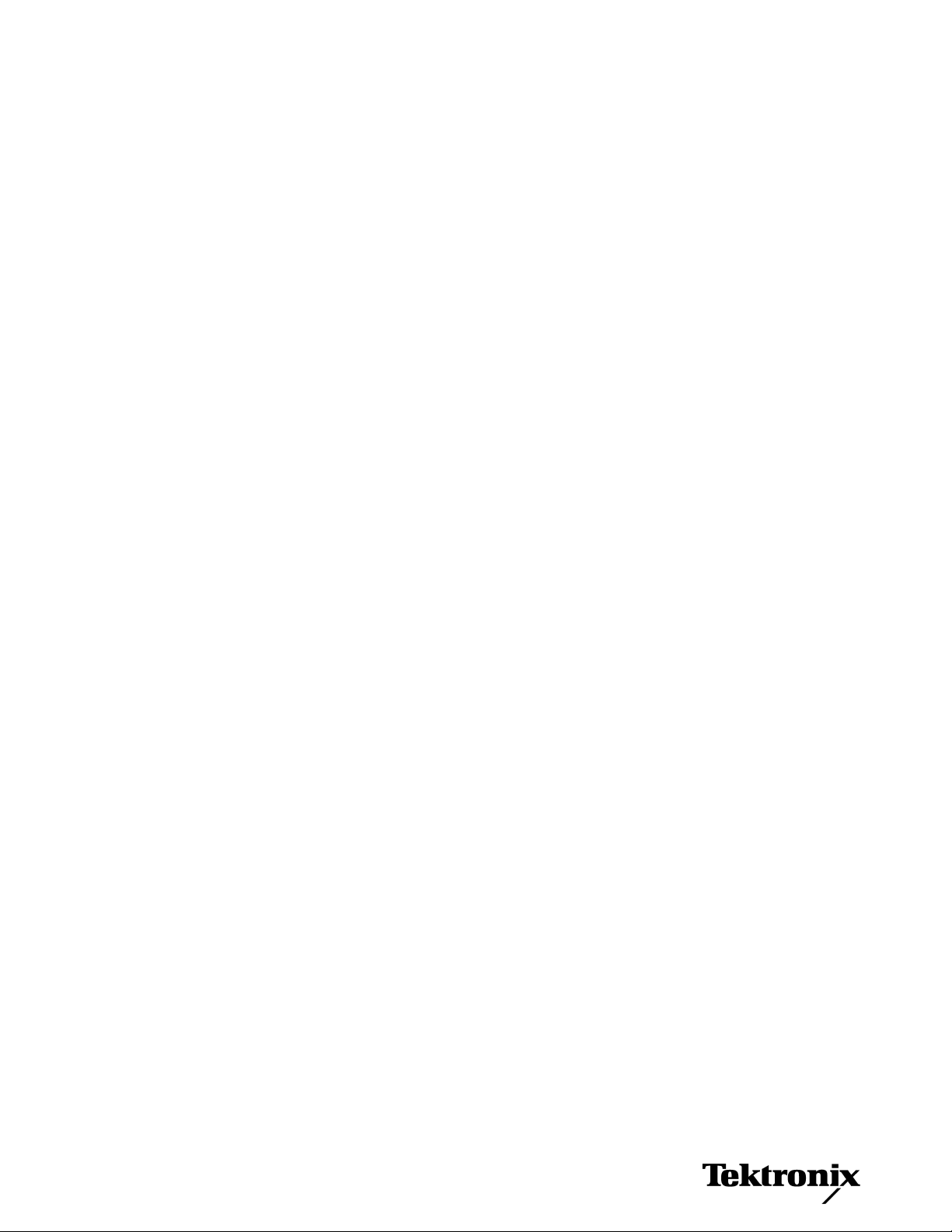
AWG5000 Series
Arbitrary Waveform Generators
Quick Start User Manual
www.tektronix.com
071-2078-01
Page 2
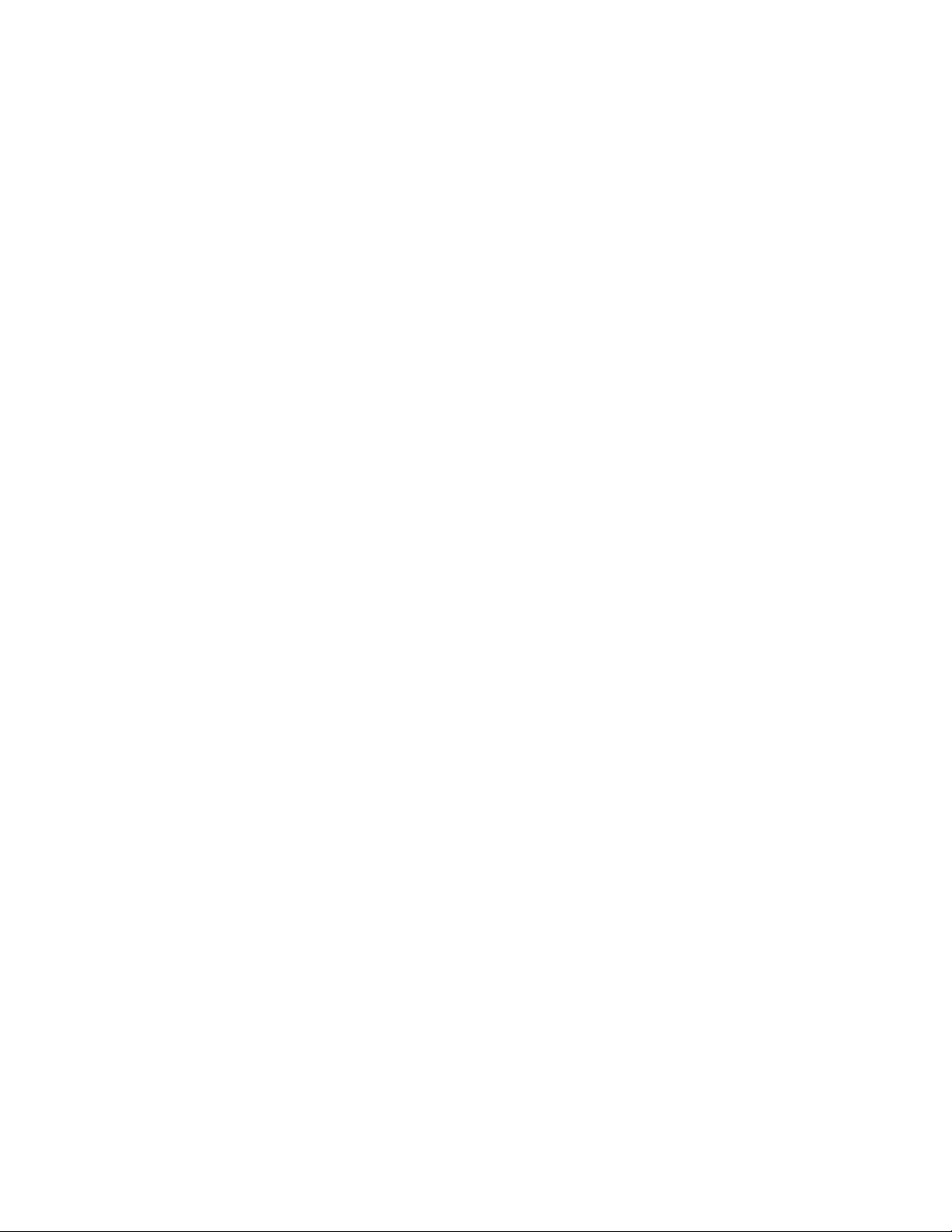
Copyright © Tektronix. All rights reserved. Licensed software products are owned by Tektronix or its subsidiaries or suppliers, and are
protected by national copyright laws and international treaty provisions.
Tektronix products are covered by U.S. and foreign patents, issued and pending. Information in this publication supercedes that in all
previously published material. Specifications and price change privileges reserved.
TEKTRONIX and TEK are registered trademarks of Tektronix, Inc.
Contacting Tektronix
Tektronix, Inc.
14200 SW Karl Braun Drive
P.O. Box 500
Beaverton, OR 97077
USA
For product information, sales, service, and technical support:
■ In North America, call 1-800-833-9200
■ Worldwide, visit www.tektronix.com to find contacts in your area.
Page 3
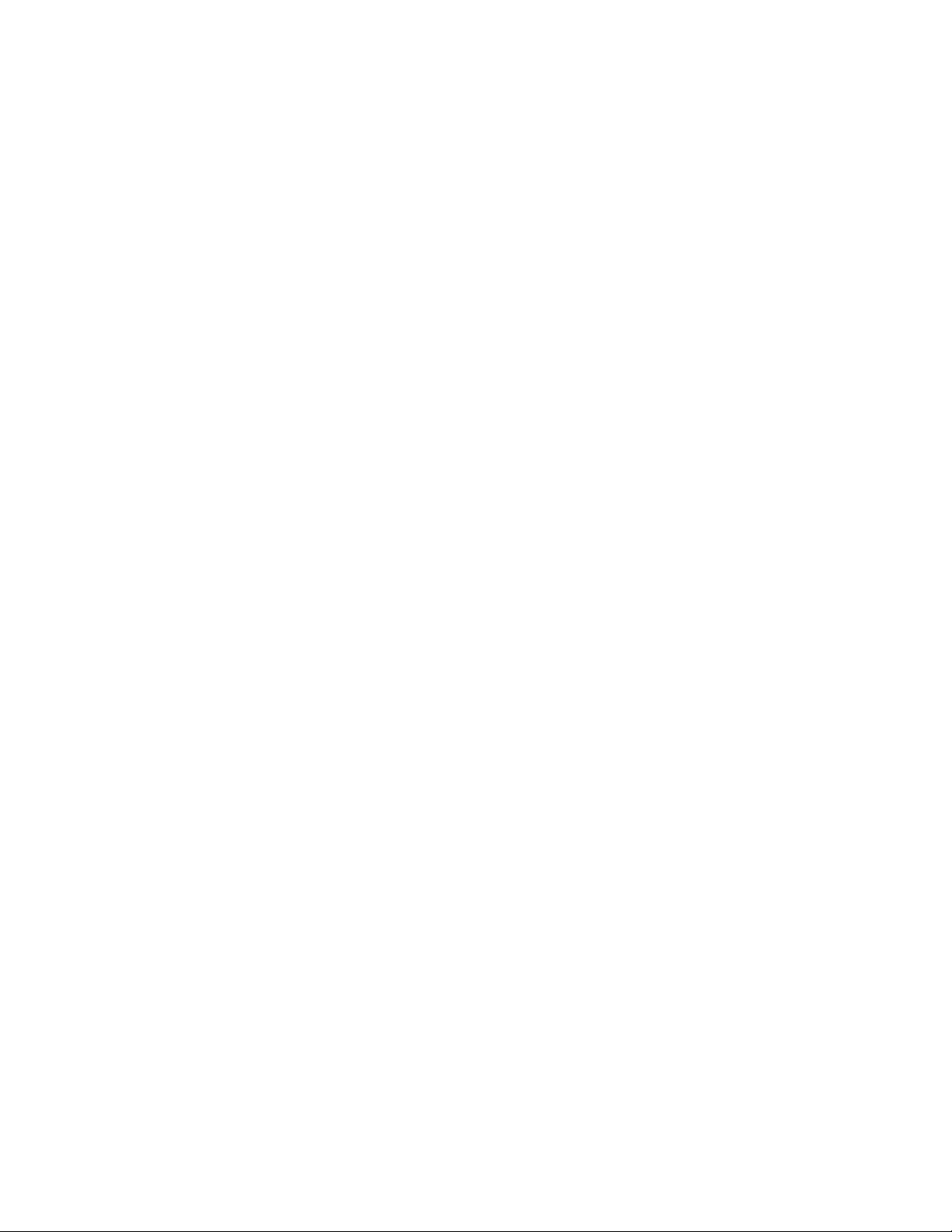
Warranty 2
Tektronix warrants that this product will be free from defects in materials and workmanship for a period of one (1) year from the date
of shipment. If any such product proves defective during this warranty period, Tektronix, at its option, either will repair the defective
product without charge for parts and labor, or will provide a replacement in exchange for the defective product. Parts, modules and
replacement products used by Tektronix for warranty work may be new or reconditioned to like new performance. All replaced parts,
modules and products become the property of Tektronix.
In order to obtain service under this warranty, Customer must notify Tektronix of the defect before the expiration of the warranty period
and make suitable arrangements for the performance of service. Customer shall be responsible for packaging and shipping the
defective product to the service center designated by Tektronix, with shipping charges prepaid. Tektronix shall pay for the return of
the product to Customer if the shipment is to a location within the country in which the Tektronix service center is located. Customer
shall be responsible for paying all shipping charges, duties, taxes, and any other charges for products returned to any other locations.
This warranty shall not apply to any defect, failure or damage caused by improper use or improper or inadequate maintenance and
care. Tektronix shall not be obligated to furnish service under this warranty a) to repair damage resulting from attempts by personnel
other than Tektronix representatives to install, repair or service the product; b) to repair damage resulting from improper use or
connection to incompatible equipment; c) to repair any damage or malfunction caused by the use of non-Tektronix supplies; or d) to
service a product that has been modified or integrated with other products when the effect of such modification or integration
increases the time or difficulty of servicing the product.
THIS WARRANTY IS GIVEN BY TEKTRONIX WITH RESPECT TO THE PRODUCT IN LIEU OF ANY OTHER WARRANTIES,
EXPRESS OR IMPLIED. TEKTRONIX AND ITS VENDORS DISCLAIM ANY IMPLIED WARRANTIES OF MERCHANTABILITY OR
FITNESS FOR A PARTICULAR PURPOSE. TEKTRONIX' RESPONSIBILITY TO REPAIR OR REPLACE DEFECTIVE PRODUCTS
IS THE SOLE AND EXCLUSIVE REMEDY PROVIDED TO THE CUSTOMER FOR BREACH OF THIS WARRANTY. TEKTRONIX
AND ITS VENDORS WILL NOT BE LIABLE FOR ANY INDIRECT, SPECIAL, INCIDENTAL, OR CONSEQUENTIAL DAMAGES
IRRESPECTIVE OF WHETHER TEKTRONIX OR THE VENDOR HAS ADVANCE NOTICE OF THE POSSIBILITY OF SUCH
DAMAGES.
Page 4
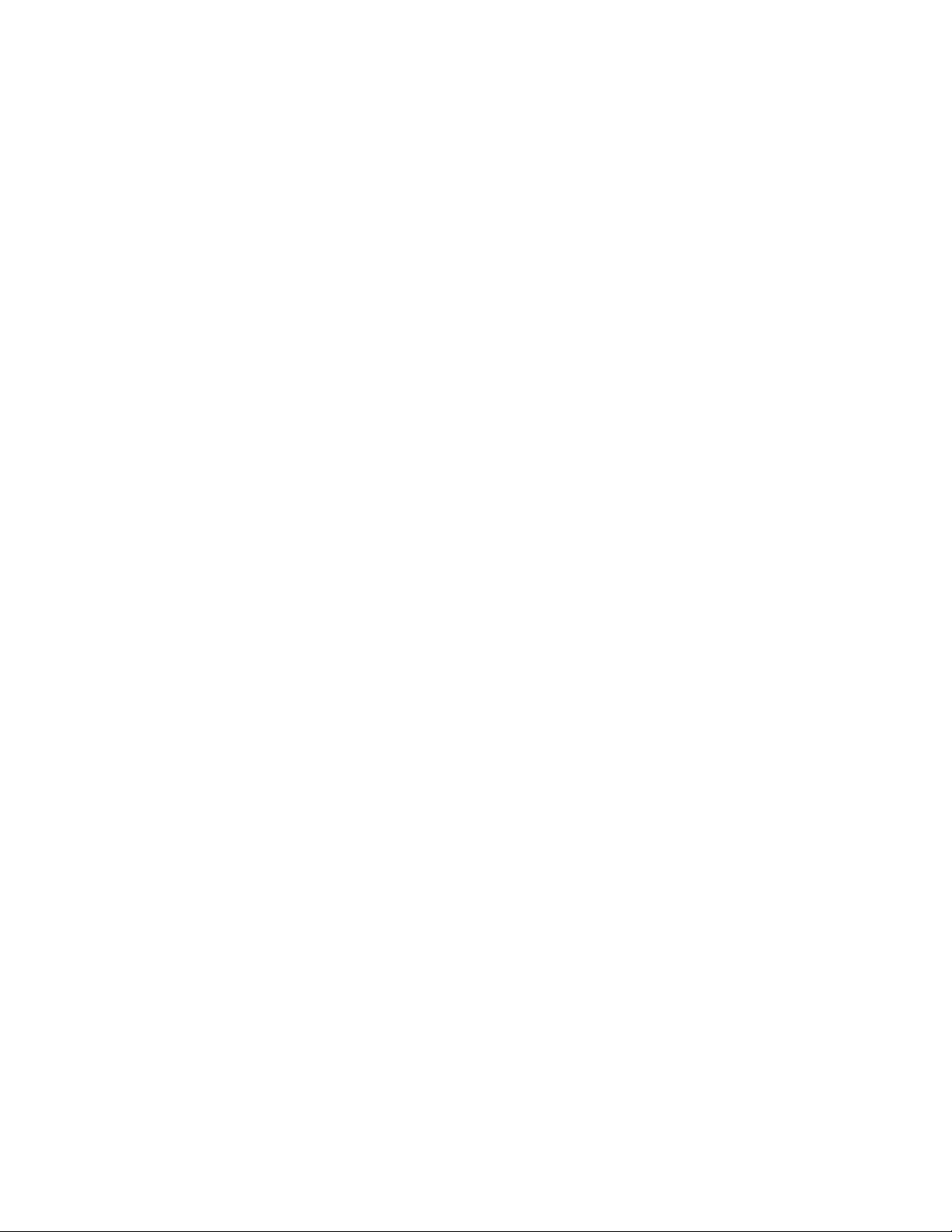
Page 5
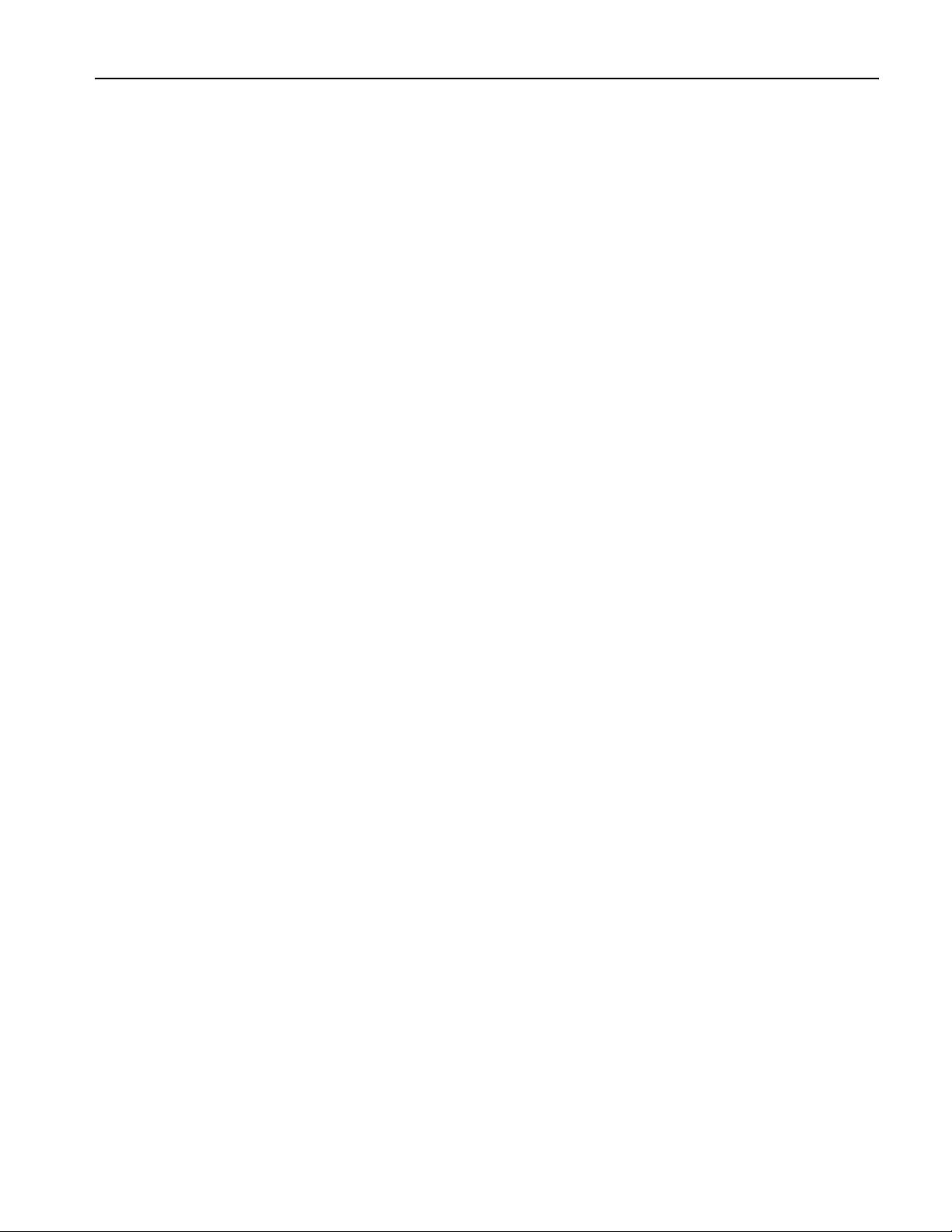
Table of Contents
Table of Contents
General Safety Summary . . . . . . . . . . . . . . . . . . . . . . . . . . . . . . . . . . . . . . . . . . . . . . . . . . . . . . . . . . . . . . . . . . . . . . . . . . . . . . . . iii
Environmental Considerations . . . . . . . . . . . . . . . . . . . . . . . . . . . . . . . . . . . . . . . . . . . . . . . . . . . . . . . . . . . . . . . . . . . . . . . . . . . . v
Preface . . . . . . . . . . . . . . . . . . . . . . . . . . . . . . . . . . . . . . . . . . . . . . . . . . . . . . . . . . . . . . . . . . . . . . . . . . . . . . . . . . . . . . . . . . . . . . vii
Key Features . . . . . . . . . . . . . . . . . . . . . . . . . . . . . . . . . . . . . . . . . . . . . . . . . . . . . . . . . . . . . . . . . . . . . . . . . . . . . . . . . . . . . . vii
Documentation. . . . . . . . . . . . . . . . . . . . . . . . . . . . . . . . . . . . . . . . . . . . . . . . . . . . . . . . . . . . . . . . . . . . . . . . . . . . . . . . . . . . viii
Conventions Used in this Manual. . . . . . . . . . . . . . . . . . . . . . . . . . . . . . . . . . . . . . . . . . . . . . . . . . . . . . . . . . . . . . . . . . . . . . viii
Install Your Instrument . . . . . . . . . . . . . . . . . . . . . . . . . . . . . . . . . . . . . . . . . . . . . . . . . . . . . . . . . . . . . . . . . . . . . . . . . . . . . . . . . . 1
Standard Accessories . . . . . . . . . . . . . . . . . . . . . . . . . . . . . . . . . . . . . . . . . . . . . . . . . . . . . . . . . . . . . . . . . . . . . . . . . . . . . . . 1
Operating Requirements . . . . . . . . . . . . . . . . . . . . . . . . . . . . . . . . . . . . . . . . . . . . . . . . . . . . . . . . . . . . . . . . . . . . . . . . . . . . . 2
Powering On the Instrument . . . . . . . . . . . . . . . . . . . . . . . . . . . . . . . . . . . . . . . . . . . . . . . . . . . . . . . . . . . . . . . . . . . . . . . . . . 3
Powering Off the Instrument . . . . . . . . . . . . . . . . . . . . . . . . . . . . . . . . . . . . . . . . . . . . . . . . . . . . . . . . . . . . . . . . . . . . . . . . . . 3
Windows Interface Guidelines . . . . . . . . . . . . . . . . . . . . . . . . . . . . . . . . . . . . . . . . . . . . . . . . . . . . . . . . . . . . . . . . . . . . . . . . . 4
Connecting to a Network . . . . . . . . . . . . . . . . . . . . . . . . . . . . . . . . . . . . . . . . . . . . . . . . . . . . . . . . . . . . . . . . . . . . . . . . . . . . . 5
Controlling the instrument using a remote PC . . . . . . . . . . . . . . . . . . . . . . . . . . . . . . . . . . . . . . . . . . . . . . . . . . . . . . . . . . . . . 5
Offline Mode . . . . . . . . . . . . . . . . . . . . . . . . . . . . . . . . . . . . . . . . . . . . . . . . . . . . . . . . . . . . . . . . . . . . . . . . . . . . . . . . . . . . . . 6
Inspect Your Instrument . . . . . . . . . . . . . . . . . . . . . . . . . . . . . . . . . . . . . . . . . . . . . . . . . . . . . . . . . . . . . . . . . . . . . . . . . . . . . . 7
Self Calibration . . . . . . . . . . . . . . . . . . . . . . . . . . . . . . . . . . . . . . . . . . . . . . . . . . . . . . . . . . . . . . . . . . . . . . . . . . . . . . . . . . . . 8
Preventing Instrument Damage . . . . . . . . . . . . . . . . . . . . . . . . . . . . . . . . . . . . . . . . . . . . . . . . . . . . . . . . . . . . . . . . . . . . . . . . 9
Accessing Online Help. . . . . . . . . . . . . . . . . . . . . . . . . . . . . . . . . . . . . . . . . . . . . . . . . . . . . . . . . . . . . . . . . . . . . . . . . . . . . . 10
Front Panel . . . . . . . . . . . . . . . . . . . . . . . . . . . . . . . . . . . . . . . . . . . . . . . . . . . . . . . . . . . . . . . . . . . . . . . . . . . . . . . . . . . . . . . . . . 11
Rear Panel . . . . . . . . . . . . . . . . . . . . . . . . . . . . . . . . . . . . . . . . . . . . . . . . . . . . . . . . . . . . . . . . . . . . . . . . . . . . . . . . . . . . . . . . . . 12
Control Panel . . . . . . . . . . . . . . . . . . . . . . . . . . . . . . . . . . . . . . . . . . . . . . . . . . . . . . . . . . . . . . . . . . . . . . . . . . . . . . . . . . . . . . . . 13
To Lock/Unlock the Front Panel Controls . . . . . . . . . . . . . . . . . . . . . . . . . . . . . . . . . . . . . . . . . . . . . . . . . . . . . . . . . . . . . . . . 15
Touch Screen Interface . . . . . . . . . . . . . . . . . . . . . . . . . . . . . . . . . . . . . . . . . . . . . . . . . . . . . . . . . . . . . . . . . . . . . . . . . . . . . 15
Changing Control Settings. . . . . . . . . . . . . . . . . . . . . . . . . . . . . . . . . . . . . . . . . . . . . . . . . . . . . . . . . . . . . . . . . . . . . . . . . . . 16
Run State Control and Output On/Off . . . . . . . . . . . . . . . . . . . . . . . . . . . . . . . . . . . . . . . . . . . . . . . . . . . . . . . . . . . . . . . . . . 17
Interface and Display . . . . . . . . . . . . . . . . . . . . . . . . . . . . . . . . . . . . . . . . . . . . . . . . . . . . . . . . . . . . . . . . . . . . . . . . . . . . . . . . . . 18
Screen Interface . . . . . . . . . . . . . . . . . . . . . . . . . . . . . . . . . . . . . . . . . . . . . . . . . . . . . . . . . . . . . . . . . . . . . . . . . . . . . . . . . . 18
Basic Steps for Using the Arbitrary Waveform Generator . . . . . . . . . . . . . . . . . . . . . . . . . . . . . . . . . . . . . . . . . . . . . . . . . . . 19
Accessing Menus and Control Windows . . . . . . . . . . . . . . . . . . . . . . . . . . . . . . . . . . . . . . . . . . . . . . . . . . . . . . . . . . . . . . . . 20
Display/Hide Control Windows. . . . . . . . . . . . . . . . . . . . . . . . . . . . . . . . . . . . . . . . . . . . . . . . . . . . . . . . . . . . . . . . . . . . . . . . 21
Status Bar . . . . . . . . . . . . . . . . . . . . . . . . . . . . . . . . . . . . . . . . . . . . . . . . . . . . . . . . . . . . . . . . . . . . . . . . . . . . . . . . . . . . . . . 22
Waveform List Window. . . . . . . . . . . . . . . . . . . . . . . . . . . . . . . . . . . . . . . . . . . . . . . . . . . . . . . . . . . . . . . . . . . . . . . . . . . . . . 23
Sequence Window. . . . . . . . . . . . . . . . . . . . . . . . . . . . . . . . . . . . . . . . . . . . . . . . . . . . . . . . . . . . . . . . . . . . . . . . . . . . . . . . . 24
Waveform Window . . . . . . . . . . . . . . . . . . . . . . . . . . . . . . . . . . . . . . . . . . . . . . . . . . . . . . . . . . . . . . . . . . . . . . . . . . . . . . . . . 25
Settings Window . . . . . . . . . . . . . . . . . . . . . . . . . . . . . . . . . . . . . . . . . . . . . . . . . . . . . . . . . . . . . . . . . . . . . . . . . . . . . . . . . . 26
Default Setup. . . . . . . . . . . . . . . . . . . . . . . . . . . . . . . . . . . . . . . . . . . . . . . . . . . . . . . . . . . . . . . . . . . . . . . . . . . . . . . . . . . . . 32
Instrument Settings at Power-on . . . . . . . . . . . . . . . . . . . . . . . . . . . . . . . . . . . . . . . . . . . . . . . . . . . . . . . . . . . . . . . . . . . . . . 32
Using the File Menu . . . . . . . . . . . . . . . . . . . . . . . . . . . . . . . . . . . . . . . . . . . . . . . . . . . . . . . . . . . . . . . . . . . . . . . . . . . . . . . . . . . 33
Saving an Instrument Setup . . . . . . . . . . . . . . . . . . . . . . . . . . . . . . . . . . . . . . . . . . . . . . . . . . . . . . . . . . . . . . . . . . . . . . . . . 34
Recalling an Instrument Setup. . . . . . . . . . . . . . . . . . . . . . . . . . . . . . . . . . . . . . . . . . . . . . . . . . . . . . . . . . . . . . . . . . . . . . . . 35
Importing Waveform Data . . . . . . . . . . . . . . . . . . . . . . . . . . . . . . . . . . . . . . . . . . . . . . . . . . . . . . . . . . . . . . . . . . . . . . . . . . . 36
Exporting Waveform Data . . . . . . . . . . . . . . . . . . . . . . . . . . . . . . . . . . . . . . . . . . . . . . . . . . . . . . . . . . . . . . . . . . . . . . . . . . . 40
Using the Edit Menu . . . . . . . . . . . . . . . . . . . . . . . . . . . . . . . . . . . . . . . . . . . . . . . . . . . . . . . . . . . . . . . . . . . . . . . . . . . . . . . . . . . 41
Creating a Standard Waveform . . . . . . . . . . . . . . . . . . . . . . . . . . . . . . . . . . . . . . . . . . . . . . . . . . . . . . . . . . . . . . . . . . . . . . . 42
Using Cut, Copy, Paste and Delete (Waveform Window) . . . . . . . . . . . . . . . . . . . . . . . . . . . . . . . . . . . . . . . . . . . . . . . . . . . . 44
Defining a Sequence . . . . . . . . . . . . . . . . . . . . . . . . . . . . . . . . . . . . . . . . . . . . . . . . . . . . . . . . . . . . . . . . . . . . . . . . . . . . . . . 46
Editing a Sequence . . . . . . . . . . . . . . . . . . . . . . . . . . . . . . . . . . . . . . . . . . . . . . . . . . . . . . . . . . . . . . . . . . . . . . . . . . . . . . . . 48
AWG5000 Series Quick Start User Manual
i
Page 6
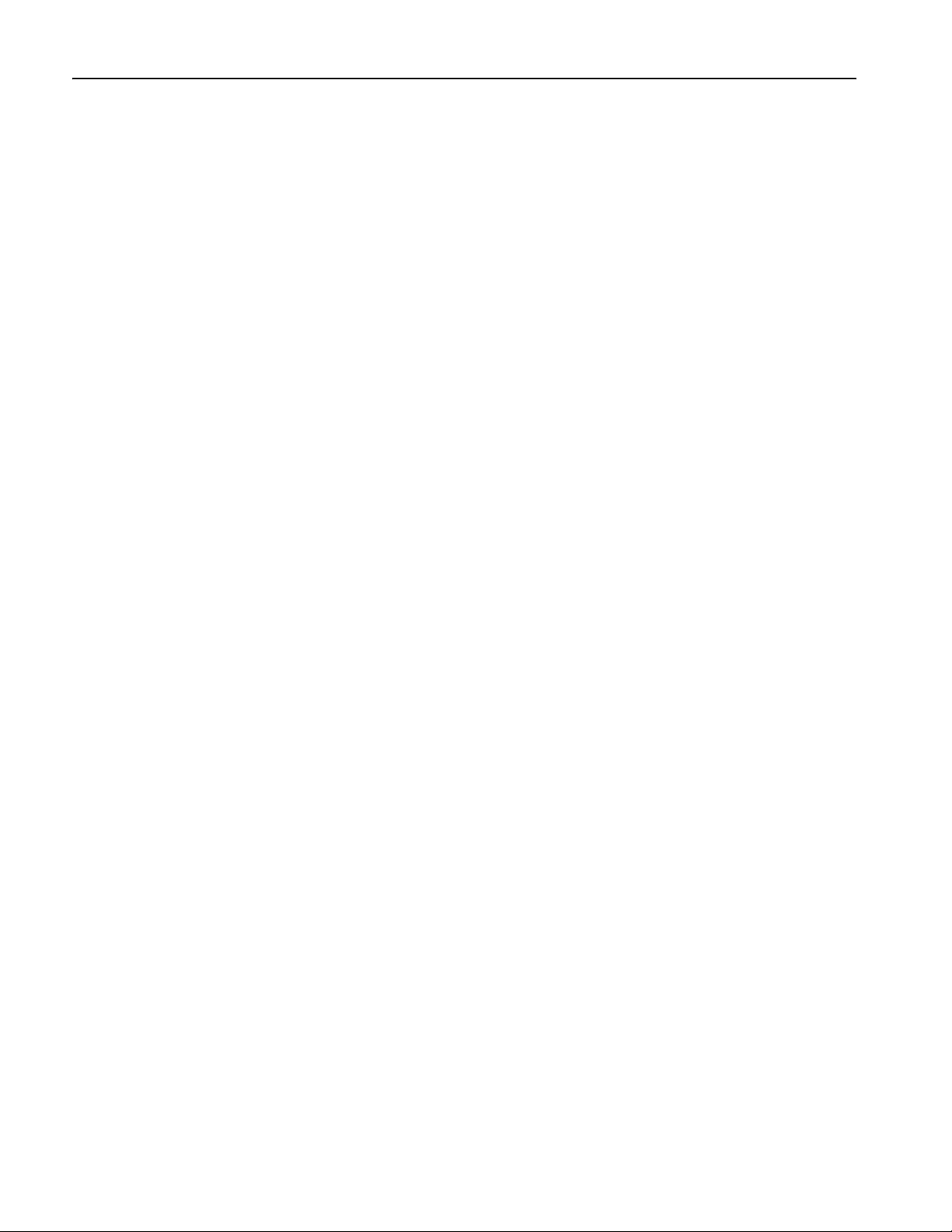
Table of Contents
Using Set Waveform and Insert Waveform. . . . . . . . . . . . . . . . . . . . . . . . . . . . . . . . . . . . . . . . . . . . . . . . . . . . . . . . . . . . . . . 49
Using Paste-Insert and Paste-Replace . . . . . . . . . . . . . . . . . . . . . . . . . . . . . . . . . . . . . . . . . . . . . . . . . . . . . . . . . . . . . . . . . 50
Using Rename . . . . . . . . . . . . . . . . . . . . . . . . . . . . . . . . . . . . . . . . . . . . . . . . . . . . . . . . . . . . . . . . . . . . . . . . . . . . . . . . . . . . 51
Using Other Edit Menu Commands . . . . . . . . . . . . . . . . . . . . . . . . . . . . . . . . . . . . . . . . . . . . . . . . . . . . . . . . . . . . . . . . . . . . 51
Using the View Menu . . . . . . . . . . . . . . . . . . . . . . . . . . . . . . . . . . . . . . . . . . . . . . . . . . . . . . . . . . . . . . . . . . . . . . . . . . . . . . . . . . 57
Using Go To Dialog Box . . . . . . . . . . . . . . . . . . . . . . . . . . . . . . . . . . . . . . . . . . . . . . . . . . . . . . . . . . . . . . . . . . . . . . . . . . . . . 58
Using Display Properties Dialog Box . . . . . . . . . . . . . . . . . . . . . . . . . . . . . . . . . . . . . . . . . . . . . . . . . . . . . . . . . . . . . . . . . . . 59
Using Zoom . . . . . . . . . . . . . . . . . . . . . . . . . . . . . . . . . . . . . . . . . . . . . . . . . . . . . . . . . . . . . . . . . . . . . . . . . . . . . . . . . . . . . . 61
Using the Settings Menu . . . . . . . . . . . . . . . . . . . . . . . . . . . . . . . . . . . . . . . . . . . . . . . . . . . . . . . . . . . . . . . . . . . . . . . . . . . . . . . . 62
Channel Coupling . . . . . . . . . . . . . . . . . . . . . . . . . . . . . . . . . . . . . . . . . . . . . . . . . . . . . . . . . . . . . . . . . . . . . . . . . . . . . . . . . 63
Using the Tools Menu . . . . . . . . . . . . . . . . . . . . . . . . . . . . . . . . . . . . . . . . . . . . . . . . . . . . . . . . . . . . . . . . . . . . . . . . . . . . . . . . . . 64
Math Waveforms . . . . . . . . . . . . . . . . . . . . . . . . . . . . . . . . . . . . . . . . . . . . . . . . . . . . . . . . . . . . . . . . . . . . . . . . . . . . . . . . . . 64
Normalize Option . . . . . . . . . . . . . . . . . . . . . . . . . . . . . . . . . . . . . . . . . . . . . . . . . . . . . . . . . . . . . . . . . . . . . . . . . . . . . . . . . . 65
Using the System Menu . . . . . . . . . . . . . . . . . . . . . . . . . . . . . . . . . . . . . . . . . . . . . . . . . . . . . . . . . . . . . . . . . . . . . . . . . . . . . . . . 66
Channel Skew Adjustment. . . . . . . . . . . . . . . . . . . . . . . . . . . . . . . . . . . . . . . . . . . . . . . . . . . . . . . . . . . . . . . . . . . . . . . . . . . 66
Using Force Jump To Dialog Box . . . . . . . . . . . . . . . . . . . . . . . . . . . . . . . . . . . . . . . . . . . . . . . . . . . . . . . . . . . . . . . . . . . . . . 67
Setting GPIB/LAN . . . . . . . . . . . . . . . . . . . . . . . . . . . . . . . . . . . . . . . . . . . . . . . . . . . . . . . . . . . . . . . . . . . . . . . . . . . . . . . . . 68
Setting the User Preferences. . . . . . . . . . . . . . . . . . . . . . . . . . . . . . . . . . . . . . . . . . . . . . . . . . . . . . . . . . . . . . . . . . . . . . . . . 69
Option Installation . . . . . . . . . . . . . . . . . . . . . . . . . . . . . . . . . . . . . . . . . . . . . . . . . . . . . . . . . . . . . . . . . . . . . . . . . . . . . . . . . 70
Tutorials . . . . . . . . . . . . . . . . . . . . . . . . . . . . . . . . . . . . . . . . . . . . . . . . . . . . . . . . . . . . . . . . . . . . . . . . . . . . . . . . . . . . . . . . . . . . 71
Creating and Editing a Standard Waveform . . . . . . . . . . . . . . . . . . . . . . . . . . . . . . . . . . . . . . . . . . . . . . . . . . . . . . . . . . . . . . 71
Editing a Sequence . . . . . . . . . . . . . . . . . . . . . . . . . . . . . . . . . . . . . . . . . . . . . . . . . . . . . . . . . . . . . . . . . . . . . . . . . . . . . . . . 73
Index . . . . . . . . . . . . . . . . . . . . . . . . . . . . . . . . . . . . . . . . . . . . . . . . . . . . . . . . . . . . . . . . . . . . . . . . . . . . . . . . . . . . . . . . . . . . . . . 75
ii AWG5000 Series Quick Start User Manual
Page 7
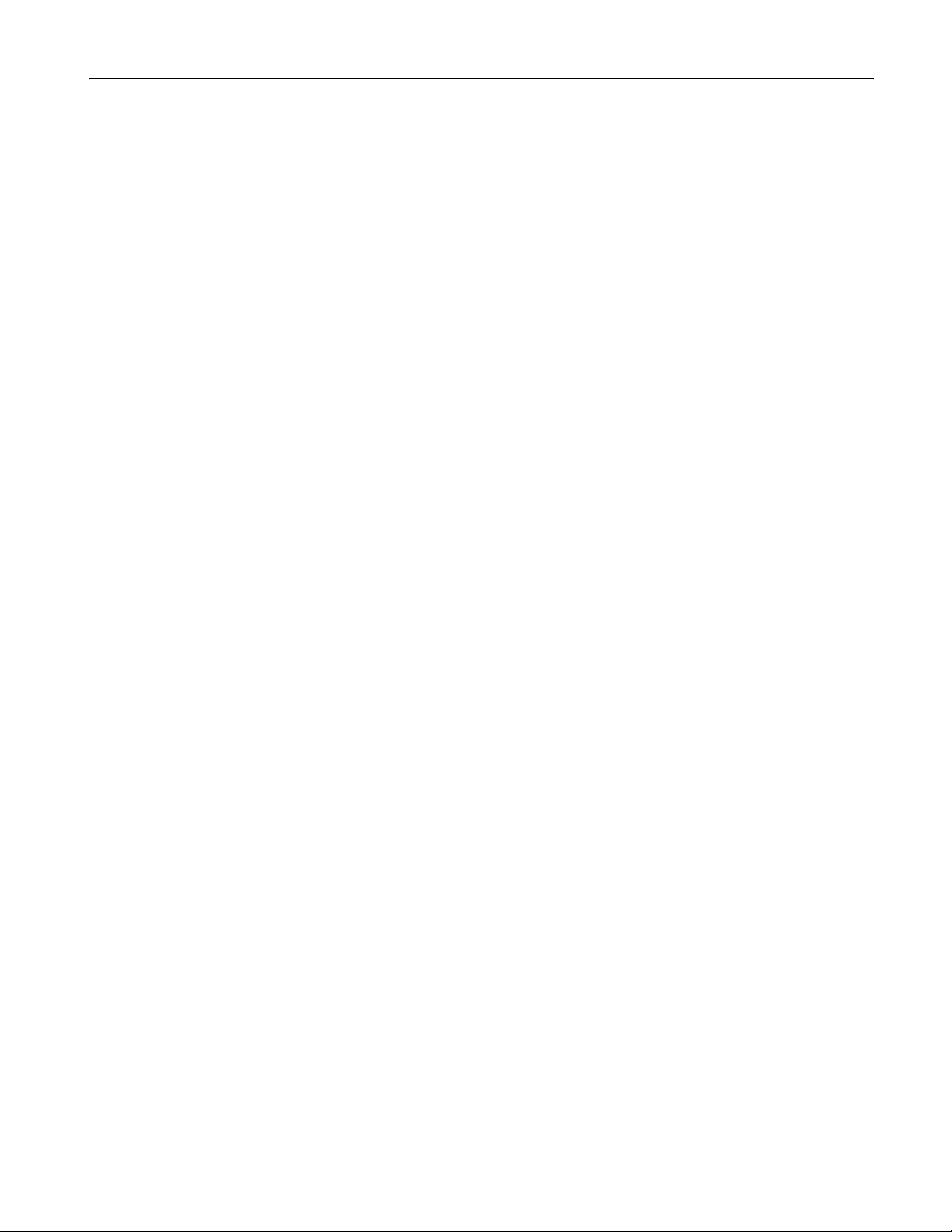
General Safety Summary
Review the following safety precautions to avoid injury and prevent damage to this product or any products connected to it.
To avoid potential hazards, use this product only as specified.
Only qualified personnel should perform service procedures.
To Avoid Fire or Personal Injury
Use Proper Power Cord. Use only the power cord specified for this product and certified for the country of use.
Ground the Product. This product is grounded through the grounding conductor of the power cord. To avoid electric
shock, the grounding conductor must be connected to earth ground. Before making connections to the input or output terminals of the product, ensure that the product is properly grounded.
Observe All Terminal Ratings. To avoid fire or shock hazard, observe all ratings and markings on the product. Consult
the product manual for further ratings information before making connections to the product.
Power Disconnect. The power cord provides Mains disconnect.
Do Not Operate Without Covers. Do not operate this product with covers or panels removed.
General Safety Summary
Do Not Operate With Suspected Failures. If you suspect that there is damage to this product, have it inspected by
qualified service personnel.
Avoid Exposed Circuitry. Do not touch exposed connections and components when power is present.
Do Not Operate in Wet/Damp Conditions.
Do Not Operate in an Explosive Atmosphere.
Keep Product Surfaces Clean and Dry.
Provide Proper Ventilation.
proper ventilation.
Refer to the manual’s installation instructions for details on installing the product so it has
AWG5000 Series Quick Start User Manual
iii
Page 8
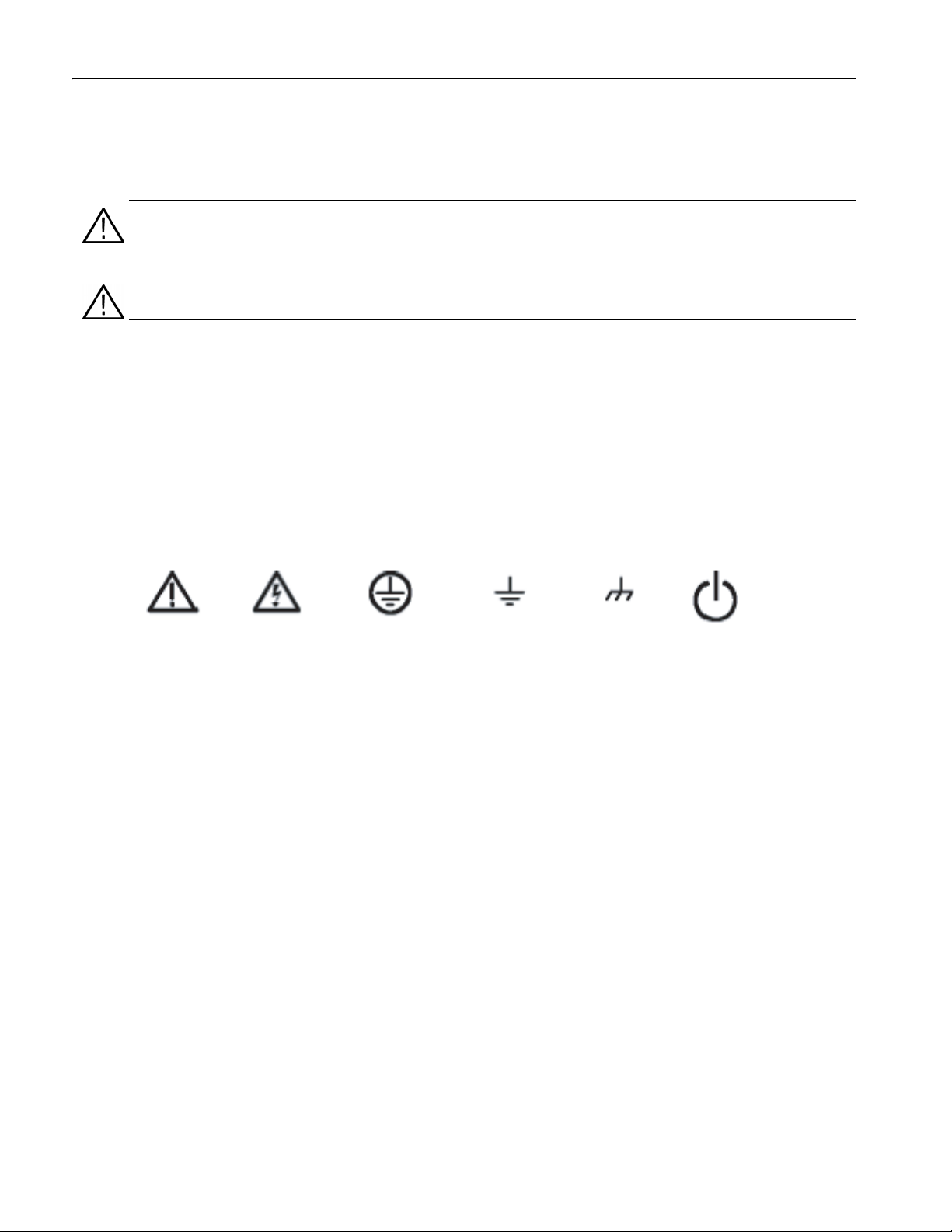
General Safety Summary
Terms in this Manual
These terms may appear in this manual:
WARNING. Warning statements identify conditions or practices that could result in injury or loss of life.
CAUTION. Caution statements identify conditions or practices that result in damage to this product or other property.
Symbols and Terms on the Product
These terms may appear on the product:
■ DANGER indicates an injury hazard immediately accessible as you read the marking.
■ WARNING indicates an injury hazard not immediately accessible as you read the marking.
■ CAUTION indicates a hazard to property including the product.
The following symbols may appear on the product:
CAUTION
Refer to Manual
WARNING
High Voltage
Protective Ground
(Earth) Terminal
Earth Terminal
Chassis Ground
Standby
iv AWG5000 Series Quick Start User Manual
Page 9
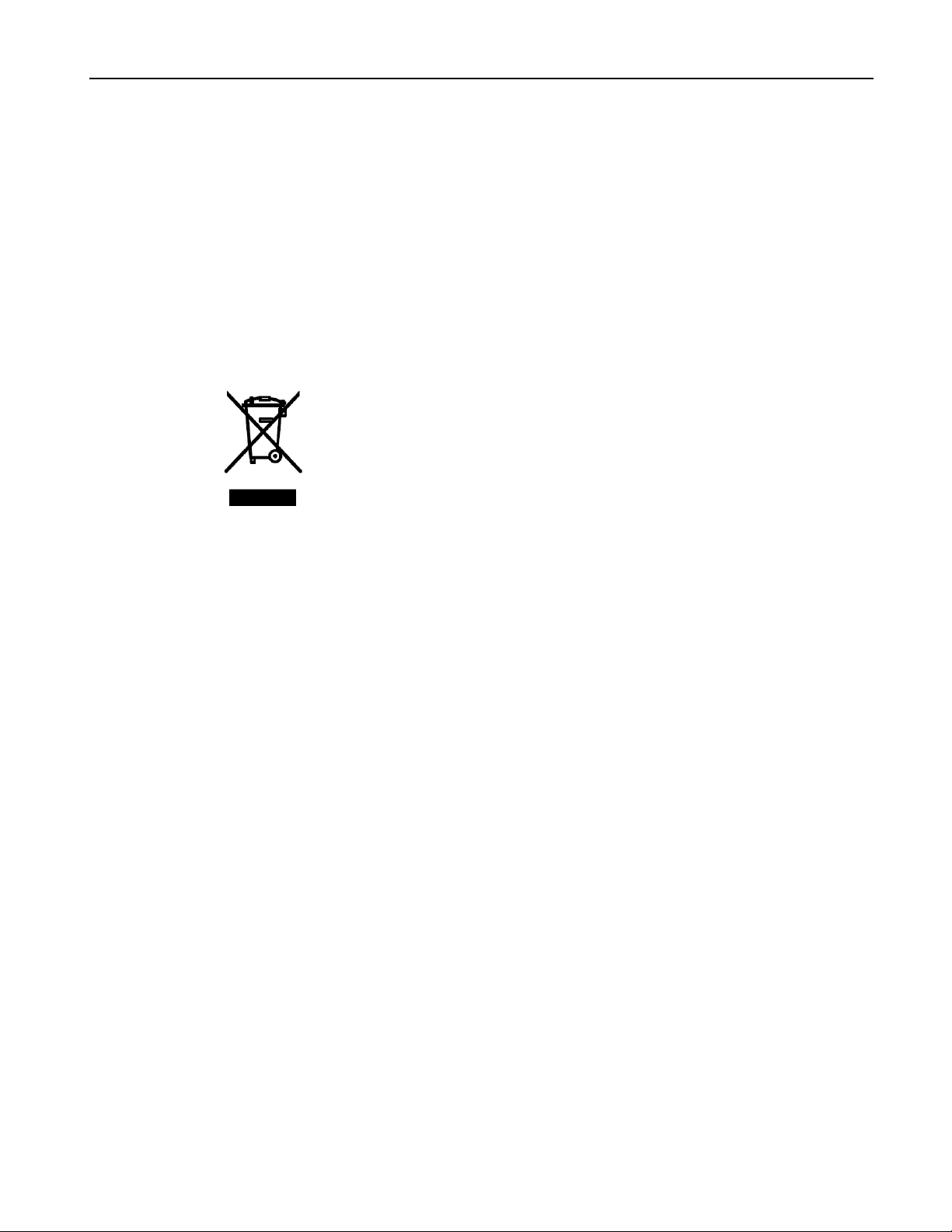
Environmental Considerations
This section provides information about the environmental impact of the product.
Product End-of-life Handling
Observe the following guidelines when recycling an instrument or component.
Equipment Recycling. Production of this equipment required the extraction and use of natural resources. The equip-
ment may contain substances that could be harmful to the environment or human health if improperly handled at the
product’s end of life. In order to avoid release of such substances into the environment and to reduce the use of natural
resources, we encourage you to recycle this product in an appropriate system that will ensure that most of the materials
are reused or recycled appropriately.
The symbol shown to the left indicates that this product complies with the
European Union’s requirements according to Directive 2002/96/EC on
waste electrical and electronic equipment (WEEE). For information about
recycling about options, check the Suppor t/Service section of the
Tektronix Web site (www.tektronix.com).
Environmental Considerations
Mercury Notification. This product uses an LCD backlight lamp that contains mercury. Disposal may be regulated due
to environmental considerations. Please contact your local authorities or, within the United States, the Electronics Industries Alliance (www.eiae.org) for disposal or recycling information.
Restriction of Hazardous Substances
This product has been classified as Monitoring and Control equipment, and is outside the scope of the 2002/95/EC RoHS
Directive. This product is known to contain lead, cadmium, mercury, and hexavalent chromium.
AWG5000 Series Quick Start User Manual
v
Page 10
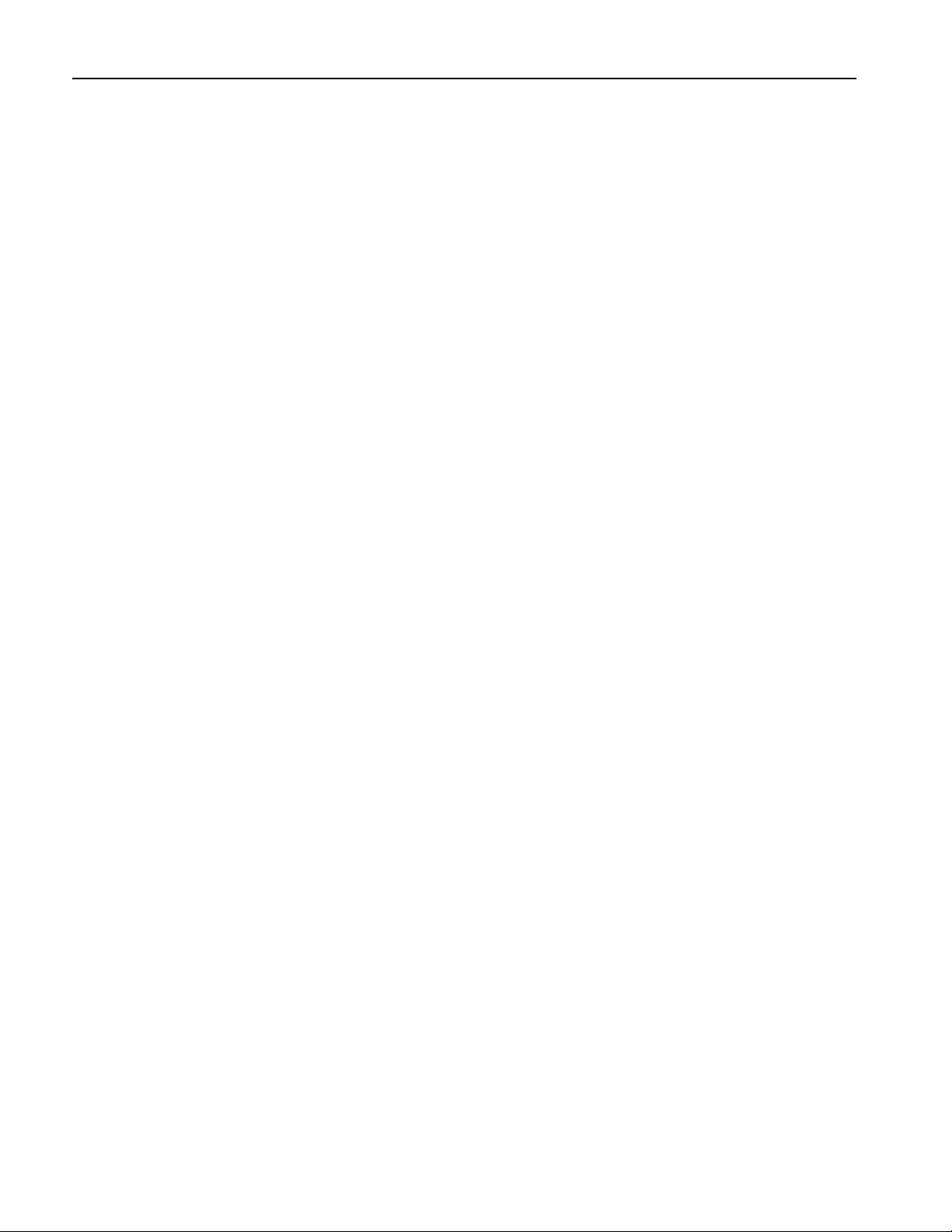
Environmental Considerations
vi AWG5000 Series Quick Start User Manual
Page 11
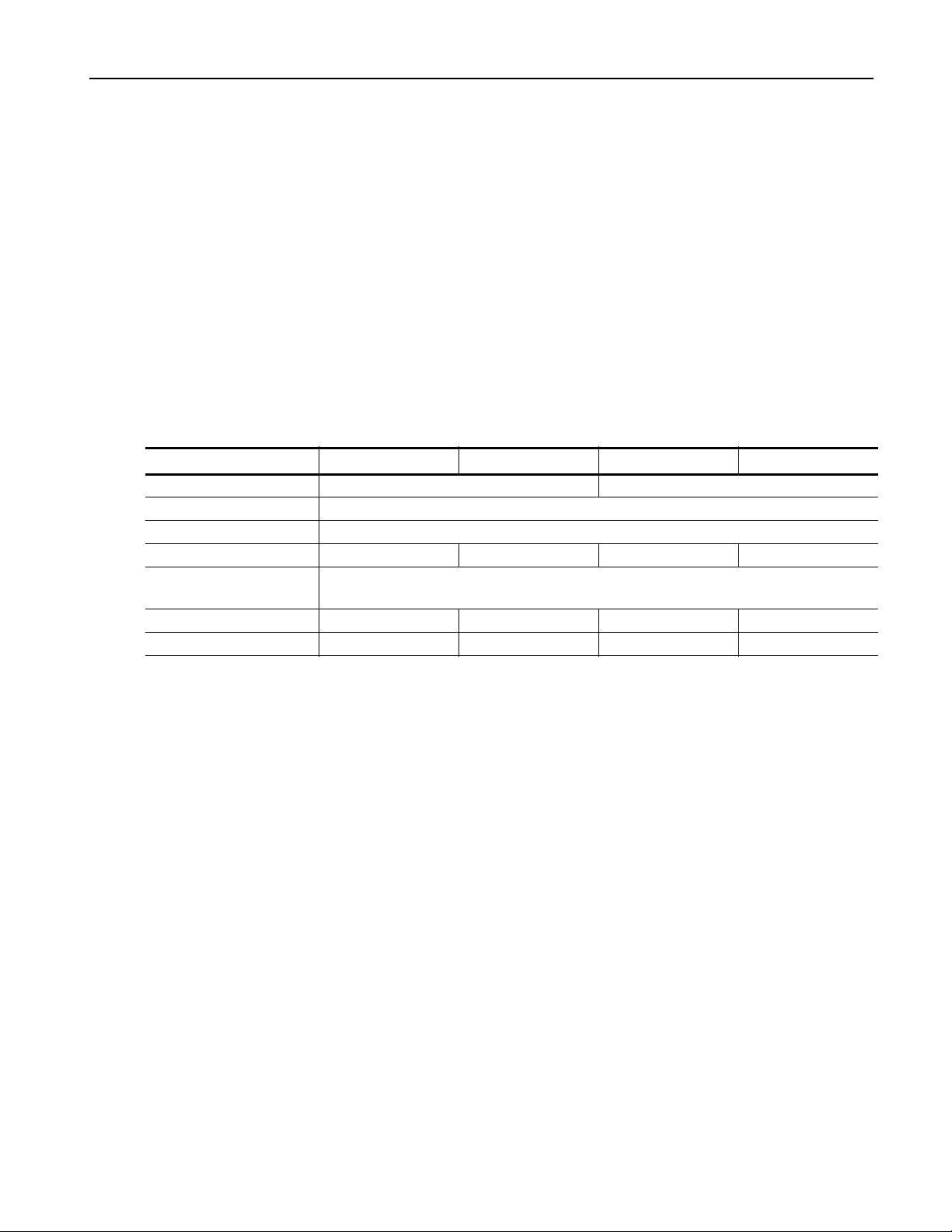
Preface
This manual describes the installation and operation of AWG5000 series instruments. Basic operations and concepts are
presented in this manual. For more detailed information, see the online help on your instrument. The following instruments
are supported by this manual:
■ AWG5012
■ AWG5014
■ AWG5002
■ AWG5004
Key Features
The following table and list describe the key features of the AWG5000 series instruments.
Model AWG5012 AWG5014 AWG5002 AWG5004
Maximum Sampling Rate 1.2 GS/s 600 MS/s
D/A Resolution 14 bits
Memory Length 16,200,000 or 32,400,000 (Option 01)
Analog Output2424
Maximum Amplitude and
Analog Bandwidth
Marker Output (2/channel) 4848
Digital Data Output 28 bits (Option 03) N/A 28 bits (Option 03) N/A
2.0 V
, 250 MHz (Direct Output: Off)
p-p
0.6 V
, 370 MHz (Direct Output: On)
p-p
Preface
■ Windows XP Professional operation system
■ Up to 32,400,000 memory length (Option 01)
■ 28 bits digital data output (Option 03, AWG5012 and AWG5002 only)
■ A large 10.4 inch (264.2 mm) high resolution XGA color display
■ An intuitive, graphical user interface (UI), with built-in online help
■ 80 GB hard disk drive
■ CD-RW/DVD
■ Supports USB 2.0 interface
■ LAN (1000/100/10 Base-T)
■ Touch screen user interface
AWG5000 Series Quick Start User Manual
vii
Page 12

Preface
Documentation
Additional information is available through a variety of sources. Review the following table to locate more information about
this product.
To read about Use these documents
Installation and Operation (overviews) Read the Quick Start User Manual for general information about how to use
In-depth Operation and User Interface Help Access the user online help from the Help menu for information on virtually all
Programmer Commands Access the programmer online guide from the Help menu. The programmer
Specifications and Performance Verification
Procedures
Conventions Used in this Manual
The following icons are used throughout this manual.
your instrument.
controls and elements on screen. Online help includes detailed instructions
for using instrument functions. (See page 10, Accessing Online Help.)
guide includes the syntax of remote commands.
Read the Technical Reference for specifications and the performance verification procedure. The Technical Reference PDF file is on the Document CD.
Sequence
Step
1
Front panel
power
Connect
power
Network
PS2
SVGA
USB
viii AWG5000 Series Quick Start User Manual
Page 13
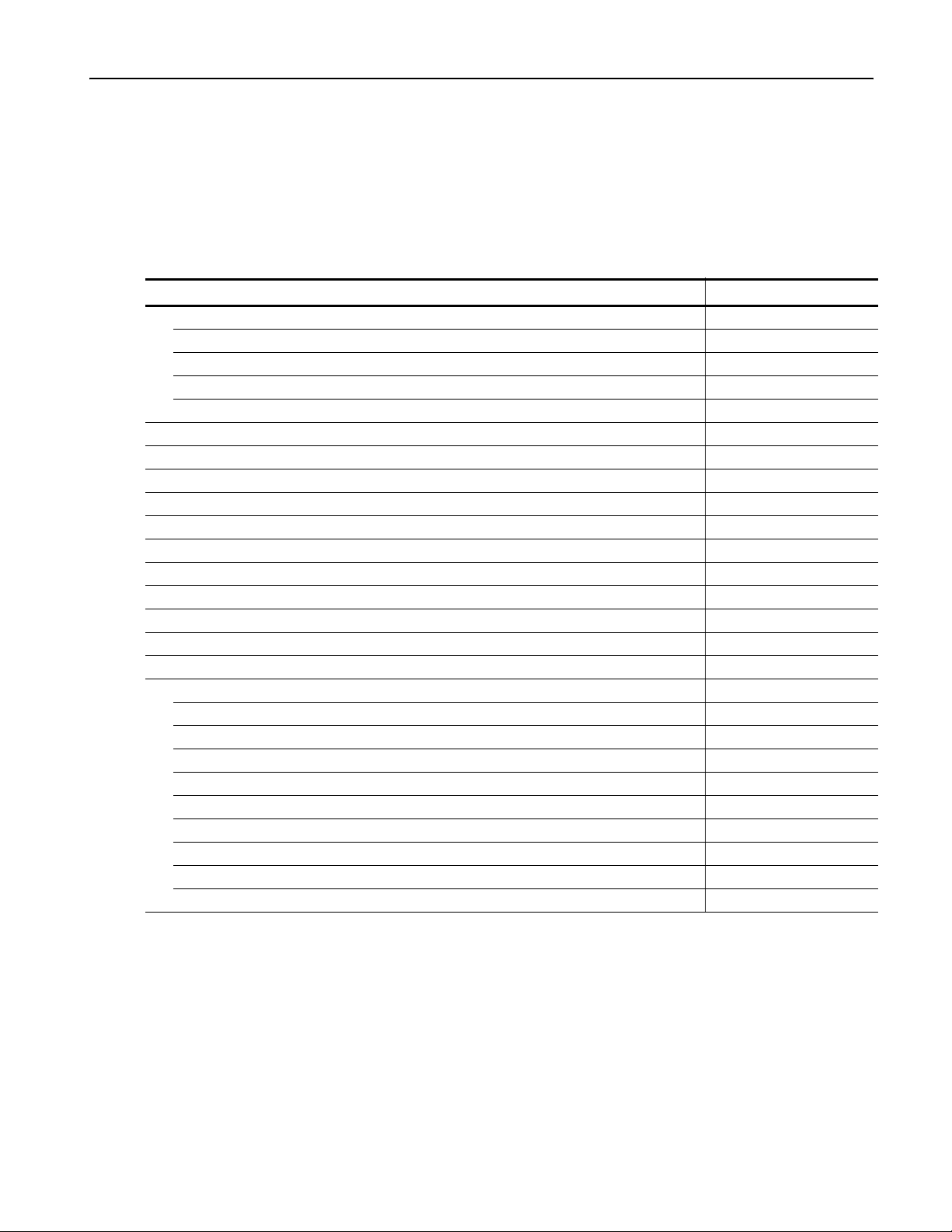
Install Your Instrument
Unpack the instrument and check that you received all items listed as Standard Accessories. Recommended accessories
and instrument options are listed in the online help. Check the Tektronix Web site (www.tektronix.com) for the most current
information.
Standard Accessories
Accessory Tektronix part number
AWG5000 series Arbitrary Waveform Generators Quick Start User Manual
English (Option L0) 071-2078-xx
Japanese (Option L5) 071-2079-xx
Simplified Chinese (Option L7) 071-2080-xx
Traditional Chinese (Option L8) 071-2081-xx
Operating System Restore DVD 020-2762-xx
Product Software CD 020-2763-xx
Document CD 063-3994-xx
User Online Help (part of the product software) –––
Programmer Online Help (part of the product software) –––
1 Windows compatible keyboard 119-7083-00
1 Windows compatible mouse 119-7054-00
2 Stylus pens 119-6107-00
Lead Set for DC Output 012-1697-00
Front Protect Cover 200-4963-00
Accessory Pouch 016-1441-01
Power cord – one of the following:
North America (Option A0) 161-0104-00
Universal Euro (Option A1) 161-0104-06
United Kingdom (Option A2) 161-0104-07
Australia (Option A3) 161-0104-14
Switzerland (Option A5) 161-0167-00
Japan (Option A6) 161-A005-00
China (Option A10) 161-0306-00
India (Option A11) 161-0324-00
No power cord or AC adapter (Option A99) –––
Install Your Instrument
AWG5000 Series Quick Start User Manual
1
Page 14
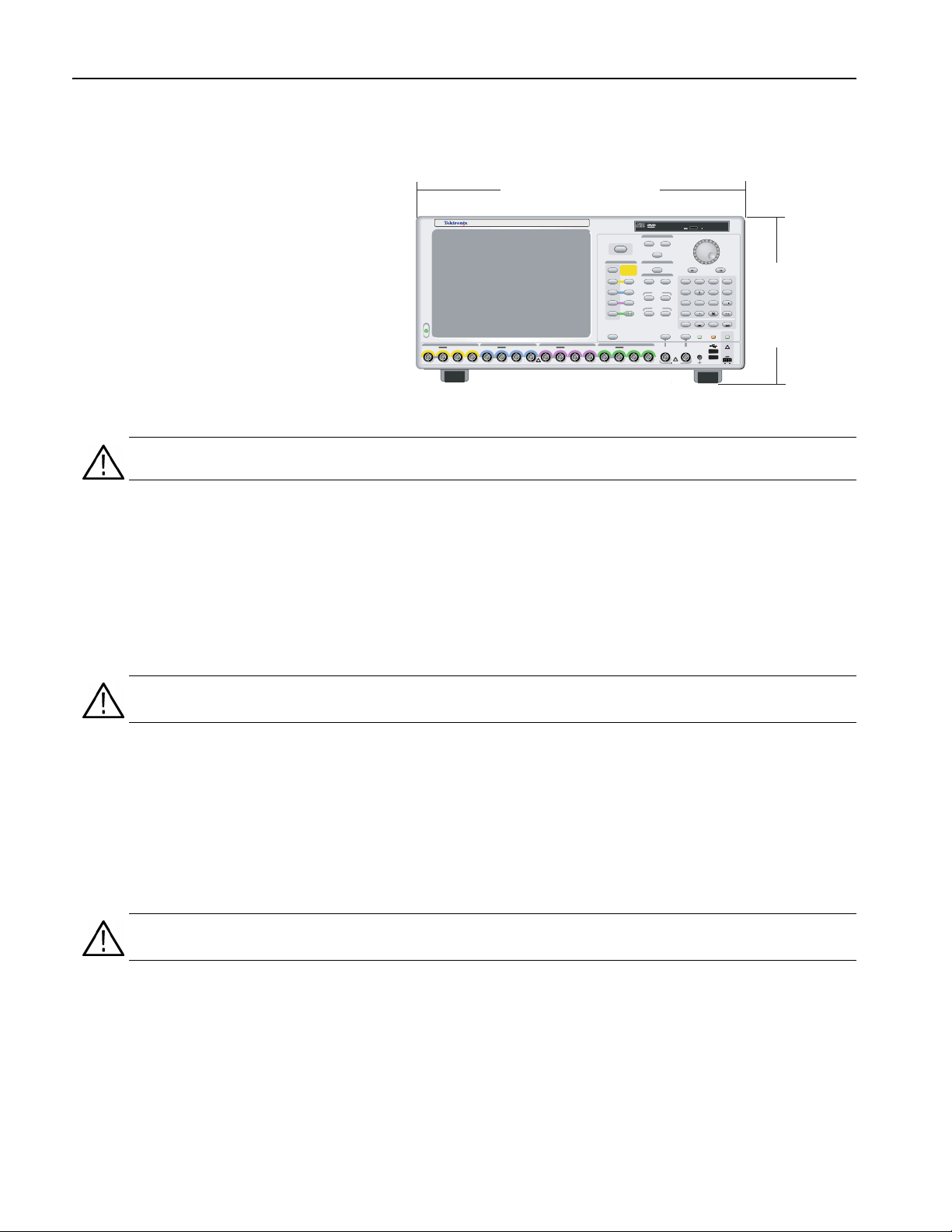
Install Your Instrument
Ch 3
Ch 3
On
On
On
On
On
On
On
On
On
O f f
O
f
f
On
On
On
Ch 2
Ch 2
Ch 1
Ch 1
Run
Run
Run
Operating Requirements
1. Place the instrument on a cart or bench,
observing clearance requirements:
■ Top: 20 mm (0.8 in)
■ Left and right side: 150 mm (5.9 in)
■ Bottom: 20 mm (0.8 in)
■ Rear: 75 mm (3 in)
2. Before operating, ensure that the
ambient temperature is between 10 °C
and 40 °C (+50 °F to +104 °F).
CAUTION. To ensure proper cooling, keep sides of the instrument clear of obstructions.
465 mm
(with handle)
AWG
5014
Arbitrary Waveform Generator
Channel 1 Channel 4Channel 3Channel 2
Analog Analog Mkr 1 Mkr 2 Analog Analog Mkr 1 Mkr 2 Analog Analog Mkr 1 Mkr 2 Analog Analog Mkr 1 Mkr 2
DO NOT APPLY EXTERNAL SIGNAL
1.2 GS/s
Run
Run
Run
Channel
All Outputs
CAUTION
TURN OFF OUTPUTS
On/Off
BEFORE CHANGING
CABLES OR
POWERING DUT.
On
Ch
On
On
Ch 1
Ch
Ch
On
Ch 2
Ch
On
On
Ch
Ch 3
Ch
On
On
On
On
On
On
Touch
Screen
!
File
Save
Open
Factory Default
Timing
Sampling Rate
Level
Offset
Amplitude
Marker 1
High
Low
Marker 2
High
Low
Force
Trigger
Trigger
Input
!
5V RMS
897
4 6
123
ABC
0
Bksp
Force
Event
HDD
Event
Input
F
T/p
E
G/n
245 mm
D
M/
/
Enter
DeleteCancel
DC
Panel
Output
Lock
!
-3 V to +5 V
100 mA
14
GND
Power Supply Requirements
Source Voltage and Frequency 100 VAC to 240 VAC, 47 Hz to 63 Hz
Power Consumption Less than 560 W
Cleaning
WARNING. To avoid personal injury, power down the instrument and disconnect it from line voltage before performing any
of the following procedures.
Inspect the arbitrary waveform generator as often as operating conditions require. To clean the exterior surface, perform
the following steps:
1. Remove loose dust on the outside of the instrument with a lint-free cloth. Use care to avoid scratching the front panel
display.
2. Use a soft cloth dampened with water to clean the instrument. Use an aqueous solution of 75% isopropyl alcohol for
more efficient cleaning.
CAUTION. To avoid damage to the surface of the arbitrary waveform generator, do not use any abrasive or chemical cleaning agents.
2 AWG5000 Series Quick Start User Manual
Page 15
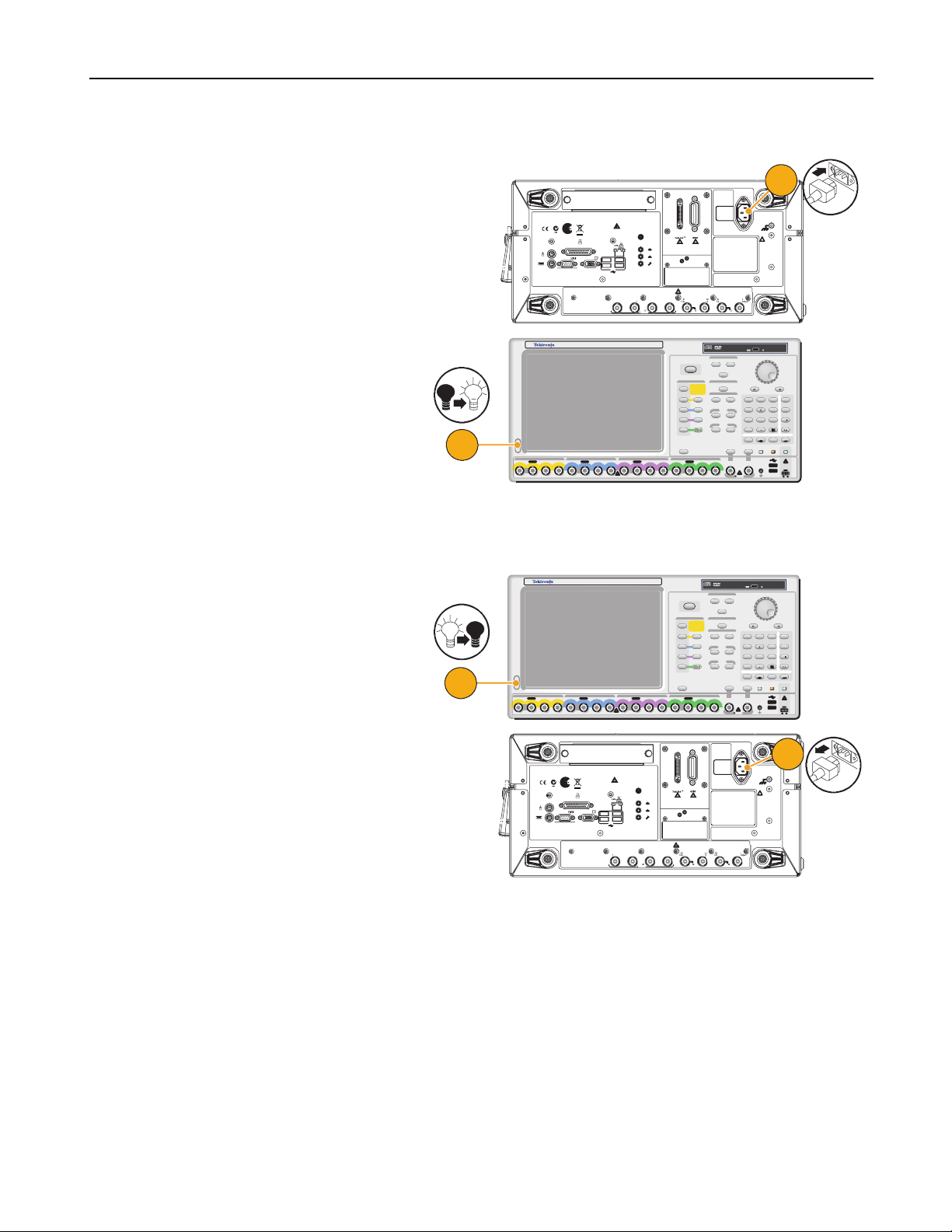
Powering On the Instrument
Ch 3
Ch 3
On
On
On
On
On
On
On
On
On
O f f
O
f
f
On
On
On
Ch 2
Ch 2
Ch 1
Ch 1
Run
Run
Run
Ch 3
Ch 3
On
On
On
On
On
On
On
On
On
O f f
O
f
f
On
On
On
Ch 2
Ch 2
Ch 1
Ch 1
Run
Run
Run
1. Connect the AC power cord to the rear
of the instrument.
Install Your Instrument
1
~100-240 V
47-63
Hz
560
To enable or disable the LAN, see
enabling your LAN and connecting to a network
in your manual.
LPT
PARALLEL PORT
MOUSE
COM 1 VIDEO
KEYBOARD
LINE
IN
LINE
OUT
MIC
USB
Add Input
Ch 2
Ch 1Ch 4 Ch 3
50
1 V Max
Watts
!
WARNIN G
To avoid electric shock
the power cord protective
grounding conductor
must be connected to
ground. No operator
serviceable components
inside. Do not remove
covers. Refer servicing
to qualified personnel.
External
Oscillator
Reference
Clock Input
10 MHz
Output
Clock Input
Reference Output
50
50
0.8 V p-p
3 V Max
2. Use the front-panel power button to
switch the instrument on.
Powering Off the Instrument
1. Use the front-panel power button to
start the shutdown process.
Wait approximately 30 seconds for the
instrument to power off.
2. To completely remove power to the
instrument, perform the shutdown just
described, and then remove the power
cord from the instrument.
in your manual.
USB
1.2 GS/s
!
1.2 GS/s
!
LINE
IN
LINE
OUT
MIC
File
Save
Open
Run
Run
Run
Factory Default
Timing
Channel
Sampling Rate
All Outputs
CAUTION
TURN OFF OUTPUTS
On/Off
BEFORE CHANGING
CABLES OR
POWERING DUT.
Level
Offset
Amplitude
On
Ch
On
On
Ch 1
Ch
Ch
On
Ch 2
Ch
On
On
Marker 1
High
Low
Ch
Ch 3
Ch
On
On
On
Marker 2
High
On
On
On
Touch
Screen
All Outputs
On/Off
On
On
On
On
On
On
On
On
On
On
On
On
Touch
Screen
Low
Force
Trigger
Trigger
Input
5V RMS
File
Save
Open
Run
Run
Run
Factory Default
Timing
Channel
Sampling Rate
CAUTION
TURN OFF OUTPUTS
BEFORE CHANGING
CABLES OR
POWERING DUT.
Level
Offset
Amplitude
Ch
Ch 1
Ch
Ch
Ch 2
Ch
Marker 1
High
Low
Ch
Ch 3
Ch
Marker 2
High
Low
Force
Trigger
Trigger
Input
!
5V RMS
~100-240 V
47-63
Hz
560
Watts
4 6
123
0
Force
Event
Event
Input
!
4 6
123
0
Force
Event
Event
Input
897
ABC
Bksp
DeleteCancel
Panel
HDD
Lock
897
ABC
Bksp
DeleteCancel
Panel
HDD
Lock
-3 V to +5 V
!
WARNING
To avoid electric shock
the power cord protective
grounding conductor
must be connected to
ground. No operator
serviceable components
inside. Do not remove
covers. Refer servicing
to qualified personnel.
F
T/p
E
G/n
D
M/
/
Enter
DC
Output
!
-3 V to +5 V
100 mA
14
GND
F
T/p
E
G/n
D
M/
/
Enter
DC
Output
!
100 mA
14
GND
2
AWG
5014
Arbitrary Waveform Generator
2
1
Channel 1 Channel 4Channel 3Channel 2
Analog Analog Mkr 1 Mkr 2 Analog Analog Mkr 1 Mkr 2 Analog Analog Mkr 1 Mkr 2 Analog Analog Mkr 1 Mkr 2
Channel 1 Channel 4Channel 3Channel 2
Analog Analog Mkr 1 Mkr 2 Analog Analog Mkr 1 Mkr 2 Analog Analog Mkr 1 Mkr 2 Analog Analog Mkr 1 Mkr 2
MOUSE
KEYBOARD
AWG
5014
Arbitrary Waveform Generator
LPT
PARALLEL PORT
COM 1 VIDEO
DO NOT APPLY EXTERNAL SIGNAL
DO NOT APPLY EXTERNAL SIGNAL
To enable or disable the LAN, see
enabling your LAN and connecting to a network
AWG5000 Series Quick Start User Manual
External
Oscillator
Reference
Add Input
Ch 2
Ch 1Ch 4 Ch 3
Clock Input
50
1 V Max
10 MHz
Output
Clock Input
Reference Output
50
50
0.8 V p-p
3 V Max
3
Page 16
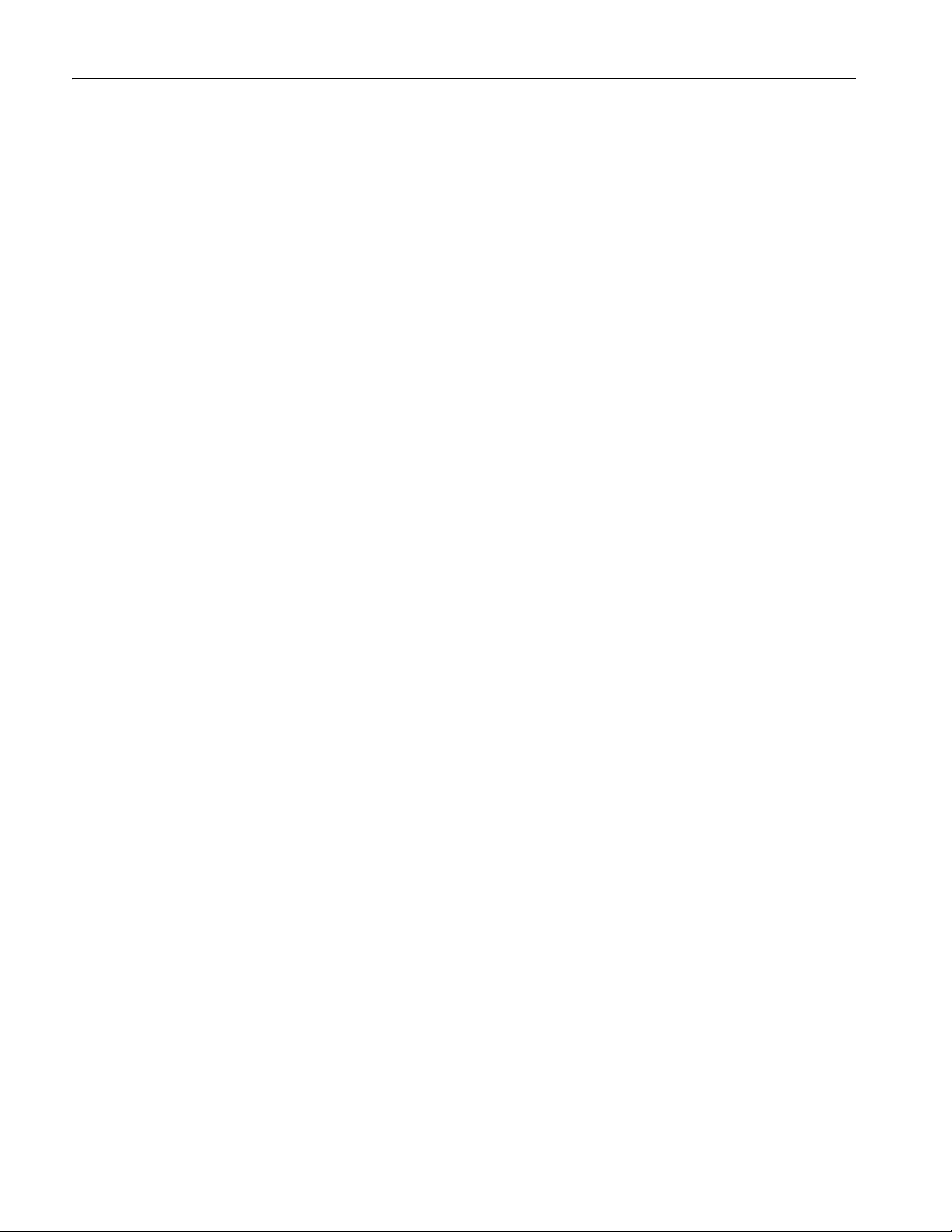
Install Your Instrument
Windows Interface Guidelines
Because the instrument uses the Microsoft Windows interface, you have open access to the Windows operating system.
You can access the Windows desktop to load and run other Windows-based applications such as Microsoft Excel, WordPad, and Paint.
Although you have access to the Windows interface, you should avoid making operating system changes that may cause
problems or annoyances while trying to use the instrument. Here are some guidelines:
■ Be careful when making changes in the Control Panel. Avoid making changes to any controls with which you are
unfamiliar.
■ Do not delete or change any system fonts. Changing or removing fonts may affect the quality of the display.
■ Avoid changing the system Display Properties, such as the Background, Appearance, Effects, or Settings. Making such
changes can affect the usability of the instrument and the touch screen.
■ Avoid making changes to the contents of the Windows folder or to the contents of the Program Files\Tektronix\AWG\
System folder.
■ Avoid making changes to the BIOS settings. Changing the BIOS settings can affect the overall operation of the
instrument.
If you think that your Windows interface may cause problems with the instrument, contact your local Tektronix support
center for assistance.
4 AWG5000 Series Quick Start User Manual
Page 17
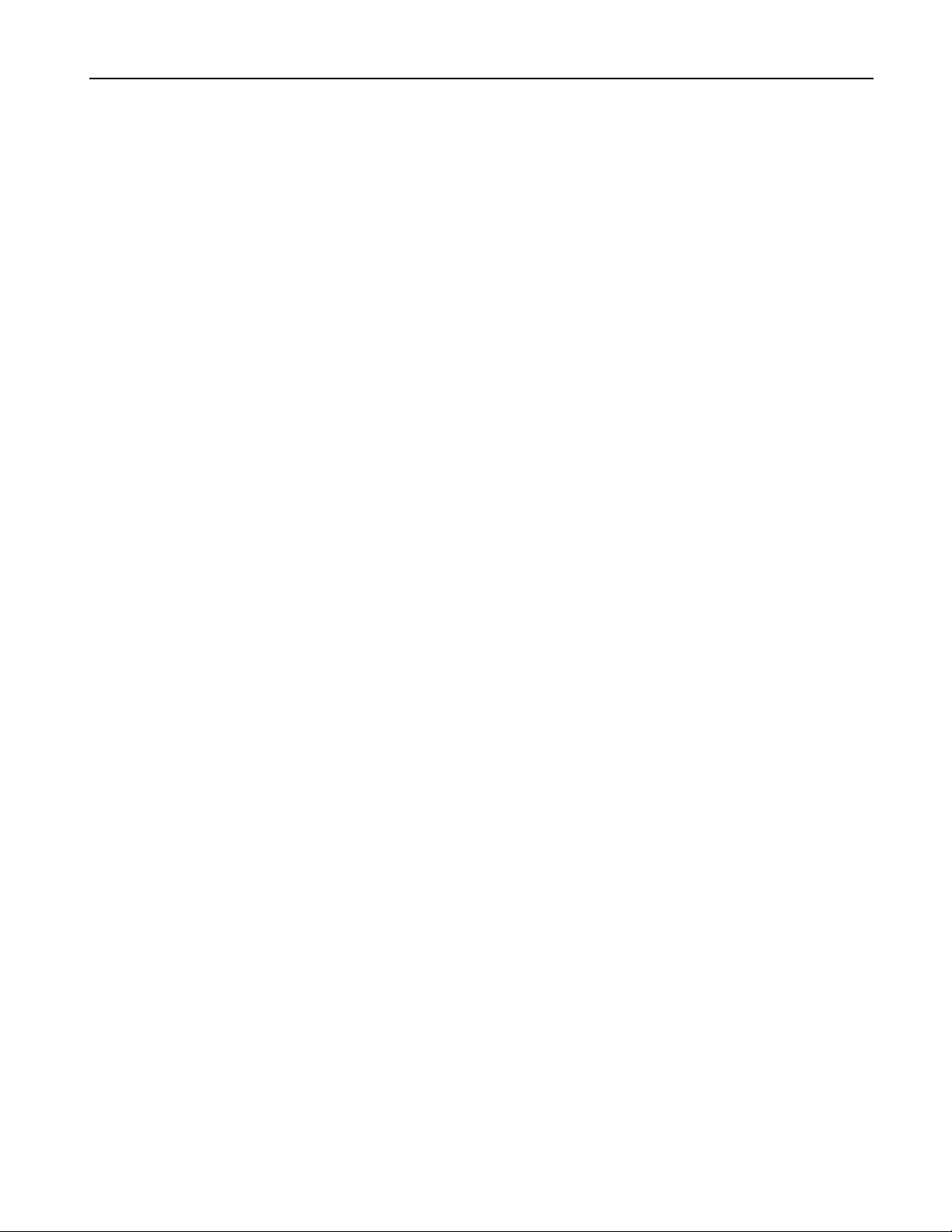
Connecting to a Network
You can connect your instrument to a network for printing, file sharing, internet access, and other functions. Consult with your
network administrator and use the standard Windows utilities to configure the instrument for your network.
For setting GPIB or LAN configuration, use the GPIB/LAN Configuration dialog box from System menu. See page 68.
Controlling the instrument using a remote PC
You can use your PC to control the arbitrary waveform generator through a LAN using the Windows Remote Desktop function. If your PC has a larger screen, you can edit waveforms easily using your keyboard and mouse. You can also use a
third party software installed on your PC to create a waveform and import it through a network.
Install Your Instrument
AWG5000 Series Quick Start User Manual
5
Page 18
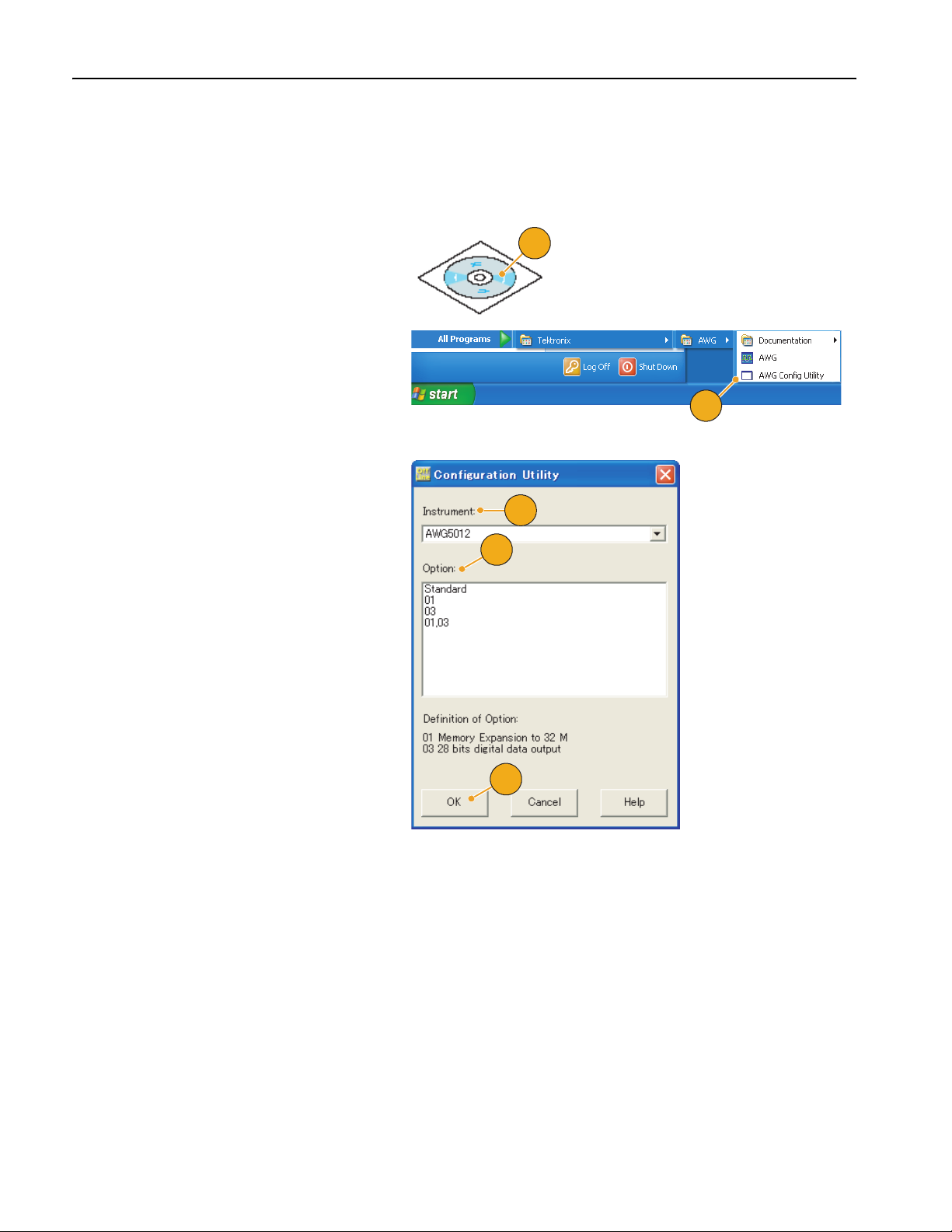
Install Your Instrument
Offline Mode
The Offline Mode is a function that you can use to run the instrument application on your PC. Install the application on your
PC; the instrument hardware is not required. You can create and edit the instrument setups. The setup files that you create
can be used later with your arbitrary waveform generator.
1. Use the Product Software CD provided
with the instrument to install the
AWG5000 series application to your
PC.
2. Before using the offline mode, you must
set up the instrument configuration.
From the Windows Start menu, select
All Programs > Tektr oni x > AWG >
Config Utility. The Configuration Utility
dialog box appears.
3. Select your instrument type.
4. Select your instrument option configura-
tion.
5. Click OK.
Run the instrument application from the
Start menu. The setup configuration
you have made using the Configuration
Utility will be reflected in the application.
1
2
3
4
5
6 AWG5000 Series Quick Start User Manual
Page 19
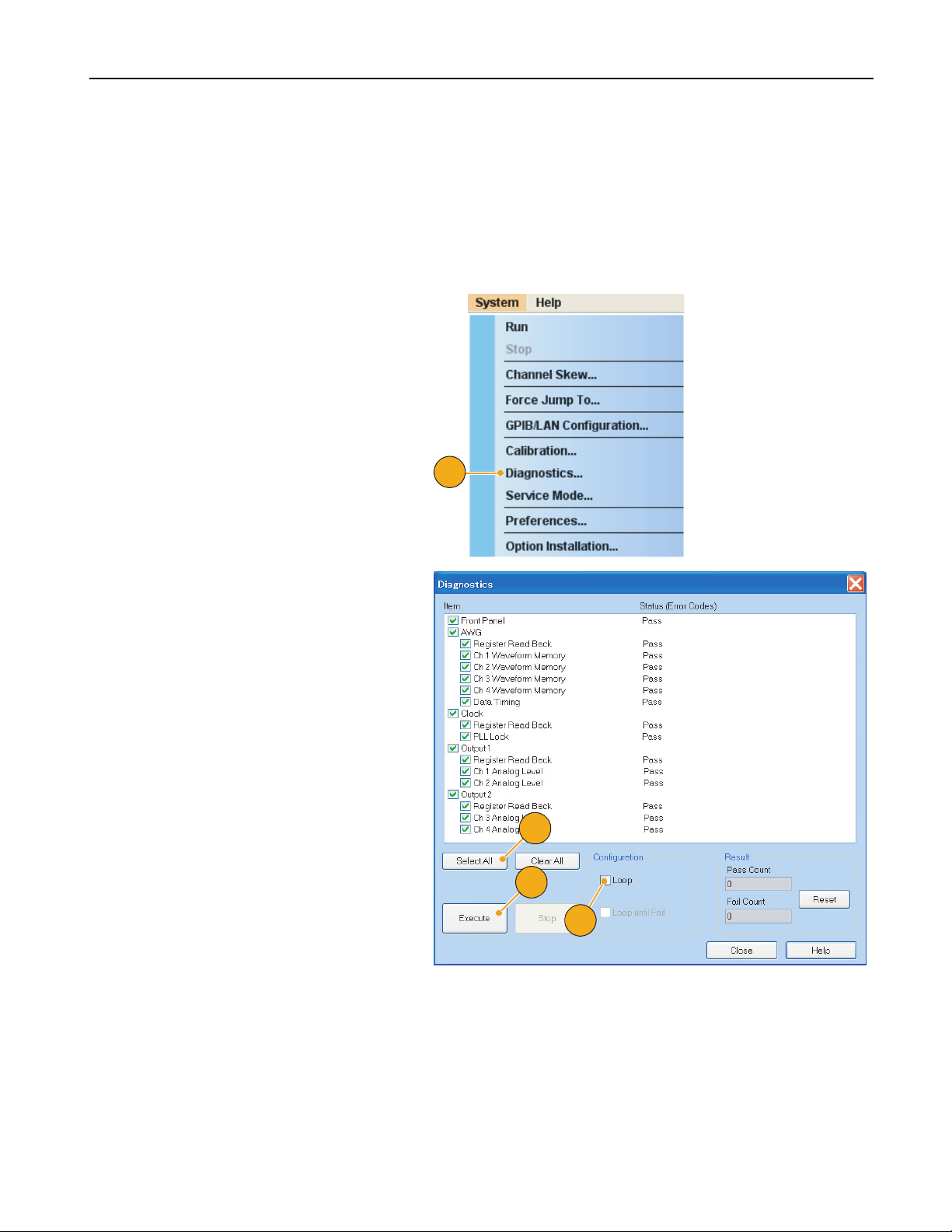
Inspect Your Instrument
Two types of diagnostics are provided to verify the functionality of your instrument:
■ Power-on self test – Every time you power on the instrument, the instrument automatically performs the internal
diagnostics.
■ Diagnostics from the System menu – You can also run the internal diagnostics using the System menu. Use the
following procedures:
1. Select System > Diagnostics... from the
menu bar.
The Diagnostics dialog box appears.
Install Your Instrument
1
2. Confirm that the Loop box is not
checked.
If Loop is checked, the diagnostics runs
until it is manually stopped.
3. If you click Select All, all diagnostic
items are checked.
You can execute all items together or
you can execute only the selected
item(s).
4. Click Execute to start the diagnostics.
Verify that the instrument passes all
tests. If diagnostic failures occur,
contact your local Tektronix service
personnel.
3
4
2
AWG5000 Series Quick Start User Manual
7
Page 20
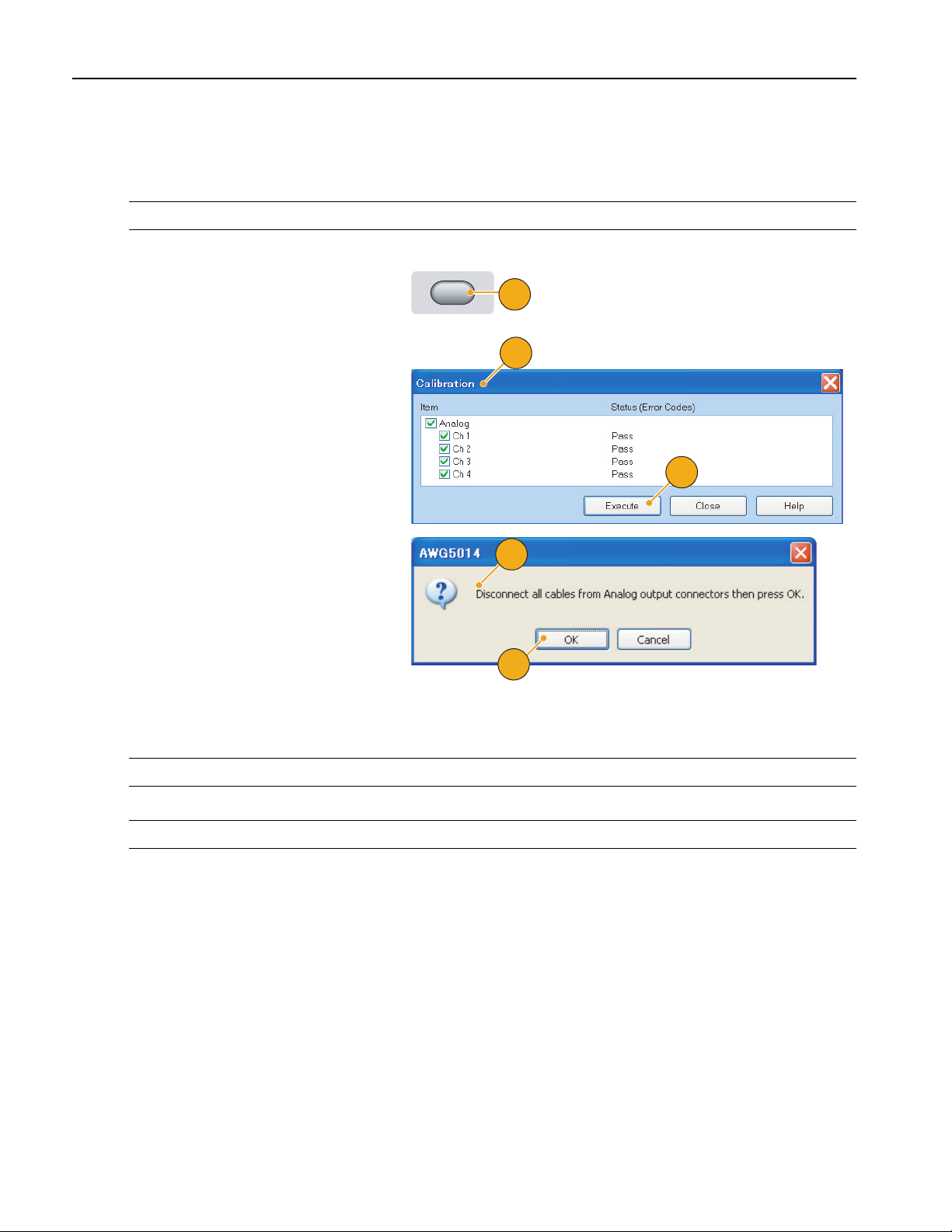
Install Your Instrument
Run
Run
Run
Self Calibration
The self calibration uses internal calibration routines that check electrical characteristics such as analog level accuracy,
and then adjust the internal calibration constants as necessary.
NOTE. Power on the instrument and allow a 20 minute warm-up period before performing this procedure.
1. Confirm that there is no output signal by
verifying that the front-panel Run button
indicator is off.
Run
Run
Run
1
2. To perform the calibration suite, select
System > Calibration... from the menu
bar.
The Calibration dialog box appears.
3. Select Execute.
2
3
4. A pop-up message asks you to remove
all the cables from the Analog output
connectors.
5. Remove the cables and then select OK.
Wait until the calibration completes.
For all calibration items, the Status control should indicate Pass. If it does not,
contact your local Tektronix service personnel.
NOTE. Self calibration is not valid until the instrument reaches a valid temperature. See page 2 for operating requirements.
4
5
NOTE. Perform self calibration once a year to maintain the analog output level accuracy.
8 AWG5000 Series Quick Start User Manual
Page 21
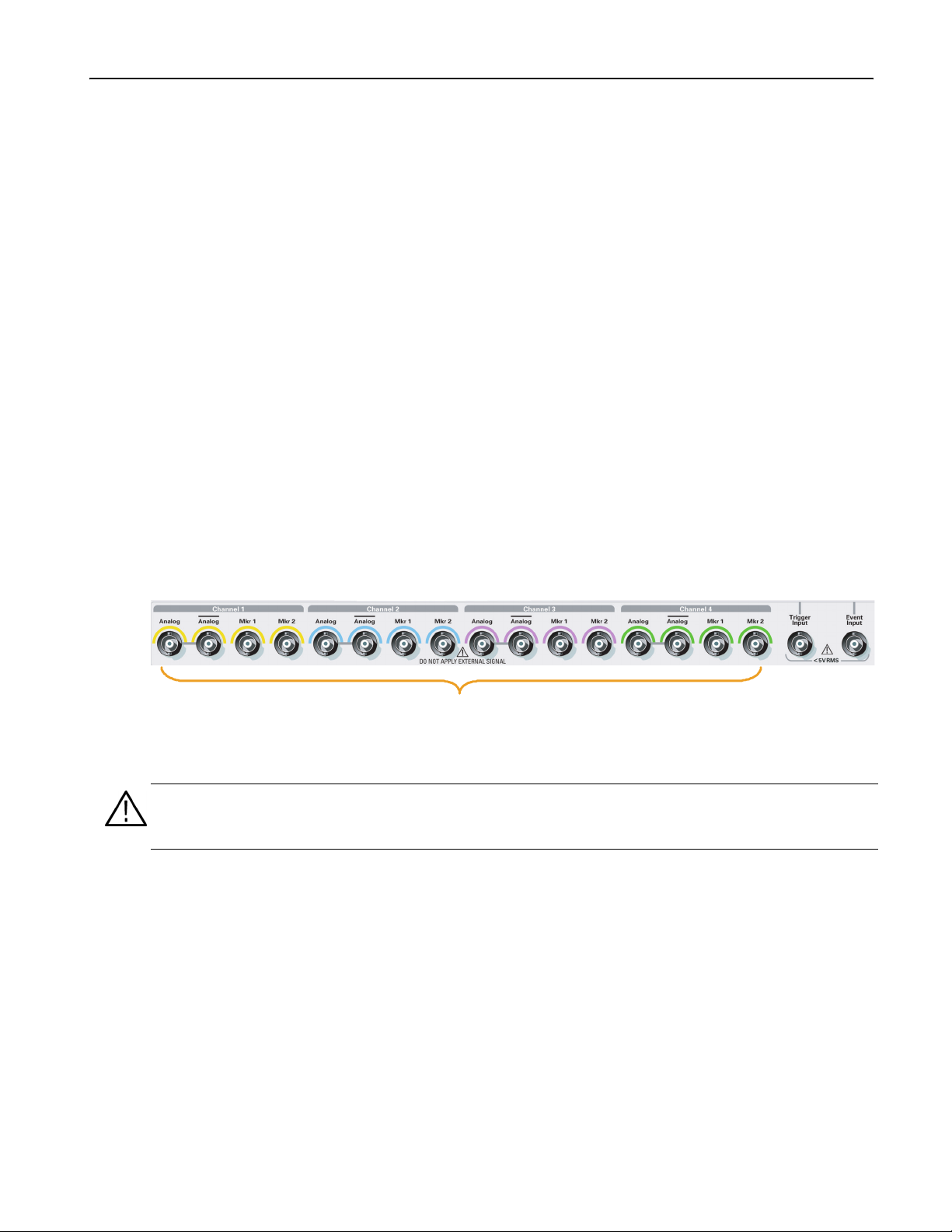
Preventing Instrument Damage
Overheat Protection
The internal instrument temperature is monitored and the instrument is protected against overheating damage by the
following actions:
■ A warning message will appear if the internal temperature reaches the first threshold level.
■ The instrument will shut down if its temperature reaches the second threshold level.
If the warning message appears or the instrument shuts down, check for the following conditions (see page 2 for operating
requirements):
■ The ambient temperature requirement is not being met.
■ The required cooling clearance is not being met.
■ The instrument fan is not working properly.
Output Connectors
Install Your Instrument
The arbitrary waveform generator has both output and input connectors on the front panel. Do not apply external voltage
to the output connectors.
To prevent damage to the instrument, do not apply external
voltages to the output connectors.
CAUTION. Always turn off the signal outputs when you connect or disconnect cables to/from the signal outputs connectors.
If you connect a DUT while the instrument signal outputs are in the On state, it may cause damage to the instrument or
DUT.
AWG5000 Series Quick Start User Manual
9
Page 22
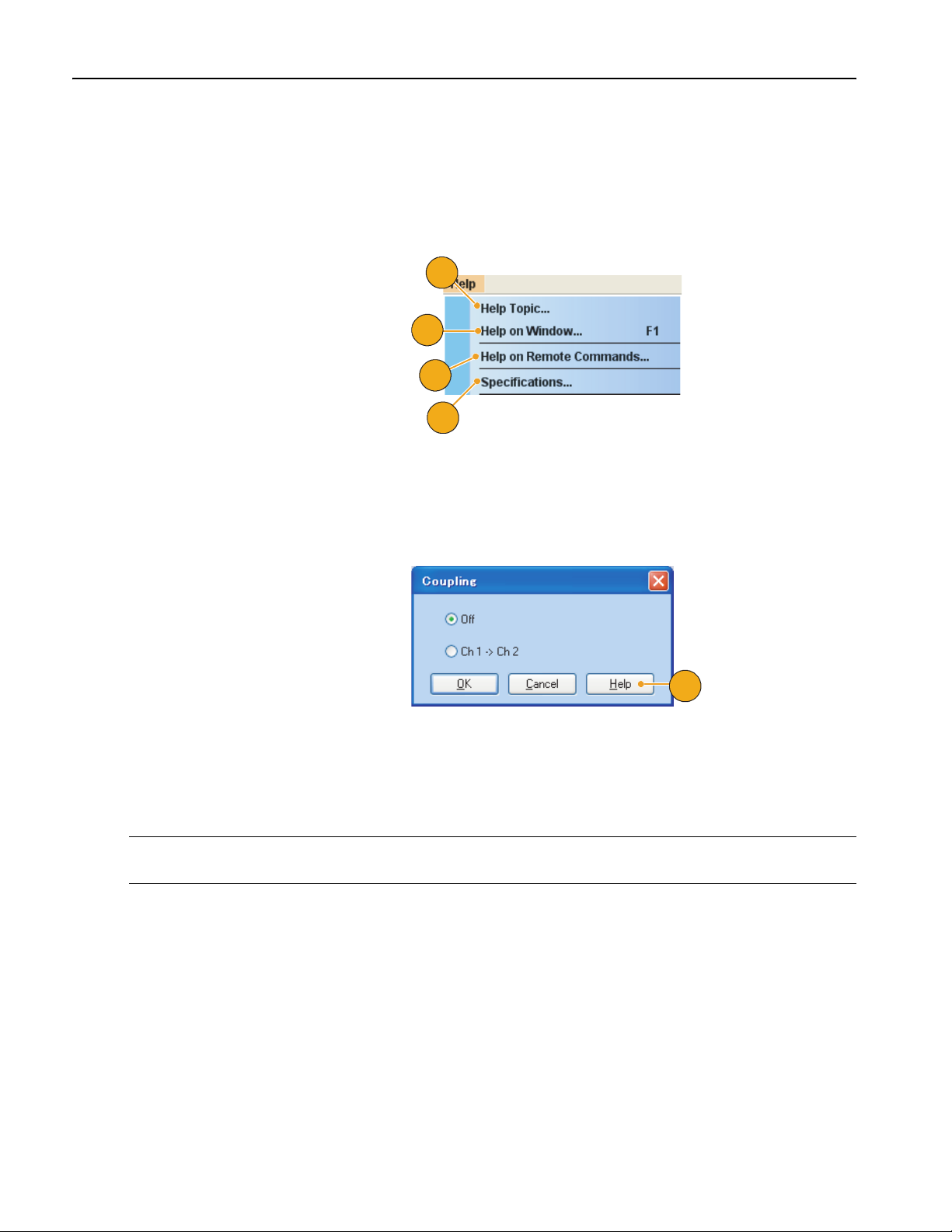
Install Your Instrument
Accessing Online Help
The arbitrary waveform generator provides two types of online help:
■ User online help – In-depth information is available in the online help on all the features of your instrument.
■ Programmer online help – The instrument offers programmer online help about remote commands.
To access the Help system, select Help from
the menu bar.
1. To access the user online help, select
Help > Help Topic....
2. To use context-sensitive help on the
current setup, select Help > Help on
Window... or press F1.
3. To access Programmer Online Help,
select Help > Help on Remote
Commands....
4. To access specifications and perfor-
mance verification, select Specifications... to open the PDF Technical
Reference Manual.
5. Most dialog boxes have a Help button.
For contextual overviews of the dialog
box, click the button to open the help
system with an overview of the dialog
box that is currently displayed.
1
2
3
4
5
Quick Tips
■ You can select English or Japanese for the user online help. By default, English is selected. To change the language,
use the System menu > Preferences dialog box. See page 69.
NOTE. When you first open the Japanese user online help, a pop-up message is displayed to prompt you to install the
Japanese language pack. Click Install to install the language pack.
■ The programmer online help is displayed only in English.
10 AWG5000 Series Quick Start User Manual
Page 23
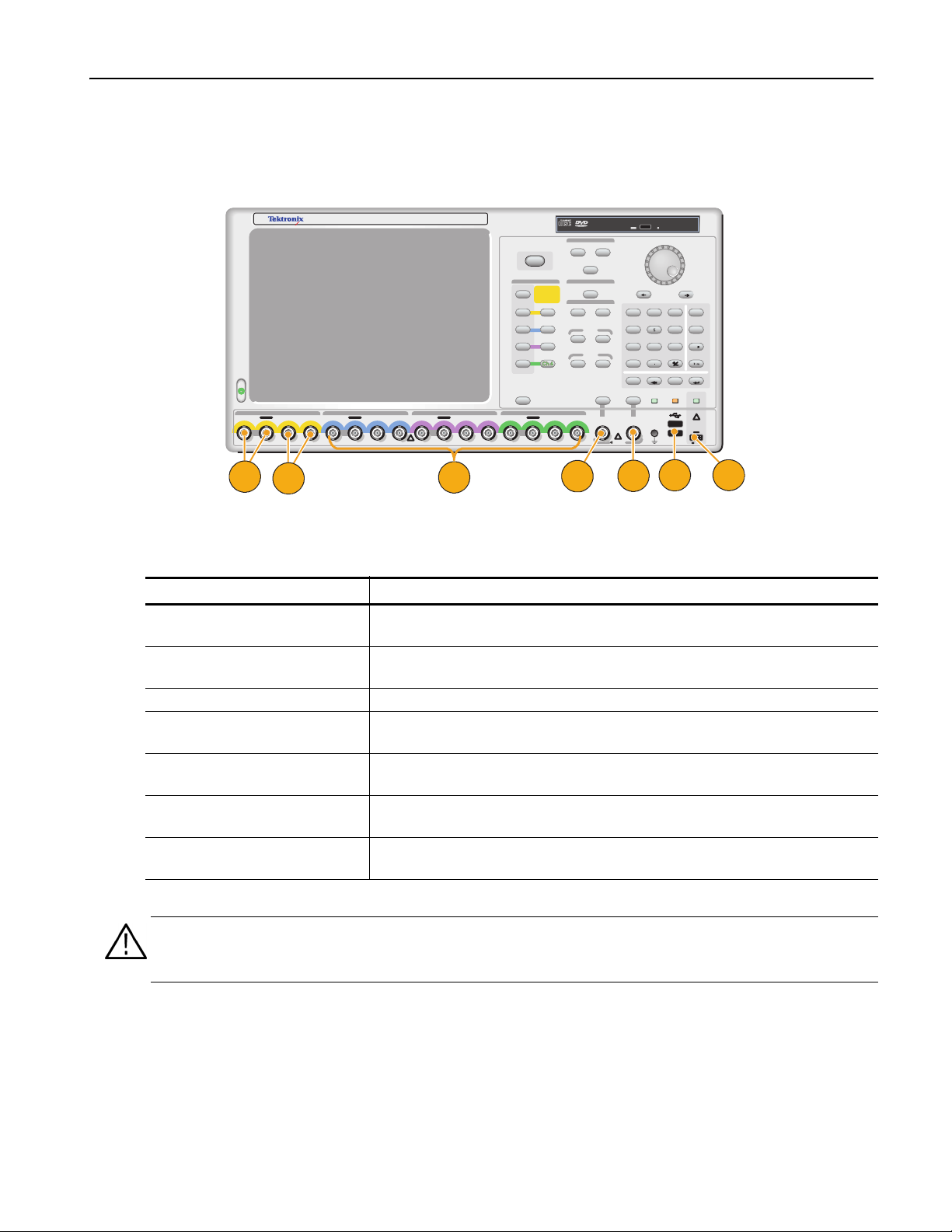
Front Panel
Ch 3
Ch 3
On
On
On
On
On
On
On
On
On
O f f
O
f
f
On
On
On
Ch 2
Ch 2
Ch 1
Ch 1
Run
Run
Run
The following figure shows the front panel of the AWG5014:
Front Panel
AWG
5014
Arbitrary Waveform Generator
Channel 1 Channel 4Channel 3Channel 2
Analog Analog Mkr 1 Mkr 2 Analog Analog Mkr 1 Mkr 2 Analog Analog Mkr 1 Mkr 2 Analog Analog Mkr 1 Mkr 2
!
DO NOT APPLY EXTERNAL SIGNAL
1
2
1.2 GS/s
File
Save
Open
Run
Run
Run
Channel
All Outputs
On/Off
On
On
On
On
On
On
On
On
On
On
On
On
Touch
Screen
3
CAUTION
TURN OFF OUTPUTS
BEFORE CHANGING
CABLES OR
POWERING DUT.
Ch
Ch 1
Ch
Ch
Ch 2
Ch
Ch
Ch 3
Ch
Amplitude
High
High
4
Factory Default
Timing
Sampling Rate
Level
Marker 1
Marker 2
Offset
Low
Low
Force
Trigger
Trigger
Input
4 6
123
0
Force
Event
Event
Input
!
5V RMS
5
897
ABC
Bksp
DeleteCancel
Panel
HDD
Lock
6
Front Panel Connectors
Connector Description
1. Ch 1 Analog Output These connectors supply analog signals.
Connector type: BNC
2. Ch 1 Marker Output These connectors supply marker 1 and marker 2 signals.
Connector type: BNC
3. Ch 2 to Ch 4 connectors Analog and marker output connectors for Ch 2 to Ch 4.
4. Trigger Input External trigger signal is applied to this connector.
Connector type: BNC
5. Event Input Event signal is applied to this connector.
Connector type: BNC
6. USB Two USB connectors are present on the front panel.
Connect a USB device.
7. DC Output This connector supplies four lines of DC voltage.
Connector type: 2.54 mm 2 x 4 pin header (female)
M/
Enter
Output
-3 V to +5 V
100 mA
14
F
T/p
E
G/n
D
/
DC
!
GND
7
CAUTION. Always turn off the signal outputs when you connect or disconnect cables to/from the signal outputs connectors.
If you connect a DUT while the instrument signal outputs are in the On state, it may cause damage to the instrument or
DUT.
AWG5000 Series Quick Start User Manual
11
Page 24
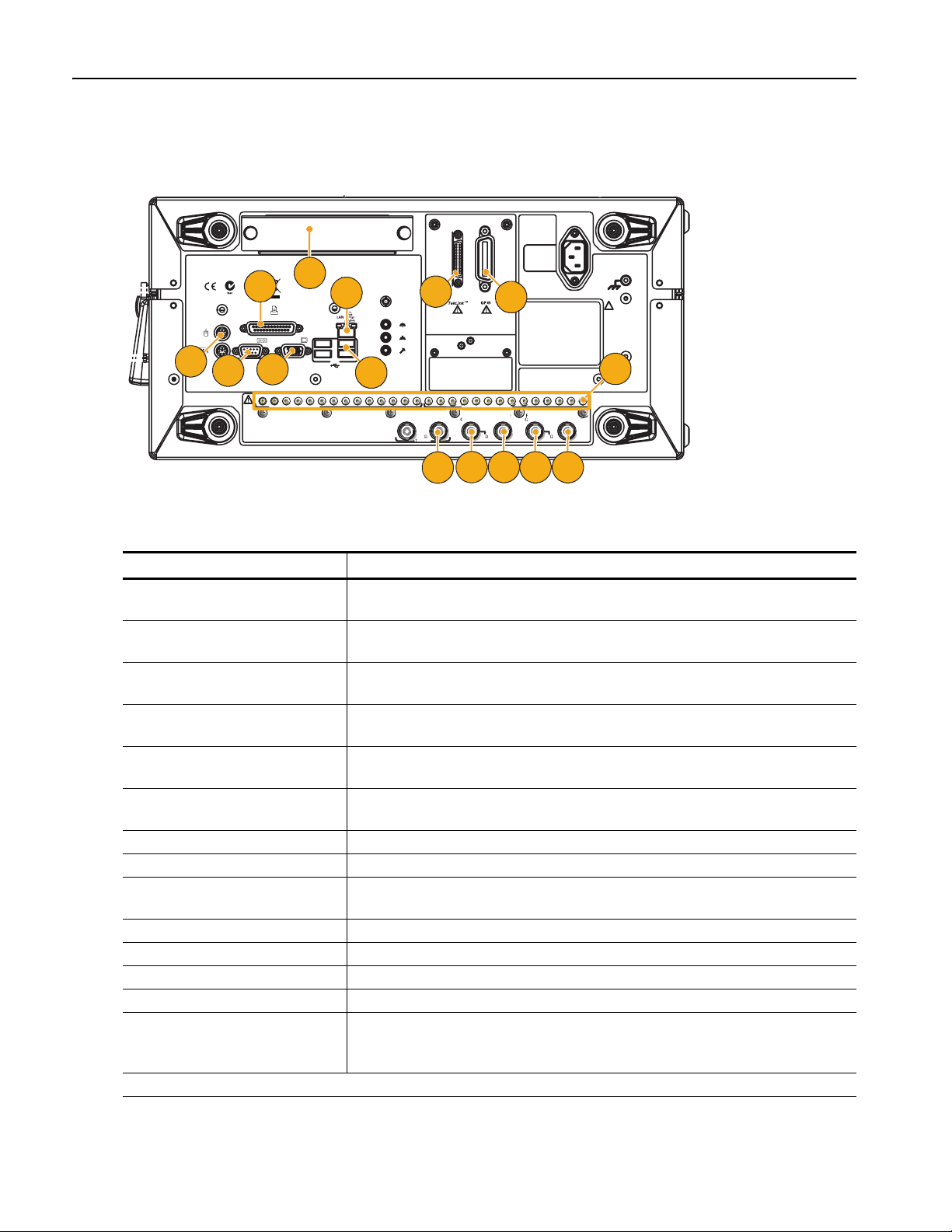
Rear Panel
Rear Panel
12
MOUSE
KEYBOARD
11
8
LPT
PARALLEL PORT
COM 1 VIDEO
10
13
To enable or disable the LAN, see
enabling your LAN and connecting to a network
in your manual.
7
USB
9
~100-240 V
47-63
Hz
Watts
560
15
LINE
IN
LINE
OUT
MIC
6
!
WARNING
To avoid electric shock
the power cord protective
grounding conductor
must be connected to
ground. No operator
serviceable components
inside. Do not remove
covers. Refer servicing
to qualified personnel.
14
Reference Output
50
3 V Max
013 12 11 10 9 8 7 6 5 4 3 2 1
10 MHz
013 12 11 10 9 8 7 6 5 4 3 2 1
Ch 1 Digital Data OutCh 2 Digital Data Out
External
Oscillator
Add Input
Ch 2
Ch 1
Clock Input
1 V Max
50
0.8 V p-p
4
5
Reference
Output
Clock Input
50
3
2 1
Rear Panel Connectors
Connector Description
1. 10 MHz Reference Output Output connector for 10 MHz reference clock signal
Connector Type: BNC
2. Reference Clock Input Input connector for external reference clock
Connector Type: BNC
3. Oscillator Output Output connector for internal oscillator
Connector Type: BNC
4. External Clock Input Input connector for oscillator input
Connector Type: BNC
5. Add Input Add external signal to the output signal of arbitrary waveform generator
Connector Type: BNC
6. GPIB Use the GPIB connector to connect the instrument to a GPIB controller for GPIB opera-
tion.
7. LAN Use the RJ-45 connector to connect the instrument to a network.
8. Parallel Port Use the parallel port (Centronics) to connect a printer or other device.
9. USB Use the USB connectors to connect a USB mouse, keyboard, or other USB device to the
instrument.
10. Video Use the Video port to connect a monitor for extended desktop operation.
11. COM1 Use the COM1 serial port to connect to other devices through the serial port.
12. PS-2 connector Use the PS-2 connectors to connect a PS-2 keyboard or mouse to the instrument.
13. Removable HDD Removable hard disk drive to secure data
14. Digital Data Out Use these connectors to output digital data. To enable digital data output, option 03 must
be installed in the AWG5002 or AWG5012.
Connector Type: SMB
15. This connector is not supported.
12 AWG5000 Series Quick Start User Manual
Page 25
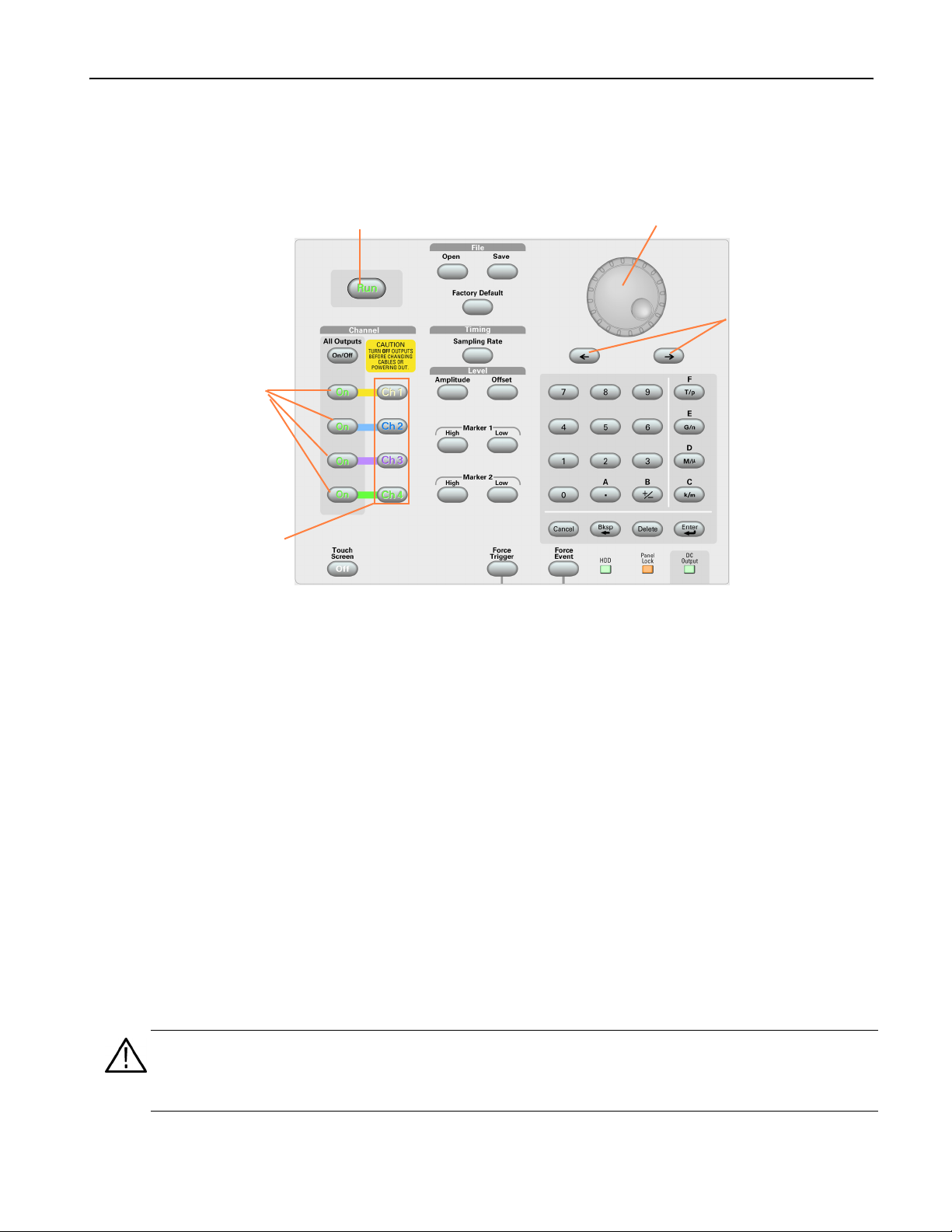
Control Panel
The following figure shows the front panel controls of a four channel model:
Control Panel
Run button
Channel Output On
button
Channel Select
button
General Purpose knob
Digit Selection
keys
Run. The Run button is used to start and stop the signal generation. If the signal is being generated, the LED indicator
lights up. To output the signal through the output connectors, you must push the front-panel All Outputs On/Off button or
the Channel Output On button.
Touch Screen Off. When the Touch Screen is on, you can use your finger or stylus to control the screen interface. The
LED is lit while the Touch Screen interface is disabled.
File Open/Save. When the Open or Save button is pushed, the corresponding dialog box is displayed. You can load or
save a setup (*.AWG) file using this dialog box.
Factory Default. When this button is pushed, the specified default setups are recalled. See page 32 for details on default
setups.
Timing – Sampling Rate. When you push this button, the sampling rate parameter in the Settings window is selected.
Sampling Rate is common to each channel. See page 26 for Settings window.
Channel Select. These buttons are used to select a channel that you want to interact with. If a channel select button on
the front panel is pushed, the selected channel page in the Settings Window will be activated.
Channel Output On. These buttons are used to enable/disable the channel output. If the output is in the On state, the
LED is turned on.
CAUTION. Do not connect a DUT (Device Under Test) to the front-panel signal output connectors when the instrument
signal outputs are on.
Do not power on or off the DUT when the arbitrary waveform generator signal outputs are on.
AWG5000 Series Quick Start User Manual
13
Page 26
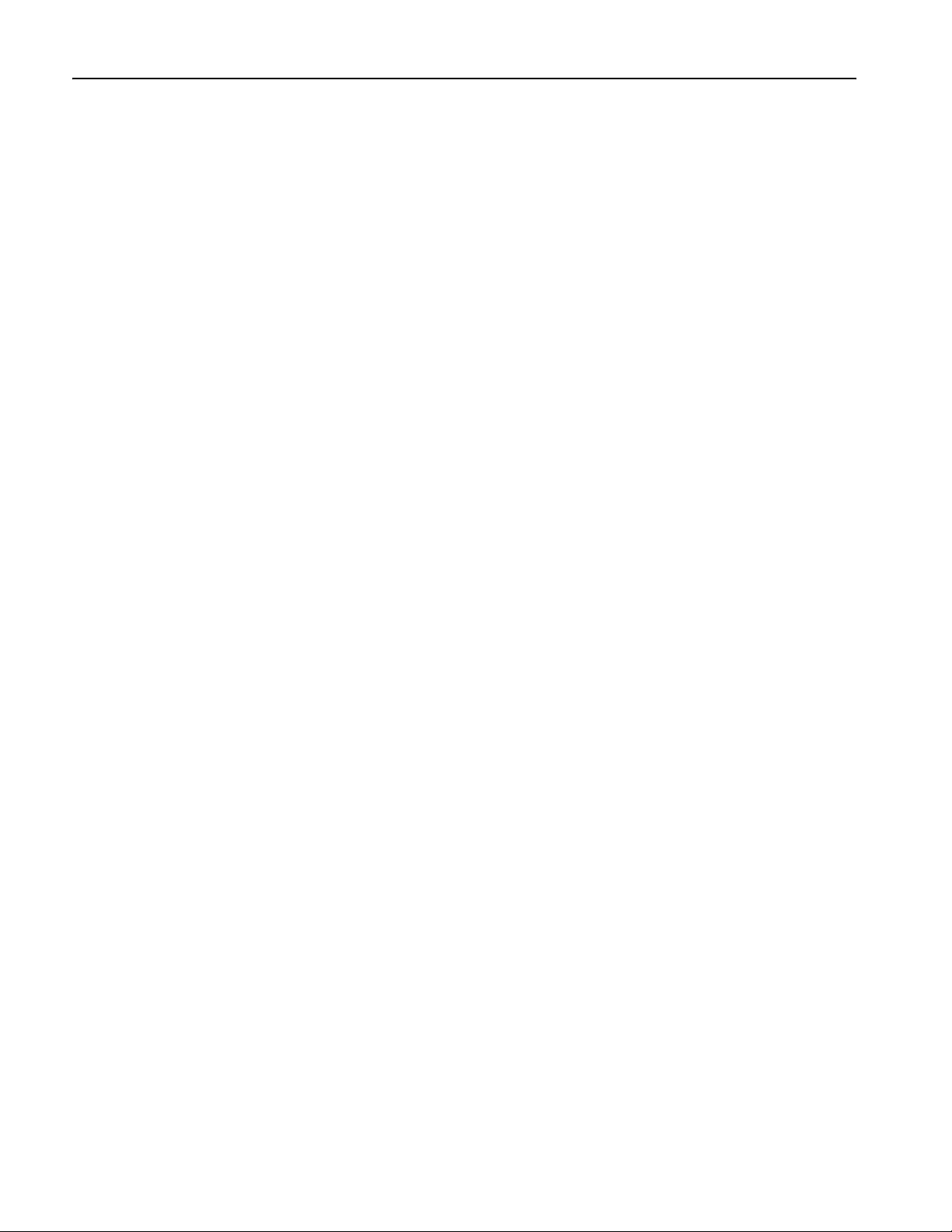
Control Panel
All Outputs On/Off. If one or more Outputs are on, they will all be turned off when you push the All Outputs On/Off but-
ton. If all Outputs are off, they will all be turned on when you push the All Outputs On/Off button.
Amplitude. When you push this button, the amplitude parameter of the corresponding channel in the Settings window is
selected. Amplitude is independent for each channel.
Offset. When you push this button, the offset parameter of the corresponding channel in the Settings window is selected.
Offset is independent for each channel.
Marker 1 and Marker 2 – High/Low. When you push one of these buttons, the Marker High or Marker Low parameter
of the corresponding channel in the Settings window is selected. Marker High and Marker Low are independent for each
channel.
Force Trigger. When you push this button, the instrument generates an internal trigger signal.
Force Event. When you push this button, the instrument generates an internal event signal.
General Purpose Knob. The knob is used to increase or decrease a set value or select an item from a pop-up menu,
pull-down menu or dialog box. Turn the knob clockwise to increase the value, and turn the knob counterclockwise to
decrease the value.
Digit Select Arrow Keys. The digit select arrow keys are used to move the under bar (cursor) to a field that contains an
editable number. After you specify the digit, you can change the number with the knob.
Numeric Keypad. Units prefix buttons (T/p, G/n, M/μ, and k/m) are used to complete an input with the numeric keypad.
You can determine the units by pushing one of these prefix buttons without pressing the Enter key.
If you push the units prefix buttons for frequency, the units are interpreted as T (tera-), G (giga-), M (mega-), or k (kiro-). If
you push the buttons for time, the units are interpreted as p (pico-), n (nano-), μ (micro-), or m (milli-).
14 AWG5000 Series Quick Start User Manual
Page 27
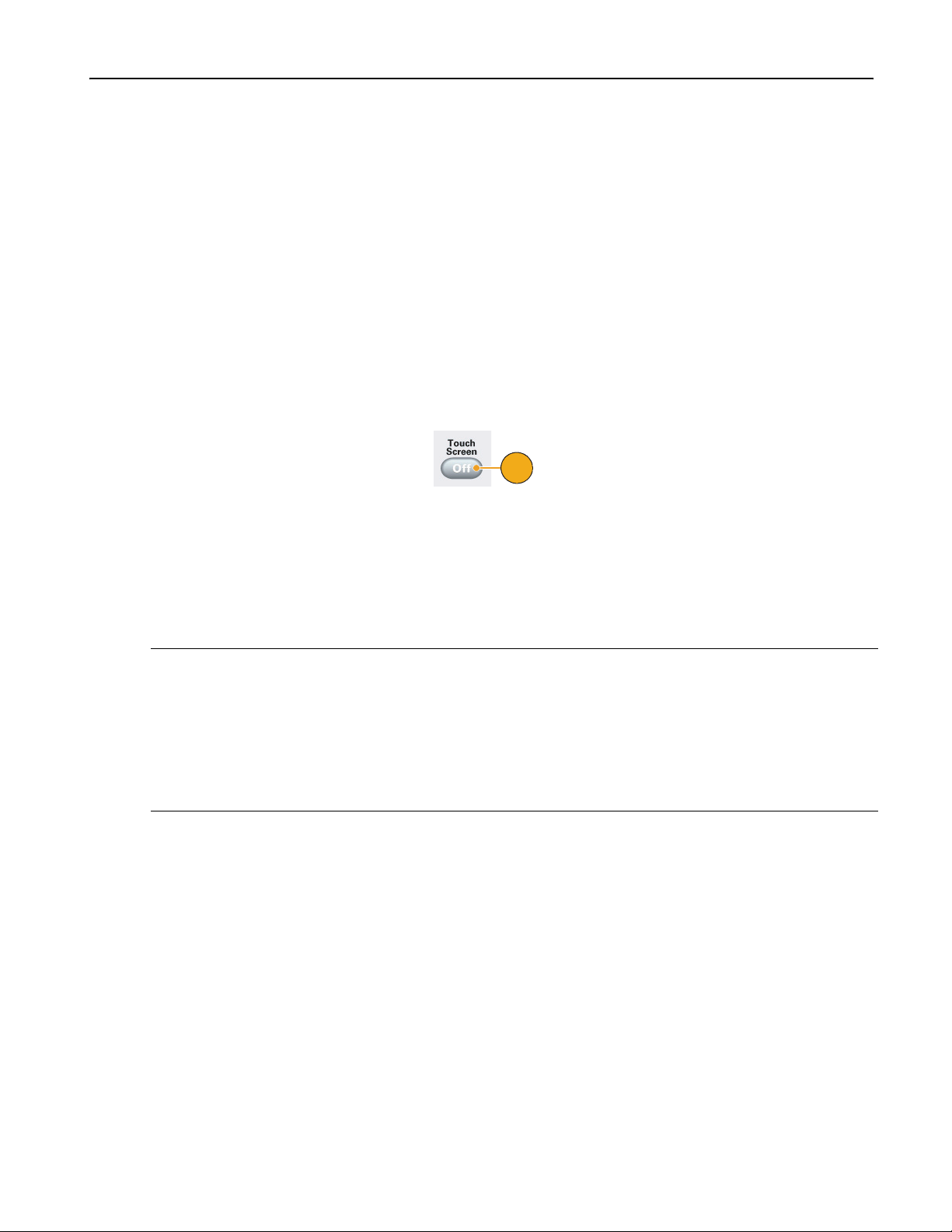
To Lock/Unlock the Front Panel Controls
The front panel may be locked by a remote user while the arbitrary waveform generator is being remotely controlled via
GPIB or Ethernet. When the front panel is locked, all keys and buttons are disabled except the power switch. You cannot
use your mouse or keyboard. However, the Windows operations are available even if the instrument front panel is locked.
To unlock the front-panel controls, use a remote command or push the front-panel Cancel button twice. If you exit the application, the lock state is cleared. When you restart the application, the front-panel controls are unlocked.
Touch Screen Interface
The arbitrary waveform generator offers two methods of making menu selections:
■ Front-panel controls, keyboard, and mouse (keyboard and mouse are standard accessories)
■ Front-panel controls and touch screen interface
1. You can enable or disable the touch
screen interface by pushing the
front-panel Touch Screen button.
To disable the touch screen, push the
front-panel Touch Screen button. When
the touch screen is in the Off state, the
LED is lighted. You can still access the
on-screen menus with a mouse or keyboard.
Control Panel
1
NOTE. You need to adjust the touch screen when one of the following occurs:
■ The operating system is restored
■ The hard disk drive is exchanged
■ The touch screen is not responding correctly
Run the touch screen program from the shortcut on the Windows desktop to adjust the touch screen.
AWG5000 Series Quick Start User Manual
15
Page 28

Control Panel
Changing Control Settings
As you configure the instrument, you may need to set a numerical parameter such as an amplitude level or offset. To set
these parameters in a screen window, touch or click the parameter to select it. Once the parameter is selected, the general
purpose knob is assigned to the parameter.
You can use the general purpose knob to change parameters, although the following methods are generally available.
1. Some parameters have increase/
decrease buttons. These buttons are also
called spin buttons. Touch or click the
spin buttons to change to the next available value.
To move the underbar to a field that
contains an editable number, use the digit
select arrow keys (see page 14).
2. Some parameters supply a pop-up
keypad or keyboard that you can use to
enter a new value.
Touch or click the keypad (or keyboard)
icon to display the keypad (or keyboard).
1
Quick Tip
■ The pop-up keyboard and keypad are also called soft keyboard and soft keypad, respectively.
2
16 AWG5000 Series Quick Start User Manual
Page 29

Run State Control and Output On/Off
Do the following steps to control the start and stop of signal generation for the arbitrary waveform generator.
1. Use the front-panel Run button to start
and stop the signal generation.
Switching signal generation on or off is
called Run State control.
If the signal is being generated, the LED
indicator lights up.
2. To output the signal through the output
connectors, push the front-panel All
Outputs On/Off button or the Channel
Output On button.
3. Alternatively, you can use the Ch n
(Channel) tab on the Settings window to
enable the signal output. See page 26
for Settings Window.
Control Panel
1
2
3
Quick Tips
■ You can turn each channel’s output on/off independently.
■ Analog output and marker output are enabled or disabled simultaneously.
AWG5000 Series Quick Start User Manual
17
Page 30

Interface and Display
Interface and Display
The screen interface gives you access to the complete functionality of the instrument. This user interface is built on the
Windows operating system.
Screen Interface
Window
tag
Waveform
List window
Remote Command
bar
Menu bar
Status bar
Sequence
window
Wavefor m
window
Settings
window
Menu Bar. The menu bar provides access to all of the instrument functions. When you select a menu item, the instrument
displays the associated control window (dialog box) or the menu selection causes an immediate action.
Status Bar. The status bar, located below the menu bar, shows information about the instrument, such as sampling rate,
run mode status, or output status.
Waveform List Window. User-defined waveforms and predefined waveforms are listed in this window.
Sequence Window. This window mainly provides information on output sequence.
Waveform Window. This window displays the waveform that you selected in the Waveform List or in the Sequence
window.
Settings Window. This window is provided for quick access to the parameter settings.
Window Tag. Click these tags to toggle display of corresponding windows on or off.
Remote Command Bar. In this area, a remote command corresponding to current instrument operation is displayed.
18 AWG5000 Series Quick Start User Manual
Page 31

Basic Steps for Using the Arbitrary Waveform Generator
After you have powered on the instrument, use the application’s menu bar or control windows to create and edit a waveform. For accessing menus and control windows, see page 20. Do the following steps to output a waveform or a sequence:
1. To create a new waveform, select Edit
> Standard Waveform.... The created
waveform is displayed in the Waveform
List window.
1
2. To use an existing waveform, select
File > Open File... to open a setup file,
and then select a waveform in the
Waveform List window.
3. Confirm the Run mode. Check that the
desired run mode is selected on the
Run Mode tab of the Settings window.
2
Interface and Display
3
4. To generate a signal, push the
front-panel Run button or the Run
button on the Status Bar.
5. Use one of the following methods to set
the channel output On:
■ Front-panel Channel Output On
button or All Outputs On/Off button
■ Output On button of the Ch page of
Settings window
Quick Tips
■ The arbitrary waveform generator supports four types of Run mode. When Run mode is set to Continuous, Triggered,
or Gated, the state is called non-sequence mode.
■ You can select one waveform as an output for each channel in the non-sequence mode.
4
5
AWG5000 Series Quick Start User Manual
19
Page 32
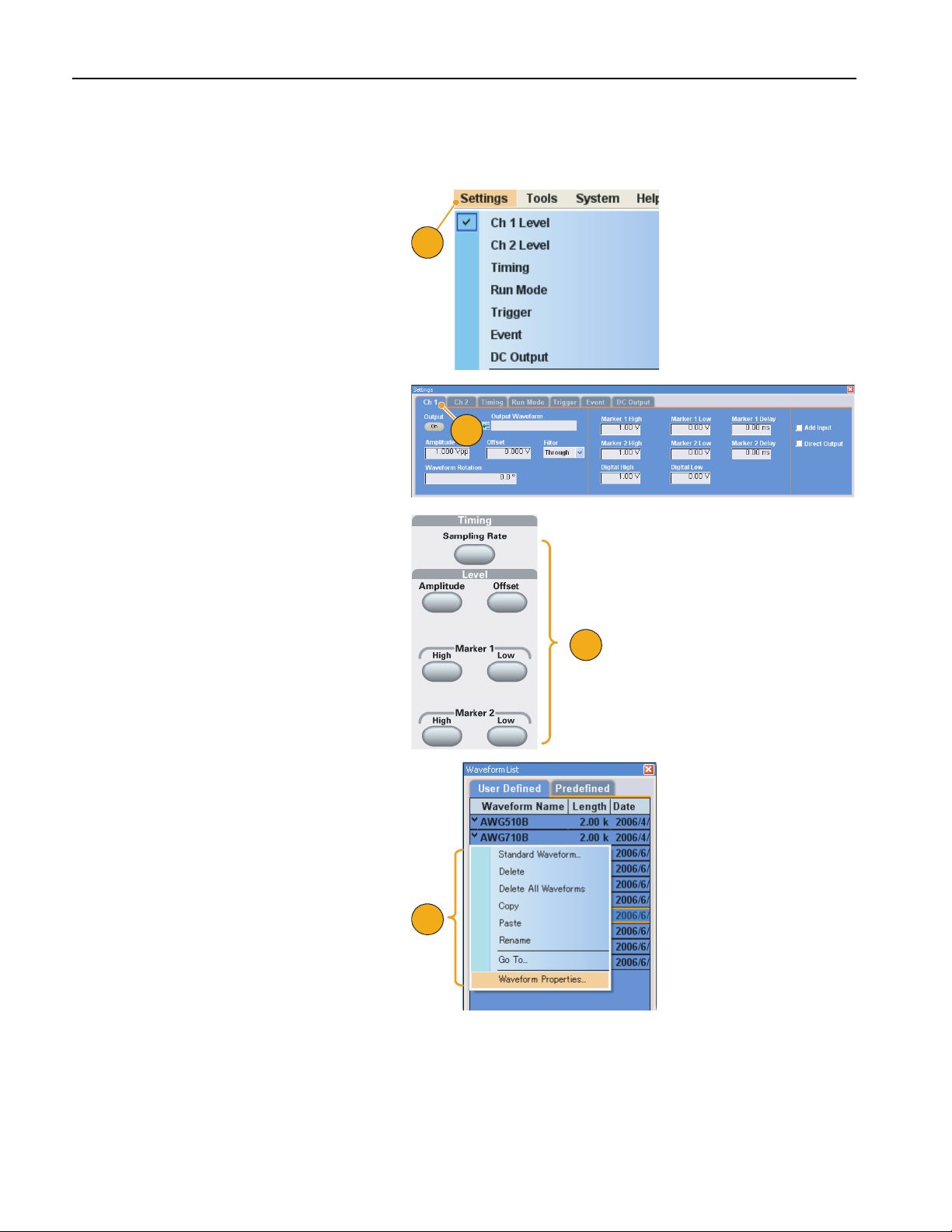
Interface and Display
Accessing Menus and Control Windows
You can access menu commands and control windows using the following techniques:
1. Click Settings from the menu bar, and
then select a command.
The selected item in the Settings window
will become active.
2. For a shortcut to settings menus, you
can use the Settings window.
Clicking a tab, such as Ch 1 or Timing,
on the Settings window opens the
corresponding page that you can use to
select the instrument settings.
3. From the front panel, you can quickly
access the parameters for sampling
rate, amplitude level, offset level, and
marker level.
If you push one of these buttons, the
corresponding parameter in the Settings window will be selected.
1
2
3
4. You can right-click the mouse to gain
quick access to associated menu
commands.
For example, right-click on the Waveform List window to display the related
Edit menu commands.
4
20 AWG5000 Series Quick Start User Manual
Page 33
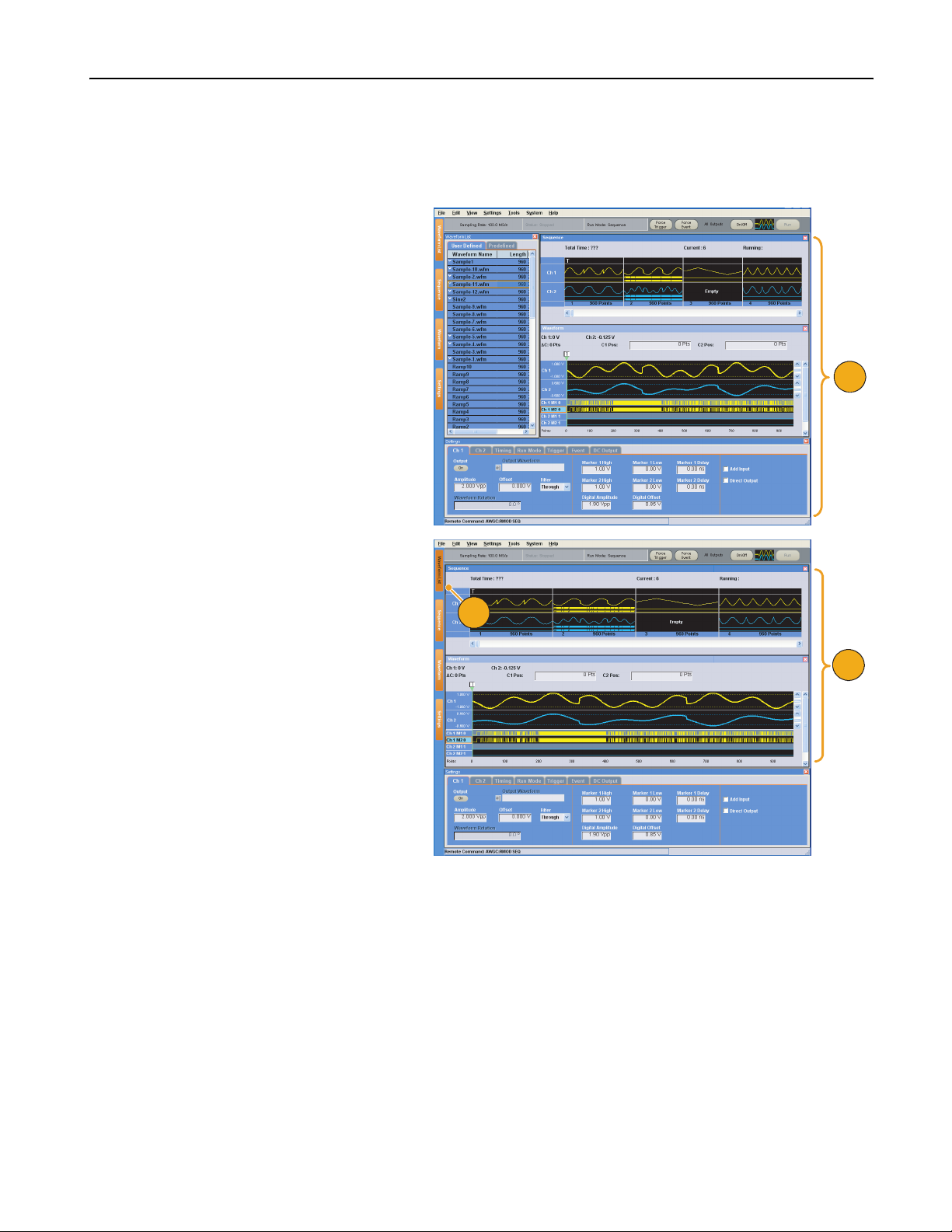
Display/Hide Control Windows
The arbitrary waveform generator displays four control windows by default. You can quickly hide or display each window
using the window tag.
1. By default, four windows are displayed
if the Run mode is Sequence.
Interface and Display
1
2. Click the Waveform List tag.
3. The Waveform List window is hidden.
2
3
AWG5000 Series Quick Start User Manual
21
Page 34
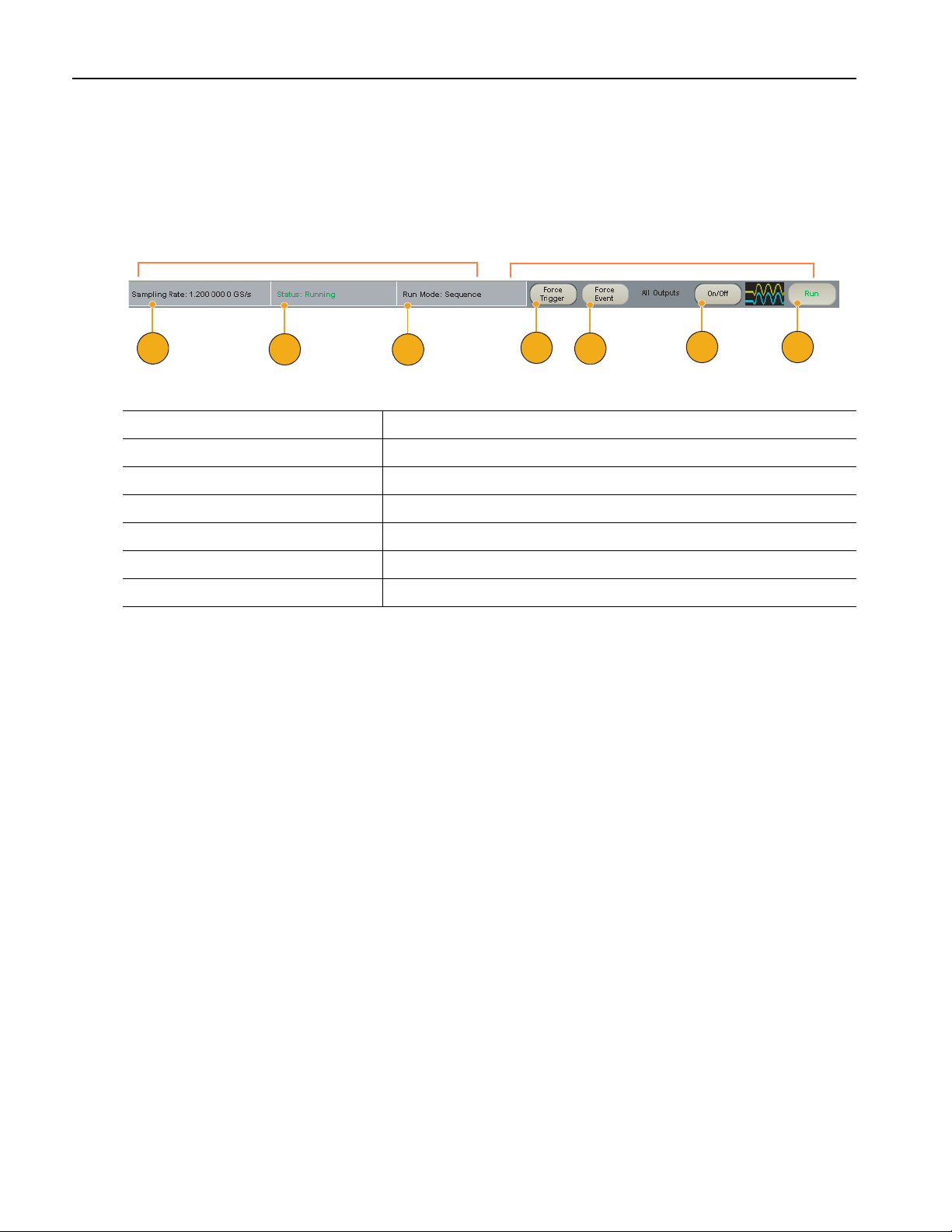
Interface and Display
Status Bar
Status Bar has two functions. It displays the current status of the instrument, such as Sampling Rate, Run State, and Run
Mode. It also has action buttons, such as Force Trigger, Force Event, All Outputs On/Off, and Run.
DIsplays instrument status
1
1. Sampling Rate Current sampling rate setting is displayed.
2. Run Status Current instrument status (Running or Stopped) is displayed.
3. Run Mode Current Run Mode (see page 29) is displayed.
4. Force Trigger button Same function as the front-panel Force Trigger button.
5. Force Event button Same function as the front-panel Force Event button.
6. All Outputs On/Off button Same function as the front-panel All Outputs On/Off button.
7. Run button Same function as the front-panel Run button.
2
3
Use these buttons to cause an action
4
5
6
7
22 AWG5000 Series Quick Start User Manual
Page 35
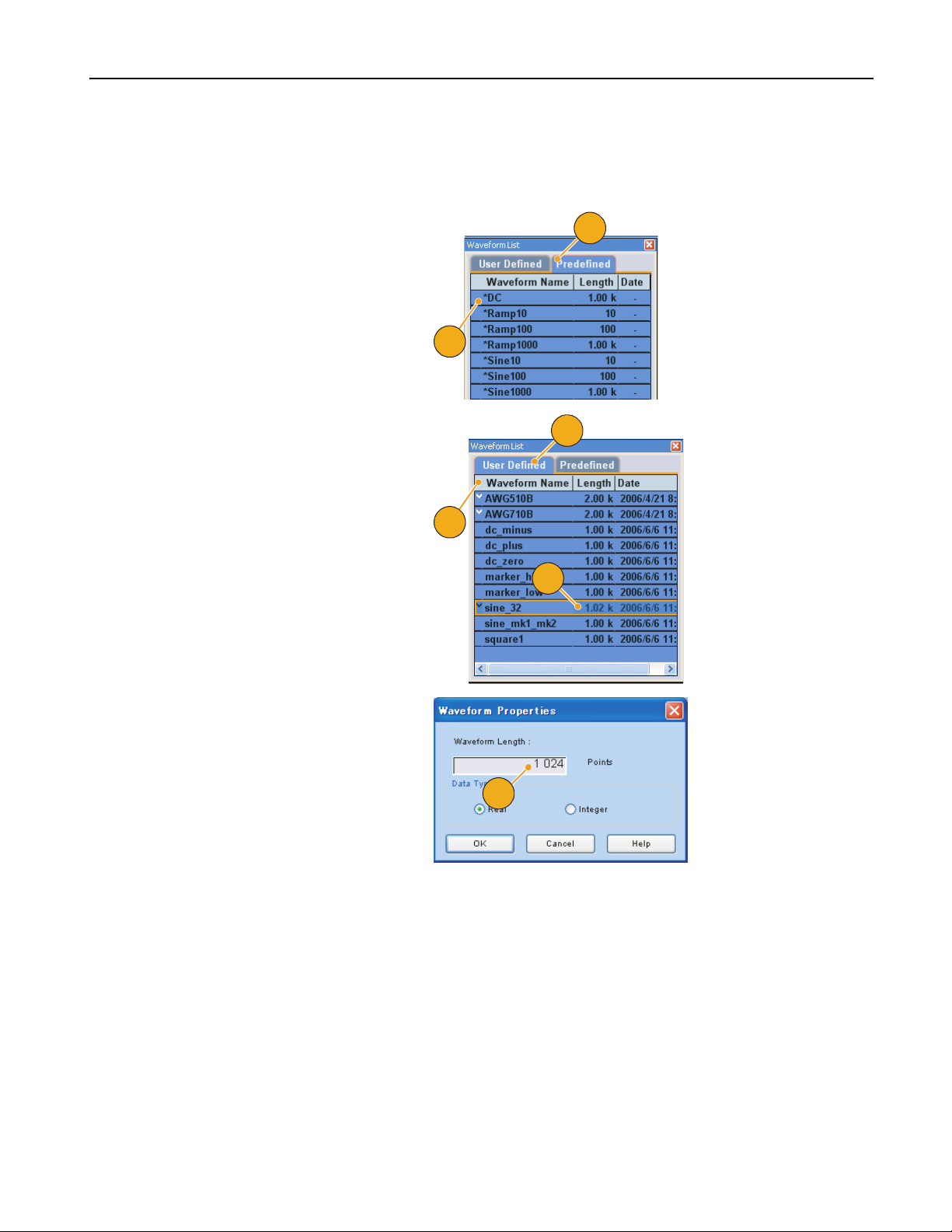
Waveform List Window
The Waveform List window lists the waveforms that are saved in the setup files (*.AWG). The instrument provides two types
of waveform list (predefined and user-defined).
Interface and Display
1. To select a predefined waveform, click
the Predefined tab.
2. Predefined waveforms have an asterisk
sign (*) to the left of the waveform
name.
Note: You cannot modify, delete, or rename the
predefined waveforms.
3. To select a user-defined waveform,
click the User Defined tab.
4. You can sort the waveform list by the
order of Waveform Name, Length, or
Date.
5. Each waveform length is displayed as a
three-digit number in the Waveform List
window.
1
2
3
4
5
6. If you want to know the exact waveform
length, select the waveform and then
right-click to display the pop-up menu.
Select Waveform Properties... to
display the Waveform Properties dialog
box. You can confirm the waveform
length with this dialog box.
6
Quick Tips
■ If you right-click on this window, a pop-up menu is displayed. You can access the Edit commands, such as Delete, Copy,
and Paste.
■ When you create a waveform, you cannot use the same name as a predefined waveform.
AWG5000 Series Quick Start User Manual
23
Page 36
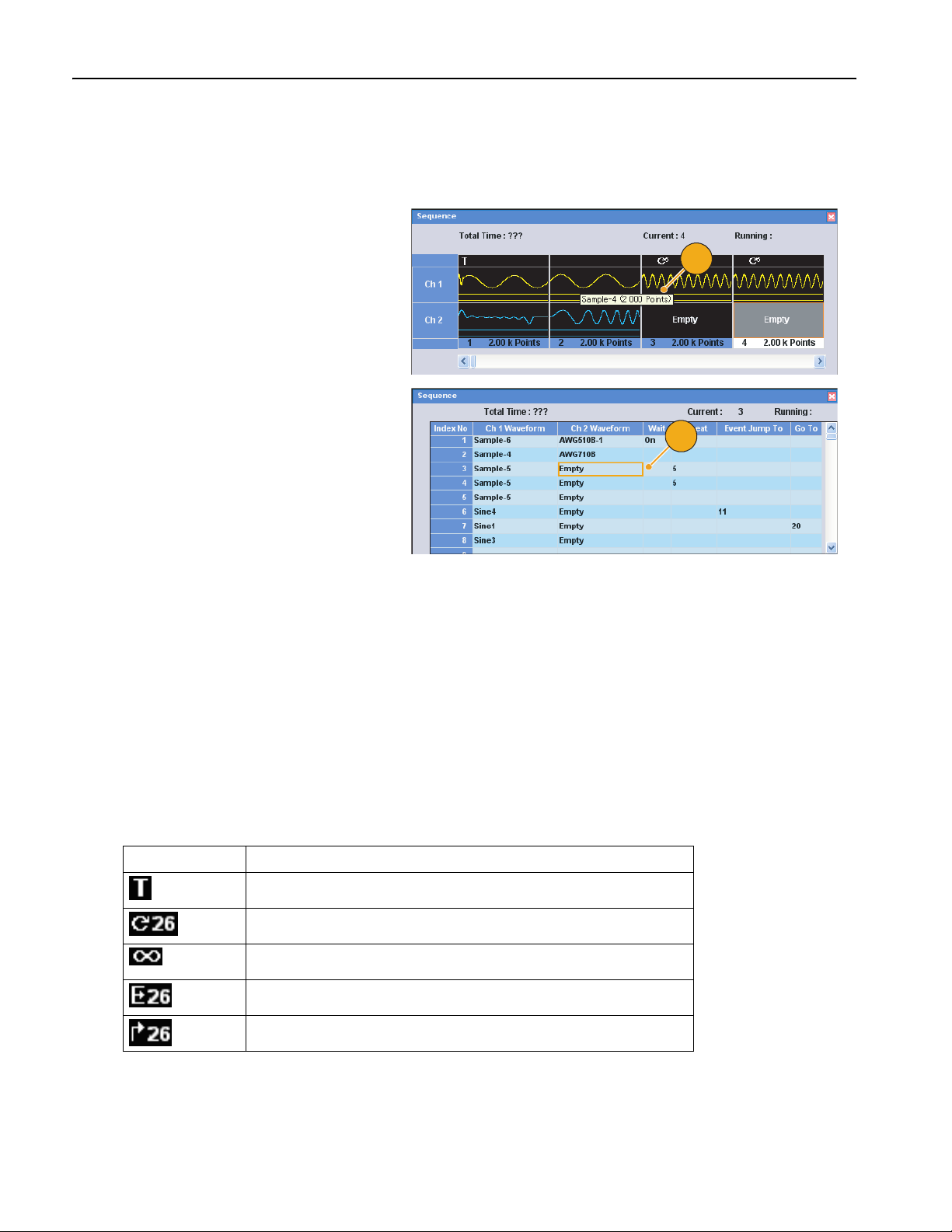
Interface and Display
Sequence Window
When Sequence is selected in the Run Mode, this window shows information on the status of the sequence settings. For
Run Mode, see page 29.
1. This is an example of the Sequence
window display. The display format is
Thumbnail.
If you hover the mouse over a sequence
cell, a tooltip appears to show you the
waveform name and waveform length.
2. This is an example of the Table format.
1
2
Quick Tips
■ If you click on a cell in the Sequence window, the selected waveform is displayed in the Waveform window. The
background color of the selected cell changes.
■ The following methods are available for applying an existing waveform to a sequence:
■ Drag a waveform from the Waveform List window to a cell of the Sequence window
■ After selecting a cell in the Sequence window, use Set Waveform... or Insert Waveform... from the Edit menu
■ When Continuous, Triggered, or Gated is selected in the Run mode, the Sequence window is hidden.
■ The following icons are used in the Sequence window:
Display Icons Description
Wait Trigger
Repeat. (Repeat count is set to 26 in this example.)
Repeat (Infinite)
Event Jump. (Jump target is set to index number 26 in this example.)
Go To (Go To target is set to index number 26 in this example.)
24 AWG5000 Series Quick Start User Manual
Page 37
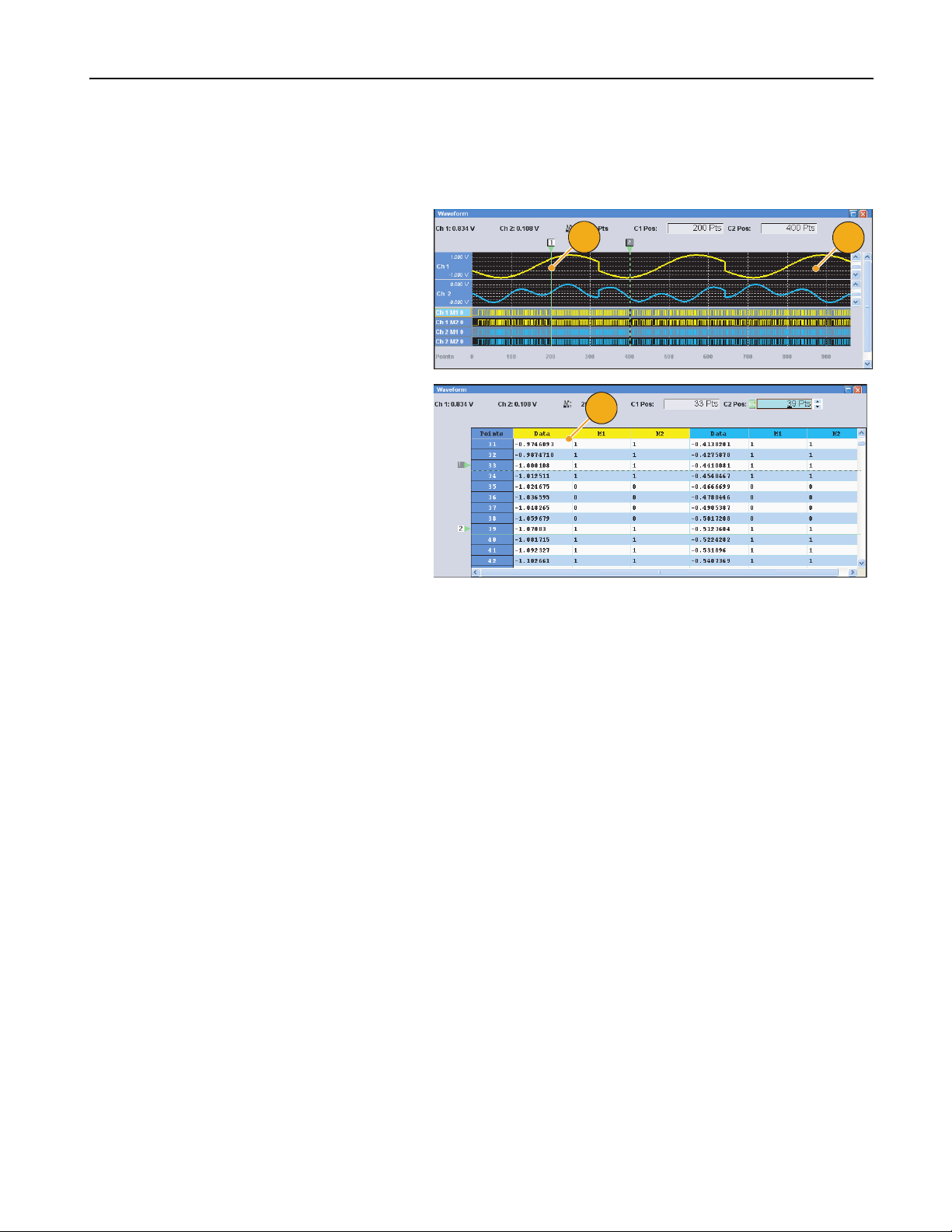
Waveform Window
A selected element in the Sequence window or a selected waveform on the Ch n page of the Settings window is displayed
in the Waveform window.
1. This is an example of Graphic display
format. Analog data and markers for
Ch1 and Ch 2 are displayed.
2. You can edit the waveform data
between two cursors.
3. This is an example of Table display
format.
Interface and Display
2
1
3
Quick Tips
■ You can change the display format of the Sequence window or the Waveform window using the View menu > Display
Properties dialog box. You can also access the Display Properties dialog box by right-clicking on the window.
■ You can select displayed items in the Waveform window from analog data only, marker data only, or analog and marker
data.
■ To remove waveform data from the Waveform window, select Edit > Clear from the menu bar.
■ You can select the vertical and horizontal units from the following using the Display Properties dialog box.
■ Vertical units – Voltage or Normalized Value
■ Horizontal units – Points or Time
AWG5000 Series Quick Start User Manual
25
Page 38
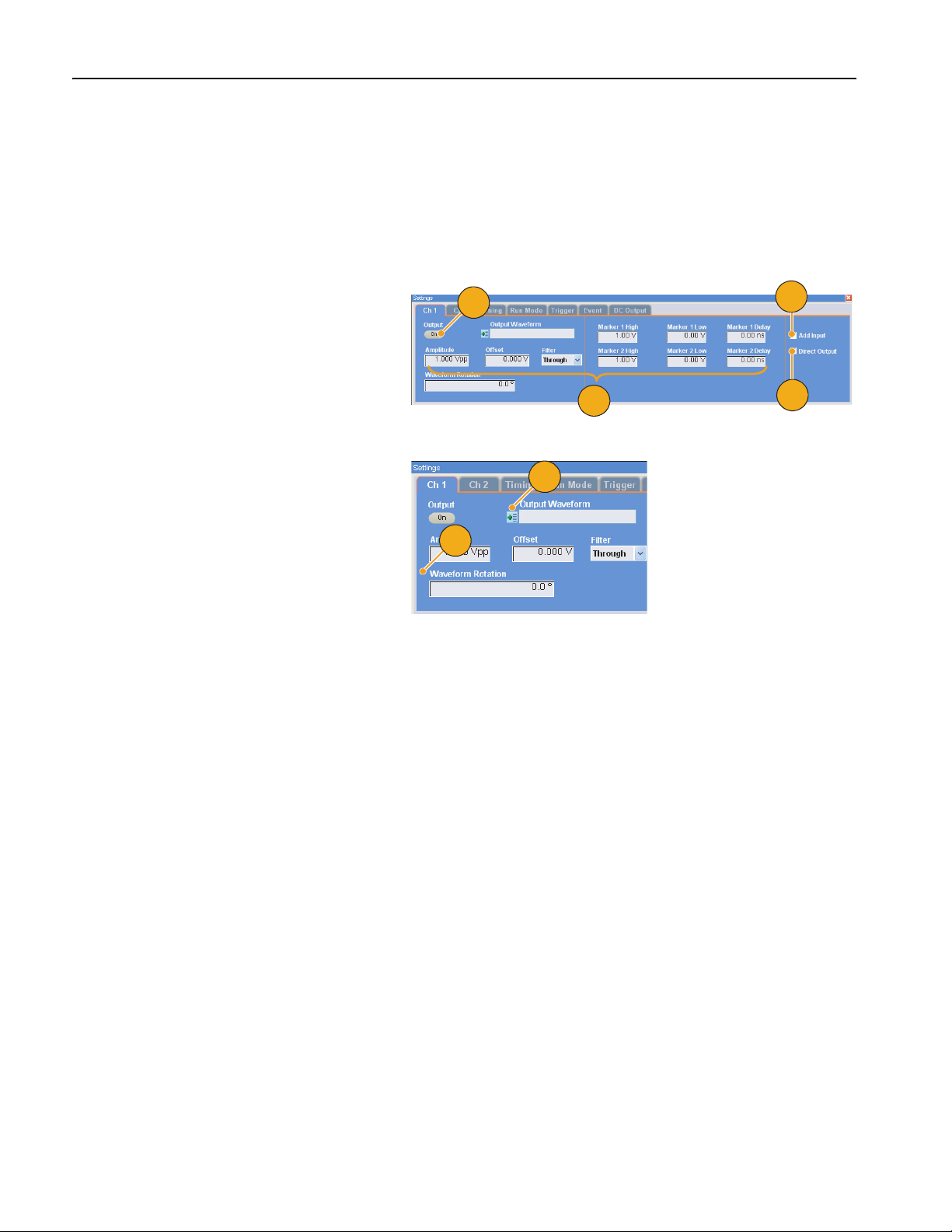
Interface and Display
Settings Window
Use the Settings window tabs to quickly access the Level (Ch 1, Ch 2, Ch 3, and Ch 4), Timing, Run Mode, Trigger, Event,
or DC Output parameters. You can also use the front-panel buttons for selecting frequently accessed parameters, such as
amplitude, offset, marker high/low, or sampling rate. See page 20 for details about accessing menus.
Channel (Ch n) Page
1. To enable a channel output, click the
Output On button.
2. You can set parameters for amplitude,
offset, filter, and marker.
3. You can add an external signal to each
channel analog output.
4. Select Direct Output On and Off.
5. When the instrument is in the
non-sequence mode, you can select the
output waveform data using the Output
Waveform field. Click the waveform list
icon to display the Waveform List dialog
box.
6. You can set phase shift or delay for
each analog output signal when the
instrument is in the non-sequence
mode.
Quick Tips
1
2
3
4
5
6
■ Each channel has independent output on/off control. When the output status of Ch n is set to On, both analog output and
marker output are enabled.
■ When Direct Output is set to On, filter and offset settings become inactive. The analog bandwidth setting range will
change.
■ You can use Add Input when Direct Output is set to Off. If Direct Output is selected, Add Input is disabled.
■ For Waveform Rotation, see page 62.
26 AWG5000 Series Quick Start User Manual
Page 39

Digital Output
1. The AWG5002/AWG5012 Option 03
supports digital data output.
The SMB connectors for 14 bit digital
data output are present for Ch 1 and
Ch 2 on the rear panel.
2. You can set the output parameters as
follows:
■ Digital Amplitude/Offset
■ Digital High/Low
The digital output levels are fixed as
follows:
■ –1.0 V to +2.7 V, into 50 Ω
■ 0.01 V resolution
Interface and Display
~100-240 V
Hz
47-63
560
To enable or disable the LAN, see
enabling your LAN and connecting to a network
in your manual.
LPT
PARALLEL PORT
MOUSE
COM 1 VIDEO
KEYBOARD
LINE
IN
LINE
OUT
MIC
USB
013 12 11 10 9 8 7 6 5 4 3 2 1
Add Input
Ch 2
Ch 1
50
1 V Max
Watts
!
WARNING
To avoid electric shock
the power cord protective
grounding conductor
must be connected to
ground. No operator
serviceable components
inside. Do not remove
covers. Refer servicing
to qualified personnel.
1
Ch 1 Digital Data OutCh 2 Digital Data Out
External
Oscillator
Clock Input
Output
50
0.8 V p-p
013121110987654321
Reference
10 MHz
Clock Input
Reference Output
50
3 V Max
2
3. Digital High/Low is selected in this
example.
4. Click the Output On button to enable the
channel output.
Quick Tip
■ Each channel has independent output on/off control. When the output status of Ch n is set to On, both analog output and
digital output are enabled.
4
3
AWG5000 Series Quick Start User Manual
27
Page 40
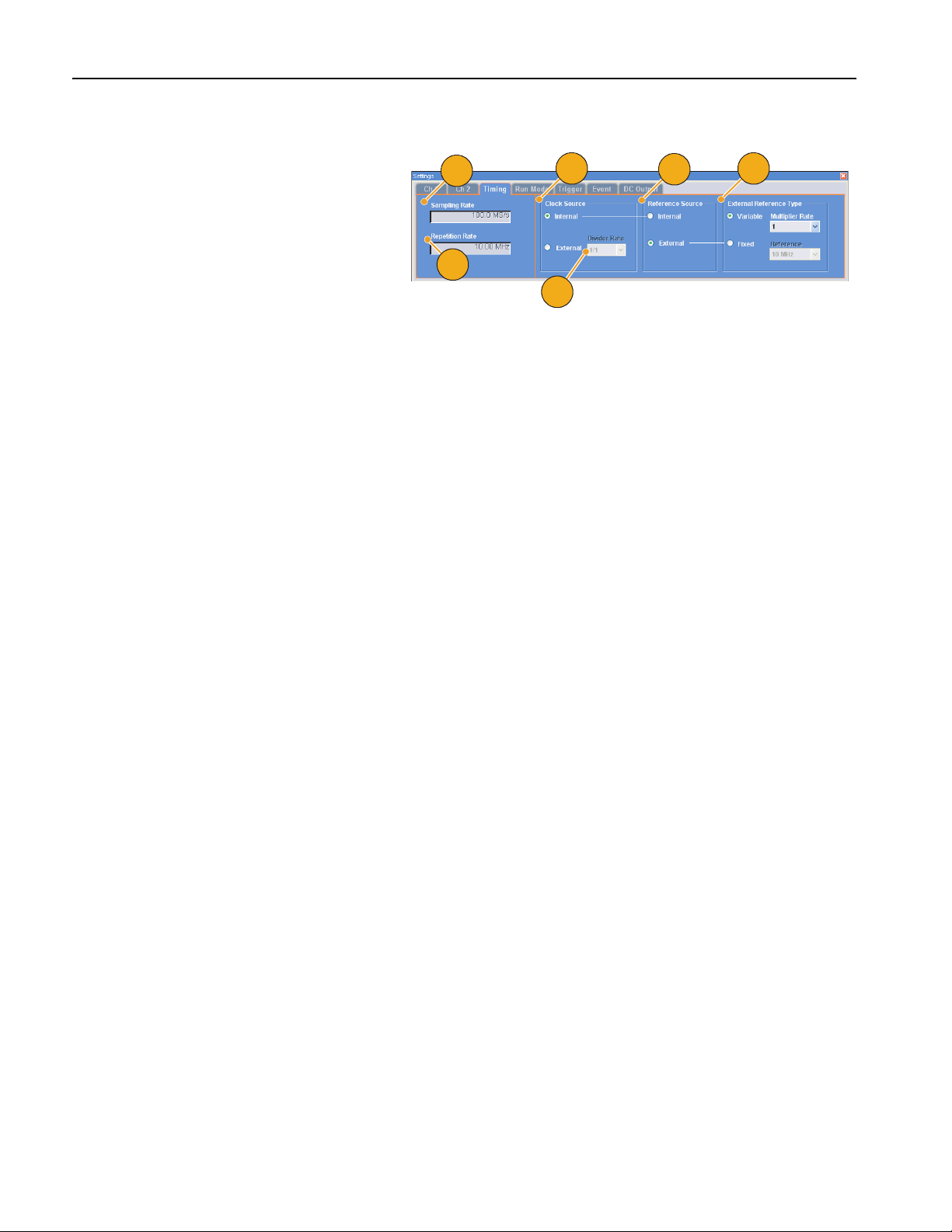
Interface and Display
Timing Page
1. Sets Sampling Rate.
2. You can set Repetition Rate when the
Run mode is other than Sequence.
3. You can select Clock Source (Internal
or External).
■ If External is selected, the clock
signal from External Oscillator
Input is used.
■ If Internal is selected, the clock sig-
nal is generated internally.
4. Divider Rate can be set when the Clock
Source is set to External.
5. You can select the Reference Source
(Internal or External).
Reference Source is selectable only
when the Clock Source is set to Inter-
nal.
6. You can select the External Reference
Ty p e (Va ria ble or Fixed).
This parameter is selectable only when
the Clock Source is set to Internal and
the Reference Source is set to Exter-
nal.
1
5
63
2
4
Quick Tips
■ The Sampling Rate can be set when the internal clock source is selected and one of the following conditions is met:
■ Internal is selected as the reference source.
■ External is selected as the reference source and Fixed is selected as the external reference type.
■ The arbitrary waveform generator accepts a 10 MHz, 20 MHz, or 100 MHz frequency signal as a Fixed external
reference source.
■ You can set the Multiplier Rate when the Clock Source is set to Internal, the Reference Source is set to External, and
the External Reference Type is set to Va ria ble.
■ Refer to the online help for the range of each parameter in the Timing page.
28 AWG5000 Series Quick Start User Manual
Page 41
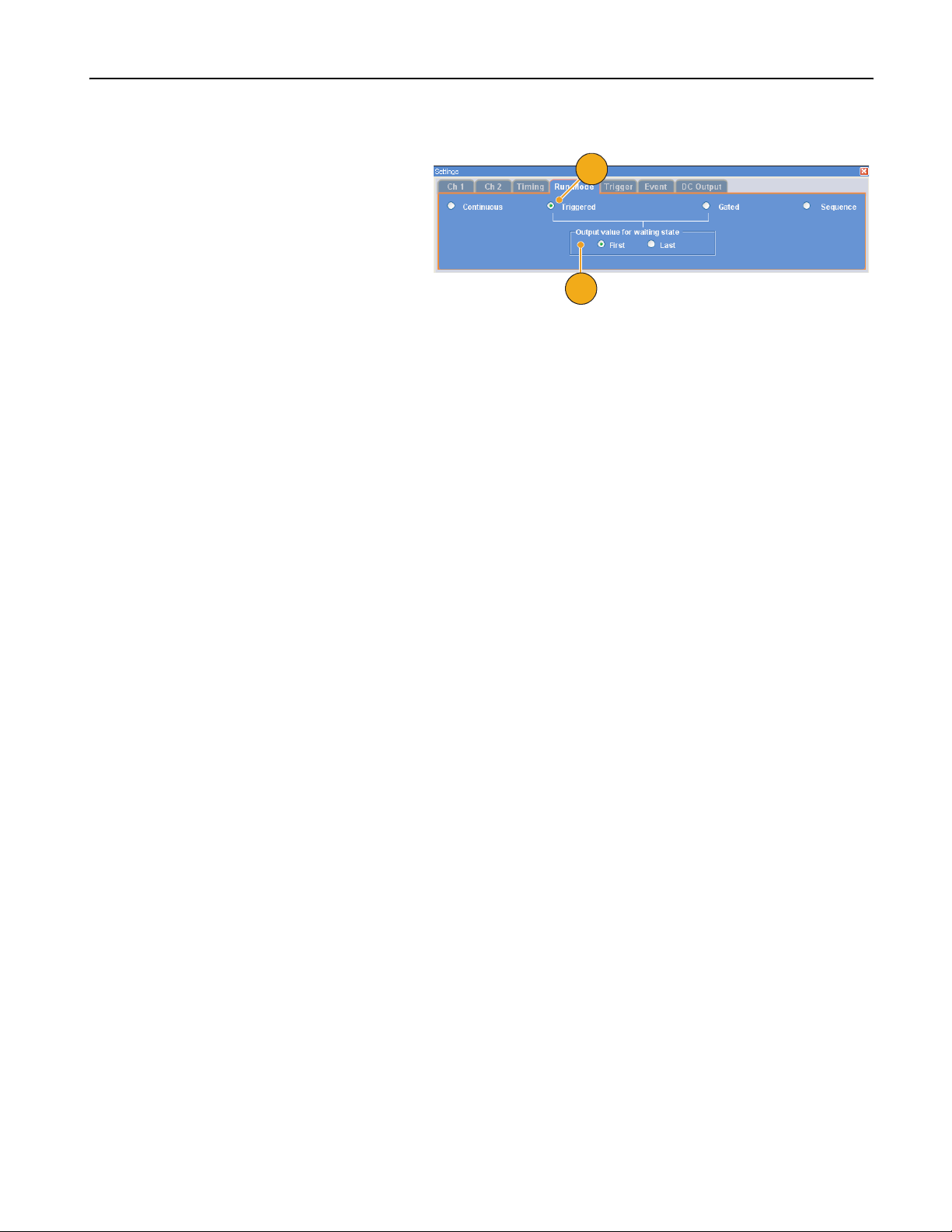
Run Mode Page
Interface and Display
1. Select a Run mode.
1
2. In the Triggered or Gated mode, you
can select the output value while the
instrument is in the waiting-for-trigger
state.
■ First – Sets the output level to the
first value of the waveform
■ Last – Sets the output level to the
last value of the waveform
Quick Tip
■ The arbitrary waveform generator supports the following four run modes:
■ Continuous – A continuous waveform is output.
■ Trigg ere d – A waveform is output once when the instrument receives a trigger signal. The instrument will wait for
the next trigger signal after outputting the waveform.
■ Gated – A waveform is output only when a gate signal is asserted. A continuous waveform is output while the gate
signal stays asserted.
■ Sequence – Multiple waveforms can be output in the order specified in the sequence.
2
AWG5000 Series Quick Start User Manual
29
Page 42

Interface and Display
Trigg e r Pa g e
1. You can select Trigger Source (Internal
or External). The default is External.
2. If External is selected, Trigger Level,
Trigger Slope, and Trigger Impedance
can be set.
■ Level – Sets external trigger level.
1
■ Slope – Determines whether the
3
2
instrument finds trigger point on
the rising edge or the falling edge
of the signal.
■ Impedance – Specifies external
trigger impedance (1 kΩ or 50 Ω).
3. If Internal is selected, internal trigger
Interval can be set.
Quick Tips
■ Trigger parameters control the signal outputs of the instrument. Trigger parameters cannot be set if Continuous is
selected in the Run Mode.
■ You can also control the trigger by pushing the front-panel Force Trigger button in addition to a selected signal as the
trigger source.
30 AWG5000 Series Quick Start User Manual
Page 43

Event Page
You can use the Event page when the Run mode is Sequence.
1. Sets external event input threshold
level.
2. Selects the polarity of external event
input signal (Positive or Negative).
■ Positive – Jump will occur when
the instrument receives a positive
pulse.
■ Negative – Jump will occur when
the instrument receives a negative
pulse.
3. Sets jump timing (Async or Sync).
■ Async – Jump will occur immedi-
ately.
■ Sync – Jump will occur after the
waveform is generated.
1
Interface and Display
2
3
4
4. Sets event input impedance (1 kΩ or
50 Ω).
Quick Tips
■ Event Jump can change the sequence order using an event signal.
■ Jump timing is applied to both Event Jump and Force Jump. See page 67 for jump in sequence.
■ You can also use the front-panel Force Event button to generate an event signal internally.
DC Output Page
1. The arbitrary waveform generator has
four lines of DC output.
The level of each output can be set
independently.
2. The output state (On or Off) of the DC
output is common to all DC output channels.
1
2
AWG5000 Series Quick Start User Manual
31
Page 44

Interface and Display
Default Setup
Push the front-panel Factory Default button to recall the factory default settings.
1. To quickly return to the factory default
settings, push the front-panel Factory
Default button.
2. When the instrument setups are modi-
fied, a confirmation dialog box appears.
Click Yes to open a dialog box to save
the setups.
3. You can also recall the factory default
settings from the File menu.
1
2
3
Instrument Settings at Power-on
You can select the instrument settings that are restored when you power on the instrument.
Select System > Preferences... to display the
Preferences dialog box. You can select the
power-on setups from the following:
1. Factory Default – The factory default
settings are always restored when the
instrument is powered on.
2. Last Used File – Restores the setups
that were saved or recalled last time.
3. User Default File – A specified setup file
is always restored when the instrument
is powered on.
4. Click the icon to display a dialog box to
select the setup file.
This icon is enabled when User Default
File is selected.
1
2
4
3
32 AWG5000 Series Quick Start User Manual
Page 45

Using the File Menu
Use the File menu for basic file operations such as saving/recalling instrument setups or importing/exporting waveform
data. You can also use the File menu for standard Windows operations such as loading the most recent setup files.
The following menu items are provided in the File menu. For a complete description of each menu command, refer to the
instrument online help system.
1. Recalls factory default setups.
See page 32.
2. Opens a dialog box to load an instru-
ment setup.
3. Saves (Overwrites) an instrument
setup.
Using the File Menu
2
1
3
4
4. Saves an instrument setup assigning a
new setup file name.
5. Use these commands to import wave-
form data.
6. Exports waveform data to a file for use
with other applications.
7. A list of setup files you accessed
recently is displayed here.
8. The application closes.
9. The application closes and then the
instrument shuts down.
5
6
7
8
9
Quick Tip
■ You can also shut down the instrument by pushing the front-panel power button (On/Standby switch) while the
application is running. When the power button is pushed, a dialog box asks you whether to save current setups. If you
select Yes, the current setups are preserved and then the instrument will start the shutdown process.
AWG5000 Series Quick Start User Manual
33
Page 46

Using the File Menu
Saving an Instrument Setup
Use the following steps to save an instrument setup:
1. Select File > Save File to overwrite the
existing instrument setup with an
updated setup file.
2. To save the current setup to a new
setup file, select File > Save File As...
or push the front-panel Save button.
3. Select a location where you want to
save the setup.
4. Type a file name or use the default
name.
5. Click Save.
1
2
3
4
5
Quick Tips
■ If a setup file contains Integer format waveform(s), the file size is reduced. For more information about waveform data
format (Real or Integer), refer to the online help.
■ To change the waveform format in the Waveform, Waveform List, or Settings window, you can use the Waveform
Properties dialog box. See page 56.
34 AWG5000 Series Quick Start User Manual
Page 47

Recalling an Instrument Setup
You can recall an instrument setup from the File menu or from Windows Explorer.
1. Select File > Open File... to open the
Open File dialog box.
Using the File Menu
You can also open the Open File dialog
box by pushing the front-panel Open
button.
2. Select a setup file.
3. Click Open.
1
2
3
Quick Tips
■ The arbitrary waveform generator uses a setup file that has an extension .AWG. Only .AWG files are displayed on the
Open File dialog box by default.
■ Once you recall a setup, the instrument retains the setup until you execute Save File or Save File As.... If you select
Save File after changing the instrument parameters, the instrument setup file will be automatically overwritten.
■ Output status including DC Output becomes Off when a setup file is recalled.
NOTE. The AWG5000 series and AWG7000 series setup files are compatible each other. However, if the parameter
value(s) of an instrument setup file are out of range, a warning message is displayed. In this case, out of range parameter
values are set to the default values.
AWG5000 Series Quick Start User Manual
35
Page 48
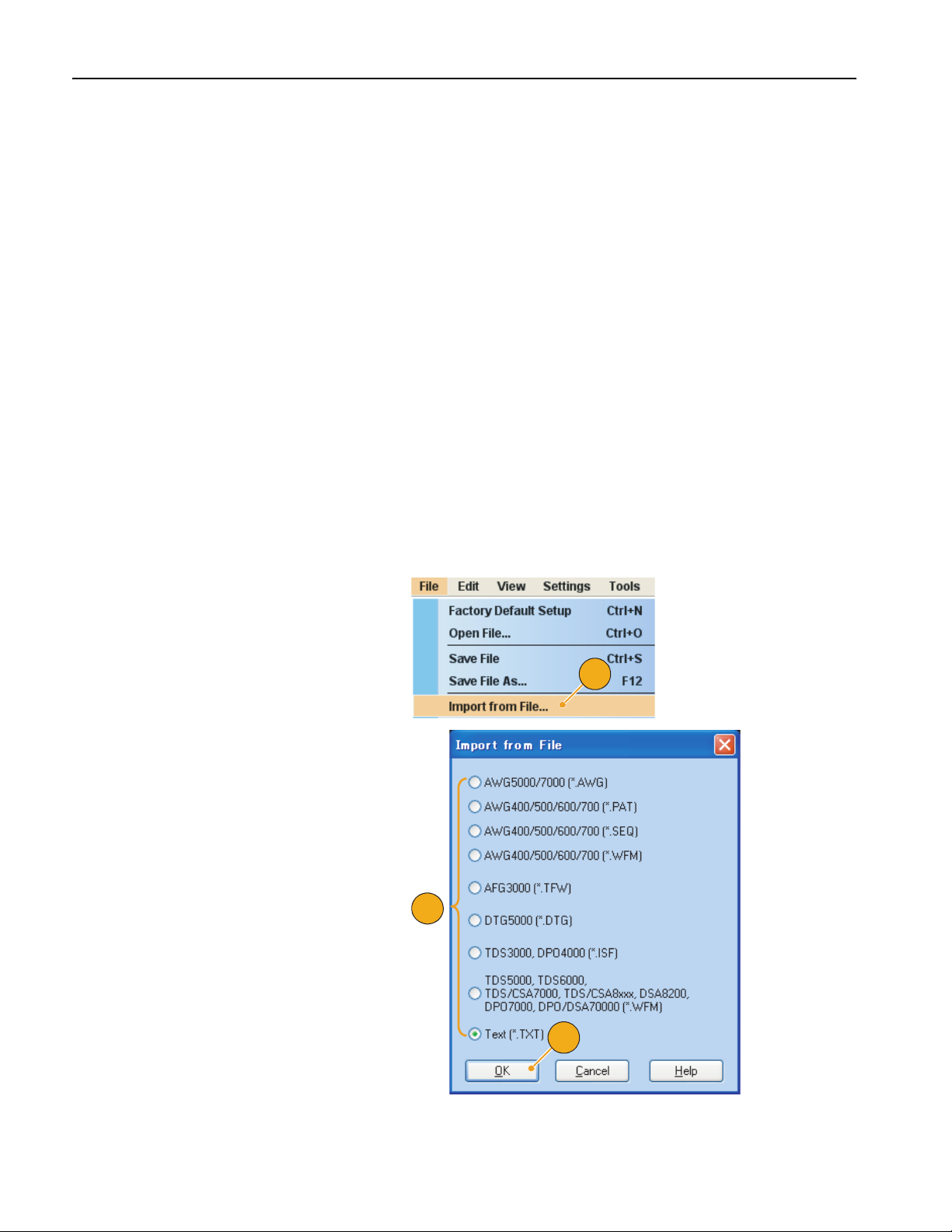
Using the File Menu
Importing Waveform Data
Data import functions allow you to use waveform data created outside the arbitrary waveform generator. You can import
data to create a new waveform or to replace existing waveform data.
The arbitrary waveform generator supports the following file formats:
■ *.AWG file created by Tektronix AWG5000 series and AWG7000 series
■ The following file formats created by Tektronix arbitrary waveform generators such as AWG400/500/600/700 series:
■ * . PAT
■ *.SEQ
■ *.WFM
■ *.TFW file created by Tektronix AFG3000 series arbitrary/function generator
■ *.DTG file created by Tektronix DTG5000 series data timing generator
■ *.WFM or *.ISF file created by Tektronix TDS/DPO series oscilloscope
■ Text file (*.TXT)
Refer to the online help system for more information about file import.
1. Select File > Import from File... to
display the Import from File dialog box.
2. Select the file format that you want to
import.
3. Click OK.
The File Import dialog box, such as
shown in step 4, is displayed.
2
1
3
36 AWG5000 Series Quick Start User Manual
Page 49
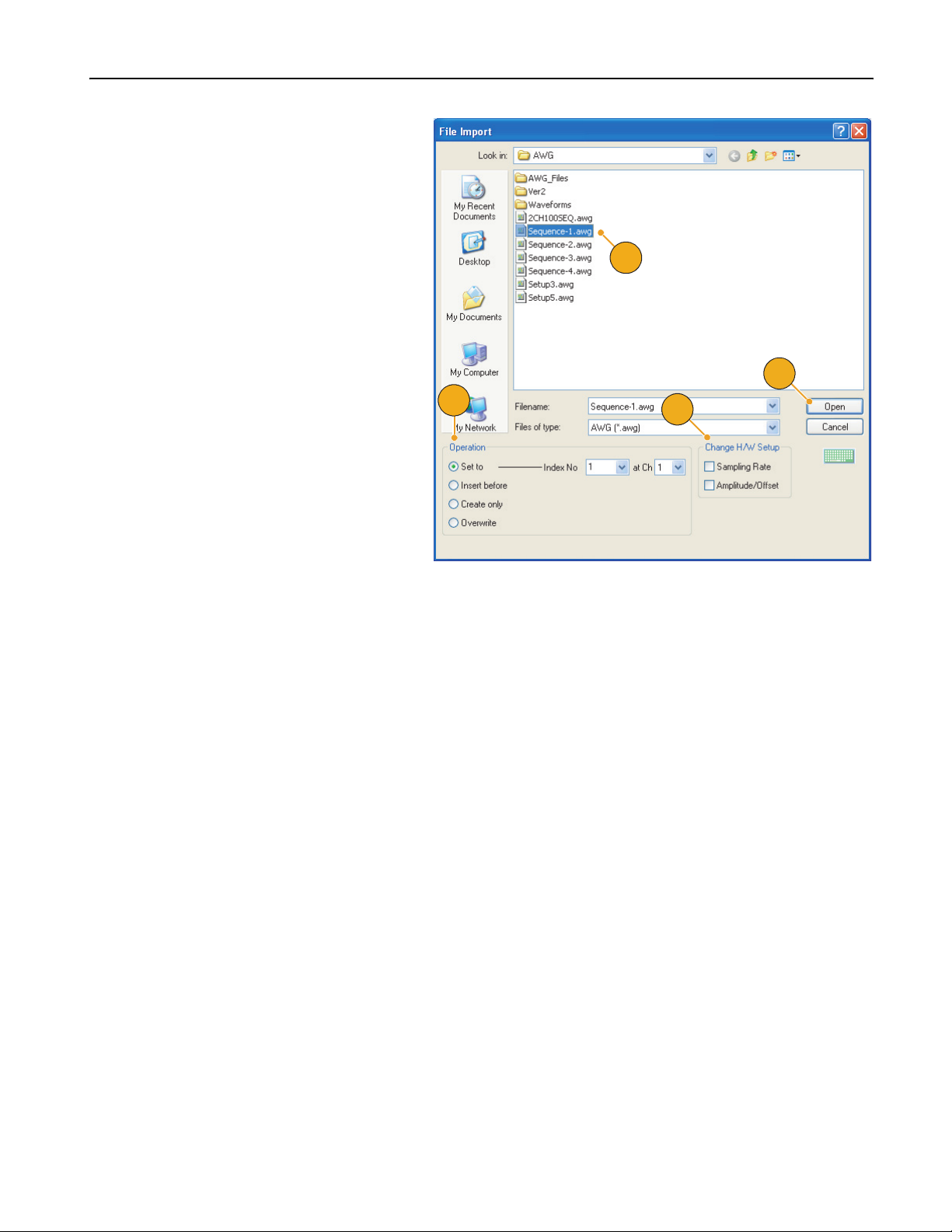
4. Select a file to import.
5. Select an import action in the Operation
frame.
■ Set to
Select the channel and index number. The imported waveform data will
be assigned to the specified position.
■ Insert before
The imported waveform data will be
inserted before the specified cell of
the sequence. When the run mode is
non-sequence, this parameter is disabled.
Using the File Menu
4
7
■ Create only
The imported waveform will be
added to the Waveform List window.
■ Overwrite
Specified existing waveform data is
overwritten.
6. If the imported waveform data contains
information on sampling rate, amplitude,
or offset, you can select the attribute for
the waveform using the Change H/W
Setup.
For example, if you check the Sampling
Rate check box, the sampling rate will be
modified to reproduce the same signal
as the imported data.
7. Click Open.
When the import file format is *.AWG,
*.DTG, or *.TXT, a corresponding dialog
box is displayed.
When the import file format is other than
*.AWG, *.DTG, or *.TXT, the selected
file is imported and the waveform
name(s) are listed in the Waveform List
window.
5
6
AWG5000 Series Quick Start User Manual
37
Page 50
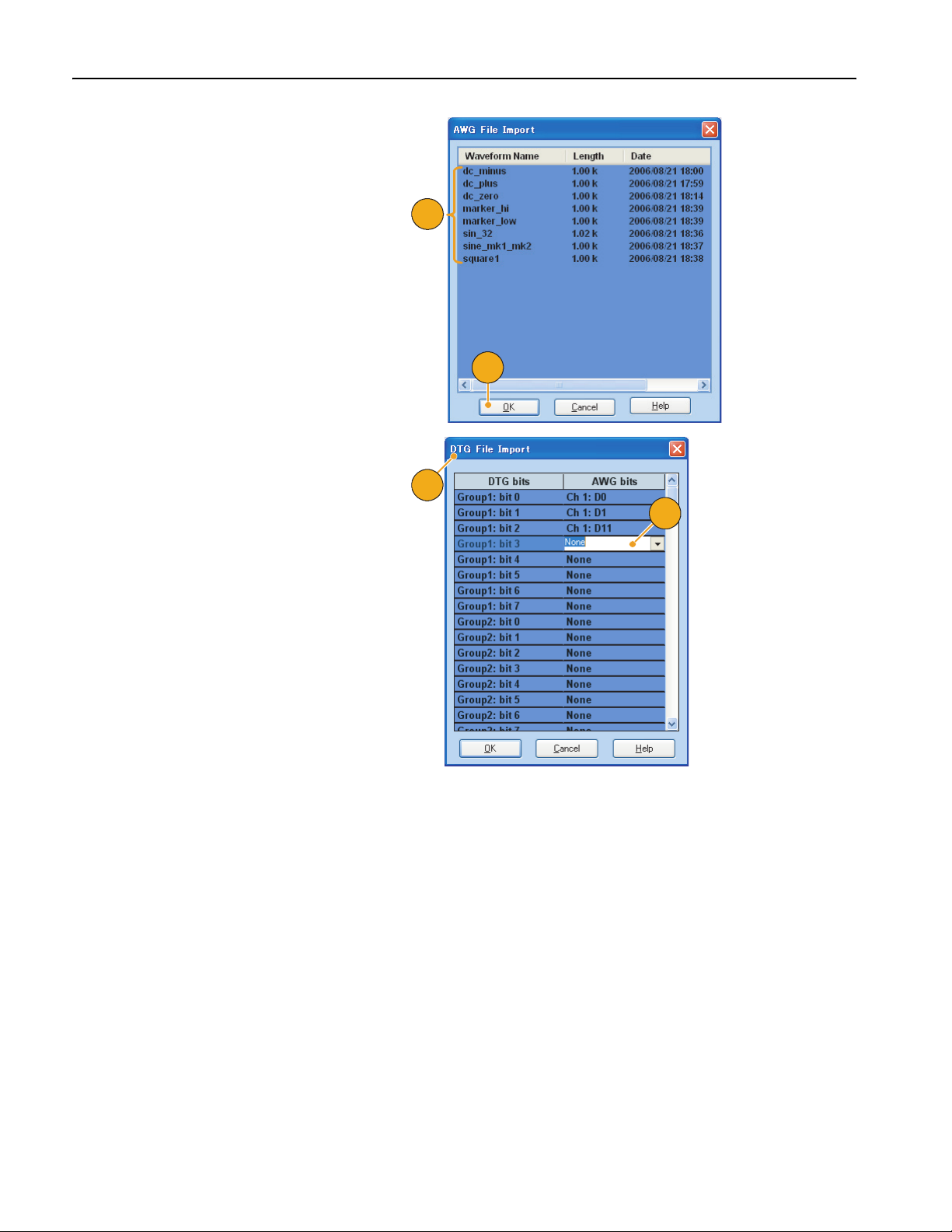
Using the File Menu
8. If the file format is Tektronix AWG5000
series or AWG7000 series, the AWG
File Import dialog box is displayed.
Select a waveform to import.
9. Click OK. The selected waveform is
imported.
You can select multiple waveforms.
10. If the file format is Tektronix DTG5000
series, the DTG File Import dialog box is
displayed.
11. Assign each bit of imported DTG5000
series block data (DTG bits) to AWG
bits.
8
9
10
11
38 AWG5000 Series Quick Start User Manual
Page 51
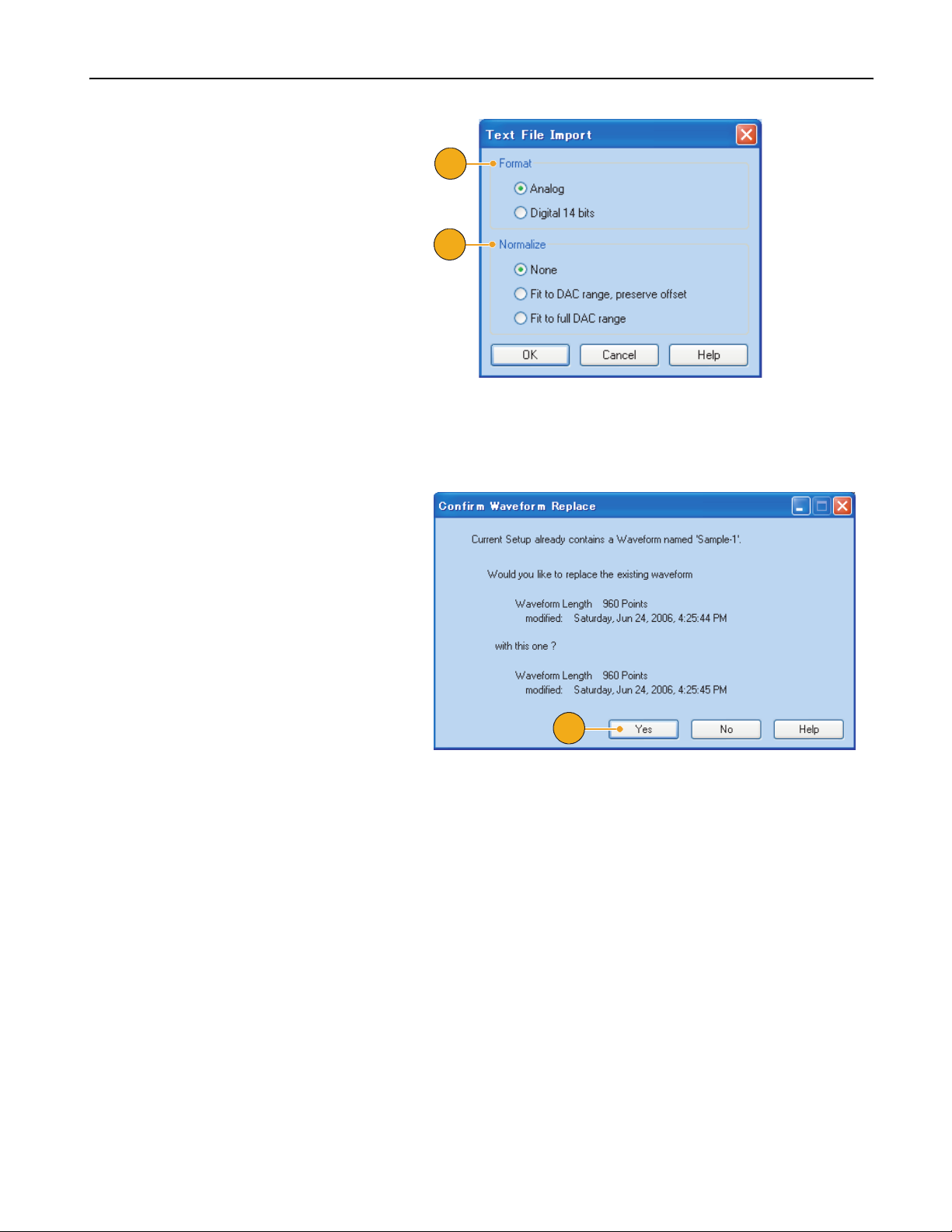
12. If text file format is selected, the Text
File Import dialog box is displayed.
Select the file format using the Format
frame.
13. Select the normalize option using the
Normalize frame.
■ None
The waveform data is not normalized.
■ Fit to DAC Range, Preserve Offset
The waveform data is scaled relative
to 0 (zero).
■ Fit to Full DAC Range
Minimum value goes to –1.0 in
normalized value and the maximum
value goes to +1.0 in normalized
value.
14. This dialog box is displayed when you
execute import and the same name
waveforms already exist. Select Yes or
Yes to All if you want to replace the
waveform(s).
Using the File Menu
12
13
Quick Tips
■ When creating a new waveform, the name of the imported file will be the name of created waveform.
■ By executing the file import function, the existing waveform is changed to be the same length as the imported file.
AWG5000 Series Quick Start User Manual
14
39
Page 52
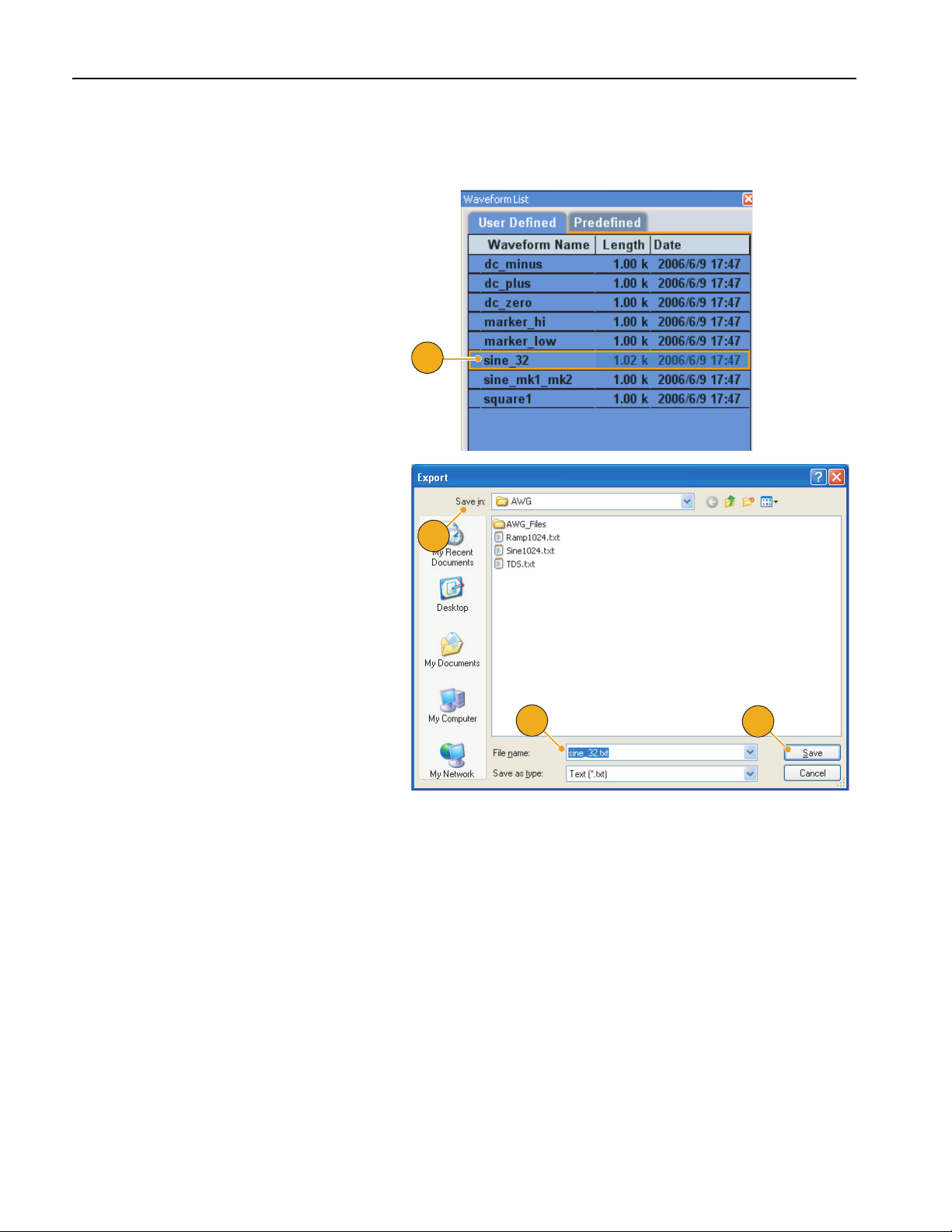
Using the File Menu
Exporting Waveform Data
The arbitrary waveform generator can export waveform data to a text file for use with other applications.
1. Select the waveform data for export.
You can select a waveform from the
Waveform List window.
2. Select File > Export Waveform to
File... to open the Export dialog box.
Select a location to save the waveform
data in Save in box.
3. The waveform name you selected in the
Waveform List window is displayed.
1
2
4. Click Save. You can export the selected
waveform data as a file format .txt.
3
4
Quick Tips
■ You can select one of the following file formats for export:
■ Text (*.txt)
■ Text – Digital 14 bits (*.txt)
■ In the sequence mode, you can also open the dialog box from the pop-up menu displayed by right-clicking on a cell.
40 AWG5000 Series Quick Start User Manual
Page 53
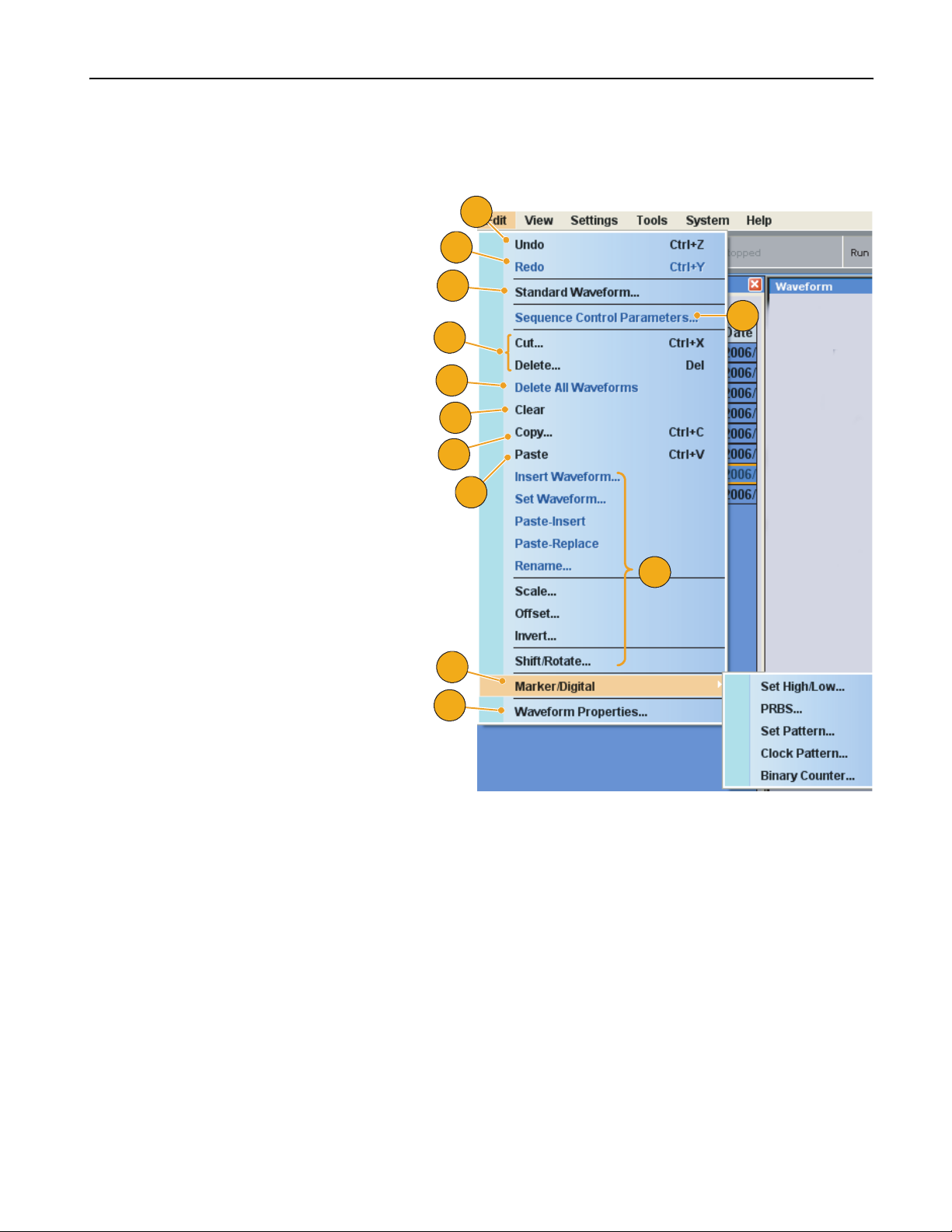
Using the Edit Menu
Use the Edit menu to create a new waveform or modify an existing waveform.
Using the Edit Menu
1. Select Undo to cancel the last process.
Undo does not apply to cursor position,
zoom, and scroll functions.
2. Select Redo to repeat the last process.
3. Opens the Standard Waveform dialog
box.
4. Opens the Sequence Control Parame-
ters dialog box.
5. Opens the Cut or Delete dialog box.
In the sequence, Cut or Delete causes
an immediate action.
6. Select Delete All Waveforms to delete
all the waveform data in the setup file.
7. Clear removes contents of selected
element(s) in the Sequence window.
Remaining elements do not shift.
In the Waveform window, Clear
removes the selected waveform data.
8. Opens the Copy dialog box.
1
2
3
4
5
6
7
8
9
10
In the sequence, Copy causes an
immediate action.
9. Select Paste to copy the content of clip-
boad.
10. Opens various edit-related dialog
boxes.
11. Opens the Marker related submenu.
12. Opens Waveform Properties dialog box.
11
12
AWG5000 Series Quick Start User Manual
41
Page 54
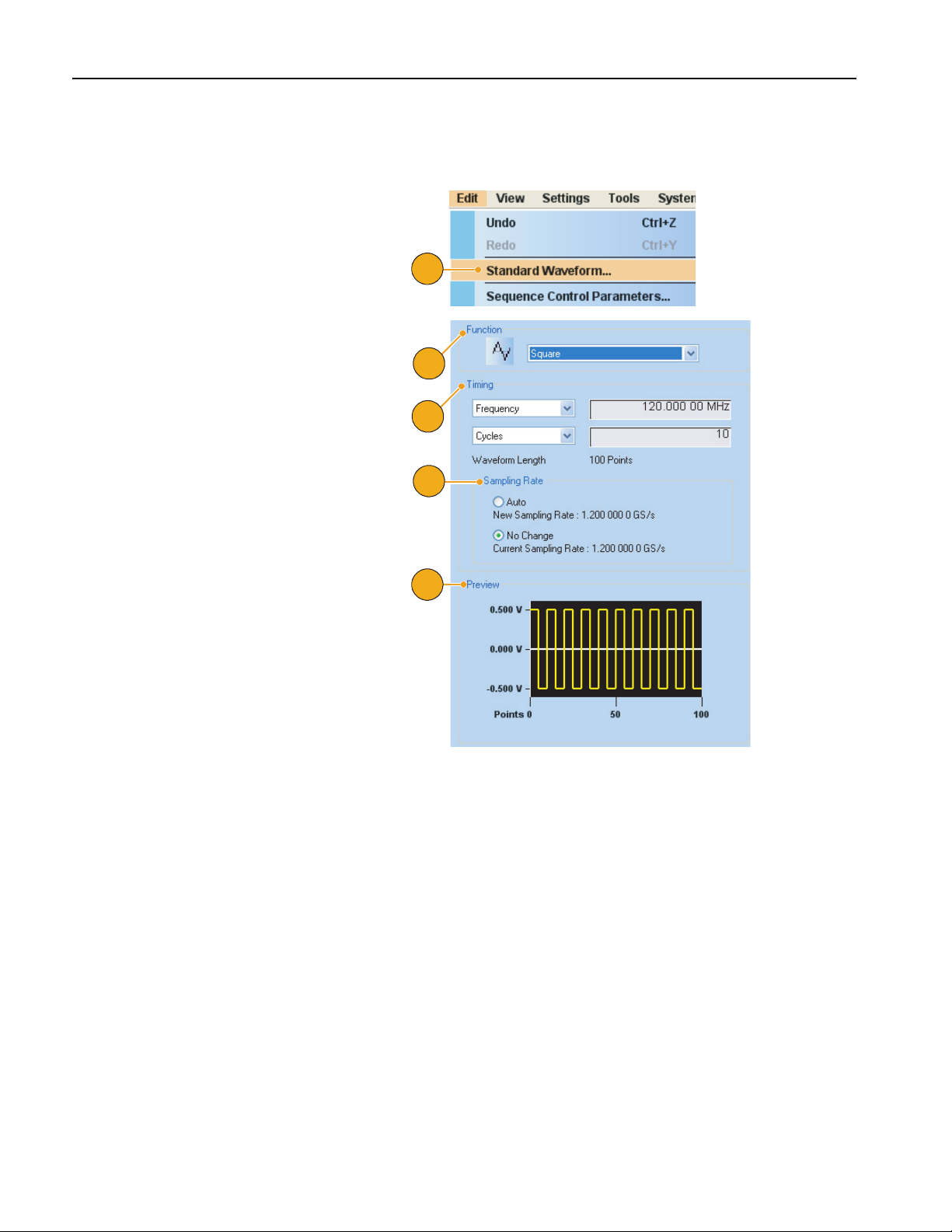
Using the Edit Menu
Creating a Standard Waveform
You can create a new waveform using the standard waveform dialog box.
1. Select Edit > Standard Waveform... to
open the Standard Waveform dialog
box.
2. Use Function to select a waveform
type. You can select a waveform from
Sine, Triangle, Square, Ramp, Gaussian Noise, and DC.
1
2
3. Use Timing to set parameters for
Frequency, Waveform Length, and
Cycle.
4. Select Auto or No Change in Sampling
Rate.
■ Auto
Sampling rate and waveform length
are automatically set to appropriate
values.
■ No Change
Sampling rate is not changed. You
can select any two parameters from
frequency, waveform length, and
cycle. The remaining parameter will
be calculated automatically.
5. A waveform is displayed on the Preview
screen.
3
4
5
42 AWG5000 Series Quick Start User Manual
Page 55
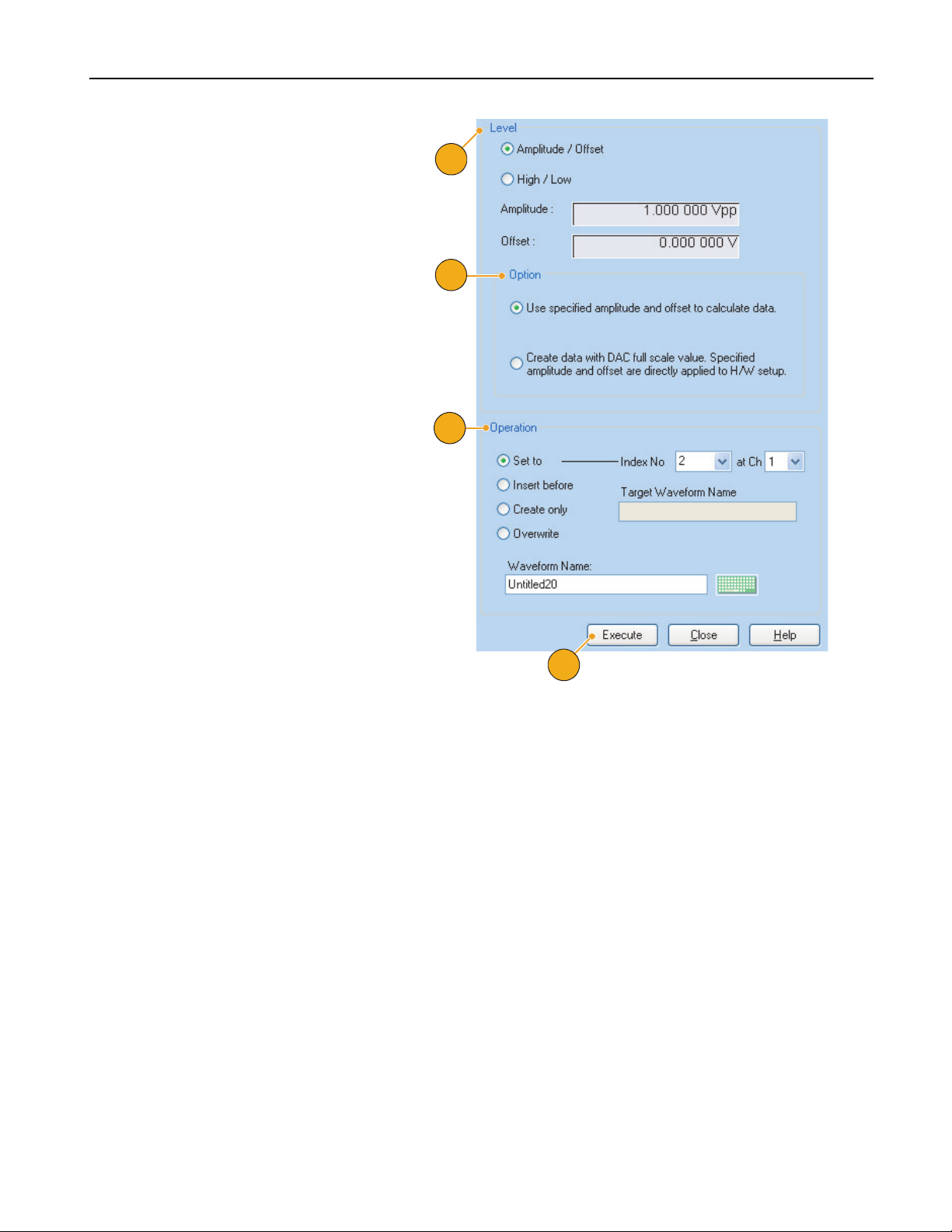
6. Use Level to set parameters for Ampli-
tude/Offset or High/Low.
7. Use Option to select the amplitude/
offset settings. This frame is displayed
when you set the vertical units to
Volta ge .
If you set the vertical units to Normalized Value, this frame is disabled. Refer
to page 59 for vertical units setting.
8. Select an edit action in the Operation
frame.
■ Set to
Specifies the channel and index
number. The created waveform is
assigned to the specified position.
■ Insert before
The created waveform is inserted
before the specified cell of the
sequence. When this command is
executed, the remaining data is
shifted. When the Run mode is
non-sequence, this parameter is disabled.
Using the Edit Menu
6
7
8
■ Create only
Creates a new waveform, but the
waveform is not loaded. Enter the
waveform name in the Waveform
Name box. The created waveform is
listed in the Waveform List window.
■ Overwrite
Specified existing waveform data is
overwritten. When you select Overwrite, a waveform currently being
loaded is displayed in the Target
Waveform Name box. The Waveform
Name box is disabled.
9. Click Execute to create a waveform.
9
AWG5000 Series Quick Start User Manual
43
Page 56
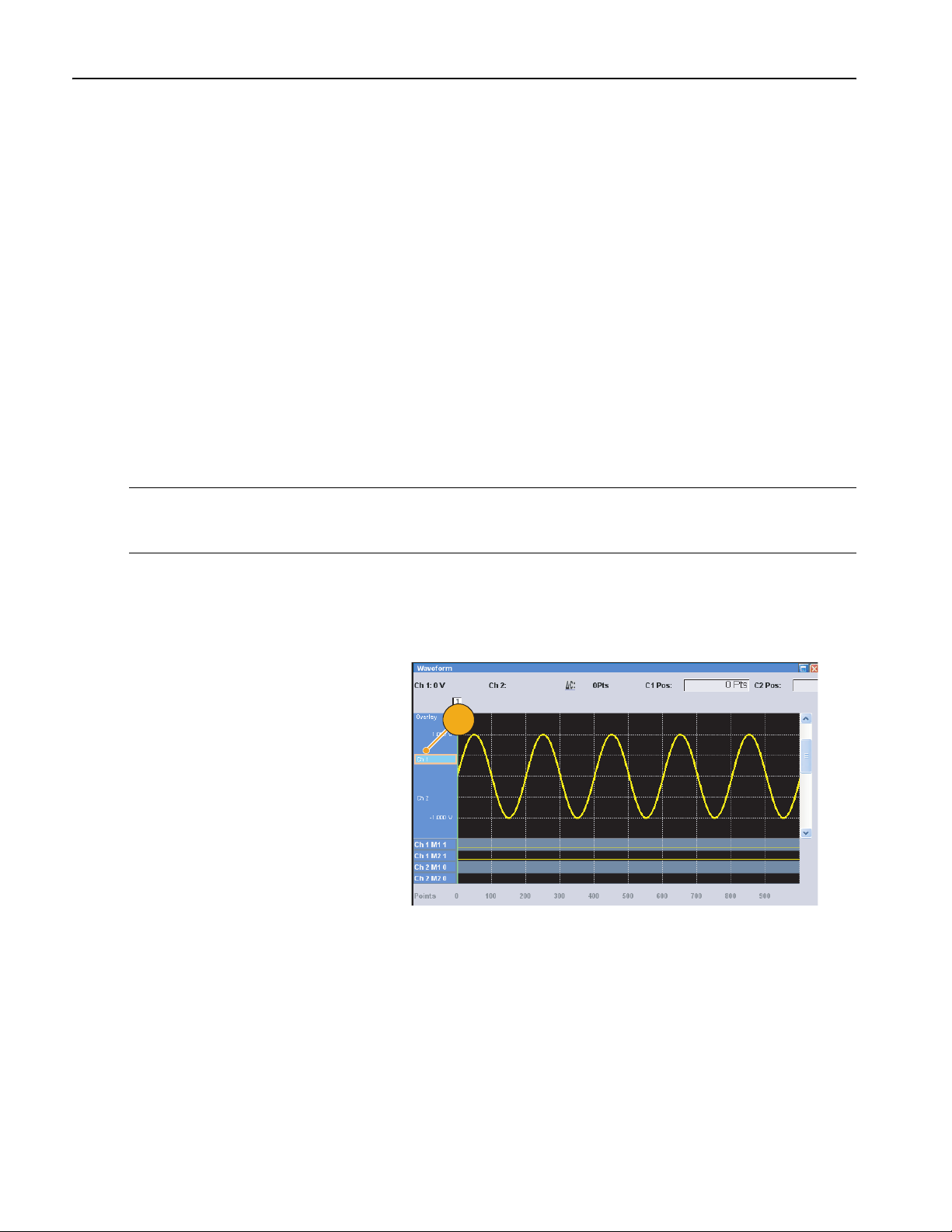
Using the Edit Menu
Using Cut, Copy, Paste and Delete (Waveform Window)
You can cut or copy specified area to the instrument’s internal clipboard. Cut or copied data can be pasted to a specified
position in either Graphic or Table mode. When executing these operations, items and range are usually specified.
■ You can select item(s) to cut or copy from the following:
■ All – Cut or copy all items
■ Ch n Analog data
■ Ch n Marker 1 data/Marker 2 data
■ You can specify the range to cut or copy from the following:
■ All – Cut or copy all data.
■ Between Cursors – Cut or copy the area between the two cursors.
■ Selected (Table mode only) – Select the cut or copy area by dragging the mouse in the Table mode. In this case,
the Cut dialog box automatically checks Selected in the Range field.
NOTE. The internal clipboard resides in the instrument application software. It is different from Windows clipboard. You
cannot transfer data from other applications like Microsoft Excel into the instrument clipboard. Data transfer from other
applications is possible using the impor t/export functions.
Example of Cut (Waveform Window)
You can execute Cut operation for both Graphic mode and Table mode in the Waveform window.
1. Select the item(s) you want to cut.
1
44 AWG5000 Series Quick Start User Manual
Page 57
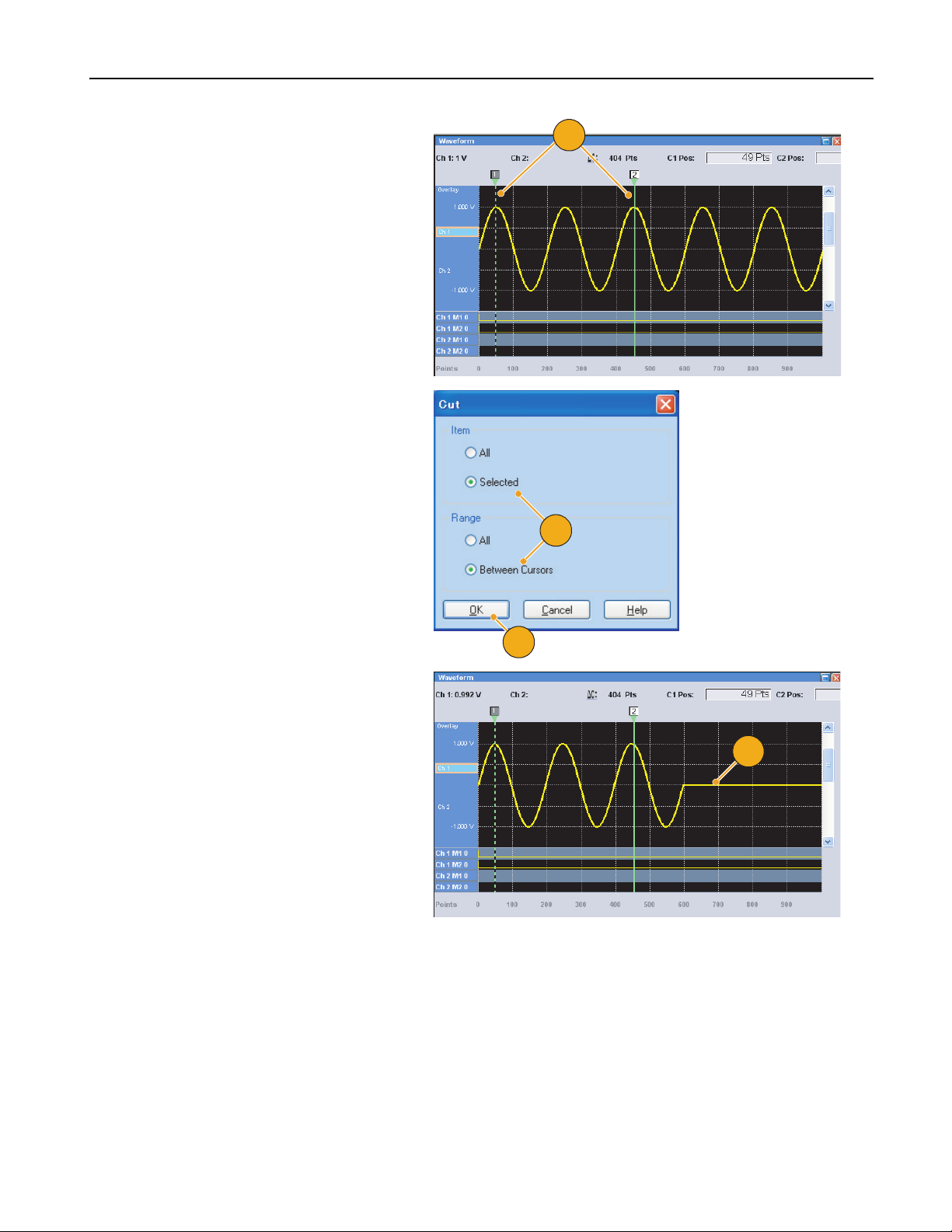
Using the Edit Menu
2. Specify the range using cursors.
3. Select Edit > Cut... to open the Cut
dialog box. You can also select Cut from
the pop-up menu displayed by
right-clicking in the Waveform window.
If you need to change the Item or Range
settings, use this dialog box.
4. Click OK.
2
3
4
5. The selected portion of the waveform is
cut. The waveform is shifted and the
default value will be filled.
NOTE. If part of items are cut or deleted, the
waveform length will not be shortened. The
data is shifted. The portion after the shifted
area will be filled with default value.
Quick Tips
■ Delete is the same as Cut except that Delete does not change the contents of the internal clipboard.
■ If all items are cut or deleted, the waveform length will be shortened accordingly.
5
AWG5000 Series Quick Start User Manual
45
Page 58

Using the Edit Menu
Defining a Sequence
It is sometimes necessary to create long waveform files to fully implement a DUT test. Where portions of the waveforms
are repeated, a waveform sequencing function can save you a lot of memory-intensive waveform programming.
Sequencer is used for mainly the following two purposes:
■ Output longer waveform than hardware memory
■ Change the output waveform quickly (such as ATE applications)
1. To define a sequence, select Edit >
Sequence Control Parameters... to
open the dialog box.
2. The sequencer will wait for the trigger
before generating a waveform if Wait
Trigg er is checked.
3. A waveform can be repeated if the
Repeat Count is specified for each
element of the sequence.
1
2
3
4. Event Jump To changes the sequencing of the waveform by the external
event.
See the Quick Tips below for supported
event signals.
5. If you specify Go To target for each
sequence element, the sequencer jumps
to the element specified by Go To target
immediately after generating the wave-
form specified in a sequence element.
If the Go To target is not specified, the
sequencer moves on to the next element.
4
5
Quick Tips
■ If Sequence is selected in the Run mode, the sequencer executes the sequence definition. Sequence definition
consists of a series of sequence elements. Each sequence element has the following information:
■ References to the waveform for each channel
■ Sequence control parameters (Wait, Repeat, Event Jump To and Go To)
■ Sequence is executed in turn from the first element (Element Index = 1) to the last element. If an element has Jump To
or Go To, the sequencer follows that definition.
46 AWG5000 Series Quick Start User Manual
Page 59
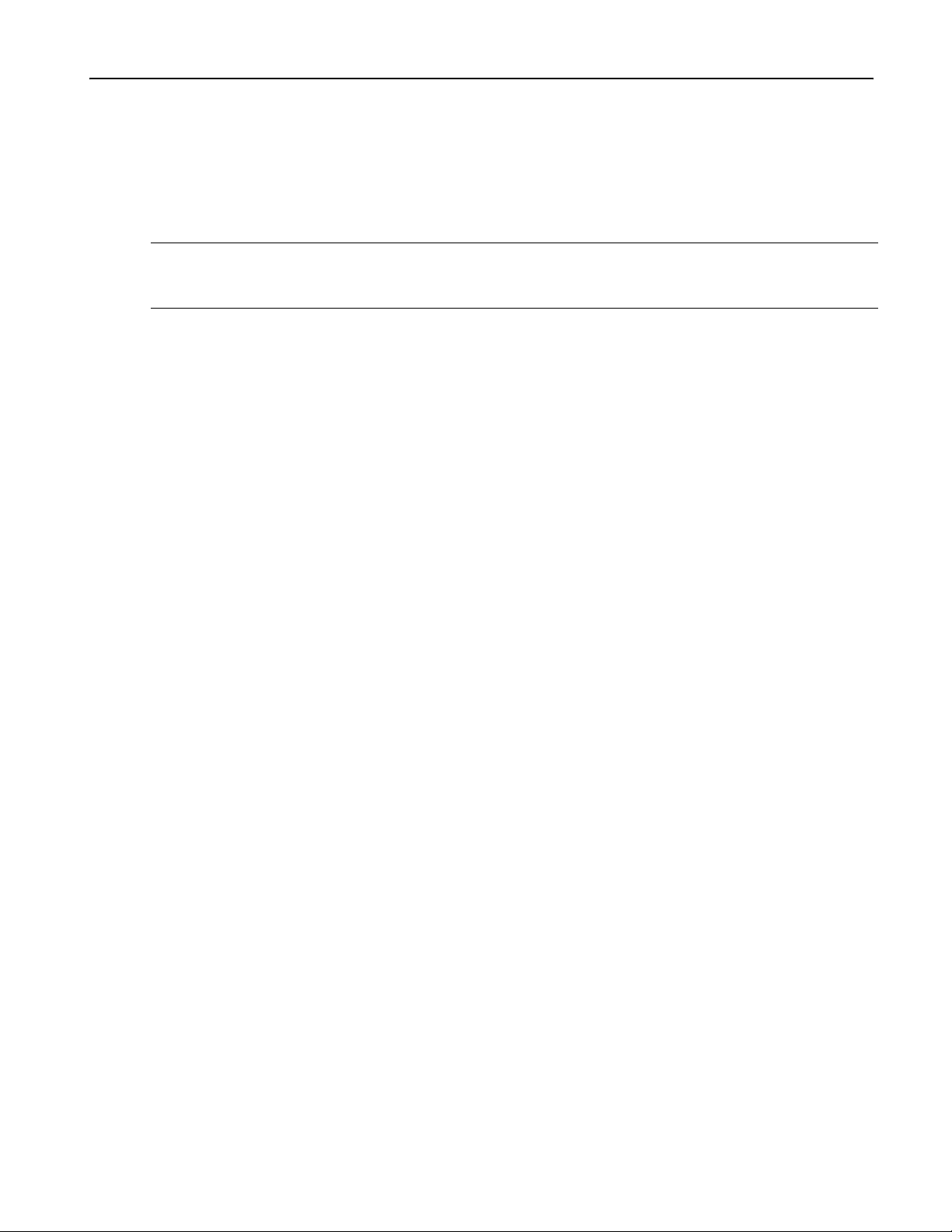
Using the Edit Menu
■ The following signals are supported as an event:
■ A signal applied to the front-panel Event Input connector
■ When the front-panel Force Event button is being pushed
■ Remote command
NOTE. There are two sequencer modes in the arbitrary waveform generator to execute the created sequence: The hardware sequencer mode and the software sequencer mode. Refer to the online help for details about the difference between
the hardware and software sequencer modes.
AWG5000 Series Quick Start User Manual
47
Page 60

Using the Edit Menu
Editing a Sequence
The following commands are provided for sequence edit:
Clear. Clear removes the contents of selected element(s). Unselected elements do not shift. You can clear multiple
non-contiguous elements.
Copy, Paste-Insert and Paste-Replace. You can copy or paste data on one or more contiguous elements. The data
in the clipboard will be inserted or replaced at the specified position of the sequence. If Paste-Insert is executed, the existing data is shifted.
Cut Example (Sequence Window)
You can do a Cut or Delete on one or more contiguous elements.
1. Select the element(s) to cut. In this
example, Index number 2 is the target of
Cut.
NOTE. Cut and Delete can be done by the units
of element.
1
2. Select Cut from the Edit menu or the
pop-up menu.
2
3. Cut is executed and the remaining data
in the sequence are shifted.
NOTE. Cut data is placed in the clipboard.
Deleted data is removed from the sequence
and cannot be recovered.
Quick Tip
■ For more information on the edit commands for sequence, refer to the online help.
3
48 AWG5000 Series Quick Start User Manual
Page 61

Using Set Waveform and Insert Waveform
You can insert or replace a waveform in the Sequence window.
■ Set Waveform – Use to assign or replace the selected waveform at the specified position in the Sequence window.
■ Insert Waveform – Use to insert the selected waveform at the specified position in the Sequence window.
1. Right-click on the Sequence window
cell you want to set or insert a waveform
to display the pop-up menu, and then
select Set Waveform... or Insert
Waveform...
You can also access these functions
from the Edit menu.
2. Select a waveform you want to set or
insert from the displayed list.
Using the Edit Menu
1
3. Click OK to set or insert the waveform.
2
3
Quick Tip
■ You can select and drag a waveform from the Waveform List window to the Sequence window. This is an easier way
to set or insert a waveform to the Sequence window.
AWG5000 Series Quick Start User Manual
49
Page 62

Using the Edit Menu
Using Paste-Insert and Paste-Replace
You can insert or replace waveform data in the clipboard in the Waveform window or Sequence window. The following
example shows a Paste-Insert operation in the Waveform window.
1. Select the Ch 2 waveform.
2. Select the range of copy using the
cursors.
3. Select Edit > Copy... to display the
dialog box and then specify Item and
Range to copy.
4. Click OK.
5. Select the Ch 1 waveform.
6. Specify the position to Paste-Insert the
waveform data.
2
1
3
4
6
5
7. Select Edit > Paste-Insert to insert the
copied data to the specified position on
the Ch 1 waveform.
7
Quick Tips
■ Executing Paste-Inser t will shift the existing data.
■ Executing Paste-Replace will not shift the existing data.
50 AWG5000 Series Quick Start User Manual
Page 63

Using Rename
You can change the waveform name in the Waveform List window.
Using the Edit Menu
1. Select a wavefor m in the Waveform List
window, and then select Edit >
Rename from the menu bar to open the
Rename dialog box.
2. The waveform name is displayed.
3. Enter the new waveform name in the To
field.
Using Other Edit Menu Commands
Scale. You can scale the specified range of analog data using Scale from the Edit menu.
1. Vertical scale origin and scale factor
can be set. The scale factor does not
have the units.
2. For item and range, refer to page 44.
1
2
3
1
2
AWG5000 Series Quick Start User Manual
51
Page 64
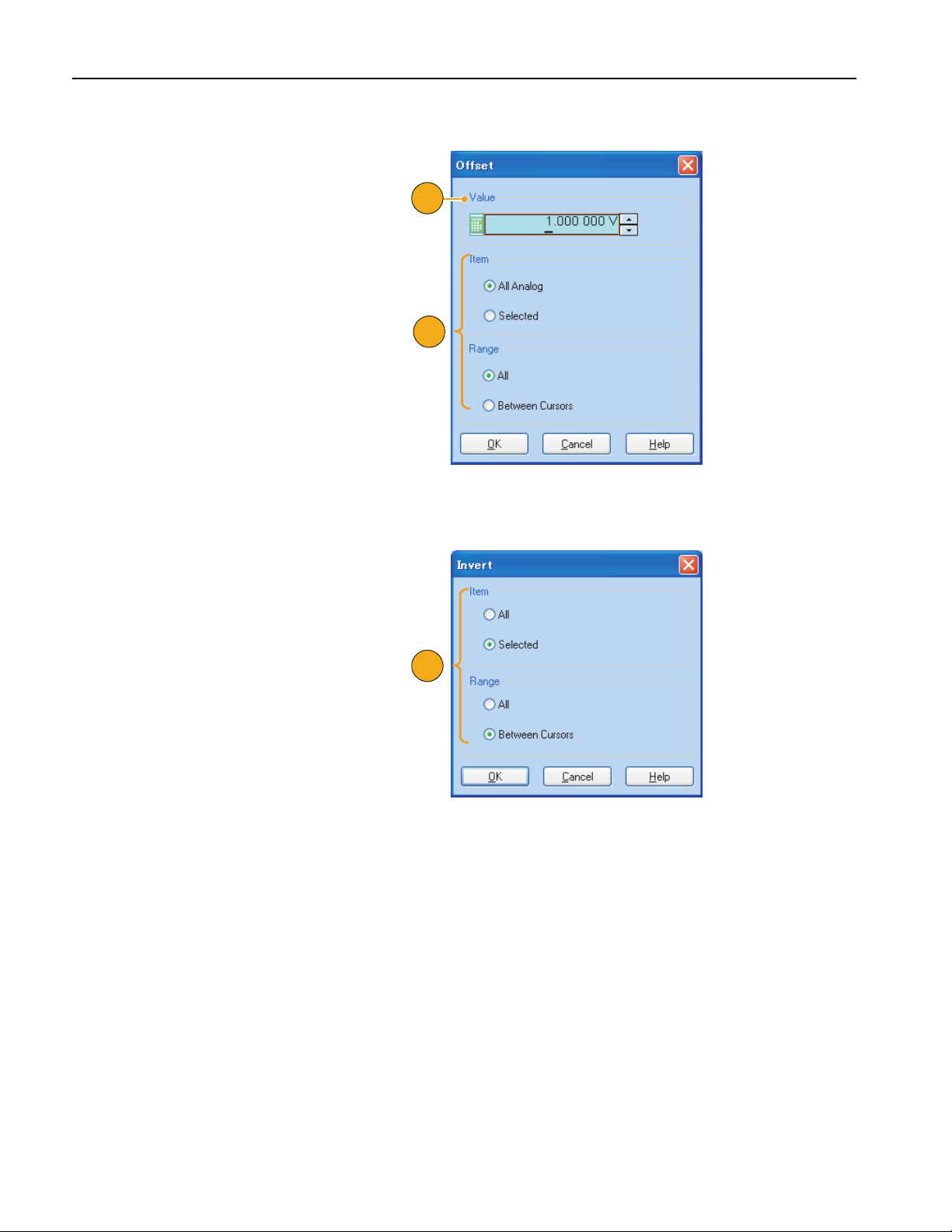
Using the Edit Menu
Offset. You can add constants to the specified range of analog data using Offset from the Edit menu.
1. Offset can be set by voltage or normal-
ized value.
2. For item and range, refer to page 44.
1
2
Invert. Data values in the specified range can be inverted using Invert from the Edit menu.
1. For item and range, refer to page 44.
For analog data, a positive value will
become negative. For marker data, low
(0) becomes high (1).
1
52 AWG5000 Series Quick Start User Manual
Page 65
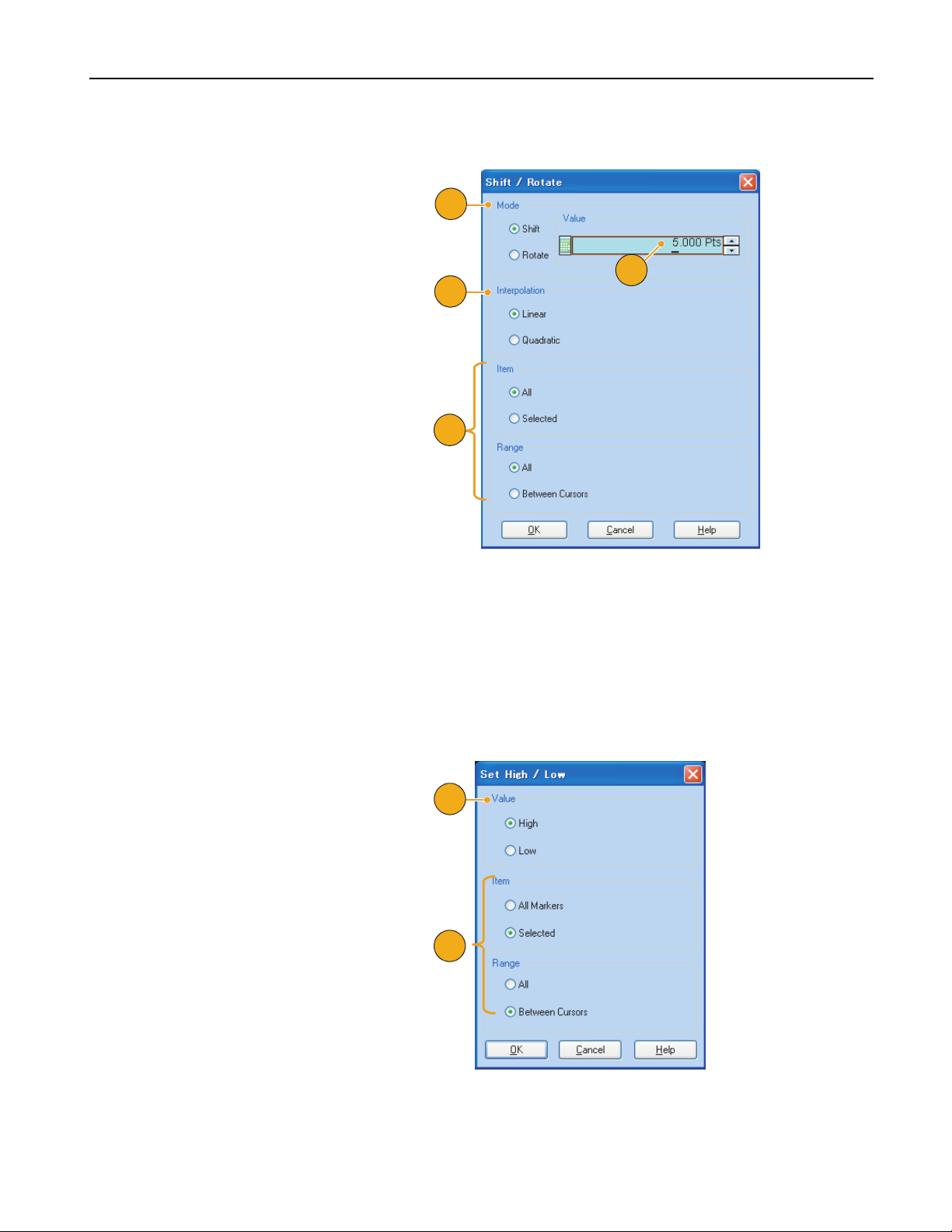
Using the Edit Menu
Horizontal Shift/Rotate.
from the Edit menu.
1. Select Mode (Shift or Rotate).
2. Enter the value for the Shift or Rotate
range.
3. Linear or Quadratic interpolation can be
selected for fractional shift or rotation.
4. For item and range, refer to page 44.
You can shift or rotate the specified range of waveform data horizontally using Shift/Rotate
1
2
3
4
Quick Tips
■ Horizontal Rotate is used to check if the waveform data is connected smoothly from the end of the first waveform to
the beginning of the second waveform. This is especially useful when the waveform is looped by the sequencer.
■ Horizontal Shift/Rotate is applied for analog data and marker.
Set High/Low. You can set the specified range of marker data to high or low using Set High/Low from the Edit menu.
1. Select High or Low.
2. For item and range, refer to page 44.
1
2
AWG5000 Series Quick Start User Manual
53
Page 66
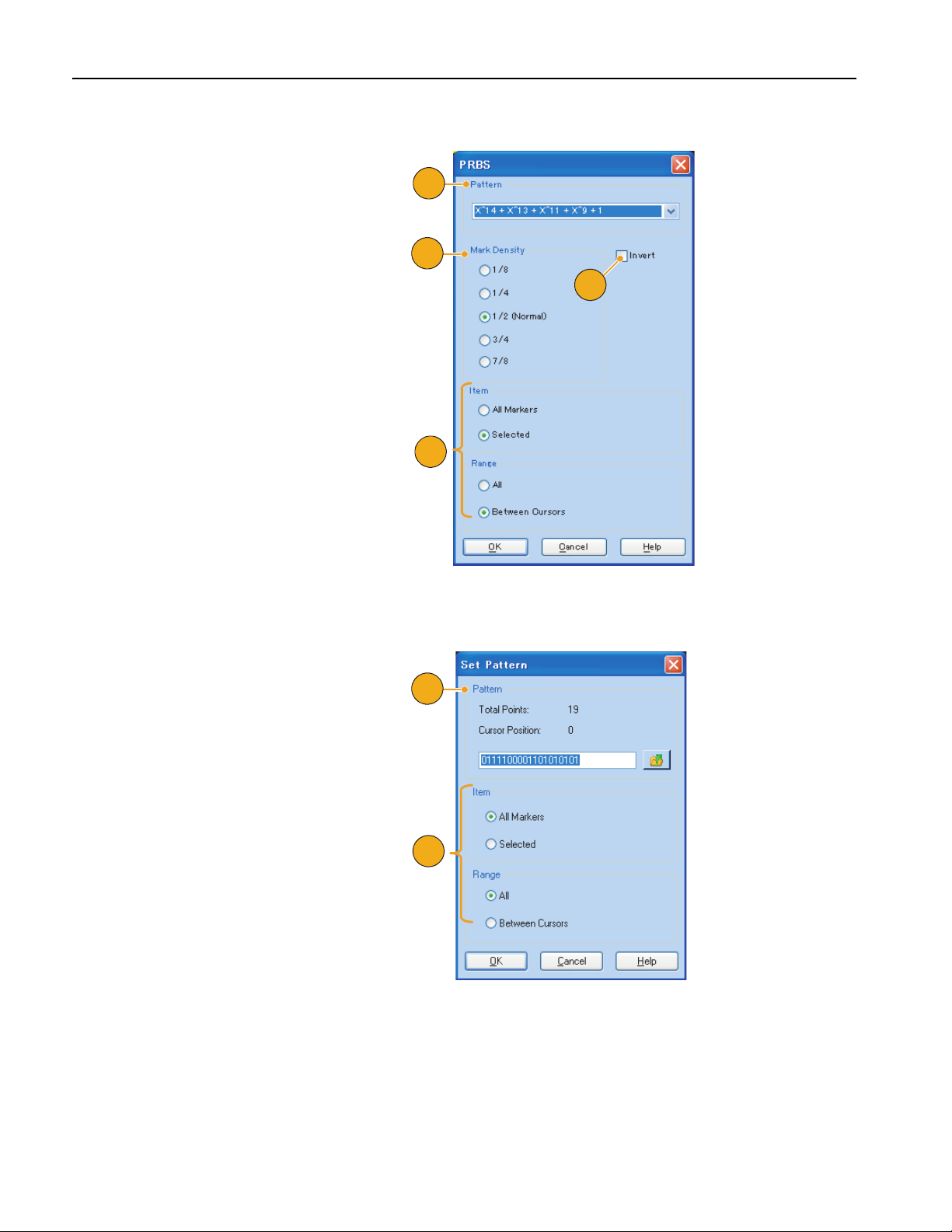
Using the Edit Menu
PRBS. You can replace a specified range of waveform data with a PRBS pattern.
1. Select a PRBS pattern.
2. Select a Mark Density.
3. Invert can be set to On or Off.
4. For item and range, refer to page 44.
1
2
3
4
Set Pattern. You can fill the specified area of marker data with a selected digital pattern.
1. You can enter a pattern directly, or load
a text file from the internal hard drive or
an external memory device.
The maximum length of a bit pattern is
1000.
2. For item and range, refer to page 44.
If multiple items are specified as a
target for Set Pattern, the same data will
be filled in for all items.
1
2
54 AWG5000 Series Quick Start User Manual
Page 67
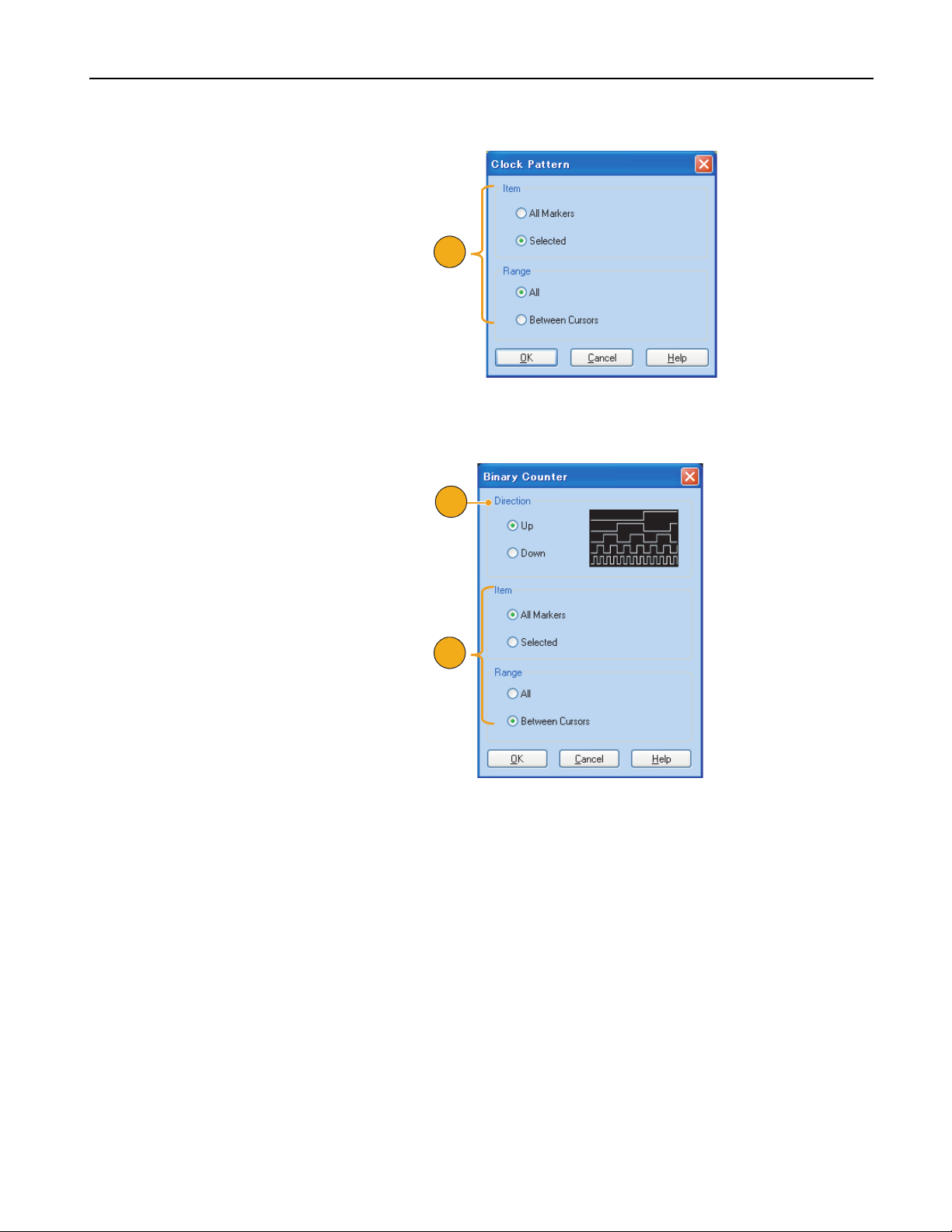
Using the Edit Menu
Clock Pattern.
1. Use this dialog box to change the Item
or Range.
You can fill a specified area of marker data with the 1010 clock pattern.
1
Binary Counter. You can fill the specified area of marker data with binary counter pattern.
1. You can select the direction (Up counter
or Down counter).
The up counter begins from all 0, and
the down counter begins from all 1.
2. For item and range, refer to page 44.
1
2
AWG5000 Series Quick Start User Manual
55
Page 68
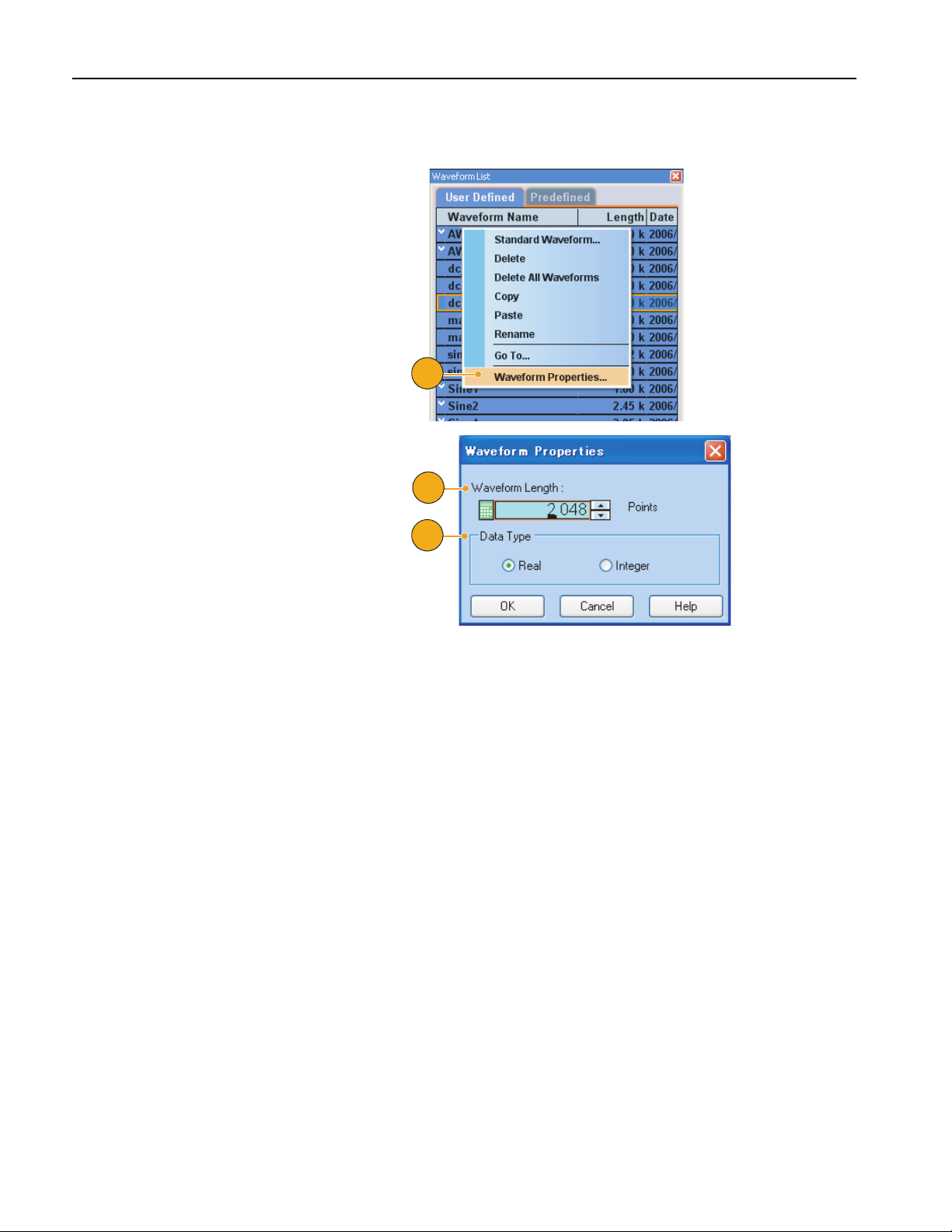
Using the Edit Menu
Waveform Properties. You can confirm or change properties of waveform data using the Waveform Properties dialog
box.
1. Select a wavefor m in the Waveform List
window, and then select Edit > Wave-
form Properties... from the menu bar
to display the dialog box.
You can also access this dialog box
from the pop-up menu displayed by
right-clicking in the Waveform List
window.
2. You can confirm or change the waveform length.
1
3. You can confirm or change the waveform data type (Real or Integer).
2
3
56 AWG5000 Series Quick Start User Manual
Page 69
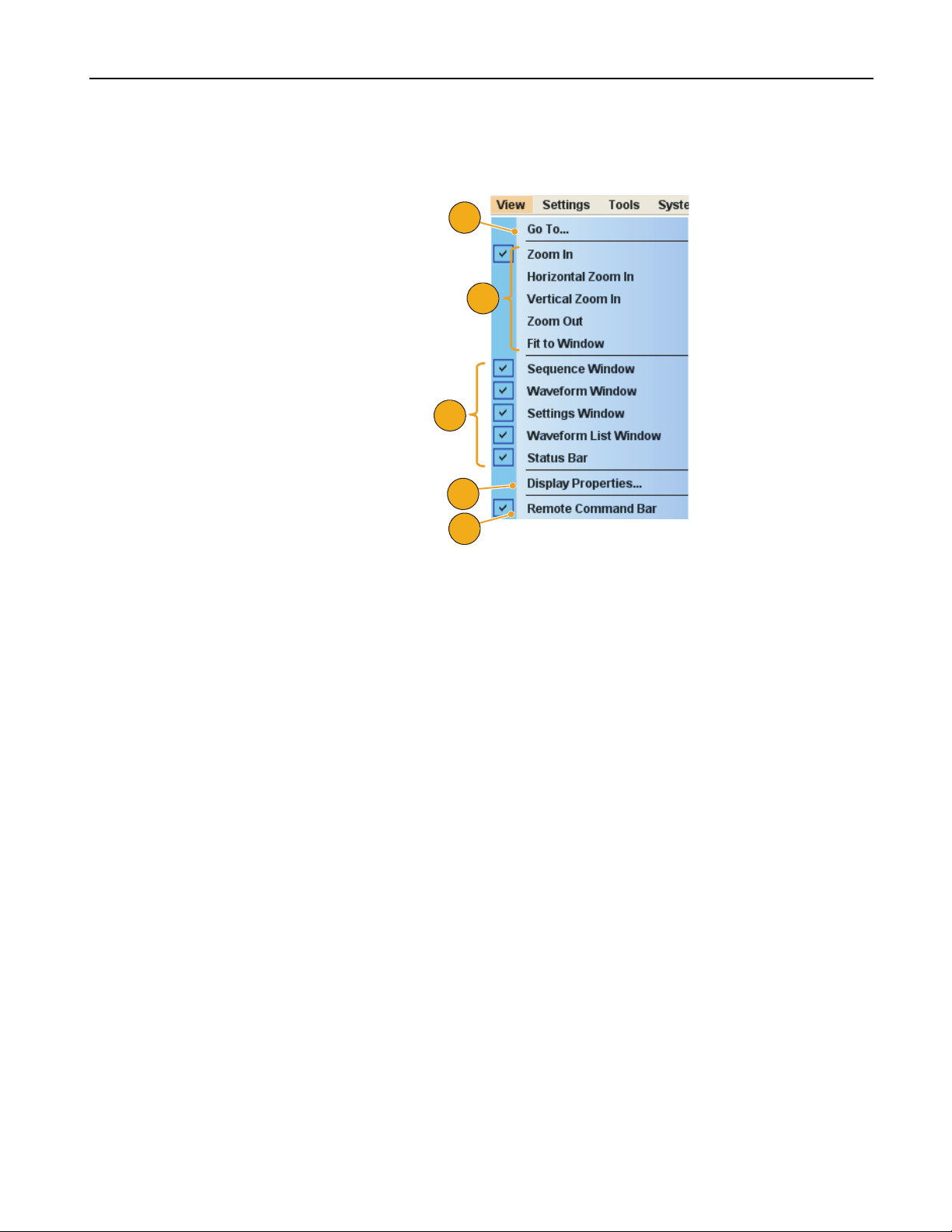
Using the View Menu
Use the View menu to control the arbitrary waveform generator screen display. The choices are as follows:
1. Opens the Go To... dialog box.
2. You can select one of these zoom func-
tions. See page 61.
3. Check to display these control windows
and status bar.
4. Opens the Display Properties dialog
box.
5. Check to display the Remote Command
Bar. See page 18.
Using the View Menu
1
2
3
4
5
AWG5000 Series Quick Start User Manual
57
Page 70
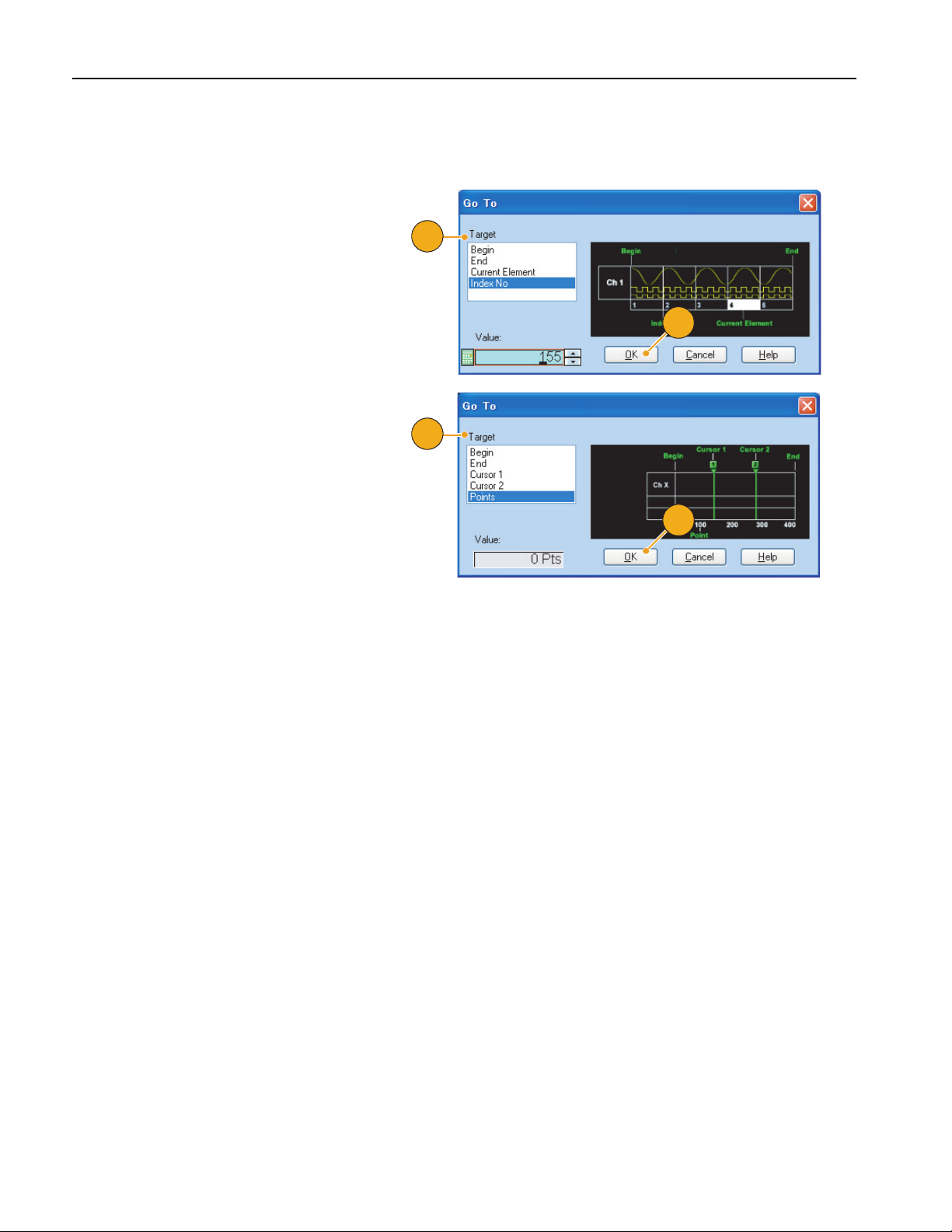
Using the View Menu
Using Go To Dialog Box
This dialog box is used to move to a specified position in the sequence, or to specify an index number to go to.
1. Select View > Go To... in the Sequence
window to display the Go To dialog box.
Select the Go To target or enter an
index number in the Value field.
You cannot specify the Go To target
using a parameter of time.
2. Click OK. The display will shift to the
specified position.
3. Select View > Go To... in the Waveform
window to display the Go To dialog box.
Select the Go To target or enter Points
or Time value in the Value field.
4. Click OK. The display will shift to the
specified position.
1
2
3
4
Quick Tip
■ You can also use the Go To dialog box in the Waveform List window.
58 AWG5000 Series Quick Start User Manual
Page 71
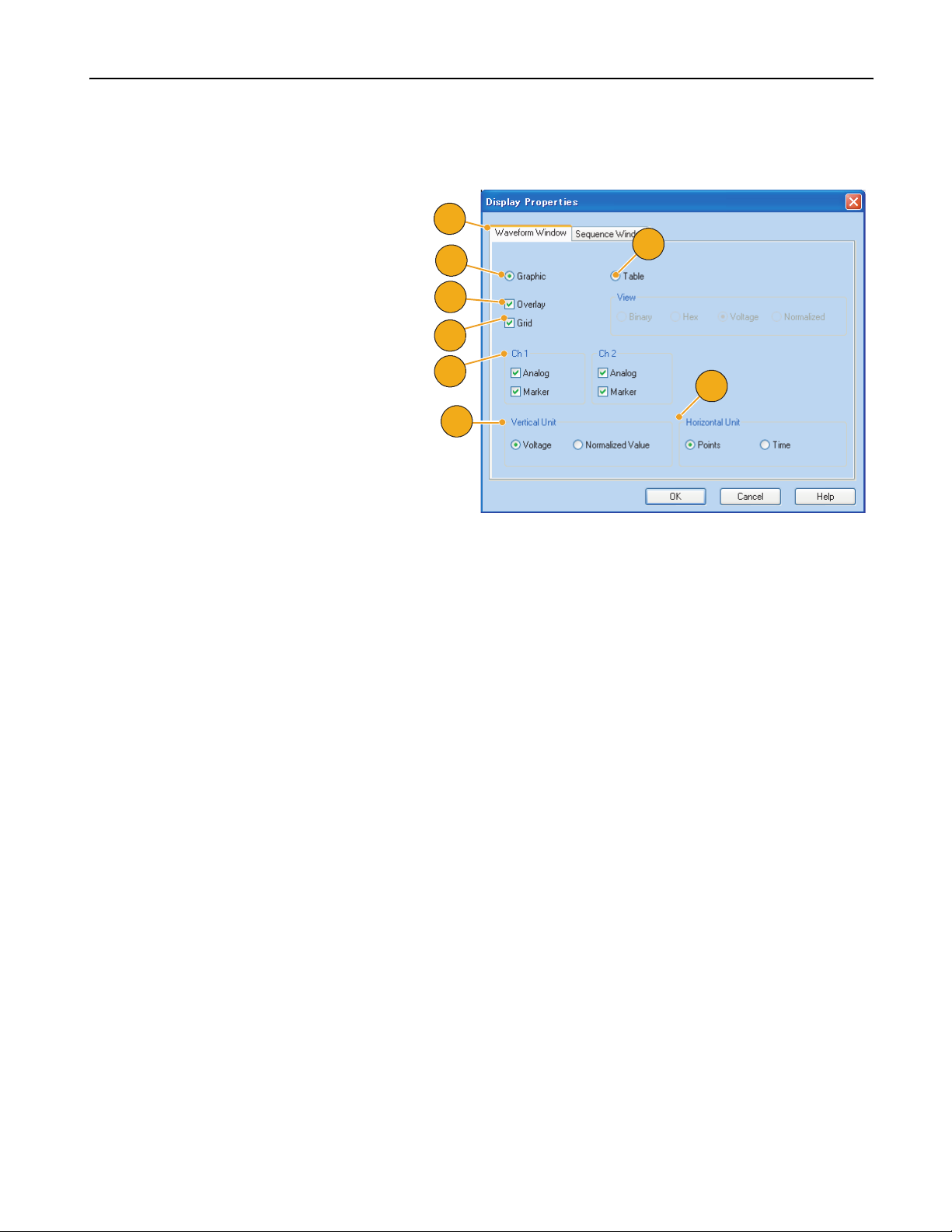
Using Display Properties Dialog Box
You can configure the appearance of waveform edit and sequence edit windows of your arbitrary waveform generator.
1. Select View > Display Properties... to
display the Display Properties dialog
box.
Click the Waveform Window tab.
2. You can select the Waveform window
display format (Graphic or Tab le ).
Using the View Menu
1
5
2
3
3. When Overlay is specified, analog data
from multiple channels can be
displayed overlaid.
4. When Graphic is specified, you can
turn the Grid On and Off.
5. When Table is specified, you can select
the table display format from the
following:
■ Binary
■ Hex
■ Vo lt ag e
■ Normalized Value
6. You can select displayed items for each
channel in the Waveform window.
7. You can select the vertical units.
8. You can select the horizontal units.
The vertical and horizontal units settings are common to all channels.
4
6
8
7
AWG5000 Series Quick Start User Manual
59
Page 72
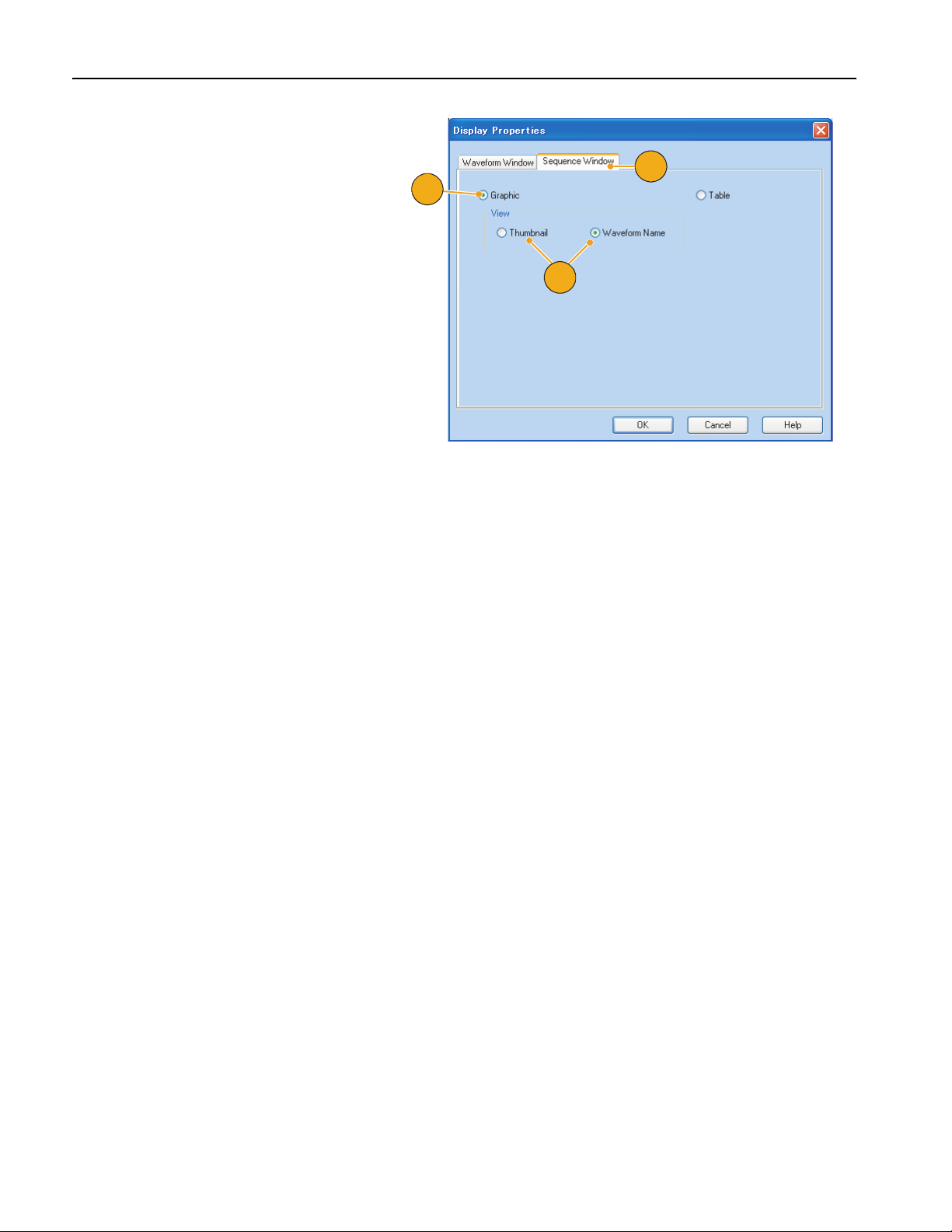
Using the View Menu
9. Click the Sequence Window tab.
10. Select Graphic or Tabl e for the
Sequence window display format. The
display format is common to all channels.
11. If Graphic is specified, you can select
the display format (Thumbnail or
Waveform Name).
9
10
11
60 AWG5000 Series Quick Start User Manual
Page 73
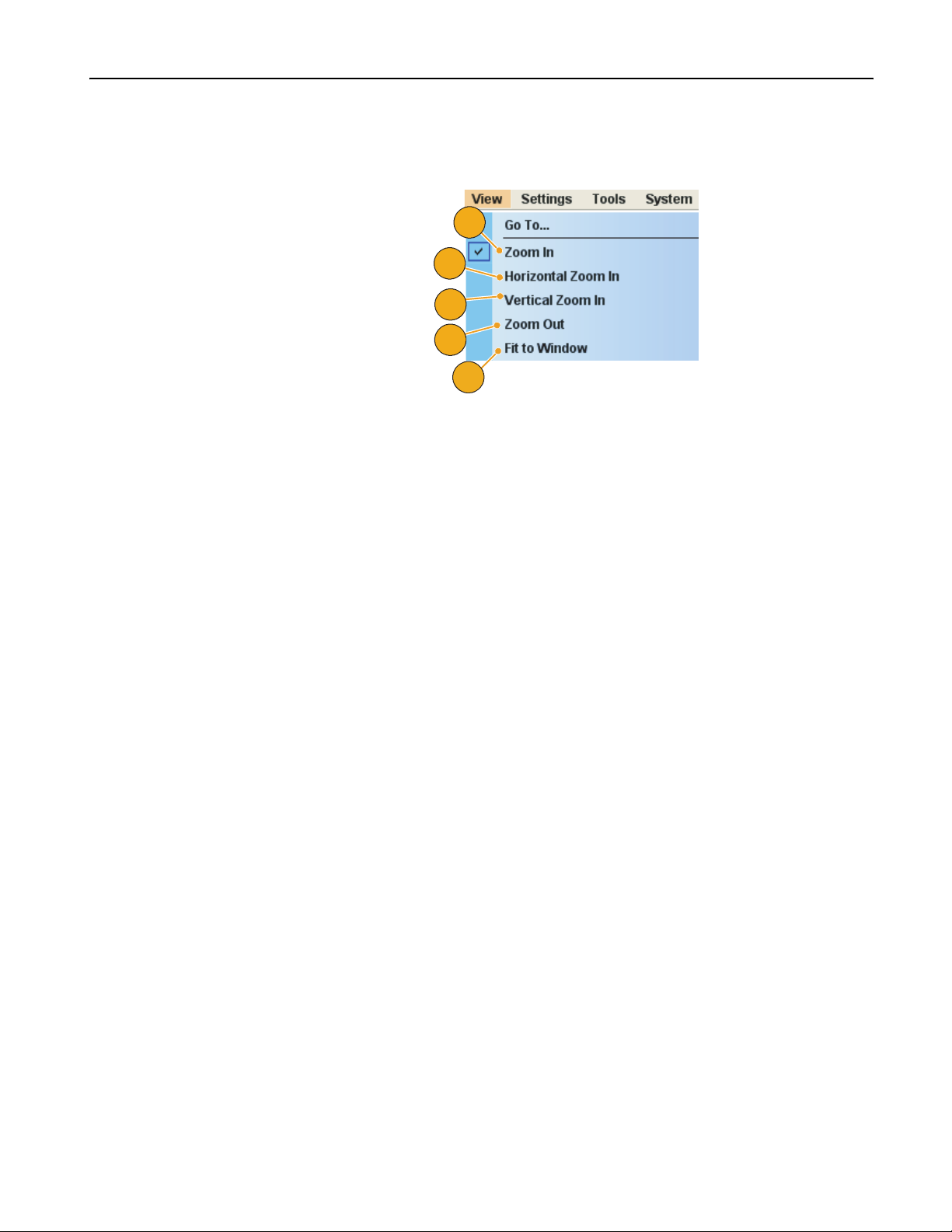
Using Zoom
Use the Zoom function to magnify or reduce a waveform display. The choices are as follows:
1. Zoom In
Use Zoom In to magnify a waveform
horizontally and vertically at the same
time.
2. Horizontal Zoom In
Use Horizontal Zoom In to magnify a
waveform horizontally.
3. Vertical Zoom In
Use Vertical Zoom In to magnify a
waveform vertically.
You can select the vertical scale definition when zooming vertically. Use the
Preferences dialog box. See page 69.
4. Zoom Out
Use Zoom Out to return the previous
zoom factor. You can use Zoom Out only
after the waveform is magnified.
Using the View Menu
1
2
3
4
5
5. Fit to Window
Use Fit to Window to fit the waveform
in the window and restore the waveform
to its state before the first zoom in. You
can use Fit to Window only after the
waveform is magnified.
AWG5000 Series Quick Start User Manual
61
Page 74

Using the Settings Menu
Using the Settings Menu
Use the Settings menu to control the display items on the Settings window.
1. Click one of these commands to make
the corresponding page of the Settings
window active.
2. These menu items allow you to select
Analog, Marker, and Digital Amplitude/Offset or High/Low settings.
3. Select setting units for Waveform Rotation. You can use the Channel page of
the Settings window for parameter
input.
4. Opens the Coupling dialog box.
1
2
3
4
5. If Analog (Marker or Digital) Amplitude/Offset is selected, the parameters
for Amplitude and Offset are displayed
in the Channel page of the Settings
window.
6. If Analog (Marker or Digital) High/Low is
selected, the parameters for Analog
(Marker or Digital) High and Analog
(Marker or Digital) Low are displayed in
the Channel page of the Settings
window.
Quick Tips
■ The Waveform Rotation can be set independently for each channel.
■ Analog Phase – Can be set by degree (°).
■ Analog Delay – Can be set by time or points.
5
6
■ The Waveform Rotation setting does not affect the Waveform window display.
62 AWG5000 Series Quick Start User Manual
Page 75

Channel Coupling
You can change the parameter values for multiple channels at a time. This function is called Channel Coupling.
1. Select Settings > Coupling... to open
the Coupling dialog box.
You can also open this dialog box from
the pop-up menu displayed by
right-clicking on the Channel page of
the Settings window.
2. Select a coupling method.
Ch 1 –> Ch 2 and Ch 3 –> Ch 4 means
that Ch 1 and Ch 2, and Ch 3 and Ch 4
are coupled, respectively.
Using the Settings Menu
1
2
3. Select Ch 1 –>Ch 2, Ch 3, Ch 4 to
3
couple the Ch 1 parameters with Ch 2,
Ch 3, and Ch 4 parameters.
Quick Tips
■ Ch 1 –>Ch 2, Ch 3, Ch 4 means that Ch 1 parameters are coupled with Ch 2, Ch 3 and Ch 4 parameters. With the
Channel Coupling in the On state, the Ch 1 parameters are applied to the instrument hardware settings of the other
three channels. You cannot select parameters for channel coupling in the Channel page of the Settings window. The
disabled parameters are grayed out.
■ The following parameters are excluded from channel coupling:
■ Channel skew
■ Output waveform
■ Sequence waveform
■ External signal add function
■ Waveform Rotation
■ Marker Delay
■ Parameters that are not related to the output signal, such as marker display on/off
AWG5000 Series Quick Start User Manual
63
Page 76

Using the Tools Menu
Using the Tools Menu
Use the Tools menu to perform the math operations or select normalize option settings.
Math Waveforms
You can use the Math dialog box to perform mathematical operations on the waveform you are editing. The analog data of
two waveforms can be added, subtracted, or multiplied. The created waveform data can be added to the Waveform List.
1. Select Tools > Math... to display the
Math dialog box.
2. You can enter a waveform name in the
New Waveform field. The default waveform name is Untitled1.
3. Select a waveform from the waveform
list. Click the icon to display the Waveform List dialog box.
4. Select a math operator.
1
3
2
4
5. If Update Image is checked, the calculation results will be reflected on the
graph.
6. Click OK to add the new waveform to
the Waveform List window.
5
6
Quick Tips
■ A new waveform will be created as the result of waveform math operation. For the marker data, the data of the first
operand waveform will be copied to the new waveform.
■ The math operation is executed for all analog waveform data.
■ If the length of two waveforms is not the same, the length of the result is the same as the length of the shorter waveform.
The beginning part of the longer waveform is used for the calculation.
64 AWG5000 Series Quick Start User Manual
Page 77

Normalize Option
You can select normalize options when analog data is normalized. Normalize is executed for the entire analog waveform
data.
Select one of the following options from the
To o l s m enu :
Using the Tools Menu
1. Fit to DAC Range, Preserve Offset
The waveform data is scaled relative to
0 (zero).
2. Fit to Full DAC Range
Minimum value goes to –1.0 in normalized value and the maximum value goes
to +1.0 in normalized value.
1
2
AWG5000 Series Quick Start User Manual
65
Page 78

Using the System Menu
Using the System Menu
The System menu provides access to the instrument system configuration such as signal generation control, instrument
calibration, and instrument diagnostics. You can also set the user preferences such as power-on settings or LCD brightness
using the System menu.
1. Select System > Run or Stop to control
the signal generation start and stop.
See page 17 for Run State.
2. Click one of these commands to open
the corresponding dialog box.
1
2
Quick Tip
■ Selecting Run from the System menu causes the same effect as pushing the front-panel Run button or the Status Bar
Run button.
Channel Skew Adjustment
The channel skew adjusts the skew (delay) of each channel output.
Select System > Channel Skew... to open the
Channel Skew dialog box.
1. You can adjust the skew for each
channel independently. This adjustment
applies to analog output and marker
output.
2. Adjusting the skew value will update the
dialog box display.
2
1
66 AWG5000 Series Quick Start User Manual
Page 79

Using Force Jump To Dialog Box
Force Jump allows you to jump to a position that you choose. This function is used in sequence mode.
1. Select System > Force Jump To... to
open the Force Jump To dialog box.
2. Specify a jump target or select Index
No.
3. When Index No is selected as jump
target, enter the index number using the
Value: field.
Using the System Menu
1
2
4. Click Jump Now to change the wave-
form output to the position specified by
jump target.
5. Click Close to close the dialog box.
3
4
5
Quick Tips
■ The arbitrary waveform generator has an Event Jump function which changes the sequence using an event signal. Use
the Event page of the Settings window to set parameters for Event Jump. See page 31 for the Event page.
■ Use the Sequence Control Parameters dialog box from the Edit menu to set the jump target of Event Jump.
See page 46 for the dialog box.
■ Force Jump is similar to Event Jump. In the case of Force Jump, you must specify the jump target explicitly by using
the Force Jump To dialog box.
■ Force Jump is independent from Event Jump. Force Jump can be executed regardless of the Event Jump setting.
AWG5000 Series Quick Start User Manual
67
Page 80
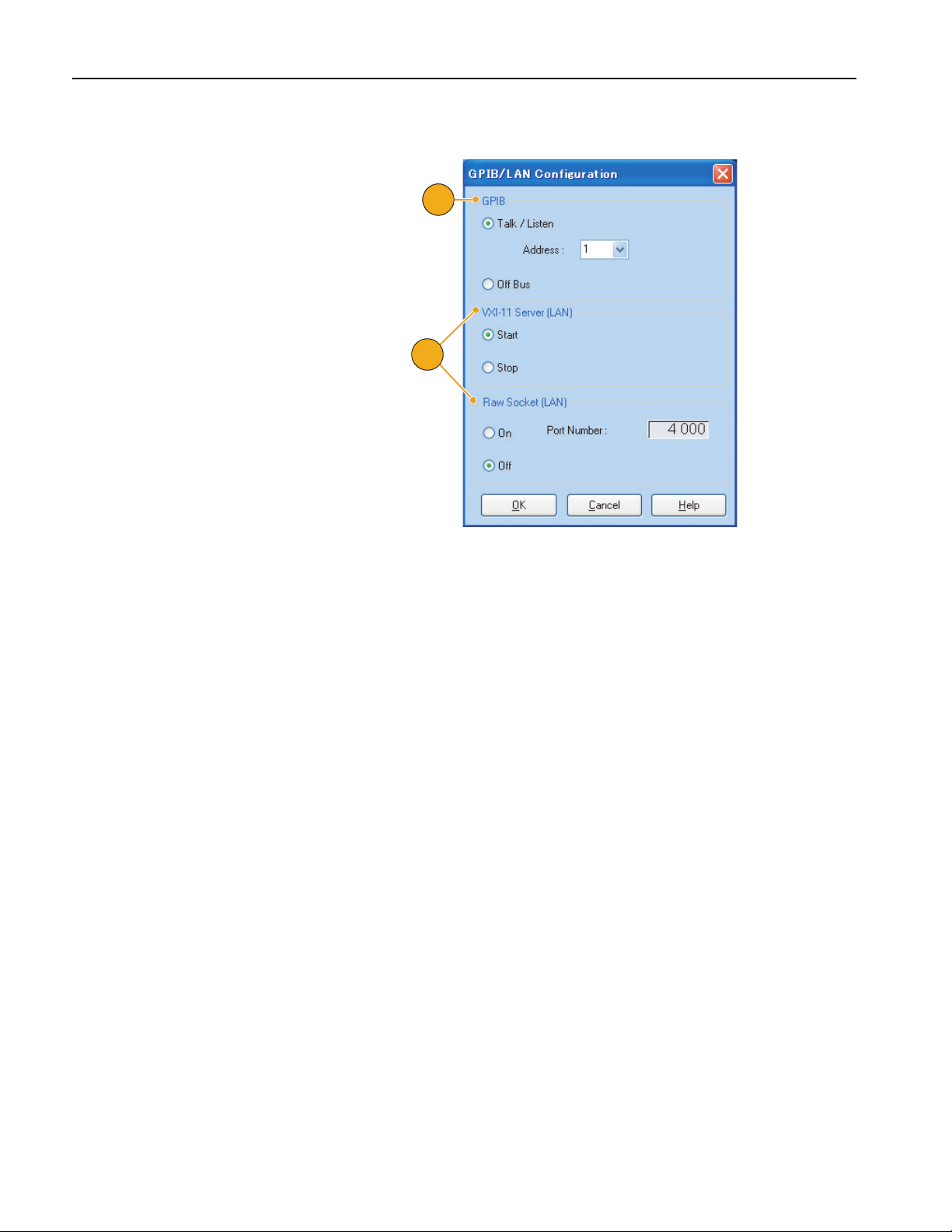
Using the System Menu
Setting GPIB/LAN
Select System > GPIB/LAN Configuration to
open the GPIB/LAN Configuration dialog box.
1. Set the instrument GPIB bus communication:
■ Talk/Listen – Select this mode to
remotely control the instrument from
an external host computer.
■ Off Bus– Select this mode to discon-
nect the instrument from the GPIB
bus.
2. The instrument supports the following
two LAN connections:
■ VXI-11
■ Raw Socket
1
2
Quick Tip
■ The following operations cannot be performed through a GPIB or LAN connection:
■ Editing a waveform
■ Changing size or name of waveform
■ Converting the waveform format
■ Importing waveform data from the AWG5000 series and AWG7000 series setup (*.AWG) file
■ Importing a Tektronix DTG5000 series file (*.DTG)
■ Importing a Tektronix AWG400/500/600/700 series SEQ file
■ Exporting a file
68 AWG5000 Series Quick Start User Manual
Page 81
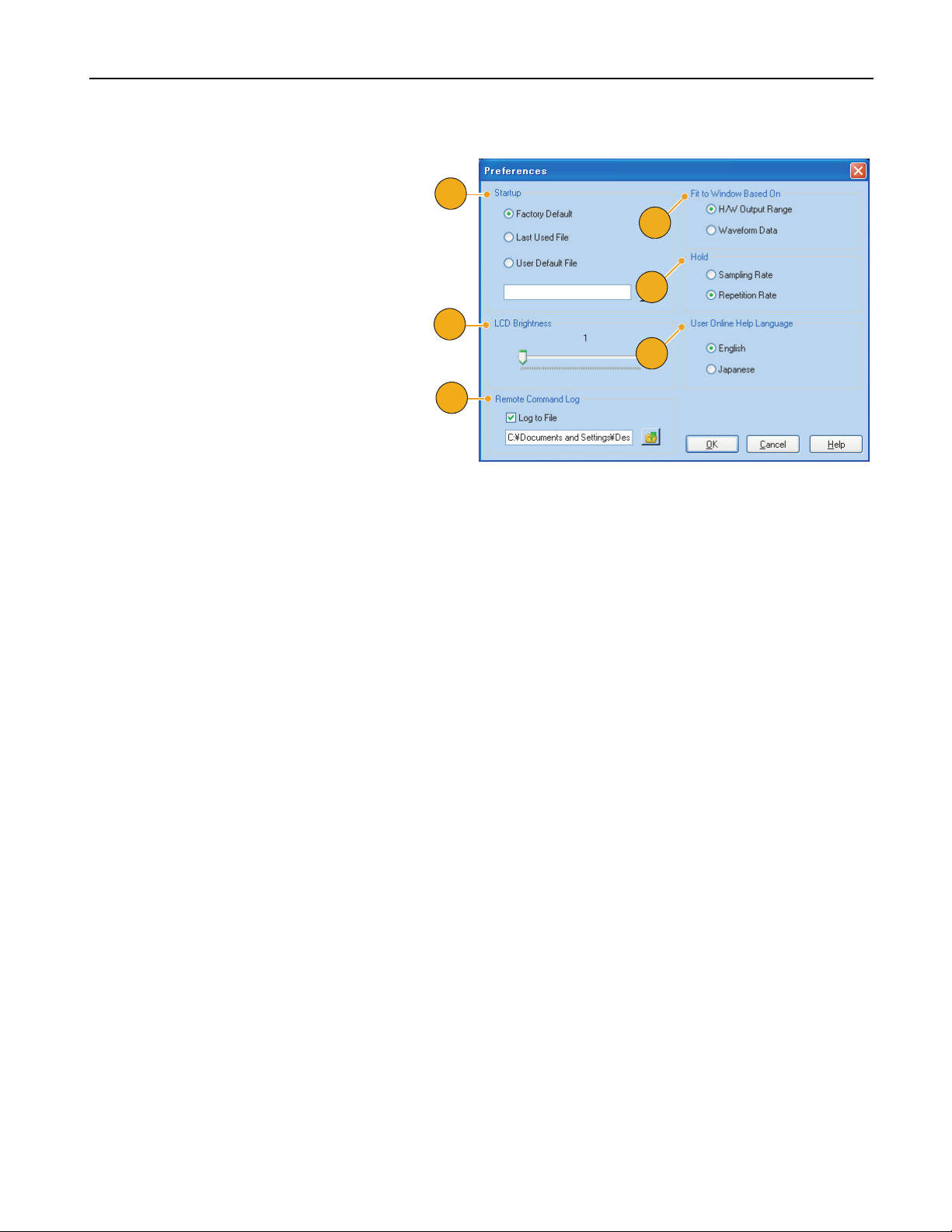
Setting the User Preferences
Select System > Preferences... to open the
Preferences dialog box.
1. Startup – Select a power-on setting.
See page 32.
2. LCD Brightness – Set the LCD brigt-
ness.
3. Remote Command Log – You can
record the sequence of GPIB
commands you used with your instrument.
Using the System Menu
1
4
5
2
6
4. Fit to Window Based On – Select the
vertical scale setting when you use the
Zoom Fit function.
■ H/W Output Range
Vertical scale is set based on the
instrument hardware limitation.
■ Wave form Data
Vertical scale is set based on the
waveform data.
5. Hold – Select which parameter is held
when the effective waveform length is
modified.
■ Sampling Rate
■ Repetition Rate
6. User Online Help Language – Select a
language in which to display on the
User Online Help.
3
AWG5000 Series Quick Start User Manual
69
Page 82
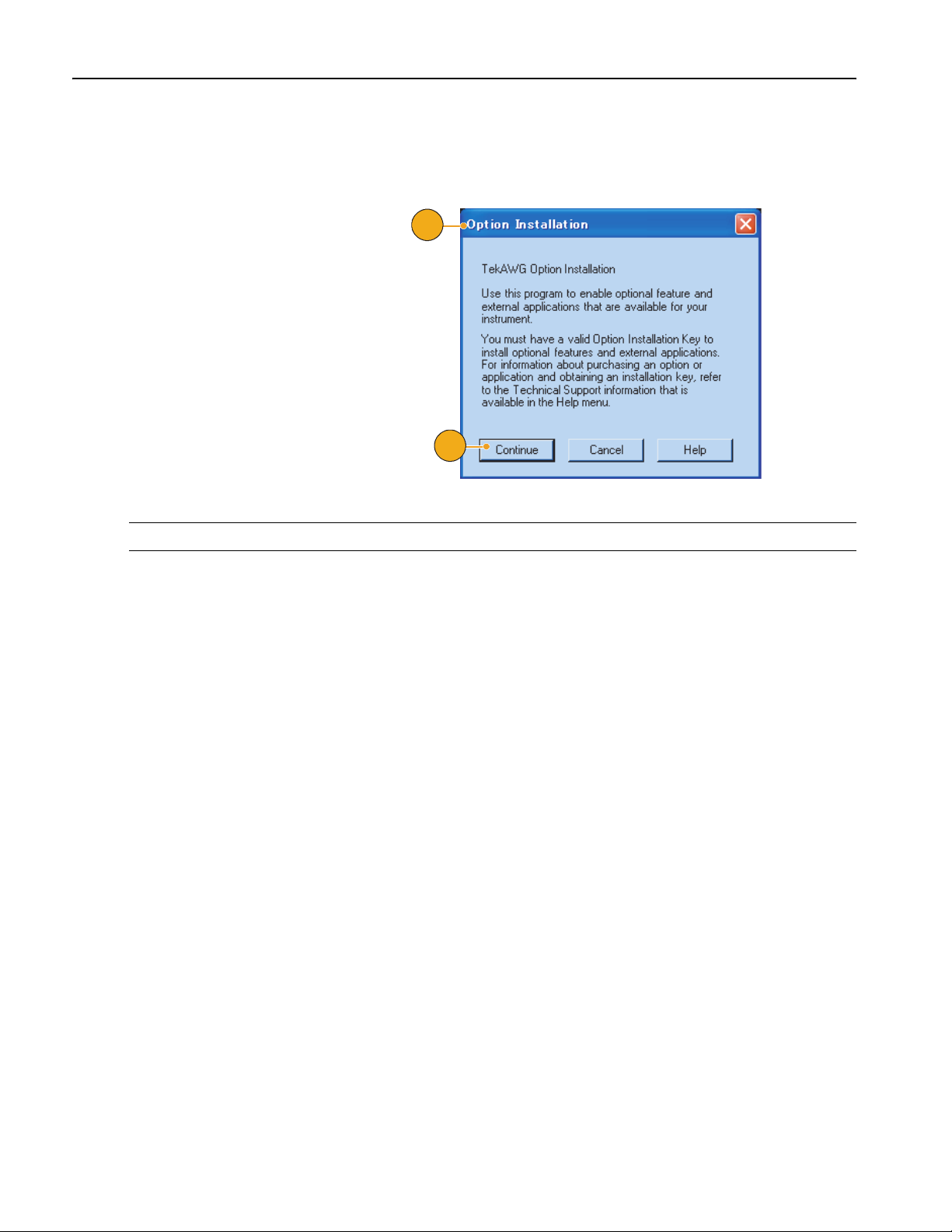
Using the System Menu
Option Installation
Use the Option Installation dialog box to enable the upgrades that you purchased from Tektronix for your instrument. For
the most current list of upgrades, go to www.tektronix.com or contact your local Tektronix representative.
1. Select System > Option Installation...
to open the Option Installation dialog
box.
2. Click Continue to open the second
dialog box.
Enter the Option Installation Key provided by Tektronix, and follow the
on-screen instructions to install the
option.
1
2
NOTE. After entering the option key, you must restart the instrument application to activate the option.
70 AWG5000 Series Quick Start User Manual
Page 83
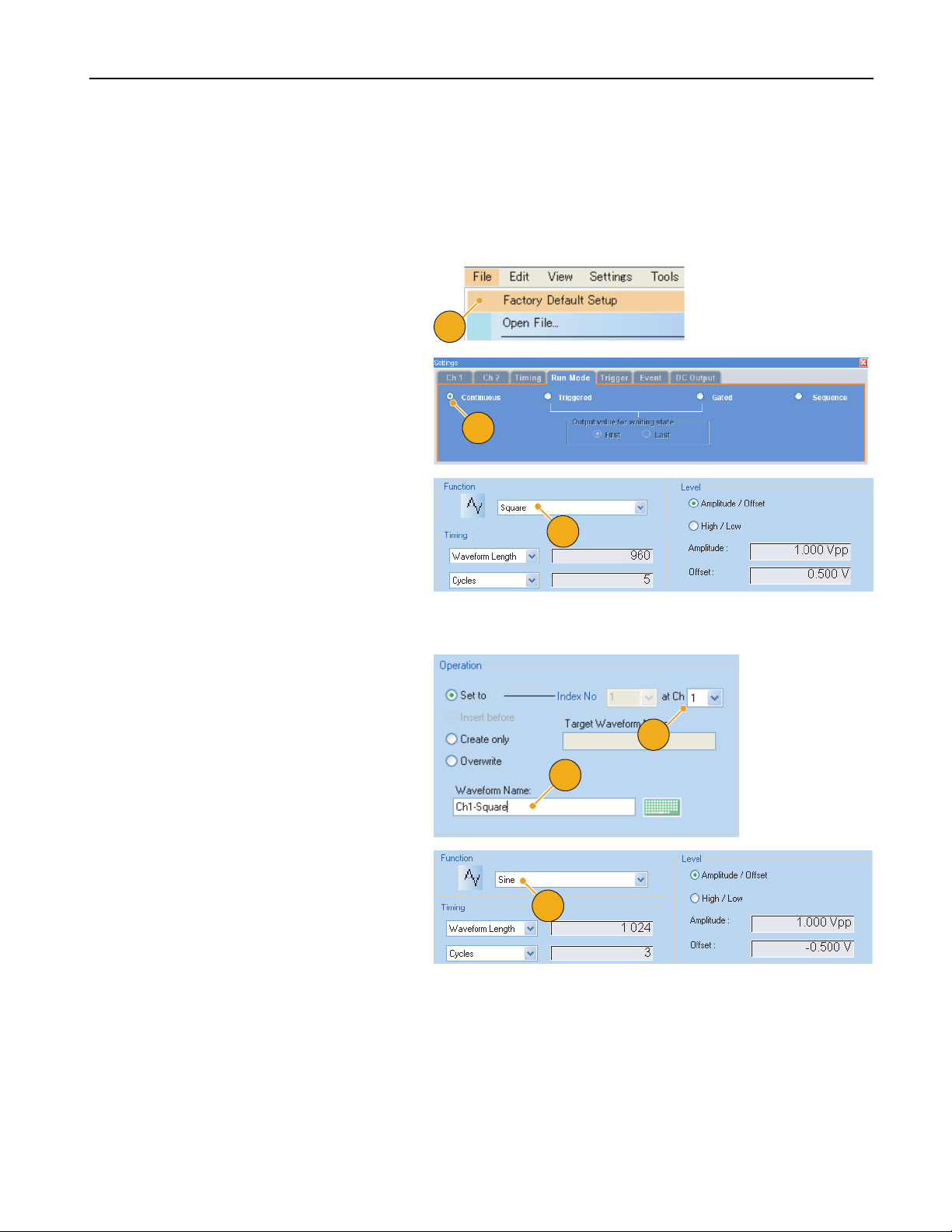
Tut o ri al s
The examples in this section show how to use your instrument to do common arbitrary waveform generator tasks. These
examples use the dual-channel model.
Creating and Editing a Standard Waveform
1. Recall the default setup.
1
2. Select Continuous from the Run Mode
page of the Settings window.
2
3. Use the Standard Waveform dialog box
to create the square waveform shown
below:
■ Waveform Length: 960 points
Tu t o r i a l s
3
■ Cycles: 5
■ Amplitude: 1.0 V
■ Offset: 0.5 V
4. Set the waveform created in step 3 to
Ch 1.
5. Assign the waveform name
“Ch1-Square” to the waveform.
6. Use the Standard Waveform dialog box
to create the sine waveform shown
below:
■ Waveform Length: 1024 points
■ Cycles: 3
■ Amplitude: 1.0 V
■ Offset: –0.5 V
p-p
p-p
4
5
6
AWG5000 Series Quick Start User Manual
71
Page 84
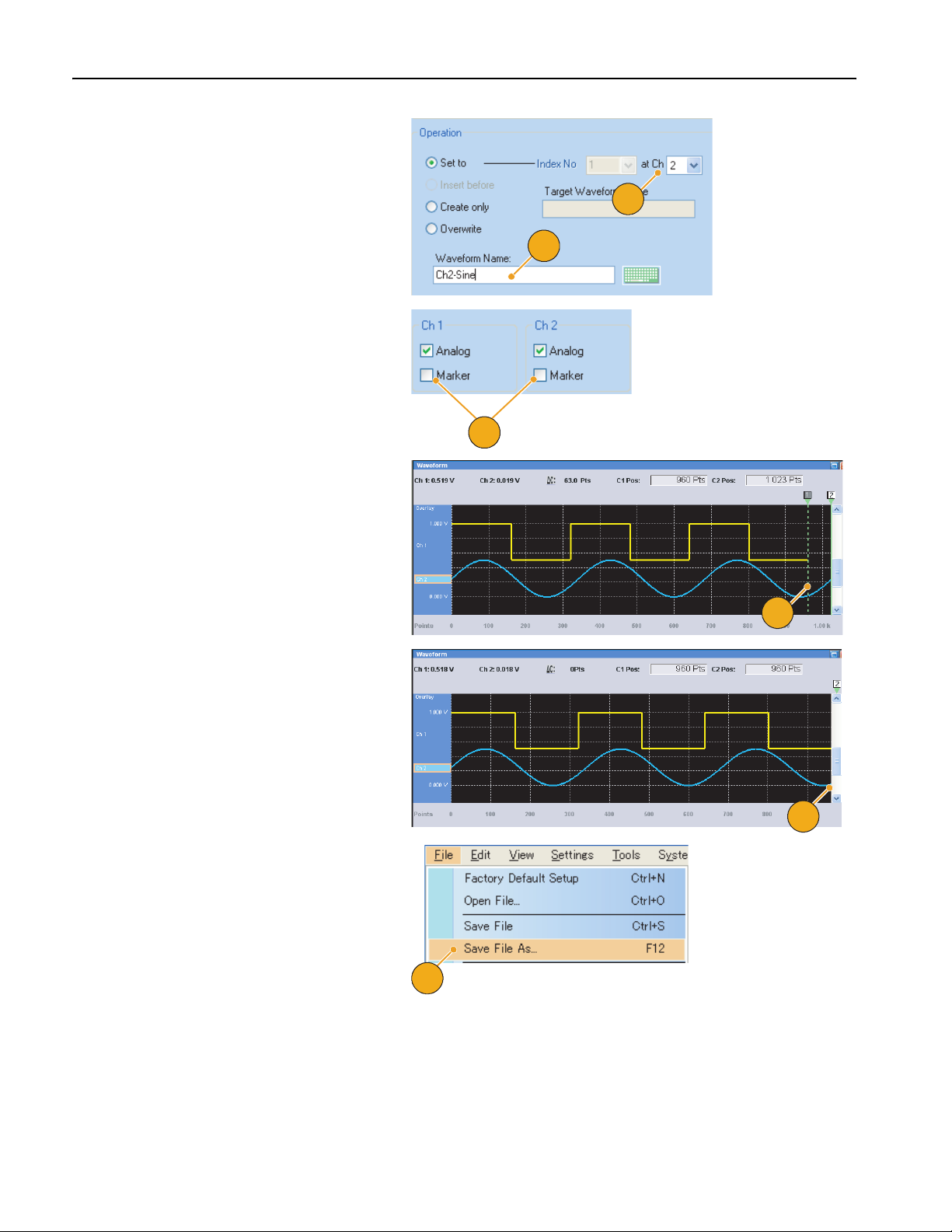
Tu t o r i a l s
7. Set the waveform created in step 6 to
Ch 2.
8. Assign the waveform name “Ch2-Sine”
to the waveform.
7
8
9. To edit analog waveform data, hide the
Ch 1 and Ch 2 Marker data using the
Display Properties dialog box.
9
10. Delete points from the end of the Ch 2
waveform to make it the same length as
the Ch 1 waveform.
Use cursors to set the range.
11. Ch 1 and Ch 2 waveforms have the
same waveform length. You can now
output the signal.
12. Save the setup.
10
11
12
72 AWG5000 Series Quick Start User Manual
Page 85
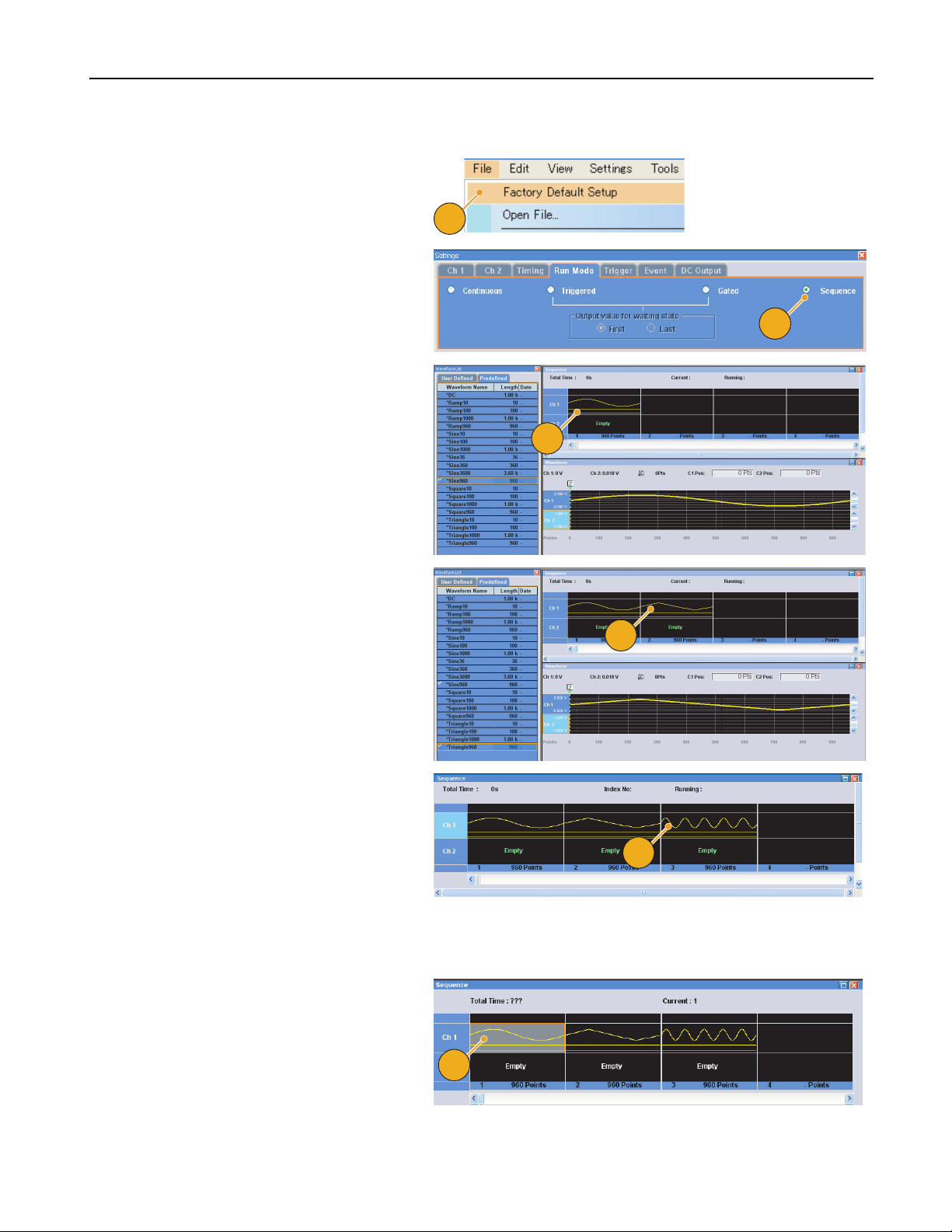
Editing a Sequence
1. Recall the default setup.
2. Select Sequence from the Run Mode
page of the Settings window.
3. Select *Sine960 from the Predefined
page of the Waveform List window, and
set the waveform to the first cell of Ch 1
sequence.
Refer to page 24 to learn how to assign
an existing waveform to a cell in the
sequence.
Tu t o r i a l s
1
2
3
4. Select *Triangle960 from the
Predefined page of the Waveform List
window, and set the waveform to the
second cell of Ch 1 sequence.
5. Create a sine waveform with the
following attributes and set the waveform to the third cell of Ch 1 sequence.
■ Waveform Length: 960 points
■ Cycles: 5
■ Amplitude: 1.0 V
■ Offset: 0.0 V
■ Wavefor m N ame: Sine-1
6. Select the first element in the Sequence
window. The selected cell is highlighted.
p-p
4
5
AWG5000 Series Quick Start User Manual
6
73
Page 86
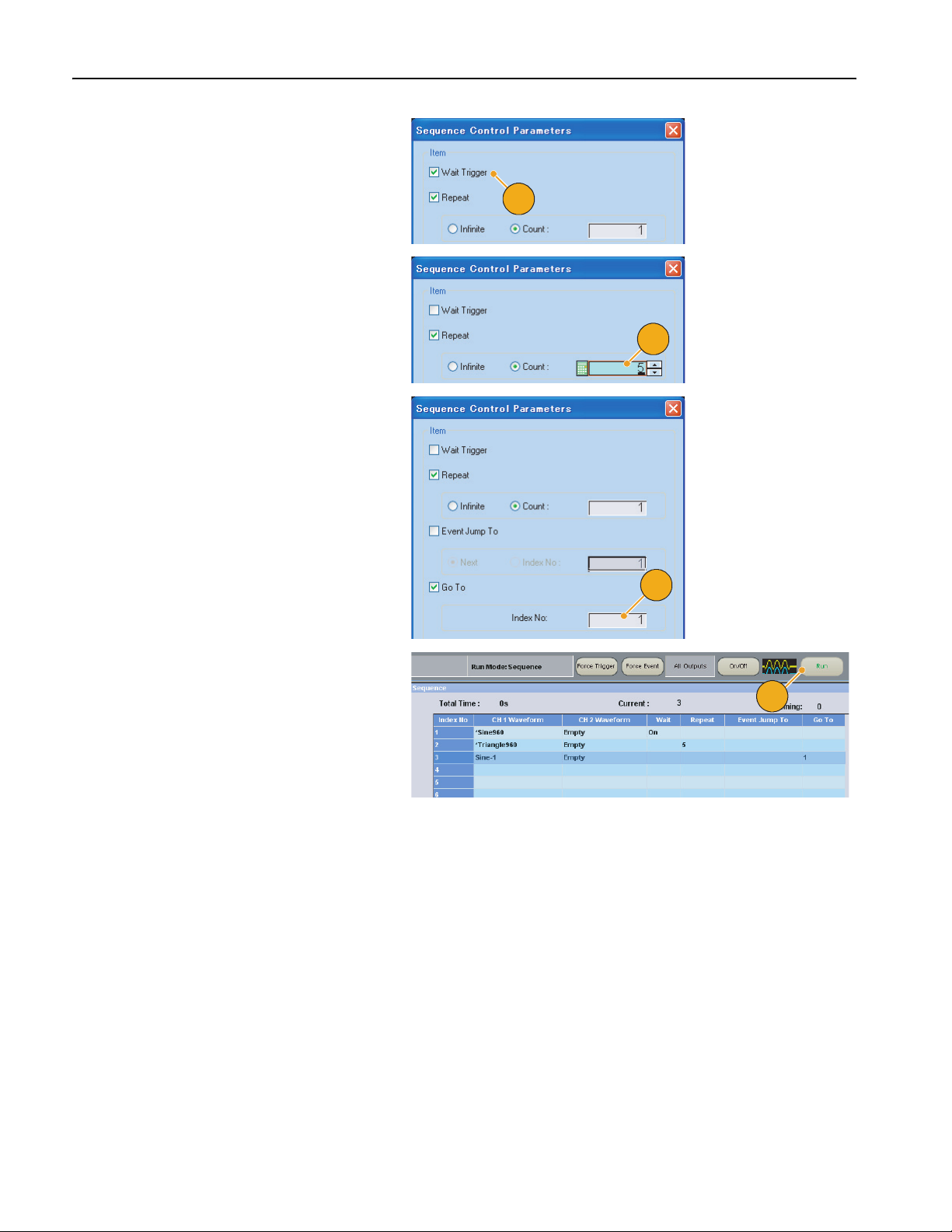
Tu t o r i a l s
7. Set Wait Trigg er to the index number 1
using the Sequence Control Parameters dialog box. This makes the
sequence wait a trigger before generating the first element.
8. Set Repeat Count to 5 at the index
number 2. This makes the sequence
repeat the second element five times.
9. Set Go To target to 1 at the index
number 3. This makes the sequence
jump to index number 1 after generating
the index number 3.
7
8
10. Click the Run button to confirm that the
sequence works properly. The animation window next to the Run button will
be activated when the instrument is in
the running state.
This screen image shows Table mode is
selected in the Sequence window.
9
10
74 AWG5000 Series Quick Start User Manual
Page 87
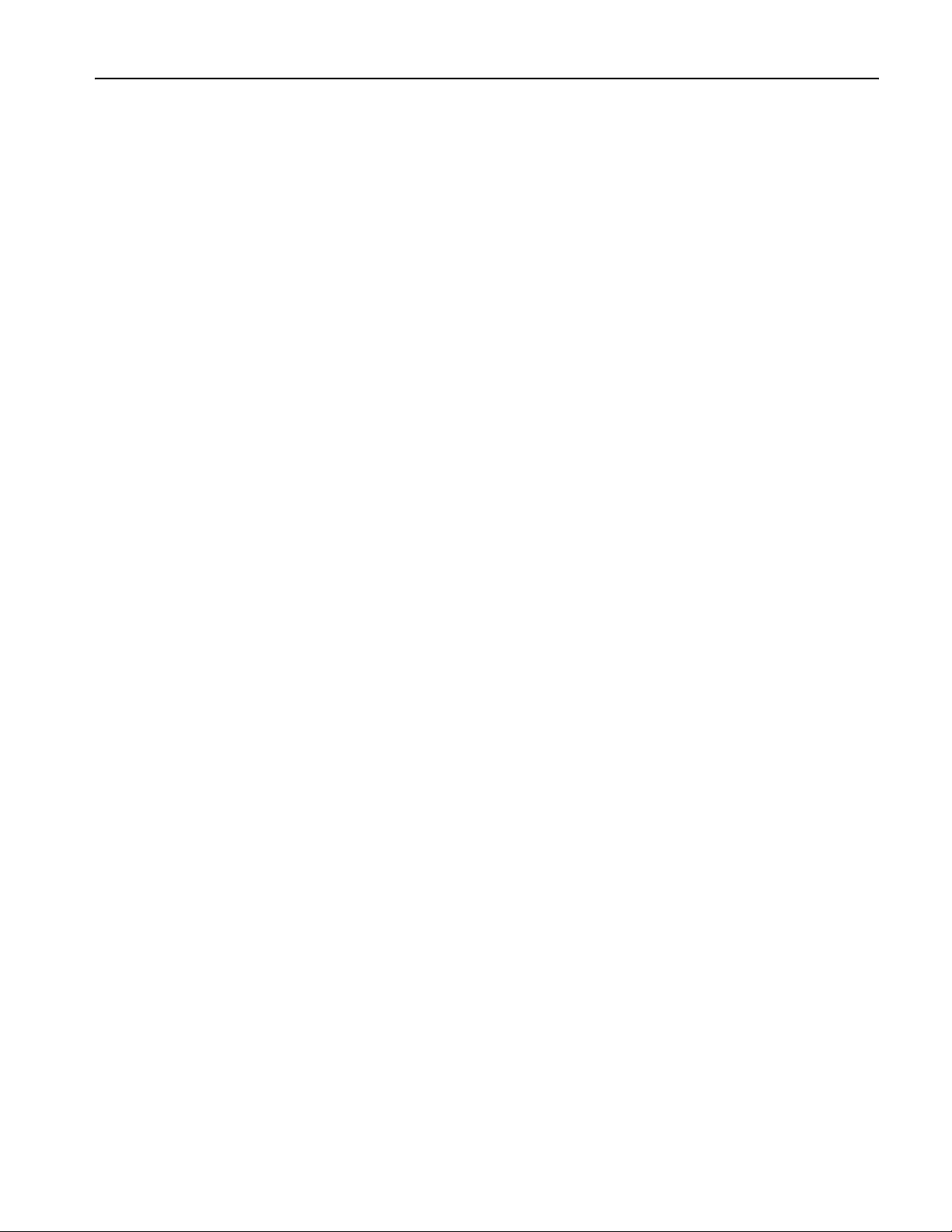
Index
Index
Numerics
10 MHz Reference Output connector
Rear panel
12
A
Accessing control windows 20
Accessing menus
Accessories
Add Input
Settings window
Add Input connector
Rear panel
All Outputs On/Off button
Front panel
Status bar
Amplitude button
Front panel
Analog Delay
Waveform rotation
Analog Output connector
Front panel
Analog Phase
Waveform rotation
Arbitrary waveform generator
Basic steps
20
1
26
12
14, 17
22
14
62
11
62
19
B
Binary Counter
Edit menu
55
C
Calibration 8
Channel Coupling
Settings menu
Channel Output On button
Front panel
Channel page
Settings window
Channel Select button
Front panel
Channel Skew
System menu
Cleaning
2
63
13
26
13
66
Clear
Edit menu
Sequence window
Waveform window
Clock Pattern
Edit menu
Configuration Utility dialog box
Continuous
Run mode
Control panel
Control settings
How to change
Control windows
Display/Hide
Cut example
Sequence window
Waveform window
41
48
25
55
29
13
16
21
48
44
D
DC Output connector
Front panel
DC Output page
Settings window
Default setup
Diagnostics
Digit select arrow keys
Front panel
Digital Data Out connector
Rear panel
Digital Output
Direct Output, Settings window
Display Properties dialog box
Divider Rate
Documentation
11
31
32
7
14
12
27
28
viii
E
Edit menu
Overview
Event Input connector
Front panel
Event Jump
Event Jump To
Sequence control parameter
Event page
Settings window
Export waveform data
41
11, 47
67
31
40
6
26
25, 59
46
External Clock Input connector
Rear panel
12
F
Factory Default
Startup setting
Factory Default button
Front panel
File menu
Overview
File Open/Save button
Front panel
Force Event button
Front panel
Status bar
Forc e Jump To
System menu
Force Trigger button
Front panel
Status bar
Front panel
Front panel controls
11
Lock/unlock
32
13, 32
33
13
14, 47
22
67
14
22
15
G
Gated
Run mode
General purpose knob
Front panel
Go To
Sequence control parameter
View menu
GPIB connector
Front panel
GPIB/LAN Configuration
System menu
29
14
58
12
68
H
Hardware sequencer 47
Help Language
Preferences dialog box
Hold
Preferences dialog box
69
69
46
AWG5000 Series Quick Start User Manual 75
Page 88
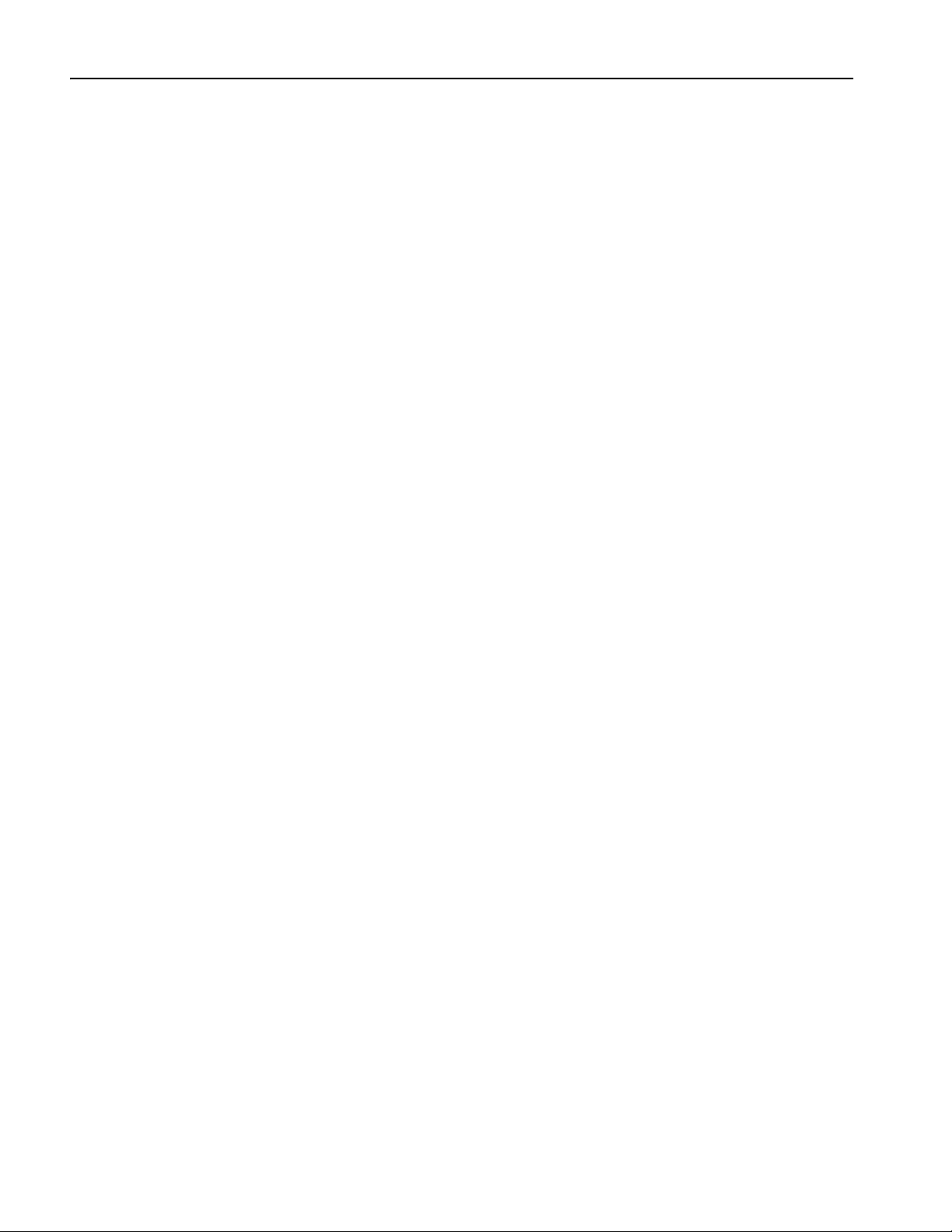
Index
I
Icons
Sequence window
Import waveform data
Incoming inspection
Insert Waveform
Edit menu
Invert
Edit menu
Item, Edit menu
36
7
49
52
44
L
LAN connector
Front panel
Last Used File
Startup setting
LCD Brightness
Preferences dialog box
Lock/unlock
Front panel controls
12
32
M
Marker High/Low button
Front panel
Marker Output connector
Front panel
Math
Tools menu
Menu bar
Screen interface
Multiplier Rate
14
11
64
18
28
N
Network connection 5
Non-sequence mode
Normalize
Tools menu
Numeric keypad
Front panel
19
65
14
O
Offline mode 6
Offset
Edit menu
52
24
15
69
Offset button
Front panel
Online help
Operating requirements
Option Installation
System menu
Oscillator Output connector
Rear panel
Output on/off
Overheat protection
14
10
2
70
12
17
9
P
Paste-Insert
Edit menu
Paste-Replace
Edit menu
Pop-up keypad
Power supply
Power-on self test
Power-on settings
PRBS
Edit menu
Predefined waveforms
Waveform List window
Preferences dialog box
Prevent instrument damage
Programmer online help
50
50
16
2
7
32
54
23
10, 69
9
10
R
Range, Edit menu 44
Rear panel
Recalling instrument setup
Reference Clock Input connector
Remote command bar
Remote Command Log
Remote PC
Rename
Repeat
Repetition Rate
Run button
12
35
Rear panel
Screen interface
Preferences dialog box
Controlling the instrument
Edit menu
Sequence control parameter
12
18
69
5
51
28
Front panel
Status bar 22
13, 17
46
Run Mode page
Settings window
Run state control
29
17
S
Safety summary iii
Sampling Rate button
Front panel
Saving instrument setup
Scale
Edit menu
Screen interface
Self calibration
Sequence
Edit menu
Editing
Run mode
Sequence Control Parameters dialog
box
Sequence edit
Tu t o r i a l s
Sequence element
Sequence window
Screen interface
Set High/Low
Edit menu
Set Pattern
Edit menu
Set Waveform
Edit menu
Settings menu
Overview
Settings window
Screen interface
Shift/Rotate
Edit menu
Soft keyboard
Soft keypad
Software sequencer
Specifications, Help menu
Spin buttons
Standard accessories
Standard mode
Screen display theme
Standard waveform
Edit menu
Tu t o r i a l s
Status bar
Screen interface
13
34
51
18
8
46
48
29
46
73
46
24
18
53
54
49
62
26
18
53
16
16
47
10
16
1
18
42
71
22
18
76 AWG5000 Series Quick Start User Manual
Page 89
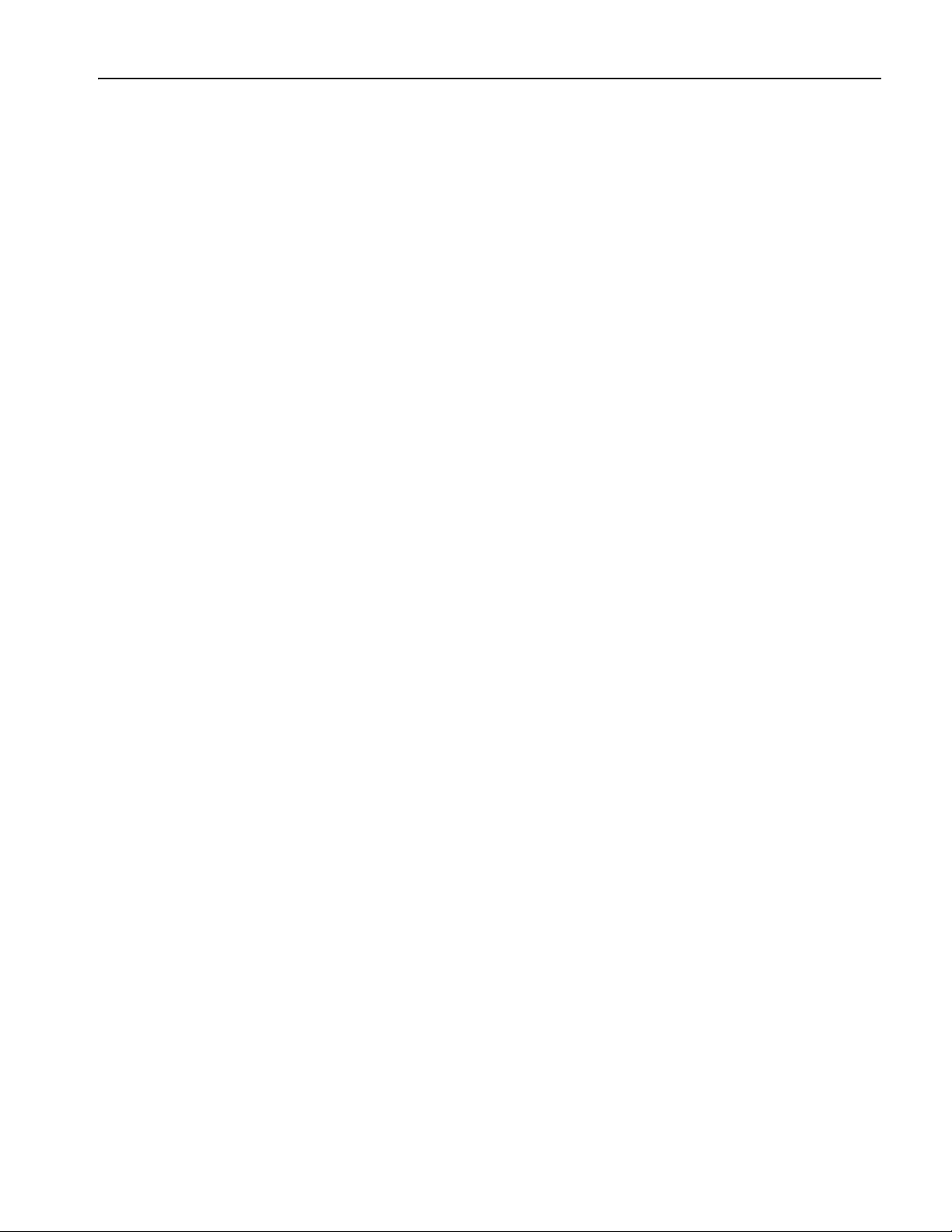
Index
System menu
Overview
66
T
Text file import 39
Timing page
Settings window
Tools menu
Tooltip
Touch screen
Touch Screen Off button
Trigger Input connector
Trigger page
Triggered
Tu t o r i a l s
64
24
Adjustment
Front panel
Front panel
Settings window
Run mode
Sequence
Standard waveform
28
15
15
13
11
30
29
73
71
Waveform data format
Saving an instrument setup
Waveform Properties
Waveform List window
Screen interface
Waveform Properties
Confirming waveform length
Edit menu
Waveform Rotation
Settings menu
Settings window
Waveform window
Screen interface
Window tag
Screen interface
56
62
25
Z
Zoom 61
34
56
23
18
23
26
18
18
U
USB connector
Front panel
Rear panel
User Default File
Startup setting
User online help
User preferences
System menu
User-defined waveforms
Waveform List window
11
12
32
10
69
V
View menu
Overview
57
W
Wait Trigger
Sequence control parameter
Waveform data
Export
40
Import
36
23
46
AWG5000 Series Quick Start User Manual
77
Page 90

Index
78 AWG5000 Series Quick Start User Manual
