Page 1

User Manual
RTX130B
QAM & VSB RF Signal Generator
071-1933-01
This document supports firmware version 9.00 and above.
www.tektronix.com
Page 2

Copyright © Tektronix. All rights reserved. Licensed software products are owned by Tektronix or its suppliers and
are protected by United States copyright laws and international treaty provisions.
Tektronix products are covered by U.S. and foreign patents, issued and pending. Information in this publication
supercedes that in all previously published material. Specifications and price change privileges reserved.
TEKTRONIX and TEK are registered trademarks of T ektronix, Inc.
Contacting Tektronix
T ektronix, Inc.
14200 SW Karl Braun Drive
P.O. Box 500
Beaverton, OR 97077
USA
For product information, sales, service, and technical suppo rt:
In North America, call 1-800-833-9200.
Worldwide, visit www.tektronix.com to find contacts in your area.
Page 3

Warranty 2
Tektronix warrants that this product will be free from defects in materials and workmanship for a period of one (1)
year from the date of shipment. If any such product proves defective during this warranty period, Tektronix, at its
option, either will repair the defective product without charge for parts and labor, or will provide a replacement in
exchange for the defective product. Parts, modules and replacement products used by Tektronix for warranty work may
be new or reconditioned to like new performance. All replaced parts, modules and products become the property of
Tektronix.
In order to obtain service under this warranty, Customer must notify Tektronix of the defect before the expiration of
the warranty period and make suitable arrangements for the performance of service. Customer shall be responsible for
packaging and shipping the defective product to the service center designated by Tektronix, with shipping charges
prepaid. Tektronix shall pay for the return of the product to Customer if the shipment is to a location within the country
in which the Tektronix service center is located. Customer shall be responsible for paying all shipping charges, duties,
taxes, and any other charges for products returned to any other locations.
This warranty shall not apply to any defect, failure or damage caused by improper use or improper or inadequate
maintenance and care. Tektronix shall not be obligated to furnish service under this warranty a) to repair damage
resulting from attempts by personnel other than Tektronix representatives to install, repair or service the product; b) to
repair damage resulting from improper use or connection to incompatible equipment; c) to repair any damage or
malfunction caused by the use of non-Tektronix supplies; or d) to service a product that has been modified or integrated
with other products when the effect of such modification or integration increases the time or difficulty of servicing the
product.
THIS WARRANTY IS GIVEN BY TEKTRONIX IN LIEU OF ANY OTHER WARRANTIES, EXPRESS OR
IMPLIED. TEKTRONIX AND ITS VENDORS DISCLAIM ANY IMPLIED WARRANTIES OF
MERCHANTABILITY OR FITNESS FOR A PARTICULAR PURPOSE. TEKTRONIX’ RESPONSIBILITY
TO REPAIR OR REPLACE DEFECTIVE PRODUCTS IS THE SOLE AND EXCLUSIVE REMEDY
PROVIDED TO THE CUSTOMER FOR BREACH OF THIS WARRANTY. TEKTRONIX AND ITS
VENDORS WILL NOT BE LIABLE FOR ANY INDIRECT, SPECIAL, INCIDENTAL, OR
CONSEQUENTIAL DAMAGES IRRESPECTIVE OF WHETHER TEKTRONIX OR THE VENDOR HAS
ADVANCE NOTICE OF THE POSSIBILITY OF SUCH DAMAGES.
Page 4

Page 5

IMPORTANT
READ BEFORE OPERATING EQUIPMENT
This software is provided under license from Tektronix, Inc. Retention of this program for more than thirty (30) days
or use of the program in any manner constitutes acceptance of the license terms.
CAREFULLY READ THE ENCLOSED SOFTWARE LICENSE AGREEMENT. If you cannot agree to the
license terms, promptly contact the nearest Tektronix Field Office for return assistance.
TEKTRONIX SOFTWARE LICENSE AGREEMENT
THE PROGRAM, OR PROGRAMS, ENCODED OR INCORPORATED WITHIN EQUIPMENT, IS
FURNISHED SUBJECT TO THE TERMS AND CONDITIONS OF THIS AGREEMENT. RETENTION OF
THE PROGRAM FOR MORE THAN THIRTY DAYS OR USE OF THE PROGRAM IN ANY MANNER
WILL BE CONSIDERED ACCEPTANCE OF THE AGREEMENT TERMS. IF THESE TERMS ARE NOT
ACCEPTABLE, THE UNUSED PROGRAM AND ANY ACCOMPANYING DOCUMENTATION SHOULD
BE RETURNED PROMPTLY TO TEKTRONIX FOR A FULL REFUND OF THE LICENSE FEE PAID.
(FOR INFORMATION REGARDING THE RETURN OF PROGRAMS ENCODED OR INCORPORATED
WITHIN EQUIPMENT, CONTACT THE NEAREST TEKTRONIX SALES OFFICE.)
DEFINITIONS. “Tektronix” means Tektronix, Inc., an Oregon corporation, or local Tektronix’ legal entity that is
supplying the equipment.
“Program” means the Tektronix software product (executable program and/or data) enclosed with this Agreement or
included within the equipment with which this Agreement is packed.
“Customer” means the person or organization in whose name the Program was ordered.
LICENSE. Customer may:
a. Use the Program on a single machine at any one time;
b. If the Program is provided in connection with a floating-user license, the Program may be used on multiple
machines provided that the user is authorized, and the total number of users at any one time does not exceed the
total number of licensed concurrent users;
c. Modify the Program or merge it with another for use on the single machine; and
d. Copy the Program for archival or backup purposes, provided that no more than one (1) such copy is permitted to
exist at any one time. If the Program is provided in connection with a floating-user license, the Program may be
copied onto multiple machines for use by authorized users.
Each copy of the Program made by Customer must include a reproduction of any copyright notice or restrictive rights
legend appearing in or on the copy of the Program as received from Tektronix.
Customer may not:
a. Use the Program on more than one machine at any one time, unless covered by a floating-user license or separate
site license;
b. Transfer the Program to any person or organization outside of Customer or the corporation of which Customer is
a part without the prior written consent of Tektronix, except in connection with the transfer of the equipment
within which the programs are encoded or incorporated;
Page 6

c. Export or re-export, directly or indirectly, the program, any associated documentation, or the direct product
thereof, to any country to which such export or re-export is restricted by law or regulation of the United States or
any foreign government having jurisdiction without the prior authorization, if required, of the Office of Export
Administration, Department of Commerce, Washington, D.C. and the corresponding agency of such foreign
government;
d. For object-code Programs only, reverse compile or disassemble the Program for any purpose; or
e. Copy the documentation accompanying the Program.
For Programs designed to reside on a single-machine and support one or more additional machines, either locally or
remotely, without permitting the Program to be transferred to an additional machine for local execution, the additional
machines shall be considered within the definition of “single machine”. For programs permitting the Program to be
transferred to an additional machine for local execution, a separate license shall be required for each such machine with
which the Program may be used, or each concurrent user authorized under a floating-user license.
Title to the Program and all copies thereof, but not the media on which the Program or copies may reside, shall be and
remain with Tektronix or others for whom Tektronix has obtained a respective licensing right.
Customer shall pay when due all property taxes that may now or hereafter be imposed, levied or assessed with respect
to the possession or use of the Program or this license and shall file all reports required in connection with such taxes.
Any portion of the Program modified by Customer or merged with another program shall remain subject to these terms
and conditions.
If the Program is acquired by or for an agency of the U.S. Government, the Program shall be considered computer
software developed at private expense and the license granted herein shall be interpreted as granting Customer
restricted rights in the Program and related documentation as defined in the applicable acquisition regulation.
THE PROGRAM MAY NOT BE USED, COPIED, MODIFIED, MERGED, OR TRANSFERRED TO
ANOTHER EXCEPT AS EXPRESSLY PERMITTED BY THESE TERMS AND CONDITIONS.
UPON TRANSFER OF ANY COPY, MODIFICATION, OR MERGED PORTION OF THE PROGRAM, THE
LICENSE GRANTED HEREIN IS AUTOMATICALLY TERMINATED.
TERM. The license granted herein is effective upon acceptance by Customer, and shall remain in effect until
terminated as provided herein. The license may be terminated by Customer at any time upon written notice to
Tektronix. The license may be terminated by Tektronix or any third party from whom Tektronix may have obtained a
respective licensing right if Customer fails to comply with any term or condition and such failure is not remedied within
thirty (30) days after notice hereof from Tektronix or such third party. Upon termination by either party, Customer shall
return to Tektronix or destroy, the Program and all associated documentation, together with all copies in any form.
LIMITED WARRANTY. Tektronix warrants that the media on which the Program is furnished and the encoding of
the Program on the media will be free from defects in materials and workmanship for a period of three (3) months from
the date of shipment. If any such medium or encoding proves defective during the warranty period, Tektronix will
provide a replacement in exchange for the defective medium. Except as to the media on which the Program is
furnished, the Program is provided "as is" without warranty of any kind, either express or implied. Tektronix does not
warrant that the functions contained in the Program will meet Customer's requirements or that the operation of the
Program will be uninterrupted or error-free.
In order to obtain service under this warranty, Customer must notify Tektronix of the defect before the expiration of
the warranty period. If Tektronix is unable to provide a replacement that is free from defects in materials and
workmanship within a a reasonable time thereafter, Customer may terminate the license for the Program and return the
Program and any associated materials for credit or refund.
Page 7

THIS WARRANTY IS GIVEN BY TEKTRONIX WITH RESPECT TO THE PROGRAM IN LIEU OF ANY
OTHER WARRANTIES, EXPRESS OR IMPLIED. TEKTRONIX AND ITS VENDORS DISCLAIM ANY
IMPLIED WARRANTIES OF MERCHANTABILITY OR FITNESS FOR A PARTICULAR PURPOSE.
TEKTRONIX' RESPONSIBILITY TO REPLACE DEFECTIVE MEDIA, OR REFUND CUSTOMER'S
PAYMENT IS THE SOLE AND EXCLUSIVE REMEDY PROVIDED TO THE CUSTOMER FOR BREACH
OF THIS WARRANTY.
LIMITATION OF LIABILITY, IN NO EVENT SHALL TEKTRONIX OR OTHERS FROM WHOM
TEKTRONIX HAS OBTAINED A LICENSING RIGHT BE LIABLE FOR ANY INDIRECT, SPECIAL,
INCIDENTAL, OR CONSEQUENTIAL DAMAGES ARISING OUT OF OR CONNECTED WITH
CUSTOMER'S POSSESSION OR USE OF THE PROGRAM, EVEN IF TEKTRONIX OR SUCH OTHERS
HAS ADVANCE NOTICE OF THE POSSIBILITY OF SUCH DAMAGES.
THIRD-PARTY DISCLAIMER. Except as expressly agreed otherwise, third parties from whom Tektronix may have
obtained a licensing right do not warrant the program, do not assume any liability with respect to its use, and do not
undertake to furnish any support or information relating thereto.
GENERAL. This Agreement contains the entire agreement between the parties with respect to the use, reproduction,
and transfer of the Program.
Neither this Agreement nor the license granted herein is assignable or transferable by Customer without the prior
written consent of Tektronix.
This Agreement and the license granted herein shall be governed by the laws of the state of Oregon.
All questions regarding this Agreement or the license granted herein should be directed to the nearest Tektronix Sales
Office.
Page 8

Page 9

Table of Contents
Getting Started
Operating Basics
General Safety Summary . . . . . . . . . . . . . . . . . . . . . . . . . . . . . . . . . . . . . . . . ix
Environmental Considerations . . . . . . . . . . . . . . . . . . . . . . . . . . . . . . . . . . . xi
Preface . . . . . . . . . . . . . . . . . . . . . . . . . . . . . . . . . . . . . . . . . . . . . . . . . . . . . . xiii
Terms . . . . . . . . . . . . . . . . . . . . . . . . . . . . . . . . . . . . . . . . . . . . . . . . . . . . . . . . . . . . . . xiii
Related Manual . . . . . . . . . . . . . . . . . . . . . . . . . . . . . . . . . . . . . . . . . . . . . . . . . . . . . . xiv
Product Description . . . . . . . . . . . . . . . . . . . . . . . . . . . . . . . . . . . . . . . . . . . . . . . . . . . 1-1
Standard Accessories . . . . . . . . . . . . . . . . . . . . . . . . . . . . . . . . . . . . . . . . . . . . . . . . . . 1-2
Optional Accessories . . . . . . . . . . . . . . . . . . . . . . . . . . . . . . . . . . . . . . . . . . . . . . . . . . 1-4
Options. . . . . . . . . . . . . . . . . . . . . . . . . . . . . . . . . . . . . . . . . . . . . . . . . . . . . . . . . . . . . 1-4
Initial Product Inspection. . . . . . . . . . . . . . . . . . . . . . . . . . . . . . . . . . . . . . . . . . . . . . . 1-5
Installation . . . . . . . . . . . . . . . . . . . . . . . . . . . . . . . . . . . . . . . . . . . . . . . . . . . . . . . . . . 1-6
Repacking for Shipment. . . . . . . . . . . . . . . . . . . . . . . . . . . . . . . . . . . . . . . . . . . . . . . . 1-8
Functional Check Procedure . . . . . . . . . . . . . . . . . . . . . . . . . . . . . . . . . . . . . . . . . . . . 1-9
Windows Operations . . . . . . . . . . . . . . . . . . . . . . . . . . . . . . . . . . . . . . . . . . . . . . . . . 1-12
Functional Overview . . . . . . . . . . . . . . . . . . . . . . . . . . . . . . . . . . . . . . . . . . . . . . . . . . 2-1
Basic Menu Operation . . . . . . . . . . . . . . . . . . . . . . . . . . . . . . . . . . . . . . . . . . . . . . . . 2-12
About the Data Output Source. . . . . . . . . . . . . . . . . . . . . . . . . . . . . . . . . . . . . . . . . . 2-15
Tutorials . . . . . . . . . . . . . . . . . . . . . . . . . . . . . . . . . . . . . . . . . . . . . . . . . . . . 2-17
Required Equipment . . . . . . . . . . . . . . . . . . . . . . . . . . . . . . . . . . . . . . . . . . . . . . . . . 2-17
Outputting a Transport Stream. . . . . . . . . . . . . . . . . . . . . . . . . . . . . . . . . . . . . . . . . . 2-18
Recording a Transport Stream . . . . . . . . . . . . . . . . . . . . . . . . . . . . . . . . . . . . . . . . . . 2-20
Outputting an RF Modulated Transport Stream. . . . . . . . . . . . . . . . . . . . . . . . . . . . . 2-22
Reference
Using the Menus . . . . . . . . . . . . . . . . . . . . . . . . . . . . . . . . . . . . . . . . . . . . . . 3-3
Menus in the Play Screen. . . . . . . . . . . . . . . . . . . . . . . . . . . . . . . . . . . . . . . . . . . . . . . 3-3
Menus in the Record Screen . . . . . . . . . . . . . . . . . . . . . . . . . . . . . . . . . . . . . . . . . . . 3-24
Toolbar Buttons . . . . . . . . . . . . . . . . . . . . . . . . . . . . . . . . . . . . . . . . . . . . . . . . . . . . . 3-30
Hierarchy Display . . . . . . . . . . . . . . . . . . . . . . . . . . . . . . . . . . . . . . . . . . . . 3-31
Overview of the Hierarchy Display. . . . . . . . . . . . . . . . . . . . . . . . . . . . . . . . . . . . . . 3-31
Hierarchy Display Icons. . . . . . . . . . . . . . . . . . . . . . . . . . . . . . . . . . . . . . . . . . . . . . . 3-32
Icon Text and Dialog Box . . . . . . . . . . . . . . . . . . . . . . . . . . . . . . . . . . . . . . . . . . . . . 3-40
Adding Jitter to PCRs . . . . . . . . . . . . . . . . . . . . . . . . . . . . . . . . . . . . . . . . 3-47
Adding Jitter. . . . . . . . . . . . . . . . . . . . . . . . . . . . . . . . . . . . . . . . . . . . . . . . . . . . . . . . 3-47
Continuous Recording Feature . . . . . . . . . . . . . . . . . . . . . . . . . . . . . . . . . 3-51
Overview . . . . . . . . . . . . . . . . . . . . . . . . . . . . . . . . . . . . . . . . . . . . . . . . . . . . . . . . . . 3-51
Basic Action of Continuous Recording . . . . . . . . . . . . . . . . . . . . . . . . . . . . . . . . . . . 3-52
Performing Continuous Recording . . . . . . . . . . . . . . . . . . . . . . . . . . . . . . . . . . . . . . 3-53
RTX130B QAM & VSB RF Signal Generator User Manual i
Page 10

Table of Contents
Preset File . . . . . . . . . . . . . . . . . . . . . . . . . . . . . . . . . . . . . . . . . . . . . . . . . . . 3-57
Contents of the Preset File . . . . . . . . . . . . . . . . . . . . . . . . . . . . . . . . . . . . . . . . . . . . . 3-57
Saving a Preset File. . . . . . . . . . . . . . . . . . . . . . . . . . . . . . . . . . . . . . . . . . . . . . . . . . . 3-57
Loading a Preset File. . . . . . . . . . . . . . . . . . . . . . . . . . . . . . . . . . . . . . . . . . . . . . . . . . 3-58
Connecting to a Network . . . . . . . . . . . . . . . . . . . . . . . . . . . . . . . . . . . . . . 3-61
Connecting the RTX130B to your PC(s). . . . . . . . . . . . . . . . . . . . . . . . . . . . . . . . . . . 3-61
Setting Ethernet Network Parameters. . . . . . . . . . . . . . . . . . . . . . . . . . . . . . . . . . . . . 3-62
Syntax . . . . . . . . . . . . . . . . . . . . . . . . . . . . . . . . . . . . . . . . . . . . . . . . . . . . 3-67
SCPI Commands and Queries . . . . . . . . . . . . . . . . . . . . . . . . . . . . . . . . . . . . . . . . . . 3-67
IEEE 488.2 Common Commands . . . . . . . . . . . . . . . . . . . . . . . . . . . . . . . . . . . . . . . 3-71
Remote Commands . . . . . . . . . . . . . . . . . . . . . . . . . . . . . . . . . . . . . . . . . . . 3-73
Common Commands. . . . . . . . . . . . . . . . . . . . . . . . . . . . . . . . . . . . . . . . . . . . . . . . . . 3-74
DISPLAY Commands. . . . . . . . . . . . . . . . . . . . . . . . . . . . . . . . . . . . . . . . . . . . . . . . . 3-76
MASS MEMORY Commands . . . . . . . . . . . . . . . . . . . . . . . . . . . . . . . . . . . . . . . . . . 3-76
PLAY Commands . . . . . . . . . . . . . . . . . . . . . . . . . . . . . . . . . . . . . . . . . . . . . . . . . . . . 3-78
RECORD Commands . . . . . . . . . . . . . . . . . . . . . . . . . . . . . . . . . . . . . . . . . . . . . . . . . 3-92
SYSTEM Commands . . . . . . . . . . . . . . . . . . . . . . . . . . . . . . . . . . . . . . . . . . . . . . . . . 3-98
Default Settings . . . . . . . . . . . . . . . . . . . . . . . . . . . . . . . . . . . . . . . . . . . . . 3-101
Error Messages and Codes . . . . . . . . . . . . . . . . . . . . . . . . . . . . . . . . . . . . 3-103
Command Errors. . . . . . . . . . . . . . . . . . . . . . . . . . . . . . . . . . . . . . . . . . . . . . . . . . . . 3-103
Execution Errors . . . . . . . . . . . . . . . . . . . . . . . . . . . . . . . . . . . . . . . . . . . . . . . . . . . . 3-104
Device Specific Errors . . . . . . . . . . . . . . . . . . . . . . . . . . . . . . . . . . . . . . . . . . . . . . . 3-106
Query Errors . . . . . . . . . . . . . . . . . . . . . . . . . . . . . . . . . . . . . . . . . . . . . . . . . . . . . . . 3-106
Network Interface Specifications . . . . . . . . . . . . . . . . . . . . . . . . . . . . . . . 3-107
Checking Remote Command Operation . . . . . . . . . . . . . . . . . . . . . . . . . . . . . . . . . . 3-107
Appendices
Appendix A: Specifications . . . . . . . . . . . . . . . . . . . . . . . . . . . . . . . . . . . . A-1
Performance Conditions . . . . . . . . . . . . . . . . . . . . . . . . . . . . . . . . . . . . . . . . . . . . . . . A-1
Functional Specifications . . . . . . . . . . . . . . . . . . . . . . . . . . . . . . . . . . . . . . . . . . . . . . A-1
Electrical Specifications . . . . . . . . . . . . . . . . . . . . . . . . . . . . . . . . . . . . . . . . . . . . . . . A-2
Mechanical (Physical) Characteristics . . . . . . . . . . . . . . . . . . . . . . . . . . . . . . . . . . . A-10
Environmental Characteristics . . . . . . . . . . . . . . . . . . . . . . . . . . . . . . . . . . . . . . . . . A-10
Certifications and Compliances . . . . . . . . . . . . . . . . . . . . . . . . . . . . . . . . . . . . . . . . A-11
Appendix B: Using the ReMux Application . . . . . . . . . . . . . . . . . . . . . . . B-1
Starting and Exiting ReMux . . . . . . . . . . . . . . . . . . . . . . . . . . . . . . . . . . . . . . . . . . . . B-1
Elements of the ReMux Window . . . . . . . . . . . . . . . . . . . . . . . . . . . . . . . . . . . . . . . . B-2
Using the ReMux Menus. . . . . . . . . . . . . . . . . . . . . . . . . . . . . . . . . . . . . . . . . . . . . . . B-5
ReMux Tutorials . . . . . . . . . . . . . . . . . . . . . . . . . . . . . . . . . . . . . . . . . . . . . . . . . . . . . B-8
Appendix C: Using the Scheduler Application
(Option SC Only) . . . . . . . . . . . . . . . . . . . . . . . . . . . . . . . . . . . . . . . . . . . . C-1
Starting and Exiting Scheduler . . . . . . . . . . . . . . . . . . . . . . . . . . . . . . . . . . . . . . . . . . C-1
Elements of the Scheduler Application Window . . . . . . . . . . . . . . . . . . . . . . . . . . . . C-2
Using the Scheduler Menus. . . . . . . . . . . . . . . . . . . . . . . . . . . . . . . . . . . . . . . . . . . . . C-5
Status/Control Panel . . . . . . . . . . . . . . . . . . . . . . . . . . . . . . . . . . . . . . . . . . . . . . . . . C-15
Scheduler Tutorials . . . . . . . . . . . . . . . . . . . . . . . . . . . . . . . . . . . . . . . . . . . . . . . . . . C-18
ii RTX130B QAM & VSB RF Signal Generator User Manual
Page 11

Glossary
Index
Table of Contents
Appendix D: Defragment the Hard Disk Drive . . . . . . . . . . . . . . . . . . . . . D-1
Procedure . . . . . . . . . . . . . . . . . . . . . . . . . . . . . . . . . . . . . . . . . . . . . . . . . . . . . . . . . . . D-1
Appendix E: System Software Recovery . . . . . . . . . . . . . . . . . . . . . . . . . . E-1
Recovery Procedure. . . . . . . . . . . . . . . . . . . . . . . . . . . . . . . . . . . . . . . . . . . . . . . . . . . E-1
Appendix F: Inspection and Cleaning . . . . . . . . . . . . . . . . . . . . . . . . . . . . F-1
Exterior Inspection. . . . . . . . . . . . . . . . . . . . . . . . . . . . . . . . . . . . . . . . . . . . . . . . . . . . F-1
Exterior Cleaning. . . . . . . . . . . . . . . . . . . . . . . . . . . . . . . . . . . . . . . . . . . . . . . . . . . . . F-1
RTX130B QAM & VSB RF Signal Generator User Manual iii
Page 12

List of Figures
List of Figures
Figure 1-1: Rear-panel power connector . . . . . . . . . . . . . . . . . . . . . . . . . . 1-7
Figure 1-2: Front-panel On/Standby switch . . . . . . . . . . . . . . . . . . . . . . . . 1 -8
Figure 1-3: Select File dialog box . . . . . . . . . . . . . . . . . . . . . . . . . . . . . . . . 1-10
Figure 1-4: Equipment connection for the functional check . . . . . . . . . . 1 -11
Figure 2-1: RTX130B front panel . . . . . . . . . . . . . . . . . . . . . . . . . . . . . . . . 2-2
Figure 2-2: RTX130B rear panel . . . . . . . . . . . . . . . . . . . . . . . . . . . . . . . . . 2-4
Figure 2-3: Elements of the Play screen . . . . . . . . . . . . . . . . . . . . . . . . . . . 2-7
Figure 2-4: Play status indicator . . . . . . . . . . . . . . . . . . . . . . . . . . . . . . . . . 2-8
Figure 2-5: Status bar . . . . . . . . . . . . . . . . . . . . . . . . . . . . . . . . . . . . . . . . . 2-10
Figure 2-6: Front panel showing the menu controls . . . . . . . . . . . . . . . . 2-12
Figure 2-7: Display status of the menu commands . . . . . . . . . . . . . . . . . 2-13
Figure 2-8: Keypad . . . . . . . . . . . . . . . . . . . . . . . . . . . . . . . . . . . . . . . . . . . 2-14
Figure 2-9: Select File dialog box . . . . . . . . . . . . . . . . . . . . . . . . . . . . . . . . 2-18
Figure 2-10: Hierarchy view of the transport stream file . . . . . . . . . . . . 2-19
Figure 2-11: Play status indicator . . . . . . . . . . . . . . . . . . . . . . . . . . . . . . . 2-19
Figure 2-12: Transport stream display from an MPEG test system . . . 2-20
Figure 2-13: No Signal message . . . . . . . . . . . . . . . . . . . . . . . . . . . . . . . . . 2-20
Figure 2-14: Record status indicator . . . . . . . . . . . . . . . . . . . . . . . . . . . . . 2-21
Figure 3-1: Select File dialog box . . . . . . . . . . . . . . . . . . . . . . . . . . . . . . . . . 3 -4
Figure 3-2: Clock dialog box . . . . . . . . . . . . . . . . . . . . . . . . . . . . . . . . . . . . 3-7
Figure 3-3: Set Non-TS Sync dialog box . . . . . . . . . . . . . . . . . . . . . . . . . . 3-10
Figure 3-4: PCR Initial Value dialog box . . . . . . . . . . . . . . . . . . . . . . . . . 3-10
Figure 3-5: Start/Stop Position dialog box . . . . . . . . . . . . . . . . . . . . . . . . 3-11
Figure 3-6: Timer Play/Record dialog box . . . . . . . . . . . . . . . . . . . . . . . . 3-13
Figure 3-7: Others dialog box . . . . . . . . . . . . . . . . . . . . . . . . . . . . . . . . . . 3-14
Figure 3-8: Modulation dialog box . . . . . . . . . . . . . . . . . . . . . . . . . . . . . . 3 -19
Figure 3-9: Communication dialog box . . . . . . . . . . . . . . . . . . . . . . . . . . 3-21
Figure 3-10: Option Key dialog box . . . . . . . . . . . . . . . . . . . . . . . . . . . . . 3-22
Figure 3-11: Status dialog box . . . . . . . . . . . . . . . . . . . . . . . . . . . . . . . . . . 3-23
Figure 3-12: Target dialog box . . . . . . . . . . . . . . . . . . . . . . . . . . . . . . . . . 3-25
Figure 3-13: Others dialog box . . . . . . . . . . . . . . . . . . . . . . . . . . . . . . . . . 3-27
Figure 3-14: RF Clock Source dialog box . . . . . . . . . . . . . . . . . . . . . . . . . 3-28
Figure 3-15: Example of the hierarchy display . . . . . . . . . . . . . . . . . . . . 3-31
iv RTX130B QAM & VSB RF Signal Generator User Manual
Page 13

List of Figures
Figure 3-16: PCR Inaccuracy dialog box . . . . . . . . . . . . . . . . . . . . . . . . . 3-42
Figure 3-17: PCR Inaccuracy dialog box . . . . . . . . . . . . . . . . . . . . . . . . . 3-47
Figure 3-18: Jitter function with a sine jitter pattern applied . . . . . . . . 3-49
Figure 3-19: Continuous Recording check box . . . . . . . . . . . . . . . . . . . . 3-54
Figure 3-20: File counter . . . . . . . . . . . . . . . . . . . . . . . . . . . . . . . . . . . . . . 3-54
Figure 3-21: Save As dialog box . . . . . . . . . . . . . . . . . . . . . . . . . . . . . . . . 3-58
Figure 3-22: Open dialog box . . . . . . . . . . . . . . . . . . . . . . . . . . . . . . . . . . 3-59
Figure 3-23: Pin connections for a crossover Ethernet cable . . . . . . . . . 3-61
Figure 3-24: Network Connections window . . . . . . . . . . . . . . . . . . . . . . . 3-62
Figure 3-25: Local Area Connection Status dialog box . . . . . . . . . . . . . 3-63
Figure 3-26: Local Area Connection Properties dialog box . . . . . . . . . . 3-63
Figure 3-27: Internet Protocol (TCP/IP) Properties dialog box . . . . . . 3-64
Figure 3-28: Example of SCPI subsystem hierarchy tree . . . . . . . . . . . . 3-67
Figure 3-29: Example of abbreviating a command . . . . . . . . . . . . . . . . . 3-69
Figure 3-30: Example of chaining commands and queries . . . . . . . . . . . 3-69
Figure 3-31: Example of omitting root and lower-level nodes
in a chained message . . . . . . . . . . . . . . . . . . . . . . . . . . . . . . . . . . . . . . . 3-70
Figure 3-32: Run dialog box . . . . . . . . . . . . . . . . . . . . . . . . . . . . . . . . . . 3-108
Figure 3-33: Telnet window . . . . . . . . . . . . . . . . . . . . . . . . . . . . . . . . . . . 3-108
Figure A-1: Timing diagram of the SPI interface . . . . . . . . . . . . . . . . . . . A-9
Figure B-1: ReMux application window . . . . . . . . . . . . . . . . . . . . . . . . . . B-2
Figure B-2: Select Remux Mode dialog box . . . . . . . . . . . . . . . . . . . . . . . . B-5
Figure B-3: OPTION dialog box . . . . . . . . . . . . . . . . . . . . . . . . . . . . . . . . . B-7
Figure B-4: Editing window for the Make S-TMCC TS mode . . . . . . . . B-9
Figure B-5: Edit TS Information dialog box . . . . . . . . . . . . . . . . . . . . . . B-10
Figure B-6: Windows displaying a transport stream icon . . . . . . . . . . . B-11
Figure B-7: Edit TMCC Information dialog box (S-TMCC) . . . . . . . . . B-12
Figure B-8: Editing window for the ReMux to M-TMCC TS
rom S-TMCC TS mode . . . . . . . . . . . . . . . . . . . . . . . . . . . . . . . . . . . . . B-13
Figure B-9: Transport stream is multiplexed . . . . . . . . . . . . . . . . . . . . . B-14
Figure B-10: Edit TMCC Information dialog box (M-TMCC) . . . . . . . B-15
Figure B-11: Add TMCC dialog box . . . . . . . . . . . . . . . . . . . . . . . . . . . . B-16
Figure B-12: Editing window for the ReMux to M-TMCC TS mode . . B-18
Figure B-13: Editing window for the DeMux M-TMCC TS mode . . . . B-20
Figure B-14: DEMUX dialog box . . . . . . . . . . . . . . . . . . . . . . . . . . . . . . . B-21
RTX130B QAM & VSB RF Signal Generator User Manual v
Page 14

List of Figures
Figure C-1: Scheduler application window (schedule play mode) . . . . . C-2
Figure C-2: MTX/RTX Host Name dialog box . . . . . . . . . . . . . . . . . . . . C-6
Figure C-3: Scheduler Settings dialog box . . . . . . . . . . . . . . . . . . . . . . . . C-7
Figure C-4: Play Properties dialog box . . . . . . . . . . . . . . . . . . . . . . . . . . C-10
Figure C-5: Save as dialog box . . . . . . . . . . . . . . . . . . . . . . . . . . . . . . . . . C-13
Figure C-6: Record Properties dialog box . . . . . . . . . . . . . . . . . . . . . . . C-14
Figure C-7: Status/control panel (schedule play mode) . . . . . . . . . . . . C-15
Figure C-8: Schedule Property dialog box . . . . . . . . . . . . . . . . . . . . . . . C-16
Figure D-1: Disk Defragmenter window . . . . . . . . . . . . . . . . . . . . . . . . . . D-1
Figure D-2: Defragmentation Complete dialog box . . . . . . . . . . . . . . . . . D-2
vi RTX130B QAM & VSB RF Signal Generator User Manual
Page 15

List of Tables
List of Tables
Table 1-1: Power cord identification . . . . . . . . . . . . . . . . . . . . . . . . . . . . . 1-3
Table 1-2: Environmental operating requirement . . . . . . . . . . . . . . . . . . 1-6
Table 1-3: AC line power requirement . . . . . . . . . . . . . . . . . . . . . . . . . . . . 1-6
Table 2-1: Tutorial recommended test equipment and accessories . . . . 2-17
Table 3-1: File menu commands (Play screen) . . . . . . . . . . . . . . . . . . . . . 3-3
Table 3-2: View menu commands . . . . . . . . . . . . . . . . . . . . . . . . . . . . . . . . 3-5
Table 3-3: Play menu commands . . . . . . . . . . . . . . . . . . . . . . . . . . . . . . . . 3-5
Table 3-4: QAM/VSB menu commands (Play screen) . . . . . . . . . . . . . . 3-18
Table 3-5: Utility menu commands . . . . . . . . . . . . . . . . . . . . . . . . . . . . . . 3-21
Table 3-6: File menu commands (Record screen) . . . . . . . . . . . . . . . . . . 3-24
Table 3-7: Record menu commands . . . . . . . . . . . . . . . . . . . . . . . . . . . . . 3-25
Table 3-8: QAM/VSB menu command (Record screen) . . . . . . . . . . . . . 3-28
Table 3-9: Toolbar button descriptions . . . . . . . . . . . . . . . . . . . . . . . . . . 3-30
Table 3-10: Icons used for MPEG-2, ARIB, DVB, and ATSC formats 3-33
Table 3-11: Icons specific to DVB format . . . . . . . . . . . . . . . . . . . . . . . . 3-36
Table 3-12: Icons specific to ARIB format . . . . . . . . . . . . . . . . . . . . . . . . 3-37
Table 3-13: Icons specific to ATSC format . . . . . . . . . . . . . . . . . . . . . . . 3-39
Table 3-14: PCR Inaccuracy dialog box parameters . . . . . . . . . . . . . . . 3-43
Table 3-15: Parameter types used in syntax descriptions . . . . . . . . . . . . 3-68
Table 3-16: BNF symbols and meanings . . . . . . . . . . . . . . . . . . . . . . . . . 3-71
Table 3-17: Default Settings . . . . . . . . . . . . . . . . . . . . . . . . . . . . . . . . . . 3-101
Table 3-18: Command errors . . . . . . . . . . . . . . . . . . . . . . . . . . . . . . . . . 3-103
Table 3-19: Execution errors . . . . . . . . . . . . . . . . . . . . . . . . . . . . . . . . . . 3-104
Table 3-20: Device specific errors . . . . . . . . . . . . . . . . . . . . . . . . . . . . . . 3-106
Table 3-21: Query errors . . . . . . . . . . . . . . . . . . . . . . . . . . . . . . . . . . . . . 3-106
Table A-1: Functional specifications . . . . . . . . . . . . . . . . . . . . . . . . . . . . . A-1
Table A-2: Mainframe . . . . . . . . . . . . . . . . . . . . . . . . . . . . . . . . . . . . . . . . . A-2
Table A-3: Mechanical characteristics . . . . . . . . . . . . . . . . . . . . . . . . . . . A-10
Table A-4: Environmental characteristics . . . . . . . . . . . . . . . . . . . . . . . . A-10
Table A-5: Certifications and compliances . . . . . . . . . . . . . . . . . . . . . . . A-11
Table B-1: Element of the ReMux window . . . . . . . . . . . . . . . . . . . . . . . . B-3
RTX130B QAM & VSB RF Signal Generator User Manual vii
Page 16

List of Tables
Table B-2: Toolbar button descriptions . . . . . . . . . . . . . . . . . . . . . . . . . . B-4
Table B-3: ReMux File menu commands . . . . . . . . . . . . . . . . . . . . . . . . . B-5
Table B-4: ReMux File menu commands . . . . . . . . . . . . . . . . . . . . . . . . . B-6
Table B-5: ReMux menu commands . . . . . . . . . . . . . . . . . . . . . . . . . . . . . B-6
Table B-6: ReMux Window menu commands . . . . . . . . . . . . . . . . . . . . . B-7
Table B-7: ReMux View menu commands . . . . . . . . . . . . . . . . . . . . . . . . B-8
Table C-1: Toolbar button descriptions . . . . . . . . . . . . . . . . . . . . . . . . . . C-3
Table C-2: File menu commands . . . . . . . . . . . . . . . . . . . . . . . . . . . . . . . . C-5
Table C-3: View menu commands . . . . . . . . . . . . . . . . . . . . . . . . . . . . . . . C-5
Table C-4: Schedule menu commands . . . . . . . . . . . . . . . . . . . . . . . . . . . C-6
Table C-5: Stream menu commands . . . . . . . . . . . . . . . . . . . . . . . . . . . . . C-9
viii RTX130B QAM & VSB RF Signal Generator User Manual
Page 17

General Safety Summary
Review the following safety precautions to avoid injury and prevent damage to this
product or any products connected to it. To avoid potential hazards, use this
product only as specified.
Only qualified personnel should perform service procedures.
To Avoid Fire or
Personal Injury
Use Proper Power Cord. Use only the power cord specified for this product and
certified for the country of use.
Ground the Product. This p roduct is grounded thro ugh the grounding con ductor of
the power cord. To avoid electric shock, the grounding conductor must be
connected to earth ground. Before making connections to the input or output
terminals of the product, ensure that the product is properly grounded.
Observe All Terminal Ratings. To avoid fire or shock hazard, observe all ratings
and markings on the product. Consult the product manual for further ratings
information before making connections to the product.
Do Not Operate Without Covers. Do not operate this product with covers or panels
removed.
Use Proper Fuse. Use only the fuse type and rating specified for this product.
Avoid Exposed Circuitry. Do not touch exposed connections and components when
power is present.
Do Not Operate With Suspected Failures. If you suspect there is damage to this
product, have it inspected by qualified service personnel.
Do Not Operate in Wet/Damp Conditions.
Do Not Operate in an Explosive Atmosphere.
Keep Product Surfaces Clean and Dry.
Provide Proper Ventilation. Refer to the manual’s installation instructions for
details on installing the product so it has proper ventilation.
RTX130B QAM & VSB RF Signal Generator User Manual ix
Page 18

General Safety Summary
Symbols and Terms
Terms in this Manual. These terms may appear in this manual:
WAR N I NG. Warning statements identify conditions or practices that could result in
injury or loss of life.
CAUTION. Caution statements identify conditions or practices that could result in
damage to this product or other property.
Terms on the Product. These terms may appear on the product:
DANGER indicates an injury hazard immediately accessible as you read the
marking.
WARNING indicates an injury hazard not immediately accessible as you read the
marking.
CAUTION indicates a hazard to property including the product.
Symbols on the Product. The following symbols may appear on the product:
CAUTION
Refer to Manual
Protective Ground
(Earth) Terminal
x RTX130B QAM & VSB RF Signal Generator User Manual
Page 19

Environmental Considerations
This section provides information about the environmental impact of the product.
Product End-of-Life
Handling
Observe the following guidelines when recycling an instrument or component:
Equipment Recycling. Production of this equipment required the extraction and use
of natural resources. The equipment may contain substances that could be harmful
to the environment or human health if improperly handled at the product's end of
life. In order to avoid release of such substances into the environment and to reduce
the use of natural resources, we encourage you to recycle this product in an
appropriate system that will ensure that most of the materials are reused or recycled
appropriately.
The symbol shown to the left indicates that this product
complies with the European Union's requirements according to
Directive 2002/96/EC on waste electrical and electronic
equipment (WEEE). For information about recycling options,
check the Support/Service section of the Tektronix Web site
(www.tektronix.com).
Mercury Notification. This product uses an LCD backlight lamp that contains
mercury. Disposal may be regulated due to environmental considerations. Please
contact your local authorities or, within the United States, the Electronics
Industries Alliance (www.eiae.org) for disposal or recycling information.
Restriction of Hazardous
Substances
RTX130B QAM & VSB RF Signal Generator User Manual xi
This product has been classified as Monitoring and Control equipment, and is
outside the scope of the 2002/95/EC RoHS Directive. This product is known to
contain lead, cadmium, mercury, and hexavalent ch romium.
Page 20

Environmental Considerations
xii RTX130B QAM & VSB RF Signal Generator User Manual
Page 21

Preface
The user manual for the RTX130B QAM & VSB RF Signal Generator c ontains the
following sections:
Getting Started briefly describes the R TX130B QAM & VSB RF Signal Generator
and provides installation instructions, option and accessory lists, repacking
instructions, and power on and off instructions.
Operating Basics provides an overview of the front panel controls and rear panel
connections, operating principles, basic operating procedures, and numeric input
methods. This section also provides examples of basic data outputting and
recording.
Reference provides detailed information about the functions and use of the
RTX130B QAM & VSB RF Signal Generator’s main menus, and presents
descriptions of all programming commands and the syntax used in command
descriptions. This section also provides instructions for setting the network
parameters for the Ethernet port.
Appendices provides product specifications, instructions for operating the ReMux
and Scheduler applications, defragging the hard disk, recovering the system, and
inspecting and cleaning the RTX130B QAM & VSB RF Signal Generator.
Term s
This manual uses the following terms:
Stream: Generic term for transport streams and data streams of Non TS format
(data format other than transport stream format).
S-TMCC (Single TMCC): Transport stream to which TMCC (Transmission
and Multiplexing Configuration Control) information is inserted into the
8 bytes in its Reed-Solomon code area (16 bytes). It is defined in the ISDB-S
(Integrated Services Digital Broadcasting-Satellite) system.
M-TMCC (Multi TMCC): Transport stream to which TMCC information is
inserted into the sync byte area, and having super frame structure. It is defined
in the ISDB-S system.
RTX130B QAM & VSB RF Signal Generator User Manual xiii
Page 22

Preface
Related Manual
The following related documentation for the instrument is available:
The RTX130B QAM & VSB RF Signal Generator Service Manual (Tektronix
part number 071-1935-XX) describes how to maintain and servi ce the
R TX13 0B and p rovides a complete module-level description of the operation
of the instrument. This manual is an optional accessory.
xiv RTX130B QAM & VSB RF Signal Generator User Manual
Page 23

Getting Started
Page 24

Page 25

Getting Started
Product Description
This section provides the following information:
Product description
List of standard and optional accessories
List of instrument options
Initial product inspection procedure
Installation instructions
Instructions for repackaging the instrument for shipment
Functional check procedure
Windows operations
The RTX130B QAM & VSB RF Signal Generator generates QAM and 8VSB
modulated signals that are compliant with the DVB-C/ITU-T J.83 Annex A/B/C
and ATSC standards. In addition to the RF signal output feature, the RTX130B
records and plays MPEG-2 transport streams that are compliant with A TSC, DVB,
and ARIB standards.
The RTX130B provides the following features:
16/64/256QAM and 8VSB modulation formats
Modulation frequency range: 50 MHz to 860 MHz
44 MHz or 36 MHz IF output
Support the following standards:
DVB-C/ITU-T J.83 Annex A (Option M1)
ITU-T J.83 Annex B (Option M2)
ITU-T J.83 Annex C (Option M3)
ATSC (Option M4)
Data rate: 200 Mbps maximum (RAM mode); 256 Kbps minimum
Hierarchy display of stored or captured transport streams
RTX130B QAM & VSB RF Signal Generator User Manual 1-1
Page 26

Getting Started
188, 204, 208 bytes packet size, S-TMCC, M-TMCC, non transport stream,
and partial transport stream output formats
Real-time updating of stream parameters; continuity_counter, PCR/P TS/DTS,
TOT/TDT/STT, NPT, and Reed Solomon (ISDB-T only)
Continuous recording of captured streams
PCR jitter insertion
Triggered stream capture
Full remote control using Ethernet interface
Scheduler application for automated stream playout and record (Option SC
only)
The RTX130B includes the ReMux application software that provides the
capability to create a transport stream of super frame structure defined in the
ISDB-S systems from an MPEG2 transport stream. Refer to Appendix B: Using the
ReMux Application for detailed information about the ReMux application.
Standard Accessories
Document, CD-ROMs, and
Other Parts
NOTE. When inputting/outputting a stream for a long time, the stream may be
intermittent because of a processing condition of the hard disk or the system
process of Windows XP.
The following accessories are shipped with the RTX130B:
The following document, CD-ROMs, and other parts are standard accessories:
RTX130B QAM & VSB RF Signal Generator User Manual.
English (Option L0): Tektronix part number 071-1933-XX.
Japanese (Option L5): Tektronix part number 071-1934-XX.
Sample Stream CD-ROM, Tektronix part number 063-3932-XX.
Nero CD/DVD Burning Software CD-ROM, Tektronix part number
063-3781-XX.
Interface cable (D-sub 25-pin, twisted pair), Tektronix part number
012-A220-00.
Two RF attenuators, Tektronix part number 011-0185-00.
USB keyboard, Tektronix part number 119-B146-00.
1-2 RTX130B QAM & VSB RF Signal Generator User Manual
Page 27

USB mouse, Tektronix part number 119-6936-00.
Front cover, Tektronix part number 200-4716-00.
Getting Started
Power Cords
All RTX130B QAM & VSB RF Signal Generators are shipped with one of the
following power cord options. Power codes for use in North America are UL listed
and CSA certified. Cords for use in areas other than North America are approved
by at least one authority acceptable in the country to which the product is shipped.
Table 1-1: Power cord identification
Plug configuration Normal usage Option number
North America
115 V
Universal Euro
220 V
United Kingdom
240 V
Australia
240 V
Standard (A0)
A1
A2
A3
North America
250 V
Switzerland
240V
Japan
100 V
China
240 V
No power code supplied. A99
A4
A5
A6
A10
RTX130B QAM & VSB RF Signal Generator User Manual 1-3
Page 28

Getting Started
Optional Accessories
Options
The following items are optional accessories:
RTX130B QAM & VSB RF Signal Generator Service Manual, Tektronix part
number 071-1935-XX.
WFM7F05 rackmount kit
1700F06 blank panel
The RTX130B can be ordered with the following options:
Instrument Options
Service Options
The following instrument options are available for the RTX130B:
Option M1: DVB-C/ITU-T J.83 Annex A modulation mode.
Option M2: ITU-T J.83 Annex B modulation mode.
Option M3: ITU-T J.83 Annex C modulation mode.
Option M4: ATSC modulation mode.
Option SC: Adds the Scheduler software.
The following service options are available for the RTX130B:
Option C3: Provides calibration services for 3 years.
Option C5: Provides calibration services for 5 years.
Option D1: Provides calibration data.
Option D3: Provides calibration data for 3 years.
Option D5: Provides calibration data for 5 years.
Option R3: Extends the instrument warranty to 3 years.
Option R5: Extends the instrument warranty to 5 years.
Power Cord Options
1-4 RTX130B QAM & VSB RF Signal Generator User Manual
See Table 1-1 on page 1-3.
Page 29

Initial Product Inspection
Perform the following product inspection procedure when you receive your
instrument:
1. Inspect the shipping carton for external damage, which indicates possible
2. Remove the RTX130B from the shipping carton.
3. Check that the instrument has not been damaged in transit. The exterior should
NOTE. Save the shipping carton and packaging materials for instrument
repackaging in case shipment becomes necessary.
4. Verify that the shipping carton contains the instrument, the standard
Getting Started
damage to the instrument.
not have any scratches or impact marks. Prior to shipment the instrument is
thoroughly inspected for mechanical defects.
accessories, and any optional accessories that you ordered.
5. Perform the functional check procedure (refer to Functional Check Procedur e
on page 1-9) after installing the instrument.
Contact your local Tektronix Field Office or representative if there is a problem
with your instrument or if your shipment is incomplete.
RTX130B QAM & VSB RF Signal Generator User Manual 1-5
Page 30

Getting Started
Installation
Before you install the instrument, refer to the General Safety Summary section at
the front of this manual for power source, grounding, and other safety information.
Environment Operating
Requirements
Verify that the location of your installation has the proper operating environment.
CAUTION. Damage to the instrument can occur if this instrument is powered on at
temperatures outside of the specified temperature range.
Table 1-2: Environmental operating requirement
Characteristics Specifications
RTX130B ambient temperatures from +5 °C to + 40 °C
RTX130B relative humidity from 20% to 80%
Clearance on top 5.0 cm (2 in)
Clearance on left side 5.0 cm (2 in)
Clearance on right side 5.0 cm (2 in)
Clearance in rear (from the fan guard) 5.0 cm (2 in)
NOTE. If you are installing the instrument in a dedicated rack, refer to the
instruction sheet that comes with the rackmounting kit for proper installation
procedures.
When the RTX130B is mounted in a 19-inch rack, verify that there is at least one
unit of clearance above the RTX130B.
AC Line Voltage
Requirement
Check that your location provides the proper electrical power requirements as
listed in Table 1-3.
Table 1-3: AC line power requirement
Parameter Description
Line voltage range 100 to 240 V
Line frequency 50/60 Hz
Maximum power 180 VA
CAUTION. The instrument does not have a power switch, but does have an
on/standby switch. When you connect the power cable to the AC line connector,
power is applied to the power supply standby circuit of the instrument. Read all
instructions on page 1-7 before plugging the power cable into a power source.
1-6 RTX130B QAM & VSB RF Signal Generator User Manual
Page 31

Getting Started
Power Cord Requirement
Applying Power to the
Instrument
Refer to Table 1-1 on page 1-3 to verify that you are using the proper power
cord for your location. Connect the power cord from the rear-panel power
connector to the power system.
CAUTION. The instrument is shipped with a power cord appropriate for use with
your power systems (normal 115 V power system or 230 V power system). If the
instrument is to be used with a power system other than that specified in the order,
the power cord must be replaced with one appropriate for the power source used.
Refer to Table 1-1 for a listing of available power cords.
After you have verified the operating environment, AC line, and power cord
requirements, plug the power cord into the power connector on the rear panel
(see Figure 1-1), and then plug the power cord into the local power source.
$6,6037(
,QSXW
&ORFN5HI
,Q
5)2XW
7ULJ
,Q2XW
,)2XW
63,
,Q2XW
2XWSXW
9*$
3ULQWHU
/$1
&RP
,(((E
Power connector
Figure 1-1: Rear-panel power connector
Power On. Press the On/Standby switch (see Figure 1-2 on page 1-8) to power on
the instrument. After you power on the instrument, verify that the fan on the rear
panel is operating. To verify that the fan is operating, place your hand behind the
right side of the instrument. Yo u should be able to feel the fan’s air flow.
CAUTION. Do not operate the instrument if the cooling fan does not operate when
you turn the instrument on. Serious damage to your instrument can occur from
overheating if the cooling fan is not operating.
RTX130B QAM & VSB RF Signal Generator User Manual 1-7
Page 32

Getting Started
Using the RF Attenuators
&DQFHO
86%
0HQX
&ORVH
7DE
(QWHU
1XP3DG
6HOHFW
57;%
6WRS
4$096%5)6LJQDO*HQHUDWRU
3OD\3DXVH
5HFRUG
+''
On/Standby switch
Figure 1-2: Front-panel On/Standby switch
Two 20 dB RF attenuators (Tektronix part number 011-0185-00) are included as
standard accessories. These attenuators can be installed on the RF Out connector
to reduce the amplitude of the RF output to a level below the minimum value
available in the Modulation dialog box. Each attenuator prov ides 20 dB, ± 0.2 dB
typically, from DC to 2 GHz. Since the actual output RF level will be reduced by
20 dB for each attenuator, you must subtract 20 dB from the calibrated RF level
shown in the Modulation dialog box for each attenuator that you install.
Repacking for Shipment
When you ship this instrument, use the original packaging material if possible. If
the original packaging is unfit for use or is not available, repackage the instrument
using the following procedure:
1. Obtain a corrugated cardboard shipping carton having inside dimensions at
least six inches greater than the instrument dimensions and having a carton test
strength of at least 125 kg (275 pounds).
1-8 RTX130B QAM & VSB RF Signal Generator User Manual
Page 33

Getting Started
2. If the instrument is being shipped to a Tektronix Service Center for repair or
calibration, attach a tag to the instrument showing the following information:
The owner of the instrument (with address).
The name of a person at your firm who may be contacted if additional
information is needed.
The complete instrum e nt type and serial number.
A description of the service required.
3. Wrap the instrument with polyethylene sheeting or equivalent to protect the
outside finish and prevent entry of packing materials into the instrument.
4. Cushion the instrument on all sides by tightly packing dunna ge or urethane
foam between the carton and the instrument, allowing for three inches
(7.62 cm) of padding on each side (including top and bottom).
5. Seal the carton with shipping tape or with an industrial stapler.
6. Mark the address of the Tektronix Service Center and your return address on
the carton in one or more prominent locations.
Functional Check Procedure
Perform the following procedure if you are operating the instrument for the first
time (to verify that the instrument shipped without damage) or you suspect that the
instrument is not working properly:
NOTE. Before you perform this procedure, install the RTX130B using the
instructions listed in Installation starting on page 1-6.
1. Connect the RTX130B to a power source, and then turn the instrument on using
the On/Standby switch.
2. Press the front-panel Menu button to display the File menu command list.
RTX130B QAM & VSB RF Signal Generator User Manual 1-9
Page 34

Getting Started
3. Press the up (
S) or down (T) arrow button to select Open from the list, and
then press the Enter button to open the Select File dialog box shown in
Figure 1-3.
Figure 1-3: Select File dialog box
4. Press the up (
S) or down (T) arrow button to select the test64.TRP file, and
then press the Enter button. The hierarchy view of the transport stream file will
be displayed on the screen.
NOTE. You can select the test40.TRP file in step 4 of this procedure if you need to
decrease the bit rate of the transport str eam due to performance restrictions in your
decoder.
5. Connect the interface cable provided with the instrument between the SPI
In/Out connector on the R TX130B rear panel and the SPI In connector on an
MPEG decoder. See Figure 1-4.
6. Connect the decoder to a picture monitor.
7. Press the RTX130B Play/Pause button to start the transport stream output.
When transport stream output is started, the Play Status indicator appears on
the screen.
1-10 RTX130B QAM & VSB RF Signal Generator User Manual
Page 35

Getting Started
8. Check that the picture from the transport stream is displayed correctly on the
picture monitor.
RTX130B rear panel
Interface cable
MPEG decoder
SPI in
Output
Picture monitor
Input
Figure 1-4: Equipment connection for the functional check
RTX130B QAM & VSB RF Signal Generator User Manual 1-11
Page 36

Getting Started
Windows Operations
All of the functions of the RTX130B are performed as an application (RTX130B
application) on the Windows XP operating system. Therefore, if you connect the
keyboard and mouse provided with the instrument to the front-panel USB
connectors, you can operate the RTX130B system with the same environment as a
Windows PC.
Operation on the
Play/Record Screen
Displaying the Windows
Screen (Desktop)
File Operation
System Settings
When you have connected a keyboard and mouse to the instrument, you can use
them to make menu selections and parameter settings in the Play/Record screen.
These operations behave in the same manner as the other Windows applications.
To display the Windows screen (Desktop), select Minimize or Exit from the File
menu in the Play screen or Record screen. For Minimize, the RTX130B applicat ion
window minimizes and the Windows XP desktop appears. For Exit, the R TX130B
application exits and the Windows XP desktop appears.
There are no menu commands to manage file operations in the RTX130B
application. Perform the file operations such as copy, delete, or upload/download
on Windows. Refer to W indows XP Online Help or other documentation about file
operations.
The RTX130B application is placed in the C:\ProgramFiles\Tektronix\Mpeg
Player folder. The sample transport stream files are placed on the D: drive
(Volume D).
This manual describes only the settings for connecting to an Ethernet network.
Refer to Windows XP Online Help or other documentation for information about
other system settings.
1-12 RTX130B QAM & VSB RF Signal Generator User Manual
Page 37

Operating Basics
Page 38
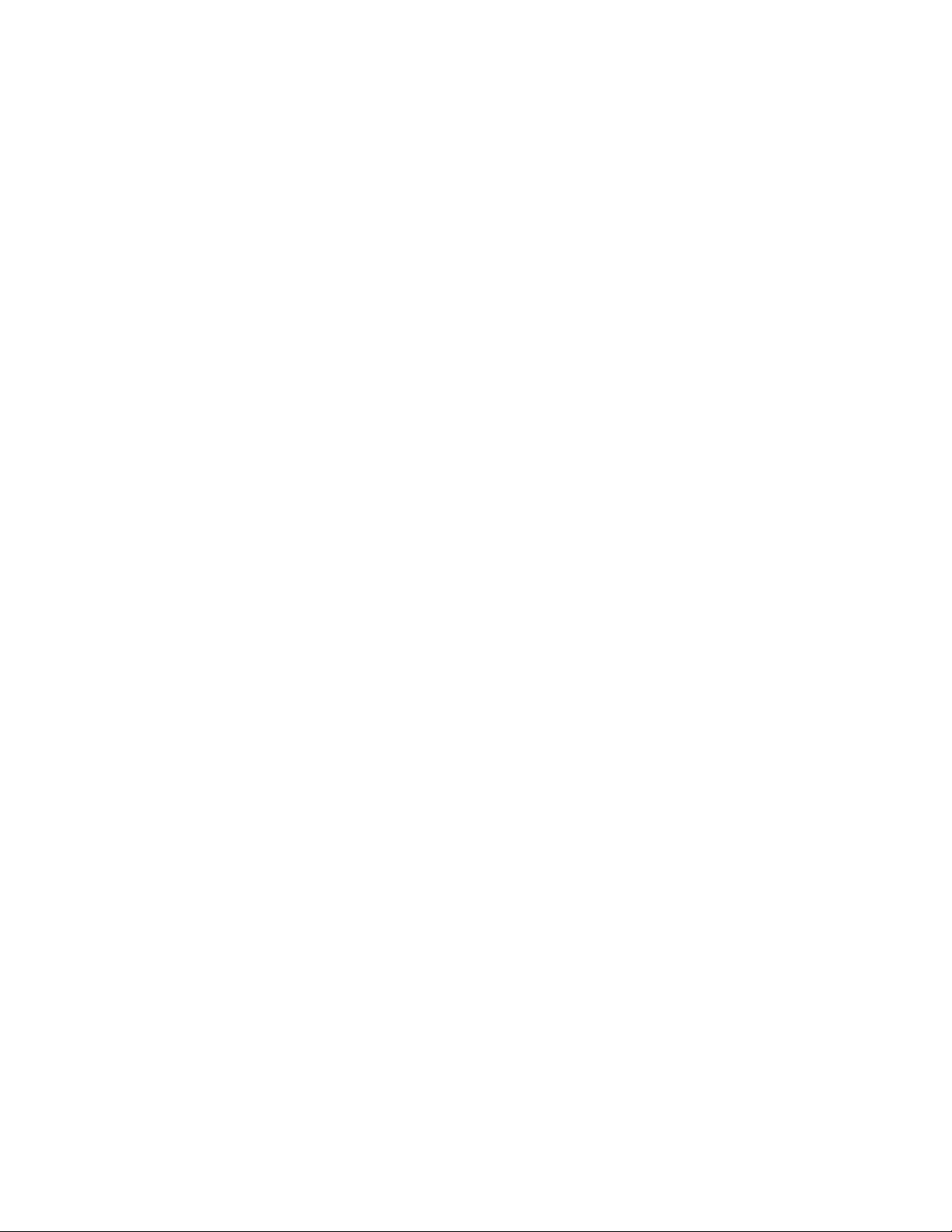
Page 39

Operating Basics
Functional Overview
This section explains the basics of operating the RTX130B. The information is
divided into the following subsections:
Functional Overview contains descriptions of the front-panel controls, the
rear-panel connectors, and elements of the display.
Basic Menu Operation provides the basic concepts of how to operate the
R TX130B using the menus and fr ont-panel buttons, and how to enter numeric
input into dialog boxes.
Tutorials contains procedures that show you how to output and record a
transport stream.
This subsection contains descriptions of the front-panel controls and the rear-panel
connectors.
Front-panel Controls
Figure 2-1 shows the locations of the front-panel controls.
On/Standby Switch. Powers on or off the instrument.
CAUTION. If you power off the instrument using the On/S tandby switch, the current
instrument settings are not saved (this operation corr espo nds t o an emergency
shutdown in W ind ows XP). To prevent data loss, use the Shutdown command from
the File menu to power off the instrument.
Stop Button. This button performs the following functions:
If this button is pressed while a stream data is being output, the data output
stops.
If this button is pressed while the pretrigger portion is filled and the instrument
waits a trigger event or the posttrigger portion is being recorded, the recorded
data is stored in a file.
RTX130B QAM & VSB RF Signal Generator User Manual 2-1
Page 40

Operating Basics
On/Standby
switch
57;%
6WRS
Stop
button
4$096%5)6LJQDO*HQHUDWRU
3OD\3DXVH
Play/Pause
button
5HFRUG
Record
button
+''
HDD access
indicator
Menu button
0HQX
&DQFHO
&ORVH
7DE
86%
USB connectors
(QWHU
Arrow buttons
1XP3DG
6HOHFW
Enter button
Cancel/Close
button
Num Pad/Select
button
Tab button
Figure 2-1: RTX130B front panel
Play/Pause Button. Press this button to start stream output. When the Record screen
is displayed, use this button to switch to the Play screen. When this button is
pressed during stream output, the stream output pauses. Press the button again to
start the stream output.
When an M-TMCC transport stream is selected, the R TX130B outputs the st ream
from the start packet in the super frame to the maximum number of packets that can
be looped as an integral multiple of the number of super frames. When an ISDB-T
transport stream is selected, the R TX130B outputs the stream from the start packet
in the OFDM (Orthogonal Frequency Division Multiplexing) frame to the
maximum number of packets that can be looped as 2 X N of the number of OFDM
frames. If any transport streams within the ISDB-T transport stream have different
modulation parameters, select Non TS from the Packet Size command in the Play
menu (refer to page 3-5).
The indicator light in the button illuminates when stream data is being output. The
indicator blinks when the stream output pauses.
2-2 RTX130B QAM & VSB RF Signal Generator User Manual
Page 41

Operating Basics
Record Button. Press this button to record the stream data being applied. If a
transport stream is applied to the ASI/SMPTE Input connector and the RF Output
command in the QAM/VSB menu is set to On, pressing this button starts outputting
an RF modulated signal. When the Play screen is displayed, use this button to
switch to the Record screen.
The indicator light in the button blinks when a sync word is being detected, or when
the pretrigger portion of the stream data has been recorded.
HDD Access Indicator. This indicator illuminates when the hard disk drive is in
operation.
Menu Button. Use this button to toggle the display of the menu command list on or
off.
Arrow Buttons. Use the arrow buttons to maneuver on the LCD display. For
example, you can use these buttons to move the Icon cursor or to move among the
menu selections.
Enter Button. Use this button to execute the selected menu command or enable all
setting changes in a dialog box.
Cancel/Close Button. Use this button to cancel the selected operation. When any
menu command list is displayed, it closes the command list temporarily.
Tab Button. Use this button to move through a dialog box.
Num Pad/Select Button. Use this button to enable or disable any setting changes in
a dialog box. It is also used to open the keypad, where you can enter numeric values
for a text box.
USB Connectors. USB2.0 connectors to connect the keyboard and mouse provided
with the instrument for Windows operations. You can also connect other USB
devices.
RTX130B QAM & VSB RF Signal Generator User Manual 2-3
Page 42

Operating Basics
Rear-panel Connectors
Figure 2-2 shows the locations of the RTX130B rear-panel connectors.
Clock/Ref In RF Out Trig In/Out
&ORFN5HI
,Q
IF Out
5)2XW
9*$
7ULJ
,Q2XW
3ULQWHU
,)2XW
/$1
ASI/SMPTE
Input
$6,6037(
,QSXW
63,
,Q2XW
&RP
2XWSXW
ASI/SMPTE
Output
,(((E
SPI In/Out
VGA LAN Com IEEE 1394b PowerPrinter
Figure 2-2: RTX130B rear panel
RF Out. Use this BNC connector to output an RF signal.
IF Out. Use this BNC connector to output an IF signal (44 MHz or 36 MHz).
ASI/SMPTE Input. Use this BNC connector to input an ASI (Asynchronous Serial
Interface) signal or a SMPTE310M signal. When you want to output an RF signal
using an external broadcast transport stream, apply the transport stream to the
connector.
ASI/SMPTE Output. Use this BNC connector to output an ASI (Asynchronous
Serial Interface) signal or a SMPTE310M signal.
Clock/Ref In. Use this BNC connector to input an external reference signal or clock
signal to the RTX130B. Refer to Appendix A: Specifications for detailed
information about the signal specification.
NOTE. Use a continuous signal for an external reference or clock signal.
2-4 RTX130B QAM & VSB RF Signal Generator User Manual
Page 43

Operating Basics
Trig In/Out. Use this BNC connector to input an external trigger event for stream
recording or output a 27 MHz reference clock signal or an ISDB-T frame pulse
signal. You can change the configuration from the Play menu (refer to the Play
Menu on page 3-5).
Refer to Appendix A: Specifications for detailed information about the signal
specification.
SPI In/Out. Use this 25-pin D-sub connector to input and output an SPI
(Synchronous Parallel Interface) signal. Refer to Appendix A: Specifications for
detailed information about the input voltage range for the signal.
Printer. Use this 25-pin D-sub connector to connect a printer. This interface
supports the IEEE 1284 parallel port standard.
IEEE1394b. Use this connector to connect an IEEE 1394b device such as an
external hard disk drive.
VGA . Use this 9-pin D-sub connector to display the instrument screen to an external
monitor.
The VGA output is automatically enabled only when you power on the instrument
with an external monitor connected. If you want to enable the VGA output after
powering on the instrument, perform the following steps:
1. Minimize the Play screen to display the Windows XP desktop.
2. Click the Intel(R) Extreme Graphics 2M icon (see below) at the right side of
the taskbar.
3. Select Graphic Options > Output To > Intel(R) Dual Display Clone >
Monitor+Notebook from the displayed menu.
RTX130B QAM & VSB RF Signal Generator User Manual 2-5
Page 44

Operating Basics
LAN. (10/100/1000 Base-T). Use this connector to connect the RTX130B to your
local Ethernet network.
Com. This 9-pin D-sub connector provides a serial interface for instrument control.
Power Connector. Use this connector to apply power to the instrument using the
supplied power cord.
Display Elements
There are two types of display screens to operate the RTX130B; the Play screen
and the Record screen.
Play screen is used to output the selected stream. When you power on the
instrument, this screen will display the last screen showing before powering
down.
Record screen is used to record the input stream. When you press the REC
button or select the Record command from the File menu while the Play screen
is displayed, the screen switches to the Record screen.
This subsection explains the display elements that make up the Play and Record
screens.
Figure 2-3 shows the location of display elements of the Play screen. The display
elements of the Record screen are the same as that of the Play screen.
2-6 RTX130B QAM & VSB RF Signal Generator User Manual
Page 45

Operating Basics
Menu bar
Toolbar
Icon cursor
Hierarchical
display of the
transport stream
Play status
indicator
Status bar
Menu
Remote connection status icons
Menu commands list
Figure 2-3: Elements of the Play screen
Menu Bar. The Menu bar displays the names of the menus that can be used in the
Play or Record screen. Press the Menu button to enable or disable the menus.
Refer to Using the Menus on page 3-3 for detailed information about the menus.
RTX130B QAM & VSB RF Signal Generator User Manual 2-7
Page 46

Operating Basics
Too lb ar. The toolbar provides shortcut buttons for many of the most often used
menu commands. Click a toolbar button to select the corresponding command.
You can toggle the toolbar display on and off using T oolbar command in the View
menu.
Refer to Toolbar Buttons on page 3-30 for detailed information about the fun ction
of each toolbar button.
Hierarchy Display. Each icon in the hierarchy display represents an element of the
stream. The hierarchy text contains a description of the associated icon.
Refer to Hierarchy Display on page 3-31 for detailed information about the
hierarchy icons.
Icon Cursor. The icon cursor appears as a red box around an icon in the hierarchy
to indicate the currently selected icon.
Use the up (S) or down (T) arrow button to move the icon cursor between icons.
When the icon cursor is at the top or bottom of the hierarchy display , the hierarchy
scrolls to show additional elements of the stream when applicable.
Play/Record Status Indicator. The play status indicator (see Figure 2-4) is displayed
while the selected stream is being output. It shows the output status of the selected
stream: the progress of the stream output, the output source, the operational status,
and the elapsed time.
The record status indicator is displayed while the input stream is being recorded. It
shows the record status of the input stream: the progress of the stream record, the
record target, and the elapsed time.
1
23
4
Figure 2-4: Play status indicator
The play/record status indicator shows the following information:
1. Position Indicator . In the Play screen, this indicator shows the progress of the
stream output using the duration gauge. In the Record screen, this indicator
shows the progress of the stream record using the duration gauge.
2-8 RTX130B QAM & VSB RF Signal Generator User Manual
Page 47

Operating Basics
The duration gauge is updated every 1 second. If you output a stream with a
repetition rate of around 3 seconds, the gauge may not be displayed correctly.
2. Output Source/Record Target. In the Play screen, this indicator shows the
output source used to output the selected stream. In the Record screen, this
indicator shows the record target used to record the input stream.
Either of the following icons are displayed according to the selected output
source or record target:
This icon shows that the hard disk is the output source or record target.
This icon shows that the RAM is the output source or record target.
3. Operation Status. Shows the current operation status of the instrument.
In the Play screen, the following icons are used:
This icon shows that the selected stream is being output.
This icon shows that the stream output is being stopped.
This icon shows that the selected stream is being read from the hard disk to the RAM.
In the Record screen, the following icons are used:
This icon shows that the captured stream is being recorded.
This icon shows that the stream record is being stopped.
This icon shows that the RTX130B waits for a trigger event.
This icon shows that a trigger event occurs.
This icon shows that the captured stream is being processed on the hard disk.
This icon shows that the captured stream is being saved from the RAM to the hard disk.
RTX130B QAM & VSB RF Signal Generator User Manual 2-9
Page 48

Operating Basics
4. Elapsed Time. In the Play screen, this box displays the elapsed time of the
current stream data output.
In the Record screen, this box displays the elapsed time since the input stream
is recorded.
Status Bar. The status bar (see Figure 2-5) contains several indicators that display
general information about the transport stream output or record status .
12 3 4 56
Figure 2-5: Status bar
The Status bar shows the following information:
1. Standard. In the Play screen, this indicator shows the standard used to display
the selected stream (MPEG2, ARIB, DVB, ATSC, S-TMCC, M-TMCC,
ISDB-T, or Non TS). In the Record screen, this indicator shows the standard
used to display the input stream.
2. Packet Size. In the Play screen, this indicator displays the packet size in bytes
(188, 204, 208, or Non TS) of the stream output. In the Record screen, this
indicator displays the packet size in bytes of the input stream.
3. Clock Source. This indicator displays the source of the reference clock
(internal or external) used for the stream output.
4. Bit Rate. In the Play screen, this indicator displays the bit-rate (in Mbps) of the
stream output. In the Record screen, this indicator displays the bit-rate (in
Mbps) of the input stream.
5. RAM free space. In the Play screen, this indicator shows the RAM free space
that can be used to output the selected stream. In the Record screen, this
indicator shows the RAM free space that can be used to record the input
stream.
6. Output Source/Record Target. In the Play screen, this indicator shows the
output source used to output the selected stream. In the Record screen, this
indicator shows the record target used to record the input stream.
This indicator is the same as the output source/record target indicator of the
Play/Record Status indicator.
2-10 RTX130B QAM & VSB RF Signal Generator User Manual
Page 49

Operating Basics
Remote Connection Status Icons. The remote connection status icons appear when
a TCP/IP connection for remote control is established. The right icon shows the
status of the TCP/IP connection (this icon is always displayed when the TCP/IP
connection is established), and the left icon shows the lock status of the front-panel
buttons and mouse input.
There are two display states:
This shows that the TCP/IP connection for remote control is established.
This shows that the TCP/IP connection for remote control is established and the
front-panel buttons and mouse input are locked by the :SYSTem:KLOCk:STATe ON
command.
To reset the lock status, send the :SYSTem:KLOCk:STATe OFF command or
press the Cancel/Close button on the front panel (if a keyboard is connected, press
the Esc key).
When the TCP/IP connection is closed, the remote status icons disappear.
RTX130B QAM & VSB RF Signal Generator User Manual 2-11
Page 50

Operating Basics
Basic Menu Operation
This section describes the basics of using the RTX130B menu and the methods for
entering numeric input in the various dialog boxes.
The menus are displayed in the menu bar at the top of the Play or Record screen.
You can operate these menus using the front-panel Menu button, Enter button,
Cancel/Close button, Tab button, Num Pad/Select button, and the arrow buttons
(see Figure 2-6).
Arrow buttons
0HQX
Menu button
0HQX
(QWHU
(QWHU
&DQFHO
&ORVH
Enter button
Cancel/Close button
1XP3DG
6HOHFW
1XP3DG
6HOHFW
86%
7DE
Num Pad/Select button
Tab button
&DQFHO
&ORVH
7DE
Figure 2-6: Front panel showing the menu controls
Accessing Menu Commands. To access any menu command, press the Menu
button. When you press the Menu button, the File menu command list opens.
Use the up (S) or down (T) arrow button to move through the command list. Press
the Enter button to execute the selected command.
Use the left (W) or right (X) arrow button to select the desired menu. Press the
Cancel/Close button to close the command list temporarily.
Press the Menu button again to close the menu command list.
NOTE. When you press the left arrow button while the File menu is displayed or
when you press the right arrow button while the Utility menu is displayed, the
Windows Control menu appears.
2-12 RTX130B QAM & VSB RF Signal Generator User Manual
Page 51

Operating Basics
Display States of the Menu Commands. The menu commands can have the
following three display states as shown in Figure 2-7:
A command followed by “X” indicates that a corresponding submenu will be
displayed after you press the Enter button or the right (X) arrow button.
A command followed by an ellipsis (...) indicates that a corresponding dialog
box will open after you press the Enter button.
A command name by itself will be executed after you press the Enter button.
A corresponding submenu will be
displayed
A corresponding dialog box will be
displayed when this command is executed
The displayed command will be executed
immediately
Numeric Input
Figure 2-7: Display status of the menu commands
You can enter numeric values in the displayed dialog box by using the keypad or
by using the arrow buttons.
Numeric Input Using the Keypad. Perform the fo llowing procedure to input numeric
values by using the keypad. Figure 2-8 on page 2-14 shows th e keypad.
1. Open a dialog box including the text box in which you want to change a
parameter.
2. Press the Tab button repeatedly to select (highlight) the numeric parameter
you want to change in the open dialog box.
RTX130B QAM & VSB RF Signal Generator User Manual 2-13
Page 52

Operating Basics
3. Press the Num Pad/Select button to open the keypad (see Figure 2-8).
Numeric input box
Clear key
Backspace
Cancel key
Enter key
Figure 2-8: Keypad
4. Press the Tab button or the arrow buttons to move the dotted line bo x onto the
number you want to input (when the keypad first opens, the box is located on
the ENT key).
5. Press the Num Pad/Select button. This displays the selected number in the
numeric input box.
6. Repeat steps 4 and 5 to input the desired parameter value.
7. Press the Enter button (or select the ENT key and then press the Num
Pad/Select button). This saves the new value in the numeric input box and
closes the keypad.
Numeric Input Using the Arrow buttons. Per form the following procedure to change
a value by using the arrow buttons:
1. Open the dialog box containing the text box where you want to change a
parameter.
2. Press the Tab button repeatedly to select the numeric parameter you want to
change in the open dialog box.
3. Press the left (W) arrow button to begin editing the parameter. This highlights
the last digit.
4. Press the left (W) or right (X) arrow button to move the highlighted cursor to
the value you want to change.
5. Press the up (S) or down (T) arrow button to increase or decrease the value.
6. Repeat steps 4 and 5 to enter all of the desired values. T o add a digit, press the
left (W) arrow button.
2-14 RTX130B QAM & VSB RF Signal Generator User Manual
Page 53

7. After you change all of the values, press the Enter button.
About the Data Output Source
When you output the selected stream data, you can select either the hard disk or the
RAM as the output source. This subsection describes the operation of the
RTX130B when each output source is selected.
Operating Basics
RAM
Hard Disk
When you select the RAM as the output source, the RTX130B performs the
following:
When the data output rate is less than or equal to 120 Mbps, the RTX130B
outputs the first stream data while transferring the data from the hard disk to
the RAM and then continuously outputs the data from the RAM using looping
methods.
When the data output rate is more than 120 Mb ps, the RTX130B continuously
outputs a stream data from the RAM using looping methods after the data is
completely transferred from the hard disk to the RAM.
If you select the RAM as the output source, you cannot output the data over the
RAM free space for the data output (maximum 256 MB). This RAM free space is
displayed on the status bar. Refer to Status Bar on page 2-10 for more information
about the status bar.
If you select the hard disk (Disk) as the output source, the RTX130B always
outputs the selected stream data from the hard disk regardless of the data output
rate. When the reading speed of the hard disk cannot overtake the data output rate,
the error message “Error: Output Buffer Empty” appears.
Use the Source command in the Play menu to select the output source. Refer to
Play Menu on page 3-5 for more information about the Play menu.
You can see the currently selected output source in the status bar. Refer to Status
Bar on page 2-10 for more information about the status bar.
RTX130B QAM & VSB RF Signal Generator User Manual 2-15
Page 54

Operating Basics
2-16 RTX130B QAM & VSB RF Signal Generator User Manual
Page 55

Tut or i a ls
Required Equipment
This section provides the following tutorials to familiarize you with the basic
functions of the RTX130B:
Outputting a transport stream
Recording a transport stream
Outputting an RF modulated transport stream
NOTE. These tutorials do not cover all the features and functions of the RTX130B.
The tutorials are intended to introduce you to the operations required to execute
the instrument basic functions.
Refer to the Reference section for detailed descriptions of the menus and functions
used in these procedures.
Before you perform these tutorials, make sure that the RTX130B is properly
installed. Refer to Installation on page 1-6.
Table 2-1 lists the equipment required to perform the tutorials. Accuracy of
alternate equipment should equal or exceed that of the example instruments and
accessories.
Table 2-1: Tutorial recommended test equipment and accessories
Item No. Requirement Example
MPEG test system 1 Real-time transport stream analyzer Tektronix MTS400 Series MPEG Test
Systems or equivalent
RF receiver 1
75 Ω BNC cable 1 Length: 42 inches Tektronix part number 012-0074-00
RTX130B QAM & VSB RF Signal Generator User Manual 2-17
Page 56

Tutorials
Outputting a Transport Stream
The hard disk drive of the RTX130B is shipped with files containing
factory-supplied samples of transport streams. This tutorial opens one of these
sample files and outputs the transport stream.
Perform the following steps to select and output a stored transport stream:
1. Press the front-panel Play/Pause button to display the Play screen.
2. Press the Menu button to open the File menu.
3. Press the up (S) or down (T) arrow button to select Open from the menu, and
then press the Enter button to open the Select File dialog box shown in
Figure 2-9.
Figure 2-9: Select File dialog box
4. Press the up (S) or down (T) arrow button to select the test64.TRP file, and
then press the Enter button. This displays the hierarchy view of the transport
stream file shown in Figure 2-10.
2-18 RTX130B QAM & VSB RF Signal Generator User Manual
Page 57

Tutorials
Figure 2-10: Hierarchy view of the transport stream file
5. Connect the 75 Ω BNC cable between the ASI/SMPTE Output connector on
the RTX130B rear panel to the ASI In connector of the MPEG test system.
6. Press the RTX130B Play/Pause button to start the transport stream output.
When transport stream output is started, the play status indicator (see F igure 2-11)
appears and the indicator light in the button illuminates.
Figure 2-11: Play status indicator
7. Set up the MPEG test system to monitor the transport stream output from the
RTX130B. Figure 2-12 shows the transport stream data displayed on an MPEG
test system.
8. Press the Stop button on the RTX130B to stop the transport stream output.
Observe that the Play Status indicator disappears.
RTX130B QAM & VSB RF Signal Generator User Manual 2-19
Page 58

Tutorials
Figure 2-12: Transport stream display from an MPEG test system
Recording a Transport Stream
This tutorial captures a transport stream being applied into the ASI In connector
and records it on the hard disk as a file.
Perform the following steps to capture a transport stream and record it on the hard
disk as a file:
1. Press the front-panel Record button to display the Record screen.
Since no signal is being applied at this time, the No Signal message appears at
the top of the screen (see Figure 2-13).
Figure 2-13: No Signal message
2-20 RTX130B QAM & VSB RF Signal Generator User Manual
Page 59

Tutorials
2. Connect the 75 Ω BNC cable between the ASI/SMPTE Input connector on
the R TX130B rear panel to the ASI OUT connec tor of the M PEG test sy stem.
3. Output a transport stream from the MPEG test system.
When transport stream output is started, the hierarchy view of the transport
stream is displayed on the Record screen of the RTX130B.
4. Press the RTX130B Record button.
When you press the button, the record status indicator (see Figure 2-14)
appears and the indicator light in the button illuminates.
Figure 2-14: Record status indicator
After the transport stream record is completed, the record status indicator
disappears, and the transport stream is saved automatically with a file name that
shows the current date (yy:mm:dd).
RTX130B QAM & VSB RF Signal Generator User Manual 2-21
Page 60

Tutorials
Outputting an RF modulated transport stream
This tutorial converts a transport stream that is stored on the hard disk drive into an
RF signal and outputs it from the RF Out connector.
1. Press the front-panel Play/Pause button to display the Play screen.
2. Select File > Open to open the Select File dialog box.
3. Press the up (S) or down (T) arrow button to select the 525 folder, and then
press the Enter button. This displays the content of the 525 folder.
4. Press the up (S) or down (T) arrow button to select Flower.rmx, and then
press the ENTER button. This displays the hierarchy view of the selected
transport stream file.
5. Select QAM/VSB > RF Output > On to enable the RF output.
6. Select QAM/VSB > Modulation to open the Modulation dialog box.
Set the RF modulation parameters in the dialog box to meet your modulation
standard.
7. Connect the 75 Ω BNC cable between the RF Out connector on the R TX130B
rear panel and the RF INPUT connector on the RF receiver.
8. Press the RTX130B Play/Pause button to start the transport stream output.
9. Use the RF receiver to check that the RF modulated transport stream is output
from the RF Out connector.
2-22 RTX130B QAM & VSB RF Signal Generator User Manual
Page 61
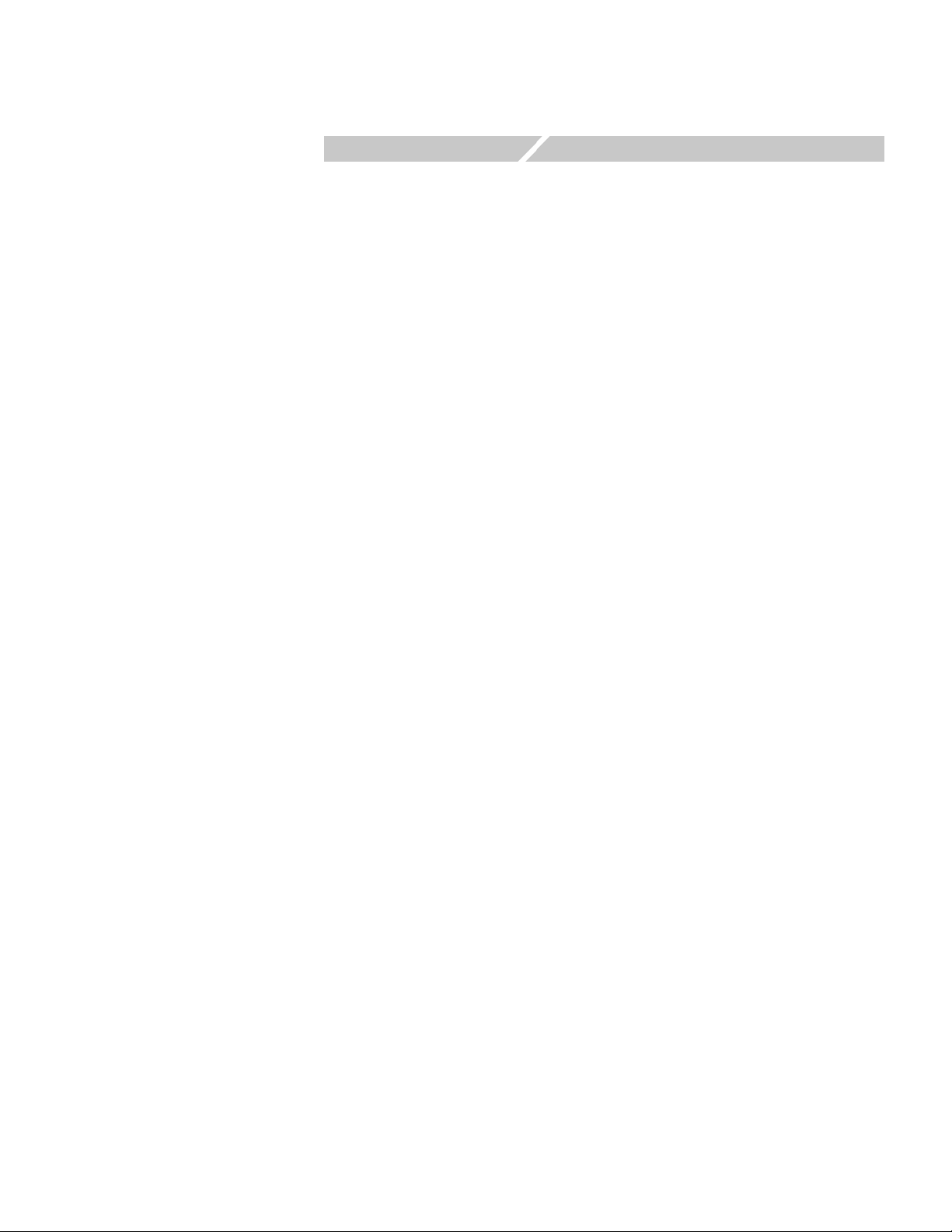
Reference
Page 62

Page 63

Reference
The Reference section is divided into the following subsections:
Using the Menus describes the function of each selection available in the
menus.
Hierarchy Display describes the icons used by the RTX130B to represent
transport stream elements.
Adding Jitter to PCRs provides instructions and procedures on how to add jitter
to PCRs.
Continuous Recording Feature describes features and basic action of
Continuous Recording.
Preset File provides information about the preset file and procedures on how
to save and load a preset file.
Connecting to a Network provides procedures to connect the RTX130B to
your network.
Syntax defines the command syntax and processing conventions.
Remote Commands provides the remote commands set used in the RTX130B.
Default Settings lists the default settings of the remote commands.
Err or Messages and Codes lists the codes and messages used in the status and
event reporting system in the RTX130B.
Network Interface Specifications describes the RTX130B network interface
specifications.
RTX130B QAM & VSB RF Signal Generator User Manual 3-1
Page 64

Reference
3-2 RTX130B QAM & VSB RF Signal Generator User Manual
Page 65

Using the Menus
This section describes the function of each selection available in the menus. This
section is divided into the following subsections:
Menus in the Play Screen describes all of the menu commands and their
Menus in the Record Screen describes all of the menu commands and their
Toolbar Buttons describes the toolbar buttons and their functions.
Refer to Basic Menu Operation on page 2-12 for information about how to operate
the menus.
Menus in the Play Screen
This subsection describes the menus available in the Play screen.
features available in the Play screen.
features available in the Record screen.
File Menu
The File menu in the Play screen contains commands for selecting a stream file and
for loading and saving a preset file. This menu also contains commands for exiting
the R TX130B application and for shutdown of the instrument. Table 3-1 describes
the commands in the File menu.
Table 3-1: File menu commands (Play screen)
Command Description
Open Opens a stream file. When a file is selected, the RTX130B checks the
packet size of the file. When it is a transport stream file, its data is output
in packets. Therefore, if an incomplete packet is included at the start or
end point of the file, the portion is not output. The available minimum data
size is 104 Kbyte.
When you select this command, the Select File dialog box appears. Refer
to Select File Dialog Box on page 3-4 for more information.
Load Preset Loads the specified preset file (*.set). When a preset file is loaded, the
current instrument settings are changed by the file's content. Refer to
Preset File beginning on page 3-57 for more information about the preset
file.
Save Preset Saves the current instrument settings as a preset file. Refer to Preset File
beginning on page 3-57 for more information about the preset file.
RECORD Switches to the Record screen.
Scheduler Starts the Scheduler application when the Option SC is installed.
Minimize Minimizes the RTX130B application window.
RTX130B QAM & VSB RF Signal Generator User Manual 3-3
Page 66

Using the Menus
Table 3-1: File menu commands (Play screen) (cont.)
Command Description
Exit Quits the RTX130B application. The RTX130B application settings are
saved.
Shutdown Quits the RTX130B application and shuts down the RTX130B.
Select File Dialog Box. When you select the Open command from the File menu,
the Select File dialog box appears as shown in Figure 3-1.
Figure 3-1: Select File dialog box
Press the arrow buttons to select the desired file, and then press the Enter button
to load the highlighted file.
Select Up One Level to move from the current directory to the directory one level
higher.
When you select the “...” button at the upper right side of the dialog box, the Select
File dialog box is displayed, and you can select the other file.
3-4 RTX130B QAM & VSB RF Signal Generator User Manual
Page 67

Using the Menus
View Menu
Play Menu
The View menu contains commands that control the display of the Toolbar and
Status bar. Table 3-2 describes the commands available in the View menu.
Table 3-2: View menu commands
Command Description
Toolbar Toggles the display of the Toolbar on and off in the Play screen. A check
mark precedes the command in the menu when the Toolbar is selected
for display.
Status Bar Toggles the display of the Status bar on and off in the Play screen. A
check mark precedes the command in the menu when the Status bar is
selected for display.
The Play menu contains commands for defining output parameters such as packet
size, output clock rate, or output source. Table 3-3 describes the commands
available in the Play menu.
Table 3-3: Play menu commands
Command Description
Packet Size Sets the packet size (in bytes) for the stream. You can set the packet size
to 188 (188 + 0), 204 (188 + 16), 208 (188 + 20) bytes, or Non TS.
These packet sizes can only be set for an MPEG2 transport stream. For
an S-TMCC or M-TMCC transport stream, the packet size is fixed to 204.
For a Non TS stream, the packet size is fixed to Non TS. The packet size
is fixed to 188 when you set RF Output to On in the QAM/VSB menu.
When you select Non TS, the RTX130B deals with stream data in a byte
unit (not a packet unit) and outputs all of the data in a file. If a transport
stream contains any error, you can output it by selecting Non TS.
Clock Opens Clock dialog box where you can set the clock rate of the stream
output.
Refer to Clock Dialog Box on page 3-7 for more information.
Update Sets whether to update parameters in the stream when looped. You can
select On or Off. You cannot select to On for a Non TS stream.
You can select which parameters in the stream are updated using the
Others dialog box. Refer to Others Dialog Box on page 3-14 for more
information.
RTX130B QAM & VSB RF Signal Generator User Manual 3-5
Page 68

Using the Menus
Table 3-3: Play menu commands (cont.)
Command Description
Sync Sets the format of the PSYNC signal output from the SPI In/Out
connector. You can select TS Packet, SF, or Non TS. For TS Packet, a
single pulse signal is output at the start point of each packet. For SF, a
single pulse is output at the start point of the SF appearing every 204 X
48 X8 bytes. For Non TS, the Set Non-TS Sync dialog box appears,
where you can enable the PSYNC and DVALID signals. You cannot
select Non TS when you set RF Output to On in the QAM/VSB menu.
Refer to Set Non-TS Sync Dialog Box on page 3-10 for more information.
PCR Initial Value Opens the PCR Initial Value dialog box where you can set the initial value
of the program_clock_reference_base and
program_clock_reference_extension parameters when the transport
stream is output.
Refer to PCR Initial Value Dialog Box on page 3-10 for more information.
Source Selects the source for stream output. You can select RAM or Disk.
Refer to About the Data Output Source on page 2-15 for detailed
information about differences between the two sources.
Loop Sets whether or not the stream is output using the looping method. You
can select On or Off. If you select On, the selected stream is continuously
output. If you select Off, the selected stream is output once.
Start/Stop Opens the Start/Stop Position dialog box where you can set the start and
stop position of the stream, and initial start position of the stream for loop
output.
Refer to Start/Stop Position Dialog Box on page 3-11 for more
information.
Auto Play Sets whether or not the transport stream is automatically output using the
last power-down settings when you turn on the RTX130B. You can select
On or Off. If you select On, take notice of the output level setting used
when the RTX130B was last turned off and the input level of the
instrument (device) currently connected to the RTX130B.
Timer Play Opens the Timer Play/Record dialog box where you can set the date and
time used to output a stream automatically.
Refer to Timer Play/Record Dialog Box on page 3-13 for more
information.
Other Opens the Others dialog box where you can set the standard used to
display the selected stream and display radix for the text information.
Refer to Others Dialog Box on page 3-14 for more information.
3-6 RTX130B QAM & VSB RF Signal Generator User Manual
Page 69

Numerator
Denominator
Using the Menus
Clock Dialog Box. When you select the Clock command from the Play menu, the
Clock dialog box appears as shown in Figure 3-2.
Figure 3-2: Clock dialog box
Clock Source: Sets which clock will be used as the reference for the stream
output. You can select from the following settings:
Internal uses the internal clock of the RTX130B as the clock reference.
Ext Ref allows you to input a signal on the Clock/Ref In connector for use as
the clock reference. When you select the button to the right of the ExtRef
button, the following External Reference dialog box appears. This button is
only available for the J.83 Annex C-JCTEA and ATSC standards when the RF
Output command in the QAM/VSB menu is set to On.
10 MHz: Selects a 10 MHz signal on the Clock/Ref In connector.
27 MHz: Selects a 27 MHz signal on the Clock/Ref In connector.
RTX130B QAM & VSB RF Signal Generator User Manual 3-7
Page 70

Using the Menus
Ext P Clk (external parallel clock) allows you to input a clock signal on the
Clock/Ref In connector for use as the parallel clock. This button is disabled
when the RF Output command in the QAM/VSB menu is set to On.
Ext S Clk (external serial clock) allows you to input a clock signal on the
Clock/Ref In connector for use as the serial clock. This button is disabled when
the RF Output command in the QAM/VSB menu is set to On.
Data Rate: Sets the clock rate for the transport stream output. You can enter
the clock rate using the following methods (the first method provides greater
clock-rate precision):
Enter values into the numerator and denominator text boxes (see Figure 3-2 on
page 3-7). The RTX130B will then calculate the clock rate based on the ratio
of the numerator and denominator values.
Enter a value into the clock rate text box. The R TX130B will then calculate the
numerator and denominator text boxes based on the clock rate.
When you use the Ext P Clk or Ext S Clk mode, set the clock rate to the same
value as the input clock signal. Also, when you use the Ext S Clk mode, you
cannot set the value more than 32 Mbps.
When you set the RF Output command in the QAM/VSB menu to On, this
value is fixed to the bit rate that is calculated from the symbol rate setting.
Fixed ES Rate: Sets whether the elementary stream rate is fixed or not. When
it is checked, the elementary stream rate becomes constant regardless of the
clock rate setting. If you fix the elementary stream rate, you cannot set the
output clock rate (Data Rate) more than the data rate set when the stream file
was downloaded.
When Fixed ES Rate is selected, PCR/PTS/DTS Update Method in the Select
Update Item dialog box (see page 3-17) is set to Hardware automatically.
If you enable the Fixed ES Rate check box when the RF Output command in
the QAM/VSB menu is set to On, you can output the various RF signals
without changing the elementary stream rate.
3-8 RTX130B QAM & VSB RF Signal Generator User Manual
Page 71

Using the Menus
The following table shows the relationship between the Fixed ES Rate setting
and PCR jitter occurrence when outputting a signal.
Fixed ES Rate: checked Fixed ES Rate: not checked
Update: Hardware
Update: Software ----Update: Off ¢ U
{
{
{*
{: PCR jitter meets the standard.
{*: PCR jitter meets the standard, provided that the original file does not contain
any PCR jitter.
¢: PCR Jitter occurs.
U: PCR, PTS/DTS discontinuity occurs on loop points.
Default Rate: Displays the default clock rate and packet size and then changes
the values. When you select this button, the following Default Clock dialog
box appears.
Default Data Rate: Changes the default clock rate when the selected stream
file was downloaded.
Since the default clock rate is calculated based on the PCRs in the downloaded
stream file, the value can be different than the original clock rate. When the
elementary stream rate is fixed (refer to the Fixed ES Rate description), the
instrument refers to the default clock rate. Therefore, if the default clock rate
is different than the original clock rate, you need to set the value to the
appropriate value. If you change the value, the clock rate value in the Data Rate
dialog box is also changed.
Packet Size: Changes the default packet size when the selected stream file is
downloaded. If you change the value, the Packet Size setting in the Play menu
will also change.
RTX130B QAM & VSB RF Signal Generator User Manual 3-9
Page 72

Using the Menus
Set Non-TS Sync Dialog Box. When you select the Non-TS from the Sync command
in the Play menu, the Set Non-TS Sync dialog box appears as shown in Figure 3-3.
Figure 3-3: Set Non-TS Sync dialog box
Psync Enable: Sets the status of the PSYNC signal output from the SPI In/Out
connector.
Interval: Sets the output period of the PSYNC signal in the range of 16 to 255
bytes. This value needs to be set equal to or greater than the W idth value in the
Dvalid field.
Dvalid Enable: Sets the status of the DVALID signal output from the SPI
In/Out connector.
Width: Sets the data width of the DVALID signal in the range of 16 to 255
bytes.
PCR Initial Value Dialog Box. When you select the PCR Initial Value command
from the Play menu, the PCR Initial Value dialog box appears as shown in
Figure 3-4.
Figure 3-4: PCR Initial Value dialog box
3-10 RTX130B QAM & VSB RF Signal Generator User Manual
Page 73

Slider
Using the Menus
Base Value: Sets the initial value for the program_clock_reference_base
value. You can set the value from 0 to 8589934591. The bracketed number
represents the number of bits for the program_clock_reference_base field.
Extension Value: Sets the initial value for the program_clock_reference_
extension value. You can set the value from 0 to 299. The bra cketed number
represents the number of bits for the program_clock_reference_extension
field.
Start/Stop Position Dialog Box. When you select the Start/S top command from the
Play menu, the Start/Stop dialog box appears as shown in Figure 3-5.
Figure 3-5: Start/Stop Position dialog box
Start: Sets the start position of the stream by time (h:m:s) or the number of
packets (the number of super frames for a M-TMCC file, or the number of
bytes for a Non TS file). Use the Format list box to select the way to set the
position.
Stop: Sets the stop position of the stream by time (h:m:s) or the number of
packets (the number of super frames for a M-TMCC file, or the number of
bytes for a Non TS file). Use the Format list box to select the way to set the
position.
Initial: Sets the initial start position of the stream for loop output. You can set
the value by time (h:m:s) or the number of packets (the number of super frames
for a M-TMCC file, or the number of bytes for a Non TS file). Use the Format
list box to select the way to set the position.
RTX130B QAM & VSB RF Signal Generator User Manual 3-11
Page 74

Using the Menus
Play: Shows the actual time or number of packets (the number of super frames
for a M-TMCC file, or the number of bytes for a Non TS file) that is calculated
by the values of the Start and Stop text boxes.
Format: Specifies the way to set the start, stop, and initial positions of the
stream. For a transport stream file, you can select Time or Packets. For a
M-TMCC file, you can select Time or SF (super frame). For a Non TS file, you
can select Time or Bytes.
For an ISDB-T file, the start packet is defined as the first-appearing packet
including an OFDM frame start flag after the specified start position. The stop
packet is defined as the packet at the front of the last-appearing packet
including an OFDM frame start flag before the specified stop position. At this
time, if the number of OFDM frames between the start packet and stop packet
is not an even number, the packet in the last OFDM frame becomes the stop
packet.
To set the start, stop, and initial positions, either use the slider (see Figure 3-5) or
enter the values directly in the text boxes.
Using the slider:
1. For the start and stop positions:
a. Press the Tab button repeatedly to select the slider. When the slider is
selected, broken lines are shown around it.
b. Press the left (W) or right (X) arrow button to move the slider to the place
you want to set the start position.
c. Press the Tab button repeatedly to select the Stop option button, and then
press the Num Pad/Select button. This moves the slider to the right end.
d. Press the Tab button repeatedly to select the slider. When the slider is
selected, broken lines are shown around it.
e. Press the left (W) or right (X) arrow button to move the slider to the place
you want to set the stop position.
f. Press the Enter button to enable the values.
2. For the initial start position for loop output:
a. Press the Tab button repeatedly to select the Initial check box, and then
press the Select button. A red arrow appears on the slider.
b. Press the Tab button repeatedly to select the red arrow. When the arrow is
selected, broken lines are shown around it.
c. Press the left (W) or right (X) arrow button to move the slider to the place
you want to set the initial start position.
3-12 RTX130B QAM & VSB RF Signal Generator User Manual
Page 75

Using the Menus
d. Press the Enter button to enable the value.
Using the text boxes:
1. Press the Tab button repeatedly to select the Start text box. If you set a time,
select one of the text boxes for setting the hour, minute, or second.
2. Press the Select button. The keypad appears.
3. Use the keypad to enter the value.
4. If you set a time, repeat step 1 through step 3 to set the hour, minute, and
second.
5. Use the same procedure given in step 1 through step 4 to set the value in the
Stop text box.
6. Press the Enter button to enable the values.
To reset all of the settings to the values when the dialog box was first displayed,
press the Tab button repeatedly to select the Reset button, and then press the Num
Pad/Select button.
Timer Play/Record Dialog Box. When you select the Timer Play command from the
Play menu, the Timer Play/Record dialog box appears as shown in Figure 3-6.
Figure 3-6: Timer Play/Record dialog box
Start at: Sets the date and time when the stream output or record starts. Press
the Tab button to select year, month, date, hour, minute, or second, and then
press the up (S) or down (T) arrow button to set the value.
If a mouse is connected to the RTX130B, you can display a calendar for date
setting by clicking the T arrow button at the right side of the date display.
When you press the Enter button after setting the date and time, a dialog box
showing the current date and time, and set date and time is displayed. When
the date and time arrives, the dialog box closes and stream output or stream
record starts automatically.
RTX130B QAM & VSB RF Signal Generator User Manual 3-13
Page 76

Using the Menus
If you want to cancel the operation, press the Enter, Cancel/Close, or Num
Pad/Select button. When the dialog box that prompts you to confirm the
operation is displayed, press the Num Pad/Select or Enter button to execute
the operation.
Others Dialog Box. When you select the Other command from the Play menu, the
Others dialog box appears as shown in Figure 3-7.
Figure 3-7: Others dialog box
Standard: Sets the standard used on the hierarchy-display screen. You can
select ARIB, ATSC, DVB, or MPEG2. For a transport stream (ARIB, ATSC,
DVB, or MPEG2), the standard is set to the previous setting as a default. For
an S-TMCC, M-TMCC, or ISDB-T transport stream, you need to select ARIB
for proper display.
Numeric: Sets the base value used to describe the component information in
the hierarchy display. You can select Decimal, Hex, or Octal.
Ext Play S tart: Sets whether or not to start stream output using a trigger signal
applied to the Trig In/Out connector. You can select Off, Rise, or Fall. When
you select Rise, the stream output is started at the rising edge of the applied
trigger signal. When you select Fall, the stream output is started at the falling
edge of the applied trigger signal.
SPI Output Enable: Sets whether the signal output from the SPI In/Out
connector is enabled or not. If the Source command in the Record menu is set
to SPI, the signal output from the SPI In/Out connector is disable even if you
select the check box.
3-14 RTX130B QAM & VSB RF Signal Generator User Manual
Page 77

Using the Menus
Ext Trigger BNC: When you select this button, the following Ext Trigger
BNC dialog box appears.
BNC IN/OUT: Sets whether to use the rear-panel Trig In/Out connector as a
trigger signal input or a reference/ISDB-T frame pulse signal output. Y ou can
select Input or Output. For Input, the Trig In/Out connector can be used to input
an external trigger event. For Output, the Trig In/Out connector can be used to
output a 27 MHz reference clock or an ISDB-T frame pulse signal. Use the
Selection list box to select which signal is output from the connector.
BNC OUT property: Selects the output signal from the Trig In/Out connector
when BNC IN/OUT is set to Output. Y ou can select 27 MHz or ISDB-T Frame
Pulse. If you select 27 MHz, a 27 MHz reference clock signal is output from
the Trig In/Out connector. If you select ISDB-T Frame Pulse, an ISDB-T
frame pulse signal is output from the Trig In/Out connector.
ISDB-T Frame Pulse Delay: Sets the amount of delay for the start packet
pulse of the ISDB-T frame in 1-parallel clocks of the SPI output. You can set
the value from 0 to 15.
RTX130B QAM & VSB RF Signal Generator User Manual 3-15
Page 78

Using the Menus
TDT/TOT or STT: When you select this button, the following TDT/TOT
dialog box appears. The button name changes which standard is selected in the
Standard list box; TDT/TOT for ARIB or DVB, and STT for ATSC. Use this
dialog box to change the initial date and time of the TDT (Time and Data
T able), T OT (T ime Of fset Table), or STT (System Time Table) in the selected
stream.
The button is disabled when MPEG2 is selected in the Standard list box.
Original: Uses the original (default) value that is already defined in the
selected stream.
OS (Windows XP) Time: Uses the clock/calendar of the operating system
(Windows XP) to set the initial value. When you select t his option, the date and
time of all the TDTs, TOTs, or STTs in the selected stream are locked to the
clock/calendar of the operating system.
User Define: Uses a user-defined value to set the initial value. When you select
this option, the list boxes for setting the initial date and time of the TDT, T OT,
or STT are available.
3-16 RTX130B QAM & VSB RF Signal Generator User Manual
Page 79

Using the Menus
ISDB/P-TS: When you select this button, the following ISDB/P-TS dialog box
appears.
Data Rate Auto Convert (Play Mode): Sets whether to set the clock rate
automatically when the ISDB-TSB file is loaded. When it is checked, the clock
rate is automatically set to (2048/1701) x 27 MHz and the elementary stream
rate becomes constant regardless of the Fixed ES Rate setting.
Loop by ISDB-T Frame (Play Mode): Sets whether to output the ISDB-T
transport stream in OFDM frames when looped. When it is not checked, the
ISDB-T transport stream is looped in packets.
Treat as Partial TS (Play Mode): Sets whether to output a stream file
consisting of a 192-byte packet as a partial transport stream. When it is not
checked, the stream is output in Non TS format.
Update: When you select this button, the following Select Update Item dialog
box appears. Use this dialog box to select which parameters in a stream are
updated when looped.
RTX130B QAM & VSB RF Signal Generator User Manual 3-17
Page 80

Using the Menus
Continuity Counter: Sets whether to update continuity_counter.
PCR/PTS/DTS: Sets whether to update PCR (Program Clock Reference), P TS
(Presentation Time Stamp), and DTS (Decoding Time-Stamp).
Update Method: Specifies the method to update PCR/PTS/DTS. You can
select Software or Hardware.
Hardware: PCR/PTS/DTS are updated using the counter values of the
27 MHz clock on the output board. Since data output and PCRs are
completely locked, the continuity of PCRs is maintained at the loop point
even if playing long stream loops. However, timing errors occur in
PTS/DTS.
Software: PCR/PTS/DTS are updated by adding the actual looping time
(defined by the start and stop positions) to the stream every time it is
looped. There are no timing errors in PTS/DTS, however, it is difficult to
maintain the continuity of PCRs at the loop point because the updating is
not synchronized with the 27 MHz clock on the output boar d. Since this
method is used to update NPT, if you enable the NPT option, Software is
selected automatically.
QAM/VSB Menu
TDT/TOT/STT: Sets whether to update TDT (Time & Data Table), TOT
(Time Offset Table), and STT (System Time Table).
NPT: Sets whethe r to update NPT (Normal Play Time; STC_Reference field
in NPT Reference Descripter defined by ISO/IEC 18318-6).
The NPT check box is only available when PCR/PTS/DTS is enabled and the
Update Method is set to Software. When the check box is enabled,
PCR/PTS/DTS becomes enabled and Update Method is set to Software. In
addition, the Fixed ES Rate option in the Clock dialog box becomes disabled.
Reed Solomon (ISDB-T only): Sets whether to update Reed-Solomon codes
in an ISDB-T transport stream.
The QAM/VSB menu contains commands for setting the parameter for the RF
modulated output of a transport stream and an ASI output format. Table 3-4
describes the commands available in the QAM/VSB menu.
Table 3-4: QAM/VSB menu commands (Play screen)
Command Description
BNC Port Sets the signal format output from the ASI/SMPTE Output connector.
You can select ASI or 310M 8VSB (SMPTE310M signal with data rate of
8 VSB).
Through Out Sets whether the signal supplied to the ASI/SMPTE Input connector is
output from the ASI/SMPTE Output connector when a stream is not
output. You can select On or Off.
3-18 RTX130B QAM & VSB RF Signal Generator User Manual
Page 81
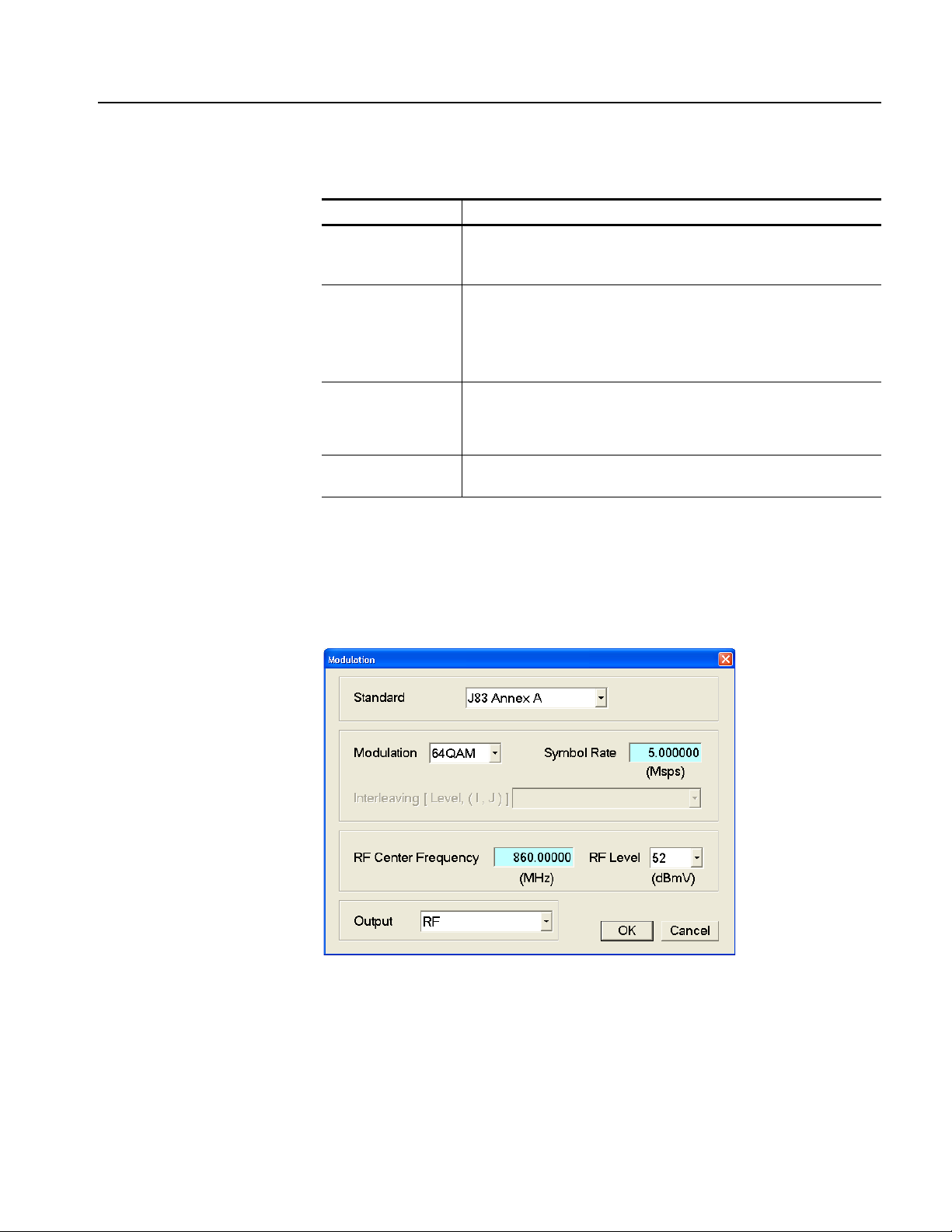
Using the Menus
Table 3-4: QAM/VSB menu commands (Play screen)
Command Description
ASI Format Sets the output format of the ASI signal. You can select Byte or Packet.
For Byte, valid data is output using a burst transmission mode. For Packet,
valid data is output in each transport stream packet.
RF Output Sets whether to output an RF signal from the RF Output connector. You
can select On or Off. When you select On, the outputs from the
ASI/SMPTE Output and SPI In/Out connectors stop. Also, the clock rate
is fixed to the rate that is calculated from the symbol rate and RF
parameters.
Modulation Sets the parameter for the RF modulated output of the transport stream.
When you select this command, the Modulation dialog box appears. Refer
to Modulation Dialog Box on page 3-19 for more information.
Calibration This command is not for users for the RTX130B. This command is used
by factory personnel only to calibrate the instrument.
Modulation Dialog Box. When you select the Modulation command from the
QAM/VSB menu, the Modulation dialog box appears as shown in Figure 3-8. If
RF Output in the QAM/VSB menu is set to Off, you cannot set the parameters in
the dialog box.
Figure 3-8: Modulation dialog box
RTX130B QAM & VSB RF Signal Generator User Manual 3-19
Page 82

Using the Menus
Standard: Sets the RF modulation standard. The available selections depend
on installed modulation options.
If the ITU-T J.83 Annex C modulation option is installed in the instrument, you
can select J83 Annex C and J83 Annex C-JCTEA. J83 Annex C-JCTEA is a
modulation scheme that is defined by JCTEA STD-002.
Modulation: Sets the modulation mode. The available selections depend on
which standard is selected in the Standard list box.
For J83 Annex A: 16 QAM, 64 QAM, or 256 QAM
For J83 Annex B: 64 QAM and 256 QAM
For J83 Annex C and J83 Annex C-JCTEA: 64 QAM
For ATSC: 8VSB
Symbol Rate: Sets the symbol rate. The available values are depend on which
standard is selected in the Standard list box.
For J83 Annex A: 1.0 Msps to 6.956522 Msps (IF output),
5.0 Msps to 6.956522 Msps (RF output)
For J83 Annex B: 5.056941 Msps (64QAM), 5.360537 Msps (256QAM)
For J83 Annex C: 1.0 Msps to 5.3097 Msps (IF output),
5.0 Msps to 5.3097 Msps (RF output)
For J83 Annex C-JCTEA: 5.274 Msps
For ATSC: 10.762237 Msps
Interleaving [Level, (I,J)]: Sets the operating mode of interleaving (Level 1
or Level 2) and interleaving parameter I and J when Standard is set to J83
Annex B.
RF Center Frequency: Sets the center frequency of the RF signal. You can
set the value from 50 MHz to 860 MHz in 12.5 kHz steps.
RF Level: Sets the output level of the RF signal. You can set the value from
45 dBmV to 58 dBmV in 1 dBmV steps.
Output: Selects the signal output from the RF Out and IF Out connectors.
RF: An RF signal is output from the RF Out connector.
IF (44 MHz): A 44 MHz IF signal is output from the IF Out connector.
IF Reversed (44 MHz): A 44 MHz IF signal with reversed spectrum is
output from the IF Out connector.
IF (36 MHz): A 36 MHz IF signal is output from the IF Out connector.
3-20 RTX130B QAM & VSB RF Signal Generator User Manual
Page 83

Using the Menus
IF Reversed (36 MHz): A 36 MHz IF signal with reversed spectrum is
output from the IF Out connector.
Utility Menu
The Utility menu contains commands for setting the parameters for remote control
with the Ethernet interface and for displaying the system information such as
software and hardware versions. T able 3-5 describes the commands available in the
Utility menu.
Table 3-5: Utility menu commands
Command Description
Communication Opens the Communication dialog box where you can set the port number
needed to remotely control the RTX130B over an Ethernet network and
the terminator used to communicate with a controller.
Refer to Communication Dialog Box on page 3-21 for more information.
Option Key Opens the Option Key dialog box where you can enter an option key
(alphanumeric string) to enable a modulation mode option or software
option.
Refer to Option Key Dialog Box on page 3-22 for more information
Status Opens the Status dialog box where you can check general system
information including the software and hardware versions.
Refer to Status Dialog Box on page 3-23 for more information.
Communication Dialog Box. When you select the Communication command from
the Utility menu, the Communication dialog box appears as shown in Figure 3-9.
Figure 3-9: Communication dialog box
RTX130B QAM & VSB RF Signal Generator User Manual 3-21
Page 84

Using the Menus
Port Number: Sets the port number needed to remotely control the R TX130B
over an Ethernet network. You can set the value from 1024 to 65535.
Te rminator Tx: Sets the terminator used when the RTX130B sends
information to a controller . You can select LF (linefeed), CR (carriage return),
CRLF (carriage return and linefeed), or LFCR (linefeed and carriage return).
Te rminator Rx: Sets the terminator used when the RTX130B receives
commands from a controller. You can select LF (linefeed) or CR (carriage
return).
Option Key Dialog Box. When you select the Option Key command from the Utility
menu, the Option Key dialog box appears as shown in Figure 3-10.
Figure 3-10: Option Key dialog box
Instrument Name: Displays the instrument name.
Serial Number: Displays the instrument serial number.
Opt. Key: Enters an option key (alphanumeric string) that enables a
modulation mode option or software option. The option key is supplied as part
of an upgrade kit.
CAUTION. Do not change any alphanumeric characters previously installed in the
enter fields except when you enter an option key. Doing so may cause the
instrument to operate improperly.
Refer to the documentation supplied with the upgrade kit for detailed
information on how to enable the purchased option.
Update: Enables the entered option key.
Show Option: Displays the option(s) currently installed in the instrument.
3-22 RTX130B QAM & VSB RF Signal Generator User Manual
Page 85

Using the Menus
Status Dialog Box. When you select the Status co mmand from the Utility menu, the
Status dialog box appears as shown in Figure 3-11.
This dialog box shows the version of the RTX130B application and hardware
version of the main module.
Figure 3-11: Status dialog box
RTX130B QAM & VSB RF Signal Generator User Manual 3-23
Page 86

Using the Menus
Menus in the Record Screen
This subsection describes the menus in the Record screen.
File Menu
The File menu in the Record screen contains commands for setting the save mode
and for saving and loading a preset file. This menu also contains commands for
exiting the RTX130B application and for shutdown of the instrument. Table 3-6
describes the commands in the File menu.
Table 3-6: File menu commands (Record screen)
Command Description
Save Specifies the file name used when you save stream data. When you
select this command, the Save as dialog box appears. By default, the
current data (yymmdd) is used as a file name.
Save Mode Sets the save mode when you save stream data. You can select Over
Write or New File. In the Over Write mode, the existing file is overwritten
by the new file with the name specified in the Save command whenever
you save a stream data. In the New File mode, a new file is created
whenever you save a stream file. The file name is the following: the name
specified by the Save commands + # (1,2,3,4...).
Load Preset Loads the specified preset file (*.set). When a preset file is loaded, the
current instrument settings are changed by the file's content. Refer to
Preset File beginning on page 3-57 for more information about the preset
file.
Save Preset Saves the current instrument settings as a preset file. Refer to Preset File
beginning on page 3-57 for more information about the preset file.
PLAY Switches to the Play screen.
Scheduler Starts the Scheduler application when the Option SC is installed.
Minimize Minimizes the RTX130B application window.
Exit Quits the RTX130B application. The RTX130B application settings are
saved.
Shutdown Quits the RTX130B application and shuts down the RTX130B.
View Menu
The View menu contains commands that control the display of the Toolbar and
Status bar. The View menu in the Record screen is the same as that in the Play
screen. Refer to Table 3-2 on page 3-5 for the commands in the View menu.
3-24 RTX130B QAM & VSB RF Signal Generator User Manual
Page 87

Using the Menus
Record Menu
The Record menu contains commands for setting the input interface, record size,
trigger position, and target source. T able 3-7 describes the commands in the Record
menu.
Table 3-7: Record menu commands
Command Description
Source Sets the interface used to input a stream data. You can select SPI (SPI
In/Out connector) or QAM/VSB (ASI/SMPTE Input connector).
Target Opens the Target dialog box where you can set the record size, trigger
position, and target source to record the input stream.
Refer to Target Dialog Box on page 3-25 for more information.
Timer Record Opens the Timer Play/Record dialog box where you can set the time used
to record the input stream automatically.
Refer to Timer Play/Record Dialog Box on page 3-13 for more
information.
Other Opens the Others dialog box where you can set the standard used to
display the input stream, display radix for the text information, and
external trigger status.
Refer to Others Dialog Box on page 3-27 for more information.
Target Dialog Box. When you select the Target command from the Record menu,
the Target dialog box appears as shown in Figure 3-12.
Figure 3-12: Target dialog box
RTX130B QAM & VSB RF Signal Generator User Manual 3-25
Page 88

Using the Menus
Record Size: Sets the recording time (h:m:s) or file size (MB) to record the
input stream. Use the Format list box to select the way to set the record size.
The amount of free space available for the RAM or hard disk is displayed
below the data size text box. You cannot set the record size beyond this value.
Use the Without Limit check box to record the input stream to the full free
space in the hard disk or RAM. When it is checked, the available recording
time and data size are automatically set. In addition, when the check box is
enabled, the Continuous Recording check box becomes disabled.
NOTE. When you set the pretrigger portion, the same free space as the record size
is required.
There is a list box in the Record Size field to select which record target (RAM
or hard disk) is used to record the input stream.
Trigger Position: Sets the trigger position used to record the input stream.
You can set the trigger position by a time (h:m:s) or file size (MB).
Continuous Recording: Sets whether to enable Continuous Recording. With
Continuous Recording, you can record multiple stream files continuously on
the hard disk.
When the check box is enabled, the spin box (at the right side of the check box)
becomes available. Use the spin box to set the number of files after which to
stop Continuous Recording. After the specified number of files are created,
stream capture stops automatically. You can set the value from 2 to 32767.
When this option is selected, the Without Limit check box becomes disabled.
Refer to Continuous Recording Feature beginning on page 3-51 for detailed
information about Continuous Recording.
Ignore D valid: Sets whether t he RTX130B ignores the DV ALID signal from
the selected interface when a stream data is acquired. When it is checked, the
RTX130B ignores the DVALID signal, and the stream data is acquired
according to the internal clock signal.
Format: Specifies the way to set the record size and trigger position. You can
select Time or File Size.
3-26 RTX130B QAM & VSB RF Signal Generator User Manual
Page 89

Using the Menus
Others Dialog Box. When you select the Other command from the Record menu,
the Others dialog box appears as shown in Figure 3-13.
Figure 3-13: Others dialog box
Standard: Sets the standard used to display the input stream. You can sele ct
ARIB, ATSC, DV B, or MPEG2.
Numeric: Sets the base value used to describe the component information in
the hierarchy display. You can select Decimal, Hex, or Octal.
Ext Record Start: Sets whether or not to start input stream record using a
trigger signal applied to the Trig In/Out connector . You can select Off, Rise, or
Fall. When you select Rise, the input stream record is started at the rising edge
of the applied trigger signal. When you select Fall, the input stream record is
started at the falling edge of the applied trigger signal.
When you use the external trigger signal to record the input stream, if the
pretrigger portion is defined, the RTX130B acquires pretrigger data when a
valid trigger signal occurs and then waits for a trigger. When a valid trigger
signal occurs again, the R TX130B acquires posttrigger data and then creates a
stream file.
Ext Trigger BNC: This item is common to the Play screen. Refer to Ext
Trigger BNC on page 3-15 for detailed information.
RTX130B QAM & VSB RF Signal Generator User Manual 3-27
Page 90

Using the Menus
QAM/VSB Menu
The QAM/VSB menu contains commands for setting the parameters for the RF
modulated output of an input transport stream and selecting the reference clock for
the RF modulated output. This menu is only available when ASI is selected from
the Source command in the Record menu.
Table 3-8 describes the commands in the QAM/VSB menu.
Table 3-8: QAM/VSB menu command (Record screen)
Command Description
BNC Port Sets the signal format applied to the ASI/SMPTE Output connector. You
can select ASI or 310M 8VSB (SMPTE310M signal with data rate of
8 VSB).
Through Out Sets whether the signal supplied to the ASI/SMPTE Input connector is
output from the ASI/SMPTE Output connector when a stream is not
output. You can select On or Off.
RF Output Sets whether to modulate and output a signal that is applied to the
ASI/SMPTE Input connector. You can select On or Off.
Modulation Sets the parameter for the RF modulated output of the transport stream.
When you select this command, the Modulation dialog box appears. The
dialog box is same as the Modulation dialog box displayed in the Play
screen. Refer to Modulation Dialog Box on page 3-19 for more
information.
RF Clock Source Opens the RF Clock Source dialog box where you can set the reference
clock for the RF modulated output of the transport stream applied to the
ASI/SMPTE Input connector.
Refer to RF Clock Source Dialog Box on page 3-28 for more information.
RF Clock Source Dialog Box. When you select the RF Clock Source command
from the QAM/VSB menu, the RF Clock Source dialog box appears as shown in
Figure 3-14.
Figure 3-14: RF Clock Source dialog box
3-28 RTX130B QAM & VSB RF Signal Generator User Manual
Page 91

Using the Menus
Async: Uses the internal clock, which is not synchronized with the clock that
is created by an ASI or SMPTE310M signal, for real-time modulation.
In this mode, the input transport stream clock is not synchronized with the
symbol rate. The transport stream rate that is calculated by the symbol rate and
modulation parameters are synchronized with the actual transport stream
signal by inserting null packets. In this case, PCR jitter of maximum 1 packet
generates.
NOTE. If the bit rate of the input transport stream is higher than the calculated bit
rate, a non-modulated signal is output.
Ext Ref: Uses a signal applied to the Clock/Ref In connector as the reference
signal. When you select the button to the right of the ExtRef button, the
following External Reference dialog box appears. This button is available only
when J.83 Annex C-JCTEA or ATSC is selected as a modulation standard.
10 MHz: Selects a 10 MHz signal on the Clock/Ref In connector.
27 MHz: Selects a 27 MHz signal on the Clock/Ref In connector.
Press the TAB button repeatedly to select an option button, and then press
the arrow buttons to select one of the options.
NOTE. If the input transport stream and external reference signal are not
synchronized, a non-modulated signal is output.
Utility Menu
The Utility menu contains commands for displaying the system information such
as software and hardware versions. The Utility menu in the Record screen is the
same as that of the Play screen. Refer to Table 3-5 on page 3-21 for detailed
information.
RTX130B QAM & VSB RF Signal Generator User Manual 3-29
Page 92

Using the Menus
Toolbar Buttons
The toolbar provides shortcut buttons for many of the most often used menu
commands. Click the appropriate button to implement one of the functions
described in Table 3-9.
NOTE. T o access the toolbar buttons, you need to connect a USB mouse to the USB
connector on the front panel.
Table 3-9: Toolbar button descriptions
Icon Name Function
LOAD TS file Opens the Select File dialog box. Equivalent to the Open
command in the File menu. This button is available when the Play
screen is displayed.
SAVE TS file Opens the Save as dialog box. Equivalent to the Save command
in the File menu. This button is available when the Record screen
is displayed.
Load Preset Opens the Open dialog box. Equivalent to the Load Preset
command in the File menu.
Save Preset Opens the Save as dialog box. Equivalent to the Save Preset
command in the File menu.
Play Outputs the selected stream. Equivalent to the Play button on the
front panel.
Record Records the acquired stream. Equivalent to the Record button on
the front panel.
Stop Stops the stream output or stream record. Equivalent to the Stop
button on the front panel.
Clock Opens the Clock dialog box. Equivalent to the Clock command in
the Play menu. This button is available when the Play screen is
displayed.
Target Opens the Target dialog box. Equivalent to the Tar ge t command in
the Record menu. This button is available when the Record screen
is displayed.
3-30 RTX130B QAM & VSB RF Signal Generator User Manual
Page 93

Hierarchy Display
The RTX130B displays the selected transport stream using a hierarchy structure.
This section describes the hierarchy display and defines each icon you might
encounter in the display.
Overview of the Hierarchy Display
The RTX130B uses icons displayed in a hierarchical structure to show the
interrelationship of transport stream components (see Figure 3-15). Additional
information about each stream component such as PID and Table ID numbers is
displayed next to each icon.
Scroll bar
Icon cursor
Figure 3-15: Example of the hierarchy display
The “+” symbol displayed to the left of some icons indicates that the item includes
lower-level transport stream components that are not displayed. The symbol
changes to “-” when the lower level components are displayed. To expand the
hierarchy , select the desired upper-level icon and press the right control button, and
to collapse the selected upper-level icon press the left control button.
RTX130B QAM & VSB RF Signal Generator User Manual 3-31
Page 94

Hierarchy Display
Hierarchy Display Icons
When a transport stream contains more items than will display on the screen at one
time, a scroll bar appears at the right of the screen.
NOTE. After you scroll a hierarchy display in the Record screen, the display may
be out of focus. If this is the case, select an icon cursor on the display to refocus.
The Icon cursor is used to select individual transport stream components as
represented by the icons. The Icon cursor is displayed as a red square (border)
surrounding a hierarchy icon (see Figure 3-15). Use the arrow buttons to move the
Icon cursor through the hierarchy. The hierarchy display scrolls (if applicable)
when the Icon cursor reaches the top or bottom of the displayed portion of the
hierarchy.
When the menus are enabled, the Icon cursor is disabled. Press the front-panel
Menu button to toggle control between the Icon cursor and the menus.
Table 3-10 describes the icons you may encounter in the hierarchy display of the
RTX130B for transport streams using the MPEG-2, ARIB, DVB, and ATSC
formats.
T able 3-11 on page 3-36 describes icons that are specific to transport streams using
DVB format.
T able 3-12 on page 3-37 describes icons that are specific to transport streams using
ARIB format.
T able 3-13 on page 3-39 describes ico ns that are specific to transport streams using
the ATSC format.
Refer to Icon Text and Dialog Box on page 3-40 for descriptions of the icon text
and dialog box associated with the hierarchy icon.
3-32 RTX130B QAM & VSB RF Signal Generator User Manual
Page 95

Table 3-10: Icons used for MPEG-2, ARIB, DVB, and ATSC formats
Icon Element type
ISDB-T
Broadcast transport stream that is defined ARIB STD-B31.
S-TMCC
Transport stream to which TMCC information is inserted into 8 bytes in its
Reed-Solomon area (16 bytes).
M-TMCC
Transport stream to which TMCC information is inserted into its sync byte area, and
having super frame structure.
Non TS
Data stream other than transport stream format.
Transport Stream (TS)
Hierarchy Display
This icon represents all transport stream packets that make up the stream.
Program Association Table (PAT)
One or more transport packets with a PID value and table_id value of 0x00.
Transport Stream Description Table (TSDT)
One or more transport packets with a PID value of 0x02 and a table_id value of
0x03.
Network Information Table (NIT)
One or more transport packets with a PID value specified by the network_PID in the
PAT.
Conditional Access Table (CAT)
One or more transport packets with a PID value of 0x01 and a table_id value of
0x0001.
Program Map Table (PMT)
One or more transport packets with a PID value specified by the program_map_PID
in the PAT and a table_id value of 0x02.
Program Clock Reference (PCR)
One or more transport packets with a PID value specified by the PCR_PID in the
PMT and a PCR_flag value of 1.
Video elementary stream
One or more transport packets with a PID value specified by the elementary_PID
in the PMT and a stream_type value of 0x01 or 0x02.
A lock symbol appears in the icon when the transport_scrambling_control value is
set to 01.
RTX130B QAM & VSB RF Signal Generator User Manual 3-33
Page 96

Hierarchy Display
Table 3-10: Icons used for MPEG-2, ARIB, DVB, and ATSC formats (cont.)
Icon Element type
H264 Video elementary stream
One or more transport packets with a PID value specified by the elementary_PID
in the PMT and a stream_type value of 0x1B.
A lock symbol appears in the icon when the transport_scrambling_control value is
set to 01.
MPEG4 Video elementary stream
One or more transport packets with a PID value specified by the elementary_PID
in the PMT and a stream_type value of 0x10.
A lock symbol appears in the icon when the transport_scrambling_control value is
set to 01.
Audio elementary stream
One or more transport packets with a PID value specified by the elementary_PID
in the PMT and a stream_type value of 0x03, 0x04, or 0x11.
A lock symbol appears in the icon when the transport_scrambling_control value is
set to 01.
Audio AAC, Audio AC3 (ATSC format)
One or more transport packets with a PID value specified by the elementary_PID
in the PMT and a stream_type value of 0x0F or 0x81 (ATSC format).
A lock symbol appears in the icon when the transport_scrambling_control value is
set to 01.
Data stream
One or more transport packets with a PID value specified by the elementary_PID
in the PMT and a stream_type value of other than 0x01-0x05, 0x08, and 0x0F (in
ATSC format, 0x81).
A lock symbol appears in the icon when the transport_scrambling_control value is
set to 01.
Private Section
One or more transport packets with a PID value specified by the elementary_PID
in the PMT and a stream_type value of 0x05.
A lock symbol appears in the icon when the transport_scrambling_control value is
set to 01.
Digital Storage Media Command and Control (DSM-CC)
One or more transport packets with a PID value specified by the elementary_PID
in the PMT and a stream_type value of 0x08.
A lock symbol appears in the icon when the transport_scrambling_control value is
set to 01.
3-34 RTX130B QAM & VSB RF Signal Generator User Manual
Page 97

Hierarchy Display
Table 3-10: Icons used for MPEG-2, ARIB, DVB, and ATSC formats (cont.)
Icon Element type
Entitlement Control Message (ECM)
One or more transport packets with a PID value specified by the CA_PID of the
CA_descriptor in the PMT, a payload_start_unit_indicator value of 1, and the
payload does not start 000001 (section) or the payload starts 000001 (PES).
Entitlement Management Message (EMM)
One or more transport packets with a PID value specified by the CA_PID of the
CA_descriptor in the CAT, a payload_start_unit_indicator value of 1, and the
payload does not start 000001 (section) or the payload starts 000001 (PES).
GHOST
One or more transport packets with a PID value not specified in the PSI or Private
Section PID file when the transport stream is downloaded.
NULL
One or more transport packets with a PID value of 0x1FFF.
GARBAGE
One or more transport packets in the section-data structure at the beginning of the
section are not complete.
Adaptation Field Error (ADFERR)
One or more transport packets with an adaptation_field_control value of 0x00.
RTX130B QAM & VSB RF Signal Generator User Manual 3-35
Page 98

Hierarchy Display
Table 3-11: Icons specific to DVB format
Icon Element type
Service Description Table (SDT)
One or more transport packets with a PID value of 0x0011 and a table_id value of
0x42.
Bouquet Association Table (BAT)
One or more transport packets with a PID value of 0x0011 and a table_id value of
0x4A.
Event Information Table (EIT)
One or more transport packets with a PID value of 0x0012 and a table_id value of
0x4E-0x6F.
Running Status Table (RST)
One or more transport packets with a PID value of 0x0013 and a table_id value of
0x4E-0x71.
Stuffing Table (ST)
One or more transport packets with a PID value of 0x0010-0x0013 and a table_id
value of 0x72.
Discontinuity Information Table (DIT)
One or more transport packets with a PID value of 0x1E and a table_id value of
0x7E.
Selection Information Table (SIT)
One or more transport packets with a PID value of 0x1F and a table_id value of
0x7F.
Time and Data Table (TDT)
One or more transport packets with a PID value of 0x0014 and a table_id value of
0x72.
Time Offset Table (TOT)
One or more transport packets with a PID value of 0x0014 and a table_id value of
0x73.
3-36 RTX130B QAM & VSB RF Signal Generator User Manual
Page 99

Table 3-12: Icons specific to ARIB format
Icon Element type
Service Description Table (SDT)
One or more transport packets with a PID value of 0x0011 and a table_id value of
0x42.
Bouquet Association Table (BAT)
One or more transport packets with a PID value of 0x0011 and a table_id value of
0x4A.
Event Information Table (EIT)
One or more transport packets with a PID value of 0x0012 and a table_id value of
0x4E-0x6F.
Running Status Table (RST)
One or more transport packets with a PID value of 0x0013 and a table_id value of
0x4E-0x71.
Stuffing Table (ST)
Hierarchy Display
One or more transport packets with a PID value of 0x0010-0x0013 and a table_id
value of 0x72.
Discontinuity Information Table (DIT)
One or more transport packets with a PID value of 0x1E and a table_id value of
0x7E.
Selection Information Table (SIT)
One or more transport packets with a PID value of 0x1F and a table_id value of
0x7F.
Local event Information Table (LIT)
One or more transport packets with a PID value of 0x0020 and a table_id value of
0xD0.
One or more transport packets with a PID value specified by the elementary_PID
in the PMT and a table_id value of 0xD0 when a stream type value is 0x05.
Event Relation Table (ERT)
One or more transport packets with a PID value of 0x0021 and a table_id value of
0xD1.
One or more transport packets with a PID value specified by the elementary_PID
in the PMT and a table_id value of 0xD1 when a stream type value is 0x05.
Index Transmission Table (ITT)
One or more transport packets with a PID value specified by the elementary_PID
in the PMT and a table_id value of 0xD2.
Partial Content Announcement Table (PCAT)
One or more transport packets with a PID value of 0x22 and a table_id value of
0xC2.
RTX130B QAM & VSB RF Signal Generator User Manual 3-37
Page 100

Hierarchy Display
Table 3-12: Icons specific to ARIB format (cont.)
Icon Element type
Software Download Trigger Table (SDTT)
One or more transport packets with a PID value of 0x23 and a table_id value of
0xC3.
Download Control Table (DCT)
One or more transport packets with a PID value of 0x17 and a table_id value of
0xC0.
DownLoad Table (DLT)
One or more transport packets with a PID value specified by the DL_PID in the DCT
and a stream_type value of 0xC1.
A lock symbol appears in the icon when the transport_scrambling_control value is
set to 01.
Broadcaster Information Table (BIT)
One or more transport packets with a PID value of 0x24 and a table_id value of
0xC4.
Network Board Information Table (NBIT)
One or more transport packets with a PID value of 0x25 and a table_id value of
0xC5 or 0xC6.
Linked Description Table (LDT)
One or more transport packets with a PID value of 0x25 and a table_id value of
0xC7.
Time and Data Table (TDT)
One or more transport packets with a PID value of 0x0014 and a table_id value of
0x72.
Time Offset Table (TOT)
One or more transport packets with a PID value of 0x0014 and a table_id value of
0x73.
3-38 RTX130B QAM & VSB RF Signal Generator User Manual
