Page 1

Online Help
Protocol Trigger and Decode
077-0009-01
Adapted from the Protocol Trigger and Decode Online Help
(May, 2005)
www.tektronix.com
Page 2

Table of Contents
General Safety Summary 3
Welcome to the Protocol Trigger and Decode Application 4
Related Documentation 5
Application CD Contents 6
Access to PDF Files 7
Conventions 8
Feedback 9
Protocol Trigger and Decode Control Window 10
Application Controls 11
Symbolic Window Controls 12
Waveform Window Controls 13
Trigger Setup Controls 14
Character Entry Dialog Box 15
Binary Bit Pattern 16
Code Error 17
Hex Bit Pattern 18
Synchronize Data in the Symbolic and Waveform Windows 19
Synchronize Data with the Host Oscilloscope 20
Define Your Own Standard 21
Change the Window Size 22
Show and Hide Windows 23
1
Page 3

Copyright
Copyright © Tektronix, Inc. All rights reserved. Licensed software products are owned by
Tektronix or its suppliers and are protected by United States copyright laws and international
treaty provisions.
Use, duplication or disclosure by the Government is subject to restrictions as set forth in
subparagraph (c)(1)(ii) of the Rights in Technical Data and Computer Software clause at DFARS
252.227-7013, or subparagraphs (c)(1) and (2) of the Co mmercial Computer Software - Restricted
Rights clause at FAR 52.227-19, as applicable.
Tektronix products are covered by U.S. and foreign patents, issued and pending. Info rmation in
this documentation supersedes that in all previously published material. Specifications and price
change privileges reserved.
Tektronix, Inc. P.O. Box 500, Beaverton, OR 97077
TEKTRONIX, TEK, and RT-Eye are registered trademarks of Tektronix, Inc.
Protocol Trigger and Decode Tool Online Help, 076001901, May 12, 2005
Supports Protocol Trigger and Decode application, Version 1.0 and above.
Contacting Tektronix
Tektronix Inc
14200 SW Karl Braun Drive or P.O. Box 500
Beaverton, OR 97077 USA
For product information, sales, service, and technical support:
• In North America, call 1-800-833-9200.
• Worldwide, visit www.tektronix.com to find contacts in your area.
2
Page 4
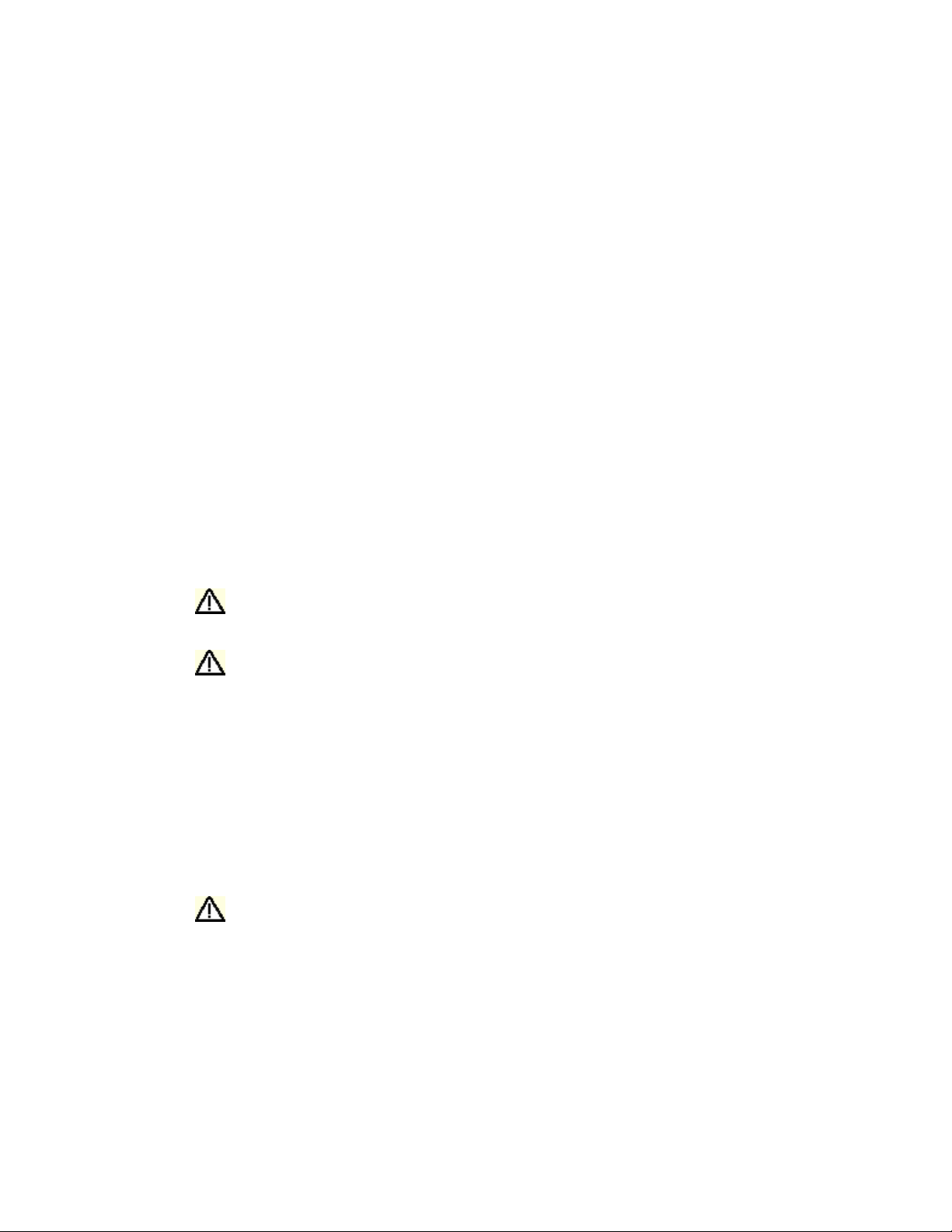
General Safety Summary
Review the following safety precautions to avoid injury and prevent damage to this product or any
products connected to it. To avoid potential hazards, use this product only as specified.
Only qualified personnel should perform service procedures.
While using this product, you may need to access other parts of the system. Read the General
Safety Summary in other system manuals for warnings and cautions related to operating the
system.
To Avoid Fire or Personal Injury:
Connect and Disconnect Properly: Do not connect or disconnect pr obes or test leads while they
are connected to a voltage source.
Observe All Terminal Ratings: To avoid fire or shock hazard, observe all ratings and markings
on the product. Consult the product manual for further ratings information before making
connections to the product.
Do Not Operate With Suspected Failures: If you suspect there is damage to this product, have it
inspected by qualified service personnel.
Symbols and Terms: The following terms and symbols may appear in the online help.
WARNING: Warning statements identify conditions or practices that could result in injury
or loss of life.
CAUTION: Caution statements identify conditions or practices that could result in damage
to this product or other property.
Terms on the Product: The following terms may appear on the product:
DANGER indicates an injury hazard immediately accessible as you read the marking.
WARNING indicates an injury hazard not immediately accessible as you read the marking.
CAUTION indicates a hazard to property including the product.
Symbols on the Product: The following symbol may appear in the product:
CAUTION Refer to Help
3
Page 5
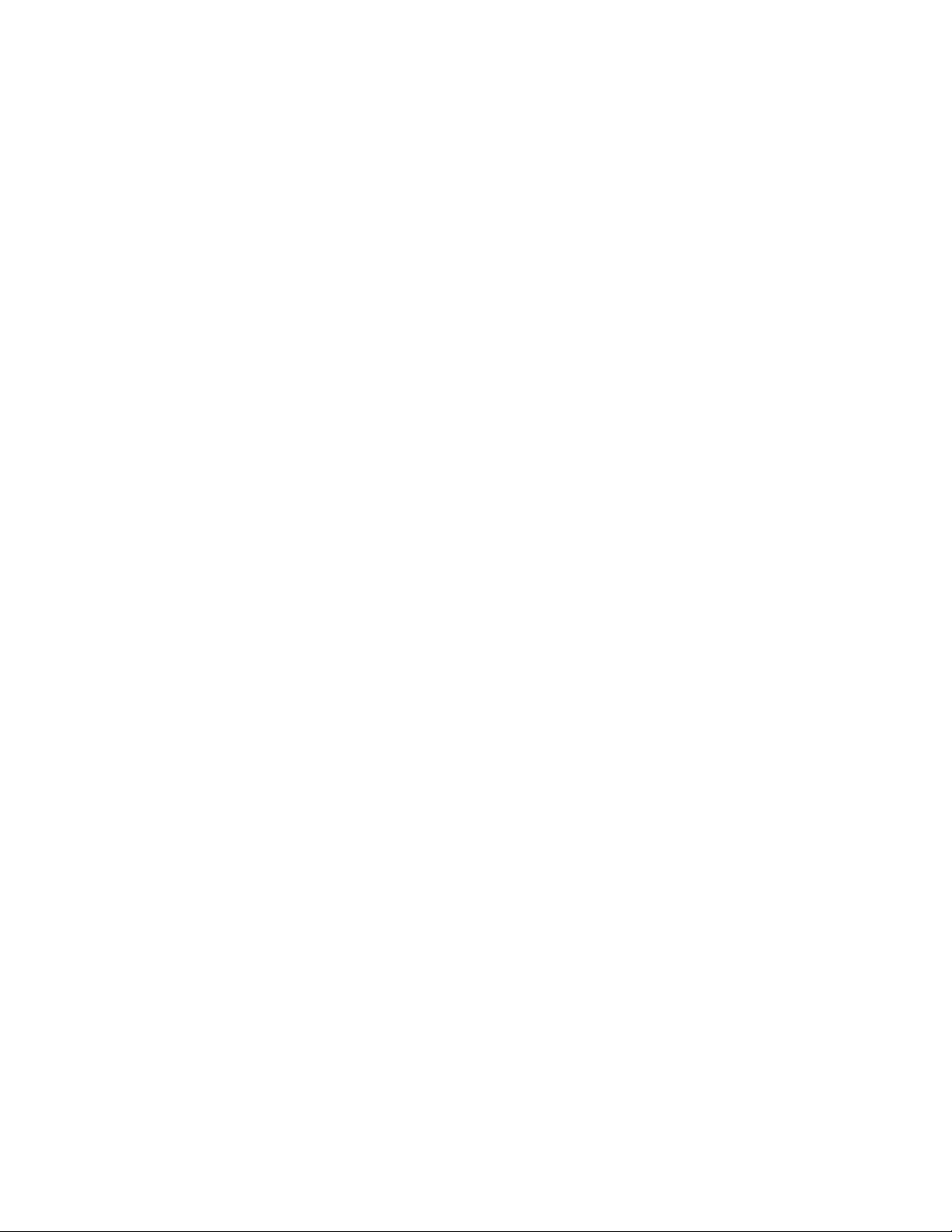
Welcome to the Protocol Trigger and Decode Application
The Protocol Trigger and Decode (PTD) application enables you to decode and simultaneously
display protocol-level information and physical layer signaling.
The PTD application includes the following features:
• Simultaneously view signal, characters, and protocol
• Decode 8b/10b encoded serial data
• Correlate events across physical and link layers
• Synchronize your oscilloscope and protocol views
4
Page 6

Related Documentation
Refer to the Optional Applications Software on a Windows-Based Oscilloscope Installation
Manual for the following information:
• Software warranty
• Software license agreement
• List of all available applications, compatible oscilloscopes, and relevant software and
firmware version numbers
• How to use the 5-time free trial
• Installation procedures
• How to enable an application
• How to download files from the Tektronix Web site
The Optional Applications Software on a Windows-Based Oscilloscope CD-ROM includes many
PDF files in the Documents directory that you can view and print.
See also:
Application CD Contents
Access to PDF Files
5
Page 7

Application CD Contents
The Optional Applications Software on a Windows-Based Oscilloscope CD-ROM includes files
for the following types of documentation:
• Printable file of the RT-Eye Serial Data Compliance and Analysis online help
• Printable file of the Protocol Trigger and Decode Tool online help
• PDF files of the Methods of Implementation (MOI) for the InfiniBand, PCI Express, and
FB-DIMM serial data standards as they apply to the corresponding compliance modules
• Reference guides
• Optional Applications Installation manual
See also:
Access to PDF Files
6
Page 8

Access to PDF Files
You can use any of the following methods to view the various PDF files associated with this
application:
• Access a file in the Documents directory on the Applications CD from any PC
• Select a file from the Start menu in the oscilloscope task bar; you may need to first
minimize the application.
• Access a file from the Help drop-down list in the PTD application.
Note: If you do not have an Acrobat reader to view a PDF file, you can get a free copy of the reader from
the www.adobe.com/products/acrobat
Web page.
7
Page 9

Conventions
Online help topics use the following conventions:
• The term "click" is used to indicate choosing an option either with a mouse or by tapping
• The term "Compliance Module" refers to optional "plug-in applications" from Tektronix
• The term "channel" is context dependent. It can refer to the transmit channel of the device
• The term "DUT" is an abbreviation for Device Under Test.
• When steps require a sequence of selections using the application interface, the ">"
as you would with a Touch Screen.
used for compliance testing to specific serial data standards.
under test or to an oscilloscope channel.
delimiter marks each transition between a menu and an option. For example, one of the
steps to recall a setup file would appear as File> Recall.
8
Page 10

Feedback
Tektronix values your feedback on our products. To help us serve you better, please send us
suggestions, ideas, or other comments you may have about your application or oscilloscope.
You can email your feedback to techsupport@tektronix.com, FAX it to (503) 627-5695, or call 1800-833-9200 (select option 3). Please be as specific as possible and include the following
information:
General Information
Note: Please indicate if you would like to be contacted by Tektronix regarding your suggestion or
comments.
Application-Specific Information
• Oscilloscope model number and hardware options, if any
• Probes used
• Serial data standard
• Signaling rate
• Your name, company, mailing address, phone number, FAX number
• Software version number
• Description of the problem such that technical support can duplicate the problem
• If possible, save the oscilloscope waveform file as a .wfm file
• If possible, save the oscilloscope and application setup files from the application to obtain
both the oscilloscope .set file and the application .ini file.
Once you have gathered this information, you can contact technical support by phone or through
e-mail. If using e-mail, be sure to enter in the subject line "PTD Problem," and attach the .set, .ini,
and .wfm files.
To include screen shots, from the oscilloscope menu bar, select File> Export. In the Export
dialog box, enter a file name with a .bmp extension and select Save. The file is saved in the
C:\TekScope\Images directory. You can then attach the file to your email (depending on the
capabilities of your email editor).
9
Page 11

Protocol Trigger and Decode Control Window
The Protocol Trigger and Decode control window consists of three windows, which you can show
or hide from view. Use the Display Window drop-down list in the application window to select
which windows to show and which ones to hide from view.
The application window includes:
• Controls for selecting data sources and serial standards
• Controls for the type of information displayed
• Controls for oscilloscope acquisitions
• Controls for synchronization
• Status readout of the decode process
The symbolic window includes:
• Character and protocol displays
• Controls for configuring information display
The waveform window includes:
• Waveform display
• Horizontal zoom controls
10
Page 12

Application Controls
The application window includes controls for selecting data sources and serial standards, the type
of information displayed, and oscilloscope acquisitions and synchronization.
Use the Data Source drop-down list to select your data source. Data sources can be Channels 1-4,
or Ref 1-4. Selecting File allows you to browse for waveforms stored in .wfm format.
The Decode Status is a scrolling area that displays information about the decoding process.
Use the Serial Standard drop-down list to select the serial standard that you want to use in your
analysis. You can select PCI Express, SATA, or a user-defined standard. The standard that you
select will also determine what appears in the Character and Protocol displays.
Use the Display Window drop-down list to display or hide the Waveform and Symbolic windows.
Select All from the list to display both the Waveform and Symbolic windows.
Click the Decode Data button to analyze the data that is currently selected in the Data Source
drop-down list.
If you need to acquire data, click the Single button. This button works similarly to the Single
button on the front panel of an oscilloscope. Clicking the Single button in the application starts an
acquisition, analyzes the acquired data, and then updates the display windows. Use the Force Trig
button if you need to simulate a trigger event to complete the acquisition. After the acquisition is
complete, the application analyzes the acquired data and updates the display windows.
To synchronize the host oscilloscope with the data that is displayed by the application, use the
buttons under Synchronize Oscilloscope with Character. If you want to see the same area on your
oscilloscope that is displayed in the Waveform window of the PTD application, click Zoom 1. The
oscilloscope will zoom in on the portion of the waveform that you have displayed in the PTD
application.
To synchronize the host oscilloscope using cursors, be sure that you have cursors turned on and set
to V-bars on the host instrument. Select a line in either the Character or Protocol display, and then
click Cursor 1. The position of Cursor 1 on the oscilloscope will be updated to match the
selection in the PTD application.
11
Page 13

Symbolic Window Controls
The symbolic window controls character and word displays as well as configuring information
displays.
Use the Data Filter drop-down list to select the level of abstraction that you want in the Protocol
display.
The Data Filter drop-down list contains the following choices:
• Primitives—Dwords (four-character sequences) beginning with a control character
• FIS—Frame Information Structure, disassembly includes frame header information
• ATAPI—AT Attachment Packet Interface
Note
The Protocol window will be blank if you select FIS or ATAPI with standards other than SATA.
Only SATA contains FIS and ATAPI structures.
12
Page 14

Waveform Window Controls
The waveform window displays the waveform and annotations and allows you to zoom on a
displayed waveform.
To display the entire waveform, click the Show All button. To magnify the waveform
horizontally, click the In button. To reduce the waveform, click the Out button. Click the Dword
button to set the waveform window to contain four 10b symbols of data.
13
Page 15

Trigger Setup Controls
Use the Trigger Setup control window to set up direct hardware triggering on 8b/10b characters
and words. This enables you to fill the memory of the instrument with an event of interest rather
than taking a random snapshot. Serial protocol triggering allows you to isolate a variety of link
layer control sequences, or faults. To open this control window, go to the PTD Trigger menu and
select Setup.
Use the Trigger On drop-down list to select different serial trigger types: 8b/10b Word , 8b/10b
Character, 8b/10b Code Error, or Bit Pattern. Selecting 8b/10b Word allows you to specify a fourcharacter sequence of 8b/10b-coded characters to trigger on. This can be either from a list of
predefined words or as individual characters. To select predefined primitives, select Word from
the Edit group box, and then use the 8b/10b Word drop-down list to select the word. The standard
determines which predefined words are available in the list.
To select individual characters, you must choose Character from the Edit group box. The
Character 1-4 buttons display the value for the currently selected word. You can change the
character values by clicking a Character button.
Select 8b/10b Character from the Trigger On drop-down list to trigger on only one character.
Selecting Specific Character from the Edit group box allows you to trigger on one specific
character. Click the Character button to change the character value that you want to trigger on.
Selecting Any Valid Control Character allows you to trigger on the first valid control character
found.
By default, the trigger system is loaded with patterns for both positive and negative running
disparity. You can use the Pattern drop-down list to select only characters that arrive after a
positive or a negative running disparity. Note that the Trigger Patterns reflect your selection in the
Pattern drop-down list.
To trigger on a code error select 8b/10b Code Error from the Trigger On drop-down-list, and then
select the type of errors that you want to trigger on. You can select any combination of errors from
the list.
To trigger on a specific bit pattern, select Bit Pattern from the Trigger On drop-down list, and then
select either Binary or Hex from the Format drop-down list. Enter the bit pattern, and then click
Apply.
14
Page 16

Character Entry Dialog Box
Use the Character Entry dialog box to modify or change the characters that you want to trigger on.
To access this dialog box, click a Character button in the Trigger Setup control window.
Select either Character or Hex Data Format. In Character format, click either K or D, and then
enter the decimal values for the character. If you entered a K-character, its symbolic name is
shown in the Value/Name field. If you entered a D-character, its hexadecimal value is shown in
the Value/Name field. You can also click a Control Symbol button, and the Character field will
show the value of that control symbol.
In Hex Data format, enter the Hex Data Byte using the keypad. The corresponding code value is
shown in the Character field. You can also click a Control Symbol button, and the Character field
will show the value of that control symbol. The Value/Name field displays the 8b/10b character
equivalent.
15
Page 17

Binary Bit Pattern
16
Page 18

Code Error
17
Page 19

Hex Bit Pattern
18
Page 20

Synchronize Data in the Symbolic and Waveform Windows
When you click any word in the Protocol field, the Waveform displays the beginning of that
sequence, starting at the left. The corresponding character in the Character field is highlighted.
When you click any character in the character field, the Waveform displays the beginning of that
sequence, starting at the left. The word in the Protocol field will be highlighted.
19
Page 21

Synchronize Data with the Host Oscilloscope
To synchronize a zoom window on the host oscilloscope with the data that is displayed by the
PTD application, do the following:
Click Zoom 1 under Synchronize Oscilloscope with Character. The oscilloscope Zoom 1 display
changes to match the area of the waveform that you have displayed in the PTD application.
To synchronize cursors in the host oscilloscope with the data that is displayed by the PTD
application, do the following:
1 From the protocol window in PTD, click a character or primitive.
2 From the application window in PTD, click Cursor 1 or Cursor 2. The corresponding cursor in
the host oscilloscope moves to the same location.
20
Page 22

Define Your Own Standard
To define your own standard, do the following:
1 Open the User file located in C:\TekApplications\TSDPTD\Macros.
2 Use Excel or a similar application to edit the file. The file is in .CSV format.
3 Select Save As from the File menu. and type in a unique name in the File name text box.
4 Select .CSV format from the Save as type drop-down list.
Your file will appear in the Standard drop-down list in the PTD application.
21
Page 23

Change the Window Size
To change the size of the symbolic window or the waveform window, do the following:
1 Click the white line that separates the window from other windows. The white line will change
color.
2 Drag the line either up or down.
22
Page 24

Show and Hide Windows
To show or hide windows, do the following:
1 Click the Display Window drop-down list.
2 Select the window(s) that you want to show.
• All displays both the Symbolic and Waveform windows
• Symbolic displays the Symbolic window but hides the Waveform window
• Waveform displays the Waveform window but hides the Symbolic window
• None hides both the Symbolic and Waveform windows
23
Page 25

Index
A
Access to PDF Files ....................................................................................................................................... 7
acquire data................................................................................................................................................... 11
Application..................................................................................................................................................... 4
CD Contents............................................................................................................................................... 6
Application Controls .................................................................................................................................... 11
application window ...................................................................................................................................... 23
ATAPI.......................................................................................................................................................... 12
B
bit pattern...................................................................................................................................................... 14
C
character....................................................................................................................................................... 14
Character Entry Dialog Box......................................................................................................................... 15
character format............................................................................................................................................ 15
code error...................................................................................................................................................... 14
Compatibility Listed in the Installation Manual............................................................................................. 5
contact Tektronix............................................................................................................................................ 2
Copyright........................................................................................................................................................ 2
D
data source.................................................................................................................................................... 11
data sychronized......................................................................................................................................19, 20
with host instrument................................................................................................................................. 20
decode status................................................................................................................................................. 11
define standard ............................................................................................................................................. 21
Delimiter Symbol >........................................................................................................................................ 8
disparity........................................................................................................................................................ 14
display window............................................................................................................................................. 23
Documentation ............................................................................................................................................... 5
DUT Definition .............................................................................................................................................. 8
F
FAX................................................................................................................................................................ 9
Feedback......................................................................................................................................................... 9
filter.............................................................................................................................................................. 12
FIS................................................................................................................................................................ 12
G
General Safety Summary................................................................................................................................ 3
H
Help Topics Version Number......................................................................................................................... 2
hex format .................................................................................................................................................... 15
hide window................................................................................................................................................. 23
24
Page 26

M
MathWorks Inc............................................................................................................................................... 2
Menu Map in the Reference Guide................................................................................................................. 5
Microsoft Paint............................................................................................................................................... 9
O
Overview...................................................................................................................................................... 10
P
PDF Files on the Applications CD................................................................................................................. 6
primitives...................................................................................................................................................... 12
Product Description........................................................................................................................................ 4
Protocol Area Controls................................................................................................................................. 12
Protocol Trigger and Decode Control Window............................................................................................ 10
PTD Application
Description ................................................................................................................................................. 4
PTD window................................................................................................................................................. 10
R
Related Documentation.................................................................................................................................. 5
resize window............................................................................................................................................... 22
S
Safety Summary............................................................................................................................................. 3
SATA ........................................................................................................................................................... 12
serial standards............................................................................................................................................. 11
show window................................................................................................................................................ 23
Software ......................................................................................................................................................... 9
Symbolic Area Controls............................................................................................................................... 12
T
Techsupport@tektronix.com.......................................................................................................................... 9
Terminology in Online Help Topics............................................................................................................... 8
trigger........................................................................................................................................................... 14
bit pattern.................................................................................................................................................. 14
character ................................................................................................................................................... 14
code error.................................................................................................................................................. 14
word.......................................................................................................................................................... 14
Trigger Setup Controls................................................................................................................................. 14
U
User standard................................................................................................................................................ 21
W
Waveform Area Controls ............................................................................................................................. 13
window......................................................................................................................................................... 23
window size.................................................................................................................................................. 22
word.............................................................................................................................................................. 14
Z
Zoom ............................................................................................................................................................ 13
25
Page 27

26
