Page 1

xx
PRISM MPI and MPX
ZZZ
MediaAnalysisPlatform
User Manual
*P077129005*
077-1290-05
Page 2

Page 3

xx
PRISM MPI and MPX
ZZZ
Media Analysis Platform
User Manual
This document supports software version 1.7 and above.
www.tek.com
077-1290-05
Page 4

Copyright © Tektronix. All rights reserved. Licensed software products are owned by Tektronix or its subsidiaries
or suppliers, and are protected by national copyright laws and international treaty provisions.
Tektronix products are covered by U.S. and foreign patents, issued and pending. Information in this publication
supersedes that in all previously published material. Specifications and price change privileges reserved.
TEKTRONIX and TEK are registered trademarks of Tektronix, Inc.
FlexVu is a registered trademark of Tektronix, Inc.
Images from Big Buck Bunny used without modification under the Creative Commons Attribution 3.0 license.
(c) copyright 2008, Blender Foundation / http://peach.blender.org/about/
Contacting Tektronix
Tektronix, Inc.
14150 SW Karl Braun Drive
P.O. B o x 5 0 0
Beaverton, OR 97077
USA
For product information, sales, service, and technical support:
In North America, call 1-800-833-9200.
Worldwide, visit www.tek.com to find contacts in your area.
Page 5

Warranty
Tektronix warrants that this product will be free from defects in materials and workmanship for a period of o ne (1)
year from the date of shipment. If any such product proves defective during this warranty period, Tektronix, at its
option, either will repair the defective product w ithout charge for parts and labor, or will provide a replacement
in exchange for the defective product. Parts, modules and replacement products used by Tektronix for warranty
work may be n
the property of Tektronix.
ew or reconditioned to like new performance. All replaced parts, modules and products become
In order to o
the warranty period and make suitable arrangements for the performance of service. Customer shall be responsible
for packaging and shipping the defective product to the service center designated by Tektronix, with shipping
charges prepaid. Tektronix shall pay for the return of the product to Customer if the shipment is to a location within
the country in which the Tektronix service center is located. Customer shall be responsible for paying all shipping
charges, duties, taxes, and any other charges for products returned to any other locations.
This warranty shall not apply to any defect, failure or damage caused by improper use or improper or inadequate
maintenance and care. Tektronix shall not be obligated to furnish service under this warranty a) to repair damage
result
b) to repair damage resulting from improper use or connection to incompatible equipment; c) to repair any damage
or malfunction caused by the use of non-Tektronix supplies; or d) to service a product that has been modified or
integrated with other products when the effect of such modification or integration increases the time or difficulty
of servicing the product.
THIS WARRANTY IS GIVEN BY TEKTRONIX WITH RESPECT TO THE PRODUCT IN LIEU OF ANY
OTHER WARRANTIES, EXPRESS OR IMPLIED. TEKTRONIX AND ITS VENDORS DISCLAIM ANY
IMPLIED WARRANTIES OF MERCHANTABILITY OR FITNESS FOR A PARTICULAR PURPOSE.
TRONIX' RESPONSIBILITY TO REPAIR OR REPLACE DEFECTIVE PRODUCTS IS THE SOLE
TEK
AND EXCLUSIVE REMEDY PROVIDED TO THE CUSTOMER FOR BREACH OF THIS WARRANTY.
TEKTRONIX AND ITS VENDORS WILL NOT BE LIABLE FOR ANY INDIRECT, SPECIAL, INCIDENTAL,
OR CONSEQUENTIAL DAMAGES IRRESPECTIVE OF WHETHER TEKTRONIX OR THE VENDOR HAS
ADVANCE NOTICE OF THE POSSIBILITY OF SUCH DAMAGES.
[W2 – 15AUG04]
btain service under this warranty, Customer must notify Tektronix of the defect before the expiration of
ing from attempts by personnel other than Tektronix representatives to install, repair or service the product;
Page 6

TEKTRONIX SOFTWARE LICENSE AGREEMENT
THE PROGRAM, OR PROGRAMS, ENCODED OR INCORPORATED WITHIN EQUIPMENT OR
ACCOMPANYING THIS AGREEMENT, IS FURNISHED SUBJECT TO THE TERMS AND CONDITION S OF
THIS AGREEMENT. RETENTION OF THE PROGRAM FOR MORE THAN THIRTY DAYS OR USE OF THE
PROGRAM IN ANY MANNER WILL BE CONSIDERED ACCEPTANCE OF THE AGREEMENT TERMS.
IF THESE TER
DOCUMENTATION SHOULD BE RETURNED PROMPTLY TO TEKTRONIX FOR A FULL REFUND OF
THE LICENSE FEE PAID. (FOR INFORMATION REGARDING THE RETURN OF PROGRAMS ENCODED
OR INCORPORATED WITHIN EQUIPMENT, CONTACT THE NEAREST TEKTRONIX SALES OFFICE.)
DEFINITIONS.
"Tektronix" means Tektronix, Inc., an Oregon corporation, or local Tektronix’ legal entity that is supplying the
equipment.
"Program" means the Tektronix software product (executable program and/or data) enclosed with this Agreement
or included within the equipment with which this Agreement is packed.
"Customer" means the person or organizationinwhosenametheProgramwasordered.
MS ARE NOT ACCEPTABLE, THE UNUSED PROGRAM AND ANY ACCOMPANYING
LICENS
Customer may:
1. Use the Program on a single machine at any one time; and
2. Copy the Program for archival or backup purposes, provided that no more than one (1) such copy is permitted
Each copy of the Program made by Customer must include a reproduction of any copyright notice or restrictive
rights legend appearing in or on the copy of the Program as received from Tektronix.
Customer may not:
1. Use the Program on more than one machine at any one time;
2. Transfer the Program to any person or organization outside of Customer or the corporation of which Customer
3. Export or re-export, directly or indirectly, the program, any associated documentation, or the direct product
4. Modify the Program, c reate derivative works, or merge the Program with another program;
E.
to exist at any one time.
is a part without the prior written consent of Tektronix, except in connection with the transfer of the equipment
within which the programs are encoded or incorporated;
thereof, to any country to which such export or re-export is restricted by law or regulation of the United States
or any foreign government having jurisdiction without the prior authorization, if required, of the Office of
Export Administration, Department of Commerce, Washington, D.C. and the corresponding agency of such
foreign government;
5. Reverse compile or disassemble the Program for any purpose, beyond the extent that such activity is expressly
permitted by applicable open source licenses or applicable law notwithstanding this limitation; or
6. Copy the documentation accompanying the Program.
Page 7

For Programs designed to reside on a single-machine and support one or more additional machines, either locally
or remotely, without permitting the Program to be transferred to an additional machine for local execution, the
additional ma
Program to be transferre d to an additional machine for local execution, a separate license shall be required for each
such machine with which the Program may be used.
Title to the Program and all copies thereof, but not the media on which the Program or copies may reside, shall be
and remain with Tektronix or others for whom Tektronix has obtained a respective licensing right.
Customer shall pay when due all property taxes that may now or hereafter be imposed, levied or assessed with
respect to the possession or use of the Program or this license and shall file all reports required in connection with
such taxes.
If the Program or any related documentation is acquired by or for an agency of the U.S. Government, the
Program and documentation shall be considered “commercial computer software” or “commercial computer
software documentation” respectively, as those terms are used in 48 CFR §12.212, 48 CFR §227.7202, or 48
CFR §252.227-7014, and are licensed with only those rights as are granted to all other licensees as set forth
in this Agreement.
THE PROGRAM MAY NOT BE USED, COPIED, MODIFIED, MERGED, OR TRANSFERRED TO
ANOTHER EXCEPT AS EXPRESSLY PERMITTED BY THESE TERMS AND CONDITIONS. UPON
TRANSFER OF ANY COPY, MODIFICATION, OR MERGED PORTION OF THE PROGRAM, THE
LICENSE GRANTED HEREIN IS AUTOMATICALLY TERMINATED WITH RESPECT TO THE PARTY
THAT TRANSFERS THE PROGRAM.
TERM.
chines shall be considered within the definition of "single machine." For programs permitting the
The license granted herein is effective upon acceptance by Customer, and shall remain in effect until te rminated as
provided herein. The license may be terminated by Customer at any time upon written notice to Tektronix. The
license may be terminated by Tektronix or any third party from whom Tektronix may have obtained a respective
licensing right if Customer fails to comply with any term or condition and such failure is not remedied w ithin thirty
(30) days after notic
return to Tektronix or destroy, the Program and all associated documentation, together with all copies in any form.
LIMITED WARRANTY.
The Program is provided "as is" without warranty of any kind, either express or implied. Tektronix does not
warrant that the functions contained in the Program will meet Customer's requirements or that the operation
of the Program will be uninterrupted or error-free.
TEKTRONIX AND ITS VENDORS DISCLAIM ANY IMPLIED WARRANTIES OF MERCHANTABILITY
OR FITNESS FOR A PARTICULAR PURPOSE.
LIMITATION OF LIABILITY, IN NO EVENT SHALL TEKTRONIX OR OTHERS FROM WHOM
TEKTRONIX HAS OBTAINED A LICENSING RIGHT BE LIABLE FOR ANY INDIRECT, SPECIAL,
INCIDENTAL, OR CONSEQUENTIAL DAMAGES ARISING OUT OF OR CONNECTED WITH
CUSTOMER'S POSSESSION OR USE OF THE PROGRAM, EVEN IF TEKTRONIX OR SUCH OTHERS
HAS ADVANCE NOTICE OF THE POSSIBILITY OF SUCH DAMAGES.
THIRD-PARTY DISCLAIMER.
Except as expressly agreed otherwise, third parties from whom Tektronix may have obtained a licensing right do
not warrant the program, do not assume any liability with respect to its use, and do not undertake to furnish any
support or information relating thereto.
e hereof from Tektronix or such third party. Upon termination by either party, Customer shall
Page 8

GENERAL.
This Agreement contains the entire agreement between the parties with respect to the use, reproduction, and
transfer of the Program. Neither this Agreement nor the license granted herein is assignable or transferable by
Customer without the prior written consent of Tektronix.
This Agreement and the license granted herein shall be governed by the laws of the state of Oregon.
All questions regarding this Agreement or the license granted herein should be directed to the nearest Tektronix
Sales Office.
Page 9

Table of Contents
Important safety information....... ................................ .................................. ............ ix
General safety summary ..................................................................................... ix
Service safety summary........ ................................ .................................. ............ xi
Terms in this manual ............................. ................................ ........................... xii
Symbols and terms on the product ......................................................................... xii
Compliance information ......................................................................................... xiii
EMC compliance ........................... ................................ ................................. xiii
Safety compliance ........................................................................................... xiv
Environmental considerations.............................................................................. xvi
Preface ............................................................................................................ xvii
Where to find more information............................... ................................ ............ xvii
Conventions used in this manual.... .................................. ................................ ..... xix
Getting started. . ..... . ..... . ..... . ..... . ... . . . .... . . .... . ..... . ..... . ..... . ..... . ..... . ..... . ..... . ..... . ... . . ..... . . 1
Product description ................... ................................ ................................ ......... 1
Rackmount installation............... ................................ ................................ ......... 5
MPI power-on and power-off procedures ........................ ................................ .......... 16
MPX power-on and power-off procedures................................................................. 19
SFP+ module installation .................................................................................... 21
Network installation .......................................................................................... 23
MPI rear panel connectors....... ................................ ................................ ............ 25
MPX rear panel connectors........................ ................................ .......................... 27
Display elements.............................................................................................. 29
Diagnostics report ............................................................................................ 30
Message center................................................................................................ 31
Methods of operation.............................................................................................. 33
MPI touchscreen operation .................................................................................. 33
MPX front panel controls........ .................................. ................................ .......... 36
Keyboard and mouse operation ......... ................................ .................................. .. 38
External touchscreen display operation .................................................................... 39
Manage the tile display.. . ..... . ... . . . .... . ..... . ..... . .... . ..... . ..... . .... . . .... . ..... . ..... . .... . ..... . .... 40
Remote control via VNC operation............................... ................................ .......... 43
Remote control via API commands................... ................................ ...................... 46
How to configure the instrument....................... ................................ .......................... 47
How to configure and select signal inputs ................................................................. 47
How to configure the instrument for HDR / WCG monitoring.. ................................ ........ 62
How to enable NMOS discovery and registration............. .................................. .......... 65
How to configure the instrument outputs................................................................... 66
How to configure the reference settings.... . ..... . ..... . ..... . ..... . ..... . ... . . ..... . ..... . ..... . ..... . .... 67
How to set and recall instrument presets....... ................................ ............................ 71
PRISM MPI and MPX Media Analysis Platform User Manual i
Page 10

Table of Contents
How to manage tr
How to set the time and date .......................... ................................ ...................... 80
How to upgrade the instrument firmware ...... ................................ ............................ 82
How to upgrade the software license ....................................................................... 85
How to verify the installed software and hardware versions............................................. 91
Functions ........................................................................................................... 92
Headphone/speaker volume and source adjustment .......................... ............................ 92
Capture................. .................................. ................................ ...................... 93
Application information .......................................................................................... 96
Waveform display application. ................................ ................................ ............ 100
Stop Display application ....... ................................ ................................ ............ 110
Vector application... ................................ .................................. ...................... 119
Diamond display application .............................................................................. 126
Lightning display application . ................................ .................................. .......... 130
Picture application .......................................................................................... 138
Audio application ............................. ................................ .............................. 140
Eye Display application.................................................................................... 143
Jitter Display application. ... . . . .... . . .... . . .... . . .... . . .... . ..... . ..... . ..... . ..... . ..... . ..... . ..... . ..... 146
Video Session application.................................................................................. 148
Event Log application ...................................................................................... 154
IP Status application........................................................................................ 158
IP Session application...................................................................................... 162
IP Graphs application ...................................................................................... 182
PIT Histogram application. ................................ ................................ ................ 189
PTP graphs application............... .................................. ................................ .... 192
Timing application.......................................................................................... 196
Stream Timing application......................................... ................................ ........ 200
IP Generator application ..... .................................. ................................ ............ 206
SDI Generator application . ................................ .................................. .............. 213
PTP operational overview ...................................................................................... 216
PTP introduction............................................................................................ 216
The five basic PTP timing messages...................................................................... 217
Profiles and domains ....................................................................................... 219
One-step and two-step operation .......................................................................... 219
Multicast, Unicast, and Mixed Communication modes . . ..... . .... . . ..... . ..... . ..... . ..... . ..... . .... 220
BMCA operation............................................................................................ 222
Compensating for causes of asymmetric delay........ ................................ .................. 222
Index
ace and graticule intensity .................................. ............................ 79
ii PRISM MPI and MPX Media Analysis Platform User Manual
Page 11

List of Figures
Figure i: Location of the document part number and the date it was last updated....................... xviii
Figure 1: MPI-RACK-MW parts diagram...................... ................................ ................. 8
Figure 2: MPI-RACK-MM parts diagram.. .................................. ................................ ... 8
Figure 3: Installing one MPI monitor and one WFM52x0 waveform monitor in the MPI-RACK-MW dual
rack cabinet.................................................................................................... 10
Figure 4: Installing one MPI monitor and one WFM7200 or WFM8x00 waveform monitor in the
MPI-RACK-MW dual rack cabinet......... .................................. .............................. 11
Figure 5: Installing two MPI monitors in the MPI-RACK-MM dual rack cabinet.. . . . .... . ..... . ..... . ... 12
Figure 6: Connecting the rack cabinet USB and audio cables to the MPI monitor ........................ 13
Figure 7: Removing the back extender from the MPI-RACK-MW dual rack cabinet..................... 15
Figure 8: Connecting power to the MPI monitor .............................................................. 16
Figure 9: Disconnecting the power cord from the MPI monitor . ................................ ............ 17
Figure 10: MPI Power/Standby button.......................................................................... 18
Figure 11: Conn
Figure 12: MPX Power/Standby button... ................................ .................................. .... 20
Figure 13: Installing and removing an optical SFP+ module on an MPI monitor.. . ..... . ..... . ..... . ..... 21
Figure 14: Installing and removing an optical SFP+ module on an MPX monitor .... . ..... . ..... . ..... . . 22
Figure 15: Connecting the instrument to a PC (MPI monitor shown). .................................. .... 23
Figure 16: Setting network parameters .... . ..... . ..... . ..... . .... . . .... . ..... . ..... . ..... . ..... . ..... . ... . . .... 24
Figure 17: PRISM MPI rear panel................... ................................ ............................ 25
Figure 18: PRISM MPX rear panel ................... ................................ .......................... 27
Figure 19: Elements of the display (MPI monitor shown).................................................... 29
Figure 20: Messages icon with one message ............................... ................................ .... 31
Figure 21: Message center popup window ..................................................................... 31
Figure 22: PRISM display in four-tile mode . ..... . ..... . ..... . ..... . ..... . ..... . ..... . ... . . . .... . . .... . ..... . . 33
Figure 23: Waveform on-screen tools........................................................................... 35
Figure 24: MPX front panel controls............................................................................ 36
Figure 25: One half screen tile and two quarter screen tiles . ..... . ..... . ..... ..... . ..... . ..... . .... . . .... . ... 40
Figure 26: Two half screen tiles showing vector and waveform displays. . ..... . ..... . ..... . ..... . ..... . ... 40
Figure 27: Full screen tile ..... . ... . . . .... . ..... . ..... . ..... . ..... . ..... . ..... . ... . . ..... . ..... . ..... . ..... . ..... . 41
Figure 28: Four quarter screen tiles . . . .... . ..... . ..... . ..... . ..... . ... . . ..... . ..... . ..... . ..... . .... . . .... . ..... 42
Figure 29: API docum
Figure 30: Settings menu . . ..... . ... . . ..... . ..... . ... . . . .... . ..... . ..... . ... . . ..... . ..... . ... . . . .... . ..... . ..... . . 48
Figure 31: Settings inputs submenu .... . ..... . ..... . .... . . .... . ..... . ..... . ..... ..... . ..... . ..... . .... . . .... . ... 48
Figure 32: Single SDI signal configuration................... ................................ .................. 49
Figure 33: Quad Link SDI signal configuration................................................................ 50
Figure 34: SDI signal settings. . ..... . ..... . .... . . .... . ..... . ..... . ..... . ..... . ..... . .... . ..... . ..... . ..... . ..... . 52
Figure 35: Renaming a signal input ............................................................................. 53
Figure 36: IP input protocols and ST2022-7 seamless switching........ .................................. .. 54
ecting power to the MPX monitor............................................................ 19
entation Web page....................................................................... 46
PRISM MPI and MPX Media Analysis Platform User Manual iii
Page 12

Table of Contents
Figure 37: Edit
Figure 38: Configure ASPEN stream . ... . . ..... . ... . . ..... . .... . ..... . ... . . ..... . .... . ..... . ..... ..... . ... . . ... 56
Figure 39: Enabling a ST2110-20 video stream ..................... ................................ .......... 57
Figure 40: Enabling a ST2110-30 audio stream ..................... ................................ .......... 58
Figure 41: Enabling a ST2110-40 data stream ................................................................. 59
Figure 42: IP signal settings... . ..... . ..... . ..... . ... . . . .... . . .... . ..... . ..... . ..... . ..... . ..... . ..... . ..... . ..... 61
Figure 43: List of the configured inputs................. ................................ ........................ 61
Figure 44: Waveform display with nits scale............. ................................ ...................... 62
Figure 45: Stop Display with Stop scale.... .................................. ................................ .. 63
Figure 46: Vector display with (right) and without (left) Convert to Rec. 709 enabled, 100% color bar in
PQ/BT.2020 ................................................................................................... 64
Figure 47: NMOS discovery and registration enabled ...................... ................................ .. 65
Figure 48: SDI output configuration ............................................................................ 66
Figure 49: Input External Reference options ................................................................... 67
Figure 50: Analog reference settings configuration ............................... ............................ 68
Figure 51: Editing PTP reference settings . ..... . ..... . ..... . ..... . ... . . ..... . ..... . ..... . ..... . ..... . ... . . . .... 69
Figure 52: Editing the PTP domain setting . . ..... . ..... . ..... . ..... . ... . . ..... . ..... . ..... . ..... . ... . . . .... . ... 70
Figure 53: Preset selection controls (Group B shown)........ .................................. .............. 72
Figure 54: Assigning a preset .... .................................. ................................ .............. 73
Figure 55: Presets Rename submenu............................................................................ 74
Figure 56: Editing a Preset name . . . . .... . ..... . ..... . ..... . ..... ..... . ..... . ..... . ..... . ... . . . .... . ..... . ..... . . 75
Figure 57: Preset selection controls (Group B shown)........ .................................. .............. 76
Figure 58: Presets Rename submenu............................................................................ 77
Figure 59: Trace and graticule intensity sliders ................................................................ 79
Figure
Figure 61: Time and Date submenu ............................................................................. 81
Figure 62: Time and date change reboot message ............................... .............................. 81
Figure 63: Selecting the firmware upgrade file................................................................. 83
Figure 64: Upgrade Installation In Process message box ..................................................... 84
Figure 65: PRISM License Installation Web page – initial view.. . . . .... . . .... . . .... . ..... . ..... . ..... . ..... 88
Figure 66: PRISM License Installation Web page – license upgrade information review ................ 89
Figure 67: PRISM License Installation Web page – license install message . .............................. 90
Figure 68: Utilities Version submenu ..... . .... . ..... . ..... . ..... . ... . . . .... . ..... . ..... . ..... . ..... . .... . ..... . 91
Figure 69: Volume control........................................................................................ 92
Figure 70: Selecting Screenshot . ................................ ................................ ................ 93
Figure 71: Application bar – Capture ........................................................................... 94
Figure 72: Selecting Screenshot and Stream ................................................................... 94
Figure 73: Stream Size settings ... . ... . . . .... . . .... . . .... . . .... . . .... . . .... . . .... . ..... . ..... . ..... . ..... . ..... . . 95
Figure 74: Stream capture icon with percentage shown............................... ........................ 95
Figure 75: Waveform display applicati
Figure 76: Waveform application banner........... ................................ .......................... 100
60: Time Zone submenu.................................................................................. 80
ing parameter fields............................ ................................ .................. 55
on .......................... ................................ .......... 100
iv PRISM MPI and MPX Media Analysis Platform User Manual
Page 13

Table of Contents
Figure 77: Wave
Figure 78: Available on-screen tools for the Waveform application....................................... 103
Figure 79: Waveform on-screen tools – Gain ................................................................ 104
Figure 80: Waveform on-screen tools – horizontal position.... . ..... . ..... . ..... ..... . ..... . ..... . ..... . .. 105
Figure 81: Waveform on-screen tools – vertical position . . ..... . ... . . ..... . ..... . ..... . ..... . ..... . ..... . .. 106
Figure 82: Waveform on-screen tools – time and voltage cursor values and deltas...................... 107
Figure 83: Waveform on-screen tools – Display Mode ..................................................... 108
Figure 84: Waveform on-screen tools – display format..................................................... 109
Figure 85: Stop Display application......... ................................ .................................. 110
Figure 86: Stop Display application banner.................................................................. 110
Figure 87: Stop Display application settings menu ..... . ... . . . .... . ..... . ..... . ..... . ..... . .... . ..... . ..... . 111
Figure 88: Available on-screen tools for the Stop Display application.................................... 113
Figure 89: Stop Display on-screen tools – Gain ............................................................. 114
Figure 90: Stop Display on-screen tools – horizontal position .. . ..... . ..... . ..... . ... . . . .... . ..... . ..... . . 115
Figure 91: Stop Display on-screen tools – vertical position .... . ..... ..... . ..... . ..... . .... . . .... . ..... . ... 116
Figure 92: Stop Display on-screen tools – Display
Figure 93: Stop Display on-screen tools – display format.................................................. 118
Figure 94: Vector application display ......................................................................... 119
Figure 95: Vector application banner.......................................................................... 119
Figure 96: Vector application settings menu . ... . . . .... . . .... . . .... . . .... . . .... . . .... . ..... . ..... . ..... . ..... 120
Figure 97: Available on-screen tools for the Vector application ......................... .................. 121
Figure 98: Vector on-screen tools – Gain ..................................................................... 122
Figure 99: Vector on-screen tools – horizontal position . . ... . . . .... . ..... . ..... . ... . . ..... . ..... . ... . . . .... 123
Figure 100: Vector on-screen tools – vertical position .... . . .... . ..... . ..... ..... . ..... . ... . . . .... . ..... . ... 124
Figure 101: Vector on-screen tools – Bar Targets...................................... ...................... 125
Figure 102: Diamond display application .................................................................... 126
Figure 103: Diamond application banner..... ................................ ................................ 126
Figure 104: Diamond application settings menu............................................................. 127
Figure 105: Diamond display plot..... ................................ .................................. ...... 128
Figure 106: Out-of-gamut examples .......................... ................................ ................ 129
Figure 107: Lightning display application.................................................................... 130
Figure 108: Lightning application banner .................................................................... 130
Figure 109: Lightning application settings menu ...... .................................. .................... 131
Figure 110: Available on-screen tools for the Lightning application ...................................... 132
Figure 111: Lightning on-screen tools – horizontal gain.................................................... 133
Figure 112: Lightning on-screen tools – vertical gain....................................................... 134
Figure 113: Lightning on-screen tools – horizontal position . . . .... . ..... . ..... . ..... . ..... . ..... . ... . . .... 135
Figure 114: Lightning on-screen tools – vertical position .... . ..... . ..... . ... . . ..... . ..... . ..... . .... . . .... 136
Figure 115: Lightning on-screen tools – Bar Targets........................................................ 137
Figure 116: Picture application display (Copyright 2008, Blender Foundation /
www.bigbuckbunny.org) ................................................................................... 138
form application settings menu ..... . ..... . ..... . .... . ..... . ..... . ..... . ... . . . .... . ..... . ... 101
Mode ............................ ...................... 117
PRISM MPI and MPX Media Analysis Platform User Manual v
Page 14

Table of Contents
Figure 117: Pic
Figure 118: Picture application settings menu ..... . ..... . ..... . ..... . ..... . ..... . ..... . ..... . ..... . ..... . ... 139
Figure 119: Audio application display .... .................................. ................................ .. 140
Figure 120: Audio application banner ........................................................................ 140
Figure 121: Eye Display application display................................................................. 143
Figure 122: Eye Display application banner . ................................ ................................ 143
Figure 123: Eye Display application settings menu . .... . . .... . ..... . ..... . ..... ..... . ..... . ..... . .... . . .... 144
Figure 124: Jitter Display application display............................................ .................... 146
Figure 125: Jitter Display application banner ................................................................ 146
Figure 126: Jitter Display application settings menu . ..... . ..... . ..... . ..... . ..... . ..... . ..... . ..... . ..... . . 147
Figure 127: Video Session application – SDI FORMAT tab display ...................................... 148
Figure 128: Video Session application banner ........... ................................ .................... 148
Figure 129: Video Session application – VPID 352 tab display for 3G-SDI Level B signal ..... . .... . 150
Figure 130: Video Session application – BIT LEVEL tab display......................................... 151
Figure 131: Video Session application – CRC STATUS tab display ...................................... 152
Figure 132: Event Log application display ................................................................... 154
Figure 133: Event Log application banner ..... ................................ .............................. 154
Figure 134: Event Log application settings menu ..... . ..... . ..... . ..... . ..... . ..... . ..... . ..... . ..... . ..... 155
Figure 135: Event application Go to Bottom icon ..... ................................ ...................... 155
Figure 136: IP Status application display..................................................................... 158
Figure 137: IP Status application banner ............................... ................................ ...... 158
Figure 138: IP Status port settings. ... . . . .... . . ... . . . .... . . ... . . . .... . . ... . . . .... . . ... . . . .... . . ... . . . .... . . ... . 159
Figure 139: IP Status application with yellow and green gradients........................................ 160
Figure 140: IP Session application display ................................................................... 162
Figure 141: IP Session application banner ..... ................................ .............................. 162
Figure 142: IP Session application – Layer 1/2 tab display .............. .................................. 164
Figure 143: IP Session application – VIDEO tab display..................... .............................. 166
Figure 144: IP Session application – AUDIO tab display .................................................. 172
Figure 145: IP Session application – DATA tab display ................................ .................... 174
Figure 146: IP Session application – PTP tab display....................................................... 176
Figure 147: IP Session application – NMOS tab display ................................................... 180
Figure 148: Registration Server List display ................................................................. 181
Figure 149: Last SDP File Received display................................................................. 181
Figure 150: IP Graphs application banner.................................................................... 182
Figure 151: IP Graphs application settings menu.... . ..... . ... . . .... . . ...... . ..... . ..... . ..... . ..... . ..... . . 183
Figure 152: IP Graphs application display ................................................................... 184
Figure 153: IP Graphs application – Session Bit Rate graph............................................... 185
Figure 154: IP Graphs application – PIT graph.................. .................................. .......... 185
Figure 155: IP Graphs application – RTP Sequence Error graph .................................. ........ 186
Figure 156: IP Graphs application – Path1–Path2 Differential graph ..................................... 187
Figure 157: Seamless protection switching of SMPTE ST-2022-7 IP stream ............................ 187
ture application banner........................................................................ 138
vi PRISM MPI and MPX Media Analysis Platform User Manual
Page 15

Table of Contents
Figure 158: IP G
Figure 159: PIT Histogram application display.................................. ............................ 189
Figure 160: PIT Histogram application banner .............................................................. 189
Figure 161: PIT Histogram application settings menu .... . ..... . ..... . ..... . ..... . ... . . ..... . ..... . ..... . .. 190
Figure 162: Zooming in on the PIT Histogram graph....................................................... 191
Figure 163: PTP Graphs application banner.................................................................. 192
Figure 164:
Figure 165: PTP Master-Slave Delay and Variation graphs ................................................ 193
Figure 166: Timing application display....................................................................... 196
Figure 167: Timing application banner ................. ................................ ...................... 196
Figure 168: Timing application settings menu .... . ..... . .... . ..... . ..... . ... . . ..... . ..... . .... . ..... . ..... . . 197
Figure 169: Stream Timing application display........ ................................ ...................... 200
Figure 1
Figure 171: Stream Timing application settings menu . . ..... . ... . . . .... . . .... . ..... . ..... . ..... . ..... . ..... 201
Figure 172: Stream Timing application – Video to PTP graph................................. ............ 203
Figure 173: Stream Timing application – Video to RTP graph..................... ........................ 203
Figure 174: Stream Timing application – Audio to Video graph..................... ...................... 204
Figure 175: Stream Timing application – Audio to RTP graph ............................................ 204
Figu
Figure 177: Stream Timing application – Data to RTP graph ........ ................................ ...... 205
Figure 178: IP Generator application display .. ................................ .............................. 206
Figure 179: IP Generator application banner......................................... ........................ 206
Figure 180: IP Generator application settings menu .... . . .... . ..... . ..... . ..... . ..... ..... . ..... . ..... . .... 207
Figure 181: Video Port SFP+ configuration .................................................................. 209
Fi
Figure 183: IP Generator application – TRANSPORT tab display ........ ................................ 211
Figure 184: IP Generator application – VIDEO tab display................................................ 212
Figure 185: IP Generator application – AUDIO tab display.............................. .................. 212
Figure 186: SDI Generator application display .......................... ................................ .... 213
Figure 187: SDI Generator application banner....................... ................................ ........ 213
Figure 188: SDI Generator application settings menu .............................. ........................ 214
70: Stream Timing application banner .............................................................. 200
re 176: Stream Timing application – Data to Video graph .............................. .............. 205
gure 182: Audio port configuration ............................... ................................ .......... 211
raphs application – CMAX and VRX Buffer graph ... .................................. 188
PTP Graphs application settings menu ......................................................... 193
PRISM MPI and MPX Media Analysis Platform User Manual vii
Page 16

Table of Contents
List of Tables
Table i: Product documentation................................................................................ xvii
Table 1: PRI
Table 2: Clearance requirements for the dual rack cabinet .................................................... 6
Table 3: Recommended tool list ....... ................................ .................................. ......... 6
Table 4: Supplied hardware ....................................................................................... 7
Table 5: Keyboard controls for selecting SDI inputs and instrument presets ........................... .... 38
Table 6: Instrument settings that are reset by recalling the Factory preset .... . . .... . ..... . ..... . ..... . ..... 77
Table 7: M
SM dual rack cabinet documentation................................. ............................. 5
ultiple frequencies and levels per channel ... . ..... . ..... . ..... .... . . ..... . ..... . ..... . ..... . .... 210
viii PRISM MPI and MPX Media Analysis Platform User Manual
Page 17

Important safety information
This manual contains information and warnings that must be followed by the user
for safe operation and to keep the product in a safe condition.
To safely perform service on this product, additional information is provided at
the end of this section. (See page xi, Service safety summary.)
General safety summary
Use the product only as specified. Review the following safety precautions to
avoid inj
Carefully read all instructions. Retain these instructions for future reference.
ury and prevent d amage to this product or any products connected to it.
Comply wi
For correct and safe operation of the product, it is essential that you follow
general
in this manual.
The pro
Only qualified personnel who are aware of the hazards involved should remove
the co
Before use, always check the product with a known source to be sure it is
oper
This product is not intended for d etection of hazardous voltages.
While using this product, you may need to access other parts of a larger system.
Read the safety sections of the other component manuals for warnings and
utions related to operating the system.
ca
When incorporating this equipment into a system, the safety of that system is the
esponsibility of the assembler of the system.
r
th local and national safety codes.
ly accepted safety procedures in addition to the safety precautions specified
duct is designed to be used by trained personnel only.
ver for repair, maintenance, or adjustment.
ating correctly.
PRISM MPI and MPX Media Analysis Platform User Manual ix
Page 18

Important safety information
To avoid fire or
personal
injury
Use proper powe
certified for the country of use.
Do not use the provided power cord for other products.
Power disconnect. The power cord disconnects the product from the power
source. See instructions for the location. Do not position the equipment so that
it is difficult to operate the power cord; it must remain accessible to the user at
all times to allow for quick disconnection if needed.
Use proper AC adapter. Use only the AC adapter specified for this product.
Observe all terminal ratings. To avoid fire or shock hazard, observe all ratings
and markings on the product. Consult the product manual for further ratings
information before making connections to the product.
Do not apply a potential to any terminal, including the common terminal, that
exceeds the maximum rating of that terminal.
Do not operate without covers. Do not operate this product with covers or panels
removed, or with the case open. Hazardous voltage exposure is possible.
Avoid exposed circuitry. Do not touch exposed connections and components
when power is present.
r cord. Use only the power cord specified for this product and
Do not operate with suspected failures. If you suspect that there is damage to this
product, have it inspected by qualified service personnel.
Disable the product if it is damaged. Do not use the product if it is damaged
or operates incorrectly. If in doubt about safety of the product, turn it off and
disconnect the power cord. Clearly mark t
operation.
Before use, inspect voltage probes, test leads, and accessories for mechanical
damage and replace when damaged. Do not use probes or test leads if they are
damaged, if there is exposed metal, or if a wear indicator shows.
Examine the exterior of the product before you use it. Look for cracks or missing
pieces.
Use only specified replacement parts.
Do not operate in wet/damp conditions. Be aware that condensation may occur if
a unit is moved from a cold to a warm environment.
Do not operate in an explosive atmosphere.
Keep product surfaces clean and dry. Remove the input signals before you clean
the product.
Provide proper ventilation. Refer to the installation instructions in the manual for
details on installing the product so it has proper ventilation.
he product to prevent its further
x PRISM MPI and MPX Media Analysis Platform User Manual
Page 19

Important safety information
Slots and openi
otherwise obstructed. Do not push objects into any of the openings.
Provide a safe working environment. Always place the product in a location
convenient for viewing the display and indicators.
Avoid improper or prolonged use of keyboards, pointers, and button pads.
Be sure your work area meets applicable ergonomic standards. Consult with an
ergonomics professional to avoid stress injuries.
Use only the Tektronix rackmount hardware specified for this product.
Servicesafetysummary
The Service safety summary section contains additional information required to
safely perform service on the product. Only qualified personnel should perform
service procedures. Read this Service safety summary and the General safety
summary before performing any service procedures.
To avoid electric shock. Do not touch exposed connections.
Do not service alone. Do not perform internal service or adjustments of this
product unless another person capable of rendering first aid and resuscitation is
present.
ngs are provided for ventilation and should never be covered or
Disconnect power. To avoid electric shock, switch off the product power and
disconnect the power cord from the mains power before removing any covers or
panels, or opening the case for servicing.
Use care when servicing with power on. Dangerous voltages or currents may exist
this product. Disconnect power, remove battery (if applicable), and disconnect
in
test leads before removing protective panels, soldering, or replacing components.
Verify safety after repair. Always recheck ground continuity and mains dielectric
strength after performing a repair.
PRISM MPI and MPX Media Analysis Platform User Manual xi
Page 20

Important safety information
Termsinthismanual
These terms may appear in this manual:
WARNING. Warning statements identify conditions or practices that could result
in injury or loss of life.
CAUTION. Caution statements identify conditions or practices that could result in
damage to this product or other property.
Symbols and terms on the product
These ter
The following symbol(s) may appear on the product:
ms may a ppear on the product:
DANGER indicates an injury hazard immediately accessible as you read
the mark
WARNING indicates an injury hazard not immediately accessible as you
read th
CAUTION indicates a hazard to property including the product.
ing.
e marking.
When this symbol is marked on the product, be sure to consult the manual
to find out the nature of the potential hazards and any actions which have to
betakentoavoidthem. (Thissymbolmayalsobeusedtorefertheuserto
ratings in the manual.)
xii PRISM MPI and MPX Media Analysis Platform User Manual
Page 21

Compliance information
This section lists the EMC (electromagnetic compliance), safety, and
environmental standards with which the instrument complies. This product is
intended for
for use in households or by children.
use by professionals and trained personnel only; it is not designed
EMC compliance
EU EMC D
irective
Questions a
following address:
Tektronix
PO Box 500, MS 19-045
Beaverton, OR 97077, USA
www.tek.com
Meets intent of Directive 2014/30/EU for Electromagnetic Compatibility.
Compliance was demonstrated to the following specifications as listed in the
Official Journal of the European Communities:
EN 55032. Electromagnetic compatibility of multimedia equipment - Emission
requirements
Class A radiated and conducted emissions
EN 55103-2. Product family standard for audio, video, audio-visual and
entertainment lighting control apparatus for professional use - Part 2 Immunity.
Environment E2 – commercial and light industrial
bout the following compliance information may be directed to the
,Inc.
12
2
IEC 61000-4-2. Electrostatic discharge immunity
IEC 61000-4-3. RF electromagnetic field immunity
EC 61000-4-4. Electrical fast transient / burst immunity
I
IEC 61000-4-5. Power line surge immunity
IEC 61000-4-6. Conducted RF Immunity
IEC 61000-4-11. Voltage dips and interruptions immunity
EN 55103-2 Annex A. Radiated magnetic field immunity
EN 55103-2 Annex B. Balanced ports common mode immunity
EN 61000-3-2. AC power line harmonic emissions
PRISM MPI and MPX Media Analysis Platform User Manual xiii
Page 22

Compliance information
Australia / New Zealand
EMC
Safety compliance
EU low voltage directive
EN 61000-3-3. V
1
This product is intended for use in nonresidential areas only. Use in residential areas may cause electromagnetic
interference
2
For compliance with the EMC standards listed here, high quality shielded interface cables that incorporate low
impedance con
oltage changes, fluctuations, and flicker
.
nection between the cable shield and the connector shell should be used.
Complies with the EMC provision of the Radiocommunications Act per the
following standard, in accordance with ACMA:
EN 55032. Radiated a nd conducted emissions, Class A.
This section lists the safety standards with which the product complies and other
safety co
mpliance information.
Compliance was demonstrated to the following specification as listed in the
Official Journal of the European Union:
Low Voltage Directive 2014/35/EU.
U.S. nation ally recognized
testing laboratory listing
Canadian certification
Additional compliances
Equipment type
Safety class
EN 61010-1. Safety Requirements for Electrical Equipment for Measurement,
Control, and Laboratory Use – Part 1: General Requirements.
UL 61010-1. Safety Requirements for Electrical Equipment for Measurement,
Control, and Laboratory Use – Part 1: General Requirements.
CAN/CSA-C22.2 No. 61010-1. Safety Requirements for Electrical
Equipment for Measurement, Control, and Laboratory Use – Part 1: General
Requirements.
IEC 61010-1. Safety Requirements for Electrical Equipment for
Measurement, Control, and Laboratory Use – Part 1: General Requirements.
st and measuring equipment.
Te
Class 1 – grounded product.
xiv PRISM MPI and MPX Media Analysis Platform User Manual
Page 23

Compliance information
Pollution degree
descriptions
Pollution degree rating
A measure of the
and within a product. Typically the internal environment inside a product is
considered to be the same as the external. Products should be used only in the
environment for which they are rated.
Pollution degree 1. No pollution or only dry, nonconductive pollution occurs.
Products in this category are generally encapsulated, hermetically sealed, or
located in clean rooms.
Pollution degree 2. Normally only dry, nonconductive pollution occurs.
Occasionally a temporary conductivity that is caused by condensation must
be expected. This location is a typical office/home environment. Temporary
condensa
Pollution degree 3. Conductive pollution, or dry, nonconductive pollution
that bec
where neither temperature nor humidity is controlled. The area is protected
from direct sunshine, rain, or direct wind.
Pollution d egree 4. Pollution that generates persistent conductivity through
conductive dust, rain, or snow. Typical outdoor locations.
tion degree 2 (as defined in IEC 61010-1). Rated for indoor, dry location
Pollu
use only.
contaminants that could occur in the environment around
tion occurs only when the product is out of service.
omes conductive due to condensation. These are sheltered locations
IP rating
Measurement and
overvoltage category
descriptions
Mains overvoltage
category rating
IP20 (as defined in IEC 60529).
surement terminals on this product may be rated for measuring mains voltages
Mea
from one or more of the following categories (see specific ratings marked on
the product and in the manual).
Category II. Circuits directly connected to the building wiring at utilization
points (socket outlets and similar points).
Category III. In the building wiring and distribution system.
Category IV. At the source of the electrical supply to the building.
NOTE. Only mains power supply circuits have an overvoltage category rating.
Only measurement circuits have a measurement category rating. Other circuits
within the product do not have either rating.
Overvoltage category II (as defined in IEC 61010-1).
PRISM MPI and MPX Media Analysis Platform User Manual xv
Page 24

Compliance information
Environmental considerations
This section provides information about the environmental impact of the product.
Restriction of hazardous
substances
Product end-of-life
handling
Complies wit
Observe the following guidelines when recycling an instrument or component:
Equipment recycling. Production of this equipment required the extraction and
use of natural resources. The equipment may contain substances that could be
harmful to the environment or human health if improperly handled at the product’s
end of life. To avoid release of such substances into the environment and to
reduce the use of natural r esources, we encourage you to recycle this product in
an approp
recycled appropriately.
Battery recycling. This product contains a small installed lithium metal button
cell. Please properly dispose of or recycle the cell at its end of life according to
local government regulations.
h RoHS2 Directive 2011/65/EU.
riate system that will ensure that most of the materials are reused or
This symbol indicates that this product complies with the applicable European
Union requirements according to Directives 2012/19/EU and 2006/66/EC
on waste electrical and electronic equipment (WEEE) and batteries.
For information about recycling options, check the Tektronix Web site
(www.tek.com/productrecycling).
Transporting batteries
Perchlorate materials. This product contains one or more type CR lithium
batteries. According to the state of California, CR lithium batteries are
classified as perchlorate materials and require specia l handling. See
www.dtsc.ca.gov/hazardouswaste/perchlorate for additional information.
The small lithium primary button cell contained in this equipment does not
exceed 1 gram of lithium metal content per cell, and the cell type has been
shown by the manufacturer to comply with the applicable requirements of the
UN Manual of Tests and Criteria Part III, Sub-section 38.3. Consult your carrier
o determine which lithium battery transportation requirements are applicable
t
to your configuration, including to its re-packaging and re-labeling, prior to
reshipment of the product by any mode of transport.
xvi PRISM MPI and MPX Media Analysis Platform User Manual
Page 25

Preface
Preface
This manual c
ontains information to help you use the Tektronix PRISM Media
Analysis Platform. This information includes the following:
How to opera
te the instrument using the front panel, external
mouse/keyboard/display, or remote connection.
How to use t
he various displays for monitoring SDI or IP video signals.
How to capture display data.
How to s et up error logging and alarms.
How to navigate instrument menus.
Where to find more information
The full User Manual, Release Notes, and other information about your product
are available for download at www.tek.com/downloads. The following table lists
all the documentation for the PRISM Media Analysis Platform.
i: Product documentation
Table
Document Manual type Part number Description
anual
User M
ase Notes
Rele
Installation and Safety
tructions
Ins
pecifications and
S
Performance Verification
MPI Dual Rack Cabinet
and Extender Installation
Instructions
MPX Rackmount Slides and
Rails Installation Instructions
Field Upgrade Kit Instructions Field Install
ry User
Prima
ase Notes
Rele
User 071-3500-xx
er
Us
erformance
P
Verification
ield Install
F
Instructions
Field Install
Instructions
Instructions
290-xx
077-1
1293-xx
077-
1-3549-xx
07
077-1291-xx
71-3577-xx
0
071-2746-xx Describes how to install a MPX instrument in a 19”
075-1095-xx
Provides detailed operating information.
Describes the new features, improvements, and limitations
of the instrument firmware.
Describes how to install a PRISM MPI instrument and
vides basic safety and operating information (included
pro
with instrument).
Describes how to install a PRISM MPX instrument and
provides basic safety and operating information (included
th instrument).
wi
ists the product specifications and provides procedures
L
for verifying product performance.
escribes how to install a MPI instrument in a 19”
D
equipment rack using the optional MPI-RACK-MM or
MPI-RACK-MW dual rack cabinet.
equipment rack
Describes how to install post-purchase field upgrades in
the instrument.
PRISM MPI and MPX Media Analysis Platform User Manual xvii
Page 26

Preface
Searching for
documents on
www.tek.com/downloads
The fastest way
filtering options on the left side of the Web page will help narrow down your
choices until you find the correct documentation.
The following example lists six steps on searching for the latest User Manual:
1. Go to www.te
2. Filter by Manual in the Filter by Type menu.
3. Filter by Primary User in the Filter by Manual Type menu.
NOTE. The Manual Type for each document is in the second column of the table.
4. Sort by Date above the search bar.
5. The first manual in the list should be the latest PRISM User Manual. Click the
link to the manual for additional information and to download.
6. To c onfirm that you have the correct manual, look at the P/N and the Last
Update date. This information is found below the Download this manual
link. See the image below for an example of the location.
NOTE.
table. The last two numbers are the revision level number.
The first seven numbers of the P/N are the Tektronix part number from the
to find a document on tek.com is through filtering. Using the
k.com/downloads and search for PRISM.
Figure i: Location of the document part number and the date it was last updated.
xviii PRISM MPI and MPX Media Analysis Platform User Manual
Page 27

Preface
Conventions u
sedinthismanual
The PRISM Media Analysis Platform is also referred to as the “PRISM monitor”
throughout this manual.
The terms "press and hold" or “touch and hold” are used throughout this document
and applies to touchscreen use with the Prism 3RU half rack with internal
touchscree
you are using a mouse and keyboard with the instrument you must click and
hold the mouse buttons.
n (MPI) and the Prism 1RU full rack with external display (MPX). If
PRISM MPI and MPX Media Analysis Platform User Manual xix
Page 28

Preface
xx PRISM MPI and MPX Media Analysis Platform User Manual
Page 29

Getting started
Product description
This section will help you set up and begin to use the PRISM Media Analysis
Platform. It is divided into the following subsections:
Product description describes your instrument and provides a list of key
features.
Controls and connectors shows you how to verify that you have received all
of the parts of your instrument and provides a list of standard and optional
accessori
Network installation shows you how to set up your instrument on an
Ethernet
es and a list of options that are available for your instrument.
network.
The PRIS
field-installable upgrades to monitor a diverse variety of SDI and IP statistics
as well as video and audio content. The comprehensive feature set, with an
intuitive and simplified graphical presentation of IP statistics, including video
quality and diagnostic information, enables engineers to ensure the delivery of
superior Quality of Service (QoS) levels in an increasingly complex broadcast
envi
SDI/IP signal paths.
PRIS
including master control rooms, production studios, OB vans, and signal
contribution/distribution centers.
M Media Analysis Platform provides flexible options and
ronment involving compressed/uncompressed video transmission through
M is an ideal solution for monitoring SDI/IP hybrid environments
PRISM MPI and MPX Media Analysis Platform User Manual 1
Page 30

Getting started
PRISM model form factors
The PRISM Media
MPI. The PRISM MPI is 3RU half rack with integrated 9 inch HD display
and touch pane
Analysis Platform is available in two form factors:
l.
MPX. The PRISM MPX is 1RU full rack width. The MPX requires an
al monitor or a remote connection, such as VNC.
extern
2 PRISM MPI and MPX Media Analysis Platform User Manual
Page 31

Getting started
Features and benefits for
analysis of hybrid IP/SDI
infrastructures
A comprehensiv
systems that provide system evaluation for long term system quality
monitoring and reporting
All-in-one instrument using a 3RU half-rack platform (MPI) or a 1RU
full-rack platform (MPX) that can be used for either portable or rackmount
applications
Extensive IP monitoring solution for SMPTE 2022-6, 2110, PTP, and ASPEN
streams
Graphical displays that show the traffic present in the 10G Ethernet link,
allowing engineers to understand what is on their network and to easily select
the stream of interest
Select a stream to view and monitor the content using the Picture, Waveform,
and Audio applications, and listen to audio with headphones for conformance
monitoring
Detect IP packet errors, monitor the packet inter arrival time (PIT) and time
stamped delay factor (TS-DF for 2022-6) to allow engineers to observe issues
that may cause intermittent loss of Video, Audio or Data
Monitor PTP trend graphs to ensure proper IP system setup for robust sync
system
e analysis and monitoring tool for hybrid IP/SDI broadcast
Tektronix patented Timing display, the SDI vs. Analog reference and
ST2022-6 / ST2110-20 / SDI / Analog reference vs PTP reference makes
ility timing easy
fac
1 PPS output when the instrument is locked to a PTP refe rence
Seamless switching to ensure proper SMPTE 2022-6 and 2110 redundancy
per SMPTE 2022-7
API to control PRISM from system management software
Multipoint or remote site monitoring allowing one engineer to quickly
respond to issues from multiple points in the system
Optional 10 GbE line rate packet capture for offline analysis
Optional SDI and ST2110 IP signal generators for testing new or changing
facility configurations
The Picture application uses the 9 inch HD screen for confidence monitoring
NMOS IS-04 / IS-05 support for network discovery and connection
management (receiver only)
PRISM MPI and MPX Media Analysis Platform User Manual 3
Page 32

Getting started
Features and benefits
for production tools
supporting 4K/UHD, WCG
and HDR content creation
A comprehensiv
creation
SDI/IP hybrid
support with 12G-SDI / Quad 3G-SDI interface, and up to 1080p60 format
with SMPTE 2022-6/7 and 2110
Stop display for monitoring video signals with a variety of transfer functions
in a consistent manner
Waveform, Vector, Lightning, Picture, and Diamond displays are equipped
with a transfer function/color space conversion, allowing operators to match
skin tones of video signals to standard BT.709 vector locations and verify
wide color gamut compatibility to BT.709 color gamut
12G-SDI physical layer measurements to check SDI signal quality and
integrity (optional)
On-screen tools for accessing frequently used settings without opening a
separate menu
Audio volume and balance controls
e p roduction tool set supporting 4K / WCG / HDR content
interface supporting up to 4K resolution, up to 2160p60 format
4 PRISM MPI and MPX Media Analysis Platform User Manual
Page 33

Rackmount installation
Getting started
MPI monitor
MPX monitor
How to install the
MPI monitor in a
dual rack cabinet
There are two optional dual rack cabinets (19 inch, 3RU) available for the
PRISM monitor. Each of the cabinet kits include the PRISM MPI Dual Rack
Cabinet and Extender Installation Instructions document (Tektronix part number
071-3577-xx).
MPI-RACK-MM. Allows you to install one MPI unit or two MPI units
side-by-side. Each side of the cabinet front panel has two USB ports and a
headphone
jack for each MPI unit.
MPI-RACK-MW. Allows you to install one MPI unit or one MPI unit in a
side-by-
side installation with a Tektronix WFM52x0, WFM7200, WFM8x00
waveform monitor. The left side of the cabinet front panel has two USB ports
and a headphone jack for one MPI unit.
For the
PRISM MPX monitor, there is an optional 1RU full-rack kit that can be
used for either portable or rackmount applications.
MPX RA
CK. Allows you to install one PRISM 1RU full width MPX RACK.
The MPX RACK rackmount kit includes the Rackmount Slides and Rails Kit
Installation Instructions document (Tektronix part number 071-2746-xx).
nformation on the following pages describes how to install the MPI monitor
The i
in one of the optional dual rack cabinets.
Dual rack cabinet versions. There are two versions of the instructions for the
MPI-RACK-MM and MPI-RACK-MW dual rack cabinets:
Table 1: PRISM dual rack cabinet documentation
Document Tektronix Part Num ber Description
PRISM MPI Dual Rack
Cabinet Version 1
Installation Instructions
PRISM MPI Dual Rack
Cabinet Version 2
Installation Instructions
071-3501-XX (English) In version 1 of the instructions,
the MPI-RACK-MM and the
MPI-RACK-MW cabinets are
the same size.
071-3577-XX (English)
In the second version
of the instructions, the
MPI-RACK-MW cabinet
comes with a removable
extender installed that makes it
longer than the MPI-RACK-MM
cabinet.
PRISM MPI and MPX Media Analysis Platform User Manual 5
Page 34

Getting started
Dual rack cabin
et cooling and clearance requirements. The MPI monitor has
specific cooling and clearance requirements. Make sure that the clearance
requirements for proper airflow are met for both the dual rack cabinet and
the instrument. See the PRISM MPI Installation and Safety Instructions for
information about the environmental operating requirements for the instrument.
CAUTION. To prevent risk of fire, adequate airflow to instrument(s) and rack
adapter mus
t be maintained. Failure to provide adequate airflow to instrument(s)
could cause an instrument to shut down.
Inadequat
eairflow includes placing instrument(s) and rack adapter in any small,
enclosed room that lacks a ventilation system, such as a closet. If the airflow is
restricted or blocked and the instrument(s) do not shut down, the risk of fire is
increased and the instrument(s) could be permanently damaged.
Table 2: Clearance requirements for the dual rack cabinet
Instrument side Clearance requirement
Top and bottom None
Left and right sides 2 in (51 mm)
Front None
Rear
3in(7
6 mm)
Recommended tool list. The following table list the recommended tools for
installing the MPI monitor into the dual rack cabinet.
le 3: Recommended tool list
Tab
e
Nam
rewdriver handle
Sc
#2 Phillips tips or PoziDriv tip Phillips or PoziDriv-driver tip for #2 size
T-10 TORX tip Used for removing instrument screws.
T-15 TORX tip Used for removing instrument screws.
cription
Des
rque driver handle. Accepts 1/4-in.
To
hex-head driver tips
screw heads
ORX-driver bit for T-10 size screw heads.
T
TORX-driver bit for T-15 size screw heads.
6 PRISM MPI and MPX Media Analysis Platform User Manual
Page 35

Getting started
Supplied hardw
are. The following table lists the hardware supplied with the dual
rack cabinet kit. The installation instructions includes references to these parts by
the item numbers to help in selecting the correct parts.
Table 4: Supplied hardware
Item
number
Hardware kit
1 381-0251-XX NUT BAR; 10-32 X 3.0 X 0.375 X 0.120 4
2 212-0577-XX
3 211-0511-XX
4 210-1061-XX
5
6 212-0591-XX
Tektronix part
number Description Quantity
8
8
4
4
4
210-1298-XX
SCREW, MACHINE; 10-32 X 0.625, TRH,
ZINC PLATED STEEL, PHIL
SCREW, MACHINE; 6-32 X 0.5, PNH, S TEEL,
ZINC PLATED, T15 TORX
WASHER, FLAT; 0.203 ID X 0.625 OD X
0.062, ZINC PLATED STEEL
WASHER; SHOULDER & RETAINER, 0.195
ID X 0.195 THK, PLASTIC, TV GRAY, 6.575
OD
SCREW, MACHINE; 10-32 X 0.750 OVAL
HEAD, POZI
Guide Bracket
7
WFM52x0 Bracket (MPI-RACK-MW only)
8 407-6011-XX
9 211-0718-XX
Blank panel
10 200-5432-XX
11 211-0734-XX
407-3752-XX
BRACKET, EXT; 2.5 X 8.06 X 0.06, STEEL;
SAFETY CONTROLLED
RACK MOUNT, INSTRUMENT MTG
BRACKET, 5000 SERIES
SCREW, MACHINE; 6-32 X 0.312, FLH100,
STEEL, ZINC FINISH, T-10 TORX DR
PANEL, BLANK MPI, WFM, RACK
SCREW, MACHINE; 6-32 X 0.250, FLH100,
STEEL, ZINC FINISH, T-10 TORX DR
2
1
4
1
4
PRISM MPI and MPX Media Analysis Platform User Manual 7
Page 36

Getting started
Figure 1 : MPI-RACK-MW parts diagram
Figure 2 : MPI-RACK-MM parts diagram
8 PRISM MPI and MPX Media Analysis Platform User Manual
Page 37

Getting started
Install the MPI
instrument into the rack adapter, install the adapter into the rack using the
following steps:
1. Position the dual rack cabinet so that the headphone jack(s) on the front of the
cabinet is on the bottom. (See Figure 3.)
NOTE. The MPI-RACK-MM cabinet has headphone jacks on both sides of the
cabinet; the MPI-RACK-MW cabinet has one h eadphone jack on the left side
of the cabinet.
2. MPI-RACK-MW only: Perform the following steps if you are installing a
WFM52x0 waveform monitor in a MPI-RACK-MW cabinet:
a. Install the WFM52x0 bracket (item 8 in Table 4) in the right side of the
b. Use a screwdriver with a TORX T-10 tip to attach the WFM52x0 bracket
3. If desired, you can adjust the position of the handle brackets to mount the
adapter flush with other equipment in the rack. To do this, loosen the nuts that
attac
brackets as desired, and then tighten the nuts securely. (See Figure 4.)
dual rack cabinet in the equipment rack. Before you install an
cabinet as shown. (See Figure 3.)
to the cabinet with four 6-32 X 0.312 screws (item 9 in Table 4).
h the handle brackets to the rack adapter, adjust the position of the handle
4. Use a
5. Use a screwdriver with a Phillips tip to install one guide bracket (item
6. Use a screwdriver with a Phillips tip to attach the guide bracket to the cabinet
7. Repeat steps 5 and 6 to install the second guide bracket to the other side of
8. Tighten all of the attaching screws that were left loose in the previous steps.
screwdriver with a PosiDriv tip to attach the rack adapter assembly to
the front frame of the rack with four 10-32 X 0.750 screws (item 6 in Table
4) and four shoulder washers (item 5 in Table 4).
7 in Table 4) to one side of the rear frame of the rack with two 10-32 X
0.625 screws (item 2 in Table 4) and one nut bar (item 1 in Table 4) as shown.
(See Figure 3.)
with two 10-32 X 0.625 screws (item 2 in Table 4), two washers (item 4 in
Table 4) and one nut bar (item 1 in Table 4). Use the holes in the bracket that
will accommodate the depth of the instrument rack frame being used. Leave
the screws loose.
the cabinet.
PRISM MPI and MPX Media Analysis Platform User Manual 9
Page 38

Getting started
Figure 3
: Installing one MPI monitor and one WFM52x0 waveform monitor in the MPI-RACK-MW dual rack cabinet
NOTE. If only one instrument is installed in the MPI-RACK-MW dual rack
cabinet, a blank panel can be attached to the front of a empty slot on either side of
the c abinet. The blank panel (item 10 in Table 4) and four 6-32 X 0.250 screws
(item 11 in Table 4) used to attach it to the front frame are supplied in the rack kit.
10 PRISM MPI and MPX Media Analysis Platform User Manual
Page 39

Getting started
Figure 4: Installing one MPI monitor and one WFM7200 or WFM8x00 waveform monitor in the MPI-RACK-MW dual
rack cabinet
NOTE. If only one instrument is installed in the MPI-RACK-MW dual rack
net, a blank panel can be attached to the front of a empty slot on either
cabi
side of the cabinet. The blank MPI panel (item 10 in Table 4) and four 6-32 X
0.250 screws (item 11 in Table 4) used to attach it to the front frame are supplied
in the rack kit.
PRISM MPI and MPX Media Analysis Platform User Manual 11
Page 40

Getting started
Figure 5: Installing two MPI monitors in the MPI-RACK-MM dual rack cabinet
NOTE. If only one instrument is installed in the MPI-RACK-MM dual rack
cabinet, a blank panel can be attached to the front of a empty slot on either
side of the cabinet. The blank MPI panel (item 10 in Table 4) and four 6-32 X
0 screws (item 11 in Table 4) used to attach it to the front frame are supplied
0.25
in the rack kit.
Install instrument(s) in the MPI dual rack cabinet. After you install the dual rack
cabinet in the equipment rack, perform the following steps to install instrument(s)
in the cabinet:
AUTION. To prevent the USB and headphone cables from being damaged, make
C
sure the cables are not in the way as you slide the instrument into the rack cabinet.
12 PRISM MPI and MPX Media Analysis Platform User Manual
Page 41

Getting started
1. Install an MPI m
Figure 4.) (See Figure 5.)
a. Slide an MPI mo
NOTE. For the MPI-RACK-MW cabinet, the MPI monitor must be installed in
the left slot of the cabinet. For the MPI-RACK-MM cabinet, you can install
the M PI monitor in the left or right slot of the cabinet.
b. Use a screwdriver with a TORX T-15 tip to secure the instrument in the
dual rack cabinet with two 10-32 X 0.625 screws (item 3 in Table 4).
The screws attach to the top right and bottom left holes in the instrument
chassis as viewed from the rear.
c. Connect the cables from the USB ports and headphone jack on the dual
rack cabinet to the rear of the instrument. (See Figure 6.) You can connect
the USB c
d. Connect power, signal, and Ethernet cables to the instrument as needed.
See the
about making signal connections to the instrument.
onitor in the dual rack cabinet: (See Figure 3.) (See
nitor into the left slot in the dual rack cabinet.
ables to either s et of USB ports on the rear panel.
PRISM Installation and Safety Instructions manual for information
Figure 6: Connecting the rack cabinet USB and audio cables to the MPI monitor
PRISM MPI and MPX Media Analysis Platform User Manual 13
Page 42

Getting started
2. For the MPI-RAC
monitor in the right slot of the dual rack cabinet.
3. For the MPI-RA
a. Install a Tektronix WFM52x0, WFM7200, or WFM8x00 waveform
monitor in t
Figure 4.)
b. Use a screwd
in the dual rack cabinet with two 10-32 X 0.625 screws (item 3 in Table
4). The screws attach to the right and left holes in the middle of the
instrument chassis a s viewed from the rear.
c. Connect power and signal cables to the waveform monitor as needed.
NOTE. See the installation manual for your waveform monitor for information
about making power and signal connections to the instrument.
4. If only one instrument is installed in the MPI-RACK-MM or MPI-RACK-MW
dual rack cabinet, use the following steps to attach a blank panel over the
front of the empty slot.
a. Slide the blank MPI panel (item 10 in Table 4) into the empty slot in the
rack cabinet.
K-MM cabinet only, repeat step 1 to install a second MPI
CK-MW cabinet only:
he right slot of the dual rack cabinet. (See Figure 3.) (See
river with a TORX T-15 tip to secure the waveform monitor
b. Use a screwdriver with a TORX T-10 tip to attach the blank panel to the
front frame with four 6-32 X 0.250 screws (item 11 in Table 4).
14 PRISM MPI and MPX Media Analysis Platform User Manual
Page 43

Getting started
Remove the dual
steps to remove the extender from the back of the MPI-RACK-MW cabinet:
1. Remove the two
2. Slide the extender off the back of the of the dual rack cabinet.
rack cabinet extender (MPI-RACK-MW only). Use the following
nuts from the inside of each side of the extender.
Figure 7: Removing the back extender from the MPI-RACK-MW dual rack cabinet
PRISM MPI and MPX Media Analysis Platform User Manual 15
Page 44

Getting started
MPI power-on a
MPI power cor
d installation
nd power-off procedures
This section describes how to apply power to the MPI monitor and how to
power-on and power-off the instrument.
The MPI monitor is powered by the DC output of an AC power adapter. Connect
the AC adapter to the power connector on the rear panel of the instrument as
shown below. The power connector is keyed to be directional, with the flat portion
of the powe
rear). When fully inserted, the power cord housing latches on the instrume nt
power connector.
CAUTION. Tominimizetheriskofdamagetotheinstrument,itisstrongly
recommended that the AC adapter be connected to the MPI monitor before the
adapter is connected to the AC power source.
r cord housing facing the left of the instrument (as viewed from the
Figure 8: Connecting power to the MPI monitor
16 PRISM MPI and MPX Media Analysis Platform User Manual
Page 45

Getting started
MPI power cord removal
The power cord h
inserted. To remove the power cord, grasp the connector housing as shown below
and fi rmly pull the cord away from the instrument.
CAUTION. To prevent damage to the power cord or to the instrument power
connector, do not attempt to disconnect the power cord by pulling on the cable.
You must pull on the connector housing to disengage the locking mechanism.
To minimize the risk of damage to the instrument, it is strongly recommended that
the AC adapter be disconnected from the AC power source before the adapter
is disconn
ected from the instrument.
ousing latches on the instrument power connector when fully
MPI power-on procedure
e 9: Disconnecting the power cord from the MPI monitor
Figur
1. Apply power to the instrument. (See page 16, MPI power cord installation.)
E. If the MPI monitor was previously powered off by a power interruption
NOT
or by removing the power cord from the rear of the instrument, the instrument
will power on when power is reapplied.
2. Press the Power/Standby button on the instrument front panel to turn the
instrument on.
NOTE. The Power/Standby button illuminates during the power-on sequence and
hen turns off during normal instrument operation.
t
PRISM MPI and MPX Media Analysis Platform User Manual 17
Page 46

Getting started
MPI power-off procedure
Figure 1
1. Press the Power/Standby button on the instrument front panel to turn the
CAUTION. To prevent data loss, it is strongly recommended that you first shut
down the instrument using the power button or the Settings > Utilities > Power
submenu before disconnecting the power cord.
To minimize the risk of damage to the instrument, it is strongly recommended that
the AC adapter be disconnected from the AC power source before the adapter
is disconnected from the instrument.
2. To completely remove power from the MPI monitor, disconnect the power
0: MPI Power/Standby button
ment off.
instru
cord from the instrument. (See page 17, MPI power cord removal.)
18 PRISM MPI and MPX Media Analysis Platform User Manual
Page 47

Getting started
MPX power-on a
MPX power cor
installation
nd power-off procedures
This section describes how to apply power to the MPX monitor and how to
power-on and power-off the instrument.
The MPX monitor is powered by an AC power source. Connect the power cord
d
to the power connector on the rear panel of the instrument as shown below. The
power connector is keyed to be directional, with the flat portion of the power cord
housing fa
inserted, the power cord housing latches on the instrument power connector.
cing the left of the instrument (as viewed from the rear). When fully
Figure 11: Connecting power to the MPX monitor
PRISM MPI and MPX Media Analysis Platform User Manual 19
Page 48

Getting started
MPX power-on procedure
1. Apply power to t
NOTE. If the MPX monitor was previously powered off by a power interruption
or by removing the power cord from the rear of the instrument, the instrument
will power on when power is reapplied.
2. Press the Power/Standby button on the instrument front panel to turn the
instrument on.
NOTE. The P
then turns off during normal instrument operation.
ower/Standby button illuminates during the power-on sequence and
he instrument. (See page 19, MPX power cord installation.)
Figure 1 2: MPX Power/Standby button
MPX power-off procedure
1. Press the Power/Standby button on the instrument front panel to turn the
CAUTION. To prevent data loss, it is strongly recommended that you first shut
down the instrument using the power button or the Settings > Utilities > Power
submenu before disconnecting the power cord.
2. To completely remove power from the instrument, disconnect the power cord
instrument off.
from the instrument. The power cord has a locking mechanism to keep it
ttached to the instrument. Push the button on the cord housing to release the
a
locking mechanism.
20 PRISM MPI and MPX Media Analysis Platform User Manual
Page 49

Getting started
SFP+ module in
MPI SFP+ module
install
stallation
There are several types of optional SFP+ modules available:
NOTE. ST2
need to be installed in 10 GbE SFP+ ports 1 and 2.
To install the SFP+ module on an MPI monitor, insert the module into the SFP+
ation
connec
into place when fully inserted.
To rem
out of the SFP+ connector as shown above (optical SFP+ module shown).
SD/HD/3G-SDI optical transmitter
SD/HD/3G-SDI DIN transmitter
SD/HD/3G-SDI HD-BNC transmitter
10G Ethern
10G Ethernet long range transceiver (1310 nm)
tor as shown below (optical SFP+ module shown). The module will latch
ove the optical SFP+ module, lift up on the latch and then pull the module
et short range transceiver (850 nm)
022-7 requires two 10 GbE SFP modules to be installed. The modules
NOTE. An optical SFP+ module is shown below. Other types of SFP+ modules
may have different latching mechanisms.
Figure 13: Installing and removing an optical SFP+ module on an MPI monitor
PRISM MPI and MPX Media Analysis Platform User Manual 21
Page 50

Getting started
MPX SFP+ module
installation
To install an SF
SFP+ connector. The module will latch into place when fully inserted.
To remove t he S
of the SFP+ connector. (optical SFP+ module shown).
NOTE. To ensure you are using the correct SFP+ connectors, the 10 GbE and SDI
SFP+ connectors are marked on the back of the MPI (See page 25, MPI rear
panel connectors.) and MPX. (See page 27, MPX rear panel connectors.)
An optical SFP+ module is shown above. Other types of SFP+ modules may
have different latching mechanisms.
P+ module on an MPX monitor, insert the SFP+ module into the
FP+ module, pull down on the latch and then pull the module out
Figure 14: Installing and removing an optical SFP+ module on an MPX monitor
SFP+ module
transportation
CAUTION. To prevent static damage to the SFP+ module, if you remove the SFP+
module from the instrument, always transport the SFP+ module in a anti-static
bag or container.
To prevent possible damage to the PRISM monitor and SFP+ modules, remove
the S FP+ modules before transporting the PRISM monitor.
22 PRISM MPI and MPX Media Analysis Platform User Manual
Page 51

Network installation
Getting started
See the PRISM Installation and Safety Instructions manual that shipped with your
instrument for basic installation instructions.
After your instrument is physically installed, you might want to connect it directly
to a PC or to a network. The following informationcanhelpyoudothat.
Connecting directly to a
PC
The following procedure will help you connect your instrument directly to a PC:
1. Connect th
use an Ethernet Switch. (See Figure 15.)
2. Set up the
Manual IP mode to set the IP address manually. Be sure to set an address
that is compatible with the setting of your PC. The default IP address of the
PRISM monitor is 192.168.1.2.
e instrument directly to a PC with an Ethernet cable. You can also
instrument as described in the following procedures, choosing
Figure 15: Connecting the instrument to a PC (MPI monitor shown)
PRISM MPI and MPX Media Analysis Platform User Manual 23
Page 52

Getting started
Connecting to a network
To allow networ
addresses can be assigned either automatic ally (DHCP) or manually. If your
network does not use DHCP, you will have to manually enter the address for the
instrument. To get a fixed address, talk to your LAN administrator. The default IP
address of the PRISM monitor is 192.168.1.2.
To connect your instrument to a network and access it with a remote PC, do the
following:
1. On the PRISM monitor, touch the Settings icon to display the Settings menu.
2. Touch Network to open the Network submenu.
3. Touch CONTROL IP PORT to open the Control IP Port submenu.
4. Dependin
select the method for selecting an IP address.
k access to the instrument, you must set the IP address. Network
g o n your local network requirements, touch DHCP or Manual to
Figure 16: Setting network parameters
5. If you cannot use DHCP and you selected Manual, use the Manual submenu
to set the IP address, subnet mask, gateway address and DNS address network
parameters you obtained from your LAN administrator. (Be sure to use
compatible addresses between the PC and the instrument.) Touch an address
box to open the address editing tool. Use the editing box as described for
diting an IP input address. (See Figure 37 on page 55.)
e
CAUTION. Do not configure your control and/or your Video IP ports to addresses
on the same subnet. This may cause a non-deterministic operation, such as IGMP
leaves failing or other network connectivity issues.
6. Touch the Settings icon or touch the icon to close the Settings menu.
24 PRISM MPI and MPX Media Analysis Platform User Manual
Page 53

MPI rear panel connectors
The following figure shows the external connections to the instrument. A
description of each connector is provided in the following table.
Getting started
Item number
(See Figure 17.) Description
1
2
3
4
5
SDI IN 1-4. The BNC inputs that can operate in the following modes:
SDI inputs 1 and 3 support SD/HD/3G/12G signals. SDI inputs 2 and 4 support SD/HD/3G signals.
Single SDI link (Option MP-FMT-4K is required for 12G support). When used as a single link, only one of
the SDI 1-4 inputs is active at a time.
Eye diagram up to 12G on SDI input 1 only for physical layer measurements, including automated
measurement of 12G-SDI eye pattern parameters (requires Options MP-FMT-4K and PHY-12G).
Quad 4K links w hen used in conjunction with the SDI 1-4 inputs (O ption MP-FMT-4K only). When used
as Quad 4K links, all four SDI inputs are active.
SDI SFP+ 1-2. Two optional SFP+ outputs for SDI signals (HD-BNC transmitter SFP+ modules shown). SDI
SFP+ outputs 1 and 2 supports HD/3G signals.
SDI SFP+ 3-4. Two optional SFP+ outputs for SDI signals (HD-BNC transmitter SFP+ modules shown). SDI
SFP+ outputs 3 and 4 supports HD/3G signals.
10GbE SFP+ 1-2. Two optional SFP+ ports for 10GbE Ethernet applications.
SDI OUT. SDI output of the selected SDI or ST2022-6 IP input.
Figure 17: PRISM MPI rear panel
PRISM MPI and MPX Media Analysis Platform User Manual 25
Page 54

Getting started
Item number
(See Figure 17.) Description
6
LTC /G PIO. 15-pin, D-type connector is for future functionality.
7
8
9
10
IN – REF – OUT. The REF IN connector is for future use. The REF OUT connector outputs a 1 PPS (Pulse
Per Second) signal when the instrument is locked to a PTP reference.
DC power input. Power connector for 48 VDC input.
DisplayPort (DP). Two DisplayPort outputs for external monitors. The output video format is 1920×1080.
PC MONITOR. 15-pin, D-type connector for 1920×1080 analog video output of the i nstrument display.
1
1
Pin 1: Red video
Pin 2: Green video
Pin3:Bluevideo
Pin 4: Not connected
Pin 5: GND
Pin 6: Red GND
Pin 7: Green GND
Pin8:BlueGND
Pin 9: Not connected
Pin 10: Not connected
Pin 11: Not connected
Pin 12: VGA_b_DDAT
Pin 13: Horizontal sync
Pin 14: Vertical sync
Pin 15: VGA_b_DCLK
11
12
Ethernet port 1. Standard RJ-45 connector for 10/100/1000Base-T Ethernet cable.
USB ports. USB 3.0 ports for connecting a mouse and keyboard, importing or exporting instrument presets,
upgrading the instrument firmware, or saving screen and stream captures.
13
USB ports. USB 3.0 ports for connecting a mouse and keyboard, im porting or exporting instrument presets, or
for upgrading the instrument firmware.
14
15
16
1
When connecting to an external monitor, a monitor with a 1920×1080 capable display works best with the instrument.
Audio input. This connector is for future use.
Audio output. 3.5 mm line out port for u sing headphones to listen to the selected audio channel pair.
Mic input. This connector is for future use.
26 PRISM MPI and MPX Media Analysis Platform User Manual
Page 55

MPX rear panel connectors
The following fi gure shows the external connections to the rear panel of the
instrument. A description of each connector is provided in the following table.
See Front panel controls and connectors for information about the front panel
connectors. (See page 36.)
Figure 1 8: PRISM MPX rear panel
Item number
(See Figure 18.) Description
1
2
3
AC power input. Connector for AC power source.
DisplayPort (DP). Two DisplayPort outputs for external monitors. The output video format is 1920×1080.
PC MONITOR. 15-pin, D-type connector for 1920×1080 analog video output of the instrument display.
Getting started
1
1
Pin 1: Red video
Pin 2: Green video
Pin 3: Blue video
Pin 4: Not connected
Pin 5: GND
Pin 6: Red GND
Pin 7: Green GND
Pin8: BlueGND
Pin 9: Not connected
Pin 10: Not connected
Pin 11: Not connected
Pin 12: VGA_b_DDAT
Pin 13: Horizontal sync
Pin 14: Vertical sync
Pin 15: VGA_b_DCLK
PRISM MPI and MPX Media Analysis Platform User Manual 27
Page 56

Getting started
Item number
(See Figure 18.) Description
4
5
6
7
8
9
Ethernet port. Standard RJ-45 connector for 10/100/1000Base-T Ethernet cable.
SDI OUT. SDI output of the selected SDI or ST2022-6 IP input.
10 GbE SFP+ 1-2. Two optional SFP+ ports for 10 GbE Ethernet applications.
SDI SFP+ 3-4. Two optional SFP+ outputs for SDI signals. SDI SFP+ outputs 3 and 4 supports
HD/3G signals.
SDI SFP+ 1-2. Two optional SFP+ outputs for SDI signals. SDI SFP+ outputs 1 and 2 supports
HD/3G sign
SDI IN 1-4
als.
. The BNC inputs that can operate in the following modes:
SDI input
Single SD
s 1 and 3 support SD/HD/3G/12G signals. SDI inputs 2 and 4 support SD/HD/3G signals.
I link (Option MP-FMT-4K is required for 12G support). When used as a single link, only
one of the SDI 1-4 inputs is active at a time.
Eye diagram up to 12G on SDI input 1 only for physical layer measurements, including automated
measurement of 12G-SDI eye pattern parameters (requires Options MP-FMT-4K and PHY-12G).
Quad 4K links when used in conjunction with the SDI 1-4 inputs (Option MP-FMT-4K only). When
Quad 4K links, all four SDI inputs are active.
IO. 15-pin, D-type connector is for future functionality.
10
11
used as
LTC/GP
IN – REF – OUT. The REF IN connector is for future use. The REF OUT connector outputs a 1 PPS
(Pulse Per Second) signal when the instrument is locked to a PTP reference.
12
13
14
15
Audio input. This connector is for future use.
Audio output. 3.5 mm line out port for using headphones to listen to the selected audio channel pair.
Mic input. This connector is for future use.
USB ports. Four USB 3.0 ports for connecting a mouse and keyboard, importing or exporting instrument
presets, upgrading the instrument firmware, or saving screen and stream captures.
16
1
hen connecting to an external monitor, a monitor with a 1920×1080 capable display works best with the instrument.
W
DVI port. DVI port output for an external monitor. The output video format is 1920×1080.
1
28 PRISM MPI and MPX Media Analysis Platform User Manual
Page 57

Display elements
Getting started
Figure 19: Elements of the display (MPI monitor shown)
Item number
Description
1
2 Application tile 1.
3 Application tile 3.
4
Application name. Lists the name of the displayed application.
1
1
Status bar. The right side of the status bar lists instrument status such as the selected input, the input
signal, audio channel status, and the message center.
The left side of the Status bar has icons with links to various instrument setting menus, presets, audio
volume control, and status readouts. Use the Home icon to exit any displayed menus.
5
Power / Standby button. Press the button to turn the instrument on or off. To completely remove power
from the instrument, remove the power cord.
CAUTION. To prevent data loss, it is strongly recommended that you first shut down the instrument
using the power button or the Settings > Utilities menu before disconnecting the power cord.
6
Applicati
additional information.
7
Applicati
8 Application tile 2.
1
The application panels can be shown in four-tile mode, two-tile mode, or in full screen mode.
on tabs. Some applications have selectable tabs (highlighted readouts) you can use to display
on tile 4.
1
1
PRISM MPI and MPX Media Analysis Platform User Manual 29
Page 58

Getting started
Diagnostics report
You can download a .zip file containing a service report of instrument diagnostics
using the Settings menu. Should your instrument need service, you may be asked
to provide the Diagnostics file to Tektronix to aid in troubleshooting problems
with the instrument.
1. Touch the Settings icon (
2. Select Utilities to open the Utilities submenu.
3. Select Diagnostic s to open the Diagnostics submenu.
4. Insert a USB device into one of the USB ports on the PRISM monitor.
5. Select Save Diagnostics to save the diagnostics report to the USB device.
) to open the Settings menu.
30 PRISM MPI and MPX Media Analysis Platform User Manual
Page 59

Message center
Getting started
The Message center enables you to view messages. For example, you can
view messages that allow you to eject devices mounted to the instrument. The
following steps show you how to eject a USB stick from the instrument using the
Message Center:
1. A number above the icon indicates the number of messages on the instrument.
Figure 20: Messages icon with one message
2. Select the Messages icon to view the messages or devices mounted to the
instrument.
NOTE. A
before removing it from the instrument.
Figure 21: Message center popup window
3. Select the Eject icon (
4. Select the Messages icon again to hide the Message Center popup window.
fter using a USB stick, it must be unmounted using the Message C enter
) to unmount the USB stick from the instrument.
PRISM MPI and MPX Media Analysis Platform User Manual 31
Page 60

Getting started
32 PRISM MPI and MPX Media Analysis Platform User Manual
Page 61

Methods of o peration
This section describes the primary methods of operating the instrument:
MPI front panel touchscreen
MPX front panel controls
External touchscreen display
MPI touch
screen operation
The following figure shows the instrument display with the application selection
menu open in tile four.
Keyboard a
Remote control via VNC
Remote control via API commands
nd mouse
ure 22: PRISM display in four-tile mode
Fig
Supported touchscreen
stures
ge
PRISM MPI and MPX Media Analysis Platform User Manual 33
You can use the following touchscreen gestures to control the instrument:
Touch or tap the screen to select display elements.
Press and hold on a tile to open the application banner to access the application
controls or switch applications.
Double tap an application banner to toggle the display between four-tile and
a full-screen display of the selected application.
Page 62

Methods of operation
How to select and control
an application to display
Swipe up/down o
and to view additional application information.
Some applicat
NOTE. The terms "press and hold", “ tap”, “swipe”, and “pinch” apply to the
touchscreen on the instrument. If you are using a mouse and keyboard you must
“click and hold”, “click”, “scroll” and use the scroll wheel on the mouse.
1. Pressandholdonanopenapplicationtoopentheapplicationmenu.
2. If necess
(See Figure 22 on page 33.)
3. Press, h
best match your workflow.
NOTE. This reorder operation requires a mouse.
If a preset is saved your application icon list order will be saved as well. Each
presets can have different configuration of the application list.
ary, touch the
old,anddraganapplicationiconto reorder the application list to
r left/right as necessary to navigate menus and preset listings
ions support pinch and zoom.
icon to open the list of available applications.
4. Touch the desired application icon to display that application.
5. If available, touch or tap the
menu for the application.
6. Touch or tap the
display to full screen.
7. Touch or tap the
splay to vertical extended mode. The vertical extended mode is useful for
di
when you want to view two application displays side-by-side. When an
application display is in vertical extended mode, touch or tap the
the menu bar to return to quarter tile mode.
8. If available, touch or tap the
icon in the menu bar to change the selected application
icon in the menu bar to change the selected application
icon in the menu bar to open the settings
icon to clear or reset the selected display.
icon in
34 PRISM MPI and MPX Media Analysis Platform User Manual
Page 63

Methods of operation
How to use on-screen tools
Some settings f
are available outside the settings menu through on-screen tools. Applications
with on-screen tools enabled have buttons on the top and bottom of the display
that allow you to adjust the application settings. When first selecting one of the
displays, a highlighted ring will appear around each available on-screen tool, such
as Gain, Format, Sweep, Cursors and Position. For instructions on how to use
each on-scr
Waveform (See page 103, Waveform application on-screen tools.)
Vector (See page 121, Vector application on-screen tools.)
Lightning (See page 132, Lightning application on-screen tools.)
Stop Display (See page 113, Stop Display application on-screen tools.)
or the Waveform, Vector, Lightning, and Stop Display applications
een tool see the following application sections.
Figure 23: Waveform on-screen tools
PRISM MPI and MPX Media Analysis Platform User Manual 35
Page 64

Methods of operation
MPX front pane
l controls
Figure 2 4: MPX front panel controls
Item number
(See Figure 24.) Description
1
Power / Standby button. Press the button to turn the instrument on or off. To completely remove
power from the instrument, remove the power cord.
CAUTION. To prevent data loss, it is strongly r ecommended that you first shut down the instrument
using the power button or the Settings > Utilities menu before disconnecting the power cord.
2
3
4
5
6
PRESET button. Press the button once to prepare the instrument for a preset selection from preset
Group A using th
SELECTIONS but
buttons (1-6) to recall an instrument preset or to select an input to monitor.
VOLUME control. Turn the VOLUME control to adjust the volume on the front and rear-panel
headphone outputs. Push the VO LUME control to mute or unmute the audio.
Headphone jack. 1/4 inch headphone jack for listening to the selected audio channel pair.
USB ports. Two USB 2.0 ports for connecting a mouse and keyboard, importing or exporting instrument
presets, or
e SELECTIONS buttons (1-6). Press the button repeatedly to select preset Group B-F.
tons. After pressing the P RES ET or INPUT button, press one of the SELE CTIONS
1
upgrading the instrument firmware.
1
NOTE. It is strongly recommended you do NOT use the front USB 2.0 ports for stream captures. Using
a USB 2.0 port for stream captures will take an excessive amount of time. Use the rear panel USB
3.0 ports fo
7
1
When you use the PRESET and INPUT buttons, the associated menus appear on the display. The menus close after a short time-out period. Similarly, when you
use the VOL
UME control, the volume slider and mute controls appear on the display and close after a short time-out period.
INPUT butt
buttons (1-6).
r stream captures.
on. Press the button to prepare the instrument for an input selection using the SELECTIONS
1
36 PRISM MPI and MPX Media Analysis Platform User Manual
Page 65

Methods of operation
MPX front panel operation
You can use the i
Recall instrument presets
Select an input to monitor
Control or mute the volume on the headphone outputs
Connect a mouse and keyboard
Connect a US
stream captures
NOTE. It is strongly recommended you do NOT use the front USB 2.0 ports for
stream captures. Using a USB 2.0 port for stream captures will take an excessive
amount of time. Use the rear panel USB 3.0 ports for stream captures.
How to recall instrument presets (MPX). Perform the following steps to recall
instrument presets using the front panel:
1. Press the PRESET button once to prepare the instrument for a preset selection
from preset Group A using the SELECTIONS buttons (1-6).
2. Press the PRESET button repeatedly to select preset Group B-F. The selected
preset group will be displayed.
nstrument front panel to perform the following functions:
B drive to upgrade the instrument firmware or save screen and
3. After you select the desired preset group, press the SELECTIONS numbered
button corresponding to the preset in that group you want to recall (1-6).
NOTE. When you use the PRESET and INPUT buttons, the associated menus
ear on the display. The menus close after a short time-out period. Similarly,
app
when you use the VOLUME control, the volume slider and mute controls appear
on the display and close after a short time-out period.
Howtoselectaninputtomonitor(MPX). Perform the following steps to recall
instrument presets using the front panel:
1. Press the INPUT button to prepare the instrument for an input selection.
2. Press the SELECTIONS numbered button corresponding to the input you
want to monitor.
PRISM MPI and MPX Media Analysis Platform User Manual 37
Page 66

Methods of operation
Keyboard and mouse operation
You can use a USB keyboard and mouse to operate the instrument. The mouse
must have a scrolling wheel to access all of the menu selections. Click or click
and hold on applications to perform actions like you would on the touch panel.
Connect the keyboard and mouse a s follows:
Use the USB ports on the rear panel of the instrument (MPI) or front panel
(MPX)
Use the USB port on the front of the optional dual rack cabinet
(MPI-RACK-MM or MPI-RACK-MW)
Connect the external monitor to any of the available display outputs, including
VGA, Display Port, or DVI (MPX)
Keyboard controls
Home icon. The ESC key on the keyboard is mapped to function as the Home
icon, which closes any displayed menus.
Volume control. If your keyboard has volume control keys, you can use them to
control the volume of the audio output on the instrument.
Input and preset selection. The following table lists the keyboard controls that
allow you to quickly select between the SDI inputs and to select from instrument
ets 1 through 6.
pres
Table 5: Keyboard controls for selecting SDI inputs and instrument presets
Action Keyboard control Result
Input ALT+i
Preset ALT+p
Select 1
Select 2
Select 3
Select 4
Select 5
Select 6
1
2
3
4
5
6
Prepares the instrument for an input selection.
Prepares the instrument for a preset selection from
preset Group A. Repeat 2-5 times to select preset
Group B-F.
Selects Input 1 or selects Preset 1 from the
selected preset group.
Selects Input 2 or selects Preset 2 from the
selected preset group.
Selects Input 3 or selects Preset 3 from the
selected preset group.
Selects Input 4 or selects Preset 4 from the
selected preset group.
Selects Input 5 or selects Preset 5 from the
selected preset group.
Selects Input 6 or selects Preset 6 from the
selected preset group.
38 PRISM MPI and MPX Media Analysis Platform User Manual
Page 67

Methods of operation
To select an SDI
1. On the keyboard, do one of the following:
While pressing the ALT key, press i to enable an input selection change.
While pressing the ALT key, press p once to recall a preset from Preset
Group A. Repeat 2-5 times to select a preset from another Preset
Group (B-F). For example, press ALT+p three times to make a selection
from Preset Group C.
2. Pressanumberfrom1 to 6 to select the desired input or to select a preset
from the selected Preset Group (A-F).
input or instrument preset.
External touchscreen display operation
You can use an external touchscreen display to control the instrument. Two
connect
ions are required:
Connect the Display Port output from the PRISM monitor to the input on the
al device.
extern
Connect the output of the external device to one of the USB ports on the
PRISM
monitor.
NOTE. A monitor with a 1920×1080 capable display works best with the
instrument.
It is recommended that you reboot the instrument after connecting a external
touchscreen.
PRISM MPI and MPX Media Analysis Platform User Manual 39
Page 68

Methods of operation
Manage the tile display
Each application can be independently changed to quarter, half, or full screen
based on your requirements. The default for the PRISM instrument is to display
four quarter screen tiles. The following configurations show how to expand the
applications to half or full screen tiles and collapse them back to a quarter of
the screen.
Half screen tiles
The following figures show different half screen configurations. (See Figure 25.)
(See Figure 26.)
Press and hold on a tile to open the application banner and use the expand icon
(
) to expand the tiles vertically.
Figure 25: One half screen tile and two quarter screen tiles
Figure 26: Two half screen tiles showing vector and waveform displays.
40 PRISM MPI and MPX Media Analysis Platform User Manual
Page 69
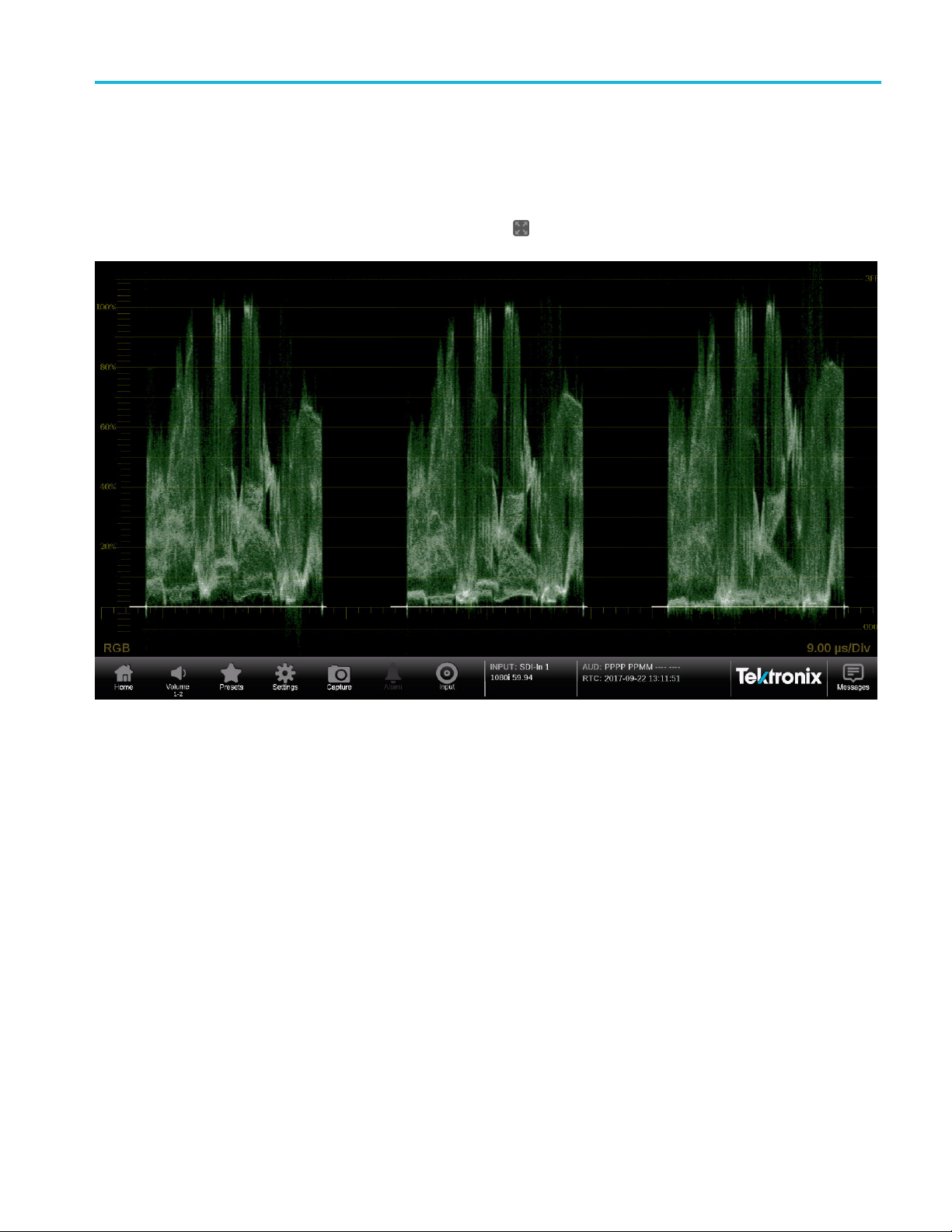
Methods of operation
Full screen tile
The following fi
entire PRISM monitor.
Double tap on t
screen mode. Alternately, press and hold one tile to open the application banner
and use the maximize icon (
gure shows a full screen d isplay. One tile has expanded to use the
he application to toggle it between full screen and quarter/half
) to expand the tile to the full screen.
e 27: Full screen tile
Figur
PRISM MPI and MPX Media Analysis Platform User Manual 41
Page 70

Methods of operation
Quarter scree n tiles
The following fi
quarter screen allows you the flexibility to view up to four tiles at once.
Press and hold
re-size the application.
Use the mini
Use the collapse icon ( ) to collapse the tile vertically.
gure shows a display with quarter screen tiles. Sizing tiles to a
a tile to open the application banner and use the following icons to
mize icon (
) to exit full screen mode.
Figure 2 8: Four quarter screen tiles
42 PRISM MPI and MPX Media Analysis Platform User Manual
Page 71

Methods of operation
Remote contro
lviaVNCoperation
When the PRISM monitor is connected to an Ethernet network, you can use a
computer connected to the same network to remotely control the instrument in a
Web bro wse r o
connect to the PRISM monitor via VNC:
VNC client. When using VNC for extended periods of time, it is recommended to
use a VNC client.
1. On the PRISM monitor, open the Settings > Network page to view the
Control IP Port address of the instrument to which you are going to connect.
2. On your computer, open your VNC client and enter the IP address of the
Control IP Port of the instrument in the VNC Server search bar.
NOTE. A unique PRISM Hostname can be used instead of the IP address. To set a
Hostna
3. The VNC client connects to the instrument in a separate window that appears
Web browser. Use the following steps to connect to the instrument through a
Web b row ser.
me, open the Settings > Network menuandgototheWeb Rem ote tab.
ly like the instrument display.
exact
r in a VNC client such as VNC Viewer. Use the following steps to
1. On the PRISM monitor, open the Settings > Network page to view the
Control IP Port address of the instrument to which you are going to connect.
2. On your computer, enter the following in the URL box of your Web browser,
where xxx.xxx.xxx.xxx is the IP address of the Control IP Port of the
instrument.
http://xxx.xxx.xxx.xxx:6080/vnc.html
NOTE. If you have set a unique Hostname for the instrument, enter it in the
browser address bar and select the NoVNC Access link.
3. This opens a login Web page as shown below.
PRISM MPI and MPX Media Analysis Platform User Manual 43
Page 72

Methods of operation
4. In the Control bar, click the Settings icon to open the Settings dialog.
5. In the Settings dialog, use the Scaling Mode drop-down list to select Local
Scaling, and then click Apply.
6. In the Control b ar, click the Connect icon to open the Connect dialog.
44 PRISM MPI and MPX Media Analysis Platform User Manual
Page 73

Methods of operation
7. In the Settings
Connect.
NOTE. You can use the WEB REMOTE tab of the PRISM Settings > Network
menu to change the default password for the remote Web connection.
8. The Web browser connects to the instrument with the browser display
appearing exactly like the display on the external monitor, but with a slower
update
rate.
dialog, enter the default password PRISM, and then click
NOTE. If the correct Scaling Mode to Local Scaling is not selected, you will have
to disconnect using the computer icon at the top of the viewer to gain access
the Settings menu.
PRISM MPI and MPX Media Analysis Platform User Manual 45
Page 74

Methods of operation
Remote control via API commands
The PRISM monitor has a limited command set for controlling the instrument
using REST-style API commands. You can use GET and POST commands to
configure the signal inputs and to select the active input.
Use the following steps to access the API documentation:
1. On the PRISM monitor, open the Settings > Network page to view the
Control IP Port address of the instrument to which you are going to connect.
2. On your computer, enter the following in the URL box of your Web browser,
where xxx.xxx.xxx.xxx is the IP address of the Control IP Port of the
instrument.
http://xxx.xxx.xxx.xxx:9000/api/help
NOTE. If you have set a unique Hostname for the instrument, enter it in the
browser address bar and select the API Help Page link.
3. This opens a PRISM API Documentation Web page as shown below.
Figure 29: API documentation Web page
46 PRISM MPI and MPX Media Analysis Platform User Manual
Page 75

How to configure the instrument
How to configur
e the instrument
Most of the in
can access the global settings menu by touching the Settings icon. This section
describes how to configure the following instrument settings:
Signal inputs (See page 47, How to configure and select signal inputs.)
HDR monito
/ WCG monitoring.)
PTP refere
Presets (See page 71, How to set and recall instrument presets.)
Internal time and date (See page 40, Manage the tile display.)
Firmware upgrade (See page 82, How to upgrade the instrument firmware.)
Installed software and hardware versions (See page 91, How to verify the
installed software and hardware versions.)
NOTE. Some of the configuration settings require you to enter values. A USB
keyboard can be used to enter these values instead of using the touchscreen
dontheinstrument.
keypa
strument settings are controlled using the Settings menu. You
ring (See page 62, How to configure the instrument for HDR
nce settings (See page 67, How to configure the reference settings.)
How to configure and select signal inputs
The PRISM monitor allows you to configure multiple signal inputs. Use the
Settings > Inputs menu to:
Configure SDI inputs
Configure IP stream inputs, including ST2022-6, ST2110-20/30/40, and
ASPEN IP streams
Modify input names
nable ST2022-7 Seamless Switching
E
The input selection of the PRISM is displayed in the middle of the status bar. The
firstlineistheuserdefinednameandthesecondlineistheformat.
CAUTION. IGMP communications can fail when the Video IP Ports are configured
for the same IP Address. The control port and both video ports should always
have different IP addresses and be on different subnets.
PRISM MPI and MPX Media Analysis Platform User Manual 47
Page 76

How to configure the instrument
Configuring SDI inputs
TheSingleandQ
MP-FMT-4K is present. If this option is not present, only a single link can be
configured.
Single link input configuration. Perform the following procedures to configure
a Single link:
1. Touch the Settings icon (
2. Select Inputs to open the Inputs submenu.
uad link buttons are only available when software option
) to open the Settings menu.
Figure 3 0: Settings menu
NOTE. In the following figure are six virtual inputs to choose from. Inputs can be
given any meaningful name, (See page 53, To rename a signal input.)
Figure 31: Settings inputs submenu
3. Select an SDI input.
48 PRISM MPI and MPX Media Analysis Platform User Manual
Page 77

How to configure the instrument
4. Select Single f
SDI inputs to monitor. The example shows the SDI 1 input being selected.
Figure 32: Single SDI signal configuration
5. Select Save and close the menu.
or the Input Configuration and select one of the four physical
Quad Link input configuration. Follow the steps 1 through 3 in Single link input
configuration procedure and then perform the following steps to configure a
Quad L
NOTE. All four SDI inputs must be connected to a cable on the back of the
instrument to use the Quad Link Input Configuration.
1. Confirm that Quad Link cables are connected to the back of the instrument.
ink input:
d Link A is connected to SDI-IN 1
Qua
Quad Link B is connected to SDI-IN 2
Quad Link C is connected to SDI-IN 3
Quad Link D is connected to SDI-IN 4
PRISM MPI and MPX Media Analysis Platform User Manual 49
Page 78

How to configure the instrument
2. Select Quad Lin
selected by default.
Figure 33: Quad Link SDI signal configuration
k for the Input Configuration. SDI 1-4 (Link A-D) is
NOTE. The Quad Link and UHD/4K Mode buttons are only available when
software option MP-FMT-4K is present.
3. Use the UHD/4K Mode buttons to select Auto, Sq Div (Square Division) or
2SI(Two Sample Interleave).
. In AUTO mode, the instrument defaults to Two Sample Interleave mode
NOTE
if the Video Payload Identifier (VPID) complies with SMPTE 425.3 or SMPTE
425.5. The instrument defaults to Square Division mode if the VPID complies with
SMPTE 292.1, SMPTE 372, SMPTE 425.1, or a quad-HD signal is present and
VPID is missing. VPID in the signal is required for this option to operate properly.
4. Select Save and close the menu.
50 PRISM MPI and MPX Media Analysis Platform User Manual
Page 79

How to configure the instrument
SDI input setti
Link input configurations. The Gamma and Color Gamut settings define the
characteristics of the video signal.
1. Choose the appropriate Gamma selection from the drop-down menu. The
selection characterizes the video signal on each virtual input.
ngs. The following settings are the same for Single and Quad
SDR Narrow. The reference OETF (Optical to Electrical Transfer
Function) is defined in ITU-R BT.709 with gamma of 0.45 and the
reference EOTF (Electrical to Optical Transfer Function) is defined in
ITU-R BT.1886 with gamma of 2.4.
The Narrow Scaling places the extremes of the nonlinear color value
from zero to unity at code words 40h(64) and 3ACh(940) in a 10-bit
representation for 0% Black to 100% White.
PQ Narrow. The reference OETF with a high luminance range capability
of 0 to 10,000 cd/m2 standardized in SMPTE2084. The EOTF is the
e of OETF.
invers
The Narrow Scaling places the extremes of the nonlinear color value
ero to unity at code words 40h(64) and 3ACh(940) in a 10-bit
from z
representation for 0% Black to 100% White.
HLG.T
EOTF is standardized in ITU BT.2100 at the nominal display peak
luminance of 1000 nits.
he reference OETF is standardized in ARIB B67 and the reference
S-Log2. The reference OETF is defined as Sony S-Log2. The EOTF is
the inverse of OETF.
S-Log3. The reference OETF is defined as Sony S-Log3. The EOTF is
the inverse of OETF.
S-Log3 (Live HDR). The reference OOTF (Optical to Optical Transfer
Function) is de fined as Sony S-Log3.
Log C. The reference OETF is defined as ARRI Log C. The EOTF is
the inverse of OETF.
PRISM MPI and MPX Media Analysis Platform User Manual 51
Page 80

How to configure the instrument
2. Select the colo
menu.
Rec. 709.Stan
Rec. 2020. Standard for 4K.
NOTE. Rec. 6
selected in the video signal.
r space of the video signal using the Color Gamut drop-down
dard for HD.
01 gamut is automatically selected when the SD format is detected /
Figure 34: SDI signal settings
3. Select Save and close the menu.
52 PRISM MPI and MPX Media Analysis Platform User Manual
Page 81

How to configure the instrument
Torenameasign
1. To rename the input to a meaningful name, touch the Name box to open
the text editing display shown below.
Figure 35: Renaming a signal input
2. Use the editing controls to enter a new name for the input. Here are some
notes on using the text editor.
al input.
Enter a name with a maximum of 16 characters.
Use the icon next to the input box to clear the existing name.
Use the shift key to access capital letters.
Use the backspace key to delete characters by backspacing over them.
Use the 123 and abc keys to toggle between accessing letters and
numbers/symbols.
3. When you are done editing the input name, touch t he Enter key.
4. When you are done editing the input, touch Save to save your changes.
PRISM MPI and MPX Media Analysis Platform User Manual 53
Page 82

How to configure the instrument
Configure IP stream inputs
To configure an I
1. Touch the Settings icon (
2. Select Inputs to open the Inputs submenu.
3. Select the desired input from the list.
4. Select IP.
P stream, perform these steps:
) to open the Settings menu.
Figure 36: IP input protocols and ST2022-7 seamless switching
Configure ST2022. If you will be monitoring ST2022 streams, follow the
instructions (See page 61, Input selection.) and then:
1. Select ST2022-6.
2. Slide the ST2022-7 Seamless Switching control to Enabled or Disabled.
NOTE. There is a difference between “Port” and “Path”. The Port is the physical
SPF port that is used to input the 10GbE signal. Path 1 and Path 2 are the signal
paths to be used for seamless switching. This differentiation is being made since it
is possible for both Path 1 and Path 2 to use a single Port.
3. Enter the Source and Destination information for Path 1 and Path 2, if
applicable.
NOTE. You may have to scroll down to see Path 2.
54 PRISM MPI and MPX Media Analysis Platform User Manual
Page 83

How to configure the instrument
4. To have the inst
to the parameter to toggle the state to Masked.
5. To edit one of t
the editing display shown below.
rument ignore a parameter, touch the Unmasked control next
he parameter values, touch inside the parameter box to open
Figure 37: Editing parameter fields
6. When you are done editing touch the Enter key.
7. Scroll down to enter the Source and Destination information for Path 2.
NOTE. If ST2022-7 Seamless Switching is set to Disabled only Path 1 is available.
8. Select Save and close the menu.
PRISM MPI and MPX Media Analysis Platform User Manual 55
Page 84

How to configure the instrument
Configure ASPEN
Encapsulation) streams, follow the instructions (See page 61, Input selection.)
and then:
. If you will be monitoring ASPEN (Adaptive Sample Picture
Figure 38: Configure ASPEN stream
1. Select ASPEN.
2. Enter the Source and Destination information.
3. Enter
4. Select Save and close the menu.
Configure ST2110. If you will be monitoring ST2110 streams, follow the
instructions (See page 61, Input selection.) and then:
1. Select ST2110.
2. Sli
NOTE. NMOS Discovery and Registration must be enabled in the network settings
for this control to be available. (See page 65, How to enable NMOS discovery
and registration.)
the Video PID, the default is 361.
de the NMOS control to Enabled or Disabled. Enabling NMOS allows
system management software to discover, register, configure the input, and
select the active input for monitoring.
56 PRISM MPI and MPX Media Analysis Platform User Manual
Page 85

How to configure the instrument
3. Slide the ST202
NOTE. For ST2022-7 Seamless Switching, the two Path 1 and Path 2 streams
should be identical. If the streams are not identical then error messages will be
shown in the Status Bar.
There is a difference between “Port” and “Path”. The Port is the physical SPF
port that is used to input the 10 GbE signal. Path 1 and Path 2 are the signal paths
to be used for seamless switching. This differentiation is being made since it is
possible for both Path 1 and Path 2 to use a single Port (not currently supported).
4. Select the Video (2110-20), Audio (2110-30),andData (2110-40) steam tabs
and slide the control to Enabled or Disabled. Enabling each of the stream
types al
To configure the Video (2110-20) stream tab use the following steps:
a. Slide the Enable Video slider to Enabled to begin configuration.
lows for path configuration.
2-7 Seamless Switching control to Enabled or Disabled.
Figure 39: Enabling a ST2110-20 video stream
b. Enter the Source and Destination information for each video stream.
ttheRTP Payload Type forthebetween96to127foreachofthe
c. Se
enabled streams.
NOTE. TheRTPPayloadTypenumbermustbeuniqueforeachIPstream.
The RTP Payload Type is displayed in the IP Status application.
PRISM MPI and MPX Media Analysis Platform User Manual 57
Page 86

How to configure the instrument
d. Set the Packet R
Wide Linear in order to correctly measure the CMAX and VRX buffer
measurements in the IP graphs.
NOTE. The PIT Histogram can be used to access the type of gapped, narrow
linear or wide linear stream.
e. Select the G
To configure the Audio (2110-30) stream tab use the following steps:
a. Slide the Enable Audio slider to Enabled to begin configuration.
ead Schedule (PRS) to Gapped, Narrow Linear,or
amma and Color Gamut settings for the video stream.
Figure 40: Enabling a ST2110-30 audio stream
b. Enter the Source and Destination information for each audio stream.
c. Set the RTP Payload Type forthebetween96to127foreachofthe
enabled streams.
NOTE. The RTP Payload Type number must be unique for each IP stream.
The RTP Payload Type is displayed in the IP Status application.
d. Set the number of channels. Bit Depth is always 24.
NOTE. If the audio bars are flashing in the audio display, it is possible that the
audio input configuration is not set up correctly. Check the IP address, port,
and payload type from the IP session display and make sure to select the correct
number of audio channels.
58 PRISM MPI and MPX Media Analysis Platform User Manual
Page 87

How to configure the instrument
To configure the
a. Slide the Enable Data slider to Enabled to begin configuration.
Figure 41: Enabling a ST2110-40 data stream
b. Enter the Source and Destination information for each data stream.
c. Set the RTP Payload Type forthebetween96to127foreachofthe
enabled streams.
Data (2110-40) stream tab use the following steps:
NOTE. TheRTPPayloadTypenumbermustbeuniqueforeachIPstream.
The RTP Payload Type is displayed in the IP Status application.
5. Select Save and close the menu.
PRISM MPI and MPX Media Analysis Platform User Manual 59
Page 88

How to configure the instrument
IP input settin
ST2110 video stream configurations. The Gamma and Color Gamut settings
define the characteristics of the video signal.
1. Choose the appropriate Gamma selection from the drop-down menu. The
selection characterizes the video signal on each virtual input.
gs. The following settings are the same for ST2022-6, ASPEN, and
SDR Narrow. The reference OETF (Optical to Electrical Transfer
Function) is defined in ITU-R BT.709 with gamma of 0.45 and the
reference EOTF (Electrical to Optical Transfer Function) is defined in
ITU-R BT.1886 with gamma of 2.4.
The Narrow Scaling places the extremes of the nonlinear color value
from zero to unity at code words 40h(64) and 3ACh(940) in a 10-bit
representation for 0% Black to 100% White.
PQ Narrow. The reference OETF with a high luminance range capability
of 0 to 10,000 cd/m2 standardized in SMPTE2084. The EOTF is the
e of OETF.
invers
The Narrow Scaling places the extremes of the nonlinear color value
ero to unity at code words 40h(64) and 3ACh(940) in a 10-bit
from z
representation for 0% Black to 100% White.
HLG.T
EOTF is standardized in ITU BT.2100 at the nominal display peak
luminance of 1000 nits.
he reference O ETF is standardized in ARIB B67 and the reference
S-Log2. The reference OETF is defined as Sony S-Log2. The EOTF is
the inverse of OETF.
S-Log3. The reference OETF is defined as Sony S-Log3. The EOTF is
the inverse of OETF.
S-Log3 (Live HDR). The reference OOTF (Optical to Optical Transfer
Function) is defined as Sony S-Log3.
Log C. The reference OETF is defined as ARRI Log C. The EOTF is
the inverse of OETF.
2. Select the color space of the video signal using the Color Gamut drop-down
menu.
Rec. 709. Standard for HD.
Rec. 2020. Standard for 4K.
NOTE. Rec. 601 gamut is automatically selected when the SD format is detected /
selected in the video signal.
60 PRISM MPI and MPX Media Analysis Platform User Manual
Page 89

How to configure the instrument
Input selection
re43: Listoftheconfigured inputs
Figu
Figure 42: IP signal settings
3. Select Save and close the menu.
To select a configured input, perform these steps:
1. Touch the Input icon (
monitor.
2. Select a configured input from list in the bottom bar.
3. Touch the Home icon (
lose the Input selection controls.
to c
) from the Status bar at the bottom of the PRISM
) or touch anywhere within an application tile
PRISM MPI and MPX Media Analysis Platform User Manual 61
Page 90

How to configure the instrument
How to configur
Waveform display
e the instrument for HDR / WCG monitoring
PRISM provides HDR / WCG monitoring features that set up and balance cameras
in HDR / WCG during content creation. Before using these features, configure
the signal in
the Gamma and Color Gamut drop-down menus to adjust the PRISM monitor
settings to refl ect the input signal properties.
The following applications and features are used to configure the instrument
for HDR / WCG monitoring.
In the Wav
the graticule that fits your application. The trace represents the video data in the
vertical axis. (See page 100, Waveform display application.)
%, mV,andCode Value are fixed graticules. They are compatible with the
traditional waveform scales.
The Reflectance and Stop graticules vary depending on the Gamma selection
in the Input Settings menu. These are the Scene light graticules that are used
for scene setting and camera exposure adjustment.
The Nits graticule varies depending on the Gamma selection in Input Settings
menu. This is the Display light graticule and is used for mastering the content
for a targeted HDR system.
put(Seepage47,How to configure and select signal inputs.) Use
eform display application, use the Graticule drop-down menu to select
Figure 44: Waveform display with nits scale
62 PRISM MPI and MPX Media Analysis Platform User Manual
Page 91

How to configure the instrument
Stop Display (Option
MP-PROD only)
In the Stop Disp
tile and select the gear icon), select Display light or Scene light from the
Reference setting depending on your application. The trace represents light level
in the vertical axis. (See page 110, Stop Display application.)
Scene Light shows a Stop graticule in the vertical axis and is fixed regardless
of the selected Gamma. It is used for scene setting and camera exposure
adjustment.
Display Light show a Nits graticule in the vertical axis and is fixed regardless
Gamma selected. It is used for mastering the content for a targeted HDR
system.
lay application settings menu (press and hold in the application
Figure 45: Stop Display with Stop scale
PRISM MPI and MPX Media Analysis Platform User Manual 63
Page 92

How to configure the instrument
Transfer function/color
space conversion (Option
MP-PROD only)
Transfer funct
Diamond, and Picture applications. Use the Convert to Rec. 709 feature to
convert the Gamma / Gamut settings for the signal to the BT. 709 Gamma /
Gamut signal. This feature allows you to match the skin tone and the color in BT.
709 Gamma / Gamut displays. The conversion between input video and linear
light is processed in Scene light.
NOTE. Conve
ion/color space conversion is available in Waveform, Vector,
rt to Rec. 709 mode is not supported for SD signals.
Figure 46: Vector display with (right) and without (left) Convert to Rec. 709 enabled, 100% color bar in PQ/BT.2020
64 PRISM MPI and MPX Media Analysis Platform User Manual
Page 93

How to configure the instrument
How to enable N
MOS discovery and registration
The NMOS/SDP and API allows system integrators to build an IP system with
PRISM being managed by system management software. The software discovers,
registers, c
NMOS on your instrument use the following steps.
1. Touch the Settings icon (
2. Select Network to open the Network submenu.
3. Slide the Enable NMOS Discovery & Registration control to Enabled
4. Close the Network menu.
onfigures inputs, and selects the active input for monitoring. To enable
) to open the Settings menu.
or Disabled.
Figure 47: NMOS discovery and registration enabled
NOTE. The Advertised Port is the physical port on the back of the instrument. The
Control selection is for the RJ-45 10/100/1000Mbps Ethernet port.
PRISM MPI and MPX Media Analysis Platform User Manual 65
Page 94

How to configure the instrument
How to configur
e the instrument outputs
PRISM allows you to set the SDI output to Loop-through or Generator.Usethe
following steps to change the SDI output.
1. Touch the Settings icon (
2. Select Outputs to open the Outputs submenu.
3. Set the SDI o
Figure 48: SDI output configuration
4. Close the Outputs menu.
SFP Loop-through. Full time loop-through outputs are available through the SDI
SFP modules installed in the SDI SFP slots.
utput to Loop-through or Generator.
) to open the Settings menu.
NOTE. SDI SFP modules are available in two speed ranges, SD-3G and SD-12G.
66 PRISM MPI and MPX Media Analysis Platform User Manual
Page 95

How to configure the instrument
How to configur
Choose the external
reference
e the reference settings
The reference configuration of the PRISM is displayed in the middle of the
status bar. The third line is the reference type and the forth line displays the
Vid eo vs Re fe
Mismatched, Drifting or Locked.
The Timing application supports SDI timing against Analog external reference,
Analog ext
timing against PTP. Perform the following steps to choose the external reference:
1. Touch the Settings icon (
2. Open the Reference menu and select the External Reference submenu
shown below.
rence lock indication. This indication shows if the signal is N/A,
ernal reference timing against PTP, SDI timing against PTP, and IP
) to open the Settings menu.
e 49: Input External Reference options
Figur
3. Sele
NOTE. When a external reference selection is made the reference will change in
the status bar and in the Timing application.
ct from one of the following external reference options:
Internal. The timing is based on an internal clock.
Analog. Refers to a Black Burst (BB) or Tri-Level Sync (TLS) external
reference. An analog external reference is connected to the EXT REF
C input on the back panel.
BN
PTP. Refers to Precision Timing Protocol (PTP) external reference. PTP
xternal reference must come through the 10GE SFP Port 1 input on the
e
back panel.
PRISM MPI and MPX Media Analysis Platform User Manual 67
Page 96

How to configure the instrument
Configure the analog
reference settings
Perform the fol
1. Touch the Settings icon (
2. Open the Reference menu and select the Analog Ref Setting submenu shown
below.
Figure 50: Analog reference settings configuration
3. Select from one of the following reference I/O options:
Loop-Through. The EXT REF input is looped out the EXT REF output
BNC.
lowing steps to configure analog reference settings:
) to open the Settings menu.
Terminate. The EXT REF input is terminated at the EXT REF input
BNC.ThereisnosignalatEXTREFoutputBNC.
Terminate w/ 1 PPS Out. The EXT REF input is terminated at the EXT
REF input BNC, with 1 PPS signal derived from the PTP reference signal
coming out of the EXT REF output BNC.
68 PRISM MPI and MPX Media Analysis Platform User Manual
Page 97

How to configure the instrument
Configure the PTP
reference settings
Perform the fol
1. Touch the Settings icon (
2. Open the Reference menu and s elect the PTP Settings submenu shown below.
lowing steps to configure the PTP reference settings:
) to open the Settings menu.
Figure 51: Editing PTP reference settings
3. To enable or disable PTP logging to the Event Log, touch the control box to
toggle the setting to the desired state.
4. Select the profile to configure: ST2059, AES67 or General. The default
communication mode for each profile is Multicast.
5. If you selected the ST2059 profile, select Mixed SMPTE w/o negotiation if
the communication mode will be a mixture of Multicast and Unicast.
NOTE. On the SMPTE profile mixed mode, the PTP Announce and Sync messages
sent as Multicast. However, the Delay request and Delay Response messages
are
are sent as Unicast.
PRISM MPI and MPX Media Analysis Platform User Manual 69
Page 98

How to configure the instrument
6. Touch the Domai
Figure 52: Editing the PTP domain setting
n (0-127) box to open the editing display shown below.
7. Use the editing controls to enter a new domain number. Here are some notes
on using the editor:
Use the icon to clear the existing domain number.
Use the backspace key to delete characters by backspacing over them.
8. When you are done editing the domain number, touch the Enter key.
9. Repeat steps 4 to 6 for each PTP profile.
70 PRISM MPI and MPX Media Analysis Platform User Manual
Page 99

How to set and recall instrument presets
Instrument setups can become complex as you tailor them to m onitor various
parameters. To save set up time and ensure consistency, you c an save and
quickly access instrument setups in your instrument using the Presets icon on
the instrument display.
How to configure the instrument
NOTE. For th
panel. (See page 37, How to recall instrument presets (MPX).)
The instr
divided into six groups, A through F, with each group containing 6 preset storage
locations. The default preset namesareA1–A6,B1–B6,C1–C6,D1–D6,
E1 – E6, and F1 – F6.
All instrument settings except those set in the Utilities and Network Settings
submenus of the Configuration menu are saved in a Preset. Settings that are not
saved are those such as the clock setting, IP configuration, and network addre ss.
The following is an overview of the settings saved in a Preset. Some settings
tion dependant.
are op
Application assigned to each tile
Application icon order in the application selector list
Application specific settings
Input selection and configuration
PTP reference settings
PT
e MPX monitor, you c an recall instrument presets from the front
ument can store up to 36 separate instrument presets. The presets are
P reference settings
SDI Generator and IP Generator settings
PRISM MPI and MPX Media Analysis Platform User Manual 71
Page 100

How to configure the instrument
How to save and rename
presets
Figure 53: Preset selection controls (Group B shown)
Perform the fol
to the preset:
1. Set up the inst
selecting the application d isplay for each tile, configuring inputs and the PTP
reference settings.
2. Save the instrument settings as a preset:
a. Touch the Presets (
bottom of t
b. Locate the Preset button icon you want to use for the current instrument
configuration. You can use the
left/r
lowing steps to save a preset and to assign a user-defined name
ight to navigate to the desired preset group (A–F).
rument exactly as you want to have it configured. This includes
)icontoopenthePresetselectioncontrolsatthe
he PRISM display.
and arrow buttons or swipe
NOTE. When a preset has no content, <empty> is displayed on the preset
button icon.
c. When you have located the desired preset group, touch and hold the
preset button you want to assign the current instrument configuration. The
ected preset button will highlight and a confirmation box will appear.
sel
In the example shown below, the Group B preset B6 is being saved.
72 PRISM MPI and MPX Media Analysis Platform User Manual
