Page 1

PIO-HV
User’s Guide
A GREATER MEASURE OF CONFIDENCE
Page 2

WARRANTY
Hardware
Keithley Instruments, Inc. warrants that, for a period of one (1) year from the date of shipment (3 years for Models 2000,
2001, 2002, 2010 and 2700), the Keithley Hardware product will be free from defects in materials or workmanship. This
warranty will be honored provided the defect has not been caused by use of the Keithley Hardware not in accordance with
the instructions for the product. This warranty shall be null and void upon: (1) any modification of Keithley Hardware that
is made by other than Keithley and not approved in writing by Keithley or (2) operation of the Keithley Hardware outside
of the environmental specifications therefore.
Upon receiving notification of a defect in the Keithley Hardware during the warranty period, Keithley will, at its option,
either repair or replace such Keithley Hardware. During the first ninety days of the warranty period, Keithley will, at its
option, supply the necessary on site labor to return the product to the condition prior to the notification of a defect. Failure
to notify Keithley of a defect during the warranty shall relieve Keithley of its obligations and liabilities under this
warranty.
Other Hardware
The portion of the product that is not manufactured by Keithley (Other Hardware) shall not be covered by this warranty,
and Keithley shall have no duty of obligation to enforce any manufacturers' warranties on behalf of the customer. On those
other manufacturers’ products that Keithley purchases for resale, Keithley shall have no duty of obligation to enforce any
manufacturers’ warranties on behalf of the customer.
Software
Keithley warrants that for a period of one (1) year from date of shipment, the Keithley produced portion of the software or
firmware (Keithley Software) will conform in all material respects with the published specifications provided such Keithley
Software is used on the product for which it is intended and otherwise in accordance with the instructions therefore.
Keithley does not warrant that operation of the Keithley Software will be uninterrupted or error-free and/or that the Keithley
Software will be adequate for the customer's intended application and/or use. This warranty shall be null and void upon any
modification of the Keithley Software that is made by other than Keithley and not approved in writing by Keithley.
If Keithley receives notification of a Keithley Software nonconformity that is covered by this warranty during the warranty
period, Keithley will review the conditions described in such notice. Such notice must state the published specification(s)
to which the Keithley Software fails to conform and the manner in which the Keithley Software fails to conform to such
published specification(s) with sufficient specificity to permit Keithley to correct such nonconformity. If Keithley determines that the Keithley Software does not conform with the published specifications, Keithley will, at its option, provide
either the programming services necessary to correct such nonconformity or develop a program change to bypass such
nonconformity in the Keithley Software. Failure to notify Keithley of a nonconformity during the warranty shall relieve
Keithley of its obligations and liabilities under this warranty.
Other Software
OEM software that is not produced by Keithley (Other Software) shall not be covered by this warranty, and Keithley shall
have no duty or obligation to enforce any OEM's warranties on behalf of the customer.
Other Items
Keithley warrants the following items for 90 days from the date of shipment: probes, cables, rechargeable batteries, diskettes,
and documentation.
Items not Covered under Warranty
This warranty does not apply to fuses, non-rechargeable batteries, damage from battery leakage, or problems arising from
normal wear or failure to follow instructions.
Limitation of Warranty
This warranty does not apply to defects resulting from product modification made by Purchaser without Keithley's express
written consent, or by misuse of any product or part.
Page 3

Disclaimer of Warranties
EXCEPT FOR THE EXPRESS WARRANTIES ABOVE KEITHLEY DISCLAIMS ALL OTHER WARRANTIES,
EXPRESS OR IMPLIED, INCLUDING WITHOUT LIMITATION, ALL IMPLIED WARRANTIES OF MERCHANTABILITY AND FITNESS FOR A PARTICULAR PURPOSE. KEITHLEY DISCLAIMS ALL WARRANTIES WITH
RESPECT TO THE OTHER HARDWARE AND OTHER SOFTWARE.
Limitation of Liability
KEITHLEY INSTRUMENTS SHALL IN NO EVENT, REGARDLESS OF CAUSE, ASSUME RESPONSIBILITY FOR
OR BE LIABLE FOR: (1) ECONOMICAL, INCIDENTAL, CONSEQUENTIAL, INDIRECT, SPECIAL, PUNITIVE OR
EXEMPLARY DAMAGES, WHETHER CLAIMED UNDER CONTRACT, TORT OR ANY OTHER LEGAL THEORY,
(2) LOSS OF OR DAMAGE TO THE CUSTOMER'S DATA OR PROGRAMMING, OR (3) PENALTIES OR PENALTY
CLAUSES OF ANY DESCRIPTION OR INDEMNIFICATION OF THE CUSTOMER OR OTHERS FOR COSTS, DAMAGES, OR EXPENSES RELATED TO THE GOODS OR SERVICES PROVIDED UNDER THIS WARRANTY.
Keithley Instruments, Inc.
Sales Offices: BELGIUM: Bergensesteenweg 709 • B-1600 Sint-Pieters-Leeuw • 02-363 00 40 • Fax: 02/363 00 64
CHINA: Yuan Chen Xin Building, Room 705 • 12 Yumin Road, Dewai, Madian • Beijing 100029 • 8610-6202-2886 • Fax: 8610-6202-2892
FINLAND: Tietäjäntie 2 • 02130 Espoo • Phone: 09-54 75 08 10 • Fax: 09-25 10 51 00
FRANCE: 3, allée des Garays • 91127 Palaiseau Cédex • 01-64 53 20 20 • Fax: 01-60 11 77 26
GERMANY: Landsberger Strasse 65 • 82110 Germering • 089/84 93 07-40 • Fax: 089/84 93 07-34
GREAT BRITAIN: Unit 2 Commerce Park, Brunel Road • Theale • Berkshire RG7 4AB • 0118 929 7500 • Fax: 0118 929 7519
INDIA: Flat 2B, Willocrissa • 14, Rest House Crescent • Bangalore 560 001 • 91-80-509-1320/21 • Fax: 91-80-509-1322
ITALY: Viale San Gimignano, 38 • 20146 Milano • 02-48 39 16 01 • Fax: 02-48 30 22 74
JAPAN: New Pier Takeshiba North Tower 13F • 11-1, Kaigan 1-chome • Minato-ku, Tokyo 105-0022 • 81-3-5733-7555 • Fax: 81-3-5733-7556
KOREA: 2FL., URI Building • 2-14 Yangjae-Dong • Seocho-Gu, Seoul 137-888 • 82-2-574-7778 • Fax: 82-2-574-7838
NETHERLANDS: Postbus 559 • 4200 AN Gorinchem • 0183-635333 • Fax: 0183-630821
SWEDEN: c/o Regus Business Centre • Frosundaviks Allé 15, 4tr • 169 70 Solna • 08-509 04 679 • Fax: 08-655 26 10
SWITZERLAND: Kriesbachstrasse 4 • 8600 Dübendorf • 01-821 94 44 • Fax: 01-820 30 81
TAIWAN: 1FL., 85 Po Ai Street • Hsinchu, Taiwan, R.O.C. • 886-3-572-9077• Fax: 886-3-572-9031
28775 Aurora Road • Cleveland, Ohio 44139 • 440-248-0400 • Fax: 440-248-6168
1-888-KEITHLEY (534-8453) • www.keithley.com
4/02
Page 4

The information contained in this manual is believed to be accurate and reliable. However, Keithley
Instruments, Inc., assumes no responsibility for its use; nor for any infringements or patents or other
rights of third parties that may result from its use. No license is granted by implication or otherwise
under any patent rights of Keithley Instruments, Inc.
KEITHLEY INSTRUMENTS, INC., SHALL NOT BE LIABLE FOR ANY SPECIAL, INCIDENTAL,
OR CONSEQUENTIAL DAMAGES RELATED TO THE USE OF THIS PRODUCT. THIS
PRODUCT IS NOT DESIGNED WITH COMPONENTS OF A LEVEL OF RELIABILITY THAT IS
SUITED FOR USE IN LIFE SUPPORT OR CRITICAL APPLICATIONS.
Refer to your Keithley Instruments license agreement and Conditions of Sale document for specific
warranty and liability information.
MetraByte is a trademark of Keithley Instruments, Inc. All other brand and product names are
trademarks or registered trademarks of their respective companies.
© Copyright Keithley Instruments, Inc., 1994, 1998, 1999.
All rights reserved. Reproduction or adaptation of any part of this documentation beyond that permitted
by Section 117 of the 1976 United States Copyright Act without permission of the Copyright owner is
unlawful.
Keithley Instruments, Inc.
28775 Aurora Road, Cleveland, OH 44139
Page 5

PIO-HV User’s Guide
Revision E - April 2001
Part Number: 83880
Page 6

S
The following safety precautions should be observed before using this product and any associated instrumentation.
Although some instruments and accessories would normally be used with non-hazardous voltages, there are situations
where hazardous conditions may be present.
This product is intended for use by qualified personnel who recognize shock hazards and are familiar with the safety
precautions required to avoid possible injury. Read and follow all installation, operation, and maintenance information
carefully before using the product. Refer to the manual for complete product specifications.
If the product is used in a manner not specified, the protection provided by the product may be impaired.
The types of product users are:
Responsible body is the individual or group responsible for the use and maintenance of equipment, for ensuring that
the equipment is operated within its specifications and operating limits, and for ensuring that operators are adequately
trained.
Operators use the product for its intended function. They must be trained in electrical safety procedures and proper use
of the instrument. They must be protected from electric shock and contact with hazardous live circuits.
Maintenance personnel perform routine procedures on the product to keep it operating properly, for example, setting
the line voltage or replacing consumable materials. Maintenance procedures are described in the manual. The procedures explicitly state if the operator may perform them. Otherwise, they should be performed only by service personnel.
Service personnel are trained to work on live circuits, and perform safe installations and repairs of products. Only
properly trained service personnel may perform installation and service procedures.
Keithley products are designed for use with electrical signals that are rated Installation Category I and Installation
Category II, as described in the International Electrotechnical Commission (IEC) Standard IEC 60664. Most measurement, control, and data I/O signals are Installation Category I and must not be directly connected to mains voltage
or to voltage sources with high transient over-voltages. Installation Category II connections require protection for high
transient over-voltages often associated with local AC mains connections. Assume all measurement, control, and data
I/O connections are for connection to Category I sources unless otherwise marked or described in the Manual.
Exercise extreme caution when a shock hazard is present. Lethal voltage may be present on cable connector jacks or
test fixtures. The American National Standards Institute (ANSI) states that a shock hazard exists when voltage levels
greater than 30V RMS, 42.4V peak, or 60VDC are present.
age is present in any unknown circuit before measuring.
Operators of this product must be protected from electric shock at all times. The responsible body must ensure that
operators are prevented access and/or insulated from every connection point. In some cases, connections must be exposed to potential human contact. Product operators in these circumstances must be trained to protect themselves from
the risk of electric shock. If the circuit is capable of operating at or above 1000 volts,
may be exposed.
Do not connect switching cards directly to unlimited power circuits. They are intended to be used with impedance
limited sources. NEVER connect switching cards directly to AC mains. When connecting sources to switching cards,
install protective devices to limit fault current and voltage to the card.
Before operating an instrument, make sure the line cord is connected to a properly grounded power receptacle. Inspect
the connecting cables, test leads, and jumpers for possible wear, cracks, or breaks before each use.
afety Precautions
A good safety practice is to expect that hazardous volt-
no conductive part of the circuit
5/02
Page 7

When installing equipment where access to the main power cord is restricted, such as rack mounting, a separate main
input power disconnect device must be provided, in close proximity to the equipment and within easy reach of the
operator.
For maximum safety, do not touch the product, test cables, or any other instruments while power is applied to the circuit under test. ALWAYS remove power from the entire test system and discharge any capacitors before: connecting
or disconnecting cables or jumpers, installing or removing switching cards, or making internal changes, such as installing or removing jumpers.
Do not touch any object that could provide a current path to the common side of the circuit under test or power line (earth)
ground. Always make measurements with dry hands while standing on a dry, insulated surface capable of withstanding the
voltage being measured.
The instrument and accessories must be used in accordance with its specifications and operating instructions or the
safety of the equipment may be impaired.
Do not exceed the maximum signal levels of the instruments and accessories, as defined in the specifications and operating information, and as shown on the instrument or test fixture panels, or switching card.
When fuses are used in a product, replace with same type and rating for continued protection against fire hazard.
Chassis connections must only be used as shield connections for measuring circuits, NOT as safety earth ground connections.
If you are using a test fixture, keep the lid closed while power is applied to the device under test. Safe operation requires the use of a lid interlock.
If or is present, connect it to safety earth ground using the wire recommended in the user documentation.
!
The symbol on an instrument indicates that the user should refer to the operating instructions located in the manual.
The symbol on an instrument shows that it can source or measure 1000 volts or more, including the combined
effect of normal and common mode voltages. Use standard safety precautions to avoid personal contact with these
voltages.
The
WARNING
associated information very carefully before performing the indicated procedure.
The
CAUTION
the warranty.
Instrumentation and accessories shall not be connected to humans.
Before performing any maintenance, disconnect the line cord and all test cables.
To maintain protection from electric shock and fire, replacement components in mains circuits, including the power
transformer, test leads, and input jacks, must be purchased from Keithley Instruments. Standard fuses, with applicable
national safety approvals, may be used if the rating and type are the same. Other components that are not safety related
may be purchased from other suppliers as long as they are equivalent to the original component. (Note that selected parts
should be purchased only through Keithley Instruments to maintain accuracy and functionality of the product.) If you
are unsure about the applicability of a replacement component, call a Keithley Instruments office for information.
To clean an instrument, use a damp cloth or mild, water based cleaner. Clean the exterior of the instrument only. Do
not apply cleaner directly to the instrument or allow liquids to enter or spill on the instrument. Products that consist
of a circuit board with no case or chassis (e.g., data acquisition board for installation into a computer) should never
require cleaning if handled according to instructions. If the board becomes contaminated and operation is affected,
the board should be returned to the factory for proper cleaning/servicing.
heading in a manual explains dangers that might result in personal injury or death. Always read the
heading in a manual explains hazards that could damage the instrument. Such damage may invalidate
Page 8

Table of Contents
Preface
Overview
1
Features and Operating Characteristics . . . . . . . . . . . . . . . . . . . 1-2
Supporting Software . . . . . . . . . . . . . . . . . . . . . . . . . . . . . . . . . 1-3
Accessories . . . . . . . . . . . . . . . . . . . . . . . . . . . . . . . . . . . . . . . . 1-4
2
Installation
Important Safety Instructions . . . . . . . . . . . . . . . . . . . . . . . . . . 2-1
Overview . . . . . . . . . . . . . . . . . . . . . . . . . . . . . . . . . . . . . . . . . . 2-2
Inventorying Required Installation Resources . . . . . . . . . . . . . 2-2
Installing DriverLINX Software and Documentation . . . . . . . . 2-3
Configuring Your Installation . . . . . . . . . . . . . . . . . . . . . . . . . . 2-6
Preparing and Installing Your Board . . . . . . . . . . . . . . . . . . . . . 2-7
Unwrapping and Inspecting Your Board . . . . . . . . . . . . . . . 2-7
Setting the Base Address and Port C Direction Switches . . 2-8
Safety Considerations . . . . . . . . . . . . . . . . . . . . . . . . . . . . 2-10
Installing the Board . . . . . . . . . . . . . . . . . . . . . . . . . . . . . . 2-11
Checking Your Installation . . . . . . . . . . . . . . . . . . . . . . . . . . . 2-11
Cabling and Wiring
3
Connecting an SFC-37 . . . . . . . . . . . . . . . . . . . . . . . . . . . . . . . 3-1
Connecting an STC-37 . . . . . . . . . . . . . . . . . . . . . . . . . . . . . . . 3-2
Connecting an STP-37/FC . . . . . . . . . . . . . . . . . . . . . . . . . . . . 3-2
Connecting an STA-U . . . . . . . . . . . . . . . . . . . . . . . . . . . . . . . . 3-3
Attaching I/O Connections . . . . . . . . . . . . . . . . . . . . . . . . . . . . 3-3
AIO Panel Test Program
4
I/O Bit Tests . . . . . . . . . . . . . . . . . . . . . . . . . . . . . . . . . . . . . . . 4-1
General Information . . . . . . . . . . . . . . . . . . . . . . . . . . . . . . . 4-1
Output Set Test . . . . . . . . . . . . . . . . . . . . . . . . . . . . . . . . . . . 4-6
Input Read Test . . . . . . . . . . . . . . . . . . . . . . . . . . . . . . . . . 4-10
5
Programming
i
Page 9

ii
Troubleshooting
6
Problem Isolation . . . . . . . . . . . . . . . . . . . . . . . . . . . . . . . . . . . 6-1
Testing the Board and Host Computer . . . . . . . . . . . . . . . . . 6-3
Testing the Accessory Slot and I/O Connections . . . . . . . . . 6-4
Technical Support . . . . . . . . . . . . . . . . . . . . . . . . . . . . . . . . . . . 6-5
A
Specifications
B
Connector Pin Assignments
C
Address Maps
List of Figures
Figure 1-1. Block Diagram of the PIO-HV . . . . . . . . . . . . . . 1-1
Figure 2-1. Switch Locations . . . . . . . . . . . . . . . . . . . . . . . . 2-8
Figure 2-2. Base Address Switch Set for 300h . . . . . . . . . . . 2-9
Figure 3-1. Attaching an SFC-37 with Field Wiring . . . . . . . 3-1
Figure 3-2. Attaching an STC-37 . . . . . . . . . . . . . . . . . . . . . 3-2
Figure 3-3. Attaching an STP-37/FC . . . . . . . . . . . . . . . . . . . 3-2
Figure 3-4. Attaching an STA-U through a C-1800 Cable . . 3-3
Figure 3-5. Typical Input Connection Diagrams . . . . . . . . . . 3-3
Figure 3-6. Typical Output Connection Diagrams . . . . . . . . 3-4
Figure 4-1. An AIO Panel example . . . . . . . . . . . . . . . . . . . . 4-2
Figure 4-2. DIO channel tab example . . . . . . . . . . . . . . . . . . 4-3
Figure 4-3. Configuring the digital I/O channels as inputs
and outputs . . . . . . . . . . . . . . . . . . . . . . . . . . . . . 4-5
Figure 4-4. Configuring channel 0 for output bit pattern A . 4-5
Figure 4-5. An AIO Panel example . . . . . . . . . . . . . . . . . . . . 4-7
Figure 4-6. Configuring the digital I/O channels as inputs
and outputs . . . . . . . . . . . . . . . . . . . . . . . . . . . . . 4-8
Figure 4-7. Configuring channel 0 for output
bit pattern A . . . . . . . . . . . . . . . . . . . . . . . . . . . . 4-8
Figure 4-8. Configuring channel 0 for output bit
pattern B . . . . . . . . . . . . . . . . . . . . . . . . . . . . . . . 4-9
Figure B-1. Main I/O Connector Pin Assignments . . . . . . . . B-1
Page 10

List of Tables
Table 2-1. Base Address Switch Values . . . . . . . . . . . . . . . 2-9
Table 6-1. Troubleshooting Information . . . . . . . . . . . . . . . 6-2
Table A-1. Digital Inputs . . . . . . . . . . . . . . . . . . . . . . . . . . . A-1
Table A-2. Digital Outputs . . . . . . . . . . . . . . . . . . . . . . . . . . A-1
Table A-3. Power Consumption . . . . . . . . . . . . . . . . . . . . . . A-2
Table A-4. Environmental and Physical Characteristics . . . A-2
Table C-1. PIO-HV I/O Address Map . . . . . . . . . . . . . . . . . C-2
iii
Page 11

Preface
The
PIO-HV User’s Guide
PIO-HV digital I/O interface board and to access the separate
DriverLINX programming and configuration documentation.
This guide serves data acquisition system designers, engineers,
technicians, programmers, scientists, and other users responsible for
setting up, cabling, wiring, and programming the PIO-HV Series boards.
This guide assumes that you are familiar with data acquisition and
programming principles and with your particular application.
The
PIO-HV User’s Guide
Section 1 provides a block diagram and describes the features,
●
supporting software, and accessories of the board.
Section 2 describes how to install the DriverLINX software and
●
documentation, how to unpack, set up, and install the board, and how
to configure and check the installation.
describes how to set up and install the
is organized as follows:
●
Section 3 describes how to connect accessories.
Section 4 briefly describes the AIO Panel test program and how to
●
access it.
Section 5 briefly describes the need to program through the
●
DriverLINX interface—provided with your board—and tells how to
access the extensive DriverLINX documentation.
Section 6 describes common problems and solutions, troubleshooting
●
procedures, and how to obtain technical support.
Appendix A contains board specifications.
●
Appendix B contains pin assignments for the main I/O connector of
●
the board.
v
Page 12

Appendix C provides an address map for background reference only
●
(you program the PIO-HV boards through the DriverLINX interface,
not at the register-level).
●
An index completes the manual.
vi
Page 13

Overview
This section describes features, operating characteristics, supporting
software, and accessories for the PIO-HV board. Figure 1-1 shows a
block diagram of the PIO-HV.
1
B0
B1
B2
B3
B4
B5
B6
B7
Base
Address
Switch
Port B
Bit 0
Bit 1
Bit 2
Bit 3
Bit 4
Bit 5
Bit 6
Bit 7
Address
Decode
and RW
Logic
Bus
Buffers
PC Bus
Port A
Output Register with Readback
Reset
Bit 0
Bit 1
Bit 2
Bit 3
Bit 4
Bit 5
Bit 6
Bit 7
Figure 1-1. Block Diagram of the PIO-HV
A0
A1
A2
A3
A4
A5
A6
A7
Port C
Bit 0
Bit 1
Bit 2
Bit 3
Bit 4
Bit 5
Bi-directional I/O Bus
Bit 6
Bit 7
Direction
Switch
C0
C1
C2
C3
C4
C5
C6
C7
1-1
Page 14

Features and Operating Characteristics
The PIO-HV is a 24-line, parallel, high-voltage, digital I/O interface
board that can provide a flexible interface for a variety of parallel I/O
devices, including relays, instruments, and displays.
The PIO-HV board is designed for IBM® PC series computers and
compatibles. The software currently supplied with these boards requires
the Windows
microprocessor (preferably a Pentium microprocessor).
The main features and operating characteristics of the PIO-HV are as
follows
The PIO-HV has three 8-bit digital I/O ports. Port A is an output port,
●
port B is an input port, and port C can be switch-selected as either an
input or output port. When the PIO-HV is installed in a computer, the
Port C Direction switch is accessible through the back panel of the
computer; you can use software to read the position of this switch.
All output ports use open-collector transistors that can sink up to
●
25mA when turned on, and withstand up to 50VDC when turned off.
Writing a 1 to a bit turns the corresponding transistor on.
®
95/98/NT operating system and a compatible
:
●
Port B consists of a photo diode in series with a 1.5kΩ resistor.
Applying a voltage greater than 3.5VDC and less than 32V produces
a 0 in the corresponding bit.
●
Port C, when set for input, uses conventional diodes in series with
photo diodes and a 1.5kΩ resistor. Applying a voltage greater than
4.0VDC and less than 32V produces a 0 in the corresponding bit.
●
The PIO-HV performs 10-bit I/O address decodes and communicates
with the PC bus as an 8-bit peripheral. The address map uses four
consecutive I/O addresses. You can install multiple PIO-HVs in a
computer at different base addresses.
1-2 Overview
Page 15

Supporting Software
DriverLINX software is supplied by Keithley with the PI0-HV board.
DriverLINX provides convenient interfaces to configure and set I/O bits
without register-level programming.
Most importantly, however, DriverLINX supports those programmers
who wish to create custom applications using Visual C/C++, Visual Basic,
or Delphi. DriverLINX accomplishes foreground and background tasks to
perform data acquisition. The software includes memory and data buffer
management, event triggering, extensive error checking, and context
sensitive online help.
More specifically, DriverLINX provides application developers a
standardized interface to over 100 services for creating foreground and
background tasks for the following:
Analog input and output
●
●
Digital input and output
●
Time and frequency measurement
Event counting
●
●
Pulse output
●
Period measurement
In addition to basic I/O support, DriverLINX also provides:
Built-in capabilities to handle memory and data buffer management
●
●
A selection of starting and stopping trigger events, including
pre-triggering, mid-point triggering and post-triggering protocols
●
Extensive error checking
●
Context-sensitive on-line help system
DriverLINX is essentially hardware independent, because its portable
APIs work across various operating systems. This capability eliminates
unnecessary programming when changing operating system platforms.
Supporting Software 1-3
Page 16

Accessories
The following accessories are available for the PIO-HV:
●
STA-U
is a universal screw-terminal accessory that connects to the
main I/O connector of the PIO-HV through a C-1800 cable to bring
all I/O signals to convenient screw terminals.
●
STC-37
is a screw-terminal panel with a connector that plugs directly
into the main I/O connector of the PIO-HV to bring all I/O signals to
convenient screw terminals.
●
STP-37/FC
is a screw terminal accessory that connects to the main
I/O connector of the PIO-HV through a C-1800/M cable to bring all
I/O signals to convenient screw terminals. The traces on this panel are
encased to prevent the exposure of high voltages to users or the work
surface.
●
SFC-37
is a mating connector for the main I/O connector of the
PIO-HV. This connector provides solder cups for direct attachment of
field wiring.
●
C-1800
is a cable terminated at each end with 37-pin, D-type, female
connectors for connecting an STA-U to the main I/O connector of the
PIO-HV. This cable is available in any desired length.
C-1800/M
●
is a cable terminated with a 37-pin, D-type female
connector at one end and a 37-pin, D-type male connector at the other
end for connecting an STP-37/FC to the main I/O connector of the
PIO-HV. This cable is available in any desired length.
1-4 Overview
Page 17

This section describes how to install and configure the software and
hardware. Before you begin, however, read the safety instructions in the
next section.
Important Safety Instructions
PIO-HV boards are prominently labeled to warn of shock hazard. Before
you install your PIO-HV board, perform the following steps:
1. Read the warnings in this section.
2. When installing, cabling, and wiring your board, pay close attention
to the warnings on the board labels.
2
Installation
3. When using the board, do not exceed the ratings specified in
Appendix A.
Warning
high voltage, you can turn some areas of the board surface into a shock
hazard. A shock hazard can exist on those board areas even when your
computer is powered off. To protect you from exposure to areas of shock
hazard, Keithley furnishes a PIO-HV board only with a fully installed
protective cover. While you can remove the cover to service a board,
must never use the board with its cover removed!
must disconnect all cables and wiring before servicing this board.
Important Safety Instructions 2-1
: Because you can connect the outputs of a PIO-HV board to
you
In addition, you
Page 18

Overview
This section describes the following:
●
Inventorying installation resources
Installing the DriverLINX software needed to operate your PIO-HV
●
board
●
Configuring the installation in software
●
Unpacking and inspecting the board, setting the base address and port
C direction of the board, and then installing the board in your
computer
●
Checking the installation
If you encounter any problems with the board after installation, refer to
Section 6 for troubleshooting information.
Note:
Install the DriverLINX software before installing the PIO-HV
board. Otherwise, the device drivers will be more difficult to install.
Inventorying Required Installation Resources
Before installing DriverLINX and the board, do the following:
1. Inventory your PIO-HV board’s configuration settings.
2. Determine the resources your PIO-HV board requires.
3. Inventory your computer’s resources already allocated to other
installed devices.
4. Determine whether your computer has sufficient resources for your
PIO-HV board.
5. Determine whether your PIO-HV board can use your computer’s
free resources.
2-2 Installation
Page 19

Note:
The DriverLINX Installation and Configuration Guide
, Section 1,
amplifies the inventory process in checklist items 1-5. (Ignore the rest of
the checklist items for now.) To display this manual from your
DriverLINX PIO Series CD-ROM, open the Windows Explorer, then
double click on X:\Drvlinx4\Docs\Instconf.pdf, where X = the letter of
the CD-ROM drive. Acrobat Reader must already be installed on the other
system. If necessary, you can first install Acrobat Reader directly from the
CD-ROM by double clicking X:\Acrobat\setup.exe.
Installing DriverLINX Software and Documentation
Note:
Even if DriverLINX versions other than the PIO Series version are
already installed on your system, you must also install the PIO Series
DriverLINX version. In the process, some DriverLINX capabilities shared
by all boards may be upgraded (test utilities, for example).
This section discusses installation of drivers, interfaces, and
documentation. The component installation options provided by the
DriverLINX setup program are as follows:
●
Install Drivers
— This required component installs only the files you
need for configuring your hardware and running third-party
data-acquisition applications that require DriverLINX.
Install Interfaces
●
— This optional component installs the files and
example programs that you will need to develop custom applications
for DriverLINX using C/C++, Visual Basic, and Delphi.
●
Install Documentation
— This optional component installs this
manual and the electronic documentation for DriverLINX, all of
which you can read, search, and print using the Adobe Acrobat
Reader.
●
Install Acrobat
— This optional component installs the Adobe
Acrobat Reader for the DriverLINX electronic documentation.
Installing DriverLINX Software and Documentation 2-3
Page 20
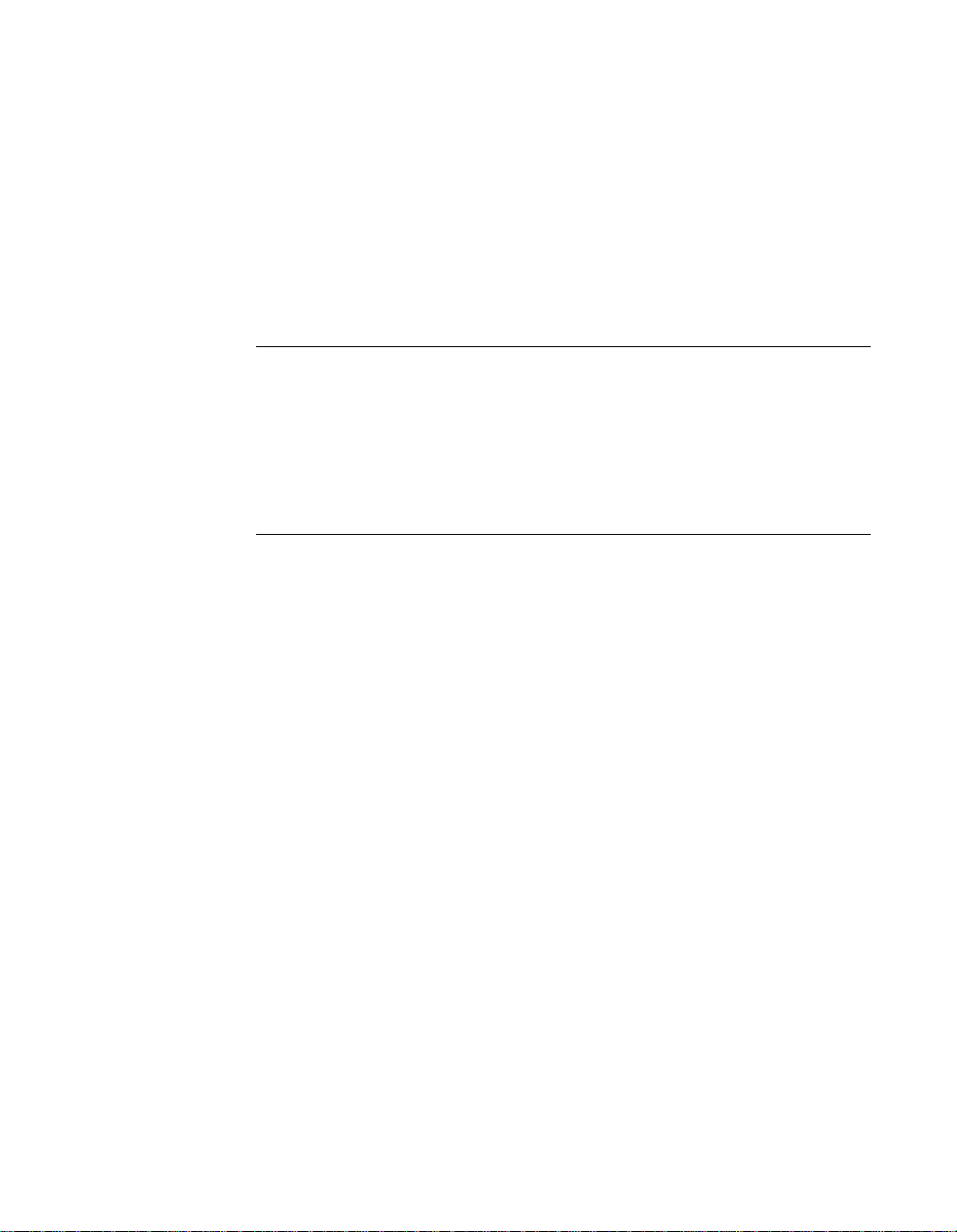
Install the DriverLINX software and board as follows:
1. Place the DriverLINX PIO Series CD-ROM in your drive and wait a
few seconds. On most systems, setup starts automatically. If not, run
the setup.exe file, found in the root directory of the CD-ROM.
A DriverLINX Browser Introduction screen appears. Thereafter, the
DriverLINX CD Navigator screen appears automatically after
waiting a few seconds or after clicking Next.
Note: On the DriverLINX CD Navigator and other DriverLINX Browser
screens, place the cursor over a menu item to see an explanation. A star
next to a menu item means that it was selected previously.
Before continuing with this installation, Keithley suggests clicking Read
Me First on the DriverLINX CD Navigator and reviewing the brief
information that appears.
2. On the DriverLINX CD Navigator screen, click Install
DriverLINX. An Install These DriverLINX Components screen
appears.
3. Click Install Drivers, and then follow the series of on-screen
instructions. When done, the Install These DriverLINX Components
screen reappears.
4. If you do not plan to develop custom application software for your
PIO-HV board, then skip to Step 5. If you do plan to develop custom
application software, you must install DriverLINX interfaces before
writing the software. Install them now by clicking Install Interfaces
and following the series of on-screen instructions. When done, the
Install These DriverLINX Components screen reappears.
5. Click Install Documentation and follow the series of on-screen
instructions. This step installs the manuals. When done, the Install
These DriverLINX Components screen reappears.
6. If Acrobat Reader is not already installed on your system, install it
now. You need Acrobat Reader to read the manuals, a section of
which you must access in step 9. Click on Install Acrobat and
follow the series of on-screen instructions. When done, the Install
These DriverLINX Components screen reappears.
2-4 Installation
Page 21

7. Click Exit. Then, on the screen that appears saying “Thank you for
using DriverLINX,” click Done. The System Settings Changed
dialog box appears.
8. On the System Settings Changed dialog box, click No. (The system
will be rebooted and configured later under “Configuring Your
Installation.”) The screen returns to the Windows desktop.
9. Print out one section of a DriverLINX manual that you will briefly
review later during system configuration. Proceed as follows:
a. In the Start menu under Programs
→ DriverLINX, click
On-line Manuals. A menu document appears.
b. In the menu document, scroll until you find the major category
Configuration.
c. Under Configuration click Hardware References. A list of
documents appears.
d. In the list of documents, click Keithley PIO Series. Acrobat
Reader opens and the manual entitled Using DriverLINX with
Your Hardware—Keithley PIO Series appears.
e. Print the following section from the Using DriverLINX with Your
Hardware—Keithley PIO Series manual: “Configuring the PIO
Series.”
Note: If your data acquisition system is not connected to a printer, you
can display and print the Using DriverLINX with Your Hardware—
Keithley PIO Series manual sections from another system, directly from
the CD-ROM (without installing anything). To display the manual, open
the Windows Explorer, then double click on
X:\Drvlinx4\Docs\Notes\kmbpio.pdf, where X = the letter of the
CD-ROM drive. Acrobat Reader must already be installed on the other
system. If necessary, you can first install Acrobat Reader directly from the
CD-ROM by double clicking X:\Acrobat\setup.exe.
10. Continue with the next section, “Configuring Your Installation.”
Installing DriverLINX Software and Documentation 2-5
Page 22

Configuring Y our Installation
1. Locate and briefly review the manual section, “Configuring the PIO
Series,” that you printed earlier during step 9 of “Installing
DriverLINX Software and Documentation.” Reviewing this section
will help prepare you to input information and select options when
configuring your installation.
Note: Be sure to note and follow all configuration differences between
installations for Windows NT and Windows 95/98.
2. Reboot your computer. The DriverLINX Plug and Play Wizard
appears on your screen automatically at the end of the boot cycle.
Note: If you do not run the DriverLINX Plug and Play Wizard now, it
will not reappear during the current computer session, although it may
appear after a subsequent reboot. If you wish to configure your board
sometime later, you can start the Plug and Play Wizard manually from a
batch file. In the Windows Explorer, double click
X:\Drvlinx4\Help\kmbpio.bat, where X is the letter of the drive on which
DriverLINX is installed.
3. On the Plug and Play Wizard, click Wizard and follow the series of
on-screen instructions that appear. The wizard will first lead you
through the steps of installing your hardware—from a software
viewpoint—and configuring it.
Note: If your operating system is Windows NT, use Windows NT
Diagnostics to find the free resources that the Plug and Play Wizard asks
you to assign. However, if your board requires an interrupt, to reliably
find a free ISA interrupt you may need to: 1) configure your computer as
having a non-Plug and Play operating system, using BIOS setup, and then
2) individually assign the interrupt to the ISA bus.
4. Continue with the next section, “Preparing and Installing Your
Board.”
2-6 Installation
Page 23

Preparing and Installing Your Board
Caution: Ensure that the computer is turned OFF before installing or
removing a board. Installing or removing a board while power is ON can
damage your computer, the board, or both.
Handle the board in a static-controlled workstation; wear a grounded
wrist strap. Discharge static voltage differences between the wrapped
board and the handling environment before removing the board from its
protective wrapper. Failure to discharge static electricity before and
during handling may damage semiconductor circuits on the board.
Handle the board using the mounting bracket. Do not touch the circuit
traces or connector contacts when handling the board.
Unwrapping and Inspecting Your Board
After you remove the wrapped board from its outer shipping carton,
proceed as follows:
1. Your PIO-HV board is packaged at the factory in an anti-static
wrapper that must not be removed until you have discharged any
static electricity by either of the following methods:
– If you are equipped with a grounded wrist strap, you discharge
static electricity as soon as you hold the wrapped board.
– If you are not equipped with a grounded wrist strap, discharge
static electricity by holding the wrapped board in one hand while
placing your other hand firmly on a metal portion of the computer
chassis (your computer must be turned off but grounded).
2. Carefully remove your PIO-HV from its anti-static wrapping
material. (You may store the wrapping material for future use.)
3. Inspect the board for signs of damage. If damage is apparent, arrange
to return the board to the factory. (See “Technical Support” on page
6-5).
Preparing and Installing Your Board 2-7
Page 24

4. Check the remaining contents of your package against the packing
list to be sure your order is complete. Immediately report any
missing items.
5. When you are satisfied with the inspection, proceed with the
software and hardware setup instructions.
Setting the Base Address and Port C Direction Switches
The PIO-HV’s base address and port C direction are specified by switch
settings. Although the factory default settings are appropriate for many
installations, you should check these settings against the address
assignments made when you ran the DriverLINX Plug and Play Wizard,
and against other needs of your application. Then make any necessary
changes. The locations of the base address and Port C Direction switches
are shown in Figure 2-1.
PIO-HV
Board
PIO-HV
Protective
Cover
Base Address
Switch
PORT C
IN
OUT
Port C
Direction
Switch
Figure 2-1. Switch Locations
Note: The Port C Direction switch is accessible through the rear panel.
2-8 Installation
Page 25

Setting the Base Address Switch
Note: Before setting the base address switches, check the different
requirements for Windows 95/98 and Windows NT. Refer to “Configuring
the PIO Series” in Using DriverLINX with Your Hardware— Keithley PIO
Series manual, which you printed in step 9 of “Installing DriverLINX
Software and Documentation.”
The base address switch is preset at the factory for 300h (see Figure 2-2).
If 300h was assigned to the board when you ran the DriverLINX Plug and
Play Wizard, you do not need to reset the address switch. Otherwise, reset
the base address switch to conform to the base address assigned when you
ran the Wizard.
O
N
1 2 3 4 5 6 7 8
Figure 2-2. Base Address Switch Set for 300h
The address you specify must be within the range 200h to 3FCh (512 to
1020 decimal). In addition, the address must be on a 4-byte boundary.
Use Table 2-1 to determine the required switch settings for the base
address.
Table 2-1. Base Address Switch Values
Switch
Number
1 A9 200h
2 A8 100h
3 A7 80h
Preparing and Installing Your Board 2-9
Address
Line
Value When
Switch Is Off
Page 26

Table 2-1. Base Address Switch Values (cont.)
Switch
Number
4 A6 40h
5 A5 20h
6 A4 10h
7 A3 8h
8A24h
Setting the Port C Direction Switch
When the PIO-HV is installed, the Port C Direction switch is accessible
through the computer’s back panel. The switch is slightly recessed to
prevent accidental switching; use a small screwdriver or similar
instrument to change the switch’s position.
Caution: To prevent damage to the PIO-HV, turn the computer off before
changing the position of the Port C Direction switch.
Address
Line
Value When
Switch Is Off
When set in the upper position, the switch specifies port C as an input
port; the lower position specifies port C as an output port.
Proceed next to “Safety Considerations.”
Safety Considerations
Although the PIO-HV does not generate any hazardous voltages, power
sources as high as 50VDC can be attached through the rear connector. A
safety shield and a highly visible warning label have been added to the
board for your protection. Do not operate the board without the shield
attached, and do not connect a cable to the rear connector unless the board
is installed in a computer.
Proceed next to “Installing the Board.”
2-10 Installation
Page 27

Installing the Board
Caution: Any attempt to insert or remove a board with the computer
power on could damage your computer.
Use the following steps to install a PIO-HV board in an accessory slot of
your computer:
1. Turn off power to the computer and all attached equipment.
2. Remove the computer chassis cover.
3. Select an unoccupied accessory slot, and remove the corresponding
blank plate from the I/O connector panel.
4. Insert and secure the board in the selected slot.
5. Replace the computer cover.
6. Continue with the next section, “Checking Your Installation.”
Checking Y our Installation
The ability to start the DriverLINX AIO Panel test program, which is
available only after you install DriverLINX, verifies that DriverLINX and
the board are installed and configured satisfactorily. Do the following:
1. Click the Windows 95/98/NT Start tab.
2. In the Start menu, click Programs.
3. Find the DriverLINX
should find the AIO Panel entry.
4. Click on the AIO Panel entry. The DriverLINX Analog I/O Panel
should appear if the installation is satisfactory. (Refer to Section 4
for more details about this test program.)
Refer also to the DriverLINX Installation and Configuration Guide and
Using DriverLINX with Your Hardware—Keithley PIO Series manuals.
After you configure and check your installation, you can attach
accessories as needed and wire the appropriate signals to the board. Refer
to Section 3 for instructions.
Checking Your Installation 2-11
→ Test Panels folder, under which you
Page 28

Cabling and Wiring
This section describes the cabling and wiring required for attaching
accessories and field devices to the main I/O connector of your PIO-HV
boards. The main I/O connector of the PIO-HV is a 37-pin D-type. Pin
assignments for this connector are shown in Appendix B.
Caution: To avoid electrical damage, turn off power to the computer and
any accessories before making connections to PIO-HV boards.
Connecting an SFC-37
3
The SFC-37 is a mating connector for the main I/O connector of the
PIO-HV. You can solder field wiring to the receptacles on the rear of the
SFC-37, as shown in Figure 3-1; refer to Appendix B for pin assignments
of the main I/O connector.
SFC-37 Connector
PIO-HV board
Wiring
Soldered to
SFC-37
Figure 3-1. Attaching an SFC-37 with Field Wiring
Connecting an SFC-37 3-1
Page 29

Connecting an STC-37
The STC-37 connects to the PIO-HV main I/O connector as shown in
Figure 3-2. The screw terminal numbers of the STC-37 correspond to the
pin numbers of the main I/O connector.
PIO-HV board
Figure 3-2. Attaching an STC-37
Connecting an STP-37/FC
The STP-37/FC connects to the PIO-HV main I/O connector through a
C-1800/M cable, as shown in Figure 3-3. The screw terminal numbers of
the STP-37/FC correspond to the pin numbers of the main I/O connector.
PIO-HV board
C-1800/M
Cable
STC-37
STP-37/FC
Accessory
Figure 3-3. Attaching an STP-37/FC
3-2 Cabling and Wiring
Page 30

Connecting an STA-U
The STA-U accessory attaches to the PIO-HV through a C-1800 cable, as
shown in Figure 3-4.
PIO-HV board
Figure 3-4. Attaching an STA-U through a C-1800 Cable
Attaching I/O Connections
The diagrams in Figure 3-5 and Figure 3-6 illustrate typical connections
for PIO-HV inputs and outputs. Note that when you are switching
inductive loads such as relays or solenoids, you must return the voltage
being switched to the clamp return line (pin 19) to prevent transients from
damaging the PIO-HV.
C-1800
cable
STA-U
V
V
cc
Input
Less
Than
32V
1kΩ
PIO-HV
≈
cc
Input
Greater
Than
32V
1kΩ
PIO-HV
≈
Figure 3-5. Typical Input Connection Diagrams
Connecting an STA-U 3-3
Page 31

PIO-HV
V
cc
PIO-HV
Output
driving
Resistive
Load
V
19
Figure 3-6. Typical Output Connection Diagrams
cc
Clamp
Return
Output
driving
Inductive
Load
3-4 Cabling and Wiring
Page 32
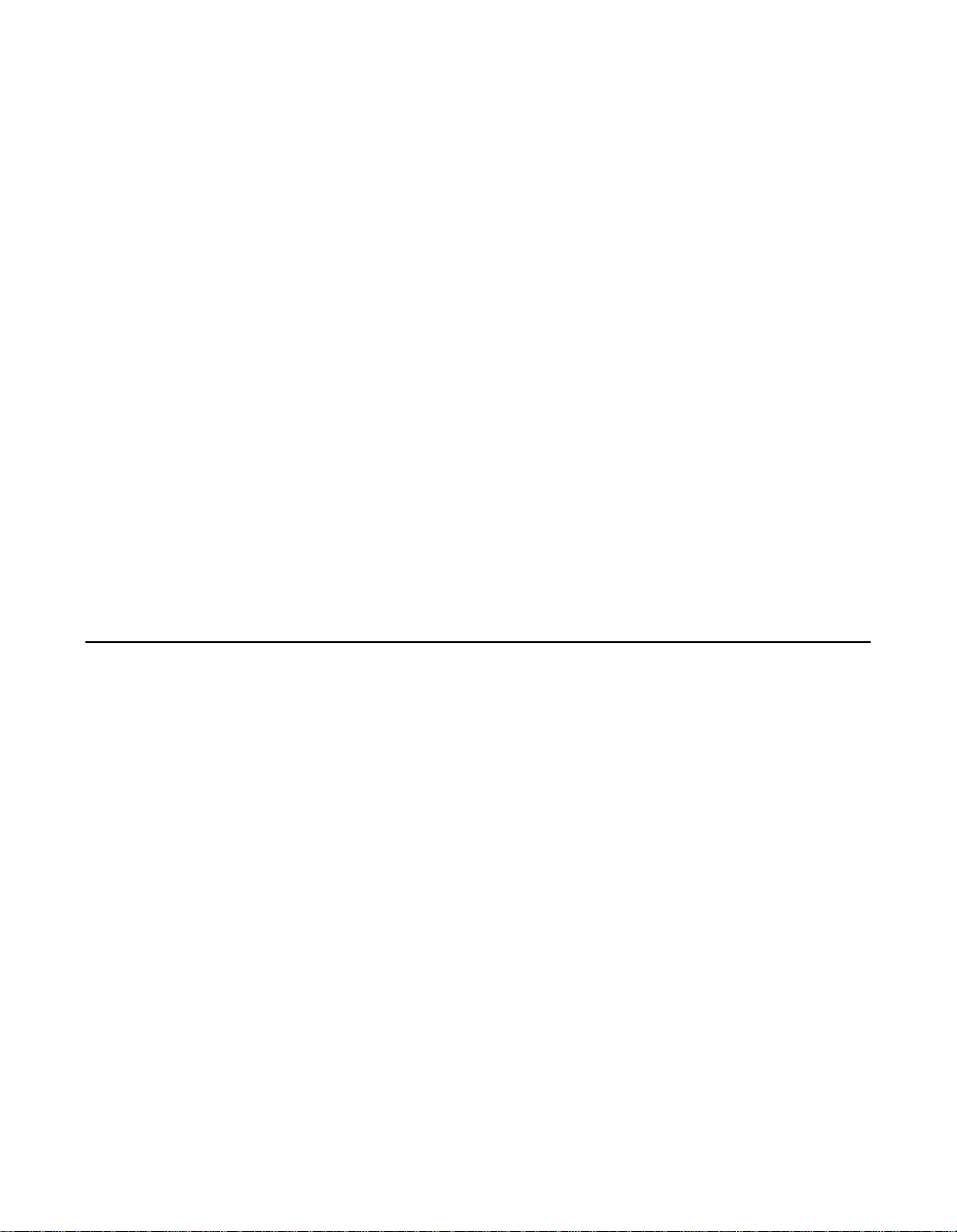
I/O Bit Tests
4
AIO Panel Test Program
The AIO Panel test program is a DriverLINX utility that allows you to set
digital output bits and to observe the status of digital input bits.
The ability to start the DriverLINX AIO Panel test program, which is only
available after you install and configure DriverLINX, verifies that
DriverLINX is installed and configured satisfactorily.
You can also test the functions of the PIO-HV board, without needing to
write an application program, by connecting appropriate digital signals
and observing the responses with the DriverLINX PIO Control Panel.
Before connecting signals, first read Section 3, “Cabling and Wiring.”
General Information
1. Start the AIO Panel as follows:
a. In the Start menu, click Programs.
b. Find the DriverLINX ➧ Test Panels folder, under which you
should find the AIO Panel entry.
I/O Bit Tests 4-1
Page 33

c. Click on the AIO Panel entry. The Analog I/O Panel should
appear, similar to the example in Figure 4-1. (If you have other
DriverLINX devices installed in addition to the digital
input/output card you are testing, they will also be listed. In that
case, select the desired digital I/O card and the proper device
number before proceeding.)
Figure 4-1. An AIO Panel example
Note: The “Driver Selection” column will show the actual DriverLINX
driver(s) you have installed.
4-2 AIO Panel Test Program
Page 34
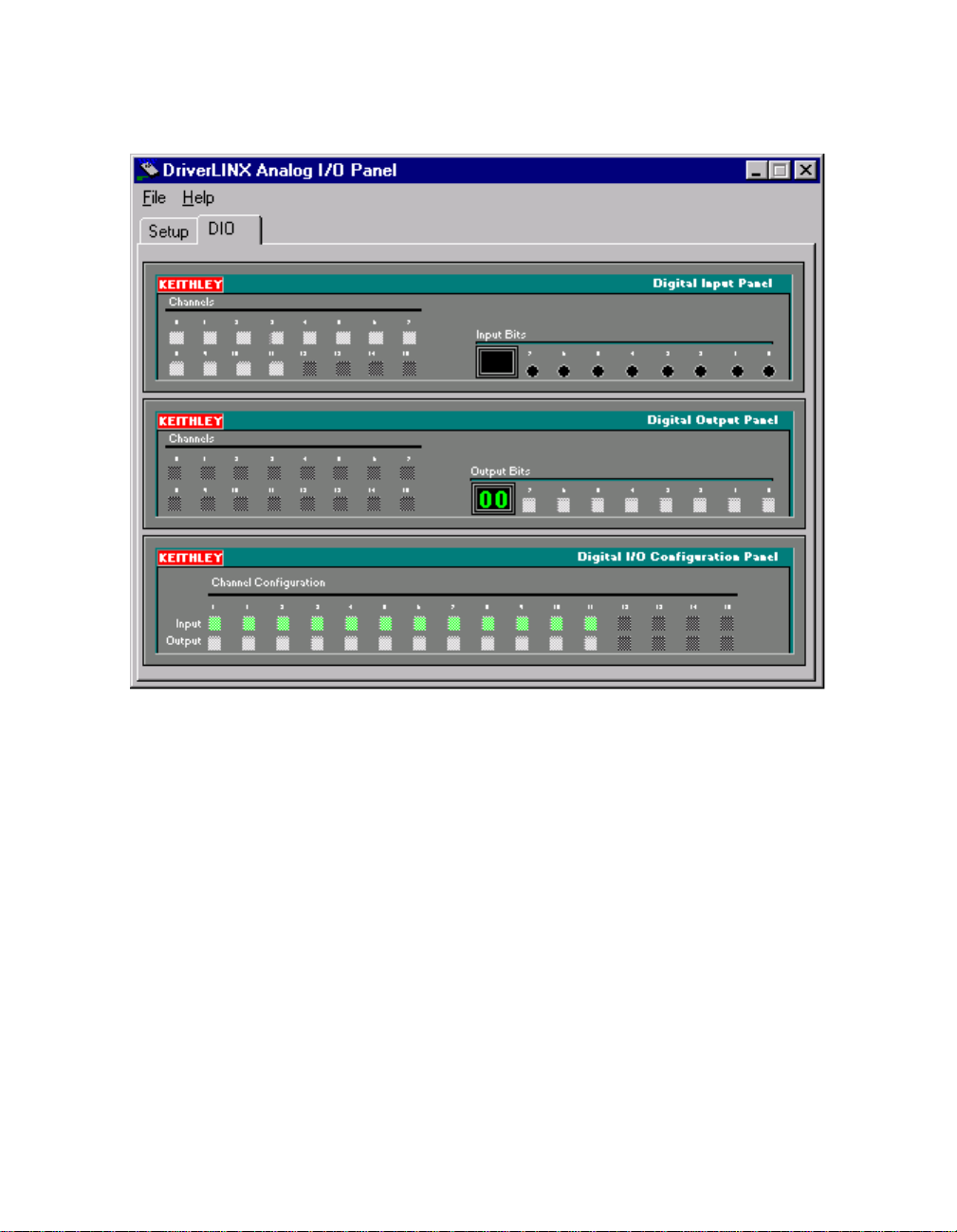
2. On the AIO Control Panel, click the DIO tab.
Figure 4-2. DIO channel tab example
I/O Bit Tests 4-3
Page 35

Note: The on-screen digital I/O controller works as follows:
● Channels 0 to 15 refer to the 8-bit general-purpose registers of
your digital input-output card. (Depending on which card is
used, the number of valid 8-bit registers will vary.) Bits
displayed on the Digital Input Panel and the Digital Output
Panel are numbered 0-7 for every channel. Refer elsewhere in
this manual for a description of the available ports and their
direction.
● Invalid channels and settings appear as dark gray squares. For
example:
- Non-existent channels always appear as dark gray squares.
- Channels configured as inputs will appear as dark gray
squares on the output panel.
● Valid channels and settings appear as white squares when OFF
and green squares when ON. (When the manual is printed in
black and white, valid channels and settings appear as white
squares when OFF and as light gray squares when ON.)
● The two-digit numeric displays under Input Bits and Output
Bits show the hexadecimal values of the adjacent bit patterns.
● To configure a valid channel either for input or output, use the
Digital Channel Configuration Panel. Click on either the
Input or Output square below the channel number. Note: this
selection will be disabled for channels which are fixed as input
or output by hardware design.
● To turn ON output-channel bits, use the Digital Output Panel.
First select the channel number of the bits to be turned on by
clicking on the appropriate square under Channels. Then, turn
ON a bit by clicking the appropriate square under Output Bits.
Turn OFF a bit in the same way.
● To read an input-channel bit, use the Digital Input Panel. First
select the channel number to be checked by clicking the
appropriate square under Channels. Then, read the numbered
bit under Input Bits. OFF input bits appear as black dots and
ON input bits appear as green dots. (When the manual is
printed in black and white, OFF input bits appear as black dots
and ON input bits appear as light gray dots.)
4-4 AIO Panel Test Program
Page 36

3. Under Digital I/O Configuration Panel, configure channels as
shown in Figure 4-3. (Actual channels available will vary according
to your hardware.)
KEITHLEY
Channel Configuration
0
Input
Output
123456789101112131415
Digital I/O Configuration Panel
Figure 4-3. Configuring the digital I/O channels as inputs and outputs
Note: For clarity when the manual is printed in black and white, the
control colors in Figure 4-3 and subsequent drawings will be shown as
follows:
Color on
Illustration
Actual Panel Function
BLACK DARK GRAY Invalid
WHITE LIGHT GRAY OFF
GRAY GREEN ON
4. In the Digital Output Panel under Channels, click on a channel
(here, channel 0) as shown in Figure 4-4.
KEITHLEY
Channels
1234567
0
8 9 10 11 12 13 14 15
Output Bits
76543210
Digital Output Panel
55
Figure 4-4. Configuring channel 0 for output bit pattern A
5. In the Digital Output Panel under Output Bits, set the bits of the
channel as desired as shown in Figure 4-4. (Click on each bit
position to turn it ON or OFF.)
I/O Bit Tests 4-5
Page 37

Output Set Test
The output set test checks whether logic levels measured at all output pins
agree with output bit patterns set by software, using a DriverLINX
graphical interface (AIO Panel).
6. In the Digital Input Panel under Channels , click on a channel to
select it and display the logical state of its input lines.
Note:
This test is performed without user circuits being connected to the
outputs.
Perform the output set test as follows:
1. Ready the following equipment:
A digital voltmeter (DVM) or a digital multimeter (DMM) set to
●
measure voltages, or a logic probe capable of reading TTL logic
levels.
A suitable accessory and cable for the board being tested.
●
2. Turn OFF the host computer.
3. Connect the cable and accessory to your board.
4. Turn ON the host computer and boot Windows 95/98/NT.
5. Click the Windows 95/98/NT Start tab.
6. Start the AIO Panel as follows:
a. In the Start menu, click Programs .
b. Find the DriverLINX ➧ Test Panels folder, under which you
should find the AIO Panel entry.
c. Click on the AIO Panel entry. The Analog I/O Panel should
appear, similar to the example in Figure 4-5. (If you have other
DriverLINX devices installed in addition to the digital
input/output card you are testing, they will also be listed. In that
case, select the desired digital I/O card and the proper device
number before proceeding.)
4-6 AIO Panel Test Program
Page 38

Figure 4-5. An AIO Panel example
7. On the AIO Panel, click the DIO tab.
Note: To read an input-channel bit, use the Digital Input Panel. First,
select the channel number to be checked by clicking the appropriate
square under Channels. Then, read the numbered bit under Input Bits.
OFF input bits appear as black dots and ON input bits appear as green
dots. (When the manual is printed in black and white, OFF input bits
appear as black dots and ON input bits appear as light gray dots.) Further
information about this panel, how to make changes, and how to interpret
displays, is given in “I/O Bit Tests” of this section.
I/O Bit Tests 4-7
Page 39

8. Under Digital I/O Configuration Panel, configure the output
channels to be tested as shown in Figure 4-6. (Actual output channels
available will vary according to your hardware.)
KEITHLEY
Channel Configuration
0
Input
Output
123456789101112131415
Digital I/O Configuration Panel
Figure 4-6. Configuring the digital I/O channels as inputs and outputs
Note: In Figure 4-6 and subsequent drawings of digital I/O controller
panels, the squares below invalid channels are colored black instead of
dark gray—for clarity when the manual is printed in black and white.
9. In the Digital Output Panel under Channels, click on an output
channel (channel 0 in this example) as shown in Figure 4-7.
KEITHLEY
Channels
1234567
0
8 9 10 11 12 13 14 15
Output Bits
76543210
Digital Output Panel
55
Figure 4-7. Configuring channel 0 for output bit pattern A
10. In the Digital Output Panel under Output Bits, set the bits of
channel 0 for bit pattern A as shown in Figure 4-7.
11. Measure the voltage between signal ground and each bit of the
output port with a DMM or DVM. Make measurements at the cabled
mating connector of your accessory.
4-8 AIO Panel Test Program
Page 40

12. Each bit set to ON in the AIO Panel should output a logic-high signal at the corresponding I/O terminal, reading typically about 4 volts
(minimum of 2.2 volts) at a DMM/DVM. Each bit set to OFF in the
AIO Panel should output a logic-low signal at the corresponding I/O
terminal, reading typically about 0 volts (maximum of 0.8 volts) at a
DMM/DVM. Do one of the following:
Note: The typical values shown are valid for boards with TTL
compatible outputs. For boards with relay outputs (REL-16, PDISO-8,
and PIO-32) the output will be a relay contact closure. For boards with
open collector outputs (PIO-HV) use a pull up resistor to an appropriate
voltage to detect output state. Refer to the hardware description in this
user’s guide for more details on the output’s electrical specification.
● If the bit patterns set on the AIO Panel do not agree with the
logic levels measured at the I/O terminals, the board is not
functioning properly. Stop here, and determine why.
● If the bit patterns set on the AIO Panel agree with the logic
levels measured at the I/O terminals, then repeat steps 9, 10, and
11 for remaining output channels.
13. In the Digital Output Panel under Channels, click on the output
channel to test (channel 0 in this example) as shown in Figure 4-8.
KEITHLEY
Channels
1234567
0
8 9 10 11 12 13 14 15
Figure 4-8. Configuring channel 0 for output bit pattern B
14. In the Digital Output Panel under Output Bits, set the bits of
channel 0 for bit pattern B as shown in Figure 4-8.
15. Measure the voltage between signal ground and each bit of the
output port with a DMM or DVM. Make measurements at the
STA-50 terminals or the cabled mating connector that is connected to
the selected CONN-3160-D1 50-pin connector.
Digital Output Panel
Output Bits
76 5 4 321 0
AA
I/O Bit Tests 4-9
Page 41

16. Again, each bit set to ON in the AIO Panel should output a logichigh signal at the corresponding I/O terminal, reading typically about
4 volts (minimum of 2.2 volts) at a DMM/DVM. Each bit set to OFF
in the AIO Panel should output a logic-low signal at the corresponding I/O terminal, reading typically about 0 volts (maximum of 0.8
volts) at a DMM/DVM.
Note: The typical values shown are valid for boards with TTL
compatible outputs. For boards with relay outputs (REL-16, PDISO-8,
and PIO-32) the output will be a relay contact closure. For boards with
open collector outputs (PIO-HV) use a pull up resistor to an appropriate
voltage to detect output state. Refer to the hardware description in this
user’s guide for more details on the output’s electrical specification.
● If the bit patterns set on the AIO Panel do not agree with the
logic levels measured at the I/O terminals, the board is not
functioning properly. Stop here, and determine why.
● If the bit patterns set on the AIO Panel do agree with the logic
levels measured at the I/O terminals, and you have performed an
output set test for all ports, the board is functioning properly.
17. Repeat steps 13, 14, and 15 for additional output channels.
Input Read Test
A similar test of input circuitry can be performed by applying an input
signal of suitable type to each input line and verifying that the appropriate
input indicator changes state. Refer to the hardware description in this
user’s guide for more details on the input’s electrical specifications.
4-10 AIO Panel Test Program
Page 42

5
Programming
You do not program the registers of your PIO-HV board directly through
Windows 95/98/NT. Instead, you program register changes through the
application programming interface (API) of DriverLINX. DriverLINX is
provided on the CD-ROM that comes with your board and should now be
installed on your system. (Refer to Section 2.) Using DriverLINX, you
can program the board in Visual C/C++, Visual Basic, and Delphi.
DriverLINX features are summarized in Section 1. For detailed
information about DriverLINX in general and about programming with
DriverLINX specifically, refer to your DriverLINX documentation.
Note: To access the DriverLINX documents on-line, Acrobat Reader
(version 3.0 or greater) must be installed on your computer.
To access the DriverLINX documentation after you have installed it on
your computer, do the following:
1. Click the Windows 95/98/NT Start tab.
2. In the Start menu, click Programs.
3. Find the DriverLINX folder, under which you should find the
On-line Manuals entry.
4. Click on the On-line Manuals entry. The DriveLINX Printable
Documentation table of contents opens via Acrobat reader.
5. Scroll through the DriveLINX Printable Documentation table of
contents and find the document or document category that you want.
5-1
Page 43
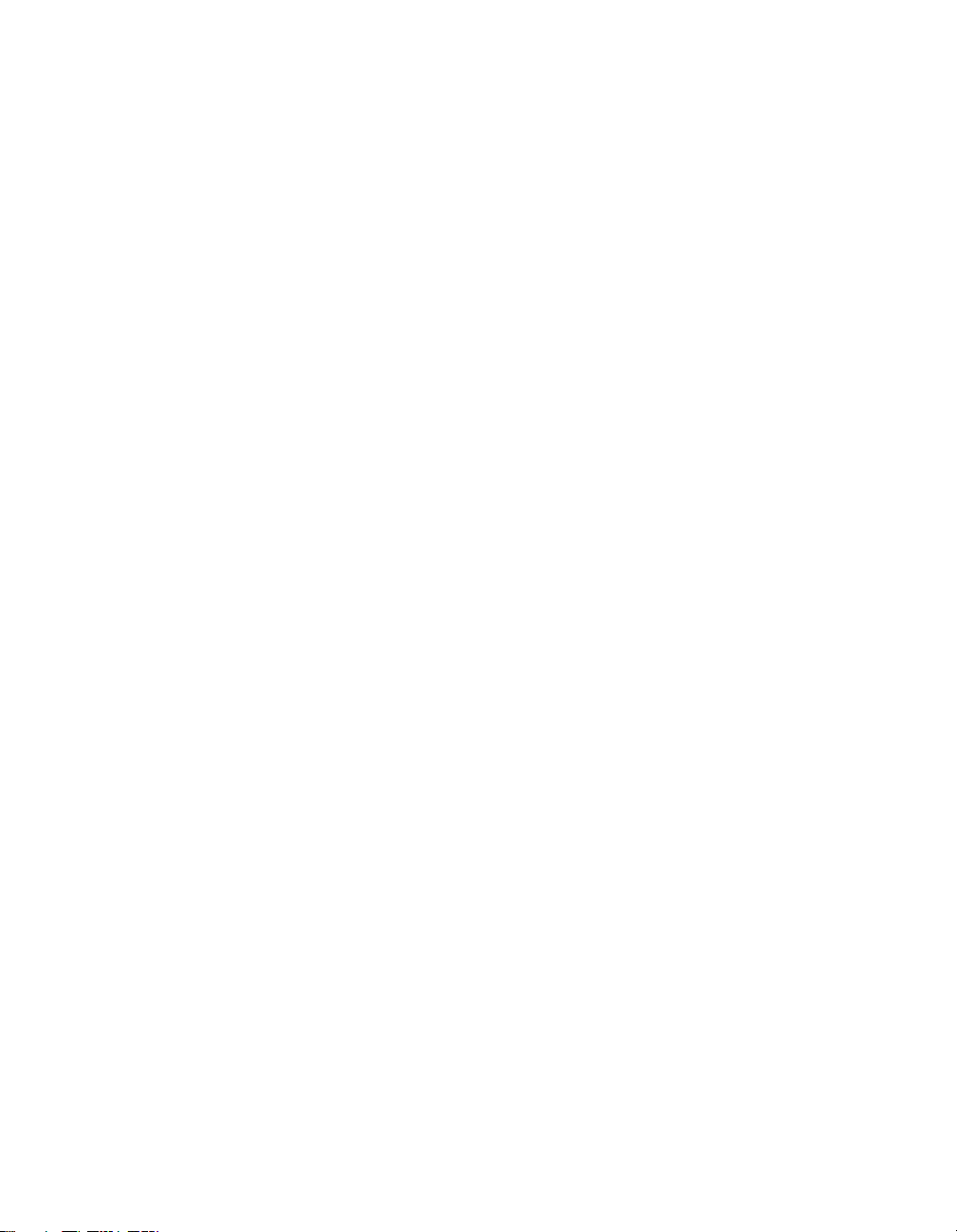
6. Click on the wanted document or document category. Either the
selected document appears or a list of documents that fit the selected
category appears.
7. If a list appears, click on the title of the document that you want. The
desired document appears.
To access the DriverLINX documentation from the CD-ROM that came
with your board, do the following:
1. In Windows Explorer, double click on X:\Drvlinx4\Docs\Toc.pdf,
where X is the drive letter of your CD-ROM drive. The DriveLINX
Printable Documentation table of contents opens via Acrobat reader.
2. Scroll through the DriveLINX Printable Documentation table of
contents and find the document or document category that you want.
3. Click on the wanted document or document category. Either the
selected document appears or a list of documents that fit the selected
category appears.
4. If a list appears, click on the title of the document that you want.
The desired document appears.
5-2 Programming
Page 44

If your PIO-HV board is not operating properly, use the information in
this section to isolate the problem. If the problem appears serious enough
to warrant technical support, refer to “Technical Support” on page 6-5 for
information on how to contact an applications engineer.
Problem Isolation
If you encounter a problem with a PIO-HV board, use the instructions in
this section to isolate the cause of the problem before calling Keithley
Hardware Applications Engineering. Use the troubleshooting information
in Table 6-1 to try to isolate the problem. Table 6-1 lists general
symptoms and possible solutions for problems with PIO-HV boards.
6
Troubleshooting
Problem Isolation 6-1
Page 45

Table 6-1. Troubleshooting Information
Symptom Possible Cause Possible Solution
Board does not
respond
DriverLINX is not installed
correctly or the combined
DriverLINX/board installation is
not properly configured.
Base address is incorrect or not
consistent with what the program
is addressing.
The board configuration is
incorrect.
The board is incorrectly aligned
in the accessory slot.
The board is damaged. Contact the Keithley Hardware
Reinstall and/or reconfigure DriverLINX
if necessary. Refer to “Installing
DriverLINX Software and
Documentation” on page 2-3 and to
“Configuring the PIO Series” in the
manual Using DriverLINX With Your
Hardware—Keithley PIO Series.
Check the base-address-switch setting.
If the base address is set correctly, make
sure no other computer device is using
any of the I/O locations beginning at the
specified base address. If necessary,
reconfigure the base address. Refer to
page 2-7 for instructions on setting the
base address.
Check the remaining settings.
Check the board for proper seating.
Applications Engineering Department;
see “Technical Support” on page 6-5.
Intermittent
operation
6-2 Troubleshooting
The most common cause of this
problem is that the I/O bus speed
is in excess of 8 MHz.
Vibrations or loose connections
exist.
The board is overheating. Check environmental and ambient
Electrical noise exists. Provide better shielding or reroute
Reduce I/O bus speed to a maximum of
8 MHz (to change the I/O bus speed, run
BIOS setup). See your computer
documentation for instructions on
running BIOS setup.
Cushion source of vibration and tighten
connections.
temperature. See the documentation for
your computer.
unshielded wiring.
Page 46
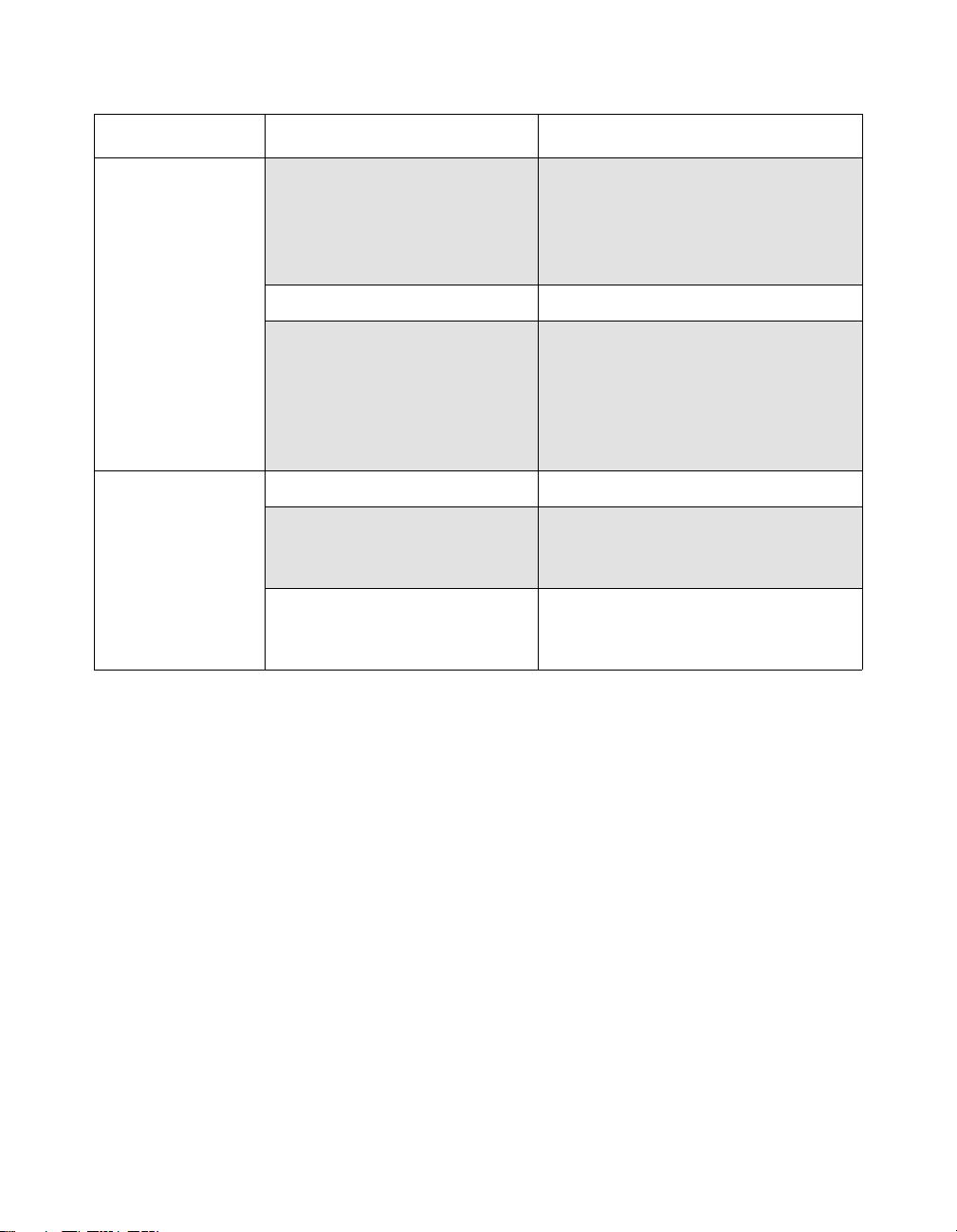
Table 6-1. Troubleshooting Information (cont.)
Symptom Possible Cause Possible Solution
Data appears to be
invalid
Computer does not
boot.
The most common cause of this
problem is that the I/O bus speed
is in excess of 8 MHz.
An open connection exists. Check wiring to screw terminal.
Another system resource is using
the specified base address.
Board not seated properly. Check the installation of the board.
The base address setting of the
PIO-12 board conflicts with that
of another system resource.
The power supply of the host
computer is too small to handle
all the system resources.
Reduce I/O bus speed to a maximum of
8 MHz (to change the I/O bus speed, run
BIOS setup). See the documentation for
your computer for instructions on
running BIOS setup.
Reconfigure the base address of the
PIO-HV board; refer to “Setting the
Base Address Switch” on page 2-9 for
more information. Check the I/O
assignments of other system resources
and reconfigure, if necessary.
Check the base address settings of your
system resources; each address must be
unique.
Check the needs of all system resources
and obtain a larger power supply.
If your board is not operating properly after using the information in
Table 6-1, continue with the next two sections to further isolate the
problem.
Testing the Board and Host Computer
To isolate the problem to the PIO-HV board or to the host computer, use
the following steps:
1. Turn the power to the host computer OFF, and remove power
connections to the computer.
2. While keeping connections to accessory board intact, unplug the
accessory connector or cable from the PIO-HV board.
Problem Isolation 6-3
Page 47

3. Remove the PIO-HV board from the computer and visually check for
damage. If a board is obviously damaged, refer to “Technical
Support” on page 6-5 for information on returning the board.
4. With the PIO-HV board out of the computer, check the computer for
proper operation. Power up the computer and perform any necessary
diagnostics.
At this point, if you have another PIO-HV board you know is functional,
you can test the slot and I/O connections using the instructions in the next
section. If you do not have another board, refer to the instructions on
“Technical Support” on page 6-5 before calling Keithley Technical
Support.
Testing the Accessory Slot and I/O Connections
When you are sure that the computer is operating properly, test the
computer accessory slot and I/O connections using another PIO-HV
board that you know is functional. To test the computer accessory slot and
the I/O connections, follow these steps:
1. Remove computer power again, and install a PIO-HV board you
know is functional. Do not make any I/O connections.
2. Turn computer power ON and check operation with the functional
board in place. This test checks the computer accessory slot. If you
were using more than one PIO-HV board when the problem
occurred, use the functional board to test the other slot, as well.
3. If the accessory slots are functional, use the functional board to
check the I/O connections. Reconnect and check the operation of the
I/O connections, one at a time.
4. If operation fails for an I/O connection, check the individual inputs
one at a time for shorts and opens.
5. If operation remains normal to this point, the problem is in the
PIO-HV board(s) originally in the computer. If you were using more
than one board, try each board one at a time in the computer to
determine which is faulty.
6. If you cannot isolate the problem, refer to the next section for
instructions on obtaining assistance.
6-4 Troubleshooting
Page 48

Technical Support
Before returning any equipment for repair, call the Keithley Hardware
Applications Engineering Department at:
1-888-KEITHLEY
Monday - Friday, 8:00 a.m.
An applications engineer will help you diagnose and resolve your
problem over the telephone. Please make sure that you have the
information page available before you call.
to 5:00 p.m., Eastern Time
PIO-HV Board
Configuration
Computer Manufacturer
Operating System DOS version
Software package Name
Compiler
(if applicable)
Accessories Type
Serial #
Revision code
Base address setting
Interrupt level setting
CPU type
Clock speed (MHz)
KB of RAM
Video system
BIOS type
Windows version
Windows mode
Serial #
Version
Invoice/Order #
Language
Manufacturer
Version
Type
Type
___________________
___________________
___________________
___________________
___________________
___________________
___________________
___________________
___________________
___________________
___________________
___________________
___________________
___________________
___________________
___________________
___________________
___________________
___________________
___________________
___________________
___________________
___________________
Technical Support 6-5
Page 49

If a telephone resolution is not possible, the applications engineer will
issue you a Return Material Authorization (RMA) number and ask you to
return the equipment. Include the RMA number with any documentation
regarding the equipment.
When returning equipment for repair, include the following information:
Your name, address, and telephone number.
●
The invoice or order number and date of equipment purchase.
●
●
A description of the problem or its symptoms.
●
The RMA number on the
outside
of the package.
Repackage the equipment, using the original anti-static wrapping, if
possible, handling it with ground protection. Ship the equipment to:
ATTN: RMA #_______
Repair Department
Keithley Instruments, Inc.
28775 Aurora Road
Cleveland, Ohio 44139
Telephone 1-888-KEITHLEY
FAX (440) 248-6168
Notes:
If you are submitting your equipment for repair under warranty,
you must include the invoice number and date of purchase.
To enable Keithley to respond as quickly as possible, you must include
the RMA number on the outside of the package.
6-6 Troubleshooting
Page 50

A
Specifications
The maximum high-level input is +32V. You can extend the input range
for any input port beyond the 32V maximum by supplying an external
series resistor to reduce the current to 10mA. The following tables contain
specifications for the PIO-HV.
Table A-1. Digital Inputs
Feature Port B Port C
Number of bits Eight Eight
Configuration Common-ground input Common-ground input
Input
impedance
Input high level Greater than 3.5V at
Input low level Less than 2V or open
Feature Port B Port C
Number of bits Eight Eight
Configuration Open collector Open collector
Maximum
voltage
Output current 25mA at less than 1V 24mA at less than 1V
1500Ω 1500Ω
Greater than 4.0V at
1.5mA
circuit
Table A-2. Digital Outputs
50V 50V
2.0mA
Less than 2V or open
circuit
A-1
Page 51

Table A-3. Power Consumption
Feature Consumption
+5V supply 50mA typical; 100mA maximum
±12V supplies Not used
Table A-4. Environmental and Physical Characteristics
Feature Characteristic
Operating temperature 0 to 50˚C
Storage temperature −20 to 70˚C
Humidity 0 to 90% (non-condensing)
Weight 4 oz. (120 g)
Size 7 inches (length)
A-2 Specifications
Page 52

B
Connector Pin Assignments
The main I/O connector of the PIO-HV is a standard 37-pin, D-type male
connector. The mating connector is a 37-pin, D-type female connector
(part# SFC-37). Figure B-1 illustrates pin assignments of the PIO-HV
main I/O connector.
Port B
Clamp Ret. - 19
Dig. Com. - 18
Dig. Com. - 17
Dig. Com. - 16
Dig. Com. - 15
Dig. Com. - 14
Dig. Com. - 13
Dig. Com. - 12
Dig. Com. - 11
PB0 - 10
PB1 - 09
PB2 - 08
PB3 - 07
PB4 - 06
PB5 - 05
PB6 - 04
PB7 - 03
Dig. Com. - 02
Dig. Com. - 01
37 - PA0
36 - PA1
35 - PA2
34 - PA3
33 - PA4
32 - PA5
31 - PA6
30 - PA7
29 - PC0
28 - PC1
27 - PC2
26 - PC3
25 - PC4
24 - PC5
23 - PC6
22 - PC7
21 - Dig. Com.
20 - Dig. Com.
Port A
Port C
Figure B-1. Main I/O Connector Pin Assignments
B-1
Page 53

C
Address Maps
Note: Address maps are provided here only for background reference
purposes. You do not program registers directly in Windows 95/98/NT.
Instead, you program register changes through the application
programming interface (API) of DriverLINX , which is provided on the
CD-ROM that comes with your board. Refer to the DriverLINX
documentation that is installed on your system. (If it is not yet installed,
you can find it on the CD-ROM in the X:\DrvLINX4\Docs and
X:\DrvLINX4\Docs\Notes folders, where X is the drive letter of the
CD-ROM drive.)
The 24 digital I/O lines of the PIO-HV make up the following three ports:
● Port A (abbreviated PA) consists of one 8-bit data output latch/buffer.
● Port B (PB) consists of one 8-bit data input buffer.
● Port C (PC) consists of one 8-bit data I/O that is switch-selectable as
either eight input bits or eight output bits.
C-1
Page 54

Table C-1 lists the base address and type of each port and the Port C
Direction register.
Table C-1. PIO-HV I/O Address Map
Port Base Address Type
Port A (PA) Base address +0h Write only
Port B (PB) Base address +1h Read only
Port C (PC) Base address +2h Read/Write
Port C direction Base address +3h Read only
C-2 Address Maps
Page 55

A
accessory
C-1800 cable 1-4, 3-3
C-1800/M cable 1-4, 3-2
SFC-37 1-4, 3-1
STA-U 1-4, 3-3
STC-37 1-4, 3-2
STP-37/FC 1-4, 3-2
address map, I/O C-2
AIO Panel test program
description 4-1
starting 4-1
anti-static wrapper 2-7
B
base address switch 2-9
block diagram 1-1
board
grounding during handling to protect 2-7
handling 2-7
D
diagram, block 1-1
diagrams
typical input connections 3-3
typical output connections 3-4
direction switch 1-2
documentation, DriverLINX
accessing 2-5, 5-1
installing 2-3
documentation, this manual, installing 2-3
DriverLINX
configuring 2-6
description 1-3
documentation, accessing 2-5, 5-1
documentation, installing 2-3
installing 2-3
programming 5-1
F
features 1-2
C
C-1800/M accessory 3-2
cable
C-1800 1-4, 3-3
C-1800/M 1-4, 3-2
cabling and wiring 3-1
checking the installation 2-11
clamp return line 3-3
computer resources
determination for installation 2-2
configuring
DriverLINX 2-6
installation 2-6
connecting
I/O inputs/outputs 3-3
SFC-37 3-1
STA-U 3-3
STC-37 3-2
STP-37/FC 3-2
G
grounded wrist strap 2-7
grounding
handling to protect board 2-7
to protect board 2-7
I
I/O address map C-2
I/O bit tests 4-1
general information 4-1
input read test 4-10
output set test 4-6
inspection 2-7
installation 2-1
checking 2-11
configuring 2-6
resource inventory 2-2
software and hardware 2-1
X-1
Page 56

installing
board 2-11
documentation 2-3
software, DriverLINX 2-3
instructions, safety 2-1
interfaces
installing for applications 2-3
L
latch/buffer C-1
M
main I/O connector B-1
manuals, DriverLINX
accessing 2-5, 5-1
installing 2-3
maps, address C-1
P
pin assignments B-1
port
types 1-2
ports
description C-1
precautions, installation
board 2-7
DriverLINX before board 2-2
problem isolation 6-1
programming
DriverLINX 5-1
overview 1-3
registers 5-1
S
safety 2-10
safety instructions 2-1
setting
base address 2-9
port C direction switch 2-10
SFC-37 accessory 1-4, 3-1
software, DriverLINX
description 1-3
installing 2-3
programming 5-1
specifications
digital inputs A-1
power A-2
STA-U accessory 1-4, 3-3
STC-37 accessory 1-4, 3-2
STP-37/FC accessory 1-4, 3-2
supporting software 1-3
switch
base address 2-9
port C direction 2-8, 2-10
symptoms and possible solutions 6-1
T
technical support 6-5
test utility
description 4-1
starting 4-1
W
wrapper, anti-static 2-7
R
registers
programming 5-1
resources, installation, inventory 2-2
RMA number 6-6
X-2 Index
Page 57

Specifications are subject to change without notice.
All Keithley trademarks and trade names are the property of Keithley Instruments, Inc. All other trademarks and
trade names are the property of their respective companies.
Keithley Instruments, Inc. 28775 Aurora Road • Cleveland, Ohio 44139 • 440-248-0400 • Fax: 440-248-6168
1-888-KEITHLEY (534-8453) • www.keithley.com
Sales Offices: BELGIUM: Bergensesteenweg 709 • B-1600 Sint-Pieters-Leeuw • 02-363 00 40 • Fax: 02/363 00 64
CHINA:
Yuan Chen Xin Building, Room 705 • 12 Yumin Road, Dewai, Madian • Beijing 100029 • 8610-6202-2886 • Fax: 8610-6202-2892
FINLAND: Tietäjäntie 2 • 02130 Espoo • Phone: 09-54 75 08 10 • Fax: 09-25 10 51 00
FRANCE: 3, allée des Garays • 91127 Palaiseau Cédex • 01-64 53 20 20 • Fax: 01-60 11 77 26
GERMANY: Landsberger Strasse 65 • 82110 Germering • 089/84 93 07-40 • Fax: 089/84 93 07-34
GREAT BRITAIN: Unit 2 Commerce Park, Brunel Road • Theale • Berkshire RG7 4AB • 0118 929 7500 • Fax: 0118 929 7519
INDIA: Flat 2B, Willocrissa • 14, Rest House Crescent • Bangalore 560 001 • 91-80-509-1320/21 • Fax: 91-80-509-1322
ITALY: Viale San Gimignano, 38 • 20146 Milano • 02-48 39 16 01 • Fax: 02-48 30 22 74
JAPAN:
New Pier Takeshiba North Tower 13F • 11-1, Kaigan 1-chome • Minato-ku, Tokyo 105-0022 • 81-3-5733-7555 • Fax: 81-3-5733-7556
KOREA: 2FL., URI Building • 2-14 Yangjae-Dong • Seocho-Gu, Seoul 137-888 • 82-2-574-7778 • Fax: 82-2-574-7838
NETHERLANDS: Postbus 559 • 4200 AN Gorinchem • 0183-635333 • Fax: 0183-630821
SWEDEN: c/o Regus Business Centre • Frosundaviks Allé 15, 4tr • 169 70 Solna • 08-509 04 679 • Fax: 08-655 26 10
SWITZERLAND: Kriesbachstrasse 4 • 8600 Dübendorf • 01-821 94 44 • Fax: 01-820 30 81
TAIWAN: 1FL., 85 Po Ai Street • Hsinchu, Taiwan, R.O.C. • 886-3-572-9077• Fax: 886-3-572-9031
© Copyright 2001 Keithley Instruments, Inc.
Printed in the U.S.A.
4/02
