Tektronix Phaser 750DX, Phaser 750P, Phaser 750N, Z750/N - Phaser Color Laser Printer, Z750/P - Phaser Color Laser Printer User Manual
...Page 1
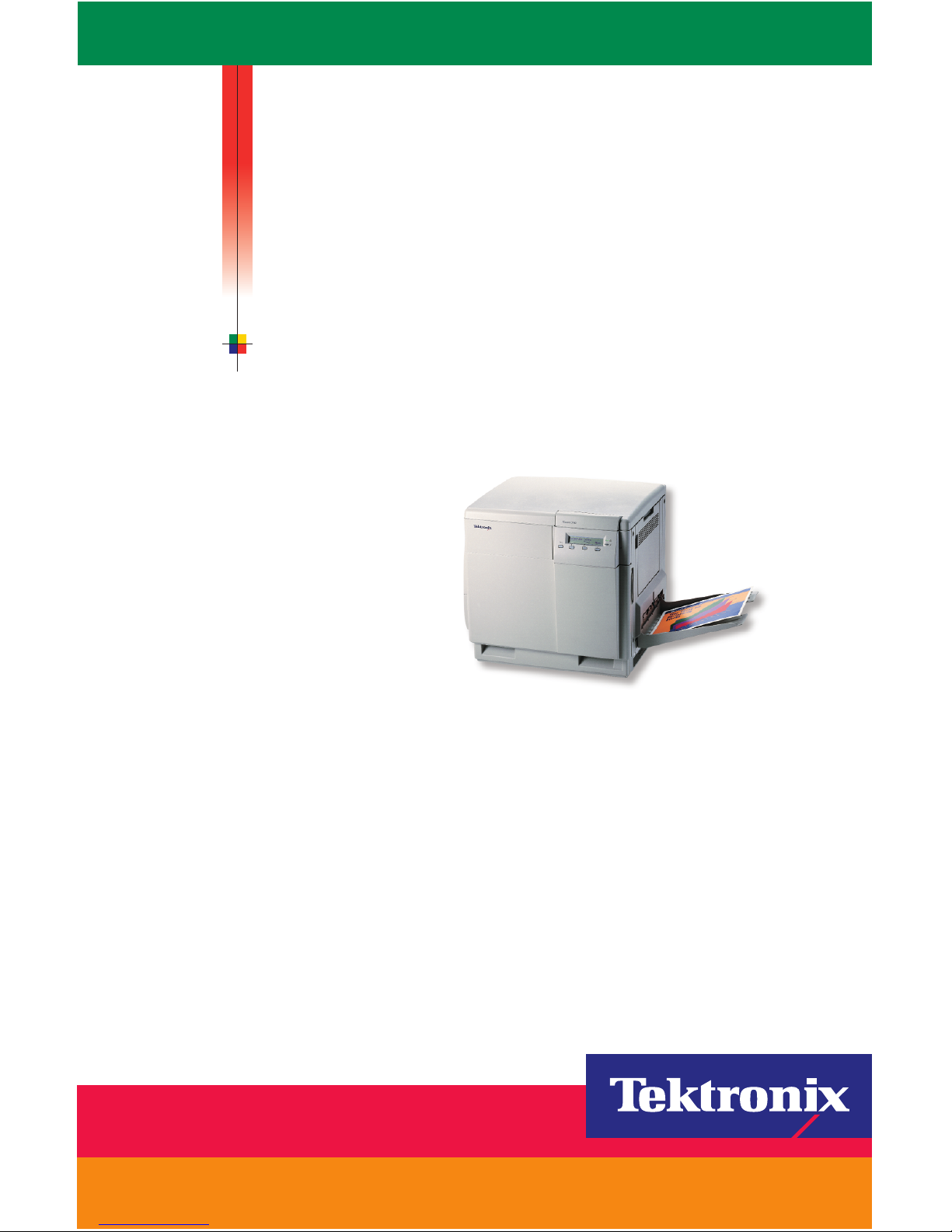
P H A S E R® 7 5 0
COLOR PRINTER
User Guide
www.tek.com/Color_Printers/
®
Page 2
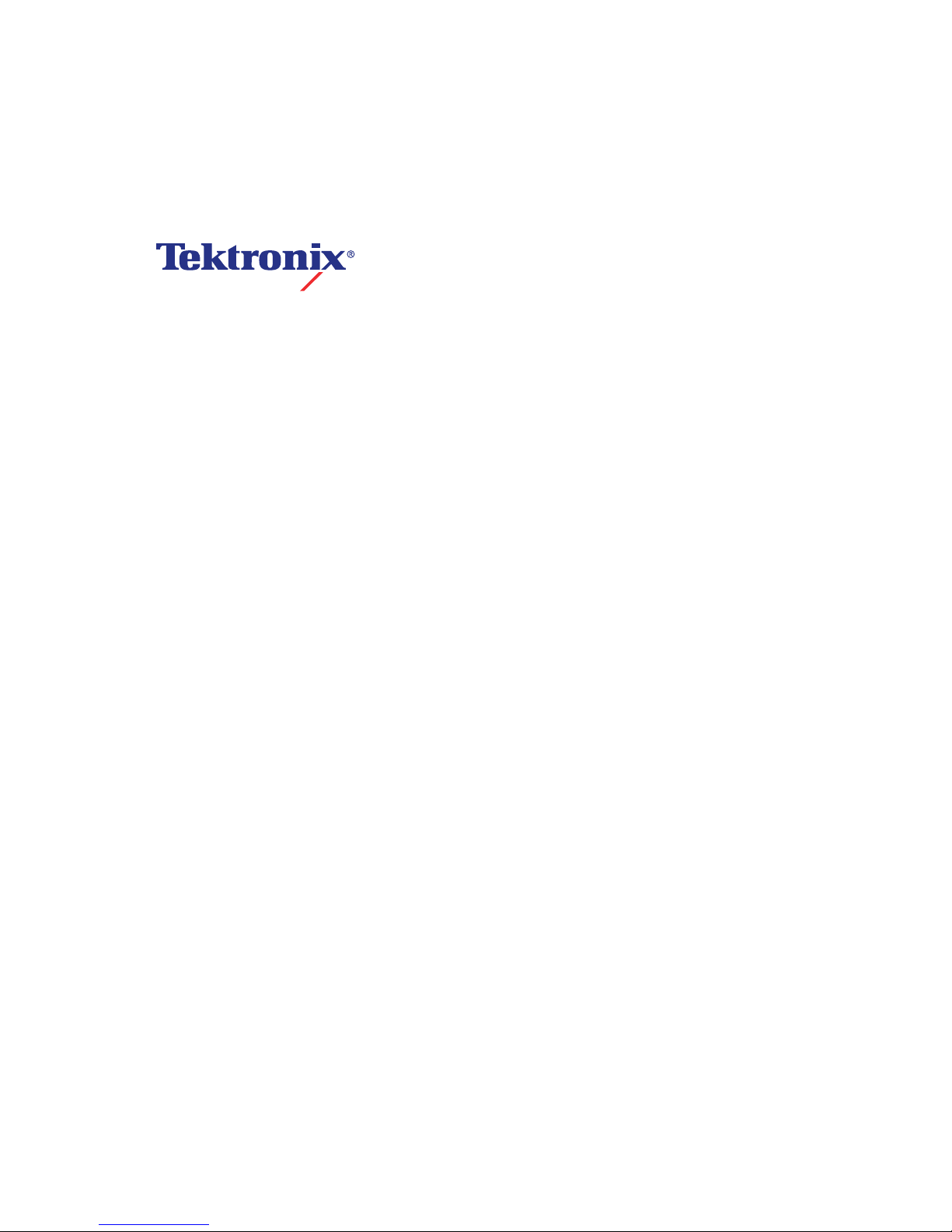
Phaser
®
750 Color Printer
User Guide
071-0632-00 December 1999
Page 3
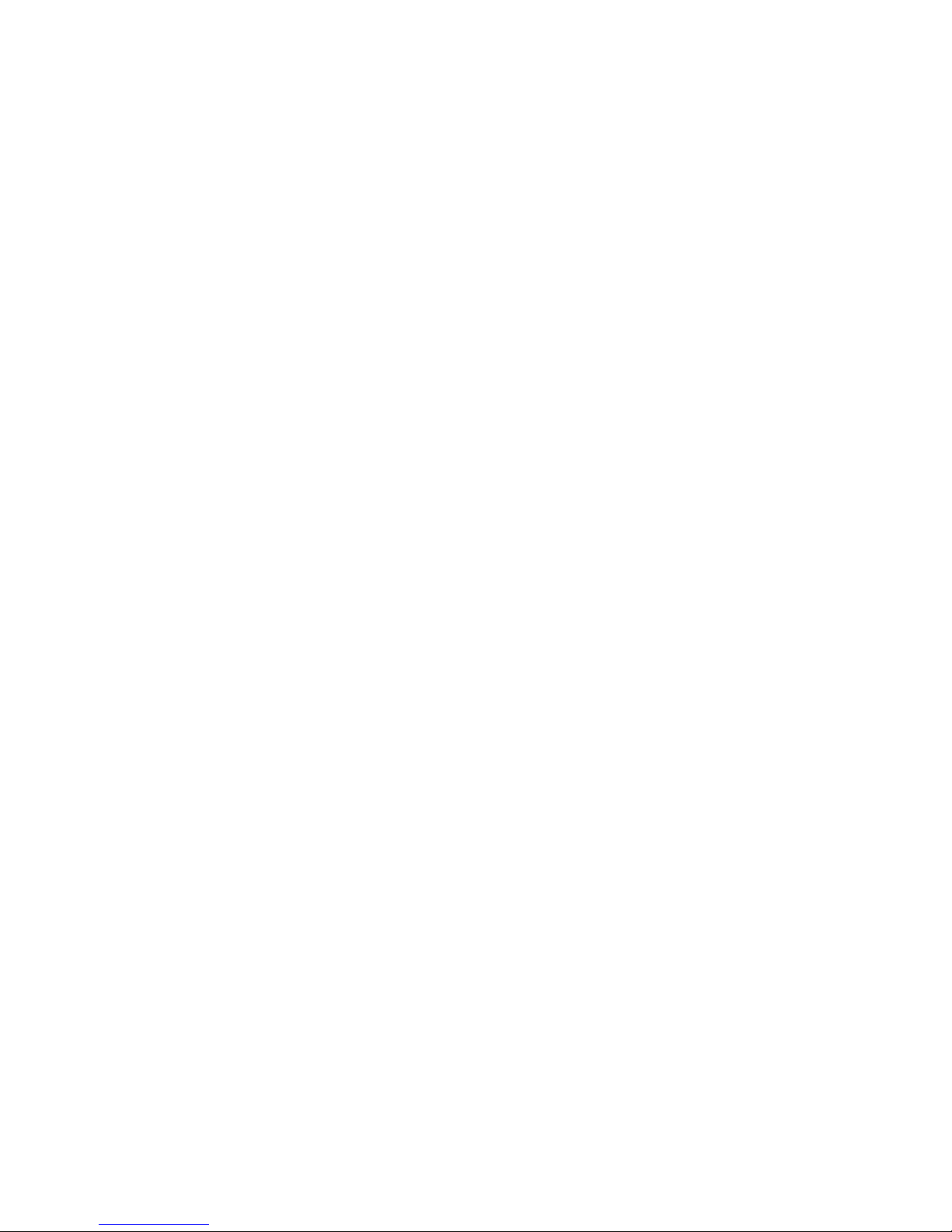
Copyright © Tektronix, Inc. Unpublished rights reserved under the copyright laws of the
United States. Contents of this publication may not be reproduced in any form without
permission of Tektronix, Inc.
Tektronix®, Phaser®, PhaserShare®, ColorStix®, the TekColor® icon, and Made For Each
Other® are registered trademarks of Tektronix, Inc. PhaserLink™, PhaserPort™,
PhaserPrint™, PhaserSym™, PhaserTools™, TekSMART™, and the TekColor™ name
are trademarks of Tektronix, Inc. TekColor CareSM and RealSUPPORTSM are service
marks of Tektronix, Inc.
Adobe®, Acrobat®, Acrobat® Reader, Illustrator®, PageMaker®, Photoshop®, and
PostScript®, ATM®, Adobe Garamond®, Birch®, Carta®, Mythos®, Quake®, and Tekton®
are registered trademarks and Adobe Jenson™, Adobe Brilliant Screens™ technology,
and IntelliSelect™ are trademarks of Adobe Systems Incorporated or its subsidiaries
which may be registered in certain jurisdictions.
Apple®, LaserWriter®, LocalTalk®, Macintosh®, Mac® OS, AppleTalk®, TrueType2®,
Apple Chancery®, Chicago®, Geneva®, Monaco®, and New York® are registered
trademarks, and QuickDraw™ is a trademark of Apple Computer Incorporated.
Marigold™ and Oxford™ are trademarks of AlphaOmega Typography.
Avery™ is a trademark of Avery Dennison Corporation.
FTP® Software is a registered trademark of FTP Software, Incorporated.
PCL® and HP-GL
®
are registered trademarks of Hewlett-Packard Corporation.
Hoefler Text was designed by the Hoefler Type Foundry.
ITC Avant Guard Gothic
®
, ITC Bookman
®
, ITC Lubalin Graph
®
, ITC Mona Lisa
®
, ITC
Symbol
®
, ITC Zapf Chancery
®
, and ITC Zapf Dingbats
®
are registered trademarks of
International Typeface Corporation.
Bernhard Modern™, Clarendon™, Coronet™, Helvetica™, New Century Schoolbook™,
Optima™, Palatino™, Stempel Garamond™, Times™, and Univers™ are trademarks of
Linotype-Hell AG and/or its subsidiaries.
MS-DOS
®
and Windows
®
are registered trademarks of Microsoft Corporation.
Wingdings™ in TrueType
®
format is a product of Microsoft Corporation. WingDings is a
trademark of Microsoft Corporation and TrueType is a registered trademark of Apple
Computer, Inc.
Albertus™, Arial™, Gill Sans™, Joanna™, and Times New Roman™ are trademarks of
Monotype Corporation.
Antique Olive
®
is a registered trademark of M. Olive.
Eurostile™ is a trademark of Nebiolo.
Novell
®
and NetWare
®
are registered trademarks of Novell, Incorporated.
Sun
®
, Sun Microsystems
®
, and Sun Microsystems Computer Corporation
®
are registered
trademarks of Sun Microsystems, Incorporated. SPARC
®
is a registered trademark of
SPARC International, Incorporated. SPARCstation™ is a trademark of SPARC
International, Incorporated, licensed exclusively to Sun Microsystems, Incorporated.
Ethernet
®
is a registered trademark of Xerox Corporation.
UNIX
®
is a registered trademark in the US and other countries, licensed exclusively
through X/Open Company Limited.
Other marks are trademarks or registered trademarks of the companies with which they
are associated.
Page 4
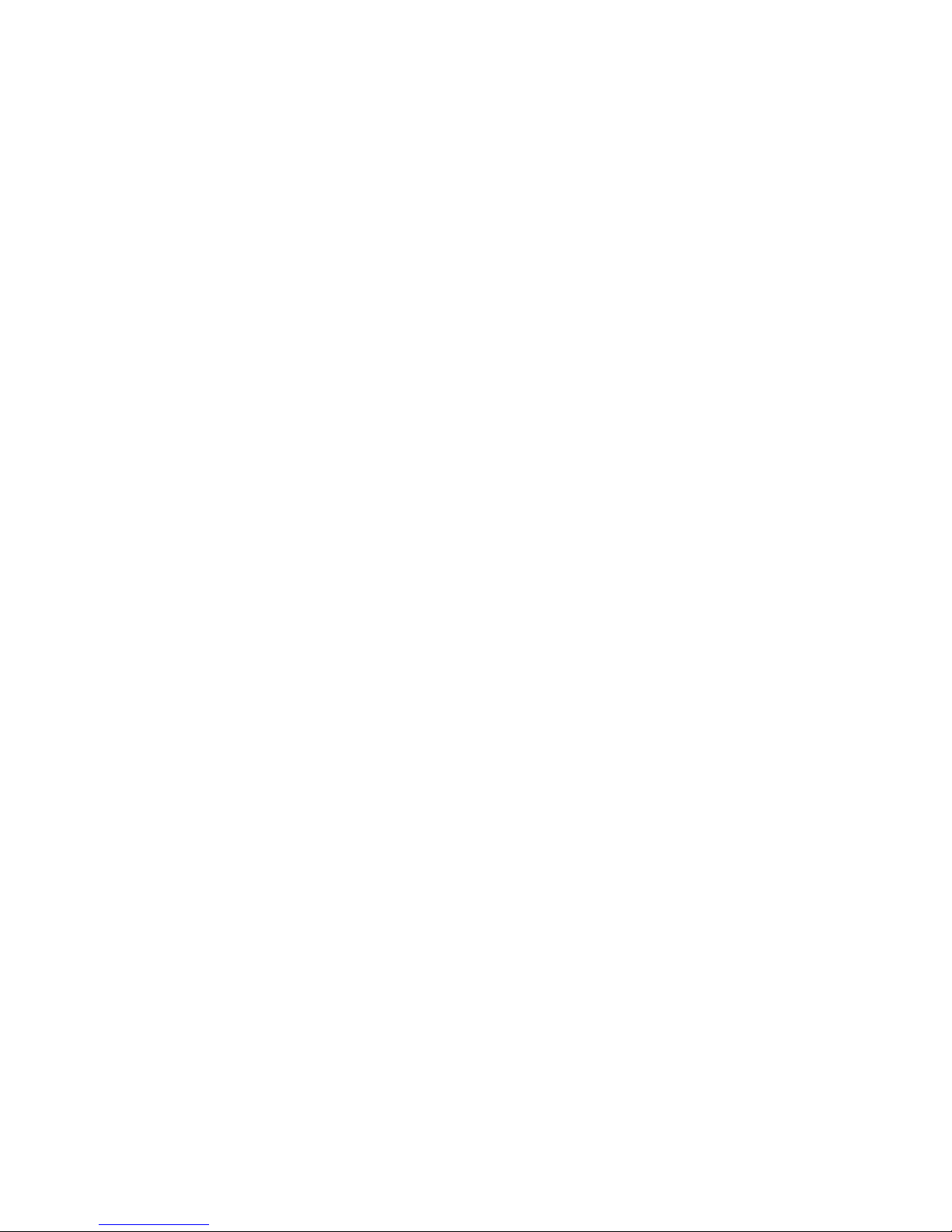
PANTONE
®
Colors generated by the Phaser 750 Color Printer are four- and/or
three-color process simulations and may not match PANTONE-identified solid color
standards. Use current PANTONE Color Reference Manuals for accurate colors.
PANTONE Color simulations are only obtainable on this product when driven by
qualified Pantone-licensed software packages. Contact Pantone, Inc. for a current list of
qualified licensees.
All trademarks noted herein are either the property of Tektronix, Inc., Pantone, Inc., or
their respective companies.
© Pantone, Inc., 1988.
Page 5

Warranty
Printer Warranty
Tektronix warrants that the Phaser 750 Printer will be free from defects in materials and
workmanship for a period of one (1) year from the date of shipment. If the product
proves defective during the warranty period, Tektronix, at its option, will:
(1) repair the product by means of telephone support or on-site service at no charge for
parts or labor,
(2) replace the product with a comparable product, or
(3) refund the amount paid for the product, less a reasonable allowance for usage, upon
its return.
Under this product warranty, Customer must notify Tektronix or its authorized service
representative of the defect before the expiration of the warranty period. To obtain
service under this warranty, the Customer must first contact Tektronix Telephone
Support personnel or that of its authorized service representative. Telephone Support
personnel will work to resolve issues professionally and quickly, however the Customer
must reasonably assist Tektronix or its authorized representative.
If telephone support is unsuccessful, Tektronix or its authorized service representative
will provide warranty repair at Customer's site without charge as provided below.
■
Service is available anywhere within the United States for products purchased in
the United States
■
Inside the European Economic Area, service is available within the customary
on-site service area for products purchased in the EEA
■
Outside the US & EEA, service is available within the customary on-site service
area in the country of purchase
A description of the customary on-site service area may be obtained from the local
Tektronix subsidiary or authorized Tektronix distributor. On-site service is at Tektronix
or its authorized service representative’s sole discretion and is considered an option of
last resort.
If the Customer’s product contains features that enable Tektronix or its authorized
service representative to diagnose and repair problems with the product remotely,
Tektronix may request that Customer allow such remote access to the product.
In the maintenance of the product, Tektronix may use new or equivalent to new parts or
assemblies for equal or improved quality. All defective parts and assemblies become the
property of Tektronix. Tektronix, at its option, may request the return of these parts.
Page 6
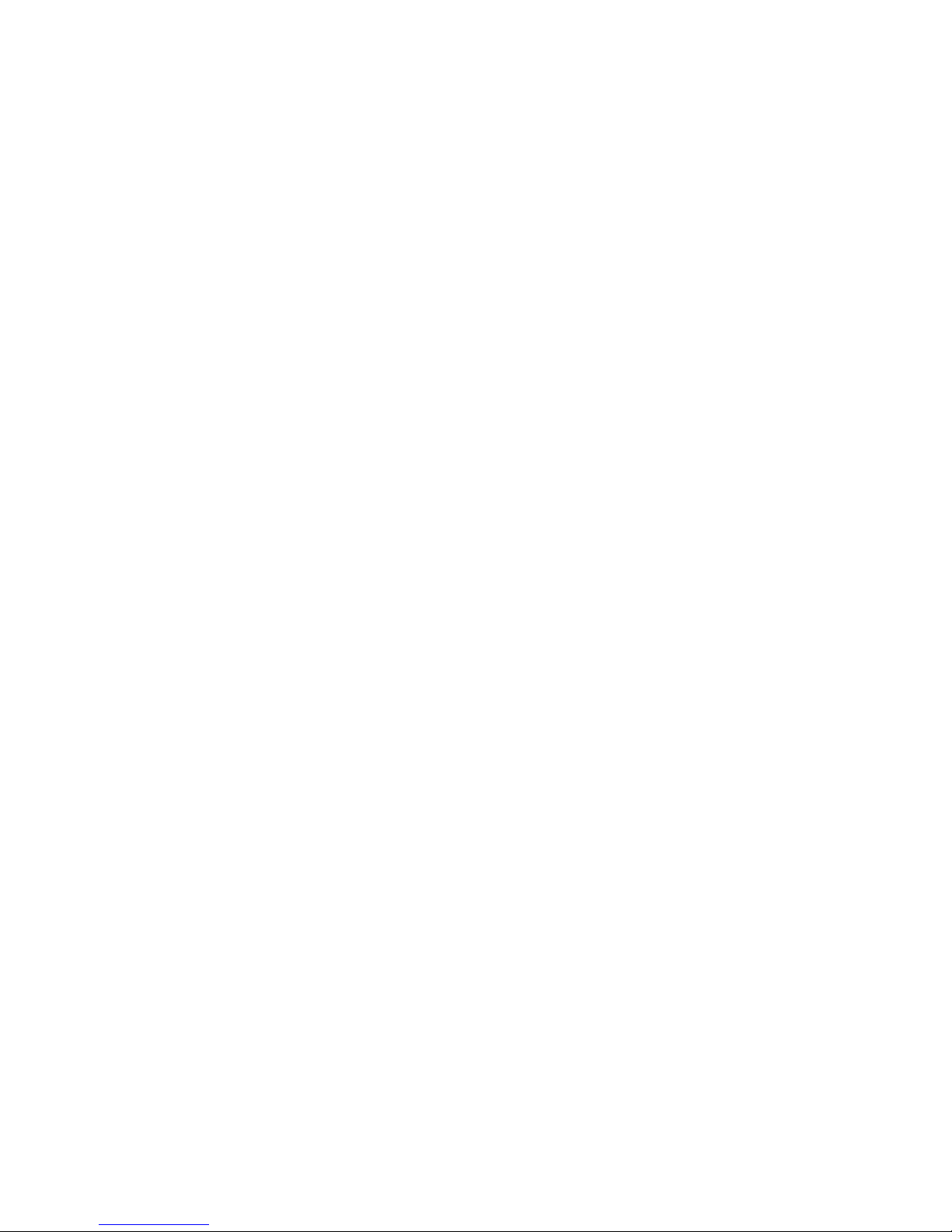
Consumables Warranty
Tektronix warrants that the Customer Replaceable Consumables (CRCs) will be free from
defects in materials and workmanship for a period of ninety (90) days (six (6) months
where longer periods are required by law) from the date of installation, but not more
than one (1) year from date of shipment. Under this warranty, the Customer must notify
Tektronix or its authorized service representative of the defect before the expiration of
the warranty period. TEKTRONIX MAY REQUIRE THAT THE DEFECTIVE CRC BE
RETURNED TO A DESIGNATED TEKTRONIX DEPOT OR THE TEKTRONIX
REPRESENTATIVE FROM WHICH THE CRC WAS ORIGINALLY PURCHASED. Claims
will be handled according to the current Tektronix procedure.
These warranties shall not apply to any defect, failure or damage caused by improper
use or improper or inadequate maintenance and care. Tektronix shall not be obligated
under these warranties:
a) to repair damage resulting from attempts by personnel other than Tektronix
representatives to install, repair or service the product unless directed by a Tektronix
representative;
b) to repair damage, malfunction, or degradation of performance resulting from
improper use or connection to incompatible equipment or memory;
c) to repair damage, malfunction, or degradation of performance caused by the use of
non-Tektronix printer supplies or consumables or the use of Tektronix supplies not
specified for use with this printer;
d) to repair a product or CRC that has been modified or integrated with other products
when the effect of such modification or integration increases the time or difficulty of
servicing the product or CRC;
e) to perform user maintenance or cleaning or to repair damage, malfunction, or
degradation of performance resulting from failure to perform user maintenance and
cleaning as prescribed by Tektronix in its published materials;
f) to repair damage, malfunction, or degradation of performance resulting from use of the
product in an environment not meeting the operating specifications set forth in the user
manual;
g) to repair this product after the limit of its duty cycle has been reached; all service
thereafter shall be billed on a time and material basis;
h) to replace CRCs that have been refilled, are used up, abused, misused, or tampered
with in any way.
THE ABOVE WARRANTIES ARE GIVEN BY TEKTRONIX WITH RESPECT TO THIS
PRODUCT AND ITS CUSTOMER REPLACEABLE CONSUMABLES IN LIEU OF ANY
OTHER WARRANTIES, EXPRESS OR IMPLIED. TEKTRONIX AND ITS VENDORS
DISCLAIM ANY IMPLIED WARRANTIES OF MERCHANTABILITY OR FITNESS FOR
A PARTICULAR PURPOSE OR ANY SIMILAR STANDARD IMPOSED BY APPLICABLE
LEGISLATION. TEKTRONIX' RESPONSIBILITY TO REPAIR, REPLACE, OR OFFER A
REFUND FOR DEFECTIVE PRODUCTS AND CUSTOMER REPLACEABLE
CONSUMABLES IS THE SOLE AND EXCLUSIVE REMEDY PROVIDED TO THE
CUSTOMER FOR BREACH OF THESE WARRANTIES. TEKTRONIX AND ITS
VENDORS WILL NOT BE LIABLE FOR ANY INDIRECT, SPECIAL, INCIDENTAL OR
CONSEQUENTIAL DAMAGES (INCLUDING LOSS OF PROFITS) IRRESPECTIVE OF
WHETHER TEKTRONIX OR THE VENDOR HAS ADVANCE NOTICE OF THE
POSSIBILITY OF SUCH DAMAGES.
Page 7
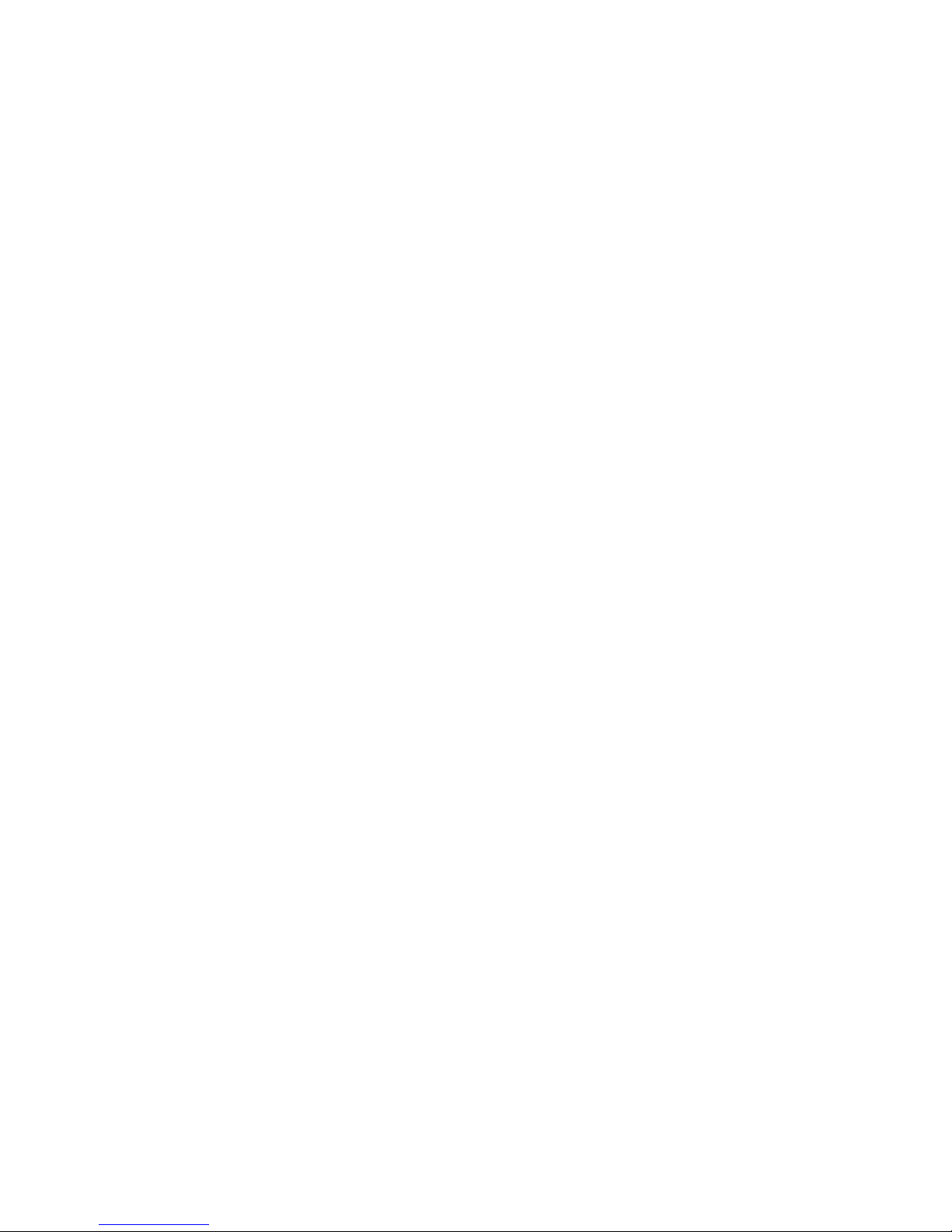
For the software warranty please see the end user license agreement included with the
software.
If you are an Australian consumer, you should be aware that the Trade Practices Act
1974 and equivalent State and Territory legislation (collectively "the Acts") contain
special provisions designed to protect Australian consumers. Nothing in any Tektronix
warranty material excludes or limits the application of any provision of any of the Acts,
where to do so would contravene the Acts or cause any part of this warranty to be void.
In this warranty material, an implied condition or warranty, the exclusion of which from
a contract with a "Consumer" (as defined in the Acts) would contravene any provision of
the Acts or cause any part or all of this warranty to be void, is called a "Non-excludable
Condition". To the full extent permitted by law, Tektronix’s sole and total liability to the
customer for a breach of any Non-excludable Condition (including for any consequential
loss suffered by the customer) is limited, except as otherwise stated herein, to (at
Tektronix’ option) replacing or repairing the goods, or resupplying, or paying the cost of
the resupply of, the services, in respect of which the breach occurred. Subject to the
above, all conditions and warranties which would or might otherwise be implied in a
Consumer contract, whether by operation of statute, inference from circumstances,
industry practice or otherwise, are excluded.
Page 8
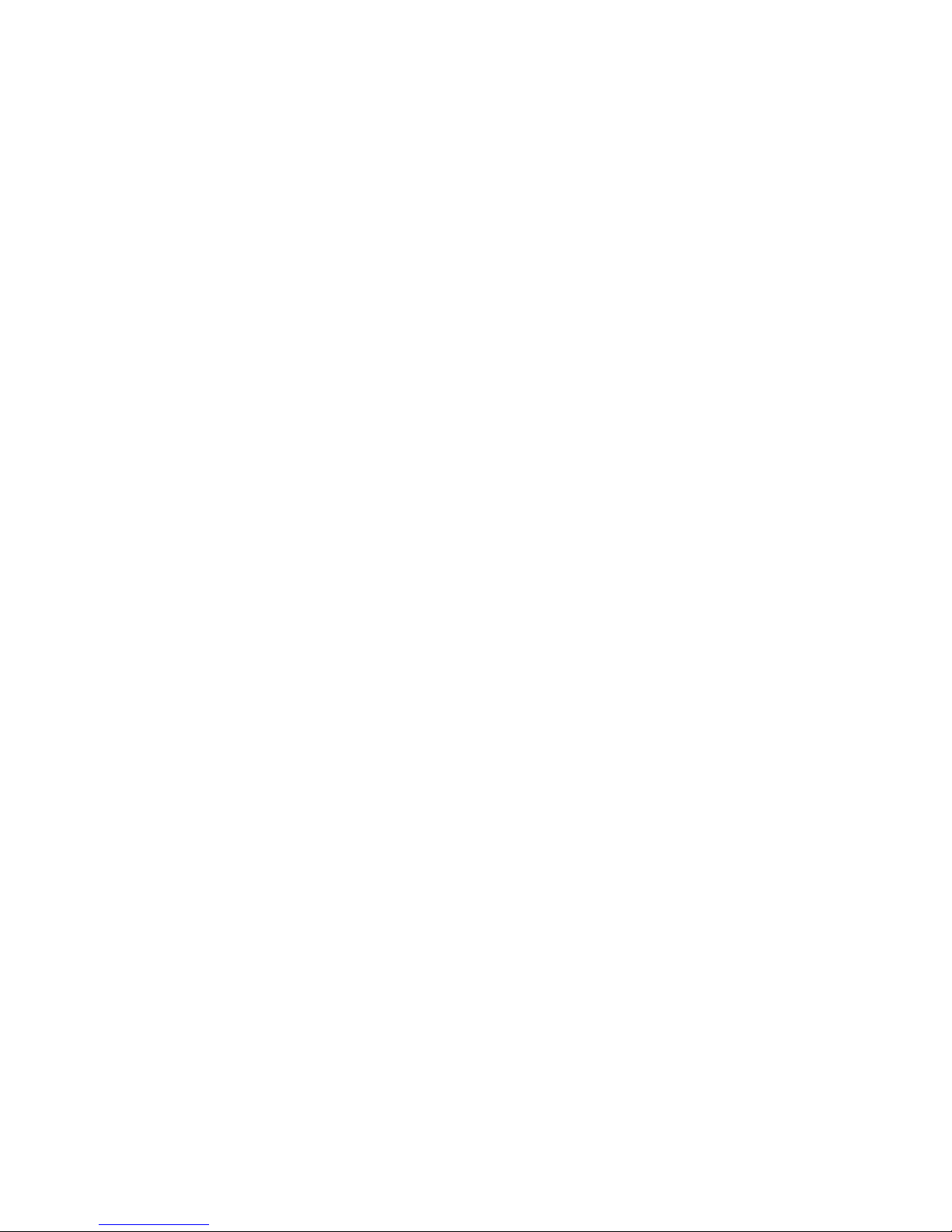
User safety summary
Terms in manual:
Caution: Conditions that can result in damage to the product.
Warning: Conditions that can result in personal injury or loss of life.
Use proper power source: Do not operate this product from a power source that applies
more than the voltage specified. To avoid fire hazard, use only the power cord specified
for this product. In hospital applications, grounding reliability can only be achieved by
the use of a hospital grade power cord, and the equipment is connected to an equivalent
receptacle marked “hospital only” or “hospital grade.”
Operation of product: There are no user-serviceable parts inside the product. Avoid
electric shock by contacting a qualified service technician to repair the product. Do not
operate without the covers and panels properly installed. Do not operate in an
atmosphere of explosive gases or flammable mixtures.
Safety instructions: Read all installation instructions carefully before you plug the
product into a power source.
Terms on product:
CAUTION: A personal injury hazard exists that may not be apparent. For example, a
panel may cover the hazardous area. Also applies to a hazard to property including the
product itself.
DANGER: A personal injury hazard exists in the area where you see the sign.
Care of product: Disconnect the power plug by pulling the plug, not the cord.
Disconnect the power plug if the power cord or plug is frayed or otherwise damaged, if
you spill anything into the case, if product is exposed to any excess moisture, if product
is dropped or damaged, if you suspect that the product needs servicing or repair, and
whenever you clean the product.
Ground the product: Plug the three-wire power cord (with grounding prong) into
grounded AC outlets only. For protection against electric shock, this product is
classified Class I, and Type B where applicable.
Location of product: Place the printer in a well ventilated area.
Page 9

Symbols as marked on product:
DANGER high voltage:
Protective ground (earth) terminal:
Hot surface on or in the printer. Use caution to avoid personal injury:
Use caution. Refer to the manual(s) for information:
Warning
If the product loses the ground connection, usage of knobs and controls (and
other conductive parts) can cause an electrical shock. Electrical product
may be hazardous if misused.
Warning
For your protection, do not defeat any interlocks.
Page 10
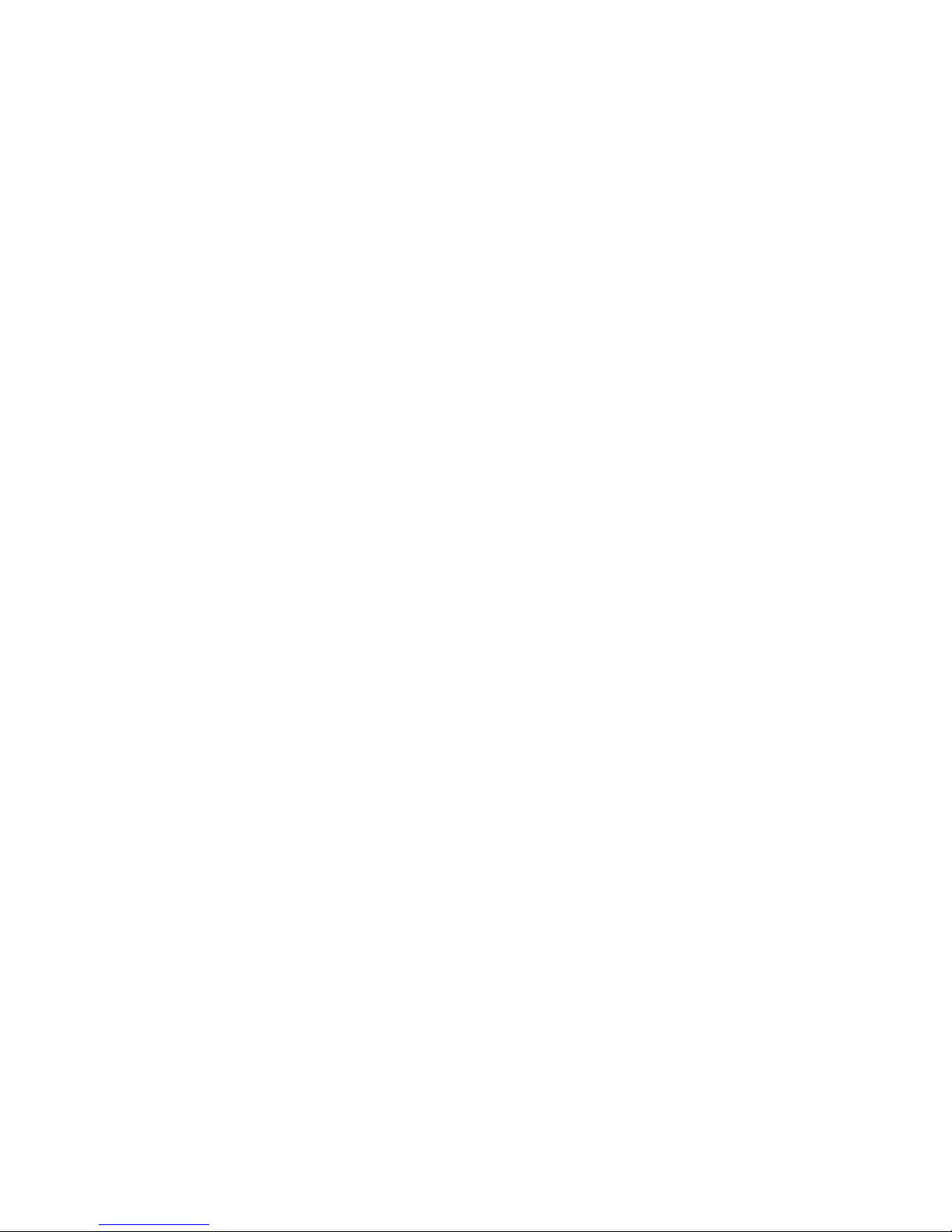
User Guide
ix
Contents
Tektronix Supplies and Accessories 1
Print Quality Modes 8
TekColor™ Color Corrections 9
Paper Tips 10
Paper and Transparency Trays 13
Multi-Purpose Tray 17
Loading Special Media 23
Automatic 2-Sided Printing 31
Manual 2-Sided Printing From the Multi-Purpose Tray 35
Troubleshooting Print Quality 38
Media Jams 47
Getting Help 58
Controlling Color Density 61
Page 11
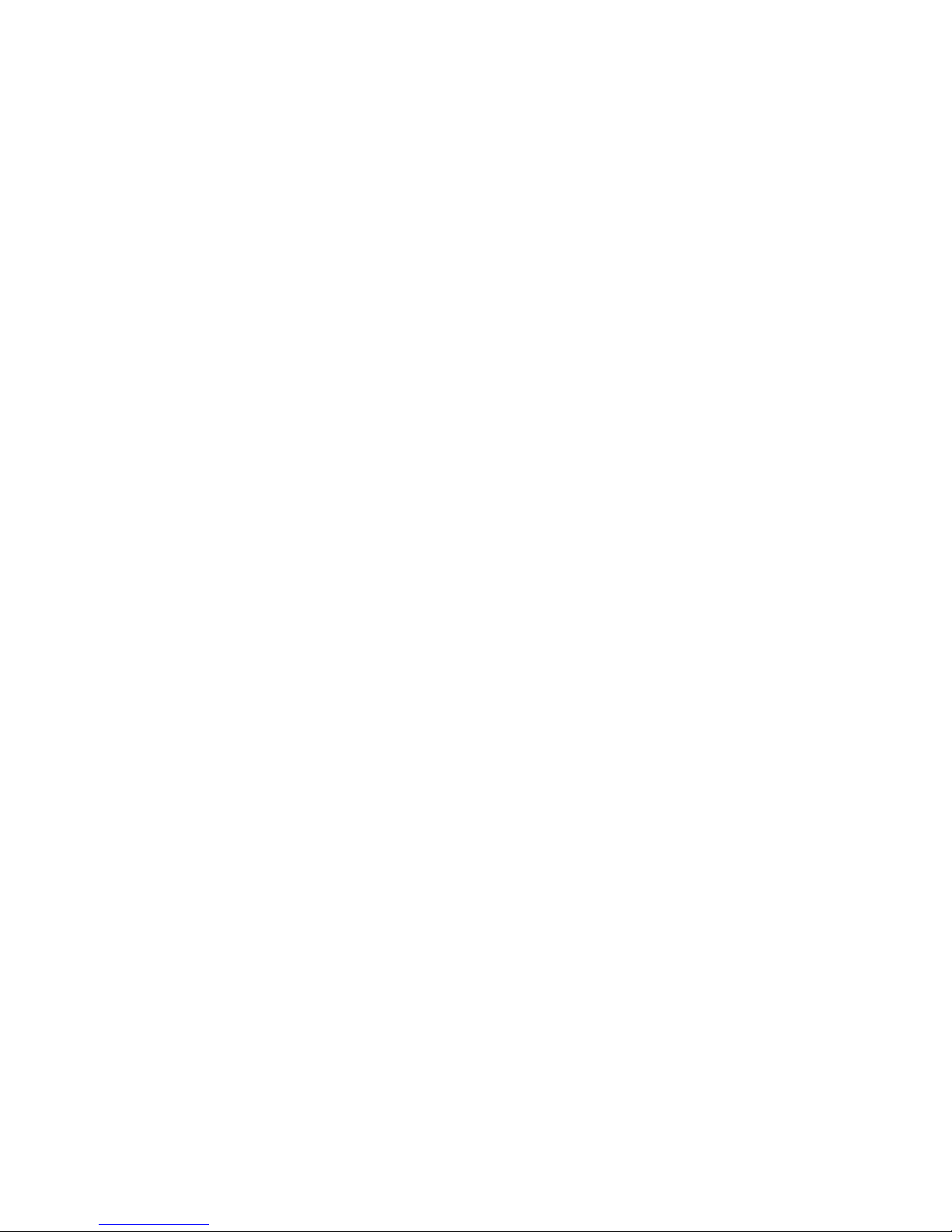
x
Phaser 750 Color Printer
Page 12
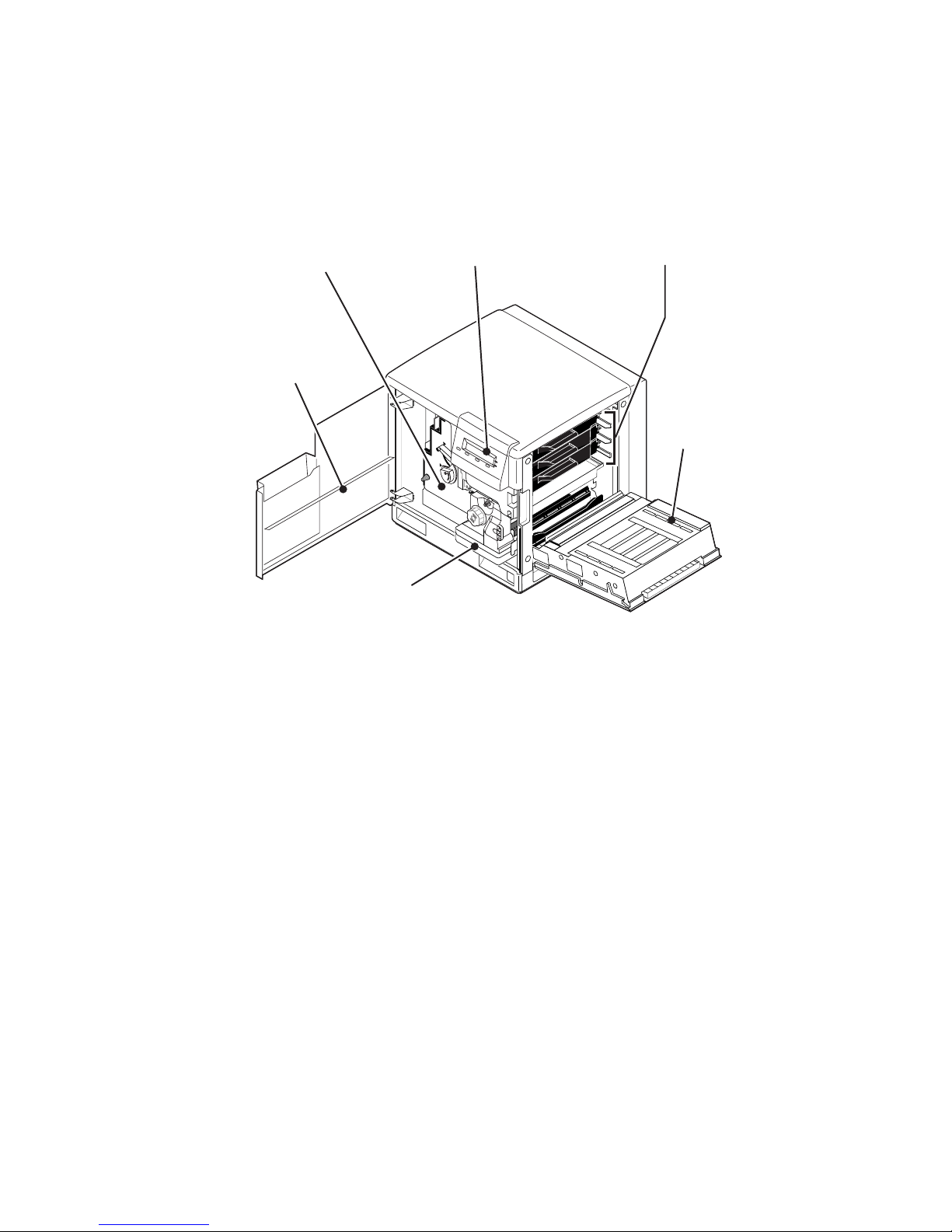
User Guide
1
Tektronix Supplies and Accessories
Note
Inside the printer, all handles, knobs, and other features that
the user interacts with are blue.
When the front panel prompts you that a supply is low or needs to be
replaced, make sure that you have replacements on hand. To order
supplies and accessories, contact your local dealer or visit the
Tektronix web site:
www.tek.com/Color_Printers/supplies/
0632-61
Toner
Cartridges
Toner
Door
Fuser
& Fuser
Roll
Front Panel
Display
Imaging Unit
& Main Charge
Grid
Front
Door
Supplies
Page 13
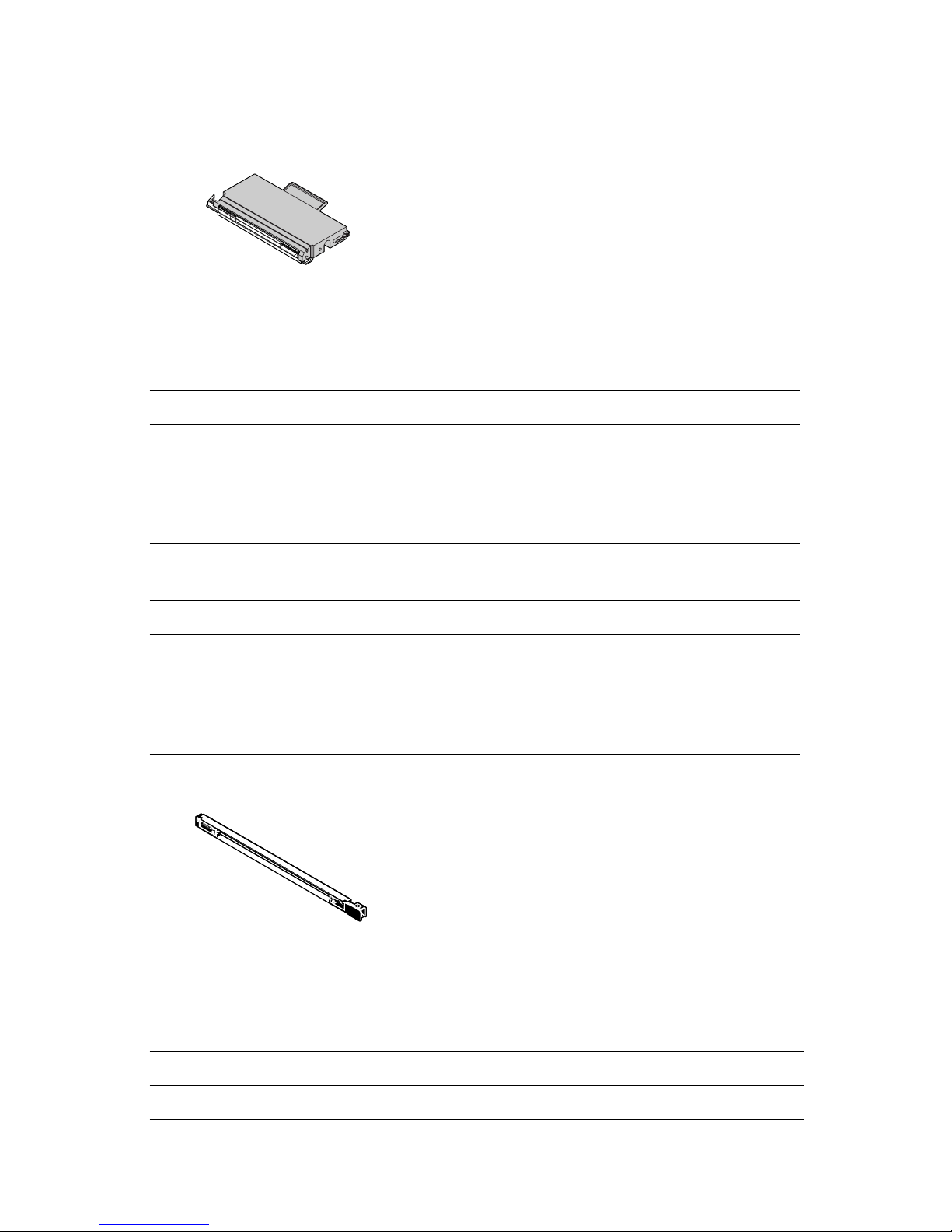
2
Phaser 750 Color Printer
High Capacity Toner Cartridges
Item Part Number
Cyan
Magenta
Yellow
Black
016-1800-00
016-1801-00
016-1802-00
016-1803-01
Standard Toner Cartridges
Item Part Number
Cyan
Magenta
Yellow
Black
016-1804-00
016-1805-00
016-1806-00
016-1807-01
Main Change Grid
Item Part Number
Main Charge Grid 016-1665-00
33100-33
0236-44
Supplies
Page 14
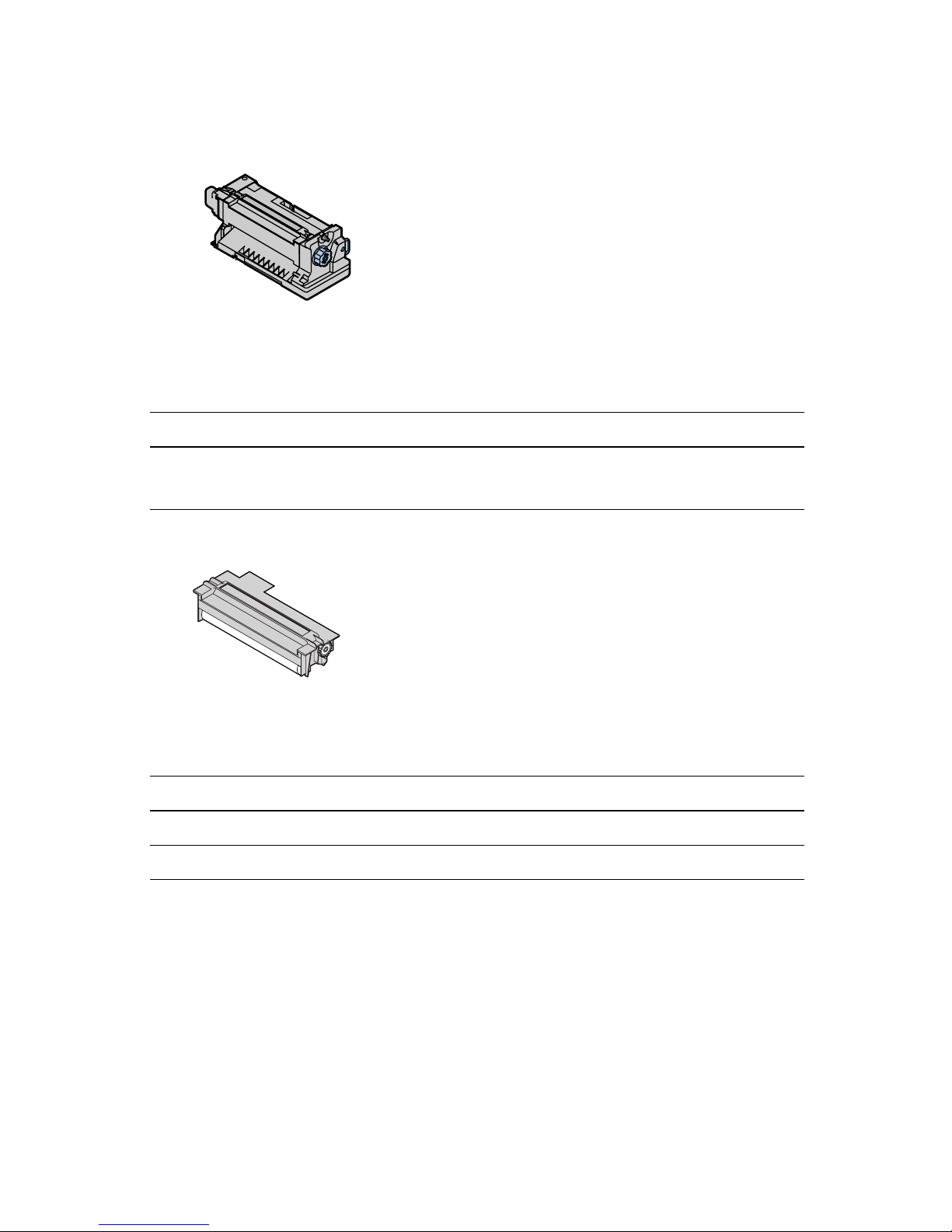
User Guide
3
Fuser
Item Part Number
110 volt
220 volt
016-1839-00
016-1840-00
Fuser Roll and Cleaning Pad
Item Part Number
Fuser Roll (with Cleaning Pad) 016-1843-00
Fuser Cleaning Pad 116-0329-00
33100-35
33100-36
Page 15
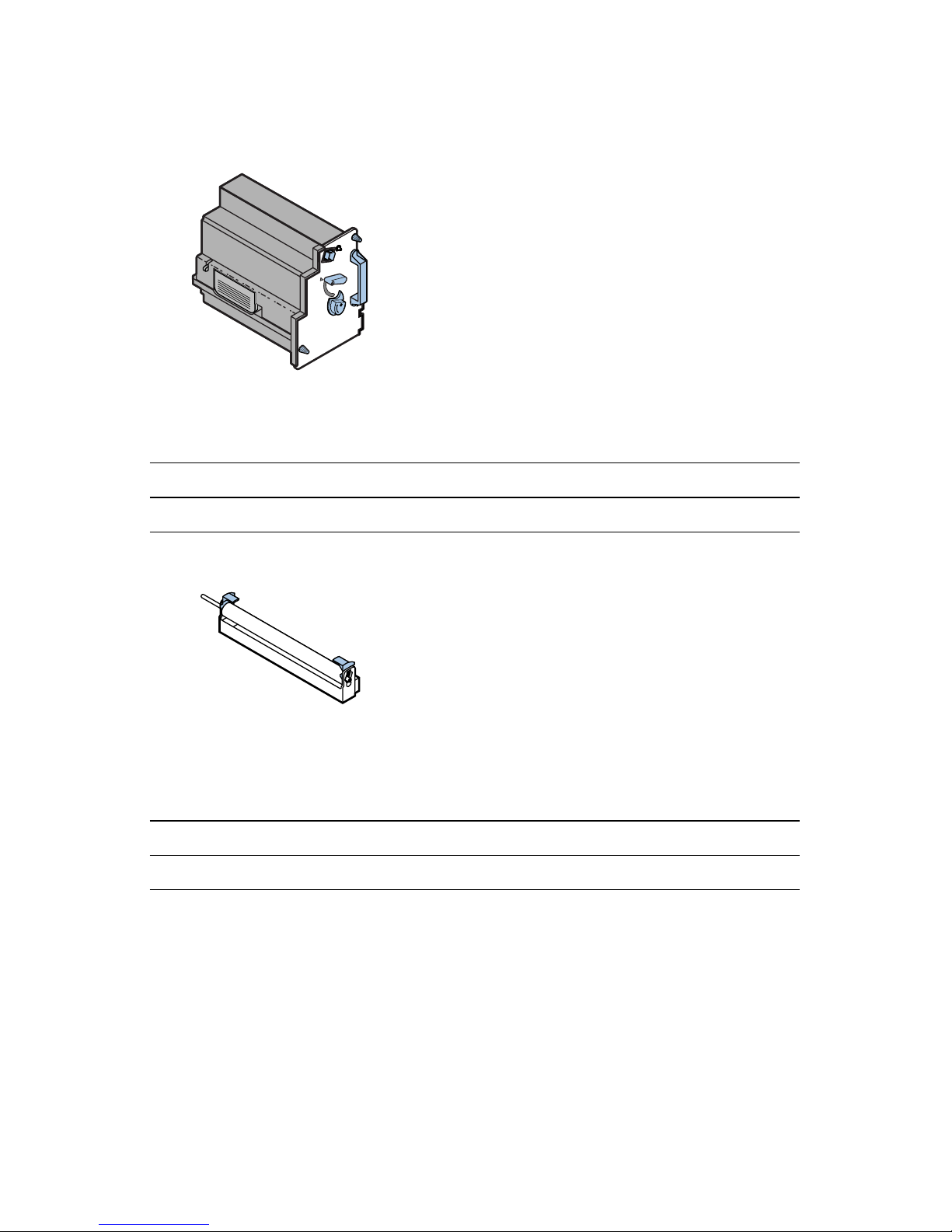
4
Phaser 750 Color Printer
Imaging Unit
Item Part Number
Imaging Unit (Color Imaging Kit) 016-1841-00
Transfer Kit
Item Part Number
Transfer Kit 016-1842-00
0236-41
0236-43
Page 16
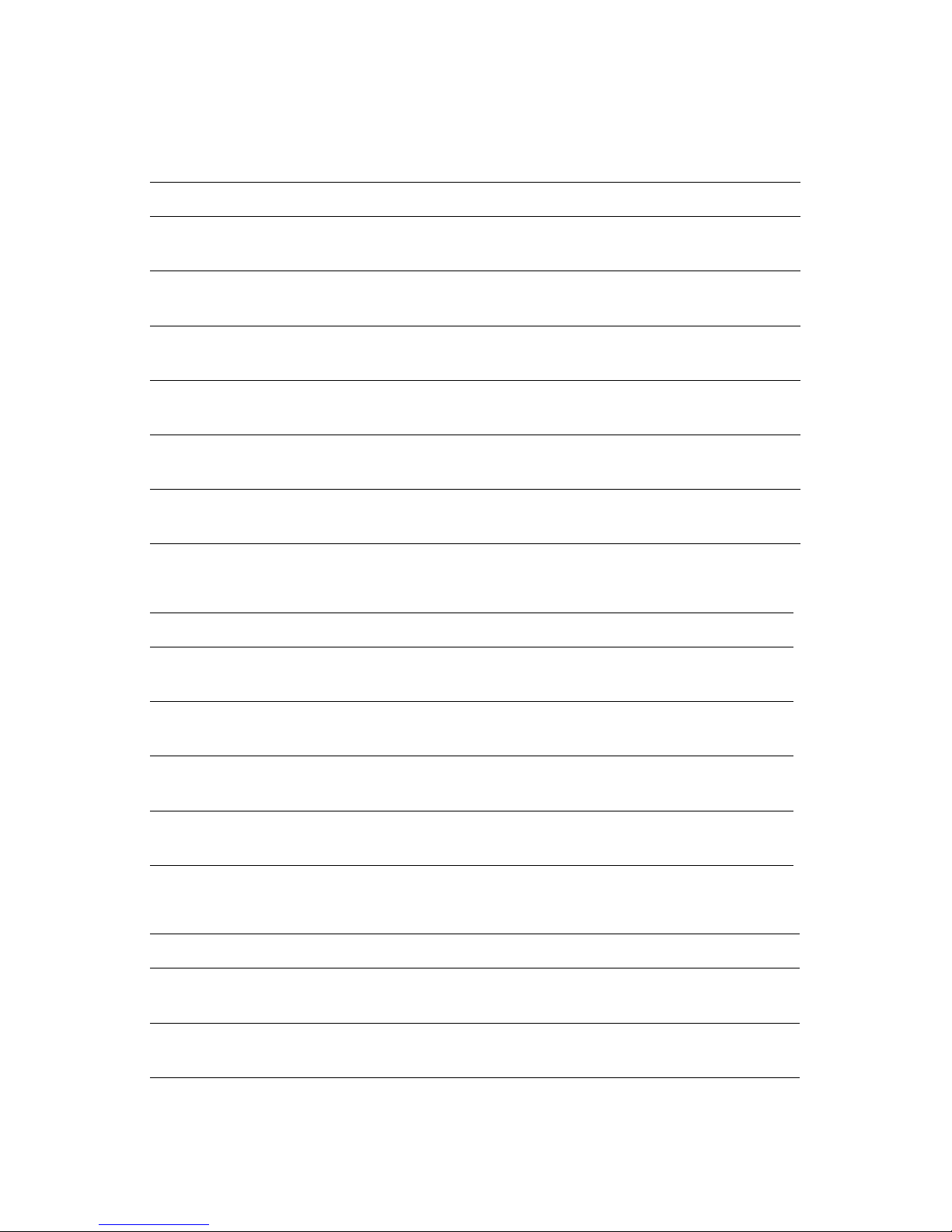
User Guide
5
Tektronix Professional Printing Paper
Item Size Description Part Number
Premium Color Printing
Paper
A/Letter (U. S.)
8.5 x 11 in.
500 sheets 016-1368-00
Premium Color Printing
Paper
A4 (Metric Letter)
210 x 297 mm
500 sheets 016-1369-00
Glossy Coated Paper A/Letter (U. S.)
8.5 x 11 in.
100 sheets 016-1704-00
Glossy Coated Paper A4 (Metric Letter)
210 x 297 mm
100 sheets 016-1705-00
Premium Cover Paper A/Letter (U. S.)
8.5 x 11 in.
100 sheets 016-1823-00
Premium Cover Paper A4 (Metric Letter)
210 x 297 mm
100 sheets 016-1824-00
Tektronix Transparency Film
Item Size Description Part Number
Premium A/Letter (U. S.)
8.5 x 11 in.
50 sheets 016-1427-00
Premium A4 (Metric Letter)
210 x 297 mm
50 sheets 016-1428-00
Standard A/Letter (U. S.)
8.5 x 11 in.
50 sheets 016-1431-00
Standard A4 (Metric Letter)
210 x 297 mm
50 sheets 016-1432-00
Tektronix Color Laser Labels
Size Description Part Number
A/Letter (U. S.)
8.5 x 11 in.
100 sheets / 30 labels per sheet
1.0 x 2.625 in. labels
016-1695-00
A/Letter (U. S.)
8.5 x 11 in.
100 sheets / 6 labels per sheet
3.33 x 4.0 in. labels
016-1696-00
Page 17
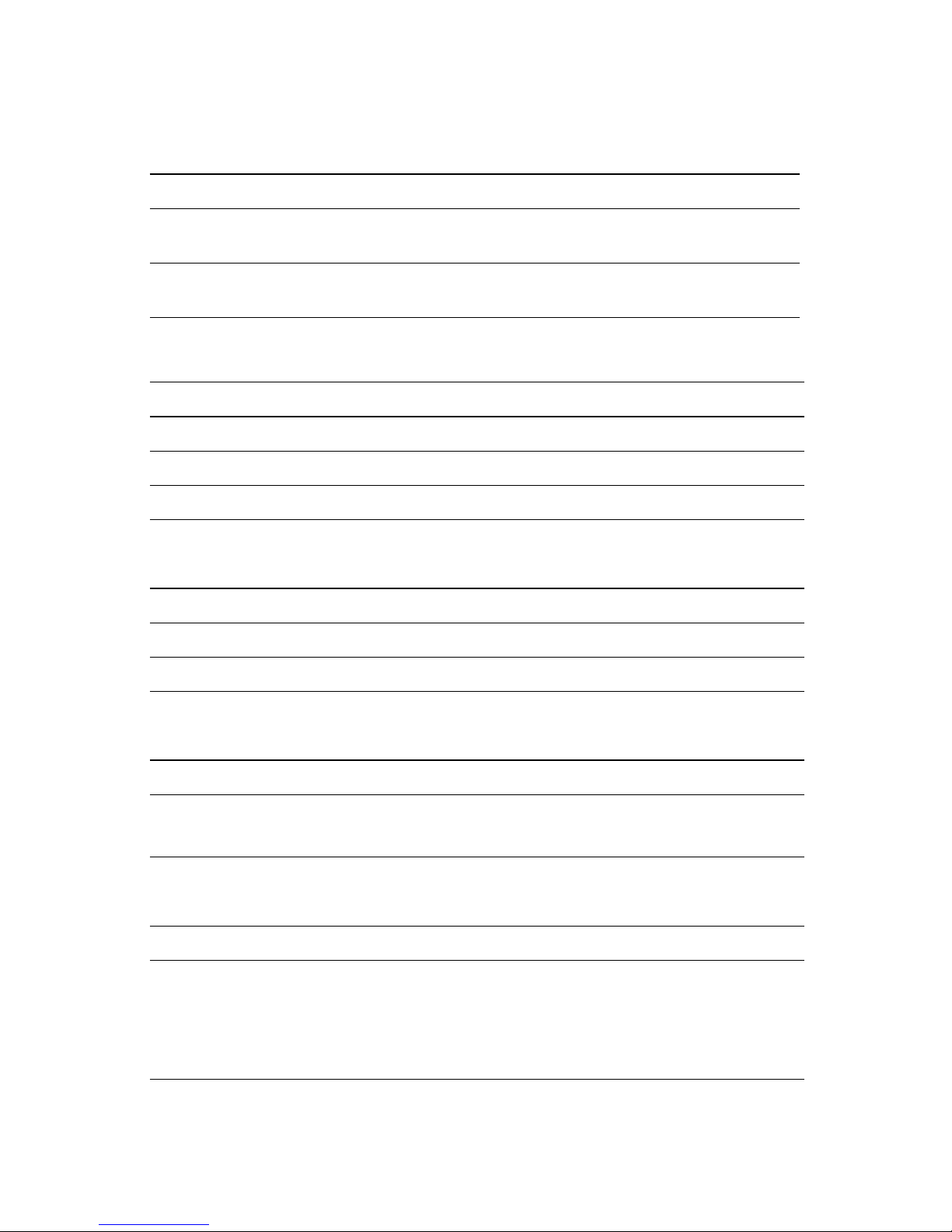
6
Phaser 750 Color Printer
A4 (Metric Letter)
210 x 297 mm
100 sheets / 14 labels per sheet
38.1 x 99.1 mm labels
016-1688-00
A4 (Metric Letter)
210 x 297 mm
100 sheets / 8 labels per sheet
67.7 x 99.1 mm labels
016-1689-00
Paper Trays
Item Paper Capacity Part Number
A/Letter (U. S.) 250 sheets 436-0282-02
A4 (Metric Letter) 250 sheets 436-0283-02
U. S. Legal 250 sheets 436-0314-02
Transparency Trays
Item Part Number
A/Letter (U. S.) 436-0284-02
A4 (Metric Letter) 436-0285-02
Printer Station
Features Part Number
■
Ergonomic surface height
■
Provides storage for supplies
ZCARTA
Internal Hard Drive
Feature Part Numbers
■ Adds collation
■ User documentation on disk
■ Enhanced Job Accounting
■ Enhanced PhaserLink features
Z750HD
Tektronix Color Laser Labels
Size Description Part Number
Page 18
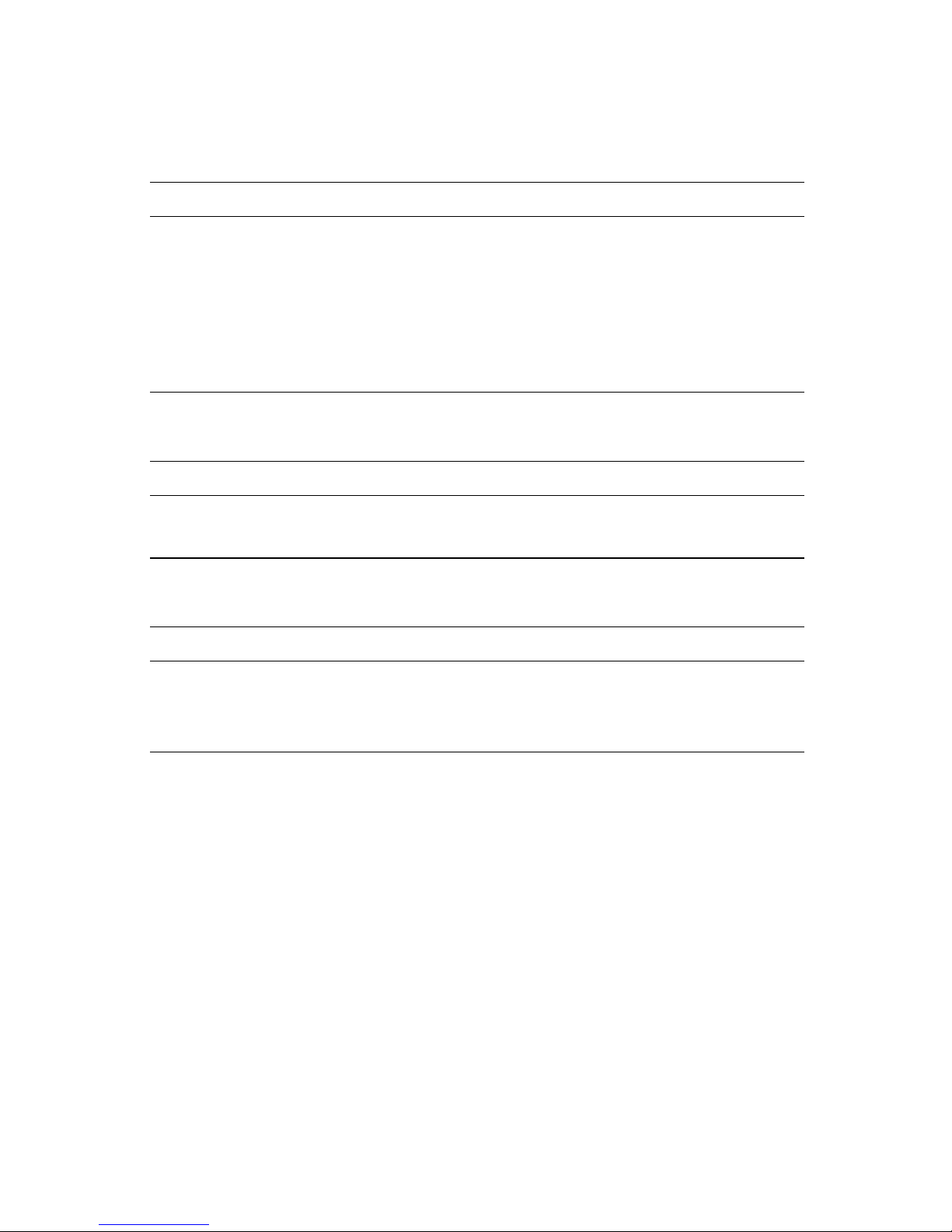
User Guide 7
Automatic Duplex/Lower Tray Assembly
Features Part Number
■ Automatic duplex with the Duplex Unit
■ Lower Tray Assembly with:
■ 1 Paper Tray
■ 1 Transparency Tray
■ Increased paper-printing capacity
■ Increased printing versatility and convenience.
U.S./Standard:
ZDPLX Option 00
Metric: ZDPLX
Option 01
PhaserShare® Token Ring Network Card
Features Part Number
■ Easy to install
■ Token Ring connectivity
ZNBTR
Additional memory
Feature Part Numbers
Improved performance
■ 64 Mbytes
■ 128 Mbytes
ZMC64
ZMC128
Page 19
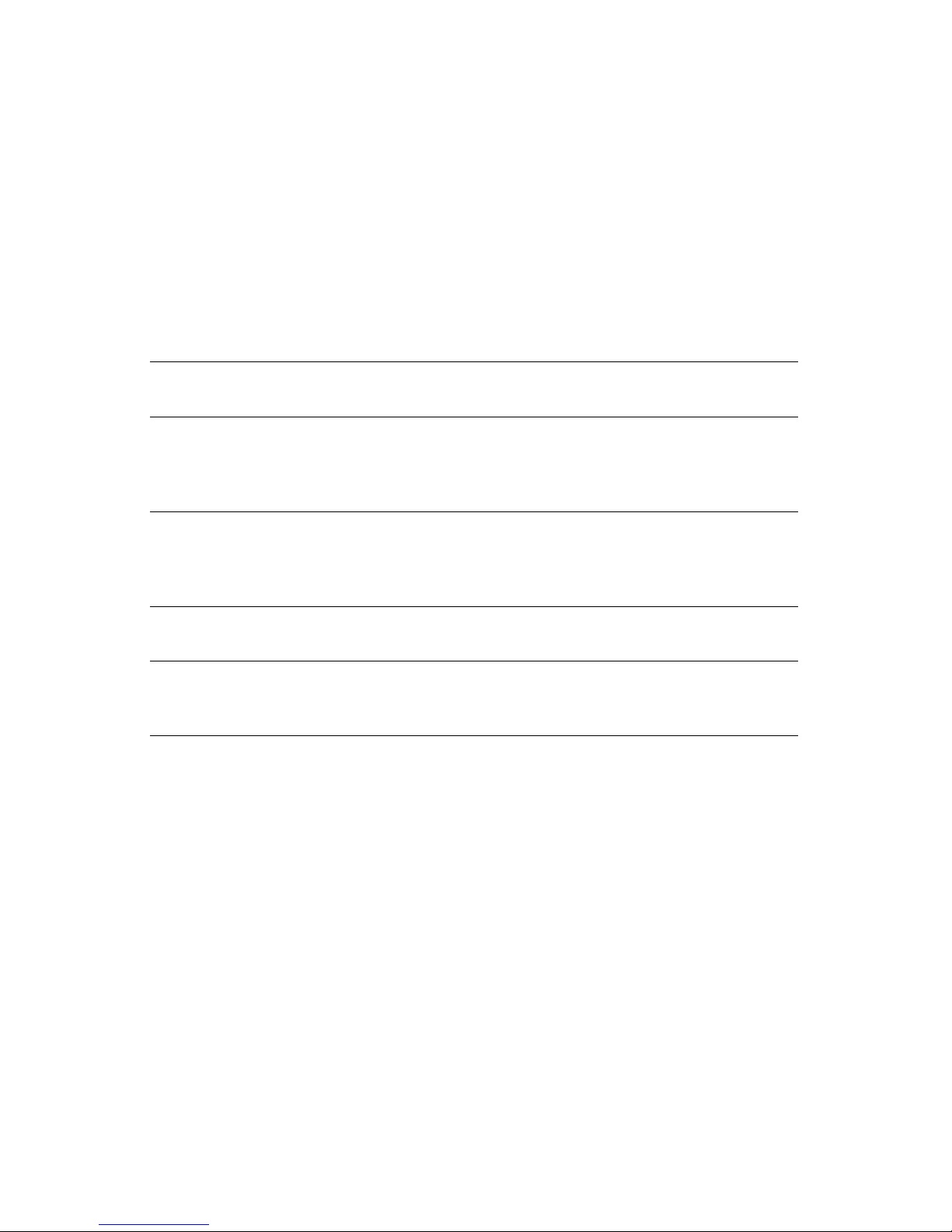
8 Phaser 750 Color Printer
Print Quality Modes
You can select the Print Quality mode in the follow ways:
1. From the software driver. (This always overrides the front panel
setting.)
2. From the printer’s front panel. Press Menu, scroll to Print Quality,
press Menu, and select a Print Quality Mode.
Black and White Converts all colors to black, white, and shades of
gray. Prints at 1200 x 600 dpi.
Fast Color Fastest color print mode. Prints at 600 x 600 dpi
using only the cyan, magenta, and yellow toners;
black is a composite color. Not recommended for
black text.
Standard General-purpose mode for color printing. Prints at
600 x 600 dpi using all four color toners.
Transparencies are always printed in Standard mode
even if another mode is selected.
Enhanced Produces superior text resolution and smooth colors.
Prints at 1200 x 600 dpi.
Premium Produces the highest-quality color prints at 1200 x
1200 dpi. Available only on 750P, 750DP, and the
750DX configurations.
Page 20
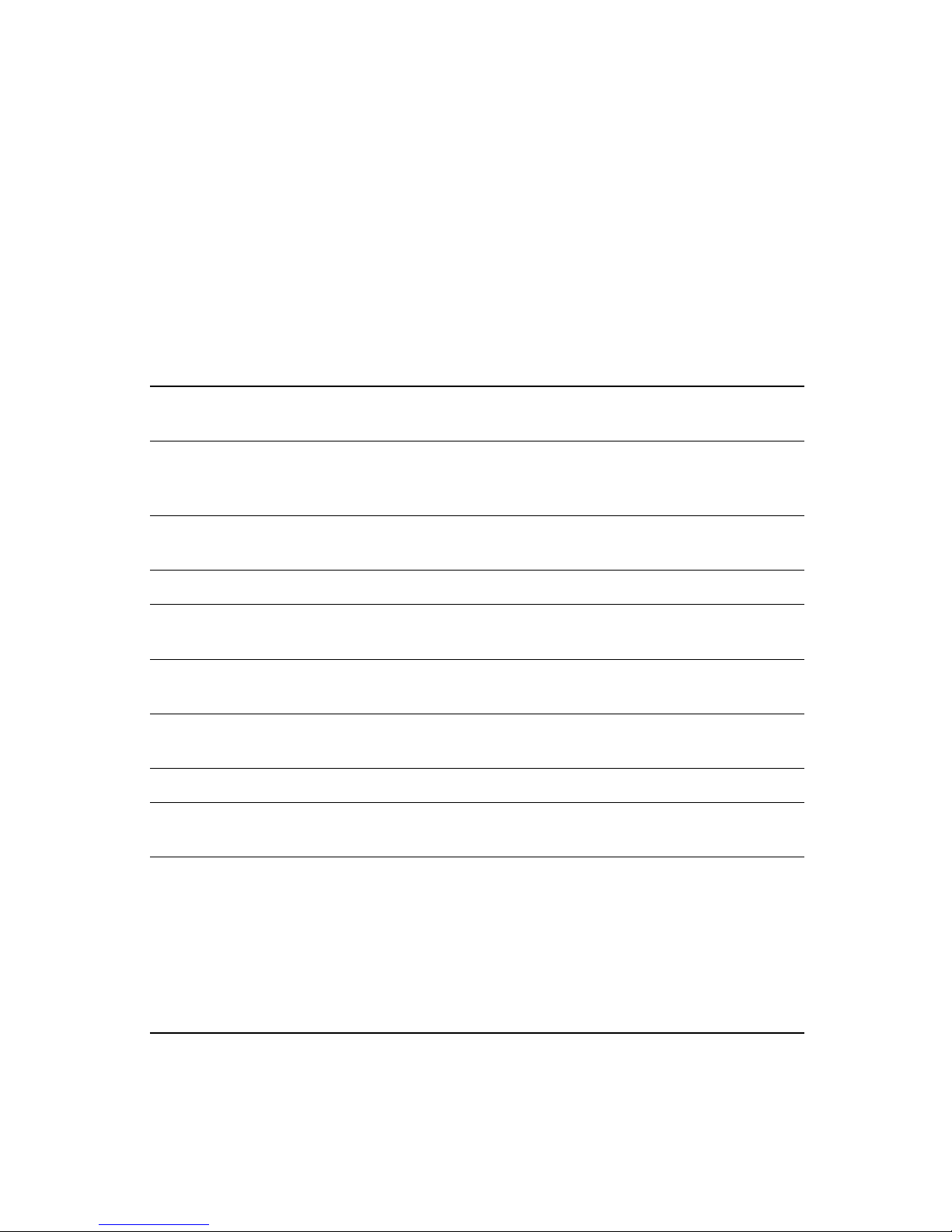
User Guide 9
TekColor™ Color Corrections
You can select the TekColor™ Color Correction mode in the following
ways:
1. From the software driver. (This always overrides the front panel
setting.)
2. From the printer’s front panel. Press Menu, scroll to Print Quality,
press Menu, and select a TekColor™ Color Correction.
Automatic Optimizes colors for each element (text and graphics) on the
page. Best all-purpose selection.
None No color correction applied. Use with printer specific (i.e.,
using the printer’s PANTONE® Color chart) PANTONE®
Colors or when no correction is desired.
Vivid Color Produces the brightest possible colors. Makes blue colors
appear less purple. Use when printing transparencies.
sRGB Display Closest match to computer screen colors.
SWOP Press Specification for Web Offset Publications. Use to match U. S.
press standards.
Euroscale
Press
Use to match equivalent Imation Matchprint® proofs.
Commercial
Press
Use to match commercial Imation Matchprint® proofs. Best
choice for comps.
DIC Use to match Dai Nippon printing inks on coated paper.
Toyo Use to match commercial Toyo printing inks on coated
paper.
Use Printer
Setting
Uses the selection made at the printer's front panel.
To set a printer default TekColor correction:
■ At the READY menu, press Menu.
■ Scroll to Print Quality, press Menu.
■ Scroll to TekColor Correction, press Menu.
■ Scroll to the correction, press OK.
Features
Page 21
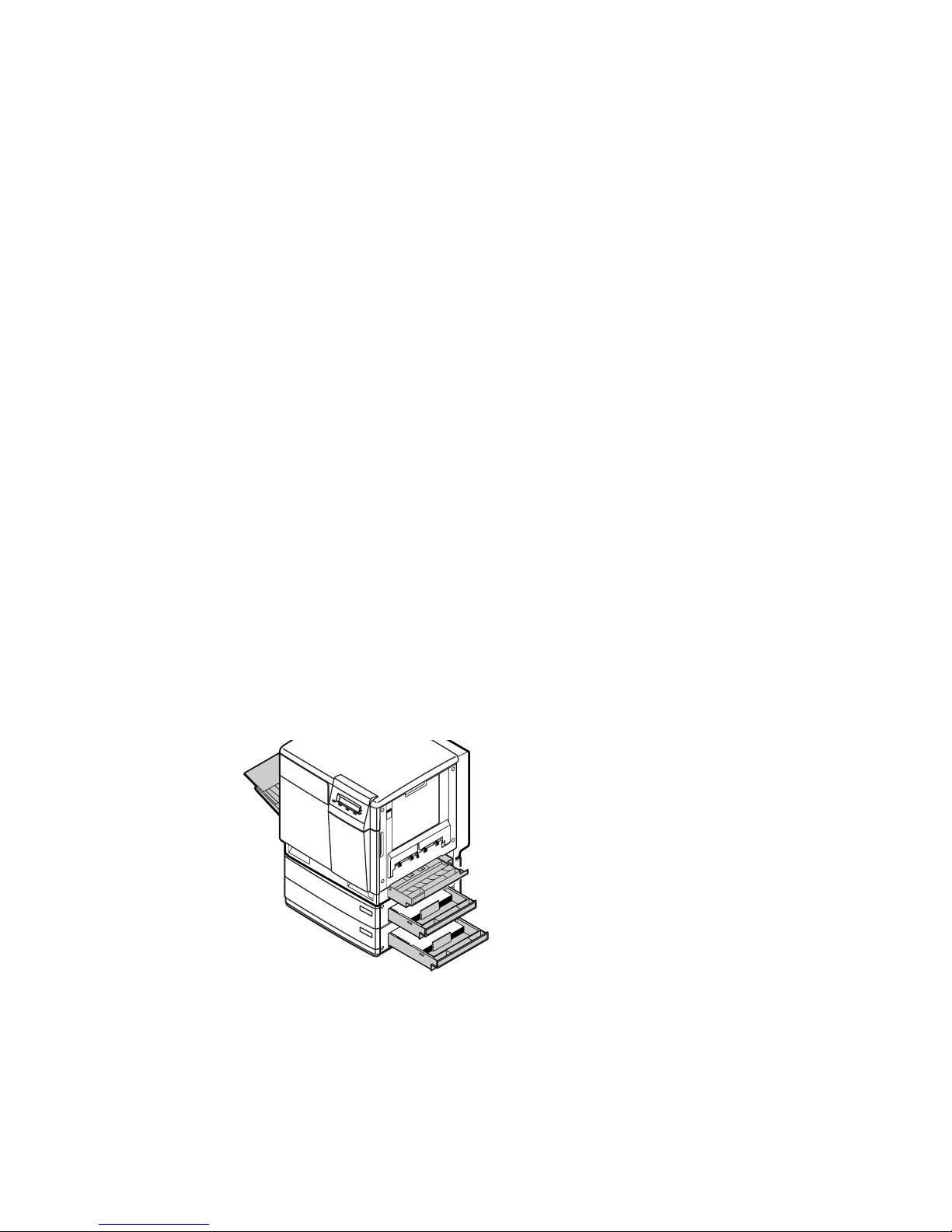
10 Phaser 750 Color Printer
Paper Tips
Caution
Do not use any media designed for inkjet printers, especially
inkjet coated paper and inkjet transparencies. Inkjet media is
coated with a substance that will damage the fuser. Tektronix
does not furnish warranty service for damage or malfunction
caused by the use of non-Tektronix supplies or consumables.
Always use Tektronix media that has been specially designed
for use with Tektronix Laser Printers.
■ To prevent Jam-Wrong Media errors, load only paper in the PAPER
tray and Tektronix transparencies in the TRANSPARENCY tray or
Multi-Purpose tray.
■ If you have the Automatic Duplex/Lower Tray Assembly:
■ Insert the Duplex Unit only in the upper (
a
) slot.
■ Insert the TRANSPARENCY tray only into the middle (
b
) tray
slot.
■ Insert the PAPER tray into the middle (
b
) or lower (c) slot.
■ Always use the Multi-Purpose Tray (
d
) for specialty media.
■ When loading the Multi-Purpose Tray, the front panel
automatically prompts you to select the media type and media
size.
a
b
c
d
Legal
Paper
A/Letter
Paper
Duplex
0236-06
Paper Tips
Page 22
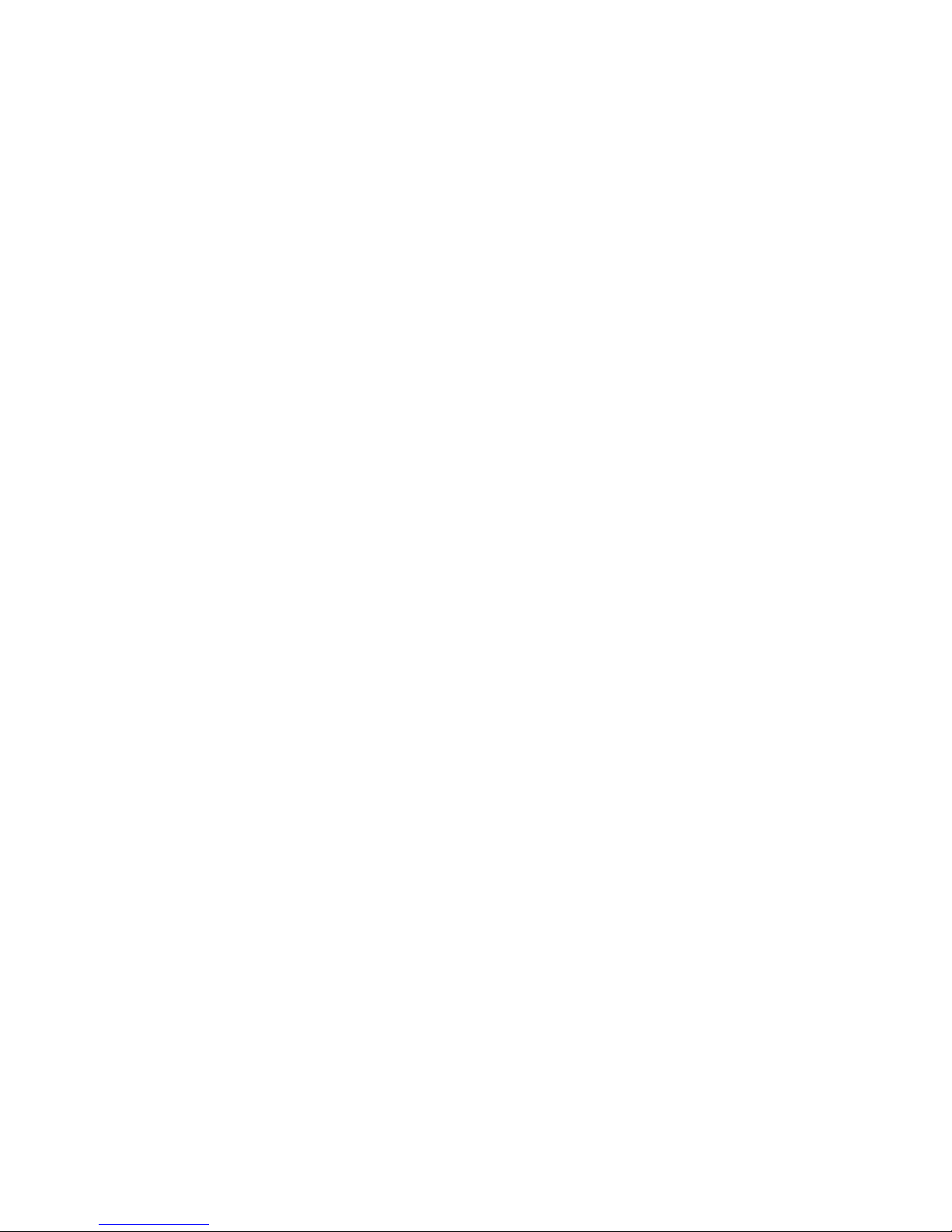
User Guide 11
■ When you select a media tray by location (Upper, Middle, Lower,
Multi-Purpose Tray), the printer picks from that tray, regardless
of the tray’s media type or size.
■ Always keep media in a sealed package to avoid the effects of
humidity, which can affect print quality.
Letterhead
■ For printing letterhead:
■ In the PAPER tray put this material face-down.
■ In the Multi-Purpose Tray put this material face-up.
Page 23
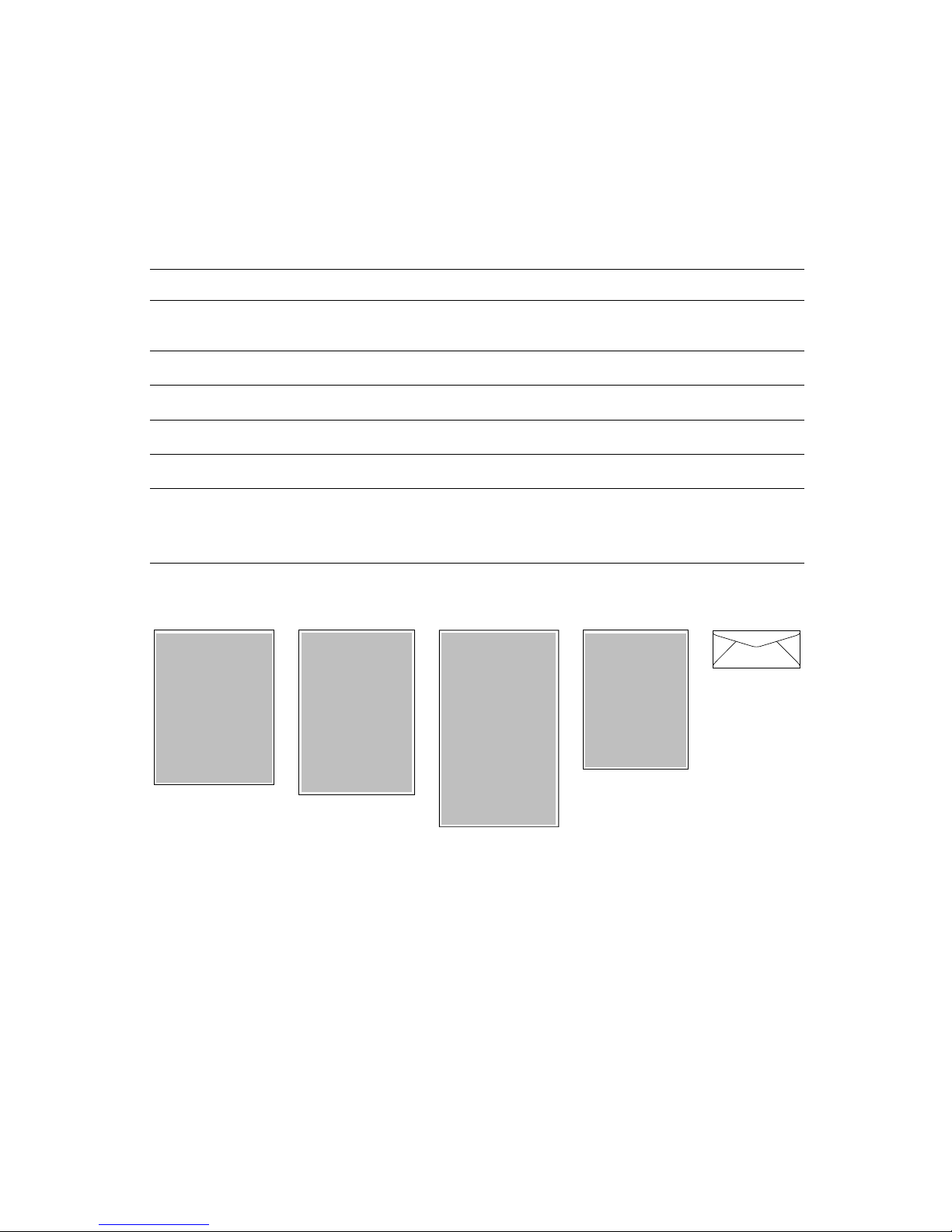
12 Phaser 750 Color Printer
Supported page sizes and image area
The printer supports five media sizes, which you select in the Print
screen (using a supported printer driver).
Margins
Media Page size Print area Top /
Bottom
Sides
1 Letter
8.5 x 11 in. 8.21 x 10.56 in. .22 in. .14 in.
2A4
210 x 297 mm 200 x 287 mm 5 mm 4.8 mm
3 Legal
8.5 x 14 in. 8.2 x 13.5 in. .23 in. .14 in.
4 Executive
7.25 x 10.5 in. 6.93 x 10.31 in. .22 in. .15 in.
5 #10
Envelope
4.13 x 9.5 in.
(104.8 x
241.3 mm)
3.8 x 9.2 in.
(96.5 x 233.7 mm)
.16 in.
(4.1 mm)
.14 in.
(3.6 mm)
23451
0632-57
Page 24

User Guide 13
Paper and Transparency Trays
Paper Tray
■ 250-sheet capacity
■ 60 - 90 g/m
2
(16 - 24 lb.)
■ Use Tektronix Premium Color Printing Paper or Premium Laser
Bond Paper for best results.
■ Paper only. Do not load transparencies.
Note
Load only laser paper in the paper trays. Specialty papers
such as Tektronix Glossy Coated Paper, Tektronix Premium
Cover Paper, envelopes, and Tektronix Laser Labels must be
loaded in the Multi-Purpose Tray.
Do not use transparency in the P
APER tray. This will result in
a Jam-Wrong Media error.
PAPER
A4
0632-01
PAPER
A/Letter
PAPER
A4
PAPER
Legal
Trays
Page 25

14 Phaser 750 Color Printer
Transparency Tray
■ Use only Tektronix transparencies. See page 1 for supplies
ordering information. For information on Tektronix
transparencies, visit the Tektronix web site:
www.tek.com/Color_Printers/products/supplies/trans/index.html
■ Install the transparency tray only in the printer’s upper or middle
tray slots. If this tray is installed in the lower tray slot, a front
panel error occurs that stops the print job. The transparency tray
must then be moved to the upper or middle tray slot.
Caution
Use of non-Tektronix transparencies can damage printer
components or produce poor image quality.
Do not load paper in the Transparency tray, this will result in
a Jam-Wrong Media error.
■ Tektronix transparencies
■ Use only Premium or Standard Tektronix transparencies (see
page 1 for supplies ordering information)
■ 100-sheet capacity
TRANSPARENCY
A4
0632-02
TRANSPARENCY
A/Letter
TRANSPARENCY
A4
Trays
Page 26

User Guide 15
Loading Paper or Transparency Tray
Note
Place the side to be printed (for example, letterhead paper)
face-down under the hooks.
1. Push down on the tray’s metal plate until it clicks, locking it in
place.
2. Fan the media to release sheets that are stuck together.
PAPER
A4
0632-08
0632-09
Page 27

16 Phaser 750 Color Printer
3. Place the media in the tray under the hooks.
■ Letterhead: Load this material face-down under the tray
hooks.
■ Transparencies: Place the Tektronix logo strip face-up under
the transparency tray hooks. Use Tektronix transparencies
only.
4. Tray capacity:
a. Paper tray 250 sheets
b. Transparency tray 100 sheets
5. Insert the tray.
■ For tray placement guidelines, see page 10.
Caution
Keep the media level below the indicator on the tray’s
label; otherwise, the printer may jam or be damaged.
TRANSPARENCY
A4
MAXIMUM TRAY LEVEL
0632-10
Page 28
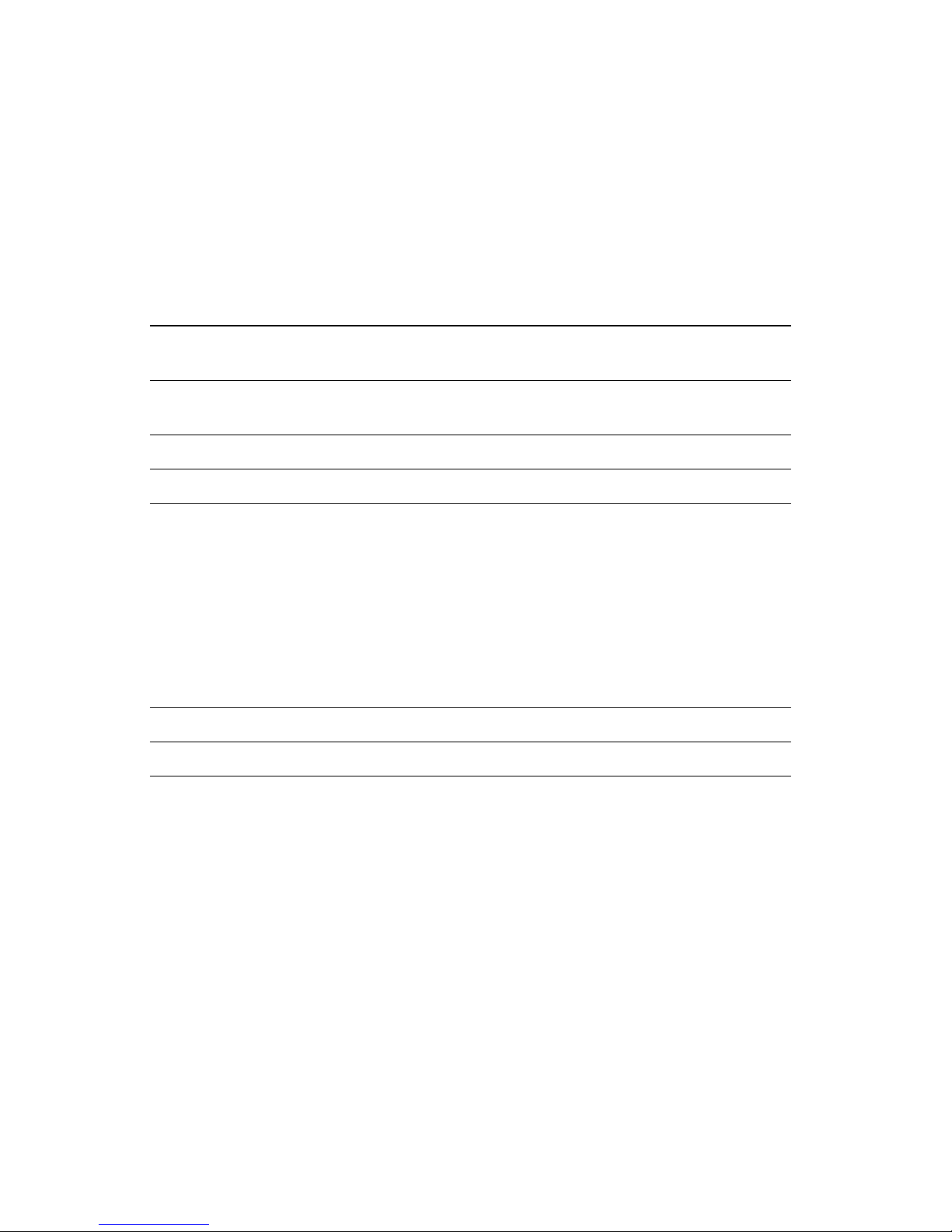
User Guide 17
Multi-Purpose Tray
Overview
Always use the Multi-Purpose Tray for speciality media; it supports
the following media types:
Supported Media Tray capacity Media thickness
switch
Paper and Paper 2nd Side
75-105 g/m
2
, (20-28 lb.)
100 sheets Thin
Tektronix Transparency Film 50 sheets Normal
Tektronix Glossy Coated Paper 30 sheets Normal
Heavy paper:
■ Cover Stock
■ 120-163 g/m
2
), (40- 60 lb.)
■ Index Stock
■ 120-163 g/m
2
, (60- 90 lb.)
■ Card Stock
■ 120-163 g/m
2
, (32- 40 lb.)
30 sheets Thick
Tektronix Color Laser Labels 30 sheets Thick
#10 Envelopes 10 envelopes Thick
Multi-Purpose Tray
Page 29

18 Phaser 750 Color Printer
Note
For the best coverage when using laser paper heavier than
105 g/m2 (28 lb.) in the Multi-Purpose Tray, select Heavy
Paper as the media type.
If the printer experiences frequent media jams at the
Multi-Purpose Tray, move the Media Thickness Switch to a
thicker setting. If the printer experiences frequent
double-feed errors at the Multi-Purpose Tray, move the
Media Thickness Switch to a thinner setting.
Note
The printer prompts you for the paper type and size. If the
wrong media is selected, the printer’s front panel displays a
Jam-Wrong Media message.
Thin Thick
Normal
33100-68
Multi-Purpose Tray
Page 30

User Guide 19
Loading the Multi-Purpose Tray
1. Pull out the slide and adjust the guides for the width of the media.
2. Adjust the Media Thickness switch for the media you are using
(see page 17).
0632-11
Thin Thick
Normal
33100-68
Page 31

20 Phaser 750 Color Printer
3. Insert the media:
■ For Tektronix Transparencies place the Tektronix strip
facing down and refer to page 23.
■ For Tektronix Color Laser Labels, place face-up and refer to
page 28.
■ For envelopes, place face-up and refer to page 25.
■ For letterhead, place face-up and refer to page 11.
4. The front panel prompts you to select the media type and then the
media size:
Tektronix Transparency
0632-63
Tek T ransparency
OK
Letter or A4
OK
0632-44
Page 32

User Guide 21
Tektronix Glossy Coated Paper
Tektronix Premium Cover Paper
Tektronix Color Laser Label
Paper
■ Letterhead
■ Office Laser Paper
■ Standard paper and letterhead 75 - 105 g/m
2
(20 - 28 lb.)
Tek Glossy Coated Paper
OK
Letter
OK
0632-45
or A4
Heavy Paper
OK
Letter
OK
0632-64
or A4
Tek Labels
OK
Letter
OK
0632-47
or A4
Paper
OK
Letter
OK
0632-48
Legal, A4,
or Executive
Page 33

22 Phaser 750 Color Printer
Paper 2nd Side
■ Standard paper and letterhead 75 - 105 g/m
2
(20 - 28 lb.)
Heavy Paper
■ Cover Stock 120-163 g/m
2
(60 lb.)
■ Index Stock 120-163 g/m
2
(90 lb.)
■ Card Stock 120-163 g/m
2
(40 lb.)
Envelope #10
5. In the Print screen (using a supported driver), select
Multi-Purpose Tray. Send the job to the printer.
Paper-2nd Side
OK
Letter
OK
0632-49
Legal, A4,
or Executive
Heavy Paper
OK
Letter
OK
0632-50
Legal, A4,
or Executive
Envelope
OK
# 10
OK
0632-51
Page 34

User Guide 23
Loading Special Media
Tektronix Transparencies
1. Set the Media Thickness Switch to Normal.
2. Adjust the tray’s guides for the width of your Tektronix
Transparencies.
3. Insert the transparency with the logo strip face-down, entering
the printer first.
Thin Thick
Normal
33100-68
0632-16
Special Media
Page 35

24 Phaser 750 Color Printer
4. Fill the Multi-Purpose Tray to the level indicator on the guide
(maximum capacity is 50 sheets).
5. At the front panel’s media type prompt, scroll to Tek
Transparency and press OK. Scroll to the media size Letter or A4.
6. In the application’s Print screen under Tray Selection or Paper
Source, depending on the driver, select the Multi-Purpose Tray
and send the job to the printer.
0236-13
3
4
Tek T ransparency
OK
Letter or A4
OK
0632-44
Special Media
Page 36

User Guide 25
Printing #10 Envelopes
1. Prepare each envelope: tuck in the envelope flap.
2. Adjust the printer’s media thickness switch to Thick.
3. Adjust the printer’s media guides for the width of your envelopes.
4. Insert the envelopes (maximum capacity is 10):
a. Short end enters first.
0632-22
Thin Thick
Normal
33100-69
0632-24
Place
Stamp
Here
Place
Stamp
Here
Envelopes
Page 37

26 Phaser 750 Color Printer
b. Side to be printed is face-up.
c. The edge where you place the stamp enters the printer first
in some applications; make a test print before proceeding.
5. At the front panel prompt, scroll to Envelope then scroll to #10
and press OK.
6. In your application create a document with these measurements:
■ Width: (104.1 mm), 4.13 in.
■ Length: (241.3 mm), 9.5 in.
■ Margins: (5 mm), 0.2 in.
7. Access the Page Setup menu and make these selections:
■ Paper Size: #10 Envelope
■ Orientation: Landscape
8. In the Print screen, use the supported printer driver, and make
this selection:
■ Paper Source: Multi-Purpose Tray
9. Send the job to the printer.
Envelope
OK
# 10
OK
0632-51
Envelopes
Page 38

User Guide 27
Guidelines for envelope printing:
Caution
Never use envelopes with windows or metal clasps; they will
damage the printer. Use envelopes that are at least #10-size.
(4.13 x 9.5 in. /104.8 x 241.3 mm)
■ Do not print on the envelope’s back side.
■ Keep unused envelopes in their packaging to avoid the
effects of moisture and dryness, which can affect print
quality and cause wrinkling.
■ Many applications include a tool for creating an envelope
document. For example, Microsoft Word includes an
Envelopes and Labels feature under the Tools menu. Make
sure that you select Face Up; select the feed method icon
showing the stamp end entering the printer first, with the
image centered; and unselect Clockwise Rotation.
■ Print a maximum of ten envelopes at a time.
■ Use envelopes that are at least #10-size
(4.13 x 9.5 in. / 104.1 x 241.3 mm).
■ No plastic windows or metal clips.
■ No exposed gummed surfaces.
■ Single-sided printing only.
■ Keep unused envelopes in their original packaging.
Note
This printer is not made to handle high-capacity production
envelope printing. Envelopes may wrinkle depending on
weight and stiffness of the envelope.
Page 39

28 Phaser 750 Color Printer
Printing on Tektronix Color Laser Labels
At the printer:
1. Adjust the printer’s media thickness switch to Thick.
2. Insert the label sheets (maximum capacity is 30 sheets):
a. Side to be printed is face-up.
b. The top of the sheet enters the printer first.
Thin Thick
Normal
33100-69
0632-26
Page 40

User Guide 29
3. At the front panel prompt, scroll to Tek Labels and press OK, then
scroll to the media size Letter or A4.
In the application:
Note
For printing Tektronix Color Laser Labels, you can use
common software settings.
4. If your application has a setting for Avery® labels, use it as a
template. Otherwise, refer to the instructions included with the
labels for margin settings. Use the Avery template for the
Tektronix labels.
5. In the Print screen, use the supported print driver, and select:
■ Paper Source: Multi-Purpose Tray and send the job to the
printer.
Labels
Template Tektronix Labels
Letter:
5160 016-1695-00 (30 per sheet)
5164 016-1696-00 (6 per sheet)
A4:
L7163 016-1688-00 (14 per sheet)
L7165 016-1689-00 (8 per sheet)
Tek Labels
OK
Letter
OK
0632-47
or A4
Labels
Page 41
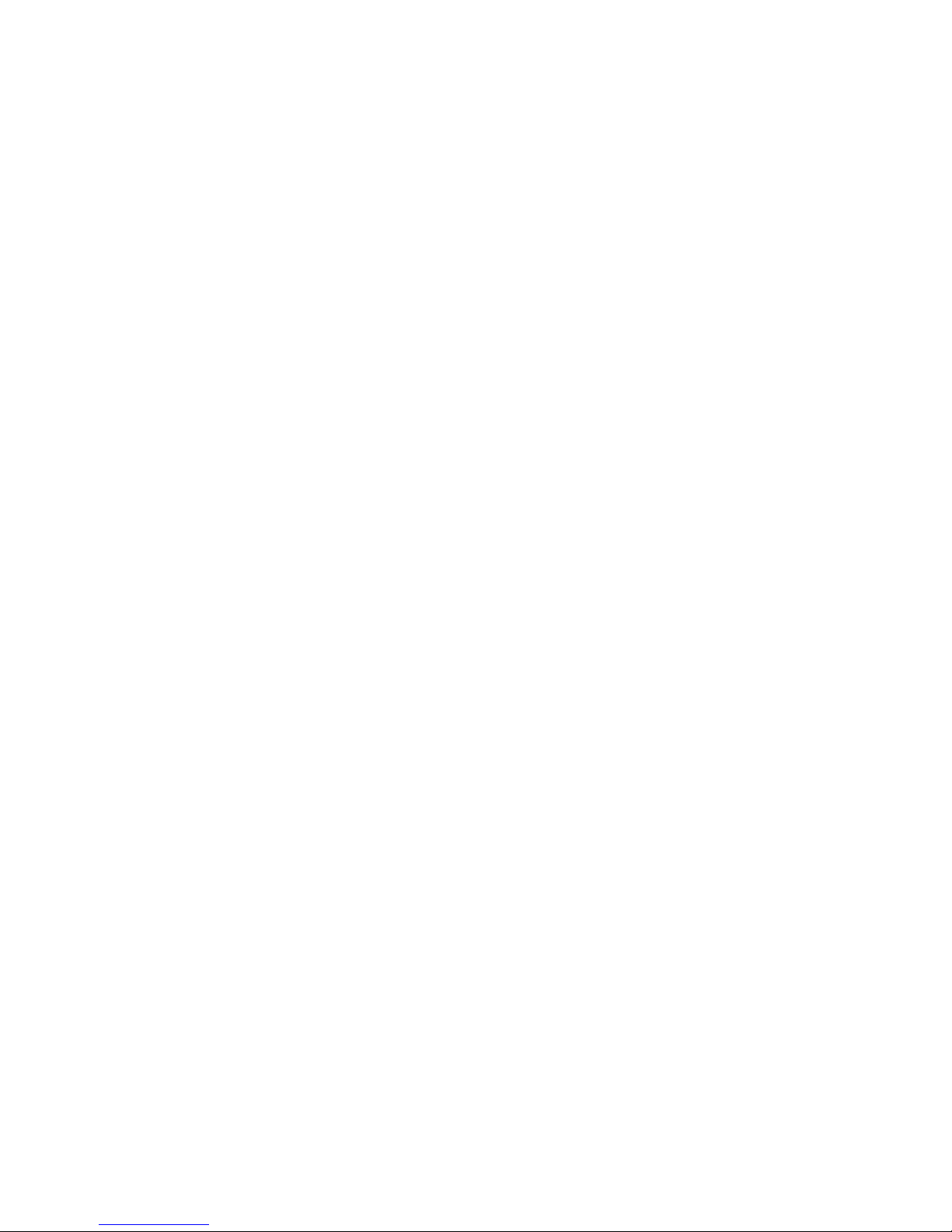
30 Phaser 750 Color Printer
Guidelines for printing on labels:
■ Use Tektronix Color Laser Labels.
■ If any of the labels on a sheet are missing, do not use that
sheet; it may damage printer components.
■ When selecting Tek Label as the media type, the printer
requires that room temperature be cooler than 27 degrees C
(81 degrees F). If the temperature is above this, the printer
reports an error and stops printing.
Labels
Page 42

User Guide 31
Automatic 2-Sided Printing
Caution
Never put media in the Duplex Unit; the printer reports a
media jam.
Use only laser bond paper for automatic two-sided printing
in the paper tray. Do not use any special media (glossy coated
paper) to print automatic two-sided printing. Two-sided
printing can be done manually; refer to Manual 2-Sided
Printing From the Multi-Purpose Tray on page 35.
Automatic two-sided printing requires that the Lower Tray Assembly
be installed.
1. Make sure that the Duplex Unit is inserted in the printer’s upper
(a) slot.
2. Load 75 - 90 g/m2 (20 - 24 lb.) paper in the paper tray.
If you are using pre-printed paper, such as letterhead:
a. Place the first side to be printed face-down.
a
b
c
Legal
Paper
A/Letter
Paper
Duplex
Paper
0632-27
2-Sided Prints
Page 43

32 Phaser 750 Color Printer
b. Place the top of the page under the paper tray’s hooks.
This example shows letterhead paper.
3. Insert the paper tray in the printer’s middle (b) or lower (c) tray
slots.
Note
For best results with two-sided printing, use 90 g/m2 (24 lb.)
laser paper.
4. Decide on a binding preference (how the page turns) for Step 5:
a. Long-Edge binding or uncheck Bind on top edge.
PAPER
A4
1234567
0632-28
a
b
0632-29
2-sided Prints
Page 44
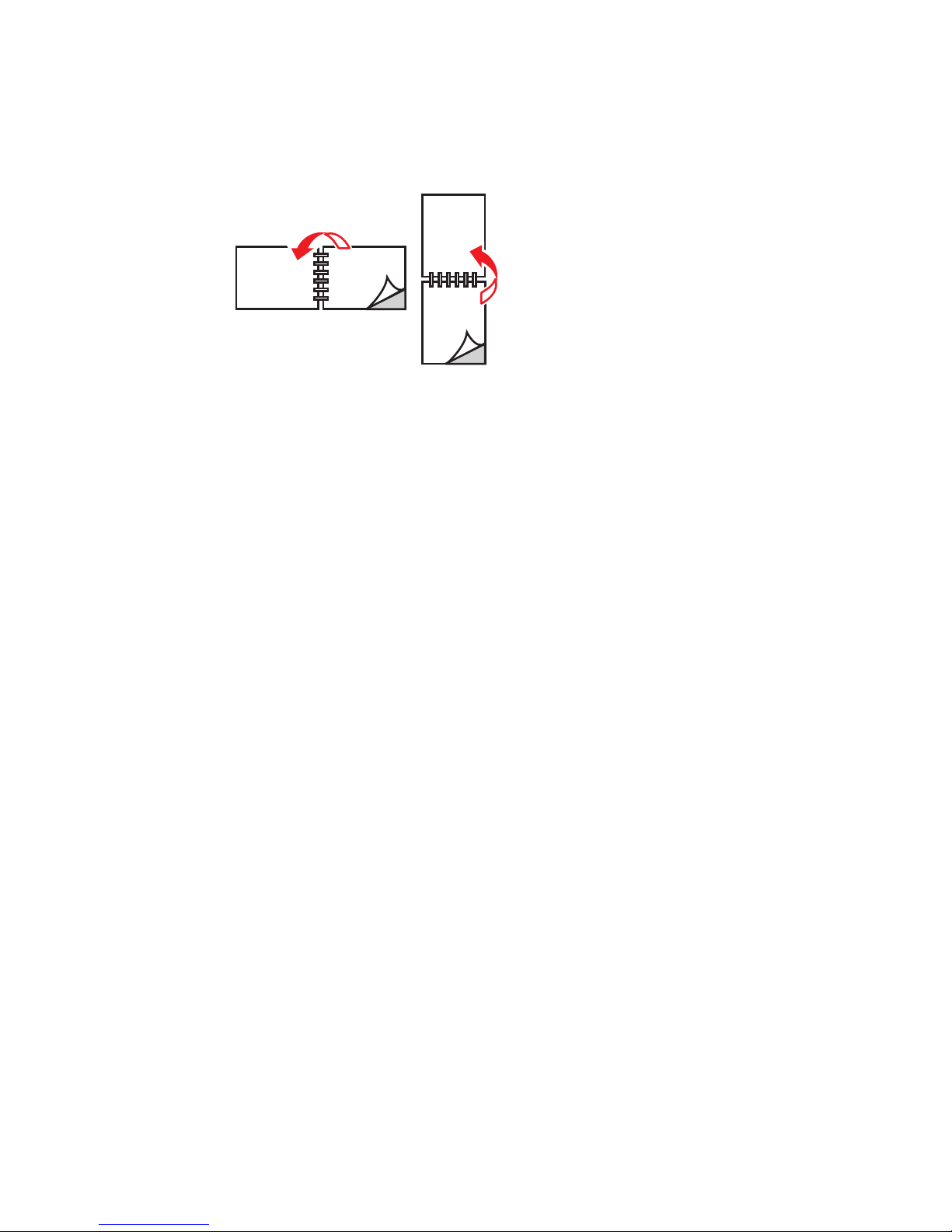
User Guide 33
b. Short-Edge binding or check Bind on top edge.
5. In the Print screen, select the 2-Sided Printing option and a
binding preference:
PC Drivers:
Windows 95/ Windows 98
a. From the File menu, select Print.
b. Click Properties.
c. Click the Setup tab.
d. Click Print on 2-Sides option.
e. Check or uncheck Bind on top edge.
Windows NT4
a. Start/Settings/Printers.
b. Right-mouse-button-click on your printer’s icon.
c. From the pop-up menu, select Document Defaults.
d. Click the Advanced tab.
e. Under Paper/Output, select Print on Both Sides.
f. Select Long Side or Short Side.
0632-30
Page 45

34 Phaser 750 Color Printer
Macintosh Drivers:
LaserWriter 8.6
a. From the File menu, select Print.
b. From the pull-down menu, choose Layout.
c. Select Print on Both Sides.
d. Select a binding preference.
LaserWriter 8.3.4
a. From the File menu, select Print.
b. Click the Options button.
c. Select 2-Sided Printing.
d. Select Short-Edge Binding or Long-Edge Binding.
6. Send the job to the printer.
Page 46

User Guide 35
Manual 2-Sided Printing From the
Multi-Purpose Tray
Side 1
Caution
Use only laser bond paper for the automatic two-sided
printing in the paper trays. The Multi-Purpose tray should be
used for manual two-sided printing on Tektronix Premium
Color Printing Paper, Tektronix Glossy Coated Paper, or
Heavy Paper. Two-sided printing on specialty media can
shorten component life. For opacity and feed reliability, use
laser paper that is 90 g/m2 (24 lb. bond). For best results, do
not use heavy toner coverage on Side 1 of a manual 2-Sided
Print; also, increase the top margin on Side 1 to at least
12mm (or .5 in.).
■ For a multi-page document, print odd-numbered pages for Side 1.
(This selection is application-specific).
1. Set the media thickness switch; refer to page 17 for the correct
setting.
Page 47

36 Phaser 750 Color Printer
2. Insert paper with the side to be printed face-up.
This example shows letterhead paper.
3. In the printer’s front panel, select the media type and size at the
prompt.
4. In the Print screen (using a supported driver), select
Multi-Purpose Tray as the Paper Source or Tray Selection. Send
the job to the printer.
5. Remove the printed paper from the output tray.
Front Panel Media Type
Paper
■ Standard laser paper, 75-105 g/m
2
(20-28 lb.)
Tektronix Glossy Coated
Paper
■ Tektronix Glossy Coated Paper
Heavy Paper ■ Card stock, 120 - 150 g/m2 (32 - 40 lb.)
■ Cover stock, 120 - 150 g/m
2
(40 - 54 lb.)
■ Index stock, 120 - 150 g/m
2
(60 - 80 lb.)
■ Heavy laser paper, 120 - 150 g/m
2
(32 - 40 lb.)
32564-06
1234567
Page 48

User Guide 37
Side 2
Note
For a multi-page document, print even-numbered pages for
Side 2. (This selection is application-specific).
1. Insert the paper with the blank side face-up.
2. In the printer’s front panel, select the media type and size at the
prompt.
3. In the Print screen (using a supported driver), select
Multi-Purpose Tray as the Paper Source or Tray Selection. Send
the job to the printer.
4. Remove the printed paper from the output tray.
32564-07
1234567
Page 49

38 Phaser 750 Color Printer
Troubleshooting Print Quality
For detailed troubleshooting information, refer to the printer’s
CD-ROM or the Tektronix Color Printer Knowledge Base web site:
www2.tek.com/TekSMART/
If you notice a problem with the quality of your prints, the probable
solution is replacing one of the supplies. Keep in mind this basic
guideline:
■ If the symptom appears in a single color:
Replace the Toner Cartridge.
■ If the symptom appears in all colors:
Replace the Imaging Unit, or Fuser, or Fuser Roll, or
Main Charge Grid, or Transfer Kit.
To diagnose the problem, check these items:
1. Check the front panel for messages on replacing supplies.
Page 50

User Guide 39
2. From the Help menu, scroll to Supplies Information, press OK
and print the Supplies Page. Use it to diagnose and correct
problems. The Supplies Page contains useful information, such as
the remaining life for supplies.
3. From the front panel Help menu, scroll to Print Quality, press
Menu, scroll to Help Pages, press Menu, and print Diagnostic Test
Pages. (This includes five color pages and one instruction page.)
Examine the prints for symptoms.
Phaser® 750 COLOR PRINTER
Supplies Usage
Toner Cartridges
}
Toner Door
Fuser
& Fuser Roll
Front Panel Display
Imaging Unit
& Main Charge Grid
Front Door
Toner
Imaging Unit
Main Charge Grid
Fuser Roll
Transfer Kit
(located in paper feeder)
Fuser
Reorder: 016-1662-00
110V Reorder: 016-1660-00
Reorder: 016-1664-00
Reorder: 016-1665-00
Reorder: 016-1663-00
Black
Pages Remaining: >500 @ 5% coverage
Standard Reorder: 016-1807-00
Cyan
Hi-Capacity Reorder: 016-1803-00
220V Reorder: 016-1661-00
HEX XXX
HEX XXX
HEX XXX
HEX XXX
HEX XXX
Pages Remaining: >500 @ 5% coverage
Standard Reorder: 016-1804-00
Hi-Capacity Reorder: 016-1800-00
Magenta
Pages Remaining: >500 @ 5% coverage
Standard Reorder: 016-1805-00
Yellow
Hi-Capacity Reorder: 016-1801-00
Pages Remaining: >500 @ 5% coverage
Standard Reorder: 016-1806-00
Hi-Capacity Reorder: 016-1802-00
0% 50% 100%
32
%
Life Remaining
Serial #:
Avg. Coverage/Image: 5.8%
Date Installed: Sep 1, 1999
0% 50% 100%
%
Life Remaining
0% 50% 100%
64%
Life Remaining
0% 50% 100%
%
Life Remaining
Date Installed:
Date Installed:
tektronix.com/Color_Printers/
Serial #:
Avg. Toner Coverage/Page: 13.3%
Date Installed: Sep 1, 1999
0% 50% 100%
%
Life Remaining
Pages Remaining: >500 @ 5% coverage
Standard Reorder: 0
Hi-Capacity Reorder: 0
agenta
Pages Remaining: >500 @ 5% coverage
Standard Reorder: 0
Hi-Capacity Reorder: 0
0% 50% 100%
32
%
Life Remaining
Serial #:
Avg. Coverage/Image: 5.8%
Date Installed: Sep 1, 1999
0% 50% 100%
72%
Life Remaining
Serial #:
Avg. Toner Coverage/Page: 13.3%
Date Installed: Sep 1, 1999
0632-56
0632-60
Test Print
Black
Cyan
Magenta
Yellow
Print Quality
Page 51

40 Phaser 750 Color Printer
Symptom: Problem in one color only
■ 1 color has many vertical streaks.
■ 1 color has a light vertical streak.
■ 1 color is light or faded.
33100-61
33100-59
33100-58
Print Quality
Page 52

User Guide 41
Solution:
1. Adjust the color density.
a. Press Help, and scroll to Print Quality, press Menu, scroll to
Calibrate Colors. Press Menu, scroll to Adjust Each Color.
Press Menu.
b. Adjust the density of the color that has problems.
2. Replace the Toner Cartridge of the color that has problems.
Page 53

42 Phaser 750 Color Printer
Symptom: Problem in all four colors
■ Streak through all 4 colors.
■ Spot in the same place on the page in all 4 colors.
■ Random spots appear on every page.
33100-57
33100-56
33100-55
Page 54

User Guide 43
Solution:
1. The choice of media; check the following:
a. Use Tektronix media.
b. Use the correct media tray for the media you are using.
c. When using the Multi-Purpose Tray, select the correct media
in the front panel.
2. Run Clean for Smudges. Press Help, scroll to Print Quality. Press
Menu, scroll to Clean for Smudges. Press Ok and press Confirm.
3. Print about 25 blank pages until the problem disappears.
4. Replace Imaging Unit, or Fuser, or Fuser Roll.
Page 55

44 Phaser 750 Color Printer
Symptom: All four colors are solid black
Prints are black (edge to edge).
Solution:
Remove then re-insert the Main Charge Grid. If problem persists,
replace the Main Charge Grid.
Symptom: All four colors are extremely faded
33100-54
33100-53
Page 56

User Guide 45
Solution:
1. Choice of media; check the following:
■ Use Tektronix media.
■ Use the correct media tray for the media you are using.
■ When using the Multi-Purpose Tray, select the correct media
in the front panel.
2. Relative humidity may be too low (below 30 percent relative
humidity).
■ Refer to Calibrate for Paper in the printer’s front panel and run
this mode:
■ Press Help, scroll to Print Quality, press Menu, scroll to
Calibrate for Paper, press Menu, print the references pages.
Follow the instructions on these pages and adjust the transfer
setting.
3. Replace imaging unit or transfer kit.
Page 57

46 Phaser 750 Color Printer
Symptom: Pieces of print image missing all four
colors
1. Pieces of the printed image are missing and reappear out of place,
approximately 129 mm (5 in.) down the page.
2. Media frequently wraps around the Fuser (Jam at C).
Solution:
1. Choice of media; check the following:
■ Use appropriate media in the correct tray location; refer to
page 13 through page 28.
■ Print 10-20 blank pages of plain paper.
■ To avoid jams with Tektronix Transparencies, make sure
that the logo strip is loaded face-down for the Multi-Purpose
Tray and face-up for the Transparency tray.
2. If Jam at C, clear the media jam and run the front panel’s Clean for
Smudges cleaning routine (5 blank pages will print to clean the
roller). Press OK and then press Confirm.
3. Replace Fuser.
33100-67
Page 58

User Guide 47
Media Jams
Preventing media jams
■ To reduce the frequency of paper and transparency jams,
use Tektronix media and occasionally clean the rollers. From the
Help Menu, scroll to Print Quality and press OK. Scroll to the
Help Pages and press OK. Scroll to the Paper Tips and print and
read the tips to avoid media jams.
■ When using the Multi-Purpose Tray, always set the media
thickness switch for the media you are using. See page 17.
■ If the printer frequently reports Jam at Multi-Purpose, move the
media thickness switch to a thicker setting.
Jam-Wrong Media
1. Check the trays to make sure that they contain the proper media.
a. Check all PAPER trays and remove all transparencies.
b. Check all TRANSPARENCY trays and remove all paper.
c. If printing from the Multi-Purpose Tray, make sure that the
correct media type is selected from the front panel.
2. Open the left side door, remove the jammed media. See Jam at A
illustrations.
Jams
Page 59

48 Phaser 750 Color Printer
Jam at A
Solution 1
Open the left side door; remove the jammed media.
Solution 2
Remove the media tray; remove the jammed media from inside the
printer.
33100-08
33100-09
Jams
Page 60

User Guide 49
Jam at B (Lower Tray Assembly Only)
Solution 1
Open the lower left side door and remove the jammed media.
Solution 2
Remove the selected media tray (middle or lower tray) and remove the
jammed media from inside the printer.
33100-10
A/Letter
Paper
A/Letter
Paper
33100-11
Page 61

50 Phaser 750 Color Printer
Jam at C
Caution
The Fuser is hot. To avoid personal injury, use caution or
wait for the Fuser to cool before touching it.
1. Remove the Fuser:
a. Open the printer’s front door.
b. To unlock the Fuser, turn the small blue thumbscrew
counterclockwise.
c. At the lower left side of the Fuser, press the safety catch and
slide the Fuser out of the printer.
2. Remove the Fuser Roll:
a. To unlock the Fuser Roll, press out on the two tabs.
b. Lift the Fuser Roll out of the Fuser and set the roll aside.
a
b
c
0632-31
a
b
0632-32
Page 62

User Guide 51
3. To release the jammed media, turn the Fuser’s large blue knob
clockwise or counterclockwise.
4. Remove the jammed media from the Fuser.
5. Re-insert the Fuser Roll into the Fuser; re-install the Fuser.
6. The printer automatically prints five blank pages which cleans the
fuser and then resumes the current print job.
0632-33
0632-34
Page 63

52 Phaser 750 Color Printer
Jam at D
Caution
The Fuser is hot. To avoid personal injury, use caution or
wait for it to cool before touching it.
Solution 1
1. Open the front door.
2. Pull open the access door; the media is visible.
3. Turn the Fuser’s large blue knob counterclockwise.
4. Remove the media.
Caution
If the Fuser knob does not turn, do not force it or you may
damage the Fuser. Instead, remove the Fuser and Fuser Roll;
then turn the Fuser knob to release the jammed media.
.
A/Letter
Paper
0632-53
3
4
2
Page 64

User Guide 53
Solution 2
1. Open the front door and the right side door.
2. Turn the Fuser’s large blue knob counterclockwise.
3. Remove the jammed media.
0632-35
0632-36
3
2
Page 65

54 Phaser 750 Color Printer
Jam at E
Solution 1
Remove the jammed media from the output tray.
Solution 2
Pull open the access door (above the plastic output tray) and remove
the media.
Note
Open and close the printer’s front door to clear the error
message.
33100-15
A/Letter
Paper
A/Letter
Paper
33100-16
Page 66

User Guide 55
Jam at Multi-Purpose Tray
1. Remove all media in the Multi-Purpose Tray.
2. Remove the jammed media from the Multi-Purpose Tray.
3. Set the Media Thickness switch for the media you are using
(page 17).
4. Re-insert the media in the Multi-Purpose Tray.
Note
To clear the error message, open and close the printer’s front
door.
33100-17
Page 67

56 Phaser 750 Color Printer
Jam at Duplex Unit
1. Remove the Duplex Unit (it is in the printer’s upper slot).
2. Open the Duplex Unit.
Note
If paper is not in the Duplex Unit, open the right side door;
paper may be jammed there.
0632-37
0632-38
Page 68

User Guide 57
3. Remove the jammed media.
4. Close the Duplex Unit; press down to make sure that it snaps shut
on both sides.
5. Re-insert the Duplex Unit into the printer’s upper slot.
0632-39
0632-40
0632-41
Page 69

58 Phaser 750 Color Printer
Getting Help
Getting Help gives you a comprehensive set of instructions to solve
printer problems. The printer's auto-running CD-ROM guides you to
the various resources available for installing and learning more about
your Tektronix color printer. Use the CD-ROM to install your printer
driver software, view and print user documentation, and watch how-to
videos. Live Internet links on the CD-ROM let you access the Tektronix
Color Connection web site, your single source for color education,
interactive tutorials, free templates and support information.
The front panel Help button:
■ Offers you a suite of tools along with information pages to
help solve printing quality, media feed, supplies, and printer
administration problems.
■ To print the two-page Help Guide: at the printer’s front
panel, press Help, then press Print.
Printer CD-ROM
■ Advanced Features and Troubleshooting Manual
■ Supplies instructions
■ Setup Guide poster
■ Video help
■ Networking manuals
■ Repacking instructions
■ Printer drivers
■ Material Safety Data Sheets (MSDS)
Page 70

User Guide 59
Tektronix web site
www.tek.com/Color_Printers/
■ Product and supplies information
■ Downloading printer drivers
■ Finding your local reseller
■ Online documentation
TekSMART™ Knowledge Base
www2.tek.com/TekSMART/
■ Is the same troubleshooting knowledge base used by
Tektronix Customer Support staff
■ Application issues
■ Networking issues
■ Printer errors
■ Print-quality issues
■ Troubleshooting
PhaserLink™ Software
www.tek.com/Color_Printers/products/phaserlink.html
■ View printer status using any web browser
■ Control printer settings
■ Link to online documentation via the World Wide Web
■ Requires network connection via TCP/IP
Getting Help
Page 71

60 Phaser 750 Color Printer
Color Connection
www.colorconnection.tektronix.com
Color resource for tools and information to help you get the most out of
your color printer:
■ Interactive tutorials and helpful tips for using your printer
and favorite software applications
■ Easy access to online technical support.
■ Customized features to meet your individual needs
Other online services
Anonymous ftp server: ftp.tek.com/Color_Printers/
Subscribe to email update notices: www.colorconnection.tektronix.com
U. S.
1-800-835-6100
Canada
1-800-563-1289
Outside U.S. and Canada
Contact your local
Tektronix office for a list of
local resellers
Customer Support Centers
U. S. and Canada
1-800-835-6100
Australia
1800 811 177
Austria
0 660 5804
Belgium
0800 1 5059
Denmark
80 01 81 76
Eastern Europe and
the Middle East
+44 1908 681707
Finland
0800 1 14494
France
05 90 85 41
Germany
0130 82 10 68
Italy
1678 77261
Luxembourg
0800 2853
Norway
800 11782
Spain
900 97 4499
Sweden
020 795 177
Switzerland
155 9493
The Netherlands
06 0221647
UK
0800 558668
Getting Help
Page 72

User Guide 61
Controlling Color Density
When colors look faded, adjust the toner color density to extend the
life of the components.
Print and use the Color Reference Page
1. In the printer’s front panel, press Help scroll to Print Quality.
Press Menu, scroll to Calibrate Colors. Press Menu, scroll to
Adjust Each Color. Press Menu, and print the Color Reference
Page.
2. Compare the Color Reference Page to the Color Density Samples.
Make a note of the value (–10 to +10) for each color that most
closely matches the samples.
3. Adjust the density for each color: Enter the value noted in Step 2
in the Calibrate Colors menu, under Adjust Each Color.
■ Decrease color density: Press <---.
■ Increase color density: Press --->.
4. Reprint the Color Reference Page; check your adjustments.
Adjust Light/Dark Adjust Each Color
Calibrate Colors
Menu
Exit
33100-30
3
Cyan Magenta Yellow Black
Color Reference Page
-10
-8
-6
-4
-2
0
+2
+4
+6
+8
+10
-10
-8
-6
-4
-2
0
+2
+4
+6
+8
+10
-10
-8
-6
-4
-2
0
+2
+4
+6
+8
+10
-10
-8
-6
-4
-2
0
+2
+4
+6
+8
+10
C
yan
M
agenta
Yellow B
lack
Color Reference Page
-10
-8
-6
-4
-2
0
+2
+4
+6
+8
+10
-10
-8
-6
-4
-2
0
+2
+4
+6
+8
+10
-10
-8
-6
-4
-2
0
+2
+4
+6
+8
+10
-10
-8
-6
-4
-2
0
+2
+4
+6
+8
+10
Color Density Samples
1
2
Color Density
Page 73

62 Phaser 750 Color Printer
Color Density
Page 74

®
Printed on recycled paper
071-0632-00
