Page 1
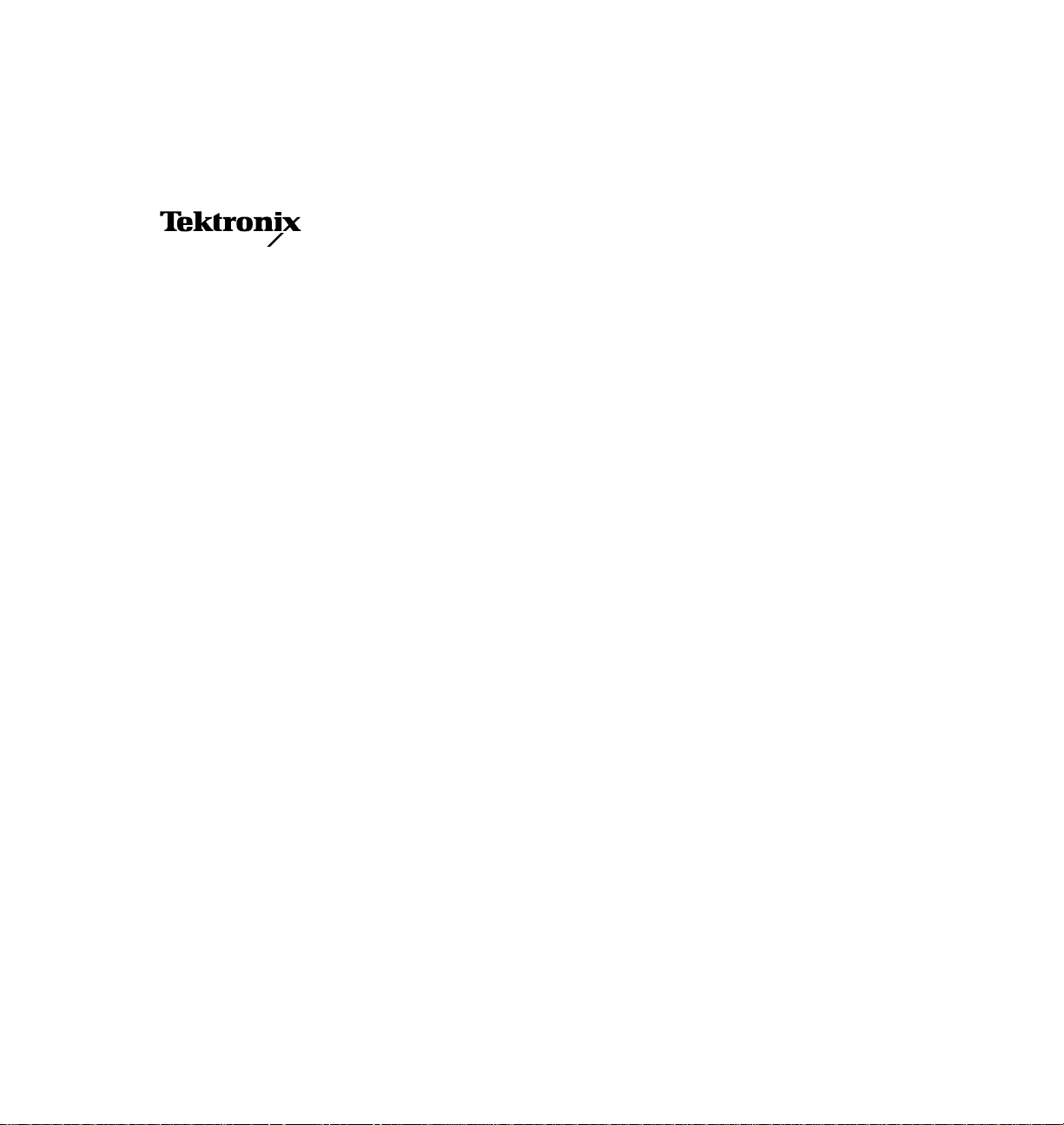
User Manual
Phaser
®
550
Color Printer
First printing February 1996
070-9317-01
Page 2
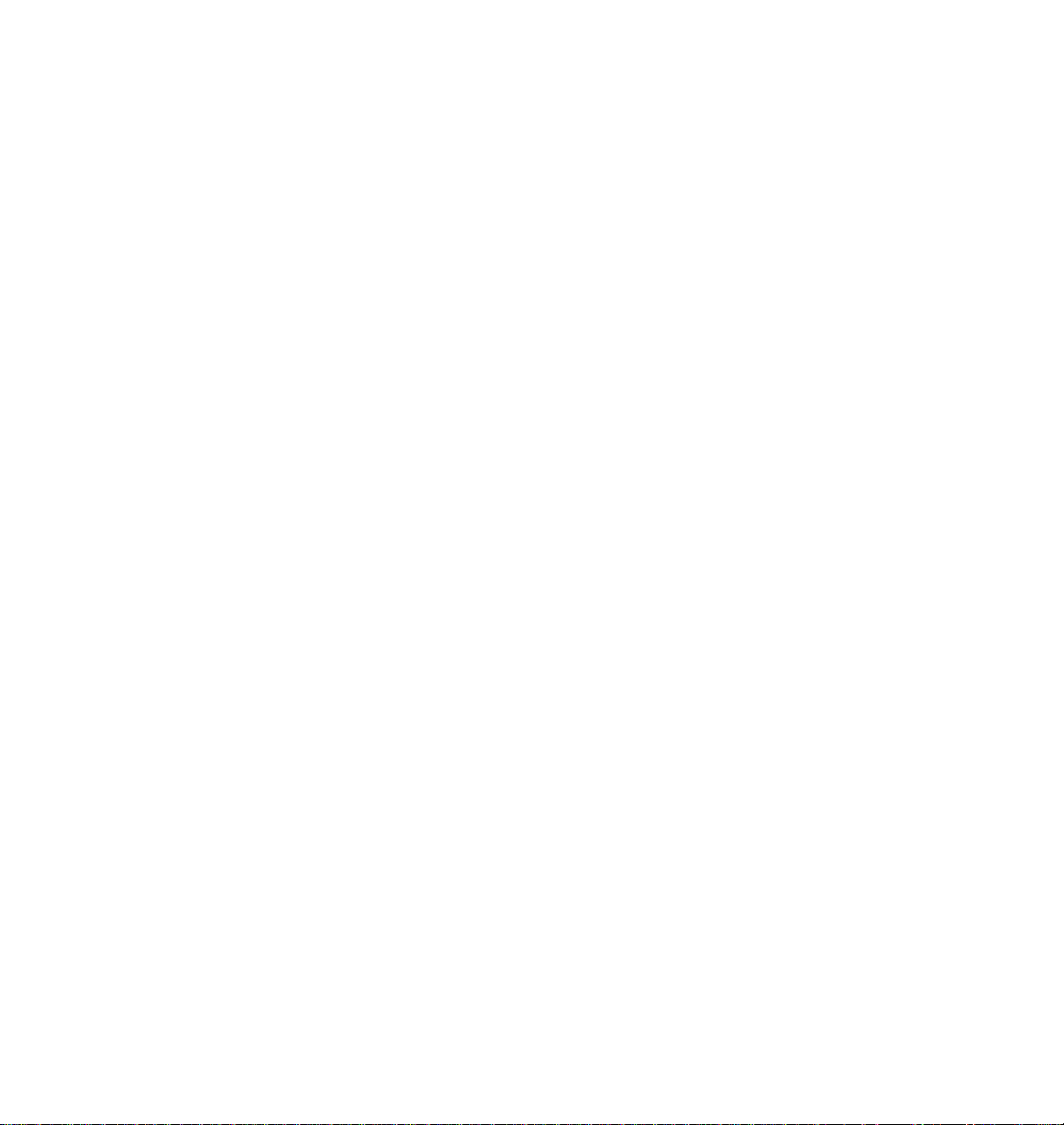
Copyright © 1996 by Tektronix, Inc., Wilsonville, Oregon. Printed in the United States of America.
All rights reserved. Contents of this publication may not be reproduced in any form without permission of
Tektronix, Inc.
This instrument, in whole or in part, may be protected by one or more U.S. or foreign patents or patent
applications. Information provided upon request from Tektronix, Inc., P.O. Box 1000, Wilsonville, Oregon
97070-1000.
If acquired subject to FAR or DFARS, the following shall apply:
■
Unpublished Ñ rights reserved under the copyright laws of the United States.
■
Restricted Rights Legend Ñ Use, duplication, or disclosures by the U.S. government is subject to restrictions
as set forth in subparagraph (c)(1)(ii) of the Rights in Technical Data and Computer Software clause at DFARS
252.227-7013, or in subparagraph (c) (2) of the Commercial Computer Software Ð Restricted Rights clause at
FAR 52.227-19, as applicable. Tektronix, Inc., P.O. Box 1000, Wilsonville, Oregon 97070-1000.
Tektronix
¨
, Phaser
¨
, and Made For Each Other
¨
are registered trademarks of Tektronix, Inc. TekColorª,
PhaserLinkª, and PhaserShareª are trademarks of Tektronix, Inc.
Adobeª, PostScriptª, and IntelliSelectª are trademarks of Adobe Systems, Incorporated which may be
registered in certain jurisdictions.
The printer contains an implementation of the LZW algorithm licensed under U.S. Patent 4,558,302.
Timesª, Helveticaª and Palatinoª are trademarks of Linotype-Hell AG and/or its subsidiaries.
¨
PCL5
is a registered trademark of Hewlett-Packard Corporation.
¨
UNIX
is a registered trademark of Novell, Inc. in the United States and other countries, licensed exclusively
through X/Open Company, Ltd.
Windowsª is a trademark of Microsoft Corporation.
Other marks are trademarks or registered trademarks of the companies with which they are associated.
PANTONE
¨
Colors generated by the Phaser 550 Color Printer are four- and/or three-color process simulations
and may not match PANTONE-identiÞed solid color standards. Use current PANTONE Color Reference
Manuals for accurate colors.
PANTONE Color simulations are only obtainable on this product when driven by qualiÞed Pantone-licensed
software packages. Contact Pantone, Inc. for a current list of qualiÞed licensees.
All trademarks noted herein are either the property of Tektronix, Inc., Pantone, Inc., or their respective
companies.
© Pantone, Inc., 1988.
Page 3

Phaser
Tektronix warrants that the Phaser 550 will be free from defects in materials and workmanship for a period of
one (1) year from the date of shipment and that Customer Replaceable Components (CRCs)* in the Phaser 550
will be free from defects in materials and workmanship for a period of ninety (90) days from the date of
shipment or six months where longer periods are required by law. If the product or its CRCs prove defective
during their respective warranty periods, Tektronix, at its option, will either repair the defective product or CRC
without charge for parts and labor, or provide a replacement in exchange for the defective product or CRC.
This warranty applies only to products and CRCs returned to the designated Tektronix depot or the Tektronix
authorized representative from which the product or CRC was originally purchased. For products or CRCs
returned to other locations, Customer will be assessed the applicable service charge. The above limitation shall
not apply within the European Economic Area, where products or CRCs may be returned for warranty service
to the nearest designated service depot regardless of the place of purchase.
In order to obtain service under this warranty, Customer must provide the applicable ofÞce of Tektronix or its
authorized representative with notice of the defect before the expiration of the warranty period and make
suitable arrangements for the performance of service. Customer shall be responsible for packaging and
shipping the defective product or CRC to the service center designated by Tektronix or its representative, with
shipping charges prepaid. Tektronix or its representative shall pay for the return of the product or CRC to
Customer. Customer shall be responsible for paying any associated taxes or duties.
This warranty shall not apply to any defect, failure or damage caused by improper use or improper or
inadequate maintenance and care. Tektronix shall not be obligated to furnish service under this warranty:
a) to repair damage resulting from attempts by personnel other than Tektronix representatives to install, repair
b) to repair damage resulting from improper use or connection to incompatible equipment;
c) to repair any damage or malfunction caused by the use of non-Tektronix supplies or consumables;
d) to repair a product or CRC that has been modiÞed or integrated with other products when the effect of such
e) to repair damage or malfunction resulting from failure to perform user maintenance and cleaning at the
f) to repair this product after the limit of its duty cycle of 20,000 pages per month has been reached; all service
®
550 Warranty
or service the product or CRC;
modiÞcation or integration increases the time or difÞculty of servicing the product or CRC;
frequency and as prescribed in the user manual; or
thereafter shall be billed on a time and material basis.
THE ABOVE WARRANTIES ARE GIVEN BY TEKTRONIX WITH RESPECT TO THIS PRODUCT AND ITS CUSTOMER
REPLACEABLE COMPONENTS IN LIEU OF ANY OTHER WARRANTIES, EXPRESS OR IMPLIED. TEKTRONIX AND ITS
VENDORS DISCLAIM ANY IMPLIED WARRANTIES OF MERCHANTABILITY OR FITNESS FOR A PARTICULAR
PURPOSE. TEKTRONIX' RESPONSIBILITY TO REPAIR OR REPLACE DEFECTIVE PRODUCTS AND CUSTOMER
REPLACEABLE COMPONENTS IS THE SOLE AND EXCLUSIVE REMEDY PROVIDED TO THE CUSTOMER FOR
BREACH OF THIS WARRANTY. TEKTRONIX AND ITS VENDORS WILL NOT BE LIABLE FOR ANY INDIRECT,
SPECIAL, INCIDENTAL, OR CONSEQUENTIAL DAMAGES IRRESPECTIVE OF WHETHER TEKTRONIX OR THE
VENDOR HAS ADVANCE NOTICE OF THE POSSIBILITY OF SUCH DAMAGES.
* Customer Replaceable Components in the Phaser 550 are fuser, imaging unit, transfer kit (transfer roller and waste bin) and
toner cartridges.
Page 4
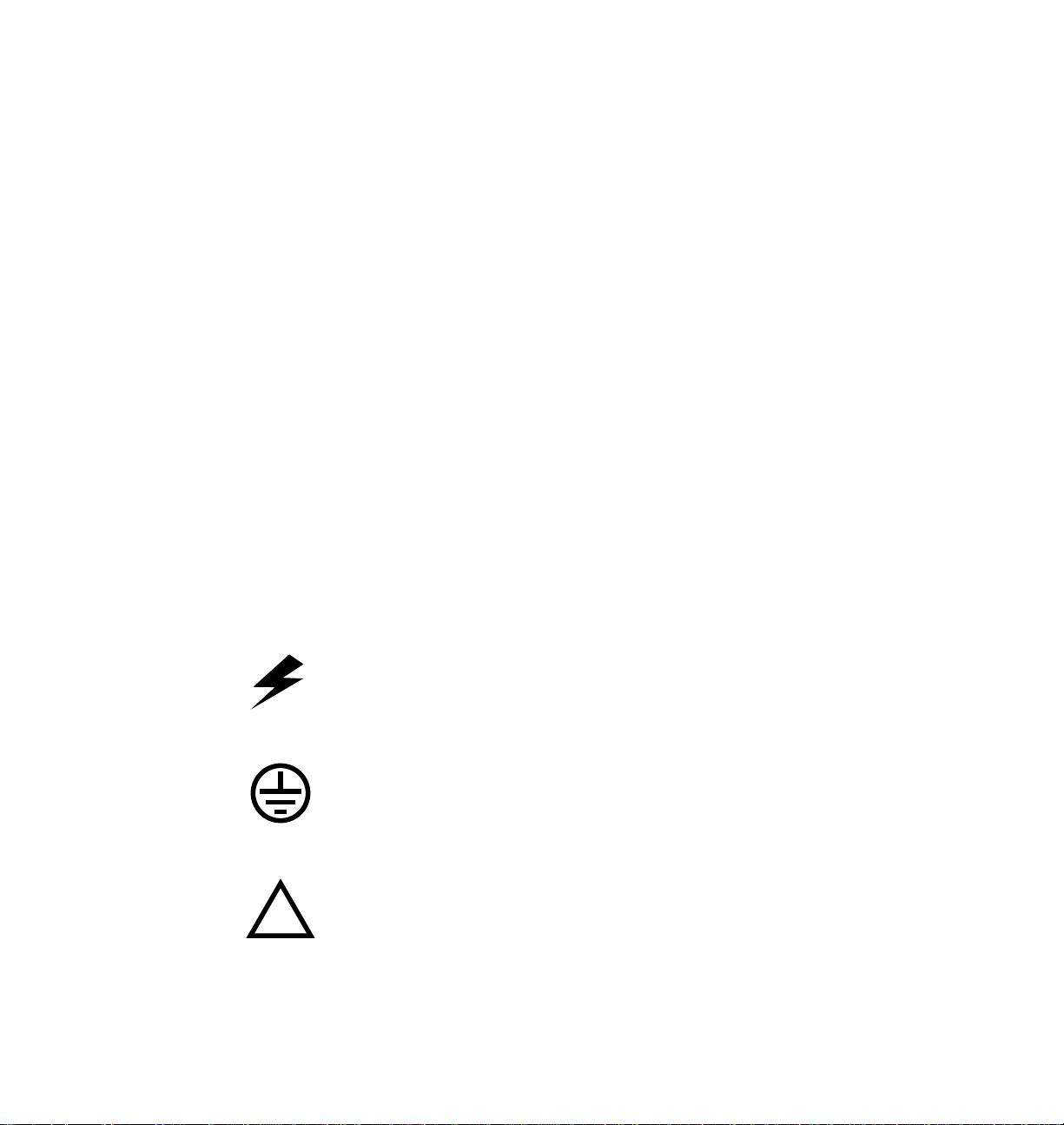
Users safety summary
Terms in manual:
Power source:
conductor and ground. Use only the speciÞed power cord and connector. Refer to a qualiÞed service technician
for changes to the cord or connector.
Operation of product:
product. Do not operate without the covers and panels properly installed. Do not operate in an atmosphere of
explosive gases.
Safety instructions:
Terms on product:
Care of product:
power cord or plug is frayed or otherwise damaged, if you spill anything into the case, if product is exposed to
any excess moisture, if product is dropped or damaged, if you suspect that the product needs servicing or repair,
and whenever you clean the product.
Ground the product:
necessary, contact a licensed electrician to install a properly grounded outlet.
Symbols as marked on product:
DANGER high voltage:
CAUTION Conditions that can result in damage to the product.
WARNING Conditions that can result in personal injury or loss of life.
Do not apply more than 250 volts RMS between the supply conductors or between either supply
Avoid electric shock by contacting a qualiÞed service technician to replace fuses inside the
Read all installation instructions carefully before you plug the product into a power source.
CAUTION A personal injury hazard exists that may not be apparent. For example, a
panel may cover the hazardous area. Also applies to a hazard to property
including the product itself.
DANGER A personal injury hazard exists in the area where you see the sign.
Disconnect the power plug by pulling the plug, not the cord. Disconnect the power plug if the
Plug the three-wire power cord (with grounding prong) into grounded AC outlets only. If
Protective ground (earth) terminal:
Use caution. Refer to the manual(s) for information:
!
WARNING:
If the product loses the ground connection, usage of knobs and controls (and other conductive
parts) can cause an electrical shock. Electrical product may be hazardous if misused.
Page 5
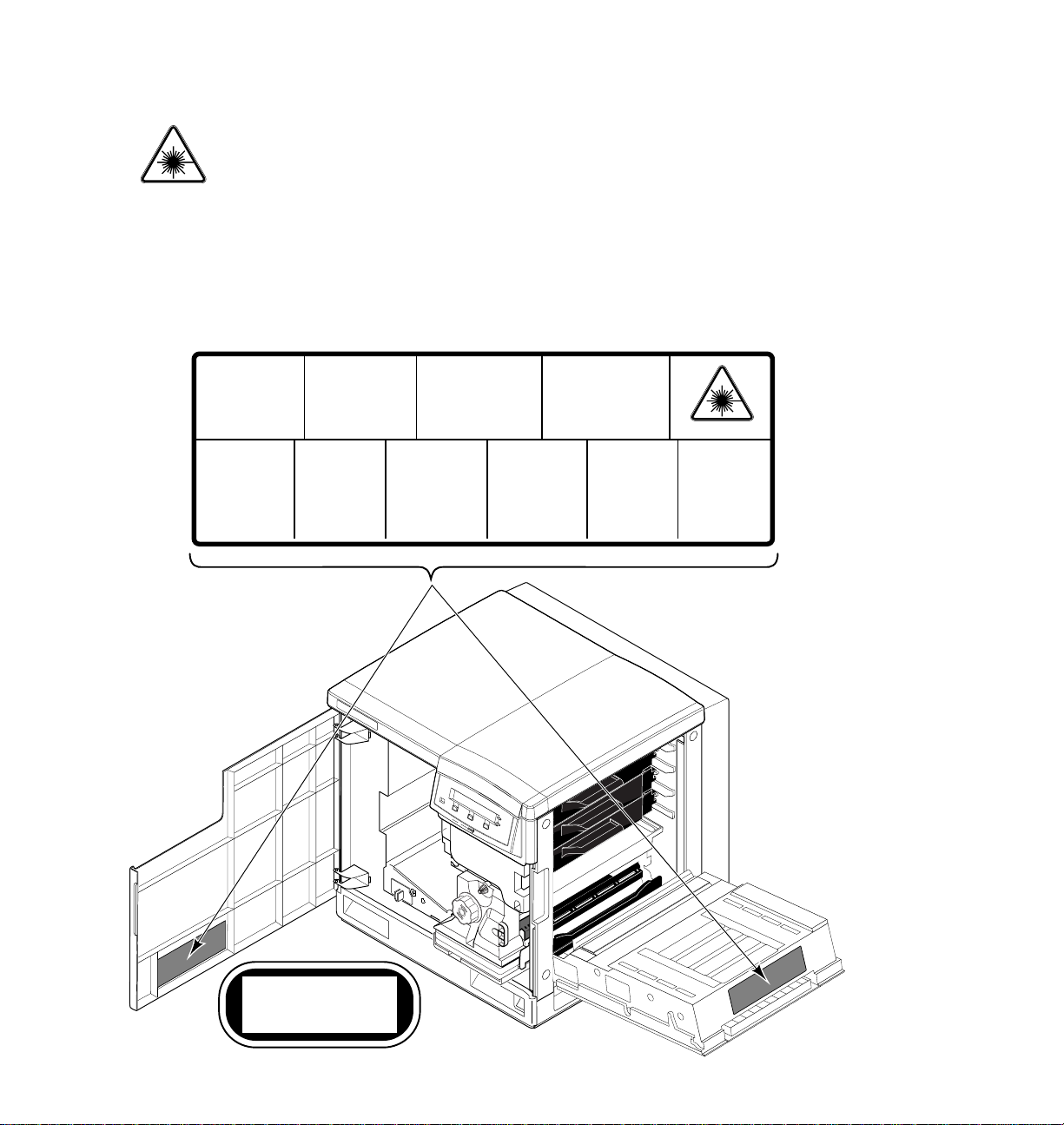
This product is certiÞed under IEC 825 as a Class 1 Laser Product:
WARNING:
CAUTION:
For your protection, do not defeat any interlocks.
This product utilizes a laser. Use of control or adjustments or performance of procedures other
than those speciÞed herein may result in hazardous radiation exposure.
Do not open covers and do not repair yourself. Refer servicing to qualiÞed personnel.
When you operate this equipment, the socket outlet should be near the equipment and be
easily accessible.
DANGER:
Invisible laser radiation
when open and interlock
defeated.
AVOID DIRECT
EXPOSURE TO BEAM.
PELIGRO:
Cuando se abre y se
invalida el bloqueo, se
producen radiaciones
invisibles de láser.
EVITESE LA
´
EXPOSICION
DIRECTA A TALES
RAYOS.
CAUTION:
Invisible laser radiation
when open and
interlocks defeated.
AVOID DIRECT
EXPOSURE TO BEAM.
VARNING:
Osynlig laserstrálning när denna
del är öppnad och
spärrar är
urkopplade.
STRÅLEN
ÄR FARLIG.
VORSICHT:
Unsichtbare Laserstrahlung,
wenn Abdeckung geöffnet
und Sicherheitsverriegelung
überbrückt.
NICH DEM STRAHL
AUSSETZEN.
VAROI:
Näkymätön
avattaessa ja
suojalukitus
ohitettaessa olet
alttiina lasersäteilylle.
ÄLÄ KATSO
SÄTEESEN.
ATTENTION:
Rayonnement laser invisible
dangereux en cas
d'ouverture et lorsque
la sécurité est neutralisée.
EXPOSITION DANGEREUSE
AU FAISCEAU.
VARNING:
Osynlig laserstrálning
när denna del är
öppnad och spärrar är
urkopplade.
BETRAKTA EJ
STRÅLEN.
ADVARSEL:
Usynlig laserstràling
ved abning når
sikkerhedsafbrydere
er ude af funktion.
UNDGÅ UD
ÆTTELSE FOR
STRÅLING.
Class 3B
ADVARSEL:
Usynlig laserstraling
nar deksel åpnes og
sikkerhedslas brytes.
UNNGÅ
EKSPONERING
FOR STRÅLEN.
PJQT4521ZA
CLASS 1 LASER PRODUCT
KLASSE 1 LASER PRODUKT
CLASSE 1 LASER PRODUIT
CLASE 1 LASER PRODUCTO
9008-101
Page 6
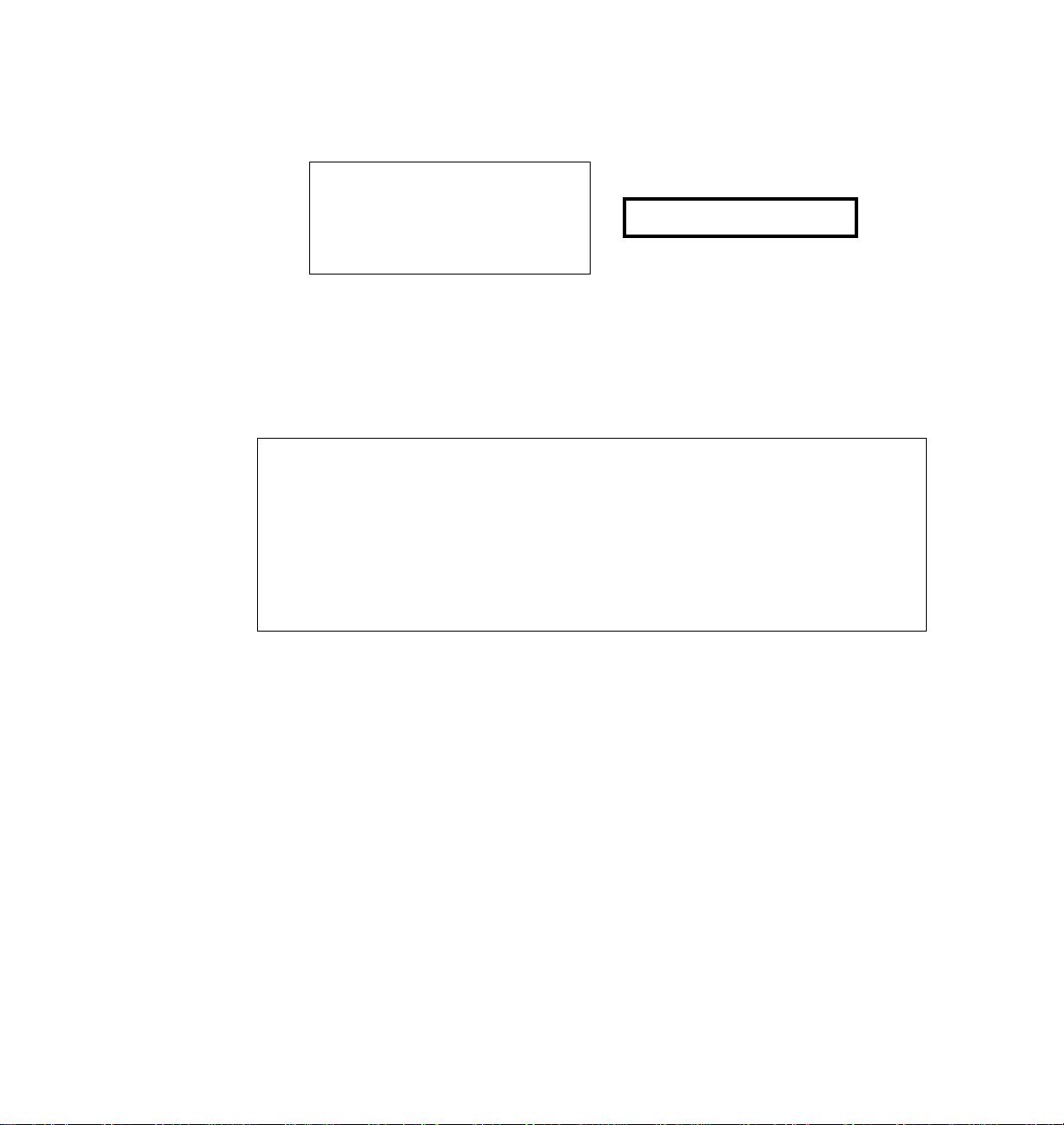
FOR USERS IN NORWAY
VARNING!
OM APPARATEN ANVANDS P• ANNAT S€TT €N I DENNA BRUKSANVISNING
SPECIFICERATS, KAN ANV€NDAREN UTS€TTAS FOR OSYNLIG LASERSTR•LING,
SOM …VERSKRIDER GR€NSEN FOR LASERKLASS 1.
Tekniska specifikationer för lasern
Uteffekt: 5 mW max.
Våglångd: 780 nm
Effektgrad för stråining: Kontinuerlig
Apparaten skall anslutas till jordat uttag nŠr den ansluts till ett NŠtverk.
KLASS 1 LASER APPARAT
FOR USERS IN JAPAN
This equipment is in the 2nd Class category (information equipment to be used
in a residential area or an adjacent area thereto) and conforms to the standards
set by the Voluntary Control Council For Interference by Information
Technology Equipment aimed at preventing radio interference in such
residential area.
When used near a radio or TV receiver, it may become the cause of radio
interference. Read the instructions for correct handling.
Page 7
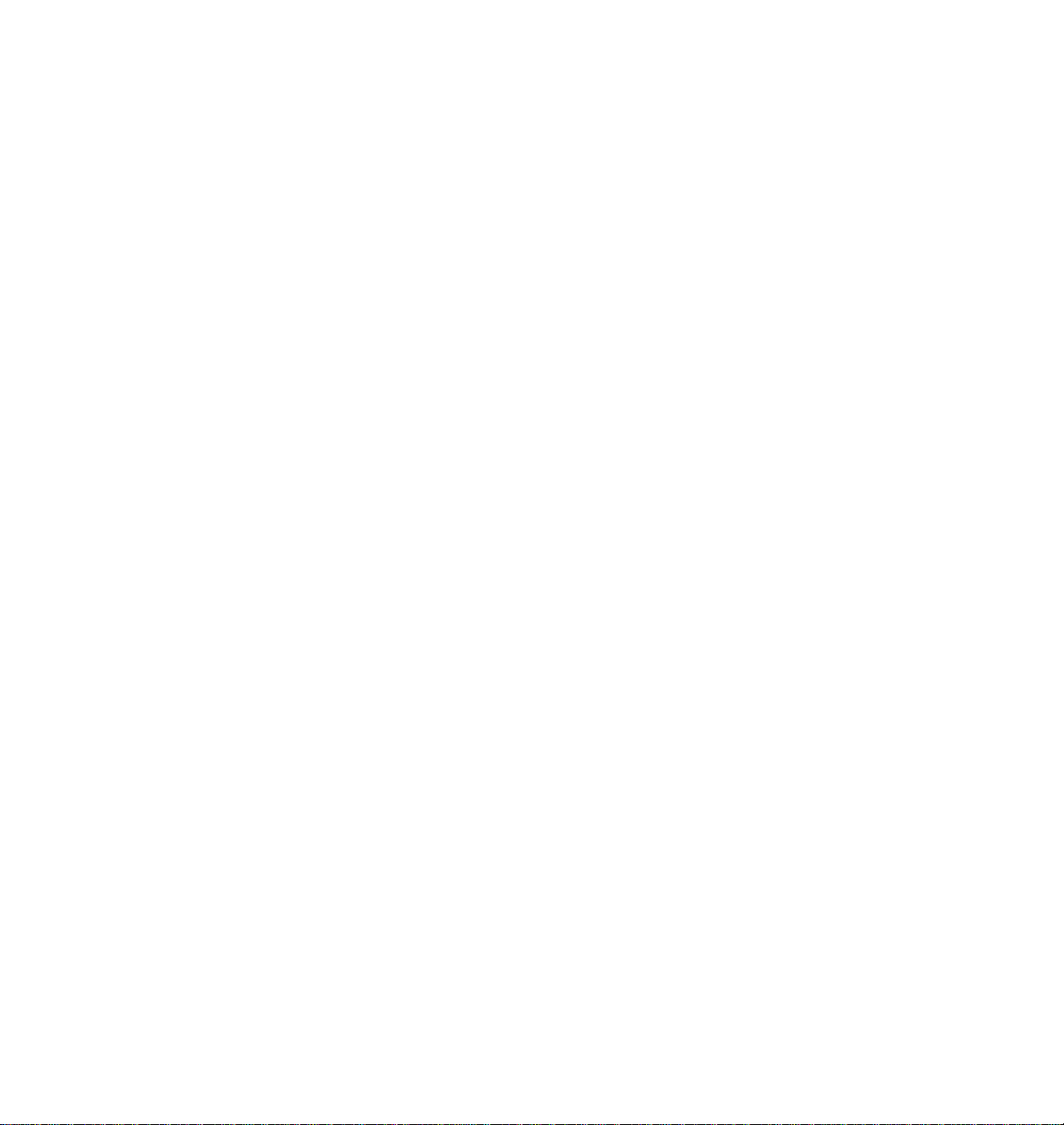
Contents
1 Introduction
Ordering supplies 1-4
2 Getting Set Up
At a glance 2-1
Setting up the printer 2-2
What you get with your printer 2-2
Printer box 2-2
Standard accessories box 2-2
Optional accessories 2-4
Registering your printer 2-5
Removing the packing material 2-5
Installing the optional Lower Tray Assembly 2-6
Installing the toner cartridges 2-8
Installing the fuser 2-10
Installing the imaging unit 2-12
Installing the output tray 2-16
Adding paper or transparencies 2-17
Connecting the printer 2-20
Printer ports 2-20
Parallel connection 2-22
PhaserShareª network and serial connections 2-23
SCSI connections 2-23
Turning on the printer 2-24
What happens at power-up 2-25
When the printer is ready for operation 2-25
Selecting a language for the front panel 2-26
Making a demonstration print 2-27
Installing the printerÕs software 2-28
PC software 2-28
PC: Software for Microsoft Windows 95 2-29
PC: Software for Microsoft Windows 3.1 2-32
PC: Updating the driver software for Windows NT 2-35
PC: DOS and setting up ports 2-39
User Manual
vii
Page 8
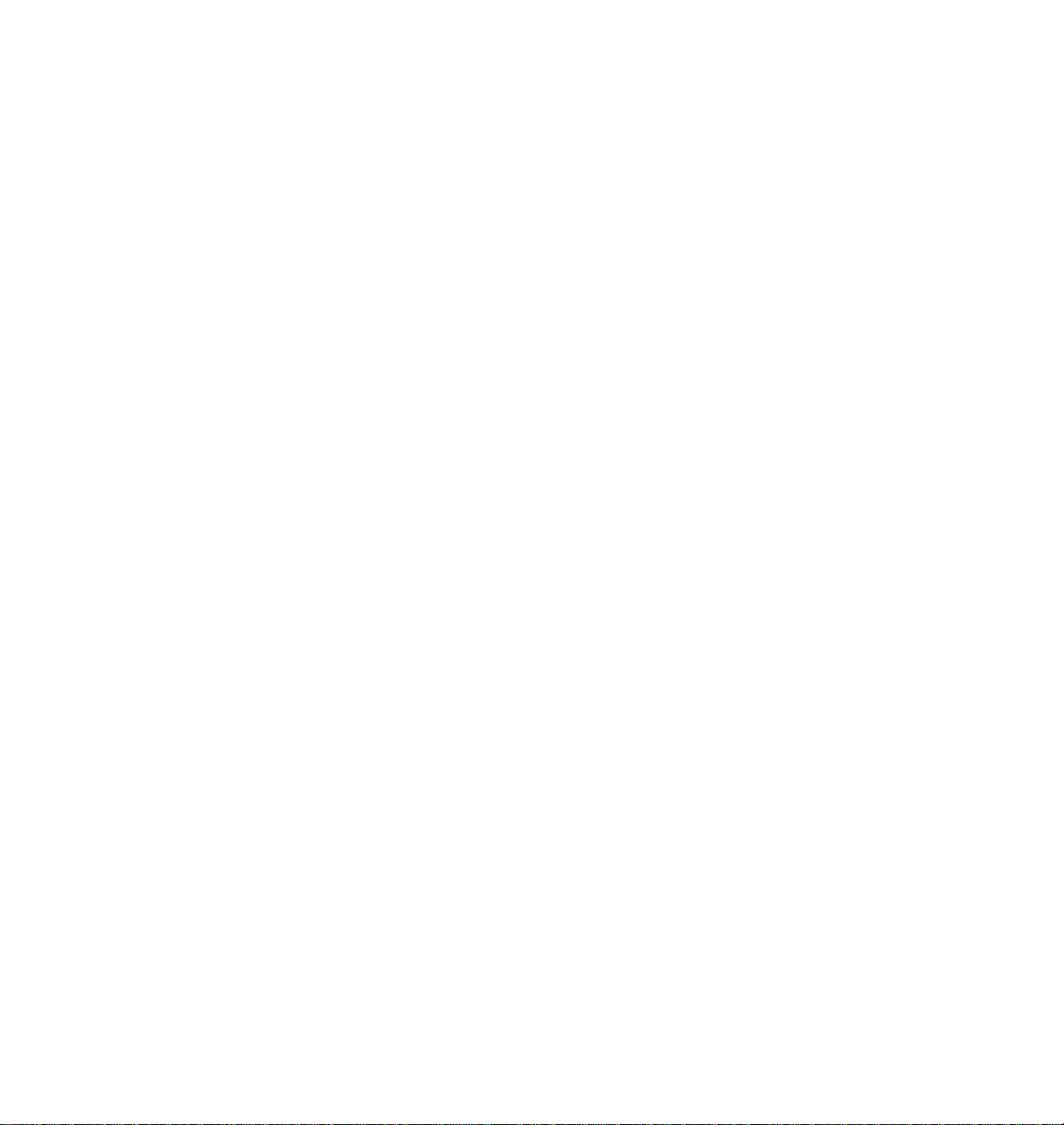
Macintosh software 2-40
Using the installer to load software 2-42
LaserWriter 8.x setup 2-43
Phaser 550 GX driver 2-46
Workstation users 2-47
What next? 2-48
3 Printing
Which platform? 3-1
Printing from Windows 95 3-2
Printing from Windows 3.1 and Windows NT 3-3
Printing from a PC: DOS 3-4
Printing from a UNIX or VMS workstation 3-5
Printing from a Macintosh 3-7
Printing from specific applications 3-8
Selecting print features 3-9
Print-quality modes 3-10
Selecting print-quality modes from the front panel 3-11
Color correction 3-12
Selecting TekColor corrections from the front panel 3-13
Controlling color density 3-14
Using color sampler charts 3-18
Quick Collate 3-19
Check Print 3-19
All about media 3-20
Margins and print area 3-21
Media trays 3-22
Selecting a media tray by location or media type 3-23
Upper, Middle and Lower selections 3-23
Paper or Transparency 3-24
AutoSelect 3-24
Manual Feed 3-24
Image orientation 3-25
viii
Phaser 550 Color Printer
Page 9

ix
Using manual feed 3-26
Insert the paper 3-27
Insert the transparency 3-28
Making transparencies 3-29
Fonts 3-30
Resident typefaces (PostScript) 3-30
Resident typefaces (PCL5) 3-32
Downloading fonts 3-32
Installing Macintosh screen fonts 3-32
Printer languages: PostScript, HP-GL, PCL5 3-33
Printing hints 3-34
Application hints 3-34
Tektronix supplies and software 3-34
Getting the best results 3-35
Getting the largest printed picture 3-35
Relative port speed 3-35
Fastest print time 3-36
4 Caring for Your Printer
Overview 4-1
User-replaceable components 4-2
When to replace components 4-3
Replacing a toner cartridge 4-4
Replace the used toner cartridge 4-4
Replacing the imaging unit 4-7
Remove the used imaging unit 4-8
Unpack the new imaging unit 4-10
Clean the sensors 4-11
Replace the filter 4-11
Insert the new imaging unit 4-12
Reset the copy count 4-14
What to do with the used imaging unit 4-14
If the new imaging unit did not fix the symptom 4-15
User Manual
Page 10
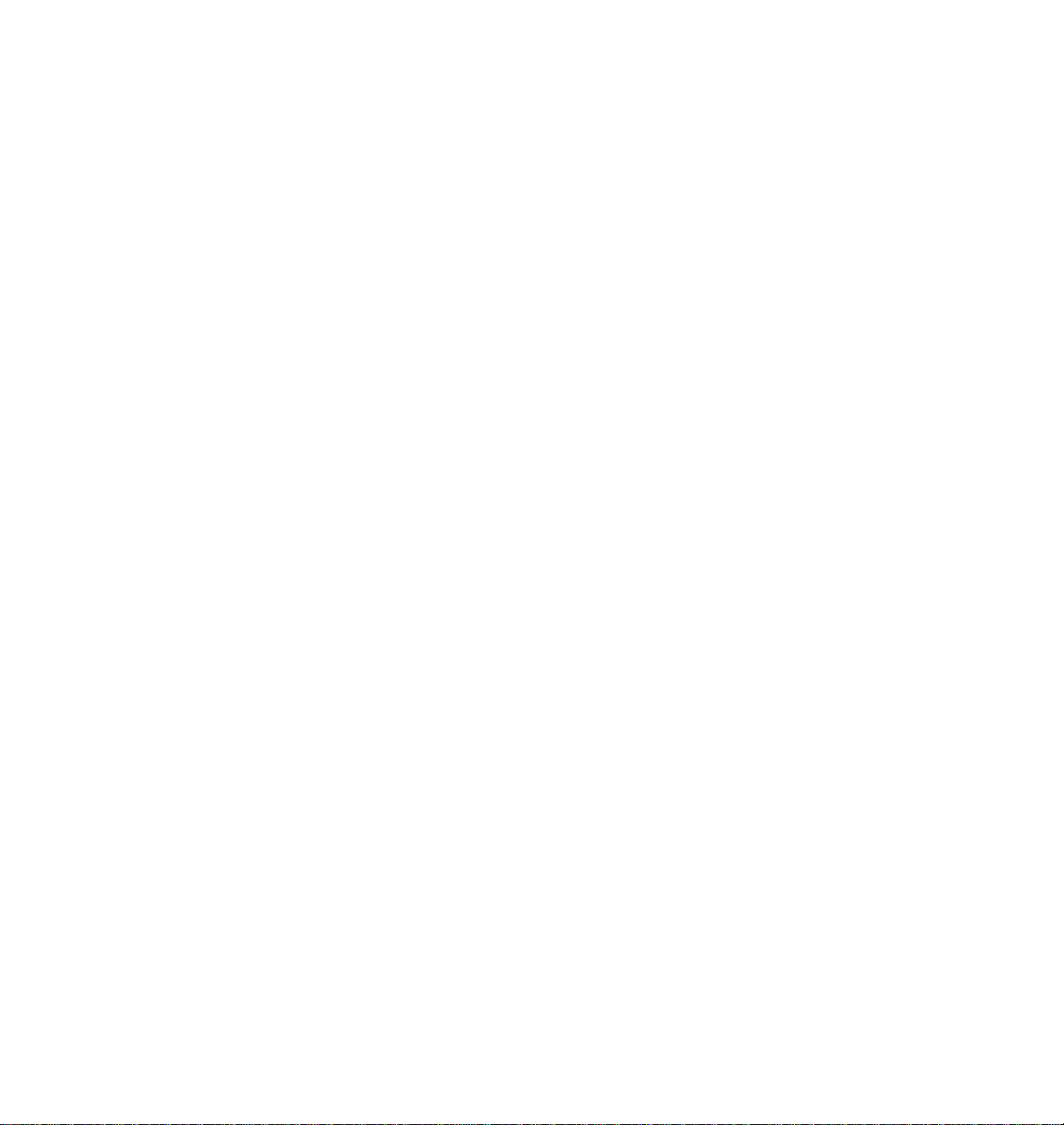
x
Replacing the fuser 4-16
Remove the used fuser 4-16
Insert the new fuser 4-18
Reset the copy count 4-19
Replacing the transfer kit 4-20
Remove the used transfer roller 4-20
Insert the new transfer roller 4-22
Replace the waste bin 4-23
Reset the copy count 4-24
Manually resetting component copy counts 4-25
Occasional cleaning 4-26
Cleaning the paper-pick and paper-feed rollers 4-26
Cleaning other rollers 4-30
5 Supplies and Accessories
Tektronix supplies: the mark of quality 5-1
Ordering information 5-1
Supplies and accessories 5-2
6 Troubleshooting
If you need help 6-1
Customer Support Hotline 6-1
Printer service 6-1
The Tektronix Bulletin Board Service 6-2
Online services 6-2
Using the automated fax systems 6-4
Symptoms and solutions 6-7
Diagnostic tools 6-7
Maintaining print quality 6-8
Phaser 550 Color Printer
Page 11
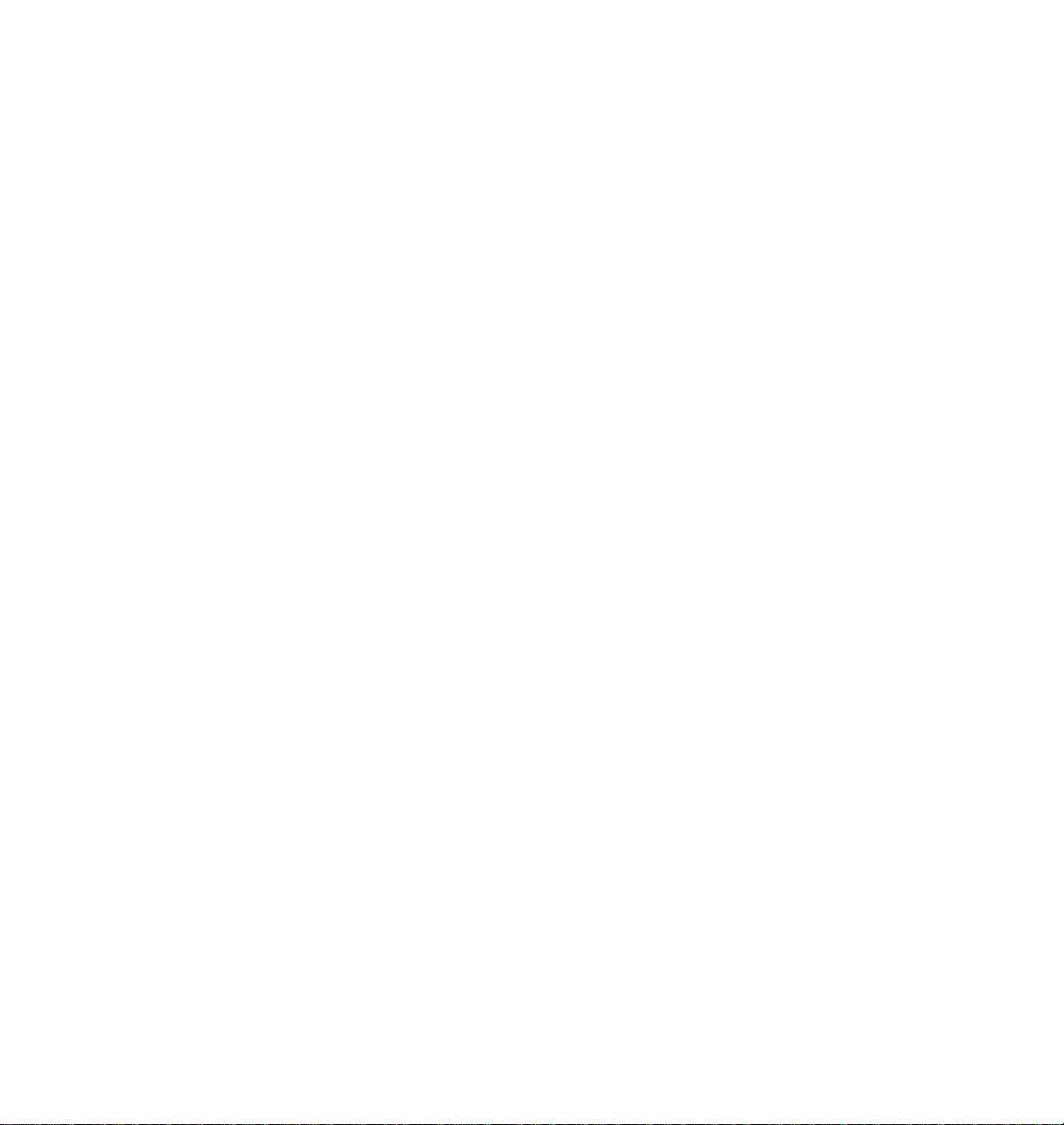
xi
If you canÕt make a print 6-20
Printer not operating 6-20
Printer doesnÕt appear in the Chooser (Macintosh) 6-22
Power indicator blinks and stops, but the file does not print 6-22
Printer will not power up to Ready 6-22
Print job does not finish (the printer times out) 6-23
Error indicator is blinking 6-23
Media problems 6-24
Frequent paper-picking errors 6-24
Media is picked but does not advance 6-24
Frequent media jams 6-24
Problems with image size and position 6-25
Off-set images 6-25
Cut-off images 6-25
Image shifts or margins are incorrect (Macintosh) 6-25
Print quality problems 6-26
Prints have dull, faded colors 6-26
Photographic images appear grainy 6-27
Streaks or spots 6-27
Black-and-white prints instead of color 6-28
Startup page prints even though it is disabled 6-29
Clearing a media jam 6-30
7 Front and Rear Panels
Front panel 7-1
Front panel indicators 7-1
Front panel buttons 7-2
Two-line display 7-3
Protected mode for the front panel menu 7-4
Front panel menu map 7-5
Rear panel 7-6
User Manual
Page 12
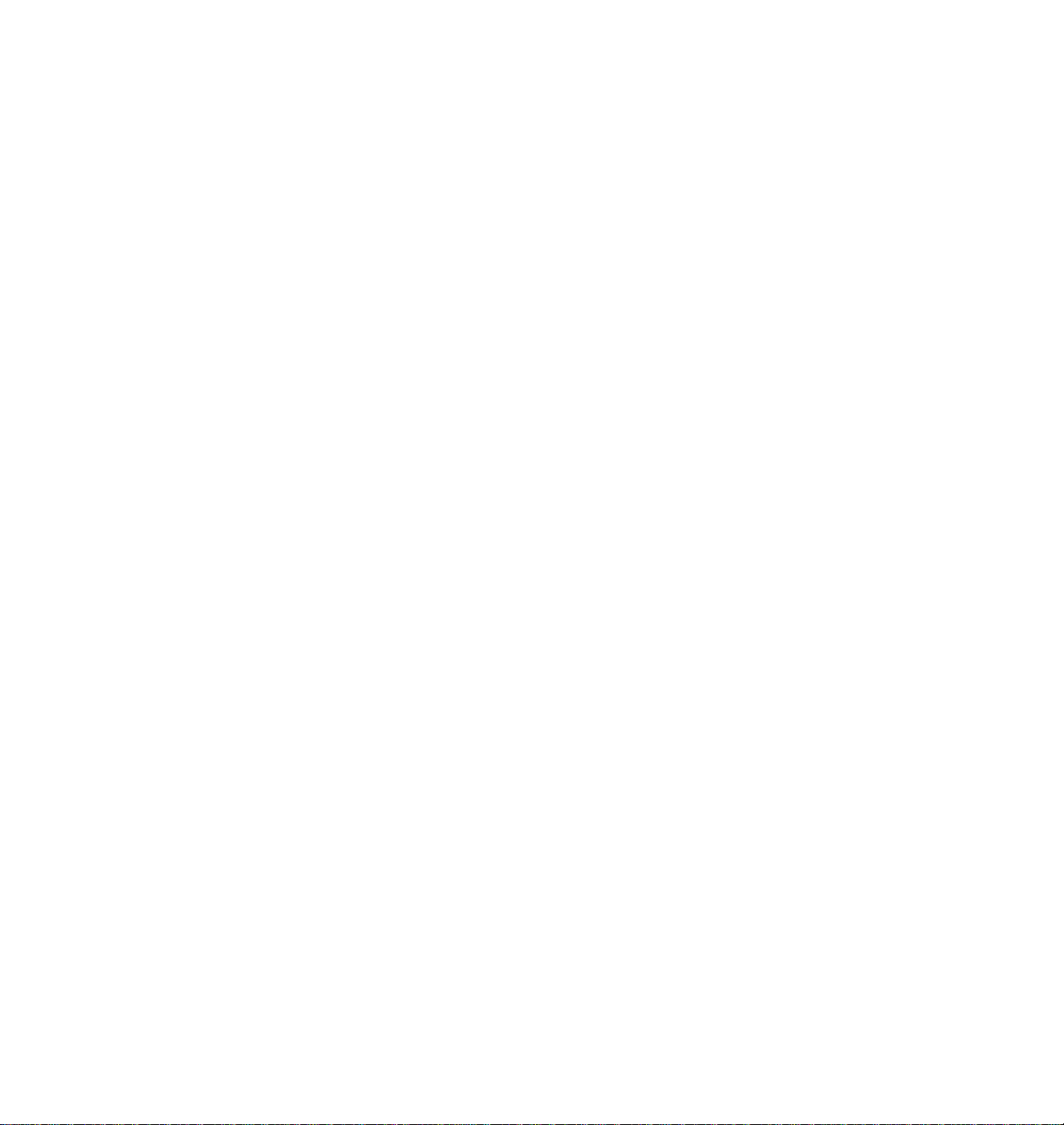
A Technical Notes
Printing Help Pages A-1
Printing the test print and service print A-2
Printing the demonstration page A-3
Printing the startup page A-4
Enabling and disabling the startup page A-5
Printing the configuration page A-6
Printing the front panel menu map A-7
Using the Quick Collate option A-8
Increasing the collation capacity A-11
Quick Collate and the Check Print option A-11
Energy Star mode A-12
Changing the Energy Star timeout A-12
Parallel port A-13
Specifications A-16
B Expanding Your Printing System
Upgrade kits B-1
Advantages of adding memory B-2
Phaser Copystation accessory B-3
Lower Tray Assembly B-3
PhaserPrint B-4
PhaserSym B-4
Adding a hard disk for font storage B-5
Compatible hard disks B-5
Requirements for adding a hard disk B-5
Connecting one disk B-7
Connecting multiple disks B-8
xii
Phaser 550 Color Printer
Page 13
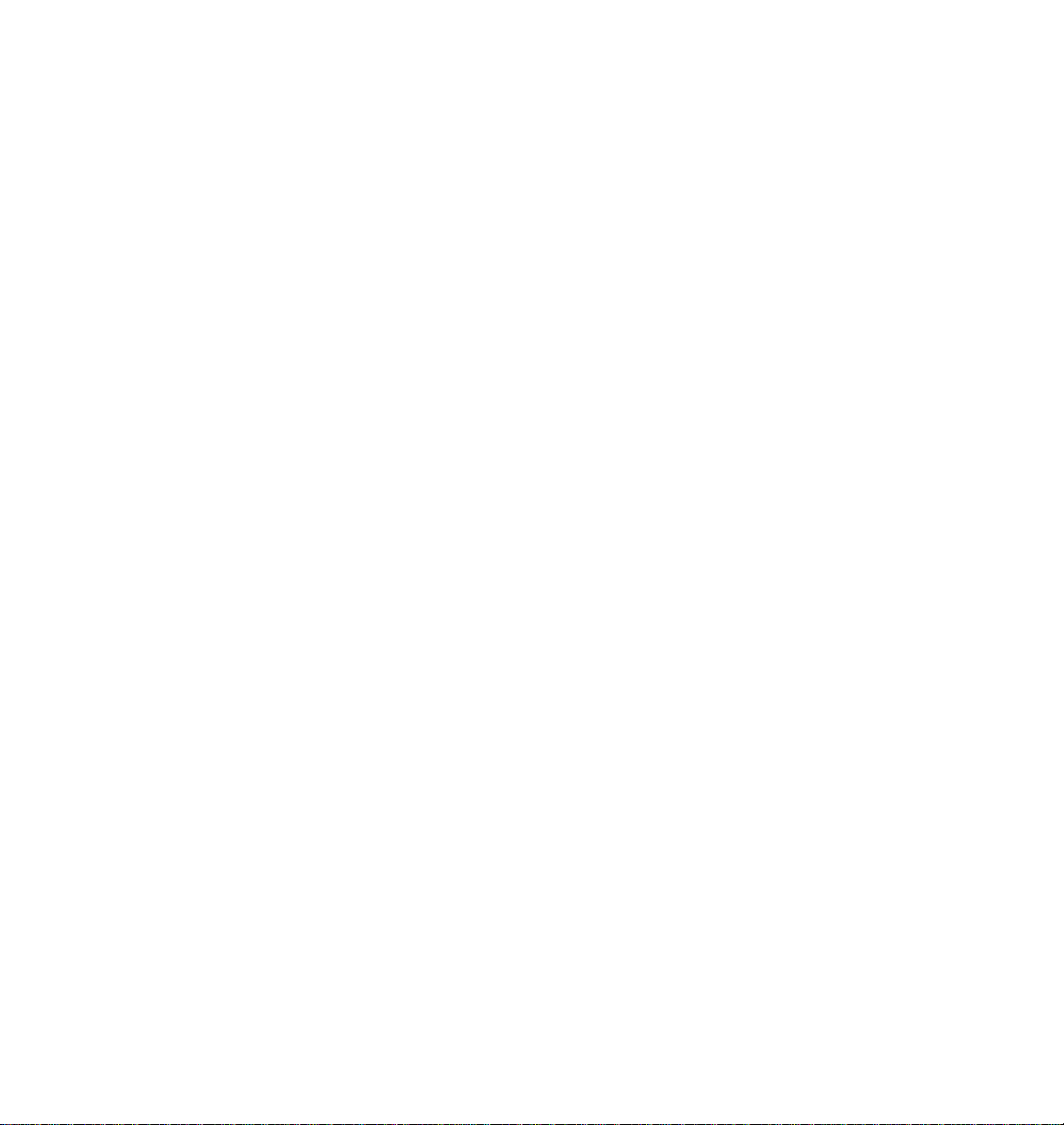
C Moving Your Printer
Repacking your printer C-1
D Regulatory Information
Canadian EMC (Electromagnetic Compatibility) regulatory standards D-1
Declaration of conformity (for 220-230 VAC equipment) D-2
FCC Class B device (for 100-120 VAC equipment) D-3
Material Safety Data Sheets D-4
MSDS for toner D-5
MSDS for silicone oil D-8
Index
User Manual
xiii
Page 14
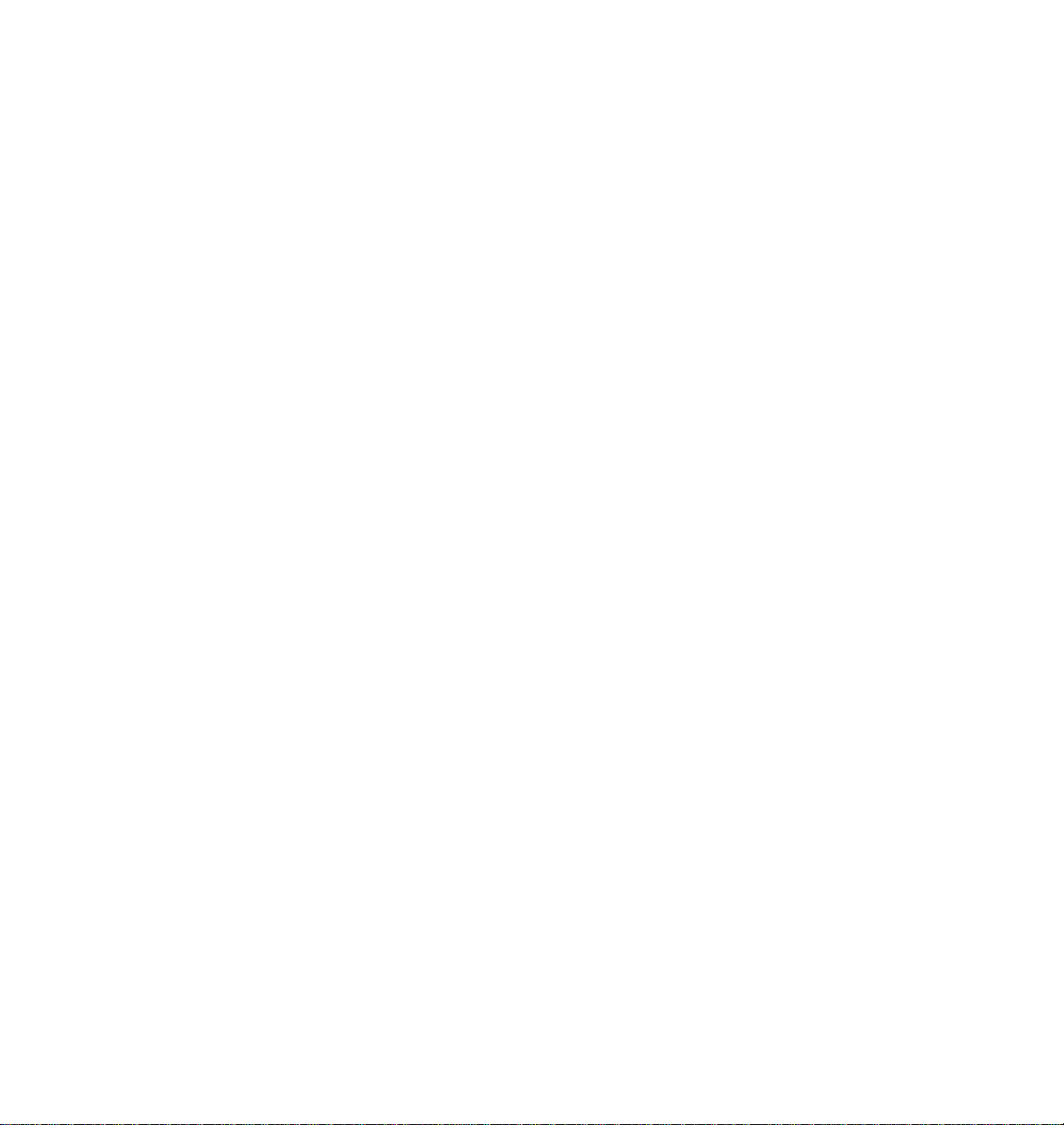
Page 15
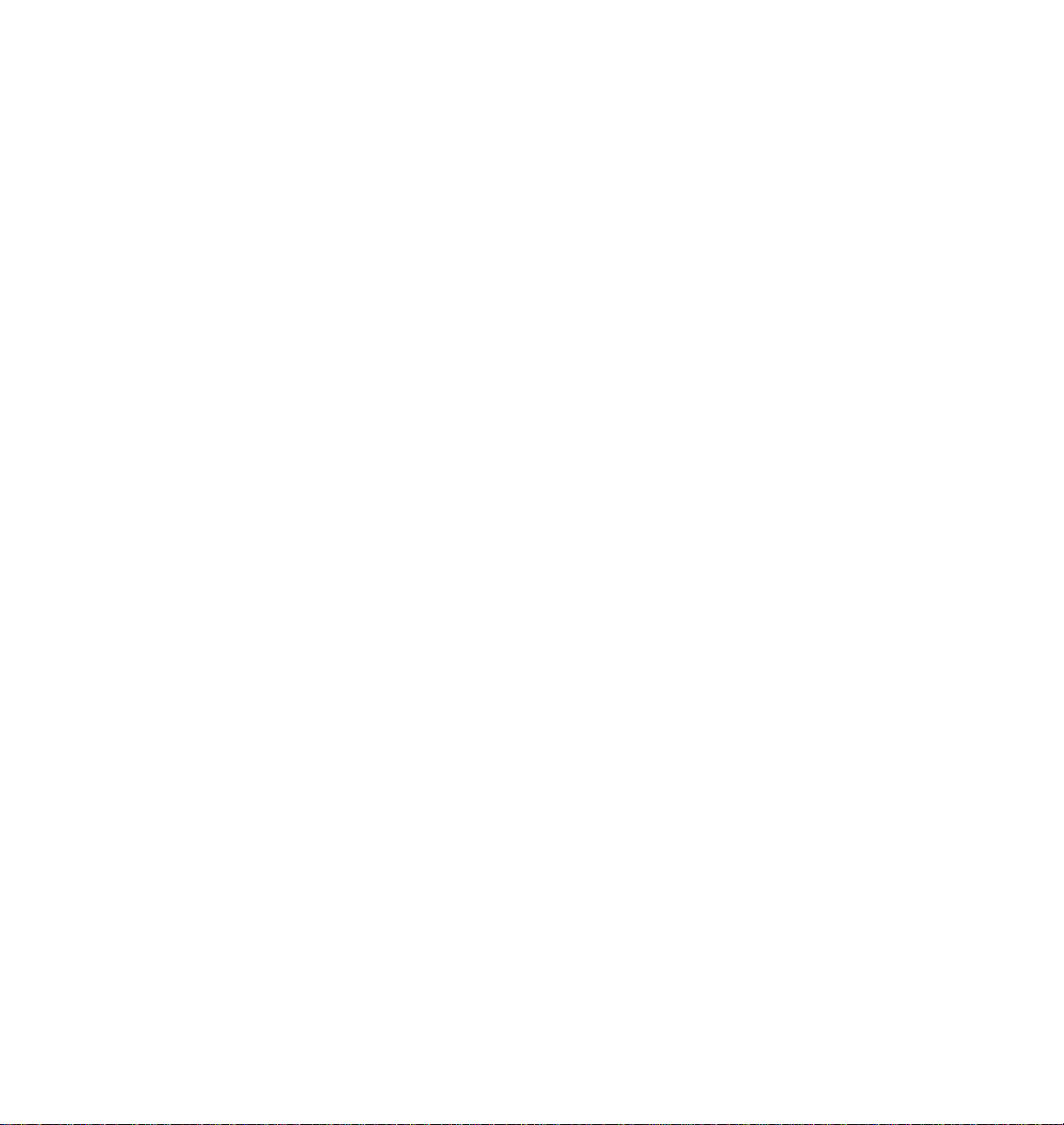
Chapter
1
Introduction
The Phaser
plain paper, plus the ease of operation and high performance you expect from
a laser printer. Some of its features include:
■
■
¨
550 Color Printer provides fast, high-quality color printing on
High quality
Crisp 600 dots-per-inch (dpi) printing with high-deÞnition
screening produces bright colors and clean text suited for nearly any
application. Optionally available, full 1200 dpi imaging provides
near-photographic print quality.
High speed
Fast Color Mode
Nearly 5 pages per minute (ppm) full color printing at 600 dpi
(prints using CMY toners).
Standard Mode
Nearly 4 ppm full color, 14 ppm monochrome, at 600 dpi.
*Enhanced Mode
Nearly 4 ppm full color, 14 ppm monochrome, at 600 x 1200 dpi.
*Premium Mode
Nearly 2 ppm full color, 7 ppm monochrome, at 1200 dpi.
Transparency Mode
1.5 ppm color and 7 ppm monochrome, at 600 dpi.
Presentation Mode
Nearly 4 ppm full color, 14 ppm monochrome, at 600 x 1200 dpi.
* Optional conÞguration required.
User Manual
1-1
Page 16
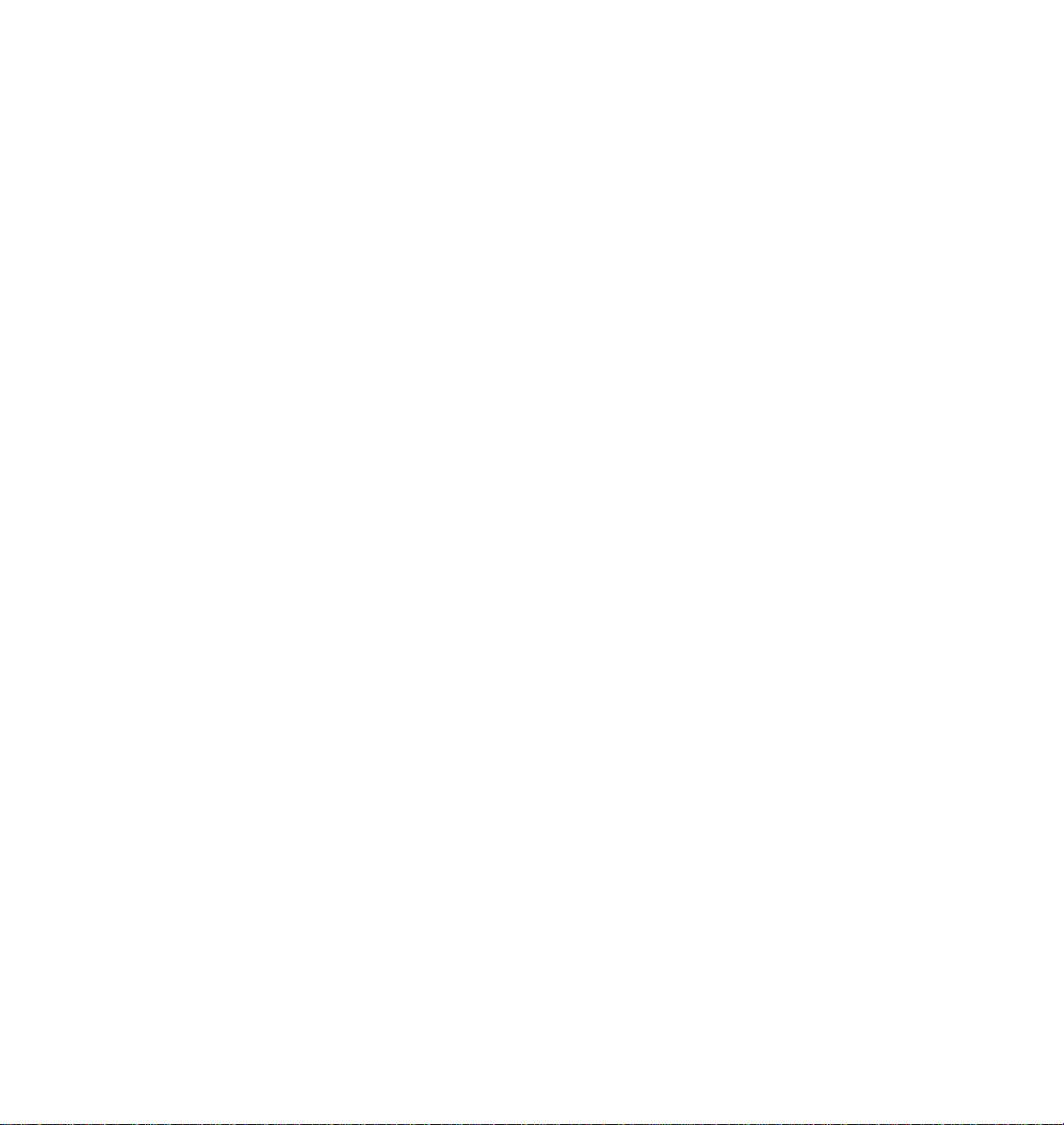
1
Introduction
■
Workgroup efficient
High-capacity, easy-to-replace components minimize user
intervention. Fast throughput and automatic tray switching make
the Phaser 550 an excellent central resource for large or small
workgroups.
■
Color calibration
A front panel control allows you to adjust individual toner
densities.
Job collation feature
■
Generates multiple copies of a multiple-page job in collated order.
Plain paper
■
Prints on common ofÞce papers (16-32 lb. or 60-120 g/m
2
).
Media sizes
■
Supports Letter-, A4-, and Legal-size printing.
Check Print capability
■
Allows you to preview a large print job before running the
entire job.
Lower T ray Assembly
■
The optional Lower Tray Assembly provides two additional media
trays, especially useful for automatic media selection for running
large printer jobs.
1-2
Phaser 550 Color Printer
Page 17
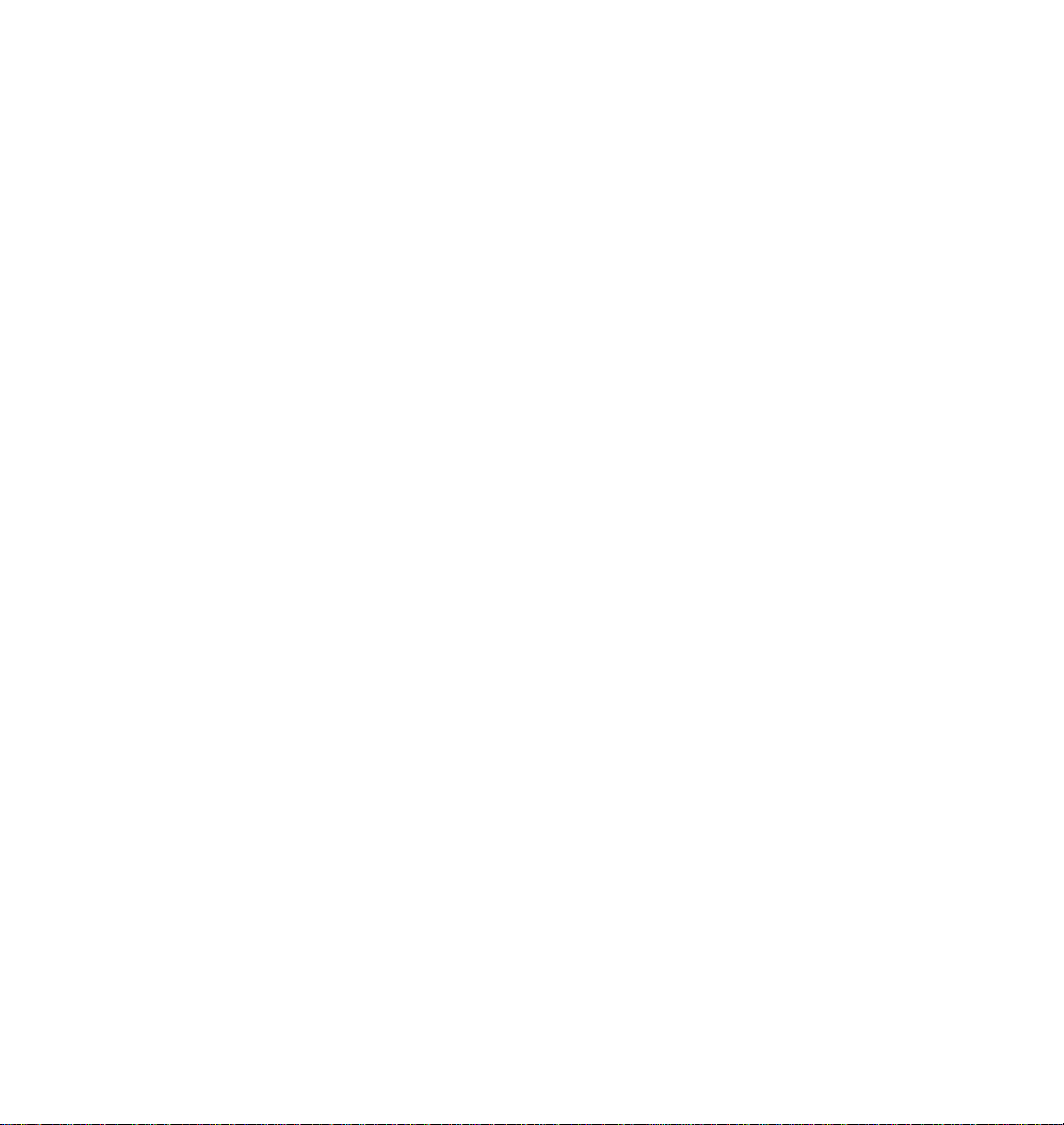
Introduction
■
Phaser Copystation
The Phaser Copystation accessory enables your printer to be used
as a color copier.
■
TekColor™
Dynamic Correction
TektronixÕ exclusive color-control technology makes it easy to
print the colors you want.
■
Easy to connect
Bi-directional parallel port with plug-and-play support;
PhaserShareª cards provide optional network interfaces for
Ethernet or Token Ring (EtherTalk, TokenTalk, Novell NetWare,
and TCP/IP), as well as LocalTalk and serial.
■
PhaserLink™ printer control and information access
PhaserLink software provides a breakthrough in printer control
and information access. Rather than use vendor-proprietary,
printer-speciÞc, and platform-speciÞc management utilities,
PhaserLink provides this function using HTTP (HyperText
Transfer Protocol, the basis for World Wide Web browsers). This
allows you to use a standard web browser to view printer status,
control printer conÞguration, and link to online documentation
via the World Wide Web.
1
Note
■
To use PhaserLink, the printer must be connected to a network
running TCP/IP. Refer to
User Manual
for complete details.
PhaserShare Status Software
Font capacity
The Phaser 550 Color Printer has 17 resident PostScript fonts in the
standard conÞguration, upgradable to 39 fonts with the extended
features option. Additionally, it accepts Adobe Type 1, Type 3, and
TrueType downloadable fonts as well as a variety of user-deÞned
fonts. For additional font storage, the printer provides a SCSI
(Small Computer System Interface) port that allows you to attach
an external hard disk.
User Manual
1-3
Page 18
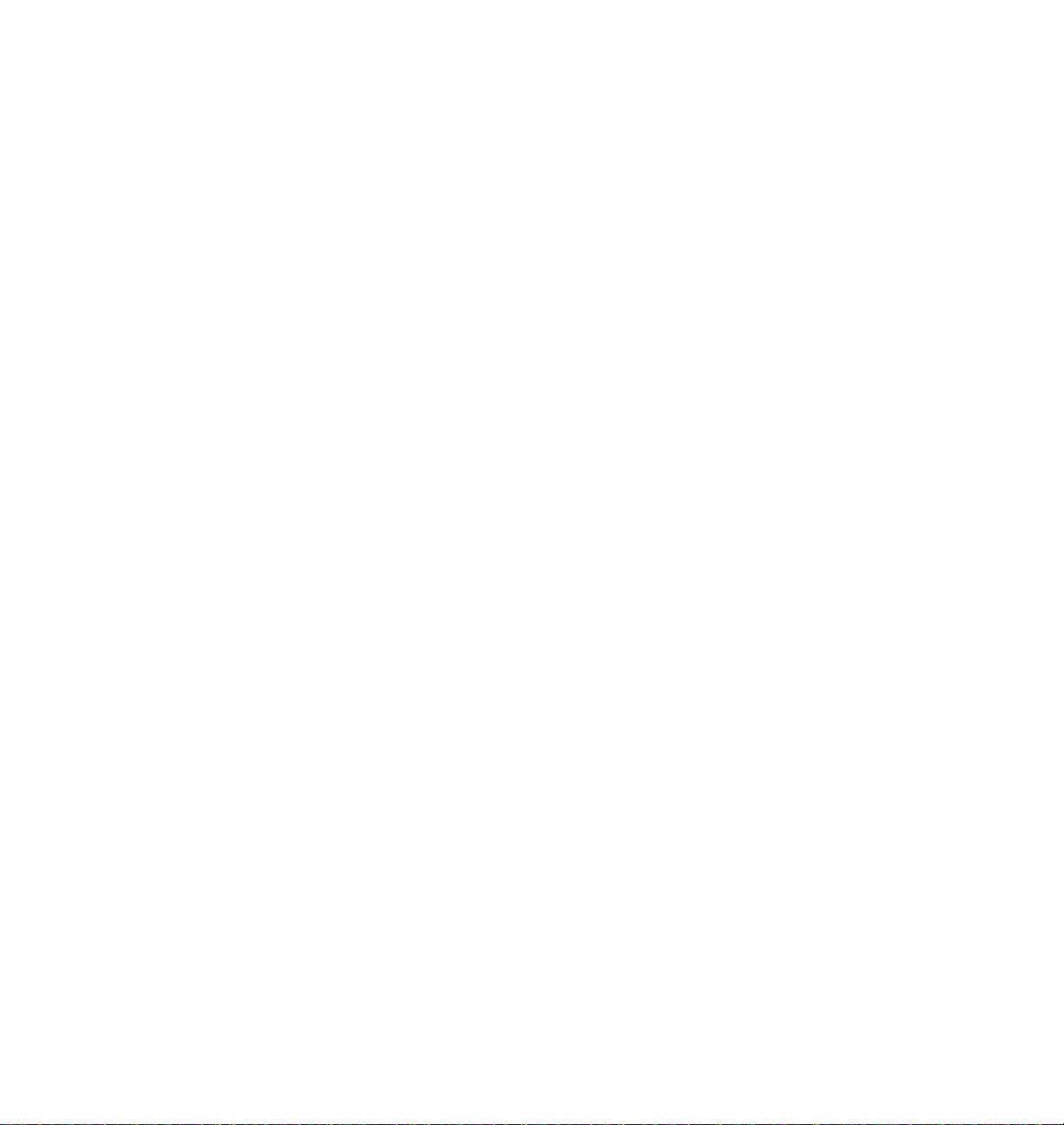
1
Introduction
Ordering supplies
To order supplies such as paper, transparencies, color toner cartridges, a
fuser, or an imaging unit, refer to Chapter 5 of this manual or the supplies
information sheet that is shipped with the printer; and contact your local
reseller or, in the United States, call Tektronix at
1-800-835-6100 .
1-4
Phaser 550 Color Printer
Page 19
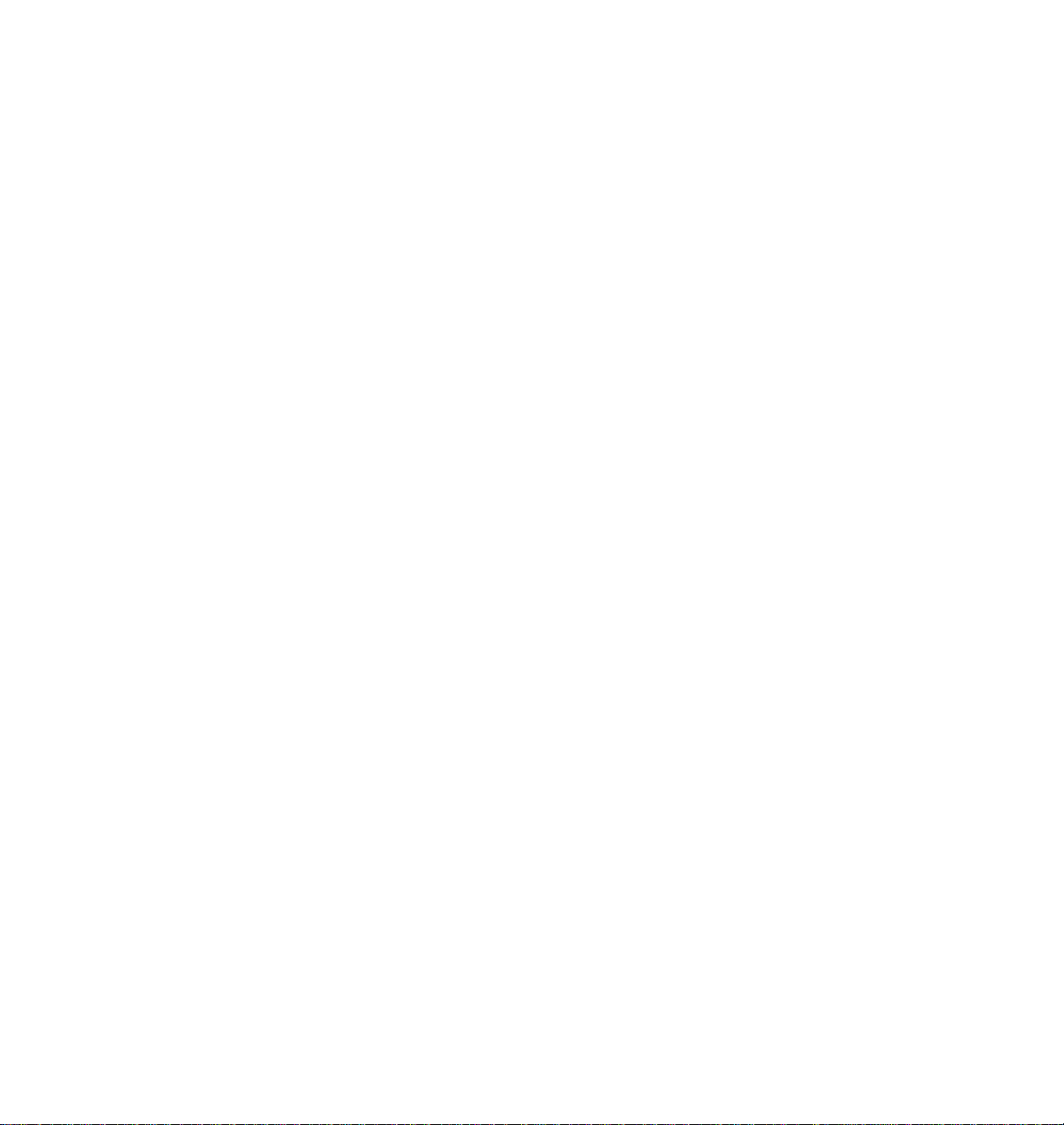
Chapter
1.
2.
3.
4.
2
At a glance
Getting Set Up
Installation of your Phaser 550 Color Printer involves these tasks:
Setting up the printer
Putting all the pieces together: unpacking the printer and
accessories, installing the optional Lower Tray Assembly or the
optional Phaser Copystation, loading the media tray(s), and
installing the fuser, imaging unit, and toner cartridges.
Connecting power and interface cables
Selecting a language for the front panel
Installing printer software on your computer
Using the Printer Software diskettes or CD-ROM to install
software (for example, PPDs and utility Þles) on a Macintosh, or a
PC running Windows 95, Windows 3.1, or Windows NT.
Note
To add a hard disk to your printer, see “Adding a hard disk for
font storage” on page B-5.
User Manual
2-1
Page 20
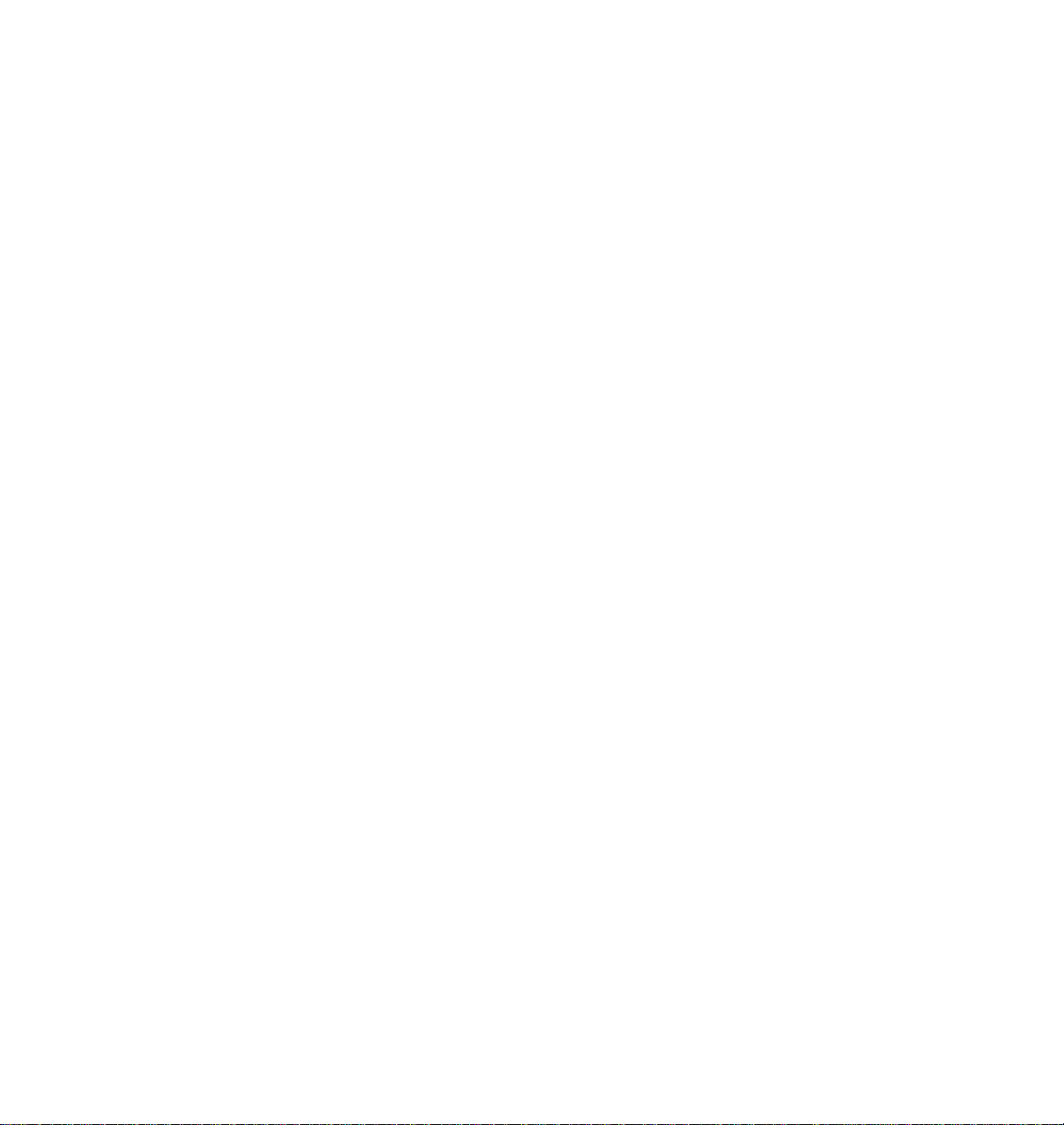
2
Getting Set Up
Setting up the printer
What you get with your printer
The printer and its accessories are shipped in two boxes. If you ordered an
optional Lower Tray Assembly or Phaser Copystation, each is shipped
separately.
Printer box
The following items are shipped in the printer box:
1.
Quick-Start Installation Instructions
2.
Phaser 550 Color Printer User Manual
3.
Phaser 550 Drivers and Utilities Printing Reference manual,
CD-ROM, and diskettes
4.
TekColor Care information (including the registration card)
5.
Phaser 550 Quick Reference Card
6.
Supplies information sheet
7.
Power cord
8.
Parallel cable adapter
9.
Optional PhaserShare manuals and diskettes
Standard accessories box
1.
Imaging unit
2.
Fuser
3.
Four starter toner cartridges (black, cyan, magenta, and yellow)
4.
Paper tray
5.
Output tray
6.
Media sampler kit
2-2
Phaser 550 Color Printer
Page 21
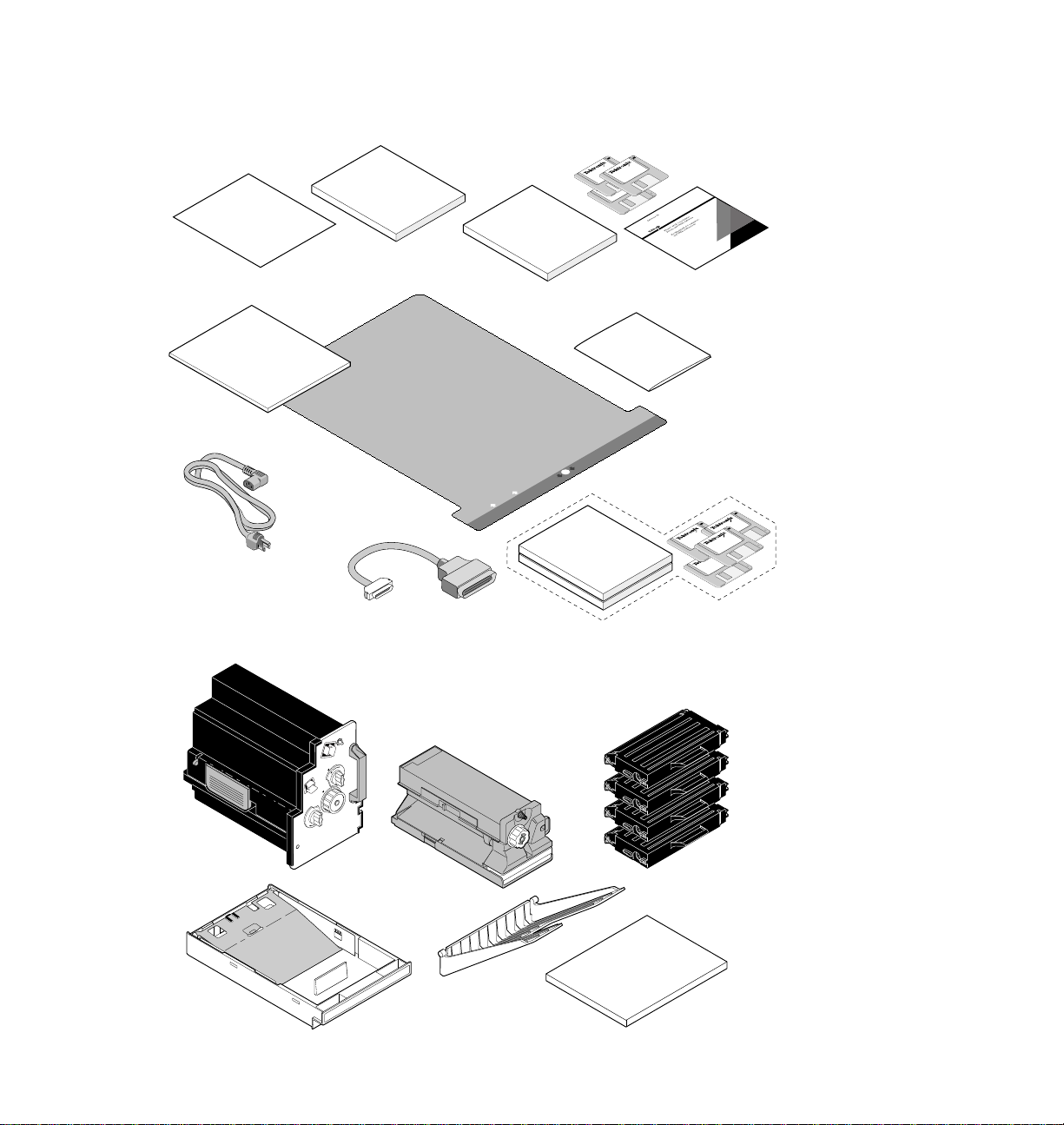
1
Quick-Start
Installation
Printer box
2
User
Manual
3
Printing
Reference
Getting Set Up
2
4
7
TekColor
Care
™
8
Standard accessories box
1
2
Front panel reads: Action:
65
Supplies
Clearing paper jams
9
PhaserShare
9317-01
3
4
5
Media
Sampler
PAPER
A4
6
9317-02
User Manual
2-3
Page 22
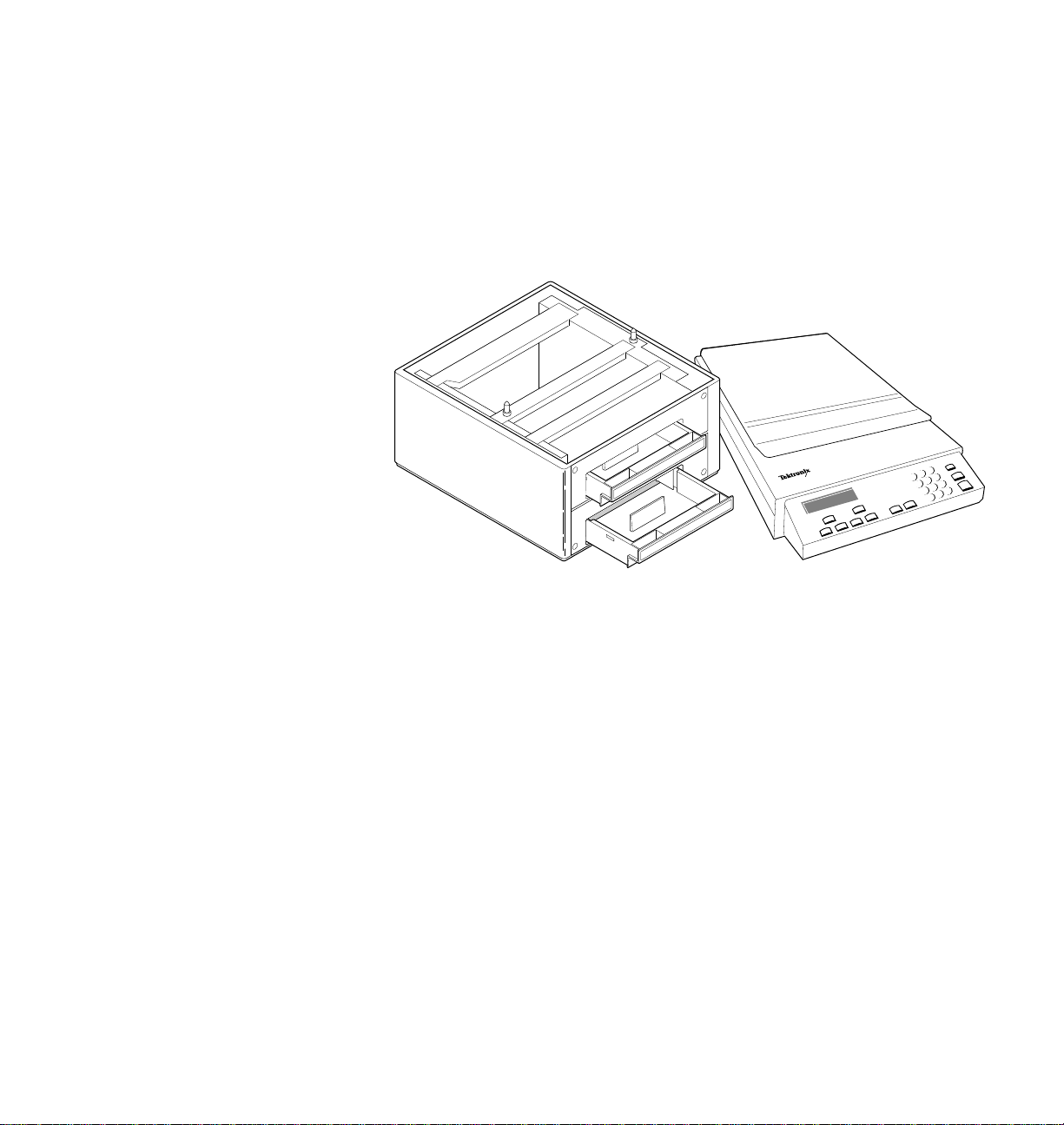
2
Getting Set Up
Optional accessories
1.
Lower Tray Assembly, paper tray and transparency tray
2.
Phaser Copystation
12
A/Letter
PAPER
Phaser CopyStation
2-4
9008-63
Phaser 550 Color Printer
Page 23
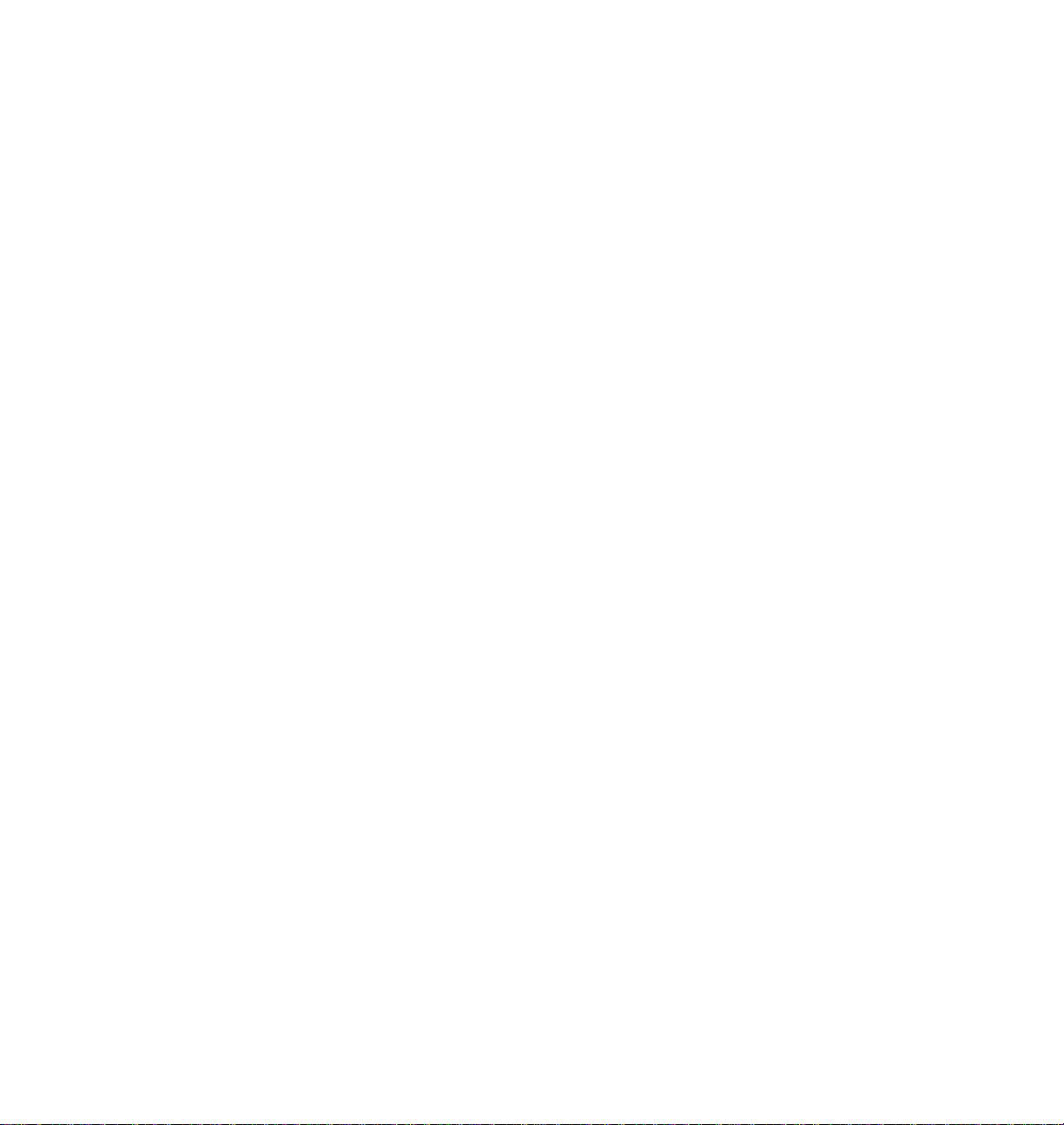
Registering your printer
1.
Find the customer registration card that is appropriate for you
(U.S. or international versions).
2.
Fill out the card and mail it.
By registering your printer with Tektronix, you are validating the product
warranty and ensuring that you will be sent information about upgrades,
service, and accessories as it becomes available.
Removing the packing material
1.
Remove the plastic bag from the printer.
2.
Remove any adhesive tape that holds the printerÕs doors shut.
Getting Set Up
2
Note
Save all packing material in case moving or subsequent shipment
is necessary.
User Manual
2-5
Page 24
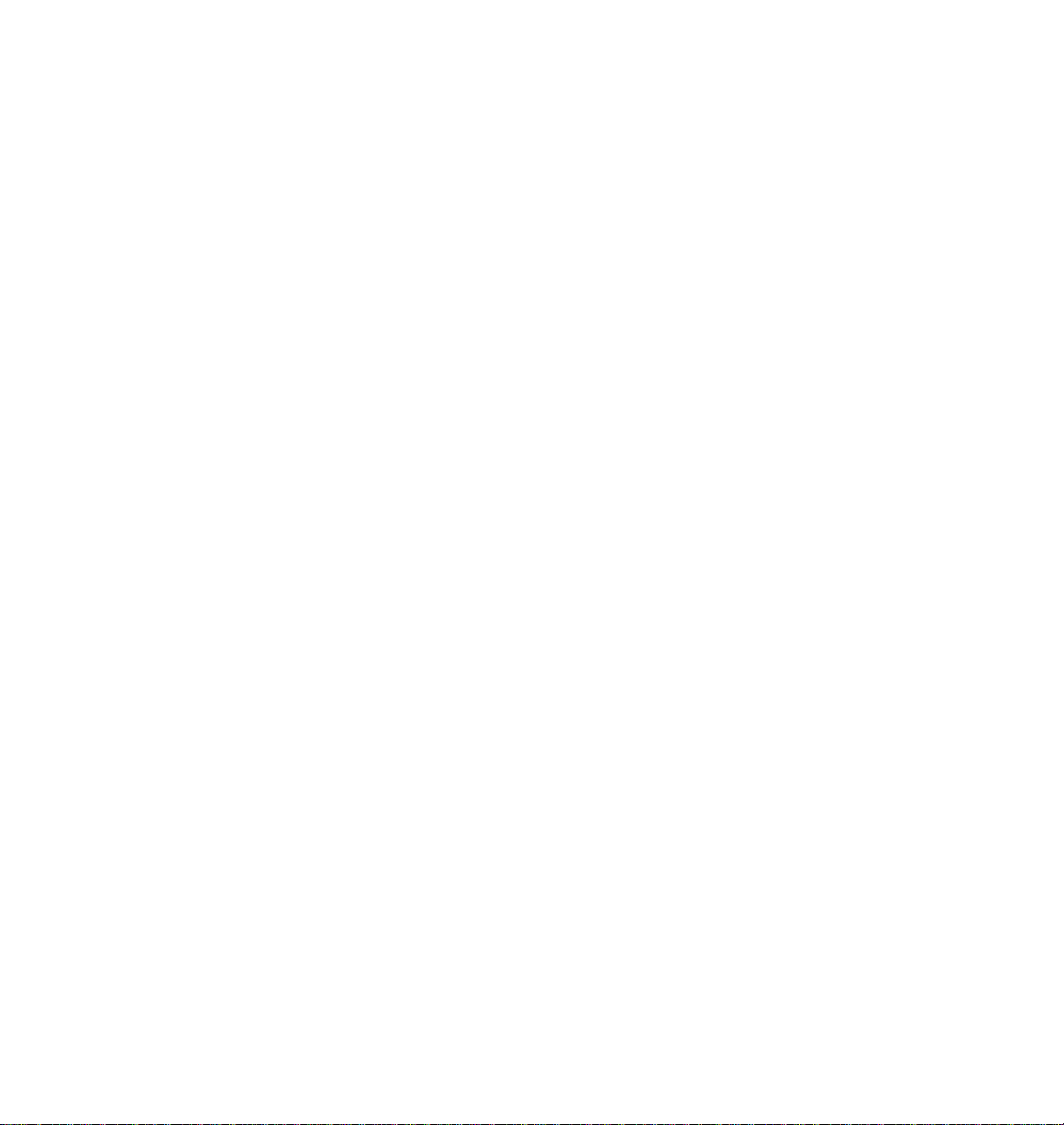
2
Getting Set Up
Installing the optional Lower Tray Assembly
An optional Lower Tray Assembly is available with the Phaser 550 (allowing
you to print from three trays). Follow these steps to install it.
Warning
1.
2.
3.
The printer weighs about 39 kg. (86 lbs.) and the Lower Tray
Assembly weighs about 14 kg (31 lbs.). Observe standard
precautions for lifting heavy objects.
The printer is not permanently attached to the Lower Tray
Assembly. When you move the printer, move the pieces
separately; moving the printer incorrectly may damage it and
may cause personal injury.
Place the Lower Tray Assembly on a solid table or cart you have
selected for your printer.
Place the printer on top of the Lower Tray Assembly. Always keep
the printer upright.
Make sure that the left and right alignment pins Þt in the holes in
the base of the printer.
2-6
Phaser 550 Color Printer
Page 25
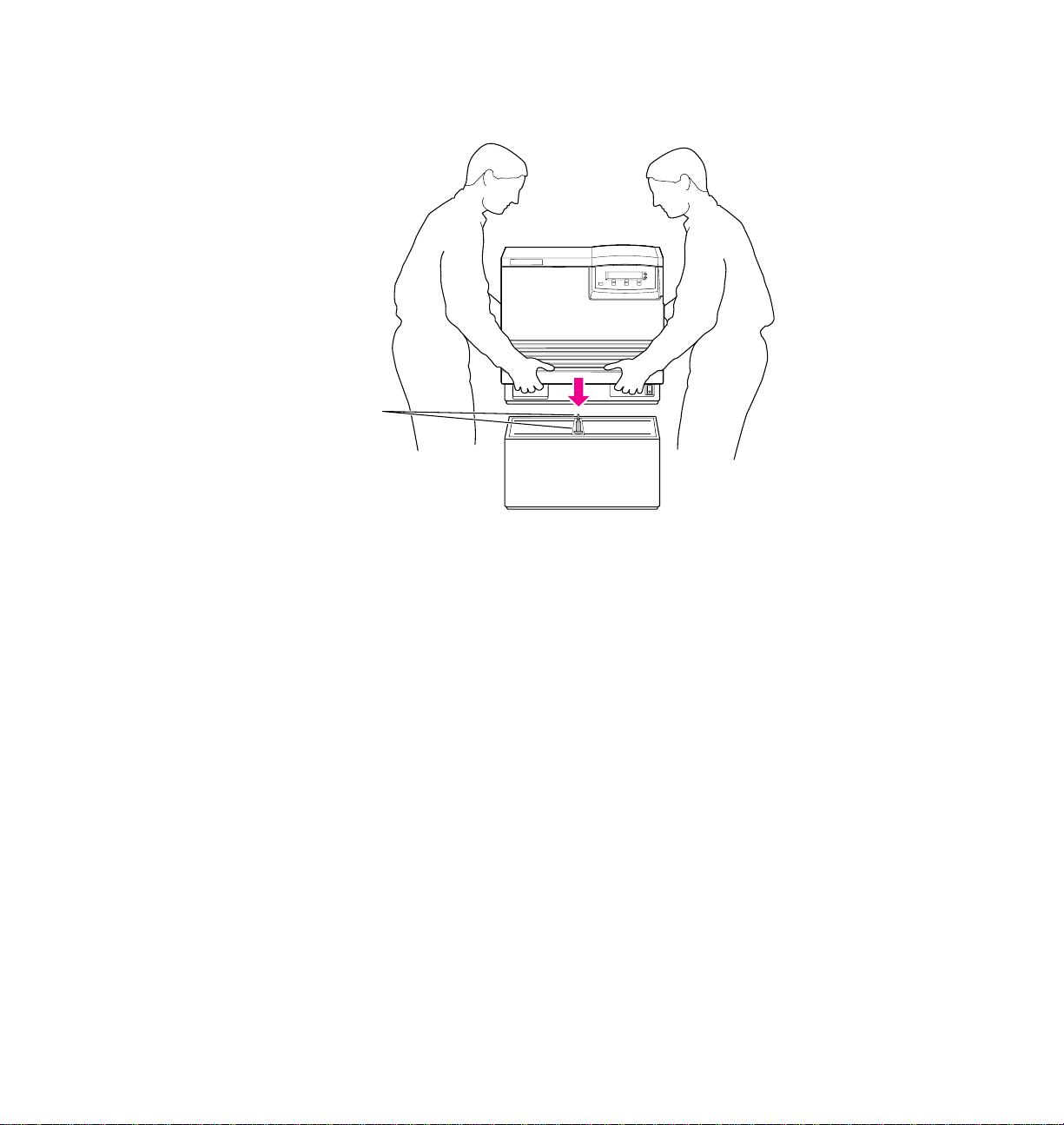
Getting Set Up
2
3
9008-02
1
2
User Manual
2-7
Page 26
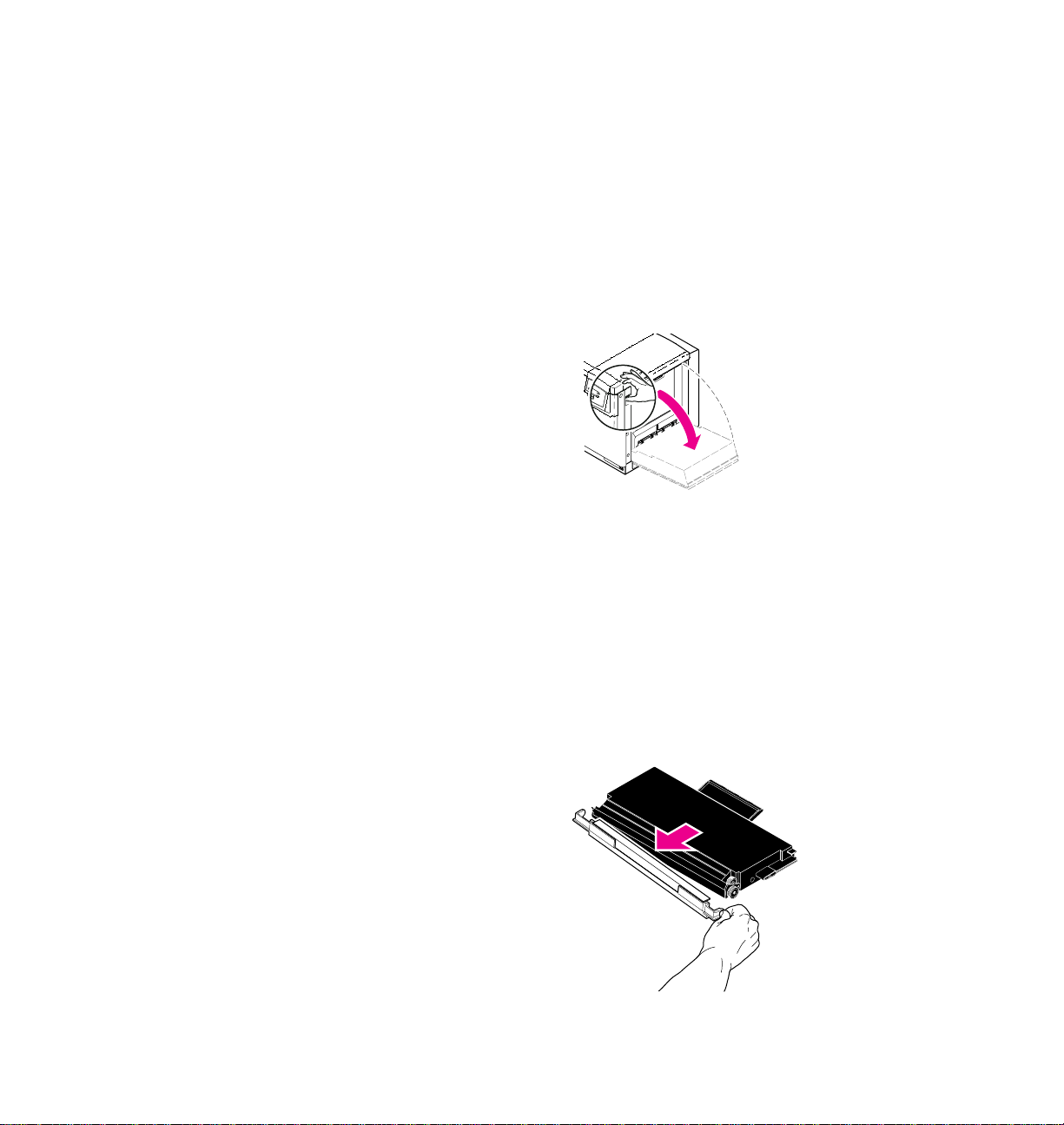
2
Getting Set Up
Installing the toner cartridges
Note
1.
Note
2.
The toner cartridges that are shipped with the printer are starter
cartridges. They are installed exactly the same as other
cartridges; the only difference is that the starter cartridges have
less toner.
Open the printerÕs right side door to install the toner cartridges.
9008-91
Instructions for loading each toner cartridge are the same except
for the slot into which you insert each cartridge. From top to
bottom, the order of the colors is Black, Yellow, Magenta,
Cyan.
Remove the toner cartridge from its packaging.
Save all packing material in case you need to return the cartridge
for repair or replacement.
2-8
3.
Remove the shipping cover from the cartridge.
Phaser 550 Color Printer
9317-03
Page 27

Insert the toner cartridge in the slot labeled for its color.
Black
Black
4.
Yellow
Yellow
Magenta
Magenta
Cyan
9008-10
5.
Repeat Steps 2 Ð 4 for each toner cartridge.
From top to bottom, the order of the color toner cartridges is
Black, Yellow, Magenta, Cyan.
Getting Set Up
2
Yellow
Yellow
Magenta
Magenta
Cyan
Cyan
9008-11
User Manual
2-9
Page 28
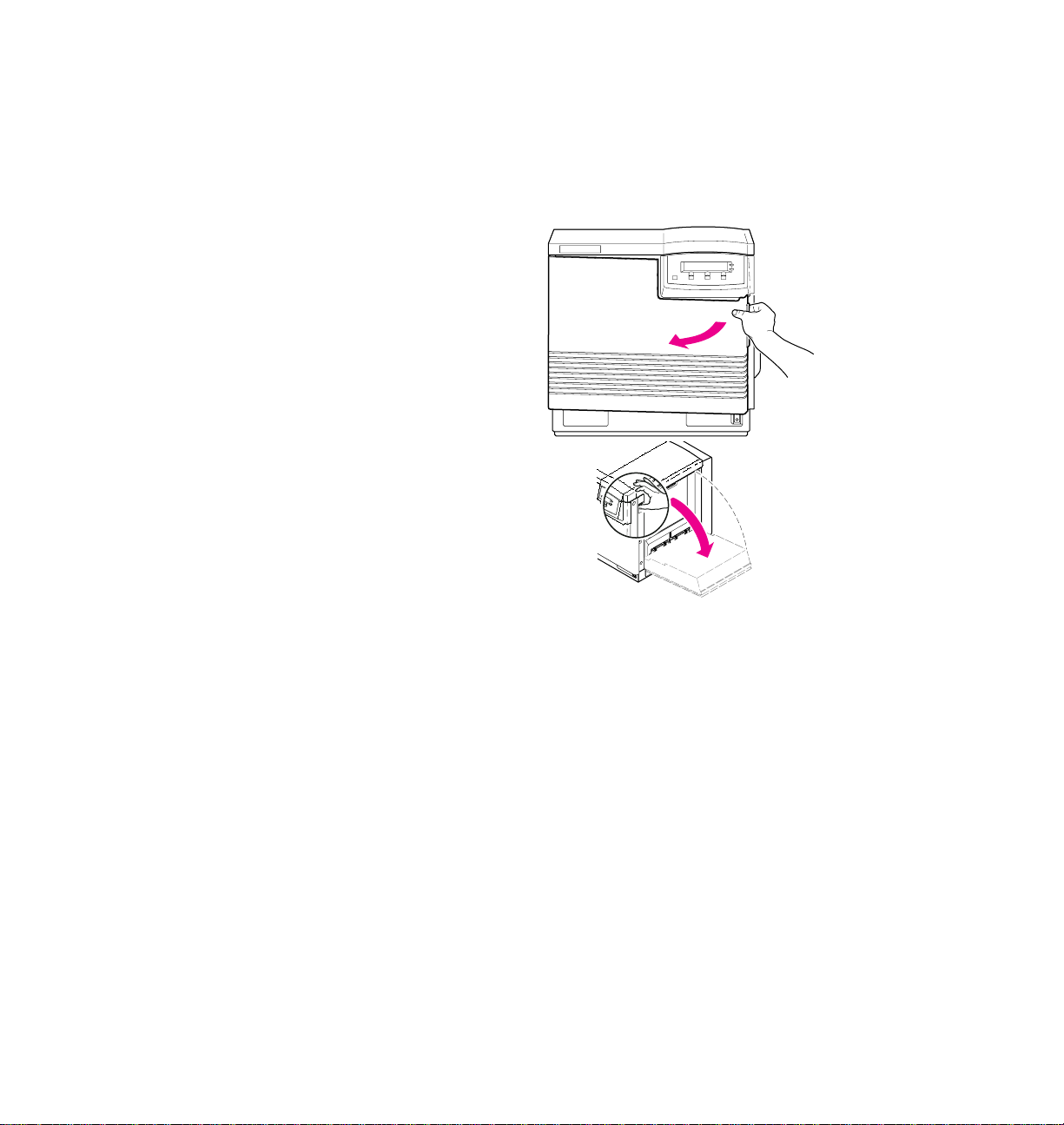
2
9008-30
Getting Set Up
Installing the fuser
1.
Open the front door and the right side door to install the fuser.
2-10
Phaser 550 Color Printer
2.
Remove the fuser from its packaging.
Note
Caution
After factory testing, a small amount of residual oil may be
absorbed by the fuser’s protective wrapping paper; this does not
affect operation.
Save all packing material in case you need to return the fuser for
repair or replacement.
The fuser weighs approximately 4.1 kg (9 lbs.); take care when
handling it.
Always keep the fuser in an upright position.
Page 29

Slide the fuser into the printer.
3.
4.
Lock the fuser by turning the small blue screw clockwise
several turns.
Getting Set Up
9008-04
2
5.
Close the right side door.
9008-05
User Manual
2-11
Page 30
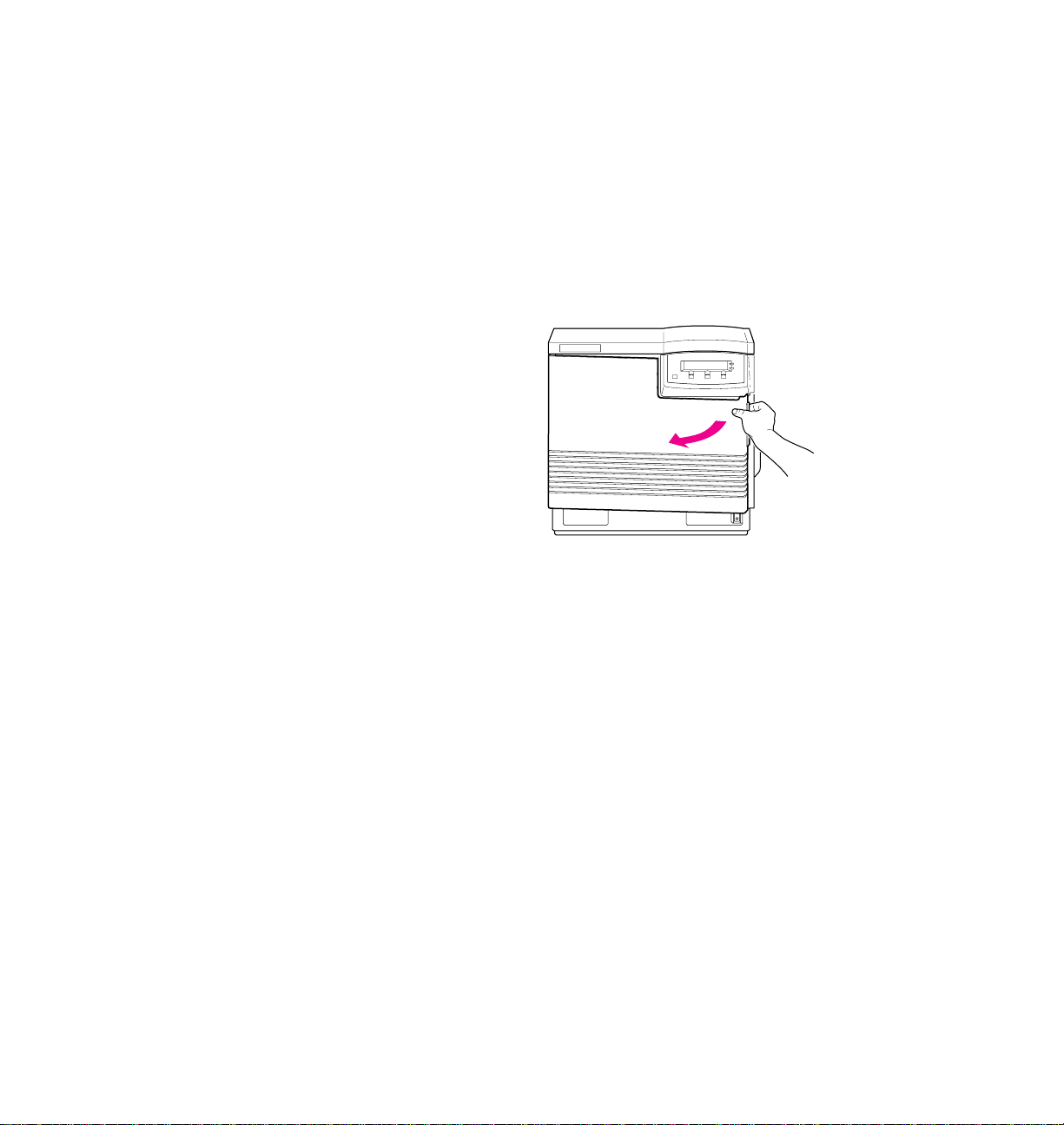
2
Getting Set Up
Installing the imaging unit
1.
Open the printerÕs front door to install the imaging unit.
Caution
Caution
Make sure that the right side door is closed to minimize light
exposure; the imaging unit is extremely light-sensitive.
The imaging unit weighs approximately 5.9 kg (13 lbs.);
always use the handles when lifting it.
2-12
Phaser 550 Color Printer
Page 31

Getting Set Up
Remove the imaging unit from its box and plastic bag, but leave
2.
the protective plastic sheet on until immediately before you insert
the unit into the printer.
2
Caution
The imaging unit is extremely light-sensitive; make sure that it
is not exposed to light for more than 45 seconds or it may
damage the unit. Never expose it to direct sunlight.
Save all packing material in case you need to store the imaging
unit or if you need to return it for repair or replacement.
3.
On the imaging unit, turn the two outer blue knobs clockwise to
align the triangles. (This tightens the internal belt to ready the
unit for printing.)
LOCK
3
3
LOCK
9317-04
User Manual
2-13
Page 32

2
Getting Set Up
4.
Remove the adhesive tape from the protective plastic sheet; then
remove the sheet from the imaging unit, taking care not to touch
the green belt (right side) or the underside.
5.
Insert the imaging unit into the printer, holding it by the blue
handles. Release the left handle and slide the unit in until it stops.
4
Caution
L
O
C
K
C
O
L
K
9317-05
Be sure the outer two blue knobs are aligned vertically. If the
belt is not tight, it may catch on the printer cabinet during
installation.
5
L
O
C
K
2-14
Be careful not to touch the green belt (the right side) or the
underside of the imaging unit; fingerprints may affect the print
quality. Keep the imaging unit’s light exposure to a minimum
(under 45 seconds), or you may damage the unit. Never expose
it to direct sunlight.
Phaser 550 Color Printer
Page 33

Turn the center blue knob clockwise to insert the imaging unit
6.
completely and to lock it. The lock icon should align with
the triangle.
7.
Close the printerÕs front door.
Getting Set Up
2
User Manual
2-15
Page 34

2
A4
PAPERER
Getting Set Up
Installing the output tray
1.
Insert one side of the plastic output tray into the opening on the
printer.
2.
Press the opposite side to insert it into its opening on the printer.
1
2
9008-12
2-16
Phaser 550 Color Printer
Page 35

Adding paper or transparencies
Unpack the media tray(s). Be sure to remove all adhesive tape and
protective foam. The printer uses Þve different trays:
Tray Size
Getting Set Up
2
Note
A/Letter Paper
standard
A/Letter T r ansparency
optional
A4 Paper
optional
A4 T r ansparency
optional
Legal paper
optional
Make sure that you load the correct media. Each tray is designed
8.5 x 11 in.
8.5 x 11 in.
210 x 297 mm
210 x 297 mm
8.5 x 14 in.
and labeled for only paper or transparency. If you load the wr ong
media type in a tray, you will get an error message when you
attempt to print.
If you have the Lower Tray Assembly installed and you wish to use
the automatic tray-switching feature (for example, for a large print
job), make sure that all trays in the printer at any one time are the
same media type and size.
1.
To load paper or transparencies, push down on the media trayÕs
metal plate until it clicks, locking it in place.
PAPER
A4
9008-13
User Manual
2-17
Page 36

2
Getting Set Up
Caution
To keep your printer in good working order, always use clean,
unused media.
2.
Fan the paper or transparencies, but be careful not to leave
Þngerprints, which can result in a smudged print.
9014-36
3.
Place paper or transparencies in the tray under the hooks.
4.
If loading transparencies, load them so that the notched corner is
placed closest to the media level label (
5.
You can load approximately 250 sheets of paper or 100 sheets of
5
).
transparency Þlm. Use the label on the inside of the tray as a
reference for the proper amount of media.
2-18
Phaser 550 Color Printer
3
5
4
PAPER
A4
9008-14
Page 37

6. If you have a single media tray
A/Letter
Paper
A/Letter
Transparency
A/Letter
Paper
A/Letter
Paper
Slide the paper tray completely into the slot.
If you have a Lower Tray Assembly
Install a media tray into each of the three slots.
Getting Set Up
9008-15
2
Note
A paper tray can be installed in any of the three tray slots
(
A, B
, and C); however, the transparency tray should only be
inserted in the upper (
A
) and middle (B) tray slots.
9317-50
A
B
C
User Manual
2-19
Page 38

2
Getting Set Up
Connecting the printer
Printer ports
The printer is shipped standard with a bi-directional parallel port and a SCSI
port for interfacing to the optional Phaser Copystation, or an external hard
disk for font storage. In addition, the printer can be conÞgured with
optional networking and serial ports. The printer accepts print jobs from all
the data ports at the same time on a Þrst-come, Þrst-served basis.
The ports include:
1.
Parallel standard
2.
SCSI standard
The SCSI port is used only for connecting a hard disk for font
storage or for connecting the Phaser Copystation. Refer to
ÒTurning on the printerÓ on page 2-24 and ÒSCSI connectionsÓ on
page 2-23 for more information on the SCSI port. Refer to ÒPhaser
Copystation accessoryÓ on page B-3 for more information on the
Phaser Copystation.
3.
PhaserShare card optional
■ PhaserShare Ethernet card supports Novell NetWare, EtherTalk and
TCP/IP protocols.
■ PhaserShare Token Ring card supports Novell NetWare, TCP/IP
and TokenTalk protocols.
■ PhaserShare LocalTalk/serial card.
2-20
Note
Phaser 550 Color Printer
Make all printer port connections before you turn on the printer.
Page 39
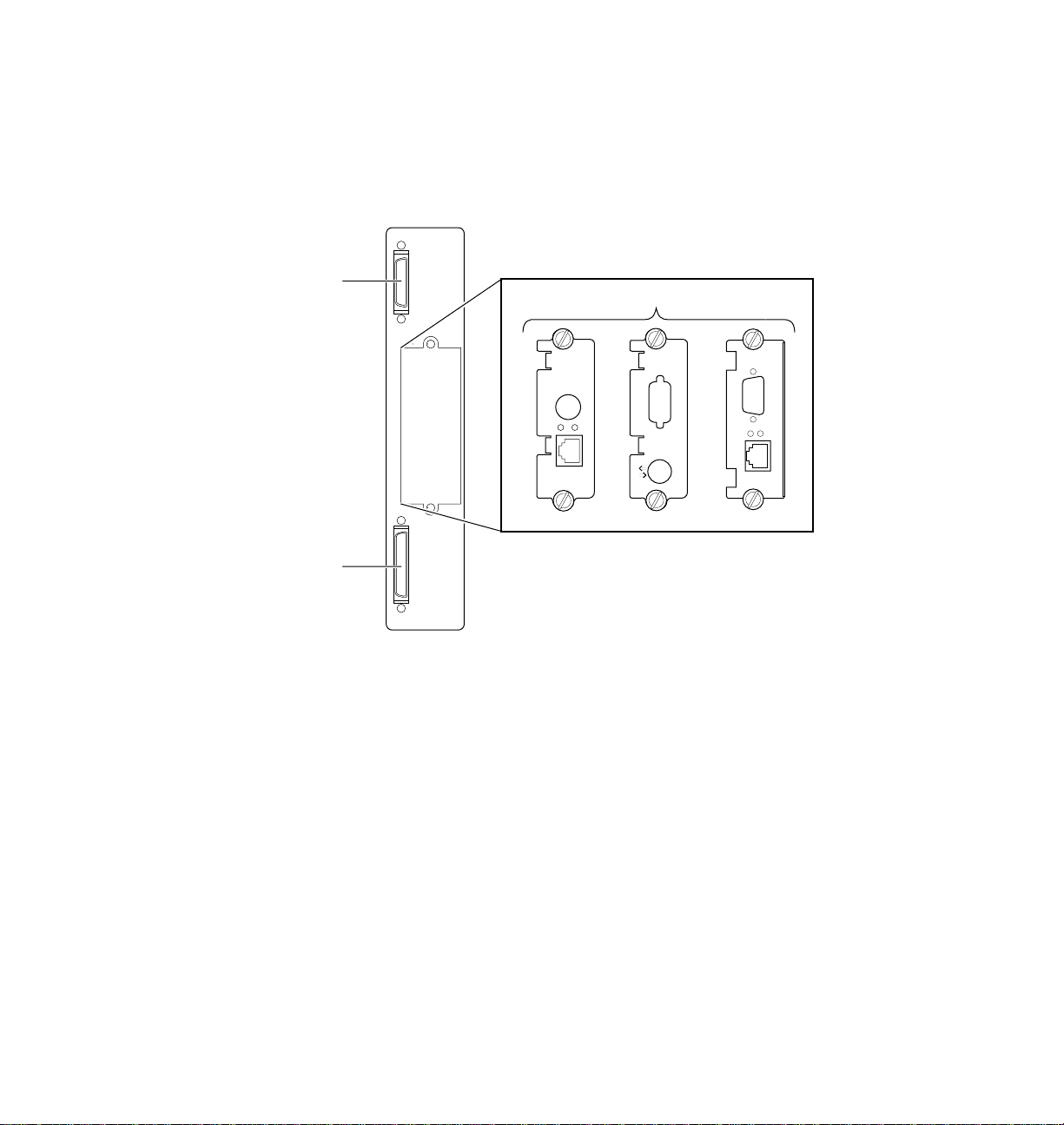
Getting Set Up
The PhaserShare Network Cards and Software System Administrator
User Manual contains all the information necessary for conÞguring
and using the optional connections.
2
Note
1
2
Parallel
SCSI
3
PhaserShare™
Ethernet Card
10Base2 10Base-T
Link
RX
TX
PhaserShare™ LocalTalk/Serial Card
Serial
Token Ring Card
PhaserShare™
9317-07
See “Supplies and accessories” on page 5-2 about ordering cables
for connecting the printer.
User Manual
2-21
Page 40

2
Parallel
Getting Set Up
Parallel connection
The printer supports a standard (uni-directional) parallel port. The parallel
port can also be set for bi-directional communications. Refer to the
Phaser 550 Drivers and Utilities Printing Reference for instructions on changing
parallel communications. For information on cables and adapters, refer to
page 5-4 in this manual.
Note
1.
Make all printer port connections before you turn on the printer.
Connect a parallel interface cable to your computer and to the
printerÕs parallel port.
Note
The printer’s parallel port uses a high density connector, Type IEEE
1284-C. To use a standard Centronics-style parallel cable, use the
parallel cable adapter that was included with the printer.
Parallel
SCSI
2-22
2.
If you have no other connections to make, turn immediately to
ÒTurning on the printerÓ on page 2-24.
Phaser 550 Color Printer
9317-08
Page 41

PhaserShare™ network and serial connections
To obtain serial or network connections, one of the optional PhaserShareª
cards must be installed in the printer. A PhaserShare card can be purchased
initially with the printer or later as a separate upgrade kit. If purchased
initially, you will Þnd the network manuals, PhaserShare Network Cards and
Software System Administrator User Manual and PhaserShare Status Software
User Manual, included in the box with your printer.
PhaserShare network interfaces offer high performance and ßexible
workgroup connectivity. All data input ports and network protocols are
simultaneously active. Print jobs are processed on a Þrst-come, Þrst-served
basis.
To order the optional hardware, contact your local Tektronix reseller or call
Tektronix toll-free in the United States at 1-800-835-6100.
For detailed information on conÞguring and using the printer on networks,
refer to the PhaserShare Network Cards and Software System Administrator
User Manual.
Getting Set Up
2
SCSI connections
The SCSI port is used for connecting these optional peripheral devices:
■
■
External font disk
Refer to ÒAdding a hard disk for font storageÓ on page B-5 for
information on installing a hard disk.
Phaser Copystation accessory
Refer to Chapter 2 of the Phaser Copystation User Manual to set up
the Phaser Copystation.
(optional)
(optional)
User Manual
2-23
Page 42

2
Getting Set Up
Turning on the printer
After you have connected all the interface cables, you are ready to connect
the power cord and turn on the printer.
Caution
1.
2.
3.
To protect your printer from a power surge, make sure that the
power switch on the printer is in the off position before
plugging in the cord.
Plug the power cord into the printer and into a grounded outlet.
Turn on the power to any peripherals you have connected
(i.e., a font disk or Phaser Copystation).
Wait 1 minute, then turn on the printer.
3
1
2-24
9317-35
Phaser 550 Color Printer
Page 43

Getting Set Up
What happens at power-up
■ Both status indicators (power and error ) on the printerÕs
front panel light brießy. Messages appear in the display panel
(LCD). The printer goes through a series of self-tests. The printer
takes a about 2 minutes to warm up and complete the self-tests
(depending on the amount of memory installed).
Exit
9008-43
■ After the self-tests run successfully, the printer prints a startup
page and, if the printerÕs copy count is between Þve and eight
pages, a registration page. The startup page prints whenever you
turn on or reset the printer.
2
If you want to turn off the startup page, you can use the front panel menu or
a software utility Þle provided on the drivers and utilities diskettes (or
CD-ROM) included with your printer. Refer to ÒEnabling and disabling the
startup pageÓ on page A-5 and the Phaser 550 Drivers and Utilities Printing
Reference for details on using the utility Þle.
When the printer is ready for operation
When the power-up sequence is complete, the green indicator is on steady
(not blinking), the red indicator is off, and the front panel message reads
Ready.
User Manual
2-25
Page 44

2
Getting Set Up
Selecting a language for the front panel
Messages that appear in the front panel window are in English. To change
the language to French, German, Spanish, Italian, or Japanese, follow these
steps.
1.
When the printer is on and the Ready message appears, press the
Menu button. You see this message:
Help Pages
<--- ---> Menu
Pressing the left arrow button (<---) scrolls backward through
the selections; pressing the right arrow button (--->) scrolls
forward through the selections; and Menu enters the currently
displayed menu.
2.
Using the left (<---) or right (--->) arrow buttons, scroll through
the selections until you see this message:
Language
<--- ---> Menu
2-26
3.
Press the Menu button to enter the language selection menu. You
see this message:
where the asterisk (*) indicates the currently selected language.
4.
Press the right arrow button until the display shows the language
you want from these selections:
5.
Press OK to select the language. Press the button until Ready
is displayed.
Phaser 550 Color Printer
Language:English*
<--- ---> OK
Language:English
Language:Español
Language:Français
Language:Deutch
Language:Italiano
Language:(Japanese)
Exit
Page 45

Making a demonstration print
You can print a demonstration page to check that your printer is set up and
operating correctly.
1.
When the printer is on and the Ready message appears, press the
Menu button. You see this message:
Help Pages
<--- ---> Menu
2.
Press the Menu button. You see this message:
Test Print
<--- ---> Print
3.
Using the left (<---) or right (--->) arrow buttons, scroll through
the selections until you see this message:
Demonstration Page
<--- ---> Print
Getting Set Up
2
4.
Press the Print button to print the demonstration page.
User Manual
2-27
Page 46

2
Getting Set Up
Installing the printer’s software
Packaged with your printer are the Phaser 550 compact disk (CD-ROM) for
platforms with a CD-ROM drive or, if your computer does not have a
CD-ROM drive, the diskettes for PC and Macintosh computers. The
CD-ROM and diskettes contain software and utility Þles that work with a
printer driver to let you select media type, media trays, print-quality modes,
color correction modes and other features.
For complete details on the contents of the CD-ROM and diskettes and how
to use them, refer to the Phaser 550 Drivers and Utilities Printing Reference,
which is shipped with the printer.
The following topics discuss installing software on a PC, Macintosh, and
workstation.
PC software
The Phaser 550 diskettes and CD-ROM include an installer application that
automatically installs the following printer software on your computerÕs
hard disk:
2-28
■
TKPH5501.PDF
PostScript printer description Þle for use with QuarkXPress.
■
TK550171.PPD
PostScript printer description Þle for use with the standard
conÞguration of the printer and a PPD-driven printer driver such
as the Adobe PS3.
■
TK550391.PPD
PostScript printer description Þle for use with the printerÕs
extended features option and a PPD-driven printer driver such as
the Adobe PS3.
■
TKPH5501.ICM
Printer proÞle for use with host color correcting.
■
SAMPLERS
Directory containing color sampler charts and a fonts sampler.
■
PHSR550
Directory containing printer utility Þles.
Phaser 550 Color Printer
Page 47

Getting Set Up
PC: Software for Microsoft Windows 95
For best performance and added features when printing from Windows 95,
use the Windows 95 printer driver (not the Windows 3.1 printer driver,
which may cause printing problems in Windows 95). Follow these steps:
1.
Remove the Windows 3.1 driver (if applicable) from your PC. For
instructions, refer to the Phaser 550 Drivers and Utilities Printing
Reference.
2
Caution
2.
3.
4.
5.
6.
7.
If you installed a Tektronix Windows 3.1 printer driver in
Windows 3.1, then upgraded to Windows 95, that driver will
appear in Windows 95 and may cause printing problems in the
new operating system.
Start Windows 95.
Insert either the Printer Software for Windows diskette or the
Phaser 550 CD-ROM into the appropriate drive.
Click the Start icon in the task bar on your screen. In the menu
that appears, click Settings.
In the menu that appears, click Printers; the Printers
windows appears.
In the Printers window, double-click Add Printer; the Add Printer
Wizard appears. Click Next.
Select your printerÕs connection:
■ Select Local Printer if your printer is connected directly to your
computer, then click Next.
■ Select Network Printer if you are accessing your printer through a
network. Click Browse to search the network and select a printer
queue. Then click Next.
User Manual
2-29
Page 48

2
Getting Set Up
8.
In the window listing Manufacturers/Printers, click Have Disk.
9.
In the Install From Disk dialog box, type in the drive for either the
Phaser 550 CD-ROM or the Printer Software for Windows
diskette, and click
10.
A list of Tektronix printers appears. Select your printer in the list,
OK.
then click Next.
■ Select Tektronix Phaser 550 if you have the standard conÞguration
of the printer.
■ Select Tektronix Phaser 550 with 1200 dpi if you have the printerÕs
extended features option.
Note
If you are not sure whether your printer has the standard
configuration or the extended features option, print the startup
page from the Help Pages menu in the front panel. This page
includes an entry for Extended Features: Yes if installed,
No if it is not.
11.
Select the port your printer is connected to, then click Next.
12.
It is recommended that you use the default printer name shown
under Printer name. Click Yes if you want this printer to be the
default printer. Then click Next.
2-30
Phaser 550 Color Printer
Page 49

Getting Set Up
At the prompt, Would you like to print a test page?
13.
click Yes to verify the printerÕs connection, or click No. Then
click Finish.
A status bar appears while Þles are copied to your computer.
14.
If prompted, select the path for the PostScript driver Þle
ICONLIB.DLL; this should be in your WINDOWS/SYSTEM
directory.
If the Þle isnÕt installed on your hard disk, insert the Microsoft
CD-ROM for Windows 95, select the WIN95 directory, and click
OK. Or, insert the requested ßoppy diskette for Windows 95,
select the drive, and click
15.
If your printer is set up correctly, and you clicked Yes in Step 13, a
test page prints showing the Windows 95 logo and information
about your printer.
Your Phaser 550 printer should be added to the Printers window.
OK. The software you need is installed.
2
User Manual
2-31
Page 50

2
Getting Set Up
PC: Software for Microsoft Windows 3.1
The following procedure automatically installs the Adobe PS3 printer driver
and PostScript printer description Þles (PPDs) required by some
applications. The Adobe PS3 driver works faster and more efÞciently with
the Adobe PostScript interpreter inside your Phaser 550 than other drivers,
especially if you are using TrueType fonts.
Note
1.
2.
If you are using the Tektronix floppy diskettes for installation, you
will need both the Printer Software for Windows diskette and the
Adobe PS3 Printer Driver for Windows 3.1 diskette for this
procedure.
Make sure that Windows 3.1 is running on your PC.
The driver installation overwrites an older version of the Adobe
PostScript printer driver. If you already have an Adobe driver
installed, you may want to remove your installed Tektronix
printers before continuing, and reinstall them later with the newer
driver. Follow these steps to remove printers with an older driver:
a.
From the Control Panel, double-click Printers.
b.
In the Printers dialog box, select a printer that was set up with
an older version of the Adobe driver, and click Remove.
c.
Repeat Steps a and b for all printers installed with the Adobe
driver.
d.
After you have installed the new driver, you can reinstall your
existing printers (PPDs) through the Adobe PostScript
Printers dialog box in the Control Panel.
2-32
3.
Quit all applications, including the Control Panel.
4.
Insert either the Adobe PS3 Printer Driver for Windows 3.1
diskette or the Phaser 550 CD-ROM into the appropriate drive on
your computer.
Phaser 550 Color Printer
Page 51

Getting Set Up
In the Program Manager, select Run from the File menu.
5.
6.
At the Command Line, type one of the following, replacing A:
with the correct drive, then click
■
CD-ROM:
■
Diskette:
7.
At the README.WRI dialog box, click one of the buttons. The
A:\win31drv setup
A:setup
OK.
README Þle contains information on installing the driver and
application notes. Clicking Read opens the README Þle.
Clicking Skip (or quitting the README Þle) moves you to the
next dialog box listed in the next step.
8.
In the PostScript Printer Driver Setup dialog box, click Exit if you
need to quit any open applications, or click Continue to start the
driver installation.
9.
You will see a status dialog box during the installation procedure.
At the end of the installation, click the Restart Windows button.
2
10.
After Windows restarts, the Install PostScript Printer from PPD
dialog box opens.
11.
Select your printer in the Printer Descriptions Available list and
click Install:
■ Select Tektronix Phaser 550 if you have the standard conÞguration
of the printer.
■ Select Tektronix Phaser 550 with 1200 dpi if you have the printerÕs
extended features option.
Note
If you are not sure whether your printer has the standard
configuration or the extended features option, print the startup
page from the Help Pages menu in the front panel. This page
includes an entry for Extended Features: Yes if installed,
No if it is not.
12.
At the installation successful message, click OK.
User Manual
2-33
Page 52

2
Getting Set Up
13.
Click Close in the Install PostScript Printer from PPD dialog box.
14.
At the message, click OK; the Control Panel opens.
15.
From the Control Panel, double-click Printers.
16.
In the Printers dialog box, select the Tektronix Phaser 550 printer
you just installed, then click Connect.
17.
In the Connect dialog box, select the port the printer is connected
to, then click
OK.
Note
Refer to the README file on the Adobe PS3 Driver for
Windows 3.1 diskette from Tektronix, or to the Adobe
PostScript Printer Driver User Guide, for more detailed
information on installing and using the Adobe PS3 driver.
2-34
Phaser 550 Color Printer
Page 53

Getting Set Up
PC: Updating the driver software for Windows NT
If you are using Microsoft Windows NT, follow these instructions to update
the printer driver that enables you to print to a Phaser 550. This update
procedure provides printer page size information for Windows NT
applications. However, TekColor color corrections and other PostScript
Level 2 features are not supported by the Windows NT driver. Refer to the
Phaser 550 Drivers and Utilities Printing Reference for instructions on other
ways of selecting color corrections. Refer to your Microsoft Windows NT
documentation for details on features in the Windows NT driver.
2
Note
1.
2.
This procedure requires that a PostScript printer driver be
installed on your system. If it is not, you will need your original
Windows NT setup diskettes (or CD-ROM).
Start your system with Windows NT.
If your computer has an Intel-compatible processor, such as the
Intel I386, go on to Step
If your computer is a MIPS or Alpha, you need to edit the
PRINTER.INF Þle on the Phaser 550 CD-ROM or Printer Software
for Windows diskette.
a.
The Phaser 550 CD-ROM and Printer Software for Windows
diskette are read-only (write-protected). To edit the
PRINTER.INF Þle, copy the following Þles from the top level
of either CD-ROM or diskette to a new, formatted ßoppy
diskette.
Place all files at the top (root) level of the new diskette.
TEK1
PRINTER.INF
TK550171.PPD
TK550391.PPD
(for the standard conÞguration)
(for the printerÕs extended features option)
3
.
User Manual
2-35
Page 54

2
Getting Set Up
Note
3.
4.
If you are not sure whether your printer has the standard
configuration or the extended features option, print the startup
page from the Help Pages menu in the front panel. This page
includes an entry for Extended Features: Yes if installed,
No if it is not.
b.
Open the copy of the PRINTER.INF Þle on the new diskette in
a text editor such as Notepad.
c.
Locate the following section in the PRINTER.INF Þle:
[ProductType]
STF_PLATFORM = I386
d.
Replace the I386 with either MIPS (for a MIPS platform) or
Alpha_AXP (for an Alpha platform).
e.
Save the PRINTER.INF Þle, and go on to the next step.
From the Main window, double-click on the Print Manager icon.
If you already have a PostScript printer driver installed, go on to
Step
5
.
2-36
Note
a.
b.
c.
Phaser 550 Color Printer
If you do not have a PostScript printer driver installed, install one
now. The driver files are required to complete the Tektronix
printer installation.
From the Printer menu, select Create Printer; the Create
Printer dialog box appears.
Under Driver, scroll through the list and select a PostScript
printer, such as the Apple LaserWriter NT, and click
Follow the online instructions to install the driver Þles from
your Windows NT CD-ROM or diskettes.
OK.
Page 55

Getting Set Up
Install the Tektronix Phaser 550 printer driver. From the Printer
5.
menu, select Create Printer; the Create Printer dialog box
appears.
6.
Under Driver, scroll to the end of the list and select Other; the
Install Driver dialog box appears.
7.
When prompted, do one of the following.
■
If you are using the Phaser 550 CD-ROM:
Type in the CD-ROM drive location. Click
OK; the Select Driver
dialog box appears.
■
If you are using the Tektronix Printer Software for Windows diskette:
Type in the disk drive location of the diskette. Click OK; the
Select Driver dialog box appears.
■
If you are using an edited copy of the
PRINTER.INF
file from Step 2:
Type in the disk drive location of the diskette. Click OK; the
Select Driver dialog box appears.
2
8.
Under Printer Driver, choose your Phaser 550 printer from the list,
then click
■ Select Tektronix Phaser 550 if you have the standard conÞguration
OK.
of the printer.
■ Select Tektronix Phaser 550 with 1200 dpi if you have the printerÕs
extended features option.
Note
If you are not sure whether your printer has the standard
configuration or the extended features option, print the startup
page from the Help Pages menu in the front panel. This page
includes an entry for Extended Features: Yes if installed,
No if it is not.
User Manual
2-37
Page 56

2
Getting Set Up
9.
In the Windows NT Setup dialog box, type in the same path you
used in Step
Error dialog box appears.
10.
When you are prompted for the location of the PSCRPTUI.DLL Þle
and the PSCRIPT .DLL Þle, click Ignore. (These Þles were installed
in Step
11.
When the Create Printer dialog box appears, Þll in the other Þelds
as desired, then click
appears.
12.
Select options in the PostScript Printer Setup dialog box.
Enabling the Use Printer Halftoning option is recommended.
Then click
13.
If you installed a PostScript printer in Step 4, follow this procedure
to delete it. (Now that the Tektronix printer is installed, this
printer is no longer needed.)
7
(for example, B:). Click Continue; the Noncritical
4
or were already installed.)
OK; the PostScript Printer Setup dialog box
OK; the Windows NT Setup dialog box appears.
a.
Select the printer you want to remove.
b.
From the Printer menu, select Remove Printer.
c.
At the prompt, click OK to remove the selected printer.
2-38
Phaser 550 Color Printer
Page 57

Getting Set Up
PC: DOS and setting up ports
Check the list of supported printers in your DOS application for support of a
Phaser 550 printer. If the list does not include this printer, check to see if
other Tektronix Phaser series printers are listed and choose one of those.
Otherwise, use a generic color PostScript driver. Refer to the Phaser 550
Drivers and Utilities Printing Reference for more information.
2
Note
Setting up the parallel port
If you are using the printerÕs parallel port, disable timeouts on your
computerÕs parallel port to ensure that large Þles will print, even if data
transmission is slow.
Use the DOS
parallel port.
1.
2.
Generic PostScript printer drivers do not have information about
this particular printer , for example, its page sizes or its image area
size. Using a standard Letter or A4 paper size selection should
produce acceptable results.
MODE command to disable timeouts on your computerÕs
Type the following command at the DOS prompt (if LPT1 is not
available, use LPT2):
MODE LPT1:,,P > NUL
See your DOS documentation for details on the
You can add the MODE command to your AUTOEXEC.BAT Þle, so
that it takes effect every time you turn on your computer. Refer to
your PC user documentation.
MODE command.
Setting up optional interface ports
For instructions on setting up any of the optional interface ports, refer to the
PhaserShare Network Cards and Software System Administrator User Manual.
User Manual
2-39
Page 58

2
Getting Set Up
Macintosh software
Note
You must have an optional PhaserShare card installed in the
printer before using the driver.
The Phaser 550 diskettes and CD-ROM include an installer application that
automatically installs the following printer software on your Macintosh hard
disk. You can select a standard installation or select individual items.
■ Standard printer software installs Phaser 550 Utilities, Samplers,
PPD Þles for drivers and applications, ColorSync ProÞles, and the
Phaser 550 GX printer driver.
■ Standard plus QuarkXPress printer software installs the PDF
Þle for QuarkXPress, Phaser 550 Utilities, Samplers, PPD Þles
for drivers and applications, ColorSync ProÞles, and the
Phaser 550 GX printer driver.
■ ColorSync Profiles (Phaser 550 Profile printer proÞle for use with
ColorSync 2.0).
■ Phaser 550 Utilities installs the following in a Phaser 550 Utilities
folder inside a PhaserTools folder created by the Installer
application:
■ Printer utility Þles, such as color corrections, tray selections, and
print quality modes.
2-40
■ PhaserPrint, a plug-in for use with Adobe Photoshop.
■ LaserWriter Utility downloading and utility application.
Phaser 550 Color Printer
Page 59

Getting Set Up
■ Samplers installs color sampler charts and a fonts sampler in a
Samplers folder inside a PhaserTools folder created by the Installer
application.
■ PPD files for drivers and applications installs the following:
■
TK550171.PPD
PostScript printer description Þle for use with the standard version
of the printer.
■
TK550391.PPD
PostScript printer description Þle for use with the printerÕs
extended features option.
■ PDF file for QuarkXPress (Phaser 550.PDF PostScript printer
description Þle for use with QuarkXPress).
■ Phaser 550 GX printer driver (printer driver for use with
QuickDraw GX and System Software 7.5).
The Phaser 550 Drivers and Utilities Printing Reference provides detailed
software installation procedures and complete information on using the
software with your printer.
2
User Manual
2-41
Page 60

2
Getting Set Up
Using the installer to load software
To install the printerÕs software, follow this procedure:
1.
Disable virus detection software before starting the Installer
application:
■ Restart the Macintosh while holding down the Shift key to start the
computer with extensions off or refer to the virus softwareÕs
documentation for instructions.
2.
Insert either the Printer Software for the Macintosh diskette or
Phaser 550 CD-ROM into the appropriate drive.
3.
Double-click the Phaser 550 Installer icon. Click Continue until
the installer dialog box appears.
4.
Select one of the standard options or select individual options;
shift-click to select more than one item. Then click Install.
5.
If you select the Standard button, the Install Phaser 550 software
dialog box appears. Click Install to load the Standard printer
software.
2-42
Phaser 550 Color Printer
Page 61

Getting Set Up
LaserWriter 8.x setup
The LaserWriter 8.x driver uses printer-speciÞc PPDs (PostScript Printer
Description Þles) for information on a printerÕs page sizes, printing options,
and media type options. To use the LaserWriter 8.x driver with a Phaser 550
printer, do the following steps depending on the version of the driver you
are using. If the printer is busy, it may take some time to complete this
conÞguration procedure; you may want to do this procedure when the
printer is idle. You only have to conÞgure a printer once.
2
Note
During installation, the LaserWriter 8.x driver leaves other
versions of the LaserWriter driver intact.
Setting up the LaserWriter 8.3 driver
Make sure that the LaserWriter 8.3 driver is installed on your
1.
Macintosh.
If the LaserWriter 8.3 driver is not installed:
The LaserWriter 8.3 driver software is available from Apple
Computer; see your local Apple dealer for details. Refer to the
LaserWriter driverÕs documentation, LaserWriter 8.x Update Guide,
for instructions on installing the driver.
2.
Follow the instructions in ÒInstalling the printerÕs softwareÓ on
page 2-28 to install the PPD printer description Þles. Select one of
the standard options to automatically install all of the printerÕs
software, or select the PPD files for drivers and applications
option.
3.
Open the Chooser.
4.
Select the LaserWriter 8 driver icon.
5.
Select your printer from the list.
6.
Still in the Chooser, click the Setup button to see a list of options.
User Manual
2-43
Page 62

2
Getting Set Up
7.
The dialog box that appears shows the location of the PPD Þles
you installed in the previous procedure. Highlight one of the
following PPD Þles and click Select:
■ Use the TK550171.PPD Þle with the standard version of the printer.
■ Use the TK550391.PPD Þle with the extended features conÞguration
of the printer.
Note
If you are not sure whether your printer has the standard
configuration or the extended features option, print the startup
page from the Help Pages menu in the front panel. This page
includes an entry for Extended Features: Yes if installed,
No if it is not.
8.
In the dialog box that appears, select the appropriate items under
Installable Options then click
9.
Click the Chooser’s close box.
OK.
2-44
Phaser 550 Color Printer
Page 63
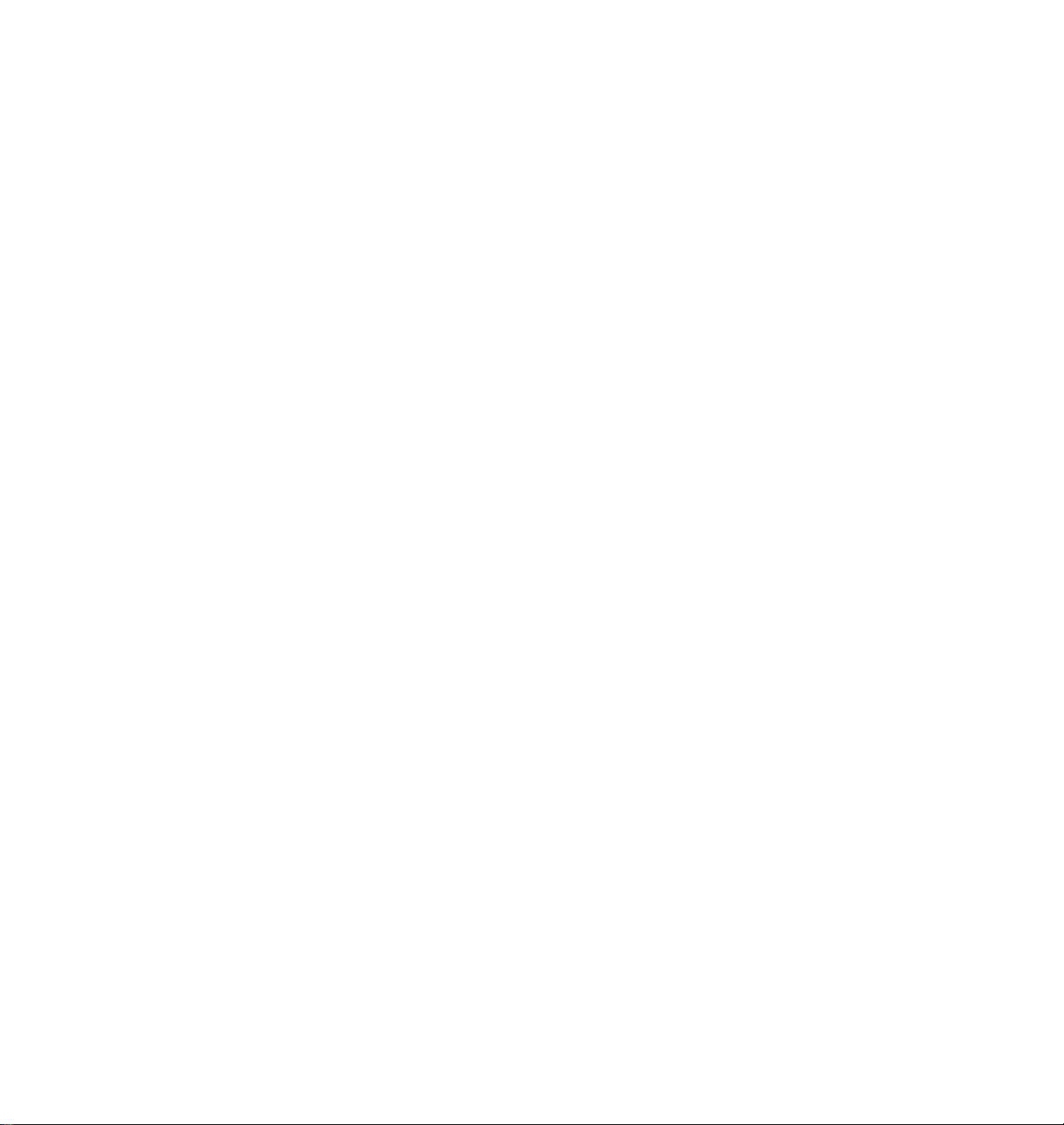
Getting Set Up
Setting up an earlier version of the LaserWriter 8.x driver
1.
Make sure that the LaserWriter 8.x driver is installed on your
Macintosh.
If the LaserWriter 8.x driver is not installed:
The LaserWriter 8.x driver software is available from Apple
Computer; see your local Apple dealer for details. Refer to the
LaserWriter driverÕs documentation, LaserWriter 8.x Update Guide,
for instructions on installing the driver.
2.
Follow the instructions in ÒInstalling the printerÕs softwareÓ on
page 2-28 to install the PPD printer description Þles. Select one of
the standard options to automatically install all of the printerÕs
software, or select the PPD files for drivers and applications
option.
3.
Open the Chooser.
4.
Select the LaserWriter 8 driver icon.
5.
Select your printer from the list.
2
6.
Still in the Chooser, click the Setup button to see a list of options.
7.
In the dialog box that appears, click the More Choices button to
see the full range of options.
Note
8.
9.
10.
Do not use the Auto Setup button; errors can occur with the
PPD files. Continue with this procedure to properly set up the
driver.
Click the Printer Info button, then click the Update info button in
the next dialog box.
Record the information on PostScript Version and Total Memory
Installed; you will need this information later. Click
Click the Select PPD button; the Printer Descriptions folder in the
Extensions folder, inside the System Folder, is displayed.
OK.
User Manual
2-45
Page 64
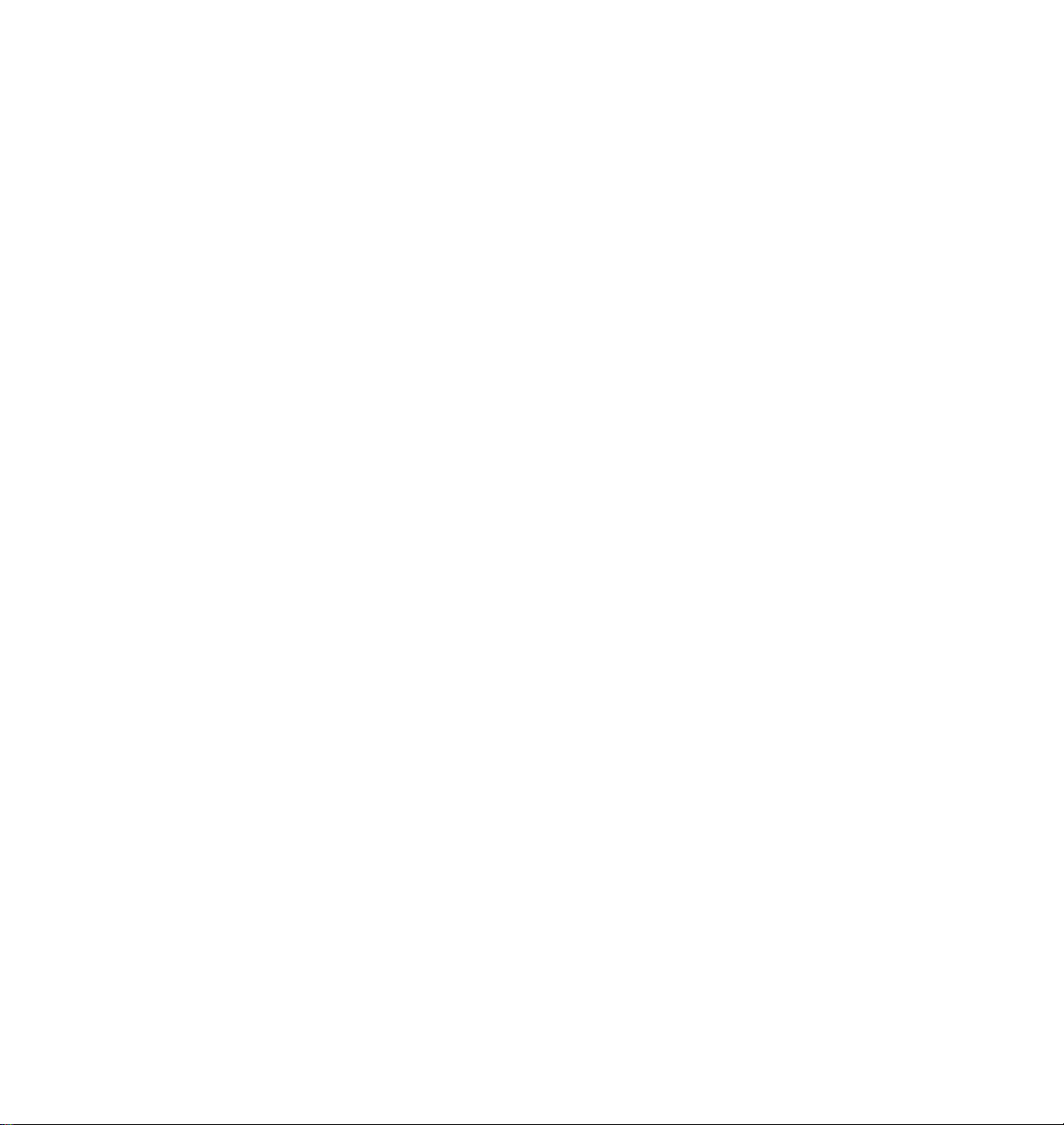
2
Getting Set Up
11.
Highlight one of the following PPD Þles you installed in Step 2,
and click Select:
■ Use the TK550171.PPD Þle with the standard version of the printer.
■ Use the TK550391.PPD Þle with the extended features conÞguration
of the printer.
Note
12.
13.
Note
14.
If you are not sure whether your printer has the standard
configuration or the extended features option, print the startup
page from the Help Pages menu in the front panel. This page
includes an entry for Extended Features: Yes if installed,
No if it is not.
Make sure the information under Printer Model matches the
printer you have and the PostScript Version information you got
in Step
Click Select.
Click Configure. In the Þeld for Memory Configuration under
Installable Options, select the amount of memory your printer
has installed. Check other options either Installed or
Not Installed, as appropriate.
9
.
If the information under Printer Model is not an exact match,
use the closest printer name, and call Tektronix Customer
Support in the U.S. and Canada at 1-800-835-6100 for the latest
PPD file. Outside the U.S. and Canada, contact your local
Tektronix reseller. You can also download the latest PPD files
from the Tektronix Bulletin Board Service (BBS); see page 6-2
for instructions.
2-46
15.
Click OK in two dialog boxes and close the Chooser.
Phaser 550 GX driver
If you are using Apple Macintosh QuickDraw GX and System Software 7.5,
use the Phaser 550 GX driver to print to the Phaser 550 printer. For details
on installing and using the GX driver, refer to the Phaser 550 Drivers and
Utilities Printing Reference.
Phaser 550 Color Printer
Page 65

Workstation users
Getting Set Up
The printer-control PostScript Þles that are on the Tektronix CD-ROM and
the Printer Software for Windows diskette (PC format) can be used with
UNIX and VMS workstations. These Þles let you set up your spooling
system to select between media trays, print-quality modes, color correction
modes and other features. UNIX workstation users can access utility Þles in
the following ways:
■ Install the Þles from the Tektronix Phaser 550 CD-ROM if your
system includes a CD-ROM drive.
■ Mount the PC diskette on the workstation.
■ Access the Tektronix anonymous ftp site on the Internet at
ftp.tek.com.
■ Download utility Þles from the Tektronix Bulletin Board
Service (BBS); refer to page 6-2 for information.
■ Access the Tektronix World Wide Web server on the Internet:
2
■ http://www.tek.com/Color_Printers/ Home page
■ ftp://ftp.tek.com/bbs/<platform>/550 Utility Þles
Most workstations with 3.5-inch disk drives provide a device driver that
allows you to mount a PC ßoppy diskette. Refer to the Phaser 550 Drivers
and Utilities Printing Reference for information on mounting PC diskettes.
Refer to Chapter 6 in this manual for information on accessing TektronixÕ
online services.
User Manual
2-47
Page 66

2
Getting Set Up
What next?
■ When you have set up all the hardware and connections, turned
on the power, and installed the software on your computer, you
are ready to print. Chapter 3, ÒPrinting,Ó contains useful
information on basic printing features such as color correction,
fonts, print-quality modes, color calibration and basic printing
hints. For detailed information on printing options, refer to the
Phaser 550 Drivers and Utilities Printing Reference.
■ To install a hard disk for font storage, turn to ÒAdding a hard disk
for font storageÓ on page B-5.
■ To disable the startup page, refer to ÒEnabling and disabling the
startup pageÓ on page A-5.
2-48
Phaser 550 Color Printer
Page 67

Chapter
3
Printing
Which platform?
You can print to your printer from any of these platforms, providing the
printer has the appropriate interface port. Refer to ÒPrinter portsÓ on
page 2-20 for more information.
■ PC Ñ in Windows, Windows 95, Windows NT, and in DOS
■ UNIX and VMS Workstations
■ Macintosh
To print from a Macintosh, from Windows, Windows 95, or Windows NT,
you should Þrst have installed the printer software, as described in
Chapter 2. This chapter describes the basic print features available; for
complete information on using the features, refer to the Phaser 550 Drivers
and Utilities Printing Reference.
User Manual
3-1
Page 68

3
Printing
Printing from Windows 95
Note
1.
2.
3.
4.
For information on print features, see ÒSelecting print featuresÓ on page 3-9.
Refer to the Phaser 550 Drivers and Utilities Printing Reference for detailed
information.
Printing from a PC through an interface port other than the
parallel port requires that an optional PhaserShare card be
installed in the printer.
Make sure that you have installed the printer software for
Windows 95, as described in Chapter 2. If you have not, do so
now.
In the Printers window, select the Phaser 550 printer icon.
Select Properties from the File menu.
Click on any of the tabs along the top of the Properties window to
view and make selections that control the print features (for
example, the Paper tab controls Paper size and Paper source
selections.
3-2
Phaser 550 Color Printer
Page 69

Printing from Windows 3.1 and Windows NT
Printing
3
Note
1.
1.
2.
3.
For information on print features, see ÒSelecting print featuresÓ on page 3-9.
Refer to the Phaser 550 Drivers and Utilities Printing Reference for detailed
information.
Printing from a PC through an interface port other than the
parallel port requires that an optional PhaserShare card be
installed in the printer.
Make sure that you have installed the printer software for
Windows 3.1 or Windows NT, as described in Chapter 2. If you
have not, do so now.
From the Control Panel, double-click Printers.
In the Printers window, select the Phaser 550 printer, then click
Setup. A dialog box appears with the printerÕs name across the
top.
Click on any of the tabs along the top of the dialog box to view and
make selections that control the print features (for example, the
Features tab controls resolution, color correction modes, and
installable options).
User Manual
3-3
Page 70

3
Printing
Printing from a PC: DOS
1.
In your application software, set up the printing options for a
color printer driver and a communications port. For more
information on making these selections, refer to your application
softwareÕs user manual.
2.
Make sure that the PC communication ports have been set up
correctly. Refer to ÒPC: DOS and setting up portsÓ on page 2-39
for instructions.
3.
Select the printer driver for the Phaser 550, or a Tektronix Phaser
printer, or a generic color PostScript driver.
Note
4.
For details on driver options, refer to the Phaser 550 Drivers and Utilities
Printing Reference.
Generic PostScript printer drivers do not have information about
your Phaser 550, for example, its page sizes and image area size.
Using a standard Letter or A4 paper size selection should produce
acceptable results.
a.
Select the appropriate port (an LPT port for parallel; a COM
port for serial; one of the LPT or COM ports for network
connections).
b.
Set the page margins in your application software as needed.
For details on the printerÕs paper and margin sizes, refer to
ÒMargins and print areaÓ on page 3-21.
Send a Þle to the printer from your software application. Refer to
the application softwareÕs user manual for details.
3-4
Phaser 550 Color Printer
Page 71

Printing from a UNIX or VMS workstation
You can print from a workstation through Ethernet, Token Ring, parallel, or
serial interfaces. Workstation users can print from any application that
generates color PostScript.
For UNIX and VMS environments, Tektronix offers PhaserPrintª, which
provides fast raster Þle and screen copy printing to Tektronix color printers.
PhaserPrint also provides a graphical user interface for push-button control
of Tektronix printer features.
PhaserPrint software is available for these supported workstations and
tested operating systems:
Workstations Operating systems
Printing
3
Note
Sun SPARCstation Sun OS 4.1.3, Solaris 2.3,
SGI: IRIX 4.0.1, 5.2, and 5.3
HP 9000 700/800: HP-UX 9.0.5
IBM RS/6000: AIX 3.2
DECstation: Ultrix 4.0 and 4.4
DEC Alpha AXP: OSF/1 3.0 and 3.2
Tektronix offers a similar solution for DEC OpenVMS VAX and
Solaris 2.4
DEC OpenVMS AXP.
PhaserPrint works with the workstationÕs native spooling system to print
PostScript Þles and raster Þles in these formats: Sun Raster Format (SRF),
xwd, and SGI RGB.
If you ordered your printer with an Ethernet or Token Ring interface, a
demonstration copy of PhaserPrint is provided on a compact disk
(CD-ROM). If you did not receive a demonstration copy but would like one,
or if you would like to purchase PhaserPrint, contact your dealer, local
Tektronix ofÞce, or in the United States and Canada, call 1-800-835-6100.
User Manual
3-5
Page 72

3
Printing
For VMS environments, Tektronix also offers PhaserSym, a VMS print
symbiont. Refer to Appendix B for ordering information.
For information on printing from workstations and setting up spooling
systems, you can contact HAL, the Tektronix automated fax system by
calling direct (503) 682-7450 or, in the United States or Canada, by calling
toll-free 1-800-835-6100. Refer to ÒUsing the automated fax systemsÓ on
page 6-4 for details on using the HAL system.
The printer-control PostScript Þles that are on the CD-ROM and printer
diskettes (PC format) can be used for UNIX workstations. These Þles let you
set up your spooling system to select between media trays, print-quality
modes, color correction modes and other features. Most workstations with
3.5-inch disk drives provide a device driver that allows you to mount a PC
ßoppy diskette.
If you donÕt have the means of transferring utility Þles to control printer
features from the PC diskette or CD-ROM, you can download utilities and
Þles from the Tektronix ftp server, the Tektronix Bulletin Board Service (BBS),
or the Tektronix World Wide Web server. Refer to Chapter 6,
ÒTroubleshooting,Ó for information on TektronixÕ online service.
3-6
Phaser 550 Color Printer
Page 73

Printing from a Macintosh
The CD-ROM and Printer Software diskettes include Printer Description
Files (PPDs) that work with the Macintosh drivers to select print features.
Printing
3
Note
1.
2.
3.
4.
For detailed information on print features, refer to the Phaser 550 Drivers and
Utilities Printing Reference.
Printing from a Macintosh requires that an optional PhaserShar e
card be installed in the printer.
From the File menu, open the Page Setup dialog box. Use the
Paper pop-up menu to select the printerÕs supported paper sizes.
From the File menu, open the Print dialog box. Select media
options and paper trays in the Paper Source Þeld. Refer to ÒAll
about mediaÓ on page 3-20 and ÒMedia traysÓ on page 3-22 for
details.
In the Print dialog box, click the Options button to see the Print
Options dialog box. There are printer-speciÞc TekColor features
listed at bottom of the dialog box. Refer to ÒPrint-quality modesÓ
on page 3-10 for details on Print Quality and for details on Color
Correction.
The LaserWriter 8.3 driver offers ColorSync options; refer to the
Phaser 550 Drivers and Utilities Printing Reference for instructions.
Note
If you are using the Phaser 550 GX driver to print a file, refer to
the Phaser 550 Drivers and Utilities Printing Reference for
complete information on installing and printing from the driver.
User Manual
3-7
Page 74

3
Printing
Printing from specific applications
Refer to the Phaser 550 Drivers and Utilities Printing Reference for some
application-speciÞc information.
You can also get tips on printing from speciÞc applications (such as
QuarkXPress and PageMaker) by contacting HAL or EuroHAL, the
Tektronix automated information systems. HAL and EuroHAL fax you
information immediately on applications and other topics. To receive a HAL
FAX catalog, call toll-free in the United States 1-800-835-6100, or dial direct
(503) 682-7450. For a EuroHAL catalog, and for complete information on
both HAL and EuroHAL, see ÒUsing the automated fax systemsÓ on
page 6-4.
In addition, you can get application information on the Tektronix World
Wide Web server and other online services. Refer to ÒOnline servicesÓ on
page 6-2.
3-8
Phaser 550 Color Printer
Page 75

Selecting print features
This printer provides Þve print-quality modes as well as TekColor color
corrections that you can select to customize your prints. Other print features
include tray selection, media size and media type. There are several ways to
select print features:
■
Through the printer driver
Print selections that are made using a supported printer driver
override the settings on the printerÕs front panel. Refer to the
Phaser 550 Drivers and Utilities Printing Reference for details on
selecting print features in the driver.
■
From the printer’s front panel
Settings you make on the front panel are only used when printing
from a non-supported driver. Refer to the instructions included in
this chapter.
Printing
3
Note
■
■
For network setup protection, the front panel access to setup
parameters may be limited. Refer to “Protected mode for the front
panel menu” on page 7-4 for details.
Sending a PostScript utility file to the printer
Printer settings downloaded to the printerÕs front panel are only
used when printing from a non-supported driver. Refer to the
Phaser 550 Drivers and Utilities Printing Reference for information on
sending utility Þles to the printer.
Using PhaserLink software
If your network is running TCP/IP and you have a World Wide
Web browser (such as Netscape or Mosaic), you can use this
browser to view printer status and select printer features. Refer to
the PhaserShare Status Software User Manual for complete
information.
User Manual
3-9
Page 76

3
Printing
Print-quality modes
Fast Color
5 pages per minute (ppm). When printing raster image data or color
graphics, this mode provides excellent output using CMY toners. Not
recommended for documents containing large amounts of black text.
Standard
general-purpose mode for full color printing. Prints at nearly 4 ppm color
and 14 ppm monochrome, depending on the size and complexity of the
image. You can get faster throughput with more memory installed.
* Enhanced
It provides more detail and clarity in scanned images and prints at nearly
4 ppm color and 14 ppm monochrome. This print-quality mode requires
that a minimum of 16 Mbytes of additional RAM be installed (for a total of
24 Mbytes). You can get faster throughput with more memory installed.
* Premium
1200 x 1200 dpi. It provides near photographic detail and prints about
2 ppm. This print-quality mode requires that a minimum of 16 Mbytes of
additional RAM be installed (for a total of 24 Mbytes). You can get faster
throughput with more memory installed.
Presentation
600 x 600 dpi and produces the smoothest and brightest large-area Þlls.
Presentation mode is always used when you select transparency Þlm,
regardless of the driver print-quality setting. When you select Presentation
mode in the front panel, it replaces Standard mode as the default and will be
used when Standard mode is selected from the driver. This mode can be
useful for printing paper copies of overhead presentations.
Produces the fastest full-color output at 600 x 600 dpi, nearly
The default setting, at 600 x 600 dpi. This is the best
This mode produces high quality color prints at 1200 x 600 dpi.
This mode produces the highest quality color prints at
This mode, selectable from the front panel, prints at
3-10
* If you select Premium or Enhanced mode but do not have the extended
features option and sufÞcient memory installed, prints are made in Standard
mode.
Phaser 550 Color Printer
Page 77

Printing
Selecting print-quality modes from the front panel
Use the following steps to change the print-quality mode through the
printerÕs front panel menu.
1.
When the printer is on and the Ready message appears, press the
Menu button. The printer displays the Þrst selection in the menu:
Help Pages
<--- ---> Menu
2.
Using the left arrow (<---) or right (--->) arrow buttons, scroll
through the selections until the following message appears:
Print Quality
<--- ---> Menu
3.
Press the Menu button to access print-quality selections. The
printer displays the following message:
Print Quality:Standard*
<--- ---> OK
3
4.
Using the right or left arrow buttons, scroll between the
print-quality selections until you reach the appropriate setting.
An asterisk next to the selection indicates the currently active
setting.
5.
Press the OK button to conÞrm your selection.
6.
Return to the top level of the menu by pressing the button
until the printer displays the Ready message.
Exit
User Manual
3-11
Page 78

3
Printing
Color correction
The printer provides TekColor Dynamic Correction, which consists of the
following color correction modes:
Color correction mode Description
None Factory default. No correction made to colors.
Vivid Color Adjusts the color blue to appear less purple. Produces
Display Adjusts the color to closely approximate the colors on a
SWOP Press Specification for Web Offset Publications. Typically used
Euroscale Press Characterized to match the equivalent 3M Matchprint
Commercial Press Used to match commercial 3M Matchprint® proofs.
Monochrome Prints a color image as a monochrome gray scale.
Use Printer Settings Uses the color correction mode specified in the printer
the brightest possible colors for transparencies.
standard display screen.
to match U.S. press standards.
®
Typically used to match European press standards.
Outputs color page masters in black-and-white for
photocopying.
front panel setting rather than any printer driver setting.
This may include a custom download color correction.
.
You can view sample output of four of the color correction modes at the
bottom of the Startup page. Refer to ÒPrinting the startup pageÓ on page A-4
for instructions on printing the Startup page.
Note
If your printer is on a network and you have changed the front panel
settings, make sure that you tell other users on the network. The
printer settings affect all prints made with non-Tektronix drivers.
3-12
Phaser 550 Color Printer
Page 79

Printing
Selecting TekColor corrections from the front panel
Use the following steps to change the color correction mode through the
printerÕs front panel menu.
1.
When the printer is on and the Ready message appears, press the
Menu button. The printer displays the Þrst selection in the menu:
Help Pages
<--- ---> Menu
2.
Using the left (<---) or right (--->) arrow buttons, scroll through
the selections until the following message appears:
TekColor Correction
<--- ---> Menu
3.
Press the Menu button to access color correction selections. The
printer displays the following message:
TekColor Correction:None*
<--- ---> OK
3
4.
Using the right or left arrow buttons, scroll through the color
correction selections. An asterisk next to the selection indicates
the currently active setting.
5.
Press the OK button to conÞrm your selection.
6.
Return to the top level of the menu by pressing the button
until the printer displays the Ready message.
For a complete list of the front panel settings, see Chapter 7. For more
detailed information on color correction, refer to the Phaser 550 Drivers and
Utilities Printing Reference.
Exit
User Manual
3-13
Page 80

3
Printing
Controlling color density
The printerÕs front panel provides an interface to adjust the density of the
toner applied to the media. This feature compensates for the changes in
density that can occur as toner cartridges or the imaging unit age. Follow
these steps to adjust the color density:
1.
Press the Menu button on the front panel. The display reads:
Help Pages
<--- ---> Menu
2.
Press the right arrow button so that the display reads:
Calibrate Colors
<--- ---> Menu
3.
Press the Menu button to enter the Calibrate Colors menu.
4.
Press the right or left arrow button so that the display reads:
Adjust each color
<--- ---> Menu
3-14
5.
Press the Menu button. The display reads:
6.
Press the Print button to print the Color Calibration Page. The
current density setting for each color is indicated by the dashed
line enclosure and the numeric value (Ð10 to +10) next to each
color. The page also shows the ranges that you can select in the
front panel. In the example on the next page, the density setting
for each color is the default, 0.
Phaser 550 Color Printer
Calibration Page
<--- ---> Print
Page 81

Printing
3
Color Calibration Page
Cyan Magenta Yellow Black
-10
-10
-10
-10
-8
-6
-4
-2
0
+2
+4
+6
+8
+10
7.
Compare the printerÕs current density settings on the Color Calibration
-8
-6
-4
-2
0
+2
+4
+6
+8
+10
-8
-6
-4
-2
0
+2
+4
+6
+8
+10
-8
-6
-4
-2
0
+2
+4
+6
+8
+10
-
Page with the color density samples on the Phaser 550 Quick Reference Card:
a.
Place the Color Calibration Page on at least 2 sheets of clean white
paper in a well-lighted area.
b.
Align the hole in the cyan color density sample on the Phaser 550 Quick
Reference Card over the cyan column on the Color Calibration Page.
c.
Decide which block on the Color Calibration Page most closely
matches the density of the cyan sample on the Quick Reference Card.
Make a note of the value (Ð10 to +10) associated with that block.
d.
Repeat Steps a through c for each color.
e.
Reprint the Color Calibration Page to check the adjusted density.
User Manual
3-15
Page 82

3
Printing
8.
Adjust the density using the Calibrate Colors menu in the front
panel. Refer to the table on page 3-17 for information on these
settings.
9.
After changing the density setting for any or all of the colors,
reprint the Color Calibration Page, which shows the following:
■ The dashed line enclosure reßects the changes you made to the
settings. In this example, the density for each color is set to a
different value.
Color Calibration Page
Cyan Magenta Yellow Black
-4
-6
-2
0
+2
+4
+6
+8
+10
10.
When you Þnish adjusting the colors, press the button until
-9
-7
-5
-3
-1
+1
+3
+5
+7
-4
-2
0
+2
+4
+6
+8
+10
-9
-7
-5
-3
-1
+1
+3
+5
+7
+9
9317-53
Exit
the front panel displays Ready.
3-16
Phaser 550 Color Printer
Page 83

The following table shows the selections available in the Calibrate
Colors menu, along with a brief explanation of each function.
Calibrate Colors menu selections
Menu item* What it does How it works
Adjust light/dark
<---- ----> Menu
Lighter/Darker:+0 *
<---- ----> OK
Adjust each color
<---- ----> Menu
Color Calibration Page
<---- ----> Print
Adjust <color>:
<---- ----> Menu
Adjust <color>:+0 *
<---- ----> OK
Reset adjustments
<---- ----> Menu
Lightens or darkens all toner
■ Press the Menu button.
colors.
Lightens or darkens all toner
colors.
The current Light/Dark setting
reflects the
average value
of
the four separate density
settings. Each increment
■ To lighten colors, press the left arrow
button (the number decrements in
1-point steps); then press the
■ To darken colors, press the right arrow
button (the number increments in 1-point
steps); then press the
adjusts all four density values
up or down the same amount.
The available adjustment r ange
is limited so that no single color
exceeds the ±10 value limit.
Controls the color density for
■ Press the Menu button.
each color independently.
Prints a sample of the current
■ Press the Print button.
density setting and a range of
settings for each color.
Enters the menu to calibrate a
■ Press the Menu button.
single color.
Calibrates the indicated color. ■ To lighten this color toner, press the left
arrow button (the number decrements in
1-point steps); then press the
■ T o darken this color toner , press the right
arrow button (the number increments in
1-point steps); then press the
Resets the color calibration to
the default settings.
■ Press the Menu button; then press the
Confirm button.
Printing
OK button.
OK button.
OK button.
OK button.
3
* An asterisk (*) on the front panel selection indicates the current setting.
User Manual
3-17
Page 84

3
Printing
Using color sampler charts
The Phaser 550 CD-ROM and diskettes contain color sampler charts for the
following color methods:
CMYK
Cyan, magenta, yellow, and black
RGB
Red, green, and blue
HSB
Hue, saturation, and brightness
PANTONE® Colors
The charts consist of colored rectangles and coordinate values. Print the
appropriate chart for your application, and use the coordinate values
(numbers printed beneath each color) to select colors within an application.
For example, your printer can produce PANTONE-approved process color
simulations. Use the PANTONE Color sampler chart to select the process
color values within software applications that support PANTONE Colors.
If you use an application that speciÞes print colors using CMYK values, use
the CMYK charts. If you use an application that speciÞes print colors using
RGB values, use the RGB charts. For details on printing the charts, refer to
the Phaser 550 Drivers and Utilities Printing Reference.
If you did not receive the color sampler charts, you can download them from
the Tektronix ftp server, the Tektronix Bulletin Board Service (BBS), or the
Tektronix World Wide Web server. Refer to ÒOnline servicesÓ on page 6-2
for information on TektronixÕ online services.
3-18
Phaser 550 Color Printer
Page 85

Quick Collate
Check Print
Printing
This feature, available with the extended features option, allows a user to
generate multiple copies of a multiple-page job so that the output is
produced in collated order. To set this print feature, you select it in the
driver by clicking on the check box. Refer to ÒUsing the Quick Collate
optionÓ on page A-8 for detailed information on how this option handles
collating multiple copies and on the memory requirements for the best
performance. Refer to the Phaser 550 Drivers and Utilities Printing Reference
for detailed information on selecting and using the Quick Collate option.
This feature is available with the extended features option. When sending a
Þle to the printer through the driver, you can select Check Print to preview
the Þrst page of the job and determine if the print is to your liking before
proceeding with the remainder of the job. This is especially useful when
printing a large job.
The ability to access Check Print from the driver is enabled and disabled in
the printerÕs front panel. You can also set the timeout in the front panel (the
timeout is the amount of time the printer will wait after sending the Þrst
page of a Þle, before it continues with the remainder of the job).
3
By default, access to Check Print is enabled, with a default timeout of
5 minutes.
For complete instructions on making this driver selection, refer to the
Phaser 550 Drivers and Utilities Printing Reference.
User Manual
3-19
Page 86

3
Printing
All about media
■ Make sure that the media trays are free of dust. Dust and dirt in a
media tray can be transferred to the paper or transparency,
resulting in poor print quality.
■ Handle paper and transparencies with both hands at the edges to
avoid creases and Þngerprints, which can result in poor print
quality.
■ Store paper and transparencies in the original, dust-free package.
■ To avoid having transparencies or paper stick together, fan them
before loading into the appropriate media tray.
■ For best results, use a smooth paper and Tektronix transparencies.
■ Use a high grade laser paper, such as Tektronix 24 lb. Bond, for
the Þnest resolution and brightest, most consistent colors:
75-105 g/m
(16-32 lb.) paper with manual feed.
2
(20-28 lb.) paper in the media trays and 60-120 g/m2
3-20
■ Feeding media through the printer twice or printing on both sides
of the media can reduce the life of the printerÕs paper path
components and consumables and may require frequent cleaning
of the paper path components.
■ This printer is not designed to accommodate envelopes. Do not
attempt to print on envelopes; poor print quality or damage to the
printer may result.
■ If you need to print labels, use only full 8.5 x 11-inch label sheets
rather than die-cut label sheets. Die-cut labels may peel off from
their backing and stick inside the imaging unit.
■ If you have a Lower Tray Assembly: A paper tray can be installed
in any of the three tray slots; however, the transparency tray
should only be inserted in the upper and middle tray slots.
Phaser 550 Color Printer
Page 87

Margins and print area
When the printer places an image on media, the image (print area) is a bit
smaller than the media size. You may need to adjust the page margins in
your application software to match the print area.
Printing
3
Note
To assure the correct page margins, use the drivers with the Tektronix
software (PPDs).
The following table and illustration show the page sizes, the largest print
areas, and the margins for the media sizes supported on this printer.
Margins
Media Page size Print area Top Bottom Sides
1. A/Letter (U.S.) 8.5 x 11 in. 8.2 x 10.6 in. .22 in. .18 in. .15 in.
2. A4 (Metric) 210 x 297 mm 200 x 287 mm 5 mm 5 mm 5 mm
3. Legal (U.S.) 8.5 x 14 in. 8.2 x 13.5 in. .22 in. .18 in. .14 in.
231
8.2 in.
10.6 in.
200 mm
287 mm
8.2 in.
13.5 in.
9317-09
User Manual
3-21
Page 88

3
A/Letter
Transparency
A/Letter
Paper
A/Letter
Paper
Printing
Media trays
The printer is shipped with a paper tray, either A/Letter Paper (U.S.) or
A4 Paper (Metric), depending on the order option. Optional trays (either
A/Letter Transparency, A4 Transparency, or Legal Paper) are also available.
Media T rays Media size
A/Letter Paper 8.5 x 11 in.
A/Letter Transparency 8.5 x 11 in.
A4 Paper (Metric) 210 x 297 mm
A4 Transparency (Metric) 210 x 297 mm
Legal Paper 8.5 x 14 in.
Caution
Load only paper in the paper tray and transparencies in the
transparency tray; otherwise, the printer reports a media jam.
If you have the Lower Tray Assembly installed and you wish to print
A
transparencies, insert the transparency tray(s) into the upper (
middle (
B
) tray slot.
) or
If you have the Lower Tray Assembly installed and you wish to use
the automatic tray-switching feature (for example, when running a
large job), make sure that all trays in the printer at any one time are
the same media type and size.
A
B
C
3-22
9317-50
Phaser 550 Color Printer
Page 89

Selecting a media tray by location or media type
When your printer has a Lower Tray Assembly, the printer accommodates
three media trays at once. You can select a tray from the driver, the front
panel, or use a PostScript utility Þle.
Regardless of which method you use, you can select media by choosing the
location (tray or manual feed) or the type of media; only one can be selected
at a time.
Upper* Forces the upper tray to be selected.
Middle* Forces the middle tray to be selected.
Lower* Forces the lower tray to be selected.
Paper Forces a paper tray to be selected (if one is installed).
Transparency Forces a transparency tray to be selected (if one is installed).
Printing
3
Media T ray Selects media from the media tray (if the printer has only
Manual Feed paper Selects paper from the manual feed slot.
Manual Feed
transparency
Auto Select Picks media from the default tray or any tray with media.
* This selection only appears in the front panel if you have the optional Lower Tray
Assembly installed.
one tray).
Selects transparency from the manual feed slot.
Upper, Middle and Lower selections
All of the selections are available in the printer driver and front panel. In
addition, you can also select the Upper, Middle, or Lower tray by using a
PostScript utility Þle (provided on the printerÕs CD-ROM and utility
diskettes). If you make a selection by one of these methods, the printer picks
media from the appropriate tray until that tray is empty. When that tray is
empty, printing stops until the selected tray is Þlled.
User Manual
3-23
Page 90

3
Printing
Paper or Transparency
If you specify a particular media type, the printer picks media from any tray
loaded with that type. If the type requested is not available, the printer
waits until it is available, and displays a message requesting that the
appropriate type of media be loaded.
AutoSelect
You can also choose AutoSelect from the front panel or with a utility Þle.
With AutoSelect, the printer picks media from the default tray (if it is Þlled
and loaded) or any tray in the printer that has media loaded. When that tray
is empty, the printer automatically picks from another tray if it is the same
type and size of media tray.
Manual Feed
The printer driver and the front panel also allow you to choose the manual
feed tray. In the front panel, the selections are Manual Feed: Paper
and Manual Feed: Transparency. In the Macintosh driver, you select
manual feed and media type separately. If no media is loaded in the manual
feed tray when manual feed is selected, the printer waits 60 seconds before it
ßushes the job (the default timeout is 60 seconds).
3-24
For more information on the front panel, see ÒFront panelÓ on page 7-1. For
detailed information on the printer drivers, refer to the Phaser 550 Drivers
and Utilities Printing Reference.
Note
Phaser 550 Color Printer
You can change the printer’s tray-switching behavior by sending
the appropriate utility file to the printer; however, media tray
selections made in a driver take priority over selections made in
either the front panel or by sending utility files to the printer. For
more information, see the Phaser 550 Drivers and Utilities
Printing Reference.
Page 91

Image orientation
Orientation refers to how the image appears on a print. You specify the
image orientation through your software application or printer driver.
1.
Portrait
2.
Landscape
Printing
12
1
3
8344-42A
User Manual
3-25
Page 92

3
Printing
Using manual feed
Use manual feed for printing on a media other than what is installed
in the media tray. When the printer senses media in the manual feed
tray, it picks that media. You can also select manual feed in the front
panel; when you do, the front panel reads Manual Feed: Paper or
Manual Feed: Transparency. The message remains in the front panel
until you feed media at the manual feed slot or make another selection.
(This front panel setting is overridden by a driver selection.) If no media is
loaded in the manual feed tray when manual feed is selected, the printer
waits 60 seconds before it cancels the job (the default timeout is 60 seconds).
Caution
Re-using media that has been fed through the printer once, for
example, after jams or if the media is ejected without being
printed, can reduce the life of the consumables and paper path
components.
3-26
Phaser 550 Color Printer
Page 93

Insert the paper
1.
Adjust the guides to the width of the paper.
2.
Insert a piece of paper until it stops.
3.
Wait 5 seconds after the Þrst sheet enters the printer before
inserting a second sheet.
Printing
3
9008-61
User Manual
3-27
Page 94

3
Printing
Insert the transparency
1.
Adjust the guides to the width of a transparency.
2.
Tektronix transparency Þlm is stored in its box with the printable
side facing up and the notched end at the upper right side of
the box.
3.
Place the transparency in the manual feed tray with the printable
side up: the end that is notched enters the printer Þrst with the
notched corner closest to the front of the printer. Insert the
transparency until it stops.
4.
Wait 5 seconds after the Þrst sheet enters the printer before
inserting a second sheet.
3-28
3
9008-69
Phaser 550 Color Printer
Page 95

Making transparencies
9008-68
12
Follow these guidelines when you make transparencies:
■ Use only Tektronix transparencies.
Printing
3
■ When using the transparency tray (
1
), load transparencies with the
printable side down (the notched end is placed closest to the load
level label inside the transparency tray).
■ When using manual feed (
2
), insert the side with the notched end
into the printer Þrst, with the notched corner closest to the front of
the printer.
Note
Re-using transparencies that have been fed through the printer
once (for example, after jams or if the transparency is ejected
without being printed) can reduce the life of the consumables and
paper path components.
User Manual
3-29
Page 96

3
Printing
Fonts
Resident typefaces (PostScript)
The printer accepts Adobe Type 1 and Type 3 downloadable fonts, TrueType
fonts, PCL5 (optionally enabled), and a variety of user-deÞned fonts. To
extend font capability, the printer supports a SCSI-connected external hard
disk for storage of additional fonts. Refer to ÒAdding a hard disk for font
storageÓ on page B-5 for more information.
The Phaser 550 standard conÞguration is shipped with a set of 17 resident
fonts.
3-30
Phaser 550 Color Printer
Page 97

Printing
Additional fonts can be added to the Phaser 550. The extended feature
option includes these 39 fonts. Refer to Appendix B for upgrade
information.
3
User Manual
9317-10
3-31
Page 98

3
Printing
Resident typefaces (PCL5)
For PCL5 (Printer Command Language) printing (HP Laserjet III emulation),
the printer supports Courier, Times, and Universe typefaces in medium,
bold, italic medium, and italic bold. (PCL5 support is optional and must be
separately enabled. Refer to the Phaser 550 Drivers and Utilities Printing
Reference for details.)
Downloading fonts
The printer accepts PostScript Type 1, Type 3, and TrueType downloadable
fonts.
If you have an external hard disk connected to the Phaser 550, you can store
the downloadable fonts on it. You can use utilities on the Phaser 550 printer
utilities diskettes or CD-ROM to download fonts to the printer. For details,
see the Phaser 550 Drivers and Utilities Printing Reference.
Installing Macintosh screen fonts
The Macintosh Driver and Printer Utilities diskette and CD-ROM include
screen fonts for these typeface families: Times, Helvetica, Courier, Symbol,
Helvetica Condensed, Helvetica Narrow, Palatino, ITC Avant Garde Gothic,
ITC Bookman, ITC Zapf Chancery, ITC Zapf Dingbats, and New Century
Schoolbook.
If they are not already installed, you must install these screen fonts to see the
printerÕs resident typefaces on the Macintosh screen. For information on
how to install fonts, see the Phaser 550 Drivers and Utilities Printing Reference
or your Macintosh documentation.
3-32
Phaser 550 Color Printer
Page 99

Printer languages: PostScript, HP-GL, PCL5
The printer supports PostScript Level 1 and Level 2 and HP-GL
(Hewlett-Packard Graphics Language) printer languages. Additionally, the
printer supports monochrome PCL5 (Printer Command Language) as a
separately enabled option. Refer to the Phaser 550 Drivers and Utilities
Printing Reference.
The default language for the parallel port is PostScript. For information
on default language for other interface ports, refer to the PhaserShare Network
Cards and Software System Administrator User Manual.
If you want to print HP-GL or PCL5 Þles on a port set to PostScript, you
must set up that printer port for that type of data or enable Adobe
IntelliSelectª automatic language selection. Refer to the Phaser 550 Drivers
and Utilities Printing Reference for instructions.
If automatic language selection is enabled, you can send PostScript, HP-GL,
and PCL5 Þles to the printer and the printer automatically detects the type of
Þle and prints it. You can change the default language so that the next time
you turn on the printer, it is set to receive PostScript, HP-GL, or PCL5 data
on a speciÞc port.
Printing
3
The printer has default values for the HP-GL parameters, such as pen color
and pen width. However, you can change these values. Refer to the
Phaser 550 Drivers and Utilities Printing Reference for instructions.
User Manual
3-33
Page 100

3
Printing
Printing hints
Application hints
For information about using speciÞc software applications with your
printer, contact TektronixÕ HAL or EuroHAL information systems. In the
U.S., call 1-800-835-6100 or (503) 682-7450; for EuroHAL telephone numbers,
refer to ÒIf you need helpÓ on page 6-1. For a complete listing of available
topics, request a catalog. For instructions on using the HAL and EuroHAL
systems, refer to ÒUsing the automated fax systemsÓ on page 6-4.
Tektronix supplies and software
Always use Tektronix supplies to ensure the highest quality prints and
printer performance. Tektronix Printer Description Files (PPDs) and utility
Þles work with the drivers to provide the best access to printer features. See
Chapter 5 for order information.
3-34
Phaser 550 Color Printer
