Page 1

Service Manual
Phaser
™
440
Color Printer
Warning
The following servicing instructions are for
use by qualified service personnel only. To
avoid personal injury, do not perform any
servicing other than that contained in
operating instructions unless you are qualified
to do so.
This printing May 1995
070-9015-01
Page 2

Copyright
©
1995 by Tektronix, Inc., Wilsonville, Oregon. Printed in the United States of America. All rights
reserved. Contents of this publication may not be reproduced in any form without permission of Tektronix, Inc.
This instrument, in whole or in part, may be protected by one or more U.S. or foreign patents or patent applications.
Information provided upon request from Tektronix, Inc., P.O. Box 1000, Wilsonville, Oregon 97070-1000.
If acquired subject to FAR or DFARS, the following shall apply:
■
Unpublished — rights reserved under the copyright laws of the United States.
■
Restricted Rights Legend — Use, duplication or disclosures by the government is subject to restrictions as set forth
in subparagraph (c) (1) (ii) of the Rights in Technical Data and Computer Software at DFARS 252.227-7013, or in
subparagraph (c) (2) of the Commercial Computer Software – Restricted Rights clause at FAR 52.227-19, as
applicable. Tektronix, Inc., P.O. Box 1000, Wilsonville, Oregon 97070-1000.
Tektronix
®
is a registered trademark of Tektronix, Inc. TekColor™ and Photofine™ are trademarks of Tektronix, Inc.
Phaser™ is a trademark of Tektronix, Inc. for color printers and related products.
Adobe™ and PostScript™ are trademarks of Adobe Systems, Incorporated which may be registered in certain
jurisdictions.
Times™, Helvetica™, and Palatino™ are trademarks of Linotype-Hell AG and/or its subsidiaries.
Other marks are trademarks or registered trademarks of the companies with which they are associated.
PANTONE
®
* Colors generated by the Phaser 440 Color Printer are four-color process simulations and may not
match PANTONE-identified solid color standards. Use current PANTONE Color Reference Manuals for accurate
colors.
PANTONE Color simulations are only obtainable on these products when driven by qualified Pantone-licensed
software packages. Contact Pantone, Inc. for a current list of qualified licensees.
* Pantone, Inc.’s check-standard trademark for color reproduction and color reproduction materials.
© Pantone. Inc., 1988.
Novell® and NetWare® are registered trademarks of Novell, Inc.
TCP/IP is a trademark of FTP Software. Copyright (c) 1986, 1987, 1988, 1989 by FTP Software, Inc. All rights
reserved. PC/TCP for DOS is based on a set of programs originally designed and developed by the Massachusetts
Institute of Technology. FTP Software has made extensive modifications and enhancements to the M.I.T. programs.
The X Window System™ is a trademark of Massachusetts Institute of Technology.
TE/JG
Page 3

Users safety summary
Terms in manual:
Power source:
conductor and ground. Use only the specified power cord and connector. Refer to a qualified service technician for
changes to the cord or connector.
Operation of product:
product. Do not operate without the covers and panels properly installed. Do not operate in an atmosphere of
explosive gases.
Safety instructions:
Terms on product:
may cover the hazardous area. Also applies to a hazard to property including the product itself.
Care of product:
power cord or plug is frayed or otherwise damaged, if you spill anything into the case, if product is exposed to any
excess moisture, if product is dropped or damaged, if you suspect that the product needs servicing or repair, and
whenever you clean the product.
Ground the product:
necessary, contact a licensed electrician to install a properly grounded outlet.
Symbols as marked on product:
CAUTION Conditions that can result in damage to the product.
WARNING Conditions that can result in personal injury or loss of life.
Do not apply more than 250 volts RMS between the supply conductors or between either supply
Avoid electric shock by contacting a qualified service technician to replace fuses inside the
Read all installation instructions carefully before you plug the product into a power source.
CAUTION A personal injury hazard exists that may not be apparent. For example, a panel
DANGER A personal injury hazard exists in the area where you see the sign.
Disconnect the power plug by pulling the plug, not the cord. Disconnect the power plug if the
Plug the three-wire power cord (with grounding prong) into grounded AC outlets only. If
DANGER high voltage:
Protective ground (earth) terminal:
Use caution. Refer to the manual(s) for information:
!
WARNING:
cause an electrical shock. Electrical product may be hazardous if misused.
If the product loses the ground connection, usage of knobs and controls (and other conductive parts) can
Page 4

Service safety summary
For qualified service personnel only:
Do not service alone:
rendering first aid or resuscitation is present.
Use care when servicing with power on:
personal injury, do not touch exposed connections and components while power is on.
Disconnect power before removing the power supply shield, soldering, or replacing components.
Do not wear jewelry:
contact with dangerous voltages and currents.
Power source:
between the supply conductors or between either supply conductor and ground. A protective ground connection by
way of the grounding conductor in the power cord is essential for safe operation.
Do not perform internal service or adjustment of this product unless another person capable of
Remove jewelry prior to servicing. Rings, necklaces, and other metallic objects could come into
This product is intended to operate from a power source that will not apply more than 250 volts rms
Refer also to the preceding Users Safety Summary.
Dangerous voltages may exist at several points in this product. To avoid
Page 5

Contents
1 General Information
Phaser 440 overview 1-2
Dye sublimation printing 1-2
Print engine assemblies 1-3
Printer image processor board 1-5
Combination sensors and their meanings 1-6
Transfer roll type sensing 1-6
Media tray type sensing 1-7
Rear panel 1-8
Front panel 1-10
Front panel LED service mode error codes 1-11
Specifications 1-12
Regulatory specifications 1-16
Service Manual
v
Page 6

vi
2 Installing the Printer and Drivers
Pre-install questions for customers 2-2
Unpacking 2-5
Inventory for Phaser 440 printer 2-5
Setting up the printer 2-8
Cabling the printer 2-9
Connecting the printer to a Macintosh 2-9
LocalTalk connection to a Macintosh 2-9
Ethernet connection to a Macintosh 2-9
Connecting the printer to a PC 2-10
Direct connection to a PC 2-10
Networked connection to a PC using the printer’s Ethernet port 2-10
Connecting the printer to a workstation 2-10
Direct connection to a workstation 2-10
Networked connection to a workstation 2-10
Installing a SCSI hard disk drive on a Phaser 440 2-11
Turning on the printer 2-12
The startup page 2-12
The configuration page 2-13
Driver and communication setup 2-19
Installing the Macintosh driver 2-19
Installing the Tektronix driver for Windows 3.1 2-20
If you have other Tektronix printer drivers already installed 2-20
Configuring the Tektronix Windows printer driver 2-21
Updating the standard Microsoft Windows PostScript driver 2-23
Installing the printer driver for OS/2 Version 2 2-23
Configuring the printer's serial port for a PC 2-26
Using printcap to configure a Unix workstation for the printer's serial port 2-28
Configuring a Novell NetWare server for the printer 2-29
Configuring TCP/IP 2-30
Phaser 440 Color Printer
Page 7

3 Verifying the Printer and Host Connections
Verifying printing from a Macintosh 3-1
Selecting the printer via the Chooser 3-1
Print the directory from Macintosh 3-2
Verifying that an application communicates to the printer 3-3
Using the Error Handler utility 3-3
Verifying printing from a PC 3-4
DOS connection verification 3-4
Windows 3.1 driver verification 3-4
OS/2 connection verification 3-5
Novell NetWare verification 3-6
Send a print file to the printer 3-6
Using the Error Handler utility 3-7
Verifying printing from a workstation 3-8
Verifying and printing using the TCP/IP protocols 3-8
Using the Error Handler utility 3-9
4 Key Operator Training
Printer controls and indicators 4-2
Loading media 4-3
Cleaning 4-3
Clearing paper jams 4-4
Warranty information 4-4
Supplies ordering 4-5
If you need help 4-5
HAL information system 4-5
Customer Support Hotline 4-6
Service support 4-6
Electronic bulletin board 4-6
Service Manual
vii
Page 8

5 Theory of Operation
Print engine 5-2
Sublimation dye transfer — the engine's printing technology 5-2
The print process 5-2
Continuous-tone printing 5-3
Image data 5-4
Creating colors 5-4
Engine control board block description 5-5
CPU 5-6
Interface buffers 5-6
Data controller and line buffers 5-6
Heat controller (dot compensation) 5-6
Thermal head controller 5-7
Thermal head 5-7
Mechanical controller 5-7
Internal test pattern generator 5-7
Paper path in operation 5-8
Paper pick-up 5-8
Drum loading 5-10
Printing 5-12
Print unloading 5-13
Power supply 5-14
Image processor 5-16
Image rendering technology 5-16
6 Troubleshooting
System power-up sequence 6-1
Print engine troubleshooting 6-2
Verifying image processor operation by using the Test Pattern Generator 6-2
Verifying print engine operation by using its self-test print 6-3
Verifying power supply operation 6-3
Measuring power supply voltages 6-3
Inspecting the power supply fuses 6-5
Testing for a shorted motor 6-6
+24 VDC safety interlocks 6-6
Testing motor resistances 6-8
viii
Phaser 440 Color Printer
Page 9

ix
Media jams and the paper path 6-8
Media-based problems 6-8
Paper-pick errors 6-9
Paper-clamping errors 6-10
Print-eject jams 6-10
Checking the paper-feed motor and drive train 6-11
Media skews passing through the paper path 6-12
Transfer roll jam 6-12
Printing and print quality problems 6-13
Streaks or lines in the print parallel to the long axis of printing 6-13
Streaks or lines in the print parallel to the short axis of printing 6-13
White portion of print is colored 6-14
Color is uneven 6-14
Not printing 6-15
Printing too light or too dark 6-16
Image is offset or cut off 6-16
Wrinkling 6-17
Print engine self-diagnostics 6-18
Starting service mode (self-diagnostics) 6-18
Displaying error codes on the front panel 6-18
Problems and solutions 6-19
Print engine error codes and their causes 6-19
Power problems 6-24
Front panel indicators 6-24
Macintosh printing problems 6-25
PC DOS printing problems 6-26
Windows printing problems 6-28
Workstation printing problems 6-29
Phaser 440 image processor 6-30
Image processor normal operation indicators 6-30
Image processor hard and soft error indicators 6-30
Verifying the image processor's operation 6-30
Image processor self-diagnostics 6-31
Image processor rear panel switches for self-testing 6-31
Printing the configuration page 6-32
Resetting NVRAM 6-32
Service Manual
Page 10

x
7 Cleaning and Maintenance
Cleaning 7-1
Lubrication 7-2
Inspecting 7-3
Replacements 7-4
8 FRU Disassembly/Assembly
Required tools 8-1
Lower tray assembly 8-2
Printer cabinet panels 8-4
Paper-feed module 8-6
Accessing the pick roller, aligning roller, and the lower feed roller 8-7
Paper-pick roller, clutch, and paper-empty flag 8-10
Lower aligning roller, clutch, and paper-pass sensor
Removing the upper aligning roller 8-14
Removing the feed
Removing the exit
Bail roller assembly 8-17
Thermal head 8-18
Drum 8-20
Motors 8-25
Paper-feed motor 8-25
Drum motor 8-26
Transfer roll take-up
Thermal head lift motor 8-30
Sensors and switches 8-31
Paper-pass sensor
Paper clamp sensor 2 8-31
Thermal head position sensors 8-31
Transfer roll mark sensors 8-31
Tray sensor circuit board 8-32
Paper-pass sensor
Paper clamp sensor 1 8-35
Card cage and power supply 8-36
roller 8-15
rollers 8-16
motor 8-28
1 and paper-empty sensor 8-31
2 8-33
1
flag 8-12
Phaser 440 Color Printer
Page 11

xi
Circuit boards 8-38
Power supply circuit board 8-38
Engine control board 8-40
Paper-feed circuit
Card cage interconnect board 8-42
I/O board 8-43
Image processor board 8-44
RAM SIMM 8-45
Ethernet card 8-46
board 8-41
9 Checks and Adjustments
Required tools summary 9-1
Printing test patterns 9-2
Printer self-checks 9-4
Thermal head motor check 9-5
Power supply thermal head voltage (VH) check 9-5
Lower Tray Assembly connection test 9-6
Paper-path check 9-7
Top loss adjustment 9-8
Leading edge (top) margin adjustment 9-10
Switch and interrupt sensor checks 9-12
Tray select 9-14
Calibrating the reflective sensors 9-15
Pick roller cleaning 9-15
Adjusting for best print quality 9-16
Thermal head temperature adjustment 9-16
Thermal head skew (to correct speckle and wrinkle) 9-18
VH current compensation adjustment 9-20
Drum belt tension adjustment 9-22
Head lift motor belt tension adjustment 9-23
A Field Replaceable Units List
B Test Patterns
C Wiring Diagrams
D Test Pattern Generator
Index
Service Manual
Page 12

Figures
Figure 1-1
Figure 1-2
Figure 1-3
Figure 1-4
Figure 1-5
Figure 1-6
Figure 2-1
Figure 2-2
Figure 2-3
Figure 5-1
Figure 5-2
Figure 5-3
Figure 5-4
Figure 5-5
Figure 5-6
Figure 5-7
Figure 5-8
Figure 5-9
Figure 5-10
Figure 5-11
The Phaser 440 printer (shown with the Lower Tray Assembly) 1-1
Internal features of the Phaser 440 print engine 1-3
Sensors and switches on the Phaser 440 print engine 1-4
Features of the Phaser 440 image processor board 1-5
Phaser 440 rear panel 1-9
Phaser 440 front panel 1-10
The Phaser 440 packaging 2-6
The drum shipping blocks 2-7
Connecting a SCSI hard disk drive to a Phaser 440 2-11
The dye sublimation print process 5-3
Print engine board block diagram 5-5
The paper pick process 5-9
Paper clamp opening to receive a sheet of paper 5-10
Clamping the paper 5-11
Positioning the paper for printing 5-11
Printing on the paper 5-12
Raising the thermal head between passes 5-13
Ejecting the print 5-13
Power supply block diagram 5-15
The image processor graphics pipeline 5-17
Figure 6-1
Figure 6-2
Figure 6-3
Figure 7-1
Figure 8-1
Figure 8-2
Figure 8-3
Figure 8-4
xii
Measuring the DC voltages (test points) 6-4
Locating the fuses 6-5
24 VDC safety interlocks (top and front covers) 6-7
Lubricating the clutches 7-3
Removing the Lower Tray Assembly 8-3
Removing the cabinet panels 8-5
Removing the paper-feed module 8-6
Removing the paper-feed circuit board 8-7
Phaser 440 Color Printer
Page 13

Figure 8-5
Figure 8-6
Figure 8-7
Figure 8-8
Figure 8-9
Figure 8-10
Figure 8-11
Figure 8-12
Figure 8-13
Figure 8-14
Figure 8-15
Figure 8-16
Figure 8-17
Figure 8-18
Figure 8-19
Figure 8-20
Figure 8-21
Figure 8-22
Figure 8-23
Figure 8-24
Figure 8-25
Figure 8-26
Figure 8-27
Figure 8-28
Figure 8-29
Figure 8-30
Figure 8-31
Figure 8-32
Figure 8-33
Figure 8-34
Figure 8-35
Figure 8-36
Figure 8-37
Figure 8-38
Removing the paper-feed unit screws 8-8
Separating the paper-feed
Removing the pick roller and
Removing the paper-empty flag 8-11
Removing the lower aligning
Removing the paper-pass sensor 1 flag 8-13
Removing the upper aligning roller 8-14
Removing the feed roller 8-15
Removing the exit rollers 8-16
Removing the bail roller assembly 8-17
Removing the thermal head 8-18
Removing the drum belt and pulley 8-21
Removing the front idler
Removing the drum's right end bushing 8-23
Removing the drum 8-24
Removing the paper-feed
Removing the drum motor 8-27
Removing the transfer roll take-up gear 8-28
Removing the transfer roll take-up motor 8-29
Removing the thermal head lift
Removing the tray sensor circuit board 8-32
Removing the paper-feed circuit board 8-33
Removing the paper-pass
Removing the paper clamp sensor 8-35
Disconnecting the wiring harnesses and removing the card cage 8-36
Removing the card cage and power supply 8-37
Removing the power supply circuit board 8-39
Disconnecting the wiring harnesses 8-40
Removing the engine control board 8-41
Removing the interconnect
Removing the I/O board 8-43
Removing the image processor board 8-44
Installing the RAM SIMM on the image processor board 8-45
Installing the Ethernet card on the image processor board 8-46
unit 8-9
clutch 8-10
roller 8-12
roller 8-22
motor 8-25
motor 8-30
sensor 2 8-34
board 8-42
Service Manual
xiii
Page 14

Figure 9-1
Figure 9-2
Figure 9-3
Figure 9-4
Figure 9-5
Figure 9-6
Figure A-1
Figure A-2
Figure B-1
Figure B-2
Figure B-3
Figure C-1
Figure C-2
Figure D-1
Engine control board DIP switches 9-2
Paper top loss adjustment at the paper clamp 9-11
Adjusting for thermal head skew 9-19
VH current compensation adjustment 9-21
Tensioning the drum belt 9-22
Tensioning the head lift motor belt 9-23
The printer exterior FRUs A-3
The internal printer A-5
Inspection /check pattern B-1
Saturation dither pattern B-2
Wrinkle pattern B-3
Print engine control board connector diagram C-4
Print engine wiring diagram C-5
Plugging the Test Pattern Generator into the printer's parallel port D-2
xiv
Phaser 440 Color Printer
Page 15

Tables
Table 1-1
Table 1-2
Table 1-3
Table 1-4
Table 1-5
Table 1-6
Table 1-7
Table 1-8
Table 1-9
Table 1-10
Table 2-1
Table 2-2
Table 6-1
Table 6-2
Table 6-3
Table 6-4
Table 6-5
Table 6-6
Table 6-7
Table 6-8
Table 6-9
Transfer roll core sensor combinations 1-6
Tray switch sensor combinations (main engine feeder) 1-7
Tray switch sensor combinations (Lower Tray Assembly) 1-7
Phaser 440 rear panel DIP Switches 1-9
Service mode error code summary 1-11
Physical dimensions 1-12
Printer clearances 1-12
Functional specifications 1-13
Electrical specifications 1-14
Environmental specifications 1-15
Configuration page settings 2-13
Values for modifying the DEVPARAMS.PS file 2-27
Motor and solenoid resistances 6-8
Decoding the front panel display 6-18
Print engine error codes and their meanings 6-19
Power problems 6-24
Front panel indicators and their meanings 6-24
Macintosh printing problems 6-25
PC DOS printing problems 6-26
Windows printing problems 6-28
Workstation printing problems 6-29
Table 9-1
Table 9-2
Table 9-3
Table 9-4
Table 9-5
Table 9-6
Table A-1
Table A-2
Selecting self-test print patterns 9-3
Self-check mode summary 9-4
Top loss adjust settings 9-8
Top margin adjust settings 9-10
Mechanical and interrupt switch check summary 9-13
Setting thermal head temperature (based on thermal head resistance) 9-17
FRU exterior parts list A-2
FRU interior parts list A-4
Service Manual
xv
Page 16

Table C-1
Connector CN1 C-1
Table C-2
Table C-3
Table C-4
Table C-5
Table C-6
Table C-7
Table D-1
Connector CN2 C-1
Connector CN3 C-1
Connector CN5 C-2
Connector CN6 C-2
Connector CN7 C-3
Connector CN8 C-3
Test Pattern Generator DIP Switch settings for Phaser 440 D-3
xvi
Phaser 440 Color Printer
Page 17

Chapter
1
General Information
This service manual contains information useful to verify operation,
troubleshoot, repair, adjust, and maintain the Tektronix Phaser™ 440 Color
Printer. The first half of this manual familiarizes you with the printer and
provides information on installing and verifying the printer and training printer
users as a part of the Option S0 printer installation procedure. The latter half of
the manual includes troubleshooting guides, adjustment procedures,
assembly/disassembly procedures and an FRU list.
To ensure complete understanding of the product, we recommend participation
in Phaser 440 service training, if available.
Figure 1-1 The Phaser 440 printer (shown with the Lower Tray Assembly)
Phaser 200i
Service Manual
8699-01
1-1
Page 18

General Information
1
Phaser 440 overview
The Phaser 440 Color Printer is an Adobe PostScript Level 2 (version 1.3) color,
dye sublimation printer with Tektronix color matching extensions
(TekColor 3.0). Printing at an addressability of 300 dots-per-inch, the printer
features a single paper tray (Universal size) that holds A, A4, and Letter Extra
media with an optional Lower Tray Assembly (A or A4 only) which gives the
printer a dual-tray capability. (The Lower Tray Assembly is sometimes referred
to as the second feeder.) The printer prints images on A- and A4-size paper and
transparency film with 5 mm (0.2 in.) margins as well as Letter Extra paper
which allows for full-size A and A4-size bleeds. The Phaser 440’s image
processor is powered by a 24-MHz RISC processor and features integral
EtherTalk. The EtherTalk port supports 10Base5, 10Base2 and 10BaseT external
line units. Also standard are 16 Mbytes of RAM (expandable to 64 Mbytes), 39
standard fonts, and support for an external SCSI disk for additional font storage.
For host image input, the image processor also features a standard parallel port,
an RS-232 serial port and a LocalTalk port. The Phaser 440 optionally includes
support for Novell NetWare and TCP/IP networks (with the Ethernet card
installed).
Dye sublimation printing
Dye sublimation printing is an extension of thermal wax transfer printing.
Many of Tektronix’ current and older printers are based on thermal-wax transfer
technology. During the dye sublimation printing process, transfer roll dye, in
contact with a sheet of special paper, is vaporized (sublimed) into the surface of
the paper by an electronically controlled thermal head. The thermal head
features individually controllable heating elements at 300 elements per inch that
span the width of the printing paper and the transfer roll. The temperature of
each element can be controlled so that a specific amount of dye is vaporized into
the paper. This allows the printer to produce a remarkably wide range of colors
and shades with detailed precision.
The printer, using the subtractive color method, transfers sequential layers of
yellow, magenta, cyan and black dye into the paper to create its full gamut of
color.
The printing paper is an ultra-smooth coated paper. Since the transferred dye
penetrates and bonds into the surface of the paper, the prints are durable and do
not scratch, rub off, or retransfer to other materials.
1-2
Phaser 440 Color Printer
Page 19

Print engine assemblies
I/O board
Card cage
Image processor
board
Engine control board
Interior fans
Thermal head lift motor
Thermal head fan
Torque limiter
Thermal head
General Information
Drum
Upper exit roller
Exit roller belt
1
Interconnect board
Drum motor
Drum belt
Power supply
Paper-feed motor
Transfer roll take-up motor
Print-feed circuit board
Figure 1-2 Internal features of the Phaser 440 print engine
Lower exit roller
Paper-feed module
Feed roller
Pick roller
9015-11
Service Manual
1-3
Page 20

r
General Information
1
TEST
button
Transfer roll
core sensor
(left)
Transfer roll
mark sensor
Top-cover-
open sensor
DIP Switch 1
DIP Switch 2
Paper clamp
sensor 1
Paper clamp
sensor 2
Transfer roll
core sensor
(right)
Thermal head position sensors (2)
-- mounted on top cover
Transfer roll
core sensor
(front)
Drum-home-
position senso
Paper-pass
sensor (2)
Tray
sensors (3)
Paper-exit sensor
Front-cover-open sensor
Aligning roller
solenoid
Paper-pass
sensor (1)
Paper-pick
solenoid
Figure 1-3 Sensors and switches on the Phaser 440 print engine
Paper-empty
sensor
9015-01
1-4
Phaser 440 Color Printer
Page 21

Printer image processor board
ROM
00-3
00-2
J1
16-3
00-1
16-2
00-0
J3
16-1
16-0
µp
Ethernet card
General Information
RAM SIMM
J3
J6
J7
J8
1
J9
I/O interconnect
cables
J2
Figure 1-4 Features of the Phaser 440 image processor board
9015-03
Service Manual
1-5
Page 22

General Information
1
Combination sensors and their meanings
Combinations of sensors are used by the Phaser 440 print engine to determine
the type of transfer roll and the type of media tray installed in the printer.
Transfer roll type sensing
The combinations of the three transfer roll core sensors “tell” the print engine
what type of transfer roll is installed. The length of the cores (long or short)
actuate the switches. Long cores close the switches, turning them on.
Table 1-1 Transfer roll core sensor combinations
Right front
transfer roll core
sensor
Closed Closed Open 4-Color Transfer Roll (with true
Closed Open Closed 3-Color Transfer Roll (with
Closed Closed Closed Black Transfer Roll (monochrome)
Right rear
transfer roll core
sensor
Left transfer roll
core sensor
Transfer roll type
black)
composite black)
1-6
Phaser 440 Color Printer
Page 23

Media tray type sensing
The combinations of the three tray sensors “tell” the Phaser 440 print engine
what type of paper tray is installed. (The print engine does not detect the type of
media installed in the tray; it only detects the particular tray being used.) The
tray sensors are located on the right-side interior of the paper tray slot. There are
three tray types:
■
Letter (A-size). This tray is sized for 8.5 x 11-inch paper and
transparency film. A slide switch on the side of the media tray lets
you select either paper or transparency film.
Metric Letter (A4-size). This tray is used for 210 x 297 mm paper and
■
transparency film. A slide switch on the side of the media tray lets
you select either paper or transparency film.
■
Universal. This tray is used for A, A4, and Letter Extra paper and A
and A4 transparency film. The extra-long and wide Letter Extra paper
allows users to print full-page bleeds. After cutting the print down to
either 8.5 x 11 inches or 210 x 297 mm, the result is an A- or A4-size
print in which the image bleeds off all four of the paper’s edges with
no unprinted margins. A slide switch on the side of the media tray lets
you select either A, A4 or Letter Extra as well as paper or transparency
film. The Universal tray can only be used in the printer’s main tray
feeder; the Lower Tray Assembly accepts only the Letter (A-size) and
Metric Letter (A4-size) trays.
General Information
1
Table 1-2 Tray switch sensor combinations (main engine feeder)
Top switch Middle switch Bottom switch Tray type
Closed Closed Open Letter Extra paper
Open Closed Open
Closed Open Closed Letter (A-size) paper
Open Open Closed Letter (A-size) transparency film
Closed Closed Closed Metric Letter (A4-size) paper
Open Closed Closed Metric Letter (A4)-size transparency film
not used
Lower Tray Assembly. A different switch combination scheme is used to
determine the type of tray (referred to as the lower tray) installed in the Lower
Tray Assembly. (The Lower Tray Assembly is sometimes referred to as the
.)
feeder
Table 1-3 Tray switch sensor combinations (Lower Tray Assembly)
Top switch Middle switch Bottom switch Tray type
Open Closed Open Letter (A-size) paper
Closed Open Open Letter (A-size) transparency film
Open Closed Closed Metric Letter (A4-size) paper
second
Closed Open Closed Metric Letter (A4-size) transparency film
Service Manual
1-7
Page 24

General Information
On
1
Rear panel
Connectors
The rear panel of the Phaser 440 printer features the host interface connectors to
the printer. It includes the following connectors:
Standard parallel
■
■
RS-232 serial
LocalTalk
■
■
SCSI (font hard disk drive only)
Ethernet
■
The Phaser 440 rear panel also features DIP switches to control certain aspects of
the printer’s imaging. You can also use the DIP switches for controlling the
self-tests of the printer’s image processor board. Refer to the Section 6 topic
“Image processor self-diagnostics” on page 6-31.
Health LED
A health LED indicates the status of the printer.
Blinking (at a steady rate): The printer is operating normally. The LED
■
blinks irregularly during diagnostics.
If a soft error occurs, the image processor board will operate, but in a
reduced capacity. Soft failures include failure of expansion memory
SIMMs or any of the interface ports. When a soft error occurs, the
printer automatically prints a startup page listing the error.
■
or Off : A hard error condition has occurred that would keep the
image processor board from operating.
TEST button
The TEST button, located at the bottom right rear corner of the printer, has two
functions:
■
Following normal power-up, pressing the TEST button for 2 to
3 seconds prints a composite test pattern. Refer to Figure B-1 in
Appendix B,
Pressing and holding the TEST button while you turn on the printer
■
places the printer in Service mode.
1-8
Phaser 440 Color Printer
Test Patterns for a sample of the composite test pattern.
Page 25

General Information
The following figures illustrate the rear panel of the Phaser 440.
Parallel
SCSI Disk
2 3 4
1 6
Reset
Diagnostics
Run
*See User Manual
LocalTalk
*
®
Start Job
Status
Skip
Run
5
Serial
(RS-232)
7
1200
Baud Rate
Variable
PHASER 440 MODEL 4685
Figure 1-5 Phaser 440 rear panel
8 9
*
Color Correction
Ethernet
Not Installed
1
®
9015-02
Table 1-4 Phaser 440 rear panel DIP Switches
Switches 440i
1
2 through 4 Diagnostic modes, configuration page, demo pages
5
6 not used
7
8 through 9 Color corrections, NVRAM reset
Normal operation
↓
Reset
↑
2 3 4
↓
↓
↓
Normal power-up self tests; default
↑
↓
↓
↑
↑
↑
↓
↓ ↑
↑
↓
↓
↑
↑
↑
Check for
↓
↑
Bypass
Serial communication baud rate is variable
↓
↑
Baud rate fixed
8 9
↓
↓
↑
↑
↓
↑
↓
↑
Sys/Start
Verification mode
↓
↓
No self tests
↓
Service mode
Configuration page
↑
not used
↑
not used
not used
↑
Sys/Start
file on attached SCSI disk
file
No color corrections; factory default
Simulate Press; Specification for Web Offset Publications
(SWOP)/NVRAM reset
Vivid Blue
Use NVRAM-stored setting (default is Euroscale Press)
Service Manual
1-9
Page 26

1
General Information
Front panel
The front panel consists of seven LEDs indicating the printer's normal operating
status.
POWER: Illuminates to indicate that the power supply is generating +5 VDC.
READY: On indicates the printer is idle. Blinking indicates the printer is
receiving and processing data (or completing its power up self-test).
COVER: On indicates either the front or top cover is open.
TRANSFER ROLL (RIBBON): On indicates the transfer roll is empty and
needs to be replaced.
MEDIA: On indicates the paper tray is empty or the tray is not installed
JAM: On indicates a jam has occurred inside the printer. Blinking indicates a
paper-pick error has occurred.
ERROR: On indicates a hardware engine error has occurred. Blinking indicates
a data processing error has occurred with the image processor board.
ERROR JAM RIBBON COVER
Figure 1-6 Phaser 440 front panel
READY
POWERMEDIA
1-10
Phaser 440 Color Printer
Page 27

Front panel LED service mode error codes
Detected error conditions in the print engine are displayed on the front panel as
LED patterns. The following table lists the service mode error codes which are
displayed while the printer is in service mode. (Service mode is explained in
Chapter 9, “Checks and Adjustments.”) These codes are more specific than the
error codes displayed during normal operation (see the previous topic “Rear
panel”). If an error occurs during normal operation, pressing the rear panel
TEST button causes the more specific service mode error code to be displayed
on the front panel. The error codes listed below are explained in greater detail in
the Chapter 6 topic “Print engine error codes and their causes” on page 6-19.
Table 1-5 Service mode error code summary
Front panel LEDs Hex code Error
o o o o o o ● 00 No error.
o o o o o ✺ ● 01 Drum position error.
o o o o ✺ o ● 02 Thermal head temperature error.
o o o ✺ o o ● 04 Top or front cover open error.
o o o ✺ ✺ o ● 06 Thermal head strobe (too long) error.
o o o ✺ ✺ ✺ ● 07 Engine control board RAM read/write error.
o o ✺ o o o ● 08 Engine control board ROM checksum error.
o o ✺ o ✺ o ● 0A Interface error with image processor board.
o o ✺ o ✺✺ ● 0B Tray configuration changed.
o o ✺ ✺ o ✺ ● 0D Engine thermistor failure (open or short)
o o ✺ ✺ ✺ o ● 0E Thermal head lift error.
o o ✺ ✺ ✺✺ ● 0F Thermal head thermistor failure (open or short).
o ✺ o o o o ● 10 Transfer roll empty.
o ✺ o o ✺ o ● 12 Transfer roll jam.
o ✺ o o ✺✺ ● 13 No transfer roll installed.
o ✺ o ✺ o o ● 14 Transfer roll encoding read failure.
o ✺ ✺ o o o ● 18 Transfer roll feed timer error.
o ✺ ✺ ✺ ✺✺ ● 1F Selected media tray type unknown.
✺ o o o o o ● 20 Out of tray media.
✺ o o o o ✺ ● 21 Tray not installed.
✺ o o o ✺ o ● 22 Paper eject sensor failed to turn on.
o o o ✺✺●23 Paper-pass error / lower tray.
✺
o o ✺ o o ● 24 Paper-pass error / upper tray.
✺
✺ o o ✺ o ✺ ● 25 Paper-pass sensor 2 error.
✺ o o ✺ ✺ o ● 26 Paper clamp error, media not detected in clamp.
✺ o o ✺ ✺✺ ● 27 Media size error – media too long or too short.
✺ o ✺ o o o ● 28 Paper eject sensor failed to turn off.
✺ o ✺ o o ✺ ● 29 Paper-pass sensor 1 failed to turn off after eject.
✺ o ✺ o ✺ o ● 2A Paper-pass sensor 2 failed to turn off after eject.
✺ o ✺ o ✺✺ ● 2B Paper clamp timer error, sensor failed to turn off.
General Information
1
o means LED off
● means the POWER LED which is always on
✺ means LED on
Service Manual
1-11
Page 28

1
General Information
Specifications
These specifications apply to the Phaser 440 printer.
Table 1-6 Physical dimensions
Dimensions Value
Height: 28 cm. (11 ins.)
Width: 342 cm (13.4 ins.)
Depth: 42.5 cm (16.7 ins.)
Weight: Approximately 18 kgs (40 lbs). Print engine weight only; add
37 cm (14.5 ins.) with Lower Tray Assembly
26.4 kgs (12 lbs.) for Lower Tray Assembly.
Table 1-7 Printer clearances
Clearances Value
Top: 45.7 cm (18 ins.)
Left: 10.2 cm (4 ins.)
Right: 10.2 cm (4 ins.)
Front: Unrestricted to replace trays and transfer rolls
Rear: 10.2 cm (4 ins.)
Bottom: No obstruction under printer that could block its cooling
Mounting surface
flatness:
vents.
Within 5 degrees of horizontal with all four feet in contact with
the surface.
1-12
Phaser 440 Color Printer
Page 29

General Information
Table 1-8 Functional specifications
Characteristic Specification
Printing process Sequential dye sublimation transfer printing.
1
Transfer rolls Dye-impregnated transfer rolls. The printer automatically
Addressability 300 dots-per-inch (horizontal and vertical).
Engine printing speed The time it takes from paper loading to paper ejecting a print:
senses the transfer roll type by the combination of lengths
(short or long) on the transfer roll cores.
3-Color Transfer Roll features sequential bands of yellow,
magenta, and cyan; 100 prints per roll.
4-Color Transfer Roll features sequential bands yellow,
magenta, cyan and black; 100 prints per roll.
Black Transfer Roll features all black panels; 200 prints
per roll.
3-Color transfer roll:
on A-size: about 110 seconds per print.
on A4-size: 115 seconds per print
on Letter Extra: 126 seconds per print
4-Color transfer roll:
on A-size: about 145 seconds per print.
on A4-size: 151 seconds per print
on Letter Extra: 167 seconds per print
Black transfer roll:
on A-size: about 64 seconds per print.
on A4-size: 67 seconds per print
on Letter Extra: 74 seconds per print
Print times do not include image processing time by the
image processor, which varies, due to image complexity.
Print times more than double when printing on transparency
film.
Minimum printing
margins (± 2 mm)
Maximum print area A-size: 8.27 x 10.4 in.
Left and right sides: 3 mm (0.12 in.)
Top side (clamped end): 11.5 mm (0.43 in.)
Bottom edge: 2.5 mm (0.1 in.)
210 x 265 mm
2480 x 3136 pixels
A4-size: 8.03 x 11.1 in.
204 x 282 mm
2416 x 3344 pixels
Letter Extra: 9.33 x 12.72 in.
237 x 323 mm
2800 x 3816 pixels
Service Manual
1-13
Page 30

1
General Information
Table 1-9 Electrical specifications
Characteristic Specification
Primary line voltages 87 to 128 VAC (110 VAC nominal)
Primary voltage
frequency range
Power consumption 460 watts at idle. (1700 BTUs/hour) with image processor
Current rating 115 VAC configuration – 5.7 amp max./1 amp min.
Primary voltage fusing 115 VAC configuration – 8 amp
Secondary voltages +5
RF emissions Both 115 and 220 VAC-configured instruments pass these
174 to 264 VAC (220 VAC nominal)
Input voltage range is switch-selectable.
47 to 63 Hz
and all options installed – maximum power consumption 500
watts.
220 VAC configuration – 3.6 amp max./1 amp min.
220 VAC configuration – 5 amp
Fuses are not user-accessible.
V (4.95 ~ 5.05 V) — 8 A maximum
+12 V (11.4 ~ 12.6 V)
-12 V (115.4 ~ 12.4V)
+24 V (24.4 ~ 24.7V)
VH – thermal head voltage (9.5 V to 18.5 V variable)
standards: FCC Part 15 Class A
EN55022 (CISPR 22) Class B
VCCI (CISPR 22) Class B
1-14
Phaser 440 Color Printer
Page 31

Table 1-10 Environmental specifications
Characteristic Specification
General Information
1
Temperature
Operating
Non-operating
(power off)
Storage
(without transfer roll)
Humidity
Operating
Non-operating
Altitude
Operating
Non-operating
Vibration/shock
Non-Operating
(vibration)
Non-operating (shock)
Operating (shock)
Acoustic Noise
(operating)
15 to 30 C
0 to 40
-20 to 60
°
(59 to 86° F)
°
C (32° to 104°F)
°
C (-4 to 140° F)
10 to 80% relative humidity, non-condensing
10 to 90% relative humidity, non-condensing
0 to 4570 m (15,000 ft.) at 25
°
C
0 to 15200 m (50,000 ft.)
Will withstand 0.15G excitation, 5 to 200 Hz, 3 axis for up to
7 minutes with no impairment or subsequent damage
0.5 g, 25 minute sweep, 5-200-5 Hz, 100-200 sec/sweep
cycles
The printer may have any corner raised and dropped 2
inches, while no printing is in progress, without subsequent
impairment of operation.
Aver age sound le v el (LEQ) is less than 52 dbA. Peak noise is
57 dbA.
Service Manual
1-15
Page 32

1
General Information
Regulatory specifications
The Phaser 440 printer is a recognized component in conformance with the
following regulatory standards:
■ FCC Part 15 Class B (for 115 VAC equipment)
■ EN55022 (CISPR 22) Class B
■ VCCI (CISPR 22) Class B
■ The packaged product meets National Safe Transit Committee Test
Procedures
Listed:
■ UL 1950 Information Processing & Business Equipment
Certified to:
■ CSA C22.2 No. 950 Safety of Information Technology Equipment,
Including Electrical Business Equipment
GS licensed:
■ IEC 950 (1991) Second Edition; EN60950 Information Processing &
Business Equipment
1-16
Phaser 440 Color Printer
Page 33

Chapter
2
Installing the Printer and
Drivers
This chapter discusses installing the printer and its drivers as a part of the
S0 installation option. Tektronix Service Option S0 consists of three main
functions detailed in this and the next two chapters of this manual:
■
Chapter 2 “Installing the Printer and Drivers.” The first portion of
installation instructions, this chapter, consists of five basic processes:
Pre-installation interview. This is a phone interview to verify that the
■
customer is ready for the printer. The interview verifies that the
customer has a suitable place for the printer with the proper
environment. The call also verifies that any assistance, such as network
system administration, will be available for the scheduled installation
and that all necessary cables will be available.
■
Unpacking. This is the procedure for taking the printer out of its
shipping box.
■
Testing. This checks that the printer works properly prior to connecting
it to a host computer.
Cabling and configuring. This discusses setting up the printer for
■
communicating to the appropriate host computers.
Loading drivers. This covers installing software on the host computers
■
and configuring the host applications to drive the printer.
Following these steps, proceed to Chapter 3 and then Chapter 4.
■
Chapter 3 “Verifying the Printer and Its Hosts” explains how to verify
that the printer, the host driver and the connection between them
function correctly.
■
Chapter 4 “Key Operator Training” gives a procedure for training the
user to use and care for the printer.
Service Manual
2-1
Page 34

Installing the Printer and Drivers
2
Pre-install questions for customers
Prior to installing a Phaser 440, you should contact the customer and verify that
he or she has prepared an appropriate location for the printer. You will also
want to ensure that you have all the information you need to install the printer
at the customer's site.
Ask the customer the following:
Customer's name
___________________________________________________
Address ___________________________________________________________
Phone number _____________________________________________________
What type of computers will be networked to the printer?
■
❏
PC ______________
❏
UNIX____________
■
Which type of host-to-printer connection will be used:
❏
■
What kind of network environment will the printer be installed into?
■
In the event that the printer is to be installed into a network
serial
dware Protocols
Har
❏
LocalTalk
❏
ThickNet (10Base5
❏
ThinNet (10Base2)
❏
Twisted Pair (10BaseT)
❏
Macintosh___________
❏
other _______________
❏
parallel
❏
EtherTalk
❏
TCP/IP
❏
Novell
❏
other _______________
environment, will a network administrator be available to help in
assigning network names and addresses for the printer?
Administrator's name__________________________
Phone Number________________________________
2-2
In the event that the printer is to be installed in a TCP/IP network, has
■
the network administrator assigned a printer name and the
appropriate addresses for the printer?
What software application packages will be used with the printer?
■
(Some applications require special printing utility files.)
_____________________________________________
■
Will the application(s) and sample files be available at the time of the
installation to send test files to the printer?________
■
Will a SCSI font disk be installed on the printer? __
Phaser 440 Color Printer
Printer Name _____________________
Printer IP address__________________
Net Mask _________________________
Broadcast address _________________
Gateway__________________________
Page 35

Installing the Printer and Drivers
For installations using the printer’s built-in Ethernet interface you
■
should inform the network administrator of the printer's
preconfigured Ethernet address. It is printed on the startup page.
■
Does the customer have the appropriate power outlet available? The
printer's AC power input is set for these voltages:
115 VAC (87 to 128 VAC)
220 VAC (174 to 264 VAC)
If necessary, refer to the later topic “Selecting the AC input voltage.”
Did the customer order the correct power cord?
■
_______ U.S. Standard (161-0230-01)
_______ European Option A1 (161-0104-06)
_______ United Kingdom Option A2 (161-0066-10)
_______ Australian Option A3 (161-0104-05)
_______ Swiss Option A5 (161-0154-00)
Customers must provide the particular interface cable or network
■
adapter they need to use with the printer. Customers can purchase the
following from the Tektronix Graphics Supplies Order Desk by calling
1-800-835-6100.
2
■
10 ft. parallel cable 012-1214-00
Serial, 25-pin to 25-pin, 3 m (10 ft.), null modem 012-1312-00
■
■
Serial, 9-pin to 25-pin, 3 m (10 ft.), null modem 012-1313-00
■
Thick – AAUI to 10Base5 011-0160-00
Thin – AAUI to 10Base2 011-0161-00
■
■
Twisted pair – AAUI to 10BaseT 011-0162-00
For AppleTalk installations,
customers must provide the appropriate
network adapter to the printer's 9-pin circular LocalTalk connector.
Customers can obtain an adapter from their dealer.
The printer requires the following environmental conditions:
Temperature: 15 to 30
■
■
Humidity: 10 to 80% relative humidity, non-condensing
Power: 115 VAC or 220 VAC. The printer requires 5.7 amps of current
■
o
C (59 to 86
o
F)
at full load in 115 VAC mode; 3.6 A at 220 VAC mode.
Clearances: A space measuring 46 cm wide by 92 cm deep by 76 cm
■
high (18 ins. wide by 36 ins. deep by 30 ins. high). The space in front
of the printer accounts for enough clearance to install the paper tray.
The extra height is to install the transfer roll.
■
Weight support: 20 kgs (45 lbs.) minimum; 37 kgs (81.4 lbs.) with
Lower Tray Assembly.
Service Manual
2-3
Page 36

Installing the Printer and Drivers
2
Driver software must be installed on the host computer to use the printer to its
fullest potential. A host computer must meet the following conditions:
Mac
Mac II, Performa, Centris or Quadra
■
■
Operating System 6.0.7 or later
4 Mbytes RAM
■
PC
■
IBM AT, PS/2 or compatible, with a 386 or later CPU, a 3.5-inch floppy
drive, and a hard disk drive, 2 Mbytes RAM
DOS systems
DOS 3.1 or later
An application that supports color PostScript or HP-GL
Windows systems
Windows 3.1
2 Mbytes of hard disk space
Workstation
UNIX workstations: The X Window System,
■
SUN workstations: OpenWindows recommended
750 kbyte hard disk space for files
■
Based on the results of the pre-install interview with the customer, you may
wish to access the Tektronix Highly Automated Library (HAL) during business
hours, at 1-800-835-6100 (ask to be transferred to HAL) for articles that may help
with installing the printer into a customer's network. You can call HAL directly
at (503) 682-7450, 24 hours a day, 7 days a week. The articles can be faxed to you
in just minutes. HAL may also have articles that may be of interest to your
customer, such as printing from a specific application. (This is a good way of
introducing the HAL system to the customer.)
2-4
Phaser 440 Color Printer
Page 37

Unpacking
Inventory for Phaser 440 printer
Printer
■
■
Universal paper tray
Power cord
■
■
Getting Started envelope
Cleaning kit
■
■
Supplies information sheet
Sample transfer roll
■
■
Paper sampler
Installing the Printer and Drivers
2
User manual
■
■
Installation instructions
Printer drivers and utilities reference manual
■
■
Phaser printing utilities and driver diskettes
Optional Lower Tray Assembly (with paper tray)
■
■
Network utilities user manual (optional)
Network utilities diskette (optional)
■
Service Manual
2-5
Page 38

Installing the Printer and Drivers
2
Note
Prior to repacking a printer, ensure that the paper clamp is positioned
under the bail rollers. This prevents the bail rollers from “denting”
the soft material of the drum. In normal operation, the paper clamp is
automatically parked in this position when the printer is not printing.
Figure 2-1 The Phaser 440 packaging
8699-69
2-6
Phaser 440 Color Printer
Page 39

Installing the Printer and Drivers
To protect the drum and side frame from damage during shipping, be sure to
reinstall the drum shipping blocks on both sides of the drum.
Take out
2
Figure 2-2 The drum shipping blocks
9015-34
Service Manual
2-7
Page 40

Installing the Printer and Drivers
1.
2.
3.
4.
5.
6.
7.
8.
9.
2
Setting up the printer
Installing the printer is explained in detail in the Phaser 440 Color Printer User
Manual
the printer.
. The following is a brief list of the steps you follow to unpack and set up
Place the printer in its working location.
Open the top cover and remove the packing tape and foam sheets that
protects the thermal head. Also remove the shipping blocks on either
side of the drum.
Install a transfer roll.
Close the top cover.
Load the paper tray with paper. Press the paper down in the tray until
the spring plate latches to the bottom of the tray. Place the printing
side (shiny side) up.
Set the media-select switch on the side of the tray to PAPER . (Set the
lever to
transparency film.)
Caution
Install the paper tray in the printer. If the Lower Tray Assembly was
also purchased, install the printer on top of it.
AC voltage selection: Locate the AC voltage select switch on the right
side of the printer. Ensure that it is set to the correct voltage for the
customer's installation (either 115 VAC or 220 VAC).
Ensure that the power switch is off.
10.
Plug the printer's power cord into the printer's AC receptacle. Plug
the other end into an appropriate AC power outlet.
11.
Rear panel switches: Ensure that all the rear panel DIP switches are
in the down position.
TRANSPARENCY if you are loading the tray with
When moving a printer featuring the Lower Tray Assembly, grasp
the Lower Tray Assembly by its hand holds on both sides to lift it
and the printer together. Carry the printer by grasping the Lower
Tray Assembly. Failure to do so may damage the printer.
12.
Turn on the printer. It then executes a power-up self-test and prints a
startup page. If it fails its self-test, refer to Chapter 6,
“Troubleshooting.”
13.
Turn off the printer.
2-8
Phaser 440 Color Printer
Page 41

Cabling the printer
Installing the Printer and Drivers
2
Note
This topic explains making a hardware connection between a Phaser 440 and its
host computer, setting the communication parameters for the printer's serial and
parallel ports to be compatible with the user's host computer and driver
installation. This topic is divided into three main parts: Macintosh, PC, and
workstation.
Carry spare serial and parallel cables. You can use them if you
encounter a defective cable or as an alternate means of testing the
printer-to-host communications.
Connecting the printer to a Macintosh
A direct connection between the printer and a Macintosh would be through the
printer's LocalTalk port. A networked connection for a Macintosh will most
likely be either a LocalTalk network or an Ethernet network.
LocalTalk connection to a Macintosh
1.
Turn off the printer. LocalTalk protocol requires that you attach the
LocalTalk cable with the printer powered off.
2.
For a direct connection, attach the interface cable or adapter to the host
computer's LocalTalk port. (The port has a printer icon printed next to
it.) Attach the other end to the printer’s LocalTalk port.
For a LocalTalk network connection, attach the network adapter to the
printer's LocalTalk port.
3.
Turn on the printer and the computer.
Ethernet connection to a Macintosh
Note
1.
2.
3.
For an Ethernet connection, the printer must have the Ethernet option
card installed. An Ethernet “Installed” label will be attached to the
rear panel next to the Ethernet connector.
Turn off the printer. Ethernet protocol requires that you attach the
Ethernet cable with the printer powered off.
Attach the Ethernet network adapter to the printer's Ethernet
connector.
Turn on the printer. During the printer's boot-up process, the printer's
network name or node address is resolved with the network and is
displayed in the Mac's Chooser.
Service Manual
2-9
Page 42
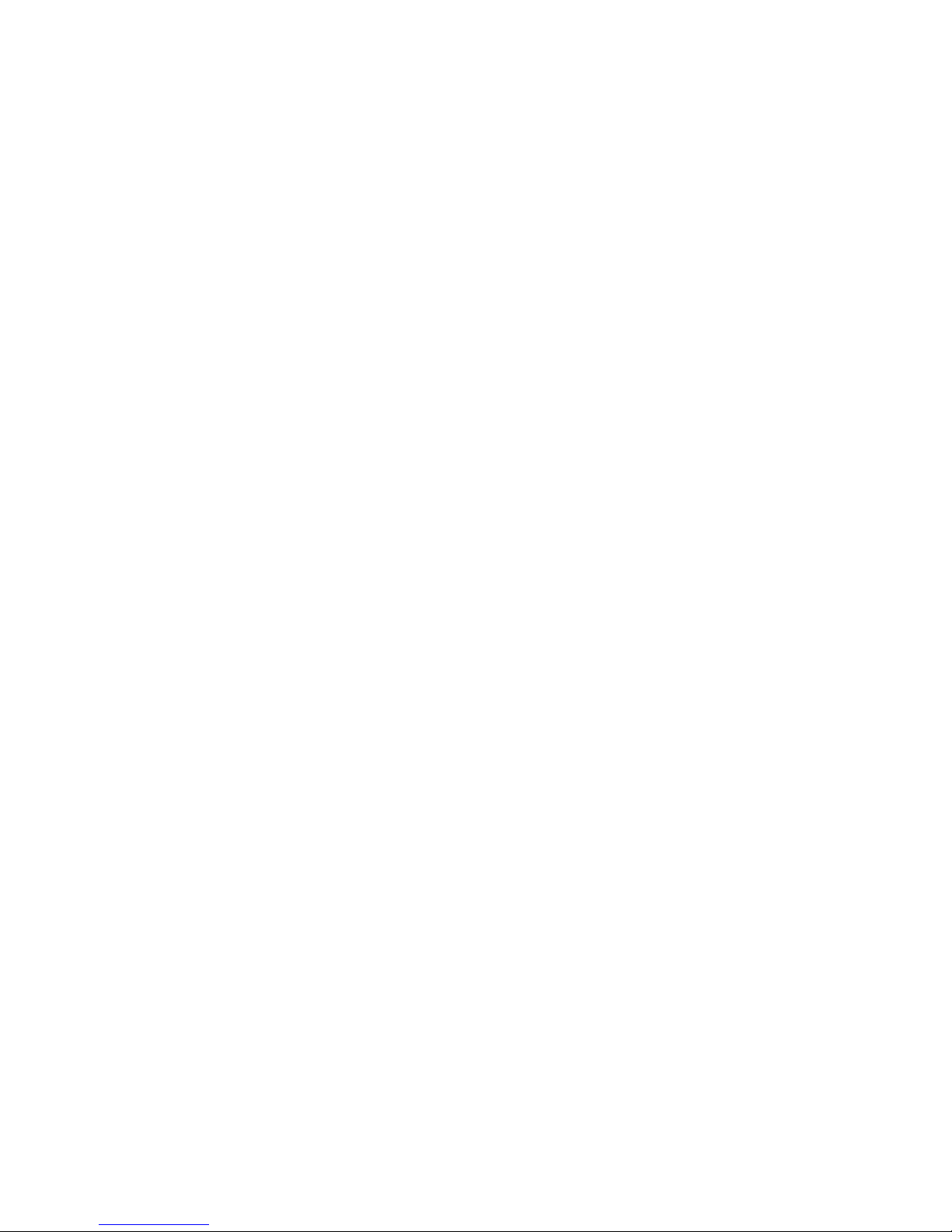
2
Installing the Printer and Drivers
Connecting the printer to a PC
Direct connection to a PC
1.
Turn off the printer. Turn off the host computer.
2.
Attach the parallel interface cable to the host computer. Attach the
other end to the printer. Alternatively, attach the serial cable to the
host computer's serial port. Attach the other end to the printer's serial
port.
3.
Turn on the printer first and then the computer.
Networked connection to a PC using the printer’s Ethernet port
In the Novell network the printer is connected to the network in the same
manner as the workstations using an Ethernet connection.
1.
Turn off the printer.
2.
Connect the interface cable to the printer’s Ethernet AAUI connector.
You will need to use a network transceiver on the end of the interface
cable to adapt it to the AAUI connector.
3.
Turn on the printer.
Connecting the printer to a workstation
Direct connection to a workstation
1.
Turn off the printer. Turn off the host computer.
2.
Attach the parallel interface cable to the workstation. Attach the other
end to the printer. Alternatively, attach the serial cable to the
workstation's serial port. Attach the other end to the printer's serial
port.
3.
Turn on the printer and the computer.
Networked connection to a workstation
1.
Turn off the printer.
2.
In the case of an Ethernet network, connect the interface cable to the
printer’s Ethernet AAUI connector. You will need to use a network
transceiver on the end of the interface cable to adapt it to the AAUI
connector.
3.
Turn on the printer.
2-10
Phaser 440 Color Printer
Page 43

Installing the Printer and Drivers
Installing a SCSI hard disk drive on a Phaser 440
Perform this procedure if the customer has a hard disk drive available for font
storage. Otherwise, continue to the next procedure.
1.
Make sure that the printer and the SCSI disk drive are turned off.
2.
Attach the SCSI cable to the printer's SCSI port.
3.
Attach the other end of the SCSI cable to the SCSI drive.
4.
Attach a terminator to the SCSI drive's second connector. (This is not
required if the disk drive is internally terminated.)
2
1
2
34
23
4
5
1
6
789
Reset
Service
1200
Skip
On
On
Diagnostics
Baud Rate
Blue Adj.
Start Job
Press Adj.
Power Up
Run
Variable
Off
Run
Off
Status
LocalTalk®
SCSI Disk
Ethernet®
Ethernet Address
Not Installed
SCSI
PHASER 200i
Serial
(RS-232)
Parallel
MODEL 4681 PXi
Figure 2-3 Connecting a SCSI hard disk drive to a Phaser 440
5.
Turn on the disk drive first, and then the printer.
6.
Refer to the Phaser 440 Driver and Utilities Printing Reference for details
on formatting a SCSI disk, controlling Sys/Start job files, and using the
LaserWriter Utility to load fonts onto the disk drive.
SCSI
Service Manual
2-11
Page 44

2
Installing the Printer and Drivers
Turning on the printer
The startup page
When you turn on a Phaser 440 printer, it executes a series of self-tests to
determine if there are any problems with the PostScript interface. After running
self-tests, the printer prints a startup page if it has been enabled. After running
self-tests and printing the startup page, the printer is ready for operation. The
factory default condition is to have the startup page disabled. A downloadable
PostScript utility file, found on the Drivers and Utilities diskette, allows you to
enable or disable the startup page.
The startup page provides you with valuable information about the printer:
■ Fonts
■ Ports (Serial, Parallel, LocalTalk, Ethernet)
■ Printer name
■ Ethernet protocols
■ TekColor corrections and print quality mode
■ Pages printed
■ RAM installed
■ Tektronix version firmware
■ Adobe PostScript version software
■ Ethernet address
■ TCP/IP authorization code
■ Type of transfer roll loaded
■ SCSI disk attached
If the printer detects a non-fatal error at power-up, the startup page prints with
an error message shown in red. This is true, even if the startup page has been
disabled; the printer will still force a print to report the error.
Message Description
Serial, Parallel, LocalTalk, EtherTalk, or
SCSI Port failed
x
DRAM SIMM
failed The memory SIMM x is not working. In this
The named port is not working. The other
ports can still be used.
message,
SIMM that failed (1, 2, 3, or 4). Since the
printer’s base memory is still working, the
printer can still be used, but large images
may not print, special imaging features may
not work and throughput may suffer.
x
indicates the number of the
2-12
Phaser 440 Color Printer
Page 45

The configuration page
To provide further diagnostic information, the printer is able to print a
configuration page. The configuration page lists the values that the printer
stores in its NVRAM. These values can be informative when troubleshooting the
printer, particularly networked operations. A downloadable PostScript utility
file, found on the Drivers and Utilities diskette, allows you to print the
configuration page. You can also use the rear panel DIP switches to print one.
To print a configuration page, while the printer is powered-up and idle, toggle
rear panel Switch 4 up until printing starts and then down.
The configuration page gives you the following information:
■ General information about the printer, such as print count, the
programmed name, Ethernet address, the TCP/IP authorization code
(if loaded), timeouts, number of fonts, and total memory
■ Color settings such as Photofine enabled and Vivid Blue
■ Serial port settings
Installing the Printer and Drivers
2
■ Parallel port settings
■ LocalTalk port settings
■ EtherTalk settings
■ TCP/IP settings
■ Novell NetWare settings
Table 2-1 Configuration page settings
Parameter Description Saved
in
NVRAM
Printer type The name of the product yes Phaser 440
Printer name The current name of the printer as
Pages printed Total number of prints processed
Startup page
enabled
seen on a network
through the image processor
Indicates if the printer prints a startup
page upon power-up
yes <printer name>
yes 0
yes No Yes or no
Default Limits or alternate choices
the default is the
same name of the
product
Any name defined by the user
up to 31 characters in length
Ethernet
address
Authorization
code
A unique number for each
Ethernet-capable printer
A unique number downloaded to the
printer (in the field or at the factory) to
enable TCP/IP protocols
yes Specific to each
Ethernet card. In
the format
xx:xx:xx:xx:xx:xx
yes 0000-0000-0000-
0000-0000-00000000
Valid code number
Service Manual
2-13
Page 46

2
Installing the Printer and Drivers
Table 2-1 Configuration page settings (cont'd.)
Parameter Description Saved
in
NVRAM
Fonts in ROM Number of font stored in the printers
Job Timeout Amount of time a job can take to
Wait Timeout Amount of time the image processor
RAM memory Total amount of RAM on the image
Color
Correction
Transfer roll Type of transfer roll installed in the
ROM memory
process
will wait for additional data from a host
processor board
Indicates the type of color adjustments
used to simulate different color uses
printer
yes 0 seconds Any value denoted in
yes 40 seconds Any value denoted in
no 16 MBytes 32, 48, 64 Mbytes
yes None User Defined, Vivid Blue,
no 3 color 4 color, 1 color (black)
Default Limits or alternate choices
39 39
seconds; 0 means unlimited
amount of time
seconds; 0 means unlimited
amount of time
Simulate Display, SWOP
(Specification for Web Offset
Publiscation) Press,
Euroscale Press, Commercial
Press, SNAP (Spcification for
Non-heat Advertizing Print)
Newsprint Monochrome,
Raw RGB Colors, Raw
CMYK Colors
LocalTalk port
interpreter
LocalTalk
printer type
LocalTalk node Indicates the LocalTalk network node
Parallel port
interpreter
Parallel port
Encoding
Parallel port
back channel
Serial port
interpreter
Serial port
encoding
Serial port
speed
Serial port
flagging
Serial port
check parity
Indicates the type of interpreter in use
at the port
Indicates the type of printer installed at
the port
number of the printer
Indicates the type of interpreters in use
at the port
Indicates the type of data encoding the
parallel port is inspecting
The device used for standard output
and standard error
Indicates the type of interpreters in use
at the port
Data byte encoding for communication yes ASCII Binary, Raw, TBCP
Baud rate yes 9600 38400 (printer-dependent),
Hardware or software flagging yes XonXoff DTR, DTR low, Etx Ack,
Parity check encoding method yes None Space, Even, Odd, Mark
yes PostScript Level 2 Not installed, Disabled,
<interpreter>
yes LaserWriter Any string 32 characters in
length or less
no 0 Any integer 0 through 254
yes PostScript Level 2 Not installed, Disabled,
<interpreter>
yes ASCII Binary, Raw, TBCP
yes Serial Serial B, Serial C, ... , or
Parallel, Parallel B,
Parallel C, ...
yes PostScript Level 2 Not installed, Disabled,
<interpreter>
19200, 9600, 4800, 2400
Robust Xon Xoff, Xon Xoff2
2-14
Phaser 440 Color Printer
Page 47

Table 2-1 Configuration page settings (cont'd.)
Installing the Printer and Drivers
2
Parameter Description Saved
in
NVRAM
Serial port data
bits
Serial port stop
bits
EtherTalk Port
interpreter
EtherTalk
printer type
EtherTalk zone Name assigned by network
EtherTalk
network
EtherTalk node Indicates the EtherTalk address of a
NetWare port
interpreter
Strip control
characters
Bits used to encode a data byte yes 8 7
Number of stop bits yes 1 2
Indicates the type of interpreter in use
at the port
Indicates the type of printer installed at
the port
administrator for the zone the printer is
assigned to
The EtherTalk protocol address
assigned at boot time for routing
printer on a network
Indicates the type of interpreters in use
at the port (Phaser 440 only)
Also known as filtering; “Yes” means
Adobe intelligent selection routines are
used for protocol detection
yes PostScript Level 2 Disabled, <interpreter>
yes * Any string of 32 characters or
yes 0 Integer 1 through 65535
yes 0 Integer 1 through 65535
yes Auto Select Disabled, <interpreter>
yes Yes Yes, No
Default Limits or alternate choices
LaserWriter Any string of 32 character or
less
less
Print server
name
Configuration
file server
Login Password Indicates whether or not a network
Queue Scan
interval
Network
Address
Ethernet frame
type
TCP/IP port
interpreter
RARP/BOOTP
(Reverse
Address
Resolution
Protocol/Boot
Parameter
Protocol)
Name of printer server yes TEK01B009,
Name of the configuring file server yes null string
password has been set
Interval between successive queue
scans by the printer
Printer’s network number on the
Ethernet network. It is automatically
set when the printer is turned on
How IPX packets are transmitted over
the network
Indicates the type of interpreter in use
at the port
Used for setting the printer’s IP
address from a boot server
hardware-
user-defined
dependent
user-defined
yes Not set Set
yes 15 seconds An integer 1 through 3600 in
seconds
yes null string An 8 digit hex number
00000001 through
FFFFFFFE
yes Adaptive 802.3-X, DIX, 802.3-2,
802.3-2-SNAP
yes Not authorized, Disabled
yes False True
Service Manual
2-15
Page 48

2
Installing the Printer and Drivers
Table 2-1 Configuration page settings (cont'd.)
Parameter Description Saved
in
NVRAM
IP Address The Internet Protocol address. If null,
Network Mask Indicates which fields of the IP
Broadcast
Address
Gateway
Adress(es)
Ethernet Frame
Type
the address will be set at run time via
RARP or BOOTP
Address designate the network portion
and which designate the node
portion. If null, the mask will be
determined from the printer’s IP
address or the BOOTP or ICMP
(Internet Control Message Protocol)
Netmask Reply
The IP Address used to broadcast
messages on the local network. If null,
the value will be determined from the
IP Address and Network Mask at run
time.
A list of addresses of the gateways to
other networks
Data packet encapsulation type for
ARP (Address Resolution Display and
Control)/RARP requests and IP
datagrams
yes Not Set String of 15 or fewer
yes Default String of 15 or fewer
yes Default String of 15 or fewer
yes None String of 15 or fewer
yes DIX Adaptive, 802.2-SNAP, may
Default Limits or alternate choices
characters of the format
N.N.N.N followed by the
word “Dynamic” if IP Address
Dynamic parameter is set to
True.
characters of the format
N.N.N.N
characters of the format
N.N.N.N
characters of the format
N.N.N.N
be followed by the word
“Dynamic”
LPR port
interpreter
LPR Strip
Control
Characters
LPR Host
access list
LPR Receive
Window Size
AppSocket
port
interpreter
AppSocket Strip
Control
Characters
AppSocket
Data Port
Number
Indicates the type of interpreter in use
at the BSD system configured port
(Phaser 440 only)
Set whether LPR will filter out CTRL-D
characters from print jobs
List of TCP/IP network addresses for
host access to printer
Buffer size used by the printer yes 0 0 to 512. 0 means the buffer
Indicates the type of interpreter in use
at the System V configured port
Set whether
characters from print jobs
Port number for bi-directional
transmission of printer language jobs
lpr
will filter out CTRL-D
yes Not Authorized, Disabled,
<null string>
yes No Yes (interpreter-based)
yes Unrestricted, only first 16
network addresses on list
print on the configuration
page
size will be based on the total
memory in the printer
yes Auto Select Not Authorized, Disabled,
<interpreter>
yes No Yes (interpreter-based)
yes 9100 1024 through 65535
2-16
Phaser 440 Color Printer
Page 49

Table 2-1 Configuration page settings (cont'd.)
Installing the Printer and Drivers
2
Parameter Description Saved
in
NVRAM
AppSocket Host
access lis
AppSocket
status port
number
AppSocket
receive window
size
AppSocket
send window
size
Syslog Protocol that acts as a remote front
Log Hosts Address list of hosts that want to
List of TCP/IP network addresses for
host access to printer
Port number for sending status
information back to the host computer
The buffer size on the printer in which
to receive data. The actual window
size is established when the
connection is made and may be
smaller to accommodate the host.
The buffer size on the printer in which
to send data. The actual window size
is established when the connection is
made and may be smaller to
accommodate the host.
panel to the printer
receive syslog messages
yes Unrestricted, only first 16
yes 9101 1024 through 65535
yes 0 1024 through 59392
yes 0 1024 through 59392
yes Not Authorized, <null string>
yes Send no
Default Limits or alternate choices
network addresses on list
print on the configuration
page
messages
List of IP addresses in the
format N.N.N.N
Log Priority The threshold indicating the priority
level of messages from the printer that
will be sent to the list of log host(s)
SNMP Allow the printer to respond to status
queries from host-resident Simple
Network Management Protocol
(SNMP) utilities
System name Printer name yes Phaser 440 String of 0 to 255 characters
System contact name and phone number or address of
person responsible for the printer
System location location of the printer yes String of 0 to 255 characters
Trap Hosts A list of hosts, one for each protocol,
which are able to receive traps
yes 5 0 – unit is no longer usable,
yes Not Authorized, <null string>
yes String of 0 to 255 characters
yes None None,
1 – messages indicating
action is needed on part
of system admin,
2 – critical error messages,
3 – error message,
4 – warning messages,
5 – normal but significant
message,
6 – informational messages,
7 – debugging messages
N.N.N.N
N.N.N.N/
N.N.N.N/
N.N.N.N/
N.N.N.N/
/Public,
Proxy,
Private,
Regional,
Core
Private Hosts A single node address per protocol of
a host which is able to set SNMP
variables
yes None List of IP addresses of the
form
N.N.N.N
Service Manual
2-17
Page 50

2
Installing the Printer and Drivers
Table 2-1 Configuration page settings (cont'd.)
Parameter Description Saved
in
NVRAM
Authentication
Failure Traps
SCSI Disk Indicates if a SCSI disk is attached to
Execute
Sys/Start Job
Boot Delay Number of seconds the printer waits
Check parity If true, data parity should be checked False True
Disk Address SCSI address of disk for the SCSI
Printer address SCSI address of printer when it is the
If enabled, the printer sends a trap for
SNMP authentication failure
the printer. Also indicates its storage
capacity and the amount of free space
Determine whether or not to run the
system start file during system
initiation
before booting up the attached hard
drive
communication channel
initiator
yes Enabled Disabled
Yes Run Skip
Yes 0 Any positive integer
No 6 0 to 7
No 7 0 to 7
Default Limits or alternate choices
Not connected Online,
space
total space, free
2-18
Phaser 440 Color Printer
Page 51

Driver and communication setup
Installing the Macintosh driver
Installing the Printer and Drivers
2
Note
A Phaser 440 printer uses the Adobe PostScript Level 2 language. To take
advantage of the Level 2 features, Tektronix developed the Tektronix Phaser
driver which appears in the Chooser, along with the LaserWriter 7.0.x driver.
The Phaser driver includes special paper sizes for each printer and TekColor
color correction adjustment options. Refer to the Phaser 440 Drivers and Utilities
Printing Reference for more details.
Turn off any anti-virus software running on the Macintosh before
installing the Tektronix software.
To install the Tektronix driver with system 6.0.7 or higher
Note
1.
2.
3.
Macintosh computers on a network should have a minimum of system
software 6.0.7 installed.
Place the Phaser Drivers and Utilities diskette (Macintosh) into the
disk drive.
Double-click on the Installer icon and click OK at the introductory
screen.
In the Easy Install window, click the Install button.
4.
Click the Restart button in the dialog box that appears.
5.
Select the driver’s icon and the printer in the Chooser.
LaserWriter 7.0.x and its support file (PrintMonitor) are required to use the
Tektronix driver and to print in the background. The Installer automatically
copies these files to your hard disk drive if you are using system 6.0.7 or higher.
The printer driver diskette contains an EtherTalk Zone snippet you can use to
reprogram the printer to reside in another EtherTalk zone, if necessary.
Service Manual
2-19
Page 52

2
Installing the Printer and Drivers
Installing the Tektronix driver for Windows 3.1
The Tektronix Windows driver is a Windows PostScript driver customized for
Tektronix printers. These instructions assume a basic familiarity with Windows
operation and terminology. For additional information about Windows, refer to
your Microsoft Windows documentation.
1.
Insert the Tektronix Windows 3.1 Printer Driver diskette into your
computer’s disk drive, for example, drive B:.
2.
Start Windows.
3.
Open the Control Panel. Double-click the Printers icon; the Printers
dialog box appears.
4.
Choose the Add>> button.
5.
In the List of Printers, select Install Unlisted or Updated Printer.
6.
Choose the Install button.
Note
7.
8.
9.
10.
Printers using the Tektronix driver for Windows will have (TekColor)
listed in their name. Printers without this designation are using the
standard Microsoft Windows PostScript driver and the WPD file.
Type in the drive the PC diskette is in, for example drive B:, and
choose the OK button.
Select your printer and choose OK.
The driver software you need is automatically installed.
Continue with the later topic “Configuring the Tektronix Windows
printer driver” on page 2-21.
If you have other Tektronix printer drivers already installed
If you still have an earlier version of the Tektronix Windows driver, you can use
the INSTALL.EXE program on that diskette to remove the older driver software.
1.
Start Windows.
2.
Insert your older Tektronix Windows driver diskette into your
computer’s disk drive, for example, drive B.
3.
Click File.
4.
Click Run.
5.
Type the following command:
The Install Tektronix® Printers dialog box appears.
6.
Select All Tektronix Printers, and choose the Deinstall button.
2-20
Phaser 440 Color Printer
B:INSTALL
Page 53

Installing the Printer and Drivers
7.
When the program finishes removing the old files, choose the Exit
button, and eject the diskette.
8.
If you have the TekColor PS Previewer still installed, refer to the topic
“Removing the TekColor PS Previewer software” in the Phaser 440
Drivers and Utilities Printing Reference to delete the files.
9.
When you are finished removing the old driver files, restart Windows.
10.
Go on to the topic “Installing the Tektronix driver” in this chapter, to
install all of your Tektronix printers with the latest driver software.
Configuring the Tektronix Windows printer driver
1.
The Printers dialog box should still be displayed; if not, double-click
the Printers icon in the Control Panel.
2.
Choose your printer from the list of installed printers.
3.
Choose the Set As Default Printer button if you want to select your
printer as the default.
2
4.
Choose the Connect button; the Connect dialog box appears.
5.
Select the port the printer is connected to. Your printer is connected to
your computer through one of the computer's communications ports.
You need to tell the driver which port your printer uses so that the
driver can print your documents.
The two main types of communications ports are parallel ports and
serial ports; your computer may have one or more of each. Generally,
your printer is connected through LPT1: if it is connected to a parallel
port, or through COM1: if it is connected to a serial port. If you have
multiple ports, your printer may be connected to another, such as
COM2:.
Note
The printer’s configuration page contains the information you need to
set up the printer’s port.
■ For a parallel port setup in Windows: Select your parallel (LPT) port
in the list.
■ For a serial port setup in Windows: Select your serial (COM) port in
the list. Choose the Settings button to see the Settings dialog box. Fill
in each item according to your configuration, then choose the OK
button. Refer to your Windows documentation for details, or ask your
network administrator for help.
■ For a network port setup in Windows: Select your network (LPT or
COM) port in the list. Choose the Network button to see the
Printers-Network Connections dialog box. Fill in each item according
to your configuration, then choose the OK button. Refer to your
Windows documentation for details, or ask your network administrator
for help.
Service Manual
2-21
Page 54

2
Installing the Printer and Drivers
Other communications ports may include EPT: (an interface for the
IBM Page-Printer, which requires the installation of a special card in
your computer), and LPT1.OS2 and LPT2.OS2, which Windows may
require if you are using certain spoolers or other add-on software
programs. The port FILE: lets you write a PostScript document to a
file instead of to the printer. For more information about
communication ports, refer to your Windows documentation.
6.
Set the Timeouts. These options regulate your computer’s
communications with its printer ports.
■ Device Not Selected: (For parallel/LPT ports only.) Type a value of 0,
or a value between 15 and 999, in this text box to change the number of
seconds Windows waits before notifying you that a printer is off-line.
The default is 15 seconds.
■ Transmission Retry: Type a value between 45 and 850 in this text box
to change the number of seconds Windows waits after a print job has
begun sending characters to the printer, before sending an Alert
message that the printer is no longer accepting data. The default
setting is 45 seconds. When using the Print Manager with a shared
printer, you should set this option to a larger value, such as 600 (10
minutes) to avoid the Alert message when printing multiple-page
documents.
7.
Choose the OK button to return to the Printers dialog box, then
choose the Setup button. A dialog box appears with the name of the
printer you selected across the top. Use this dialog box to select paper
source, paper size, and image orientation.
8.
Choose the Options button to see the Options dialog box. Make sure
that the Color box is checked to print in color.
9.
From the Options dialog box, choose the Advanced button to see the
Advanced Options dialog box. Make sure that the Use PostScript
Level 2 Features check box is checked on.
This option affects the print time of bitmapped (raster) images by
improving the image transfer time from the computer to the printer,
and by improving the image processing time in the printer. This
option is only available to applications that use this Tektronix driver
with Tektronix PostScript Level 2 printers. When this box is checked,
the Compress Bitmaps option is unavailable (grayed out). Choose the
OK button to return to the Options dialog box.
10.
In the Options dialog box, choose the Printer Features button to see
the Tektronix Printer Features dialog box. Make color correction and
media type selections as desired. Choose the OK button to return to
the Options dialog box.
11.
Choose the OK button to return to the dialog box that lists your
printer's name across the top.
2-22
Phaser 440 Color Printer
Page 55

Installing the Printer and Drivers
12.
Choose the OK button to return to the Printers dialog box.
13.
Choose the Close button.
Updating the standard Microsoft Windows PostScript driver
If a customer prefers to use the standard Microsoft Windows PostScript printer
driver instead of the Tektronix driver for Windows, follow these instructions.
This update procedure provides printer page size information for applications
within Windows using the standard driver. However, color adjustments and
other PostScript Level 2 features are available only with the Tektronix Windows
3.1 driver and are not supported by the standard driver.
These instructions assume a basic familiarity with Windows operation and
terminology. For additional information about Windows, refer to your Microsoft
Windows documentation.
Update procedure
1.
Start Windows.
2
2.
Open the Control Panel.
3.
Double–click on the Printers icon.
4.
Choose the Add>> button; a list of printers is displayed.
Highlight the Tektronix printer you want to use.
5.
Select Install Unlisted or Updated Printer.
6.
Choose the Install button.
Note
7.
Printers using the Tektronix driver for Windows have (TekColor)
listed in their name. Printers without this designation are using the
standard Microsoft Windows PostScript driver and the WPD file.
When prompted, insert the Tektronix–provided Windows 3.1 Printer
Driver diskette into your computer’s disk drive. Choose your printer
without (TekColor) after the name, then click the OK button. When
asked to insert a diskette with the updated PSCRIPT.DRV file, enter
system as the location so that the current PSCRIPT.DRV file is used.
Installing the printer driver for OS/2 Version 2
Under OS/2 Version 2.0 printing is managed through printer object icons.
Object icons represent a printer setup, and are associated with a port, a driver,
and a queue, if appropriate. These object icons replace the earlier Print Manager
functions. Normally, a printer object icon is installed during the initial OS/2 2.0
installation. A single printer object on the desktop may represent more than one
printer. A printer object on the desktop is a “generic” object that can be
configured to point to any printer by changing settings in the settings notebook
for this object. You may not have more than one printer object pointing to the
same I/O Port. Port designations for each printer object must be unique. Before
new printers are installed, existing printer object assignments must be changed.
Service Manual
2-23
Page 56

2
Installing the Printer and Drivers
Note
Check existing printer object port assignments before installing a new printer to
be sure there is no conflict. Once you are familiar with existing printer objects
(drivers and ports associated with these objects) you can install a new printer.
In the procedure below the printer remains associated with LPT1, and you will
set up a new printer object for LPT2. Following are the steps to create the LPT2
PRINTER object:
1.
2.
3.
4.
IBM suggests that printer objects be named to represent available
printer ports rather than printer names or printer drivers. This
avoids the confusion of a specific printer name being associated with
an object that is using a driver for a different printer.
Check all existing printer objects to be sure that they do not point to
LPT2. Make any necessary changes to the settings for these printer
objects.
Locate the original OS/2 Print Driver Diskettes (1-5).
Find and open the TEMPLATES folder and locate the Printer
Template.
Using the mouse, point to the Printer Template, hold down the right
mouse button, and drag the object onto the desktop and release the
mouse button.
5.
The Create a Printer dialogue box will be displayed. In the name
field, type: LPT2 PRINTER. This is the only opportunity to assign this
name and it cannot be changed. The first 8 characters (except spaces) will
display in all printer selection menus, so the printer will be listed as
LPT2PRIN.
6.
Scroll through the printer drivers listed to locate the proper Tektronix
printer driver name. If it is listed, select it, otherwise, point the cursor
to any other driver listed and click the right mouse button. Click
Install from the menu options.
7.
In the Install New Printer Driver dialogue box, set the directory to B:
and insert the Printer Diskette #1 in drive B:. Click on Refresh. The
system searches the diskette for driver groups and prompts you to
stop the search or continue. When the PostScript driver
(PSCRPT.DRV) appears, stop the search.
8.
At this point, a list of possible PostScript printers are displayed for
your selection. Using the scroll bars, move down through the
alphabetical listing until you find the selection PSCRIPT.Tektronix
Phaser 440. Click on the correct printer name and then click on
Install. The system will install your printer driver. Click OK.
2-24
Phaser 440 Color Printer
Page 57

Installing the Printer and Drivers
9.
Close the Install New Printer Driver dialogue box. Before leaving the
Create a Printer dialogue box, adjust the printer port timeout setting.
Double-click on the port you have selected, in this example, LPT2.
Change the timeout to 180 seconds. Then click OK.
10.
To create the new printer object on the desktop, click on Create. A
new printer driver object is placed on your desktop. Confirm and
adjust the settings for this printer driver by launching an application
program and performing the following steps.
a.
Bring up the Settings Notebook by clicking the right mouse
button on LPT2 PRINTER. Click on the arrow to the right of
OPEN; click on SETTINGS.
b.
Select the Printer Driver Tab. Confirm that the Tektronix
Phaser 440 is selected (highlighted). Double-click on the Phaser
440 driver to configure the Printer Properties. This is where you
can define printer paper sizes and orientation. These settings can
be adjusted from within software applications as well. To get
started, set Forms to Legal-size paper. This is the recommended
setting. Next, select Device Defaults, set Form to Legal and set
Orientation to Landscape. One of the most likely causes of
printer errors is that the document and device defaults do not
match.
2
c.
Select Options and make sure that it is set to Phaser 440. If not,
repeat the previous steps. While in this screen, set Job and Wait
to 0, if they aren't already. Select the Output Tab. Ensure that the
proper port is selected.
d.
Select the Queue Options Tab. Activate a check for both Printer
Specific Format and Job Dialog Before Print. Return to the
Settings Notebook dialog box and close it.
e.
If LPT2 PRINTER is not the only printer object on the desktop,
then you may want to make it the default printer before opening a
software application. To do so, point the cursor to the LPT2
PRINTER object, click the right mouse button, click on Set
Default, and select LPT2 PRINTER.
Service Manual
2-25
Page 58

2
Installing the Printer and Drivers
Configuring the printer's serial port for a PC
Use the PostScript command file DEVPARAM.PS (also located on the Utilities
diskette) to modify the printer’s serial port settings.
To modify DEVPARAM.PS you should be familiar with the PostScript
setdevparams command. This file lets you configure the printer's serial port.
The following example sets flow control to Xon/Xoff, parity to none, data bits to 8,
stop bits to 2 and the baud rate to 9600. In the example below, the changes are
persistent across print jobs and across power cycles; they remain in effect until
specifically changed again.
Note
When you change the settings for the serial port, the baud rate DIP Switch 7 on
the printer's back panel must be down before the changes will take effect.
CTRL-D is the ASCII End-Of-Text (EOT) character.
CTRL-D
systemdict/languagelevel known{languagelevel 2 eq
{true}{false}ifelse}{false}ifelse
{
(%Serial_NV%) <</Password ()
/FlowControl /XonXoff
/Parity /None
/DataBits 8
/StopBits 2
/Baud 9600 >> setdevparams
) if
CTRL-D
2-26
Phaser 440 Color Printer
Page 59

Installing the Printer and Drivers
1.
Use a text editor or word processor to modify the DEVPARAMS.PS
file. (Be sure to save the file as a text-only file.) Substitute the values
you want for the values used in the sample DEVPARAM.PS file. The
possible values for each parameter are listed in the following table.
The values are case-sensitive; they must be entered exactly as shown.
Table 2-2 Values for modifying the DEVPARAMS.PS file
Parameter key Allowed Values Types
FlowControl XonXoff (software)
Dtr (hardware)
string
2
Parity Even
Odd
None
Space
DataBits 7
8
StopBits 1
2
Baud 300
600
1200
2400
4800
9600
19200
38400
Enabled true
false
CheckParity true
false
On true
false
Interpreter PostScript
HP7475A
string
integer
integer
integer
boolean
boolean
boolean
string
Protocol Normal
2.
Raw
string
Binary
Use the DOS COPY command to send the DEVPARAM.PS file to the
printer; for example: COPY DEVPARAM.PS COM1: (Substitute the
appropriate port for COM1:.)
Service Manual
2-27
Page 60

2
Installing the Printer and Drivers
Using
printcap
to configure a Unix workstation for the printer's serial port
The printcap file configures the workstation's lpr queues. The file is usually
found in the workstation's /etc directory. The printer's rear panel switch settings
should all be down. Use a null modem cable, since the printer is set up as a DTE
device. For this example, the printer's serial port settings are as follows:
Speed: 9600
Flagging: Software (XON/XOFF)
Data Bits: 8
Parity: Ignore
To set up a printcap entry, perform the following steps:
1.
Make a backup copy of the /etc/printcap file.
2.
Add to the printcap file a new print queue name and set the port
parameters as needed. Add the following to the printcap file:
px:\
:br#9600:rw:\
:fc#00000374:fs#00000003:\
:xc#0:xs#0040060:\
:mx#0:sf:sh:\
:sd=/var/spool/px:\
:if=/var/spool/px/if:\
:lp=/dev/ttya:
px may be changed to whatever unique printer name you choose. The
device driver name in lp may be different depending upon which
serial port the printer is connected to and the device driver naming
scheme for the workstation.
3.
Create a directory called /var/spool/px and create a file in the directory
called if. The content of the file should look like this:
#!/bin/sh
/bin/cat
4.
Give the if file executable permission, type:
chmod +x if
If communication to the serial port uses 7 data bits, the value for xs
changes as follows. All other setup parameters remain the same.
2-28
Phaser 440 Color Printer
Page 61

px:\
:br#9600:rw:\
:fc#00000374:fs#00000003:\
:xc#0:xs#0040040:\
:mx#0:sf:sh:\
:sd=/var/spool/px:\
:if=/var/spool/px/if:\
:lp=/dev/ttya:
5.
To print a PostScript file type:
lpr -Ppx filename
Configuring a Novell NetWare server for the printer
This is a brief overview of the steps you follow to configure a Novell NetWare
file server and to set up a print queue to support the printer on a Novell
network. The Network Utilities for Phaser Color Printers User Manual gives the
step by step procedure you follow to perform this configuration. There are two
methods, each using a different utility program, that you can use to configure
the file server and set up print queues. In brief, this is what you will do:
Installing the Printer and Drivers
2
1.
Load the utility Advanced Configuration Tool (ACT) onto the file
server through a workstation.
2.
Log on to a file server as supervisor with supervisor privileges.
3.
Run ACT and select Quick Configuration.
4.
At this point you will be able to see a list of available printers. The
printer’s print server name is displayed. The default name is
TEKxxxxxx where xxxxxx is the last six hex digits of the printer’s
Ethernet address. If the printer is not displayed, refer to the Novell
NetWare configuration topic in the Network Utilities for Phaser Color
Printers User Manual.
5.
Select a file server to be configured.
6.
Select a queue to service the printer or create a new queue.
7.
Save the configuration file.
8.
Following this, you can select another file server and create more
queues for the printer to service. You can have a total of 32 queues.
9.
After all file servers have been configured, save the configuration file
and restart the print server.
Service Manual
2-29
Page 62

2
Installing the Printer and Drivers
Alternatively, you can use a utility called PCONSOLE to perform the same
configuration. However, using PCONSOLE, you will not see and select the
printer on the network as you did in Step 4. Instead, you must enter the print
server printer name (TEKxxxxxx) as it is shown on the printer’s configuration
page. (Refer to the topic “Printing the configuration page” on page 6-32 for
details on printing the configuration page.)
Configuring TCP/IP
This is a brief overview of the steps you follow to configure the host and the
printer for a TCP/IP network. The Network Utilities for Phaser Color Printers User
Manual gives the step-by-step procedure you follow to perform this
configuration. You will first configure the host and then the printer.
Configuring the host
1.
Add the printer name to the host table (/etc/host) and assign an
Internet Protocol (IP) address to the printer’s name.
2.
Assign a print queue to the printer by editing the /etc/printcap file.
Configuring the printer
1.
Authorize the TCP/IP protocol. This will have already been done at
the factory if the Option P2 was purchased with the printer. For a
TCP/IP protocol field upgrade you will have to perform this
procedure at the customer’s site. This is done locally through the
serial or parallel port.
2.
Set the printer’s IP address. This is done remotely from the host. You
manually execute a script that creates a PostScript file which you will
send to the printer to load the IP address into the printer’s NVRAM.
Alternately, you can create a RARP (Reverse Address Resolution
Protocol) or BOOTP (Boot Parameter Protocol) configuration file to
automatically configure the printer’s IP address (although it will not
be stored in the printer’s NVRAM).
3.
Optionally, configure the printer’s TCP/IP parameters:
■ lpr, the host access table (if the customer site uses lpr).
■ AppSocket, the printer language(s) supported by the printer (if the
customer site uses AppSocket).
■ syslog, a system’s log collect printer information for the network
administrator.
■ SNMP (Simple Network Management Protocol), allows the system
2-30
Phaser 440 Color Printer
administrator to query and control the printer’s status remotely.
Page 63

1.
2.
3.
4.
Chapter
3
Verifying the Printer and
Host Connections
In this chapter, you verify that the host computer can send files to the printer.
This chapter assumes that the printer and the printer drivers have been properly
installed as explained in the previous chapter “Installing the Printer and
Drivers.”
Verifying printing from a Macintosh
Selecting the printer via the Chooser
This procedure applies to both operating system version 6.0.7 (and higher) and
system 7.0 (and higher).
Note
If the Mac is served by an Ethernet network or both a LocalTalk and
Ethernet network, ensure that the Mac's proper network port is
enabled. Click on the
screen) and select the item
panel item
network port.
Turn on the printer and the Macintosh, if they are turned off.
With the mouse, click and hold on the Macintosh's Apple menu (in the
upper-left corner of the screen). Select the
pull-down menu.
The Chooser dialog box is now displayed on the screen. On the left
side of the dialog box are icons representing the printer drivers
installed on the Macintosh. Select the driver icon
clicking on it once. If the host and the printer are a part of a zone, you
should first select the printer driver and then pick the zone that the
printer resides in.
Displayed on the right side of the dialog box are a list of printers that
the selected driver will print to. Select the newly installed printer
Phaser 440 . (If, for example, a Phaser 440 is already on the network
with the name
named
Network . From its dialog box, select the appropriate
Phaser 440 , then the newly installed printer will be
Phaser 4401 .)
Apple menu (in the upper-left corner of the
Control Panels . Click on the control
Chooser from the Apple's
Phaser 440 , by
Service Manual
3-1
Page 64

5.
6.
1.
2.
3.
4.
Verifying the Printer and Host Connections
3
Displayed on the bottom of the dialog box is the background printing
option. Click the
turned back on after the printer verification.)
Close the Chooser by clicking on the small box in the upper-left corner
of the dialog box. The Phaser 440 is now your chosen printer.
You have now verified that the printer is on the network and is communicating
with the Macintosh.
If you do not see the printer listed in the dialog box, then the printer is not
communicating with the Macintosh. Check the printer's cable connection to the
network. Also check the printer to see if its rear panel health LED is blinking.
Ensure that the correct network is selected, in the event that the Macintosh is
connected to more than one network (such as both LocalTalk and Ethernet).
Refer to Chapter 6, “Troubleshooting” for more information about networks.
More troubleshooting tips are included in the reference manual
Drivers and Utilities Printing Reference.
OFF button to turn it off. (If desired, this can be
Phaser 440
Print the directory from Macintosh
Make sure that you have an open window displayed on the screen
(such as the hard disk drive's window).
At the Macintosh desktop, click and hold on the File menu bar item.
For System 7 or higher : Scroll down the File pull-down menu and
select the item
For System 6.0.7 to 6.0.8 : Scroll down the File pull-down menu and
select the item
A print dialog box appears on the screen. Click on the Print button in
the upper right corner of the dialog box to send a file to the printer.
This verifies that the Macintosh and the printer driver can send a file to the
printer. If the printer does not make a print, then there may be a problem with
the printer driver. In this case, if possible, you should verify that the Macintosh
can print to a different printer on the same network. Choose a different
PostScript printer driver such as an Apple LaserWriter in the Chooser and then
repeat Steps 2 and 3. If the file doesn't print, then you must diagnose and fix the
problem on the Macintosh.
Print Window... .
Print Directory... .
3-2
Phaser 440 Color Printer
Page 65

1.
2.
3.
4.
1.
2.
3.
4.
Verifying the Printer and Host Connections
Verifying that an application communicates to the printer
This procedure verifies that an application installed on the Macintosh can print
to the printer. Note that many applications require a special printer page
description file (
contain information specific to a particular printer, such as page sizes, margins,
and printing options. Refer to the Utility
information on which applications require which printer page description file.
The printer page description files are provided on the Drivers and Utilities
diskette.
Ensure that the correct driver is selected in the Chooser.
Start an application and select a file that contains text.
With an illustration or a page of text displayed, click and scroll down
File pull-down menu and select Print... .
the
A print dialog box appears on the screen. Click on the Print button in
the upper right corner of the dialog box to send a file to the printer.
APD , PDF , PDX or PPD files) to print to a printer. These files
diskette's README file for the latest
3
If problems occur at this point, download the error handling utility to the printer
as explained in the next procedure. Contact the Customer Support Hotline at
1-800-835-6100. Refer to the appropriate reference manual for your printer: the
Phaser 440 Drivers and Utilities Printing Reference . Each provides information on
using the printer with specific applications.
Using the Error Handler utility
If the Macintosh does not print to the printer, download one of the Tek Error
Handler utility files to the printer.
Place the printer's Macintosh Printer Utilities diskette in the disk
drive. (The utility files are stored in a compressed format and must be
decompressed before they can be used. The compressed utility file
automatically decompresses when you click on its icon.)
Select the Phaser 440 printer in the Chooser .
Locate the Tek Error Handler file in the folder of utilities files.
Double-click on its self-sending arrow icon to open and send the file to
the printer. Be sure that the
Phaser 440 is selected.
This loads the error handling utility into the printer's memory where it remains
until the printer is turned off. Send a file to the printer as explained in the
previous procedure. If an error occurs, the printer will print a page listing the
error.
Service Manual
3-3
Page 66

Verifying the Printer and Host Connections
1.
2.
1.
2.
3.
4.
5.
. 6.
OK . 7.
3
Verifying printing from a PC
DOS connection verification
Verify that the PC can communicate with the printer.
Power up the printer and the PC. If the PC is running under
Windows, exit Windows so that the PC is operating under DOS alone.
At the DOS prompt, type (in lowercase) the following:
echo showpage > port:
Substitute port: with LPT1 :, LPT2 :, or COM1 : etc. or whichever
corresponds to the port the printer is attached to.
The printer should respond by picking, processing, and ejecting a blank sheet of
paper.
If this does not happen, check your cabling. Ensure that you have the port
properly configured as explained in the Chapter 2 topic “Cabling the printer” on
page 2-9.
Windows 3.1 driver verification
Using the Windows Paint application, verify that the PC, running under
Windows 3.1, can print to the printer.
If it is not already running, launch Windows by typing this command:
WIN
Launch the program manager by double-clicking the Program
Manager
Open the Accessories window by double-clicking the Accessories
icon.
Double-click on the Write icon. (If Write is not available, you can use
any other text editor-type program.)
Type in a line of text such as
icon.
THIS IS A TEST
Click the File menu item and select Printer Setup... from the menu
list. Select
available printer drivers. Click
Click File and select Print . A print file will be transmitted to the
printer.
3-4
Phaser 440 Color Printer
Phaser 440 , whichever applies) from the displayed list of
Page 67

1.
2.
a.
OS/2 connection verification
Note
The Print Screen function is controlled from within the OS/2 System
folder.
Open the System folder, then open the System object.
Click on the Print Screen Tab to view the Print Screen settings. Be
sure that
the following options are available.
b.
c.
Enable has been selected. With Enable Print Screen selected,
You may print the contents of a window by pointing to that
window and pressing
You may print the full screen by first opening any window, placing
the cursor on the desktop away from any open windows, and then
pressing Print Screen. Be sure that at least one window is open.
You may use Print Screen on any port (any available printer) by
changing the default printer selection. (Point to any printer object,
click the right mouse button, click on Select Default, and click on
Phaser 440.) This is a simple way to be sure that all printers are set
up correctly.
Verifying the Printer and Host Connections
Print Screen .
3
Service Manual
3-5
Page 68

3
Verifying the Printer and Host Connections
Novell NetWare verification
NetWare is a shell program running above DOS. Generally, in a Novell network,
a file server, which looks and acts much like a PC station, maintains queues for
the print files created and sent for printing from other workstations on the
network. The printer, in turn, finds all file servers with Phaser 440 queues and
extracts its print files from them. You must determine if a station can
communicate a print file to the file server.
Generally, as outlined in the Chapter 2 topic “Configuring a Novell NetWare
server for the printer” on page 2-29, the file server and printer are configured
during the printer installation using software such as Advanced Configuration
Tool (ACT) or pconsole. The file server is given a name and configured with
queues for the printer.
Send a print file to the printer
1.
Log into a file server from a NetWare workstation.
2.
Type:
CAPTURE NB NT Q=<queue name> L=1
where <queue name> is the name established by the network
administrator of a queue the printer is to service, such as TEK440.
L=1 specifies port LPT1
3.
Use any text editor to create the following two-line, text-only print file.
%!
showpage
4.
Then copy the print file to LPT1 using this syntax:
copy <file.nam> LPT1:
where <file.nam> is the name of the print file.
The printer should load and then eject a blank sheet of paper.
If the print file does not print, verify that the printer has been set up to
service the queue. Also verify that the password set for the printer (if
one was set by the administrator), is the same as that used for the print
server. Ensure that the Ethernet frame type that the printer is using is
supported by the file server. Finally, make sure that the correct
language is being used by the printer to interpret the incoming print
file. This is indicated on the printer’s configuration page.
5.
When you are able to send a print file to the printer, launch an
application on one of the Novell-networked workstations and print to
the printer’s queue.
3-6
Phaser 440 Color Printer
Page 69

Using the Error Handler utility
If a PC has trouble printing directly to the printer, download one of the Tek Error
Handler utility files to the printer.
1.
Locate the TEKEHAND.PS file in the PHSR440 directory on the Printer
Utility diskette.
2.
Copy the file TEKEHAND.PS to the PC's hard disk or use the file from
the diskette.
3.
Use the DOS COPY command to send the file to the printer. For
example:
COPY tekehand.ps LPT1:.
If necessary, substitute the appropriate port for LPT1:
This loads the error handling utility into the printer's memory where it remains
until the printer is turned off. Send a file to the printer as explained in the
previous procedure. If an error occurs, the printer will print a page listing the
error.
Verifying the Printer and Host Connections
3
Service Manual
3-7
Page 70

3
Verifying the Printer and Host Connections
Verifying printing from a workstation
Verifying and printing using the TCP/IP protocols
The Phaser 440 accepts files from networked UNIX and VMS workstations using
TCP/IP communications. The printer supports BSD UNIX 4.3, AT&T's UNIX
System V with BSD 4.3 lpr extensions, and DEC VMS with Tektronix PhaserSym
software. The Phaser 440 conforms to Ethernet IEEE 802.3 network
specifications.
UNIX
1.
To verify the host-to-Phaser 440 (UNIX host) connection, execute the
ping command from the host.
2.
To print to the printer from the host, you must first have the printer’s
queue established. This is site-dependent and requires the aid of the
site’s network administrator. After the queue is in place you can
proceed to the next step.
3.
Send a print file to the printer using the following syntax:
lpr -P<queue name> <file.nam>
The queue name was established earlier in Step 3. The print file
<file.nam> can be any PostScript print file. To keep things simple, send
a simple file such as the one of the snippets included in the software
diskettes: config.ps causes the printer to print out its configuration
page.
If the page prints, then both the printer and the network connection are working
correctly. If the print file cannot be sent, then a problem probably exists in the
network set-ups for the printer. You and the network administrator should
repeat the TCP/IP installation as outlined in the printer’s Network manual.
3-8
Phaser 440 Color Printer
Page 71

Verifying the Printer and Host Connections
VMS
To print to the Phaser 440 in the VMS environment, you must have the symbiont
PhaserSym running on the host. To print to the printer from the host, you must
first have the printer’s queue established. This is site-dependent and requires
the aid of the site’s network administrator. When the queue is in place, you can
proceed to the next step.
1.
To verify the VMS host-to-Phaser 440 connection, use the NCP LOOP
CIRCUIT command from the host.
2.
From the host, issue the SHOW QUEUE /full command to list all the
available printer queues. Ensure that the Phaser 440’s queue is listed.
3.
Print to the printer by sending the command:
print/queue=<queue name> <file.nam>
where <queue name> is the printer’s queue and <file.nam> is any
PostScript file.
3
Using the Error Handler utility
If the workstation host does not print to the printer, download the Tek Error
Handler utility to the printer.
1.
Locate the TEKEHAND.PS file in the PHSR440 directory on the Printer
Utility diskette.
2.
Copy the TEKEHAND.PS file to the workstation's hard disk or use the
file from the diskette.
3.
Make sure that the printer port is configured to receive PostScript,
then send the file to the printer.
This loads the error handling utility into the printer's memory where it remains
until the printer is turned off. Send a print file to the printer as explained in the
previous procedure. If an error occurs, it will print a page listing the error.
Service Manual
3-9
Page 72

Page 73

Chapter
4
Key Operator Training
This chapter covers the last portion of the Tektronix Service Option S0
installation: training the printer's key operator. The steps you follow here place
an emphasis on encouraging the key operator to read and use the printer's user
manual and to clean and care for the printer.
Service Manual
4-1
Page 74

Key Operator Training
4
Printer controls and indicators
Front panel LEDs: Explain the meanings of the front panel LEDs.
■
Show where these indicators are explained in the user manual.
Error reporting: Explain how error conditions are displayed on the front panel.
■
Show where error conditions are explained in the user manual.
Rear panel DIP switches: Explain the functions of these switches.
■
Show how to reset the printer with DIP Switch 1.
Emphasize that the functions of the color correction switches, when
■
switched on, are always in effect, no matter what print options were
selected at the host computer through the printer driver.
■
Show where the functions of the rear panel switches are explained in
the user manual.
TEST button: Explain the function of this switch.
Show how it prints a test pattern that can be used to judge the print
■
quality and ensure that the print engine operates correctly. Leave the
print with the customers so they can judge future printing.
■
Explain how, during an error condition, that pressing the switch
displays an encoded error code on the front panel LEDs. This
indication can be telephoned to a service representative to help
diagnose a troubled printer prior to making a service call. You can
open the top cover, and then press the
TEST button, to demonstrate
an error condition.
■
Show where the TEST button is explained in the user manual.
4-2
Phaser 440 Color Printer
Page 75

Loading media
Paper/transparency: Demonstrate how to load paper or transparency film into a
paper tray.
■
■
■
■
Key Operator Training
Emphasize to the customers not to touch the printing surface of the
media; handle it by the edges only. Fingerprints can affect print
quality.
Explain that the customers should not bend the media (especially
transparency film) too sharply. Otherwise print quality may be
affected.
Demonstrate fanning the media prior to installing it in the paper tray.
Demonstrate setting the media selection switches on the right side of
the paper tray. Emphasize that the switches must be set to match the
loaded media; otherwise, paper jams may occur. The printer expects
the media it picks to match what it is “told” by the media selection
switches.
4
Cleaning
Show where this is explained in the user manual.
■
Transfer roll: Demonstrate how to load a transfer roll.
Emphasize to customers not to touch the cyan, magenta and yellow
■
bands of the transfer roll; handle it by the core endcaps only.
Fingerprints can affect print quality.
■
Demonstrate how to remove the transfer roll.
Show where handling the transfer roll is explained in the user manual.
■
■
Emphasize that cleaning the printer should be performed each time
the transfer roll is changed.
Explain the importance of keeping the printer clean. Emphasize how dirt and
dust can affect print quality and paper-pick reliability.
■
Explain the contents and use of the cleaning kit.
■
Show how to clean the paper-pick rollers, the thermal head, the
transfer roll guide, and the paper-feed rollers. Emphasize that these
parts should be cleaned every time the transfer roll is replaced.
■
■
Show how to clean the drum, the exit rollers and the white transfer roll
mark sensor pad (mounted on the bail roller unit). These parts should
be cleaned every 5000 prints.
Show where this is explained in the user manual.
Service Manual
4-3
Page 76

Key Operator Training
4
Clearing paper jams
Paper input (pick jam): Show how you remove the tray to clear a paper-pick
jam.
Show where this is explained in the user manual.
■
■
Point out the paper empty flag (inside the paper feeder). Emphasize
to customers that they should not force the tray in or out of the printer
and possibly break the flag.
Point out the pick rollers. Explain that if for some reason they should
■
be out of their proper position (flat side facing down) that they could
block the paper tray from being inserted into the printer. Show how
the pick rollers can be manually rotated into their proper position.
Demonstrate how to push the media down in the paper tray so the lift
■
plate lock to the bottom of the tray, before inserting the tray in the
printer.
Drum (print jam): Show how you open the top cover to clear a printing jam.
Show where this is explained in the user manual.
■
Exit (exit jams): Show how you open the front cover to clear an exit jam.
Show where this is explained in the user manual.
■
Warranty information
Review the warranty information with customers to ensure that they are aware
of the printer's warranty and the duration of its coverage.
4-4
Phaser 440 Color Printer
Page 77

Supplies ordering
The printer is shipped with the latest version of the supplies information sheet.
It lists all the available supplies for the printer, as well as printer accessories,
such as software and printer stands, that customers may be interested in.
Additionally, some supplies are listed in the user manual.
United States: Customers can call toll-free at 1-800-835-6100 (ask for the
Graphics Supplies Order Desk) to place a supplies order. Open Monday
through Friday, 6:00 am to 5:00 pm (PST). Shipments are made within 24 hours.
Outside the United States: Contact your nearest Tektronix dealer.
If you need help
HAL information system
As an alternative to using the Customer Support Hotline, customers can call the
Highly Automated Library (HAL). This automated fax system lets customers
get copies of the latest technical hints and tips, solutions to common technical
problems, data sheets, pre-sales literatures and other articles delivered directly
to their fax machine. All a customer needs is a touch-tone phone and a fax
machine. The system is available 24 hours a day, seven days a week. Full
instructions for using HAL are provided in the user manual.
Key Operator Training
4
United States and Canada: Customer can call toll-free at 1-800-835-6100 (ask for
the HAL) from 6:00 AM to 5:00 PM (PST), Monday through Friday.
Dial HAL directly anytime at (503) 682-7450, 24 hours a day, 7 days a week.
In Europe: A European-based HAL system, EuroHAL, is available. Many HAL
articles have been translated into European languages; some remain in English.
Customers can call the following numbers to access EuroHAL documents:
Austria 00 44 628 478 347 Italy 09 44 628 478 347
Belgium 00 44 628 478 347 Norway 0 95 44 628 478 347
Denmark 0 09 44 628 478 347 Spain 07 44 628 478 347
Finland 990 44 628 478 347 Sweden 0 09 44 628 478 347
France 05 90 81 86 Switzerland 00 44 628 478 347
Germany 0120 819 220 United Kingdom 0628 478 347
Holland 09 44 628 478 347 other countries +44 628 478 347 (where
+ is your country’s
International Access
Code)
Service Manual
4-5
Page 78

Key Operator Training
4
Customer Support Hotline
If customers encounter problems while using their printer, they can call toll-free
at 1-800-835-6100 (ask for the Customer Support Hotline). The Hotline can
answer technical question regarding using the printer, ranging from printing
from application software to technical specifications.
United States and Canada: Customers can call toll-free at 1-800-835-6100 (ask
for the Customer Support Hotline). Open Monday through Friday 6:00 am to
5:00 pm (PST).
Service support
If the printer needs service, customers should contact their Tektronix service
representative at 1-800-835-6100 in the United States. Customers should be
prepared with the printer type, serial number and, if applicable, print samples
revealing the problem.
Electronic bulletin board
Tektronix supports an electronic bulletin board services (BBS) for customers
with a modem; they can connect to the bulletin board to download the latest
versions of Tektronix drivers and software. To connect to the BBS phone, call
(503) 685-4504 and use 9600 baud, 8 bits, 1 stop bit, and no parity.
4-6
Phaser 440 Color Printer
Page 79

Chapter
5
Theory of Operation
This chapter provides a high-level description of the sublimation dye transfer
printing technology and how the printer employs it. Following that is a
high-level discussion of the image processor board and how it receives data
from a host computer and transforms it into data for the print engine.
Service Manual
5-1
Page 80

Theory of Operation
5
Print engine
Sublimation dye transfer — the engine's printing technology
To make colored prints, the print engine uses a color printing method called
sequential sublimation dye transfer printing . Simply said, the print engine prints by
subliming or vaporizing dots of colored dye from a Mylar® ribbon into a sheet
of paper. The benefits of this method are high-resolution, continuous tone
printing, easy maintenance, and fast printing.
The print process
Figure 5-2 illustrates the printing process employed by the print engine. In the
printing process, a single piece of coated paper (or transparency film) is drawn
past a thin Mylar ribbon, called a transfer roll, which is coated with sequential
bands of colored dye: yellow, magenta and cyan and, in the case of 4-Color
Transfer Rolls, black. A heating device, called a thermal head, vaporizes the
colored wax from the transfer roll into the paper. The thermal head is an
electrical device containing 2816 individually controlled heating elements
aligned parallel to the short axis of the paper it prints upon. And because the
row of thermal elements span the width of the page, the print engine prints an
entire line at one time; this accounts for the print engine's fast print time. The
printer uses a special paper which presents an ultra-smooth, flat surface for the
dye to absorb into.
During printing, the print engine moves the paper past the thermal head three
times when a 3-color transfer roll is used (or four times for 4-color transfer rolls).
During each pass of the paper, individual thermal head elements sublime tiny
dots of dye from the transfer roll's colored bands; first from the yellow band,
then the magenta band, and finally, cyan. (For 4-Color Transfer Rolls, black is
transferred last, after cyan.) The overlaid colors combine on the paper to
produce a complete color image. After the three passes, the finished copy is
ejected from the printer. The dye transfer roll is supplied on one spool, feeds
past the thermal head and drum for printing, and collects on a take-up spool.
5-2
Phaser 440 Color Printer
Page 81

Theory of Operation
Continuous-tone printing
The dye sublimation process can overlay precise amounts of dye onto each
printer dot with much more precision than its cousin, the thermal-wax printer.
Consequently, each dot is the exact color it should be, not an approximation.
This results in what is called continuous-tone printing. Where thermal-wax
printers must simulate a color by arranging a matrix of cyan, magenta, and
yellow dots together in a specific pattern called a halftone to trick the eye into
seeing an intermediate color, the dye sublimation printer can print that actual
color with a single dot. Because the printer can create continuous-tone colors,
the printer can output photorealistic prints.
Supply spool Mylar film
impregnated
with bands of
colored dye
Thermal head
Take up spool
5
Platen
Figure 5-1 The dye sublimation print process
IMAGE
IMAGE
Paper
8850-12
Service Manual
5-3
Page 82

Theory of Operation
5
Image data
Creating colors
A Phaser 440 print engine must receive data in a specific format to correctly
print the image that the data represents. The printer's image processor board
must convert the data into the correct format. The following topics describe
some of the data formatting that the host or the interface module must perform.
The print engine prints an image in a raster format, line by horizontal line, dot
by dot. The image to be printed is “described” with the colors yellow, magenta,
cyan and black. First the yellow raster making up the image is printed, then the
magenta raster is printed, and finally, the cyan raster. It is the responsibility of
the image processor board to communicate the image data, serially, to the print
engine, in this order.
As mentioned earlier, a Phaser 440 print engine prints only the colors cyan,
magenta, yellow and black. However, these colors, called primary colors, can be
mixed together to simulate other colors, called secondary colors. When tiny
dots of two primary colors are intermixed, your eye perceives a third color. That
is how the print engine can use just three basic colors to create multi-colored
images. For example:
Cyan and yellow intermixed produce green.
■
■
Cyan and magenta intermixed produce blue.
Yellow and magenta intermixed produce red.
■
■
Mixing yellow, magenta and cyan produces the color black.
It is the responsibility of the image processor board to output, to the print
engine, the CMY-encoded data in the proper sequence to produce the desired
shade.
5-4
Phaser 440 Color Printer
Page 83

Engine control board block description
The engine control board receives color bitmaps from the image processor board.
It also controls the print engine's printing process, including all motors, sensors,
and the thermal head. The block diagram shown in Figure 5-2 illustrates the
functional operation of the print engine control board. The block diagram
consists of nine major functions:
■
Central processing unit (CPU)
Interface
■
■
Data controller and data buffer
Timing controller
■
■
Dot compensator
Head controller
■
Theory of Operation
5
■
Thermal head
Mechanical controller with motors, solenoids, and sensors
■
■
Internal test pattern generator
From
host
computer
Engine control board
CPU
Image
processor
Test
pattern
generater
Interface
buffers
Line
buffer
Heat
control
(dot compen-
sation)
Mechanical
controller
Line
memory
buffer
Sensors
Motors
Solenoids
Thermal
head
Figure 5-2 Print engine board block diagram
Thermal head
controller
Service Manual
8699-09A
5-5
Page 84

Theory of Operation
5
CPU
Phaser 440 print engine CPUs consist of a microprocessor, ROM, RAM and a
clock circuit. The CPU is the heart of the print engine. It controls the timing
controller, the mechanical controller, and print engine diagnostics.
Interface buffers
The interface buffers receive data from the image processor board, where the
image data was received from the host computer and processed into data for the
print engine. The interface buffer routes received data signals to the data
controller.
Data controller and line buffers
The data controller receives input data from the interface and stores it in a data
buffer. The data buffer contains two buffers: one buffer holds the current line of
image data being transmitted to the print engine and the other buffer holds the
preceding seven lines of image data received by the print engine. When the data
buffers contain all eight lines of data, then the data controller transfers the data
to the heat controller.
Heat controller (dot compensation)
Each thermal heating element must receive sufficient energy to vaporize dye
properly. Too much energy and the dye dot smears when printed. Too little
energy, and the dye dot is ill-formed and does not adhere to the paper. In the
heat controller, the data of the current raster line to be printed is compared with
previously printed lines. The dot compensator determines when, and for how
long, the individual thermal head elements should be energized to properly
vaporize dye onto the paper. This comparison accounts for the thermal energy
stored in each heating element from its previous dot printing action as well as
the thermal energy picked up from adjacent heating elements.
In this comparison, the heat controller determines, for each dot to be printed, if
the heating element was used to print any dots during the few lines, and also if
any neighboring dots were or will be printed next to the dot in question.
Knowing this history, the heat controller can determine how long to sustain the
voltage pulse to the dot's heating element to correctly print the dot. This
information is transferred to the line memory buffer.
5-6
Phaser 440 Color Printer
Page 85

Theory of Operation
Thermal head controller
The thermal head controller uses the information received from the heat
controller, in conjunction with timing signals, to drive the thermal head with the
data stored in the line memory buffer. The head controller generates several
different strobes. These strobes ranging from long pulses for “cold” thermal
elements, to short pulses for “hot” elements. During printing, the strobe length
is varied, based on the overall thermal head temperature and the volume of dots
printed in a line. The voltage level of the pulse is switched between 13.5 VDC
for transparency film to 15 VDC for paper.
Thermal head
The thermal head is the device that vaporizes dye dots onto paper. It contains a
row of 2816 solid-state heating elements. The actual number of elements used
during a particular print depends on the paper size (A, A4 or Letter Extra) and
the image to be printed. The thermal head prints raster lines parallel to the short
axis of the paper.
During printing, the information in the line memory buffer is latched to the
printhead elements and the elements are strobed to print a line. While the
elements are active, the data in the line memory buffer determines how long
each element is allowed to remain turned on. A line is printed in 7.7 msec (11.8
msec for transparency film). The thermal head also contains a heating element
that is activated, prior to printing, when the thermal head is cold. The heating
element quickly warms the entire thermal head to the thermal head’s operating
temperature and then turns off. Three fans keep the thermal head from
overheating during printing.
5
Mechanical controller
The printer engine mechanical controller interfaces the CPU to the print engine’s
motors, sensors, solenoids and fans. By interpreting signals from the sensors,
buffered by the mechanical controller, the CPU keeps track of the paper drum
position, transfer roll position and paper position during printing. Based on this
information the CPU determines the proper time to transmit signals to the
mechanical controller to advance the paper, energize a solenoid, or check a
sensor.
Internal test pattern generator
This circuit produces the print engine's internal test patterns. The test pattern
algorithms are stored in ROM. The internal test pattern data are routed to the
interface block and pass through the rest of the print engine just as regular image
data would.
Service Manual
5-7
Page 86

Theory of Operation
5
Paper path in operation
This topic discusses the movement of a piece of paper from the paper tray,
through the printing process, to the printer's output tray.
Paper pick-up
Paper pick-up takes place at the paper-feed unit. It begins when the pick-up
solenoid energizes and the paper-feed motor rotates forward. This causes the
pick-up roller (gear-driven by the paper-feed motor through a one-way clutch)
to force a sheet of paper from the tray to the feed rollers. The pick-up solenoid
allows the pick-up roller to rotate only long enough to force the paper into the
feed rollers. The pick-up solenoid then de-energizes so that the pick-up rollers
are disengaged from the gear train. The feed motor continues to rotate forward,
causing the feed rollers (also gear-driven by the paper-feed motor) to carry the
sheet of paper to the aligning rollers. As the paper passes through the
paper-feed unit, it triggers paper-pass sensor 1 which checks to see if the paper
made it to the aligning rollers.
Note that the action of the feed rollers forcing a sheet of paper into the aligning
rollers aligns the sheet of paper to the paper path. There is a slight pause
between the time the paper strikes the aligning rollers (resulting in a slight
buckle in the paper, at which time the alignment takes place) and when the
aligning roller solenoid is energized, which allows the aligning rollers to rotate
and drive the paper to the paper clamp.
Also note that, although unrelated to the paper pick-up process, the drum
rotates backward (counterclockwise) against a pair of stops that force the clamp
open to receive and clamp the leading edge of the paper when it reaches the
drum.
Lower Tray Assembly. Picking paper in a manner identical to the printer's
paper-feed unit, the Lower Tray Assembly's front door routes the sheet of paper
to the feed roller in the paper-feed unit.
5-8
Phaser 440 Color Printer
Page 87

Caution
Paper-
pass
sensor 2
Theory of Operation
Never rotate the pick rollers in the reverse direction or you may
damage them.
Aligning
roller
Pick-up
rollers
Paper-
pass
sensor 1
Feed
roller
Path from
paper tray
Path from
second
feeder
paper tray
Paper
tray
5
Figure 5-3 The paper pick process
8699-10
Service Manual
5-9
Page 88

Theory of Operation
5
Drum loading
As the paper passes beyond the aligning rollers, it triggers paper-pass sensor 2.
This activates the transfer roll feed motor long enough to apply tension to the
transfer roll, pulling it taut. The aligning rollers carry the sheet of paper to the
spring-loaded paper clamp, waiting in the clamp open position to capture the
leading edge of the paper.
Thermal head
Transfer
roll
Drum
rotates
backward
to open
clamp
clamp opens
as it pushes
against stop
Drum stop
(attached to engine
frame, not drum)
Drum
Paper-
pass
sensor 2
Aligning roller
Figure 5-4 Paper clamp opening to receive a sheet of paper
PaperPaper
8699-11A
5-10
Phaser 440 Color Printer
Page 89

pp
Theory of Operation
The drum slowly rotates forward (clockwise, viewed from the left side),
automatically closing the spring-loaded clamp until the paper-clamp sensor 1
detects the paper loaded in the clamp, and then speeds up to draw more of the
paper around the drum. Paper clamp sensor 2 double checks that the paper is
still clamped in the drum as it rotates. The drum rotate for a complete revolution
to clear the paper out of the paper load path. It continues rotating until the
leading edge of the paper (the clamped end) is beneath the thermal head, ready
for printing.
sensor 2
Drum
rotates
forward
to close
clamp
5
Paper
clamped
to drum
Paper clamped
sensor 1
9015-37
Figure 5-5 Clamping the paper
The position of the drum is determined by the drum motor. At this time, the
transfer roll motor is energized to draw the transfer roll to its start position with
the leading edge of its yellow band at the thermal head. The sheet of paper and
the transfer roll are now in position for printing.
Thermal head is lowered
to top of paper
Drum
rotates
one full
revolution
and continues
to the print
start position
Figure 5-6 Positioning the paper for printing
9015-38
Service Manual
5-11
Page 90

Theory of Operation
5
Printing
After checking the transfer roll's position (through the transfer roll mark
sensors) the thermal head lift motor rotates an eccentric cam to push the thermal
head down from its standby position to its print position, sandwiching the
transfer roll and paper together between the thermal head and the drum.
Printing begins as the drum slowly rotates forward (clockwise) drawing the
paper and the transfer roll past the thermal head where dye is vaporized from
the transfer roll onto the paper to form a printed image. Contact friction
between the moving paper and the transfer roll moves the transfer roll past the
thermal head at the same rate as the paper.
Transfer roll
Thermal head
mark sensors
Transfer
roll
Drum and
transfer roll
move at
same rate
Drum stops at
each end of the drum
pivot out of the way
Figure 5-7 Printing on the paper
Paper
8699-14A
The sheet of paper is drawn past the thermal head three times to form a
complete image. When the first pass (yellow printing) is completed, the thermal
head lift motor raises the thermal head to its standby position allowing the
paper clamp to pass underneath. When the paper reaches the print-start
position, the thermal head lift motor rotates to bring the thermal head back to
the print position, and printing continues with magenta printing. This process
repeats again for cyan printing and black and then the print is ready to be
unloaded to the printer's output tray. (During forward rotation, the drum stops
are simply pushed out of the way. The drum stops can only open the clamp
during reverse drum rotation.)
5-12
Phaser 440 Color Printer
Page 91

Theory of Operation
The Phaser 440 does not reverse the drum to “back up” the print to the start
position for each pass during printing. This is one of the reasons for the
Phaser 440's fast print times.
Between passes,
the thermal head
raises to allow
the paper clamp
to pass
8699-15A
Figure 5-8 Raising the thermal head between passes
5
Print unloading
To unload the print after printing, the drum rotates clockwise until the trailing
edge of the paper flips out into the exit path, then the drum motor rotates the
drum counterclockwise to the clamp-open position. This also pushes the print to
the lower exit rollers. The paper-feed motor, running backward for a set amount
of time, drives the lower and upper exit rollers, which pull the print through the
rollers and out to the printer's output tray. The print engine checks to make sure
that the paper's trailing edge has passed the paper-exit sensor. After a set
amount of time, the drum rotates to park the paper clamp under the bail rollers
(to prevent them from denting the drum). Then the paper-feed motor is turned
off, completing the print process.
Upper
exit rollers
Paper-
Bail
rollers
exit
sensor
Figure 5-9 Ejecting the print
Lower exit
rollers
Service Manual
8699-16
5-13
Page 92

Theory of Operation
5
Power supply
The printer power supply is a combination power supply. It outputs the
following voltages:
+5 VDC generated from a chopper system. +5 VDC is used for the
■
digital logic systems.
±
12 VDC generated from a flyback converter system.
■
supplied to the image processor board for specialized circuitry.
±
12 VDC is
+24 VDC generated from the same
■
+24 VDC is used for the 24 V motors.
+13.5 to 15 VDC generated from a forward inverter system. This
■
variable voltage supplies the power for the thermal head. The voltage
is varies based on several factors including: media selected, thermal
head temperature, and ambient temperature.
An externally accessible switch allows you to select from line voltages of
115 VAC and 220 VAC.
±
12 VDC flyback converter system.
5-14
Phaser 440 Color Printer
Page 93

Theory of Operation
Fusing is provided by two in-line fuses on the AC input line. Overvoltage
protection for the VH, +24 VDC and +5 VDC supplied is provided by a
“crowbar” circuit formed by a Zener diode and an SCR. VH overcurrent is
sensed and regulated by altering the oscillations of the pulse-width-modulator
that generates the voltage. Overheating is detected by a thermostat that also
shuts down the pulse-width-modulator oscillator.
Noise filter
circuit
Rush current
preventing circuit
Inverter circuit
(Flyback system)
Converter
transformer
T1
Rectifying/
smoothing circuit
Rectifying/smoothing
regulator circuit
Rectifying/smoothing
regulator circuit
Rectifying/
smoothing circuit
12 V
-12 V
24 V
5
Inverter circuit
(Flyback system)
Converter
transformer
T101
Driver transformer T102
Full-wave
rectifying circuit
Figure 5-10 Power supply block diagram
Rectifying/smoothing
circuit (VH output)
VH output
control circuit
Overvoltage
protection
PC3
24 V control
circuit
P-OFF
circuit
5 V chopper
circuit
Over heat
protection
VH
5 V
POFF
9015-36
Service Manual
5-15
Page 94

Theory of Operation
5
Image processor
Image rendering technology
The image processor board handles PostScript data sent from a host computer
and transforms it into a format suitable for the print engine. The
hardware/software structure that performs this function is called a
pipeline
■
■
. The graphics pipeline is composed of five basic parts.
The I/O serializer handles the communication and protocol with the
host computers connected to the serial, parallel, Ethernet, and
LocalTalk ports as well as the SCSI port. A special portion of the I/O
serializer is dedicated to handling the multi-layered AppleTalk
protocol.
The PostScript data received through the I/O serializer is routed to the
PostScript interpreter . The PostScript interpreter generates display lists
which describe objects and text fonts as they are to appear on the
printed page. As needed, the PostScript interpreter reads font data
stored in ROMs on the image processor board. The PostScript
interpreter also handles errors it encounters in the PostScript data.
graphics
■
The PostScript interpreter's display list is, in turn, routed to the
rasterizer . The rasterizer converts the objects and fonts into a
bitmapped image composed of color planes. Color planes are bitmaps
of the primary colors cyan, magenta and yellow that make up the
image.
The engine driver outputs the color bitmaps to the print engine. It
■
handles the data transfer buffering and basic input/output functions.
5-16
Phaser 440 Color Printer
Page 95

Theory of Operation
The control loop , which oversees the operation of the graphics pipeline,
■
routes the color planes to the engine driver that transmits the color
plane data to the print engine. The control loop also monitors the
control and error signals fed back from the print engine.
Control loop
LocalTalk
Ethernet
Serial
Parallel
SCSI
Ethernet
SIMM
Local-
Talk
handler
I/O
serializer
PostScript
interpreter
Fonts in
ROM
Rasterizer
Engine
driver
Image processor
Figure 5-11 The image processor graphics pipeline
5
Print
engine
8699-18
Service Manual
5-17
Page 96

Page 97

1.
2.
3.
4.
5.
Chapter
6
Troubleshooting
This chapter discusses troubleshooting a Phaser 440 printer. Troubleshooting is
discussed with two approaches:
■
A step-by-step verification procedure that systematically confirms that
particular components of a printer are properly functioning until a
problem is found.
■
A symptom/cause scheme that lists particular printer failures and
error codes and their possible causes.
System power-up sequence
The following lists the chain of events that occur when you turn on a printer.
You can follow this list as one means of determining if the printer is operating
correctly.
Power switch turned on:
The front panel LEDs are momentarily lighted and then turned off.
The POWER LED remains on all the time since it is wired to +5 VDC.
The READY LED flashes during the printer initialization.
The thermal head lift motor energizes to raise the thermal head into its
standby position if it is out of position. The position is sensed by the
thermal head position sensors.
The transfer roll feed motor energizes and advances the transfer roll
one set of color panels until a yellow band is detected by the transfer
roll mark sensors. This also occurs each time the transfer roll is
removed and reinstalled in the printer.
The drum motor rotates the drum about one and one-half revolutions.
The drum is reversed for half a revolution. At the same time, the
paper-feed motor runs for about 3 seconds. This action ejects any
sheet of paper that may have remained in the printer following an
abnormal power-down.
Service Manual
6-1
Page 98

6.
7.
1.
2.
3.
4.
5.
Troubleshooting
6
Following the drum reversal, the drum motor rotates the drum
forward for a quarter of a revolution to position the paper clamp
under the bail rollers. This prevents the bail rollers from forming
depressions in the drum.
The READY LED then blinks while the image processor initializes.
Following initialization, the READY LED is on.
The print engine is initialized. The engine fan runs continuously while the
printer is on. The large thermal head fans runs during printing and while the
thermal head temperature is greater than 35
head fans run during printing or when the ambient temperature inside the
printer exceeds 40
o
C (104
o
Print engine troubleshooting
F).
o
C (95
o
F). The two smaller thermal
This topic is a step-by-step procedure for systematically verifying particular
aspects of a printer's operation. Following this procedure should lead to the
cause of a printer's failure.
Verifying image processor operation by using the Test Pattern Generator
Instructions for using the Test Pattern Generator are provided in Appendix D
“Test Pattern Generator.”
Attach the Test Pattern Generator to the printer's parallel port. The
Test Pattern Generator can be attached to the printer while the printer
is turned on.
If the printer does not power up go to the later topic “Verifying power
supply operation” on page 6-3.
Observe that the READY light is on (not blinking). If it does not light,
go to the later topic “Verifying power supply operation” on page 6-3.
Select any test pattern using the Test Pattern Generator's four DIP
switches and then press its print button.
After the print is made, remove the Test Pattern Generator.
If the printer prints a test pattern, then the printer's image processor board and
print engine are working correctly. The printer's problem resides with the host
computer-to-printer connection, or the host computer. Refer to the appropriate
topics in Chapter 3 “Verifying the printer and its hosts.” (Note that since the
Test Pattern Generator prints only through the parallel port, the possibility also
exists that the hardware of any of the other hosts interface ports could be
non-functioning, and could be the source of the print failure. In this case, the
printer should be able to print from another port, except the non-functioning
port.)
6-2
Phaser 440 Color Printer
Page 99

1.
2.
1.
2.
3.
4.
If the printer does not print a test pattern, then a problem exists with the
printer's image processor board or the print engine. Proceed with the topic
“Verifying print engine operation by using its self-test print” on the next page.
Verifying print engine operation by using its self-test print
If not already on, turn on the printer. If the printer does not power up,
go to the topic “Verifying power supply operation” below.
Once the READY light is on (not blinking), press and hold the TEST
button for 5 seconds. The printer should print out a test pattern.
If the printer prints a test pattern, then the print engine is working correctly and
the printer's problem resides with its image processor board. Refer to the later
topic “Image processor self-diagnostics” on page 6-31.
If the printer does not print a test pattern, then a problem exists with the print
engine. Proceed with the topic “Verifying power supply operation” below.
Troubleshooting
6
Verifying power supply operation
Required tools
■
#1 POSIDRIV®
■
Volt-ohm-meter (VOM)
Verifying the power supply involves four steps:
■
Measuring the input and output voltages
Inspecting the power supply fuses
■
■
Checking its +24 VDC safety interlocks
Testing for a shorted motor which would shut down the power supply
■
Measuring power supply voltages
Turn off the printer and unplug it from its power outlet.
AC Input: With the VOM set to measure AC voltages, measure for
power being supplied to the printer. It should measure between 87 to
128 VAC (115 VAC nominal) or 174 to 250 VAC (220 VAC nominal).
Ensure that the switch is correctly set.
screwdriver
Remove the left side cabinet panel to access the wiring harnesses
plugged into the print engine control board.
Plug in the printer and turn it on.
Service Manual
6-3
Page 100

Troubleshooting
5.
6.
7.
6
DC Output: With the VOM set to measure DC voltages, measure for
+5 VDC and +24 VDC. The following illustration shows the test
points. Be aware that the +24 VDC supplied to the motors is supplied
directly through the cover-open safety interlock switches. Refer to
Appendix C, “Wiring Diagrams” for more details on other voltage test
points.
Thermal head voltage: With the VOM set to measure DC voltages,
measure for the thermal head’s VH voltage at its power harness.
Refer to the topic “Power supply thermal head voltage (VH) check”
on page 9-5.
Engine fan : Ensure that the power supply fan runs while the printer
is turned on. The fan blows into the card cage (toward the image
processor board).
If you do not measure DC voltages, proceed to the next step “Inspecting the
power supply fuses.”
If the +5 VDC and +24 VDC voltages measure correctly, but the printer does not
operate correctly, then proceed to the procedure “+24 VDC safety interlocks.”
2122
CN 5
Pin 15 +5 VDC
12
Pin 10 GND
Pin 2 +24 VDC
Figure 6-1 Measuring the DC voltages (test points)
6-4
Phaser 440 Color Printer
9015-33
