Page 1

xx
DPO3000 Series
Digital Phosphor Oscilloscopes
ZZZ
User Manual
www.tektronix.com
071-2410-01
Page 2

Copyright © Tektronix. All rights reserved. Licens ed software products are owned by Tektronix or its subsidiaries or suppliers, and are protected by
national copyright laws and international treaty provisions.
Tektronix products are covered by U.S. and foreign patents, issued and pending. Information in this publication supersedes that in all previously
published material. Specifications and price ch ange privileges reserved.
TEKTRONIX and TEK are registered trademarks of Tektronix, Inc.
e*Scope, iView, OpenChoice, TekSecure, and TekVPI are registered trademarks of Tektronix, Inc.
Wave Inspector is a trademark of Tektronix, Inc.
Contacting Tektronix
Tektronix, Inc.
14200 SW Karl Braun Drive
P.O. B ox 5 0 0
Beaverton, OR 97077
USA
For product information, sales, service, and technical support:
In North America, call 1-800-833-9200.
Worldwide, visit www.tektronix.com to find contacts in your area.
Page 3

Warranty 16
Tektronix warrants that the product will be free from defects in materials and workmanship for a period of three (3) years from the date of original
purchase from an authorized Tektronix distributor. If the product proves defective during this warranty period, Tektronix, at its option, either wi ll
repair the defective product without charge for parts and labor, or will provide a replacement in exchange for the defective product. Batteries are
excluded from this warranty. Parts, modules and replacement products used by Tektronix for warranty work may be new or reconditioned to like
new performance. All replaced parts, modules and products beco me the property of Tektronix.
In order to obtain service under this warranty, Customer must notify Tektronix of the defect before the expiration of the warranty period and make
suitable arrangements for the performance of service. Customer shall be responsible for packag ing and shipping the defective product to the service
center designated by Tektronix, shipping charges prepaid, and with a copy of customer proof of purchase. Tektronix shall pay for the return of the
product to Customer if the shipment is to a location within the country in which the Tektronix service center is located. Customer shall be responsible
for paying all shipping charges, duties, taxes, and any ot her charges for products returned to any other locations.
This warranty shall not apply to any defect, failure or da m age caused b y improper use or improper or inadequate maintenance and care. Tektronix
shall not be obligated to furnish service under this warranty a) to repair damage resulting from attempts by personnel other than Tektronix
representatives to install, repair or service the product; b) to repair damage resulting from improper use or connection to incompatible equipment; c) to
repair any damage or malfunction caused by the use of non-Tektronix supplies; or d) to s ervice a product that has been modified or integrated with
other products when the effect of such modification or integration increases the time or difficulty of servicing the product.
THIS WARRANTY IS GIVEN BY TEKTRONIX WITH RESPECT TO THE PRODUCT IN LIEU OF ANY OTHER WARRANTIES, EXPRESS OR
IMPLIED. TEK TRONIX AND ITS VENDORS DISCLAIM ANY IMPLIED WARRANTIES OF MERCHANTABILITY OR FITNESS FOR A PARTICULAR
PURPOSE. TEKTRONIX’ RESPONSIBILITY TO REPAIR OR REPLACE DEFECTIVE PRODUCTS IS THE SOLE AND EXCLUSIVE REMEDY
PROVIDED TO THE CUSTOMER FOR BREACH OF THIS WARRANTY. TEKTRONIX AND ITS VENDORS WILL NOT BE LIABLE FOR ANY
INDIRECT, SPECIAL, INCIDENTAL, OR CONSEQUENTIAL DAMAGES IRRESPECTIVE OF WHETHER TEKTRONIX OR THE VENDOR HAS
ADVANCE NOTICE OF THE POSSIBILITY OF SUCH DAMAGES.
Page 4

Page 5

Table of Contents
General Safety Summary .. . ................................................................................................................ v
Environmental Considerations ............................................................................................................ viii
Preface....................................................................................................................................... x
Key Features........................................................................................................................... x
Conventions Used in This Manual.................................................................................................... xi
Installation .................................................................................................................................. 1
Before Installation..................................................................................................................... 1
Operating Considerations ............................................................................................................ 8
Connecting Probes .................................................................................................................. 13
Securing the Oscilloscope........................................................................................................... 15
Powering On the Oscilloscope ...................................................................................................... 16
Powering Off the Oscilloscope ......................................................................................................18
Functional Check .................................................................................................................... 19
Compensating a Passive Voltage Probe .. .......................................................................................... 22
ApplicationModule Free Trial ....................................................................................................... 24
Installing an Application Module . . . .................................................................................................. 25
Changing the U ser Interface Language ............................................................................................. 26
Changing the D ate and Time . . ...................................................................................................... 28
Signal Path Compensation .......................................................................................................... 30
Upgrading Firmware................................................................................................................. 33
Connecting Your Oscilloscope to a Compute r . ..................................................................................... 40
Table of Contents
DPO3000 Series Oscilloscopes User Manual i
Page 6

Table of Contents
Get Acquainted with the Instrument.. ..................................................................................................... 49
Acquire the Signal ......................................................................................................................... 76
Trigger Setup ............................................................................................................................. 107
Connecting a USB Keyboard to Your Oscilloscope ................................................................................. 48
Front-Panel Menus and Controls . . .................................................................................................. 49
Front-Panel Connectors .. . .......................................................................................................... 72
Side-Panel Connector . .............................................................................................................. 73
Rear-Panel Connectors.............................................................................................................. 74
Setting Up Analog Channels . .. ..................................................................................................... 76
Using the Default Setup ............................................................................................................. 83
Using Autoset ........................................................................................................................ 84
Acquisition Concepts ................................................................................................................ 85
How the Analog Acquisition Modes Work . . ......................................................................................... 88
Changing the Acquisition Mode, Record Length, and Delay Time .. ............................................................... 90
Using Roll Mode ..................................................................................................................... 93
Setting Up a Serial Bus.............................................................................................................. 95
Triggering Concepts .. . ............................................................................................................. 107
Choosing a Trigger Type... ......................................................................................................... 114
Selecting Triggers.. ................................................................................................................. 116
Triggering on Buses . . .............................................................................................................. 121
Checking Trigger Settings .......................................................................................................... 130
Using Sequence Trigger, A (Main) and B (Delayed) ............................................................................... 131
Starting and S topping an Acquisition. . ............................................................................................. 135
ii DPO3000 Series Oscilloscopes User Manual
Page 7

Table of Contents
Display Waveform Data .................................................................................................................. 136
Adding and Removing a Waveform ................................................................................................ 136
Setting the Display Style and Persistence ......................................................................................... 136
Setting Waveform Intensity ......................................................................................................... 143
Scaling and Positioning a Waveform............................................................................................... 144
Setting Input Parameters ........................................................................................................... 146
Positioning and Labeling Bus Signals . . ............................................................................................ 151
Annotating theScreen .............................................................................................................. 153
Analyze Waveform Data.................................................................................................................. 155
Taking Automatic Measurements................................................................................................... 155
Selecting Automatic Measurements................................................................................................ 157
Customizing anAutomatic Measurement .......................................................................................... 163
Taking Manual Measurements with Cursors . .. .................................................................................... 171
Using Math Waveforms............................................................................................................. 177
Using FFT........................................................................................................................... 180
Using Advanced Math .............................................................................................................. 184
Using Reference Waveforms ....................................................................................................... 187
Using Wave Inspector to Manage Long Record Length Waveforms .............................................................. 189
Save andRecall Information ............................................................................................................. 199
Saving a Screen Image............................................................................................................. 203
Saving and Recalling Waveform Data. ............................................................................................. 204
Saving and Recalling Setups . . ..................................................................................................... 209
DPO3000 Series Oscilloscopes User Manual iii
Page 8

Table of Contents
Using Application Modules ............................................................................................................... 226
ApplicationExamples..................................................................................................................... 227
Appendix: Warranted Specifications, Safety Certifications, and Electromagnetic Compatibility . .. .................................... 273
Index
Saving with One Button Push ...................................................................................................... 212
Printing a Hard Copy................................................................................................................ 214
Erasing Oscilloscope Memory...................................................................................................... 223
Taking Simple Measurements ...................................................................................................... 227
Analyzing Signal Detail ............................................................................................................. 240
Triggering on a Video Signal .. . .................................................................................................... 249
Capturing a Single-Shot Signal . .................................................................................................... 255
Correlating Data with a TLA5000 Logic Analyzer. .. ............................................................................... 261
Tracking Down Bus Anomalies..................................................................................................... 263
Troubleshooting an RS-232 Bus . . ................................................................................................. 268
iv DPO3000 Series Oscilloscopes User Manual
Page 9

General Safety Summary
Review the following safety precautions to avoid injury and prevent damage to this product or any products connected to it.
To avoid potential hazards, use this product only as specified.
Only qualified personnel should pe rform service procedures.
To Avoid Fire or Personal Injury
Use Proper Power Cord. Use only the power cord specified for this product and certified for the country of use.
Connect and Disconnect Properly. Do not connect or disconnect probes or test leads while they are connected to a voltage
source.
Connect and Disconnect Properly. De-energize the circuit un der test before connecting or disconnecting the current probe.
Ground the Product. This product is grounded through the ground ing c onducto r of the power cord. To avoid electric shock,
the grounding conductor must be connected to earth ground. Before making connections to the input or output terminals of
the product, ensure that the product is properly grounded.
Observe All Terminal Ratings. To avoid fire or shock hazard, observe all ratings and markings on the product. Con su lt the
product manual for further ratings information before making connections to the product.
Connect the probe reference lead to earth ground only.
Do not ap ply a potential to any terminal, including the c ommon terminal, that exceeds the maximum rating of that terminal.
General Safety Summary
Power Disconnect. The power cord disconnects the product from the power source. Do not block the power cord; it must remain
accessible to the user at all times.
DPO3000 Series Oscilloscopes User Manual v
Page 10

General Safety Summary
Do Not Operate Withou t Covers. Do not operate this product with covers or panels removed.
Do Not Operate With Suspected Failures. If you suspect that there is damage to this product, have it inspected by qualified
service personnel.
Avoid Exposed Circuitry. Do not touch exposed connections and components when power is present.
Do Not Operate in Wet/Damp Conditions.
Do Not Operate in an Explosive Atmosphere.
Keep Product Surfaces Clean and Dry.
Provide Proper Ventilation.
ventilation.
Refer to the manual’s installation instru ctions for details on installing the product so it has proper
TermsinthisManual
These terms may appear in this manual:
WARNING. Warning statements identify conditions or practices that could result in injury or loss of life.
CAUTION. Caution statements identify conditions or practices that could result in damage to t his product or other property.
vi DPO3000 Series Oscilloscopes User Manual
Page 11

Symbols and Terms on the Product
These terms may appear on the product:
DANGER indicates an injury hazard immediately accessible as you read the marking.
WARNING indicates an injury hazard not immediately accessible as you read the marking.
CAUTION indicates a hazard to property including the product.
The following symbol(s) may appear on the product:
General Safety Summary
DPO3000 Series Oscilloscopes User Manual vii
Page 12

Environmental Considerations
Environmental Considerations
This section provides information about the environmental impact of the prod uct.
Product End-of-Life Handling
Observe the following guidelines when recycling an instrument or compo nent:
Equipment Recycling. Production of t his equipment required the extraction and use of natural resources. The equipmen t may
contain substances that could be harmful to the environment or human health if improperly handled at the product’s end of life. In
order to avoid r elease of such substances into the environment and to reduce the use of natural resources, we encourage you to
recycle this product in an appropriate system that will ensure that most of the materials are reused or recycled appropriately.
The symbol shown below indicates that this product complies with the European Union’s requirements according to Directive
2002/96/EC on waste electrical and electronic equipment (WEEE). For information about recycling options, check the
Support/Service section of the Tektronix Web site (www.tektronix.com).
Mercury Notification. This product uses an LCD backlight lamp that contains mercury. Disposal may be regulated due
to environmental considerations. Please contact your local authorities or, within the United States, the Electronics Industries
Alliance (www.eiae.org) for disposal or recycling information.
viii DPO3000 Series Oscilloscopes User Manual
Page 13

Environmental Considerations
Restriction of Hazardous Substances
This product has been classified as Monitoring and Control equipment, and is outside the scope of the 2002/95/EC RoHS Directive.
DPO3000 Series Oscilloscopes User Manual ix
Page 14

Preface
Preface
This manual describes the installation and operation of the following oscilloscopes:
DPO3054 DPO3052 DPO3034 DPO3032
DPO3014 DPO3012
Key Features
DPO3000 series instruments can help you verify, debug, and characterize electronic designs. K ey features include:
500 MHz, 300 MHz, and 100 MHz bandwidths
2 and 4 channel models
Sample rates up to 2.5 GS/s on all analog channels
5 M points record length on all channels
50,000 waveforms/second display rate
I2C, SPI, CAN, LIN, RS-232, RS-422, RS-485, and UART bus triggering and analysis (with the appropriate application
module and model oscilloscope)
Wave Inspector controls for managing long record lengths, with zoom and pan, play and pause, search and mark
229 mm (9 inch), with 800 x 480 resolution, WVGA color display
Small and lightweight, at 127 mm (5 inches) deep and 4.1 kg (9 pounds)
USB available for quick and easy storage
x DPO3000 Series Oscilloscopes User Manual
Page 15

Built-in Ethernet port
USB 2.0 device port for direct PC control of the oscilloscope using USBTMC protocol
OpenChoice documentation and an alysis software
NI LabVIEW SignalExpress™ Tektronix Edition productivity and analysis software
Remote viewing and control with e*Scope
Remote control with VISA connectivity
TekVPI Versatile Probe Interface supports active, differential, and current probes for automatic scaling and units
Conventions Used in This Manual
The following icons are u sed throughout this manual.
Preface
Sequence Step
DPO3000 Series Oscilloscopes User Manual xi
Front panel power
Connect power
Network
USB
Page 16

Preface
xii DPO3000 Series Oscilloscopes User Manual
Page 17

Installation
Before Installation
Unpack the oscilloscope and check that you received all items listed as standard accessories. The following pages list
recommended accessories and probes, instrument option s, and upgrades. Check the Tektronix Web site (www.tektronix.com) for
the most current information.
Installation
DPO3000 Series Oscilloscopes User Manual 1
Page 18

Installation
Standard Accessories
Accessory Description Tektronix part number
DPO3000 Series Oscilloscopes User Manual
DPO3000 Series Oscilloscopes Documentation
Browser CD
NI LabVIEW SignalExpress Tektronix Edition
and Tektronix OpenChoice Desktop CD
Calibration certificate documenting traceability
to national metrology institute(s), and ISO9001
quality system registration
English (Option L0)
French (Option L1)
Italian (Option L2)
German (Option L3)
Spanish (Option L4)
Japanese (Option L5)
Portuguese (Option L6)
Simple Chinese (Option L7)
Traditional Chinese (Option L8)
Korean (Option L9)
Russian (Option L10)
Electronic versions of documents, including the
Programmer Manual and the Technical Reference
Productivity, analysis, and documentation
software
071-2410-XX
071-2411-XX
071-2412-XX
071-2413-XX
071-2414-XX
071-2415-XX
071-2416-XX
071-2417-XX
071-2418-XX
071-2419-XX
071-2420-XX
063-4104-XX
063-3967-XX
——
2 DPO3000 S eries Oscilloscopes User Manual
Page 19

Installation
Standard Accessories (cont.)
Accessory Description Tektronix part number
Front Panel Overlay
For DPO3000 series: Probes One, 500 MHz, 10X passive probe per channel
Front Cover
French (Option L1)
Italian (Option L2)
German (Option L3)
Spanish (Option L4)
Japanese (Option L5)
Portuguese (Option L6)
Simplified Chinese (Option L7)
Traditional C hinese (option L8)
Korean (Option L9)
Russian (Option L10)
Hard plastic cover to help protect the instrument 200-2524-00
335-1917-00
335-1918-00
335-1919-00
335-1920-00
335-1921-00
335-1922-00
335-1923-00
335-1924-00
335-1925-00
335-1926-00
P6139A
DPO3000 Series Oscilloscopes User Manual 3
Page 20

Installation
Standard Accessories (cont.)
Accessory Description Tektronix part number
Power Cord
North America (Option A0)
Universal Euro (Option A1)
United Kingdom (Option A2)
Australia (Option A3)
Switzerland (Option A5)
Japan (Option A6)
China (Option A10)
India (Option A11)
No power cord or AC adapter (Option A99)
161-0348-00
161-0343-00
161-0344-00
161-0346-00
161-0347-00
161-0342-00
161-0341-00
161-0349-00
——
4 DPO3000 S eries Oscilloscopes User Manual
Page 21

Installation
Optional Accessories
Accessory Description Tektronix part number
DPO3EMBD
The embedded serial triggering and analysis
DPO3EMBD
module enables triggering on packet level
information on I
2
C and SPI serial buses, as well
as digital views of the signal, bus views, bus
decoding, search tools, and packet decode tables
with timestamp information
DPO3AUTO
The automotive serial triggering and analysis
DPO3AUTO
module enables triggering on packet level
information on CAN and LIN serial buses, as
well as digital views of the signal, bus views,
bus decoding, search tools, and packet decode
tables with timestamp information
DPO3COMP
The computer triggering and analysis module
DPO3COMP
enables triggering on RS-232, RS-422, RS-485
and UART serial buses, search tools, bus views,
bus decoding in hex, binary, and ASCII, and
decode tables with timestamp information
DPO3VID
The extended video module enables triggering
DPO3VID
on a variety of standard HDTV signals, as well
as on custom (non-standard) bilevel and trilevel
video signals with 3 to 4,000 lines.
TPA-BNC TekVPI to TekProbe II BNC Adapter TPA-BNC
DPO3000 Series Oscilloscopes User Manual 5
Page 22

Installation
Optional Accessories (cont.)
Accessory Description Tektronix part number
TEK-USB-488 Adapter GPIB to USB Adapter TEK-USB-488
Getting Started with OpenChoice Solutions
Manual with CD
Rackmount kit Adds rackmount brackets RMD3000
Soft transit case Case for carrying instrument ACD4000
Hard transit case
USB flash drive
DPO3000 Series Oscilloscopes Programmer
Manual
DPO3000 Series Oscilloscopes Technical
Reference Manual
Describes ways to develop host-computer
software applications that work with your
oscilloscope
Traveling case, which requires use of the soft
transit case (ACD4000)
Extra storage 119-7276-00
Describes commands for remote control of the
oscilloscope. Available electronically on the
Documentation Browser CD or for download from
www.tektronix.com/manuals
Describes the oscilloscope specifications and
performance verification procedure. Available
electronically on the Do cu m entation Browser CD
or for download from w ww.tektronix.com/manuals
020-2513-XX
HCTEK4321
071-2421-XX
071-2423-XX
6 DPO3000 S eries Oscilloscopes User Manual
Page 23

Installation
Optional Accessories (cont.)
Accessory Description Tektronix part number
DPO3000 Series Oscilloscopes Service
manual
DPO3000 Series Oscilloscopes Module
Installation
The DPO3000 series oscilloscopes work with multiple optional probes. (See page 13, Connecting Probes.) Check the Tektronix
Web site (www.tektronix.com) for the most current information.
Service information on DPO3000 oscilloscopes
Manual 071-2524-XX
071-2422-XX
DPO3000 Series Oscilloscopes User Manual 7
Page 24

Installation
Operating Considerations
DPO3000 Se ries Oscilloscopes
Input Voltage: 100 V to 240 V ± 10%
Input Power Frequency:
50/60 Hz at 100 V to 2 40 V
400 Hz ± 10% at 115 V
Power Consumption: 120 W maximum
Weight: 4.2 kg (9.2 lbs), standalone instrument
Height, including feet but not handle:
203.2 mm (8 in)
Width, 416.6 mm (16.4 in)
Depth, 147.4 mm (5.8 in)
Clearance: 51 mm (2 in)
Temperature:
Operating: +0 °C to +50 ° C
Nonoperating: -40 °C to +71 °C
DPO3000 series
8 DPO3000 S eries Oscilloscopes User Manual
Page 25

Installation
Humidity:
Operating: 5% to 95% relative humidity (RH) at up to +30 °C
Operating: 5% to 45% relative humidity (RH) above + 30 °C up to + 50 °C, non-condensing, and as limited by a Maximum Wet-Bulb
Temperature of +38 °C (derates relative humidity to 45 % RH at +50 °C)
Non-operating: 5% to 95% R elative Humidity (RH) at up to +30 °C
Non-operating: 5% to 45% Relative Humidity (RH) above +30 °C up to +50 °C, non-condensing, and as limited by a Maximum
Wet-Bulb Temperature of +38 °C (derates relative humidity to 27% RH at 60 C)
Altitude:
Operating: 3, 000 m (9,843 ft)
Nonoperating Altitude: 12,000 m (39,370 ft)
Random Vibration:
Operating: 0.31 G
Non-operating: 2.46 G
, 5 – 500 Hz, 10 minutes per axis, 3 axes (30 minutes total)
RMS
, 5 – 500 Hz, 10 minutes per axis, 3 axes (30 minutes total)
RMS
Pollution Degree: 2, Indoor use only
Acquisition System: 1 MΩ
The maximum input voltage: At front panel connector, 300 V
, Installation Category II; for measurements performed on circuits
RMS
directly connected to t he low-voltage installation.
Acquisition System: 50 Ω and 75 Ω
The maximum input voltage: 5 V
with a peak at ±20. For Installation Category I measurements. Not for co nnection to Installation
RMS
Category II, III, or IV circuits.
DPO3000 Series Oscilloscopes User Manual 9
Page 26

Installation
Aux In: 1 MΩ
The maximum input voltage: At the front-panel connector, 300 V
, Installation Category II; for measurements performed on
RMS
circuits directly connected to the low-voltage installation.
CAUTION. To e nsure proper cooling, keep the sides and rear of the instrument clear of obstructions.
Total Probe Power:
If the total probe power requirements exceed the a vailable power from the oscilloscope, connect the external AC adapter (Tektronix
part number 119-7465-XX) to the rear-panel Probe Power connector.
Maximum Probe Power Available Per Channel (3 or 5 TekVPI Interfaces):
5 V ± 5%, 50 mA max., 250 mW max.
12 V ± 10%, 2 A max., 24 W max.
10 DPO3000 Series Oscilloscopes User Ma nual
Page 27

P6139A Passive Probe
Input Voltage:
400 V
300 V
150 V
For steady-state, sinusoidal waveforms, derate at 20 dB/decade above 2.5 MHz to 50 V
Output Voltage (terminated into 1 MΩ):
40 V
30 V
15 V
Temperature:
Operating: -15 °C to +65 °C ( +5 °F to +149 °F)
Nonoperating: -62 °C to +85 °C ( -80 °F to +185 °F)
Altitude: ≤ 2,000 meters
Pollution Degree: 2, Indoor use only
or 400 V DC; CAT I (2,500 Vpktransient)
RMS
or 300 V DC; CAT II (2,500 Vpktransient
RMS
or 150 V DC; CAT III (2,500 Vpktransient)
RMS
or 40 V DC; CAT I (2,500 Vpkimpulse)
RMS
or 30 V DC; CAT I (250 Vpkimpulse)
RMS
or 15 V DC; CAT I (250 Vpkimpulse)
RMS
at 20 MHz and above.
RMS
Installation
DPO3000 Series Oscilloscopes User Manual 11
Page 28

Installation
Humidity:
Operating: High: 40 °C to 50 °C, 10% to 60% RH
Operating: Low: 0 °C to 40 °C, 10 to 90% RH
Cleaning
Inspect the oscilloscope and probes as often as operating conditions require. To clean the exterior surface, perform the following
steps:
1. Remove loose dust on the outside of the oscilloscope and probes with a lint-free cloth. Use care to avoid scratching the clear
glass display filter.
2. Use a soft cloth dampened with water to clean the oscilloscope. Use an aqueous solution of 75% isopropyl alcohol for
more efficient cleaning.
CAUTION. To avoid damage to the surface of the oscilloscope or probes, do not use an y abrasive or chemical cleaning agents.
12 DPO3000 Series Oscilloscopes User Ma nual
Page 29

Connecting Probes
The oscilloscope supports probes with the following:
1. Tektronix Versatile Probe Interface
(TekVPI)
These probes support t wo-wa y
communication with the oscilloscope
through on-screen menus and remotely
through programmable support. The
remote control is useful in applications like
ATE where you want the system to preset
probe parameters.
2. TPA-BNC Adapter
The TPA-BNC Adapter allows you to use
TEKPROBE II probe capabilities, such as
providing probe power, and p assing scaling
and unit information to the oscilloscope.
Installation
DPO3000 Series Oscilloscopes User Manual 13
Page 30

Installation
3. Plain BNC Interfaces
Some of these use TEKPROBE capabilities
to pass the waveform signal and scaling
to the oscilloscope. Some only pass the
signal and there is no other communication.
For more information on the many probes available for use with DPO3000 series oscilloscopes, refer to www.tektronix.com.
14 DPO3000 Series Oscilloscopes User Ma nual
Page 31

Securing the Oscilloscope
1. Use a standard laptop computer style
security lock to secure your oscilloscope
to your location.
Installation
DPO3000 Series Oscilloscopes User Manual 15
Page 32

Installation
Powering On the Oscilloscope
Ground the Oscilloscope and Yourself
Before pushing the power switch, connect the oscilloscope to an electrically neutral reference point, s uch as earth ground. Do this
by plugging the three-pronged power cord into an outlet grounded to earth ground.
Grounding the oscilloscope is necessary for safety and to take accurate measurements. The oscilloscope needs to share the
same ground as any circuits that you are testing.
If you are working with static sensitive
components, ground yourself. Static electricity
that builds up on your body can da mage
static-sensitive components. Wearing a
grounding strap safely sends static charges on
your body to earth ground.
16 DPO3000 Series Oscilloscopes User Ma nual
Page 33

To connect the power cord and power on the oscilloscope:
Installation
DPO3000 Series Oscilloscopes User Manual 17
Page 34

Installation
Powering Off the Oscilloscope
To power off the oscilloscope and remove the power cord:
18 DPO3000 Series Oscilloscopes User Ma nual
Page 35

Functional Check
Perform this quick functional check to verify that your oscilloscope is operating correctly.
1. Connect the oscilloscope power cable as
described in Powering On the Oscilloscope.
(See page 16.)
2. Power on the oscilloscope.
Installation
DPO3000 Series Oscilloscopes User Manual 19
Page 36

Installation
3. Connect the P6139A probe tip and
reference lead to the PROBE COMP
connectors on the oscilloscope.
4. Push Default Setup.
20 DPO3000 Series Oscilloscopes User Ma nual
Page 37

5. Push Autoset. The screen should now
display a square wave, approximately
2.5Vat1kHz.
NOTE. For best performance, it is
recommended that you set the Vertical scale
to 500 mV.
If the signal appears but is misshapen,
perform the procedures for compensating
theprobe.(Seepage22,Compensating a
Passive Voltage Probe.)
If no signal appears, rerun the procedure.
If this does not remedy the situation , have
the instrument serviced by qualified service
personnel.
Installation
DPO3000 Series Oscilloscopes User Manual 21
Page 38

Installation
Compensating a Passive Voltage Probe
Whenever you attach a passive voltage probe for the first time to any input channel, compensate the probe to match it to
the corresponding oscilloscope input channel.
To properly compensate your passive probe:
1. Follow the steps for the functional
check. (See page 19, Functional
Check.)
2. Check th e shape of the displayed
waveform to determine if your probe
is properly compensated.
Properly compensated
Under compensated Over compensated
22 DPO3000 Series Oscilloscopes User Ma nual
Page 39

3. If necessary, adjust your probe.
Repeat as needed.
Installation
DPO3000 Series Oscilloscopes User Manual 23
Page 40

Installation
Quick Tips
Use the shortest possible ground lead and
signal path to minimize probe-induced ringing
and distortion on the measured signal.
Signal with a short ground lead
Signal with a long ground lead
Application Module Free Trial
A 30-day fre e trial is available for all application modules not installed in your oscilloscope. The trial period begins when you power
on the oscilloscope fo r the first time.
After 30 days, you must purchase the module if you want to continue using the application. To see the date when your free trial
period expires, push the front panel Utility button, push the lower-bezel Utility Page button, use multipurpose knob a to select
Config, and push the lower-bezel About button.
24 DPO3000 Series Oscilloscopes User Ma nual
Page 41

Installing an Application Module
CAUTION. To avoid damage to the oscilloscope or application module, observe ESD (electrostatic discharge) precautions.
(See page 16, Powering On the Oscilloscope.)
Turn off the oscilloscope power while removing or ad ding an application module.
(See page 18, Powering Off the Oscilloscope.)
Optional application module packages extend the cap ability of your oscilloscope. You can install up to four application modules at
one time. Application modules go into the two slots with windows in the upper right corner of the front panel. Two additional slots
are directly behind the two that you can see. To use these slots, install the module with the label facing away from you.
Refer to the Tektronix 3000 Series Oscilloscopes Application Module Installation Instructions that came with your a pplication module
for instructions on installing and testing an application module.
NOTE. If you remove an application module, the features provided by the application module become unavailable. To restore the
features, turn off the oscilloscope power, reinstall the module and turn on the oscilloscope power.
Installation
DPO3000 Series Oscilloscopes User Manual 25
Page 42

Installation
Changing the User Interface Language
To change the language of the oscilloscope user interface, and to change the front-panel button labels through the use of an overlay:
1. Push Utility.
2. Push Utility Page.
3. Turn multipurpose knob a and select Config.
4. Push Language from the resulting lower-bezel
menu.
Utility Page
Config
Utility Page
Config
Language
English
Set Date &
Time
TekS e c u r e
Erase
Memory
About
26 DPO3000 Series Oscilloscopes User Ma nual
Page 43

5. Turn multipurpose knob a and select the
desired language. Choose among: English,
French, German, Italian, Spanish, Brazilian
Portuguese, Russian, Japanese, Korean,
Simplified Chinese, and Traditional Chinese.
6. If you choose to use English, be sure that the
plastic front-panel overlay is removed .
If you choose a language other than English,
place the plastic overlay for the language that
you desire over the front panel to display labels
in that language.
Installation
DPO3000 Series Oscilloscopes User Manual 27
Page 44

Installation
Changing the Date and Time
To set the internal clock with the current date and time:
1. Push Utility.
2. Push Utility Page.
3. Turn multipurpose knob a and select Config.
4. Push Set D ate & Time.
Utility Page
Config
System
Config
Language
English
Set Date &
Time
TekSecure
Erase
Memory
About
28 DPO3000 Series Oscilloscopes User Ma nual
Page 45
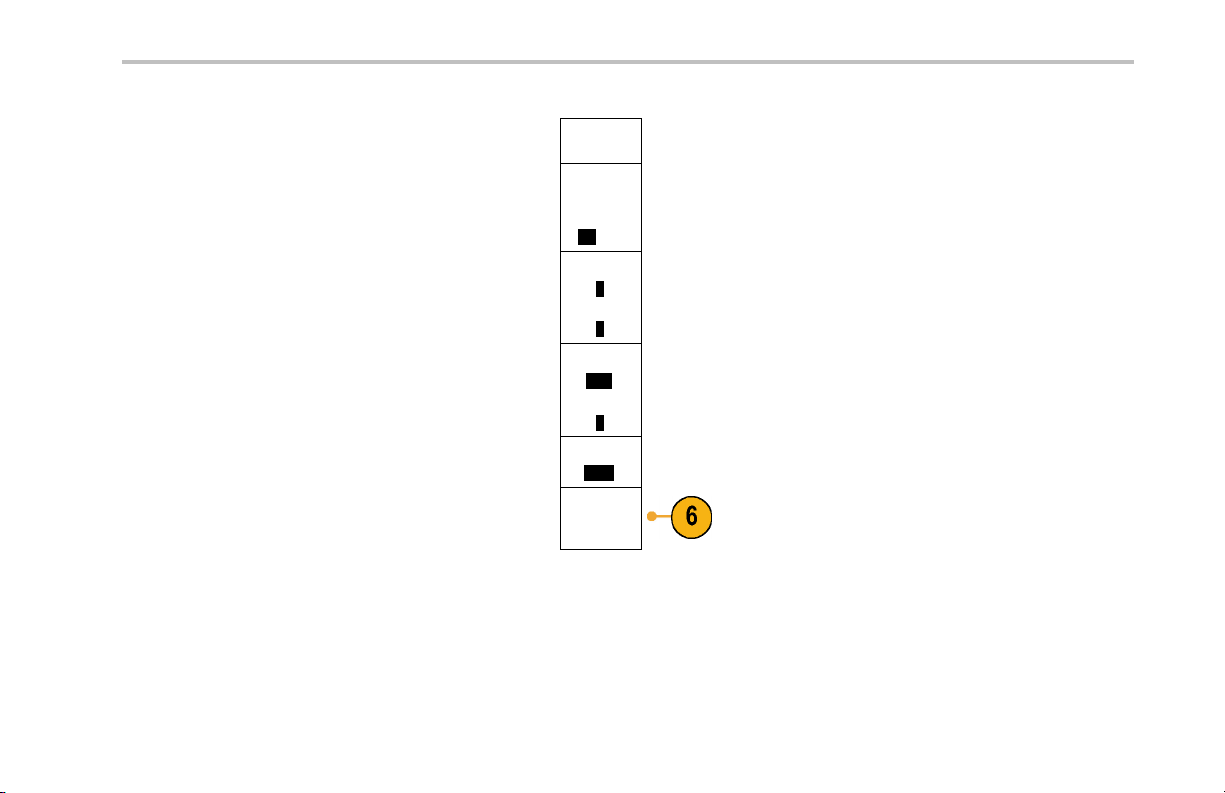
Installation
5. Push the side-bezel buttons and turn both
multipurpose knobs (a and b)tosetthetime
and date values.
6. Push OK Enter Da te & Time.
Set Date &
Time
Display
Date &
Time
On|Off
Hour
4
Minute
1
Month
May
Day
3
Year
2007
OK Enter
Date &
Time
DPO3000 Series Oscilloscopes User Manual 29
Page 46

Installation
Signal Path Compensation
Signal Path Compensation (SPC) corrects for DC inaccuracies caused by temperature variations and/or long-term drift. Run the
compensation whenever the ambient temperature has changed by more than 10 °C or once a week if you use vertical settings of
5 mV/division or less. Failure to do so may result in the instrument not meeting warranted performance levels at those volts/div
settings.
To compensate the signal path:
1. Warm up the oscilloscope for at least
20 minutes. Remove all input signals ( probe s
and cables) from channel inputs. Input signals
with AC compo nents adversely affect SPC.
30 DPO3000 Series Oscilloscopes User Ma nual
Page 47

2. Push Utility.
Installation
3. Push Utility Page.
4. Turn multipurpose knob a and select
Utility Page
Calibration
Calibration.
5. Push Signal Path from th e lower-bezel menu.
Utility Page
Calibration
Signal Path
Pass
Factory
Pass
DPO3000 Series Oscilloscopes User Manual 31
Page 48

Installation
6. Push OK Compensate Signal Paths from
the resulting side-bezel menu.
OK Com-
pensate
Signal
Paths
The calibration will take approximately
10 minutes to complete.
7. After calibration, verify that the status indicator
on the lower-bezel menu displays Pass.
Utility Page
Calibration
Signal Path
Pass
Factory
Pass
If it does not, then recalibrate the instrument
or have the instrument serviced by qualified
service personnel.
Service personnel use the factory calibration
functions to calibrate the inte rnal voltage
references of the oscilloscope using external
sources. Refer to your Tektronix field office
or representative for assistance with factory
calibration.
NOTE. Signal Path Compensation does not include calibration to the probe tip. (See page 22, Compensating a Passive Voltage
Probe.)
32 DPO3000 Series Oscilloscopes User Ma nual
Page 49

Upgrading Firmware
To upgrade the firmware of the oscilloscope:
1. Open up a Web browser and go to
www.tektronix.com/software. Proceed to the
software finder. Download the latest firmware
for your oscilloscope on your PC.
Unzip the files and copy the firmware.img file
into the root folder of a USB flash drive.
Installation
DPO3000 Series Oscilloscopes User Manual 33
Page 50

Installation
2. Power off your oscilloscope.
34 DPO3000 Series Oscilloscopes User Ma nual
Page 51

3. Insert the USB flash drive into the front-panel
USB port on your oscilloscope.
Installation
DPO3000 Series Oscilloscopes User Manual 35
Page 52

Installation
4. Power on the oscilloscope. The instrument
automatically recognizes the replacement
firmware and installs it.
If the instrument does not install the firmware,
rerun the p rocedure. If the problem continues,
try a different model of USB flash drive. Finally,
if needed, contact qualified service personnel.
NOTE. Do not power off the oscilloscope or
remove the USB flash drive until the oscilloscope
finishes installing the firmware.
36 DPO3000 Series Oscilloscopes User Ma nual
Page 53

5. Power off the oscilloscope and remove the
USB flash drive.
Installation
DPO3000 Series Oscilloscopes User Manual 37
Page 54

Installation
6. Power on the oscilloscope.
7. Push Utility.
38 DPO3000 Series Oscilloscopes User Ma nual
Page 55

Installation
8. Push Utility Page.
9. Turn multipurpose knob a and select Config.
10. Push About. The oscilloscope displays the
firmware version number.
11. Confirm that the version number matches tha t
of the new firmware.
Utility Page
Config
Utility Page
Config
Language
English
Set Date &
Time
TekSecure
Erase
Memory
About
DPO3000 Series Oscilloscopes User Manual 39
Page 56

Installation
Connecting Your Oscilloscope to a Computer
You may want to document your work for future reference. Instead of saving screen images and waveform da ta to a USB flash
drive, and then generating a report later, you may want to send the image o r waveform data directly to a remote PC for analysis.
You may also want to control an oscilloscope at a remote location from your computer. (See page 203, Saving a Screen Image.)
(See page 204, Sa ving and Recalling Waveform Data.)
Two ways to connect your oscilloscope to a computer are through the VISA drivers and the e*Scope Web-enabled tools. Use
VISA to communicate with your oscilloscope from your computer through a software application. Use e*Scope to communicate
with your oscilloscope through a Web browser.
Using VISA
VISA lets you use your MS-Windows computer to acquire data from your oscilloscope for use in an analysis package that runs on
your PC, such as Microsoft Excel, National Instruments LabVIEW, or a program of your own creation. You can use a common
communications connection, such as USB, Ethernet, or GPIB, to connect the computer to the oscilloscope.
To set up VISA communications between your oscilloscope a nd a computer:
1. Load the VISA drivers on your computer.
You will find the drivers on the appropriate
CD that comes with your oscilloscope or
at the Tektronix software finder Web page
(www.tektronix.com/software).
40 DPO3000 Series Oscilloscopes User Ma nual
Page 57

2. Connect the oscilloscope to your computer
with the appropriate USB or Ethernet cable.
To communicate between the oscilloscope and
a GPIB system, connect the oscilloscope to
the TEK-USB-488 GPIB-to-USB Adapter with
a USB cable. Then connect the adapter to
your GPIB system with a GPIB cable. Cycle
the power on the oscilloscope.
Installation
DPO3000 Series Oscilloscopes User Manual 41
Page 58

Installation
3. Push Utility.
4. Push Utility Page.
5. Turn multipurpose knob a and select I/O.
6. If you are using USB, the system sets itself up
automatically for you, if USB is enabled.
Utility Page
I/O
Utility Page
I/O
USB
Enabled
Ethernet
Network
Settings
GPIB
1
Check USB on the lower-bezel menu to be
sure that USB is enabled. If it is not enabled,
push USB. Then push Enabled on the
side-bezel menu.
42 DPO3000 Series Oscilloscopes User Ma nual
Page 59

Installation
7. To use Ethernet, push Ethernet Network
Settings.
On the side-bezel menu, if you are on a DHCP
Ethernet network and using a through cable,
set DHCP to On. If you are using a cross-over
cable, set it to Off and set a hard coded TCPIP
address.
8. If you are using GPIB, push GPIB.Enterthe
GPIB address on the side-bezel menu, using
multipurpose knob a.
This will set the GPIB address on an attached
TEK-USB-488 Adapter.
Change
Instrument
Settings
DHCP/
BOOTP
On|Off
Test
Connection
Talk/Listen
Address
(a) 1
DPO3000 Series Oscilloscopes User Manual 43
Page 60

Installation
9. Run your application software on your
computer.
Quick Tips
The CD that is shipped with your oscilloscope includes a variety of Windows-based software tools designed to ensure efficient
connectivity between your oscilloscope and your computer. There are toolbars that speed connectivity with Microsoft Excel and
Word. There is also a standalone acquisition program called the OpenChoice Desktop.
The rear-panel USB 2.0 device port is the correct USB port for computer connectivity. Use the rear- and front-panel USB 2.0
host ports to connect your oscilloscope to USB flash drives and printers.
USB Host port
USB Device port
Using e*Scope
e*Scope lets you access any Internet-connected DPO3000 series oscilloscope from a browser on your workstation, PC, or laptop
computer. No m at ter wh ere you are, your oscilloscope is as close as the nearest browser.
44 DPO3000 Series Oscilloscopes User Ma nual
Page 61

To set up e*Scope communications between your oscilloscope and a Web browser running on a remote computer:
1. Connect the oscilloscope to your computer
network with the appropriate Ethernet cable.
If you are connecting directly to your computer,
you need a Crossover Ethernet Cable. If you
are connecting to a network or a hub you need
a Straight Through Ethernet Cable.
2. Push Utility.
Installation
DPO3000 Series Oscilloscopes User Manual 45
Page 62

Installation
3. Push Utility Page.
4. Turn multipurpose knob a and select I/O.
5. Push Ethern et N etwork Settings.
Utility Page
I/O
Utility Page
I/O
USB
Enabled
Ethernet
Network
Settings
GPIB
1
46 DPO3000 Series Oscilloscopes User Ma nual
Page 63

Installation
6. On the side-bezel menu, if you are on a
DHCP Ethernet network and using dynamic
addressing, set DHCP to On. If you are using
static addressing, set it to Off.
Push Change Instrument Settings.Ifyou
are using DHCP, note the Ethernet address
and instrument name. If you are using Static
addressing, enter the Ethernet address you
will be using.
NOTE. Depending on the type and speed
of network to which you r DPO3000 series
oscilloscope is connected, you m ay not see the
DHCP/BOOTP field update instantaneously after
pressing the DHCP/BOOTP button. It may take a
few seconds to update.
Change
Instrument
Settings
DHCP/
BOOTP
On|Off
Test
Connection
DPO3000 Series Oscilloscopes User Manual 47
Page 64

Installation
7. Start your browser on your remote computer.
In the browser address line, enter the IP
address or, if DHCP is set to On in the
oscilloscope, simply enter the instrument
name.
8. You should now see the e*Scope screen
showing the oscilloscope display, on your Web
browser.
If e*Scope does not work, rerun the procedure.
If it still does not work, contact qualified service
personnel.
Connecting a USB Keyboard to Your Oscilloscope
You can connect a US-style USB keyboard to a USB Host port on the rea r or front panel of the oscilloscope. The oscilloscope will
detect the keyboard, even if it is plugged in while the oscilloscope is powered on.
You can use the keyboard to quickly create names or labels. You can bring up the Label menu through the lower-bezel label button
of the Channel or Bus menus. Use the arrow keys on the keyboard to move the insertion point, and then type in a name or label.
Labeling channels and buses makes the information on the screen easier to identify.
48 DPO3000 Series Oscilloscopes User Ma nual
Page 65

Get Acquainted with the Instrument
Front-Panel Menus and Controls
The front panel has buttons and controls for the functions that you use most often. Use the menu buttons to access more
specialized functions.
Get Acquainted with the Instrument
DPO3000 Series Oscilloscopes User Manual 49
Page 66

Get Acquainted with the Instrument
Using the Menu System
To use the menu system:
1. Push a front-panel menu button to display
the menu that you want to use.
50 DPO3000 Series Oscilloscopes User Ma nual
Page 67

2. Push a lower-bezel button to select a menu
item. If a pop-out menu appears, turn
multipurpose knob a to select the desired
choice. If a pop-up menu appears, press
the button again to select the desired
choice.
Get Acquainted with the Instrument
DPO3000 Series Oscilloscopes User Manual 51
Page 68

Get Acquainted with the Instrument
3. Push a side-bezel button to choose a
side-bezel menu item.
If the menu item contains more than
one choice, push the side-bezel button
repeatedly to cycle through the choices.
If a pop-out menu appears, turn
multipurpose knob a to select the desired
choice.
4. To remove a side-bezel menu, push the
lower-bezel button again or push Menu
Off.
52 DPO3000 Series Oscilloscopes User Ma nual
Page 69

5. Certain menu choices require you to set a
numeric value to complete the setup. Use
the upper and lower multipurpose knobs a
and b to adjust values.
6. Push Fine to turn off or on the ability to
make smaller adjustments.
Using the Menu Buttons
Use the menu buttons to perform many functions in the oscilloscope.
Get Acquainted with the Instrument
DPO3000 Series Oscilloscopes User Manual 53
Page 70

Get Acquainted with the Instrument
1. Measure. Push to perform automated
measurements on waveforms or to
configure cursors.
2. Search. Push to search through an
acquisition for user-defined events/criteria.
3. Test. Push to activate advanced or
application-specific testing features.
4. Acquire. Push to set the acquisition mode
and adjust the record length.
5. Autoset. Push to perform an automatic
setup of oscilloscope settings.
6. Trigger Menu. Push to specify trigger
settings.
54 DPO3000 Series Oscilloscopes User Ma nual
Page 71

7. U tility. Push to activate the system utility
functions, such as selecting a lang uage or
setting the date/time.
8. Save / Recall Menu. Pushtosaveand
recall setups, waveforms, and screen
images to internal memory or a USB flash
drive.
9. Channel 1,2,3,or4Menu.Pushtoset
vertical parameters for input waveforms
and to display or remove the corresponding
waveform from the display.
Get Acquainted with the Instrument
DPO3000 Series Oscilloscopes User Manual 55
Page 72

Get Acquainted with the Instrument
10. B1 or B2. Pushtodefine and display a
bus if you have the appropriate module
application keys. The DPO3AUTO module
supports CAN and LIN buses. The
DPO3EMBD module supports I
SPI. The DPO3COMP module supports
RS-232, RS-422, RS-485, and UART
buses.
Also, push the B1 or B2 button to display
or remove the corresponding bus from the
display.
11. R. Push to manage reference waveforms,
including the display or removal of each
reference waveform from the display.
12. M. P ush to manage the math waveform,
including the display or removal of the
math waveform from the display.
Using Other Controls
2
Cand
These buttons and knobs control waveforms, c ursors, and other data input.
56 DPO3000 Series Oscilloscopes User Ma nual
Page 73

1. Turn the upper multipurpose knob a,
when activated, to move a cursor, to set
a numerical parameter value fo r a menu
item, or to select from a pop-out list of
choices. Push the Fine button to toggle
between coarse and fine adjustment.
Screen icons te ll you when a or b are
active.
2. Cursors. Pushoncetoactivatethetwo
vertical cursors. Push again to turn on the
two vertical and two horizontal cursors.
Push again to turn off all cursors.
When the cursors are on, you can turn
the multipurpose knobs to control their
position.
Get Acquainted with the Instrument
DPO3000 Series Oscilloscopes User Manual 57
Page 74

Get Acquainted with the Instrument
3. Select. Push to activate special functions.
For example, when using the two vertical
cursors (and no horizontal ones are
visible), you can push this button to link or
unlink the cursors. When the two vertical
and two horizontal cursors are both visible,
you can push this button to make either the
vertical cursors or the horizontal cursors
active.
4. Fine. Push to toggle between making
coarse and fine adjustments with the
vertical and horizontal position knobs, the
trigger level knob, and many operations of
multipurpose knobs a and b.
5. Waveform Intensity. Push to enable
multipurpose knob a to control waveform
display intensity and knob b to control
graticule intensity.
58 DPO3000 Series Oscilloscopes User Ma nual
Page 75

6. Turn the lower multipurpose knob b,
when activated, to move a cursor or set
a numerical parameter value fo r a menu
item. Push Fine to make adjustments
more slowly.
7. Z oom button. Push to activate zoom
mode.
8. Pan (outer knob). Turn to scroll the zoom
window through the acqu ired waveform.
9. Z oom (inner knob). Turn to control the
zoom factor. Turning it clockwise zooms in
further. Turning it counterclockwise zooms
out.
10. Play-pause b u tton. Push to start or sto p
the automatic panning of a waveform.
Control the speed and direction with the
pan knob.
Get Acquainted with the Instrument
DPO3000 Series Oscilloscopes User Manual 59
Page 76

Get Acquainted with the Instrument
11. ← Prev. Push to jump to the previous
waveform mark.
12. Set/Clear Mark. P ush to establish or
delete a waveform mark.
13. → Next. Pushtojumptothenext
waveform mark.
14. Horizontal Position. Turn to adjust
the trigger point location relative to the
acquired waveforms. Push Fin e to make
smaller adjustments.
15. Horizontal Scale. Turn to adjust the
horizontal scale (time/division).
60 DPO3000 Series Oscilloscopes User Ma nual
Page 77

16. Run/Stop. Push to start or stop
acquisitions.
17. Single. Push to make a single acquisition.
18. Autoset . Push to automatically set the
vertical, horizontal, and trigger controls for
a usable, stable display.
19. Trigger Level. Turn to adjust the trigger
level.
Push this button to set the trigger level to
the midpoint of the waveform.
20. Force Trig. Push to force an im mediate
trigger event.
Get Acquainted with the Instrument
DPO3000 Series Oscilloscopes User Manual 61
Page 78

Get Acquainted with the Instrument
21. Vertical Positio n. Turn to adjust the
vertical position of the corresponding
waveform. Push Fine to make smaller
adjustments.
22. 1, 2 , 3, 4. Pushtodisplayorremovethe
corresponding waveform from the display
and access the vertical menu.
23. Vertical Scale. Turn to adjust the vertical
scale factor of the corresponding waveform
(volts/division).
24. Print. Pu sh to print a screen image using
the printer selected in the Utility menu.
25. Power switch. Push to power on or off the
instrument.
62 DPO3000 Series Oscilloscopes User Ma nual
Page 79

26. USB 2.0 host port. Insert a USB
cable here to connect peripherals to the
oscilloscope, such as a keyboard, a printer,
or a flash drive. There is one more USB
2.0 host port on the rear panel.
27. Save. Push to perform an immediate save
operation. The save operation uses the
current save parameters, as defined in the
Save / Recall menu.
28. Default Setup. Push to perform an
immediate restore of the oscilloscope to
the default settings.
29. Menu Off. Push to clear a displayed menu
from the screen.
Get Acquainted with the Instrument
DPO3000 Series Oscilloscopes User Manual 63
Page 80

Get Acquainted with the Instrument
Identifying Items in the Display
The items shown to the right may appear in the
display. Not all of these items are visible at any
given time. Some readouts move outside the
graticule area when menus are turned off.
64 DPO3000 Series Oscilloscopes User Ma nual
Page 81

1. The acquisition readout shows when an
acquisition is running, stopped, or when
acquisition preview is in effect. Icons are:
Run: Acquisitions enabled
Stop: Acquisitions not enabled
Roll: In roll mode (40 ms/div or slower)
PreVu: In this state, the oscilloscope
is stopped or between triggers. You
can change the horizontal or vertical
position or scale to see approximately
what the next acquisition will look like.
Get Acquainted with the Instrument
DPO3000 Series Oscilloscopes User Manual 65
Page 82

Get Acquainted with the Instrument
2. The trigger position icon shows the trigger
position in the acquisition.
3. The expansion point icon (an orange
triangle) shows the point that the horizontal
scale expands and compresses around.
4. The waveform record view shows the
trigger location relative to the waveform
record. The line color corresponds to the
selected waveform color.
66 DPO3000 Series Oscilloscopes User Ma nual
Page 83

5. The trigger status readout shows trigger
status. Status conditions are:
Trig’d: Triggered
Auto: Acquiring untriggered data
PrTrig: Acquiring pretrigger data
Trig?: Waiting for trigger
6. The cursor readout shows time, amplitude,
and delta (Δ) values for each cursor.
For FFT measurements, it shows frequency
and magnitude.
For serial buses, the readout shows the
decoded values.
Get Acquainted with the Instrument
DPO3000 Series Oscilloscopes User Manual 67
Page 84

Get Acquainted with the Instrument
7. Thetriggerleveliconshowsthetrigger
level on the waveform. The icon color
corresponds to the trigger source color.
8. The trigger read out shows the trigger
source, slope, and level. The trigger
readouts for other trigger types show other
parameters.
9. The top line of the record length/sampling
rate readout shows the sampling rate
(adjust with the Horizontal Scale knob).
The bottom line shows the record length
(adjust with the Acquire menu).
68 DPO3000 Series Oscilloscopes User Ma nual
Page 85

10. The horizontal position/scale readout
shows on the top line the horizontal scale
(adjust with the Horizontal Scale knob).
With Delay Mode on, the bottom line
shows the time from the T symbol to
the expansion point icon (adjust with the
Horizontal Position knob).
Use horizontal position to insert added
delay between when the trigger occurs and
when you actually capture the data. In sert
a negative time to ca pture more pretrigger
information.
With Delay Mode off, the bottom line
shows the time location of the trigger within
the acquisition, as a percentage.
Get Acquainted with the Instrument
DPO3000 Series Oscilloscopes User Manual 69
Page 86

Get Acquainted with the Instrument
11. Measurement readouts show the selected
measurements. You can select up to four
measurements to display at one time.
A
symbol appears instead of the
expected numerical measurement if a
vertical clipping condition exists. Part of the
waveform is above or below the display. To
obtain a proper numerical measurement,
turn the vertical scale and position knobs
to make all of the waveform appear in the
display.
12. The auxiliary waveform readouts show the
vertical and horizontal scale factors of the
math and reference waveforms.
13. The channel readout shows the channel
scale factor (per division), coupling, invert,
and bandwidth status. Adjust with the
Vertical Scale knob and the channel 1, 2,
3,or4 menus.
70 DPO3000 Series Oscilloscopes User Ma nual
Page 87

14. For analog channels, the waveform
baseline indicator shows the zero-volt
level of a waveform (ignoring the effect of
offset). The icon colors correspond to the
waveform colors.
15. The bus display shows decoded packet
level information for serial buses or for
parallel buses.
Get Acquainted with the Instrument
DPO3000 Series Oscilloscopes User Manual 71
Page 88

Get Acquainted with the Instrument
Front-Panel Connectors
1. Channel 1, 2,(3, 4). Channel inputs with
the TekVPI Versatile Probe Interface.
2. Aux In. Trigger level range is adjustable
from +8 V to –8 V. The maximum input
voltage is 450V peak, 300V RMS. Input
resistance is 1 MΩ ± 1% in parallel with
11.5 pF ±2 pF.
3. PROBE COMP. Sq uare wave signal
source to compen sate probes. Output
voltage: 0 – 2.5V, amplitude ± 1% behind
1kΩ ±2%. Frequency: 1 kHz.
4. Ground .
5. Application Module Slots.
72 DPO3000 Series Oscilloscopes User Ma nual
Page 89

Side-Panel Connector
1. Ground strap connector. This is a
receptacle for a grounding strap.
Get Acquainted with the Instrument
DPO3000 Series Oscilloscopes User Manual 73
Page 90

Get Acquainted with the Instrument
Rear-Panel Connectors
1. Cal. This is for use by authorized service
personnel only.
2. Aux Out. Use this output to synchronize
other test equipment with your oscilloscope.
A LOW to HIGH transition indicates that the
trigger occurred. The logic level for Vout
(HI) is ≥3.25V open circuit; ≥2.2 V into a
50Ω load to g round. The logic level for
Vout (LO) is ≤0.4Vintoaloadof≤4mA;
≤0.2Vintoa50Ω load to ground.
3. Probe Power. Use this port to provide
auxiliary power for TekVPI probes, when
needed.
4. Video Out. Use the Video Out port (DB-15
female connector) to show the oscilloscope
display on an external monitor or projector.
5. LAN. Use the LAN (Ethernet) port (RJ-45
connector) to connect the oscilloscope to a
10/100 Base-T local area network.
74 DPO3000 Series Oscilloscopes User Ma nual
Page 91

6. Device. UsetheUSB2.0Highspeed
device port to control the oscilloscope
through USBTMC or GPIB with a
TEK-USB-488 Adapter. The USBTMC
protocol allows USB devices to
communicate using IEEE488 style
messages. This lets you run your GPIB
software applications on USB hardware.
7. Host. Use the USB 2.0 Full speed host
ports (one on the rear-pan el and one on
the front) to take advantage of USB flash
drives, keyboards, and printers.
8. Power input. Attach to an AC power line
with integral safety ground. (See page 8,
Operating Considerations.)
Get Acquainted with the Instrument
DPO3000 Series Oscilloscopes User Manual 75
Page 92

Acquire the Signal
Acquire the Signal
This section describes concepts of and procedures for setting up the oscilloscope to acquire the signal as you want it to.
Setting Up Analog Channels
Use front-panel buttons and knobs to set up your instru ment to acquire signals using the analog channels.
1. Connect the P6139A or TekVPI probe to the
input signal source.
76 DPO3000 Series Oscilloscopes User Ma nual
Page 93

2. Push Default Setup.
3. Select the input channel by pushing th e
front-panel buttons.
NOTE. If you are using a probe that does no t
supply probe encoding, set the attenuation
(probe factor) on the oscilloscope vertical menu
for the channel to match the probe.
4. Push Autoset.
Acquire the Signal
DPO3000 Series Oscilloscopes User Manual 77
Page 94

Acquire the Signal
5. Push the desired chann el button. Then
6. Adjust the horizontal position and scale.
adjust the vertical po sition and scale.
The horizontal position determines the
number of pretrigger and posttrigger
samples.
The horizontal scale determines the size
of the acquisition window relative to the
waveform. You can scale the window to
contain a waveform edge, a cycle, several
cycles, or thousands of cycles.
78 DPO3000 Series Oscilloscopes User Ma nual
Page 95

Acquire the Signal
Quick Tip
Use the zo om feature to see multiple cycles of your signal in the upper part, and a single cycle in the lower part of the display.
(See page 189, Using Wave Inspector to Manage Long Record Length Waveforms.)
Labeling Channels and Buses
You can add a label to the channels and buses shown on the display for easy identification. The label is placed on the w aveform
baseline indicator in the left side of the screen. The label can have up to 32 characters.
To label a channel or bus, follow these steps:
1. Push a front panel button for an input channel
or a bus.
DPO3000 Series Oscilloscopes User Manual 79
Page 96

Acquire the Signal
2. Push a lower-bezel Label button to create a
label, such as for channel 1 or B1.
3. Push Select Preset Label to view a list of
labels.
4. Turn multipurpose knob b to scroll through the
list to find a suitable label. You can edit the
label after you insert it if necessary.
Label
Select
Preset
Label
80 DPO3000 Series Oscilloscopes User Ma nual
Page 97

Acquire the Signal
5. Push Insert Preset Label to add the label.
If you are using a USB keyboard, use the
arrow keys to position the insertion point and
edit the inserted label, or type in a new label.
(See page 48, Connecting a USB Keyboard
to Your Oscilloscope.)
6. If you do not have a USB keyboard connected,
push the side- and lower-bezel arrow keys to
position the insertion point.
Insert
Preset
Label
DPO3000 Series Oscilloscopes User Manual 81
Page 98
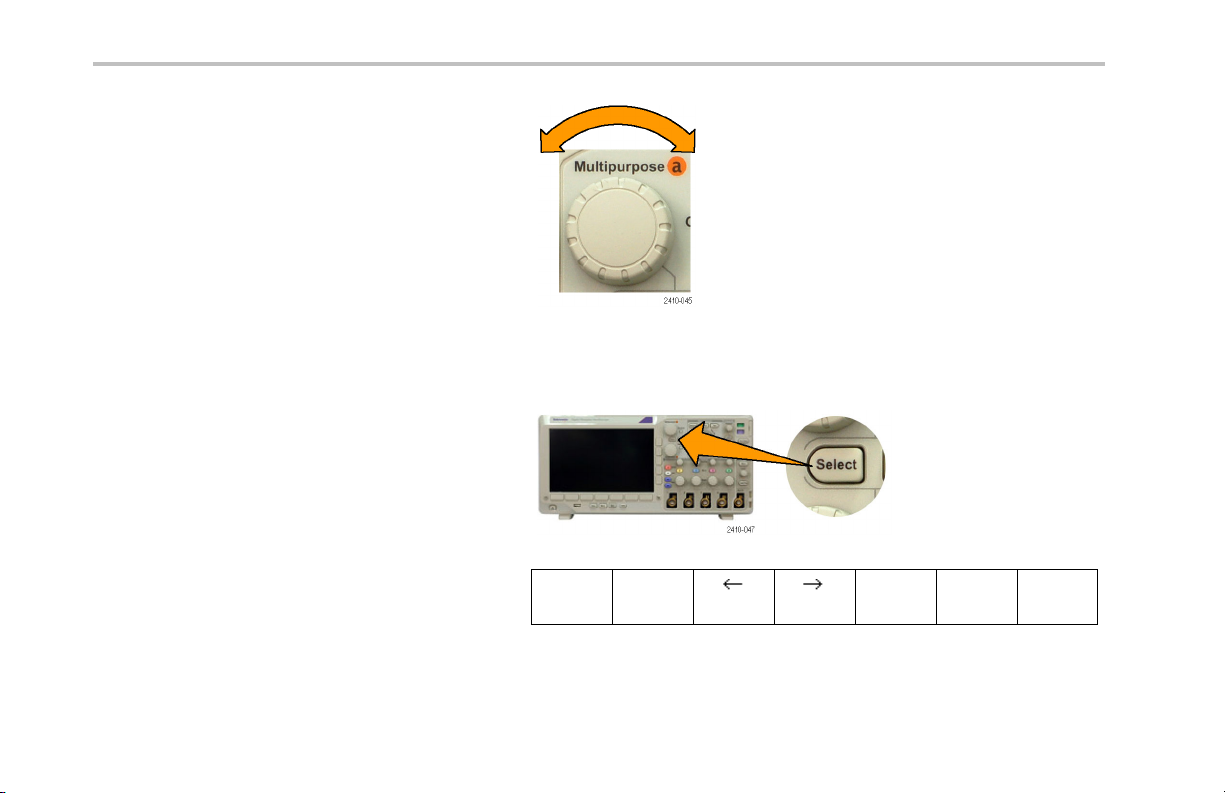
Acquire the Signal
7. Turn multipurpose knob a to scroll through the
list of letters, numbers, and other characters to
find the character in the name that you want
to enter.
8. Push Select or Enter Character to let the
oscilloscope know that you have picked the
proper character to use.
ABCDEFGHIJKLMNOPQRSTUVWXYZ
abcdefghijklmnopqrstuvwxyz
0123456789_=+-!@#$%^&*()[]{}<>/~’”\|:,.?
You can use the lower-bezel buttons to edit
the label as needed.
Enter
Character
Back
Space
Delete
Clear
82 DPO3000 Series Oscilloscopes User Ma nual
Page 99

9. Continue scrolling and pushing Select until
you have entered all the desired characters.
For another label, push the side- and
lower-bezel arrow keys to reposition the
insertion point.
Acquire the Signal
10. Push Display L abels and select On to see
the label.
Display
Labels
On|Off
Using the Default Setup
To return the oscilloscope to its default settings:
1. Push Default Setup.
DPO3000 Series Oscilloscopes User Manual 83
Page 100

Acquire the Signal
2. If you change your mind, push Undo Default
Setup to undo th e last default setup.
Using Autoset
Autoset adjusts the instrument (acquisition, horizontal, trigger, and vertical controls) such that it displays four or five waveform
cycles for analog channels with the trigger near the midlevel, and ten cycles for digital channels.
Autoset works with both the analog and digital channels.
1. Connect the analog probe, and then select
the input channel. (See page 76, S etting Up
Analog Channels.)
2. Push Autoset to execute an Autoset.
Undo
Default
Setup
84 DPO3000 Series Oscilloscopes User Ma nual
