Page 1

Series 2200
Programmable DC Power Supplies
Reference Manual
2200S-901-01 Rev. D / May 2017
www.tek.com/keithley
*P2200S-901-01D*
2200S-901-01D
Page 2

Series 2200
Programmable DC Power Supplies
Reference Manual
© 2017, Keithley Instruments
Cleveland, Ohio, U.S.A.
All rights reserved.
Any unauthorized reproduction, photocopy, or use of the information herein, in whole or in part,
without the prior written approval of Keithley Instruments is strictly prohibited.
All Keithley Instruments product names are trademarks or registered trademarks of Keithley
Instruments. Other brand names are trademarks or registered trademarks of their respective
holders.
Microsoft, Visual C++, Excel, and Windows are either registered trademarks or trademarks of
Microsoft Corporation in the United States and/or other countries.
Document number: 2200S-901-01 Rev. D / May 2017
Page 3

Safety precaut ions
The following safety precautio ns should be obser v ed befor e usin g this product and any associated instrumentation . Alt ho ugh
some instruments and accessories would normally be used with nonhazardous voltages, there are situations where hazardous
conditions may be present.
This product is intended for use by qualified personnel who recognize shock hazards and are familiar with the safety precautions
required to avoid possible injury. Read and follow all installation, operation, and maintenance information carefully before using
the product. Refer to the user documentation for complete product specifications.
If the product is used in a manner not specified, the protection provided by the product warranty may be impaired.
The types of product users are:
Responsible body is the individual or group responsible for the use and maintenance of equipment, for ensuring that the
equipment is operated within its specifications and operating limits, and for ensuring that operators are adequately trained.
Operators use the product for its intended function. They must be trained in electrical safety procedures and proper use of the
instrument. They must be protected from electric shock and contact with hazardous live circuits.
Maintenance personnel perform routine procedures on the product to keep it operating properly, for example, setting the line
voltage or replacing consumable materials. Maintenance procedures are described in the user documentation. The procedures
explicitly state if the operator may perform them. Otherwise, they should be performed only by service personnel.
Service personnel are trained to work on live circuits, perform safe installations, and repair products. Only properly trained
service personnel may perform installation and service procedures.
Keithley Instruments products are designed for use with electrical signals that are measurement, control, and data I/O
connections, with low transient overvoltages, and must not be directly connected to mains voltage or to voltage sources with high
transient overvoltages. M easurement Category II (as referenced in IEC 60664) connections require protection for high transient
overvoltages often associated with local AC mains connections. Certain Keithley Instruments measuring instruments may be
connected to mains. These instruments will be marked as categor y II or higher.
Unless explicitly allowed in the specifications, operating manual, and instrument labels, do not connect any instrument to mains.
Exercise extreme caution when a shock hazard is present. Lethal voltage may be present on cable connector jacks or test
fixtures. The American National Standards Institute (ANSI) states that a shock hazard exists when voltage levels greater than
30 V RMS, 42.4 V peak, or 60 VDC are present. A good safety practice is to expect that hazardous voltage is present in any
unknown circuit before measuring.
Operators of this product must be protected from electric shock at all times. The responsible body must ensure that operators
are prevented access and/or insulated from every connection point. In some cases, connections must be exposed to potential
human contact. Product operators in these circumstances must be trained to protect themselves from the risk of electric shock. If
the circuit is capable of operating at or above 1000 V, no conductive part of the circ uit may be ex posed.
Do not connect switching cards directly to unlimited power circuits. They are intended to be used with impedance-limited
sources. NEVER connect switching cards directly to AC mains. When connecting sources to switching cards, install protective
devices to limit fault current and voltage to the card.
Before operating an instrument, ensure that the line cord is connected to a properly-grounded power receptacle. Inspect the
connecting cables, test leads, and jumpers for possible wear, cracks, or breaks before each use.
When installing equipment where access to the main power cord is restricted, such as rack mounting, a separate main input
power disconnect device must be provided in close proximity to the equipment and within easy reach of the operator.
For maximum safety, do not touch the product, test cables, or any other instruments while power is applied to the circuit under
test. ALWAYS remove power from the entire test system and discharge any capacitors before: connecting or disconnecting
cables or jumpers, installing or removing switching cards, or making internal changes, such as installing or removing jumpers.
Do not touch any object that could provide a current path to the common side of the circuit under test or power line (earth)
ground. Always make measurements with dry hands while standing on a dry, insulated surface capable of withstanding the
voltage being measured.
Page 4

For safety, instruments and accessories must be used in accordance with the operating instructions. If the instruments or
accessories are used in a manner not specified in the operating instructions, the protection provided by the equipment may be
impaired.
Do not exceed the maximum signal levels of the instruments and accessories. Maximum signal levels are defined in the
specifications and operating information and shown on the instrument panels, test fixture panels, and switching cards.
When fuses are used in a product, replace with the same type and rating for continued protection against fire hazard.
Chassis connections must only be used as shield connections for measuring circuits, NOT as protective earth (safety ground)
connections.
If you are using a test fixture, keep the lid closed while power is applied to the device under test. Safe operation requires the use
of a lid interlock.
If a screw is present, connect it to protective earth (safety ground) using the wire recommended in the user documentation.
The
symbol on an instrument means caution, risk of danger. The user must refer to the operating instructions located in the
user documentation in all cases where the symbol is mark ed on the instr u ment .
The symbol on an instrument means caution, risk of electric shock. Use standard safety precautions to avoid personal
contact with these voltages.
The symbol on an instrument shows that the surface may be hot. Avoid personal contact to prevent burns.
The
If this
symbol indicates a connection terminal to the equipment frame.
symbol is on a product, it indicates that mercury is present in the display lamp. Please note that the lamp must be
properly disposed of according to federal, state, and local laws.
The WARNING heading in the user documentation explains dangers that might result in personal injury or death. Always read
the associated information very carefully before performing the indicated procedure.
The CAUTION heading in the user documentation explains h az ards that coul d dama ge the instrument. Such damage may
invalidate the warranty.
Instrumentation and accessories shall not be connected to humans.
Before performing any maintenance, disconnect the line cord and all test cables.
To maintain protection from electric shock and fire, replacement components in mains circuits — inc lud ing t he pow er
transformer, test leads, and input jacks — must be purchased from Keithley Instruments. Standard fuses with applicable national
safety approvals may be used if the rating and type are the same. The detachable mains power cord provided with the
instrument may only be replaced with a similarly rated power cord. Other components that are not safety-related may be
purchased from other suppliers as long as they are equivalent to the original component (note that selected parts should be
purchased only through Keithley Instruments to maintain accuracy and functionality of the product). If you are unsure about the
applicability of a replacement component, call a Keithley Instruments office for information.
Unless otherwise noted in product-specific literature , Keithle y Instru ment s instr ume nts are desi gne d to operate indoors only, in
the following environment: Altitude at or below 2,000 m (6,562 ft); temperature 0 °C to 50 °C (32 °F to 122 °F); and pollution
degree 1 or 2.
To clean an instrument, use a damp cloth or mild, water-based cleaner. Clean the exterior of the instrument only. Do not apply
cleaner directly to the instrument or allow liquids to enter or spill on the instrument. Products that consist of a circuit board with
no case or chassis (e.g., a data acquisition board for installation into a computer) should never require cleaning if handled
according to instructions. If the board becomes contaminated and operation is affected, the board should be returned to the
factory for proper cleaning/servicing.
Safety precaution revision as of March 2016.
Page 5

Table of contents
Introduction ............................................................................................................... 1-1
Welcome .............................................................................................................................. 1-1
Extended warranty ............................................................................................................... 1-2
Contact information .............................................................................................................. 1-2
CD-ROM contents ................................................................................................................ 1-2
Key features ......................................................................................................................... 1-3
Standard accessories ........................................................................................................... 1-4
Optional accessories ............................................................................................................ 1-4
Services available ................................................................................................................ 1-4
Specifications ....................................................................................................................... 1-4
Electrical ratings for the power connection ................................................................................ 1-5
Environmental performance ...................................................................................................... 1-5
Nominal voltage ratings ............................................................................................................. 1-6
Float voltage rating .................................................................................................................... 1-6
General operation ..................................................................................................... 2-1
Operating requirements ....................................................................................................... 2-1
Installing the system ............................................................................................................. 2-3
Power the instrument on and off ............................................................................................... 2-3
Check the output ....................................................................................................................... 2-3
Operating basics .................................................................................................................. 2-5
Front panel at a glance ............................................................................................................. 2-5
Rear panel at a glance ............................................................................................................ 2-13
110 V/220 V selector switch .................................................................................................... 2-15
Front panel operation .............................................................................................................. 2-15
Rear panel operation ............................................................................................................... 2-26
Operation examples ........................................................................................................... 2-29
Saving setups example ........................................................................................................... 2-29
Timer example ........................................................................................................................ 2-30
List mode example .................................................................................................................. 2-30
Default setup ...................................................................................................................... 2-33
Clear and sanitize procedures ........................................................................................... 2-34
Terms ...................................................................................................................................... 2-34
Memory devices ...................................................................................................................... 2-35
Data export devices ................................................................................................................ 2-36
Remote operation ..................................................................................................... 3-1
Section overview .................................................................................................................. 3-1
Communication interf ac es.................................................................................................... 3-1
Using the USB ........................................................................................................................... 3-1
Using the GPIB ......................................................................................................................... 3-2
Command timing ....................................................................................................................... 3-2
Command syntax ................................................................................................................. 3-3
Page 6

Table of contents
Reference Manual
Series 2200 Programmable DC Power Supplies
Command and query structure .................................................................................................. 3-4
Command entry ......................................................................................................................... 3-5
Command groups ................................................................................................................. 3-9
Command reference ................................................................................................. 4-1
Commands listed in alphabetical order ................................................................................ 4-2
*CLS (no query form) ........................................................................................................... 4-2
CONFigure:SOUNd[:STATe] ............................................................................................... 4-3
*ESE ..................................................................................................................................... 4-3
*ESR? (query only) .............................................................................................................. 4-4
FETCh:CURRent[:DC]? (query only) ................................................................................... 4-4
FETCh:VOLTage[:DC]? (query only) ................................................................................... 4-5
FETCh[:SCALar]:POWer? (query only) ............................................................................... 4-5
*IDN? (query only) ................................................................................................................ 4-6
MEASure:CURRent[:DC]? (query only) ............................................................................... 4-6
MEASure:VOLTage[:DC]? (query only) ............................................................................... 4-7
*OPC .................................................................................................................................... 4-7
*PSC..................................................................................................................................... 4-8
*RCL (no query form) ........................................................................................................... 4-9
*RST (no query form) ........................................................................................................... 4-9
*SAV (no query form) ......................................................................................................... 4-10
[SOURce:]CURRent[:LEVel] .............................................................................................. 4-10
[SOURce:]DIGital:DATA .................................................................................................... 4-11
[SOURce:]DIGital:FUNCtion .............................................................................................. 4-12
[SOURce:]FUNCtion:MODE .............................................................................................. 4-13
[SOURce:]LIST:COUNt ...................................................................................................... 4-13
[SOURce:]LIST:CURRent[:LEVel] ..................................................................................... 4-14
[SOURce:]LIST:MODE ....................................................................................................... 4-15
[SOURce:]LIST:RCL (no query form) ................................................................................ 4-15
[SOURce:]LIST:SAVe (no query form) .............................................................................. 4-16
[SOURce:]LIST:STEP ........................................................................................................ 4-16
[SOURce:]LIST:VOLTage[:LEVel] ..................................................................................... 4-17
[SOURce:]LIST:WIDth ....................................................................................................... 4-17
[SOURce:]OUTPut:DFI:SOURce ....................................................................................... 4-18
[SOURce:]OUTPut:PON[:STATe] ...................................................................................... 4-19
[SOURce:]OUTPut:PROTection:CLEar (no query form) ................................................... 4-19
[SOURce:]OUTPut:RI:MODE ............................................................................................ 4-20
Page 7

Series 2200
of contents
Programmable DC Power Supplies Reference M anual Table
[SOURce:]OUTPut[:STATe] ............................................................................................... 4-20
[SOURce:]OUTPut:TIMer:DELay ....................................................................................... 4-21
[SOURce:]OUTPut:TIMer[:STATe] .................................................................................... 4-22
[SOURce:]VOLTage[:LEVel] .............................................................................................. 4-23
[SOURce:]VOLTage:PROTection[:LEVel] ......................................................................... 4-24
[SOURce:]VOLTage:PROTection:STATe.......................................................................... 4-25
[SOURce:]VOLTage:RANGe ............................................................................................. 4-26
*SRE................................................................................................................................... 4-27
STATus:OPERation:CONDition? (query only) ................................................................... 4-27
STATus:OPERation:ENABle ............................................................................................. 4-28
STATus:OPERation[:EVENt]? (query only) ....................................................................... 4-29
STATus:QUEStionable:CONDition? (query only) .............................................................. 4-29
STATus:QUEStionable:ENABle ......................................................................................... 4-30
STATus:QUEStionable[:EVENt]? (query only) .................................................................. 4-31
STATus:QUEStionable:NTRansition ................................................................................. 4-32
STATus:QUEStionable:PTRansition .................................................................................. 4-33
*STB? (query only) ............................................................................................................. 4-34
SYSTem:ERRor? (query only) ........................................................................................... 4-34
SYSTem:KEY ..................................................................................................................... 4-35
SYSTem:LOCal (no query form) ........................................................................................ 4-36
SYSTem:POSetup ............................................................................................................. 4-36
SYSTem:REMote (no query form) ..................................................................................... 4-37
SYSTem:RWLock (no query form) .................................................................................... 4-37
SYSTem:VERSion? (query only) ....................................................................................... 4-37
*TRG (no query form) ......................................................................................................... 4-38
TRIGger[:IMMediate] (no query form) ................................................................................ 4-38
TRIGger:SOURce .............................................................................................................. 4-39
*TST? (query only) ............................................................................................................. 4-39
*WAI (no query form) ......................................................................................................... 4-40
Programming examples ..................................................................................................... 4-40
Example 1 ............................................................................................................................... 4-41
Example 2 ............................................................................................................................... 4-43
Example 3 ............................................................................................................................... 4-43
Example 4 ............................................................................................................................... 4-44
Troubleshooting guide ............................................................................................. 5-1
What to do if the power supply does not turn on ................................................................. 5-1
Page 8

Table of contents
Reference Manual
Series 2200 Programmable DC Power Supplies
Next Steps ................................................................................................................. 6-1
Additional Series 2200 information ...................................................................................... 6-1
Maintenance .............................................................................................................. A-1
Cleaning ............................................................................................................................... A-1
Performance verification and adjustments ............................................................. B-1
Performance verification ...................................................................................................... B-1
Test record ................................................................................................................................ B-2
DC voltage accuracy with remote sense ................................................................................... B-3
DC voltage accuracy without remote sense .............................................................................. B-4
DC voltage readback accuracy ................................................................................................. B-5
DC voltage line regulation ......................................................................................................... B-6
DC voltage load regulation ........................................................................................................ B-6
DC overvoltage detection .......................................................................................................... B-6
DC current accuracy ................................................................................................................. B-7
DC current readback accuracy .................................................................................................. B-8
DC current line regulation.......................................................................................................... B-9
DC current load regulation ........................................................................................................ B-9
Voltage noise at 7 MHz ........................................................................................................... B-10
Voltage noise at 20 MHz ......................................................................................................... B-10
Current noise at 20 MHz ......................................................................................................... B-10
Performance verification procedures ................................................................................. B-11
Performance verification conditions ........................................................................................ B-11
Equipment required ................................................................................................................. B-12
Test equipment ....................................................................................................................... B-13
Self test ................................................................................................................................... B-14
Check DC voltage accuracy with remote sense ...................................................................... B-15
Check DC voltage accuracy without remote sense and voltage readback accuracy ............... B-18
Check DC voltage line regulation ............................................................................................ B-20
Check DC voltage load regulation ........................................................................................... B-22
Check DC overvoltage detection ............................................................................................. B-24
Check DC current and DC current readback accuracy ........................................................... B-26
Check DC current line regulation ............................................................................................ B-28
Check DC current load regulation ........................................................................................... B-30
Check voltage noise (7 MHz) .................................................................................................. B-32
Check voltage noise (20 MHz) ................................................................................................ B-34
Check current noise ................................................................................................................ B-36
Adjustment procedures ...................................................................................................... B-38
Initialization ............................................................................................................................. B-38
Voltage adjustment ................................................................................................................. B-40
Current adjustment .................................................................................................................. B-44
Overvoltage protection (OVP) ................................................................................................. B-45
Status model ............................................................................................................. C-1
Status and events ................................................................................................................ C-1
Status reporting structure ..................................................................................................... C-1
Registers .............................................................................................................................. C-3
Status registers ......................................................................................................................... C-3
Enable registers ........................................................................................................................ C-7
Queues ..................................................................................................................................... C-9
Page 9

Series 2200
of contents
Programmable DC Power Supplies Reference M anual Table
Messages and codes ................................................................................................................ C-9
Display character codes ........................................................................................... D-1
ASCII code chart .................................................................................................................. D-2
Index ........................................................................................................................... I-1
Page 10

Specifications ........................................................................... 1-4
Welcome
Section 1
Introduction
In this section:
Welcome .................................................................................. 1-1
Extended warranty ................................................................... 1-2
Contact information .................................................................. 1-2
CD-ROM contents .................................................................... 1-2
Key features ............................................................................. 1-3
Standard accessories ............................................................... 1-3
Optional accessories ................................................................ 1-4
Services available .................................................................... 1-4
Thank you for choosing a Keithley Instruments product. The Series 2200 Programmable DC Power
Supplies provide a wide range of voltage outputs to address the testing and characterization of
components, circuits, modules, and complete devices whether you are in a research laboratory, in
design and development, or in production test. The Series 2200 consists of the following models with
output voltages from 20 V to 72 V that can deliver 86 W, 96 W, 100 W, and 150 W of power. In
addition, these power supplies can act as constant current sources as well as constant voltage
sources. The Series 2200 power supplies offer an excellent combination of performance, versatility,
and ease of use that allow you to obtain quality test data as quickly as possible. They perform as
effectively in automated test systems as they do in manual instrument configurations.
• 2200-20-5
• 2200-30-5
• 2200-32-3
• 2200-60-2
• 2200-72-1
• 2220-30-1
• 2220G-30-1
• 2220J-30-1
• 2220GJ-30-1
• 2230-30-1
• 2230G-30-1
• 2230J-30-1
• 2230GJ-30-1
Page 11

Section
Reference Manual
1: Introduction Series 2200 Programmable DC Power Supplies
Extended warranty
Additional years of warranty coverage are available on many products. These valuable contracts
protect you from unbudgeted service expenses and provide additional years of protection at a fraction
of the price of a repair. Extended warranties are available on new and existing products. Contact your
local Keithley Instruments office, sales partner, or distributor for details.
Contact information
If you have any questions after you revie w the infor mation in this documentation, please co ntac t your
local Keithley Instruments office, sales partner, or distributor. You can also call the corporate
headquarters of Keithley Instruments (toll-free inside the U.S. and Canada only) at 1-800-935-5595,
or from outside the U.S. at +1-440-248-0400. For worldwide contact numbers, visit the
Instruments website (http://www.tek.com/keithley).
CD-ROM contents
A CD-ROM is shipped with each Series 220 0 ord er .
Keithley
The Series 2200 Product Information CD-ROM contains:
• Reference Manual: Includes advanced operation topics and maintenance information. Programmers
looking for a command reference, and users looking for an in-depth description of the way the
instrument works (including troubleshooting and optimization), should refer to the Reference Manual.
• Drivers and release notes: IVI Instrument Driver, driver for National Instruments LabVIEW™, and
related release notes.
• Additional product information: The product specifications are also included on the CD-ROM.
For the latest drivers and additional support information, see the Keithley Instruments website
(http://www.tek.com/keithley).
1-2 2200S-901-01 Rev. D / May 2017
Page 12

Series 2200
Introduction
2200-20-5
Programmable DC power supply. 20 V, 5 A, 1 channel, USB, GPIB
2200-30-5
Programmable DC power supply. 30 V, 5 A, 1 channel, USB, GPIB
2200-72-1
Programmable DC power supply. 72 V, 1.2 A, 1 channel, USB, GPIB
2220-30-1
Programmable DC power supply. 30 V, 1.5 A, 2 channel, USB
2220J-30-1
Programmable DC power supply. 30 V, 1.5 A, 2 channel, USB, for Japan
2220GJ-30-1
Programmable DC power supply. 30 V, 1.5 A, 2 channel, USB, GPIB, for Japan
2230-30-1
Programmable DC power supply. 30 V, 1.5 A, 2 channel, USB
2230G-30-1
Programmable DC power supply. 30 V, 1.5 A, 2 channel, USB, GPIB
includes a 6 V, 5 A channel for powering digital circuits
2230J-30-1
Programmable DC power supply. 30 V, 1.5 A, 2 channel, USB, for Japan
includes a 6 V, 5 A channel for powering digital circuits
Programmable DC Power Supplies Reference M anual Section 1:
Key features
The Series 2200 offers:
• Single-output, DC power
• Linear regulation
• 0.03 percent basic voltage accur acy
• 0.05 percent basic current acc uracy
• Less than 1 mV RMS ripple and noise
• 40 user-defined setup memories
• USB 2.0 device port on rear panel for PC connectivity and remote programming
• IEEE-488.2 General Purpose Interface Bus (GPIB) interface for PC connectivity and remote
Not every Model has a GPIB connection (see the next table).
programming
Model Description
2200-32-3 Programmable DC power supply. 32 V, 3 A, 1 channel, USB, GPIB
2200-60-2 Programmable DC power supply. 60 V, 2.5 A, 1 channel, USB, GPIB
2220G-30-1 Programmable DC power supply. 30 V, 1.5 A, 2 channel, USB, GPIB
2230GJ-30-1 Programmable DC power supply. 30 V, 1.5 A, 2 channel, USB, GPIB, for Japan
includes a 6 V, 5 A channel for powering digital circuits
includes a 6 V, 5 A channel for powering digital circuits
2200S-901-01 Rev. D / May 2017 1-3
Page 13

Section
Reference Manual
Rear panel mating connector
131984300
Documentation and Driver CD
2200S-950-01
Certification of calibration
N/A
IEEE-488.2 Interface Board for the PCI Bus
KPCI-488LPA
USB Cable Type A to B 1m (3.2 ft)
USB-B-1
USB Cable Type A to B 3m (10 ft)
USB-B-3
Fixed Rack Mount Kit
4299-7
Double Shielded Premium IEEE-488 Interface Cables, 0.5m (1.6 ft)
7007-05
Double Shielded Premium IEEE-488 Interface Cables, 1m (3.2 ft)
7007-1
Double Shielded Premium IEEE-488 Interface Cables, 2m (6.5 ft)
7007-2
Double Shielded Premium IEEE-488 Interface Cables, 3m (10 ft)
7007-3
Double Shielded Premium IEEE-488 Interface Cables, 4m (13 ft)
7007-4
1-year factory warranty extended to 3 years from date of shipment
2200-3Y-EW-STD
3 calibrations within 3 years of purchase
C/2200-3Y-STD
3 (ANSI-Z540-1 compliant) calibrations within 3 years of purchase
C/2200-3Y-DATA
1: Introduction Series 2200 Programmable DC Power Supplies
Standard accessories
Accessory Keithley part number
Optional accessories
Optional accessory Keithley part number
Services available
Services Keithley part number
Specifications
This topic provides information about:
• Electrical ratings for the power connection
• Environmental performance
• Nominal voltage ratings
• Float voltage rating
For additional specifications, refer to Series 2200 Programmable DC Power Supplies Specifications
(document number SPEC-2200S) on the Product Information CD-ROM that came with your Series
2200. For the latest version of the specifications, go to the Keithley Instruments website
http://www.tek.com/keithley.
1-4 2200S-901-01 Rev. D / May 2017
Page 14

Series 2200
Introduction
2200-20-5
110 V / 220 V
50 / 60 Hz
For 110 V: 5 A TH, 250 V
For 220 V: 2.5 A TH, 250 V
350 VA
2200-30-5
110 V / 220 V
50 / 60 Hz
For 110 V: 5 A TH, 250 V
For 220 V: 2.5 A TH, 250 V
500 VA
For 220 V: 2.5 A TH, 250 V
2200-60-2
110 V / 220 V
50 / 60 Hz
For 110 V: 5 A TH, 250 V
For 220 V: 2.5 A TH, 250 V
500 VA
For 220 V: 2.5 A TH, 250 V
2220-30-1
110 V / 220 V
50 / 60 Hz
For 110 V: 5 A TH, 250 V
For 220 V: 2.5 A TH, 250 V
500 VA
For 220 V: 2.5 A TH, 250 V
2220J-30-1
110 V / 220 V
50 / 60 Hz
For 110 V: 5 A TH, 250 V
For 220 V: 2.5 A TH, 250 V
500 VA
For 220 V: 2.5 A TH, 250 V
2230-30-1
110 V / 220 V
50 / 60 Hz
For 110 V: 5 A TH, 250 V
For 220 V: 2.5 A TH, 250 V
500 VA
2230G-30-1
110 V / 220 V
50 / 60 Hz
For 110 V: 5 A TH, 250 V
For 220 V: 2.5 A TH, 250 V
500 VA
2230J-30-1
110 V / 220 V
50 / 60 Hz
For 110 V: 5 A TH, 250 V
For 220 V: 2.5 A TH, 250 V
500 VA
2230GJ-30-1
110 V / 220 V
50 / 60 Hz
For 110 V: 5 A TH, 250 V
For 220 V: 2.5 A TH, 250 V
500 VA
Temperature
Temperature Operating: +0 °C to +40 °C
Humidity
Operating:
Pollution degree 2, For indoor use only.
Altitude
Operating: 100 percent capability up to 2,000 meters.
Programmable DC Power Supplies Reference Manual Section 1:
Electrical ratings for t he pow er connec t ion
Model Line selector
Frequency Fuse rating Max power
switch setting
2200-32-3 110 V / 220 V 50 / 60 Hz For 110 V: 5 A TH, 250 V
2200-72-1 110 V / 220 V 50 / 60 Hz For 110 V: 5 A TH, 250 V
2220G-30-1 110 V / 220 V 50 / 60 Hz For 110 V: 5 A TH, 250 V
2220GJ-30-1 110 V / 220 V 50 / 60 Hz For 110 V: 5 A TH, 250 V
350 VA
350 VA
500 VA
500 VA
Environmental performance
Parameter
5 percent to 95 percent relative humidity ( percent RH) at up to 40 °C, noncondensing
2200S-901-01 Rev. D / May 2017 1-5
Page 15

Section
Reference Manual
1: Introduction Series 2200 Programmable DC Power Supplies
Nominal voltage ratings
There are two ranges for all models, selectable by the line-voltage selector switch. Check the voltage
select switch on the bottom of the power supply before turning it on:
• 110 V setting, 110 / 115 / 120 VAC
• 220 V setting, 220 / 230 / 240 VAC
Float voltage rating
Float voltage rating: up to 100 V (DC + peak AC) between earth ground and any output terminal.
Fluctuations must not exceed 10 percent of the nominal rated voltage.
1-6 2200S-901-01 Rev. D / May 2017
Page 16

Clear and sanitize procedures ................................................ 2-34
In this section:
Operating requirements ........................................................... 2-1
Installing the system ................................................................. 2-3
Operating basics ...................................................................... 2-5
Operation examples ............................................................... 2-29
Default setup .......................................................................... 2-33
Operating requirements
This section provides information about operating requirements for the Series 2200 instruments.
Section 2
General operat ion
Observe all safety precautions listed in Safety precautions (on page 1-1
the Series 2200 instruments and any associated instruments.
Read and follow all installation, operation, and maintenance information carefully before using the
Series 2200 instruments.
Refer to the following sources for complete product specifications:
) and in this topic before using
• Specifications (on page 1-4)
• Series 2200 Programmable DC Power Supplies Specifications (document number SPEC-2200S)
on the Product Information CD-ROM that came with your Series 2200. For the latest version of
the specifications, go to the Keithley Instruments website
1. Place the bottom of the instrument on a bench or similar surface. Do not stand the instrument on
it's rear panel. Refer to the following figure for an illustration of how to position the instrument.
Do not stand the instrument on its rear panel. This position is unstable and the instrument
might tip over and be damaged or fall on someone and cause injury. To avoid damage or
bodily injury, place the bottom of the instrument flat on a stable surface.
(http://www.tek.com/keithley).
Page 17

Section
Reference Manual
2: General operation Series 2200 Programmable DC Power Supplies
Figure 1: Place bottom of instrument on flat stable surface
2. Before operating, ensure that the ambient temperature is between +0 °C and +40 °C (+32 °F to
+104 °F).
To ensure proper cooling, keep the front, sides, and rear of the instrument clear of
obstructions.
Use properly rated load wires. All load wires must be heavy enough not to overheat when
carrying the maximum short-circuit output current of the power supply. If there is more than
one load, then any pair of load wires must be capable of safely carrying the full-rated shortcircuit output current of the power supply.
To reduce risk of fire and shock, ensure the mains supply voltage fluctuations do not exceed
10% of the operating voltage range.
Do not loosen any screw on this product, except those in the rear connector, which are intended to
retain attached external wires to the connector. There are no user serviceable components inside.
2-2 2200S-901-01 Rev. D / May 2017
Page 18

Series 2200
ion
Programmable DC Power Supplies Reference M anual Section 2: General operat
Installing the system
This section contains information on how to install your Model 2200 power supply.
• Unpack the instrument and check that you received all the items listed as standard accessories.
• Check that you also received any other accessories that you ordered with your instrument.
To verify that the power supply is ready to use, follow the procedures to:
• Power the instrument on and off (on page 2-3)
• Check the output (on page 2-3)
Power the instrument on and off
To power on the instrument follow these steps:
1. Make all the connections.
2. Properly set the 110 V / 220 V selector switch located on the bottom of the instrument.
Figure 2: Selector switch
3. Connect the power cord that was provided with the instrument to the power connector on the rear
panel. Connect the power cord plug to a properly grounded electrical outlet.
4. Press the power switch on the front panel.
To power off the instrument, press the power switch on the front panel.
To satisfy safety requirements, always use load wires heavy enough not to overheat when
carrying the maximum short-circuit output current of the power supply. If there is more than
one load, then every pair of load wires must be capable of safely carrying the full-rated
current of the power supply.
Check the output
The following procedures check that the power supply develops its rated outputs and properly
responds to operation from the front panel.
2200S-901-01 Rev. D / May 2017 2-3
Page 19

Section
Reference Manual
2: General operation Series 2200 Programmable DC Power Supplies
Voltage output check
To verify basic voltage functions without a load, follow these steps.
1. Remove all leads from the output connectors.
2. Turn on the power supply.
3. Press Shift and Menu (1). >Default Set shows on the display.
4. Press Enter to bring up the default settings options. No and Yes appear on the display.
5. Press the right arrow key to select Yes. Press Enter to enable the default settings.
6. Press the front-panel On/Off key to enable the output. The OFF message on the display turns off
and the CV message on the display turns on. The upper line of the display shows the actual
output voltage and current. The lower line shows the settings.
7. Check that the front-panel voltmeter properly responds to pressing keys on the numeric keypad.
Press V-set, use the numeric keypad to set the voltage value to 0 and press Enter. Check if the
displayed voltage value is approximately 0 V and check if the displayed current value is
approximately 0 A. You can confirm the 0 V setting with a voltmeter.
8. Press V-set and use the numeric keys and Enter to set the voltage value to the maximum
allowable for your power supply, as indicated on the instrument’s front panel.
9. Check if the displayed voltage value is approximately the same value as the voltage setting.
Current output check
To verify the basic current functions with a short across the power supply output, follow these steps:
1. Remove all leads from the output connectors.
2. Turn on the power supply.
3. Press Shift and Menu (1). >Default Set shows on the display.
4. Press Enter to bring up the default settings options. No and Yes appear on the display.
5. Press the right arrow key to select Yes. Press Enter to enable the default settings.
6. Ensure that the output is disabled and the display OFF message is turned on. If needed, press the
On/Off key to ensure that the output is disabled and the OFF message is turned on.
7. Use an insulated test lead to connect a short across the (+) and (-) output terminals.
Use a wire size sufficient to handle the maximum current. You should use at least a 22 gauge
wire.
To satisfy safety requirements, always use load wires heavy enough not to overheat when
carrying the maximum short-circuit output current of the power supply. If there is more than
one load, then every pair of load wires must be capable of safely carrying the full-rated
current of the power supply.
8. Press the On/Off key to enable the output. The CC message should be lit.
9. Press I-set and use the numeric keypad and Enter key to set the current value to 0 A. Check if
the displayed current value is approximately 0 A.
10. Press I-set and use the numeric keys and Enter to set the current value to the maximum
allowable for your current supply. Check if the displayed current value is approximately the same
value as the maximum allowable.
11. Turn off the power supply and remove the short wire from the (+) and (-) output terminals.
2-4 2200S-901-01 Rev. D / May 2017
Page 20

Series 2200
General operation
Programmable DC Power Supplies Reference M anual Section 2:
Operating basics
Front panel at a glance
The front panel of the Keithley Instruments Series 2200 contains the following items:
• Power switch
• Display
• Arrow keys
• The navigation wheel
• Output connectors
• Keys
• Number keys
You can use the keys, display, and the navigation wheel
to access, view, and edit the configuration
menu items and set values.
For additional information about the front panel, see the Front panel operation (on page 2-15
) section.
The front panel of the Series 2200 is shown in the following figure.
Figure 3: Front panel
2200S-901-01 Rev. D / May 2017 2-5
(1) Display
The display shows information.
(2) Information
During operation, the display provides information about the output (top row) and settings (bottom
row) for volts (left column) and current (right column). During configuration, the display shows the
configuration menus (bottom row).
Page 21

Section
ference Manual
2: General operation Series 2200 Programmable DC Power Supplies Re
(3) Arrow keys
(4) Navigation wheel
Up, down, right, and left arrow keys (▲ and ▼) and Enter key.
Rotate the navigation wheel to increase or decrease digits or to select menu items.
(5) Output connectors
Three banana jack output connectors provide high, low, and chassis ground connections.
(6) Save and recall keys
See Key descriptions (on page 2-7) for descriptions of these keys.
(7) Numeric keypad
The numeric keypad provides number keys (0 to 9 and Esc) for direct numeric entry.
(8) V-Set, I-Set, Shift, and Output On/Off keys
See Key descriptions (on page 2-7) for descriptions of these keys.
(9) Power switch
Press the power switch to turn the instrument on (|). Press it again to turn the instrument off (0).
2-6 2200S-901-01 Rev. D / May 2017
Page 22

Series 2200
General operation
V-set
Sets the voltage limit. See Setting the voltage limit (on page 2-17) for more
information.
I-set
Sets the current limit. See Setting the current limit (on page 2-17) for more information.
Save
Saves the present settings to a specified setup memory location (1 to 40). See Save
and recall setups (on page 2-18) for more information.
Recall
Recalls a saved setting from a specified setup memory location (1 to 40). See Save
and recall setups (on page 2-18) for more information.
Shift
following table for more information on Shift + numeric keypad descriptions.
Output
Turns on or off the output channel of the power supply. The regulation mode, constant
turned on.
Esc
will back up one menu level.
Shift
1
Brings up the configuration menus. Turn the navigation wheel or
Enter to select which menu to use.
Shift
2
Brings up the list selection. Turn the navigation wheel or press the up
or down arrow keys to scroll through the various lists you can run.
Shift
3
Generates a manual trigger event.
Shift
7
Returns control from remote operation to local front panel control. This
operation generates a return to local message.
Programmable DC Power Supplies Reference M anual Section 2:
Key descriptions
The keys provide front panel control and configuration. See Front panel at a glance (on page 2-5) for
an illustration of each key location. The following tables describe how to use each key.
Key descriptions
Keys Description
Used to access secondary functions of the numeric keys. For example, when the Shift
key is used with the 1 key, the combination displays the configuration menu. See the
On/Off
voltage (CV) or constant current (CC), is shown on the display when the output is
Backs out of the selected function. If the instrument’s focus is in a menu, pressing Esc
Shift + numeric keypad descriptions
Key Numeric
Description
keypad
press the up or down keys to scroll through the list of menus. Press
2200S-901-01 Rev. D / May 2017 2-7
Page 23

Section
Reference Manual
Display the instrument firmware version.
Shift + 8
Display the internal temperature of the instrument.
Shift + . (decimal point) + 1
Perform a factory reset. All setups and lists are erased.
Shift + . (decimal point) + 2
Unlock the keypad.
If the instrument's keypad and front panel controls
2200-20-5
4205
2200-30-5
4305
2200-32-3
4323
2200-60-2
4602
2200-70-1
4721
keypad.
2: General operation Series 2200 Programmable DC Power Supplies
Keypad special operations
See the following table for the Series 2200 keypad special operations.
Operation Key press
are locked, you will need a password to unlock
them. If you forget the password, enter the
appropriate default code for the model instrument
you are using:
Model Default code
Cycling the instrument power also unlocks the
2-8 2200S-901-01 Rev. D / May 2017
Page 24

Series 2200
General operation
>Default Set
No
Yes
more information.
>Protect
>Reset Protect
No
Yes
Reset Protect menu selections to the
factory default configuration.
>Max Volt Set
Off
off.
On
Max =
Set or edit maximum output voltage
more information.
>OVP Set
Off
Turn overvoltage protection (OVP)
off.
On
OVP =
page 2-19) for more information.
>Out Time Set
Off
Turn out time mode off.
On
Time =
Turn out time mode on and set or edit
setting a timer with Out Time Set.
>Key Lock
Password =
unlock
Indicates that no password is set to
Enter up to 4 digits to set a password.
Lck
Indicates that a password has been
set.
>Edit
>Recall 1-7
Empty
Recall or edit lists saved in up to 7
information.
Continuous
Repeat =
30) for a list example.
Step
Repeat =
Set instrument to step mode. If set,
Programmable DC Power Supplies Reference M anual Section 2:
Configuration menus description
Use the configuration menus to configure (setup) the instrument. Sometimes the configuration menus
are called the settings menus. See the following table for information on the primary menu selections,
secondary menu selections, options, and a brief description of each selection. The following table
indicates default settings in bold.
Primary
menu
Secondary menu First option Additional
option(s)
Allows you to ...
Return the instrument to the factory
default configuration. See Initializing
to the default setup (on page 2-17) for
Turn maximum output voltage setting
for the instrument. See Setting the
maximum voltage (on page 2-18) for
List
Turn overvoltage protection on and
set or edit the voltage threshold. See
Setting the overvoltage protection
(on
the time period. See T imer ex ampl e
(on page 2-30) for an example of
lock all front panel controls except
power switch and output on/off key.
locations. Empty indicates no saved
list. See
Define a list of voltage and
current steps (on page 2-24) for more
Set instrument to continuous mode. If
set, the instrument executes the
entire sequence of steps as soon as it
receives the next trigger signal.
Repeat allows you to set or edit
number of times to repeat the list.
List Steps allows you to indicate the
number of steps in the list.
See List mode example (on page
2-
2200S-901-01 Rev. D / May 2017 2-9
Page 25

Section
Reference Manual
the instrument will advance to each
number of steps in the list.
>User
>Reset User
No
Yes
Reset User menu selections to the
factory default configuratio n.
>Output Recall
Off
Turn output recall mode off.
On Set power output state to that which
information.
>Save Last
On
Save last operating parameters in
information.
Off
Turns save last mode off.
>Key Beep
Off
sound.
On
Turns on key press notification
page 2-21) for more information.
>Knob Lock
Off
Unlocks navigation wheel .
On
Locks navigation wheel . See Lock
for more information.
>System
>Reset System
No
Yes
factory default configuratio n.
>Port Mode
Trigger
Set port mode input to trigger. You
Source).
RI/Def
Set port mode input and output to
inhibit mode (RI mode).
Digital
alphabetical order (on page 4-2).
>Trig Source
Manual
Set rear panel port mode to manual
trigger.
External
trigger.
Bus
Set rear panel port mode to bus
trigger.
2: General operation Series 2200 Programmable DC Power Supplies
Primary
menu
Secondary menu First option Additional
option(s)
Allows you to ...
step only after it receives a trigger
signal.
Repeat allows you to set or edit
number of steps.
List Steps allows you to indicate the
was in use before power was last
turned off. See Recall the power
supply ON/OFF output state at power
on (on page 2-20) for more
use before turning instrument off.
Restores saved parameters when
instrument turned on. See
power supply operating parameters at
power on (on page 2-21) for more
Recall the
Turns off key press notification
sound. See Setting the key sound (on
the navigation wheel (on page 2-22)
Reset System menu selections to the
must also set the trigger source (Trig
RI/Def. You must also set the remote
Set port mode input and output to
digital. This setting is for
programmable interface comm ands
described in
Set rear panel port mode to external
Commands listed in
2-10 2200S-901-01 Rev. D / May 2017
Page 26

Series 2200
General operation
Immediate
Set rear panel port mode to
immediate trigger.
>RI Mode
Off
Turn remote inhibit (RI) mode off.
Latching
Set remote inhibit mode to latching.
0 V).
Live
Set remote inhibit mode to live. Live
RI input is high (5 V)
>DFI Source
Off
source mode off.
Ques
Set the DFI source to question
(Ques).
Oper
Set the DFI source to operation
(Oper).
ESB
Set the DFI source to error status
byte (ESB).
RQS
Set the DFI source to request service
(RQS.
>Communication
USBTMC
Set the communications mode to
USBTMC.
GPIB
Set the communications mode to
more information.
RS232
9600,8,N,1
modes.
Programmable DC Power Supplies Reference M anual Section 2:
Primary
menu
Secondary menu First option Additional
option(s)
Turn the discrete fault input (DFI)
Allows you to ...
Latching mode turns the output
channel off when the instrument
detects a high-to-low transition (5 V to
mode the output channel off when the
RI input is low (0 V) and on when the
Address=22
GPIB. Set or edit the GPIB primary
address. See
To change GPIB
address settings (on page 3-2) for
Set the communication mode to
RS232. Set or edit the RS232
address. USBTCM and GPIB are the
recommended communication
Upper display messages
The instrument shows messages on the upper row of the display to indicate output operating and
error conditions. See Configuring the instrument for your application (on page 2-16
information about these messages. See the following tables for the messages and a description of
what the messages indicate.
) for general
2200S-901-01 Rev. D / May 2017 2-11
Page 27

Section
Reference Manual
OFF
Power supply output is off.
CV
CC
Instrument is operation in constant current (CC) mode.
RI
Instrument output has been turned off by the remote inhibit (RI) input. See
[SOURce:]DIGital:FUNCtion (on page 4-12) for more information.
OVP
Instrument has sensed a voltage level above the threshold set for overvoltage control
more information.
RSV
Instrument has sensed a reverse remote sense polarity condition and turned the output
sense (on page 2-23) for more information.
OTP
Instrument has sensed an excessive internal temperature and turned off the output.
OVP
If overvoltage protection (OVP) is set, the instrument displays the OVP message to
protection (on page 2-19) for more information.
Lck
If the front-panel controls are locked, the instrument displays the Lck message. See
unlocking the front panel controls.
2: General operation Series 2200 Programmable DC Power Supplies
Operating conditions
Messages Description
Instrument is operating in constant voltage (CV) mode.
Error conditions
Messages Description
and turned off the output. See Setting the overvoltage protection (on page 2-19) for
off. Polarities of source and sense conne ctio ns must be the same. See Using remote
If the instrument displays the OTP message, the instrument should be shut down immediately. Do
not operate the instrument when temperatures are above the internal temperature trip level to avoid
damaging internal components.
Lower display messages
The instrument shows the following messages on the lower row of the display.
Message Description
Indicates that OVP is set. Flashes when OVP has tripped. See Setting the overvoltage
Configuration menus description (on page 2-9) for information on the >Protect >Key
Lock configuration. See Keypad special operations (on page 2-8) for information on
2-12 2200S-901-01 Rev. D / May 2017
Page 28

Series 2200
General operation
Programmable DC Power Supplies Reference M anual Section 2:
Rear panel at a glance
The rear panel of the Series 2200 contains the following items:
• Cooling vents
• Factory test port
• USB device port
• GPIB IEEE-488 port
• 110 V/220 V power connector
• 12-pin connector; includes remote sense
• Shorting clip. Use this for proper regulation when not using remote sense. This connector comes
installed. It shorts the + drive to the + sense and the - drive to the - sense. To use remote sense,
remove the clip.
Figure 4: Rear panel
The rear panel of the Series 2200 is shown in the following figure.
2200S-901-01 Rev. D / May 2017 2-13
(1) Cooling vents
Exhaust vent for the internal cooling fan. Keep the vent free of obstructions to prevent overheating.
Page 29

Section
Reference Manual
2: General operation Series 2200 Programmable DC Power Supplies
(2) Factory test port
Do not use the factory test port.
Unauthorized use of the factory test port could damage this product.
(3) USB device port
(4) General purpose interface bus (GPIB) connector
The USB 2.0 high-speed device port supports remote control and data transfer to a PC.
The GPIB supports remote control and data transfer to a PC.
(5) 110 V/220 V power connector
Using the supplied line cord, connect to a grounded AC power outlet.
(6) 12-pin connector
The 12-pin connector includes remote sense. The illustration of the 12-pin connector (see Rear panel
at a glance (on page 2-13).) shows the location of the following output and control connectors:
• Two "Output Drive + " connectors are equivalent to the front-panel output + connector
• Two "Output Drive - " connectors are equivalent to the front-panel output - connector
• Two connectors: "Output Sense + " and "Output Sense - " are used for remote sensing
• Two No Connect connectors on the rear panel terminal strip are unused
• Four connectors "Control In + ", Control In - ", "Control Out + ", and Control In - " on the rear panel
terminal strip are configured by the port mode controls. They support the trigger, RI/DFI, and digital I/O
functions. See >System in Configuration menus description (on page 2-9
the port mode controls.
) for more information about
(7) Shorting clip
Use the shorting clip for proper regulation when not using remote sense. This connector comes
installed. It shorts the + output drive to the + sense and the - output drive to the - sense for local
sensing at the output terminals. To use remote sense, remove the clip.
2-14 2200S-901-01 Rev. D / May 2017
Page 30

Series 2200
General operation
Programmable DC Power Supplies Reference M anual Section 2:
110 V/220 V selector switch
The 110 V/220 V selector switch is located on the bottom of the instrument as shown in the following
figure.
Figure 5: Selector switch
Front panel operation
Within a few seconds after turning on, the power supply displays the actual voltage and current output
value on the display’s top line and the voltage and current settings on the bottom line.
You can enable or disable the output of the power supply from the front panel by pressing the Output
On/Off key. When the output is off, the OFF message displays to the right of the current and voltage
values.
The display shows the present operating status of the power supply with display messages. When the
power supply operates in constant voltage mode, the CV message displays. When the power supply
operates in the constant current mode, the CC message displays.
If the front panel was locked with a password, enter the correct password after you press a key (Vset, I-set, Save, Recall, or Shift), then you can change the settings.
To cancel a function operation (V-set, I-set, Save, Recall, or Shift), press Esc.
2200S-901-01 Rev. D / May 2017 2-15
Page 31

Section
Reference Manual
2: General operation Series 2200 Programmable DC Power Supplies
Configuring the instrument for your application
The configuration menus (see Configuration menus description (on page 2-9)) include settings, like
OVP and Max Volt, that determine the maximum voltage output of the power supply. The menu
system also includes settings, like Save Last and Output Recall, that determine how the
instrument initializes itself when it is turned on.
This power supply features a constant voltage/constant current automatic crossover. This feature
permits continuous operation in the transition from constant-voltage mode to constant-current mode
as the load changes. The intersection of the constant-current and constant-voltage modes is called
the crossover point.
For example, if the load is such that the power supply is operating in constant-voltage mode, the
power supply provides a regulated output voltage. The output voltage remains constant as the load
increases until the preset current limit is reached. Then the crossover occurs. At that point, the output
current becomes constant and the output voltage drops in proportion to further load increases.
Crossover is indicated by the front panel CC and CV messages. If the CV message appears, the
instrument is operating in constant-voltage mode. If the CC message appears, the instrument is
operating in constant-current mode.
Crossover from the constant-current mode to the constant-voltage mode also occurs automatically in
response to a decrease in load. For example, suppose you are charging a 12 V battery. Initially, the
open circuit voltage of the power supply is preset for 13.8 V. A low-battery places a heavy load on the
power supply, and it operates in constant-current mode. You adjust the instrument to charge the
battery at the rate of 1 A. As the battery becomes charged and its voltage approaches 13.8 V, the
load decreases to the point where the battery no longer demands the full 1 A charging rate. The
power supply then crosses over to constant-voltage mode.
2-16 2200S-901-01 Rev. D / May 2017
Page 32

Series 2200
General operation
Output On/Off
OFF
V-Set
1.000 V
I-Set
0.1000 A
Max Volt Set
Off
OVP Set
Off
Out Time Set
Off
Key Lock
Off
Output Recall
Off
Save Last
On
Key Beep
Off
Knob Lock
Off
Port Mode
Trigger
Trig Source
Manual
RI Mode
Off
DFI Source
Off
Communication
RS232
Programmable DC Power Supplies Reference M anual Section 2:
Initializing to the default setup
Use the default setup to get the power supply into a default initial state:
1. Remove all leads from the output connectors.
2. Turn on the power supply.
3. Press Shift and Menu (1) to access the configuration menus. >Default Set shows on the
display.
4. Press Enter to bring up the default settings menu. No and Yes show on the display.
5. Press the right arrow key or navigation wheel
6. Press Enter to enable the default settings.
See the following table for the default settings.
Default setting
to select Yes.
2200S-901-01 Rev. D / May 2017 2-17
Setting the current limit
You may set the current limit from 0 A to the maximum current value of each model. The maximum
current rating is shown on the instrument name plate.
1. Press I-set.
2. Use the arrow keys, numeric keypad, or the navigation wheel
to enter the current limit.
3. Press Enter to set the current limit.
Setting the voltage limit
You may set the voltage limit from 0 V to the maximum voltage rating shown on the instrument name
plate.
1. Press V-set.
2. Use the arrow keys, numeric keypad, or the navigation wheel
3. Press Enter to set the voltage limit.
to enter the voltage limit.
Page 33

Section
Reference Manual
2: General operation Series 2200 Programmable DC Power Supplies
Save and recall setups
You can store up to 40 different setups in setup memory locations (1 to 40). Each setup includes the
set voltage limit, the set current limit, and the protection menu settings. When shipped from the
factory, setup memories 1 through 40 are empty. Save and recall setups as follows:
To save a setup:
1. After you set up the power supply, (voltage and current limits and the protection menu settings),
push the Save key.
2. Use the arrow keys, numeric keypad, or the navigation wheel
to select the setup memory (1 to
40) that you want to store the values in.
3. Press Enter to confirm the memory location.
To recall a setup:
1. Press Recall.
2. Use the arrow keys, numeric keypad, or the navigation wheel
to select the setup memory that
you want to recall from.
3. Press Enter.
Setting the maximum voltage
The Max Volt Set control determines the maximum voltage that you can set using t he V-set control.
This can help keep accidental over-voltage from being applied to sensitive loads. Set the maximum
voltage as follows:
To set the maximum voltage:
1. Press Shift and Menu (1) to access the configuration menus.
2. Use the arrow keys, numeric keypad, or the navigation wheel
3. Press Enter and turn the navigation wheel
one click clockwise. >Max Volt Set shows on the
display.
4. Press Enter. Off (default) shows on the display.
5. Use the arrow keys, numeric keypad, or the navigation wheel
6. Press Enter to turn on the maximum voltage feature.
7. Use the numeric keys, arrow keys, or navigation wheel
must be less than the maximum voltage output noted on the nameplate of the power supply.
8. Press Enter.
9. Press Esc to exit the menu system.
to select >Protect.
to select On.
to change the voltage value. The value
When you adjust the voltage value to the maximum voltage limit, the voltage setting flashes back at
you.
The default maximum voltage is the full voltage range of the particular power supply being used.
2-18 2200S-901-01 Rev. D / May 2017
Page 34

Series 2200
ral operation
Programmable DC Power Supplies Reference M anual Section 2: Gene
Setting the overvoltage protection
The OVP Set control turns overvoltage protection (OVP) on or off. If overvoltage protection is turned
on and the instrument senses a voltage level above the threshold set for over-voltage control, the
instrument will turn off the output and clamp the voltage on the output to below one volt.
To set the overvoltage protection:
1. Press Shift and Menu (1) to access the configuration menus.
2. Use the arrow keys, numeric keypad, or navigation wheel
3. Press Enter.
4. Use the up or down arrow keys to select >OVP Set.
5. Press Enter.
6. Select On.
7. Press Enter.
8. Enter the desired OVP value with the num er ic ke ypad, arrow k e ys, or navigat ion w hee l
9. Press Enter
The lower display shows OVP when the overvoltage protection feature is activated. The OVP
indicator will flash on and off when the overvoltage protection feature detects an overvoltage
condition.
to select >Protect.
.
The default value for the Max Volt Set parameter is On.
Resetting the power supply after an overvoltage trip
To reset the power supply after an overvoltage trip:
1. Determine and remove the source of the overvoltage. Overvoltage may be caused by setting the
voltage limit too high, external voltage sources, or equipment failure.
2. Press the Output On/Off key to clear the OVP status. This will put the power supply output in the
off state.
2200S-901-01 Rev. D / May 2017 2-19
Page 35

Section
Reference Manual
2: General operation Series 2200 Programmable DC Power Supplies
Recall the power supply ON/OFF output state at power on
The Output Recall control determines the On or Off output state after the power supply is powered
on. If you select On, the power supply will restore the state of the output to that which was in use
before the power was last turned off. If the output was turned on whe n the pow er s upply is turned off
or loses power then the output will return to the On state when the power supply is turned back on or
power is restored. Selecting Off will disable this function and the output channel will always be set to
Off after the power supply is powered on.
To enable or disable this control:
1. Press the Shift and Menu (1) to access the configuration menus.
2. Use the up and down arrow keys to select >User.
3. Press Enter.
4. Use the up and down arrow keys to select >Output Recall.
5. Press Enter.
6. Use the up or down arrow keys to select >On or >Off.
7. Press Enter.
8. Press Esc to exit the menu system.
Wait 3 seconds after changing the settings to allow the settings to be completely stored before
powering off the instrument.
The default value for the Output Recall control is Off.
2-20 2200S-901-01 Rev. D / May 2017
Page 36

Se
ries 2200 Programmable DC Power Supplies Referen ce Manual Section 2:
General operation
Recall the power supply operating parameters at power on
The Save Last control determines whether the power supply saves its most recent settings, such as
voltage and current, and restores these settings at power on. If you set this control to Off then the
power supply returns to the default settings at power on. If you select On, the power supply will
restore the state to that which was in use before the power was last turned off.
To enable or disable this control:
1. Press Shift and then Menu (1) to access the configuration menus.
2. Use the arrow keys to select >User.
3. Press Enter.
4. Use the arrow keys to select >Save Last.
5. Press Enter.
6. Use the arrow keys to select >On or >Off.
7. Press Enter.
8. Press Esc to exit the menu system.
Wait 3 seconds after changing the settings to allow the settings to be completely stored before
powering off the instrument
The default value for the Save Last control is On.
Setting the key sound
The Key Beep control can switch on or off the beeper that sounds when you press any button or
press any key.
To set the key sound:
1. Press Shift and Menu (1) to access the configuration menus.
2. Use the arrow keys, numeric keypad, or navigation wheel
3. Press Enter.
4. Use the arrow keys to select >Key Beep.
5. Press Enter.
6. Use the arrow keys to select >On or >Off.
7. Press Enter.
8. Press Esc to exit the menu system.
The default value for the Key Beep control is Off.
to select >User.
2200S-901-01 Rev. D / May 2017 2-21
Page 37

Section
Reference Manual
2: General operation Series 2200 Programmable DC Power Supplies
Lock the navigation wheel
The Knob Lock control can be used to lock the navigation wheel so it cannot be used to change
settings or to select menu items.
To lock the navigation wheel :
1. Press Shift and Menu (1) to access the configuration menus.
2. Use the arrow keys, numeric keypad, or navigation wheel
to select >User.
3. Press Enter.
4. Use the arrow keys, numeric keypad, or navigation wheel
to select >Knob Lock.
5. Press Enter.
6. Use the arrow keys, numeric keypad, or navigation wheel
to select >On or >Off.
7. Press Enter.
8. Press Esc to exit the menu system.
The default value for the Knob Lock control is Off.
Using local sense
Configuring the power supply for local sense allows connection to the device under test with two lead
wires, but does not compensate for voltage drop in the leads.
To configure for local sense:
1. On the rear panel terminal strip, install wires between DRIVE + and SENSE +, and between
DRIVE - and SENSE -. You may also use the included shorting clip described in Rear panel at a
glance.
2. Connect to your device under test using two wires from either the front panel binding posts or the
rear panel DRIVE + and DRIVE - terminals.
2-22 2200S-901-01 Rev. D / May 2017
Page 38

Series 2200
General operation
Programmable DC Power Supplies Reference M anual Section 2:
Using remote sense
Use remote sensing to regulate the output voltage at the device under test. This feature lets you
compensate for the voltage drop in the leads between the power supply front-en d t erminals and the
device-under-test.
To set the remote sensing mode:
1. Remove any jumpers or shorting clip on the rear panel terminal strip connectors between DRIVE
+ and SENSE + and between DRIVE – and SENS E –.
2. See the following figure and connect a pair of sense leads from SENSE + and SENSE - to the
device under test.
To assure system stability, use a jacketed, twisted-pair cable between the remote sense terminals of
the Series 2200 and the load.
3. Connect a pair of drive leads from the DRIVE + and DRIVE - to the device under test.
Figure 6: Load (device under test)
2200S-901-01 Rev. D / May 2017 2-23
Page 39

Section
Reference Manual
Continuous
In continuous mode, the supply will trigger (execute) the entire sequence
Step
In step mode, the supply will advance to each step only after it receives a
2: General operation Series 2200 Programmable DC Power Supplies
Define a list of voltage and current steps
The Edit List feature lets you create up to seven sequences of steps, each with a voltage level,
current level, and time duration.
To define and save a sequence, do the following:
1. Press Shift and Menu (1) to access the configuration menus. The instrument displays:
>Default Set
2. Use the arrow keys, numeric keypad, or navigation wheel
displays:
>Edit List
3. Press Enter. The instrument displays:
Recall 1
4. Rotate the navigation wheel
to select the number of the list to define or edit.You can choose
from 1 to 7. The instrument displays:
Recall 1
5. Press Enter. The instrument displays:
Continuous
6. Use the up and down arrow keys to select the appropriate mode described in the following
paragraph: Continuous or Step.
Mode Description
to select >Edit List The instrument
of steps as soon as it receives the next trigger signal. The trigger source
is determined by the system menu’s trigger source item.
Figure 7: Triggers
trigger signal.
Figure 8: Trigger
2-24 2200S-901-01 Rev. D / May 2017
Page 40

Series 2200
General operation
Programmable DC Power Supplies Reference M anual Section 2:
7. Press Enter. The instrument displays:
Repeat 1
8. Use the keypad or navigation wheel
to select the number of times to repeat the list. In this
example, 2 is used. This means that the instruction will run through the list of steps two times
before stopping. The instrument displays:
Repeat 2
9. Press Enter. The instrument displays:
List Steps 4
10. Rotate the navigation wheel
to select the number of steps in the list. In the example, 3 is used.
The instrument displays:
List Steps 3
11. Press Enter. The instrument displays:
S 001 = 4.800 V
12. Use the keypad to set the voltage for this step. In the example, the voltage is set to 4.00 volts.
The instrument displays:
S 001 = 4.00 V.
13. Press Enter. The instrument displays:
S 001 = 0.1000 A
14. Use the keypad to set the current for this step. In the example, the current is set to 1.500 amps.
The instrument displays:
S 001 = 1.500 A
15. Press Enter.The instrument displays:
S 001 = 0.250 S
16. Use the keypad to set the time duration for this step. In the example, the duration is set to 0.100
seconds. The instrument displays:
S 001 = 0. 100 S
17. Press Enter. The instrument displays:
S 002 = 4.500 V
18. Repeat steps 11 through 17 for each of the number of steps selected in step 10 above. The
instrument displays:
Save List 1
19. Press the up or down arrow key to select the number of the list to save the current list to. In step
4 of this example, you started by selecting list 1. Now, you can save it in any of the 7 lists
available to you. The instrument displays:
>Edit List
20. Press Enter to save the list.
2200S-901-01 Rev. D / May 2017 2-25
Running a list does not turn the output channel on. Before running a list, be sure to set the
appropriate voltage and current and turn the output on.
21. Press Esc to exit the menu system.
Page 41

Section
Reference Manual
2: General operation Series 2200 Programmable DC Power Supplies
Run a list of voltage and current steps
To run a defined list of voltage and current steps, do the following:
1. Set the output voltage to what you want it to be set at before running the list and press the
Output On/Off key to turn the output on.
2. Press Shift and List (2).
3. Use the keypad or navigation wheel
to select the list to run.
4. Press Enter. The power supply will wait for a trigger to start executing the list. The trigger source
depends on the setting of the Trigger Source control. See Configuration menus description
(on
page 2-9) for information on setting the >System >Trig Source control.
5. To run the selected list with a manual trigger, press Shift and Trigger (3).
6. To stop the list from running any more and to turn the output to off, press Esc.
See the Commands listed in alphabetical order (on page 4-2) section and Example 1 (on page 4-41)
for information on programming the List Mode Function.
Rear panel operation
The Series 2200 instrument supports two remote interfaces:
• GPIB (general purpose interface bus)
• USB
The Series 2200 can only be controlled from one remote interface at a time. The unit will remote to
the first interface on which it receives a message. It will ignore the other interface until the unit is
taken back to local operation.
Connect to an external computer with IEEE-488
This topic contains information about GPIB standards, bus connections, and primary address
selection.
GPIB standards
The GPIB is the IEEE-488 instrumentation data bus with hardware and programming standards
originally adopted by the IEEE (Institute of Electrical and Electronic Engineers) in 1975. The
instrument is IEEE Std 488.1 compliant and supports IEEE Std 488.2 common commands and status
model topology.
Connect the GPIB cable
To connect a Series 2200 to the GPIB bus, use a cable equipped with standard IEEE-488
connectors, as shown below.
2-26 2200S-901-01 Rev. D / May 2017
Page 42

Series 2200
peration
Programmable DC Power Supplies Reference M anual Section 2: General o
Figure 9: GPIB connector
To allow many GPIB connections to other instruments, stack the cable connectors. Two screws are
located on each connector to ensure that connections remain secure. The figure below shows a
typical connection scheme for a multi-unit test system.
Figure 10: Series 2200 multiple parallel connections
2200S-901-01 Rev. D / May 2017 2-27
To avoid possible mechanical damage, stack no more than three connectors on any one unit. To
minimize interference caused by electromagnetic radiation, use only shielded IEEE-488 cables.
Contact Keithley Instruments for shielded cables.
Page 43

Section
Reference Manual
2: General operation Series 2200 Programmable DC Power Supplies
To connect the Series 2200 to the IEEE-488 bus, line up the cable connector with the connector
located on the rear panel. Install and tighten the screws securely, making sure not to overtighten
them (see Rear panel at a glance (on page 2-13
) for the location of the connections).
Connect any additional connectors from other instruments as required for your application. Make sure
the other end of the cable is properly connected to the controller. You can only have 15 devices
connected to an IEEE-488 bus, including the controller. The maximum cable length is either 20
meters or two meters multiplied by the number of devices, whichever is less. Not observing these
limits may cause erratic bus operation.
Primary address
The Series 2200 ships from the factory with a GPIB primary address of 22. You can set the address
to a value from 0 to 30, but do not assign the same address to another device or to a controller that is
on the same GPIB bus (controller addresses are usually 0 or 21).
Terminator
When receiving data over the GPIB, the instrument terminates messages on any line feed character
or any data byte with EOI asserted (line feed with EOI asserted is also valid). When sending data, it
appends a line feed character to all outgoing messages. The EOI line is asserted with the terminating
line feed character.
Connect to an external computer with USB
To connect to an external computer with USB:
1. Install a VISA driver on your computer. This driver is available on the Keithley Instruments
website.
2. Connect the instrument to the computer with a USB cable. The computer will then recognize the
power supply as a USB device.
Figure 11: Connect the instrument to the computer
2-28 2200S-901-01 Rev. D / May 2017
Page 44
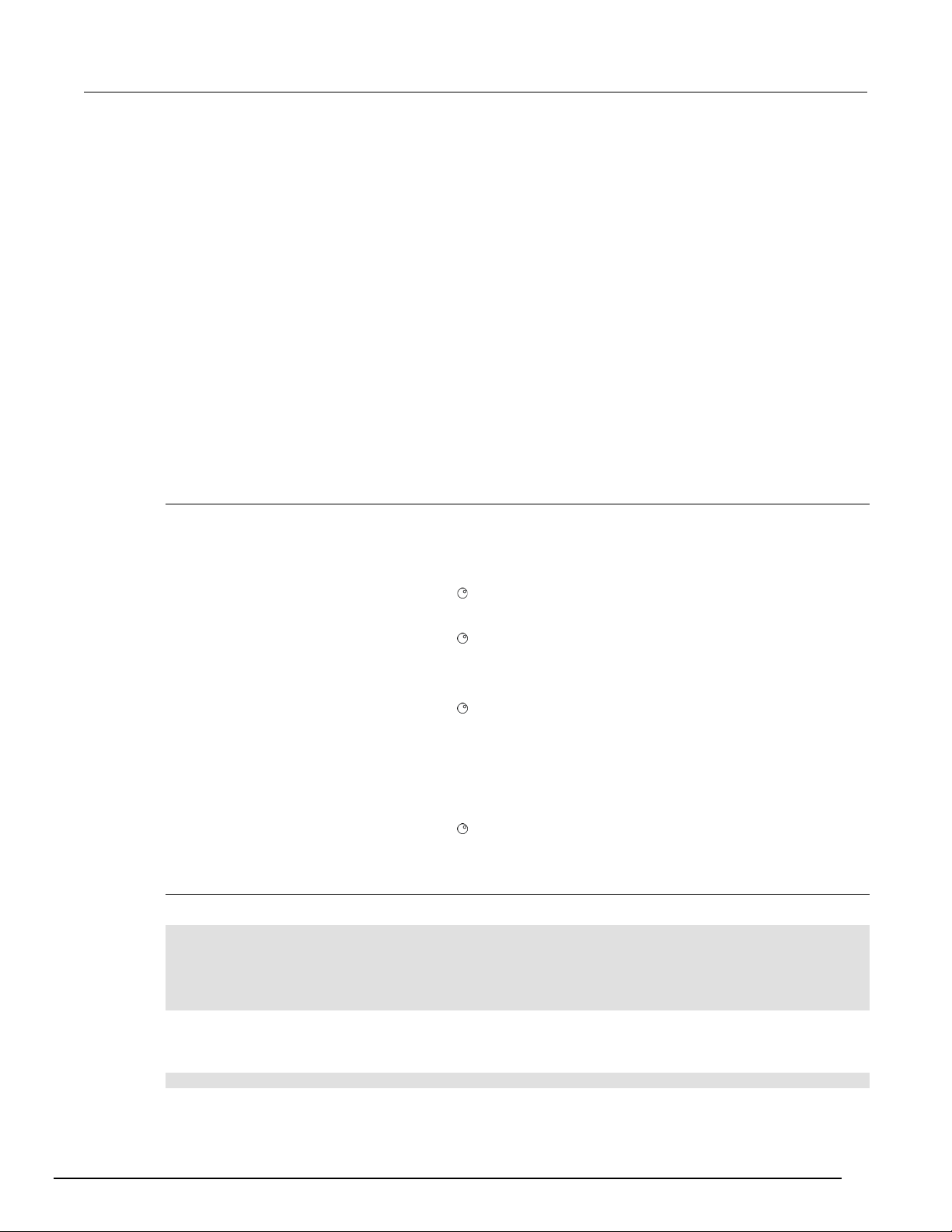
Series
General operation
2200 Programmable DC Power Supplies Reference Manual Section 2:
Operation examples
You can save tests in 40 memory locations to save up to 40 setups or use the Series 2200 List mode
to define custom test sequences of up to 80 steps. This makes it easy to perform tests such as
analyzing how your circuit or device under test performs at each voltage level within a range of
voltages.
This topic provides examples of these operations. Each example describes how to complete the
operation using both of the following methods:
• Front-panel keystrokes
• Programming commands
Saving setups example
This example describes how to set up the power supply to output 3.33 V, 1.6 A and save the setup in
location 29 of the 40 setup memor y locations avai lab le .
Keystrokes
Perform the following steps using the keys on the instrument's front panel to save the test setup.
To configure the power supply:
1. Press V-Set.
2. Use the arrow keys, navigation wheel
3. Press I-Set.
4. Use the arrow keys, navigation wheel
To save the setup:
1. Press Save.
2. Use the arrow keys, navigation wheel
Enter.
To recall the setup:
, or the keypad to input 3.33 V. Press Enter.
, or the keypad to input 1.6 A. Press Enter.
, or the keypad to select memory location 29. Press
Use the following keystrokes to recall the setup saved in memory location 29.
1. Press Recall.
2. Use the arrow keys, navigation wheel
Enter. The condition previously set displays.
, or the keypad to select memory location 29. Press
Programming commands
To configure and save the setup:
*RST
SOURCE:FUNC:MODE FIX
SOURCE:VOLT 3.33V
SOURCE:CURR 1.6A
*SAV 29
To recall the setup:
Program the following command:
2200S-901-01 Rev. D / May 2017 2-29
*RCL 29
Page 45

Section
Reference Manual
2: General operation Series 2200 Programmable DC Power Supplies
Timer example
This example sets up the power supply to output 6 V, 1 A for 7 seconds before the output
automatically turns off.
Keystrokes
Perform the following procedure using the keys on the instrument's front panel to save the test setup.
To configure the duration of the timer and enable the timer feature:
1. Press Shift and Menu (1) to access the configuration menus.
2. Use the arrow keys, navigation wheel
3. Use the arrow keys, navigation wheel
4. Use the arrow keys, navigation wheel
5. Use the arrow keys, navigation wheel
Enter.
6. Press Esc a few times to return to the initial screen.
7. Press V-Set.
8. Use the arrow keys, navigation wheel
9. Press I-Set.
10. Use the arrow keys, navigation wheel
11. Press Output On/Off to turn on the output.
, or the keypad to select Protect. Press Enter.
, or the keypad to select Out Time Set. Press Enter.
, or the keypad to select On. Press Enter.
, or the keypad to input Time = 7.00 S. Press
, or the keypad to input 6 V. Press Enter.
, or the keypad to input 1 A. Press Enter.
Programming commands
Wait for 7 seconds. The output will turn off automatically.
*RST
SOURCE:FUNC:MODE FIX
SOURCE:VOLT 6V
SOURCE:CURR 1A
To configure the duration of the timer:
OUTPUT:TIMER:DELAY 7S
To enable the timer feature:
OUTPUT:TIMER:STATE ON
OUTPUT:STATE ON
To disable the timer feature:
OUTPUT:TIMER:STATE OFF
List mode example
This example configures a 5 step list to be executed 2 times in continuous mode. The list is saved in
location 3. The instrument runs the list upon entering the list mode operation.
2-30 2200S-901-01 Rev. D / May 2017
Page 46

Series 2200
General operation
1 2 5
0.001 2 5
5
0.001 3 1
1
1.000 4 7
3
0.001 5 3
1
0.001
Programmable DC Power Supplies Reference M anual Section 2:
Step number Voltage level (V) Current level (A) Duration (sec)
Keystrokes
Use the following procedures to configure the list parameters,create the list steps, save the list, run,
and stop running the list. In these procedures, you can use the arrow keys, numeric keypad, or the
navigation wheel to select or enter numbers.
To configure the list parameters:
1. Press Shift and 1 to display the configuration menu.
2. Select Edit List. Press Enter. The display shows Recall 1.
3. Indicate that you want to save the list you are creating in location 3 by selecting 3 and pressing
Enter. The display shows Continuous.
4. Indicate that you want the continuous mode by selecting Continuous and pressing Enter. The
display shows Repeat 1.
5. Indicate that you want to repeat the sequence twice by selecting 2 and press Enter. The
display shows List Steps 1.
6. Indicate that there will be 5 steps in the list by selecting 5 and pressing Enter. The display shows
S 001= 0.000 V.
To configure the first step in the list:
1. Input S 001= 2.000 V. Press Enter. The display shows S 001= 0.0000A.
2. Input S 001= 5.000 A as the current limit. Press Enter. The display shows S 001= 1.001S.
3. Input S 001= 0.001 S as the duration of the step. Press Enter. The display shows S 002=
0.000V.
This completes the configuration of the first step. You are ready to configure the second step.
This completes entering the list parameters. You are ready to configure the first step.
To configure the second step in the list:
1. Input S 002= 5.000 V. Press Enter. The display shows S 002= 0.0000A.
2. Input S 002= 5.000 A as the current limit. Press Enter. The display shows
S 002= 1.0000A.
3. Input S 002= 0.001 S as the duration of the step. The display shows S 002= 0.001S. Press
Enter. The display shows S 003= 0.000V.
This completes the configuration of the second step. You are ready to configure the third step.
2200S-901-01 Rev. D / May 2017 2-31
Page 47

Section
Reference Manual
2: General operation Series 2200 Programmable DC Power Supplies
To configure the third step in the list:
1. Input S 003= 1.000 V. Press Enter. The display shows S 003= 0.0000A.
2. Input S 003= 1.000 A as the current limit. Press Enter. The display shows
S 003= 1.0000S.
3. Input S 003= 1.000 S as the duration of the step. The display shows S 003= 0.001S. Press
Enter. The display shows S 004= 0.000V.
To configure the fourth step in the list:
1. Input S 004= 7.000 V. Press Enter. The display shows S 004= 0.0000A
2. Input S 004= 3.000 A as the current limit. Press Enter. The display shows
S 004= 1.0000A.
3. Input S 004= 0.001 S as the duration of the step. The display shows S 004= 0.001S.
Press Enter.The display shows S 5= 0.000V.
This completes the configuration of the fourth step. You are ready to configure the fifth step.
This completes the configuration of the third step. You are ready to configure the fourth step.
To configure the fifth step in the list:
1. Input S 005= 3.000 V. Press Enter. The display shows S 005= 0.0000A.
2. Input S 005= 1.000 A as the current limit. Press Enter. S 003= 0.0001S.
3. Input S 005= 0.001 S as the duration of the step. Press Enter. The display shows
Save List 1.
This completes the configuration of the fifth step.
To save the list to location 3 :
Input 3. Press Enter. This saves the list to location 3. The display shows >Edit List.
The list is now complete and saved. You are ready to run the list.
To run the list:
1. Press Output On/Off to turn on the output.
2. Press Shift and 2 to display the available list.
3. Use the arrow keys, the navigation wheel , or the keypad to select 3 as the location of the saved
list.
4. Press Enter. L3:EE is displayed while the power supply waits for a trigger.
5. Press Shift and 3 to to run the list.
To stop running the list:
1. Press Output On/Off to turn off the output
You are ready to stop running the list.
2-32 2200S-901-01 Rev. D / May 2017
2. Press ESC to exit the list mode.
Page 48

Series 2200
General operation
VOLT:PROT
MAX
OUTP
OFF
VOLT
1 V
VOLT:RANG
MAX
CURR
0.1 A
OUTP:TIM
60
OUTP:TIM:STAT
OFF
Programmable DC Power Supplies Reference M anual Section 2:
Programming commands
To reset the power supply:
*RST
To set the trigger source to be internal:
TRIGGER:SOURCE:BUS
To configure the list:
SOURCE:LIST:STEP 5
SOURCE:LIST:MODE CONT
SOURCE:LIST:COUT 2
SOURCE:LIST:VOLT 1, 2V
SOURCE:LIST:VOLT 2, 5V
SOURCE:LIST:VOLT 3, 1V
SOURCE:LIST:VOLT 4, 3V
SOURCE:LIST:VOLT 5, 7V
SOURCE:LIST:CURR 1, 5A
SOURCE:LIST:CURR 2, 5A
SOURCE:LIST:CURR 3, 1A
SOURCE:LIST:CURR 4, 3A
SOURCE:LIST:CURR 5, 1A
SOURCE:LIST:WIDTH 1, 0.001S
SOURCE:LIST:WIDTH 2, 0.001S
SOURCE:LIST:WIDTH 3, 1S
SOURCE:LIST:WIDTH 4, 0.001S
SOURCE:LIST:WIDTH 5, 0.001S
SOURCE:LIST:SAV 3
To run the list:
OUTPUT ON
SOURCE:FUNC:MODE LIST
*TRG
Default setup
2200S-901-01 Rev. D / May 2017 2-33
The following table lists the settings that are restored when you return the power supply to default
settings.
Default setup
Menu or system Defaults
VOLT:PROT:STAT OFF
Page 49

Section
Reference Manual
2: General operation Series 2200 Programmable DC Power Supplies
Clear and sanitize procedures
This section helps customers with data security concerns to sanitize or remove memory devices from
the Series 2200 instrument.
These products have data storage (memory) devices and a data output device (USB port). These
instructions tell how to clear or sanitize the memory devices and disable the data output device. The
instructions also tell how to declassify an instrument that is not functioning.
Terms
The following terms may be used in this topic.
• Clear. This removes data on media/memory before reusing it in a secured area. All reusable
memory is cleared to deny access to previously stored information by standard means of access.
• Erase. This is equivalent to clear.
• Media storage/data export device. Any of several devices that can be used to store or export
data from the instrument, such as a USB port.
• Nonvolatile memory. Data is retained when the instrument is powered off.
• Power off. Some instruments have a “Standby” mode, in which power is still supplied to the
instrument. For the purpose of clearing data, putting the instrument in Standby mode does not
qualify as powering off. For these products, you will need to either press a rear-panel OFF switch
or remove the power source from the instrument.
• Remove. This is a physical means to clear the data by removing the memory device from the
instrument.
• Sanitize. This eradicates the data from media/memory so that the data cannot be recovered by
other means or technology. This is typically used when the device will be moved (temporarily or
permanently) from a secured area to a non-secured area.
• Scrub. This is equivalent to sanitize.
• User-modifiable. The user can write to the memory device during normal instrument operation,
using the instrument interface or remote control.
• Volatile memory. Data is lost when the instrument is powered off.
2-34 2200S-901-01 Rev. D / May 2017
Page 50

Series 2200
General operation
EEPROM,
Current setup,
Yes
Firmware
Main
See Clear nonvolatile memory
Flash 8k x
List Data
Yes
Firmware
input
Main
See Clear nonvolatile memory
AT91SAM7X
Flash
No
Firmware
CPU board
See Clear volatile memory devices
AT91SAM7X256,
No
Firmware
CPU
Cycle power with minimum of 15
STM32F103C8,
No
Firmware
Main
Cycle power with minimum of 15
Programmable DC Power Supplies Reference M anual Section 2:
Memory devices
The following tables list nonvolatile and volatile memory devices. Detailed procedures to sanitize or
clear these devices are shown after the tables.
Nonvolatile memory devices
Type and
minimum
size
8k x 8 bit
Function User
saved setups,
and calibration
constants
bit
256, 256k
STM32F103
No Firmware
C8, 64k –
128k Flash
Volatile memory devices
Type and minimum
size
64k SRAM
Function
modifiable
update
update
User
modifiable
Data input
method
operations
Location To sanitize
board
devices procedure (on page 2-35).
and user
input
operations
board
devices procedure (on page 2-35).
and user
procedure (on page 2-35).
Main board See Clear volatile memory devices
procedure (on page 2-35).
Data input
method
operations
Location To clear
board
seconds off
20k SRAM
Clear nonvolatile memory devices procedure
This procedure clears the flash and EEPROM memory. After performing this procedure, the power
supply will return to the factory default settings.
1. Press the front-panel Shift key.
2. Press the front-panel . (decimal point) key.
3. Press the front-panel 2 key.
Clear volatile memory devices procedure
This procedure clears the STM32F103 and AT91SAM.
1. Press the front-panel power button to turn the instrument off.
2200S-901-01 Rev. D / May 2017 2-35
2. Wait at least 15 seconds before turning the instrument back on.
operations
board
seconds off
Page 51

Section
Reference Manual
transfer to a PC
2: General operation Series 2200 Programmable DC Power Supplies
Data export devices
The following table lists the data export device. There are no procedures to disable these devices.
Data export device
Type and
minimum size
USB dvice port Supports remote
Function User
modifiable
Yes Remote control through
control and data
transfer to a PC
Data input method Location To disable
USBTMC
Rear-panel of
instrument
Cannot be
disabled
GPIB port Supports remote
control and data
Yes Remote control through
IEEE 488
Rear-panel of
instrument
Cannot be
disabled
2-36 2200S-901-01 Rev. D / May 2017
Page 52
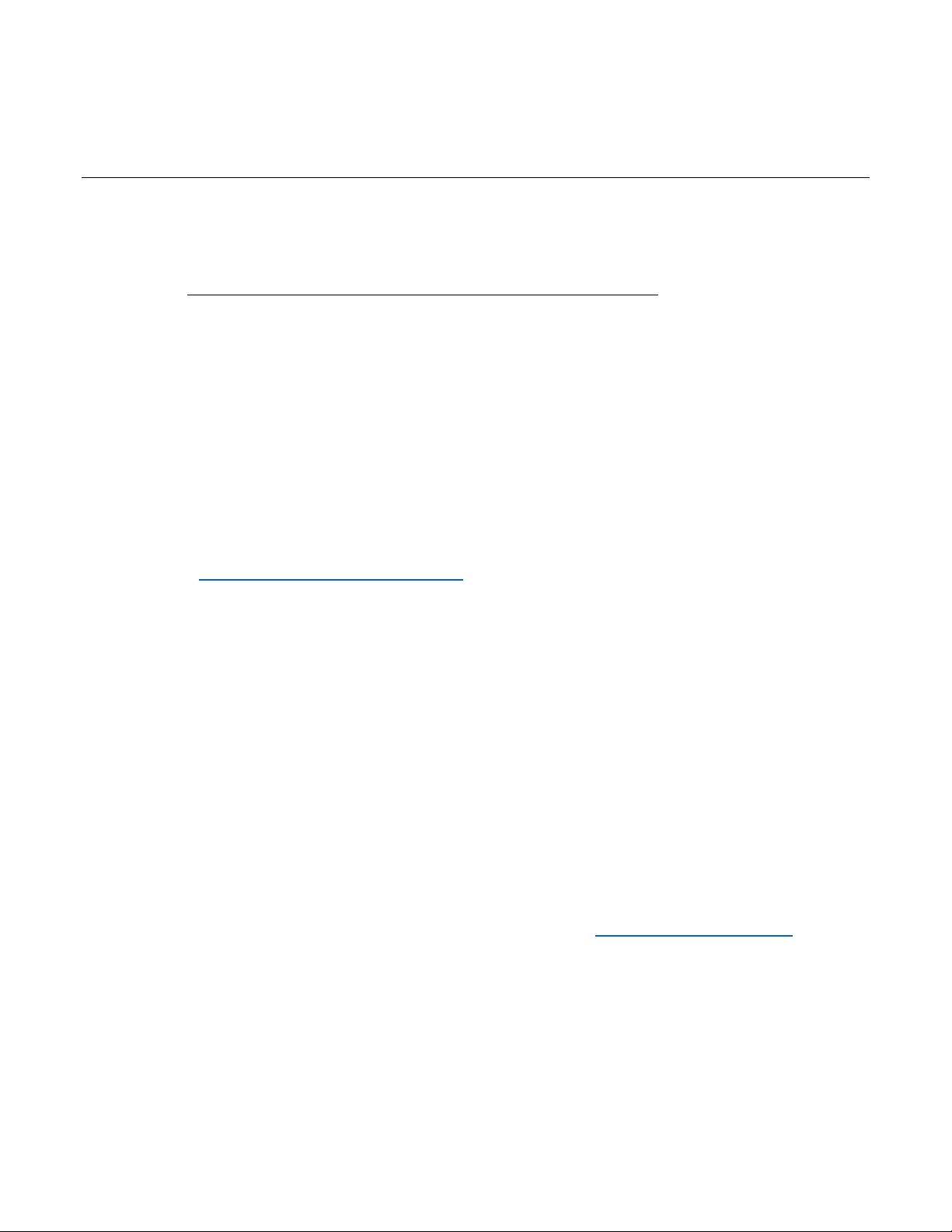
Command groups ..................................................................... 3-9
In this section:
Section overview ...................................................................... 3-1
Communication interfaces ........................................................ 3-1
Command syntax ..................................................................... 3-3
Section overview
This chapter explains how to use commands for remotely controlling the Series 2200 instruments.
With this information, you can write computer programs to perform functions, such as setting the
controls, taking measurements, performing statistical calculations, and exporting data for use in other
programs.
Section 3
Remote operation
The Commands listed in alphabetical order (on page 4-2
each command.
Communication interfaces
Your power supply has a USB 2.0 high-speed device port to control the power supply using the
USBTMC protocol. The USBTMC protocol allows USB devices to communicate using IEEE-488.2
style messages.
You can also remotely communicate between your power supply and PC over General Purpose
Interface Bus (GPIB).
Using the USB
Start by connecting a USB cable (Keithley Instruments Model USB-B - 1) between the USB 2.0 highspeed device port on the rear panel of your power supply and a computer.
In order for the computer to recognize the power supply, a USBTMC driver must be installed on the
computer. A USBTMC driver can be installed on your computer by installing Virtual Instrument
Software Architecture (VISA), available for download from the Keithley Instruments website
(http://www.tek.com/keithley).
Once the USBTMC driver is loaded, your computer will establ ish com munication with the power
supply upon USB cable connection.
) section provides detailed descriptions of
Page 53

Section
Reference Manual
3: Remote operation Series 2200 Programmable DC Power Supplies
Using the GPIB
Connector for IEEE-488 (GPIB) operation. Use a shielded cable, such as the Keithley Instruments
Model 7007-1 or Model 7007-2.
GPIB requirements
Connect a GPIB cable from the Series 2200 instrum ent to your PC.
Before setting up the power supply for remote communication using the electronic (physical) GPIB
interface, you should familiarize yourself with the following recommendations:
• A unique device address should be assigned to each device on the bus. No two devices should
share the same device address.
• No more than 15 devices can be connected to any one bus.
• Only one device should be connected for every 6 feet (2 meters) of cable used.
• No more than 65 feet (20 meters) of cable should be used to connect devices to a bus.
• At least two-thirds of the devices on the network should be on while using the network.
• Connect the devices on the network in a star or linear configuration. Do not use loop or parallel
configurations.
To change GPIB address settings
Your power supply must have a unique device address to function properly. The default setting for the
GPIB configuration is GPIB Address 22. If there is more than one GPIB instrument on the bus, you
will need to change the default setting on the power supply.
To change the GPIB address settings, do the following:
1. On the instrument front-panel, press Shift and Menu (1).
2. Press the down arrow key or navigation wheel
Enter.
3. Press the down arrow key or navigation wheel
then press Enter.
4. Press the down arrow key or navigation wheel
Enter. The display shows the GPIB address. For example, if the GPIB address is 22, the display
will show Address=22.
5. Use the arrow keys, numeric keypad, or navigation wheel
press Enter.
until you see System on the disp la y, then press
until you see Communication on the display,
until you see GPIB on the display, then press
to change the GPIB address, then
Command timing
The average time it takes to both send and receive every command is approximately 20 ms. In the
The power supply is now set up for bidirectional communication with your controller.
3-2 2200S-901-01 Rev. D / May 2017
case of more complex commands, more time may be required to complete transmission.
Page 54

Series 2200
Remote operation
<>
Defined element
::=
Is defined as
|
Exclusive OR
{ }
Group; one element is required
[]
Optional; can be omitted
.. .
Previous element(s) may be repeated
( )
Comment
Programmable DC Power Supplies Reference M anual Section 3:
Command syntax
You can control the power supply through the GPIB or USB interface using commands and queries.
This section describes the syntax these commands and queries use and the conventions the power
supply uses to process them. The commands and queries themselves are listed by group (see
Command groups (on pag e 3-9)) and alphabetically (see Commands listed in alphabetical order
page 4-2)).
You transmit commands to the power supply using the enhanced American Standard Code for
Information Interchange (ASCII) character encoding. Appendix A contains a chart of the ASCII
character set. The Backus Naur Form (BNF) notation listed in the following table is used in this
manual to describe commands and queries.
BNF notation
Symbol Meaning
(on
2200S-901-01 Rev. D / May 2017 3-3
Page 55

Section
Reference Manual
<Header>
The basic command name. If the header ends with a question mark, the command is a
(:) character.
<Argument>
A quantity, quality, restriction, or limit associated with the header. Not all commands
a <Comma>.
<Comma>
A single comma between arguments of multiple-argum ent co mma nds . It may option ally
3: Remote operation Series 2200 Programmable DC Power Supplies
Command and query structure
Commands consist of set commands and query commands (usually simply called commands and
queries). Commands change power supply settings or perform a specific action. Queries cause the
power supply to return data and information about its status.
Most commands have both a set form and a query form. The query form of the command is the same
as the set form except that it ends with a question mark.
For example, the set command STATus:OPERation:ENAble has a query form
STATus:OPERation:ENAble?. Not all commands have both a set and a query form; some commands
are set only and some are query only.
A command message is a command or query name, followed by any information the power supply
needs to execute the command or query. Command messages consist of five different element types
described in the following table.
Command message elements
Symbol Meaning
query. The header may begin with a colon (:) character; if the command is concatenated
with other commands the beginning colon is required. The beginning colon can never be
used with command headers beginning with a star (*).
<Mnemonic> A header subfunction. Some command headers have only one mnemonic. If a command
header has multiple mnemonics, they are always separated from each other by a colon
have an argument, while other commands have multiple arguments. Arguments are
separated from the header by a <Space>. Arguments are separated from each other by
have white space characters before and after the comma.
<Space> A white space character between command header and argument. It may optionally
consist of multiple white space characters.
The following figure shows the five command message elements.
Figure 12: Command message elements
3-4 2200S-901-01 Rev. D / May 2017
Page 56

Series 2200
Remote operation
MEASure:VOLTage:DC?
5.0011
SOURce:FUNCtion:MODE?
LIST
Programmable DC Power Supplies Reference M anual Section 3:
Commands
Commands cause the power supply to perform a specific function or change one of its settings.
Commands have the structure:
[:]<Header>[<Space><Argument>[<Comma><Argument>]...]
A command header is made up of one or more mnemonics arranged in a hierarchical or tree
structure. The first mnemonic is the base or root of the tree and each subsequent mnemonic is a level
or branch off of the previous one. Commands at a higher level in the tree may affect those at a lower
level. The leading colon (:) always returns you to the base of the command tree.
Queries
Queries cause the power supply to return information about its status or settings. Queries have the
structure:
[:]<Header>
[:]<Header>[<Space><Argument>[<Comma><Argument>]...]
You can specify a query command at any level within the command tree unless otherwise noted.
These branch queries return information about all the mnemonics below the specified branch or level.
Query responses
When a query is sent to the power supply, only the values are returned. When the returned value is a
mnemonic, it is noted in abbreviated format, as shown in the following table.
Query response examples
Query Response
Command entry
Follow these general rules when entering commands:
• Enter commands in upper or lower case.
• You can precede any command with white space characters. White space characters include any
combination of the ASCII control characters 00 through 09 and 0B through 20 hexadecimal (0
through 9 and 11 through 32 decimal).
• The power supply ignores commands that consists of just a combination of white space
characters and line feeds.
2200S-901-01 Rev. D / May 2017 3-5
Page 57

Section
Reference Manual
3: Remote operation Series 2200 Programmable DC Power Supplies
SCPI commands and queries
The power supply uses a command language based on the Standard Commands for Programmable
Instruments (SCPI) standard. The SCPI standard was created by a consortium to provide guidelines
for remote programming of instruments.
These guidelines provide a consistent programming environment for instrument control and data
transfer. This environment uses defined programming messages, instrument responses and data
formats that operate across all SCPI instruments, regardless of manufacturer.
The SCPI language is based on a hierarchical or tree structure that represents a subsystem. The top
level of the tree is the root node; it is followed by one or more lower-level nodes as shown in the
following figure.
Figure 13: Example of SCPI subsystem hierarchy tree
You can create commands and queries from these subsystem hierarchy trees. Commands specify
actions for the instrument to perform. Queries return measurement data and information about
parameter settings.
Message terminators
This manual uses the term <EOM> (End of message) to represent a message terminator.
USB end of message (EOM) terminators.
See the USB Test and Measurement Class Specification (USBTMC) section 3.2.1 for details. The
power supply terminates messages by setting the EOM bit in the USB header of the last transfer of a
message to the host (USBTMC Specification section 3.3.1), and by terminating messages with a LF.
When receiving, the power supply expects a LF and an asserted EOM bit as a message terminator.
3-6 2200S-901-01 Rev. D / May 2017
Page 58

Series 2200
Remote operation
OFF or 0
discrete
A list of specific values
MIN, MAX
NR1 numeric
Integers
0, 1, 15, -1
NR2 numeric
Decimal numbers
1.2, 3.141516, -6.5
NR3 numeric
Floating point numbers
3.1415E-9, -16.1E5
NRf numeric
Flexible decimal number that may be type
NR1, NR2,or NR3
See NR1, NR2, NR3 examples in this
table
string
Alphanumeric characters (must be within
quotation marks)
"Testing 1, 2, 3"
Programmable DC Power Supplies Reference Manual Section 3:
Parameter types
Many power supply commands require parameters. Parameters are indicated by angle brackets,
such as <file_name>. There are several different types of parameters, as listed in the following table.
The parameter type is listed after the parameter. Some parameter types are defined specifically for
the arbitrary/ function generator command set and some are defined by SCPI.
Types of parameters
Parameter type Description Example
boolean Boolean numbers or values
ON or ≠ 0
Abbreviating commands, queries, and parameters
You can abbreviate most SCPI commands, queries, and parameters to an accepted short form. This
manual shows these commands as a combination of upper and lower case letters. The upper case
letters indicate the accepted short form of a command, as shown in the following figure. The accepted
short form and the long form are equivalent and request the same action of the instrument.
Figure 14: Example of abbreviating a command
2200S-901-01 Rev. D / May 2017 3-7
Page 59
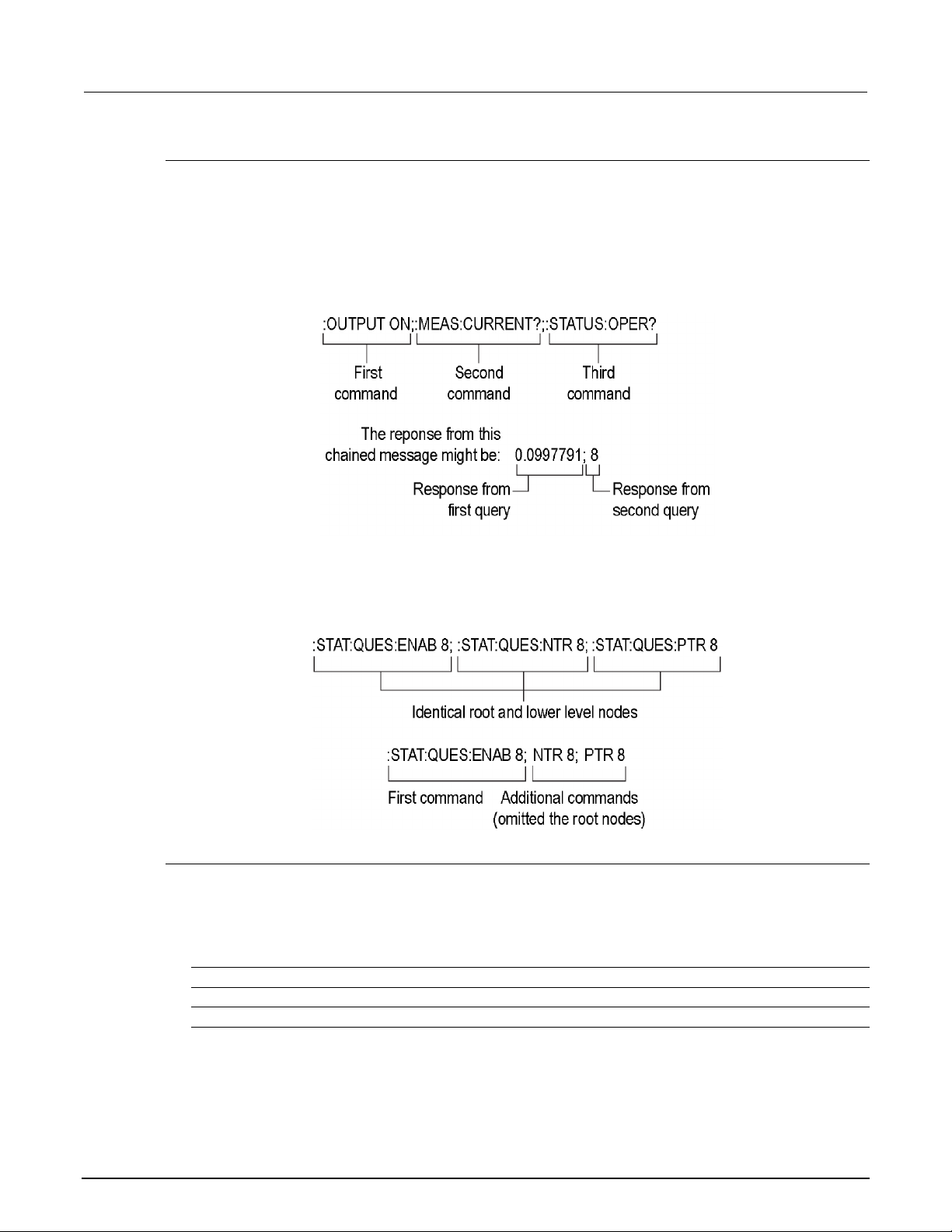
Section
Reference Manual
correct
“This string uses quotation marks correctly .”
correct
‘This string also uses quotation marks correctly.’
incorrect
“This string does not use quotation marks correctly.’
3: Remote operation Series 2200 Programmable DC Power Supplies
Chaining commands and queries
You can chain several commands or queries together into a single message. To create a chained
message, first create a command or query, then add a semicolon (;), and finally add more commands
or queries and semicolons until you are done. If the command following a semicolon is a root node,
precede it with a colon (:). The following figure illustrates a chained message consisting of several
commands and queries. The chained message should end in a command or query, not a semicolon.
Responses to any queries in your message are separated by semicolons.
Figure 15: Example of chaining commands and queries
If a command or query has the same root and lower-level nodes as the previous command or query,
you can omit these nodes. In the following figure, the second command has the same root node
(STAT:QUES) as the first command, so these nodes can be omitted.
Figure 16: Example of omitting root and lower level nodes
General rules for using SCPI commands
The following are three general rules for using SCPI commands, queries, and parameters:
• You can use single (‘ ’) or double (“ ”) quotation marks for quoted strings, but you cannot use both
types of quotation marks for the same string.
3-8 2200S-901-01 Rev. D / May 2017
Page 60
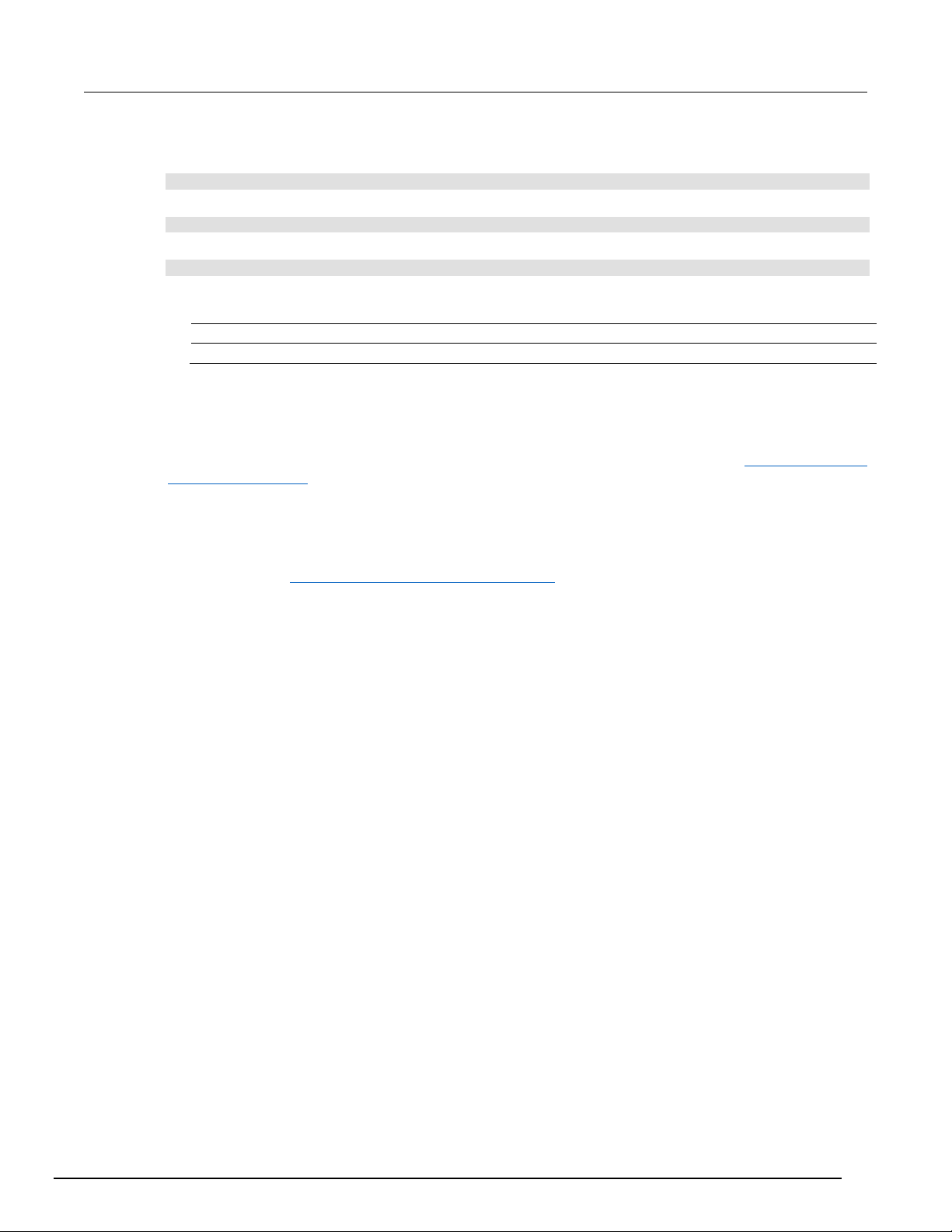
Series 2200
Remote operation
correct
:OUTPUT:FILTER:LPASS:FREQUENCY 200MHZ
incorrect
:OUTPUT: FILTER: LPASS:FREQUENCY 200MHZ
Programmable DC Power Supplies Reference M anual Section 3:
• You can use upper case, lower case, or a mixture of both. No embedded spaces are allowed
between or within nodes.
:SOURCE:FREQUENCY 10MHZ
is the same as
:source:frequency 10mhz
and
:SOURCE:frequency 10MHZ
• No embedded spaces are allowed between or within nodes.
Command groups
This manual lists the power supply commands in two ways. First, it presents them by functional
groups. Then, it lists them alphabetically. The functional group list starts below. The
in alphabetical order (on page 4-2) section provides details on each command.
The power supply interface conforms to Keithley standard codes and formats except where noted.
The GPIB interface also conforms to IEEE Std 488.2–1987 except wher e not ed. The USB interface
also conforms to USB Test and Measurement Class, Subclass USB488 Specification, except where
noted. Arguments are not mentioned in the group command descriptions, but are listed under the
commands in the Commands listed in alphabetical order (on page 4-2
Commands listed
) section of this manual.
2200S-901-01 Rev. D / May 2017 3-9
Page 61

SYSTem:ERRor? (query only) ............................................... 4-34
Section 4
Command reference
In this section:
Commands listed in alphabetical order .................................... 4-2
*CLS (no query form) ............................................................... 4-2
CONFigure:SOUNd[:STATe] .................................................... 4-3
*ESE ........................................................................................ 4-3
*ESR? (query only) .................................................................. 4-4
FETCh:CURRent[:DC]? (query only) ....................................... 4-4
FETCh:VOLTage[:DC]? (query only) ....................................... 4-5
FETCh[:SCALar]:POWer? (query only) .................................... 4-5
*IDN? (query only) .................................................................... 4-6
MEASure:CURRent[:DC]? (query only) ................................... 4-6
MEASure:VOLTage[:DC]? (query only) ................................... 4-7
*OPC ........................................................................................ 4-7
*PSC ........................................................................................ 4-8
*RCL (no query form) ............................................................... 4-9
*RST (no query form) ............................................................... 4-9
*SAV (no query form) ............................................................... 4-9
[SOURce:]CURRent[:LEVel] .................................................. 4-10
[SOURce:]DIGital:DATA ........................................................ 4-11
[SOURce:]DIGital:FUNCtion .................................................. 4-12
[SOURce:]FUNCtion:MODE................................................... 4-13
[SOURce:]LIST:COUNt .......................................................... 4-13
[SOURce:]LIST:CURRent[:LEVel] .......................................... 4-14
[SOURce:]LIST:MODE ........................................................... 4-15
[SOURce:]LIST:RCL (no query form)
[SOURce:]LIST:SAVe (no query form) ................................... 4-16
[SOURce:]LIST:STEP ............................................................ 4-16
[SOURce:]LIST:VOLTage[:LEVel] .......................................... 4-17
[SOURce:]LIST:WIDth ........................................................... 4-17
[SOURce:]OUTPut:DFI:SOURce ........................................... 4-18
[SOURce:]OUTPut:PON[:STATe] .......................................... 4-19
[SOURce:]OUTPut:PROTection:CLEar (no query form) ........ 4-19
[SOURce:]OUTPut:RI:MODE ................................................. 4-20
[SOURce:]OUTPut[:STATe] ................................................... 4-20
[SOURce:]OUTPut:TIMer:DELay ........................................... 4-21
[SOURce:]OUTPut:TIMer[:STATe] ......................................... 4-22
[SOURce:]VOLTage[:LEVel] .................................................. 4-23
[SOURce:]VOLTage:PROTection[:LEVel] .............................. 4-24
[SOURce:]VOLTage:PROTection:STATe .............................. 4-25
[SOURce:]VOLTage:RANGe ................................................. 4-26
*SRE ...................................................................................... 4-27
STATus:OPERation:CONDition? (query only) ....................... 4-27
STATus:OPERation:ENABle .................................................. 4-28
STATus:OPERation[:EVENt ] ? (quer y only) ............................ 4-29
STATus:QUEStionable:CONDition? (query only) ................... 4-29
STATus:QUEStionable:ENABle ............................................. 4-30
STATus:QUEStionable[:EVENt]? (query only) ....................... 4-31
STATus:QUEStionable:NTRansition ...................................... 4-32
STATus:QUEStionable:PTRansition ...................................... 4-33
*STB? (query only) ................................................................. 4-34
..................................... 4-15
Page 62
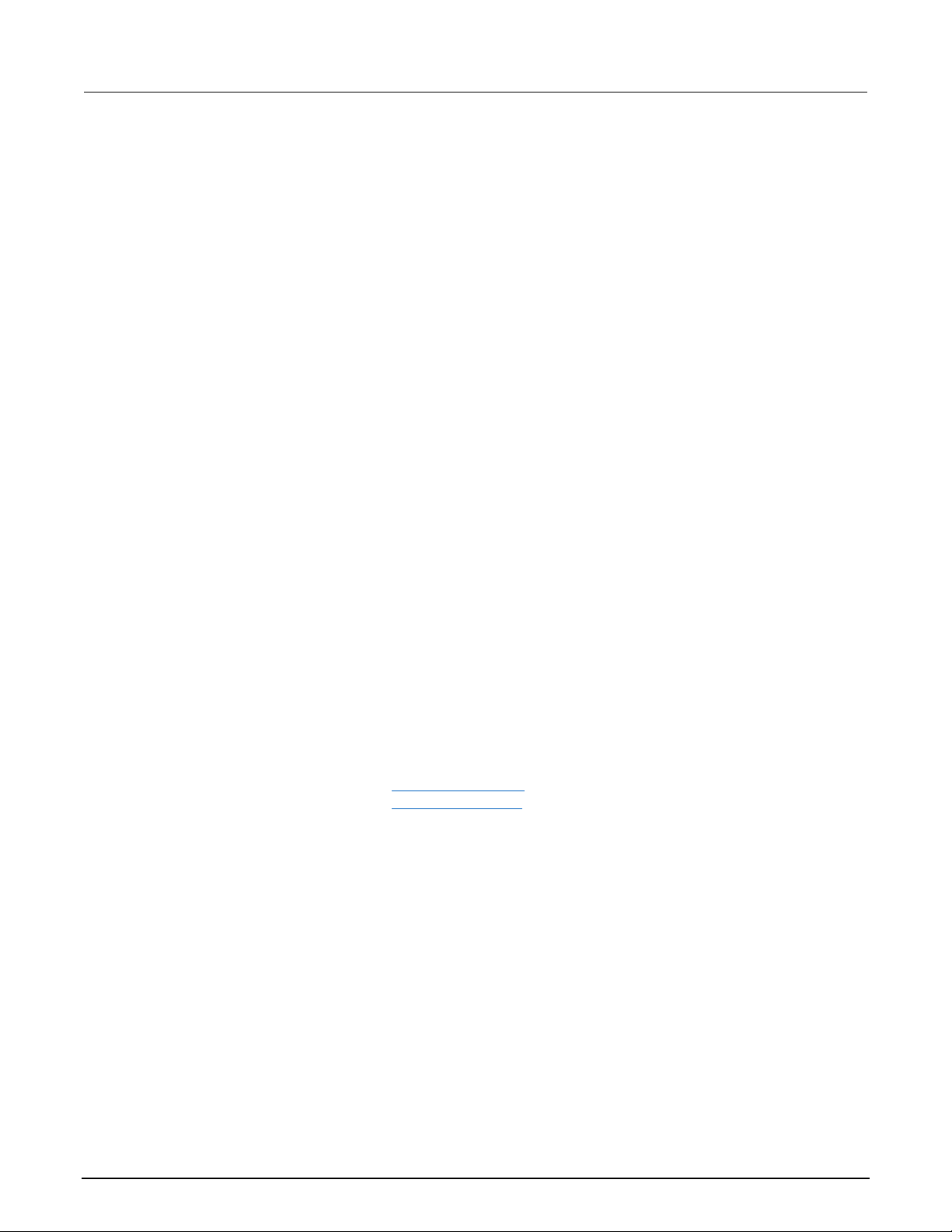
Section
ual
SYSTem:KEY ......................................................................... 4-35
Programming examples ......................................................... 4-40
Group
Syntax
Related
4: Command reference Series 2200 Programmable DC Power Supplies Reference Man
SYSTem:LOCal (no query form) ............................................ 4-36
SYSTem:POSetup ................................................................. 4-36
SYSTem:REMote (no query form) ......................................... 4-37
SYSTem:RWLock (no query form) ......................................... 4-37
SYSTem:VERSion? (query only) ........................................... 4-37
*TRG (no query form) ............................................................. 4-38
TRIGger[:IMMediate] (no query form) .................................... 4-38
TRIGger:SOURce .................................................................. 4-39
*TST? (query only) ................................................................. 4-39
*WAI (no query form) ............................................................. 4-40
Commands listed in alphabetical order
You can use commands to either set instrument features or query instrument values. You can use
some commands to do both, some only to set and some only to query. This document marks set-only
commands with the words “No Query Form” included with the command name. It marks query-only
commands with a question mark appended to the header, and includes the words “Query Only” in the
command name.
This document spells out headers, mnemonics, and arguments with the minimal spelling shown in
uppercase. For example, to use the abbreviated form of the MEASure:SCALar:VOLTage:DC?
command, type MEAS:SCAL:VOLT:DC?.
*CLS (no query form)
The *CLS command clears all event registers and queues.
Status
*CLS
Commands
*ESR? (query only) (on page 4-4)
*STB? (query only) (on page 4-34)
4-2 2200S-901-01 Rev. D / May 2017
Page 63

Series 2200
Command reference
Group
Syntax
Arguments
Returns
Examples
Group
Syntax
Related
Arguments
Examples
Programmable DC Power Supplies Reference M anual Section 4:
CONFigure:SOUNd[:STATe]
*ESE
This command turns the key beep sound on or off.
System
CONFigure:SOUNd[:STATe] {0|1|ON|OFF}
CONFigure:SOUNd[:STATe]?
0 or OFF turns the key beep sound off.
1 or ON turns the key beep sound on.
0|1
CONF:SOUN:OFF
CONF:SOUN? might return 0, indicating the key beeper is turned off.
Sets and queries the bits in the Event Status Enable Register
(ESER). The ESER is an eight-bit mask register that determines
which bits in the Standard Event Status Register ( SESR) will set
the ESB bit in the Status Byte Register (SBR) See Appendix C,
Registers (on page C-3) for more information about registers.
Status
*ESE <mask>
*ESE?
Commands
*CLS (no query form) (on page 4-2)
*ESR? (query only) (on page 4-4)
<mask>::=<NR1>
where:
<NR1> is a value in the range from 0 through 255. The binary bits
of the ESER are set according to this value.
The power-on default for ESER is 0 if *PSC is 1. If *PSC is 0, the
ESER maintains its value through a power cycle.
*ESE 145 sets the ESER to binary 10010001, which enables the
PON, EXE, and OPC bits.
*ESE might return the string *ESE 186, showing that the ESER
contains the binary value 10111010.
2200S-901-01 Rev. D / May 2017 4-3
Page 64

Section
Reference Manual
Group
Syntax
Related
Returns
Examples
Group
Syntax
Related
Returns
Examples
4: Command reference Series 2200 Programmable DC Power Supplies
*ESR? (query only)
Returns the contents of the Standard Event Status Register
(SESR). *ESR? also clears the SESR (since reading the SESR
clears it) See Appendix C, Registers (on page C-3
information about SESR.
Status
*ESR?
Commands
*CLS (no query form) (on page 4-2)
*OPC (on page 4-7)
*SRE (on page 4-27)
<NR1>, which is a decimal representation of the contents of the
Standard Event Status Register (SESR).
*ESR? might return the value 149, showing that the SESR
contains binary 10010101.
FETCh:CURRent[:DC]? (query only)
This command returns the last measured output current stored in
the communications buffer of the power supply. A new
measurement is not initiated by this command.
) for more
Measurement
FETCh:CURRent[:DC]?
Commands
MEASure:CURRent[:DC]? (query only) (on page 4-6)
<NR2>, which gives is the measured output current in am per es .
FETC:VOLT? might return 5.0011, which would be the m eas ur ed
voltage across the power supply outputs in volts.
4-4 2200S-901-01 Rev. D / May 2017
Page 65

Series 2200
Command reference
Group
Syntax
Related
Returns
Examples
Group
Syntax
Returns
Examples
Programmable DC Power Supplies Reference M anual Section 4:
FETCh:VOLTage [:D C]? (q uery only)
Commands
This command returns the last measured output voltage stored in
the communications buffer of the power supply. A new
measurement is not initiated by this command.
Measurement
FETCh:VOLTage[:DC]?
MEASure:VOLTage[:DC]? (query only) (on page 4-7)
<NR2> is the measured output voltage in volts.
FETC:VOLT? might return 5.0011, which would be the m eas ur ed
voltage across the power supply outputs in volts.
FETCh[:SCALar]:POWer? (query only)
This command returns the last measured output current stored in
the communications buffer of the power supply. A new
measurement is not initiated by this command. The power
calculation in the instrument is performed approximately every 100
ms. Insure that the voltage and current are stable longer than this
for good results.
Measurement
FETCh[:SCALar]:POWer?
<NR2> is the measured output power in watts.
FETCh:POW? might return 6.01667, which would be the power
measured at the output of t he power supply in watts.
2200S-901-01 Rev. D / May 2017 4-5
Page 66

Section
Reference Manual
Group
Syntax
Returns
Keithley Instruments
2200-XX-X
XX-X.XX.
X.XX-X.XX
Examples
Group
Syntax
Related
Returns
Examples
4: Command reference Series 2200 Programmable DC Power Supplies
*IDN? (query only)
Keithley Instruments, 2200-72-1, 081003126672201022, 1.25-1.23
Returns the power supply identification code in IEEE 488.2 notation.
Status
*IDN?
A string that includes <manufacturer>, <model>, <serial number>, and
<firmware_version> as defined in the following table.
<manufacturer> <model> <serial number> <firmware_version>
*IDN? might return the following response for a 2200-72-1 instrument:
MEASure:CURR ent[ :DC ]? (q uery only)
This command initiates and executes a new current measurement,
and returns the measured output current of the power supply.
Measurement
MEASure:CURRent[:DC]?
Commands
FETCh:VOLTage[:DC]? (query only) (on page 4-5)
<NR2> is the measured output current in amperes.
MEAS:CURR? might return 0.09998, which would be the
measured current on the output of the power supply in amperes.
4-6 2200S-901-01 Rev. D / May 2017
Page 67

Series 2200
Command reference
Group
Syntax
Related
Returns
Examples
Group
Syntax
Examples
Programmable DC Power Supplies Reference Manual Section 4:
MEASure:VOLTage[:DC]? (query only)
This command initiates and executes a new voltage measurement,
and returns the measured output voltage of the power supply.
Measurement
MEASure:VOLTage[:DC]?
Commands
FETCh:VOLTage[:DC]? (query only) (on page 4-5)
<NR2> is the measured output voltage in volts.
MEAS:VOLT? might return 5.0011 which would be the voltage
measured across the power supply output in volts.
*OPC
This command configures the instrument to generate an operation
complete message by setting bit 0 of the Standard Event Status
Register (SESR) when all pending commands that generate an
OPC message are complete.
The query command places the ASCII character "1" into the output
queue when all such OPC commands are complete.
Synchronization
*OPC
*OPC?
*OPC? might return 1 to indicate that all pending OPC operations
are finished.
2200S-901-01 Rev. D / May 2017 4-7
Page 68

Section
Reference Manual
Group
Syntax
Related
Arguments
Returns
Examples
4: Command reference Series 2200 Programmable DC Power Supplies
*PSC
Commands
Sets and queries the power-on status flag that controls the
automatic power-on execu ti on of SRER and E SER . When *P SC is
true, the SRER and ESER are set to 0 at power-on. When *PSC is
false, the current values in the SRER and ESER are preserved in
nonvolatile memory when power is shut off and are restored at
power-on.
Source
*PSC <NR1>
*PSC?
*RST (no query form)
*OPC (on page 4-7)
<NR1> = 0 sets the power-on status clear flag to false, disables
the power-on clear, and allows the power supply to possibly assert
SRQ after power on.
<NR1> ≠ 0 sets the power-on status clear flag to true. Sending
*PSC 1 therefore enables the power-on status clear and prevents
any SRQ assertion after power-on.
0|1
*PSC 0
sets the power-on status clear flag to false.
*PSC?
might return 1, indicating that the power-on status clear flag is set
to true.
4-8 2200S-901-01 Rev. D / May 2017
Page 69

Series 2200
Command reference
Group
Syntax
Related
Arguments
Examples
Group
Syntax
Programmable DC Power Supplies Reference M anual Section 4:
*RCL (no query form)
Commands
*RST (no query form)
Restores the state of the power supply from a copy of its settings
stored in the setup memory. The settings are stored using the *SAV
command. If the specified setup memory is deleted, this command
causes an error.
Save and Recall
*RCL <NR1>
*SAV (no query form) (on page 4-9)
<NR1> is an integer value in the range from 0 to 40 and specifies
the location of setup memory.
*RCL 3
sets the power supply to settings stored in memory location 3.
This command resets the power supply to default settings, but does
not purge any stored settings.
Sending the *RST command does the following:
• Returns the power supply settings to the defaults described in
Default setup (on page 2-33).
• Clears the pending operation flag and associated operations
The *RST command does not change the following items:
• State of the USB or GPIB interface
• Calibration data that affects device specifications
• Current GPIB power supply address
• Stored settings
• Output queue
• Service Request Enable Register settings
• Standard Event Status Enable Register settings
• Power-On Status Clear flag setting front-panel LOCK state
Status
*RST
2200S-901-01 Rev. D / May 2017 4-9
Page 70

Section
Reference Manual
Group
Syntax
Related
Returns
Examples
Group
Syntax
Arguments
Returns
Examples
4: Command reference Series 2200 Programmable DC Power Supplies
*SAV (no query form)
Commands
[SOURce:]CURRent[:LEVel]
Saves the state of the power supply into a specified
nonvolatile memory location. Any settings that had
been stored previously at the location are overwritten.
You can later use the *RCL command to restore the
power supply to this saved state.
Status
*SAV <NR1>
*RCL (no query form) (on page 4-9)
<NR1> is an integer value in the range from 1 to 40.
*SAV 2
saves the settings in memory location 2.
This command sets the current value of the power
supply in units of A or mA.
Source
[SOURce:]CURRent[:LEVel]
{<current>|MIN|MAX|DEF}
[SOURce:]CURRent[:LEVel]?
<current>::=<NRf><units>
where:
<NRf> is a flexible decimal between the minimum
current and maximum nameplate current for the power
supply. <units>::={mA|A}
MIN sets the current to the minimum level (0 A).
MAX sets the current to the maximum level.
DEF sets the current to the default level (0.1 A).
<NR2> is the current setting in amperes.
CURR 3A
CURR 30mA
CURR MIN
4-10 2200S-901-01 Rev. D / May 2017
Page 71

Series 2200
Command reference
CURR? might return 2.0000, which would be the
Group
Syntax
Arguments
Returns
Examples
Programmable DC Power Supplies Reference M anual Section 4:
[SOURce:]DIGital:DATA
current setting in amperes.
This command sets the output state of the rear-panel TTL control
output and queries the state of the rear-panel TTL control input.
When the port mode is DIGITAL, this command is enabled.
Source
[SOURce:]DIGital:DATA <NR1>
[SOURce:]DIGital:DATA?
<NR1>::={0|1} sets the binary state of the rear-panel TTL
control output to low or high state, respectively.
<NR1>::={0|1|2|3} is a decimal representation of the state of
the rear-panel TTL control output and input.
Value
Input Pin 9 & 10 Output Pin
11 & 12
0 Low Low
1 Low High
2 High Low
3 High High
DIGITAL:DATA ON
DIGITAL:DATA? might return 3, which would indicate that the
TTL control input is high and the output is also high.
2200S-901-01 Rev. D / May 2017 4-11
Page 72

Section
Reference Manual
Group
Syntax
Related
Arguments
Returns
Examples
4: Command reference Series 2200 Programmable DC Power Supplies
[SOURce:]DIGital:FUNCtion
Commands
This command sets or queries the function of the TTL control lines
on the rear panel of the power supply.
*RST value is TRIGger.
Source
[SOURce:]DIGital:FUNCtion {TRIGger|RIDFi|DIGital}
[SOURce:]DIGital:FUNCtion?
TRIGger:SOURce (on page 4-39)
[SOURce:]OUTPut:DFI:SOURce (on page 4-18)
[SOURce:]DIGital:DATA (on page 4-11)
Port Mode: TRIGger
In: Trigger In
Out: N/A
Description: Configures the TTL control input as an external
trigger source.
Port Mode: RIDFi
In: RI
Out: DFI
Description: Configures the TTL control input as a remote inhibit
(RI) input. The RI input can be used to turn the power supply output
on or off from an external signal.
Configures the TTL control output as a Discrete Fault Input (DFI).
The DFI output provides a signal indicating that an overvoltage,
over-temperature, or improper remote sense connection fault has
occurred.
Port Mode: DIGital
In: DI
Out: DO
Description: It can read and control the output port state by
command. It configures the TTL input and output for direct control
using the [SOURce:]DIGital :DATA command.
TRIG|RIDF|DIG
DIGITAL:FUNCTION TRIGGER
DIG:FUNC? might return RIDF, which would indicate that the TTL
input and output are configure to function as remote inhibit and
discrete fault input respectively.
4-12 2200S-901-01 Rev. D / May 2017
Page 73

Series 2200
Command reference
Group
Syntax
Arguments
Returns
Examples
Group
Syntax
Related
Arguments
Programmable DC Power Supplies Reference M anual Section 4:
[SOURce:]FUNCtion:MODE
This command can be in either fixed mode or list mode. When this
command is in fixed mode, the power supply responds to discrete
commands. When this command is in list mode, the power supply
operates in list mode.
Fixed mode
Set this command to FIXed to edit a list file. Once the list is
finalized and you are ready to use the list, set this command to
LIST to operate in list mode.
List mode
Set this command to LIST to operate the power supply in list
mode. Attempts to edit a list while this command is in list mode will
generate an error message of settings conflict' If you need
to change the list, set this command to FIXed before changing the
list.
Source
[SOURce:]FUNCtion:MODE {FIXed|LIST}
[SOURce:]FUNCtion:MODE?
[SOURce:]LIST:COUNt
Commands
FIXed configures the power supply to respond to discrete
commands.
LIST configures the power supply to operate in list mode.
FIX|LIST
[SOURCE:]FUNCTION:MODE LIST
This command configures the number of times the active list w il l
execute before stopping.
Source
[SOURce:]LIST:COUNt {<NR1>|ONCE|REPeat}
[SOURce:]LIST:COUNt?
[SOURce:]LIST:MODE (on page 4-15)
[SOURce:]LIST:COUNt (on page 4-13)
<NR1> is an integer between 2 and 65535. It determines the
number of times the active list will execute.
ONCe: configures the lists to execute once and stop.
REPeat: configures the lists to loop continuously.
2200S-901-01 Rev. D / May 2017 4-13
Page 74

Section
Reference Manual
Returns
Examples
Group
Syntax
Related
Arguments
Returns
Examples
4: Command reference Series 2200 Programmable DC Power Supplies
<NR1> is the number of times the active list is set to execute.
LIST:COUNT 6 would set the active list to execute 6 times before
stopping.
[SOURce:]LIST:CURRent[:LEVel]
This command sets the current for a list step in units of A or mA.
Source
[SOURce:]LIST:CURRent[:LEVel] <NR1>,<current>
[SOURce:]LIST:CURRent[:LEVel]? <NR1>
Commands
[SOURce:]LIST:VOLTage[:LEVel] (on page 4-17)
[SOURce:]LIST:WIDth (on page 4-17)
<NR1> is an integer in the range from 1 to 80, , which is a step
number in the active list.
<current>::=<NRf>[<units]
where
<NRf> is a flexible decimal number used to specify a current
setting in the range 0 amperes to the nameplate current rating of
the power supply.
<units>::={A|mA}
<NR2> is a decimal representing the current setting in amperes for
the step specified in the query.
LIST:CURR 1, 3A
LIST:CURR? 1 might respond with 3.0000, which in dic ates the
current level setting for step number 1.
4-14 2200S-901-01 Rev. D / May 2017
Page 75

Series 2200
reference
Group
Syntax
Related
Arguments
Returns
Examples
Group
Syntax
Related
Arguments
Examples
Programmable DC Power Supplies Reference M anual Section 4: Command
[SOURce:]LIST:MODE
Commands
This command determines the response of the power supply to a
trigger in list mode.
Source
[SOURce:]LIST:MODE
{CONTinuous|STEP}[SOURce:]LIST:MODE?
[SOURce:]LIST:COUNt (on page 4-13),
[SOURce:]LIST:STEP (on page 4-16)
CONTinuous: Sets the power supply to execute the ent ire list in
response to a trigger.
STEP: Sets the power supply to execute one step per trigger.
CONT|STEP
LIST:MODE CONT
LIST:MODE? might respond with STEP to indicate that the active
list is configured to wait for one trigger for each step.
[SOURce:]LIST:RCL (no query form)
This command recalls a previously saved list from the specified
storage location and makes it the active list for editing or execution.
Source: List
[SOURce:]LIST:RCL <NR1>
Commands
[SOURce:]LIST:SAVe (no query form) (on page 4-16)
<NR1> is an integer in the range from 1 to 8, representing a list
storage location.
LIST:RCL 5 would make the list stored in location 5 the active list
for editing or execution.
2200S-901-01 Rev. D / May 2017 4-15
Page 76

Section
Reference Manual
Group
Syntax
Related
Arguments
Examples
Group
Syntax
Related
Arguments
Returns
Examples
4: Command reference Series 2200 Programmable DC Power Supplies
[SOURce:]LIST:SAVe (no query form)
This command saves the active list file to a storage location in nonvolatile memory.
Source
[SOURce:]LIST:SAVe <NR1>
Commands
[SOURce:]LIST:RCL (no query form) (on page 4-15)
<NR1> is an integer in the range from 1 to 8, representing a list
storage location.
LIST:SAV 4 saves the active list in list storage location 4.
[SOURce:]LIST:STEP
This command configures the number of steps in the active list.
The number of steps must be configured before loading the
voltage levels, current levels, and/or durations of the steps.
Commands
Source
[SOURce:]LIST:STEP {<NR1>|MIN|MAX}
[SOURce:]LIST:STEP?
[SOURce:]LIST:COUNt (on page 4-13),
[SOURce:]LIST:MODE ( on page 4-15)
<NR1> is an integer in the range from 2 to 80, representing the
number of steps to be configured in the list.
<NR1> is the number of steps configured in the active list.
Examples are provided in Programming examples (on page 4-40).
4-16 2200S-901-01 Rev. D / May 2017
Page 77

Series
Command reference
Group
Syntax
Arguments
Returns
Examples
Group
Syntax
Related
Arguments
Returns
Examples
2200 Programmable DC Power Supplies Reference Manual Section 4:
[SOURce:]LIST:VOLTage[:LEVel]
This command sets the voltage level of a specified step in a list in
units of V or mV.
Source: List
[SOURce:]LIST:VOLTage[:LEVel] <NR1>,<voltage>
<NR1> is an integer in the range from 1 to 80, which is a step
number in the active list.
<voltage>::=<NRf><units>
where:
<NRf> is a flexible decimal that sets the voltage level fro the step.
<units>::={V|mV}
<NR2>
LIST:VOLT 1, 3V
LIST:VOLT? 1 might return 3.0000, which woul d be the voltage
level for step number 1.
[SOURce:]LIST:WIDth
Commands
This command sets the duration of a specified step in a list.
Source
[SOURce:]LIST:WIDth <NR1>,{<duration>|MIN|MAX}
[SOURce:]LIST:WIDth? <NR1>
[SOURce:]LIST:VOLTage[:LEVel] (on page 4-17)
[SOURce:]LIST:CURRent[:LEVel] (on page 4-14)
<NR1> is an integer in the range from 1 to 80, which is a step
number in the active list. <duration>::=<NRf><units>
where:
<NRf> is the time duration of the step <units>::={s|ms}
<NR2>
LIST:WIDTH 12, 100ms
LIST:WIDTH? 12 might return 0.1, which would be the duration
of step 12.
2200S-901-01 Rev. D / May 2017 4-17
Page 78

Section
Reference Manual
Group
Syntax
Related
Arguments
Returns
Examples
4: Command reference Series 2200 Programmable DC Power Supplies
[SOURce:]OUTPut:DFI:SOURce
This command associates the DFI TTL output on the rear panel
with a specified bit in the status byte register (SBR). Once the bit is
associated with the DFI signal, the DFI signal will reflect the state of
the specified bit. The port needs to be in the DFI or RI mode before
using this command. Use the [SOURce:]DIGital:FUNCtion
4-12) command to set the port mode.
*RST value is OFF.
Source: Digital I/O
[SOURce:]OUTPut:DFI:SOURce
{OFF|QUES|OPER|ESB|RQS}
[SOURce:]OUTPut:DFI:SOURce?
Commands
[SOURce:]DIGital:FUNCtion (on page 4-12)
OFF: the output level of the DFI output pin remains high.
QUES: the output level of the DFI output pin reflects the
complement of the state of the QUES bit. For example, when the
QUES bit is 1, the DFI output pin is low.
(on page
OPER: the output level of the DFI output pin reflects the state of the
OPER bit.
ESB: the output level of the DFI output pin reflects the state of the
ESB bit.
RQS: the output level of the DFI output pin reflects the state of the
RQS bit.
OFF|QUES|OPER|ESB|RQS
OUTput:DFI:SOURCE QUES sets the DFI signal to respond to the
state of the QUES bit in the status byte register (SBR).
4-18 2200S-901-01 Rev. D / May 2017
Page 79

Series 2200
Command reference
Group
Syntax
Arguments
Returns
Examples
Group
Syntax
Related
Examples
Programmable DC Power Supplies Reference M anual Section 4:
[SOURce:]OUTPut:PON[:STATe]
This command configures the power supply to power up with its
output turned off, or to return the output to the state it was in whe n
it powered down.
Source
[SOURce:]OUTPut:PON[:STATe] {RST|RCL0}
[SOURce:]OUTPut:PON[:STATe]?
RST sets the power supply to power-up with output off.
RCL0 sets the power supply to power-up with the out p ut in the last
state before power was removed.
RST|RCL0
OUTPUT:PON RST
OUTPUT:PON? might return RCL0, which would indicate that the
instrument will return to the present output state if the power is
cycled.
[SOURce:]OUTP ut:PROTection:CLEa r (no qu ery form)
This command clears a trip condition caused by over voltage (OV),
over temperature (OT), or remote inhibit (RI).
Source
[SOURce:]OUTPut:PROTection:CLEar
Commands
[SOURce:]VOLTage:PROTection[:LEVel] (on page 4-24)
OUTP:PROT:CLE
2200S-901-01 Rev. D / May 2017 4-19
Page 80

Section
Reference Manual
Group
Syntax
Related
Arguments
Returns
Examples
Group
Syntax
Related
Arguments
Returns
4: Command reference Series 2200 Programmable DC Power Supplies
[SOURce:]OUTPut:RI:MODE
This command sets the input mode of the RI (remote inhibit) input
pin. In order for this command to be effective, the rear panel TTL
input and output must be configured in RI/DFI mode using the
[SOURce:]DIGital:FUNCtion (on page 4-12) command.
Source
[SOURce:]OUTPut:RI:MODE {OFF|LATChing|LIVE}
[SOURce:]OUTPut:RI:MODE?
Commands
[SOURce:]DIGital:FUNCtion (on page 4-12)
OFF: The level of the RI input pin does not affect the output state of
the power supply.
LATChing: When the level of the RI input pin changes from high to
low, the output of power supply turns off.
LIVE: The output state of power supply changes according to the
level of the RI input pin. While the level is TTL high, the output will
be on. While the level is TTL low, the output of the power supply
will be off.
[SOURce:]OUTPut[:STATe]
Commands
OFF|LATC|LIVE
OUTP:RI:MODE LATC
OUTP:RI:MODE? might return OFF, which would indicate that
remote inhibit is not controlling the output of the instrument.
This command turns the power supply output channel on or off.
Source
[SOURce:]OUTPut[:STATe] {0|1|ON|OFF}
[SOURce:]OUTPut[:STATe]?
[SOURce:]VOLTage:PROTection[:LEVel] (on page 4-24)
[SOURce:]VOLTage:RANGe (on page 4-26)
0 or OFF turns the power supply output off.
1 or ON turns the power supply output on.
1|0
4-20 2200S-901-01 Rev. D / May 2017
Page 81

Series 2200
Command reference
Examples
duration. In order to ensure proper operation of the output timer, the
Group
Syntax
Related
Arguments
Returns
Examples
Programmable DC Power Supplies Reference M anual Section 4:
OUTPUT ON
[SOURce:]OUTPut:TIMer:DELay
This command sets the time duration of the output timer. When the
timer is activated and a duration is set, the output of the power
supply will turn off automatically if left on longer than the specified
timer must be activated using the
[SOURce:]OUTPut:TIMer[:STATe] (on page 4-22) command before
turning the output on.
Source
[SOURce:]OUTPut:TIMer:DELay
{<duration>|MIN|MAX|DEF}
[SOURce:]OUTPut:TIMer:DELay?
OUTPUT? might return 0, which would indicate that the output is off.
Commands
[SOURce:]OUTPut:TIMer[:STATe] (on page 4-22)
[SOURce:]OUTPut[:STATe] (on page 4-20)
<duration> ::= <NRf><units>
where:
<NRf> is a flexible decimal specifying time in the range 0.01s (or
10ms) to 60000s.
<units>::={S|ms}
MIN: The minimum time of the output timer (0.01 s).
MAX: The maximum time of the output timer (60,000 s).
DEF: The default time of the output timer (60 s).
<NR2> is the timer duration in seconds.
OUTP:TIM:DEL MIN
OUTP:TIM:DEL? might return 60.2, which would represent the
maximum time, in seconds, that the output of the instrument could
be turned on if the timer is active.
2200S-901-01 Rev. D / May 2017 4-21
Page 82

Section
Reference Manual
duration. In order to ensure proper operation of the output timer, the
Group
Syntax
Related
Arguments
Returns
Examples
4: Command reference Series 2200 Programmable DC Power Supplies
[SOURce:]OUTPut:TIMer[:STATe]
This command turns the output timer function on and off. When the
timer is activated and a duration is set, the output of the power
supply will turn off automatically if left on longer than the specified
power supply must be turned on by using the
[SOURce:]OUTPut:TIMer[:STATe] (on page 4-22) command.
Source
[SOURce:]OUTPut:TIMer[:STATe] {0|1|ON|OFF}
[SOURce:]OUTPut:TIMer[:STATe]?
Commands
[SOURce:]OUTPut:PROTection:CLEar (no query form) (on page 4-
19)
[SOURce:]OUTPut:TIMer:DELay (on page 4-21
[SOURce:]OUTPut[:STATe] (on page 4-20)
0 or OFF turns the output timer off.
1 or ON turns the output timer on.
)
0|1
To start timer, first send OUTPUT:TIMER:STATE ON, then send
OUTPUT:STATE ON.
To end timer (turn timer off), send OUTPUT:TIMER:STATE OFF.
4-22 2200S-901-01 Rev. D / May 2017
Page 83

Series 2200
Command reference
Group
Syntax
Related
Arguments
Returns
Examples
Programmable DC Power Supplies Reference M anual Section 4:
[SOURce:]VOLTage[:LEVel]
This command sets the voltage value of the power supply.
Source
[SOURce:]VOLTage[:LEVel] {<NRf>|MIN|MAX|DEF}
[SOURce:]VOLTage[:LEVel]?
Commands
[SOURce:]CURRent[:LEVel] (on page 4-10)
<voltage>
where:
<voltage>::=<NRf><units>
<NRf> is a flexible decimal specifying the voltage setting, ranging
from 0 to the maximum nameplate voltage of the power supply.
<units>::={V|mV|kV}
MIN sets the voltage to the minimum level (0 V).
MAX sets the voltage to the maximum level (note that the maximum
level may be somewhat higher than the nameplate).
DEF is the default level (1 V).
NR2 is the voltage setting in volts.
VOLTAGE:MIN
VOLTAGE? might return 1.05, which would be the vo lt age setting in
volts.
2200S-901-01 Rev. D / May 2017 4-23
Page 84

Section
Reference Manual
Group
Syntax
Related
Arguments
Returns
Examples
4: Command reference Series 2200 Programmable DC Power Supplies
[SOURce:]VOLTage:PROTection[:LEVel]
This command sets the over voltage protection (OVP) threshold
level.
Source
[SOURce:]VOLTage:PROTection[:LEVel]
{<voltage>|MIN|MAX|DEF}
[SOURce:]VOLTage:PROTection[:LEVel]?
Commands
[SOURce:]VOLTage:PROTection[:LEVel] (on page 4-24)
[SOURce:]VOLTage:RANGe (on page 4-26)
<voltage>::=<NRf><units>
where:
<NRf> is a flexible decimal that specifies the OVP threshold,
ranging from 0 to the maximum OVP level
<units> ::={V|mV}
MIN: sets the minimum OVP level (1 V).
MAX: sets the maximum OVP level, which is approx im ately 10%
higher than the maximum output voltage rating of the power supply.
DEF: sets the OVP level to the default level, which is equal to MAX.
<NR2> is the OVP threshold in volts.
MIN: set to minimum OVP level.
MAX: set to maximum OVP level.
VOLT:PROT 30V
VOLT:PROT? might return 30, which would be the OVP threshold in
volts.
4-24 2200S-901-01 Rev. D / May 2017
Page 85

Series 2200
Command reference
Group
Syntax
Related
Arguments
Returns
Examples
Programmable DC Power Supplies Reference M anual Section 4:
[SOURce:]VOLTage:PROTection:STATe
This command activates, deactivates, or checks the status of
overvoltage protection (OVP).
Source
[SOURce:]VOLTage:PROTection:STATe {0|1|OFF|ON}
[SOURce:]VOLTage:PROTection:STATe?
Commands
[SOURce:]VOLTage:PROTection[:LEVel] (on page 4-24)
[SOURce:]VOLTage:RANGe (on page 4-26)
0 or OFF sets the over voltage protection to off.
1 or ON sets the over voltage protection to on.
0|1 means the over voltage protection is off.
VOLT:PROT:STAT 1
VOLT:PROT:STAT? might return 1, which wou ld indicate that
overvoltage protection is active.
2200S-901-01 Rev. D / May 2017 4-25
Page 86

Section
Reference Manual
Group
Syntax
Related
Arguments
Returns
Examples
4: Command reference Series 2200 Programmable DC Power Supplies
[SOURce:]VOLTage:RANGe
This command limits the maximum voltage that can be
programmed on the power supply. This command corresponds to
the front-panel Max Voltage setting that can be found under the
Protection submenu. This function is different from OVP, since it
cannot turn the output off.
Source
[SOURce:]VOLTage:RANGe {<voltage>|MIN|MAX|DEF}
[SOURce:]VOLTage:RANGe?
Commands
[SOURce:]VOLTage:PROTection[:LEVel] (on page 4-24)
[SOURce:]VOLTage:PROTection:STATe (on page 4-25)
<voltage>::=<NRf><units>
where:
<NRf> is a flexible decimal that sets the maximum output voltage,
ranging from 0 to the maximum nameplate voltage
<units>::={V|mV|kV}
MIN: sets the voltage limit to the minimum value (0 V).
MAX: sets the voltage limit to the maximum value which is slightly
higher than the maximum nameplate voltage.
DEF: sets the voltage limit to the default value, which equa ls MAX.
<NR2> is the voltage limit in volts.
VOLT:RANG 3.2V
VOLT:RANG? might return 3.2, which would be the m aximum
programmable voltage in volts.
4-26 2200S-901-01 Rev. D / May 2017
Page 87

Series 2200
Command reference
Group
Syntax
Related
Arguments
Examples
Group
Syntax
Related
Arguments
bits of the service request enable register (SRER) are set according
Examples
*SRE? might return a value of 32, showing that the bits in the
Programmable DC Power Supplies Reference M anual Section 4:
*SRE
Commands
Service request enable (SRE) sets and queries the bits in the
service request enable register (SRER). See Appendix C, Registers
(on page C-3) for more information about SRER.
Status
*SRE <NR1>
*SRE?
*CLS (no query form) (on page 4-2)
*ESR? (query only) (on page 4-4)
*PSC (on page 4-8)
<NR1> is an integer value in the range from 0 to 255. The binary
bits of the SRER are set according to this value. Using an out-ofrange value causes an execution error. The power-on default for
SRER is 0 if *PSC is 1. If *PSC is 0, the SRER maintains its value
through a power cycle.
*SRE 48 sets the bits in the SRER to 00110000 binary.
*SRE? might return a value of 32, showing that the bits in the
SRER have the binary value 00100000.
STATus:OPERation:CONDition? (query only)
This command returns the contents of the operation condition
register (OCR). Details on the OCR are available in Appendix C,
Commands
Registers (on page C-3).
Status
*SRE <NR1>
*SRE?
*CLS (no query form) (on page 4-2)
*ESR? (query only) (on page 4-4)
*PSC (on page 4-8)
<NR1> is an integer value in the range from 0 to 255. The binary
to this value. Using an out-of-range value causes an execution
error. The power-on default for SRER is 0 if *PSC is 1. If *PSC is 0,
the SRER maintains its value through a power cycle.
2200S-901-01 Rev. D / May 2017 4-27
*SRE 48 sets the bits in the SRER to 00110000 binary.
Page 88

Section
eference Manual
SRER have the binary value 00100000.
Group
Syntax
Related
Arguments
Returns
Examples
4: Command reference Series 2200 Programmable DC Power Supplies R
STATus:OPERation:ENABle
This command sets and queries the contents of the operation
enable register (OENR). The OENR is an eight-bit mask register
that determines which bits in the Operation Event Register (OEVR)
will affect the state of the OPER bit in the Status Byte Register
(SBR). Details about the status registers are available in Appendix
C, Registers (on page C-3).
Status
STATus:OPERation:ENABle <NR1>
STATus:OPERation:ENABle?
Commands
STATus:OPERation:ENABle
STATus:OPERation[:EVENt]? (query only) (on page 4-29)
<mask>::=<NR1>
where:
<NR1> is a decimal integer ranging from 0 through 255. The binary
bits of the OENR are set according to this value.
<mask>
STATUS:OPERATION:ENABLE 8
STATUS:OPERATION:ENABLE? might return 8, whic h would
indicate that only the Constant Current bit of the Operation Event
Register would affect the OPER bit of the Status Byte Register.
4-28 2200S-901-01 Rev. D / May 2017
Page 89

Series 2200
Command reference
Group
Syntax
Related
Arguments
Examples
Group
Syntax
Related
Returns
Examples
Programmable DC Power Supplies Reference M anual Section 4:
STATus:OPERation[:EVENt]? (query only)
This command returns the contents of the operation event register
(OEVR). After executing this command the operation event register
is reset. Details about the status registers are available in Appendix
C, Registers (on page C-3).
Status
STATus:OPERation[:EVENt]?
Commands
STATus:OPERation:CONDition? (query only) (on page 4-27)
STATus:OPERation[:EVENt]? (query only) (on page 4-29)
<NR1> is a decimal integer representation of the contents of the
Operation Event Register (OEVR), ranging from 0 to 255.
STATUS:OPERATION:EVENT? might return 10, which indicates
that the power supply is waiting for trigger and is in a constant
current mode.
STATus:QUEStionable:CONDition? (query only)
This command returns the contents of the questionable condition
register (QCR).Details about the status registers are available in
Appendix C, Registers (on page C-3).
Status
STATus:QUEStionable:CONDition?
Commands
STATus:QUEStionable:ENABle (on page 4-30)
STATus:QUEStionable[:EVENt]? (query only) (on page 4-31)
<NR1> is a decimal integer representation of the contents of the
Questionable Condition Register (OCR), ranging from 0 to 255.
STATUS:QUESTIONABLE:CONDITION? might return 1, wh ich
would indicate an over voltage condition.
2200S-901-01 Rev. D / May 2017 4-29
Page 90

Section
Reference Manual
Group
Syntax
Related
Arguments
Returns
Examples
4: Command reference Series 2200 Programmable DC Power Supplies
STATus:QUEStionable:ENABle
This command sets and queries the contents of the questionable
enable register (QENR). The QENR is an eight-bit mask register
that determines which bits in the Questionable Event Register
(QEVR) will affect the state of the QUES bit in the Status Byte
Register (SBR).
Status
STATus:QUEStionable:ENABle <mask>
STATus:QUEStionable:ENABle?
Commands
STATus:QUEStionable[:EVENt]? (query only) (on page 4-31)
STATus:QUEStionable:CONDition? (query only) (on page 4-29)
STATus:QUEStionable:PTRansition (on pag e 4-33)
STATus:QUEStionable:NTRansition (on pag e 4-32)
*PSC (on page 4-8)
<mask>::=<NR1>
where:
<NR1> is a decimal integer ranging from 0 through 255. The binary
bits of the QENR are set according to this value.
<mask>
STATUS:QUESTIONABLE:ENABLE 8
STATUS:QUESTIONABLE:ENABLE? might return 8, which would
indicate that only a transition of the Remote Inhibit bit of the QCR
would affect the QUES bit of the Status Byte Register.
4-30 2200S-901-01 Rev. D / May 2017
Page 91

Series 2200
Command reference
Group
Syntax
Related
Arguments
Returns
Examples
Programmable DC Power Supplies Reference M anual Section 4:
STATus:QUEStionable[:EVENt]? (query only)
This command returns the contents of the questionable event
register (QEVR). After executing this command, the quest event
register is reset. Details about the QEVR are available in Appendix
Commands
C, Registers (on page C-3).
Status
STATus:QUEStionable[:EVENt]?
STATus:QUEStionable[:EVENt]? (query only) (on page 4-31)
STATus:QUEStionable:CONDition? (query only) (on page 4-29)
STATus:QUEStionable:PTRansition (on pag e 4-33)
STATus:QUEStionable:NTRansition (on pag e 4-32)
<mask>::=<NR1>
where:
<NR1> is a decimal integer ranging from 0 through 255. The
binary bits of the QENR are set according to this value.
<mask>
STATUS:QUESTIONABLE:ENABLE 8
STATUS:QUESTIONABLE:ENABLE? might return 8, which would
indicate that only a transition of the Remote Inhibit bit of the QCR
would affect the QUES bit of the Status Byte Register.
2200S-901-01 Rev. D / May 2017 4-31
Page 92
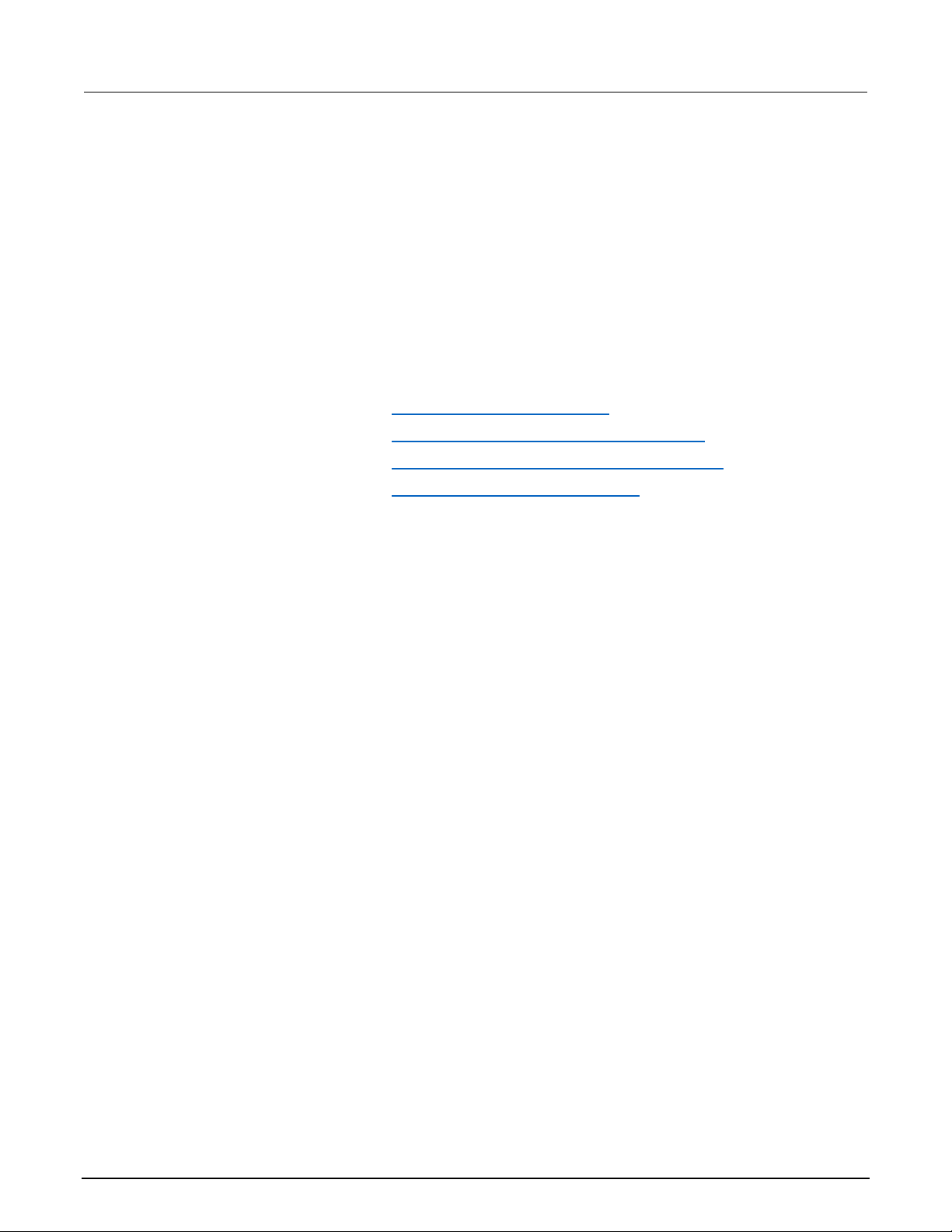
Section
Reference Manual
Group
Syntax
Related
Arguments
Returns
Examples
4: Command reference Series 2200 Programmable DC Power Supplies
STATus:QUEStionable:NTRansition
This command sets the negative transition filter of the questionable
event register. The filter contents cause the corresponding bit in the
questionable event register to become 1 when the bit value of the
questionable condition register transitions from 1 to 0.
Status
STATus:QUEStionable:NTRansition <mask>
STATus:QUEStionable:NTRansition?
Commands
STATus:QUEStionable:ENABle (on page 4-30)
STATus:QUEStionable[:EVENt]? (query only) (on page 4-31)
STATus:QUEStionable:CONDition? (query only) (on page 4-29)
STATus:QUEStionable:PTRansition (on pag e 4-33)
<mask>::=<NR1>
where:
<NR1> is a number ranging from 0 through 255. The binary bits of
the Questionable NTR register are set according to this value.
<mask>
STATUS:QUESTIONABLE:NTRANSITION 8
STATUS:QUESTIONABLE:NTRANSITION? might return 8, which
would indicate that a negative transition on the Remote Inhibit bit of
the questionable condition register would be registered as an event.
4-32 2200S-901-01 Rev. D / May 2017
Page 93

Series 2200
Command reference
Group
Syntax
Related
Arguments
Returns
Examples
Programmable DC Power Supplies Reference Manual Section 4:
STATus:QUEStionable:PTRansition
This command sets the positive transition filter of the questionable
event register. The filter contents cause the corresponding bit in the
questionable event register to become 1 when the bit value of the
questionable condition register transitions from 0 to 1.
Status
STATus:QUEStionable:PTRansition <mask>
STATus:QUEStionable:PTRansition?
Commands
STATus:QUEStionable:ENABle (on page 4-30)
STATus:QUEStionable[:EVENt]? (query only) (on page 4-31)
STATus:QUEStionable:CONDition? (query only) (on page 4-29)
STATus:QUEStionable:NTRansition (on pag e 4-32)
<mask>::=<NR1>
where:
<NR1> is a number ranging from 0 through 255. The binary bits of
the questionable PTR register are set according to this value.
<mask>
STATUS:QUESTIONABLE:PTRANSITION 8
STATUS:QUESTIONABLE:PTRANSITION? might return 8 which
would indicate that a positive transition on the Remote Inhibit bit of
the questionable condition register would be registered as an event.
2200S-901-01 Rev. D / May 2017 4-33
Page 94

Section
Reference Manual
Group
Syntax
Related
Arguments
Returns
Examples
Group
Syntax
Returns
Examples
4: Command reference Series 2200 Programmable DC Power Supplies
*STB? (query only)
Commands
The byte query returns the contents of the status byte register
(SBR) using the Master Summary Status (MSS) bit. Refer to
Appendix C, Registers (on page C-3) for more information.
Status
*SRE <NR1>
*SRE?
*CLS (no query form) (on page 4-2)
*ESR? (query only) (on page 4-4)
*PSC (on page 4-8)
<NR1> is an integer value in the range from 0 to 255. The binary
bits of the SRER are set according to this value. Using an out-ofrange value causes an execution error. The power-on default for
SRER is 0 if *PSC is 1. If *PSC is 0, the SRER maintains its value
through a power cycle.
*SRE 48 sets the bits in the SRER to 00110000 binary.
*SRE? might return a value of 32, showing that the bits in the
SRER have the binary value 00100000.
SYSTem:ERRor? (query only)
This command queries the error code and error information of the
power supply and returns both values. See Messages and codes
(on page C-9) for information about the codes.
System
SYSTem:ERRor?
<NR1>,<error_text>
<error_text> ::= <string>
where:
<string> is a description of the error.
SYSTEM:ERROR? might return 110, which means No Input
Command to parse.
4-34 2200S-901-01 Rev. D / May 2017
Page 95

Series 2200
Command reference
Group
Syntax
Arguments
Returns
KEY_VSET
1 KEY_ISET
2 KEY_SAVE
3 KEY_RECALL
4 KEY_LEFT
5
KEY_RIGHT
6
KEY_UP
7 KEY_DOWN
8 KEY_0
9 KEY_1
10 KEY_2
11 KEY_3
12 KEY_4
13 KEY_5
14 KEY_6
15 KEY_7
16
KEY_8
17
KEY_9
18 KEY_DECIMAL
19 KEY_ESC
20 KEY_ENTER
21 KEY_ON
22 KEY_SHIFT
64
Examples
Programmable DC Power Supplies Reference M anual Section 4:
SYSTem:KEY
This command can produce the same effect as pressing one of the
front-panel buttons. The instrument must be in local mode in order
for this command to simulate a front-panel button press.
System
SYSTem:KEY <NR1>
SYSTem:KEY?
<NR1> is an integer key code (see the following table).
<NR1>
Front-panel button <NR1> key code
2200S-901-01 Rev. D / May 2017 4-35
SYSTEM:KEY 64 would simulate a press of the Shift key.
Page 96

Section
Reference Manual
Group
Syntax
Related
Examples
Group
Syntax
Arguments
Returns
Examples
4: Command reference Series 2200 Programmable DC Power Supplies
SYSTem:LOCal (no query form)
This command sets the power supply for control from the frontpanel.
System
SYSTem:LOCal
Commands
SYSTem:LOCal (no query form) (on page 4-36)
SYSTem:RWLock (no query form) (on page 4-37)
SYS:LOC
SYSTem:POSetup
This command determines how the power supply initializes when
its power switch is turned on. This command configures the
instrument to power up with default settings, or power up with the
settings that were in effect when the instrum ent was tur ned off .
System
SYSTem:POSetup {RST|RCL0}
SYSTem:POSetup?
RST: initializes the power supply to default settings after a power
cycle.
RCL0: saves the most recent settings and restores these after a
power cycle.
RST: default settings are applied after a power cycle.
RCL0: most recent settings are saved and restored after a power
cycle.
SYST:POS RST
SYSTEM:POSETUP? might respond with RST, which would indicate
that the power supply is configured to restore the power supply to
default settings when it powers up.
4-36 2200S-901-01 Rev. D / May 2017
Page 97

Series 2200
Command reference
Group
Syntax
Related
Arguments
Examples
Group
Syntax
Related
Arguments
Examples
Group
Syntax
Returns
Examples
Programmable DC Power Supplies Reference M anual Section 4:
SYSTem:REMote (no query form)
This command sets the power supply to remote control mode.
System
SYSTem:REMote
Commands
SYSTem:LOCal (no query form) (on page 4-36)
SYSTem:RWLock (no query form) (on page 4-37)
None.
SYSTEM:REMOTE
SYSTem:RWLock (no query form)
If the power supply is in remote mode, this command locks out the
front panel LOCAL button. This command has no effect if the
instrument is in local mode.
System
SYSTem:RWLock
Commands
SYSTem:REMote (no query form) (on page 4-37)
SYSTem:LOCal (no query form) (on page 4-36)
None
SYSTEM:RWLOCK
SYSTem:VERSion? (query only)
This command returns SCPI version of the instrument.
System
SYSTem:VERSion?
<NR2> is the software version of the power supply.
SYSTEM:VERSION? might return 1991.0, which is the SCPI
version number.
2200S-901-01 Rev. D / May 2017 4-37
Page 98

Section
Reference Manual
Group
Syntax
Related
Examples
Group
Syntax
Related
Arguments
Examples
4: Command reference Series 2200 Programmable DC Power Supplies
*TRG (no query form)
This command generates a trigger event.
Trigger
*TRG
Commands
TRIGger[:IMMediate] (no query form) (on page 4-38)
*TRG
TRIGger[:IMMediate] (no query form)
This command forces an immediate trigger event.
Trigger
RIGger[:IMMediate]
Commands
*TRG (no query form) (on page 4-38)
None
TRIGGER
4-38 2200S-901-01 Rev. D / May 2017
Page 99

Series 2200
Command reference
Group
Syntax
Related
Arguments
Examples
Group
Syntax
Returns
Programmable DC Power Supplies Reference M anual Section 4:
TRIGger:SOURce
Commands
This command sets the source of trigger events.
Trigger
TRIGger:SOURce {MANual|IMMediate|EXTernal|BUS}
TRIGger:SOURce?
[SOURce:]DIGital:FUNCtion (on page 4-12)
*TRG (no query form) (on page 4-38)
TRIGger[:IMMediate] (no query form) (on page 4-38)
MANual: When this value is sent, the power supply will wait for a
trigger from the front-panel. Press Shift + Trigger (3) to trigger the
power supply.
IMMediate: When this value is sent, the power supply will wait for
a TRIgger:IMMediate bus command.
EXTernal: When this value is sent, the power supply can be
triggered with a TTL pulse applied to pin 1 of the terminal connector
in the rear. The pulse width should be at least 5 ms.
*TST? (query only)
BUS: When this value is sent, the power supply can be triggered by
sending a *TRG or TRIgger:IMMediate command to the power
supply.
TRIGGER:SOURCE BUS
Initiates a self-test and reports any errors.
Diagnostic
*TST?
<NR1>
where:
<NR1>= 0 indicates that the self-test completed with no errors.
<NR1> not equal to 0 indicates that the self test detected an error.
Self test code descriptions are described in Self test errors
(on
page C-11).
2200S-901-01 Rev. D / May 2017 4-39
Page 100

Section
Reference Manual
Group
Syntax
Examples
4: Command reference Series 2200 Programmable DC Power Supplies
*WAI (no query form)
Programming examples
This topic provides the following programming examples:
This command prevents the instrument from executing further
commands or queries until all pending commands are complete.
Synchronization
*WAI
*WAI
4-40 2200S-901-01 Rev. D / May 2017
