Page 1

Model 2182A
Nanovoltmeter
User’s Manual
2182A-900-01 Rev. C July 2022
tek.com/keithley
*P2182A-900-01C*
2182A-900-01C
Page 2

Nanovoltmeter
User's Manual
Model 2182A
Page 3

© 2022, Keithley Instruments, LLC
Cleveland, Ohio, U.S.A.
All rights reserved.
Any unauthorized reproduction, photocopy, or use of the information herein, in whole or in part,
without the prior written approval of Keithley Instruments, LLC, is strictly prohibited.
These are the original instructions in English.
All Keithley Instruments product names are trademarks or registered trademarks of Keithley
Instruments, LLC. Other brand names are trademarks or registered trademarks of their respective
holders.
Microsoft, Visual C++, Excel, and Windows are either registered trademarks or trademarks of
Microsoft Corporation in the United States and/or other countries.
Document number: 2182A-900-01 Rev. C July 2022
Page 4

Safety precautions
The following safety precautions should be observed before using this product and any associated instrumentation. Although
some instruments and accessories would normally be used with nonhazardous voltages, there are situations where hazardous
conditions may be present.
This product is intended for use by personnel who recognize shock hazards and are familiar with the safety precautions required
to avoid possible injury. Read and follow all installation, operation, and maintenance information carefully before using the
product. Refer to the user documentation for complete product specifications.
If the product is used in a manner not specified, the protection provided by the product warranty may be impaired.
The types of product users are:
Responsible body is the individual or group responsible for the use and maintenance of equipment, for ensuring that the
equipment is operated within its specifications and operating limits, and for ensuring that operators are adequately trained.
Operators use the product for its intended function. They must be trained in electrical safety procedures and proper use of the
instrument. They must be protected from electric shock and contact with hazardous live circuits.
Maintenance personnel perform routine procedures on the product to keep it operating properly, for example, setting the line
voltage or replacing consumable materials. Maintenance procedures are described in the user documentation. The procedures
explicitly state if the operator may perform them. Otherwise, they should be performed only by service personnel.
Service personnel are trained to work on live circuits, perform safe installations, and repair products. Only properly trained
service personnel may perform installation and service procedures.
Keithley products are designed for use with electrical signals that are measurement, control, and data I/O connections, with low
transient overvoltages, and must not be directly connected to mains voltage or to voltage sources with high transient
overvoltages. Measurement Category II (as referenced in IEC 60664) connections require protection for high transient
overvoltages often associated with local AC mains connections. Certain Keithley measuring instruments may be connected to
mains. These instruments will be marked as category II or higher.
Unless explicitly allowed in the specifications, operating manual, and instrument labels, do not connect any instrument to mains.
Exercise extreme caution when a shock hazard is present. Lethal voltage may be present on cable connector jacks or test
fixtures. The American National Standards Institute (ANSI) states that a shock hazard exists when voltage levels greater than
30 V RMS, 42.4 V peak, or 60 VDC are present. A good safety practice is to expect that hazardous voltage is present in any
unknown circuit before measuring.
Operators of this product must be protected from electric shock at all times. The responsible body must ensure that operators
are prevented access and/or insulated from every connection point. In some cases, connections must be exposed to potential
human contact. Product operators in these circumstances must be trained to protect themselves from the risk of electric shock. If
the circuit is capable of operating at or above 1000 V, no conductive part of the circuit may be exposed.
Do not connect switching cards directly to unlimited power circuits. They are intended to be used with impedance-limited
sources. NEVER connect switching cards directly to AC mains. When connecting sources to switching cards, install protective
devices to limit fault current and voltage to the card.
Before operating an instrument, ensure that the line cord is connected to a properly-grounded power receptacle. Inspect the
connecting cables, test leads, and jumpers for possible wear, cracks, or breaks before each use.
When installing equipment where access to the main power cord is restricted, such as rack mounting, a separate main input
power disconnect device must be provided in close proximity to the equipment and within easy reach of the operator.
For maximum safety, do not touch the product, test cables, or any other instruments while power is applied to the circuit under
test. ALWAYS remove power from the entire test system and discharge any capacitors before connecting or disconnecting
cables or jumpers, installing or removing switching cards, or making internal changes, such as installing or removing jumpers.
Do not touch any object that could provide a current path to the common side of the circuit under test or power line (earth)
ground. Always make measurements with dry hands while standing on a dry, insulated surface capable of withstanding the
voltage being measured.
Page 5

For safety, instruments and accessories must be used in accordance with the operating instructions. If the instruments or
accessories are used in a manner not specified in the operating instructions, the protection provided by the equipment may be
impaired.
Do not exceed the maximum signal levels of the instruments and accessories. Maximum signal levels are defined in the
specifications and operating information and shown on the instrument panels, test fixture panels, and switching cards.
When fuses are used in a product, replace with the same type and rating for continued protection against fire hazard.
Chassis connections must only be used as shield connections for measuring circuits, NOT as protective earth (safety ground)
connections.
If you are using a test fixture, keep the lid closed while power is applied to the device under test. Safe operation requires the use
of a lid interlock.
If a screw is present, connect it to protective earth (safety ground) using the wire recommended in the user documentation.
The symbol on an instrument means caution, risk of hazard. The user must refer to the operating instructions located in the
user documentation in all cases where the symbol is marked on the instrument.
The symbol on an instrument means warning, risk of electric shock. Use standard safety precautions to avoid personal
contact with these voltages.
The symbol on an instrument shows that the surface may be hot. Avoid personal contact to prevent burns.
The symbol indicates a connection terminal to the equipment frame.
If this symbol is on a product, it indicates that mercury is present in the display lamp. Please note that the lamp must be
properly disposed of according to federal, state, and local laws.
The WARNING heading in the user documentation explains hazards that might result in personal injury or death. Always read
the associated information very carefully before performing the indicated procedure.
The CAUTION heading in the user documentation explains hazards that could damage the instrument. Such damage may
invalidate the warranty.
The CAUTION heading with the symbol in the user documentation explains hazards that could result in moderate or minor
injury or damage the instrument. Always read the associated information very carefully before performing the indicated
procedure. Damage to the instrument may invalidate the warranty.
Instrumentation and accessories shall not be connected to humans.
Before performing any maintenance, disconnect the line cord and all test cables.
To maintain protection from electric shock and fire, replacement components in mains circuits — including the power
transformer, test leads, and input jacks — must be purchased from Keithley. Standard fuses with applicable national safety
approvals may be used if the rating and type are the same. The detachable mains power cord provided with the instrument may
only be replaced with a similarly rated power cord. Other components that are not safety-related may be purchased from other
suppliers as long as they are equivalent to the original component (note that selected parts should be purchased only through
Keithley to maintain accuracy and functionality of the product). If you are unsure about the applicability of a replacement
component, call a Keithley office for information.
Unless otherwise noted in product-specific literature, Keithley instruments are designed to operate indoors only, in the following
environment: Altitude at or below 2,000 m (6,562 ft); temperature 0 °C to 50 °C (32 °F to 122 °F); and pollution degree 1 or 2.
To clean an instrument, use a cloth dampened with deionized water or mild, water-based cleaner. Clean the exterior of the
instrument only. Do not apply cleaner directly to the instrument or allow liquids to enter or spill on the instrument. Products that
consist of a circuit board with no case or chassis (e.g., a data acquisition board for installation into a computer) should never
require cleaning if handled according to instructions. If the board becomes contaminated and operation is affected, the board
should be returned to the factory for proper cleaning/servicing.
Safety precaution revision as of June 2018.
Page 6

Introduction ............................................................................................................... 1-1
Welcome .............................................................................................................................. 1-1
Extended warranty ............................................................................................................... 1-2
Contact information .............................................................................................................. 1-2
Organization of manual sections .......................................................................................... 1-2
General ratings ..................................................................................................................... 1-3
Installation ................................................................................................................. 2-1
Instrument power ................................................................................................................. 2-1
Changing the line voltage .......................................................................................................... 2-2
Line power connection .............................................................................................................. 2-3
Power-up sequence .................................................................................................................. 2-4
Remote communications interfaces ..................................................................................... 2-4
Programming languages ........................................................................................................... 2-4
RS-232 connections ............................................................................................................. 2-5
RS-232 interface selection and configuration ...................................................................... 2-6
Flow control (signal handshaking) ............................................................................................. 2-7
GPIB setup ........................................................................................................................... 2-8
Install the GPIB driver software ................................................................................................. 2-8
Install the GPIB cards in your computer .................................................................................... 2-8
GPIB bus connections ............................................................................................................... 2-8
GPIB interface selection and configuration ............................................................................. 2-11
Front-panel GPIB operation ............................................................................................... 2-12
GPIB status indicators ............................................................................................................. 2-12
LOCAL key .............................................................................................................................. 2-12
General bus commands ..................................................................................................... 2-13
DCL (device clear) .................................................................................................................. 2-13
GET (group execute trigger).................................................................................................... 2-13
GTL (go to local) ..................................................................................................................... 2-14
IFC (interface clear) ................................................................................................................ 2-14
LLO (local lockout) .................................................................................................................. 2-15
REN (remote enable) .............................................................................................................. 2-15
SDC (selective device clear) ................................................................................................... 2-15
SPE, SPD (serial polling) ........................................................................................................ 2-16
Transmit routines .................................................................................................................... 2-16
Instrument description ............................................................................................. 3-1
Front-panel overview ............................................................................................................ 3-1
1 Display annunciators .............................................................................................................. 3-2
2 SHIFT key, LOCAL key, and POWER switch ......................................................................... 3-3
3 Function keys ......................................................................................................................... 3-3
4 Range keys ............................................................................................................................ 3-5
5 Handle .................................................................................................................................... 3-5
6 Input connector ...................................................................................................................... 3-5
Rear-panel overview ............................................................................................................ 3-5
1 ANALOG OUTPUT ................................................................................................................ 3-5
Table of contents
Page 7

Table of contents Model 2182A Nanovoltmeter User's Manual
2 TRIGGER LINK ...................................................................................................................... 3-6
3 RS-232 ................................................................................................................................... 3-6
4 IEEE-488 ................................ ................................................................ ................................ 3-6
5 Power module ........................................................................................................................ 3-6
Error and status messages .................................................................................................. 3-6
Default settings .................................................................................................................... 3-7
Reset the instrument ............................................................................................................ 3-9
Setting the number of displayed digits ................................................................................. 3-9
Making measurements ............................................................................................. 4-1
Measurement overview ........................................................................................................ 4-1
Using the front-panel display ..................................................................................................... 4-2
Voltage measurements ............................................................................................................. 4-2
Temperature measurements ..................................................................................................... 4-2
Warm-up .............................................................................................................................. 4-3
ACAL (calibration) ................................................................................................................ 4-3
Measuring internal temperature ................................................................................................ 4-4
Checking TCAL temperature ..................................................................................................... 4-4
Test connections .................................................................................................................. 4-5
Connection techniques .............................................................................................................. 4-5
Measurement techniques ........................................................................................................ 4-10
Temperature-only connections ................................................................................................ 4-11
Voltage and temperature connections ..................................................................................... 4-12
Cleaning test circuit connectors .............................................................................................. 4-13
Measuring voltage and temperature .................................................................................. 4-14
Temperature configuration ...................................................................................................... 4-14
SCPI commands - voltage and temperature measurements ................................................... 4-15
Range ................................................................................................................................. 4-15
Maximum range readings ........................................................................................................ 4-16
Manual ranging ....................................................................................................................... 4-16
Autoranging ............................................................................................................................. 4-17
SCPI programming - range ..................................................................................................... 4-17
Autozero modes ................................................................................................................. 4-17
Front Autozero ........................................................................................................................ 4-17
Autozero .................................................................................................................................. 4-18
Rate .................................................................................................................................... 4-19
SCPI programming - rate ........................................................................................................ 4-20
Filters.................................................................................................................................. 4-20
Analog filter ............................................................................................................................. 4-21
Digital filter .............................................................................................................................. 4-21
SCPI programming - filter ........................................................................................................ 4-25
Relative offset .................................................................................................................... 4-25
SCPI programming - relative offset ......................................................................................... 4-26
Pumpout current (low charge injection mode) ................................................................... 4-27
Line cycle synchronization ................................................................................................. 4-27
SCPI programming - Line cycle synchronization ..................................................................... 4-28
Calculations that you can apply to measurements ............................................................ 4-28
Page 8

Model 2182A Nanovoltmeter User's Manual Table of contents
mx+b ....................................................................................................................................... 4-29
Percent (%) ............................................................................................................................. 4-30
SCPI programming - mx+b and percent .................................................................................. 4-30
Ratio ................................................................................................................................... 4-31
SCPI command - ratio ............................................................................................................. 4-32
Range settings when using ratio ............................................................................................. 4-32
Relative offset when using ratio .............................................................................................. 4-33
Analog output ..................................................................................................................... 4-34
Temperature ............................................................................................................................ 4-35
Ratio ........................................................................................................................................ 4-35
Analog output connections ...................................................................................................... 4-35
Configure the analog output .................................................................................................... 4-36
Analog output relative offset .................................................................................................... 4-36
SCPI programming - analog output ......................................................................................... 4-36
Applications ........................................................................................................................ 4-37
Heated Zener reference and Josephson Junction Array comparisons .................................... 4-37
Calibrating resistor network dividers ....................................................................................... 4-37
Testing superconductor materials ........................................................................................... 4-39
Low-resistance measurements ............................................................................................... 4-45
Measurement considerations .................................................................................. 5-1
Introduction .......................................................................................................................... 5-1
Thermoelectric potentials ..................................................................................................... 5-2
Thermoelectric coefficients........................................................................................................ 5-2
Thermoelectric generation ................................................................................................... 5-3
Minimizing thermal EMFs .......................................................................................................... 5-4
Canceling residual thermal offsets ............................................................................................ 5-4
AC pick-up noise .................................................................................................................. 5-5
Source resistance noise ....................................................................................................... 5-5
Johnson noise equation ............................................................................................................ 5-5
Minimizing source resistance noise ........................................................................................... 5-6
Magnetic fields ..................................................................................................................... 5-6
Radio frequency interference ............................................................................................... 5-7
Ground loops ........................................................................................................................ 5-7
Shielding .............................................................................................................................. 5-9
Meter loading ..................................................................................................................... 5-10
Delta, pulse delta, and differential conductance .................................................... 6-1
Overview .............................................................................................................................. 6-1
Enabling the Delta measurement mode .................................................................................... 6-4
Filter considerations for delta measurements............................................................................ 6-5
Delta measurement procedure using a SourceMeter ................................................................ 6-5
Delta measurement procedure using a Model 622x .......................................................... 6-10
Keithley instrumentation requirements .................................................................................... 6-10
Operation overview ................................................................................................................. 6-11
Test system configurations...................................................................................................... 6-14
Delta measurement process ................................................................................................... 6-15
Pulse delta measurements ...................................................................................................... 6-17
Page 9

Table of contents Model 2182A Nanovoltmeter User's Manual
Pulse delta outputs .................................................................................................................. 6-19
Differential conductance measurement process ..................................................................... 6-22
Stepping and scanning ............................................................................................ 7-1
Step and scan overview ....................................................................................................... 7-1
SCPI programming - stepping and scanning ....................................................................... 7-1
Internal stepping and scanning ............................................................................................ 7-2
Other stepping and scanning operations ................................................................................... 7-3
Stepping and scanning controls ................................................................................................ 7-4
Internal stepping and scanning settings .................................................................................... 7-4
Internal scanning example ........................................................................................................ 7-5
Internal stepping example ......................................................................................................... 7-6
External stepping and scanning (channel 1) ........................................................................ 7-7
External stepping and scanning settings ................................................................................... 7-7
Constant magnetic field or temperature example ................................................................ 7-8
Set up the 2182A ...................................................................................................................... 7-9
Set up the 2400 ....................................................................................................................... 7-10
Run the scan from the front panel ........................................................................................... 7-10
Run the scan using code ......................................................................................................... 7-11
Code to calculate the dc current reversal data ........................................................................ 7-12
Reading buffers ........................................................................................................ 8-1
Buffer operations .................................................................................................................. 8-1
Store ..................................................................................................................................... 8-1
Recall ................................................................................................................................... 8-2
Buffer statistics ..................................................................................................................... 8-3
SCPI programming - buffer .................................................................................................. 8-4
Triggering .................................................................................................................. 9-1
Trigger model ....................................................................................................................... 9-1
Front-panel trigger model ..................................................................................................... 9-2
Idle ............................................................................................................................................ 9-2
Trigger model (remote operation) ........................................................................................ 9-2
Idle and initiate .......................................................................................................................... 9-4
Control source and event detection ..................................................................................... 9-5
Delay .................................................................................................................................... 9-5
Device action ........................................................................................................................ 9-6
Output trigger ....................................................................................................................... 9-7
Reading hold (autosettle) ..................................................................................................... 9-7
Enable or disable the reading hold beeper ................................................................................ 9-8
External triggering ................................................................................................................ 9-8
External trigger .......................................................................................................................... 9-9
Voltmeter complete ................................................................................................................... 9-9
External triggering example..................................................................................................... 9-10
Page 10

Model 2182A Nanovoltmeter User's Manual Table of contents
External triggering with BNC connections ............................................................................... 9-14
Trigger model operation ..................................................................................................... 9-15
Triggering commands ........................................................................................................ 9-16
Programming example ....................................................................................................... 9-16
Limits ....................................................................................................................... 10-1
Limit operations .................................................................................................................. 10-1
Setting limit values ............................................................................................................. 10-2
Enabling limits .................................................................................................................... 10-2
SCPI programming - limits ................................................................................................. 10-3
Application for sorting resistors .......................................................................................... 10-3
Maintenance ................................ ............................................................................ 11-1
Introduction ........................................................................................................................ 11-1
Cleaning input connectors ................................................................................................. 11-1
Line fuse replacement ........................................................................................................ 11-2
Upgrading the firmware ...................................................................................................... 11-4
Status and error messages ................................................................................................ 11-4
Error messages ....................................................................................................................... 11-4
Status messages ..................................................................................................................... 11-6
Calibration messages .............................................................................................................. 11-6
DDC Status Model messages ................................................................................................. 11-7
Keithley 182 Serial Poll Byte Events ....................................................................................... 11-8
Introduction to SCPI commands ............................................................................ 12-1
Programming syntax .......................................................................................................... 12-1
Command words ..................................................................................................................... 12-1
Query commands .................................................................................................................... 12-3
Program messages ................................................................................................................. 12-3
Response messages ............................................................................................................... 12-5
Multiple response messages ................................................................................................... 12-5
Message exchange protocol ................................................................................................... 12-6
Using the SCPI command reference ................................................................................. 12-6
Command name and summary table ...................................................................................... 12-7
Command usage ..................................................................................................................... 12-8
Command details .................................................................................................................... 12-8
Example section ...................................................................................................................... 12-9
Related commands list ............................................................................................................ 12-9
QuickBASIC programming ............................................................................................... 12-10
About program fragments...................................................................................................... 12-10
SCPI command reference ....................................................................................... 13-1
:CONFigure:<function> ........................................................................................................... 13-1
:FETCh? .................................................................................................................................. 13-3
Page 11

Table of contents Model 2182A Nanovoltmeter User's Manual
:MEASure? .............................................................................................................................. 13-4
:READ? ................................................................................................................................... 13-5
CALCulate[1] subsystem.................................................................................................... 13-6
:CALCulate[1]:DATA? ............................................................................................................. 13-7
:CALCulate[1]:FORMat ........................................................................................................... 13-7
:CALCulate[1]:KMATh:MBFactor ............................................................................................ 13-8
:CALCulate[1]:KMATh:MMFactor ............................................................................................ 13-9
:CALCulate[1]:KMATh:MUNits .............................................................................................. 13-10
:CALCulate[1]:KMATh:PERCent ........................................................................................... 13-11
:CALCulate[1]:KMATh:PERCent:ACQuire ............................................................................ 13-12
:CALCulate[1]:STATe ............................................................................................................ 13-12
CALCulate2 subsystem.................................................................................................... 13-13
:CALCulate2:DATA? ............................................................................................................. 13-13
:CALCulate2:FORMat ........................................................................................................... 13-13
:CALCulate2:IMMediate ........................................................................................................ 13-14
:CALCulate2:STATe .............................................................................................................. 13-15
CALCulate3 subsystem.................................................................................................... 13-16
:CALCulate3:IMMediate ........................................................................................................ 13-16
:CALCulate3:LIMit2:CLEar:AUTO ......................................................................................... 13-17
:CALCulate3:LIMit2:CLEar[:IMMediate] ................................................................................ 13-17
:CALCulate3:LIMit2:FAIL?..................................................................................................... 13-18
:CALCulate3:LIMit2:LOWer[:DATA] ...................................................................................... 13-18
:CALCulate3:LIMit2:STATe ................................................................................................... 13-19
:CALCulate3:LIMit2:UPPer[:DATA] ....................................................................................... 13-20
:CALCulate3:LIMit[1]:CLEar:AUTO ....................................................................................... 13-21
:CALCulate3:LIMit[1]:CLEar[:IMMediate] .............................................................................. 13-21
:CALCulate3:LIMit[1]:FAIL?................................................................................................... 13-22
:CALCulate3:LIMit[1]:LOWer[:DATA] .................................................................................... 13-22
:CALCulate3:LIMit[1]:STATe ................................................................................................. 13-24
:CALCulate3:LIMit[1]:UPPer[:DATA] ..................................................................................... 13-25
CALibration subsystem .................................................................................................... 13-26
:CALibration:UNPRotected:ACALibration:INITiate ................................................................ 13-26
:CALibration:UNPRotected:ACALibration:STEP1 ................................................................. 13-27
:CALibration:UNPRotected:ACALibration:STEP2 ................................................................. 13-27
:CALibration:UNPRotected:ACALibration:DONE .................................................................. 13-28
:CALibration:UNPRotected:ACALibration:TEMPerature? ..................................................... 13-28
DISPlay subsystem .......................................................................................................... 13-29
:DISPlay:ENABle ................................................................................................................... 13-29
:DISPlay[:WINDow[1]]:TEXT:DATA ...................................................................................... 13-29
:DISPlay[:WINDow[1]]:TEXT:STATe ..................................................................................... 13-30
FORMat subsystem ......................................................................................................... 13-30
:FORMat:BORDer ................................................................................................................. 13-31
:FORMat[:DATA] ................................................................................................................... 13-32
:FORMat:ELEMents .............................................................................................................. 13-35
OUTPut subsystem .......................................................................................................... 13-36
:OUTPut:GAIN ...................................................................................................................... 13-36
:OUTPut:OFFSet ................................................................................................................... 13-37
:OUTPut:RELative ................................................................................................................. 13-37
:OUTPut[:STATe] .................................................................................................................. 13-38
ROUTe subsystem ........................................................................................................... 13-39
:ROUTe:SCAN:INTernal:CCOunt ......................................................................................... 13-39
:ROUTe:SCAN:LSELect ....................................................................................................... 13-40
:ROUTe:SCAN[:EXTernal] .................................................................................................... 13-41
SENSe[1] subsystem ....................................................................................................... 13-41
Page 12

Model 2182A Nanovoltmeter User's Manual Table of contents
:SENSe[1]:<function>:DIGits ................................................................................................. 13-41
:SENSe[1]:<function>:APERture ........................................................................................... 13-42
:SENSe[1]:<function>:NPLCycles ......................................................................................... 13-43
:SENSe[1]:<function>[:CHANnel<X>]:DFILter:COUNt .......................................................... 13-45
:SENSe[1]:<function>[:CHANnel<X>]:DFILter:TCONtrol ...................................................... 13-46
:SENSe[1]:<function>[:CHANnel<X>]:DFILter:WINDow ....................................................... 13-47
:SENSe[1]:<function>[:CHANnel<X>]:DFILter[:STATe] ........................................................ 13-48
:SENSe[1]:<function>[:CHANnel<X>]:LPASs[:STATe] ......................................................... 13-49
:SENSe[1]:<function>[:CHANnel<X>]:REFerence ................................................................ 13-50
:SENSe[1]:<function>[:CHANnel<X>]:REFerence:ACQuire.................................................. 13-51
:SENSe[1]:<function>[:CHANnel<X>]:REFerence:STATe .................................................... 13-52
:SENSe[1]:CHANnel ............................................................................................................. 13-53
:SENSe[1]:DATA:FRESh? .................................................................................................... 13-54
:SENSe[1]:DATA[:LATest]?................................................................................................... 13-54
:SENSe[1]:FUNCtion ............................................................................................................. 13-55
:SENSe[1]:HOLD:COUNt ...................................................................................................... 13-55
:SENSe[1]:HOLD:STATe ...................................................................................................... 13-56
:SENSe[1]:HOLD:WINDow ................................................................................................... 13-56
:SENSe[1]:TEMPerature:RJUNction:RSELect ...................................................................... 13-57
:SENSe[1]:TEMPerature:RJUNction:SIMulated .................................................................... 13-58
:SENSe[1]:TEMPerature:RTEMperature? ............................................................................. 13-58
:SENSe[1]:TEMPerature:TCouple[:TYPE] ............................................................................ 13-59
:SENSe[1]:TEMPerature:TRANsducer .................................................................................. 13-60
:SENSe[1]:VOLTage[:DC]:CHANnel2:LQMode .................................................................... 13-61
:SENSe[1]:VOLTage[:DC]:DELTa ......................................................................................... 13-61
:SENSe[1]:VOLTage[:DC]:RATio .......................................................................................... 13-63
:SENSe[1]:VOLTage[:DC][:CHANnel<X>]:RANGe[:UPPer] .................................................. 13-64
:SENSe[1]:VOLTage[:DC][:CHANnel<X>]:RANGe:AUTO .................................................... 13-65
STATus subsystem .......................................................................................................... 13-66
:STATus:MEASurement:CONDition? .................................................................................... 13-66
:STATus:MEASurement:ENABle .......................................................................................... 13-66
:STATus:MEASurement[:EVENt]? ........................................................................................ 13-68
:STATus:OPERation:CONDition? ......................................................................................... 13-70
:STATus:OPERation:ENABle ................................................................................................ 13-70
:STATus:OPERation[:EVENt]? .............................................................................................. 13-71
:STATus:PRESet .................................................................................................................. 13-73
:STATus:QUEStionable:CONDition? .................................................................................... 13-73
:STATus:QUEStionable:ENABle ........................................................................................... 13-74
:STATus:QUEStionable[:EVENt]? ......................................................................................... 13-75
:STATus:QUEue:CLEar ........................................................................................................ 13-76
:STATus:QUEue:DISable ...................................................................................................... 13-77
:STATus:QUEue:ENABle ...................................................................................................... 13-78
:STATus:QUEue[:NEXT]? ..................................................................................................... 13-79
SYSTem subsystem ......................................................................................................... 13-80
:SYSTem:AZERo[:STATe] .................................................................................................... 13-80
:SYSTem:BEEPer[:STATe] ................................................................................................... 13-81
:SYSTem:CLEar .................................................................................................................... 13-81
:SYSTem:ERRor? ................................................................................................................. 13-82
:SYSTem:FAZero[:STATe] .................................................................................................... 13-83
:SYSTem:KCLick .................................................................................................................. 13-84
:SYSTem:KEY ....................................................................................................................... 13-84
:SYSTem:LFRequency? ....................................................................................................... 13-86
:SYSTem:LSYNc[:STATe]..................................................................................................... 13-86
:SYSTem:POSetup ............................................................................................................... 13-87
:SYSTem:PRESet ................................................................................................................. 13-88
:SYSTem:TSTamp:RESet ..................................................................................................... 13-88
:SYSTem:VERSion? ............................................................................................................. 13-88
TRACe subsystem ........................................................................................................... 13-89
Page 13

Table of contents Model 2182A Nanovoltmeter User's Manual
:TRACe:CLEar ...................................................................................................................... 13-89
:TRACe:DATA? ..................................................................................................................... 13-90
:TRACe:FEED ....................................................................................................................... 13-91
:TRACe:FEED:CONTrol ........................................................................................................ 13-92
:TRACe:FREE? ..................................................................................................................... 13-93
:TRACe:POINts ..................................................................................................................... 13-93
TRIGger subsystem ......................................................................................................... 13-94
:ABORt .................................................................................................................................. 13-94
:INITiate:CONTinuous ........................................................................................................... 13-94
:INITiate[:IMMediate] ............................................................................................................. 13-95
:SAMPle:COUNt .................................................................................................................... 13-96
:TRIGger[:SEQuence[1]]:COUNt ........................................................................................... 13-97
:TRIGger[:SEQuence[1]]:DELay ........................................................................................... 13-97
:TRIGger[:SEQuence[1]]:DELay:AUTO ................................................................................ 13-98
:TRIGger[:SEQuence[1]]:SIGNal ........................................................................................... 13-99
:TRIGger[:SEQuence[1]]:SOURce ........................................................................................ 13-99
:TRIGger[:SEQuence[1]] :TIMer .......................................................................................... 13-101
UNIT subsystem ............................................................................................................. 13-102
:UNIT:TEMPerature ............................................................................................................ 13-102
Common commands .............................................................................................. 14-1
Introduction ........................................................................................................................ 14-1
*CLS ........................................................................................................................................ 14-1
*ESE ....................................................................................................................................... 14-2
*ESR? ..................................................................................................................................... 14-4
*IDN? ...................................................................................................................................... 14-6
*OPC ....................................................................................................................................... 14-7
*OPC? ..................................................................................................................................... 14-8
*RCL ..................................................................................................................................... 14-10
*RST ..................................................................................................................................... 14-10
*SAV ..................................................................................................................................... 14-11
*SRE ..................................................................................................................................... 14-12
*STB? .................................................................................................................................... 14-13
*TRG ..................................................................................................................................... 14-15
*TST? .................................................................................................................................... 14-16
*WAI ...................................................................................................................................... 14-16
Program examples .................................................................................................. 15-1
Introduction ........................................................................................................................ 15-1
Changing function and range ............................................................................................. 15-1
One-shot triggering ............................................................................................................ 15-2
Generating SRQ on buffer full ............................................................................................ 15-3
Storing readings in the buffer ............................................................................................. 15-4
Controlling the 2182A using the RS-232 COM2 port ......................................................... 15-6
Status model ................................................................ ........................................... 16-1
Status structure .................................................................................................................. 16-1
Status byte register overview .................................................................................................. 16-2
Queues ............................................................................................................................... 16-6
Page 14
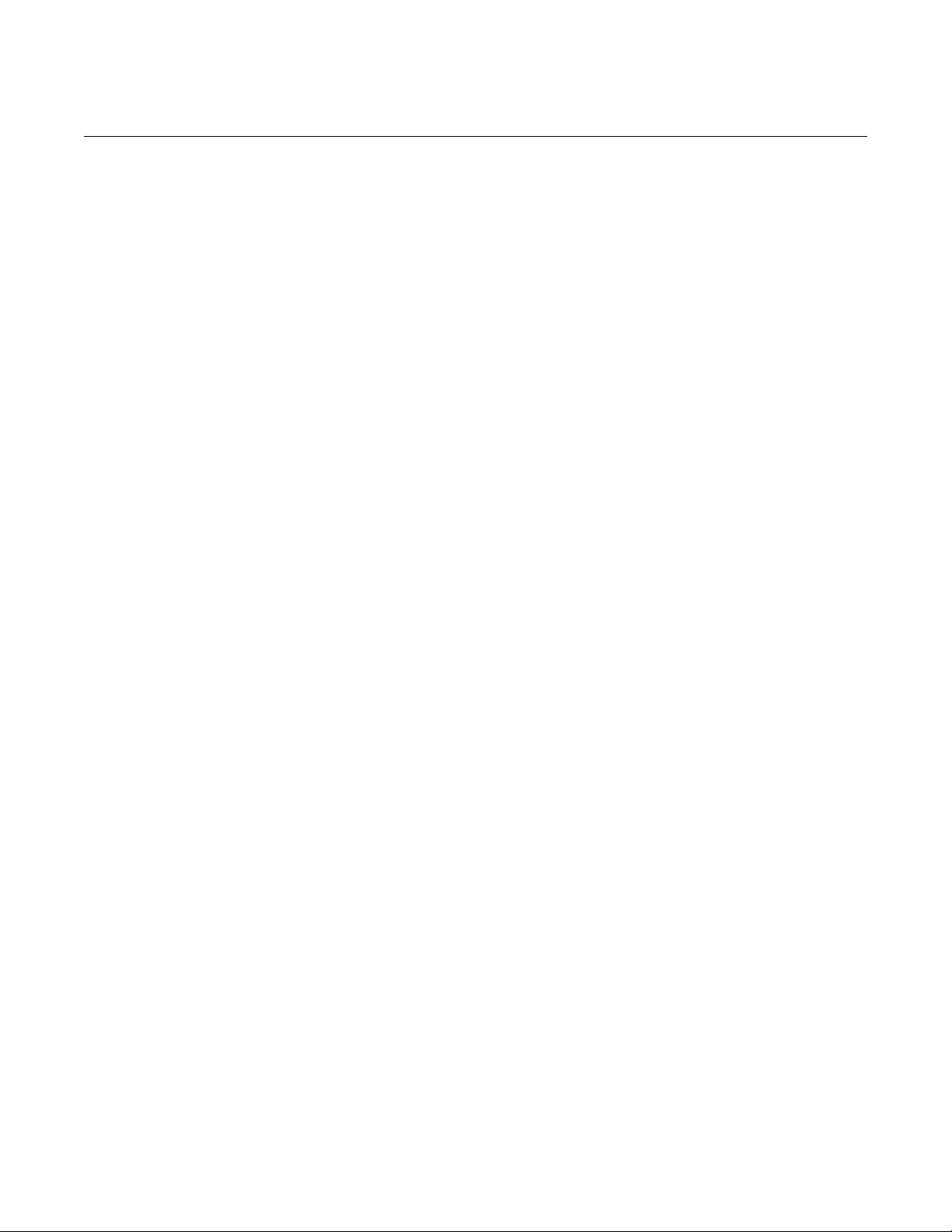
Model 2182A Nanovoltmeter User's Manual Table of contents
Condition registers ............................................................................................................. 16-7
Event registers ................................................................................................................... 16-7
Enable registers ................................................................................................................. 16-8
Status byte and service request (SRQ) ............................................................................. 16-9
Status byte register ............................................................................................................... 16-10
Service request enable register ............................................................................................. 16-11
Serial poll and SRQ ............................................................................................................... 16-11
Model 182 emulation commands ........................................................................... 17-1
Introduction ........................................................................................................................ 17-1
182 device-dependent command summary ....................................................................... 17-1
IEEE-488 bus overview ........................................................................................... 18-1
Introduction ........................................................................................................................ 18-1
Bus description ................................................................................................................... 18-2
Bus lines ............................................................................................................................. 18-3
Data lines ................................................................................................................................ 18-3
Bus management lines ............................................................................................................ 18-4
Handshake lines ...................................................................................................................... 18-4
Bus commands .................................................................................................................. 18-5
Uniline commands ................................................................................................................... 18-6
Universal multiline commands ................................................................................................. 18-6
Addressed multiline commands .............................................................................................. 18-7
Addressed commands ............................................................................................................ 18-7
Unaddressed commands ........................................................................................................ 18-7
Common commands ............................................................................................................... 18-8
SCPI commands ..................................................................................................................... 18-8
Command codes ..................................................................................................................... 18-8
Hexadecimal and decimal values for the common commands................................................ 18-9
Typical command sequences ................................................................................................ 18-10
IEEE command groups ......................................................................................................... 18-11
Interface function codes ................................................................................................... 18-11
Page 15

Page 16

In this section:
Welcome ...................................................................................1-1
Extended warranty ....................................................................1-2
Contact information ...................................................................1-2
Organization of manual sections ...............................................1-2
General ratings .........................................................................1-3
Welcome
The two-channel Model 2182A Nanovoltmeter is optimized for making stable, low noise voltage
measurements and for characterizing low resistance materials and devices reliably and repeatably.
Features of the 2182A Nanovoltmeter include:
• 1 nV sensitivity to provide accurate ultra-low voltage measurements.
• Typically just 15 nV peak-to-peak noise at 1 s response time, with 40 nV to 50 nV peak-to-peak
noise at 60 ms, which ensures low noise levels over a wide range of useful response times.
• Dual channels support measuring voltage, temperature, or the ratio of an unknown resistance to
a reference resistor.
• Measurement cycle is synchronized to the power line ac cycle to minimize variations due to
readings that begin at different phases of the line cycle. The result is exceptionally high immunity
to line interference with little or no shielding and filtering required.
• Built-in thermocouple linearization and cold junction compensation to simplify making accurate
temperature measurements.
• Internal polarity reversal measurement technique to eliminate thermal error sources.
• Optimized for use with the Keithley Model 6220 and 6221 current sources, which allows both
instruments to be operated like a single instrument when making differential conductance, pulsed,
and resistance measurements.
• Delta mode current reversal measurement technique when combined with the 6220 or 6221 to
enable resistance measurements down to 10 nΩ.
Section 1
Introduction
Page 17

Section 1: Introduction Model 2182A Nanovoltmeter User's Manual
1-2 2182A-900-01 Rev. C July 2022
Extended warranty
Additional years of warranty coverage are available on many products. These valuable contracts
protect you from unbudgeted service expenses and provide additional years of protection at a fraction
of the price of a repair. Extended warranties are available on new and existing products. Contact your
local Keithley Instruments office, sales partner, or distributor for details.
Contact information
If you have any questions after you review the information in this documentation, please contact your
local Keithley Instruments office, sales partner, or distributor. You can also call the Tektronix
corporate headquarters (toll-free inside the U.S. and Canada only) at 1-800-833-9200. For worldwide
contact numbers, visit tek.com/en/contact-tek.
Organization of manual sections
The information in this manual is organized into the following major categories:
• Installation: Describes how to turn on the instrument and set up remote communications
interfaces.
• Instrument description: Describes the front-panel and rear-panel components, error and status
messages, and reset.
• Making measurements: Describes how to make test connections and how to make
measurements.
• Measure considerations: Describes how to minimize noise and other unwanted signals that can
adversely affect low-level measurements.
• Delta, pulse delta, and differential conductance: Describes how to use the delta, pulse delta,
and differential conductance features.
• Stepping and scanning: Describes how to use the 2182A for stepping and scanning.
• Reading buffers: Describes how to use the reading buffers.
• Triggering: Describes the front panel and remote triggering options.
• Limits: Describes how to use limits and provides a resistor-sorting application example.
• Maintenance: Contains information about instrument maintenance, including line fuse
replacement and firmware upgrades.
• Introduction to SCPI commands: Describes how to control the instrument using SCPI
commands.
• SCPI command reference: Contains programming notes and an alphabetical listing of all SCPI
commands available for the 2182A.
Page 18

Model 2182A Nanovoltmeter User's Manual Section 1: Introduction
2182A-900-01 Rev. C July 2022 1-3
• Common commands: Contains descriptions of IEEE Std 488.2 common commands.
• Program examples: Provides code samples.
• Status model: Describes the 2182A status model.
• Model 182 emulation commands: Provides a list of commands for 182 emulation.
• IEEE-488 bus overview: Describes the IEEE-488 bus.
General ratings
The general ratings of the 2182A are listed in the following table.
Category
Specification
Supply voltage range
100 V setting: 90 V to 110 V
120 V setting: 108 V to 132 V
220 V setting: 198 V to 242 V
240 V setting: 216 V to 264 V
Supply voltage frequency
50 Hz, 60 Hz, or 400 Hz (automatically sensed at power on)
Input and output connections
See Rear-panel overview (on page 3-5).
Environmental conditions
For indoor use only
Altitude: Maximum 2000 meters (6562 feet) above sea level
Operating: 0 °C to 50 °C, ≤80 percent relative humidity at 35 °C
Storage: −40 °C to 70 °C
Pollution degree: 2
Page 19

In this section:
Instrument power ......................................................................2-1
Remote communications interfaces ..........................................2-4
RS-232 connections ..................................................................2-5
RS-232 interface selection and configuration............................2-6
GPIB setup................................................................................2-8
Front-panel GPIB operation ....................................................2-12
General bus commands ..........................................................2-13
Instrument power
The 2182A operates from a line voltage of 100 V ac, 120 V ac, 220 V ac, or 240 V ac at line
frequencies of 45 Hz to 66 Hz or 360 Hz to 440 Hz.
On power-up, the 2182A detects the line-power frequency and automatically selects the correct
frequency setting. You can check the line-power frequency setting by sending the line
frequency query:
:SYSTem:LFRequency?
The response message is 50 or 60. The 50 indicates that the line frequency is set for 50 Hz or
400 Hz. 60 indicates that it is set for 60 Hz.
Operating the instrument on an incorrect line voltage may cause damage to the instrument,
possibly voiding the warranty.
You must turn on the 2182A and allow it to warm up for at least 2½ hours to achieve
rated accuracies.
Section 2
Installation
Page 20

Section 2: Installation Model 2182A Nanovoltmeter User's Manual
2-2 2182A-900-01 Rev. C July 2022
The power cord supplied with the 2182A contains a separate protective earth (safety ground)
wire for use with grounded outlets. When proper connections are made, the instrument
chassis is connected to power-line ground through the ground wire in the power cord. In the
event of a failure, not using a properly grounded protective earth and grounded outlet may
result in personal injury or death due to electric shock.
Do not replace detachable mains supply cords with inadequately rated cords. Failure to use
properly rated cords may result in personal injury or death due to electric shock.
Changing the line voltage
In most cases, the line voltage is set for the area to which the instrument is shipped and does not
need to be changed.
To verify the line voltage setting, look at the window of the fuse holder assembly, as shown in the
following figure.
If you need to change the line voltage, use the following instructions.
To change the line voltage:
1. Power off the instrument.
2. Remove all test leads connected to the instrument.
3. Remove the line cord.
4. Place the tip of a flat-blade screwdriver into the power module by the fuse holder assembly.
5. Gently push in and move to the left. Release pressure on the assembly. Its internal spring pushes
it out of the power module, as shown in the following figure.
Page 21

Model 2182A Nanovoltmeter User's Manual Section 2: Installation
2182A-900-01 Rev. C July 2022 2-3
Figure 1: Fuse and line voltage selector
6. Remove the line voltage selector from the assembly and rotate it to the proper position. When the
selector is installed into the fuse holder assembly, the correct line voltage appears in the window.
7. Install the fuse holder assembly into the power module by pushing it in until it locks in place.
Line power connection
To connect the 2182A to line power and turn on the instrument:
1. Check the line voltage setting on the power module. Make sure it is correct for the operating
voltage in your area. If not, refer to Changing the line voltage (on page 2-2).
2. Make sure the front-panel power switch is in the off (0) position.
3. Connect the supplied power cord to the ac receptacle on the rear panel.
4. Connect the other end of the power cord to a grounded ac outlet.
5. Turn on the instrument by pressing the front-panel power switch to the on (|) position.
Page 22

Section 2: Installation Model 2182A Nanovoltmeter User's Manual
2-4 2182A-900-01 Rev. C July 2022
Power-up sequence
On power-up, the 2182A performs self-tests on its EPROM and RAM, and momentarily lights all digit
segments and annunciators. If a failure is detected, the instrument momentarily displays an error
message and the ERR annunciator turns on. For a list of error messages, refer to Error messages (on
page 11-4).
When the instrument passes the self-tests, the firmware revision levels are displayed. For example:
REV: A01 A02
Where A01 is the main board ROM revision and A02 is the display board ROM revision.
After the power-up sequence, the instrument begins to display readings.
Remote communications interfaces
The 2182A supports the following built-in remote interfaces:
• GPIB (IEEE-488) interface
• RS-232 interface
You can use only one interface at a time. At the factory, the GPIB bus is selected. You can select the
interface from the front panel. The interface selection is stored in nonvolatile memory, so it does not
change if power was off or after a remote interface reset. When you enable the GPIB interface, the
RS-232 interface is disabled. Conversely, when you enable the RS-232 interface, the GPIB interface
is disabled.
When the interface is changed, all data in the buffer clears.
Programming languages
The 2182A supports the Standard Commands for Programmable Instrument (SCPI) programming
language or the 182 programming language.
SCPI is fully supported by the GPIB and RS-232 interfaces. Always calibrate the 2182A using the
SCPI language.
The 182 language is only available with GPIB communications. It implements most commands
(DDCs) that are available in the Keithley Model 182 Sensitive Digital Voltmeter. The commands and
the programming limitations are provided in Model 182 emulation commands (on page 17-1).
Page 23

Model 2182A Nanovoltmeter User's Manual Section 2: Installation
2182A-900-01 Rev. C July 2022 2-5
RS-232 connections
The RS-232 serial port is connected to the serial port of a computer using a straight-through RS-232
cable terminated with DB-9 connectors. The serial port uses the transmit (TXD), receive (RXD), and
signal ground (GND) lines of the RS-232 standard. It does not use the hardware handshaking lines
CTS and RTS.
If your computer uses a DB-25 connector for the RS-232 interface, you need a cable or adapter with
a DB-25 connector on one end and a DB-9 connector on the other, wired straight through. Do not use
a null modem cable. The following figure shows the pins and the following tables provide pinout
identification for the 9-pin (DB-9) connector or 25-pin (DB-25) serial port connector on the computer.
Figure 2: RS-232 interface connector
Pinouts for the RS-232 connector
Pin
Description
1
No connection
2
TXD, transmit data
3
RXD, receive data
4
No connection
5
GND, signal ground
6
No connection
7
RTS, ready to send
8
CTS, clear to send
9
No connection
Pinouts for the DB-25 computer serial port
Signal
DB-9
pin number
DB-25
pin number
DCD, data carrier detect
1 8 RXD, receive data
2 3 TXD, transmit data
3 2 DTR, data terminal ready
4
20
GND, signal ground
5
7
DSR, data set ready
6 6 RTS, request to send
7 4 CTS, clear to send
8 5 RI, ring indicator
9
22
Page 24

Section 2: Installation Model 2182A Nanovoltmeter User's Manual
2-6 2182A-900-01 Rev. C July 2022
The following figure shows the rear-panel connections for the RS-232 interface.
Figure 3: RS-232 connections
RS-232 interface selection and configuration
The RS-232 interface is selected and configured from the RS-232 menu. From this menu, you can
enable or disable the RS-232 interface, and check or change the following settings:
• Baud rate (192,000, 9600, 4800, 2400, 1200, 600, or 300)
• Flow control (none or Xon/Xoff)
• Terminator (CR, LF, CRLF, or LFCR)
The RS-232 interface transfers data using eight data bits, one stop bit, and no parity. Make sure the
controller you connect to the 2182A also uses these settings.
Make sure that the terminal that you are connecting to the 2182A can support the baud rate you
select. Both the 2182A and the other device must be configured for the same baud rate.
You can break data transmissions by sending a ^C or ^X character string to the controller. This clears
any pending operation and discards any pending output.
For the RS-232 interface, you can only use the SCPI language to program the instrument. The
instrument automatically switches to the SCPI language when the RS-232 interface is enabled.
To retain a present RS-232 setting, press ENTER with the setting displayed. You can exit from the
menu structure at any time by pressing EXIT.
Page 25

Model 2182A Nanovoltmeter User's Manual Section 2: Installation
2182A-900-01 Rev. C July 2022 2-7
To select and configure the RS-232 interface:
1. Press SHIFT and then RS232 to access the RS-232 menu. The present state (ON or OFF) of the
RS-232 is displayed.
2. To enable the RS-232 interface, place the cursor on the on/off selection by pressing the ► key.
3. Press the ▲ or ▼ key to toggle the selection to ON.
4. Press ENTER. The present baud rate is displayed.
5. To change baud rate, place the cursor on the baud rate value.
6. Use the ▲ and ▼ keys to display the correct baud rate value.
7. Press ENTER. The present flow control setting is displayed.
8. To change flow control setting, place the cursor on the present flow control selection.
9. Press the ▲ or ▼ key to toggle the selection.
10. Press ENTER. The present terminator is displayed.
11. To change the terminator, place the cursor on the present terminator selection.
12. Press the ▲ or ▼ key to display the correct terminator. You can select:
▪ LF: Line feed
▪ CR: Carriage return
▪ LFCR: Line feed, carriage return
▪ CRLF: Carriage return, line feed
13. Press ENTER. The instrument returns to the normal display.
Flow control (signal handshaking)
Signal handshaking between the controller and the instrument allows the two devices to indicate
being ready or not ready to receive data. The 2182A does not support hardware flow control.
Software flow control is in the form of X_ON and X_OFF characters and is enabled when XonXoFF is
selected from the RS232 FLOW menu. When the input queue of the 2182A becomes more than 3/4
full, the instrument issues an X_OFF command. The control program responds to this and stops
sending characters until the 2182A issues the X_ON, which it does when its input buffer has dropped
below half-full.
The 2182A recognizes X_ON and X_OFF sent from the controller. An X_OFF causes the 2182A to
stop outputting characters until it sees an X_ON. Incoming commands are processed after the <CR>
character is received from the controller.
If NONE is the selected flow control, there is no signal handshaking between the controller and the
2182A. Data will be lost if it is transmitted before the receiving device is ready.
Page 26

Section 2: Installation Model 2182A Nanovoltmeter User's Manual
2-8 2182A-900-01 Rev. C July 2022
For RS-232 operation, use *OPC or *OPC? with commands that respond slowly. Refer to *OPC (on
page 14-7) for detail on the command and a list of the slowest responding commands.
GPIB setup
The following topics contain information about GPIB standards, bus connections, and primary
address selection.
The 2182A GPIB interface is IEEE Std 488.1 compliant and supports IEEE Std 488.2 common
commands and status model topology.
You can have up to 15 devices connected to a GPIB interface, including the controller. The maximum
cable length is the lesser of either:
• The number of devices multiplied by 2 m (6.5 ft)
• 20 m (65.6 ft)
You may see erratic bus operation if you ignore these limits.
Install the GPIB driver software
Check the documentation for your GPIB controller for information about where to acquire drivers.
Keithley Instruments also recommends that you check with the manufacturer of the GPIB controller
for the latest version of drivers or software.
It is important that you install the drivers before you connect the hardware. This prevents associating
the incorrect driver to the hardware.
Install the GPIB cards in your computer
Refer to the documentation from the GPIB controller manufacturer for information about installing the
GPIB controllers.
GPIB bus connections
To connect a 2182A to the GPIB interface, use a cable equipped with standard GPIB connectors, as
shown in the following figure.
Page 27

Model 2182A Nanovoltmeter User's Manual Section 2: Installation
2182A-900-01 Rev. C July 2022 2-9
Figure 4: GPIB connector
To allow many parallel connections to one instrument, stack the connectors. Each connector has two
screws on it to ensure that connections remain secure. The following figure shows a typical
connection diagram for a test system with multiple instruments.
The 2182A GPIB connector has metric threads. Do not use GPIB connectors with
non-metric screws.
To avoid possible mechanical damage, stack no more than three connectors on any
one instrument.
Figure 5: Typical connection diagram for a test system with multiple instruments
Page 28

Section 2: Installation Model 2182A Nanovoltmeter User's Manual
2-10 2182A-900-01 Rev. C July 2022
To minimize interference caused by electromagnetic radiation, use only shielded IEEE-488 cables,
such as the Keithley Instruments Model 7007-1 Shielded GPIB Cable.
To connect the 2182A to the IEEE-488 bus:
1. Line up the cable connector with the connector on the rear panel. The rear-panel connection is
shown in the following figure.
Figure 6: IEEE-488 connector location
2. Tighten the screws securely, making sure not to overtighten them.
3. Make sure that the other end of the cable is properly connected to the controller. See the
instruction manual for your controller for information about properly connecting to the
IEEE-488 bus.
Page 29

Model 2182A Nanovoltmeter User's Manual Section 2: Installation
2182A-900-01 Rev. C July 2022 2-11
GPIB interface selection and configuration
The GPIB interface is selected and configured from the GPIB menu structure. From this menu, you
can enable or disable the GPIB interface, and check or change the following settings:
• Primary address (0 to 30)
• Language (SCPI or 182)
The default GPIB address is 07. You can set the address from 1 to 30 if it is unique in the system.
This address cannot conflict with an address that is assigned to another instrument or to the GPIB
controller.
GPIB controllers are usually set to 0 or 21. To be safe, do not configure any instrument to have an
address of 21.
The instrument saves the address in nonvolatile memory. It does not change when you send a reset
command or when you turn the power off and on again.
You can use either the SCPI or 182 language to program the instrument when using a GPIB
connection.
To retain a present GPIB setting, press ENTER with the setting displayed. You can exit from the
menu structure at any time by pressing EXIT.
To enable the GPIB interface, change the GPIB address, and change the programming
language:
1. Press SHIFT and then GPIB to access the GPIB menu. The present state (on or off) of the GPIB
is displayed.
2. Place the cursor on the on/off selection by pressing the ► key.
3. Press the ▲ or ▼ key to toggle the selection to ON.
4. Press ENTER. The present GPIB address is displayed.
5. Use the ◄, ►, ▲, and ▼ keys to display a valid address value.
6. Press ENTER. The present programming language selection is displayed.
7. Place the cursor on the present language selection.
8. Press the ▲ and ▼ key to toggle the selection.
9. Press ENTER. The instrument returns to the normal display state.
Page 30

Section 2: Installation Model 2182A Nanovoltmeter User's Manual
2-12 2182A-900-01 Rev. C July 2022
Front-panel GPIB operation
The following paragraphs describe aspects of the front panel that are part of GPIB operation,
including messages, status indicators, and the LOCAL key.
GPIB status indicators
The REM (remote), TALK (talk), LSTN (listen), and SRQ (service request) annunciators show the
GPIB bus status.
The REM indicator is on when the instrument is in the remote state. The instrument must be
addressed to listen with REM true before the REM indicator turns on. When the instrument is in the
remote state, all front-panel keys except for the LOCAL key are locked out. When REM is turned off,
the instrument is in the local state, and front-panel operation is restored.
The TALK indicator is on when the instrument is in the talker active state. To place the instrument in
the talk state, address it to talk with the correct MTA (My Talk Address) command. TALK is off when
the instrument is in the talker idle state. To place the instrument in the talker idle state, send an UNT
(Untalk) command, address it to listen, or send the IFC (Interface Clear) command.
The LSTN indicator is on when the 2182A is in the listener active state, which is activated by
addressing the instrument to listen with the correct MLA (My Listen Address) command. LSTN is off
when the instrument is in the listener idle state. To place the instrument in the listener idle state, send
UNL (Unlisten), address it to talk, or send the IFC (Interface Clear) command over the bus.
When the SRQ indicator is on, a service request was generated. You can program the instrument to
generate a service request (SRQ) when one or more errors or conditions occur. This indicator stays
on until the serial poll byte is read or all the conditions that caused the SRQ have ended.
LOCAL key
The LOCAL key cancels the remote state and restores local operation of the instrument. Pressing the
LOCAL key also turns off the REM indicator and returns the display to normal if a user-defined
message was displayed.
If the LLO (Local Lockout) command is in effect, the LOCAL key is inoperative. Refer to LLO (on page
2-15) for additional information.
Page 31

Model 2182A Nanovoltmeter User's Manual Section 2: Installation
2182A-900-01 Rev. C July 2022 2-13
General bus commands
General commands are commands that have the same general meaning, regardless of the
instrument. The following table lists the general bus commands.
Command
Effect on 2182A
DCL
Device clear. Returns the 2182A and all devices on the GPIB to known conditions. See DCL
(on page 2-13) for details.
GET
Group execute trigger. Initiates a trigger. See GET (on page 2-13) for details.
GTL
Go to local. Cancel remote; restore 2182A front-panel operation. See GTL (on page 2-14) for
details.
IFC
Interface clear. Goes into talker and listener idle states. See IFC (on page 2-14) for details.
LLO
Local lockout. LOCAL key locked out. See LLO (on page 2-15) for details.
REN
Remote enable. Goes into remote operation when next addressed to listen. See REN (on
page 2-15) for details.
SDC
Selective device clear. Returns the 2182A to known conditions. See SDC (on page 2-15) for
details.
SPE, SPD
Serial polling. Serial polls the 2182A. See SPE, SPD (on page 2-16) for details.
DCL (device clear)
Use the device clear (DCL) command to clear the GPIB interface and return it to a known state. The
DCL command is not an addressed command, so all instruments equipped to implement DCL are
returned to a known state simultaneously.
When the 2182A receives a DCL command, it:
• Clears the input buffer, output queue, and command queue
• Cancels deferred commands
• Clears any command that prevents the processing of any other device command
The DCL command does not affect instrument settings and stored data.
Program fragment
CALL TRANSMIT ("DCL", status%) ' Clears all devices.
GET (group execute trigger)
The group execute trigger (GET) command is a GPIB trigger that triggers the instrument to make
readings from a remote interface. The 2182A reacts to this trigger if it is the programmed control
source. The control source is programmed from the SCPI TRIGger subsystem.
With the instrument programmed and waiting for a GPIB trigger, the following program fragment
provides the GET.
Page 32

Section 2: Installation Model 2182A Nanovoltmeter User's Manual
2-14 2182A-900-01 Rev. C July 2022
Program fragment
CALL TRANSMIT ("UNL LISTEN 7 GET", status%) ' Trigger 2182A over
the bus.
When the command is executed, the trigger event for the 2182A occurs. Any other listeners ignore
the trigger.
GTL (go to local)
Use the go to local (GTL) command to put an instrument that is in remote mode instrument into local
mode. Leaving the remote state also restores operation of all front-panel controls. The following
program fragment demonstrates how to use GTL.
Program fragment
CALL TRANSMIT ("UNL LISTEN 7 GTL", status%)' Place 2182A in local mode.
IFC (interface clear)
The controller sends the interface clear (IFC) command to place the 2182A in the talker idle state and
the listener idle state. The instrument responds to the IFC command by canceling illumination of the
front-panel TALK or LSTN lights if the instrument was previously placed in one of these states.
Transfer of command messages to the instrument and transfer of response messages from the
instrument are not interrupted by the IFC command. If transfer of a response message from the
instrument was suspended by IFC, transfer of the message resumes when the instrument is
addressed to talk. If transfer of a command message to the instrument was suspended by the IFC
command, the rest of the message can be sent when the instrument is addressed to listen.
This command does not affect the status of the instrument. Settings, data, and event registers are not
changed.
To send the IFC command, the controller needs to set the IFC line true for a minimum of 100 μs.
The initialize routine (CALL INITIALIZE) uses this command internally. This command does not
affect the status of the instrument. Settings, data, and event registers are not changed.
To send the IFC command, the controller must set the IFC line true for a minimum of 100.
Program fragment
CALL INITIALIZE (21, 0) ' Initialize GPIB system (sends IFC) and set
' interface card address to 21.
Page 33

Model 2182A Nanovoltmeter User's Manual Section 2: Installation
2182A-900-01 Rev. C July 2022 2-15
LLO (local lockout)
Use the LLO command to prevent local operation of the instrument. After the 2182A receives LLO, all
its front-panel controls except the POWER switch are inoperative. In this state, pressing LOCAL does
not restore control to the front panel. The GTL command restores control to the front panel.
Program fragment
CALL TRANSMIT ("UNL LISTEN 7 LLO", status%)' Lock out front panel.
CALL TRANSMIT ("UNL LISTEN 7 GTL", status%)' Restore front panel.
REN (remote enable)
When the instrument detects the remote enable (REN) event, it is set up for remote operation. The
instrument is not placed in remote mode when it detects the REN event. The instrument must be
addressed to listen after the REN event before it goes into remote mode.
You should place the instrument into remote mode before you attempt to program it using a
remote interface.
The instrument does not have to be in remote to be a talker.
All front-panel controls except for LOCAL and POWER are inoperative while the instrument is in
remote. To restore normal front-panel operation, press the LOCAL key.
Program fragment
CALL TRANSMIT ("MTA LISTEN 7 REN", status%) ' Place 2182A in remote;
' turn on REM annunciator.
SDC (selective device clear)
The selective device clear (SDC) command is an addressed command that performs essentially the
same function as the device clear (DCL) command. However, because each device must be
individually addressed, the SDC command provides a method to clear only selected instruments,
instead of clearing all instruments simultaneously with the DCL command.
When the 2182A receives an SDC command, it:
• Clears the input buffer, output queue, and command queue
• Cancels deferred commands
• Clears any command that prevents the processing of any other device command
An SDC call does not affect instrument settings and stored data.
Program fragment
CALL TRANSMIT ("UNL LISTEN 7 SDC", status%) ' Clears 2182A.
Page 34

Section 2: Installation Model 2182A Nanovoltmeter User's Manual
2-16 2182A-900-01 Rev. C July 2022
SPE, SPD (serial polling)
Use the serial polling sequence to obtain the 2182A serial poll byte. The serial poll byte contains
important information about internal functions. Generally, the serial polling sequence is used by the
controller to determine which of several instruments has requested service with the SRQ line. The
serial polling sequence may be performed at any time to obtain the status byte from the 2182A. For
more information, see Status Byte Register overview (on page 16-2).
Program fragment
WaitSRQ:
CALL SPOLL (7, poll%, status%) ' Serial poll the 2182A.
IF (poll% AND 64) = 0 THEN GOTO WaitSRQ ' Loop back if no SRQ.
Transmit routines
A transmit routine sends general bus commands. It contains a series of GPIB commands to be
carried out. In addition to the general bus commands, there are other commands used in the transmit
command string. For detail on all the commands, refer to the documentation for the interface card.
Some of the more frequently used commands are:
• UNL: Unlisten disables any listeners that may exist.
• UNT: Untalk disables the current talker, if any.
• LISTEN 7: Listen assigns the device at address 7 (2182A) to be a listener.
• MTA: My Talk Address assigns the computer as the talker.
Page 35

In this section:
Front-panel overview ................................................................3-1
Rear-panel overview .................................................................3-5
Error and status messages .......................................................3-6
Default settings .........................................................................3-7
Reset the instrument .................................................................3-9
Setting the number of displayed digits ......................................3-9
Front-panel overview
The front panel of the 2182A is shown in the following figure.
Figure 7: Model 2182A front panel
Most keys perform two functions. The label on a key indicates its normal function, which is selected
by pressing the key. The label above a key indicates its shifted function. A shifted function is selected
by pressing the SHIFT key and then the function key.
Section 3
Instrument description
Page 36

Section 3: Instrument description Model 2182A Nanovoltmeter User's Manual
3-2 2182A-900-01 Rev. C July 2022
1 Display annunciators
The display of the 2182A is primarily used to display readings with the units and type of
measurement. Annunciators are at the top, bottom, left, and right of the reading or display message.
The annunciators indicate various states of operation, as described in the following table.
*
Readings are being stored in the buffer
Additional selections are available
Beeper is on for limit testing
AUTO
Autorange is enabled
BUFFER
Readings that are stored in the buffer are being recalled
CH1
Channel 1 input is displayed
CH2
Channel 2 input is displayed
CH1 and CH2
Ratio (V1/V2) reading is displayed
ERR
Questionable reading or invalid calibration step
FAST
Fast (0.1 PLC) reading rate is selected
FILT
Filter is enabled
HOLD
Instrument is in hold mode
LSTN
Instrument is addressed to listen over GPIB
MATH
Calculation (mx+b or percent (%)) is enabled
MED
Medium (1 PLC) reading rate is selected
REAR
Analog output is on
REL
Relative offset is enabled for the present measurement function
REM
Instrument is in GPIB remote mode
SCAN
Scan mode is selected
SHIFT
SHIFT is selected
SLOW
Slow (5 PLC) reading rate is selected
SRQ
Service request over GPIB
STAT
Buffer statistics are displayed
STEP
Step mode is selected
TALK
Instrument addressed to talk over GPIB bus
TIMER
Timer controlled scans are in use
TRIG
External triggering (front panel, bus, or Trigger Link) is selected
Page 37

Model 2182A Nanovoltmeter User's Manual Section 3: Instrument description
2182A-900-01 Rev. C July 2022 3-3
2 SHIFT key, LOCAL key, and POWER switch
SHIFT
Use to select a shifted function or operation
LOCAL
Cancels GPIB remote mode
Controls keyclicks; press SHIFT then LOCAL to enable or disable keyclicks
POWER
Power switch; when pressed in, 2182A is on; when out, 2182A is off
3 Function keys
Top row of keys
Unshifted
DCV1
Selects the Channel 1 voltage measurement function
DCV2
Selects the Channel 2 voltage measurement function
V1/V2
Selects ratio (Channel 1 voltage reading / Channel 2 voltage reading)
ACAL
Selects automatic gain calibration
FILT
Enables or disables the filter for the selected measurement function
REL
Enables or disables the relative offset for the selected measurement function
TEMP 1
Selects the Channel 1 temperature measurement function; when the internal sensor
is selected, TEMP 1 measures and displays the internal temperature of the 2182A
TEMP 2
Selects the Channel 2 temperature measurement function; when the internal sensor
is selected, TEMP 2 measures and displays the internal temperature of the 2182A
Shifted
MX+B
Multiplies a scale factor (M) to the reading (X) and then adds an offset (B)
%
Calculates the percent deviation from a specified reference
V
1 − V2
Selects the delta; (V
1
t1 − V
1
t2)/2
LSYNC
Enables or disables line cycle synchronization; when enabled, noise induced by the
power line is reduced at the expense of speed
TYPE
Selects the filter (analog or digital) and configures the digital filter (window, count
and type)
OUTPUT
Enables or disables the relative offset for the analog output
A
OUT
Enables or disables the analog output
TCOUPL
Configure the temperature measurement (units, junction type, thermocouple type,
and sensor type)
Page 38

Section 3: Instrument description Model 2182A Nanovoltmeter User's Manual
3-4 2182A-900-01 Rev. C July 2022
Middle row of keys
Unshifted
EX TRIG
Selects an external trigger source (front panel, bus, or Trigger Link)
TRIG
Triggers a measurement from the front panel
STORE
Sets the reading count for the buffer and enables the buffer
RECALL
Displays the stored readings (including maximum, minimum, peak-to-peak, average,
and standard deviation)
The ▲ and ▼ range keys scroll through the buffer and the ◄ | ► key toggles
between reading number and reading
VALUE
Sets the upper and lower limits for limit testing
ON/OFF
Enables or disables limit testing and selects the beeper mode for limit testing
◄ | ►
Controls the cursor position for making selections or editing values
Shifted
DELAY
Sets the user delay between the trigger and the measurement
HOLD
Holds reading when the specified number of samples is in the selected tolerance
Bottom row of keys
Unshifted
STEP
Steps through the channels; sends a trigger after each channel
SCAN
Scans through the channels; sends a trigger after last channel
SAVE
Saves the present configuration for the power-on user default
RESTR
Restores the factory or user default configuration
DIGITS
Changes the number of digits of reading resolution
RATE
Changes the reading rate (the number of power line cycles (PLC))
EXIT
Cancels the selection or returns to the measurement display
ENTER
Accepts the selection, moves to the next choice, or returns to the measurement
display
Shifted
CONFIG
Configures a scan (type, timer, channel count, and reading count)
HALT
Turns off step/scan operation
GPIB
Enables or disables the GPIB interface, sets the GPIB address, and selects
the language
RS232
Enables or disables the RS-232 interface and selects the baud rate, flow control,
and terminator
CAL
Accesses calibration
TEST
Tests the display annunciators, display digit segments, and front-panel keys. For
more detail on these options, refer to “Front panel tests” in the Model 2182A Service
Manual.
Page 39

Model 2182A Nanovoltmeter User's Manual Section 3: Instrument description
2182A-900-01 Rev. C July 2022 3-5
4 Range keys
▲
Selects the next higher voltage measurement range
▼
Selects the next lower voltage measurement range
AUTO
Enables or disables autorange
5 Handle
Pull out and rotate to new position.
6 Input connector
CHANNEL 1
Measure voltage or temperature; voltage ranges are 10 mV, 100 mV, 1 V, 10 V,
and 100 V
CHANNEL 2
Measure voltage or temperature; voltage ranges are 100 mV, 1 V, and 10 V
Rear-panel overview
The rear panel of the 2182A is shown in the following figure.
Figure 8: 2182A rear panel
1 ANALOG OUTPUT
The analog output provides a scaled non-inverting dc voltage that is typically used to drive a chart
recorder. With analog output gain set to one, a full range input results in a 1.2 V analog output. For
additional detail on using the analog output, refer to Analog output overview (on page 4-34).
Page 40

Section 3: Instrument description Model 2182A Nanovoltmeter User's Manual
3-6 2182A-900-01 Rev. C July 2022
2 TRIGGER LINK
An eight-pin micro-DIN connector for sending and receiving trigger pulses among connected
instruments. Use a trigger link cable or adapter, such as Keithley Models 8501-1, 8502, or 8503.
The pinouts for the TRIGGER LINK connector are shown in the following figure.
Figure 9: TRIGGER LINK pinouts
3 RS-232
Connector for RS-232 operation. Use a straight-through (not null modem) DB-9 shielded cable.
4 IEEE-488
Connector for IEEE-488 (GPIB) operation. Use a shielded cable, such as the Model 7007-1.
5 Power module
Contains the ac line receptacle, power-line fuse, and the line-voltage setting. You can configure the
instrument for line voltages of 100 V ac, 120 V ac, 220 V ac, or 240 V ac at line frequencies of 45 Hz
to 66 Hz or 360 Hz to 440 Hz. If you need to change the line voltage, refer to Changing the line
voltage (on page 2-2).
Error and status messages
See Status and error messages (on page 11-4) for a list of error and status messages.
You can program the instrument to generate an SRQ and send command queries to check for
specific error conditions. Refer to Program examples (on page 15-1).
Page 41

Model 2182A Nanovoltmeter User's Manual Section 3: Instrument description
2182A-900-01 Rev. C July 2022 3-7
Default settings
The default setup configurations are factory and user. As shipped from the factory, the 2182A powers
up to the factory default settings listed in the following table. You can also set the 2182A to power up
to a user default setup. The user default setup contains the last configuration you saved. The SAVE
key saves the present configuration as the user default setup. The RESTR key restores the
instrument to the factory defaults or the user-saved defaults.
To assure that the proper filter state is recalled, set the analog and digital filters before saving the
user setup. Refer to Filters (on page 4-20) for more information.
To save the present setup as the power-on default:
1. Configure the instrument for your measurement application.
2. Press the SAVE key.
3. Press the ▼ and ▲ keys to display YES or NO.
4. Press the ENTER key to store the settings.
To restore factory or user settings:
1. Press the RESTR key.
2. Press the ▼ and ▲ keys to select FACT (factory) or USER.
3. Press the ENTER key to restore the settings.
Default settings
Setting
Factory Default
Measure function
Voltage
Analog output
On
Gain (M)
1.0
Offset (B)
0
Relative (REL)
Off
Front Autozero
On
Autozero
On
LSYNC
Off
Buffer
No effect
Delta
Off
Function
DCV1
GPIB
No effect (On at factory)
Address
No effect (7 at factory)
Language
No effect (SCPI at factory)
Key click
On
Page 42

Section 3: Instrument description Model 2182A Nanovoltmeter User's Manual
3-8 2182A-900-01 Rev. C July 2022
Default settings
Setting
Factory Default
Limits
Off
Beeper
Never
High limit 1
+1
Low limit 1
−1
High limit 2
+2
Low limit 2
−2
mx+b
Off
Scale factor (M)
1.0
Offset (B)
0.0
Percent (%)
Off
Reference
1.0
Ratio (V1/V2)
Off
RS-232
Off
Baud rate
No effect
Flow control
No effect
Terminator (Tx)
No effect
Scanning
Off
Type
Internal
Timer
Off
Channel 1 count
1
Reading count
2
TEMP 1 and TEMP 2
Digits
6
Filter
On
Analog filter
Off
Digital filter
On
Count
10
Mode
Moving average
Window
0.01%
Rate
5 PLC (Slow)
Reference junction
Internal
Relative (REL)
Off
Sensor
Thermocouple
Thermocouple type
Type J
Units
C
Triggers
Continuous
On
Delay
Auto
Control Source
Immediate
DCV1 and DCV2
Digits
7.5
Page 43

Model 2182A Nanovoltmeter User's Manual Section 3: Instrument description
2182A-900-01 Rev. C July 2022 3-9
Default settings
Setting
Factory Default
Filter
On
Analog filter
Off
Digital filter
On
Count
10
Mode
Moving average
Window
0.01%
Hold
Off
Count
5
Window
1%
Range
Auto
Rate
5 PLC (Slow)
Relative (REL)
Off
Reset the instrument
You can reset many of the instrument settings to their default values. For detail on what gets reset,
see Default settings (on page 3-7) and the descriptions in SCPI command reference (on page 13-1).
To reset the instrument using a remote interface, send the command *RST.
Setting the number of displayed digits
You can change the number of digits that are displayed for voltage and temperature measurement
readings on the display. For voltage readings, you can display 3½, 4½, 5½, 6½, or 7½ digits. For
temperature readings, you can display 4 to 7 digits.
The number of displayed digits does not affect accuracy or speed of the measurements. It also does
not affect the format of readings that are returned from a remote command.
The digits setting for a voltage function applies to the other voltage function. For example, if you set
DCV1 for 5½ digits, DCV2 is also set for 5½ digits. Similarly, the digits setting for a temperature
function applies to the other temperature function. Setting TEMP 1 for 6 digits also sets TEMP 2 for
6 digits.
Page 44

Section 3: Instrument description Model 2182A Nanovoltmeter User's Manual
3-10 2182A-900-01 Rev. C July 2022
To set the number of displayed digits from the front panel:
1. Press the DCV1, DCV2, TEMP 1, or TEMP 2 key.
2. Press the DIGITS key until the correct number of digits is displayed.
This setting takes effect the next time you make a measurement.
From a remote interface:
Refer to :SENSe:<function>:DIGits (on page 13-41).
Page 45

In this section:
Measurement overview .............................................................4-1
Warm-up ...................................................................................4-3
ACAL (calibration) .....................................................................4-3
Test connections .......................................................................4-5
Measuring voltage and temperature .......................................4-14
Range .....................................................................................4-15
Autozero modes ......................................................................4-17
Rate ........................................................................................4-19
Filters ......................................................................................4-20
Relative offset .........................................................................4-25
Pumpout current (low charge injection mode) .........................4-27
Line cycle synchronization ......................................................4-27
Calculations that you can apply to measurements ..................4-28
Ratio .......................................................................................4-31
Analog output ..........................................................................4-34
Applications .............................................................................4-37
Measurement overview
The 2182A provides two input channels for dc voltage and temperature measurements, as shown in
the following table.
Measurement
Input Channels to Use
Voltage
Channel 1
Temperature
Channel 1
Voltage and Voltage
Channel 1 and Channel 2
Voltage and Temperature
Channel 1 and Channel 2
Channel 1 is used as the fundamental measurement channel, while Channel 2 provides sense
measurements. Because of this operational relationship between the two channels, Channel 2 cannot
be used as an independent, stand-alone measurement channel. Its inputs must be referenced to
Channel 1 LO.
Section 4
Making measurements
Page 46

Section 4: Making measurements Model 2182A Nanovoltmeter User's Manual
4-2 2182A-900-01 Rev. C July 2022
Using the front-panel display
Guidelines for making menu selections:
• The display shows the presently selected option with each menu item. For example, if °C is the
present units option, then UNITS: C is displayed.
• Blinking characters indicate cursor position. The cursor can be on a menu item name (for
example, UNITS is blinking) or on a menu item option (for example, C is blinking). Cursor position
is controlled by the ◄ and ► keys.
• With the cursor on a menu item name, you can use the ▲ or ▼ key to scroll through the other
menu items. Press ENTER to select the displayed option and move on to the next menu item or
exit if you are at the end of the menu.
• With the cursor on a menu item option, you can use the ▲ or ▼ key to display one of the other
options for that menu item. Press ENTER to select the displayed option and move to the next
menu item or exit if you are at the end of the menu.
• Press EXIT to leave the menu and return to the normal display state.
Voltage measurements
The 2182A has the voltage measurement functions DCV1 and DCV2. DCV1 is available for input
Channel 1 and DCV2 is available for Channel 2.
DCV1 has five measurement ranges (10 mV, 100 mV, 1 V, 10 V, and 100 V) and can measure
voltage from 1 nV to 120 V. DCV2 (Channel 2) has three measurement ranges (100 mV, 1 V, and
10 V) and can measure voltage from 10 nV to 12 V. Accuracy for each channel is listed in the
specifications, available at tek.com/keithley.
Temperature measurements
The 2182A has the temperature measurement functions TEMP 1 and TEMP 2. TEMP 1 is available
for input Channel 1 and TEMP 2 is available for Channel 2.
Depending on which thermocouple type is used (B, E, J, K, N, R, S, or T), the 2182A can measure
temperature from −200 °C to 1820 °C. Refer to the 2182A specifications for the measurement range
for each thermocouple type. The specifications are available at tek.com/keithley.
To make accurate temperature measurements, the thermocouple connections (reference junctions)
must be maintained at a known temperature. You can use the internal reference junction or an
external simulated reference junction.
Page 47

Model 2182A Nanovoltmeter User's Manual Section 4: Making measurements
2182A-900-01 Rev. C July 2022 4-3
The internal reference junction of the 2182A is the input connector. A temperature sensor is inside the
instrument, adjacent to the input connector. The sensor is measured continuously to maintain
accuracy. To use the internal reference junction, the thermocouple wires must be soldered directly to
a connector that mates to the input connector. A disadvantage of using the internal reference junction
is the connection requirement. You cannot use the supplied 2107 input cable as is. You must modify
the cable or use a separate connector.
You can use a simulated reference junction, which is an external apparatus, such as an ice bath, as
the reference junction. The thermocouple wires are connected to the copper lugs of the supplied input
cable. The connection points are then immersed in the ice bath. The temperature of the ice bath must
be entered into the 2182A as the simulated reference temperature.
Warm-up
After the 2182A is turned on, it must be allowed to warm up for at least 2½ hours to allow the internal
temperature to stabilize. After the warm-up period, an automatic calibration (ACAL) must be
performed if the present internal temperature and the last internal temperature reading differ by more
than 1°C.
ACAL (calibration)
Autocalibration (ACAL) is a special front-end gain calibration for the 10 mV and 100 V ranges. It
needs to be performed whenever the internal temperature and TCAL vary by more than 1 °C. TCAL is
the internal temperature reading at the time of the last ACAL. For example, if ACAL was performed at
28 °C and the internal temperature changes to 29.1 °C, another ACAL is required to maintain the
specified accuracy.
When the internal temperature and TCAL differ by more than 1 °C, bit 9 in the Questionable Event
Condition Register is set to indicate a questionable ACAL. See Status model (on page 16-1) for more
information.
You can perform a full or low-level ACAL. FULL ACAL calibrates the 10 mV and 100 V ranges, while
LOW-LVL (low-level) ACAL only calibrates the 10 mV range. If you are not going to use the 100 V
range, it is recommended that you perform LOW-LVL ACAL.
FULL ACAL requires that no connectors or cables are connected to the input connector on the front
panel of the 2182A. Whenever input connections are broken for an extended time, the contacts must
be cleaned before reconnecting. See Cleaning input connectors (on page 11-1).
For LOW-LVL ACAL, you do not need to remove the input cable, break any connections, or
remove power.
Page 48

Section 4: Making measurements Model 2182A Nanovoltmeter User's Manual
4-4 2182A-900-01 Rev. C July 2022
ACAL is a partial calibration that can be performed by the user. For complete instrument calibration,
which must be performed by a qualified service technician, refer to the Model 2182A Service Manual.
It takes about five minutes to complete low-level ACAL and a little more than five minutes to complete
full ACAL. When finished, the instrument returns to the normal display state.
To perform LOW-LVL or FULL ACAL from the front panel:
1. Press the ACAL key to access the menu.
2. Use the ▼ or ▲ key to display the type of ACAL (LOW-LVL or FULL).
3. Press ENTER. The message ACAL is displayed while calibration is in process.
To perform LOW-LVL or FULL ACAL using remote commands:
Refer to the CALibration subsystem (on page 13-26) for command descriptions and examples.
Measuring internal temperature
To measure the internal temperature of the 2182A:
1. Press SHIFT and then TCOUPL to display the present units designator (C, F, or K) for
temperature measurements.
2. To change the units designator, press the ► key to place the blinking cursor on the units
designator, and press the ▼ or ▲ key to display the units.
3. Press ENTER. The present sensor selection (TCOUPLE or INTERNL) is displayed.
4. To change the sensor selection, press the ► key to place the blinking cursor on TCOUPLE and
press the ▼ or ▲ key to display INTERNL.
5. Press ENTER to return to the normal display state.
6. Press TEMP 1 or TEMP 2 to measure and display the internal temperature of the 2182A. When
the internal temperature is displayed, the CH1 and CH2 annunciators are off.
Checking TCAL temperature
To determine the internal temperature at the time of the last ACAL:
1. Press SHIFT and then CAL to access the calibration menu.
2. Use ▼ or ▲ key to display CAL: TEMP.
3. Press ENTER. The temperature (in °C) at the time of the last ACAL is displayed.
4. Use the EXIT key to return to the measurement display.
Page 49

Model 2182A Nanovoltmeter User's Manual Section 4: Making measurements
2182A-900-01 Rev. C July 2022 4-5
Test connections
A hazardous voltage condition exists at or above 42 V
PEAK
. To prevent electric shock that
could result in injury or death, never make or break connections while hazardous voltage is
present.
Exceeding the following limits may cause instrument damage that will void the warranty:
▪
Channel 1 HI and LO inputs have a maximum measurement capability of 120 V
PEAK
. These
inputs are protected to 150 V
PEAK
to any terminal or 350 V
PEAK
to chassis.
▪
Channel 2 HI and LO inputs have a maximum measurement capability of 12 V
PEAK
.
Channel 2 HI is protected to 150 V
PEAK
to any terminal. Channel 2 LO is protected to
70 V
PEAK
to Channel 1 LO. Both inputs are protected to 350 V
PEAK
to chassis.
As a general rule, use Channel 1 whenever possible to measure voltages below 1 V. If you are using
Channel 2 to measure voltages below 1 V and the impedance between Channel 2 LO and Channel 1
LO is ≥100 kΩ, pumpout current may be high enough to corrupt measurements. In this case, you can
enable the low charge injection mode to reduce pumpout current. Refer to Pumpout current (low
charge injection mode) (on page 4-27) for details.
Connection techniques
Use copper-to-copper connections wherever possible in the test circuit to minimize thermal EMFs that
could corrupt measurements.
Any solder connections to your test circuit require the use of silver solder to minimize thermal EMFs.
Silver solder has a high melting point. Take care not to damage a CHANNEL connector (or
any other device) by applying excessive heat.
Page 50

Section 4: Making measurements Model 2182A Nanovoltmeter User's Manual
4-6 2182A-900-01 Rev. C July 2022
Model 2107 input cable
The Model 2107 Input Cable, shown in the following figure, is terminated with a CHANNEL connector
on one end and copper lugs on the other end. The cable is shielded to chassis ground when
connected to the 2182A. You can use this cable to make voltage measurements and temperature
measurements that use an external simulated reference junction.
Figure 10: Model 2107 input cable
To make voltage connections, clamp the cleaned copper lugs of the cable to the cleaned copper
connectors of the test circuit. For the test circuit, use clean #10 copper bus wire wherever possible.
Clean copper-to-copper connections minimize thermal EMFs, which could corrupt a measurement.
See Cleaning test circuit connectors (on page 4-13).
If necessary, you can cut the copper lugs off the Model 2107 and connect the wires directly to your
test circuit, as described in Customized connections (on page 4-7).
To make temperature (simulated reference) measurements using an external simulated reference
junction, wrap or clamp the thermocouple wires around the copper lugs or bare wires of the
input cable.
Page 51

Model 2182A Nanovoltmeter User's Manual Section 4: Making measurements
2182A-900-01 Rev. C July 2022 4-7
Customized connections
Temperature measurements using the internal reference junction require that the thermocouple wires
be soldered directly to a connector that mates to the input of the 2182A. Use silver solder to minimize
thermal EMFs. The following figure shows terminal identification for a connector.
Figure 11: CHANNEL connector - terminal identification
To make these customized connections, you can modify the supplied input cable.
Silver solder has a high melting point. Do not apply excessive heat to the connector.
Excessive heat can damage the connector.
Voltage only connections
You can perform single or dual channel voltage measurements. The dual channel feature of the
2182A allows you to make comparison measurements in a test circuit. The connections for voltage
measurements are described in the following topics.
Page 52

Section 4: Making measurements Model 2182A Nanovoltmeter User's Manual
4-8 2182A-900-01 Rev. C July 2022
Single channel measurement connections
The following figures show typical connections to measure a DUT using a single channel.
Figure 12: Single-channel voltage connections for Channel 1
When using Channel 2, its inputs must be referenced to Channel 1 LO, as shown in the
following figure.
Figure 13: Single-channel voltage connections for Channel 2
Page 53

Model 2182A Nanovoltmeter User's Manual Section 4: Making measurements
2182A-900-01 Rev. C July 2022 4-9
Dual-channel measurement connections
The following figure shows typical connections to make comparison measurements of two devices in
a test circuit. For this measurement configuration, there is no voltage differential between the two
measurement channels. Channel 2 HI is connected directly to Channel 1 LO.
Figure 14: Typical dual-channel voltage connections
The following figure shows a measurement configuration that has a voltage differential between two
channels. The differential is the 2 V drop across R. Channel 1 measures voltage across DUT 1.
Channel 2 measures voltage across DUT 2. Internally, the A/D converter references the Channel 2
measurements to Channel 1 LO. For example, if 1 V is being input to Channel 2 and there is a 2 V
differential between the two channels, 3 V is applied to the A/D converter. Therefore, if Channel 2 is
on the 1 V range, the 3 V applied to the A/D converter causes it to overflow. The 1 V measurement on
Channel 2 can only be made on the 10 V range.
Figure 15: Differential dual-channel voltage connections
Page 54

Section 4: Making measurements Model 2182A Nanovoltmeter User's Manual
4-10 2182A-900-01 Rev. C July 2022
When measuring with a voltage differential between two channels, Channel 2 HI or LO cannot be
more than 12 V
PEAK
from Channel 1 LO.
Channel voltage differential reduces the maximum measurement capability of Channel 2. Normally,
Channel 2 can measure up to 12 V. However, a 2 V differential reduces the maximum measurement
capability of Channel 2 to 10 V. In the “Typical dual-channel voltage connections” figure above, a
>10 V input to Channel 2 causes an overflow condition.
Measurement techniques
Techniques used to measure resistances in the normal range are not generally suitable for making
low-resistance measurements because of errors caused by voltage drops across the test leads. To
overcome these limitations, low resistance measurements are usually made using the 4-wire (Kelvin)
connections shown in the following figure.
Figure 16: 4-wire low-resistance measurement technique
A current source forces the current (I) through an unknown resistance, developing a voltage across
that device. Even though the test lead resistance, R
LEAD
, is present, it does not affect the current
through R
DUT
because I is assumed to be a constant current source with high output impedance. Also,
since the voltmeter has a very high input resistance (very low leakage current), the current through
the sense leads is negligible and the voltage drop across R
LEAD
is essentially zero. Thus, the voltage
measured by the meter is essentially the same as the voltage across the unknown resistance, R
DUT
.
Since the current through the measured resistance and the voltage across the device are both
known, the value of that resistance can be determined from Ohm's law:
R
DUT
= VM/I
Page 55

Model 2182A Nanovoltmeter User's Manual Section 4: Making measurements
2182A-900-01 Rev. C July 2022 4-11
Although the 4-wire measurement method minimizes the effects of lead resistances, other factors can
affect low-resistance measurement accuracy. Thermal EMFs and other effects can add an
extraneous dc offset voltage (V
OFFSET
) to the measured voltage. Refer to Minimizing thermal EMFs
(on page 5-4) for additional information.
Temperature-only connections
You can use Channel 1 of the 2182A to make temperature measurements. The following figure
shows connections using the internal reference junction. The thermocouple wires must be soldered
directly to the CHANNEL connector as described in Customized connections (on page 4-7).
Figure 17: Temperature connections (internal reference)
The following figure shows temperature-only connections using an ice bath as a simulated reference
junction. The connection points for the input cable and the thermocouple wires are immersed in
the ice bath.
Figure 18: Temperature connections (simulated reference)
Page 56

Section 4: Making measurements Model 2182A Nanovoltmeter User's Manual
4-12 2182A-900-01 Rev. C July 2022
Voltage and temperature connections
Use Channel 1 for voltage measurements because it supports a wider range of measurements. Use
Channel 2 to measure temperature.
A connection example using the internal reference junction for temperature measurements is shown
in the following figure. In this example, Channel 1 measures the voltage drop across the DUT and
Channel 2 measures the temperature of the DUT.
The jumper wire from the thermocouple to test circuit low is not needed in some test setups, such as:
• If the case of the DUT is metal and is connected to test circuit low.
• If there is enough thermal bonding between the DUT and test circuit low. In this setup, you can
connect the thermocouple directly to low.
Figure 19: Voltage and temperature connections (internal reference)
Page 57

Model 2182A Nanovoltmeter User's Manual Section 4: Making measurements
2182A-900-01 Rev. C July 2022 4-13
The following figure shows the same test with a simulated reference junction (ice bath).
Figure 20: Voltage and temperature connections (simulated reference)
Cleaning test circuit connectors
Wherever possible, use copper-to-copper connections throughout your test circuits to minimize
thermal EMFs. However, exposed copper is susceptible to oxidation, which can corrupt the
measurement. Make sure that the copper contact surfaces are free of oxidation before making the
connection. DeoxIT can be used to clean copper connectors. A small bottle of DeoxIT is supplied with
the 2182A.
The Model 2107 Input Cable is terminated with copper lugs.
To clean the copper connectors used in your test circuit:
1. Using a lint-free foam swab (or other applicator), soak up a small amount of DeoxIT.
2. Apply the DeoxIT sparingly to the connectors. Only a thin coating is required.
After cleaning, make your test circuit connections in a timely manner to prevent oxidation from
forming on exposed connector surfaces.
Page 58

Section 4: Making measurements Model 2182A Nanovoltmeter User's Manual
4-14 2182A-900-01 Rev. C July 2022
Measuring voltage and temperature
Any time the internal temperature of the 2182A changes by 1 °C or more, the 10 mV and 100 V
ranges need to be calibrated. Refer to ACAL (calibration) (on page 4-3) for details.
Whenever the connector of the Model 2107 Input Cable (or customized cable) is disconnected from
the input of the 2182A for a long period, the input connectors must be cleaned to remove oxidation.
Refer to Cleaning input connectors (on page 11-1) for details.
Do not use both channels to measure temperature. The electrical connection between the two
thermocouples will cause erratic temperature readings.
Clean copper-to-copper connections minimize thermal EMFs. However, when measuring very low
voltages, there may still be enough thermal EMFs to corrupt the measurement. In this case, use the
relative offset feature of the 2182A to null out that offset. See Minimizing thermal EMFs (on page 5-4)
for more information.
Temperature configuration
To make temperature measurements, you must configure the 2182A.
To configure temperature measurements using the front panel:
1. Press SHIFT and then TCOUP to open the temperature measurement menu.
2. Select UNITS to set the temperature units (°C, °F, or K).
3. Select SENS.
▪ To measure the internal temperature of the 2182A: Select INTERNL.
▪ To measure temperature at the thermocouple: Select TCOUPLE.
4. Select TYPE and select the thermocouple type that you are using to measure temperature (B, E,
J, K, N, R, S, or T).
5. Select JUNC and select the type of reference measurement:
▪ To reference measurements to the internal reference junction: Select INTRNL.
▪ To reference measurements to an external simulated reference: Select SIM. You are
prompted to enter the simulated reference temperature. Use the arrow keys to display the
value and press ENTER.
The following basic measurement procedure assumes factory defaults. Reset the instrument to the
factory default settings when following this step-by-step procedure. Refer to Default settings (on
page 3-7) for detail on the defaults.
Page 59

Model 2182A Nanovoltmeter User's Manual Section 4: Making measurements
2182A-900-01 Rev. C July 2022 4-15
To measure voltage and temperature:
1. Connect the test circuit to the input of the 2182A. Refer to Test connections (on page 4-5) for
details and drawings.
2. For temperature measurements, configure temperature settings as described in Temperature
configuration (on page 4-14).
3. Channel 1 is connected to measure voltage, so select DCV1.
4. Observe the reading on the display. The CH1 annunciator indicates that Channel 1 is selected.
Channel 2 inputs must be referenced to Channel 1 LO.
5. Channel 2 is connected to measure temperature, so select TEMP 2.
6. Observe the reading on the display. The CH2 annunciator indicates that Channel 2 is selected.
SCPI commands - voltage and temperature measurements
See the following SCPI command descriptions for descriptions and programming examples:
:SENSe[1]:FUNCtion (on page 13-55)
:SENSe[1]:CHANnel (on page 13-53)
:SENSe[1]:DATA:FRESh? (on page 13-54)
:SENSe[1]:DATA[:LATest]? (on page 13-54)
:SENSe[1]:TEMPerature:RJUNction:RSELect (on page 13-57)
:SENSe[1]:TEMPerature:RJUNction:SIMulated (on page 13-58)
:SENSe[1]:TEMPerature:TCouple[:TYPE] (on page 13-59)
:SENSe[1]:TEMPerature:TRANsducer (on page 13-60)
:UNIT:TEMPerature (on page 13-102)
Range
The voltage measurement range determines the full-scale value of the measurement range. The
range also affects the accuracy of the measurements and the maximum voltage that can be
measured.
You can allow the 2182A to choose the range automatically or you can select a specific range.
Page 60

Section 4: Making measurements Model 2182A Nanovoltmeter User's Manual
4-16 2182A-900-01 Rev. C July 2022
The DCV1 function has five measurement ranges: 10 mV, 100 mV, 1 V, 10 V, and 100 V. The DCV2
function has three measurement ranges: 100 mV, 1 V, and 10 V. The range setting (fixed or
automatic) is stored for each voltage function.
The available voltage ranges for ratio (V1/V2) depend on which channel is selected when ratio is
enabled. If Channel 1 is selected, DCV1 ranges are available when ratio is enabled. If Channel 2 is
selected, DCV2 ranges are available when ratio is enabled. Refer to Range settings when using ratio
(on page 4-32) for complete information on ranging for ratio.
There is no range selection for temperature (TEMP 1 and TEMP 2) measurements. Temperature
measurements are made on a single fixed range. You can change the reading resolution using the
DIGITS key.
Maximum range readings
The full scale readings for every voltage range are 20% overrange. For example, on the 10 V range,
the maximum input voltage is ±12 V.
The reading ranges for temperature depend on the type of thermocouple that is selected, as shown in
the following table.
Thermocouple reading ranges
Type
Range
J
−200 °C to +760 °C
K
−200 °C to +1372 °C
N
−200 °C to +1300 °C
T
−200 °C to +400 °C
E
−200 °C to +1000 °C
R
0 °C to +1768 °C
S
0 °C to +1768 °C
B
+350 °C to +1820 °C
If an input value exceeds the maximum reading, the overflow message (OVRFLW) is displayed.
Manual ranging
To select a range, press the RANGE ▲ or ▼ key. The instrument changes one range for each key
press. The selected range is displayed for one second.
The manual range keys have no effect on temperature readings.
If the instrument displays OVRFLW when a range is selected, select a higher range until an on-range
reading is displayed. Use the lowest range possible without causing an overflow to ensure best
accuracy and resolution.
Page 61

Model 2182A Nanovoltmeter User's Manual Section 4: Making measurements
2182A-900-01 Rev. C July 2022 4-17
Autoranging
To enable autoranging, press the AUTO key. The AUTO annunciator turns on when autoranging is
selected. While autoranging is enabled, the instrument automatically selects the best range to
measure the applied signal. Each increase in range occurs at 120% of range. Each decrease occurs
at 10% of nominal range.
If you require optimum speed, do not use autoranging.
The AUTO key has no effect on temperature (TEMP 1 and TEMP 2).
To disable autoranging, press AUTO, then select the RANGE ▲ or ▼ key. If you press AUTO without
selecting another range, the instrument remains on the last range selected by autoranging.
SCPI programming - range
For information on the range SCPI commands, refer to:
• :SENSe[1]:VOLTage[:DC][:CHANnel<X>]:RANGe:AUTO (on page 13-65)
• :SENSe[1]:VOLTage[:DC][:CHANnel<X>]:RANGe[:UPPer] (on page 13-64)
Autozero modes
To ensure the accuracy of readings, the instrument must periodically get new measurements of its
internal ground and voltage reference. The time interval between updates to these reference
measurements is determined by the integration aperture. The 2182A uses separate reference and
zero measurements for each aperture.
An A/D measurement cycle measures the input signal and periodically measures internal voltages
that correspond to offsets (zero) and amplifier gains and the internal reference temperature. These
measurements help maintain stability and accuracy over time and changes in temperature. The
signal, offset, gain, and temperature measurements are then used in an algorithm to calculate the
reading of the input signal. This process is called autozeroing.
Internally, the 2182A has two amplifiers that have an impact on speed, noise, drift, and offset. You
can control these aspects to some degree by controlling the autozero modes. The front-end amplifier
is controlled by Front Autozero, and the second amplifier is controlled by autozero.
Front Autozero
When Front Autozero is enabled, the 2182A performs two A/D measurement cycles for each reading.
The first one is a normal measurement cycle, and the second one is performed with the polarity of the
front-end amplifier reversed. This two-cycle, polarity-reversal measurement technique cancels internal
offsets in the amplifier.
Page 62

Section 4: Making measurements Model 2182A Nanovoltmeter User's Manual
4-18 2182A-900-01 Rev. C July 2022
When Front Autozero is disabled, the second A/D measurement cycle is not performed.
Measurements are twice as fast and there is lower pumpout current noise. However, there is also
high drift (20 µV/°C) and high offset voltage (±500 µV) in normal voltage mode.
To increase the speed of delta measurements, disable Front Autozero. The two-measurement cycle,
polarity-reversal technique used by Front Autozero is not required for delta. Delta uses its own
polarity-reversal technique to cancel offsets. Refer to Delta (on page 6-1) for more detail.
Autozero
When autozero for the second amplifier is disabled, the measurements for offset, gain, and internal
reference temperature are not made. This increases measurement speed by a few percentage points
at 1 power line cycle (PLC). However, disabling autozero can cause the zero, gain, and temperature
reference points to drift, resulting in inaccurate readings for the input signal. It is recommended that
autozero only be disabled for short periods.
When autozero is enabled after being off for a long time, the internal reference points are not updated
immediately. This initially results in inaccurate measurements, especially if the ambient temperature
has changed by several degrees. To force a single rapid update of the internal reference points when
autozero is enabled, set the integration rate to FAST (or 0.01 PLC for remote programming), and then
return it to the normal rate (such as MED; 1.0 PLC). For more information on integration rates, refer to
Rate (on page 4-19).
When autozero is disabled, pressing the front-panel RATE key changes the speed setting and
enables autozero. If the rate is changed using remote programming, there is no change to the state
of autozero.
To set the autozero mode from the front panel:
1. Press SHIFT and then CONFIG to display the present state of Front Autozero. Y is enabled; N is
disabled.
2. Press the ► key to display the present state of autozero: YES (enabled), NO (disabled).
3. To change the AUTOZERO setting, use the ▼ or ▲ key to display YES or NO.
4. Press ENTER to save the settings and exit from the menu structure.
To set the autozero mode using remote commands:
Refer to :SYSTem:AZERo[:STATe] (on page 13-80).
Page 63

Model 2182A Nanovoltmeter User's Manual Section 4: Making measurements
2182A-900-01 Rev. C July 2022 4-19
Rate
The RATE key selects the integration time of the A/D converter. This is the time the input signal is
measured and is also known as aperture. The integration time affects the amount of reading noise
and the reading rate of the instrument. The integration time is specified in parameters based on the
number of power line cycles (PLCs), where 1 PLC for 60 Hz is 16.67 ms (1/60) and 1 PLC for 50 Hz
and 400 Hz is 20 ms (1/50).
The shortest amount of time, or lowest NPLC value, results in the fastest reading rate but increases
the reading noise and decreases the number of usable digits.
The longest amount of time, or highest NPLC value, provides the lowest reading noise and more
usable digits, but has the slowest reading rate.
The 2182A speed versus noise characteristics are shown in the following figure. The 2182A is
optimized for the 1 PLC to 5 PLC reading rate. At these speeds, which are shown in the lowest noise
region in the graph, the 2182A makes corrections for its own internal drift and is still fast enough to
settle a step response of less than 100 ms.
Figure 21: Speed versus noise characteristics
You can have a separate rate setting for voltage and temperature functions. The rating that is set
applies to both functions of that type (DCV1 and DCV2 or TEMP 1 and TEMP 2). For example, if you
set DCV1 for 0.1 PLC, DCV2 is also set for 0.1 PLC.
Page 64

Section 4: Making measurements Model 2182A Nanovoltmeter User's Manual
4-20 2182A-900-01 Rev. C July 2022
To set the rate from the front panel, select RATE and select one of the following options:
• 0.1 PLC: Selects the fastest front-panel integration time. Select 0.1 PLC if speed is most
important.
• 1 PLC: Selects a medium integration time. Select 1 PLC when a compromise between noise
performance and speed is acceptable.
• 5 PLC: Selects the slowest front-panel integration time. Selecting 5 PLC provides better noise
performance at the expense of speed.
Pressing the front-panel RATE key enables autozero if it was off. For remote programming, the rate
commands have no effect on the state of autozero. For more information, see Autozeroing modes
(on page 4-17).
To set the integration rate from the front panel:
1. Select the function.
2. Press the RATE key until the number of power line cycles (PLC) is displayed. The appropriate
annunciator turns on (FAST, MED, or SLOW).
SCPI programming - rate
For the SCPI commands that control the rate, refer to:
• :SENSe[1]:<function>:APERture (on page 13-42)
• :SENSe[1]:<function>:NPLCycles (on page 13-43)
If you are using remote commands, you can set the integration time from 0.01 PLC to 60 PLC
(50 PLC for 50 Hz line power). You can also set integration time as an aperture time from 166.67 µs
(200 µs for 50 Hz) to 1 second.
Filters
The 2182A has an analog filter and a digital filter. When the filter is enabled, the settings for the
analog and digital filters are applied to the present measurement function (DCV1, DCV2, TEMP 1,
or TEMP 2).
To enable the filter, press the FILT key. When the filter is enabled, the FILT annunciator is on. The
filter state and configuration are saved for each measurement function.
Page 65

Model 2182A Nanovoltmeter User's Manual Section 4: Making measurements
2182A-900-01 Rev. C July 2022 4-21
Analog filter
When you enable the low-pass analog filter, the normal-mode noise rejection ratio of the instrument is
increased at 60 Hz. This filters out noise induced by the power line. The analog filter attenuates
frequency at 20 dB/decade starting at 18 Hz.
A primary use of the analog filter is to keep the high-gain input stage of the 2182A from saturating
due to the presence of high ac and dc voltage.
The filter only attenuates ac voltages for the 10 mV range of the 2182A.
The analog filter adds approximately 125 ms of settling time between A/D conversions. The additional
settling time may be required when using a high-impedance (≥100 kΩ) source in the test circuit. The
increased settling time causes the reading rate of the 2182A to be greatly reduced. Therefore, if the
analog filter is not needed, turn it off.
Digital filter
The digital filter stabilizes noisy measurements. The displayed, stored, or transmitted reading is a
windowed-average of a number of reading conversions (from 1 to 100).
In general, the digital filter places a specified number of consecutive A/D conversions (filter count)
into a memory stack. The readings in the stack are then averaged to yield a single filtered reading.
You can set the filter to use a moving or repeating average.
When the moving average filter is selected, the measurements are added to the stack continuously
on a first-in, first-out basis. As each measurement is made, the oldest measurement is removed from
the stack. A new averaged sample is produced using the new measurement and the data that is now
in the stack.
When the moving average filter is first selected, the stack is empty. When the first measurement is
made, it is copied into all the stack locations to fill the stack. A true average is not produced until the
stack is filled with new measurements. See the following figure for an example of a moving
average filter.
Page 66

Section 4: Making measurements Model 2182A Nanovoltmeter User's Manual
4-22 2182A-900-01 Rev. C July 2022
Figure 22: Moving average filter
When the repeating average filter is selected, a set of measurements are made. These
measurements are stored in a measurement stack and averaged together to produce the averaged
sample. Once the averaged sample is produced, the stack is flushed, and the next set of data is used
to produce the next averaged sample. This type of filter is the slowest, since the stack must be
completely filled before an averaged sample can be produced, but it provides more stable results.
See the following figure for an example of a repeating average filter.
Figure 23: Repeating average filter
For either method, the greater the number of measurements that are averaged, the slower the
averaged sample rate, but the lower the noise error. Trade-offs between speed and noise are
normally required to tailor the instrumentation to your measurement application.
Page 67

Model 2182A Nanovoltmeter User's Manual Section 4: Making measurements
2182A-900-01 Rev. C July 2022 4-23
Digital filter characteristics
You can set the filter type, filter count, and filter window for the digital filter.
You can set the filter type to moving or repeating, as described in Digital filter (on page 4-21).
If you are using delta measurements, you must use the moving filter. When delta measurements are
selected, if filters are enabled, the 2182A uses a moving filter regardless of the filter type setting.
Refer to Delta (on page 6-1) for more information on delta measurements.
If you are stepping or scanning, you must use the repeating filter. When the instrument is stepping or
scanning and filters are enabled, the 2182A uses a repeating filter regardless of the filter type setting.
Refer to Stepping and scanning (on page 7-1) for more information.
The filter count specifies how many consecutive A/D conversions in the filter window to place in the
memory stack. When the stack is full, the A/D conversions are averaged to calculate the final filtered
reading. The filter count can be set from 1 to 100. If the filter count is 1, no averaging is done. Only
readings in the filter window are displayed, stored, or transmitted.
The digital filter uses a window to control the filter threshold. While the input signal remains in the
selected window, A/D conversions continue to be placed in the stack. If the signal changes to a value
outside the window, the filter resets, and the filter starts processing again, starting with a new initial
conversion value from the A/D converter.
From the front panel, you can select a window of 0.01%, 0.1%, 1%, or 10% of range, or NONE (no
window). With remote commands, you can set the window to any value from 0% to 10% or NONE.
For the voltage function, the filter window is expressed as a percent of range. For example, on the
10 V range, a 10% window means that the filter window is ±1 V. For temperature, the filter window is
expressed as a percent of the maximum temperature reading. The maximum temperature depends
on which thermocouple is used. For example, for a Type J thermocouple, the maximum reading is
760 °C, so a 10% window creates a filter window of ±76 °C.
Filter control and configuration
The FILT key toggles the state of filters. When filter is enabled, the FILT annunciator is on. You can
configure the analog and digital filters while filter is enabled or disabled. If filter is enabled, changes to
the configuration take effect as soon as they are made. With filter disabled (FILT annunciator off),
changes to the configuration take effect the next time the filter is enabled.
If both the analog and digital filters are configured to be off and filter is enabled, the digital filter
automatically turns on. This ensures that some type of filtering is applied when the FILT annunciator
is on.
While the filtering operation is in progress, the FILT annunciator blinks. Readings continue to be
processed, but they may be questionable. When the FILT annunciator stops blinking, the filter
has settled.
Page 68

Section 4: Making measurements Model 2182A Nanovoltmeter User's Manual
4-24 2182A-900-01 Rev. C July 2022
Filters are reset when the function or range changes. The filter settings change to the state (enabled
or disabled) and configuration for that function or range.
When both channels are being measured for ratio, the filter state (enabled or disabled) and
configuration for DCV1 is used.
To configure the filter using the front panel:
1. Select the function (DCV1, DCV2, TEMP 1, or TEMP 2).
2. Press SHIFT and then TYPE. The present state of the analog filter is displayed.
3. To enable or disable the analog filter, use the ◄ and ► keys to move the cursor to ON or OFF.
Press the RANGE ▲ or ▼ key to change the setting.
4. Press ENTER. The present state of the digital filter (on or off) is displayed.
5. To change the state of the digital filter, use the ◄ and ► keys to move the cursor to ON or OFF.
Press the RANGE ▲ or ▼ key to change the setting.
6. Press ENTER. The present digital filter window setting is displayed.
7. Use the RANGE ▲ or ▼ key to display the window setting.
8. Press ENTER. The present digital filter count is displayed.
9. To change the count, use the ◄ and ► keys and ▲ and ▼ keys to display the count setting.
10. Press ENTER. The present digital filter type is displayed.
11. To change the digital filter type, place the cursor on the type name and press the RANGE
▲ or ▼ key.
12. Press ENTER. The instrument returns to the normal measurement display state.
Digital filter example
Filter Count = 10
Filter Window = 0.01% of range
Filter Type = Moving
Ten readings fill the stack to yield a filtered reading. Now assume the next reading (which is the 11th)
is outside the window. A reading is processed and displayed; however, the stack is loaded with that
same reading. Each subsequent valid reading then displaces one of the loaded readings in the stack.
The FILT annunciator flashes until 10 new readings fill the stack.
Bit 8 of the Operation Event Status Register sets when the filter window has settled. See Status
structure (on page 16-1) for details.
Page 69

Model 2182A Nanovoltmeter User's Manual Section 4: Making measurements
2182A-900-01 Rev. C July 2022 4-25
SCPI programming - filter
See the following SCPI command descriptions for descriptions and programming examples:
:SENSe[1]:<function>[:CHANnel<X>]:DFILter:COUNt (on page 13-45)
:SENSe[1]:<function>[:CHANnel<X>]:DFILter:TCONtrol (on page 13-46)
:SENSe[1]:<function>[:CHANnel<X>]:DFILter:WINDow (on page 13-47)
:SENSe[1]:<function>[:CHANnel<X>]:DFILter[:STATe] (on page 13-48)
Relative offset
When making measurements, you may need to subtract an offset value from a measurement.
The relative offset feature subtracts a set value or a baseline reading from measurement readings.
When you enable relative offset, all measurements are recorded as the difference between the actual
measured value and the relative offset value. The formula to calculate the offset value is:
Displayed value = Actual measured value − Relative offset value
When a relative offset value is established for a measure function, the value is the same for all ranges
for that measure function. For example, if 5 V is set as the relative value on the 10 V range for DCV1,
the relative value is also 5 V on the 100 V, 1 V, 100 mV, and 10 mV ranges.
On the front panel, when relative offset is enabled, the REL indicator is displayed.
When a relative value is larger than the selected range, the display is formatted to accommodate the
reading with the offset applied. However, this does not increase the maximum allowable input for that
range. An overrange input signal still causes the display to overflow. For example, on the 10 V range,
the 2182A overflows for a 12 V input.
For information on using readings with offset applied in ratio calculations. See Ratio (on page 4-31)
for more information.
For information on canceling residual thermal offsets, see Canceling residual thermal offsets (on
page 5-4).
For information on setting a relative offset value for the analog output, see Analog output
(on page 4-34).
Page 70

Section 4: Making measurements Model 2182A Nanovoltmeter User's Manual
4-26 2182A-900-01 Rev. C July 2022
For offsets that vary, use the dc current-reversal technique instead of relative offset. This technique
uses the delta measurement mode of the 2182A to cancel offsets. Refer to Delta, pulse delta, and
differential conductance (on page 6-1) for more information.
You can use the mx+b function to manually establish a relative offset value. To do this, set the scale
factor (m) to 1 and set the offset (b) to the offset value. Each subsequent reading is the difference
between the actual input and the offset value.
The relative offset value is set for the selected function (DCV1, DCV2, TEMP 1, or TEMP 2). You can
set a unique relative offset value for each measurement function and for each channel.
To set a relative offset value from the front panel:
1. Connect the test circuit.
2. Turn on the instrument and leave the source (voltage or current) disconnected or in stand-by.
3. Select the channel.
4. Select the function.
5. Display the reading you want to use for the relative offset value, such as a zero offset reading that
you want to null out or an applied level that you want to use as a baseline.
6. If you are not using autorange, select the lowest possible measurement range to display the
voltage offset.
7. Press the REL key to zero the display. The REL annunciator turns on and subsequent readings
are the difference between the actual input and the relative offset value.
8. To disable the relative offset, press the REL key again. The REL annunciator turns off.
SCPI programming - relative offset
For information on setting relative offset using SCPI commands, refer to:
:SENSe:<function>[:CHANnel<X>]:REFerence (on page 13-50)
:SENSe:<function>[:CHANnel<X>]:REFerence:ACQuire (on page 13-51)
:SENSe:<function>[:CHANnel<X>]:REFerence:STATe (on page 13-52)
Page 71

Model 2182A Nanovoltmeter User's Manual Section 4: Making measurements
2182A-900-01 Rev. C July 2022 4-27
Pumpout current (low charge injection mode)
Pumpout current is a small discharge of current at the meter input. Pumpout current can sometimes
be a problem for low-level signals. A symptom of a pumpout current problem is when there appears
to be noise injections in the measurement results. This current discharge results from the switching
the instrument does between measurements of the input signal and the background measurements
made by the analog to digital (A/D) converters, which include measurement of reference and zero
points.
Pumpout current for Channel 1 is very low (0.5 µA peak-to-peak) and therefore does not adversely
affect instrument performance. The pumpout current for Channel 2 is also very low if Channel 2 LO is
connected to Channel 1 LO.
Settling for the transition occurs on the next A/D conversion. Whenever the impedance between
Channel 2 LO and Channel 1 LO is >100 kΩ, pumpout current could be high enough to corrupt
measurements below 1 V. Above 1 V measurements, pumpout current is not significant.
If you must use Channel 2 for measurements below 1 V and the impedance between Channel 2 LO
and Channel 1 LO is >100 kΩ, you can enable the low charge injection mode to reduce the pumpout
current. However, this mode increases measurement noise by up to eight times.
Low charge injection mode is only available through a remote interface. To enable low charge
injection mode, send the command:
CALL SEND(7,":SENS:VOLT:CHAN2:LQM ON",status%)
Refer to :SENSe[1]:VOLTage[:DC]:CHANnel2:LQMode (on page 13-61) for more information on low
charge injection mode.
Line cycle synchronization
Using line synchronization helps increase common-mode and normal-mode noise rejection. When
line cycle synchronization is enabled, measurements are initiated at the first positive-going zero
crossing of the power line cycle after the trigger.
The following figure shows the measurement process, which consists of two A/D conversions. If the
trigger occurs during the positive cycle of the power line (as shown in the figure), the first A/D
conversion starts with the negative-going zero crossing of the power line cycle. If the next trigger
(Trigger #2) occurs during the negative cycle, the measurement process starts with the positive-going
zero crossing.
Page 72

Section 4: Making measurements Model 2182A Nanovoltmeter User's Manual
4-28 2182A-900-01 Rev. C July 2022
Figure 24: Line cycle synchronization
Line cycle synchronization is not available for integration rates <1 PLC, regardless of the
LSYNC setting.
To enable or disable line cycle synchronization from the front panel:
1. Press SHIFT and then LSYNC to display the present state of line synchronization (OFF or ON).
2. Use ▼ or ▲ key to display ON or OFF.
3. Press ENTER. The instrument returns to the normal display state.
SCPI programming - Line cycle synchronization
Refer to :SYSTem:LSYNc[:STATe] (on page 13-86).
Calculations that you can apply to measurements
The 2182A allows you to apply the following math operations to the measurement:
• mx+b
• percent
The calculations are applied to all measurement functions.
Page 73

Model 2182A Nanovoltmeter User's Manual Section 4: Making measurements
2182A-900-01 Rev. C July 2022 4-29
mx+b
The mx+b math operation lets you manipulate normal display readings (x) mathematically based on
the following calculation:
mx + b = y
Where:
• m is a user-defined constant for the scale factor
• x is the measurement reading (if you are using a relative offset, this is the measurement with
relative offset applied)
• b is a user-defined constant for the offset factor
• y is the displayed result
You can use the mx+b function to manually establish a relative offset value. To do this, set the scale
factor (m) to 1 and set the offset (b) to the offset value. Each subsequent reading is the difference
between the actual input and the offset value.
The mx+b function does not affect the analog output. Analog output has its own gain and offset
settings. Refer to Analog output (on page 4-34) for more information.
To configure the mx+b calculation from the front panel:
1. Press the SHIFT key and the MX+B key to display the present scale factor. The default is 1.
2. Enter the m factor. Use ◄ and ► to move the cursor and ▲ and ▼ to increase or decrease the
value.
3. To change the range, place the cursor on the multiplier and use the ▲ and ▼ keys to display the
range (m = ×0.001, ^ = ×1, K = ×1000, and M = ×1,000,000). With the cursor on the polarity sign,
the ▲ and ▼ keys toggle polarity.
4. Press ENTER to enter the m value and display the b value:
B: +00.000000 m (factory default)
5. Enter the offset value.
6. Press ENTER to enter the b value and display the two-character UNITS designator:
UNITS: MX (factory default)
7. Use the cursor keys and the ▲ and ▼ key to change the units designator. Each character can be
any letter in the alphabet (A through Z), the degrees symbol (°), or the ohms symbol (Ω).
8. Press ENTER. The MATH annunciator turns on, and the result of the calculation is displayed.
9. To disable mx+b, press SHIFT and then MX+B. The MATH annunciator turns off.
Page 74

Section 4: Making measurements Model 2182A Nanovoltmeter User's Manual
4-30 2182A-900-01 Rev. C July 2022
Percent (%)
The percent math function determines the percent deviation from a specified reference value. The
percent calculation is made as follows.
Where:
• Percent is the displayed result
• Input is the normal display reading
• Reference is the user-entered constant
The result of the percent calculation is positive when the input exceeds the reference and negative
when the input is less than the reference. The result of the percent calculation may be displayed in
exponential notation. For example, a displayed reading of + 2.500E+03% is equivalent to 2500%.
To configure and control the percent calculation:
1. Press SHIFT and then % to display the present reference value.
REF: +1.000000 ^ (factory default)
2. To change the range, place the cursor on the multiplier and use the ▲ and ▼ keys (m = ×0.001,
^ = ×1, K = ×1000, and M = ×1,000,000). With the cursor on the polarity sign, the ▲ and ▼ keys
toggle polarity.
3. Enter a reference value. The ◄ and ► keys control cursor position and the ▲ and ▼ range keys
increment and decrement the digit value.
4. Press ENTER. The MATH annunciator turns on and the result of the calculation is displayed.
5. To disable percent, press SHIFT and then %. The MATH annunciator turns off.
SCPI programming - mx+b and percent
Refer to CALCulate[1] subsystem (on page 13-6) for detail on programming mx+b and percent.
Page 75

Model 2182A Nanovoltmeter User's Manual Section 4: Making measurements
2182A-900-01 Rev. C July 2022 4-31
Ratio
Ratio (V1/V2) displays the proportional relationship between the two voltage input channels (DCV1
and DCV2). Ratio is calculated as follows:
Ratio = V1/V2
Where:
• V1 is the voltage reading for Channel 1 (DCV1)
• V2 is the voltage reading for Channel 2 (DCV2)
When the ratio feature is selected, one of the channel annunciators (CH1 or CH2) turns on briefly.
This indicates the channel that you can control with the manual range key. After the brief display, the
CH1 and CH2 annunciators are active. You can press the AUTO range key to either enable
autorange for both channels or disable autorange for both channels. Refer to Range settings when
using ratio (on page 4-32) for additional information.
Line cycle integration (LSYNC) must be enabled when ratio is selected. LSYNC turns on
automatically when ratio is enabled and turns off automatically when ratio is disabled.
If an overflow condition (OVRFLW) occurs, the range that overflowed formats the display.
Ratio readings can be stored in the buffer.
You cannot use reading hold with ratio. Selecting ratio disables reading hold.
A hazardous voltage condition exists at or above 42 V
PEAK
. To prevent electric shock that
could result in injury or death, never make or break connections while hazardous voltage
is present.
Channel 1 HI and LO terminals have a maximum measurement capability of 120 V
PEAK
. These
inputs are protected to 150 V
PEAK
to any terminal or 350 V
PEAK
to chassis. Exceeding these
limits may cause instrument damage not covered by the warranty.
Channel 2 HI and LO terminals have a maximum measurement capability of 12 V
PEAK
to
Channel 1 LO. Channel 2 HI is protected to 150 V
PEAK
to any terminal. Channel 2 LO is
protected to 70 V
PEAK
to Channel 1 LO. Both inputs are protected to 350 V
PEAK
to chassis.
Page 76

Section 4: Making measurements Model 2182A Nanovoltmeter User's Manual
4-32 2182A-900-01 Rev. C July 2022
To set ratio from the front panel:
1. Connect the 2182A for voltage as described in Test connections (on page 4-5).
2. Configure each channel (DCV1 and DCV2) for the voltage measurement.
3. Verify that DCV1 and DCV2 are displaying on-scale readings. If an OVRFLW message is displayed
for any channel, select a higher range until an on-scale reading is displayed. You can also press
AUTO to enable the autorange feature.
4. If you want the manual range keys to control Channel 1 ranges, press DCV1. If you want the
manual range keys to control Channel 2 ranges, select DCV2.
5. To enable ratio, press the V1/V2 key. While in ratio, the RA message is displayed.
6. Make ratio readings from the display.
7. To disable ratio, select a single measurement function (DCV1, DCV2, TEMP 1, or TEMP 2)
or Delta.
SCPI command - ratio
Refer to :SENSe:VOLTage[:DC]:RATio (on page 13-63) for the command description.
Range settings when using ratio
You can use a separate range setting (fixed or automatic) for each voltage channel. When ratio is
enabled, the range setting for each channel is retained. For example, you can set Channel 1 to
autorange and you can set Channel 2 to the 10 V range.
The manual range keys can only control one of the two channels. If the instrument is on DCV1,
TEMP 1, or TEMP 2 when ratio is enabled, the manual range keys control Channel 1 (DCV1). If the
instrument is on DCV2 (Channel 2) when ratio is enabled, range control applies to Channel 2 (DCV2).
When a range key is pressed, the channel number annunciator for the range-controlled channel
remains on. The other channel annunciator turns off for a moment.
The state (on or off) of the AUTO range annunciator indicates the state of autorange for the voltage
channel that is under range control. When ratio is enabled, pressing the AUTO range key either
disables autorange for both channels or enables autorange for both channels (AUTO annunciator
turns on).
When ratio is enabled, the range control channel is displayed while the CH1 / CH2 message
is displayed.
Page 77

Model 2182A Nanovoltmeter User's Manual Section 4: Making measurements
2182A-900-01 Rev. C July 2022 4-33
Relative offset when using ratio
You can set a separate relative offset value for each voltage channel. When ratio is enabled, the
relative offset values are applied to the respective channels before the calculation is made.
Ratio with relative off set applied is calculated as follows:
Ratio = (Filt V1 − V1 Rel) / (Filt V2 − V2 Rel)
Where:
• Filt V1 is the filtered reading for Channel 1 voltage input
• V1 Rel is the relative offset value established for Channel 1
• Filt V2 is the filtered reading for Channel 2 voltage input
• V2 Rel is the relative offset value established for Channel 2
The previous calculation shows Filter enabled. If Filter is not used, remove the "Filt" component from
the calculation.
When ratio is enabled, the state (on or off) of the REL annunciator depends on which measurement
function was last selected. If the function is DCV1 when ratio is enabled, the REL annunciator
indicates the state for DCV1. If the function is DCV2 when ratio is enabled, the REL annunciator
indicates the state of relative offset for DCV2.
The REL key is operational while in ratio. When you press REL, it either disables relative offset for
both channels or enables relative offset for both channels. When relative offset is enabled, the
instrument acquires the input signal from each of the two channels as relative offset values. Each
relative offset value is then applied to the respective channel.
Relative offset operations are performed on the input channels, not on the result of ratio.
For more information on relative offset, see Relative offset (on page 4-25).
Page 78

Section 4: Making measurements Model 2182A Nanovoltmeter User's Manual
4-34 2182A-900-01 Rev. C July 2022
Analog output
The analog output is a scaled, non-inverting voltage output up to ±1.2 V. It is typically used to drive a
chart recorder. The analog output voltage is calculated as follows:
Analog output = (Gain × Reading/Range) − Offset
Where:
• Gain is the user-entered gain factor
• Reading is the reading on the 2182A
• Range is the measurement range
• Offset is a user-entered offset value
Gain and offset for the analog output are not related to gain and offset for the mx+b calculation.
Gain provides amplification for small analog output voltage signals, while offset allows you to adjust
the analog output to keep it between the maximum output of ±1.2 V or reference the voltage output to
a specific value, such as zero.
For example, assume you are measuring 100 mV on the 1 V range. With gain set to 1, the analog
output is 100 mV. You can increase analog output sensitivity by setting the gain to 10. This increases
the analog output to 1 V. You can then set the offset to 1 V to reference the 1 V analog output to zero.
The analog output calculation for this example is:
Analog output = (10 × 100 mV/1 V) − 1 V = 0 V
The factory default for gain is 1 and the factory default for offset is 0. Therefore, when using the
factory defaults, gain and offset drop out of the equation:
Analog Output = Reading/Range
The following table shows analog output examples with the gain set to 1 and offset set to 0.
Reading
Range
Analog output voltage
1 V
1 V
+1 V
−1 V
1 V
−1 V
1 V
10 V
0.1 V
12 V
10 V
1.2 V
50 mV
100 mV
0.5 V
−1 mV
1 V
−1 mV
Page 79

Model 2182A Nanovoltmeter User's Manual Section 4: Making measurements
2182A-900-01 Rev. C July 2022 4-35
Temperature
The analog output voltage for temperature measurements depends on thermocouple type and the
selected units (°C, °F, or K). The 1.2 V analog output is scaled to the maximum positive temperature
reading. For example, the measurement range for the type J thermocouple is −200°C to +760°C. For
a 760°C reading, the analog output voltage is 1.2 V. For a −200°C reading, the analog output voltage
is −0.316 V. The measurement ranges (in °C) for the various thermocouple types are listed in the
specifications, available at tek.com/keithley.
With the gain set to 1 and offset set to 0, analog output voltage for temperature measurements is
calculated as follows:
Analog output = 1.2 × Reading/Range
In this formula, range is a magnitude, so it is always a positive value.
Example calculations:
Type J, 100°C reading
Type J, –100°C reading
Analog output
= 1.2 × 100/760
Analog output
= 1.2 × (−100/760)
= 158 mV
= −158 mV
When using gain and offset, the calculation is expanded as follows:
Analog output = (Gain × 1.2 × Reading/Range) – Offset
Ratio
You can use analog output with the ratio feature. When enabled, the analog output voltage is scaled
to a ratio value of 1. That is, the analog output is 1 V for a ratio result of 1. If, for example, the ratio is
0.4, the analog output voltage is 0.4 V. You can also use gain, offset, and analog output
relative offset.
The maximum analog output is ±1.2 V.
Refer to Ratio (on page 4-31) for more information on using the ratio feature.
Analog output connections
The analog output is accessed from the rear-panel BNC connector labeled ANALOG OUTPUT. This
connector requires a cable that is terminated with a standard male BNC connector.
The output resistance of the analog output is 1 kΩ ±5%. To minimize the effects of loading, the input
resistance of the device connected to ANALOG OUTPUT should be as high as possible. For
example, for a device with an input resistance of 10 MΩ, the error due to loading is
approximately 0.01%.
Page 80

Section 4: Making measurements Model 2182A Nanovoltmeter User's Manual
4-36 2182A-900-01 Rev. C July 2022
Configure the analog output
To configure the analog output:
1. Press SHIFT and then AOUT to display the Gain (M) factor. The default is 1, with a range of
−100e6 to 100e6.
2. Use the ◄ and ► keys to move the cursor position and the ▲ and ▼ range keys to increment
and decrement the digit value. To change the range, place the cursor on the multiplier and use
the ▲ and ▼ keys (m = ×0.001, ^ = ×1, K = ×1000, and M = ×1,000,000). With the cursor on the
polarity sign, the ▲ and ▼ keys toggle polarity.
3. Press ENTER to enter the gain value and display the Offset value B. The default is 0.
4. Enter the offset value.
5. Press ENTER to enter the offset value and enable the analog output. The instrument returns to
the normal display state.
6. To disable the analog output, press SHIFT and then AOUT.
Analog output relative offset
When analog output is enabled, the analog output relative offset automatically references the analog
output voltage to zero.
If you enable relative offset when the analog output is enabled, the present analog output voltage is
used as the relative offset value. This sets the analog output voltage to zero. Subsequent analog
output readings are the difference between the actual analog output and the relative offset value.
To enable the analog output relative offset from the front panel, press SHIFT and then OUTPUT. The
message AOUT REL ON is displayed briefly. To disable the analog output relative offset, press SHIFT
and then OUTPUT again. The message AOUT REL OFF is displayed briefly.
You can establish a new relative offset value for the analog output by disabling the analog output
relative offset and enabling it again.
SCPI programming - analog output
Commands and programming examples for analog output are described in OUTPut subsystem (on
page 13-36).
Page 81

Model 2182A Nanovoltmeter User's Manual Section 4: Making measurements
2182A-900-01 Rev. C July 2022 4-37
Applications
The following examples demonstrate common 2182A applications.
Heated Zener reference and Josephson Junction Array
comparisons
You can analyze the performance of a heated Zener reference by comparing it to a Josephson
Junction (JJ) Array using both channels of the 2182A. In a cryogenic environment, the JJ Array
provides an output voltage in precise, stable 175 µV steps.
The test circuit for this application is shown in the following figure. The JJ Array is adjusted until
Channel 1 of the 2182A measures 0 V ±10 µV. The null condition indicates that the heated Zener
reference voltage is the same as the JJ Array voltage. Channel 2 of the 2182A determines the exact
step that the JJ Array is on. You can then monitor Channel 1 to study noise and drift characteristics of
the heated Zener reference.
Figure 25: Heated Zener characterization
Calibrating resistor network dividers
You can use the ratio feature to calibrate resistor network dividers. The 1:10 divider network in the
following figure is made up of nominal resistances of 1 kΩ and 10 kΩ. The 1 kΩ resistance is the
result of the parallel combination of the 2 kΩ pot and the 2 kΩ resistor. The pot provides fine-tuning of
the network.
Page 82

Section 4: Making measurements Model 2182A Nanovoltmeter User's Manual
4-38 2182A-900-01 Rev. C July 2022
Figure 26: Calibrating 1:10 divider
Use the Keithley Model 6220 to source a constant current of 1 mA. Channel 1 is set to the 1 V range
(1 kΩ × 1 mA = 1 V) or autorange. Channel 1 measures the 1 kΩ resistance component of the
network. Channel 2 is set to the 10 V range or autorange. Channel 2 measures the 10 kΩ
resistance component.
When ratio is enabled, the 2182A displays the result of V1 (approximately 1 V) divided by V2
(approximately 10 V):
Ratio =
FiltV1
=
≈1 V
= ≈0.1
FiltV2
≈10 V
This calculation includes the Channel 1 Filter. If a filter is not used, remove the Filt component from
the calculation.
The network can then be calibrated by adjusting the network pot until a reading of 0.10000
is displayed.
For even greater precision, you can use the relative offset feature of the 2182A to cancel thermal
EMFs, which can corrupt low voltage measurements.
To use relative offset with ratio:
1. While displaying the ratio result, disconnect the current source from the network.
2. Press the REL key on the 2182A. The voltages at each input, which are thermal EMFs, are
cancelled.
3. Reconnect the current source and take the result of ratio from the display.
When using relative offset, the ratio is calculated as follows:
Ratio =
Filt V1 − V1 Rel
Filt V2 − V2 Rel
This calculation includes the Channel 1 Filter. If a filter is not used, remove the Filt component from
the calculation.
Page 83

Model 2182A Nanovoltmeter User's Manual Section 4: Making measurements
2182A-900-01 Rev. C July 2022 4-39
Testing superconductor materials
A superconductor sample is typically tested by either varying the current through it or varying the
magnetic field that surrounds it.
The following applications use magnetic field (H) as one of the test parameters. You can modify the
applications to substitute temperature (T) for H as a test parameter.
When varying the magnetic field, the current (I) that flows through the DUT is fixed. When varying the
current through the superconductor material (DUT), the magnetic field that surrounds it is
held constant.
For the following applications, the 2182A measures voltage and a Keithley SourceMeter Model 2400,
2410, or 2420 sources a known current. The actual resistance of the DUT can be calculated using
Ohm’s Law.
Test leads that connect the 2182A to the superconductor sample (DUT) in a cryostat are typically 30
feet or longer. The test lead connections and the wide temperature range (from ~0 K at the DUT to
the ambient temperature of the lab) create substantial thermal EMFs in the test leads. The effects of
these thermal EMFs must be canceled to achieve accurate voltage measurements.
Superconductor Application 1: Fixed current
A typical test on a superconductor sample (DUT) is to vary the magnetic field (H) while maintaining a
fixed current (I) through the DUT, as shown in the following figure. The current source of the
SourceMeter is a constant current source. Therefore, the current through the DUT remains constant
as the resistance of the DUT increases.
Figure 27: Test fixture with fixed current (Vary H)
Page 84

Section 4: Making measurements Model 2182A Nanovoltmeter User's Manual
4-40 2182A-900-01 Rev. C July 2022
After measuring the DUT voltage (V) at a series of increasing magnetic field values, you can graph H
versus V. The example H-V curve in the following figure shows that the measured voltage across the
DUT remains at ~0 V in low magnetic fields. This is the flat portion of the curve where the DUT
remains at 0 Ω. At some point, the voltage drop across the DUT starts to increase as the magnetic
field increases. The actual resistance of the DUT can be calculated at any magnetic field point using
Ohm’s law:
R = V/I
where:
• R is actual resistance of the DUT.
• V is the measured voltage across the DUT.
• I is the known current that flows through the DUT.
Figure 28: H-V curve (fixed current)
To cancel the effects of thermal EMFs in the test leads, you must use the dc current reversal
measurement technique. By configuring a custom sweep, the SourceMeter can function as a fixed
bipolar amplitude source. For example, if the test requires a fixed current of 1 mA, the custom sweep
can be configured to alternate between +1 mA and −1 mA, as shown in the following figure. By
enabling delta measurements on the 2182A, the effects of thermal EMFs in the test leads are
automatically canceled during the source-measure process.
Figure 29: SourceMeter output: Two-point custom sweep
The procedure to use the SourceMeter and 2182A to perform delta measurements is provided in
Delta measurement procedure using a SourceMeter (on page 6-5). That procedure uses a 2-point
custom sweep, which is required for this application.
Page 85

Model 2182A Nanovoltmeter User's Manual Section 4: Making measurements
2182A-900-01 Rev. C July 2022 4-41
Superconductor Application 2: Fixed magnetic field
Another typical test on a superconductor sample (DUT) is to source an increasing-amplitude current
(I) through the DUT, while maintaining the magnetic field (H) at a fixed level. The I-V curve in the
following figure shows that the measured voltage across the DUT remains at ~0V for low currents.
This is the flat portion of the curve where the DUT remains at 0 Ω. At some point, the voltage drop
across the DUT starts increasing as current through the DUT increases. The actual resistance of the
DUT can be calculated at any current source point using Ohm’s law:
R = V/I
where:
• R is actual resistance of the DUT.
• V is the measured voltage across the DUT.
• I is the known current that flows through the DUT.
Figure 30: Current-voltage curve (fixed H)
An example of this test system is shown in the following figure. A Keithley SourceMeter (Model 2400,
2410, or 2420) sources current through the DUT and two 2182As provide simultaneous voltage
measurements.
Page 86

Section 4: Making measurements Model 2182A Nanovoltmeter User's Manual
4-42 2182A-900-01 Rev. C July 2022
Figure 31: Test circuit: Fixed H (Vary I)
2182A 1 measures the voltage across a precision reference resistor (R
REF
) and stores the readings in
its buffer. These stored readings allow you to reference current amplitudes to the voltage
measurements of the DUT. 2182A 2 measures voltage across the DUT and stores the readings in
its buffer.
For example, assume you want to measure DUT voltage at current sweep values of 10 µA, 20 µA,
and 50 µA. When the sweep is started (10 µA output), 2182A 1 measures 1 mV
(10 µA × 100 Ω = 1 mV) and stores the reading in its buffer at location 1. At the same time, 2182A 2
measures the DUT and stores that reading in its buffer at location 1. At the next sweep point (20 µA),
2182A 1 measures 2 mV and stores the reading in its buffer at location 2, and 2182A 2 measures the
DUT and stores the reading in its buffer at location 2. At the last sweep point (50 µA), 2182A 1
measures 5 mV and stores the reading in its buffer at location 3, and 2182A 2 measures the DUT and
stores the reading in its buffer at location 3.
The readings in the buffer of 2182A 1 correspond to the current sweep values. You can use the buffer
location numbers to reference DUT readings to current amplitudes, shown in the following table.
2182A 1 buffer
2182A 2 buffer
RDG NO. 1 = 1 mV: 10 µA
RDG NO. 1 = DUT measurement
RDG NO. 2 = 2 mV: 20 µA
RDG NO. 2 = DUT measurement
RDG NO. 3 = 5 mV: 50 µA
RDG NO. 3 = DUT measurement
Page 87

Model 2182A Nanovoltmeter User's Manual Section 4: Making measurements
2182A-900-01 Rev. C July 2022 4-43
To cancel the effects of thermal EMFs in the test leads, the dc current reversal measurement
technique must be used. By configuring a custom sweep, the SourceMeter can function as a bipolar
growing amplitude source.
For example, if the test requires current steps of 10 µA, 20 µA, and 50 µA, the 6-point custom sweep
would be configured as follows:
P0000 = +10 µA
P0001 = −10 µA
P0002 = +20 µA
P0003 = −20 µA
P0004 = +50 µA
P0005 = −50 µA
By enabling delta measurements on the 2182A, the effects of thermal EMFs in the test leads are
automatically canceled during the source-measure process.
To check measurement repeatability, you can make more than one delta measurement at each
current amplitude. In the following figure, the SourceMeter outputs five bipolar steps for each
amplitude. The result is five delta measurements for each amplitude. When configuring the custom
sweep, ±10 µA is assigned to the first 10 points of the sweep, ±20 µA is assigned to the next 10
points, and ±50 µA is assigned to the last 10 points. Therefore, the custom sweep is made up of 30
points (P0 through P29).
Figure 32: SourceMeter output: 30-point custom sweep
Page 88

Section 4: Making measurements Model 2182A Nanovoltmeter User's Manual
4-44 2182A-900-01 Rev. C July 2022
The procedure to use a SourceMeter and 2182A to make delta measurements is provided in Delta
measurement procedure using a SourceMeter (on page 6-5). That procedure uses a 2-point custom
sweep and must be modified for this application as follows:
• This application uses two 2182As that must be configured exactly the same.
• Change the trigger count to equal the number of points in the custom sweep. For example, if
using the 30-point custom sweep, set the trigger count to 30.
• Assign current values to the sweep points. For the example 30-point sweep, the current values
for points P0 through P29 are shown in the figure above.
• Set the buffers of both 2182As to store the delta readings. If performing a 30-point sweep, set
both buffers to store 30 delta readings.
• Enable line synchronization on both 2182As. To access control, press SHIFT and then LSYNC.
Optimum synchronization among all instruments is achieved when 2182A line synchronization is
enabled and autozero is disabled. Autozero cannot be disabled from the front panel of the 2182A.
When controlling this application over the bus, use the following commands for the 2182As:
:SYSTem:LSYNc:STATe ON 'Enable 2182A Line Synchronization
:SYSTem:AZERo:STATe OFF 'Disable 2182A Autozero
Autozero should only be disabled for short periods. After performing a sweep, re-enable Autozero.
Refer to Autozero modes (on page 4-17) for details.
If your test requires currents that span two or more decades, you can configure the SourceMeter to
output a log sweep. The 30-point sweep in the figure above is confined to the 10 µA to 100 µA
decade. If you want to expand the sweep to span three current decades, use the next 30 sweep
points for the 100 µA, 200 µA, and 500 µA amplitudes. The last 30 sweep points are used for the
1 mA, 2 mA, and 5 mA amplitudes. The I-V data points can then be graphed using a
logarithmic/linear scale.
External triggering synchronizes source-measure operations among the instruments. The
SourceMeter must trigger both 2182As to achieve simultaneous measurements. In turn, only one of
the 2182As must trigger the SourceMeter to output the next source value.
The trigger link connections required for this application are shown in the following figure. The output
trigger (VMC) is provided by 2182A 1. Do not use VMC from 2182A 2.
Page 89

Model 2182A Nanovoltmeter User's Manual Section 4: Making measurements
2182A-900-01 Rev. C July 2022 4-45
Figure 33: Trigger Link connections using two 2182A instruments
Low-resistance measurements
You can use the 2182A with a current source to measure resistances at levels below the capabilities
of most conventional instruments. The following paragraphs discuss low-resistance measurement
techniques and include some applications to test switches.
Low power switches
The following figure shows how to use the 2182A to measure the resistance of a switch contact. The
constant current is provided by the current source, which can source up to 100 mA. To avoid oxide
puncture, the voltage across the switch contact should be ≤20 mV. Voltage is limited by choosing a
current that will not result in a voltage drop that is larger than 20 mV. For example, with a contact
resistance specified at 500 mΩ, the current should be no larger than 40 mA.
Page 90

Section 4: Making measurements Model 2182A Nanovoltmeter User's Manual
4-46 2182A-900-01 Rev. C July 2022
Figure 34: Measuring switch contact resistance
With current known and voltage measured, you can calculate resistance using Ohm's Law:
R = V/I
High power switches
Heat is a factor in high power switching. As the temperature of the switch increases, so does the
contact resistance. In the following figure, heat is generated in the switch by sourcing a constant high
current, such as 10 A, through it.
Figure 35: Measuring switch contact resistance and temperature
The 2182A measures both the voltage across the switch contact and the temperature. These
measurements allow you to develop a resistance versus temperature profile. With current known and
voltage measured, you can calculate resistance using Ohm's Law:
R = V/I
Page 91

Model 2182A Nanovoltmeter User's Manual Section 4: Making measurements
2182A-900-01 Rev. C July 2022 4-47
Standard cell comparisons
Standard cell comparisons are conducted by measuring the potential difference between a reference
and an unknown standard cell. All cell differences are determined in series opposition configuration.
The positive terminals of the standard cells (V1 and V2) are connected to the HI and LO inputs of the
nanovoltmeter, as shown in the following figure. Use the Model 2107 Input Cable to connect the cells
to the nanovoltmeter to minimize errors caused by thermal EMFs (V
EMF
).
Figure 36: Standard cell comparison measurements - Reading 1
Once the measurement connections are made, care must be taken to avoid errors from thermally
generated potentials. To minimize the effects of thermal EMFs, a second measurement is made with
the nanovoltmeter leads reversed, as shown in the following figure. The small voltage difference is
calculated by averaging the absolute values of the two readings. Calculation of standard deviation
across several redundant readings helps provide this assurance.
Figure 37: Standard cell comparison measurements - Reading 2
Once stability is achieved, the actual voltage difference between the cells is measured. For each
comparison, several readings are usually averaged. This process of comparing is then repeated each
week, month, or year, depending upon the standards laboratory. The results can then be plotted and
compared over time.
Page 92

In this section:
Introduction ...............................................................................5-1
Thermoelectric potentials ..........................................................5-2
Thermoelectric generation ........................................................5-3
AC pick-up noise .......................................................................5-5
Source resistance noise ............................................................5-5
Magnetic fields ..........................................................................5-6
Radio frequency interference ....................................................5-7
Ground loops ............................................................................5-7
Shielding ...................................................................................5-9
Meter loading ..........................................................................5-10
Introduction
For sensitive measurements, external considerations affect accuracy. Effects that are not noticeable
when working with higher voltages are significant in nanovolt signals.
The 2182A reads only the signal received at its input. Therefore, it is important that this signal be
properly transmitted from the source.
Some of the phenomena that can cause unwanted noise include thermoelectric effects (thermocouple
action), source resistance noise, magnetic fields, and radio frequency interference. The following
paragraphs discuss the most important of these effects and ways to minimize them.
For comprehensive information on low-level measurements, see the Low Level Measurements
Handbook, which is available from tek.com/keithley.
Section 5
Measurement considerations
Page 93

Section 5: Measurement considerations Model 2182A Nanovoltmeter User's Manual
5-2 2182A-900-01 Rev. C July 2022
Thermoelectric potentials
Thermoelectric potentials, or thermoelectric EMFs, are the most common source of errors in
low-voltage measurements. These small electric potentials are generated when different parts of the
circuit are at different temperatures and when conductors made of dissimilar metals are joined.
Thermoelectric EMFs can cause the following conditions:
• Instability or zero offset is much higher than expected.
• The reading is sensitive to and responds to temperature changes. This effect can be
demonstrated by placing a heat source near the circuit or by observing changes because of
sunlight or the activation of heating and air conditioning systems.
The following paragraphs discuss how thermoelectric potentials are generated and ways to minimize
their effects.
Thermoelectric coefficients
The following table shows the magnitude of thermoelectric EMFs that are generated for
different materials.
Material thermoelectric coefficients
Material
Thermoelectric potential
Copper-to-copper
0.2 µV/°C
Copper-to-silver
0.3 µV/°C
Copper-to-gold
0.3 µV/°C
Copper-to-cadmium/tin
0.3 µV/°C
Copper-to-lead/tin
1 µV/°C to 3 µV/°C
Copper-to-Kovar®
40 µV/°C to 75 µV/°C
Copper-to-silicon
400 µV/°C
Copper-to-copper oxide
1000 µV/°C
Page 94

Model 2182A Nanovoltmeter User's Manual Section 5: Measurement considerations
2182A-900-01 Rev. C July 2022 5-3
Thermoelectric generation
The following figure shows a representation of how thermal EMFs are generated. The test leads are
made of the A material, while the source under test is the B material. The temperatures between the
junctions are shown as T1 and T2. To determine the thermal EMF generated, the following
relationship may be used:
ET = QAB (T1 − T2)
Where:
• E
T
= Generated thermal EMF
• Q
AB
= Thermoelectric coefficient of material A with respect to material B (µV/°C)
• T
1
= Temperature of B junction (°C or K)
• T
2
= Temperature of A junction (°C or K)
In the unlikely event that the two junction temperatures are identical, no thermal EMFs are generated.
More often, the two junction temperatures differ and considerable thermal EMFs are generated.
A typical test setup may have several copper-to-copper junctions. Each junction can have a
thermoelectric coefficient as high as 0.2 µV/°C. Since the two materials frequently have a several
degree temperature differential, several microvolts of thermal potentials can be generated even if
reasonable precautions are taken.
Figure 38: Thermal EMF generation
Page 95

Section 5: Measurement considerations Model 2182A Nanovoltmeter User's Manual
5-4 2182A-900-01 Rev. C July 2022
Minimizing thermal EMFs
To minimize thermal EMFs, use only copper wires, lugs, and test leads for the entire test setup. Also,
it is imperative that all connecting surfaces are kept clean and free of oxides. As noted in
Thermoelectric generation (on page 5-3), copper-to-copper oxide junctions can result in thermal
EMFs as high as 1 mV/°C.
Even when low-thermal cables and connections are used, thermal EMFs can still be a problem in
some cases. It is especially important to keep the materials that form the junction at the same
temperature. One way to minimize thermal problems is to keep the two junctions close together. Also,
keep all junctions away from air currents; in some cases, it may be necessary to thermally insulate
sensitive junctions to minimize temperature variations. When a copper-to-copper connection is made,
sufficient pressure must be applied to ensure the connection is gastight to prevent future oxidation.
In some cases, connecting the two thermal junctions together with good thermal contact to a common
heat sink may be required. Unfortunately, most good electrical insulators are poor conductors of heat.
In cases where such low thermal conductivity may be a problem, special insulators that combine high
electrical insulating properties with high thermal conductivity may be used. Some examples of these
materials include hard anodized aluminum, sapphire, and diamond.
Canceling residual thermal offsets
Even if all reasonable precautions are taken, some residual thermal offsets may still be present.
These offsets can be minimized by using the 2182A relative offset feature to cancel them out. For
additional information on using the relative offset feature, refer to Relative offset (on page 4-25).
If the offset voltage varies, use the dc current-reversal technique instead of relative offset. The dc
current-reversal technique requires a source that can output currents equal in magnitude but opposite
in polarity. In general, a voltage measurement is made on the positive and negative alternations of
the current source. The averaged difference of those two readings cancels the thermal EMF
component of the measurements. The 2182A can automatically make the measurements and
calculate and display the result by using the delta measurement mode.
For more information on using relative offset, refer to Relative offset (on page 4-25). For information
on using the dc current-reversal technique, refer to Delta (on page 6-1).
To use relative offset to cancel the residual thermal offsets:
1. Place the instrument on the 3 mV range.
2. Disconnect the cable from the source to avoid shorting out the source.
3. Short the end of the connecting cable nearest the measured source.
4. Allow the reading to settle.
5. Press the REL key.
6. Select the appropriate range and make your measurement as usual.
Page 96

Model 2182A Nanovoltmeter User's Manual Section 5: Measurement considerations
2182A-900-01 Rev. C July 2022 5-5
AC pick-up noise
AC voltages that are extremely large compared with the dc signal to be measured may be induced
into the input of the 2182A and corrupt the measurement. AC interference can cause the 2182A to
behave in one or more of the following ways:
• Unexpected offset voltages
• Inconsistent readings between ranges
• Sudden shifts in a reading
To minimize ac pick-up, keep the test circuit source and the 2182A away from strong ac magnetic
sources. The voltage induced due to magnetic flux is proportional to the area of the loop formed by
the input leads. Therefore, minimize the loop area of the input leads and connect each signal at only
one point.
Shielding also helps minimize ac interference. Refer to Shielding (on page 5-9) for more information.
Source resistance noise
Noise present in the source resistance is often the limiting factor in the ultimate resolution and
accuracy of 2182A measurements. The following topics discuss the generation of Johnson noise and
ways to minimize such noise.
Johnson noise equation
The amount of noise present in a given resistance is defined by the Johnson noise equation as
follows:
Where:
• E
RMS
= The RMS value of the noise voltage
• k = Boltzmann constant (1.38 × 10
−23
joules/Kelvin)
• T = Temperature (K)
• R = Source resistance (ohms)
• F = Noise bandwidth (Hz)
At a room temperature of 293 K (20 °C), the equation simplifies to:
Page 97

Section 5: Measurement considerations Model 2182A Nanovoltmeter User's Manual
5-6 2182A-900-01 Rev. C July 2022
Since the peak-to-peak noise is five times the RMS value 99% of the time, the peak-to-peak noise
can be equated as follows:
For example, with a source resistance of 10 kΩ, the noise over a 0.5 Hz bandwidth at room
temperature is:
Minimizing source resistance noise
You can reduce the noise in several ways:
• Reduce the source resistance
• Lower the temperature
• Narrow the bandwidth
Of these, lowering the resistance is the least practical because the signal voltage is reduced more
than the noise. For example, decreasing the resistance of a current shunt by a factor of 100 also
reduces the voltage by a factor of 100, but the noise is decreased only by a factor of 10.
Cooling the source is often the only practical method available to reduce noise. Again, however, the
available reduction is not as large as it might seem because the reduction is related to the square root
of the change in temperature. For example, to cut the noise in half, the temperature must be
decreased from 293 K to 73.25 K.
Magnetic fields
When a conductor loop cuts through magnetic lines of force, a very small current is generated. This
phenomenon can cause unwanted signals to occur in the test leads of a test system. If the conductor
has sufficient length or cross-sectional area, even weak magnetic fields can create signals that affect
low-level measurements.
To reduce these effects:
• Reduce the lengths of the connecting cables.
• Minimize the exposed circuit area.
• Change the orientation of the leads or cables.
• Minimize cable loop area or introduce cable twisting.
In extreme cases, you may require magnetic shielding. Special metal with high permeability at low
flux densities (such as mu metal) is effective at reducing these effects.
Page 98

Model 2182A Nanovoltmeter User's Manual Section 5: Measurement considerations
2182A-900-01 Rev. C July 2022 5-7
Even when the conductor is stationary, you may have problems with magnetically-induced signals.
Fields can be produced by sources such as the ac power line voltage and large inductors, such as
power transformers. Keep the 2182A voltage source and connecting cables away from these
potential noise sources.
Radio frequency interference
Radio frequency interference (RFI) is a general term used to describe electromagnetic interference
over a wide range of frequencies. RFI can be particularly troublesome at low signal levels, but it can
also affect measurements at high levels if the fields are of sufficient magnitude.
Some causes of RFI are:
• Steady-state sources, such as radio or TV signals.
• Some types of electronic equipment, such as microprocessors and high-speed digital circuits.
• Impulse sources, such as arcing in high-voltage environments.
RFI can be minimized in several ways. The most obvious method is to keep the 2182A voltage
source and signal leads as far away from the RFI source as possible. Additional shielding of the
instrument, signal leads, sources, and other measuring instruments will often reduce RFI to an
acceptable level. In extreme cases, a specially-constructed screen room may be required to
sufficiently attenuate the RFI signal.
The 2182A digital filter may help to reduce RFI effects in some situations. In other cases, additional
external filtering may also be required. However, filtering may have detrimental effects on the signal,
such as increasing settling time.
Ground loops
When two or more instruments are connected, avoid unwanted signals caused by ground loops.
Ground loops usually occur when sensitive instrumentation is connected to other instrumentation with
more than one signal return path, such as power line ground. As shown in the following figure, the
resulting ground loop causes current to flow through the instrument LO signal leads and then back
through power line ground. This circulating current develops a small voltage between the LO
terminals of the two instruments. This voltage is added to the source voltage, affecting the accuracy
of the measurement.
Page 99

Section 5: Measurement considerations Model 2182A Nanovoltmeter User's Manual
5-8 2182A-900-01 Rev. C July 2022
Figure 39: Power-line ground loops
The following figure shows how to connect several instruments together to eliminate this type of
ground loop problem. Here, only one instrument is connected to power line ground.
Ground loops are not normally a problem with instruments like the 2182A that have isolated LO
terminals. However, other instruments in the test setup may not have isolated terminals. Consult the
documentation for each instrument in the test setup.
Figure 40: Eliminating ground loops
Page 100

Model 2182A Nanovoltmeter User's Manual Section 5: Measurement considerations
2182A-900-01 Rev. C July 2022 5-9
Shielding
Proper shielding of all signal paths and sources being measured is important to minimize noise
pickup in virtually any low-level measurement situation. Otherwise, interference from noise sources
such as line frequency and RF fields can seriously corrupt measurements.
To minimize noise, a closed metal shield surrounding the source may be necessary, as shown in the
following figure. In most cases, this shield should be connected to input LO. In some situations, better
noise performance may result with the shield connected to chassis ground. The metal shield should
enclose the test circuit.
Do not float input LO more than 30 V
RMS
, 42.4 V
above earth ground with an exposed
PEAK
shield connected to input LO. To avoid a possible shock hazard, surround the LO shield with
a second safety shield that is insulated from the inner shield. Connect this safety shield to
safety earth ground using #18 AWG minimum wire before use. Failure to adhere to these
guidelines can result in personal injury or death due to electric shock.
Figure 41: Shielding example
