
Model 2110 5½ Digit Multimeter
Reference Manual
2110-901-01 Rev. C / August 2013
www.keithley.com
*P211090101C*
2110-901-01
A Greater Measure of Confidence
A Tektronix Company

Model 2110
5½ Digit Multimeter
Reference Manual
© 2013, Keithley Instruments, Inc.
Cleveland, Ohio, U.S.A.
All rights reserved.
Any unauthorized reproduction, photocopy, or use of the information herein, in whole or in part,
without the prior written approval of Keithley Instruments, Inc. is strictly prohibited.
All Keithley Instruments product names are trademarks or registered trademarks of Keithley
Instruments, Inc. Other brand names are trademarks or registered trademarks of their respective
holders.
Document number: 2110-901-01 Rev. C / August 2013


Safety precaut ions
The following safety precautions should be observed before using this product and any associated instrumentation. Although
some instruments and accessories would normally be used with nonhazardous voltages, there are situations where hazardous
conditions may be present.
This product is intended for use by qualified personnel who recognize shock hazards and are familiar with the safety precautions
required to avoid possible injury. Read and follow all installation, operation, and maintenance information carefully before using
the product. Refer to the user documentation for complete product specifications.
If the product is used in a manner not specified, the protection provided by the product warranty may be impaired.
The types of product users are:
Responsible body is the individual or group responsible for the use and maintenance of equipment, for ensuring that the
equipment is operated within its specifications and operating limits, and for ensuring that operators are adequately trained.
Operators use the product for its intended function. They must be trained in electrical safety procedures and proper use of the
instrument. They must be protected from electric shock and contact with hazardous live circuits.
Maintenance personnel perform routine procedures on the product to keep it operating properly, for example, setting the line
voltage or replacing consumable materials. Maintenance procedures are described in the user documentation. The procedures
explicitly state if the operator may perform them. Otherwise, they should be performed only by service personnel.
Service personnel are trained to work on live circuits, perform safe installations, and repair products. Only properly trained
service personnel may perform installation and service procedures.
Keithley Instruments products are designed for use with electrical signals that are measurement, control, and data I/O
connections, with low transient overvoltages, and must not be directly connected to mains voltage or to voltage sources with high
transient overvoltages. Measurement Category II (as referenced in IEC 60664) connections require protection for high transient
overvoltages often associated with local AC mains connections. Certain Keithley measuring instruments may be connected to
mains. These instruments will be marked as category II or higher.
Unless explicitly allowed in the specifications, operating manual, and instrument labels, do not connect any instrument to mains.
Exercise extreme caution when a shock hazard is present. Lethal voltage may be present on cable connector jacks or test
fixtures. The American National Standards Institute (ANSI) states that a shock hazard exists when voltage levels greater than
30 V RMS, 42.4 V peak, or 60 VDC are present. A good safety practice is to expect that hazardous voltage is present in any
unknown circuit before measuring.
Operators of this product must be protected from electric shock at all times. The responsible body must ensure that operators
are prevented access and/or insulated from every connection point. In some cases, connections must be exposed to potential
human contact. Product operators in these circumstances must be trained to protect themselves from the risk of electric shock. If
the circuit is capable of operating at or above 1000 V, no conductive part of the circuit may be exposed.
Do not connect switching cards directly to unlimited power circuits. They are intended to be used with impedance-limited
sources. NEVER connect switching cards directly to AC mains. When connecting sources to switching cards, install protective
devices to limit fault current and voltage to the card.
Before operating an instrument, ensure that the line cord is connected to a properly-grounded power receptacle. Inspect the
connecting cables, test leads, and jumpers for possible wear, cracks, or breaks before each use.
When installing equipment where access to the main power cord is restricted, such as rack mounting, a separate main input
power disconnect device must be provided in close proximity to the equipment and within easy reach of the operator.
For maximum safety, do not touch the product, test cables, or any other instruments while power is applied to the circuit under
test. ALWAYS remove power from the entire test system and discharge any capacitors before: connecting or disconnecting
cables or jumpers, installing or removing switching cards, or making internal changes, such as installing or removing jumpers.
Do not touch any object that could provide a current path to the common side of the circuit under test or power line (earth)
ground. Always make measurements with dry hands while standing on a dry, insulated surface capable of withstanding the
voltage being measured.

For safety, instruments and accessories must be used in accordance with the operating instructions. If the instruments or
accessories are used in a manner not specified in the operating instructions, the protection provided by the equipment may be
impaired.
Do not exceed the maximum signal levels of the instruments and accessories, as defined in the specifications and operating
information, and as shown on the instrument or test fixture panels, or switching card.
When fuses are used in a product, replace with the same type and rating for continued protection against fire hazard.
Chassis connections must only be used as shield connections for measuring circuits, NOT as protective earth (safety ground)
connections.
If you are using a test fixture, keep the lid closed while power is applied to the device under test. Safe operation requires the use
of a lid interlock.
If a screw is present, connect it to protective earth (safety ground) using the wire recommended in the user documentation.
The
user documentation in all cases where the symbol is mark ed on the instru ment .
The
contact with these voltages.
The symbol on an instrument shows that the surface may be hot. Avoid personal contact to prevent burns.
The
If this
properly disposed of according to federal, state, and local laws.
The WARNING heading in the user documentation explains dangers that might result in personal injury or death. Always read
the associated information very carefully before performing the indicated procedure.
The CAUTION heading in the user documentation explains h az ards that coul d dama ge the instr ume nt. Such dam age may
invalidate the warranty.
Instrumentation and accessories shall not be connected to humans.
Before performing any maintenance, disconnect the line cord and all test cables.
To maintain protection from electric shock and fire, replacement components in mains circuits — inc lud ing t he pow er
transformer, test leads, and input jacks — must be purchased from Keithley Instruments. Standard fuses with applicable national
safety approvals may be used if the rating and type are the same. Other components that are not safety-related may be
purchased from other suppliers as long as they are equivalent to the original component (note that selected parts should be
purchased only through Keithley Instruments to maintain accuracy and functionality of the product). If you are unsure about the
applicability of a replacement component, call a Keithley Instruments office for information.
symbol on an instrument means caution, risk of danger. The user must refer to the operating instructions located in the
symbol on an instrument means caution, risk of electr ic sho ck. Use stan dar d safety precautions to avoid personal
symbol indicates a connection terminal to the equipment frame.
symbol is on a product, it indicates that mercury is present in the display lamp. Please note that the lamp must be
To clean an instrument, use a damp cloth or mild, water-based cleaner. Clean the exterior of the instrument only. Do not apply
cleaner directly to the instrument or allow liquids to enter or spill on the instrument. Products that consist of a circuit board with
no case or chassis (e.g., a data acquisition board for installation into a computer) should never require cleaning if handled
according to instructions. If the board becomes contaminated and operation is affected, the board should be returned to the
factory for proper cleaning/servicing.
Safety precaution revision of January 2013.

Table of Contents
Introduction ............................................................................................................... 1-1
Welcome .............................................................................................................................. 1-1
Contact information .............................................................................................................. 1-1
CD-ROM contents ................................................................................................................ 1-2
Organization of manual sections .......................................................................................... 1-2
Capabilities and features...................................................................................................... 1-3
Measurement ranges and function s .......................................................................................... 1-4
Mathematical operations ........................................................................................................... 1-4
Startup software and PC utilities ............................................................................................... 1-4
Standard accessories ................................................................................................................ 1-4
Optional accessories ................................................................................................................. 1-5
General information .............................................................................................................. 1-5
Displaying the instrument's serial number ................................................................................. 1-5
Dimensions ............................................................................................................................... 1-5
Power-on settings ..................................................................................................................... 1-6
General specifications ............................................................................................................... 1-7
General overview ...................................................................................................... 2-1
Turning your instrument on and off ...................................................................................... 2-1
Connecting line power ............................................................................................................... 2-1
Front panel overview ............................................................................................................ 2-5
(1) Display ................................................................................................................................. 2-6
(2) The Power key ..................................................................................................................... 2-7
(3) The function and operation keys .......................................................................................... 2-7
(4) RANGE and scroll keys ..................................................................................................... 2-10
(5) TC input ............................................................................................................................. 2-10
(6) Terminals and fuses .......................................................................................................... 2-10
(7) Menu overview ................................................................................................................... 2-10
Main menu .............................................................................................................................. 2-11
Rear panel overview .......................................................................................................... 2-18
(1) Voltmeter complete output terminal (VM COMP) ............................................................... 2-18
(2) External triggering input terminal (EXT TRIG) ................................................................... 2-18
(3) USB connection ................................................................................................................. 2-18
(4) Protective earth (safety ground) ......................................................................................... 2-19
(5) AC line receptacle, power line fuse, and line voltage setting ............................................. 2-19
(6) Interface port ...................................................................................................................... 2-19
Rear panel connection details ................................................................................................. 2-19
System operations ............................................................................................................. 2-20
Turning off measurement display ............................................................................................ 2-21
Turning the beeper off or on .................................................................................................... 2-22
Selecting the initial operating mode ........................................................................................ 2-23
Selecting the language ............................................................................................................ 2-23
Viewing errors in the error queue ............................................................................................ 2-24
Viewing system version ........................................................................................................... 2-24
Basic DMM operation ............................................................................................... 3-1
Basic measurement functions .............................................................................................. 3-1
Voltage measurements ............................................................................................................. 3-1

Table of Contents
Reference Manual
Model 2110 5½ Digit Multimeter
Ratio measurements ................................................................................................................. 3-4
Current measurements ............................................................................................................. 3-6
Resistance measurements ........................................................................................................ 3-9
Frequency and period measurements ..................................................................................... 3-12
Continuity measurements........................................................................................................ 3-15
Diode measurements .............................................................................................................. 3-15
Temperature measurement ..................................................................................................... 3-17
Capacitance measurements .................................................................................................... 3-24
Secondary measurement function ........................................................................................... 3-26
Triggering and data buffer .................................................................................................. 3-28
Front panel triggering .............................................................................................................. 3-29
Trigger model .......................................................................................................................... 3-29
Trigger settings ....................................................................................................................... 3-32
Data buffer .............................................................................................................................. 3-36
Enhancing measurement performance .............................................................................. 3-37
Autozero .................................................................................................................................. 3-38
Range selection ...................................................................................................................... 3-39
Resolution and integration tim e ............................................................................................... 3-41
Digital filter .............................................................................................................................. 3-47
Math operations ...................................................................................................................... 3-48
Theory of operation .................................................................................................. 4-1
AC voltage measurements and crest factor ......................................................................... 4-1
DMM resistance measurement methods ............................................................................. 4-3
Reference junctions ............................................................................................................. 4-4
Real (internal) reference junction .............................................................................................. 4-4
Simulated reference junction ..................................................................................................... 4-4
Accuracy calculations ........................................................................................................... 4-5
Calculating DC and AC characteristics accuracy ...................................................................... 4-5
Remote commands ................................................................................................... 5-1
Programming syntax ............................................................................................................ 5-1
Command format used in this manual ....................................................................................... 5-1
Common commands ............................................................................................................ 5-4
Common command summary ................................................................................................... 5-4
Common command reference ................................................................................................... 5-5
*CLS — clear status .................................................................................................................. 5-5
*ESE <NRf> — event enable command ................................................................................... 5-5
*ESE? — event enable query.................................................................................................... 5-5
*ESR? — event status register query ........................................................................................ 5-5
*IDN? — identification query ..................................................................................................... 5-6
*OPC — operation complete command .................................................................................... 5-6
*OPC? — operation complete query ......................................................................................... 5-6
*PSC <b> — power-on status clear .......................................................................................... 5-7
*PSC? — power-on status clear query ...................................................................................... 5-7
*RST — reset command ........................................................................................................... 5-7
*SRE <NRf> — service request enable command .................................................................... 5-8
*SRE? — service request enable command query ................................................................... 5-8
*STB? — status byte query ....................................................................................................... 5-8
*TRG — trigger command ......................................................................................................... 5-8
Introduction to SCPI language ............................................................................................. 5-9
Topic overview .......................................................................................................................... 5-9
SCPI parameter types ............................................................................................................... 5-9

M
odel 2110 5½ Digit Multimeter Reference Manual Table
of Contents
Query commands .................................................................................................................... 5-10
Program messages ................................................................................................................. 5-10
Output Data ............................................................................................................................. 5-12
SCPI signal-oriented measurement commands ................................................................ 5-13
:CONFigure:<function> [<range>|MIN|MAX|DEF,<resolution>|MIN|MAX|DEF] ...................... 5-14
:FETCh[1|2]? ........................................................................................................................... 5-16
:INITiate................................................................................................................................... 5-16
:READ[1|2]? ............................................................................................................................ 5-17
:MEASure[:<function>]? <range>|MIN|MAX|DEF,<resolution>|MIN|MAX|DEF ....................... 5-18
SCPI command subsystem reference ............................................................................... 5-19
CALCulate subsystem summary ............................................................................................. 5-20
DISPlay subsystem summary ................................................................................................. 5-21
SENSe subsystem summary ................................................................................................... 5-21
STATus subsystem summary ................................................................................................. 5-25
SYSTem subsystem summary ................................................................................................ 5-25
TRIGger subsyst em summary ................................................................................................. 5-26
CALCulate subsystem ........................................................................................................ 5-27
CALCulate:AVERage:AVERage? ........................................................................................... 5-27
CALCulate:AVERage:COUNt? ................................................................................................ 5-27
CALCulate:AVERage:MINimum? ............................................................................................ 5-27
CALCulate:AVERage:MAXimum? ........................................................................................... 5-27
CALCulate:DB:REFerence <n>|MIN|MAX .............................................................................. 5-28
CALCulate:DBM:REFerence <n>|MIN|MAX ........................................................................... 5-28
CALCulate:FUNCtion <name> ................................................................................................ 5-29
CALCulate:LIMit:LOWer <n>|MIN|MAX .................................................................................. 5-29
CALCulate:LIMit:UPPer <n>|MIN|MAX ................................................................................... 5-30
CALCulate:MXB:MBFactor <n>|MIN|MAX .............................................................................. 5-30
CALCulate:MXB:MMFactor <n>|MIN|MAX .............................................................................. 5-31
CALCulate:NULL:OFFSet <n> |MIN|MAX ................................................................................ 5-31
CALCulate:PERCent:TARGet <n>|MIN|MAX .......................................................................... 5-31
CALCulate:STATe <b> ........................................................................................................... 5-32
DATA:FEED RDG_STORE,'CALCulat e'|'' ............................................................................... 5-32
DISPlay subsystem ............................................................................................................ 5-33
DISPlay <b> ............................................................................................................................ 5-33
DISPla y:TEXT <a> .................................................................................................................. 5-33
DISPlay:TEXT:CLEar .............................................................................................................. 5-34
SENSe subsystem ............................................................................................................. 5-34
[SENSe:]AVERage:COUNt <n>|MIN|MAX .............................................................................. 5-34
[SENSe:]AVERage:STATe <b> .............................................................................................. 5-35
[SENSe:]AVERage:TCON tr ol <name> ................................................................................... 5-35
[SENSe:]CAPacitance:RANGe <n>|MIN|MAX ........................................................................ 5-36
[SENSe:]CAPacitance:RANGe:AUTO <b> ............................................................................. 5-36
[SENSe:]CURRent:AC:RANGe <range>|MIN|MAX ................................................................ 5-37
[SENSe:]CURRent:AC:RESolutio n <n>|MIN|MAX .................................................................. 5-37
[SENSe:]CURRent[:DC]:NPLCycles <n>|MIN|MAX ................................................................ 5-38
[SENSe:]CURRent[:DC]:RANGe <n>|MIN|MAX ..................................................................... 5-38
[SENSe:]CURRent[:DC]:RESolution <n>|MIN|MAX ................................................................ 5-39
[SENSe:]CURRent:AC:RANGe:AUTO <b> ............................................................................. 5-39
[SENSe:]CURRent[:DC]:RANGe:AUTO <b> ........................................................................... 5-40
[SENSe:]DETector:BANDwidth <n>|MIN|MAX ........................................................................ 5-40
[SENSe:]FRESistance:NPLCycles <n>|MIN|MAX .................................................................. 5-41
[SENSe:]FRESistance:RANGe <n>|MIN|MAX ........................................................................ 5-41
[SENSe:]FRESistance:RANGe:AUTO <b> ............................................................................. 5-42
[SENSe:]FRESistance:RESolution <n>|MIN|MAX .................................................................. 5-42
[SENSe:]FREQuency:APERture <n>|MIN|MAX ...................................................................... 5-43
[SENSe:]FREQuency:CURRent:RANGe <n >|MIN|MAX ......................................................... 5-43
[SENSe:]FREQuency:VOLTage:RANGe <n>|MIN|MAX ......................................................... 5-44
[SENSe:]FREQuency:VOLTage:RANGe:AUTO <b> .............................................................. 5-44

Table of Contents
Reference Manual
Model 2110 5½ Digit Multimeter
[SENSe:]FUNCtion [1|2] "<function>"...................................................................................... 5-45
[SENSe:]PERiod:APERture <n>|MIN| MAX ............................................................................. 5-46
[SENSe:]PERiod:VOLTage:RANGe <n>|MIN|MAX ................................................................ 5-46
[SENSe:]PERiod:VOLTage:RANGe:AUTO <b>...................................................................... 5-47
[SENSe:]RESistance:RANGe <n>|MIN|MAX .......................................................................... 5-47
[SENSe:]RESistance:RANGe:AUTO <b> ............................................................................... 5-47
[SENSe:]RESistance:RESolution <n>|MIN|MAX .................................................................... 5-48
[SENSe:]RESistance:NPLCycles <n>|MIN|MAX ..................................................................... 5-49
[SENSe:]TCOuple:RJUNction:REAL? ..................................................................................... 5-49
[SENSe:]TCOuple:RJUNction:RSELect <name> .................................................................... 5-50
[SENSe:]TCOuple:RJUNction:SIMulated <n>|MIN|MAX ......................................................... 5-50
[SENSe:]TCOuple:TYPE <name> ........................................................................................... 5-51
[SENSe:]TEMPerature:NTCT:A <n>|MIN|MAX ....................................................................... 5-52
[SENSe:]TEMPerature:NTCT:B <n>|MIN|MAX ....................................................................... 5-52
[SENSe:]TEMPerature:NTCT:C <n>|MIN|MAX ....................................................................... 5-53
[SENSe:]TEMPerature:RTD:ALPHa <n>|MIN|MAX ................................................................ 5-53
[SENSe:]TEMPerature:RTD:BETA <n>|MIN|MAX .................................................................. 5-54
[SENSe:]TEMPerature:RTD:DELTa <n>|MIN|MAX ................................................................ 5-54
[SENSe:]TEMPerature:RTD:TYPE <name> ........................................................................... 5-55
[SENSe:]TEMPerature:RTD:RZERo <n>|MIN|MAX ................................................................ 5-55
[SENSe:]TEMPerature:SPRTD:RZERo <n>|MIN|MAX ........................................................... 5-56
[SENSe:]TEMPerature:SPRTD:A4 <n>|MIN|MAX .................................................................. 5-56
[SENSe:]TEMPerature:SPRTD:B4 <n>|MIN|MAX .................................................................. 5-57
[SENSe:]TEMPerature:SPRTD:AX <n>|MIN|MAX .................................................................. 5-57
[SENSe:]TEMPerature:SPRTD:BX <n>|MIN|MAX .................................................................. 5-58
[SENSe:]TEMPerature:SPRTD:CX <n>|MIN|MAX .................................................................. 5-58
[SENSe:]TEMPerature:SPRTD:DX <n>|MIN|MAX .................................................................. 5-59
[SENSe:]TEMPerature:TRANsducer <name>......................................................................... 5-59
[SENSe:]UNIT <name> ........................................................................................................... 5-60
[SENSe:]VOLTage:AC:RANGe <n>|MIN|MAX ....................................................................... 5-60
[SENSe:]VOLTage:AC:RANGe:AUTO <b> ............................................................................. 5-61
[SENSe:]VOLTage:AC:RESolution <n>|MIN|MAX .................................................................. 5-61
[SENSe:]VOLTage[:DC]:RANGe <n>MIN|MAX ...................................................................... 5-62
[SENSe:]VOLTage[:DC]:RANGe:AUTO <b>........................................................................... 5-62
[SENSe:]VOLTage[:DC]:NPLCycles <n>|MIN|MAX ................................................................ 5-63
[SENSe:]VOLTage[:DC]:RESolution <n>|MIN|MAX ................................................................ 5-64
[SENSe:]ZERO:AUTO <name> .............................................................................................. 5-64
SYSTem subsystem ........................................................................................................... 5-65
:BEEPer <b> ........................................................................................................................... 5-65
:DATA:POINts? ....................................................................................................................... 5-65
SYSTem:ERRor? .................................................................................................................... 5-65
SYSTem:IDNStr <string> ........................................................................................................ 5-66
SYSTem:LOCal ....................................................................................................................... 5-66
SYSTem:REMote .................................................................................................................... 5-66
SYSTem:VERSion? ................................................................................................................ 5-66
TRIGger subsystem ........................................................................................................... 5-67
SAMPle:COUNt <n>|MIN|MAX ............................................................................................... 5-67
TRIGger:COUNt <n>|MIN|MAX|INFinite ................................................................................. 5-68
TRIGger:DELay <n>|MIN|MAX ............................................................................................... 5-68
TRIGger:DELay:AUTO <b>..................................................................................................... 5-69
TRIGger:SOURce <name> ..................................................................................................... 5-69
Troubleshooting guide ............................................................................................. 6-1
Troubleshooting ................................................................................................................... 6-1
Running a self-test ............................................................................................................... 6-2
Error codes ........................................................................................................................... 6-3

Model 211
of Contents
0 5½ Digit Multimeter Reference Manual Table
Next steps ................................................................................................................. 7-1
Additional Model 2110 information ....................................................................................... 7-1
Maintenance .............................................................................................................. A-1
Line fuse replacement .......................................................................................................... A-1
Current input fuse replacement ............................................................................................ A-3
Upgrading the firmware ........................................................................................................ A-4
Status model ............................................................................................................. B-1
Overview .............................................................................................................................. B-1
Status byte and SRQ ................................................................................................................ B-1
Status register sets ................................................................................................................... B-1
Error Queue and Output Buffer ................................................................................................. B-2
Clearing registers and queues ............................................................................................. B-3
Programming enable registers ............................................................................................. B-3
Reading registers ................................................................................................................. B-3
Status byte and service request (SRQ) ............................................................................... B-4
Status Byte Register ................................................................................................................. B-4
Service request ......................................................................................................................... B-5
Status structure ......................................................................................................................... B-6
Using serial polling and SRQ .................................................................................................... B-6
Status byte and service request commands.............................................................................. B-7
Status register sets .............................................................................................................. B-8
Standard Event Register ........................................................................................................... B-8
Questionable Data Register .................................................................................................... B-10
Status reporting command summary ................................................................................. B-10
Communication interface ......................................................................................... C-1
Communication interf ac es.................................................................................................... C-1
Selecting an interface ................................................................................................................ C-1
USB communications ................................................................................................................ C-1
GPIB setup ................................................................................................................................ C-7
Supplied software .................................................................................................................... C-11
Keithley I/O layer ..................................................................................................................... C-14
Addressing instruments with VISA .......................................................................................... C-18


General information .................................................................. 1-5
Welcome
Thank you for using a Keithley Instruments product. The Model 2110 Digit Multimeter (DMM) features
12 measurement functions and 7 math functions, and has dual-line display capability, which allows it
to display two different measurements concurrently.
Section 1
Introduction
In this section:
Welcome .................................................................................. 1-1
Contact information .................................................................. 1-1
CD-ROM contents .................................................................... 1-2
Organization of manual sections .............................................. 1-2
Capabilities and features .......................................................... 1-3
The Model 2110 provides superior measurement accuracy and speed necessary for a broad range of
applications, ranging from production testing to bench-top applications. The Model 2110 meets
application requirements for production engineers, research and development engineers, test
engineers, scientists, students and anyone else making measurements in either system applications
or on the bench.
Contact information
If you have any questions after reviewing this information, please use the following sources:
1. Keithley Instruments website
2. Keithley web forum (http://forum.keithley.com).
3. Call Keithley Instruments corporate headquarters (toll-free inside the U.S. and Canada only) at
1-888-KEITHLEY (1-888-534-8453), or from outside the U.S. at +1-440-248-0400. For worldwide
contact numbers, visit the Keithley Instruments website
(http://www.keithley.com).
(http://www.keithley.com).

Section
Reference Manual
1: Introduction Model 2110 5½ Digit Multimeter
CD-ROM contents
A CD-ROM is shipped with each Model 2110 order.
The Model 2110 Product Information CD-ROM contains:
• Reference Manual: Includes a description of connections, operation information, programming
information, and maintenance information. Users looking for basic operating information,
programmers looking for a command reference, and users looking for an in-depth description of
the way the instrument works (including troubleshooting and optimization) should refer to the
Reference Manual.
• Calibration Manual: Includes procedures to verify that the Model 2110 accuracy is within the
limits stated in the instrument’s one-year accuracy specifications.
• Drivers and release notes: IVI Instrument Driver, driver for National Instruments LabVIEW™,
and related release notes.
• Keithley I/O layer and release notes.
• Start-up Software and PC Utilities: Includes KI-Tool and KI-Link application and Microsoft
Excel Add-In utility.
• Additional product information: The product specifications are also included on the CD-ROM.
®
For the latest drivers and additional support information, see the Keithley Instruments website
(http://www.keithley.com).
Organization of manual sections
The information in this manual is organized into the following major categories:
• General overview: Describes the components of the instrument and basic operation.
• Basic DMM operation: Introduces some basic measurement functions of the instrument. You will
learn how to use your instrument to measure voltage, current, resistance, frequency, period,
continuity, diodes, capacitance, and temperature. You will learn about triggering and data
buffering. You will also learn about enhancing measurement performance.
• Theory of operation: Describes basic DMM measurement techniques and concepts.
• Remote commands: Describes the IEEE Std 488.2 common commands. Provides an
alphabetical listing of all commands available for the Model 2110. Provides information about
using remote commands to control the instrument.
• Troubleshooting guide: Describes self-test procedure and error codes.
• Maintenance: Information on instrument maintenance, including line fuse replacement and
firmware upgrades.
• Status model: Description of the Model 2110 status model.
Bookmarks for each section of this manual are provided in the PDF version of the documentation.
The manual sections are also listed in the Table of Contents located at the beginning of this manual.
For more information about bookmarks, see Adobe
®
Acrobat® or Reader® help.
1-2 2110-901-01 Rev. C/August 2013

Model 2110
Introduction
5½ Digit Multimeter Reference Manual Section 1:
Capabilities and features
The Keithley Instruments Model 2110 is a rugged and versatile 5½-digit resolution digital multimeter
with a dual-line liquid-crystal display (LCD), built-in USB interface, and optional G PIB inter f ac e.
The Model 2110 has 0.0012% one-year basic DC voltage accuracy and 0.020% one-year basic
resistance accuracy up to the 1 MΩ range. At 5½ digits, the Model 2110 delivers over 200 readings
per second via the USB remote interface. At the fast 4½ digit setting, readings can be stored
internally at a rate of 50,000 per second. This is ideal for production applications and monitoring
applications, where speed is critical.
Figure 1: Keithley Model 2110 5 ½ Digit Multimeter
2110-901-01 Rev. C/August 2013 1-3

Section
Reference Manual
1: Introduction Model 2110 5½ Digit Multimeter
Measurement ranges and functions
The Model 2110 provides a wide number of measurement ranges and functions including:
• DC voltage: 0.1 V, 1 V, 10 V, 100 V, and 1000 V
• AC voltage: 0.1 V, 1 V, 10 V, 100 V, and 750 V
• DC current: 10 mA, 100 mA, 1 A, 3 A, and 10 A
• AC current: 1 A, 3 A, and 10 A
• Two and 4-wire resistance: 100 Ω, 1 kΩ, 10 kΩ, 100 kΩ, 1 MΩ, 10 MΩ, and 100 MΩ
• Frequency: 3 Hz to 300 kHz
• Capacitance measurement: 1 nF, 10 nF, 100 nF, 1 μF, 10 μF, 100 μF, 1 mF, 10 mF
• Temperature measurement using RTDs, thermistors, and thermocouples (direct measurement
using built-in cold junction compensation to improve accuracy); supports J-, R-, S-, T-, E-, N-, B-,
C-, and K-type thermoc oupl es
• Period measurement
• Diode measurement
• Continuity measurement
• Programmable A-D converter and filter settings for signal-to-noise optimization
Mathematical operat ions
The Model 2110 allows you to perform the following seven mathematical operations on measurement
readings: Percentage, Average (Min/Max, Count), NULL, Limits, mX+b, dB, and dBm.
Startup software and PC utilities
The following start-up software and PC utilities are included:
• KI-Tool and KI-Link software allow you to quickly control the instrument over GPIB (if equipped)
or USB, record measurements, and display time-series plots of the data. KI-Link is an add in for
Microsoft
• LabVIEW
instrument.
®
Word and Microsoft Excel.
TM
and IVI drivers allow more advanced customers even more control over the
Standard accessories
The following standard accessories are supplied with the Model 2110.
• Safety test leads
• USB cable
• Power cable
1-4 2110-901-01 Rev. C/August 2013

Model 2110
Introduction
4299-3
Single Rack Mount Kit
4299-4
Dual Rack Mount Kit
4299-7
Dual Fixed Rack Mount Kit
8605
High Performance Modular Test Leads
8606
High Performance Modular Probe Kit
5805
Kelvin Probes, 0.9 m (3 ft)
5805-12
Kelvin Probes, 3.6 m (12 ft)
5808
Low Cost, Single Pin, Kelvin Probes
5809
Low Cost, Kelvin Clip Lead Set
8680
RTD Probe Adapter
8681
Low Cost RTD
7007-1
Shielded GPIB Cable, 1 m (3.3 ft)
7007-2
Shielded GPIB Cable, 2 m (6.6 ft)
6517-TP
Thermocouple Bead Probe (K-Type)
5½ Digit Multimeter Reference Manual Section 1:
Optional accessories
The following optional accessories are available for the Model 2110.
Keithley part number Optional accessory
General information
Displaying the instrument 's serial number
To display the serial number on the front panel:
1. If the Model 2110 is in remote operation, press the SHIFT (LOCAL) key once to place the
instrument in local operation.
2. Press the SHIFT key.
3. Press the CONFIG (MENU) key. The display shows MENU.
4. Use the right and left RANGE keys to display SYSTEM.
5. Press the ENTER key.
6. Use the right and left RANGE keys to display SERIAL.
7. Press the ENTER key. The display shows the serial number on the second row.
Dimensions
The following figure shows dimensions for the Model 2110. The figure includes designators to
indicate:
1. Dimensions without the handle and the front and rear bumpers.
2. Dimensions with the handle and the front and rear bumpers.
3. Dimensions with the front and rear bumpers, but without the handle.
2110-901-01 Rev. C/August 2013 1-5

Section
Reference Manual
Function displayed after the instrument is turned on
DC voltage
Auto zero
ON
Frequency and period source
AC voltage
Output format
ASCII
Ratio
OFF
AC voltage
Frequency
20 Hz
AC digits
5.5
Range
10 V
DC voltage
DC digits
5.5 (1 PLC)
Range
1 V
AC current
Frequency
20 Hz
AC digits
5.5 Range
1 A
DC current
DC digits
5.5 (1 PLC)
Range
1 A
Frequency and period
Digits
5.5
Range
10 V
Gate time
0.1 s
Capacitance
Digits
4.5
1: Introduction Model 2110 5½ Digit Multimeter
Figure 2: Dimensions
Power-on settings
See the following table for information about the Model 2110 factory default settings. These settings
are also restored when the instrument is turned on and when the instrument receives a *RST
command from a remote interface.
Function Default
1-6 2110-901-01 Rev. C/August 2013
Range
10 nF

Model 2110
Introduction
Diode test
Digits
5.5 Range
1 mA
Rate
0.2 PLC
Resistance
Digits
5.5 (1 PLC)
Range
1 kΩ
Temperature
Digits
4.5 (1 PLC)
Thermocouple
K type
Triggers
Source
Immediate
Delay
Auto
Input resistance
10 MΩ
UL listed to UL 61010-1: 2004
Pollution degree
2
EMC
Conforms to European Union EMC Directive
5½ Digit Multimeter Reference Manual Section 1:
Function Default
General specifications
Item Limitation and description
Input bias current <30 pA at 25 °C
Input protection 1000 V all ranges (2W input)
AC CMRR
70 dB (for 1 kΩ unbalanced LO lead)
Power supply 100 V, 120 V, 220 V (230 V), 240 V ±10%
Power line frequency 50/60 Hz auto detected ±10%
Power consumption 25 VA maximum
Digital I/O interface USB-compatible type B connection, GPIB (optional)
Environment For indoor use only
Operating temperature 0 °C to 40 °C
Operating humidity Maximum relative humidity 80% for temperature up to 31 °C
Storage temperature -40 °C to 70 °C
Operating altitude Up to 2000 m above sea level
Bench dimensions
107 mm high × 252.8 mm wide × 305 mm deep (3.49 in. × 9.95 in. ×
12.00 in.)
(with handles and bumpers)
Weight 2.23 kg (4.92 lb)
Safety Conforms to European Union Low Voltage Directive
Warranty One year
2110-901-01 Rev. C/August 2013 1-7


System operations ................................................................. 2-20
In this section:
Turning your instrument on and off .......................................... 2-1
Front panel overview ................................................................ 2-5
Rear panel overview .............................................................. 2-18
Turning your instrument on and off
Section 2
General overview
Connecting line power
Follow the procedure below to connect the Model 2110 to line power and to turn on the instrument.
The Model 2110 operates from a line voltage of 100 V to 240 V at a frequency of 50 Hz or 60 Hz. Line
voltage is set on the rear panel. Make sure the operating voltage in your area is compatible.
Make sure the instrument is positioned so that it is easy to reach any disconnecting devices, such as
The following topics describe how to power your instrument on and off and configure the line voltage.
the power cord and the power switch.
Operating the instrument on an incorrect line voltage may cause damage to the instrument, possibly
voiding the warranty.
Remove voltage from the front panel input terminals before switching the equipment off. Failure to do
so could result in the equipment being damaged.
To turn a Model 2110 on and off:
1. Before plugging in the power cord, make sure that the front-panel POWER switch is in the OFF
position.
2. Connect the Model 2110 protective earth (safety ground) located on the rear panel (see
Rear
panel overview (on page 2-18)).
3. Connect the female end of the supplied power cord to the AC receptacle on the rear panel.
4. Connect the male end of the power cord to a grounded AC outlet.

Section
Reference Manual
2: General overview Model 2110 5½ Digit Multimeter
The power cord supplied with the Model 2110 contains a separate protective earth (safety
ground) wire for use with grounded outlets. When proper connections are made, the
instrument chassis is connected to power-line ground through the ground wire in the power
cord. In addition, a redundant protective earth connection is provided through a screw on
the rear panel. This terminal should be connected to a known protective earth. In the event
of a failure, not using a properly grounded protective earth and grounded outlet may result
in personal injury or death due to electric shock.
Do not replace detachable MAINS supply cords with inadequately rated cords. Failure to
use properly rated cords may result in personal injury or death due to electric shock.
5. To turn your instrument on, press the front-panel POWER switch to place it in the ON position.
6. To turn your instrument off, press the front-panel POWER switch to place it in the OFF position.
Voltage selection
Before changing the voltage setting, ensure that the instrument is disconnected from the AC
power.
To set the line voltage:
1. Verify that the instrument is disconnected from AC power, as shown in the following figure.
Figure 3: Disconnect AC power
2-2 2110-901-01 Rev. C/August 2013

Model 2110
General overview
5½ Digit Multimeter Reference Manual Section 2:
2. Press the latch to unlatch the voltage setting selector container, as shown in the following figure
(a flat blade screwdriver may be required).
Figure 4: Unlatching voltage selector
3. Remove the voltage setting selector container, as shown in the following figure.
Figure 5: Remove voltage selector
2110-901-01 Rev. C/August 2013 2-3

Section
Reference Manual
2: General overview Model 2110 5½ Digit Multimeter
4. Open the clips on the sides and remove the voltage setting selector from the container, as shown
in the following figure.
Figure 6: Open clips
5. Turn the voltage setting to the correct setting.
The instrument has four possible voltage settings: 100 V, 120 V, 220 V, and 240 V. It can be set to
any of these working voltages.
Figure 7: Turn voltage selector
6. Insert the voltage setting selector back into the socket and close the cap.
Fuse replacement
A fuse is located in the voltage selector assembly. This fuse protects the power line input of the
instrument. If the line fuse needs to be replaced, refer to Line fuse replacement (on page A-1
2-4 2110-901-01 Rev. C/August 2013
).

Model 2110
General overview
5½ Digit Multimeter Reference Manual Section 2:
Power-up sequence
Self-test procedures are built into the Model 2110 for checking that the logic and measurement
hardware are functioning properly. Every time the instrument power is turned on, a set of test
procedures is performed to make sure the basic functions of the instrument work properly. If any error
occurs during self-test procedures, it indicates that parts of the instrument are not operating properly
and need to be serviced.
Refer to Error codes (on page 6-3
Erroneous self-test failures may occur if the power line voltage is set incorrectly. Errors may also
occur because of signals present on the input terminal during self-test procedures. Long test leads
can act as an antenna, causing pick-up of AC signals.
Front panel overview
This topic describes the keys, connections, and fuse device on the front panel. The following figure
shows the front panel. A brief description of the front-panel features follows the figure.
) for information about self-test error codes.
Figure 8: Front panel
2110-901-01 Rev. C/August 2013 2-5

Section
Reference Manual
2: General overview Model 2110 5½ Digit Multimeter
(1) Display
The instrument display has a primary and a secondary display area. There are additional indicators at
the upper side (top) and right side of the display to show the state or the condition of an ongoing
measurement. They are explained individually in the following sections. The following figure shows
the display with all indicators lit and all character segments lit.
Figure 9: Display
Primary display
The primary display shows readings and units. The primary display can show a maximum of 11
characters.
Secondary display
The secondary display shows the range of the measurements; condition, secondary readings and
units; or information about an ongoing configuration. The secondary display can show a maximum of
16 characters.
Indicators
When you are using the instrument, the lit indicators show active functions. For example, in the
following figure, the MAN indicator shows that the manual range is selected and the 2nd indicator
shows that the second function is in use.
Figure 10: Display typical
2-6 2110-901-01 Rev. C/August 2013

Model 2110
General overview
ADR
Instrument is controlled via the GPIB Interface.
RMT
Remote interface operation via the USB Interface.
MAN
Manual range mode is selected.
TRIG
External triggering is enabled.
*
The instrument has received a trigger.
HOLD
Reading hold function is enabled.
MEM
Internal memory is in use.
MATH
MATH operation is enabled.
FILT
The digital filter is enabled.
SHIFT
The SHIFT key was just pressed.
ERR
An error occurred.
RAT
RATIO operation is taken.
Diode testing operation was initiated.
4W
4-wire mode is selected for resistance measurement.
Continuity testing is enabled.
OFF
Front-panel display is turned off.
2nd
Second function is in use.
5½ Digit Multimeter Reference Manual Section 2:
The following table describes the meaning of each lit indicator.
Indicator Indicates
(2) The Power key
Power switch. The in position turns the instrument ON; the out position turns it OFF.
Figure 11: Power switch
(3) The function and operati on k eys
The front panel has keys that allow you to select various functions and operations.
Function
The function keys are white. Pressing a function key causes the instrument to perform a specific
function. For example, pressing the DCV function key selects the DC voltage function.
Operation
The operation keys are gray. Pressing an operation key causes the instrument to perform a specific
operation. For example, after selecting DC voltage function, press Config to enter the configuration
menu for the DC voltage function.
Shift key
The SHIFT key is blue. All keys have a shifted function or operation printed in blue above the key.
The SHIFT key allows you to perform the shifted function or operation.
2110-901-01 Rev. C/August 2013 2-7

Section
Reference Manual
2: General overview Model 2110 5½ Digit Multimeter
Shifted keys
To perform a shifted function or operation, press SHIFT and then press the key with the label for the
function you want to perform printed above it. The procedures in this manual that require you to use a
shifted key sequence list the key name followed by the shifted key name in parentheses. For
example, to measure AC current, press SHIFT and then press the ACV (ACI) key.
See the following figure for the location of the keys.
Figure 12: Function and opera tion keys
2-8 2110-901-01 Rev. C/August 2013

Model 2110
General overview
DCV
Selects DC voltage measurement.
ACV
Selects AC voltage measurement.
Ω2
Selects 2-wire resistance mea sure ment.
FREQ
Selects frequency measurement.
CONT
Selects the continuity test.
TEMP
Selects RTD temperature measurement.
ENTER
Accepts selection, moving to next choice or back to measurement display.
DCI
Selects DC current measurement.
ACI
Selects AC current measurement.
Ω4
Selects 4-wire resistance measure ment .
Selects capacitance measurement.
Selects diode test.
TCOUPL
Selects thermocouple temperature measurement.
2ND
Sets secondary measurement.
TRIGGER
generate manual triggers.
STORE
Stores a specified number of subsequent readings.
DIGITS
Changes display resolution. Note that changing the display resolution also changes
0.02 PLC. If digits are set to 5½, the integration time is set to 1 PLC.
NULL
leads.
SHIFT
Used to access shifted-functions printed in blue over each key.
CONFIG
measurement functions (on page 3-1) for configuration details.
ESC
Cancels selection, moving back to measure me nt disp lay .
AUTO/HOLD
Enables or disables the reading hold function.
RECALL
Displays stored readings.
FILTER
Enables or disables averaging digital filter.
MATH
Enables or disables mathematical operations/tests, including PERCENT, AVERAGE,
NULL, LIMITS, mX+b, dB, and dBm.
LOCAL
Switches the instrument to the local mode from the USB or GPIB remote mode.
MENU
Offers system-wide settings, trigger setting s, and inter f ac e configurations. Refer to (7)
Menu overview (on page 2-10) for information about menus.
AUTO
Enables or disables autorange.
5½ Digit Multimeter Reference Manual Section 2:
The following table describes the functions and shifted functions associated with each key. The
shifted functions are shown with a shaded background.
Key Function
Sets the external trigger mode. When the TRIG indicator is lit, you can trigger the
instrument by pulsing the EXT TRIG input or by pushing the TRIGGER button to
the integration time. If you change the digits to 4½, the integration time is set to
Activates the null function in order to offset the measurement error due to the test
Configures the settings of selected measurement function. Refer to the topics in Basic
2110-901-01 Rev. C/August 2013 2-9

Section
Reference Manual
◄ and ►
Use ► and ◄ keys to scroll through options.
Use ▲ and ▼ keys to change a digit when setting parameters and entering values.
2: General overview Model 2110 5½ Digit Multimeter
(4) RANGE and scroll keys
Keys Description
▲ and ▼ Use ▲ and ▼ keys to change the range while measuring.
If there are editable characters left or right of the one selected, arrow shaped indicators will display
on the second line to indicate the presence and location of the additional characters.
(5) TC input
The TC INPUT terminals provide thermocouple temperature measurement. The terminals come with
built-in cold junction compensation, so no extra thermocouple adapter is needed.
To prevent electrical shock that could cause injury or death, never apply voltages to the LO
INPUT terminal while a thermocouple is connected.
(6) Terminals and fuses
The instrument has the following connections on the front panel:
HI and LO INPUT terminals
Use for all measurements except current and TC. The maximum input voltage is 1000 V for voltage
measurements; 200 V for 4-wire measurement.
Voltages applied to the LO INPUT terminal will cause erroneous thermocouple measurements.
HI and LO SENSE terminals
Use to make 4-wire resistance measurement and DC voltage ratio measurement.
3A and 10A current Input terminals
Use for all DC and AC current measurements.
(7) Menu overview
The menus and submenus provide a way for you to configure system-wide settings, trigger settings,
and remote interface configurations.
2-10 2110-901-01 Rev. C/August 2013

Model 2110
General overview
DCV
Press the DCV key.
CONFIG
Press the CONFIG key to display configuration options.
NPLC
the number of power line cycles (NPLC).
RANGE
selection (on page 3-39) for details.
RATIO
Select RATIO. Refer to Ratio measurements (on page 3-4) for
details.
5½ Digit Multimeter Reference Manual Section 2:
Menu navigation
Selecting menus
To select menus and submenus, use the keys as follows:
• To navigate to the Main menu, press SHIFT, and then press CONFIG (MENU).
• Press the ► ◄ keys to display submenus.
• Press ENTER to choose a submenu.
• If there are additional submenus, press the ► ◄ keys to display the submenu you want, and then
press ENTER to select it.
• If you need to change digits in a value, press the ▲ ▼ keys to change each digit. Refer to the
next topic (Setting a numeric value (on page 2-11
)) for more information about values.
• At any time, press ESC to cancel changes.
• When you are finished, press ESC to back out of the menu structure.
Setting a numeric value
Some configuration options require numeric values, or if the configuration options have default
values, the values may need to be changed. To change the values, you adjust the value one digit at a
time.
To adjust the digits use the ▲ ▼ keys, as follows:
1. Use the ► ◄ keys to display the value that you want to edit.
2. Press the ENTER key to enter edit mode.
3. Use the ► ◄ keys to select the digit to edit.
4. Use the ▲ ▼ keys to set the appropriate value.
5. Press the ENTER key to select the value or press the ESC key to cancel the change.
Main menu
You can configure instrument operation through the front panel by pressing keys to display menus.
Refer to the following table for information about:
• Keys that you press to display menus. These keys are in a BOLD font. If the configuration option
relates to the key's shifted function, the key's shifted function is listed in parenthesis after the key
name.
• Menus are indented and listed under the key that you press to display them.
• Some menus have submenus. Submenus are indented under the menus.
Keys, menus, and selection Description
Use ► and ◄ keys to select resolution adjustment. Refer to
Resolution and integration time (on page 3-41) for information about
Use ► and ◄ keys to display additional selections. Refer to Range
2110-901-01 Rev. C/August 2013 2-11

Section
Reference Manual
ACV
Press the ACV key.
CONFIG
Press the CONFIG key to display configuration options.
BAND WIDTH
Use ► and ◄ keys to select bandwidth. Refer to Bandwidth and
resolution for AC measurements (on page 3-44) for details.
RANGE
selection (on page 3-39) for details.
Ω2
Press the Ω2 key.
CONFIG
Press the CONFIG key to display configuration options.
NPLC
Use ► and ◄ keys to select resolution adjustment. Refer to
the number of power line cycles (NPLC).
RANGE
Use ► and ◄ keys to display additional selections. Refer to Range
selection (on page 3-39) for details.
FREQ
Press the FREQ key.
CONFIG
Press the CONFIG key to display configuration options.
PERIOD
Refer to Aperture and resolution for frequency and period
APERTURE
RANGE
Refer to Frequency and period measurements (on page 3-12) for
INPUT JACK
CONT
Press the CONT key.
CONFIG
Press the CONFIG key to display configuration options.
CONT RES
threshold resistance (1 Ω to 1000 Ω).
TEMP
Press the TEMP key.
CONFIG
Press the CONFIG key to display configuration options.
SENSOR
PT385, PT3916
Use ► and ◄ keys to select a sensor type. Refer to Temperature
USER
RTD for information about the coefficient values.
R-ZERO, ALPHA,
Select coefficient and enter values. Then use ►and ◄ keys to
number.
SPRTD
Select to configure the standard platinum RTD (SPRTD) sensor.
coefficients and temperature calculation (on page 3-19) for details.
R-ZERO, A4, B4,
AX, BX, CX, DX
Use ►and ◄ keys to select the digit. Then use ▲and ▼ to increase
NTCT
Select to configure a negative temperature coefficient thermistor
details.
A, B, C
Use ►and ◄ keys to select the digit. Then use ▲and ▼ to increase
or decrease the number.
UNITS
Select UNITS to configure the temperature unit type.
C, F, K
Units for temperature measurement (Celsius, Fahrenheit, or Kelvin)
TRANSDUCER
Select transducer. Where: FRTD = 4-wire as the RTD measurement
and RTD = 2-wire as the RTD measurement.
2: General overview Model 2110 5½ Digit Multimeter
Keys, menus, and selection Description
Use ► and ◄ keys to display additional selections. Refer to Range
Resolution and integration time (on page 3-41) for information about
measurements (on page 3-45) for details.
information about RANGE and INPUT JACK selections.
PT100, D100, F100,
BETA, DELTA
Select CONT RES. Use the ◄ and ►, ▲, and ▼ keys to set the
measurement (on page 3-17) for details.
Select to enter coefficient values for RTD user-defined sensor types.
Refer to the documentation supplied by the manufacturer of the
select the digit. Then use ▲and ▼ to increase or decrease the
Refer to Temperature measurement (on page 3-17) and RTD
or decrease the number.
(NTCT). Refer to Temperature measurement (on page 3-17) for
2-12 2110-901-01 Rev. C/August 2013

Model 2110
General overview
SHIFT
Press the SHIFT key to access the shifted function for the next key
you press.
DCV (DCI)
Press the DCV (DCI) key.
CONFIG
Press the CONFIG key to configure DC current measurements.
NPLC
the number of power line cycles (NPLC).
RANGE
Use ► and ◄ keys to display additional selections. Refer to Range
selection (on page 3-39) for details.
ACV (ACI)
Press the ACV (ACI) key.
CONFIG
Press the CONFIG key to configure the instrument for AC current
measurements.
BAND WIDTH
Use ► and ◄ keys to select bandwidth. Refer to Bandwidth and
resolution for AC measurements (on page 3-44) for details.
RANGE
Use ► and ◄ keys to display additional selections. Refer to Range
selection (on page 3-39) for details.
Ω2 (Ω4)
Press the Ω2 (Ω4) key.
CONFIG
Press the CONFIG key to configure the instrument for resistance
measurements.
NPLC
RANGE
Use ► and ◄ keys to display additional selections. Refer to Range
selection (on page 3-39) for details.
FREQ ( )
Press FREQ ( ) key.
CONFIG
Press the CONFIG key to configure the instrument for capacitance
measurements.
RANGE
Use ► and ◄ keys to display additional selections. Refer to Range
selection (on page 3-39) for details.
RANGE AUTO
► and ◄ keys to display additional selections.
( )
Press CONT ( ) key.
CONFIG
Press the CONFIG key to configure the instrument for diode
measurements.
VF-LOW
VF-HI
TEMP (TCOUPL)
Press TEMP (TCOUPL) key.
CONFIG
Press the CONFIG key to configure the instrument for thermocouple
measurements.
TYPE
Refer to Thermocouple measurements (on page 3-22) for details.
UNITS
Specify units for temperature measurement (C, F or K).
5½ Digit Multimeter Reference Manual Section 2:
Keys, menus, and selection Description
Use ► and ◄ keys to select resolution adjustment. Refer to
Resolution and integration time (on page 3-41) for information about
Use ► and ◄ keys to select resolution adjustment. Refer to
Resolution and integration time (on page 3-41) for information about
the number of power line cycles (NPLC).
CONT
Use ► and ◄ keys to select RANGE AUTO (autorange) or use
Refer to Diode measurements (on page 3-15) for details.
2110-901-01 Rev. C/August 2013 2-13

Section
Reference Manual
ENTER (2ND)
Press ENTER (2ND) key.
CONFIG
details.
OFF
Select OFF to turn off the dual measurement function off.
DCV
Select DCV to configure DC voltage as the second function.
DCI
Select DCI to configure DC current as the second function.
NPLC
Use ► and ◄ keys to select resolution adjustment. Refer to
the number of power line cycles (NPLC).
RANGE
Use ► and ◄ keys to display additional selections. Refer to Range
selection (on page 3-39) for details.
2W RES
Select 2W RES to configure 2-wire resistance as the second
function.
NPLC
the number of power line cycles (NPLC).
RANGE
selection (on page 3-39) for details.
4W RES
Select 4W RES to configure 4-wire resistance as the second
function.
NPLC
Use ► and ◄ keys to select resolution adjustment. Refer to
the number of power line cycles (NPLC).
RANGE
Use ► and ◄ keys to display additional selections. Refer to Range
selection (on page 3-39) for details.
ACV
Select ACV to configure AC voltage as the second function.
BAND WIDTH
Use ► and ◄ keys to select bandwidth. Refer to Bandwidth and
resolution for AC measurements (on page 3-44) for details.
RANGE
Use ► and ◄ keys to display additional selections. Refer to Range
selection (on page 3-39) for details.
ACI
Select ACI to configure AC current as the second function.
BAND WIDTH
Use ► and ◄ keys to select bandwidth. Refer to Bandwidth and
resolution for AC measurements (on page 3-44) for details.
RANGE
selection (on page 3-39) for details.
FREQ
Select FREQ to configure frequency as the second function.
APERTURE
measurements (on page 3-45) for details.
RANGE
selection (on page 3-39) for details.
PERIOD
Select PERIOD to configure period as the second function.
APERTURE
measurements (on page 3-45) for details.
RANGE
Use ► and ◄ keys to display additional selections. Refer to Range
selection (on page 3-39) for details.
CURR FREQ
Select CURR FREQ to configure frequency as the second function.
APERTURE
Refer to Aperture and resolution for frequency and period
measurements (on page 3-45) for details.
RANGE
Use ► and ◄ keys to display additional selections. Refer to Range
selection (on page 3-39) for details.
CURR PERIOD
function.
APERTURE
Refer to Aperture and resolution for frequency and period
measurements (on page 3-45) for details.
2: General overview Model 2110 5½ Digit Multimeter
Keys, menus, and selection Description
Refer to Secondary measurement function (on page 3-26) for
Resolution and integration time (on page 3-41) for information about
Use ► and ◄ keys to select resolution adjustment. Refer to
Resolution and integration time (on page 3-41) for information about
Use ► and ◄ keys to display additional selections. Refer to Range
Resolution and integration time (on page 3-41) for information about
Use ► and ◄ keys to display additional selections. Refer to Range
Refer to Aperture and resolution for frequency and period
Use ► and ◄ keys to display additional selections. Refer to Range
Refer to Aperture and resolution for frequency and period
2-14 2110-901-01 Rev. C/August 2013
Select CURR PERIOD to configure current period as the second

Model
General overview
RANGE
Use ► and ◄ keys to display additional selections. Refer to Range
selection (on page 3-39) for details.
CAP
Select CAP to configure capacitance as the second function.
RANGE
Use ► and ◄ keys to display additional selections. Refer to Range
selection (on page 3-39) for details.
TEMP
Select TEMP to configure temperature as the second function.
SENSOR
additional selections.
UNITS
Specify units for temperature measurement (C, F, or K).
TRANSDUCER
Select the temperature transducer type (2-wire RTD or 4-wire RTD).
TCOUPL
Select TCOUPL to configure thermocouple as the second function.
TYPE
Select TYPE to configure the thermocouple type.
UNITS
Specify units for temperature measurement (C, F, or K).
RJUNCTION
SIMulated).
REAL
Select REAL.
SIMULATED
Select SIMULATED.
VIEW REAL
Select VIEW REAL to view the temperature of the internal reference
junction.
TRIGGER (AUTO/HOLD)
Press TRIGGER (AUTO/HOLD) to toggle the reading hold function
on and off. Refer to Reading hold (on page 3-35) for details.
STORE (RECALL)
STORE (RECALL)
buffer (on page 3-36) for details.
DIGITS (FILTER)
Press DIGITS (FILTER) to select the type of filter for the
average.
OFF
Turn the filter off.
MOVING AVERAGE
Select to configure MOVING AVERAGE. Use ► and ◄ keys to
display additional selections.
RUN
Select RUN to start the function.
READINGS
Enter the number of readings using ▲ ▼ ► ◄ keys.
REPEAT AVERAGE
RUN
Select RUN to start the function.
READINGS
Enter the number of readings using ▲ ▼ ► ◄ keys.
2110 5½ Digit Multimeter Reference Manual Section 2:
Keys, menus, and selection Description
Select the RTD sensor type. Use ► and ◄ keys to display
Specify reference junction type, real or simulated (REAL or
Press
measurement on the selected function, or to turn the filter off. Use
► and ◄ keys to display additional selections. Refer to Digital filter
(on page 3-47) for details about moving average and repeat
Select to configure REPEAT AVERAGE. Use ► and ◄ keys to
display additional selections.
to view stored readings. Refer to Data
2110-901-01 Rev. C/August 2013 2-15

Section
Reference Manual
NULL (MATH)
Press ► and ◄ keys to display additional selections. Refer to Math
operations (on page 3-48) for detai ls.
OFF
Turn the math function off.
PERCENT
Select to configure PERCENT. Refer to Percent (on page 3-49) for
details.
RUN
Select RUN to start the function.
TARGET
Enter the target value using ▲ ▼ ► ◄ keys.
AVERAGE
details.
RUN
Select RUN to start the function.
NULL
Select to configure NULL. Refer to Null (on page 3-51) for details.
RUN
Select RUN to start the function.
LIMITS
Select to configure LIMITS. Refer to Limits ( on page 3-53) for
details.
RUN
Select RUN to start the function.
HIGH LIMIT
Enter the high limit value using ▲ ▼ ► ◄ keys.
LOW LIMIT
Enter the low limit value using ▲ ▼ ► ◄ keys.
MX+B
Select to configure mX+b. Refer to mX+b (on page 3-54) for details.
RUN
Select RUN to start the function.
SET M
Enter the scale factor (m) value using ▲ ▼ ► ◄ keys.
SET B
Enter the scale factor (b) value using ▲ ▼ ► ◄ keys.
dB
Select to configure dB. Refer to dB (on page 3-57) for details.
RUN
Select RUN to start the function.
dB REL
Enter the relative reference using ▲ ▼ ► ◄ keys.
dBm
Select to configure dBm. Refer to dBM (on page 3-56) for details.
RUN
Select RUN to start the function.
REF RES
Enter the reference resistance using ▲ ▼ ► ◄ keys.
2: General overview Model 2110 5½ Digit Multimeter
Keys, menus, and selection Description
Select to configure AVERAGE. Refer to Average (on page 3-50) for
2-16 2110-901-01 Rev. C/August 2013

Model 2110
General overview
CONFIG (MENU)
Press CONFIG (MENU) to select the menu.
SET ADC
details.
AUTO ZERO
Selects the autozero operation. Refer to Autozero (on page 3-38) for
details.
ON
Turns the function or operation on.
OFF
Turn the function off.
TRIG SYS
additional selections.
READ HOLD
Set the sensitivity band of the reading hold function. If set, it will hold
hold (on page 3-35) for details.
STORE RDGS
Set number of readings to be stored.
DELAY
page 3-34) for details.
AUTO
Select auto delay time for the trigger. AUTO is the default. After
selecting AUTO, the menu structure will close.
MANUAL
Select manual delay time, and then select the delay time.
SAMPLE CNT
Select number of samples per trigger.
TRIG CNT
Select number of triggers.
SYSTEM
Access system settings. Use ► and ◄ keys to display additional
selections.
SCPI ERR
Check the error queue. Refer to Error codes (on page 6-3) for
information about error queue.
INIT MODE
operating mode (on page 2-23) for details.
DEFAULT SET
Recall the factory settings. Refer to Power-on sett ing s (on page 1-6)
for details.
SAVE DATA
Save the current settings as the power-on state. Only the primary
(on page 2-23) for details.
SYSTEM VERSION
Display system version. Refer to Viewing system version (on page
2-24) for details.
INSTRUMENT INFO
Display instrument manufactur er and model number.
SERIAL
Display instrument serial number.
DISPLAY
(on page 2-21) for details.
ON
Turn display on.
OFF
Turn display off.
BEEP
page 2-22) for details.
ON
Turn beeper on.
OFF
Turn beeper off.
SELF TEST
Perform a self-test and display results. Refer to Running a self-test
(on page 6-2) for details.
LANGUAGE
language (on page 2-23) for details.
DEFAULT
Set default language. The default language is: Model 2110 SCPI.
COMPATIBLE
Set to SCPI-compliant DMM language mode.
5½ Digit Multimeter Reference Manual Section 2:
Keys, menus, and selection Description
Select to configure autozero. Refer to Autozero (on page 3-38) for
Access trigger system settings. Use ► and ◄ keys to display
the stable reading and trigger a beeping sound. Refer to Reading
Access delay time settings for the trigger. Refer to Trigger delay (on
Check the initial mode settings. Refer to Select ing t he init ial
and secondary measurement function, range, resolution, and math
functions are saved. Refer to Selecting the initial operati ng mode
Access display settings. Refer to Tur ning off mea sure men t display
Access beeper settings. Refer to Turning the beeper off or on (on
Access remote command language settings. Refer to Selecting the
2110-901-01 Rev. C/August 2013 2-17

Section
Reference Manual
INTERFACE
Select communication interfac e. Refer to Rear panel con nect ion
details (on page 2-19).
USB
Access USB setting s.
ON
Select USB.
OFF
Disable USB.
GPIB ADDRESS
Enter or change GPIB address.
2: General overview Model 2110 5½ Digit Multimeter
Keys, menus, and selection Description
Rear panel overview
The rear panel of the Model 2110 is shown in the following figure. This figure includes important
abbreviated information that should be reviewed before using the instrument.
Figure 13: Rear panel
(1) Voltmeter complete output terminal (VM COMP)
The VM COMP output terminal outputs a low-true pulse after each completed measurement. Refer to
External triggering (on page 3-31
) for details.
(2) External triggering input terminal (EXT TRIG)
Use the EXT TRIG input terminal when choosing external triggering. Refer to External triggering (on
page 3-31) for details.
(3) USB connection
Use the USB connector to connect the instrument to a remote computer. You can use this connection
to switch the instrument to remote mode instead of using the front-panel control. Refer to
connector (on page 2-19) for details. For information on using the USB connector as a PASS/FAIL
output for limit testing, see Pass/fail output from USB connector (on page C-5).
USB
2-18 2110-901-01 Rev. C/August 2013

Model 2110
General overview
5½ Digit Multimeter Reference Manual Section 2:
(4) Protective earth (safety ground)
Ground screw for connection to protective earth (safety ground). Connect to protective earth using
recommended wire size (#16 AWG or larger).
(5) AC line receptacle, power line fuse, and line voltage setting
Provides:
• AC line receptacle. Use to connect to AC power. Refer to Tur ning your instrument on and off (on
page 2-1) for details.
• Line voltage setting. Configured for line voltages of 100 V, 120 V 220 V, and 240 V. Refer to
Voltage selection (on pa ge 2-2
• Fuse. Contains the power line fuse. Refer to Line fuse replacement (on page A-1) for details.
) for details.
(6) Interface port
If the optional GPIB connection is present in the interface port, you can connect the instrument to a
remote computer with an IEEE-488 cable. Refer to GPIB connector (on page 2-19
) for details.
Rear panel connection det ai ls
The following topics describe how to connect the cable connections for the communication interfaces.
To properly set up the communications interfaces after connection, see the information in
Communication interf ac es.
USB connector
The downstream Type B USB-2.0 receptacle located on the rear panel connects to a host.
Use the rear connector to communicate with the instrument over USB by sending the desired
commands. Refer to USB communications (on page C-1
) for information about using this connector.
Figure 14: USB connector
GPIB connector
2110-901-01 Rev. C/August 2013 2-19
To connect Model 2110 to the GPIB bus, use a cable equipped with standard IEEE-488 connectors,
as shown below. Refer to GPIB setup (on page C-7
) for information about using this connector.

Section
Reference Manual
2: General overview Model 2110 5½ Digit Multimeter
Figure 15: GPIB connector
Set the GPIB address
The GPIB address value is set to 16 at the factory. The address can be set to any address value
between 0 and 30. However, the address must be unique in the system. It cannot conflict with the
address assigned to another instrument or to the GPIB controller.
To change the GPIB address:
1. Press the SHIFT key, and then press the CONFIG (MENU) key.
2. Use the ► and ◄ keys to select INTERFACE.
3. Press ENTER.
4. Use the ► and ◄ keys to select GPIB.
5. Press ENTER. The display shows GPIB ADDR.
6. Press ENTER.
7. Use the ► and ◄ keys to change the GPIB address.
8. When the correct GPIB address displays, press ENTER to save the address.
The address value is saved in nonvolatile memory and will not change when the power is turned off
and then turned on again.
System operations
This topic provides information about system-related operations. Each system-related operation
performs a task that is not measurement-related, but plays an important role in mak ing your
measurements.
2-20 2110-901-01 Rev. C/August 2013

Model 2110
General overview
5½ Digit Multimeter Reference Manual Section 2:
Turning off measureme nt di s play
You have the option to stop measurements from showing on the display.
When the measurement display is turned off, the OFF indicator is lit. This indicator does not mean the
display is turned off, but only that the acquired readings will not be sent to the display. Turning off the
display does not affect the messages displayed from the RECALL, MENU, and CONFIG front-panel
operations.
You can always send a message through the remote interface from your computer to the secondary
display, and it will replace the original message.
Measurement display is on by default. If you turn the measurement display off, it stays off until you
turn it back on or you turn the instrument power off and then turn it on again.
You can control the display through the front panel or through the remote interface. The remote
interface operation overrides the front-panel setting.
Front-panel operation
To turn the measurement display on or off, use the following procedure:
1. Press the SHIFT and CONFIG (MENU) keys to display the MENU options.
2. Use the ► and ◄ ke ys to displa y SYST EM, and the n pres s the ENTER key.
3. Use the ► and ◄ keys to display DISPLAY, and then press the ENTER key.
4. If you want to turn the measurement display on, use the ► and ◄ keys to display ON, and then
press the ENTER key. Go to Step 6.
5. If you want to turn measurement display off, use the ► and ◄ keys to display OFF, and then
press the ENTER key.
6. When finished, press ESC.
Remote operation
To turn measurement display off, use the following command:
DISPlay OFF
To turn measurement display on, use the following command:
DISPlay ON
To display the message (maximum 16 characters) you type in on the secondary display, use the
following command:
DISPlay:TEXT <a quoted string>
To clear the message displayed, use the following command:
DISPlay:TEXT:CLEar
2110-901-01 Rev. C/August 2013 2-21

Section
Reference Manual
2: General overview Model 2110 5½ Digit Multimeter
Turning the beeper off or on
The Model 2110 beeps when certain conditions are met or when an error occurs.
You can only turn off the beeper for some operations. The beeper sound remains in other operations,
such as front-panel key-presses.
The beeper is turned on by default. The beeper state is stored in nonvolatile memory, and the default
will be restored when the instrument has been turned off or after a remote interface reset.
When the beeper is turned off, you will not hear beeps when the following conditio ns occur :
• A stable reading is detected and held.
• The test voltage is within the limits in diode testing.
• The source signal fails the limit testing.
Turning the beeper off has no effect on the following conditions:
• An error occurs.
• Any button on the front panel is pressed.
• The threshold value is exceeded in continuity testing.
Front-panel operation
You can control the beeper from either the front panel or the remote interface operation.
To turn the beeper on or off, use the following procedure:
1. Press the SHIFT and CONFIG (MENU) keys to display the MENU options.
2. Use the ► and ◄ ke ys to displa y SYST EM, and the n pres s the ENTER key.
3. Use the ► and ◄ keys to display BEEP, and then press the ENTER key.
4. If you want to turn the beeper on, use the ► and ◄ keys to display ON, and then press the
ENTER key. Go to Step 6.
5. If you want to turn the beeper OFF, use the ► and ◄ keys to display OFF, and then press the
ENTER key.
6. When finished, press ESC.
Remote operation
To turn the beeper off, use the following command:
SYSTem:BEEPer:STATe OFF
To turn the beeper on, use the following command:
SYSTem:BEEPer:STATe ON
2-22 2110-901-01 Rev. C/August 2013

Model 2110
General overview
5½ Digit Multimeter Reference Manual Section 2:
Selecting the initial operating mode
The Model 2110 provides the option to save the current operating settings or restore the factory
default settings when the instrument is turned on. Refer to Power-on settings (on page 1-6
) for
information about default settings.
To select the initial mode, use the following procedure:
1. Press the SHIFT and CONFIG (MENU) keys to display the MENU options.
2. Use the ► and ◄ ke ys to displa y SYST EM, and the n pres s the ENTER key.
3. Use the ▲ and ▼ keys to display INIT MODE, and then press the ENTER key.
4. If you want to save the current settings, use the ► and ◄ keys to display SAVE DATA, and then
press the ENTER key. Go to Step 6.
5. If you want to restore the default settings, use the ► and ◄ keys to display DEFAULT SET, and
then press the ENTER key.
6. When finished, press ESC.
Selecting the language
You can choose the following languages for programming the remote commands.
• Default: Select DEFAULT for compatibility with all Model 2110 features and functions and KI-
Tool and KI-Link software.
• Compatible: Select COMPATIBLE for SCPI-compliant DMM language mode. When you select
COMPATIBLE, the SYST:IDNS "<Manufacturer>,<Model>" allows you to modify the *IDN? return
string to any manufacturer and model number.
You can also set the language from the remote interface. To set compatible mode, send the
command L1. To return to the default *IDN? string, send the command L0.
The language setting is stored in nonvolatile memory.
To select the language, use the following procedure:
1. Press the SHIFT and CONFIG (MENU) keys to display the MENU options.
2. Use the ► and ◄ ke ys to displa y SYST EM, and the n pres s the ENTER key.
3. Use the ► and ◄ keys to display LANGUAGE, and then press the ENTER key.
4. If you want to use the default language, use the ► and ◄ keys to display DEFAULT, and then
press the ENTER key. Go to Step 6.
5. If you want to use the compatible language, use the ► and ◄ keys to display COMPATIBLE, and
then press the ENTER key.
6. When finished, press ESC.
2110-901-01 Rev. C/August 2013 2-23

Section
Reference Manual
2: General overview Model 2110 5½ Digit Multimeter
Viewing errors in the error queue
When the ERR indicator on the display is lit, it indicates that the instrument has detected an error
condition.
In general, the ERR indicator and error queue oper ate as follows:
• The instrument turns the ERR indicator off after you view the error queue.
• If there are no error messages in the error queue when you view the queue, the display shows
NO ERRORS.
• If there are more than 20 errors found, the last error in the error queue will be replaced with the
error -350. The -350 error indicates too many errors.
The instrument clears the error queue when the instrument is turned off, or when the following
command is received:
*CLS
To view messages in the error queue, perform the following steps:
1. Press the SHIFT and CONFIG (MENU) keys to display the MENU options.
2. Use the ► and ◄ ke ys to displa y SYSTEM, and then press the ENTER key.
3. Use the ► and ◄ keys to display SCPI ERR, and then press the ENTER key. The display shows:
For more information about error conditions, refer to Error codes (on page 6-3).
• ERROR CODE - Refer to Error codes (on page 6-3) for information.
• NO ERRORS - Indicates that there are no error messages in the queue.
Viewing system version
The Model 2110 system version is a number that indicates the version of firmware installed on each
of the instrument's processors.
To view the system version, use the following procedure:
1. Press the SHIFT and CONFIG (MENU) keys to display the MENU options.
2. Use the ► and ◄ ke ys to displa y SYST EM, and the n pres s the ENTER key.
3. Use the ► and ◄ keys to display SYSTEM VER, and then press the ENTER key. The display
shows numbers in the following format:
x.xx-yy-zz
Where:
x.xx - indicates the measurement processor
yy - indicates the I/O processor
zz - indicates the front-panel processor
2-24 2110-901-01 Rev. C/August 2013
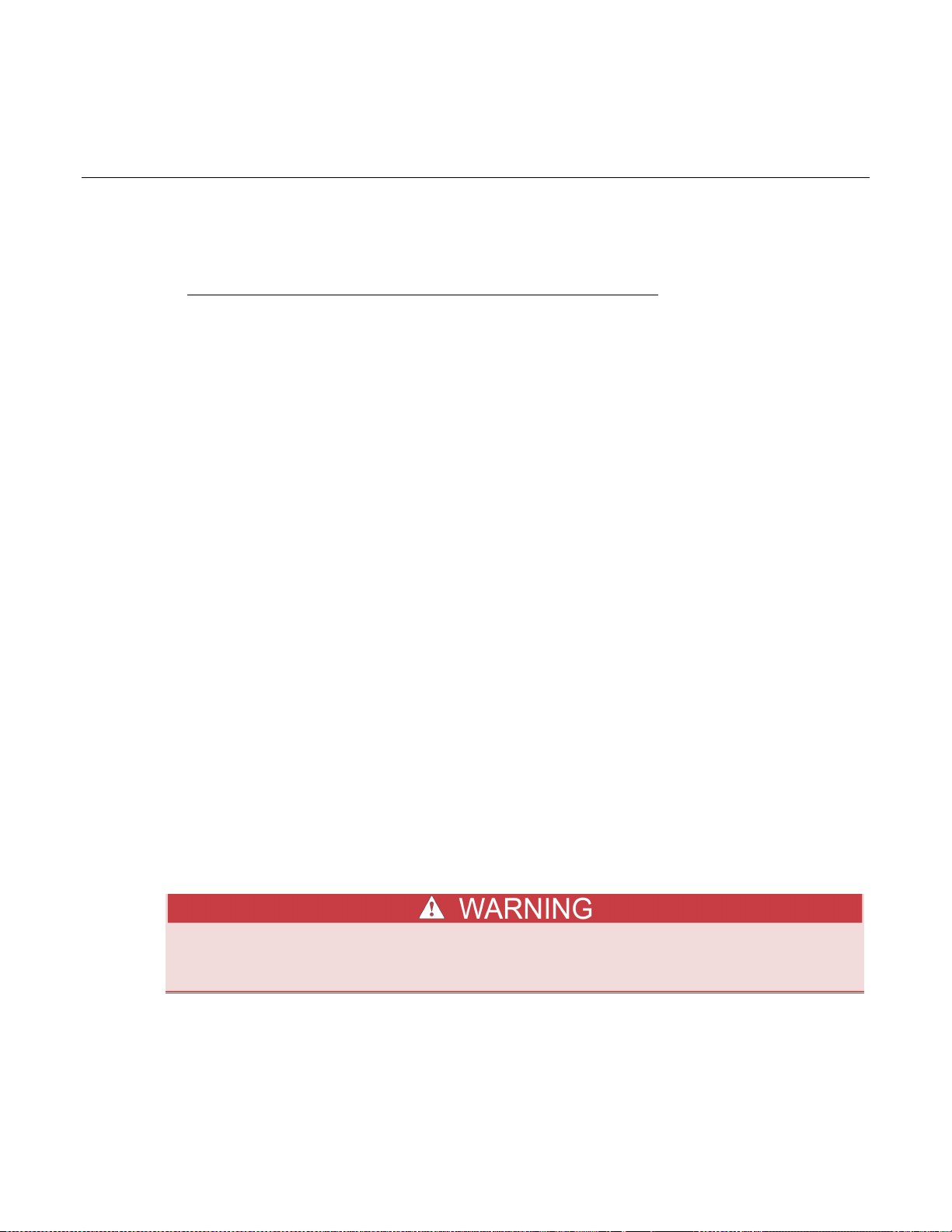
Enhancing measurement performan ce .................................. 3-37
In this section:
Basic measurement functions .................................................. 3-1
Triggering and data buffer ...................................................... 3-28
Basic measurement functions
The Model 2110 5½ Digit Multimeter can perform the following measurements:
• Voltage (DC and AC)
• Ratio (DC voltage input / DC voltage reference)
• Current (DC and AC)
• Resistance (2-wire and 4-wire)
• Frequency and period (voltage input or current input)
• Continuity
• Diode testing
• Temperature (RTD and thermocouple)
• Capacitance
Section 3
Basic DMM operati on
Voltage measurements
The instrument can measure DC voltage (DCV) up to 1000 V and AC voltage (ACV) up to 750 V
(measurement CAT II at maximum 600 V).
• DC voltage (DCV) measurement ranges: 100 mV, 1 V, 10 V, 100 V, and 1000 V
• AC voltage (ACV) measurement ranges: 100 mV, 1 V, 10 V, 100 V, and 750 V AC-coupled true
RMS (1000 V peak)
Do not apply more than 1000 V (peak; measurement CAT II at maximum 600 V) to the
instrument. Applying higher voltage is an electric shock hazard and could result in personal
injury or death. It may also damage the instrument.

Section
Reference Manual
3: Basic DMM operation Model 2110 5½ Digit Multimeter
To eliminate thermal EMFs caused by the differences between two metals, use copper test leads to
connect your source signal to the Model 2110.
Use the following procedure and commands to perform basic measurements. Refer to Enhancing
measurement performance (on page 3-37) for details about setting measurement speed and
resolution. It also provides information on using other features and settings to optimize measurement
performance.
Remove voltage from the front-panel input terminals before switching the equipment off. Failure to do
so could result in the equipment being damaged.
Front-panel operation
Perform the following steps to measure voltage:
1. Press the DCV key to measure DC voltage or the ACV key to measure AC voltage.
2. Select a measurement range (auto or manual):
• Autorange is the power-on default. If manual ranging is selected (MAN indicator on), press SHIFT and
then ESC (AUTO) to select autorange.
• For manual ranging, press the RANGE ▲ and ▼ keys to select a measurement range.
3. As shown below, connect the signal to the instrument and observe the reading on the display. If
the input signal exceeds the selected range, the overflow message OVLD is displayed.
Connections for DC and AC voltage measurements
Figure 16: Connections for DC V and ACV measurements
3-2 2110-901-01 Rev. C/August 2013

Model 2110
Basic DMM operation
5½ Digit Multimeter Reference Manual Section 3:
Remote operation
Commands that use the <n> parameter can use the MINimum and MAXimum name parameters. MIN
selects the minimum value and MAX selects the maximum value.
Use the following commands to select the function (DCV or ACV), set a measure range, set
resolution, and perform a measurement:
FUNCtion "VOLTage[:DC]" Select DCV function
FUNCtion "VOLTage:AC" Select ACV function
VOLTage[:DC]:RANGe <n> Set DCV range
VOLTage:AC:RANGe <n> Set ACV range
<n> = -1000 to 1000 Specify expected DCV reading
= 0 to 750 Specify expected ACV reading
VOLTage[:DC]:RANGe:AUTO <b> Enable or disable autorange for DCV
VOLTage:AC:RANGe:AUTO <b> Enable or disable autorange for ACV
<b> = 0 or OFF Disable autorange
= 1 or ON Enable autorange
READ? Perform measurement and acquire reading
Measurement configuration commands can also be used to perform measurements. Use the
following commands to select a function (DCV or ACV), set the measure range, set measurement
resolution, perform a measurement, and acquire the reading.
MEASure:VOLTage[:DC]? <range>, <resolution>
MEASure:VOLTage:AC? <range>, <resolution>
<range> = -1000 to 1000 Expected DCV reading
= 0 to 750 Expected ACV reading
<resolution> = (see Note) Measurement resolution
The resolution setting range for <resolution> depends on the selected function and range. The
maximum value for DC measurement is 3.00e-04 x full-scale range, and the minimum value is
3.00e-07 x full-scale range. For example, for the DCV 1000 V range, the minimum value is (3.00e-07
x 1000 V = 3.00e-04). The maximum value is (3.00e-04 x 1000 V = 3.00e-01). Therefore,
<resolution> = 3.00e-04 to 3.00e-01 for the DCV 1000 V range.
2110-901-01 Rev. C/August 2013 3-3
The maximum value for AC measurement is 1.00e-04 x full-scale range, and the minimum value is
1.00e-06 x full-scale range. For example, for the ACV 750 V range, the minimum value is (1.00e-06 x
750 V = 7.50e-04). The maximum value is (1.00e-04 x 750 V = 7.50e-02). Therefore,
<resolution> = 7.50e-04 to 7.50e-02 for the ACV 750 V range.

Section
Reference Manual
3: Basic DMM operation Model 2110 5½ Digit Multimeter
Ratio measurements
This feature calculates the ratio of an input DC voltage to a reference DC voltage using the following
equation:
This function only applies to DC voltage measurement.
Use the following procedure and commands to perform basic measurements. Refer to Enhancing
measurement performance (on page 3-37) for details about setting measurement speed and
resolution. It also provides information on using other features and settings to optimize measurement
performance.
Front-panel operation
Perform the following steps to perform ratio calculations:
1. Press DCV to select the DC voltage function.
2. Select a measurement range (auto or manual) for the input signal:
• Autorange is the power-on default. If manual ranging is selected (MAN indicator on), press SHIFT and
then ESC (AUTO) to select autorange.
• For manual ranging, press the RANGE ▲ and ▼ keys to select a measurement range.
3. As shown below, connect the input and reference signals to the instrument:
a. Connect the DC input signal to the INPUT HI and LO terminals.
b. Connect the reference signal to the SENSE HI and LO terminals.
c. Connect the SENSE LO terminal to the INPUT LO terminal.
4. Press CONFIG and use the ◄ and ► keys to display RATIO, and then press ENTER (RAT
indicator turns on).
5. Observe the ratio reading on the display.
To disable ratio, press any function key.
3-4 2110-901-01 Rev. C/August 2013

Model 2110
Basic DMM operation
5½ Digit Multimeter Reference Manual Section 3:
Connections for ratio measurements
Figure 17: Connections for ratio measurements
The reference signal must be between -2.1 V and 2.1 V.
Remote operation
Commands that use the <n> parameter can use the MINimum and MAXimum name parameters. MIN
selects the minimum value and MAX selects the maximum value.
Use the following commands to select the ratio function, set a measurement range, and perform a
calculation:
FUNCtion "VOLTage[:DC]: R AT io" Select ratio function
VOLTage[:DC]:RANG e <n> Set DCV range for the input signal
<n> = -1000 to 1000 Expected DCV reading for the input signal
VOLTage[:DC]:RANGe:AUTO <b> Enable or disable autorange for the input signal
<b> = 0 or OFF Disable autorange
= 1 or ON Enable autorange
READ? Perform ratio calculation and acquire reading
2110-901-01 Rev. C/August 2013 3-5

Section
Reference Manual
3: Basic DMM operation Model 2110 5½ Digit Multimeter
A measurement configuration command can also be used for ratio calculations. Use the following
command to select the ratio function, set the measure range, set measurement resolution, perform a
calculation, and acquire the reading.
MEASure:VOLTage[:DC]:RATio? <range>, <resolution>
<range> = -1000 to 1000 Expected DCV reading of the input signal
The resolution setting range for <resolution> depends on the selected function and range. The
maximum value for DC measurement is 3.00e-04 x full-scale range, and the minimum value is
3.00e-07 x full-scale range. For example, for ratio 1000 V range, the minimum value is (3.00e-07 x
1000 V = 3.00e-04). The maximum value is (3.00e-04 x 1000 V = 3.00e-01). Therefore,
<resolution> = 3.00e-04 to 3.00e-01 for the ratio 1000 V range.
<resolution> = (See Note) Measurement resolution
Current measurements
The instrument is capable of measuring DC and AC current up to 10 A.
• DC current measurement ranges: 10 mA, 100 mA, 1 A, 3 A, and 10 A
• AC current measurements: 1 A, 3 A, and 10 A
Use the following procedure and commands to perform basic measurements. Refer to Enhancing
measurement performance (on page 3-37) for details about setting measurement speed and
resolution. It also provides information on using other features and settings to optimize measurement
performance.
Front-panel operation
Perform the following steps to measure current:
1. Select a current measurement function:
• Press SHIFT and then DCV (DCI) to measure DC current.
• Press SHIFT and then ACV (ACI) to measure AC current.
2. Select a measurement range (auto or manual):
• Autorange is the power-on default. If manual ranging is selected (MAN indicator on), press SHIFT and
then ESC (AUTO) to select autorange.
• For manual ranging, press the RANGE ▲ and ▼ keys to select a measurement range.
3. Connect the signal to the instrument as shown below and observe the reading shown on the
display. If the input signal exceeds the selected range, the overflow message OVLD will be
3-6 2110-901-01 Rev. C/August 2013
displayed.

Model 2110
DMM operation
5½ Digit Multimeter Reference Manual Section 3: Basic
Connections for DC and AC current measurements
The maximum input on the 3 A input terminals is 3 A, 250 V. The maximum input on the 10 A input
terminals is 10 A. Exceeding these input levels will damage the current fuses.
Figure 18: Connections for DC I and ACI
Remote operation
Commands that use the <n> parameter can use the MINimum and MAXimum name parameters. MIN
selects the minimum value and MAX selects the maximum value.
Use the following commands to select the function (DCI or ACI), set a measure range, and perform a
measurement:
FUNCtion "CURRent[:DC]" Select the DCI function
FUNCtion "CURRent:AC" Select the ACI function
CURRent[:DC]:RANGe <n> Set the DCI range
CURRent:AC:RANGe <n> Set the ACI range
<n> = -10 to 10 Expected DCI reading
= 0 to 10 Expected ACI reading
CURRent[:DC]:RANGe:AUTO <b> Enable or disable autorange for DCI
CURRent:AC:RANGe:AUTO <b> Enable or disable autorange for ACI
<b> = 0 or OFF Disable autorange
2110-901-01 Rev. C/August 2013 3-7
= 1 or ON Enable autorange
READ? Perform the measurement and acquire reading

Section
Reference Manual
3: Basic DMM operation Model 2110 5½ Digit Multimeter
Measurement configuration commands can also be used to perform measurements. Use the
following commands to select a function (DCI or ACI), set the measure range, set measurement
resolution, perform a measurement, and acquire the reading.
MEASure:CURRent[:DC]? <range>, <resolution>
MEASure:CURRent:AC? <range>, <resolution>
<range> = -10 to 10 Expected DCI reading
= 0 to 10 Expected ACI reading
The resolution setting range for <resolution> depends on the selected function and range. The
maximum value for DC measurement is 3.00e-04 x full-scale range, and the minimum value is
3.00e-07 x full-scale range. For example, for DCI 10 A range, the minimum value is (3.00e-07 x 10 A
= 3.00e-07). The maximum value is (3.00e-04 x 10 A = 3.00e-03). Therefore, <resolution> =
3.00e-06 to 3.00e-03 for the DCI 10 A range.
The maximum value for AC measurement is 1.00e-04 x full-scale range, and the minimum value is
1.00e-06 x full-scale range. For example, for ACI 10 A range, the minimum value is (1.00e-06 x 10 A
= 1.00e-05). The maximum value is (1.00e-04 x 10 A = 1.00e-03). Therefore, <resolution> =
1.00e-05 to 1.00e-03 for the ACI 10 A range.
<resolution> = (see Note) Measurement resolution
3-8 2110-901-01 Rev. C/August 2013

Model 2110
Basic DMM operation
Resistance ranges and test currents
Resistance range
Test current
100 Ω
1 mA
1 kΩ
1 mA
10 kΩ
100 µA
100 kΩ
10 µA
1 MΩ
1 µA
100 MΩ
0.1 µA
5½ Digit Multimeter Reference Manual Section 3:
Resistance measurements
There are two measurement methods for resistance:
• 2-wire ohms
• 4-wire ohms
As shown in the figure in Connections for resistance measurements (on page 3-10
), one pair of test
leads are used for 2-wire ohms measurement. A test current is applied and the voltage across the
resistance under test is measured on the same leads.
As shown in the figure in Connections for resistance measurements (on page 3-10), two pairs of test
leads are used for 4-wire ohms measurements. One pair of test leads applies the test current, and the
other set measures the voltage. As a result, 4-wire ohms is more accurate for low-resistance
measurements.The disadvantages of 4-wire ohms are a longer settling time and the need to use an
extra set of test leads.
The table below lists the measurement ranges (2-wire and 4-wire) and test currents for the
instrument.
10 MΩ 0.1 µA
Use the following procedure and commands to perform basic measurements. Refer to Enhancing
measurement performance (on page 3-37) for details about setting measurement speed and
resolution. It also provides information on using other features and settings to optimize measurement
performance.
Front-panel operation
Perform the following steps to measure resistance:
1. Connect the device under test to the instrument, as shown below.
2. Select a resistance measurement function:
• Press Ω2 to select 2-wire ohms.
• Press SHIFT and then Ω2 (Ω4) to select 4-wire ohms.
3. Select a measurement range (auto or manual):
• Autorange is the power-on default. If manual ranging is selected (MAN indicator on), press SHIFT and
then ESC (AUTO) to select autorange.
• For manual ranging, press the RANGE ▲ and ▼ keys to select a measurement range.
2110-901-01 Rev. C/August 2013 3-9
4. Observe the reading shown on the display.

Section
Reference Manual
3: Basic DMM operation Model 2110 5½ Digit Multimeter
Connections for resistance measurements
Source current flows from INPUT HI to INPUT LO as shown in the following figure.
Figure 19: Connections for resistance measurements
3-10 2110-901-01 Rev. C/August 2013

Model 2110
Basic DMM operation
5½ Digit Multimeter Reference Manual Section 3:
Remote operation
Commands that use the <n> parameter can use the MINimum and MAXimum name parameters. MIN
selects the minimum value and MAX selects the maximum value.
Use the following commands to select the function (W2 or W4), set a measure range, and perform a
measurement:
FUNCtion "RESistance" Select 2-wire ohms (W2)
FUNCtion "FRESistance" Select 4-wire ohms (W4)
RESistance:RANGe <n > Set W2 range
FRESistance:RANGe <n> Set W4 range
<n> = 0 to 100e6 Expected ohms reading
RESistance:RANGe:AUTO <b> Enable or disable autorange for Ω2
FRESistance:RANGe:AUTO <b> Enable or disable autorange for Ω4
<b> = 0 or OFF Disable autorange
= 1 or ON Enable autorange
READ? Perform measurement and acquire reading
Measurement configuration commands can also be used to perform measurements. Use the
following commands to select a function (W2 or W4), set the measure range, set measurement
resolution, perform a measurement, and acquire the reading.
MEASure:RESistance? <range>, <resolution>
MEASure:FRESistance? <range>, <resolution>
<range> = 0 to 100e6 Expected ohms reading
<resolution> = (See Note) Measurement resolution
The resolution setting range for <resolution> depends on the selected function and range. The
maximum value for DC measurement is 3.00e-04 x full-scale range, and the minimum value is
3.00e-07 x full-scale range. For example, for the Ω2 and Ω4 1.00e+08 Ω range, the minimum value
is (3e-07 x 1.00e+08 Ω = 30). The maximum value is (3.00e-04 x 1.00e+08 Ω = 3.00e+04).
Therefore, <resolution> = 30 to 3.00e+04 for the Ω2 and Ω4 1.00e+08 Ω range.
2110-901-01 Rev. C/August 2013 3-11

Section
Reference Manual
3: Basic DMM operation Model 2110 5½ Digit Multimeter
Frequency and period measur eme nt s
The instrument measures frequency from 3 Hz to 300 kHz (or periods from 333 ms to 3.33 µs) using
the AC voltage ranges (100 mV to 750 V) or AC current ranges (1 A, 3 A, or 10 A).
Do not apply more than 1000 V (peak; measurement CAT II at maximum 600 V) to the
instrument. Applying higher voltage is an electric shock hazard and could result in personal
injury or death. It may also damage the instrument.
Use the following procedure and commands to perform basic measurements. Refer to Enhancing
measurement performance (on page 3-37) for details about setting measurement speed and
resolution. It also provides information on using other features and settings to optimize measurement
performance.
Front-panel operation
Perform the following steps to measure frequency or period:
1. Select the frequency or period measurement function:
• Frequency: Press the FREQ key.
• Period: Press FREQ and CONFIG, and with PERIOD displayed, press ENTER.
2. Select the AC signal (voltage or current) to measure:
a. Press CONFIG, use the ► key to display INPUT JACK, and then press ENTER.
b. Use the ◄ or ► key to display VOLTAGE or CURRENT, and then press ENTER.
3. Select a measurement range (auto or manual) for the AC signal to be measured.
• Autorange is the power-on default. If manual ranging is selected (MAN indicator on), press the SHIFT
key and then ESC (AUTO) to select autorange.
• For manual ranging, press the RANGE ▲ and ▼ keys to select a measurement range.
4. As shown below, connect the AC signal to the Model 2110 and observe the reading on the
display. If the input signal exceeds the selected range, the overflow message OVLD is displayed.
3-12 2110-901-01 Rev. C/August 2013

Model 2110
Basic DMM operation
5½ Digit Multimeter Reference Manual Section 3:
Connections for frequency and period measurements
Figure 20: Connections for FREQ and PERIOD
2110-901-01 Rev. C/August 2013 3-13

Section
Reference Manual
3: Basic DMM operation Model 2110 5½ Digit Multimeter
Remote operation
Commands that use the <n> parameter can use the MINimum and MAXimum name parameters. MIN
selects the minimum value and MAX selects the maximum value.
Use the following commands to select the function (frequency or period), set a measure range, set
resolution, and perform a measurement:
FUNCtion "FREQuency" Select frequency function
FUNCtion "FREQuency[:VOLT]" Select frequency function (voltage input)
FUNCtion "FREQuency:CURR" Select frequency function (current input)
FUNCtion "PERiod" Select period function
FUNCtion "PERiod[:VOLT]" Select period function (voltage input)
FUNCtion "PERiod:CURR" Select period function (current input)
FREQuency:VOLTage:RANGe <n> Set AC voltage range for frequency function
FREQuency:CURRent:RANGe <n> Set AC current range for frequency function
PERiod:VOLTage:RANGe <n> Set AC voltage range for period function
PERiod:CURRent:RANGe <n> Set AC current range for period function
<n> = 0 to 750 Expected AC voltage level of the signal
<n> = 0 to 10 Expected AC current level of the signal
FREQuency:VOLTage:RANGe:AUTO <b> Frequency autorange for voltage input
FREQuency:CURRent:RANGe:AUTO <b> Frequency autorange for current input
PERiod:VOLTage:RANGe:AUTO <b> Period autorange for voltage input
PERiod:CURRent:RANGe:AUTO <b> Period autorange for current input
<b> = 0 or OFF Enable autorange
= 1 or ON Disable autorange
READ? Perform measurement and acquire reading
Measurement configuration commands can also be used to perform measurements. Use the
following commands to select a function (frequency or period), set measure range, set measurement
resolution, perform a measurement, and acquire the reading.
MEASure:FREQuency? <range>, <resolution>
MEASure:PERiod? <range>, <resolution>
<range> = 0 to 750 Expected AC voltage level of the signal
Resolution is ignored for frequency and period.
3-14 2110-901-01 Rev. C/August 2013

Model 2110
Basic DMM operation
5½ Digit Multimeter Reference Manual Section 3:
Continuity measurem ent s
The instrument uses the 1 kΩ range and 5½-digit resolution to measure continuity. The instrument
beeps when the test resistance is less than the threshold resistance. The default threshold resistance
is 10 Ω, but can set from 1 Ω to 1 kΩ. The resistance value you set is stored in volatile memory and is
lost when the instrument is turned off. The source current for continuity measurements is 1 mA.
Do not apply more than 1000 V (peak; measurement CAT II at maximum 600 V) to the
instrument. Applying higher voltage is an electric shock hazard and could result in personal
injury or death. It may also damage the instrument.
Front-panel operation
Perform the following steps to measure continuity:
1. Press the CONT key to select the continuity function.
2. Press the CONFIG key, and with CONT RES displayed, press the ENTER key.
3. Use the ◄, ►, ▲, and ▼ keys to set the threshold resistance (1 Ω to 1000 Ω), and then press
the ENTER key.
4. As shown in Connections for resistance measurements (on page 3-10
the resistive device to the Model 2110:
• If the resistance of the device is more than the threshold resistance, OPEN is displayed.
• If the resistance is less than the threshold resistance, the Model 2110 beeps and displays the
resistance of the device.
) for 2-wire ohms, connect
Remote operation
Use the following commands to measure continuity:
FUNCtion "CONTinuity" Select the continuity function.
READ? Measure continuity and acquire the reading.
A MEASure? command can also be used measure continuity and acquire the reading:
MEASure:CONTinuity?
Diode measurements
The Model 2110 uses a 1 mA current source for diode measurements. The 1 V DC measurement
range and 5½-digit resolution are used to measure a diode.
The default threshold voltage band is between 0.3 V and 0.8 V, and the reading rate is 0.1 PLC. The
threshold voltage band can be adjusted from 0.01 V up to 1.2 V. The Model 2110 beeps when the
measured diode voltage is within the threshold band.
When connecting a diode, be aware that the source current flows from INPUT HI to INPUT LO.
2110-901-01 Rev. C/August 2013 3-15

Section
Reference Manual
3: Basic DMM operation Model 2110 5½ Digit Multimeter
Front-panel operation
Perform the following steps to measure the threshold voltage of a diode:
1. Connect the diode to the instrument, as shown below. These connections forward-bias the diode.
2. Press the SHIFT key and then the CONT (
) key to select the diode function.
3. To check or change the threshold voltage band, perform the following steps:
a. Press the CONFIG key, and with VF-LOW displayed, press ENTER.
b. Use the ◄, ►, ▲, and ▼ keys to set the low threshold voltage (0.01 V to 1.00 V), and then
press ENTER.
c. With VF-HI displayed, press ENTER.
d. Use the ◄, ►, ▲, and ▼ keys to set the high threshold voltage (0.01 V to 1.20 V), and
then press ENTER.
4. Observe the voltage reading on the display. The instrument beeps when the reading is within the
threshold voltage band.
Connections for diode measurements
Source current flows from INPUT HI to INPUT LO as shown in the following figure.
Figure 21: Connections for diode measu re ments
Remote operation
For remote operation, the default threshold voltage band is used for diode measurements.
Use the following commands to measure the threshold voltage of a diode.
FUNCtion "DIODe" Select the diode function.
READ? Measure the diode and acquire the reading.
A MEASure? command can also be used to perform the measurement and acquire the reading:
3-16 2110-901-01 Rev. C/August 2013
MEASure:DIODe?
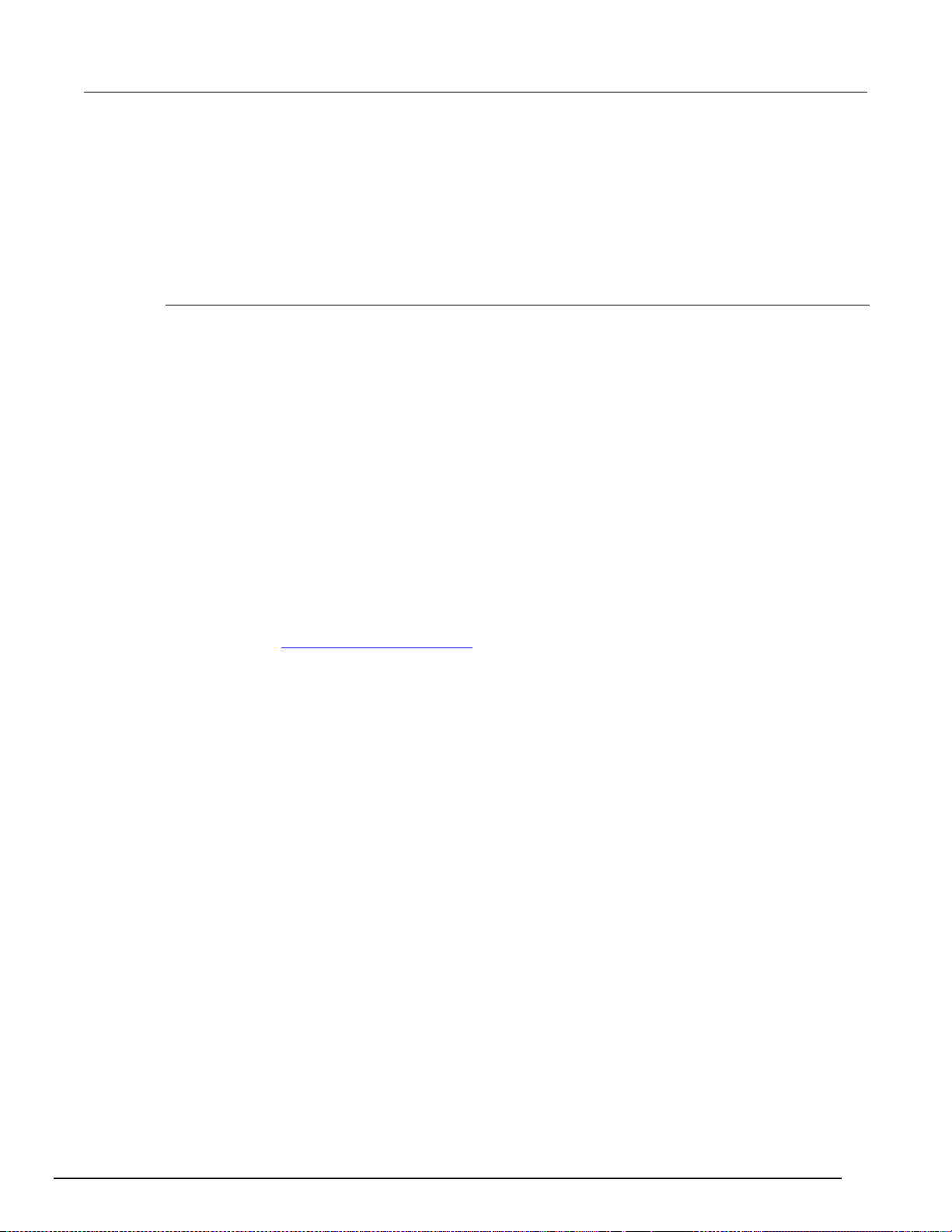
Model 2110
Basic DMM operation
5½ Digit Multimeter Reference Manual Section 3:
Temperature measurement
For temperature measurements, the instrument supports resistance temperature detector (RTD)
probes, NTC thermistors, and thermocouple sensors.
In general, RTDs have a better accuracy and long-term stability than thermocouples. For the
instrument, the default RTD sensor type is PT100. The default thermocouple sensor is type K.
RTD and thermistor measurements
The instrument can perform temperature measurements using resistance temperature detectors
(RTDs). The supported RTD sensor types are PT100, D100, F100, PT385, PT3916, user definable,
and SPRTD. The supported thermistor type is NTCT. The instrument supports 2-wire, 3-wire, and 4wire RTD probes.
The default RTD sensor type is PT100. The temperature measurement range for the PT100 sensor is
-200 °C to 850 °C (-328 °F to 1562 °F).
Front-panel operation
Perform the following steps to measure temperature using an RTD or thermistor:
1. Referring to the drawing below, connect the RTD (or thermistor) to the Model 2110.
2. Press the TEMP and CONFIG keys.
3. Select the sensor:
a. Use the ◄ or ► key to display SENSOR and press ENTER.
b. Use the ◄ and ► keys to display the sensor and press ENTER.
Note: If you select the NTCT, SPRTD or USER sensor, you will be need to enter coefficient
values. See Entering sensor coefficients (on page 3-20
4. Select the measurement units:
a. Press CONFIG, use the ► key to display UNITS, and then press ENTER.
b. Use the ◄ or ► key to display the units (°C, °F, or K) and press ENTER.
5. Select the transducer type (2-wire or 4-wire):
a. Press CONFIG, use the ► key to display TRANSDUCER, and then press ENTER.
b. Use the ◄ or ► key to display the transducer type (2W RTD or 4W RTD), and press ENTER.
6. Observe the temperature reading on the display.
) for details.
2110-901-01 Rev. C/August 2013 3-17

Section
Reference Manual
3: Basic DMM operation Model 2110 5½ Digit Multimeter
Connections to measure temperature using an RTD
The following figure shows how to connect RTD probes to the instrument. For the 3-wire probe, make
sure to connect the SENSE LO terminal to the INPUT LO terminal. Source current flows from INPUT
HI to INPUT LO as shown in the following figure.
Figure 22: Connections for RTD measurements
3-18 2110-901-01 Rev. C/August 2013

Model 2110
Basic DMM operation
PT100
0.003850
0.10863
1.49990
100 Ω
D100
0.003920
0.10630
1.49710
100 Ω
F100
0.003900
0.11000
1.49589
100 Ω
PT385
0.003850
0.11100
1.50700
100 Ω
PT3916
0.003916
0.11600
1.50594
100 Ω
NTCT
1.129241e-3
2.341077e-4
8.77546e-8
n/a
5½ Digit Multimeter Reference Manual Section 3:
RTD coefficients and temperature calculation
The table below shows the default coefficient values for the PT100, D100, F100, PT385, and PT3916
RTD sensors. For the Model 2110, these values are fixed and cannot be changed. However, if you
need to use different coefficient values for these sensors, you can use the USER sensor type. The
USER sensor type allows you to enter your own value s .
Sensor default coefficients
Sensor type
Alpha (α) Beta (β) Delta (δ)
R-Zero
A B C
The following equations are used to calculate RTD temperature:
When t < 0 °C:
R
= R0 [1+At+Bt2+Ct3(t-100)]
t
When 0 °C ≤ t < 630 °C:
R
= R0 (1+At+Bt2)
t
Where: A = α(1 + δ/100)
B = -αδ • 10
C = -αβ • 10
-4
-8
For the standard platinum RTD (SPRTD) sensor, the ITS-90 (International Temperature Scale)
standard provides two reference equations for standard platinum thermometers covering a
temperature range from 18.8033 K to 1234.93 K. However, one SPRTD usually cannot cover the
entire range, so the temperature range is divided into a few subranges.
2110-901-01 Rev. C/August 2013 3-19
These subranges depend on the calibration point of the temperature scale and are based on the
melting or triple points of various pure substances. For an exact list of the required elements and
details about RTD calibration, refer to NIST Technical Note 1265, “Guidelines for Realizing the
International Temperature Scale of 1990.” In each subrange, the calibration constants required for
that subrange are listed.
NTCT temperature calculation
For NTCT sensors, the temperature is calculated using the Steinhart-Hart equation:
Where R is the resistance measured by the DMM and T is the resulting temperature in Kelvin.

Section
Reference Manual
3: Basic DMM operation Model 2110 5½ Digit Multimeter
Entering sensor coefficients
There are three RTD sensor types that allow you to enter coefficient values for sensor parameters.
The coefficients are provided with the documentation supplied by the manufacturer of the RTD.
The following sensors allow you to enter coefficient values:
• USER sensor
• NTCT sensor
• SPRTD sensor
Perform the following steps to enter coefficient values:
1. Press the TEMP key.
2. Press CONFIG, and with SENSOR displayed, press ENTER.
3. Use the ◄ or ► key to display the sensor type (NTCT, SPRTD, or USER) and press ENTER.
4. Use the ◄ and ►keys to display an RTD parameter and press ENTER.
5. Use the ◄, ►, ▲, and ▼ keys to enter the coefficient value and press ENTER.
6. Repeat steps 4 and 5 to set the coefficients for all the RTD parameters.
Remote operation
Commands that use the <n> parameter can use the MINimum and MAXimum name parameters. MIN
selects the minimum value and MAX selects the maximum value.
Use the following commands to select the RTD sensor type and set the measurement units:
TEMPerature:RTD:TYPE <name> Select RTD sensor type
<name> = PT100, D100, F100, PT385, PT3916, USER, SPRTD, or NTCT
UNIT <name> Set temperature measurement units
<name> = Cel Celsius
= Far Fahrenheit
= K Kelvin
3-20 2110-901-01 Rev. C/August 2013

Model 2110
Basic DMM operation
5½ Digit Multimeter Reference Manual Section 3:
Use the following commands to enter the parameter coefficients for the USER sensor:
TEMPerature:RTD:RZERo <n>
<n> = R-zer o value
TEMPerature:RTD:ALPHa <n>
<n> = Alpha value
TEMPerature:RTD:BETA <n>
<n> = Beta value
TEMPerature:RTD:DELTa <n>
<n> = Delta value
Use the following commands to enter the parameter coefficients for the SPRTD sensor:
TEMPerature:SPRTd:RZERo <n>
<n> = R-zer o value
TEMPerature:SPRTd:A4 <n>
<n> = A4 value
TEMPerature:SPRTd:B4 <n>
<n> = B4 value
TEMPerature:SPRTd:AX <n>
<n> = AX value
TEMPerature:SPRTd:BX <n>
<n> = BX value
TEMPerature:SPRTd:CX <n>
<n> = CX value
TEMPerature:SPRTd:DX <n>
<n> = DX value
Use the following commands to enter the parameter coefficients for the NTCT coefficient remote
commands.
TEMPerature:NTCT:A <n>
<n> = A value
TEMPerature:NTCT:B <n>
<n> = B value
TEMPerature:NTCT:C <n>
2110-901-01 Rev. C/August 2013 3-21
<n> = C value
Use the following command to measure temperature:
MEASure:TEMPerature?

Section
Reference Manual
B
600 to 1820
1112 to 3308
C
0 to 2316
32 to 4200.8
E
-250 to 1000
-418 to 1832
J
-210 to 1200
-346 to 2192
K (default)
-200 to 1372
-328 to 2501.6
N
-200 to 1300
518 to 2372
R
0 to 1767
32 to 3212.6
S
0 to 1767
32 to 3212.6
T
-250 to 400
-418 to 752
3: Basic DMM operation Model 2110 5½ Digit Multimeter
Thermocouple measurements
The following table lists the temperature range for the supported thermocouple (TC) types:
Thermocouple temperature measurement ranges
Thermocouple type
Configuration settings for thermocouple temperature measurements:
• Thermocouple type: B, C, E, J, K, N, R, S, T
Default setting: K
• Measurement units: °C or °F
Default setting: °C
• Reference junction: Real or simulated
Default setting: Real
A thermocouple measurement is referenced to a known temperature. The reference junction can be real
or simulated.
For a real reference junction, the instrument performs a temperature measurement on a built-in cold
junction compensator and uses that reading as the reference point for subsequent thermocouple
measurements.
For a simulated reference junction, you enter a temperature reading to use as the reference
temperature. An ice bath is typically used in determining a simulated reference junction.
Temperature range (°C) Temperature range (°F)
3-22 2110-901-01 Rev. C/August 2013

Model 2110
Basic DMM operation
5½ Digit Multimeter Reference Manual Section 3:
Front-panel operation
Perform the following steps to configure the Model 2110 for thermocouple measurements:
1. Press the SHIFT key and then press TEMP (TCOUPL).
2. Select the sensor type (B, C, E, J, K, N, R, S, or T):
a. Press CONFIG, and with TYPE displayed, press ENTER.
b. Use the ◄ and ► keys to display a thermocouple type and press ENTER.
3. Select the temperature measurement units (°C, °F, or K).
a. Press CONFIG, use the ◄ and ► keys to display UNITS, and press ENTER.
b. Use the ◄ or ► key to display the units and press ENTER.
4. Select a reference junction (real or simulated):
a. Press CONFIG, use the ◄ and ► keys to display RJUNCTION, and press ENTER.
b. Use the ◄ or ► key to display REAL or SIMULATED and press ENTER.
c. If you select SIMULATED, use the ◄, ►, ▲, and ▼ keys to enter the reference
temperature, and then press ENTER.
Perform the following steps to measure temperature:
1. Connect the thermocouple to the Model 2110, as shown below.
2. Press SHIFT and TEMP (TCOUPL).
3. Observe the temperature reading on the display.
Perform the following steps to measure the internal cold-junction temperature:
1. Press the SHIFT key and then press TEMP (TCOUPL).
2. Press CONFIG, use the ◄ and ► keys to display VIEW REAL, and then press ENTER.
3. Observe the temperature reading (°C) on the display.
Connections to measure temperature using a thermocouple
Figure 23: Connections for thermocouple temperature measurements
2110-901-01 Rev. C/August 2013 3-23

Section
Reference Manual
3: Basic DMM operation Model 2110 5½ Digit Multimeter
Remote operation
Commands that use the <n> parameter can use the MINimum and MAXimum name parameters. MIN
selects the minimum value and MAX selects the maximum value.
Use the following commands to configure temperature measurements:
UNIT <name> Set temperature units
<name> = Cel Celsius
= Far Fahrenheit
= K Kelvin
TCOuple:TYPE <name> Select the thermocouple type
<name> = B, C, E, J, K, N, R, S, or T
TCOuple:RJUNction:RSELect <name> Select the reference junction
<name> = REAL Real reference junction
= SIMulated Simulated reference junction
TCOuple:RJUNction:SIMulated <n> Set simulated reference temperature
<n> = -100 to 100 Celsius
Use any of the following commands to measure temperature and acquire the reading:
MEASure:TCouple?
READ?
INIT followed by FETCH?
Capacitance measurements
The measurement ranges for capacitance measurements are 1 nF, 10 nF, 100 nF, 1 µF, 10 µF,
100 µF, 1 mF, and 10 mF.
Front-panel operation
Perform the following steps to measure capacitance:
1. Connect the capacitance to the Model 2110, as shown below.
2. Press the SHIFT and FREQ (
3. Select a measurement range (auto or manual):
• Autorange is the power-on default. If manual ranging is selected (MAN indicator on), press SHIFT and
ESC (AUTO) to select autorange.
• For manual ranging, press the RANGE ▲ and ▼ keys to select a measurement range.
4. Observe the reading on the display.
) keys.
3-24 2110-901-01 Rev. C/August 2013

Model 2110
Basic DMM operation
5½ Digit Multimeter Reference Manual Section 3:
Connections to measure capacitance
Figure 24: Connections for c apacitance
Remote operation
Commands that use the <n> parameter can use the MINimum and MAXimum name parameters. MIN
selects the minimum value and MAX selects the maximum value.
Use the following commands to select the capacitance function, set a measure range, and perform a
measurement:
FUNCtion "CAPacitance" Select capacitance function
CAPacitance:RANGe <n> Set capacitance range
<n> = 0 to 10e-3 Specify expected capacitance reading
CAPacitance:RANGe:AUTO <b> Enable or disable autorange
<b> = 0 or OFF
= 1 or ON
READ? Perform measurement and acquire reading
Measurement configuration commands can also be used to perform measurements. Use the
following command to select the capacitance function, set the measure range, set display resolution,
perform a measurement, and acquire the reading.
MEASure:CAPacitance? <range>, <resolution>
2110-901-01 Rev. C/August 2013 3-25
<range>= 0 to 10e-3 Expected capacitance reading
Resolution is ignored for capacitance.

Section
Reference Manual
Secondary function
Primary
DCV
ACV
DCI
ACI
FREQ (VOLT)
FREQ (CURR)
PERIOD (VOLT)
PERIOD (CURR)
3: Basic DMM operation Model 2110 5½ Digit Multimeter
Secondary measurement function
The instrument provides dual measurement capability. When you enable the secondary
measurement function, or second function (2ND), you make two measurements at the same time
(series measurements). In the following table, the symbol (•) indicates which secondary
measurement functions are available for each primary measurement functIon and the
indicates capacitance. Diode and continuity testing are not available as a secondary function.
symbol
function
Ω2/Ω4
TEMP (RTD)
TCOUPL
DCV ACV DCI ACI
• •
•
• •
• • •
• • •
• • • • • • • • • • •
•
•
• •
• •
Ω2/Ω4
•
FREQ
(VOLT)
•
•
• • • •
•
FREQ
(CURR)
PERIOD
(VOLT)
•
•
PERIOD
(CURR)
•
•
•
•
•
TEMP
(RTD)
TCOUPL
•
•
•
•
•
•
•
•
•
•
•
3-26 2110-901-01 Rev. C/August 2013

Model 2110
Basic DMM operation
5½ Digit Multimeter Reference Manual Section 3:
To simultaneously measure DCI and DCV from the same input source, you must use three test leads,
as shown in the following figure. The voltage and current measurements share the same common
lead at the INPUT LO terminal. However, the resistance of the external LO test lead and the
resistance of the internal current measurement LO circuit affect measurement accuracy.
The resistance of the internal current measurement LO circuit is approximately 3 mΩ. If, for example,
the LO test lead is 7 mΩ, the total common resistance is 10 mΩ. If 1 A is being measured by the
instrument, the voltage is affected as follows:
1 A x 10 mΩ = 10 mV
Therefore, 10 mV of error is introduced into the voltage measurement.
Figure 25: measure DCI and DCV from the same input source
Front-panel operation
Perform the following steps to perform secondary function measurements:
1. Select the primary measurement function and connect the device under test or sig nal to the inp ut
of the instrument.
2. Press the SHIFT and ENTER (2ND) keys.
3. Use the ◄ and ► keys to display the second function and press ENTER.
4. If prompted, use the ◄, ►, ▲, and ▼ keys and the ENTER key to configure the secondary
measurement function.
5. Observe the readings on the display. The primary function reading is shown in the primary display
and the secondary function reading is shown in the secondary display.
For example, if you have DCV set as the primary function and want to set a second function of DCI:
1. Verify that the primary function is DCV.
2. Press the SHIFT and ENTER (2ND) keys.
3. Use the ◄, ►, ▲, and ▼ keys to display the DCI function.
4. Press the ENTER key to select DCI as the secondary function. CONFIGURE is displayed.
5. Use the ◄ and ► keys to display the options (NPLC and Range in this example).
6. Set the options as needed. Note that for this example, you must return to the CONFIGURE menu
to set each option.
2110-901-01 Rev. C/August 2013 3-27

Section
Reference Manual
3: Basic DMM operation Model 2110 5½ Digit Multimeter
Remote operation
The following command is used to select a primary or secondary function:
FUNction[1|2] "function"
When you use the number one (1) or no number, the primary function is selected. When you use the
number two (2), the secondary function is selected. Here are some examples:
FUNCtion "VOLTage[:DC]" Selects DCV as primary function
FUNCtion1 "VOLTage[:DC]" Selects DCV as primary function
FUNCtion2 "VOLTage[:DC]" Selects DCV as secondary function
Use the following commands to select a primary or secondary function:
FUNCtion[1|2] "VOLTage[:DC]" DCV function
FUNCtion[1|2] "VOLTage:AC" ACV function
FUNCtion[1|2] "CURRent[:DC]" DCI function
FUNCtion[1|2] "CURRent:AC" ACI function
FUNCtion[1|2] "FREQuency" FREQ function
FUNCtion[1|2] "FREQuency[:VOLT]" FREQ function (voltage input)
FUNCtion[1|2] "FREQuency:CURR" FREQ function (current input)
FUNCtion[1|2] "PERiod" PERIOD function
FUNCtion[1|2] "PERiod[:VOLT]" PERIOD function (voltage input)
FUNCtion[1|2] "PERiod:CURR" PERIOD function (current input)
FUNCtion[1|2] "RESistance" Ω2 function
FUNCtion[1|2] "FRESistance" Ω4 function
FUNCtion[1|2] "CAPacitance" Capacitance function
FUNCtion[1|2] "TEMPerature" TEMP (RTD) function
FUNCtion[1|2] "TCOuple" Thermocouple function
FUNCtion[1|2] "NONE" Disable second function
FUNCtion[1|2]? Query the selected primary or secondary function
Triggering and data buffer
Triggering is used to initiate one or more measurements by the instrument. Up to 2000 readings can
be stored in the data buffer (memory).
You can control instrument trigger operation from the front panel or through a remote interface.
3-28 2110-901-01 Rev. C/August 2013

Model 2110
Basic DMM operation
5½ Digit Multimeter Reference Manual Section 3:
Front panel triggering
There are two trigger modes for front panel operation: Auto triggering and external triggering.
Auto triggering
When the instrument is turned on, it goes into the auto triggering to perform continuous
measurements. The reading rate depends on the trigger delay setting, integration time setting, and
other instrument settings. See Setting sample count from the front panel (on page 3-33
delay.
) to set the
External triggering
Press the SHIFT and TRIGGER (AUTO) keys to enable or restore auto triggering.
When you use external triggering, the instrument takes one reading (or a specified number of
readings) each time you press the TRIGGER key or pulse the EXT TRIG input. The reading rate
depends on the trigger delay setting, integration rate setting, and other instrument settings. See
Setting trigger delay from the front panel ( on pag e 3-35
) to set the delay.
A sample counter determines the number of measurements to perform when the trigger is received.
After the specified number of measurements are performed, the instrument waits for the next trigger.
See Setting sample count from the front panel (on page 3-33
) to set the sample count. When the
TRIG indicator is displayed, the instrument is ready for the next trigger event.
Trigger model
The trigger model is shown below.
When you configure the trigger or sample count from the front panel, a maximum value of 2000 is
imposed. This limitation is not present when setting the values using SCPI. However, exceeding
9999 for either value will cause the associated menu item (SAMPLE CNT or TRIG CNT) to read
OVLD from the front panel.
2110-901-01 Rev. C/August 2013 3-29
Figure 26: Remote trigger model

Section
Reference Manual
3: Basic DMM operation Model 2110 5½ Digit Multimeter
Measurements begin when the instrument leaves the Idle state and then receives a trigger while in
the Wait-for-event state.
The reading rate depends on the trigger delay setting, integration time setting, and other instrument
settings. See Setting trigger delay using remote operation (on page 3-35
) to set the trigger delay.
Sample and trigger counters determine the number of measurements that are performed.
• The sample count is the number of measurements to perform for each trigger event.
• The trigger count is the number of trigger events the instrument accepts before entering the Idle
state.
The number of measured readings is the product of the trigger count and sample count. For example,
if the trigger count is 10 and the sample count is 20, the total number of measurements is 200 (20 x
10).
See Setting sample count using remote operation (on page 3-33) and
Setting trigger count using
remote operation (on page 3-33) to set the counters.
Triggering example:
Assume the sample count is 10 and the trigger count is two (2). The instrument will accept two trigger
events. Upon receiving the first trigger, 10 measurements are performed. When the second trigger is
received, 10 more measurements are performed. The instrument then returns to the idle state.
Trigger sources
There are three trigger sources for remote operation: Immediate, software (or bus), and external.
Immediate triggering
When the instrument is in the immediate trigger mode, a trigger is internally generated immediately
after it goes into the "wait-for-event" state.
The internal immediate trigger mode is only available using remote operation, and is the default
setting for the remote interface.
Use the following command to select internal immediate triggering:
TRIGger:SOURce IMMediate
Software triggering
Software triggering is similar to external triggering. Instead of using the TRIGGER key on the front
panel, a command generates a trigger event.
Use the following command to select the software trigger source:
TRIGger:SOURce BUS
Use the following command to take the instrument out of the idle state and into the "wait-for-event"
state:
INITiate
Use the following command to generate a trigger event:
*TRG
3-30 2110-901-01 Rev. C/August 2013

Model 2110
Basic DMM operation
5½ Digit Multimeter Reference Manual Section 3:
External triggering
The instrument is triggered by the TRIGGER key or a pulse received from an external source.
After each measurement, the instrument provides an output pulse on the VM COMP (voltmeter
complete) terminal. This output pulse can be used to trigger another instrument to perform additional
operations.
A typical application for external triggering is to use the instrument with a switch system that also has
external triggering capability. The drawing below shows an automated test system to measure 10
DUTs.
The instrument is externally triggered to perform a measurement when a channel closes in the switch
system. The switch system then receives the voltmeter complete (VM COMP) pulse when the
measurement is complete which then closes the next channel. This handshake sequence between
the instrument and switch system continues until all the 10 DUTs are measured.
Figure 27: DUT test system using external triggering
Use the following command to enable external triggering:
TRIGger:SOURce EXTernal
2110-901-01 Rev. C/August 2013 3-31

Section
Reference Manual
3: Basic DMM operation Model 2110 5½ Digit Multimeter
EXT TRIG terminal
The EXT TRG (external trigger) terminal is located on the instrument's rear panel. Use this terminal to
trigger the instrument by sending it a low-true pulse.
In addition, you can trigger the instrument by connecting a simple switch to the EXT TRG terminal.
Figure 28: EXT TRIG terminal
VM COMP terminal
The VM COMP (voltmeter complete) BNC terminal located on the rear panel outputs a low-true pulse
after finishing each measurement.
Figure 29: VM COMP terminal
Trigger settings
The following settings are used to configure triggering:
• Sample count
• Trigger count
• Trigger delay
• Reading hold
Sample count, trigger count, trigger delay, and reading hold can be set from the front panel.
Sample count, trigger count, and trigger delay can be set using remote operation.
See Data buffer (on page 3-36) for information about storing measured readings in the buffer.
3-32 2110-901-01 Rev. C/August 2013

Model 2110
Basic DMM operation
5½ Digit Multimeter Reference Manual Section 3:
Sample count
The sample count is the number of measurements (up to 2000) to perform each time the instrument
is triggered.
The sample count is stored in volatile memory. It defaults to one (1) when instrument power is turned
off and then turned on again
Setting sample count from the front panel
Perform the following steps to set the sample count:
1. Press the SHIFT and CONFIG (MENU) keys to display the MENU options.
2. Use the ◄ and ► keys to display TRIG SYS and press ENTER.
3. Use the ◄ and ► keys to display SAMPLE CNT and press ENTER.
4. Use the ◄, ►, ▲, and ▼ keys to specify the sample count (1 to 2000) and press ENTER.
Setting sample count using remote o p eration
Commands that use the <n> parameter can use the MINimum and MAXimum name parameters. MIN
selects the minimum value and MAX selects the maximum value.
Use the following command to set the sample count:
SAMPle:COUNt <n>
<n> = 1 to 2000 Sample count
Trigger count
For remote operation, the trigger count (up to 2000) specifies how many times the sample count
measurements can be performed. Trigger count is ignored for front-panel operation.
The trigger count is stored in volatile memory. It defaults to one (1) when instrument power is turned
off and then turned on again.
Setting trigger count using remote operation
Commands that use the <n> parameter can use the MINimum and MAXimum name parameters. MIN
selects the minimum value and MAX selects the maximum value.
You can change the trigger count using the front panel, but the setting only applies during remote
operation.
Use the following command to set the trigger count:
TRIGger:COUNt <n>
2110-901-01 Rev. C/August 2013 3-33
<n> = 1 to 2000 Trigger count

Section
Reference Manual
DCV / DCI
PLC ≥ 1
1.5 ms
PLC < 1
1 ms
ACV / ACI
3 Hz
7.0 s
20 Hz
1.0 s
200 Hz
600 ms
3 Hz
1.5 s
20 Hz
200 ms
200 Hz
100 ms
100 Ω to 100 kΩ
1.5 ms
1 MΩ
15 ms
10 MΩ to 100 MΩ
100 ms
100 Ω to 100 kΩ
1.0 ms
1 MΩ
10 ms
10 MΩ to 100 MΩ
100 ms
Frequency / Period
Remote interface /
external
1.0 s
Front panel with auto
trigger enabled
0 s
Capacitance
1 nF to 10 mF
0 s
3: Basic DMM operation Model 2110 5½ Digit Multimeter
Trigger delay
A trigger delay is normally used to allow an input signal time to settle before making the
measurement. Settling time is affected by the measurement range, test cable properties, and the
signal source.
The power-on default setting is auto delay. The auto delay period is determined by the selec ted
combination of measurement function, range, integration time, and AC filter speed.
When not using auto trigger delay, you can manually set the delay time from 0 to 3600 seconds. Your
trigger delay time is stored in volatile memory; automatic trigger dela y will be used when ins trument
power is turned off and then turned on again.
The following table lists the auto delay times for each measurement function if you do not specify a
delay.
Auto trigger delay times
Measurement Setting Trigger delay
(Remote interface/external tr ig ger)
ACV / ACI
(Front panel with auto trigger enabled)
Ω2 and Ω4
(PLC ≥ 1)
Ω2 and Ω4
(PLC > 1)
3-34 2110-901-01 Rev. C/August 2013

Model 2110
Basic DMM operation
5½ Digit Multimeter Reference Manual Section 3:
Setting trigger delay from the front panel
When not using auto trigger delay, you can manually set the delay time from 0 to 3600 seconds (100
µs resolution). Your trigger delay time is stored in volatile memory; automatic trigger delay will be
used when instrument power is turned off and then turned on again.
To set trigger delay (auto or manual) from the front panel:
1. Press the SHIFT and CONFIG (MENU) keys to dis play the MENU options.
2. Use the ◄ and ► keys to display TRIG SYS and press ENTER.
3. Use the ◄ and ► keys to display DELAY and press ENTER.
4. Use the ◄ or ► key to display AUTO or MANUAL and press ENTER. If you select AUTO, you
will exit from the menu structure with auto delay enabled.
5. For a manual delay, use the ◄, ►, ▲, and ▼ keys to specify the trigger delay (0 to 3600
seconds) and press the ENTER key.
Setting trigger delay using remote operation
Commands that use the <n> parameter can use the MINimum and MAXimum name parameters. MIN
selects the minimum value and MAX selects the maximum value.
Use the following commands to set trigger delay (auto or manual):
TRIGger:DELay <n>
<n> = 0 to 3600 Trigger delay in seconds (100 µs resolution)
TRIGger:DELay:AUTO <b>
<b> = 0 or OFF Disable auto delay
= 1 or ON Enable auto delay
Reading hold
For front panel operation, the reading hold feature captures and holds a stable reading on the display.
Reading hold is not available for remote operation.
A reading is considered stable when three consecutive measurements are within a sensitivity band.
When a reading falls outside of the sensitivity band, the instrument issues an audible beep and
displays the new stable reading.
This sensitivity band is expressed as a percent of reading on the selected range, and can be set by
the user from the front panel. The sensitivity band can be set to 0.01 percent, 0.1 percent, 1.0
percent, or 10.0 percent. The 0.1 percent setting is the power-on default.
2110-901-01 Rev. C/August 2013 3-35

Section
Reference Manual
3: Basic DMM operation Model 2110 5½ Digit Multimeter
Setting reading hold from the front panel
Reading hold is enabled by pressing SHIFT and then TRIGGER until the HOLD indicator turns on. To
disable reading hold, press SHIFT again and then press TRIGGER (HOLD indicator turns off).
Perform the following steps to change the sensitivity band for reading hold:
1. Press the SHIFT and CONFIG (MENU) keys to dis play the MENU options.
2. Use the ◄ and ► keys to display TRIG and press ENTER.
3. Use the ◄ and ► keys to display READ HOLD and press ENTER,
4. Use the ◄ and ► keys to display the desired band setting (0.01 %, 0. 1 %, 1.0 %, or 10.0 %) and
press ENTER.
Data buffer
The instrument can store up to 2000 readings in its volatile memory. The readings are stored in a
first-in-first-out (FIFO) order. All the readings are lost when power is turned off.
You can store readings from all measurement functions, math operations, and reading hold. The
MEM indicator on the display turns on when the data store is enabled from the front panel.
Front-panel operation
Before using the data store, select and configure a measurement function.
Perform the following steps to store and recall readings:
1. Set the number of readings to store:
a. Press the SHIFT and CONFIG (MENU) keys to display the MENU options.
b. Use the ◄ and ► keys to display TRIG SYS and press ENTER.
c. Use the ◄ and ► keys to display STORE RDGS and press ENTER.
d. Use the ◄, ►, ▲, and ▼ keys to specify the number of readings to store (1 to 2000) and
press ENTER.
2. Press STORE to start the storage process. The MEM display indicator turns on while readings
are being stored; wait for the storage process to finish (MEM indicator turns off) before recalling
stored readings.
3. Press SHIFT and STORE (RECALL) to display the first stored reading:
• To scroll through the stored readings, use the ◄ and ► keys.
• To specify the reading to display, press the ▼ key and use the ◄, ►, ▲, and ▼ keys to select the
reading number, and then press ENTER.
4. When finished, press ESC.
When using auto triggering, readings are stored into the data buffer immediately after the STORE key
is pressed. The MEM indicator turns off when the specified number of readings are stored. See
Auto
triggering (on page 3-29) for details.
When using external triggering, pressing the TRIGGER key after the STORE key is pressed allows
the first reading to be stored in the data buffer. Each subsequent TRIGGER key-press stores another
reading until the specified number of readings are stored (MEM indicator turns off). See
External
triggering (on page 3-29) for details.
3-36 2110-901-01 Rev. C/August 2013

Model
Basic DMM operation
2110 5½ Digit Multimeter Reference Manual Section 3:
Remote operation
When the instrument is triggered to start performing measurements, it stores a specified number of
measurement readings in the data buffer (memory).
The total number of measurements the instrument takes is the product of the trigger count and
sample count. See Sample count (on page 3-33) and Trigger count (on page 3-33
Use the following command to place the instrument in the wait-for-trigger state:
INITiate
Use the following command to retrieve the stored readings:
FETCh?
Use the following command to query the number of stored readings:
DATA:POINts?
Enhancing measurement performance
The following features and settings can be used to optimize measurement performance:
• Autozero (on page 3-38)
• Range selection (on page 3-39)
• Resolution and integration time (on page 3-41)
• Digital filter (on page 3-47)
• Math operations (on page 3-48)
) for details.
2110-901-01 Rev. C/August 2013 3-37

Section
Reference Manual
3: Basic DMM operation Model 2110 5½ Digit Multimeter
Autozero
The instrument can correct for drifting by comparing the input signal to zero periodically. You can set
this up to occur automatically or when requested.
To set the instrument to compare to zero automatically, set autozero on. To only compare when
requested, set autozero off.
When the instrument zeroes the input signal, the input signal is measured and then zero is measured.
For the zero measurement, the input signal is internally disconnected and the zero offset is
measured. The instrument then subtracts the zero offset from the signal measurement and displays
the reading:
Displayed reading = Input signal measurement – Zer o off set mea sure ment
Zeroing the input signal results in accurate measured readings by canceling out the zero offset.
Autozero is enabled when the instrument is turned on. When it is on, the instrument takes a zero
measurement approximately every two seconds.
Autozero can decrease measurement speed. To increase speed, you can turn autozero off. While this
can increase measurement speed, it will also decrease accuracy over time. If you turn autozero off,
you should use the ZERO:AUTO ONCE command periodically to maintain accuracy.
The instrument takes a single zero measurement in the following situations:
• When you select a different measurement function.
• Any time the instrument processes a ZERO:AUTO command (ON, OFF, or ONCE).
Autozero can be disabled or enabled from the front panel or by using remote operation.
Front-panel operation
Perform the following steps to control autozero:
1. Press the SHIFT and CONFIG (MENU) keys.
2. Use the ◄ and ► keys to display SET ADC and press ENTER.
3. With AUTO ZERO displayed, press ENTER.
4. Use the ◄ or ► key to display ON or OFF and press ENTER.
Remote operation
Use the following command to use autozero:
SENSe:ZERO:AUTO <name> Control autozero
<name> = ON Enable autozero
= OFF Disable autozero
= ONCE Perform autozero once
3-38 2110-901-01 Rev. C/August 2013

Model 2110
Basic DMM operation
5½ Digit Multimeter Reference Manual Section 3:
Range selection
For best accuracy and resolution, always use an appropriate range to perform the measurement.
With autorange enabled, the instrument will automatically select the optimum measurement range.
Autorange is the power-on default setting.
You can select a measurement range (or autorange) in a couple of ways:
• Use the front-panel keys to select a range or control autorange.
• Use a configuration menu to select a range or control autora nge .
The difference between autoranging and manual ranging is the settling time. Autorange is convenient,
but a manually selected range can usually speed up the process.
If the input signal exceeds the allowable range, the OVLD message is displayed. The threshold for
readings is 120 percent of the range for maximum and 10 percent of the range for minimum.
The measurement range for temperature, continuity, and diode testing is fixed and cannot be
changed.
Front-panel operation
Perform the following steps to set measurement range using the front panel keys:
1. Select a measurement function.
2. Select a measurement range or use autorange:
• Use the RANGE ▲ and ▼ keys to select a range. The MAN indicator turns on to indicate that manual
ranging is being used.
• Pressing SHIFT and then ESC (AUTO) toggles the instrument between manual ranging and autorange.
When autorange is selected, the MAN indicator is off.
2110-901-01 Rev. C/August 2013 3-39

Section
Reference Manual
3: Basic DMM operation Model 2110 5½ Digit Multimeter
Remote operation
Commands that use the <n> parameter can use the MINimum and MAXimum name parameters. MIN
selects the minimum value and MAX selects the maximum value.
Use the following commands to set a measurement range:
<function>:RANGe <n> Specify expected reading
<function> = VOLTage[:DC] <n> = -1000 to 1000 Volts DC
= VOLTage:AC = 0 to 750 Volts AC
= CURRent[:DC] = -10 to 10 Amps DC
= CURRent:AC = 0 to 10 Amps AC
= RESistance = 0 to 100e6 Ohms (2-wire)
= FRESistance = 0 to 100e6 Ohms (4-wire)
= FREQuency[:VOLT] = 0 to 750 Volts AC (voltage input)
= FREQuency:CURRent = 0 to 10 Amps AC (current input)
= PERiod[:VOLT] = 0 to 750 Volts AC (voltage input)
= PERiod:CURRent = 0 to 10 Amps AC (current input)
= CAPacitance = 0 to 10e-3 Farads
<function>:RANGe:AUTO <b> Enable or disable autorange
<function> = VOLTage[:DC] <b> = 0 or OFF Disable autorange
= VOLTage:AC = 1 or ON Enable autorange
= CURRent[:DC]
= CURRent:AC
= RESistance
= FRESistance
= FREQuency[:VOLT]
= FREQuency:CURRent
= PERiod[:VOLT]
= PERiod:CURRent
= CAPacitance
3-40 2110-901-01 Rev. C/August 2013

Model 2110
Basic DMM operation
5½ Digit Multimeter Reference Manual Section 3:
Resolution and integrat ion time
Integration time can be set for the following measurement functions:
• Number of power line cycles (NPLC) can be set for the DCV, DCI, Ω2, and Ω4 functions.
• Bandwidth can be set for the ACV and ACI functions.
• Aperture can be set for the FREQ and PERIOD functions.
Model 2110 has both 5½-digit and 4½-digit display resolution on the front panel for the following
measurement functions: DCV, DCI, ACV, ACI, Ω2, Ω4, FREQ, PERIOD, TEMP (RTD), and TCOUPL.
The actual reading resolution acquired using remote operation can only be set for DCV, DCI, ACV,
ACI, Ω2, and Ω4.
Integration time and resolution for DC and resistance measurements
Integration time for DCV, DCI, Ω2, and Ω4 measurements is expressed as the number of power line
cycles (NPLC).
For 50 Hz line power:
1 PLC = 1/50 = 0.02 s (per measurement conversion)
For 60 Hz line power:
The relationship among display resolution, integration time, and reading resolution is shown in the
table below. When you set the integration time, the instrument automatically updates the reading
resolution. For example, if the 100 VDC range is selected and you set the integration time to 0.006
PLC, the display resolution is set to 4½ digits and the reading resolution is automatically set to 0.02
(0.0002 x 100 V).
When you change the display resolution, the integration time is also changed. If you change the digits
to 4½, the integration time is set to 0.02 PLCs. If digits are set to 5½, the integration time is set to
1 PLC.
The default integration time setting is 1 PLC.
1 PLC = 1/60 = 0.0167 s (per measurement conversion)
2110-901-01 Rev. C/August 2013 3-41

Section
Reference Manual
Integration time and resolution settings for DCV
Display resolution
Integration
time
Measurement resolution (remote
operation)
4½ digits
0.001 PLC
0.0003 x full scale range
4½ digits
0.006 PLC
0.0002 x full scale range
4½ digits
0.02 PLC
0.0001 x full scale range
4½ digits
0.06 PLC
0.00005 x full scale range
5½ digits
0.2 PLC
0.00001 x full scale range
5½ digits
0.6 PLC
0.000005 x full scale range
5½ digits
1 PLC
0.000003 x full scale range
5½ digits
2 PLC
0.000002 x full scale range
5½ digits
10 PLC
0.000001 x full scale range
5½ digits
100 PLC
0.0000003 x full scale range
3: Basic DMM operation Model 2110 5½ Digit Multimeter
When you enable math operations and your integration rate is faster than 0.6 PLC, the maximum
reading rate is affected significantly. For example, the maximum rate at 0.001 PLC with a math
function enabled is 6000 readings per second. For more detail, see Math operations (on page 3-48).
Front-panel operation
Perform the following steps to set display resolution:
1. Select the DCV, DCI, Ω2, or Ω4 measurement function.
2. Use the DIGITS key to set display resolution. Each key-press toggles the disp lay between 4½
and 5½ digits.
Perform the following steps to set the integration time (speed):
1. Select the DCV, DCI, Ω2, or Ω4 measurement function.
2. Press the CONFIG key, use the ◄ and ► keys to display NPLC, and press ENTER.
3. Use the ◄ and ► keys to display a PLC value and press ENTER.
3-42 2110-901-01 Rev. C/August 2013

Model 2110
Basic DMM operation
VOLTage[:DC]:NPLCycles <n>
Set integration time for DCV
CURRent[:DC]:NPLCycles <n>
Set integration time for DCI
RESistance:NPLCycles <n>
Set integration time for Ω2
FRESistance:NPLCycles <n>
Set integration time for Ω4
Number of power line cycles (NPLC)
VOLTage[:DC]:RESolution <n>
Set resolution for DCV
CURRent[:DC]:RESolution <n>
Set resolution for DCI
RESistance:RESolution <n>
Set resolution for Ω2
FRESistance:RESolution <n>
Set resolution for Ω4
5½ Digit Multimeter Reference Manual Section 3:
Remote operation
Commands that use the <n> parameter can use the MINimum and MAXimum name parameters. MIN
selects the minimum value and MAX selects the maximum value.
Use the following commands to set the integration time:
Use the following commands to set resolution:
<n> = 0.001 to 100
<n> = (See note)
Measurement resolution
The resolution setting range for <resolution> depends on the selected function and range. The
maximum value for DC measurement is 3.00e-04 x full-scale range, and the minimum value is
3.00e-07 x full-scale range. For example, for DCV 1000 V range, the minimum value is (3.00e-07 x
1000 V = 3.00e-04). The maximum value is (3.00e-04 x 1000 V = 3.00e-01). Therefore, <resolution>
= 3.00e-04 to 3.00e-01 for the DCV 1000 V range.
For example, for DCI 10 A range, the minimum value is (3.00e-07 x 10 A = 3.00e-06). The maximum
value is (3.00e-04 x 10 A = 3.00e-03). Therefore, <resolution> = 3.00e-06 to 3.00e-03 for the DCI
10 A range.
For example, for Ω2 and Ω4 1.00e+08 Ω range, the minimum value is (3e-07 x 1.00e+08 Ω = 30).
The maximum value is (3.00e-04 x 1.00e+08 Ω = 3.00e+04). Therefore, <resolution> = 30 to
3.00e+04 for the Ω2 and Ω4 1.00e+08 Ω range.
2110-901-01 Rev. C/August 2013 3-43

Section
l
3 Hz to 300 kHz
Slow
7 s per reading
1.5 s per reading
20 Hz to 300 kHz
Medium
1 s per reading
0.2 s per reading
200 Hz to 300 kHz
Fast
0.1 s per reading
0.1 s per reading
3: Basic DMM operation Model 2110 5½ Digit Multimeter Reference Manua
Bandwidth and resolution for AC measurements
An AC filter is used for ACV and ACI measurements. The AC filter affects measurement speed. As
shown in the table below, there are three bandwidth settings for the AC filter: Slow, medium, and fast.
The slow filter allows you to measure lower frequency inputs (down to 3Hz). The fast filter trades low
frequency sensitivity for greater measurement speed. The medium filter is a compromise between
sensitivity and speed.
The default bandwidth setting is 20 Hz (medium). Bandwidth and resolution can be set from the front
panel or by using remote programming. The AC bandwidth setting is stored in volatile memory. When
power to the instrument is cycled, the medium setting is restored.
AC filter bandwidth
Bandwidth AC filter Time (remote) Time (local)
The bandwidth times only apply when the trigger delay is set to AUTO. If trigger delay is set to
MANUAL, the manual delay is applied instead of the delay specified in the bandwidth table. In
MANUAL trigger delay mode, the instrument uses the same delay for local and remote modes.
Front-panel operation
You can set the AC filter from the front panel or through remote operation.
Perform the following steps to set the AC filter:
1. Press the ACV and CONFIG keys.
2. Use the ◄ or ► key to display BAND WIDTH and press ENTER.
3. Use the ◄ or ► key to display the bandwidth setting (3 Hz, 20 Hz, or 200 Hz) and press ENTER.
Perform the following steps to set display resolution:
1. Select the ACV or ACI measurement function.
2. Use the DIGITS key to set display resolution. Each key-press toggles the display between 4½
and 5½ digits.
3-44 2110-901-01 Rev. C/August 2013

Model 2110
Basic DMM operation
5½ Digit Multimeter Reference Manual Section 3:
Remote operation
Commands that use the <n> parameter can use the MINimum and MAXimum name parameters. MIN
selects the minimum value and MAX selects the maximum value.
Use the following command to set AC bandwidth:
DETector:BANDwidth <n>
<n> = 3 3 Hz setting
= 20 20 Hz setting
= 200 200 Hz setting
Use the following commands to set resolution:
VOLTage:AC:RESolution <n> Set resolution for ACV
CURRent:AC:RESolution <n> Set resolution for ACI
The resolution setting range for <resolution> depends on the selected function and range. The
maximum value for AC measurement is 1.00e-04 x full-scale range, and the minimum value is
1.00e-06 x full-scale range.
For example, for ACV 750 V range, the minimum value is (1.00e-06 x 750 V = 7.50e-04). The
maximum value is (1.00e-04 x 750 V = 7.50e-02). Therefore, <resolution> = 7. 50e-04 to 7.50e02 for the ACV 750 V range.
For example, for ACI 10 A range, the minimum value is (1.00e-06 x 10 A = 1.00e-05). The maximum
value is (1.00e-04 x 10 A = 1.00e-03). Therefore, <resolution> = 1.00e-05 to 1.00e-03 for the ACI
10A range.
<n> = (See Note) Measurement resolution
Aperture and resolution for frequency and period measurements
For frequency and period measurements, aperture is analogous to integration time. The aperture
settings are 0.01 second (4½-digit resolution), 0.1 second (5½-digit resolution), or 1 second (5½-digit
resolution). The default aperture is 0.1 second (5½-digit resolution).
You can set display resolution for 4½-digit or 5½-digit resolution. Changing the display resolution may
change the aperture. Selecting 4½-digit resolution will set the aperture to 0.01 second. Selecting 5½digit resolution will set the aperture to 0.1 second.
Resolution cannot be set using remote programming.
2110-901-01 Rev. C/August 2013 3-45

Section
Reference Manual
3: Basic DMM operation Model 2110 5½ Digit Multimeter
Front-panel operation
Perform the following steps to set the aperture (integration time):
1. Select the frequency or period measurement function:
• To select frequency, press the FREQ key.
• To select period, press FREQ and then CONFIG. With PERIOD displayed, press ENTER.
1. Select the FREQ or PERIOD measurement function.
2. Press the CONFIG key, use the ◄ and ► keys to display APERTURE, and then press ENTER.
3. Use the ◄ and ► keys to display a aperture time and press ENTER.
Perform the following steps to set display resolution:
1. Select the frequency or period measurement function:
• To select frequency, press the FREQ key.
• To select period, press FREQ and then CONFIG. With PERIOD displayed, press ENTER.
1. Use the DIGITS key to set display resolution. Each key-press toggles the disp lay between 4½
and 5½ digits.
Remote operation
Commands that use the <n> parameter can use the MINimum and MAXimum name parameters. MIN
selects the minimum value and MAX selects the maximum value.
Use the following commands to set the aperture time:
FREQuency:APERture <n> Set aperture time for FREQ
PERiod:APERture <n> Set aperture time for PERIOD
<n> = 0.01 0.01 s aperture
= 0.1 0.1 s aperture
= 1 1 s aperture
3-46 2110-901-01 Rev. C/August 2013

Model 2110
Basic DMM operation
5½ Digit Multimeter Reference Manual Section 3:
Digital filter
The digital filter lets you set the filter response to stabilize noisy measurements. The instrument uses
a digital filter, which is based on reading conversions. The displayed, stored, or transmitted reading is
an average of a number of reading conversions (from 2 to 100).
Filtered readings are stored in stack memory. There are two types of digital filter: Moving average and
repeating average.
• The moving average filter places the specified number of reading conversions in a first-in, first-out
(FIFO) order. The first measured reading fills up the stack. The filter averages the readings in the
stack to yield a single reading.
Each subsequent measurement conversion replaces the oldest reading in the stack. The
readings in the stack are again averaged to yield a single reading.
• The repeating average filter waits for the stack to fill with measurement conversions. It then
averages the readings in the stack to yield a single reading. For each subsequent measurement,
the filter flushes the stack, waits for the stack to fill again, and then averages the readings to yield
another single reading.
The digital filter is not available for diode, continuity, frequency, or period measurements.
Front-panel operation
Perform the following steps to set and enable the digital filter for the selected function:
1. Select a measurement function. For example, press the DCV key to select the DC volts function.
2. Press the SHIFT and DIGITS (FILTER) keys.
3. Use the ◄ and ► keys to display the filter type (MOVING AVG or REPEAT AVG) and press
ENTER.
4. Press the ► key to display READINGS and press ENTER.
5. Use the ◄, ►, ▲, and ▼ keys to specify the number of readings to average and press ENTER.
6. With RUN displayed, press ENTER to enable the filter. The FILT indicator turns on when the
digital filter is enabled.
Perform the following steps to disable the digital filter for the selected function:
1. Press the SHIFT and DIGITS (FILTER) keys.
The digital filter setting is stored in volatile memory. On power-up, the digital filter is disabled.
2. Use the ◄ key to display OFF and press ENTER. The FILT indicator turns off.
2110-901-01 Rev. C/August 2013 3-47

Section
Reference Manual
TCOUPL
PERCENT
AVERAGE
LIMITS
• • •
•
dB
dBm
3: Basic DMM operation Model 2110 5½ Digit Multimeter
Remote operation
Commands that use the <n> parameter can use the MINimum and MAXimum name parameters. MIN
selects the minimum value and MAX selects the maximum value.
Use the following commands to configure and enable the digital filter:
AVERage:TCONtrol <name> Select filter type
<name> = MOVing Moving average filter
= REPeat Repeating average filter
AVERage:COUNt <n> Set number of readings to average
<n> = 2 to 100 Number of readings to average
AVERge:STATe <b> Enable or disable digital filter
<b> = 0 or OFF Disable digital filter
= 1 or ON Enable digital filter
Math operations
The instrument can perform the following math operations:
• PERCENT
• AVERAGE
• NULL
• LIMITS
• mX+b
• dB
• dBm
You can apply these math operations to the measurement functions as shown in the following table.
The MATH indicator for the display turns on when a math operation is enabled.
Measurement Function
Math
function
NULL
DCV DCV
RATIO
•
• • • •
•
ACV
DCI, ACI, Ω2/Ω4, FREQ,
PERIOD,
• •
• •
, TEMP (RTD),
DIODE
/ CONT
mX+b
3-48 2110-901-01 Rev. C/August 2013
• • • •
•
•
•
•

Model 2110
Basic DMM operation
5½ Digit Multimeter Reference Manual Section 3:
When you enable math operations and your integration rate is faster than 0.6 PLC, the maximum
reading rate is affected significantly. The maximum rates when math operations are enabled are as
follows:
• The 0.001 PLC rate is 6000 readings/s
• The 0.006 PLC rate is 4000 readings/s
• The 0.02 PLC rate is 2000 readings/s
• The 0.06 PLC rate is 800 readings/s
• The 0.2 PLC rate is 280 readings/s
Percent
This mathematical function calculates the ratio of a measured reading to a specified target value in
the form of a percentage. The equation to calculate percent is shown as follows:
The set target value is stored in volatile memory and is cleared after the instrument has been turned
off or a remote interface reset occurs.
Front-panel operation
Perform the following steps to use the percent math function:
1. Press the SHIFT and NULL (MATH) keys.
2. Use the ◄ and ► keys to display PERCENT and press ENTER.
3. Use the ◄ and ► keys to display TARGET and press ENTER.
Note that if you select the RUN menu option instead, the percent function will enable using the
current target value.
4. Use the ◄, ►, ▲, and ▼ keys to enter the target value. Note that the polarity sign can be toggled
between plus and minus.
5. Press the ENTER key. The MATH indicator turns on.
2110-901-01 Rev. C/August 2013 3-49
You can disable the math operation by pressing a different function key. You can also disable it from
the math menu as follows:
1. Press the SHIFT and NULL (MATH) keys.
2. Use the ◄ and ► keys to display OFF and press ENTER.

Section
Reference Manual
3: Basic DMM operation Model 2110 5½ Digit Multimeter
Remote operation
Commands that use the <n> parameter can use the MINimum and MAXimum name parameters. MIN
selects the minimum value and MAX selects the maximum value.
Use the following commands to configure and control the percent math function:
CALCulate:FUNCtion PERCent Select the percent math function
CALCulate:PERCent:TARGet <n> Set target value
<n> = (see Note) Set target value (1 µ resolution)
The target value setting range depends on the selected function. For example, for DCV, the target
value can be set from -1200 to 1200.
CALCulate:STATe <b> Enable or disable math operations
<b> = 0 or OFF Disable math
Average
When the average math function is enabled, the instrument performs measurements and displays the
average reading in the secondary display. It can also display the minimum and maximum readings,
as well as the reading count.
The data acquired by the average math function is stored in volatile memory. It is lost when power to
the instrument is cycled or when the remote interface is reset.
= 1 or ON Enable math
The average math function can be used from the front panel or by using remote operation.
Front-panel operation
Perform the following steps to use the average math function:
1. Press the SHIFT and NULL (MATH) keys.
2. Use the ◄ and ► keys to display AVERAGE and press ENTER.
3. With RUN displayed, press ENTER. The MATH indicator turns on.
The primary (top) display shows the measured readings, and the secondary (bottom) display
shows the average (AVG) reading of the measurements that have already been performed.
4. Use the ◄ and ► keys to change the secondary display to show the maximum (MAX) minimum
(MIN) readings, and the reading count (COUNT).
You can disable the math operation by pressing a different function key. You can also disable it from
the math menu as follows:
1. Press the SHIFT and NULL (MATH) keys.
2. Use the ◄ and ► keys to display OFF and press ENTER.
3-50 2110-901-01 Rev. C/August 2013

Model 2110
Basic DMM operation
5½ Digit Multimeter Reference Manual Section 3:
Remote operation
Use the following commands to configure and control the average math function:
CALCulate:FUNCtion AVERage Select the average math function
CALCulate:STATe <b> Enable or disable math operations
<b> = 0 or OFF Disable math
= 1 or ON Enable math
Use the following commands to acquire the count, minimum, maximum, and average readings:
CALCulate:AVERage:MINimum?
CALCulate:AVERage:MAXimum?
CALCulate:AVERage:AVERage?
Null
CALCulate:AVERage:COUNt?
When the null feature is enabled, the displayed reading is the difference between the measured input
signal and the stored null (also called relative) value:
Displayed reading = Measured input reading - Null value
You can acquire the null (relative) value by measurement or by specifying the value. The null value is
stored in volatile memory, which will be cleared when power to the instrument is cycled.
Typical uses of the null feature:
• Cancel out test-lead resistance that can result in inaccurate low-level resistance Measurements.
The subsequent resistance measurement reading will exclude the test lead resistance.
• Establish a baseline level (such as a voltage) that will shift the measured reading. For example, if
a 5 V null level is set, the measurement of a 5 V input signal is displayed as 0 V.
The null feature is available for all functions except continuity, diode, and ratio.
The null feature and other math functions may not be used at the same time.
The null feature can be used from the front panel or by using remote operation.
2110-901-01 Rev. C/August 2013 3-51

Section
Reference Manual
3: Basic DMM operation Model 2110 5½ Digit Multimeter
Front-panel operation
Perform the following steps to use a measured value as the null value:
1. Select and configure a measurement function.
2. Connect the null signal or device to the input of the instrument.
To null out test-lead resistance, connect the test leads to the input and short them together.
3. Press the NULL key. The MATH indicator turns on and display reads zero (or near zero).
4. Disconnect the null signal or device and connect the signal or device to be measured. Each
reading on the display is the result of the measured reading minus the null value.
Perform the following steps to enter a null value:
1. Select and configure a measurement function. For example, press the DCV key to select the DC
volts function.
2. Press the SHIFT and NULL (MATH) keys.
3. Use the ◄ and ► keys to display NULL and press ENTER.
4. Use the ◄ and ► keys to display NULL VALUE and press ENTER.
Note that if you select the RUN menu option instead, the null feature will enable using the present
null value.
5. Use the ◄, ►, ▲, and ▼ keys to set the null value. Note that the polarity sign can be toggled
between plus and minus.
6. Press the ENTER key. The MATH indicator turns on.
You can disable the math operation by pressing the NULL key. You can also disable it from the math
menu as follows:
1. Press the SHIFT and NULL (MATH) keys.
2. Use the ◄ and ► keys to display OFF and press ENTER.
Remote operation
Commands that use the <n> parameter can use the MINimum and MAXimum name parameters. MIN
selects the minimum value and MAX selects the maximum value.
Use the following commands to configure and control the null feature:
CALCulate:FUNCtion NULL Select the null feature
CALCulate:NULL:OFFSet <n> Set the null value
<n> = (see Note) Set value (1 µ resolution)
The null value setting range depends on the selected function. For example, for DCV, the null value
can be set from -1200 to 1200.
CALCulate:STATe <b> Enable or disable math operations
<b> = 0 or OFF Disable math
= 1 or ON Enable math
3-52 2110-901-01 Rev. C/August 2013

Model 2110
Basic DMM operation
5½ Digit Multimeter Reference Manual Section 3:
Limits
Limit testing allows you to set high and low limit values. When the reading falls outside these limits,
the instrument beeps and displays the "HI" or "LO" message.
The limit values are stored in volatile memory. The values are reset to zero when the instrument is
turned off. Limits can be used with all measurements (except continuity and diode measurements).
For information on using the USB port as a status indicator for limit testing, see
Pass/fail output from
USB connector (on page C-5).
Front-panel operation
Perform the following steps to use the limits feature:
1. Press the SHIFT and NULL (MATH) keys.
2. Use the ◄ and ► keys to display LIMITS and press ENTER.
3. Set the high and low limits:
a. Use the ◄ and ► keys to display HIGH LIMIT and press ENTER.
Note that if you select the RUN menu option instead, the limits feature will enable using the
present limit values.
b. Use the ◄, ►, ▲, and ▼ keys to set the high limit. Note that the polarity sign can be
toggled between plus and minus. Press the ENTER key.
c. Use the ◄ and ► keys to display LOW LIMIT and press ENTER.
d. Use the ◄, ►, ▲, and ▼ keys to set the low limit and press ENTER.
4. With RUN displayed, press ENTER. The MATH indicator turns on and limit testing starts.
You can disable the math operation by pressing a different function key. You can also disable it from
the math menu as follows:
1. Press the SHIFT and NULL (MATH) keys.
2. Use the ◄ and ► keys to display OFF and press ENTER.
2110-901-01 Rev. C/August 2013 3-53

Section
Reference Manual
3: Basic DMM operation Model 2110 5½ Digit Multimeter
Remote operation
Commands that use the <n> parameter can use the MINimum and MAXimum name parameters. MIN
selects the minimum value and MAX selects the maximum value.
Use the following commands to configure and control limit testing:
CALCulate:FUNCtion LIMit Select the limits feature
CALCulate:LIMit:LOWer <n> Set the lower limit
CALCulate:LIMit:UPPer <n> Set the upper limit
<n> = (see Note) Set value (1 µ resolution)
The limit value setting range depends on the selected function. For example, for DCV, the limit value
can be set from -1200 to 1200.
CALCulate:STATe <b> Enable or disable math operations
<b> = 0 or OFF Disable math
= 1 or ON Enable math
mX+b
This math function multiplies a scale factor (m) to the measured reading (X), and then adds an offset
(b). The result of the calculation (y) is displayed on the instrument:
y = mX + b
You can enable this math function and set the values of m and b from the front panel or by using
remote operation. These values are stored in volatile memory and are lost when the instrument is
turned off.
3-54 2110-901-01 Rev. C/August 2013

Model 2110
Basic DMM operation
5½ Digit Multimeter Reference Manual Section 3:
Front-panel operation
Perform the following steps to use the mX+b function:
1. Press the SHIFT and NULL (MATH) keys.
2. Use the ◄ and ► keys to display MX+B and pr ess ENTER.
3. Set the m and b values:
a. Use the ◄ and ► keys to display SET M and press ENTER.
Note that if you select the RUN menu option, mX+b is enabled with the present m and b values.
b. Use the ◄, ►, ▲, and ▼ keys to set the m value. Note that the polarity sign can be toggled between
plus and minus.
c. Press the ENTER key.
d. Use the ◄ and ► keys to display SET B and press ENTER.
e. Use the ◄, ►, ▲, and ▼ keys to set the b value and press ENTER.
4. With RUN displayed, press ENTER. The MATH indicator turns on.
You can disable the math operation by pressing a different function key. You can also disable it from
the math menu as follows:
1. Press the SHIFT and NULL (MATH) keys.
2. Use the ◄ and ► keys to display OFF and press ENTER.
Remote operation
Commands that use the <n> parameter can use the MINimum and MAXimum name parameters. MIN
selects the minimum value and MAX selects the maximum value.
Use the following commands to configure the mX+b math function:
CALCulate:FUNCtion MXB Select the mX+b math function
CALCulate:MXB:MMFactor <n> Set the m value
CALCulate:MXB:MBFactor Set the b value
<n> = (see Note) Set the value (1 µ resolution)
The range of the mX+b value setting depends on the selected function. For example, for DCV, the
value can be set from -1200 to 1200.
CALCulate:STATe <b> Enable or disable math operations
<b> = 0 or OFF Disable math
= 1 or ON Enable math
2110-901-01 Rev. C/August 2013 3-55

Section
Reference Manual
3: Basic DMM operation Model 2110 5½ Digit Multimeter
dBm
The dBm math function is defined as decibels above or below a 1 mW reference. With a userprogrammable reference impedance, the instrument reads 0 dBm when the voltage needed to
dissipate 1 mW through the reference impedance is applied. The relationship between dBm, a
reference impedance, and the voltage is defined by the following equation:
Where: VIN is the input signal voltage
Z
The reference resistance (Z
is the reference impedance
REF
) can be set from 50 Ω to 8000 Ω and can be set from the front panel
REF
or by using remote programming. Changing the reference resistance does not affect a stored null
(relative) value.
The reference resistance value is stored in volatile memory. The reference resistance defaults to 600
Ω when power to the instrument is cycled.
This feature is available for DCV and ACV only.
Front-panel operation
Perform the following steps to use the dBm function:
1. Select the DCV or ACV function.
2. Press the SHIFT and NULL (MATH) keys.
3. Use the ◄ and ► keys to display dBm and press ENTER.
4. Use the ◄ and ► keys to display REF RES and press ENTER.
Note that if you select the RUN menu option instead, the percent function will enable using the
current target value.
5. Use the ◄, ►, ▲, and ▼ keys to enter the reference resistance and press ENTER.
6. With RUN displayed, press ENTER. The MATH indicator turns on.
You can disable the math operation by pressing a different function key. You can also disable it from
the math menu as follows:
1. Press the SHIFT and NULL (MATH) keys.
3-56 2110-901-01 Rev. C/August 2013
2. Use the ◄ and ► keys to display OFF and press ENTER.

Model 2110
Basic DMM operation
5½ Digit Multimeter Reference Manual Section 3:
Remote operation
Commands that use the <n> parameter can use the MINimum and MAXimum name parameters. MIN
selects the minimum value and MAX selects the maximum value.
Use the following commands to configure and control the dBm math function:
CALCulate:FUNCtion DBM Select the dBm math function
CALCulate:DBM:REFerence <n> Set reference resistance value
<n> = 50 to 8000 Set reference (in ohms)
CALCulate:STATe <b> Enable or disable math operations
<b> = 0 or OFF Disable math
dB
The instrument expresses dB in terms of the dBm function as follows:
dB = (input signal in dBm) – (relative value in dBm)
The dB relative value can be set from -200 to 200 dBm and can be set from the front panel or by
using remote programming.
The dB relative value is stored in volatile memory and defaults to 0 dBm when power to the
instrument is cycled.
This feature is available for DCV and ACV only.
Since dB is calculated in terms of the dBm function, the dBm REF RES value has an effect on the dB
result.
Front-panel operation
Perform the following steps to use the dBm function:
1. Select the DCV or ACV function.
2. Press the SHIFT and NULL (MATH) keys.
3. Use the ◄ and ► keys to display dB and press ENTER.
4. Use the ◄ and ► keys to display dB REL and press ENTER.
Note that if you select the RUN menu option instead, the dB function will enable using the present
relative value.
5. Use the ◄, ►, ▲, and ▼ keys to enter the reference resistance and press ENTER. The MATH
indicator turns on.
You can disable the math operation by pressing a different function key. You can also disable it from
the math menu as follows:
= 1 or ON Enable math
2110-901-01 Rev. C/August 2013 3-57
1. Press the SHIFT and NULL (MATH) keys.
2. Use the ◄ and ► keys to display OFF and press ENTER.
