Page 1
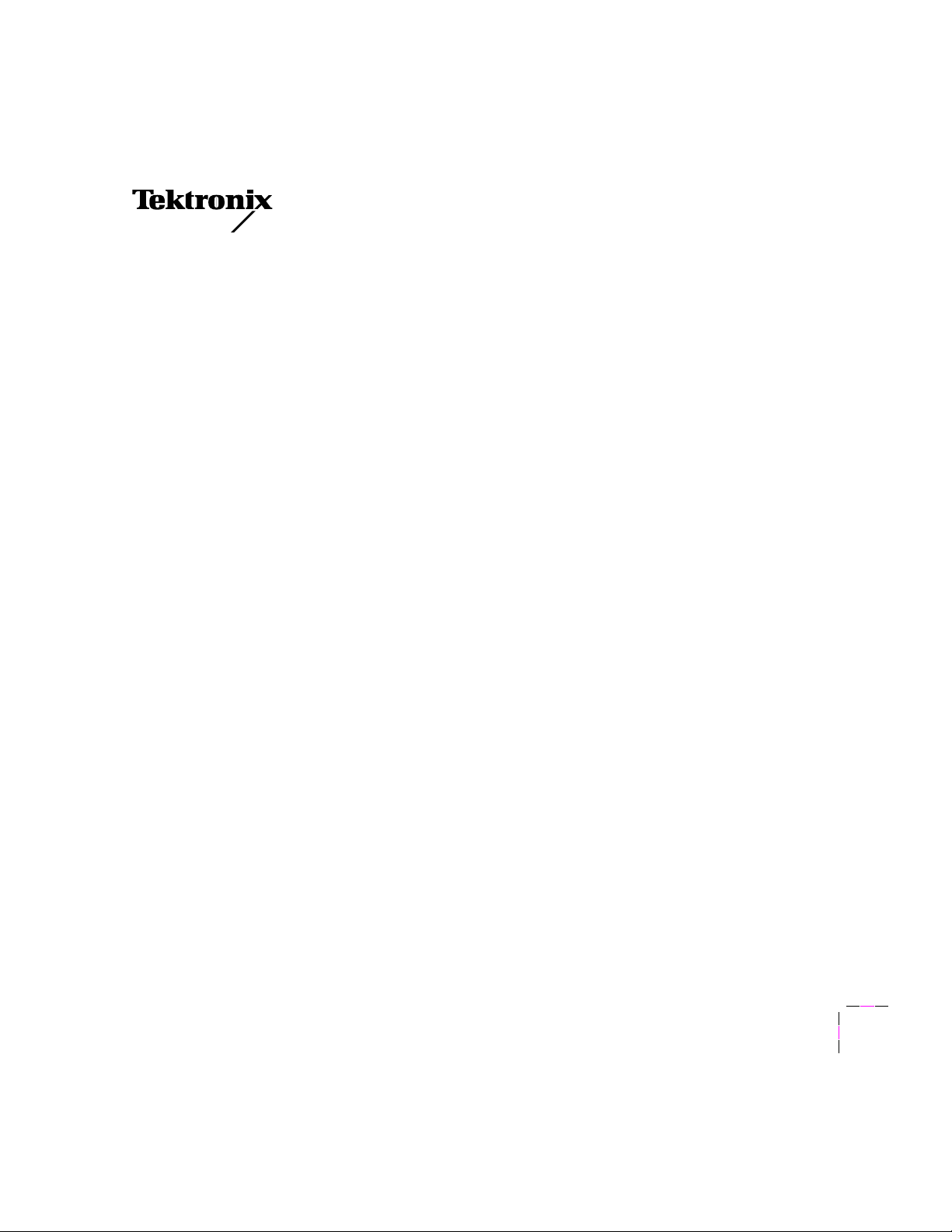
User Manual
Network Utilities for
Phaserª Color Printers
First printing December 1993
070-8901-00
Page 2
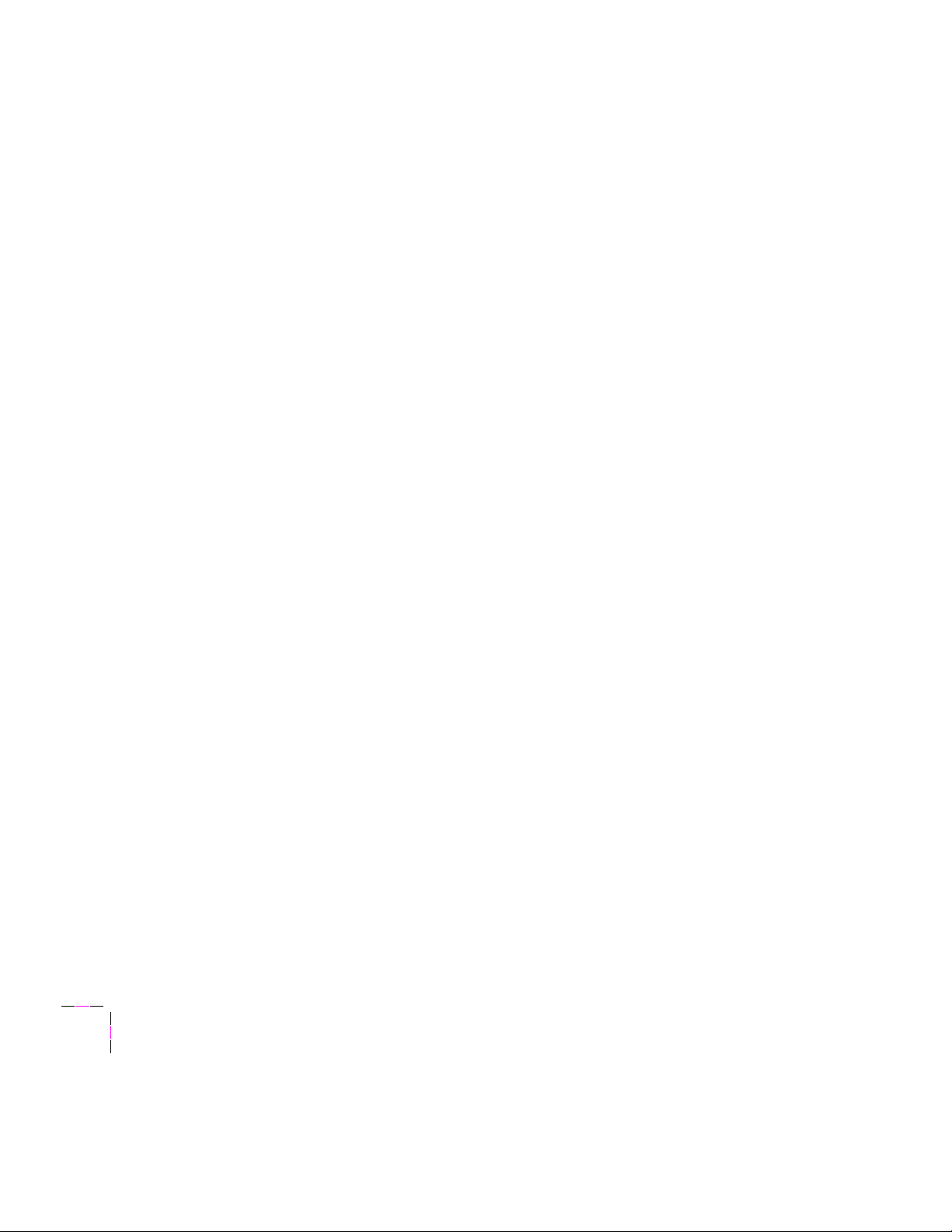
*
*
Copyright
All rights reserved. Contents of this publication may not be reproduced in any form without permission of
©
1993 by Tektronix, Inc., Wilsonville, Oregon. Printed in the United States of America.
Tektronix, Inc.
This instrument, in whole or in part, may be protected by one or more U.S. or foreign patents or patent
applications. Information provided upon request from Tektronix, Inc., P.O. Box 1000, Wilsonville, Oregon
97070-1000.
If acquired subject to FAR or DFARS, the following shall apply:
■
Unpublished Ñ rights reserved under the copyright laws of the United States.
Restricted Rights Legend Ñ Use, duplication or disclosure by the U.S. government is subject to restrictions as
■
set forth in subparagraph (c) (1) (ii) of the Rights in Technical Data and Computer Software clause at DFARS
252.227-7013, or in subparagraph (c) (2) of the Commercial Computer Software Ð Restricted Rights clause at
FAR 52.227-19, as applicable.
Tektronix, Inc., P.O. Box 1000, Wilsonville, Oregon 97070-1000.
¨
Tektronix
is a registered trademark of Tektronix, Inc. TekColorª, ColorCoatª, ColorStixª and Finepointª
are trademarks of Tektronix, Inc. Phaserª is a trademark of Tektronix, Inc. for color printers and related
products.
Adobeª and PostScriptª are trademarks of Adobe Systems, Incorporated which may be registered in certain
jurisdictions.
UNIX
¨
and UNIX
¨
System V are registered trademarks of UNIX Systems Laboratories, Inc.
SGIª is a trademark of Silicon Graphics, Inc.
SPARC
¨
is a registered trademark of SPARC International, Incorporated.
Copyright 1986, 1987, 1988, 1989 by FTP Software, Inc. All rights reserved. PC/TCP for DOS is based on a set of
programs originally designed and developed by the Massachusetts Institute of Technology. FTP Software has
made extensive modiÞcations and enhancements to the M.I.T. programs.
Timesª , Helveticaª and Palatinoª are trademarks of Linotype-Hell AG and/or its subsidiaries.
Other marks are trademarks or registered trademarks of the companies with which they are associated.
PANTONE
¨
Colors generated by Phaser Color Printers are four-color process simulations and may not match
PANTONE-identiÞed solid color standards. Use current PANTONE Color Reference Manuals for accurate
colors.
PANTONE Color simulations are only obtainable on these products when driven by qualiÞed Pantone-licensed
software packages. Contact Pantone, Inc. for a current list of qualiÞed licensees.
Pantone, Inc.Õs check-standard trademark for color reproduction and color reproduction materials.
© Pantone, Inc., 1988.
Page 3
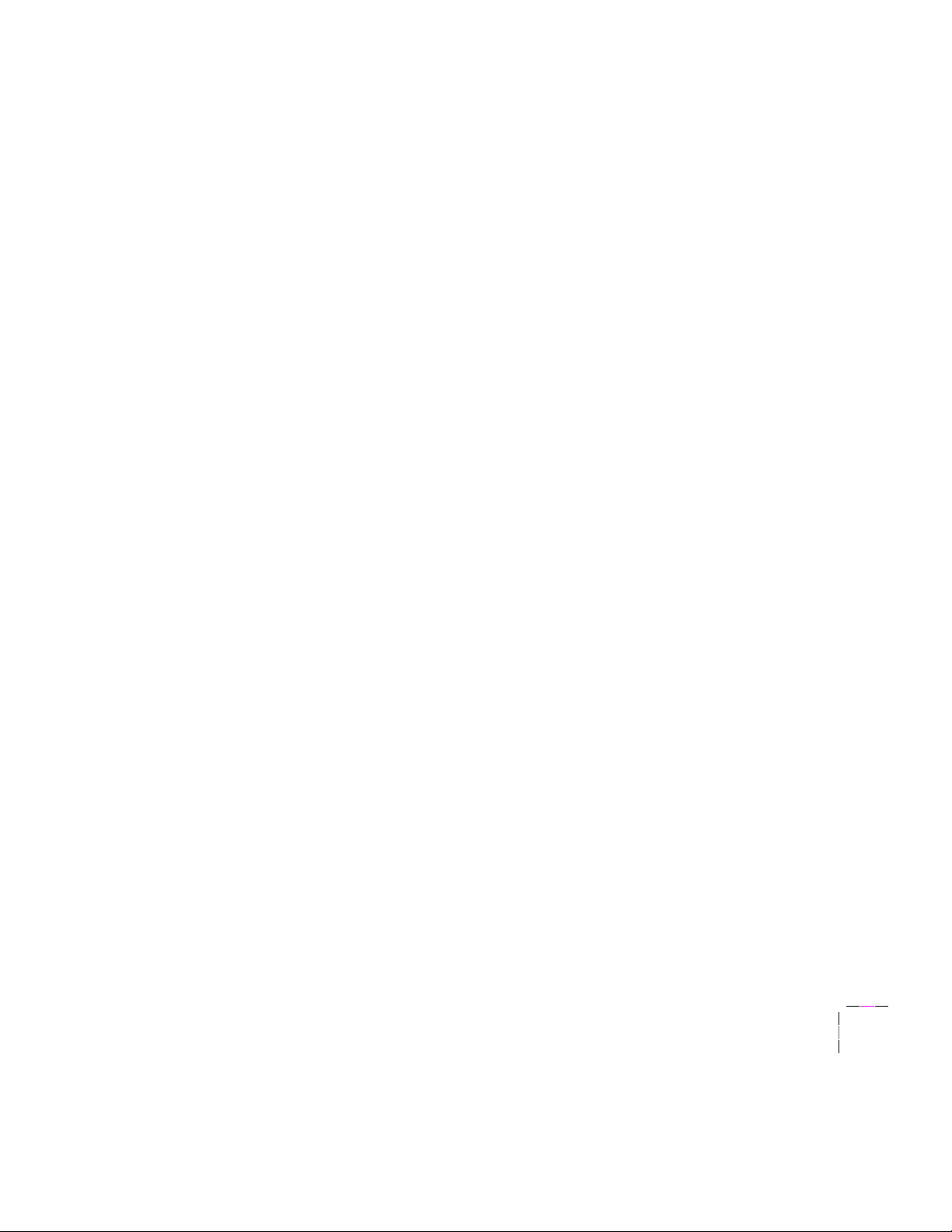
Contents
1 Introduction
How to use this manual 1-1
Related documentation 1-2
Whom to call for help 1-3
Customer support 1-3
Automated information by fax 1-3
Printer service and repair 1-3
Typographical conventions 1-4
File names, directory names, folder names 1-4
Menus and command names in menus 1-4
Sample lines from ASCII files 1-4
Command line syntax 1-5
2 Network Printing with Tektronix Color Printers
How to tell if the Ethernet internal hardware is installed in your printer 2-1
How to tell which protocols are enabled in your printer 2-2
Your printerÕs configuration page 2-3
TCP/IP authorization code 2-4
Network installation overview 2-5
Ethernet connection 2-6
If you are connecting both EtherTalk and LocalTalk 2-6
Ethernet adapters 2-6
Ethernet cables and termination 2-8
10BASE-T (Twisted Pair) 2-8
10BASE2 (Thin Ethernet) 2-8
10BASE5 (Thick Ethernet) 2-8
Your printerÕs network utilities diskettes 2-9
Resetting your printer 2-11
Resetting your printer using PostScript files 2-12
Macintosh users 2-12
PC users 2-13
Workstation users 2-13
iii
Page 4
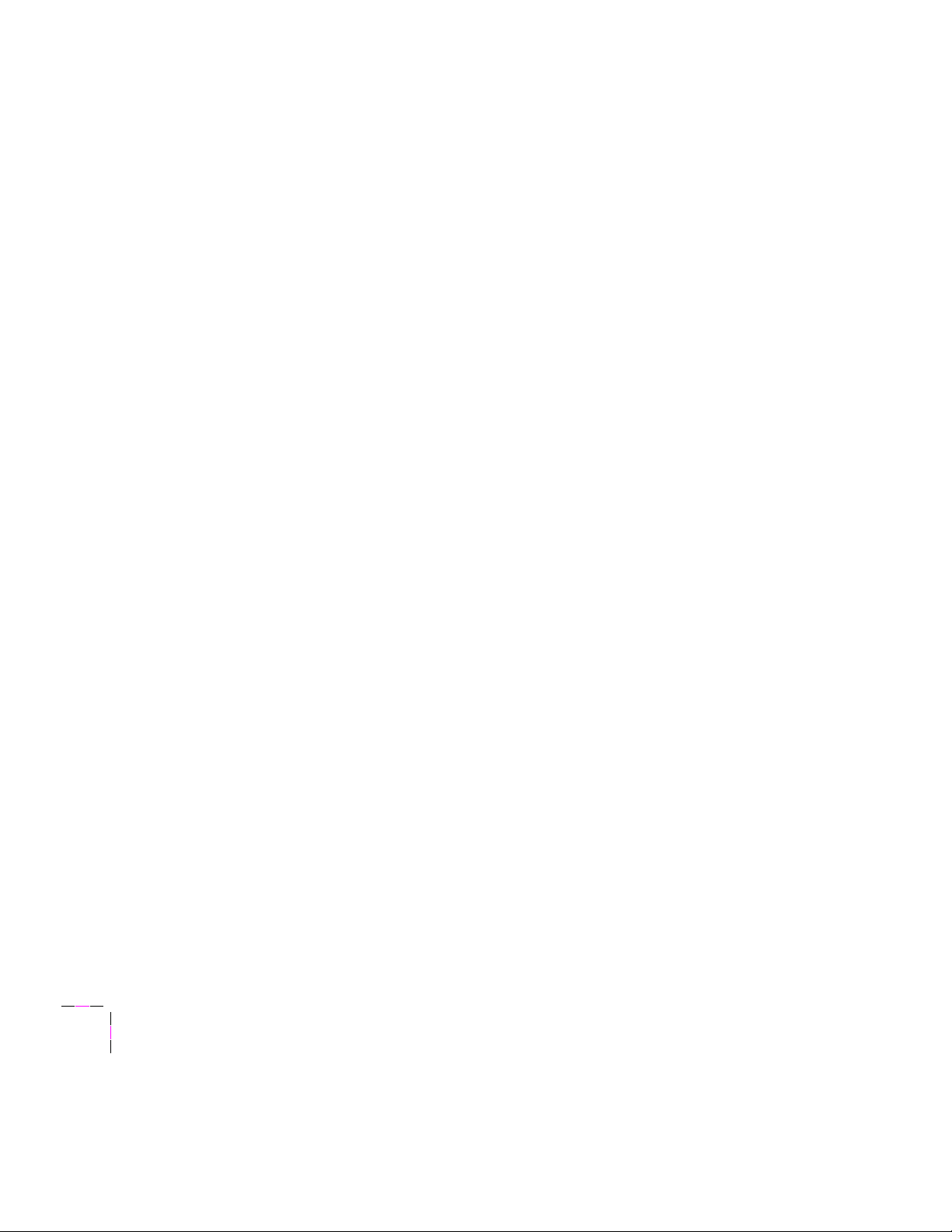
3 EtherTalk Configuration (Macintosh)
Before you begin 3-1
Using AppleTalk Phase 2 3-1
EtherTalk configuration overview 3-2
Print out the configuration page 3-2
Finding your printerÕs name in the Chooser 3-3
Changing your printerÕs zone 3-4
Changing your printerÕs name (optional) 3-5
Printer name and AppleTalk zones 3-6
Disabling protocols 3-7
4 Novell NetWare Configuration
Before you begin 4-1
NetWare configuration overview 4-2
Allowing unencrypted passwords 4-3
Printer configuration using the Advanced Configuration Tool 4-4
Installing the Advanced Configuration Tool 4-5
Choosing items in the Advanced Configuration Tool 4-6
Advanced Configuration Tool menu map 4-8
NetWare quickstart procedure (Quick Configuration) 4-10
Default parameters set up by quick configuration 4-12
Advanced configuration 4-14
Configure print server (printer) menu 4-15
Configure print server (file server) menu 4-16
Configure queue menu 4-17
Obtaining print server and queue status 4-18
Print server status menu 4-18
Queue status menu 4-18
Monitoring print server activity 4-19
Changing the print server name or password 4-19
If you configured NetWare using the Advanced Configuration Tool 4-19
If you configured NetWare using PCONSOLE 4-20
Exiting the Advanced Configuration Tool 4-20
iv
Page 5
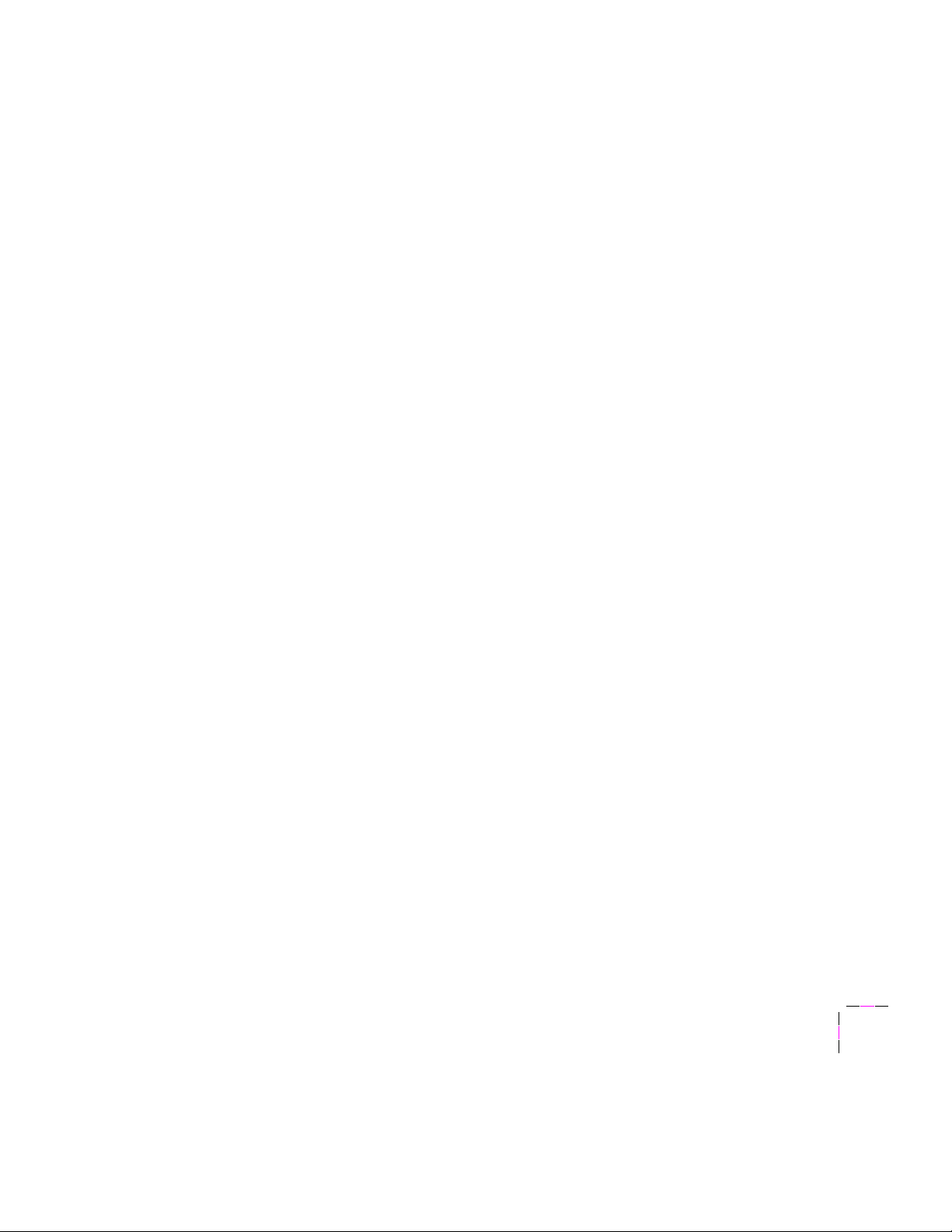
v
Printer configuration using PCONSOLE 4-21
Adding a print server 4-21
Selecting queues for the printer 4-22
Modifying other print server parameters (optional) 4-23
How to disable protocols 4-24
Troubleshooting 4-25
Printer does not appear in the Advanced Configuration Tool 4-25
Testing the file server-to-printer connection 4-26
Cannot submit job to a queue 4-27
Job appears in queue, but printer does not to service it 4-28
Job is serviced, but does not print 4-29
5 TCP/IP Configuration
Before you begin 5-2
Installing files from your printerÕs network utilities diskettes 5-3
Downloading files from the Tektronix Color Printer Information Server 5-4
TCP/IP configuration overview. 5-6
Printing out the configuration page 5-7
Authorizing the TCP/IP protocol 5-7
How to tell if TCP/IP is authorized on your printer 5-7
Sending the authorization code to your printer 5-8
Authorizing TCP/IP from a Macintosh 5-9
Authorizing TCP/IP from a PC 5-11
Authorizing TCP/IP from a UNIX host 5-14
Configuring your host 5-16
Configuring your printer 5-17
Setting your printerÕs IP address 5-18
Setting your printerÕs IP address using RARP or BOOTP (server-based
configuration) 5-18
Setting your printerÕs IP address information in the printerÕs internal memory
(printer-based configuration) 5-20
Page 6
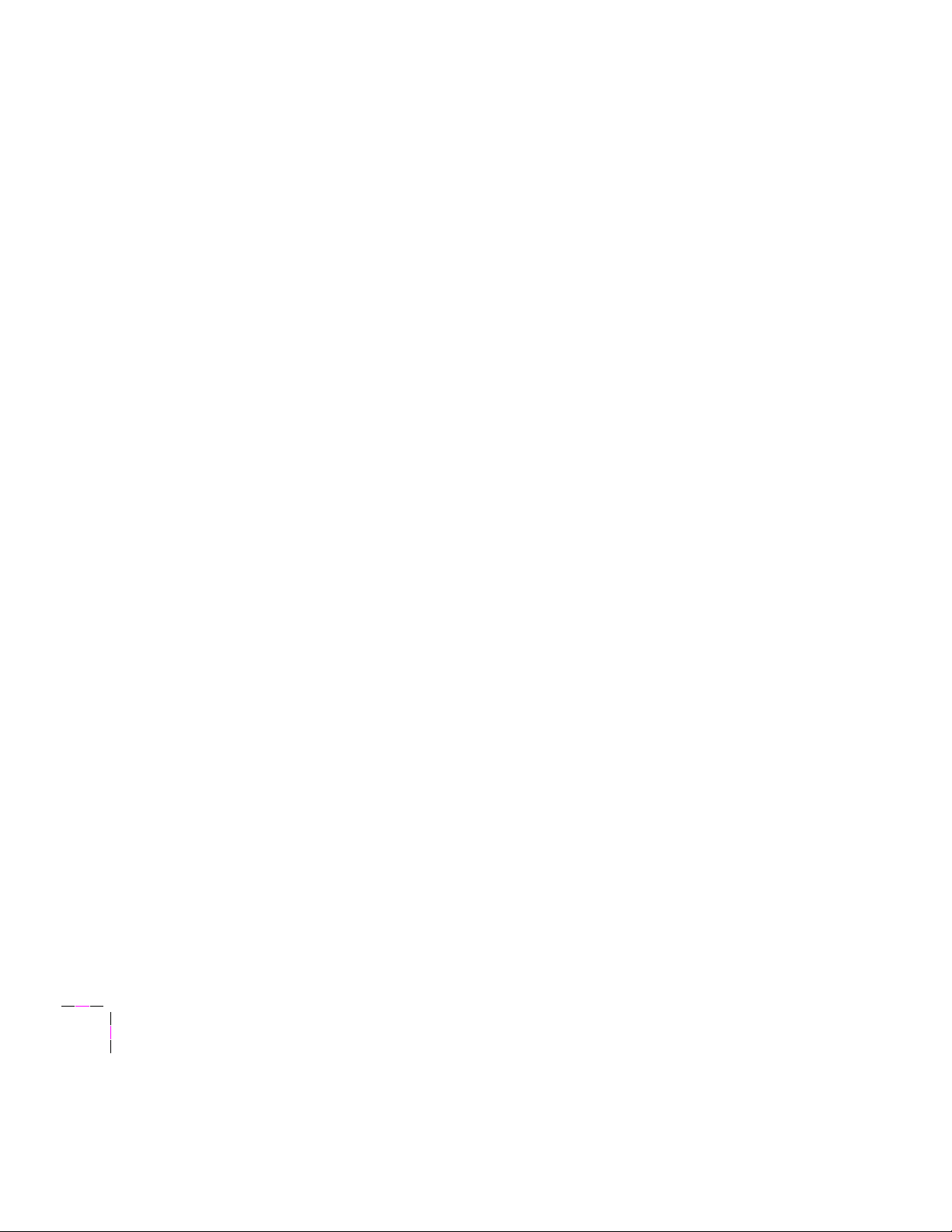
vi
Controlling host access and control character filtering 5-24
LPR (BSD systems) 5-24
AppSocket (TCP Sockets) 5-26
Receiving printer status (optional) 5-27
Syslog 5-27
SNMP 5-29
Troubleshooting 5-31
Testing the network connection 5-31
Solving printing problems 5-32
How to disable protocols 5-33
A Unix Host Configuration for TCP/IP
B RARP and BOOTP
Index
Page 7
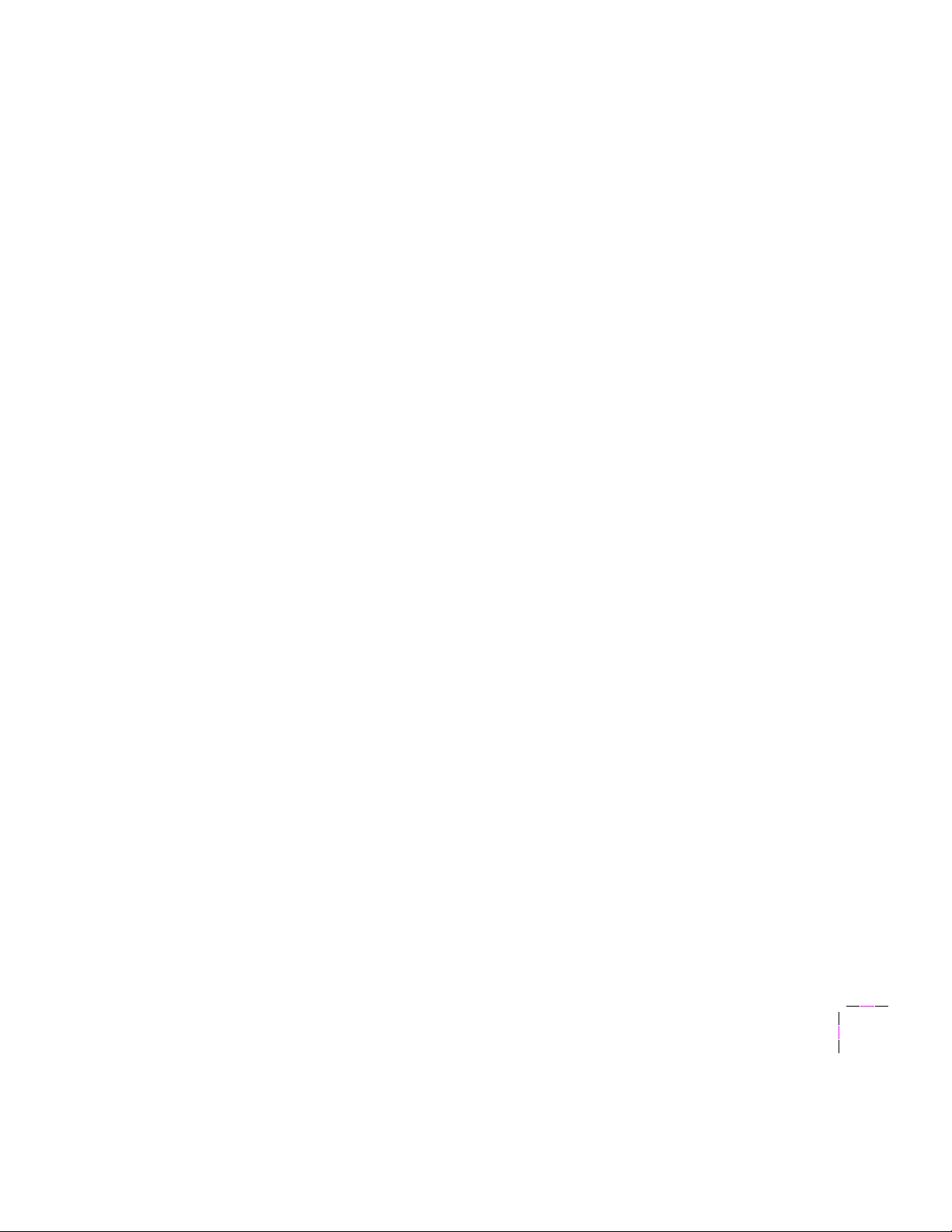
Chapter
1
Introduction
How to use this manual
This manual provides information needed by system administrators and
others who need to install Tektronix color printers equipped with an internal
Ethernet interface. Tektronix printers that do not support the internal
Ethernet interface can be attached to Ethernet networks by using the
Tektronix 4511A Network Interface. The 4511A Network Interface supports
the TCP/IP protocol (Transmission Control Protocol/Internet Protocol). See
your authorized Tektronix representative for 4511A ordering information.
■
Before using this manual, you should unpack and set up your
Tektronix printer. You should also install the appropriate drivers
on any PC and Macintosh computers on your network.
Instructions for these unpacking, set-up, and installation tasks are
contained in your printerÕs user manual and the manual that is
shipped with your Tektronix printerÕs drivers and utilities
diskettes.
After your printer is set up, use this network manual in
■
conjunction with your printerÕs network utilities diskettes to
conÞgure the printer for network operation.
Chapter 2 of this manual contains general information about the internal
network interface in Tektronix color printers. Whether you are installing the
printer into an EtherTalk, NetWare, TCP/IP, or mixed environment, you
should read this chapter.
Chapters 3, 4, and 5 explain conÞguration for EtherTalk, NetWare, and
TCP/IP respectively. Read the chapter(s) appropriate for your network.
User Manual
1-1
Page 8
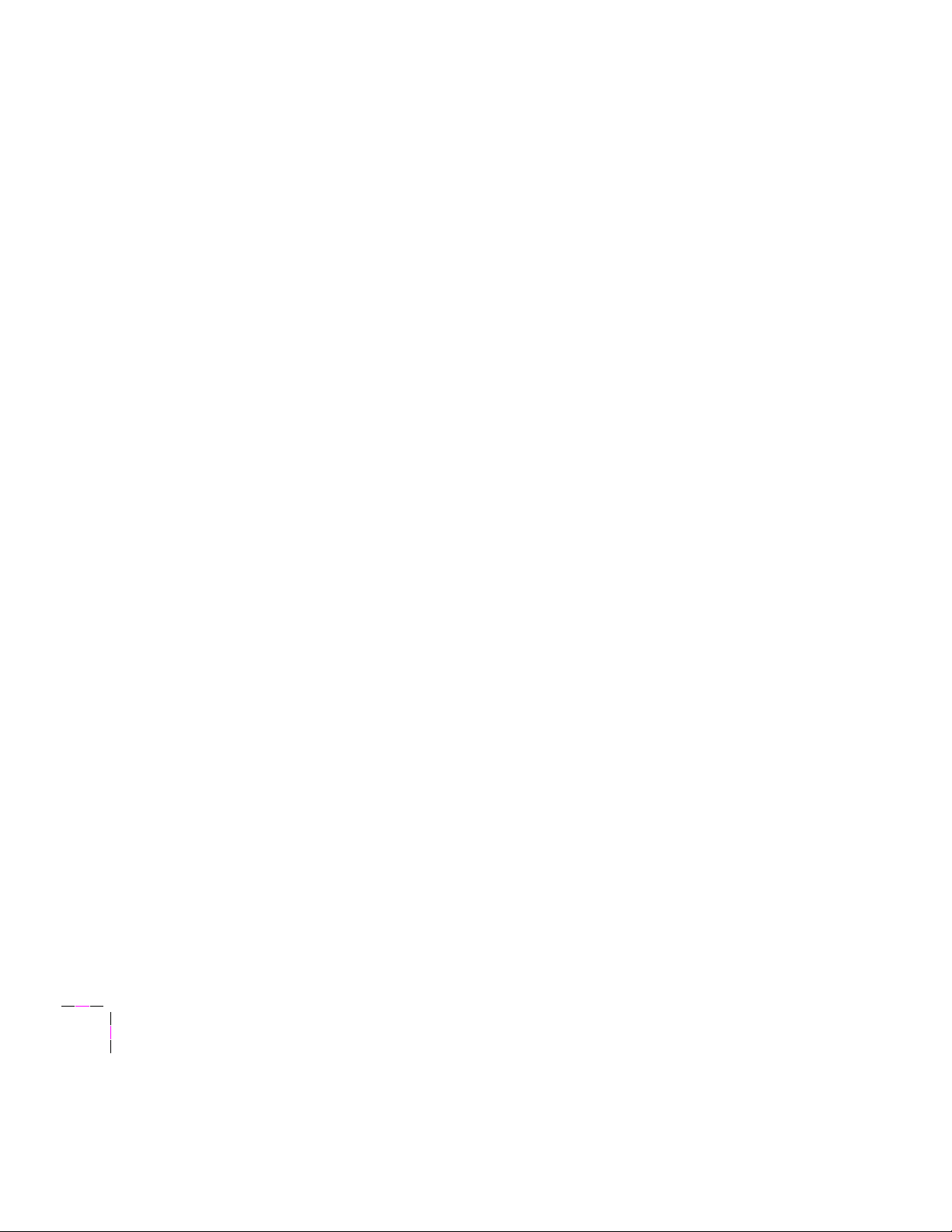
1
Introduction
Related documentation
Several manuals and other documents are included with your printer. In
most cases, you will need to use some or all of these documents before you
use this manual for network conÞguration.
Network upgrade kit installation instructions. These
■
instructions describe how to install the circuit board that provides
your printer with network capability.
upgrades only; if you order your printer from Tektronix with networking
capability, the circuit board is already installed and you do not receive
these instructions.
Printer user manual. This manual describes how to set up and
■
use your printer. Printer setup includes installing transfer rolls,
loading paper trays, and connecting cables (except Ethernet).
Other topics include installing drivers, power up, printing, printer
cleaning, and troubleshooting.
These instructions are for
Printer drivers and utilities manual. This manual describes how
■
to use the software on your printerÕs drivers and utilities diskettes.
This software includes Tektronix printer drivers and other useful
Þles. Important topics in this manual include driver installation
and use, color correction, and printer conÞguration through
PostScript Þles.
Supplies information sheet. Use this sheet to order accessories
■
and supplies for Tektronix printers.
1-2
Network Utilities for Phaser Color Printers
Page 9
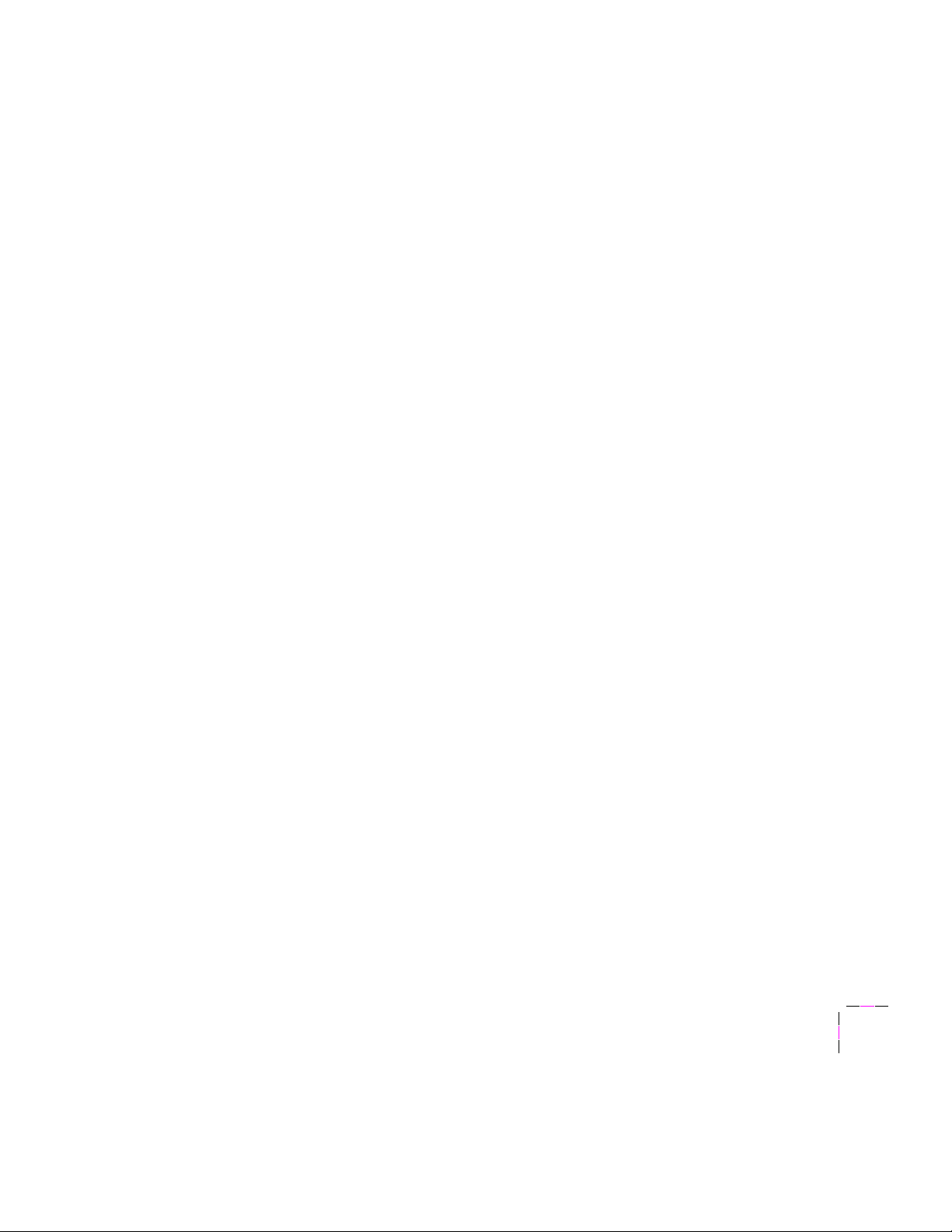
Whom to call for help
Customer support
Call your dealer or a Tektronix sales representative for assistance, or in the
U.S.A. and Canada, call the Customer Support Hot Line:
Automated information by fax
As an alternative to calling the Customer Support Hot Line, call HAL, our
automated information system. HAL faxes you information immediately.
Topics include:
■
The latest technical hints and tips
■
Solutions to most common technical problems
■
Application notes (for example, QuarkXpress, CorelDRAW!)
Introduction
1-800-835-6100 .
1
■
Product information such as data sheets and sales literature
To order a complete technical support catalog listing all available articles
offered by HAL, from any touch-tone phone call
call
1-800-835-6100 (6:00 am - 5:00 pm, PST). For complete instructions on
using HAL, refer to your printerÕs user manual.
(503) 682-7450 directly, or
Printer service and repair
If your printer needs service or repair, call 1-800-547-8949 (in the U.S.A.,
from 5:00 am to 5:00 pm PST). Outside the U.S., contact your nearest
Tektronix dealer.
User Manual
1-3
Page 10
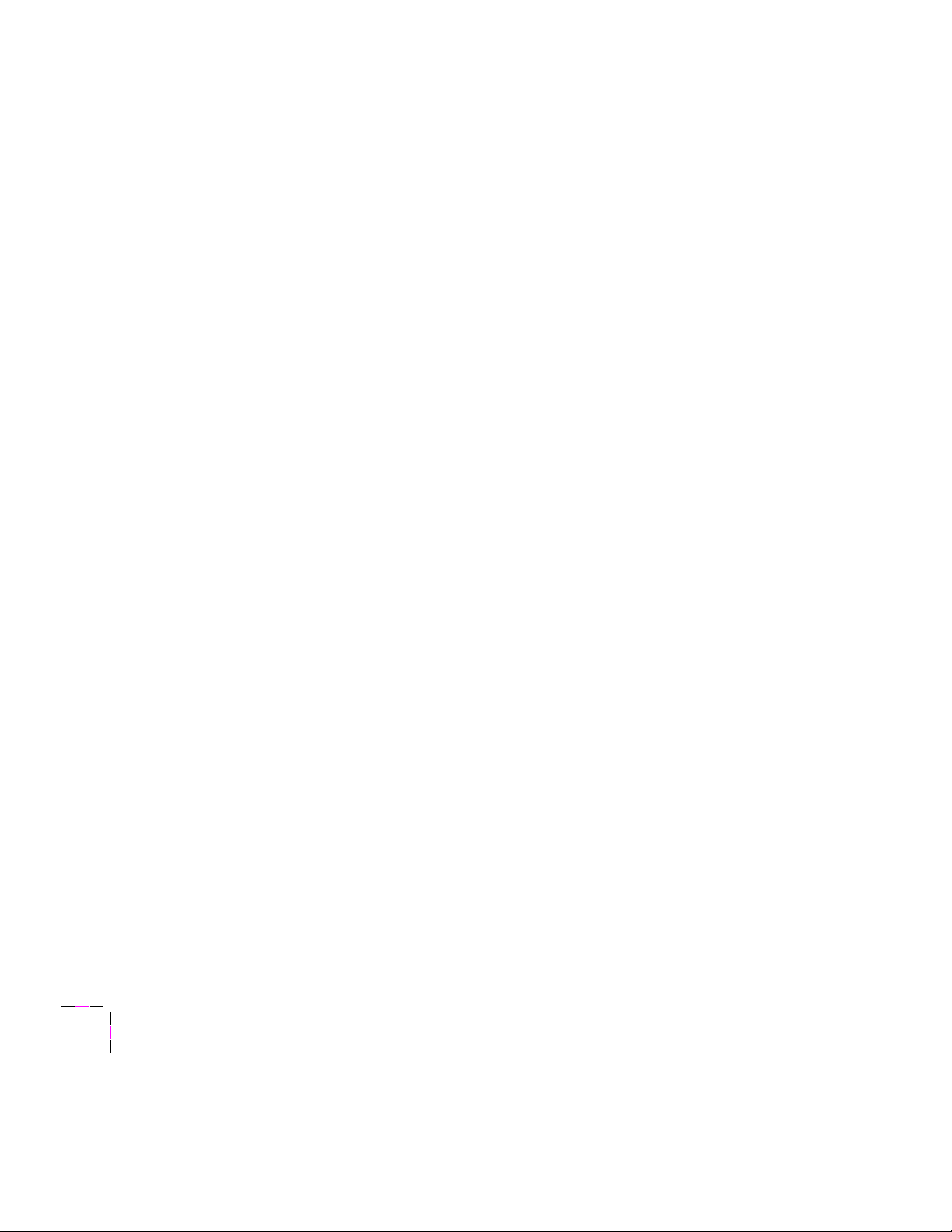
1
Introduction
Typographical conventions
The typographical conventions used in this manual are described in the
following topics.
File names, directory names, folder names
File names, directory names, and folder names in text are represented in
italics . For example:
/etc/hosts (Unix)
■
AUTHRIZR.EXE (DOS)
■
Reset Printer (Macintosh)
■
Menus and command names in menus
Menus and command names in a menu-driven interface are represented in
bold . For example:
Select
Print ConÞguration Page from the File menu.
Sample lines from ASCII Þles
Sample lines from ASCII Þles are represented in Courier font. For
example:
Go to the 9th line; it looks like this:
■
NAME="Tektronix Phaser III PXi"
1-4
Network Utilities for Phaser Color Printers
Page 11
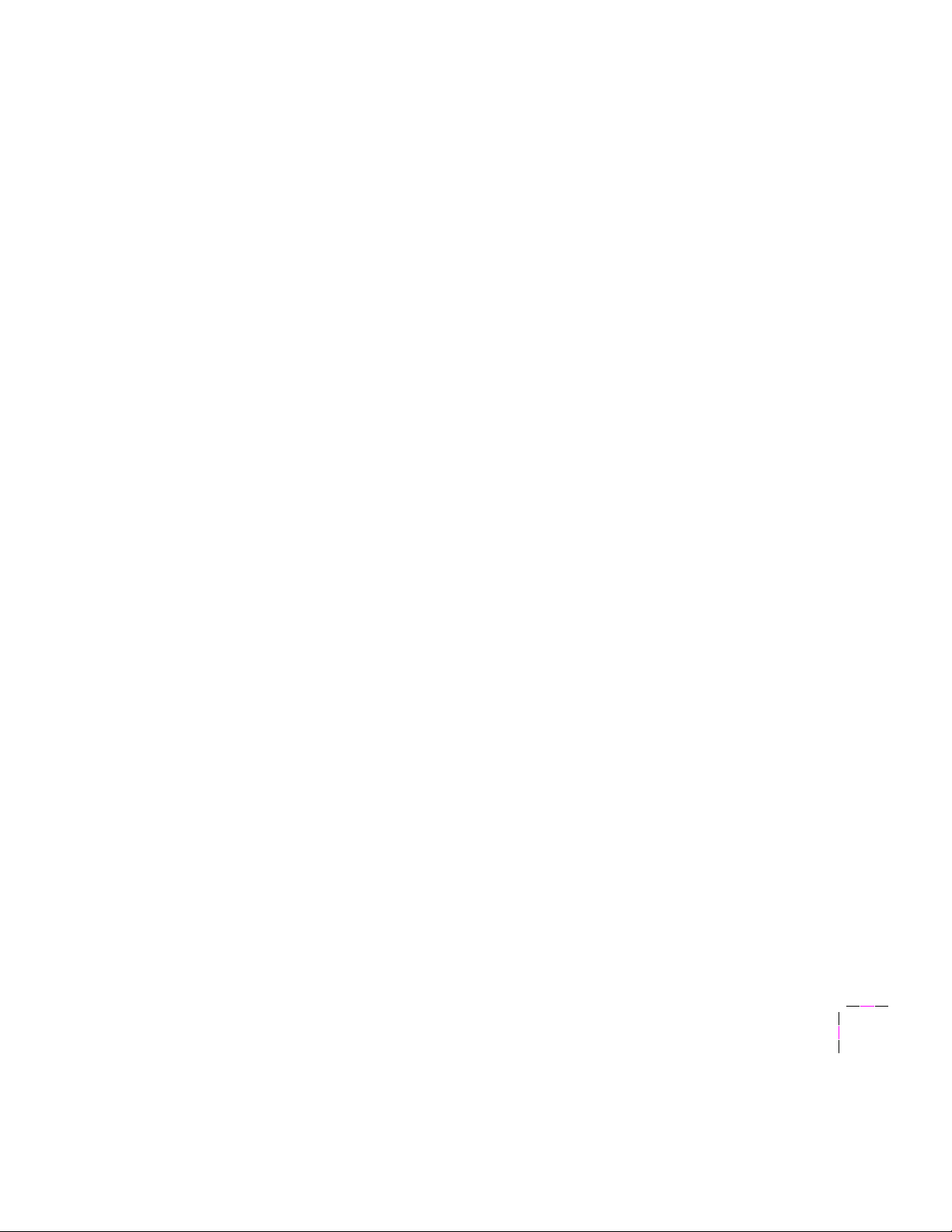
Command line syntax
Bold type is used to indicate characters you must type exactly as shown. For
example:
COPY B:\ACT-TOOL\ACT.EXE C:\UTILITIES
Note
Italic
Optional command parameters are indicated within [square brackets]. For
example:
■
Extra spaces are added between command elements for clarity;
you need only type a single space.
type indicates variable elements. For example:
arp -a printer-name printer-Ethernet-address
To extract the Þles from the diskette, enter this command:
Introduction
1
tar xvf /dev/ devicename [ dir ]
[
Þle ]
where specifying
extracts a single Þle, and no arguments extracts the contents of the
entire disk.
dir extracts an entire directory, specifying Þle
User Manual
1-5
Page 12
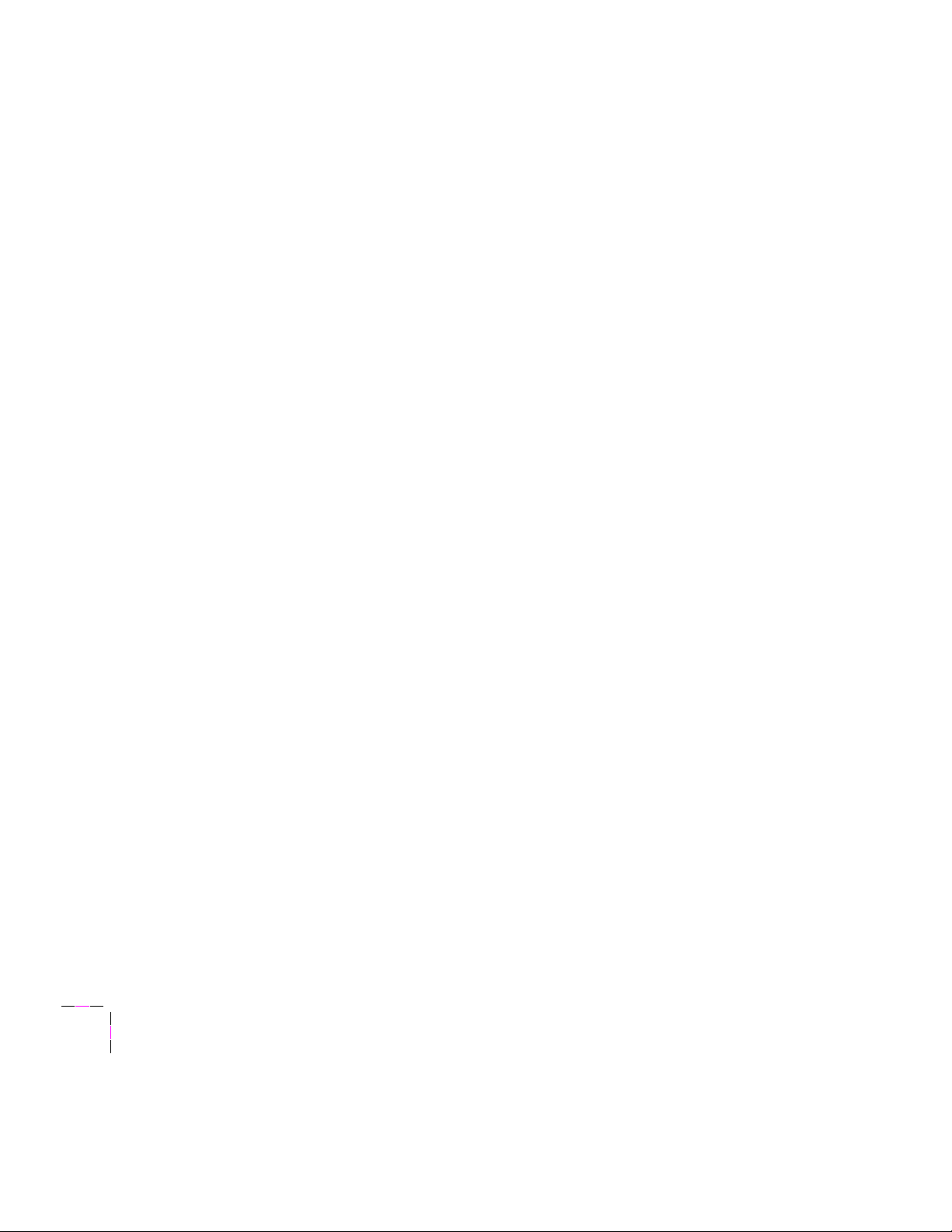
1
Introduction
1-6
Network Utilities for Phaser Color Printers
Page 13
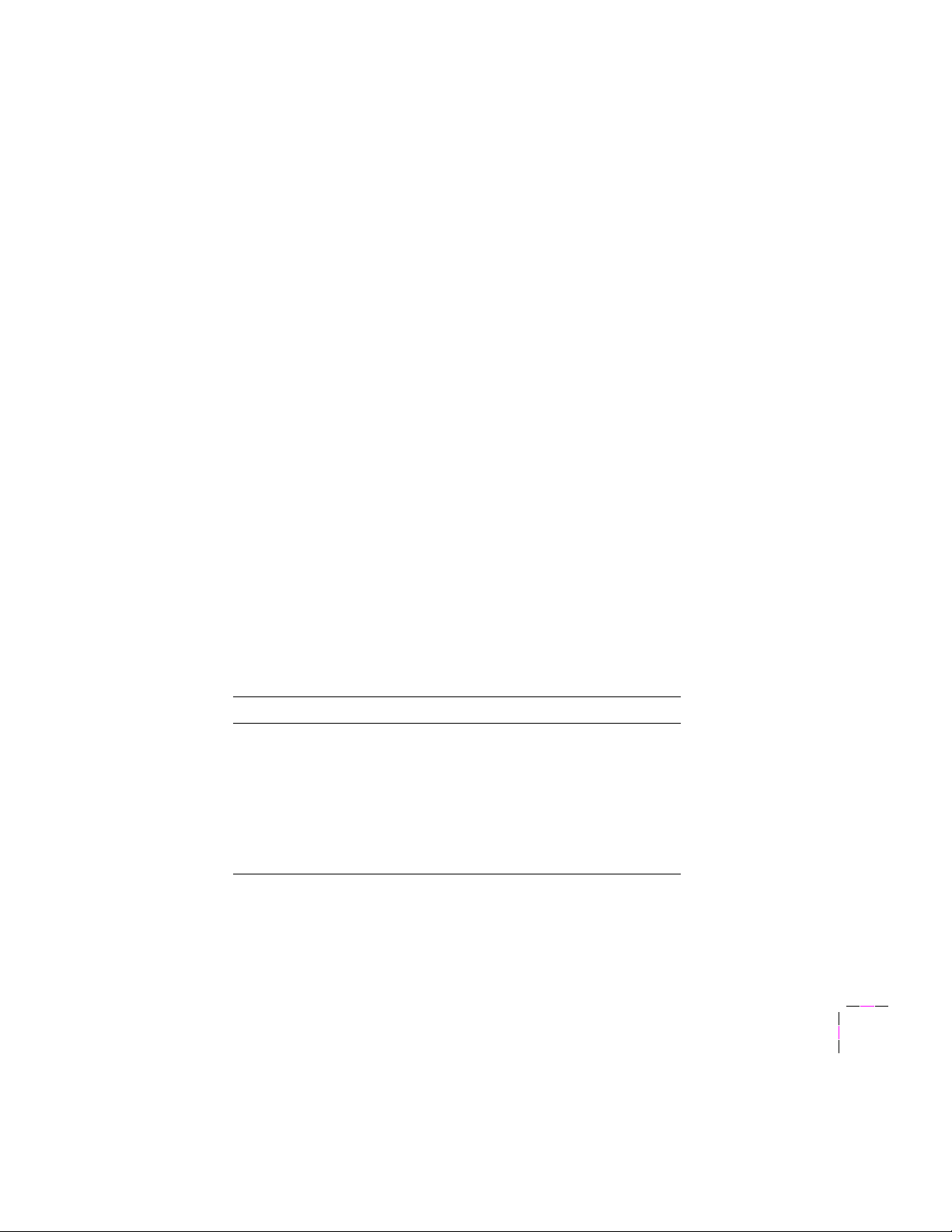
Chapter
2
Network Printing with Tektronix Color Printers
Many Tektronix color printers are equipped with a rear panel Ethernet
connector. However, to make the connector active, internal hardware is
required. The internal hardware can be purchased initially with the printer
as an option or later as an upgrade kit. The internal hardware is a small
circuit board installed inside the printer.
How to tell if the Ethernet internal hardware is installed in your printer
To determine if the Ethernet internal hardware is installed, look for the label
near the Ethernet port on the printerÕs rear panel. If the Ethernet option is
installed, a label showing the word ÒINSTALLEDÓ is attached; otherwise,
ÒNot InstalledÓ is visible.
If the Ethernet internal hardware is installed, the printerÕs startup page and
conÞguration page list the following Þelds:
Startup page ConÞguration page
Ethernet Protocols
Ethernet Address
Authorization Code
Ethernet Address
Authorization Code
EtherTalk
NetWare PrintServer
TCP/IP
LPR
AppSocket
Syslog
SNMP
User Manual
2-1
Page 14
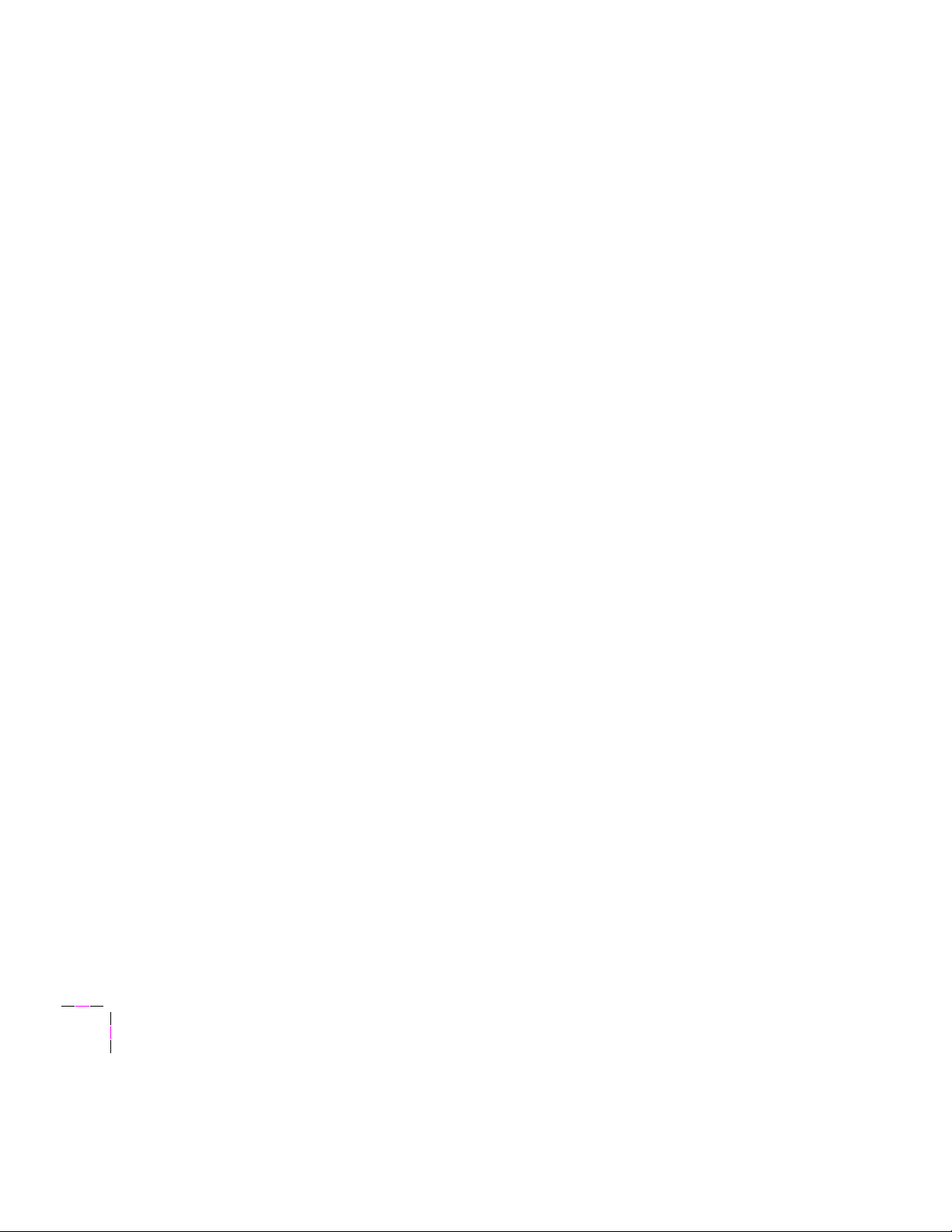
2
Network Printing with Tektronix Color Printers
If the Ethernet internal hardware is not installed, the Þelds listed in the table
do not appear; instead, a Þeld reading ÒEthernet: Not InstalledÓ is listed.
Refer to your printerÕs user manual for more information on the startup
page. For more information on the conÞguration page, see ÒYour printerÕs
conÞguration pageÓ on page 2-3.
How to tell which protocols are enabled in your printer
All protocols can be enabled and disabled. However, TCP/IP must Þrst be
authorized by sending the printer an authorization code (see ÒTCP/IP
authorization codeÓ on page 2-4). Once TCP/IP is authorized, it can be
enabled or disabled like the other protocols.
The conÞguration page reports which protocols are enabled. If a protocol is
enabled, the field for that protocol lists the current parameters. If the
protocol is disabled, the field for that protocol contains an entry reading
ÒDisabled.Ó
2-2
For more information on the conÞguration page, see the next topic.
Network Utilities for Phaser Color Printers
Page 15
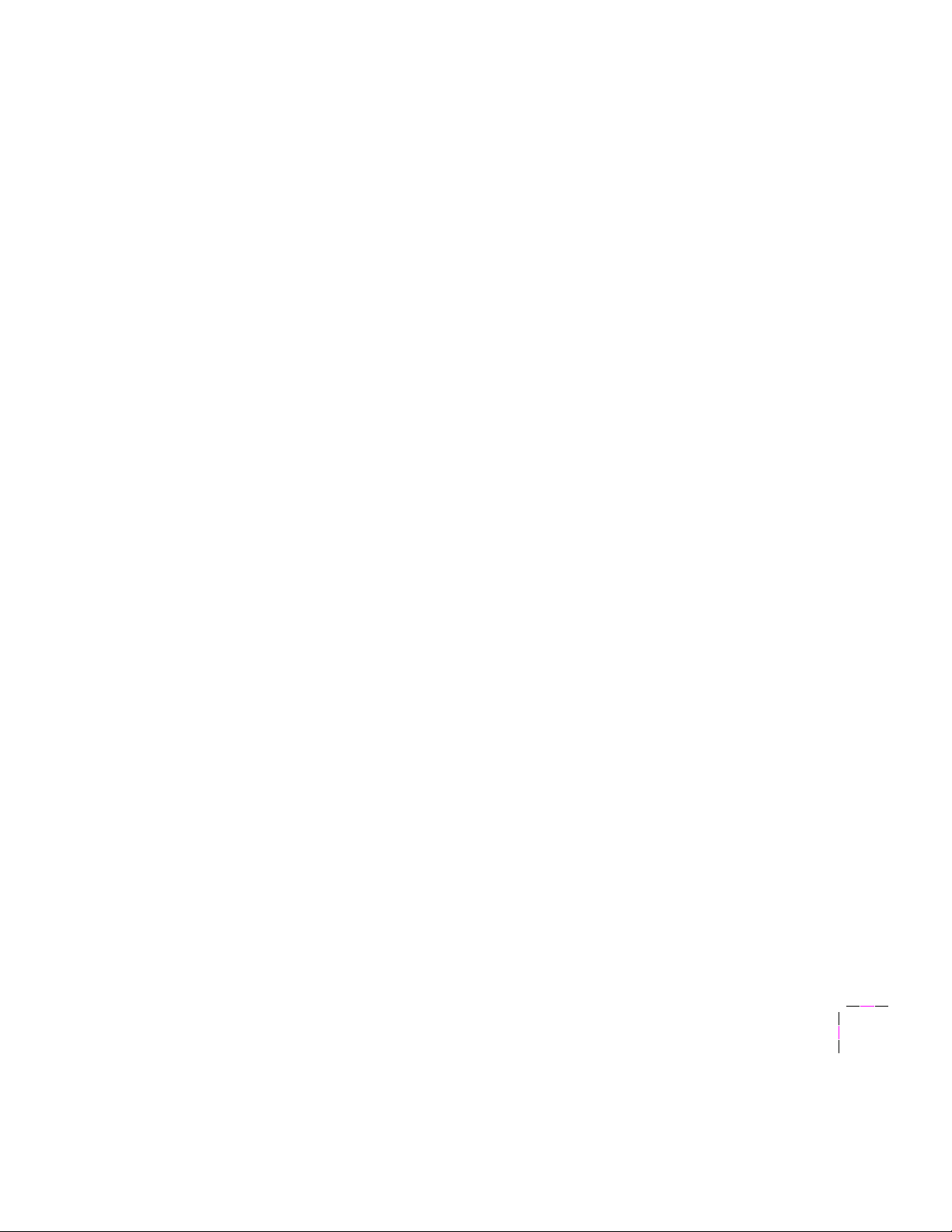
Network Printing with Tektronix Color Printers
Your printerÕs conÞguration page
Your printer can generate a conÞguration page that lists the following types
of information:
■
General printer information
■
TekColor settings
■
Communication and network parameters for all ports
■
SCSI disk settings (if the printer has a SCSI port)
The information supplied on the conÞguration page is very helpful when
you are installing and conÞguring the printer on a network.
There are two ways to print the conÞguration page:
■
Use the printerÕs rear-panel DIP switches. See your printerÕs user
manual for instructions on printing the conÞguration page by
setting DIP switches. Use this method if your printer is not yet
conÞgured on the network.
2
■
Send a PostScript language Þle from your printerÕs network
utilities diskettes to the printer. You will not be able to send
PostScript language Þles to the printer over Ethernet until your
printer is conÞgured on the network. See ÒYour printer Õs network
utilities diskettesÓ on page 2-9 for more information on your
printerÕs network utilities diskettes.
■
From a Macintosh, send the Þle Print ConÞguration Page. The Þle is
self-sending. Select the printer in the
Chooser , then double-click
the self-sending arrow icon to send the Þle to the printer.
From a PC, send the Þle PRNTCNFG.PS in the NET-UTIL directory.
■
Use the DOS COPY command to send the Þle to the printer.
■ From a UNIX workstation, send the Þle prntcnfg.ps.
Note
Do not attempt to use the Print ConÞguration Page command
in the LaserWriter UtilityÕs Utilities menu to print the
conÞguration page.
User Manual
2-3
Page 16
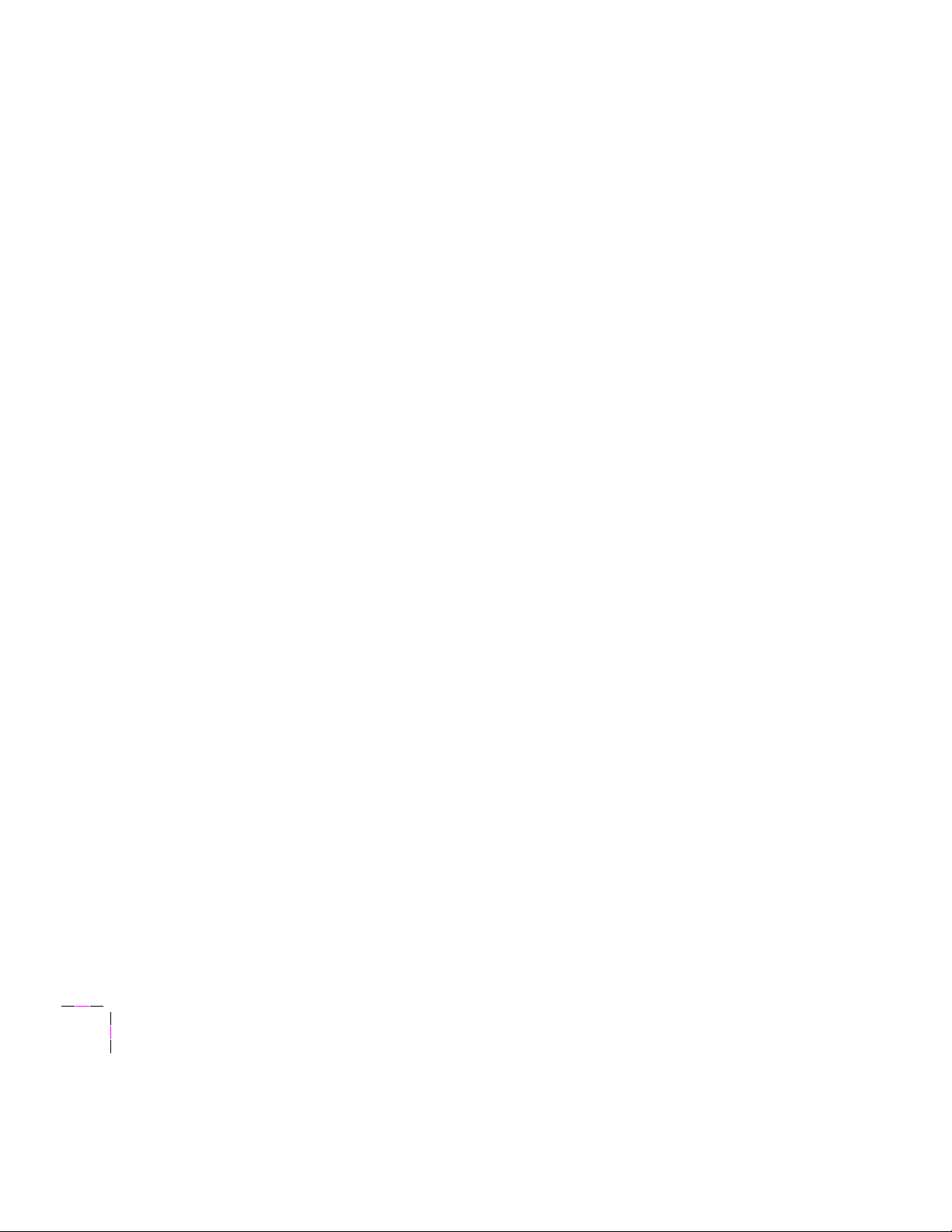
2
Network Printing with Tektronix Color Printers
TCP/IP authorization code
When the Ethernet option is installed, the EtherTalk and NetWare protocols
are immediately active. To acquire TCP/IP capability, another option is
required. Upon purchasing the TCP/IP option, you receive an authorization
code, which is sent to the printer to activate the TCP/IP protocol. If you
purchase the TCP/IP option initially with the printer, the authorization code is sent
to the printer at the factory (TCP/IP is active when you receive the printer). If you
add the TCP/IP capability later with a printer upgrade kit, you must send
the authorization code to the printer to activate TCP/IP. For speciÞc
instructions on sending the authorization code to the printer, see
ÒAuthorizing the TCP/IP protocolÓ on page 5-7.
The authorization code is printed on a certiÞcate. The certiÞcate is included
with your printer (if the TCP/IP option is factory-installed) or with the
upgrade kit (if the TCP/IP option is added later).
Note
Retain the certiÞcate as proof-of-purchase for the TCP/IP option.
Tektronix service personnel may need to refer to this number if
your printer requires service.
2-4
Network Utilities for Phaser Color Printers
Page 17
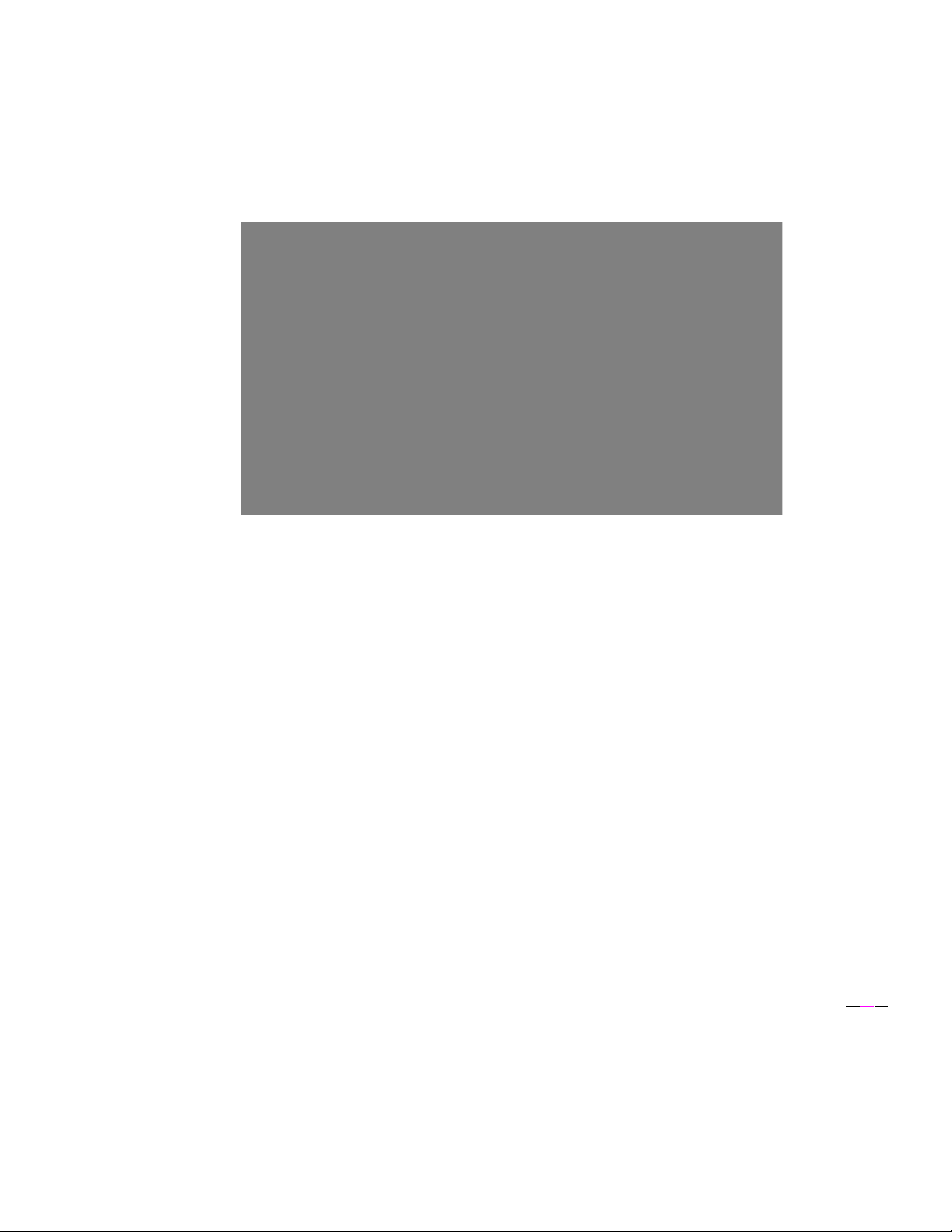
Network installation overview
The following diagram summarizes the process of installing a Tektronix
printer on a network.
Network Printing with Tektronix Color Printers
2
Step 1, unpacking and setting up your printer, must be done before
attempting to conÞgure the printer on a network. Printer setup includes
installing transfer rolls, loading paper trays, and turning on the printer. See
your printerÕs user manual for information about printer setup. ÒEthernet
connectionÓ on page 2-6 provides information about physically connecting
the printer to an Ethernet network.
Step 2 is done at the factory when the Ethernet interface is purchased
initially with your printer.
Step 3 is also done at the factory if the TCP/IP option is purchased initially
with the printer. When the Ethernet interface is purchased later as an
upgrade kit, instructions for installing the internal hardware are provided in
an instruction sheet supplied with the circuit board. For speciÞc instructions
on Step 3, sending the authorization code to the printer, see ÒAuthorizing the
TCP/IP protocolÓ on page 5-7.
Step 4 is conÞguration for any of the supported network protocols. See
Chapter 3 for EtherTalk, Chapter 4 for NetWare, and Chapter 5 for TCP/IP.
User Manual
2-5
Page 18
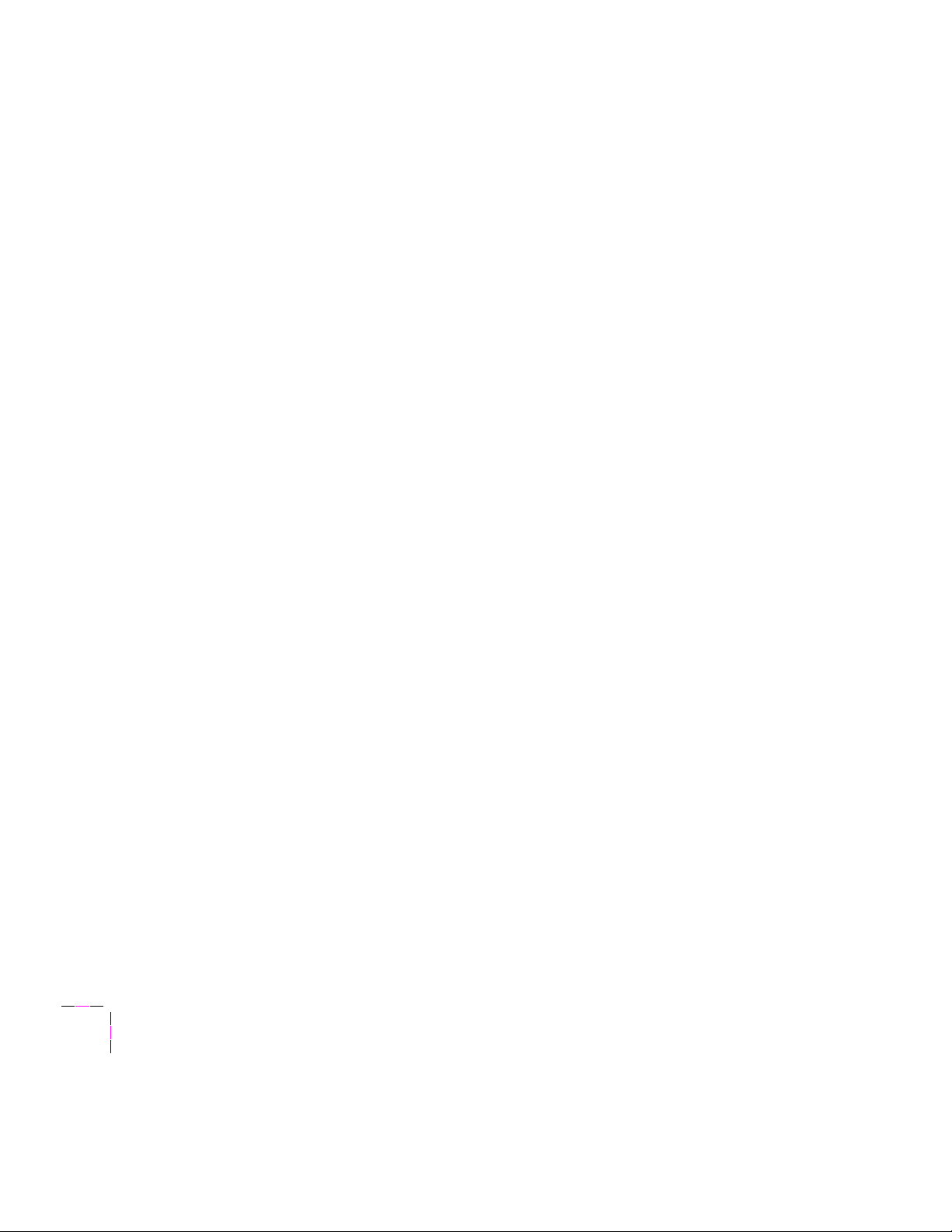
2
Network Printing with Tektronix Color Printers
Ethernet connection
Ethernet is a communication standard that supports very high speed data
transmission. Ethernet offers signiÞcant speed improvement compared to
serial, parallel, and LocalTalk connections. Speed improvement varies
greatly depending on network trafÞc, computer hardware, and other factors.
The printer's Ethernet port conforms to the IEEE 802.3 and Ethernet II
standards, but it uses the smaller AAUI connector (developed by Apple
Computer, Inc.) instead of the 15-pin AUI connector described in these
standards. Ethernet AAUI adapters, available from Tektronix and other
sources, connect the printer to the network cable or a conventional AUI
cable.
If you are connecting both EtherTalk and LocalTalk
If you have both LocalTalk and Ethernet cables as part of the same Apple
internet (EtherTalk), it is recommended that you connect only the Ethernet
cable. There is no beneÞt to making both LocalTalk and Ethernet
connections to the printer if both cables are part of the same Apple internet. For
information on printer behavior in this conÞguration, see ÒPrinter name and
AppleTalk zonesÓ on page 3-6.
Ethernet adapters
2-6
Network Utilities for Phaser Color Printers
Note
Your printerÕs Ethernet connector allows you to connect to one of three
standard Ethernet cable types by using an Ethernet adapter. The Ethernet
adapters shown on the next page are available through Tektronix or your
dealer. Contact your dealer for Ethernet cables.
Make sure that the printer is turned off before making any
Ethernet connections.
Page 19
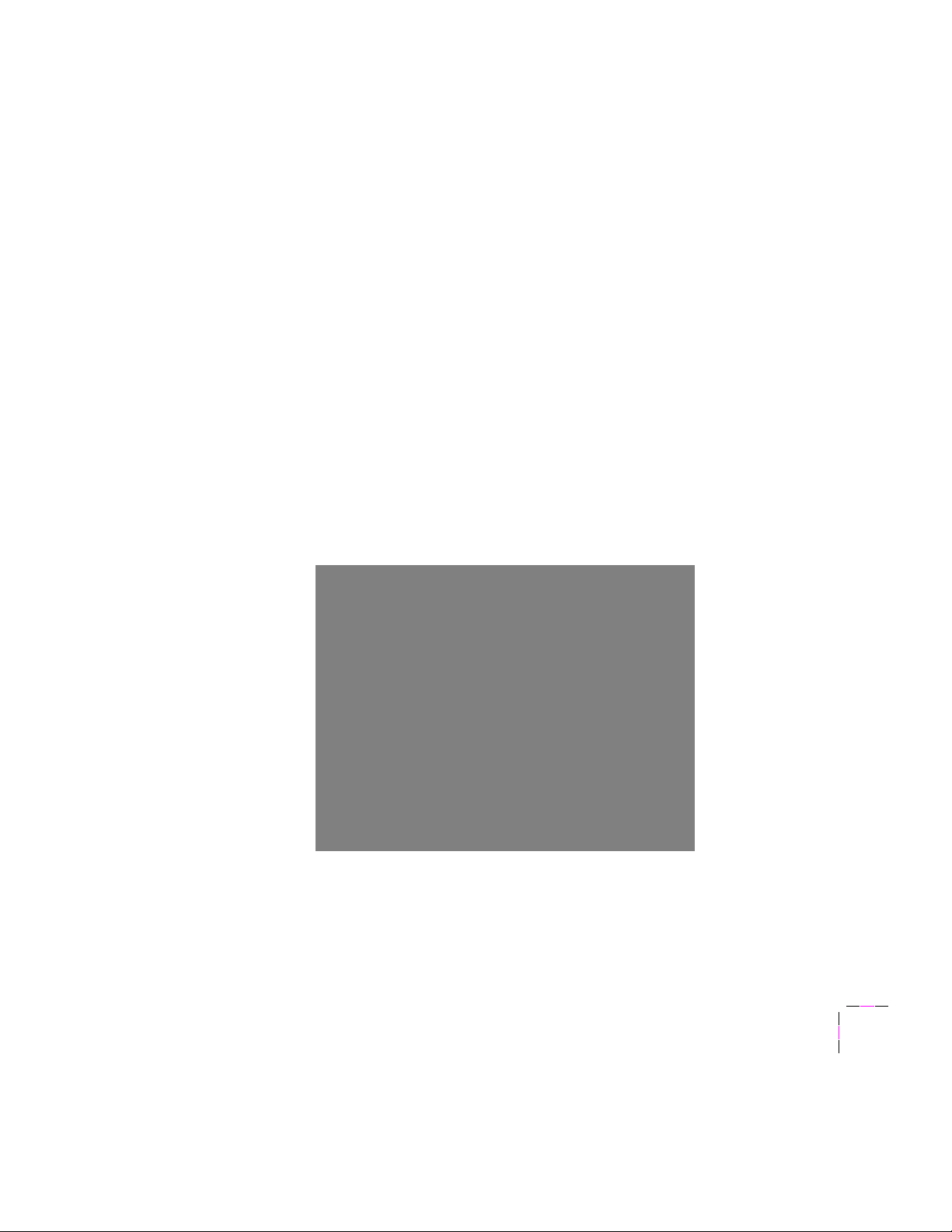
Network Printing with Tektronix Color Printers
Twisted pair (10BASE-T) adapter (Tektronix order number
1.
011-0162-00)
a.
Printer connection
b.
Twisted pair connection
2.
Thin coax (10BASE2) adapter (Tektronix order number
011-0161-00)
a.
Printer connection
b.
Ethernet cable connection
3.
Thick coax (10BASE5/AUI) adapter (Tektronix order number
011-0160-00)
a.
Printer connection
b.
Thick AUI connection
2
c.
AC power connection
User Manual
2-7
Page 20
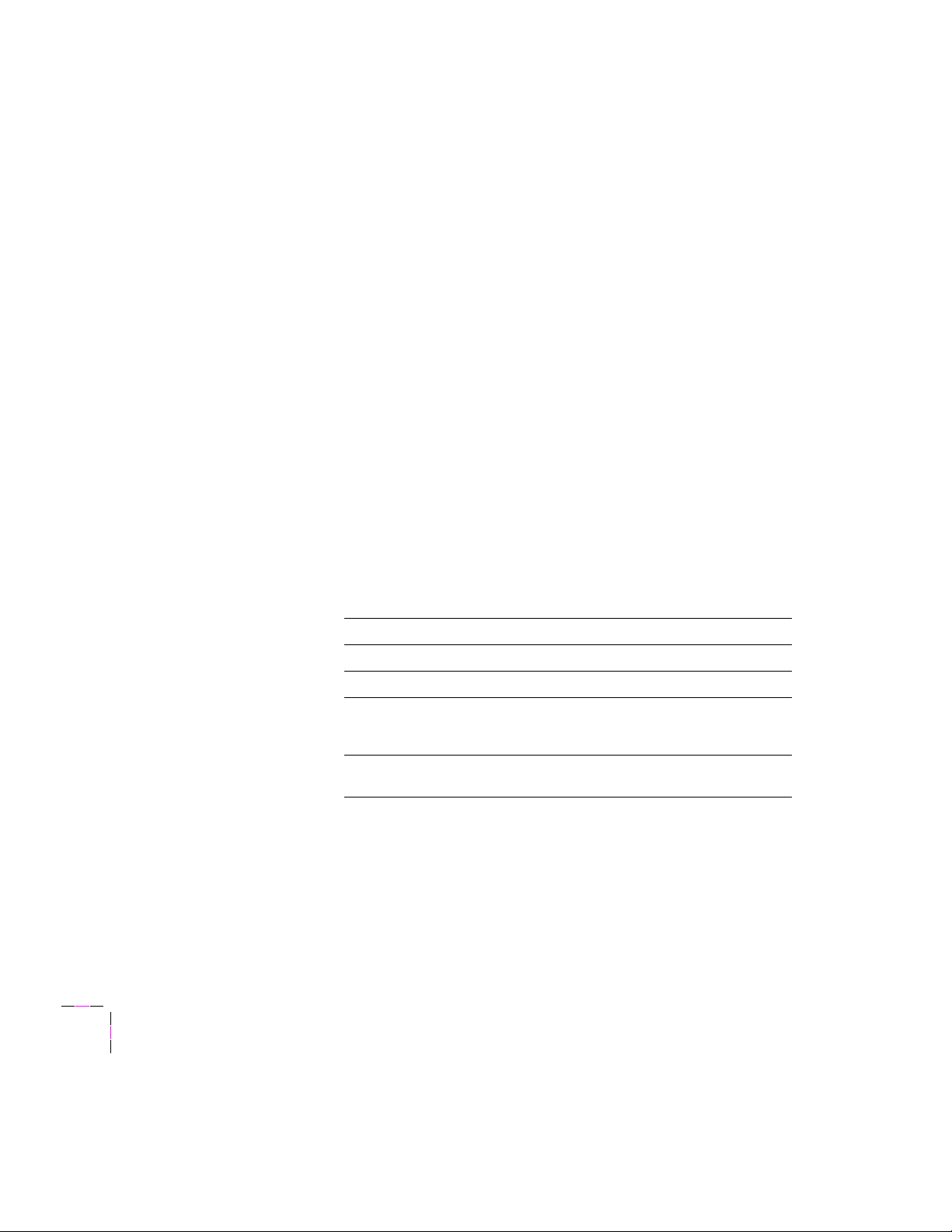
2
Network Printing with Tektronix Color Printers
Ethernet cables and termination
10BASE-T (Twisted Pair)
Do not use Òsilver satinÓ telephone extension cables for 10BASE-T networks,
either as drop cords or as patch cables in the wiring closet. (Silver satin
cables are ßat, usually silver or gray, with 28-gauge stranded or tinsel
conductors.) Do not use shielded twisted pair cable intended for IBM token
ring networks or voice-grade (level 1 or 2) unshielded twisted pair cable for
wiring runs. These cables do not meet the requirements for 10BASE-T and
will lead to unreliable operation.
10BASE2 (Thin Ethernet)
Depending on the type of Ethernet cables you use and your network
conÞguration, you may need to use terminators at certain points in the
installation. Refer to the documentation for your Ethernet adapters and
cables for details.
Tektronix and Apple 10BASE2 Ethernet adapters have built-in terminators
and do not require additional terminators. Adapters from other
manufacturers may not have built-in terminators and may require
terminators and connectors such as those listed in the following table.
10Base2 BNC terminators and connectors
Part Tektronix order number
50-ohm BNC 011-0123-00
BNC T-connector 103-0030-00
50-ohm BNC
receptacle-to-receptacle barrel
connector
50-ohm BNC plug-to-plug barrel
connector
103-0028-00
103-0029-00
10BASE5 (Thick Ethernet)
Contact your network administrator to obtain an approved AUI drop cable.
2-8
Network Utilities for Phaser Color Printers
Page 21
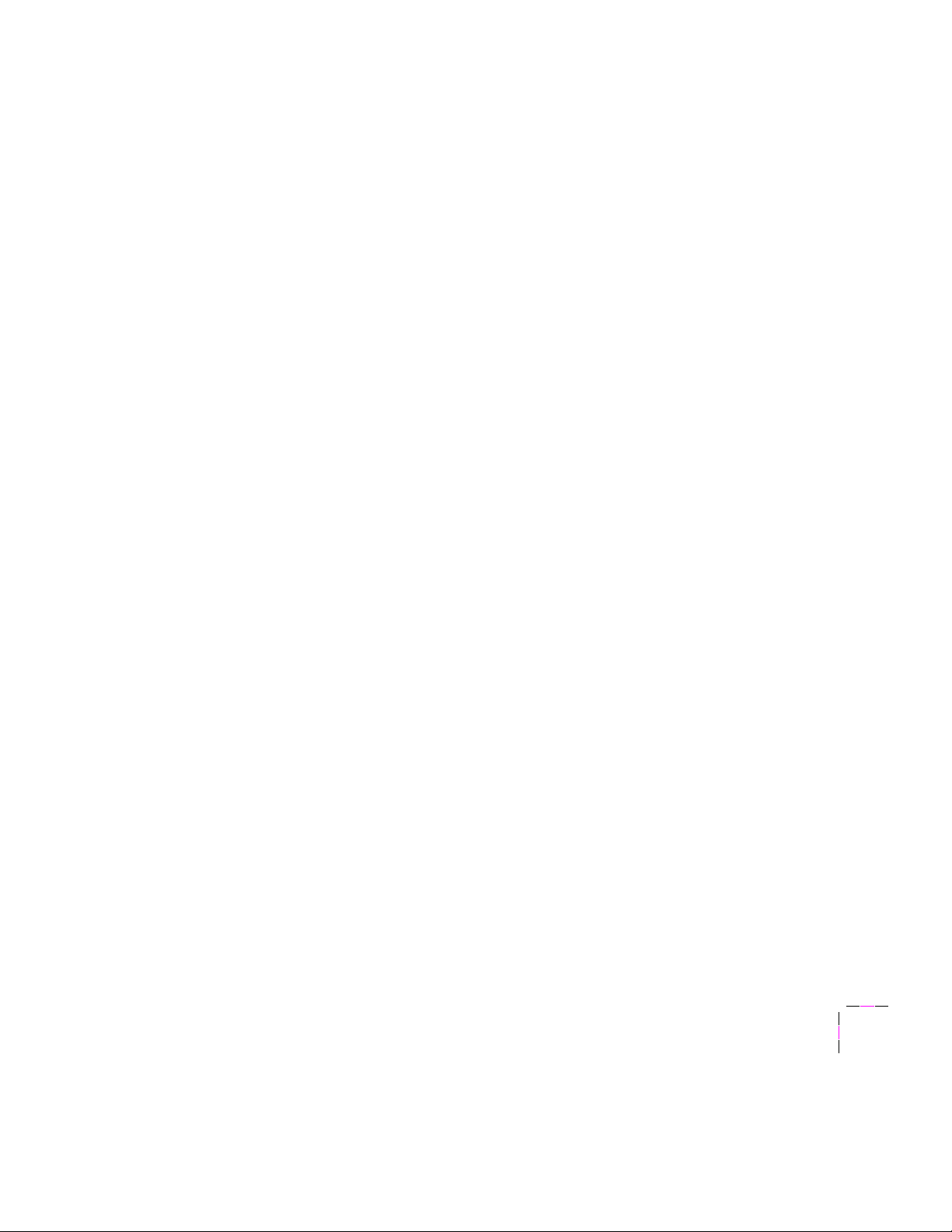
Network Printing with Tektronix Color Printers
Your printerÕs network utilities diskettes
2
Note
Your printerÕs network utilities diskettes contain programs for authorizing
TCP/IP and for conÞguring your printer on a network. Use the appropriate
diskette for your network:
■ For EtherTalk networks, use the software on the Macintosh
■ For NetWare networks, use the software on the PC version of the
■ For TCP/IP networks, use the software on the UNIX workstation
Do not confuse the printerÕs network utilities diskettes with the
standard printer utilities diskettes. The standard utilities
diskettes contain PostScript Þles for printer conÞguration not
related to networking.
version of the printerÕs network utilities diskettes.
printerÕs network utilities diskettes.
version of the printerÕs network utilities diskettes. This diskette
contains shell scripts that create PostScript Þles for TCP/IP
authorization and conÞguration. It also contains PostScript files
that you can send directly to the printer to perform various
configuration tasks.
This diskette can be read by any workstation that can read tar
format. If your workstation cannot read tar format, you can
download the Þles from the Tektronix Color Printer Information
Server. For instructions on downloading Þles, see ÒDownloading
Þles from the Tektronix Color Printer Information ServerÓ on
page 5-4.
User Manual
2-9
Page 22
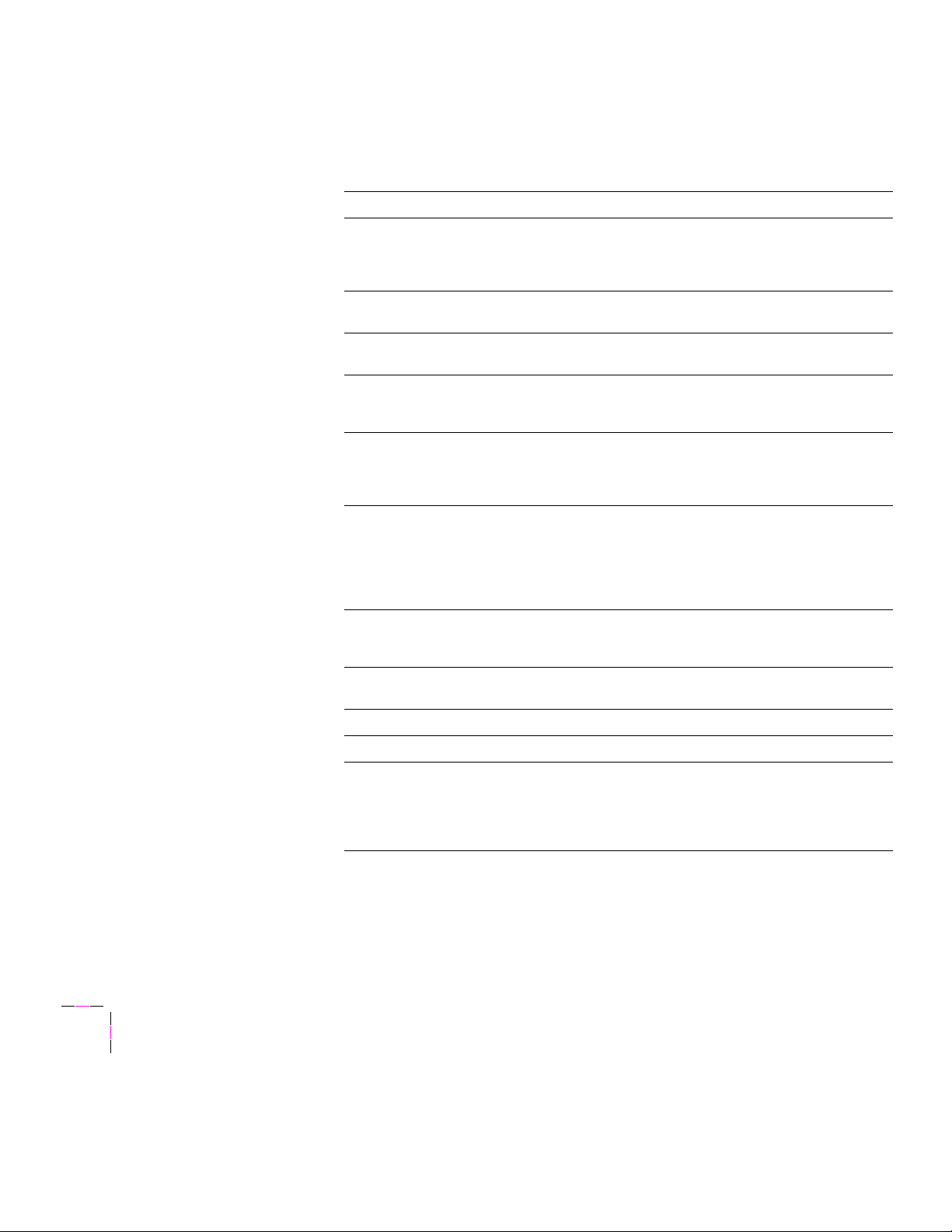
2
Network Printing with Tektronix Color Printers
The following table lists the Tektronix printer networking software
according to the tasks required for network conÞguration.
Tektronix printer network software
Task Macintosh Þle PC Þle UNIX Þle
Add/remove
CTRL-D characters
to/from PostScript
Þles
Authorize TCP/IP
protocol
Change printerÕs
name
Download
PostScript Error
handler to printer
Enable and disable
Þltering of control
characters from
Þles
Enable and disable
protocol operation
Perform NetWare
conÞguration
Print conÞguration
page
None ADDCTRLD.BAT
Authorizer AUTHRIZR.EXE authorize-feature*
LaserWriter Utility None None
Tek Error Handler TEKEHAND.PS tekehand.ps
None FILTER.PS
Enable EtherTalk
Disable EtherTalk
Enable NetWare
Disable NetWare
Enable TCP-IP
Disable TCP-IP
None Advanced
Print ConÞguration
Page
CTRLD.PS
NOFILTER.PS
ETALKON.PS
ETALKOFF.PS
NWAREON.PS
NWAREOFF.PS
TCPIPON.PS
TCPIPOFF.PS
ConÞguration Tool
(ACT.EXE)
PRNTCNFG.PS prntcnfg.ps
addctrld
delctrld
None
ethertalk-on.ps
ethertalk-off.ps
netware-on.ps
netware-off.ps
tcp-ip-on.ps
tcp-ip-off.ps
None
2-10
Reset printer Reset Printer RESET.PS reset.ps
Set EtherTalk zone LaserWriter Utility None None
Set TCP/IP device
parameters
*These Þles require that the Þle job-error-handler be installed in the same directory.
The Þle job-error-handler is supplied on the UNIX diskette.
None None conÞg-IP*
Network Utilities for Phaser Color Printers
conÞg-LPR*
conÞg-SNMP*
conÞg-sockets*
conÞg-syslog*
Page 23
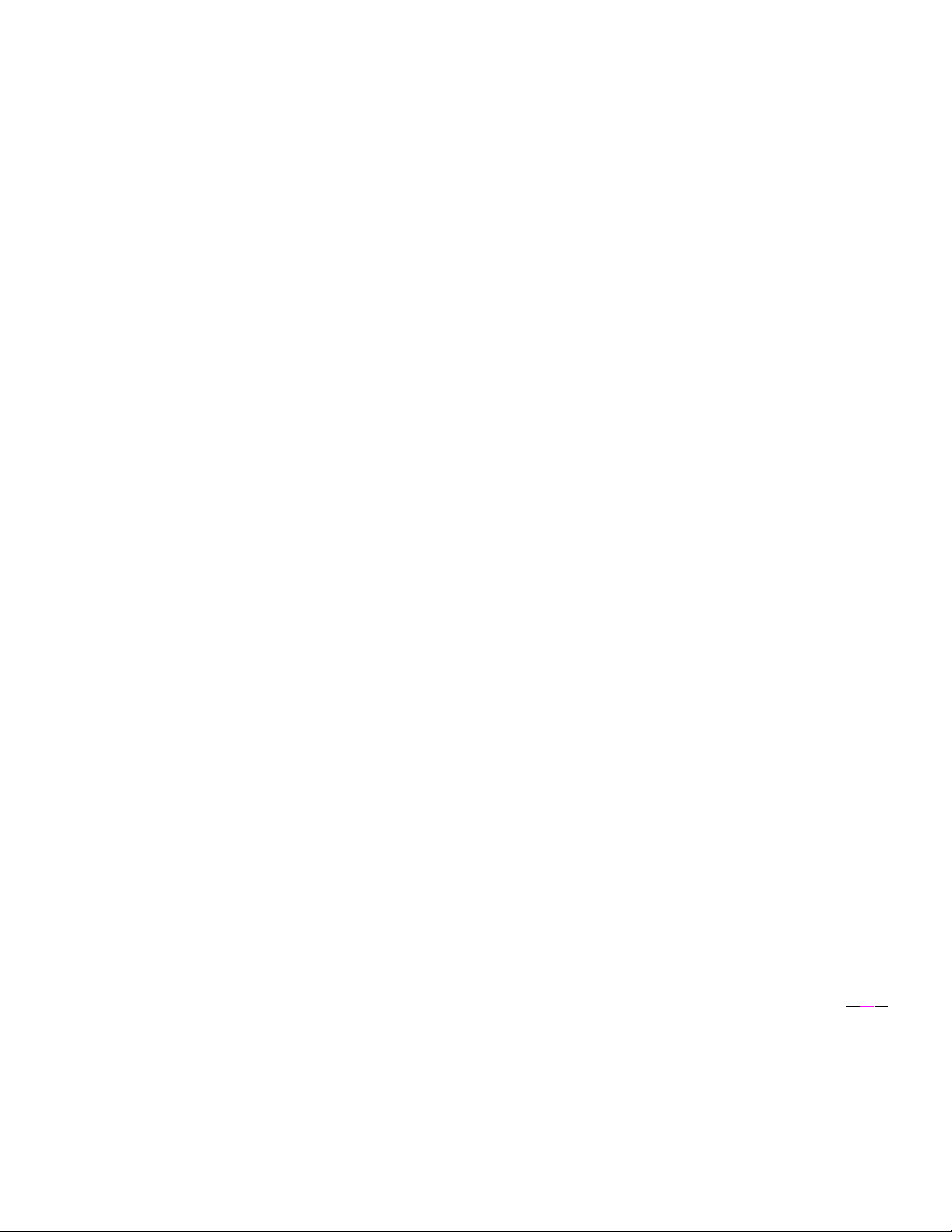
Resetting your printer
Several of the procedures in this manual require you to reset the printer.
There are three ways to reset the printer:
■ Turn the printer off, then back on again.
■ Use the printerÕs rear-panel DIP switches. See your printerÕs user
manual for details.
■ Use a PostScript language file from the printerÕs network utilities
diskettes. Resetting the printer with a PostScript Þle restarts the
printer as soon as all the jobs in its queue are Þnished. You will
not be able to use this method until your printer is conÞgured on
the network. For more information see the speciÞc instructions for
Macintosh, PC, and workstations, which follow.
Resetting the printer by any of these methods restores the printer to its
power-on conditions (not its factory default conditions). The power-on
conditions include any custom changes made to the printer that are stored in
the printerÕs non-volatile memory and are therefore persistent across printer
power cycles. For example, the printerÕs name and serial port conÞguration
are power-on conditions that are not altered by resetting the printer.
Network Printing with Tektronix Color Printers
2
User Manual
2-11
Page 24
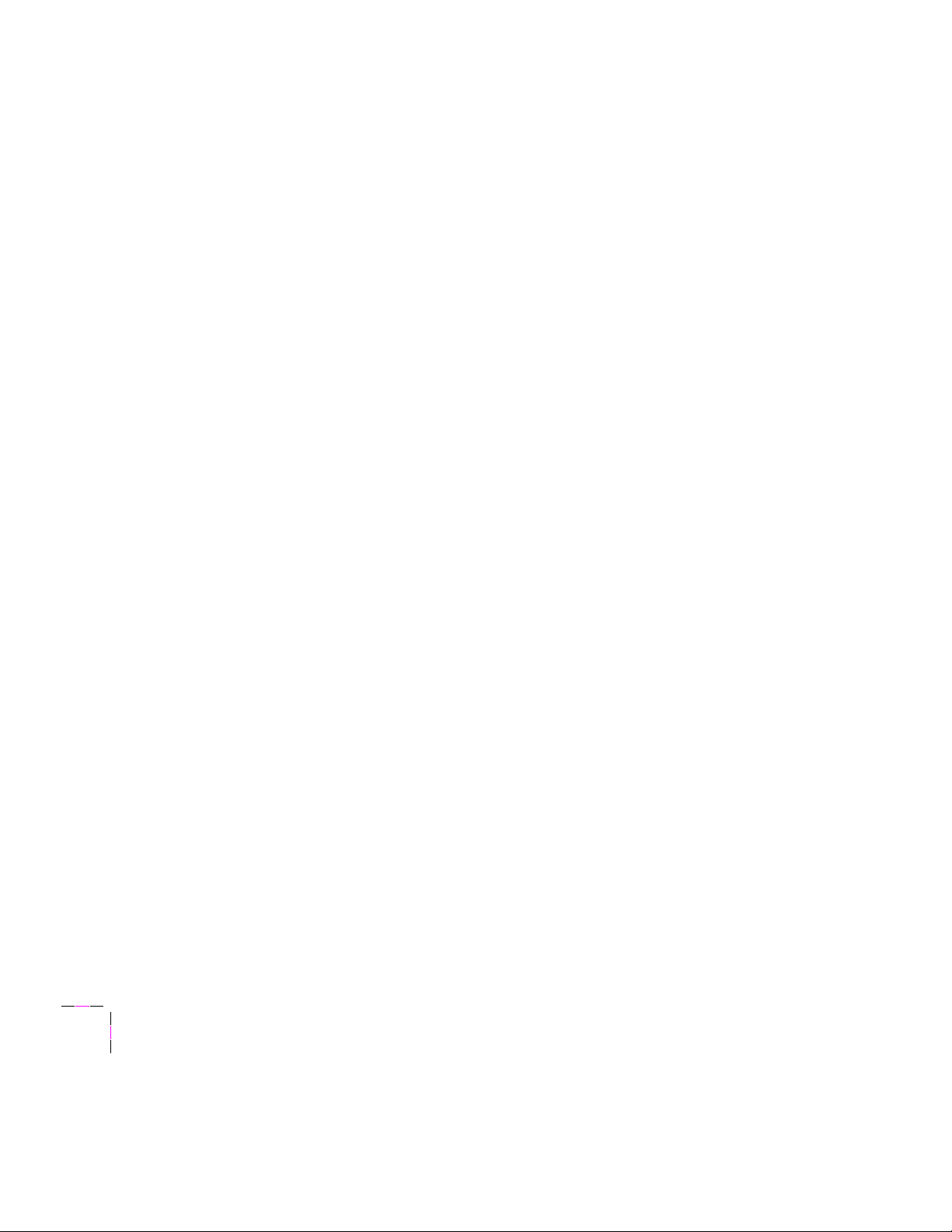
2
Network Printing with Tektronix Color Printers
Resetting your printer using PostScript Þles
Macintosh users
Note
1.
2.
3.
4.
5.
6.
Do not use the Restart Printer command in the LaserWriter
UtilityÕs Utilities menu. Follow this procedure to reset the
printer using the LaserWriter Utility to download the
Reset Printer utility Þle.
Select the printer in the Chooser.
Locate the LaserWriter Utility on the Macintosh version of the
printerÕs network utilities diskettes.
Double-click on the LaserWriter Utility icon.
Choose Download PostScript File from the Utilities menu.
Select the Reset Printer Þle in the list; then click Open.
At the prompt
Save PostScript output as:
you are prompted to name the log Þle that the LaserWriter Utility
creates for PostScript errors. Use either the default name given in
the edit box or type in a new name. Click Save to send the Þle to
the printer.
2-12
Note
7.
Network Utilities for Phaser Color Printers
The process of resetting the printer takes a few minutes to
complete. You will receive a message on your screen indicating
that the connection has been interrupted during the reset. The
connection is re-established after the reset, so you can ignore this
message; click the Continue button.
If the printer reports no PostScript errors, the LaserWriter Utility
displays a dialog box. Click OK in the box to continue.
Page 25
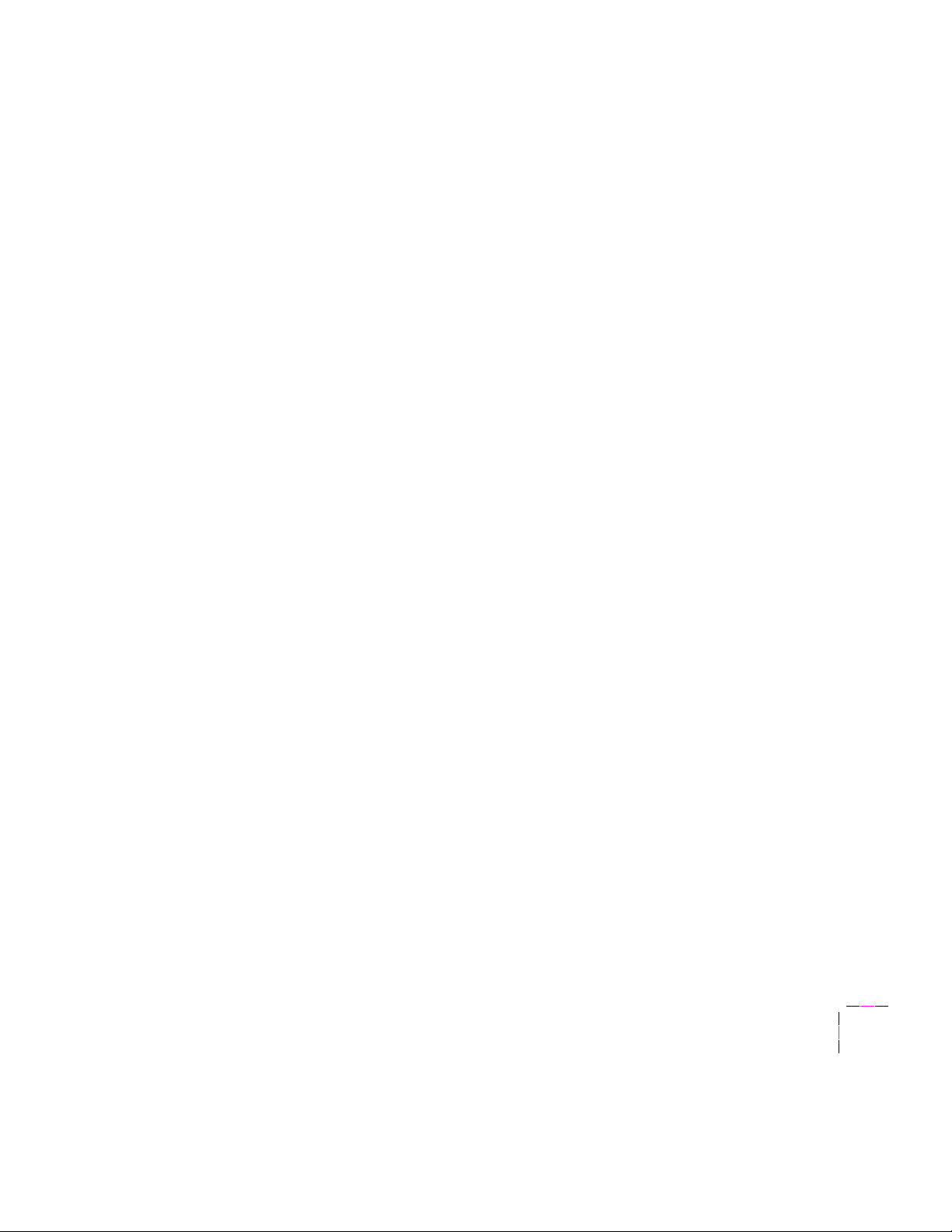
Network Printing with Tektronix Color Printers
PC users
This procedure resets the printer by sending a PostScript language Þle over a
serial or parallel connection. You can also reset the printer by sending a
PostScript language Þle over a NetWare connection, after you have Þnished
the NetWare conÞguration described in Chapter 4.
1.
Locate the RESET.PS Þle in the NET-UTIL directory on the PC
version of the printerÕs network utilities diskettes or copy the Þle
to your hard disk.
2.
Change to the directory containing the Þle. For example, type:
CD NET-UTIL
3.
Use the DOS COPY command to send the Þle to the printer. For
example, type:
COPY RESET.PS LPT1:
2
Workstation users
This procedure resets the printer by sending a PostScript language Þle over a
TCP/IP connection. You will not be able to use this method until you have
completed the TCP/IP conÞguration described in Chapter 5.
Before performing this procedure, you must install the Þles from the UNIX
version of your printerÕs network utilities diskettes on to your host
computer (see ÒInstalling Þles from your printerÕs network utilities
diskettesÓ on page 5-3).
1.
Change (cd) to the directory where you placed your printerÕs
network utilities.
2.
Send the Þle to the printer. For example, type:
lpr -Pqueue-name reset.ps
User Manual
2-13
Page 26
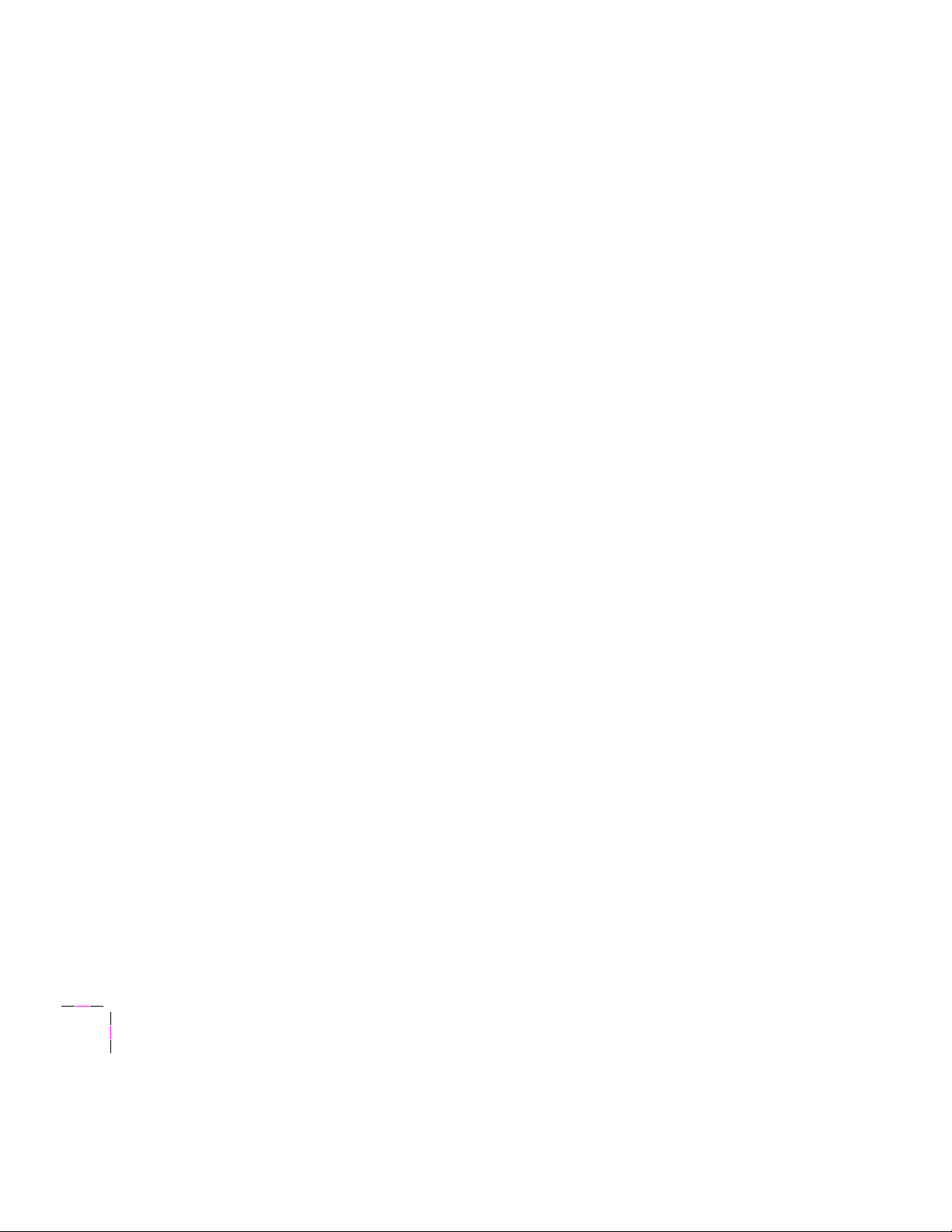
2
Network Printing with Tektronix Color Printers
2-14
Network Utilities for Phaser Color Printers
Page 27
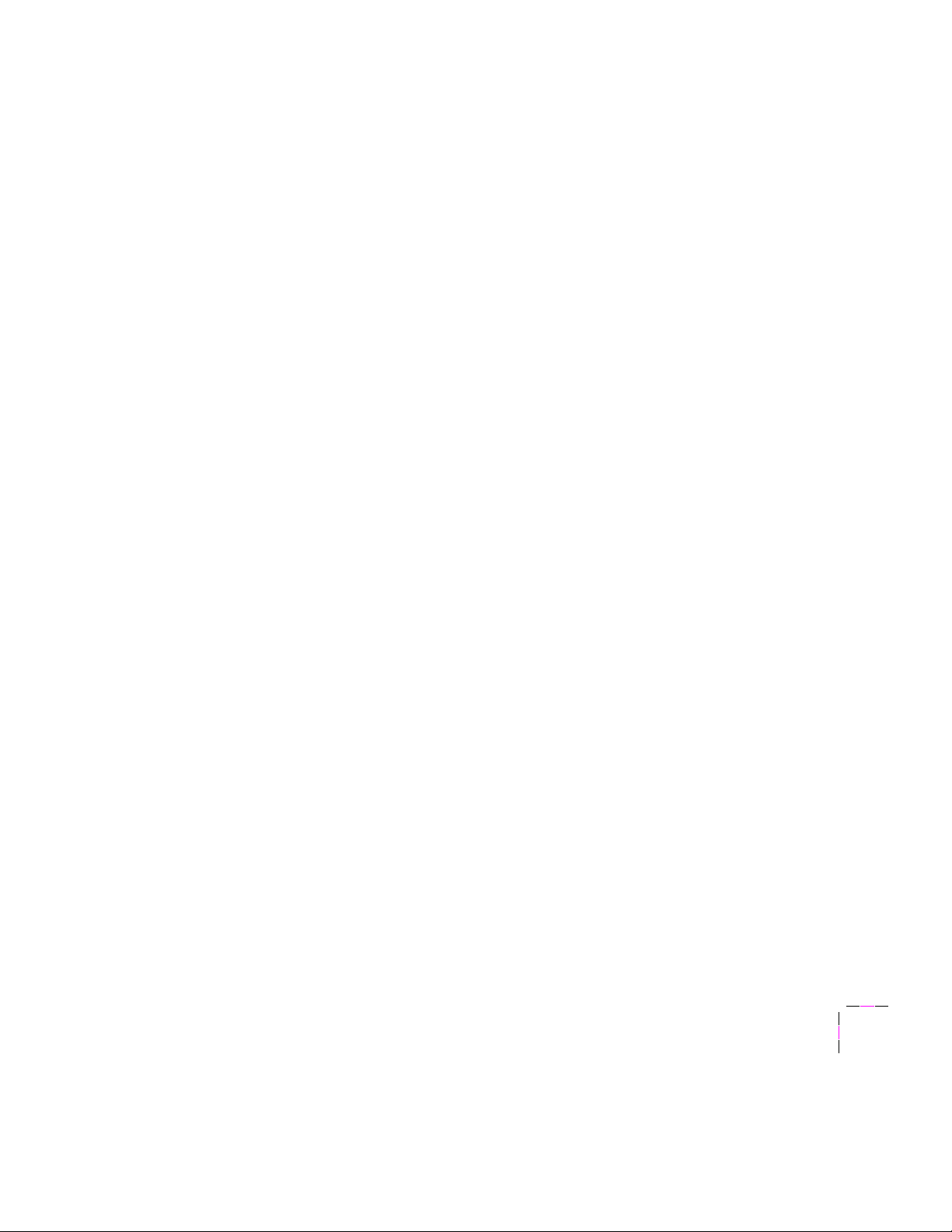
Chapter
3
EtherTalk Configuration (Macintosh)
Before you begin
Before you begin the EtherTalk conÞguration, make sure that you have
completed the following steps:
■ Your printer should be set up, connected to the network, and
turned on. See your printerÕs user manual for information about
setting up and turning on the printer. For information about
connecting the printer to the network, see ÒEthernet connectionÓ
on page 2-6.
■ The Tektronix driver for your printer should be installed on every
Macintosh and PC that will send print jobs to the printer. For
details on driver installation, see the manual that is shipped with
your printer drivers and utilities diskettes.
Using AppleTalk Phase 2
If you connect the printer using EtherTalk, your computer must have
AppleTalk Phase 2 software. If you connect the printer using LocalTalk,
AppleTalk Phase 2 is not required (Phase 1 will work).
User Manual
3-1
Page 28
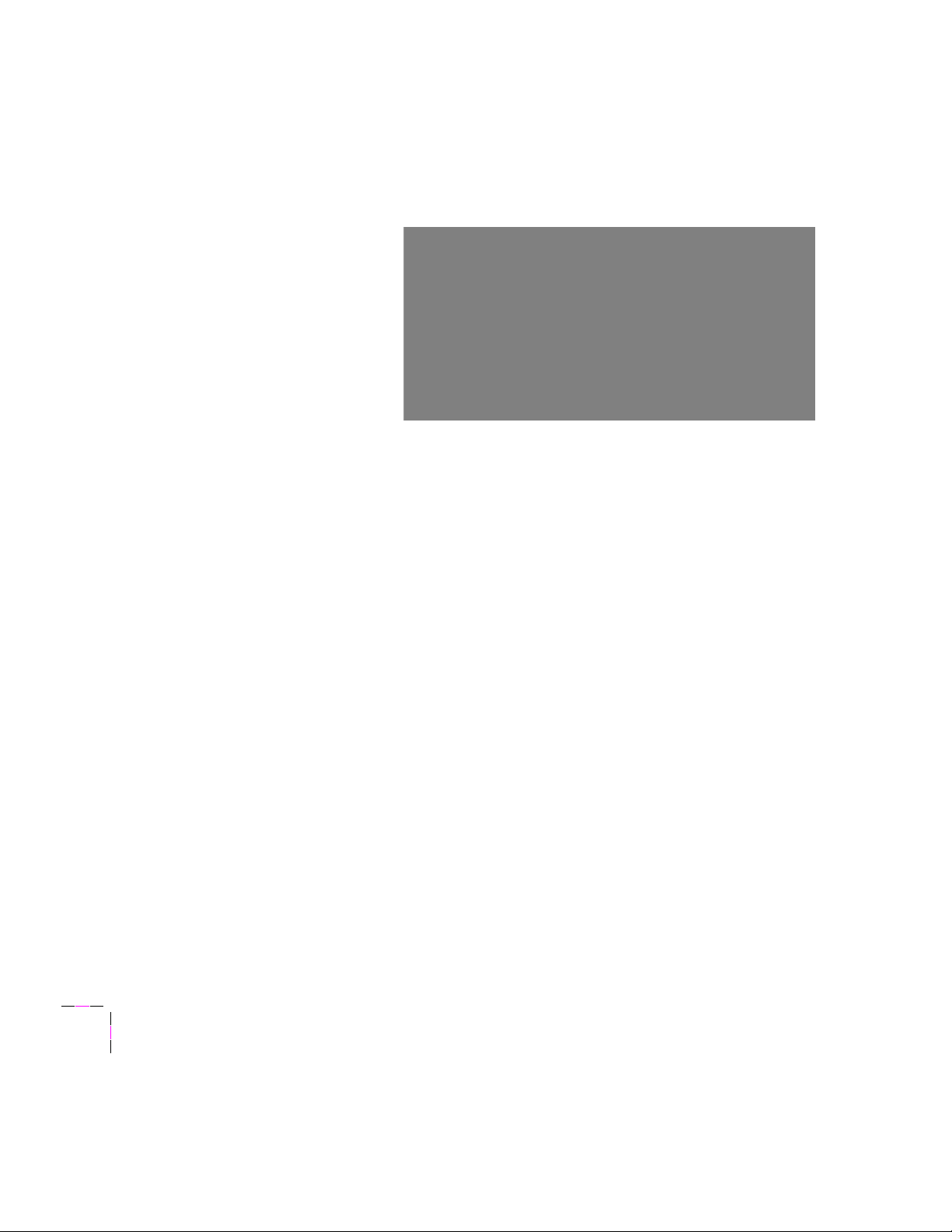
3
EtherTalk Configuration (Macintosh)
EtherTalk conÞguration overview
The following diagram summarizes the steps of the EtherTalk conÞguration
procedure.
Print out the conÞguration page
3-2
Your printerÕs conÞguration page reports the printerÕs default name, which
you will need for EtherTalk conÞguration. For information on printing out a
conÞguration page, see ÒYour printerÕs conÞguration pageÓ on page 2-3.
Network Utilities for Phaser Color Printers
Page 29
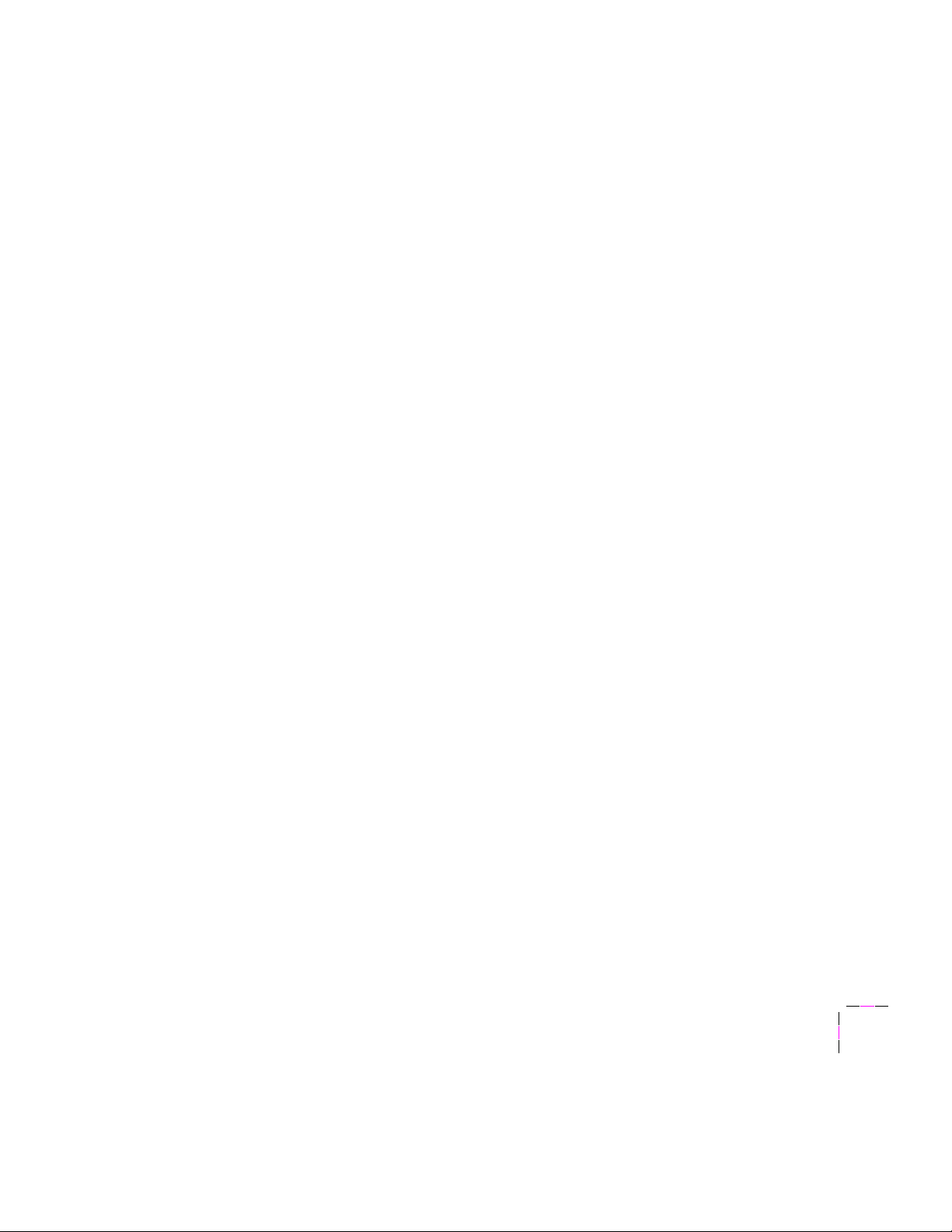
EtherTalk Configuration (Macintosh)
Finding your printerÕs name in the Chooser
1.
Select the Chooser from the Apple menu.
2.
In the upper-left corner of the Chooser, Þnd the printer driver icon
for your Tektronix printer. (If the printer driver icon does not
appear in the Chooser, you need to install the printer driver.)
Click on the printer driver icon for your Tektronix printer.
3.
Select the proper zone in the list of AppleTalk Zones in the
lower-left portion of the Chooser.
3
Note
4.
The printerÕs default zone is listed in the EtherTalk Þeld on the
conÞguration page. For more information on the conÞguration
page, see ÒYour printerÕs conÞguration pageÓ on page 2-3.
A list of printers appears in the right portion of the Chooser. Find
the name of your printer in the list. The printerÕs default name is
listed on the conÞguration page (see ÒYour printerÕs conÞguration
pageÓ on page 2-3). If the name does not appear, check the cable
connection between your printer and the network.
User Manual
3-3
Page 30
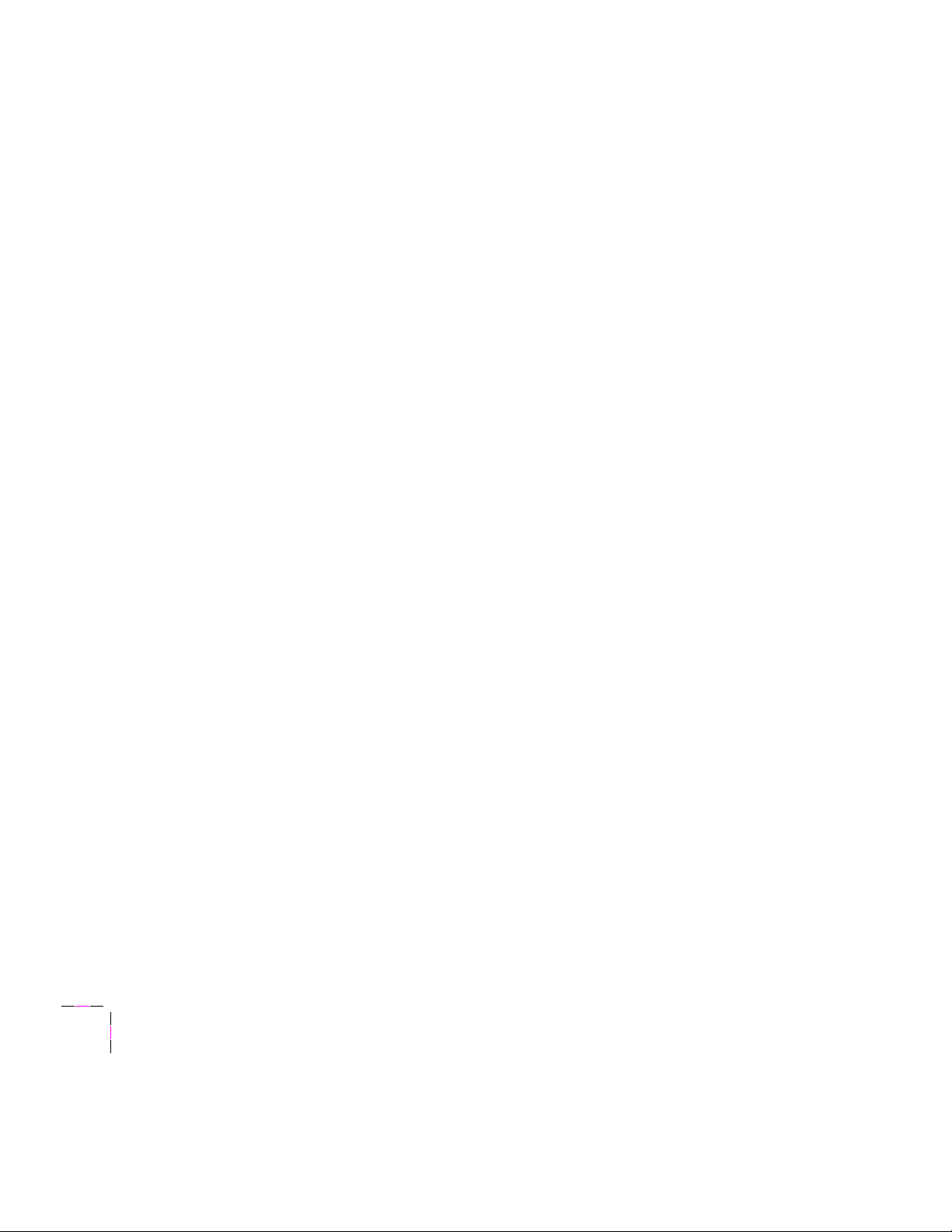
3
EtherTalk Configuration (Macintosh)
Changing your printerÕs zone
Use the LaserWriter Utility to change the printerÕs zone.
1.
Select the printer in the Chooser.
2.
Locate the LaserWriter Utility on the Macintosh version of your
printerÕs network utilities diskettes.
3.
Double-click on the LaserWriter Utility icon.
4.
Select Change Zone from the Utilities menu. The currently
selected zone is listed in the dialog box. Type the new zone name
in the edit box.
5.
Click OK.
The printer changes its zone name and dynamically changes to the new zone
(the printer appears on the new zone as if it were just turned on).
3-4
Network Utilities for Phaser Color Printers
Page 31

EtherTalk Configuration (Macintosh)
Changing your printerÕs name (optional)
The name selected here prints on the startup page and conÞguration page;
the name also appears in the Chooser on a Macintosh. The name can be up
to 31 characters long and may contain any printable characters except @ (at
sign) and : (colon). A change is persistent across printer power cycles.
Use the LaserWriter Utility to change the printerÕs name.
1.
Select the printer in the Chooser.
2.
Locate the LaserWriter Utility on the Macintosh version of your
printerÕs network utilities diskette.
3.
Double-click on the LaserWriter Utility icon.
4.
Select Name Printer from the Utilities menu. The currently
selected printer is listed in the dialog box. Type the new name in
the edit box.
3
5.
Click the Rename button.
6.
At the conÞrmation dialog box, click OK.
7.
Open the Chooser to reselect the printer with its new name.
Note
If you have more than one printer in the same zone and you
choose a name for one printer that is already assigned to another,
the second printer registers itself on the network with the number
Ò1Ó appended to the name. For example, if you attempt to assign
a printer the name ÒTekPhaserÓ and another printer in the zone
already has the same name, the printer you are naming will
appear on the network as ÒTekPhaser1.Ó
User Manual
3-5
Page 32

3
EtherTalk Configuration (Macintosh)
Printer name and AppleTalk zones
In general, the printer uses the same printer name on both LocalTalk and
EtherTalk ports. (The printer name is the name you see in the list of printers
when you select the Chooser.) If you change the name on one port, the
change affects both ports to keep them identical. This avoids confusion for
users because they always see the same printer name regardless of the port
selected.
If you connect the printer using both LocalTalk and Ethernet cables as part of
the same Apple internet, and if you set the EtherTalk zone to be the same as
the LocalTalk zone, the printer automatically modiÞes the name as seen on
the LocalTalk network to be different from the name as seen on the Ethernet
network. For example, the default printer name Phaser 480 would be
changed to Phaser 480 (via LocalTalk). (If necessary, the name is truncated
to the 32-character limit.) This automatic renaming allows users to
distinguish the high-speed Ethernet connection from the slower LocalTalk
connection.
3-6
Network Utilities for Phaser Color Printers
Page 33

Disabling protocols
After your EtherTalk conÞguration is complete, you may want to disable
protocols that you are not using to avoid unnecessary network trafÞc. To
disable protocols, send the appropriate PostScript language Þle to the
printer. The Þles are listed in the following table.
PostScript Þles for enabling and disabling protocols
Protocol To disable protocols To enable protocols
NetWare Disable NetWare Enable NetWare
TCP/IP Disable TCP-IP Enable TCP-IP
To send the Þles to the printer:
1.
Select the printer in the Chooser.
2.
Locate the appropriate Þle on the Macintosh version of the
printerÕs network utilities diskettes.
EtherTalk Configuration (Macintosh)
3
3.
The Þles to enable and disable protocols are self-sending.
Double-click on the Þle to send it to the printer.
4.
Reset the printer. (For more information about resetting the
printer, see ÒResetting your printerÓ on page 2-11).
User Manual
3-7
Page 34

3
EtherTalk Configuration (Macintosh)
3-8
Network Utilities for Phaser Color Printers
Page 35

Chapter
4
Novell NetWare Configuration
Your Tektronix printerÕs internal NetWare interface implements the
PSERVER model. Under this model, print jobs are stored in queues
(directories) on a Þle server. A print server takes print jobs from the queues
and sends them to printers. In your Tektronix printer, the print server
resides within the internal interface of the printer, so in effect, the print
server and the printer are one. The printer logs in to a Þle server using a
login connection to service speciÞed queues.
Your Tektronix printerÕs internal NetWare interface supports NetWare
versions 2.2, 3.11, and 4.0. It supports up to 32 queues and 8 Þle servers in
any combination. No additional VAPs (Value Added Procedures), NLMs
(Network Loadable Modules), or TSRs (Terminate Stay Resident programs)
are required to install your Tektronix printer on the network.
Before you begin
Before you begin the NetWare conÞguration, make sure that you have
completed the following steps:
■ Your printer should be set up and connected to the network. See
your printerÕs user manual for information about setting up and
turning on the printer. For information about connecting the
printer to the network, see ÒEthernet connectionÓ on page 2-6.
■ If you are using Windows, the Tektronix driver for your printer
should be installed on every PC that will be sending print jobs to
the printer. For details on driver installation, see the printerÕs user
manual.
User Manual
4-1
Page 36

4
Novell NetWare Configuration
NetWare conÞguration overview
The following diagram summarizes the steps of the NetWare conÞguration
procedure.
4-2
Network Utilities for Color Printers
Page 37

Allowing unencrypted passwords
To get jobs from a Þle serverÕs print queues, the printer logs on to the Þle
server. However, the printer cannot store an encrypted password. If
encrypted passwords are used on your system (the NetWare default), the
printer will not be able to log on to the servers, even if no password is
required for the printer to log on.
For NetWare versions 3.1 and later, the default is to not allow unencrypted
passwords. Changing this setting to allow unencrypted passwords does not
restrict the use of encrypted passwords elsewhere; it just allows the printer
to log on to a Þle server without an encrypted password.
You must allow unencrypted passwords on each Þle server that will have
queues to be serviced by the printer.
1.
Type the following command from the NetWare console:
set allow unencrypted passwords=on
Novell NetWare Configuration
4
2.
This command takes effect immediately, but the change is not
retained when you restart the system. To ensure that the
command remains in effect after a restart, add the command to the
AUTOEXEC.NCF Þle on each Þle server that has queues serviced
by the printer.
User Manual
4-3
Page 38

4
Novell NetWare Configuration
Printer conÞguration using the Advanced
ConÞguration Tool
The Advanced ConÞguration Tool allows you to conÞgure and administer
your Tektronix printer and the queues it services without using
PCONSOLE. The tool allows you to control parameters that can be set from
PCONSOLE. It also allows you to control the following printer-speciÞc
parameters not supported by PCONSOLE:
■ Setting the Ethernet frame type
■ Setting the queue scan interval
■ Setting the conÞguration Þle server
■ Enabling and disabling error notiÞcation
■ Resetting the print server
■ Changing the print serverÕs name
■ Setting the printerÕs login password
■ Selecting users to be notiÞed of printer errors
■ Controlling banner printing on a per-queue basis
The Advanced ConÞguration Tool is compatible with NetWare 4.0, but it
uses the bindery to conÞgure the printer and queues. Instead of accessing
the entire network, individual Þle servers are viewed and selected.
Note
It is recommended that you use the Advanced ConÞguration Tool
on networks with more than 50 Þle servers.
4-4
Network Utilities for Color Printers
Page 39

The Advanced ConÞguration Tool creates and maintains a conÞguration Þle
for each printer. ConÞguration Þles contain the names of the queues and Þle
servers the printer will service.
ConÞguration Þles created by the Advanced ConÞguration Tool reside in the
directory SYS:LOGIN\TEK.
ConÞguration Þles are named according to the following syntax:
TKxxxxxx
where xxxxxx represents the last six hexadecimal digits of the Ethernet
address of the printer being conÞgured.
Installing the Advanced ConÞguration Tool
The Advanced ConÞguration Tool (ACT.EXE) is in the ACT-TOOL directory
on the PC version of the printerÕs network utilities diskettes. You can run
the tool from the diskette, but it is recommended that you install it on the
hard disk of a NetWare Þle server or client.
Novell NetWare Configuration
4
To install the advanced conÞguration tool, copy it from the ACT-TOOL
directory of the diskette to a directory on a NetWare Þle server or client. For
example, if the network utilities diskette is in drive B: and the destination
directory is F:\PUBLIC, type this command:
COPY B:\ACT-TOOL\ACT.EXE F:\PUBLIC
User Manual
4-5
Page 40

4
Novell NetWare Configuration
Choosing items in the Advanced ConÞguration Tool
Choosing menu items
To choose menu items in the Advanced ConÞguration Tool:
1.
Select the desired menu item:
■ Use the arrow keys to highlight the desired selection.
or
■ If the Þrst letter of the menu item is red, press the key
corresponding to the Þrst letter of the menu item.
2.
When the desired menu item is highlighted, press the Enter key.
3.
Press the Escape key to go back to the previous menu.
4-6
Network Utilities for Color Printers
Page 41

Novell NetWare Configuration
List boxes
To choose items from a list box (such as a list of queues):
1.
Use the arrow keys to highlight the desired selection.
2.
When the desired menu item is highlighted, press the Enter key.
■ If the list is too long to be displayed in the box, the last item in the
box indicates that there are more items in the list (for example, in a
list of queues the last item is More queues). To see the rest of the
list, select the last item and press Enter.
■ To insert an item into a list, press the Insert key. To delete an item,
press the Delete key.
■ To close the list box and return to the previous menu without
making a choice, press the Escape key.
4
User Manual
4-7
Page 42

4
Novell NetWare Configuration
Advanced ConÞguration Tool menu map
The following menu map shows the overall structure of the Advanced
ConÞguration Tool. To quickly conÞgure the printer using default settings,
use the Quick conÞguration menu. The next topic provides instructions for
the quickstart procedure. For complete control of all Advanced
ConÞguration Tool settings, use the Advanced conÞguration menu. See
ÒAdvanced conÞgurationÓ on page 4-14 for details.
4-8
Network Utilities for Color Printers
Page 43

Novell NetWare Configuration
4
User Manual
4-9
Page 44

4
Novell NetWare Configuration
NetWare quickstart procedure (Quick ConÞguration)
Before beginning this procedure, make sure that the printer is connected to
the network and turned on.
1.
Log on with supervisor privileges.
2.
Start the Advanced ConÞguration Tool:
a.
Change (CD) to the directory that contains the tool. For
example, if the tool is in F:\PUBLIC, type:
CD F:\PUBLIC
b.
Type:
ACT
3.
Select Quick conÞguration from the ConÞgure menu.
4.
The available Tektronix printers are displayed. Select the
Tektronix printer you wish to conÞgure and press Enter. The
factory default print server name is in the following syntax:
TEKxxxxxx
where xxxxxx are the last six hex digits of the printerÕs Ethernet
Address.
Note
5.
6.
If the printer does not show up in the list of available printers, you
could have a network hardware problem or an incorrect frame
type (see ÒPrinter does not appear in the Advanced ConÞguration
ToolÓ on page 4-25).
When you have selected the Tektronix printer, a list of Þle servers
is displayed. Select the Þle server you wish to conÞgure and press
Enter.
You may be prompted to log in to the server. Log on with
supervisor privileges.
4-10
Network Utilities for Color Printers
Page 45

Novell NetWare Configuration
After you log in to the file server, a list of queues is displayed.
7.
Select an existing queue or create a new queue. To create a new
queue, press Insert, type the name of the queue, and press Enter.
8.
You can now conÞgure more queues or Þnish the quick
conÞguration.
If you want to conÞgure more queues:
a.
Select Save conÞguration and press Enter.
b.
Select the name of the Þle server that will hold the
conÞguration Þle for this printer and press Enter. (This step is
only needed after conÞguring the Þrst queue.)
c.
A list of queues for the current Þle server is displayed. To add
queues to a different Þle server, press Escape and return to
Step 5. To conÞgure a queue from the current Þle server, select
an existing queue from the displayed list or create a new
queue. To create a new queue, press Insert, enter the name of
the queue, and press Enter.
4
If you want to Þnish the quick conÞguration:
a.
Select Save conÞguration and restart print server.
b.
Select the name of the Þle server that will hold the
conÞguration Þle for this printer and press Enter. This saves
the conÞguration Þle and restarts the print server portion of
the printer (not a complete printer reset).
9.
Use the Escape key to exit the menus and return to the main
menu.
10.
Select Exit to exit the Advanced ConÞguration Tool.
User Manual
4-11
Page 46
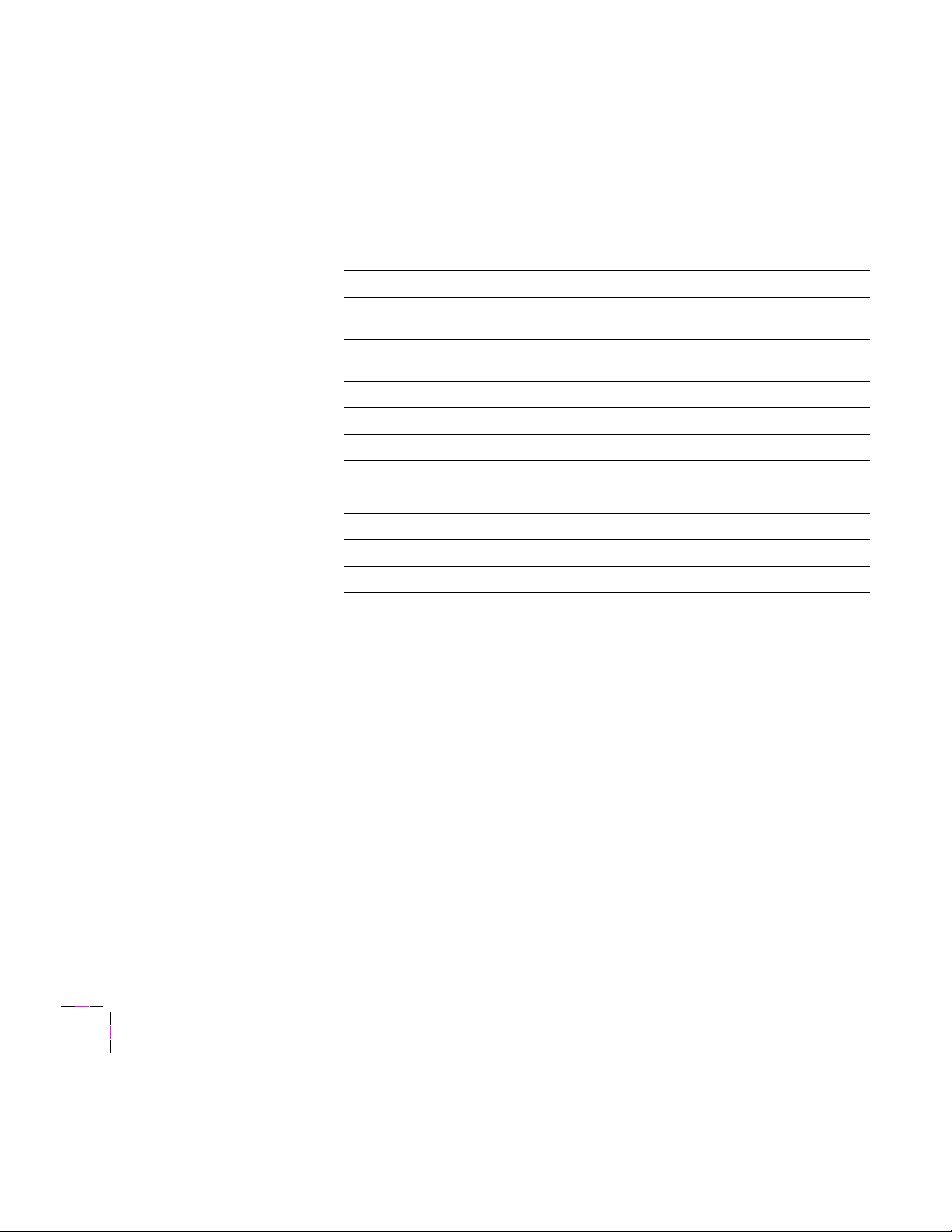
4
Novell NetWare Configuration
Default parameters set up by quick configuration
The quickstart procedure uses the default print server and queue parameters
listed in the following two tables. If these default parameters are not
acceptable, use the Advanced ConÞguration Tool for further conÞguration
as described in the next topic, ÒAdvanced conÞgurationÓ on page 4-14.
Advanced ConÞguration Tool default print server parameters
Parameter Default value
Print server name TEKxxxxxx where xxxxxx represents the last six hex
Ethernet frame type Adaptive (printer uses the frame type of the Þrst Þle
Queue scan interval (sec) 15
ConÞguration server Automatically set during quick conÞguration
Error notiÞcation Disabled
Full name None
Print server operators SUPERVISOR or ADMIN (NetWare 4.0)
Notify list Empty
Login password None
File server(s) to service Set during quick conÞguration
Queue (s) to service Set during quick conÞguration
digits of the printerÕs Ethernet address
server that responds to a broadcast from the printer)
4-12
Network Utilities for Color Printers
Page 47

Novell NetWare Configuration
Advanced ConÞguration Tool default queue parameters
Parameter Default value
Queue name Set during quick conÞguration
Queue operators SUPERVISOR or ADMIN (NetWare 4.0)
Queue servers Set during quick conÞguration
Queue users EVERYONE or ADMIN (NetWare 4.0)
Allow new print jobs Yes
New servers allowed Yes
Service current jobs Yes
4
Suppress banners No (default). The printer determines whether to print
banners based on the userÕs selection for NetWare
banner options.
(If you select Yes, the printer does not print banners
for any jobs in the queue, regardless of the userÕs
selection for NetWare banner options.)
User Manual
4-13
Page 48

4
Novell NetWare Configuration
Advanced conÞguration
To perform advanced conÞguration:
1.
Log on with supervisor privileges.
2.
Start the Advanced ConÞguration Tool:
a.
Change (cd) to the directory that contains the tool. For
example, if the tool is in F:\PUBLIC, type:
CD F:\PUBLIC
b.
Enter:
ACT
3.
Select Advanced conÞguration from the ConÞgure menu.
The following tables summarize the choices available under the Advanced
conÞguration menu and its submenus.
4-14
Network Utilities for Color Printers
Page 49

Novell NetWare Configuration
Configure print server (printer) menu
With this menu, you can conÞgure printer-speciÞc parameters.
Advanced ConÞguration: conÞgure print server (printer) menu
Submenu Description Choices
4
Print server name Name for print server portion
Ethernet frame
type
Queue scan
interval (sec)
Error notiÞcation** Enable/disable notify list Enable
ConÞguration
server
Login password Password used when logging
ConÞgure queues Allows conÞguration of queues
Reset print server Resets print server portion of
*If the frame type is set to Adaptive, the printer uses the frame type of the Þrst Þle
server that responds to a broadcast from the printer. The printer broadcasts packets in
the following order: IEEE Ethernet 802.3, IEEE Ethernet 802.2, DIX Ethernet II, IEEE
Ethernet SNAP. The new frame type is not used until the print server or printer is reset.
of printerÕs NetWare interface
Ethernet frame type for packet
transmission
Interval (in seconds) to scan
queues
File server to search for
conÞguration Þle
in to a Þle server
for selected printer to service.
printerÕs NetWare interface
Any valid NetWare print server
name
Adaptive*
DIX Ethernet II
IEEE Ethernet 802.3
IEEE Ethernet 802.2
IEEE Ethernet SNAP
1 Ð 3600 seconds
Disable
Any valid NetWare Þle server
Any valid unencrypted password
(limited to 47 characters)
Can select, add, or delete
queues from the list
**If you enable error notiÞcation, you must create a notify list using the Notify list
command in the ConÞgure print server (File Server) menu.
User Manual
4-15
Page 50

4
Novell NetWare Configuration
Configure print server (file server) menu
Use this menu to conÞgure Þle-server-speciÞc parameters for the printer.
Advanced ConÞguration: ConÞgure print server (file server) menu
Submenu Description Choices
Print server name Name for print server portion
Full name User-supplied name for the
Print server
operators
Notify list List of users to notify if there is
Login password Password used when logging
*The printer sends messages such as: out of paper, paper jam, cover open. If you
create a notify list, be sure to enable notiÞcation using the Notify command in the
ConÞgure print server (printer) menu.
of printerÕs NetWare interface
print server
List of authorized print server
operators
a printer error*
in to a Þle server
Any valid NetWare print server
name
Any valid NetWare print server full
name
Select users from the list to be
print server operators
Select users from the list to be
notiÞed of printer errors
Any valid unencrypted password
(limited to 47 characters)
4-16
Network Utilities for Color Printers
Page 51

Novell NetWare Configuration
Configure queue menu
With this menu, you can add or delete queues on a selected Þle server. You
can also modify queue parameters.
Advanced ConÞguration: ConÞgure queue menu
Submenu Description Choices
4
Queue name Name of the print queue Any valid NetWare print queue
Queue operators List of queue operators Any valid NetWare queue
Queue servers List of queue servers Any valid NetWare queue server
Queue users List of queue users Any valid NetWare queue user
name
operator name
name
May be automatically set during
conÞguration. If you have already
configured the printer to service a
queue, the Tektronix print server
is automatically enabled.
name
Under NetWare 4.0, ADMIN is
automatically assigned, but you
must add all other users.
User Manual
4-17
Page 52

4
Novell NetWare Configuration
Obtaining print server and queue status
The Status menu allows you to view the status of print servers and queues.
Print server status menu
The Print server status menu displays the following print server status
information:
■ Current job
■ ConÞgured queues
■ Printer status
Queue status menu
The Queue status menu displays queue information and allows you to
control certain operator ßags:
■ Allow new print jobs (set this operator ßag to allow new
print jobs)
■ New servers allowed (set this operator ßag to allow new servers
to be assigned)
■ Service current jobs (set this operator ßag to enable servicing of
current jobs)
■ Current print jobs (displays a list of current print jobs in the
selected queue)
■ Currently attached servers (displays a list of currently attached
queue servers)
The three operator flags correspond to the operator ßags listed in
PCONSOLE under the Current Queue Status submenu of the Print Queue
Information menu (Queue Server in NetWare 4.0).
4-18
Network Utilities for Color Printers
Page 53
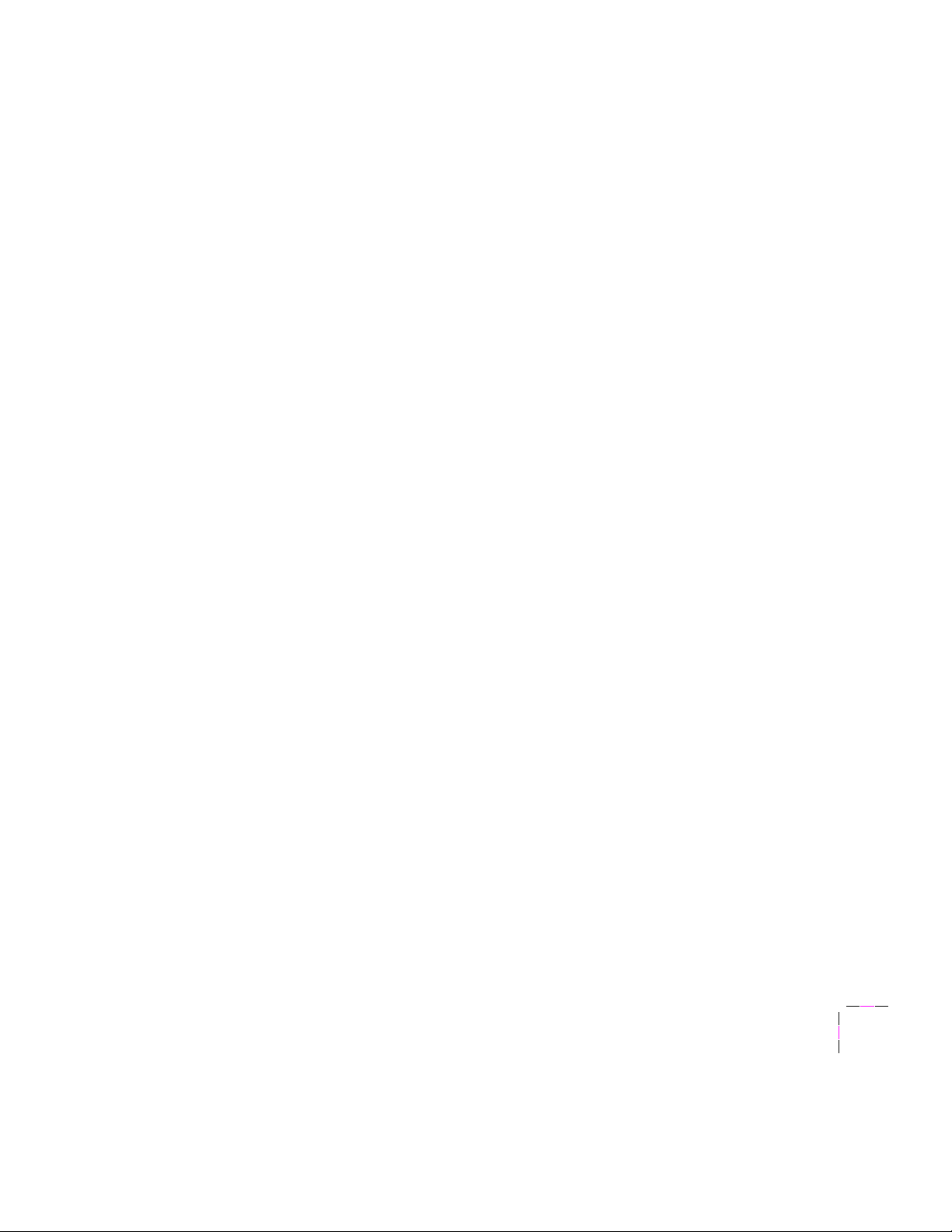
Monitoring print server activity
The Monitor menu enables you to view a print serverÕs current and logged
activity. You can view one print server at a time.
The Monitor menu has the following selections:
■ Begin monitor displays a list of Tektronix printers. Select the
printer you wish to monitor from the list and press Enter.
■ Monitor log (controls logging of print server activity to a Þle using
three submenus:)
■ Enable logging (starts and stops the log session)
■ Select log Þle (allows you to specify the name of the log Þle,
including the path)
■ Set log Þle size (controls the size of the selected log Þle)
Novell NetWare Configuration
4
Changing the print server name or password
If you configured NetWare using the Advanced Configuration Tool
When you change the print server name or password using the Advanced
ConÞguration Tool, the print server name or password is automatically
changed on all Þle servers listed in the conÞguration Þle, if a conÞguration
Þle exists for that printer. There will be a conÞguration Þle if you set up
queues using the Advanced ConÞguration ToolÕs Quick conÞguration
menu.
If an error occurs during the update, the change may not take place on all Þle
servers and the printer will not be updated. In this case, you must correct
the error and change the name or password again.
User Manual
4-19
Page 54

4
Novell NetWare Configuration
If you configured NetWare using PCONSOLE
If you used PCONSOLE for your initial conÞguration, there will be no
conÞguration Þle. Use the Advanced ConÞguration Tool to change the print
server name or password.
1.
Select the ConÞgure print server (Þle server) from the Advanced
conÞguration menu.
2.
Select the Tektronix printer to be changed.
3.
Select a Þle server that will be serviced by the printer.
4.
Use the Print server name or Login password commands to make
the change.
5.
If the printer will service additional Þle servers, repeat Steps 3 and
4 for each Þle server.
6.
When you have made the change on the last Þle server, answer yes
to the prompt:
Have you made this change on all of the file
servers serviced by this printer?
The change is stored in the printerÕs memory.
Note
If you leave out a Þle server during this procedure, you must use
PCONSOLE to make the change on that server.
Exiting the Advanced ConÞguration Tool
The Exit menu quits the Advanced ConÞguration Tool and returns you
to DOS.
4-20
Network Utilities for Color Printers
Page 55

Novell NetWare Configuration
Printer conÞguration using PCONSOLE
Adding a print server
1.
Log in with supervisor privileges.
2.
Enter PCONSOLE by typing:
PCONSOLE
3.
From the Available Options menu, select Print Server
Information (Print Servers in NetWare 4.0). The Print Servers
menu is displayed.
4.
Press the Insert key, then enter the printerÕs default print server
name and press Enter. The default print server name is in the
following syntax:
TEKxxxxxx
4
where xxxxxx are the last six hex digits of the printerÕs Ethernet
Address. The printerÕs print server name is listed on the
conÞguration page. For information about printing the
conÞguration page, see ÒYour printerÕs conÞguration pageÓ on
page 2-3.
When you have entered the default print serverÕs name, press
Enter. The new name is added to the Print Servers menu.
5.
Press Escape to return to the Available Options Menu.
User Manual
4-21
Page 56

4
Novell NetWare Configuration
Selecting queues for the printer
1.
From the Available Options menu, select Print Queue
Information. A list of queues is displayed.
2.
Insert a new queue or select an existing queue.
■ To insert a new queue, Press Insert, type the queue name, and press
Enter. Select the new queue and press Enter. The Print Queue
Information menu is displayed; go on to Step 3.
■ To use an existing queue, select the queue and the Print Queue
Information menu is displayed; go on to Step 3.
3.
Select Queue Servers from the Print Queue Information menu.
4.
Press the Insert key to display the list of Queue Server
Candidates.
5.
Select the server you created in Step 4 of ÒAdd a print serverÓ and
press Enter.
4-22
6.
Use the Escape key to exit the menus and return to the Available
Options Menu.
7.
Press Escape to exit PCONSOLE.
8.
Turn the printer on or reset it. (For more information about
resetting the printer, see ÒResetting your printerÓ on page 2-11).
Network Utilities for Color Printers
Page 57

Novell NetWare Configuration
Modifying other print server parameters (optional)
You can continue to use PCONSOLE to modify the following print server
parameters (in the Printer Server Information menu):
■ Full Name
■ Print Server Operators
Use the Advanced ConÞguration Tool to modify other print server
parameters. See ÒPrinter conÞguration using the Advanced ConÞguration
ToolÓ on page 4-4.
4
Note
Do not use the Change Password function in PCONSOLE to
set a password for the printer. If you use Change Password in
PCONSOLE, the password is not sent to the printer. Use the
Advanced ConÞguration Tool to set the printer password.
User Manual
4-23
Page 58

4
Novell NetWare Configuration
How to disable protocols
After your network conÞguration is complete, you may want to disable
protocols that you are not using to avoid unnecessary network trafÞc. To
disable protocols, send the appropriate PostScript language Þle to the
printer. The Þles are on the PC version of the printerÕs network utilities
diskettes.
1.
Send the appropriate PostScript Þle to the printer. (Use the
following table to determine the appropriate PostScript Þles for
disabling and enabling protocols.)
2.
Reset the printer. (For more information about resetting the
printer, see ÒResetting your printerÓ on page 2-11).
PostScript Þles for disabling and enabling protocols
Protocol To disable protocols To enable protocols
EtherTalk NET-UTIL\ETALKOFF.PS NET-UTIL\ETALKON.PS
TCP/IP NET-UTIL\TCPIPOFF.PS NET-UTIL\TCPIPON.PS
4-24
Network Utilities for Color Printers
Page 59

Novell NetWare Configuration
Troubleshooting
Printer does not appear in the Advanced ConÞguration Tool
1.
Make sure that the printer is turned on and properly connected to
the network.
2.
Verify that the Ethernet frame type used by the printer is
supported by the Þle server. The conÞguration page reports the
frame type used by the printer. For information on printing the
conÞguration page, see ÒYour printerÕs conÞguration pageÓ on
page 2-3.
If the frame type is set to Adaptive, the printer uses the frame type
of the Þrst Þle server that responds to a broadcast from the printer.
The printer broadcasts packets in the following order:
■ IEEE Ethernet 802.3
4
■ IEEE Ethernet 802.2
■ DIX Ethernet II
■ IEEE Ethernet 802.3-SNAP
See the NetWare AdministratorÕs Manual for more information on
frame types.
User Manual
4-25
Page 60

4
Novell NetWare Configuration
Testing the Þle server-to-printer connection
1.
To test the Þle-server-to-printer connection, Þrst use the
CAPTURE command to redirect output sent to a port to a network
queue. For example:
CAPTURE NB NFF NT Q=PHASER L=1
where:
NB speciÞes NO BANNER
NFF speciÞes NO FORM FEED
NT speciÞes NO TABS
L=1 speciÞes port LPT1
Q=PHASER speciÞes PHASER as the queue name
2.
Use any text editor to create a two-line ASCII Þle with the
following contents:
%!
showpage
4-26
3.
Use the COPY command to send the Þle to the printer. For
example, if the Þle is called SHOWPAGE, and the printer is
assigned to LPT1, type:
COPY SHOWPAGE LPT1:
If the Þle server-to-printer connection is good, the printer ejects a
blank page.
Network Utilities for Color Printers
Page 61

Cannot submit job to a queue
Use the Advanced ConÞguration Tool to verify that you are a queue user.
1.
Select ConÞgure queue from the Advanced conÞguration menu.
2.
Select the Þle server and queue that you are trying to print to.
3.
In the next menu, select Queue users. A list of current queue users
will be displayed. Press the Insert key to add additional users.
(You can also use PCONSOLE to add queue users.)
Novell NetWare Configuration
4
User Manual
4-27
Page 62

4
Novell NetWare Configuration
Job appears in queue, but printer does not to service it
Check the following items:
1.
Verify that the printer has been set up to service the queue:
a.
Using the Advanced ConÞguration Tool, select ConÞgure
queue under Advanced conÞguration. Select the appropriate
Þle server and queue; then select Queue servers.
b.
Using PCONSOLE, see ÒSelecting queues for the printerÓ on
page 4-22.
2.
Check that the printer was able to log in to the Þle server:
a.
At the Þle serverÕs console, type:
load monitor
b.
Select Connection Information from the Available Options
menu.
4-28
If the printer has logged in, its print server name is displayed in
the list. If the print server name is not on the list, continue with
Steps 3 through 6.
3.
Verify that there was an available connection slot for the printer.
Since the printer consumes a login connection, the Þle server may
need an available connection for the printer to log in.
4.
Verify that the password the printer saved (if one was set) is the
same as the one on the Þle server. Mismatched passwords can
result if PCONSOLE, rather than the Advanced ConÞguration
Tool, is used to set the password. Use the Advanced
ConÞguration Tool to enter a new password to ensure that they
are the same. To set a password, choose Login password from the
ConÞgure print server (printer) menu (Advanced conÞguration).
Network Utilities for Color Printers
Page 63

Verify that the printerÕs print server name matches the one created
5.
on the Þle server. The conÞguration page reports the printerÕs
print server name. For information on printing the conÞguration
page, see ÒYour printerÕs conÞguration pageÓ on page 2-3.
6.
Verify that set allow encrypted passwords=on has been set. See
ÒAllowing unencrypted passwordsÓ on page 4-3.
7.
Verify that the frame type the printer is using is supported by the
Þle server. See ÒPrinter does not appear in the Advanced
ConÞguration ToolÓ on page 4-25.
Job is serviced, but does not print
■ Use the Advanced ConÞguration Tool to check the printerÕs status.
Select Print server status under the Status menu.
■ You can use PCONSOLE to check the print job. Select the queue
where the job was sent, then select the Current Print Job entries to
view the jobs. If the job is being serviced it will indicate this along
with the name of the print server servicing the job.
Novell NetWare Configuration
4
■ If the Þle contains control characters, make sure that control
character Þltering is enabled (the factory default). If necessary,
enable Þltering by sending the PostScript Þle FILTER.PS to the
printer. FILTER.PS is in the NET-UTIL directory on the PC version
of your printerÕs network utilities diskettes.
User Manual
4-29
Page 64
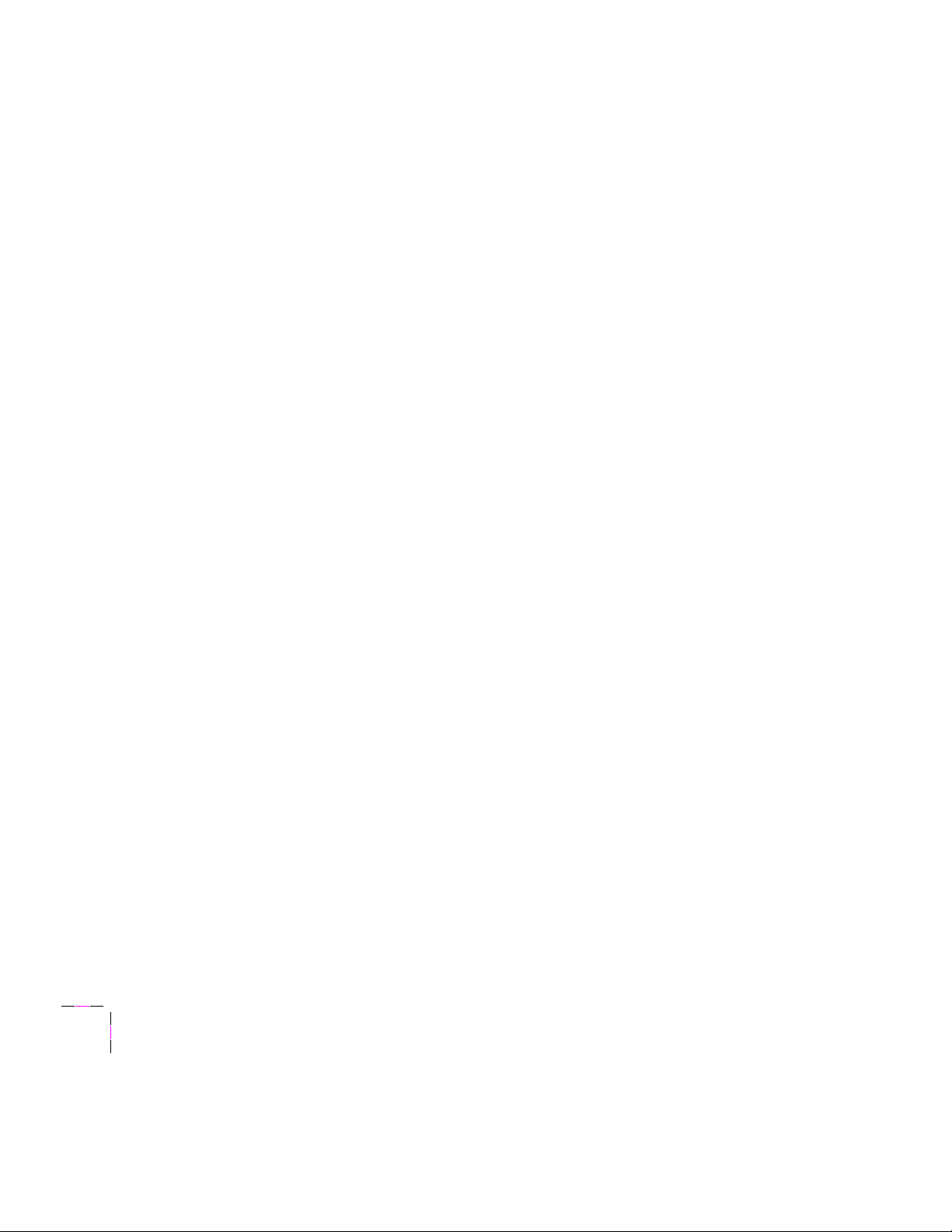
4
Novell NetWare Configuration
4-30
Network Utilities for Color Printers
Page 65

Chapter
5
TCP/IP Configuration
The Tektronix implementation of TCP/IP supports the following
capabilities:
■ Print jobs. The interface can accept print jobs sent via lpr or lp
with lpr extensions.
■ Printer status. The interface can report printer status through the
following protocols:
■ Syslog. This protocol functions like a remote printer front panel for
reporting printer status.
■ SNMP (Simple Network Management Protocol). The printerÕs
interface responds to status queries from host-resident SNMP
utilities.
■ AppSocket.
■ lpq/lpc. (BSD systems).
User Manual
5-1
Page 66
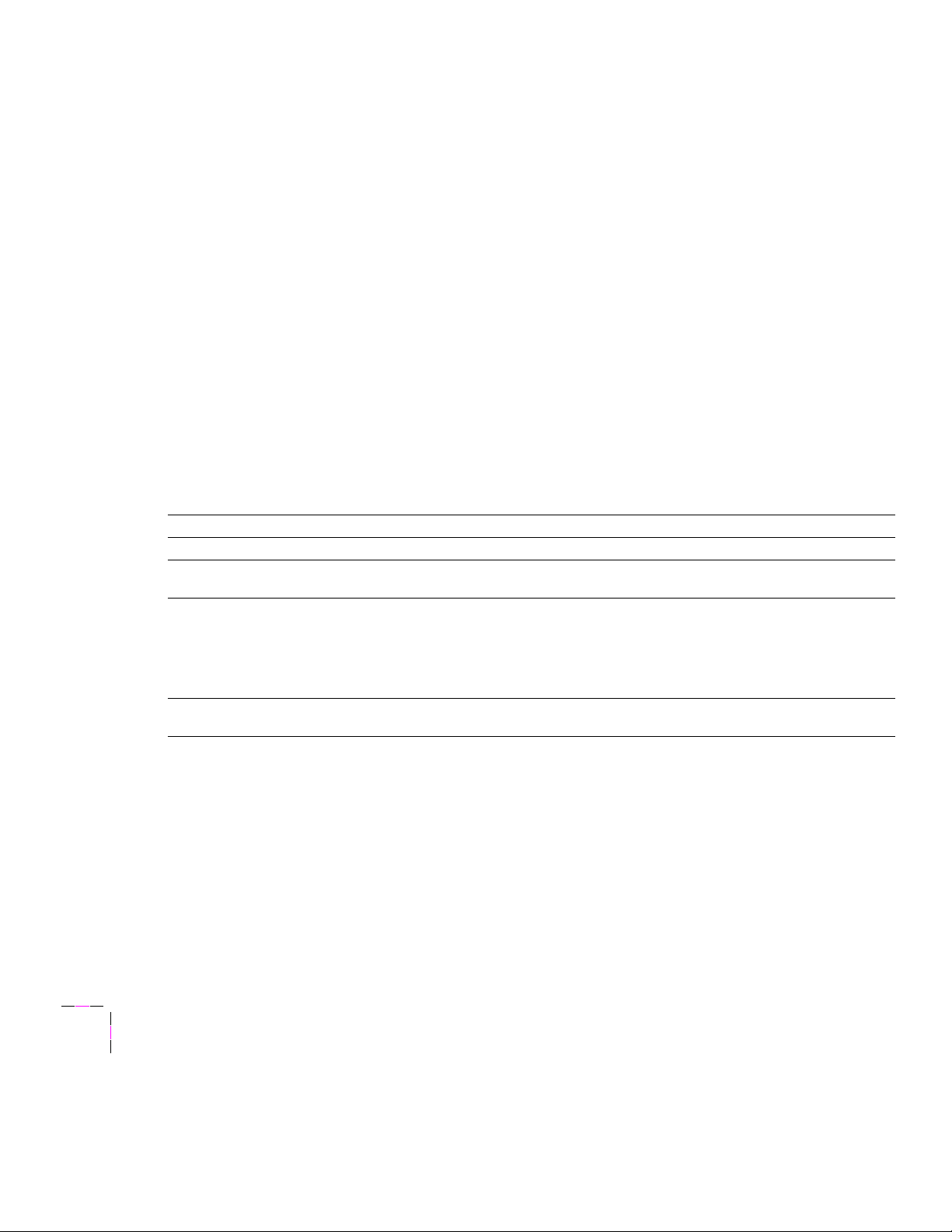
5
TCP/IP Configuration
Before you begin
■ Do not turn on the printer yet. Your printer should be set up and
connected to the network. See your printerÕs user manual for
information about setting up the printer. For information about
connecting the printer to the network, see ÒEthernet connectionÓ
on page 2-6.
■ Install the Þles from the UNIX version of your printerÕs network
utilities diskettes on the hard disk of the workstation you will be
using for the TCP/IP conÞguration. For more information, see
ÒInstalling Þles from your printerÕs network utilities diskettesÓ on
page 5-3 or ÒDownloading Þles from the Tektronix Color Printer
Information ServerÓ on page 5-4.
■ Obtain the information listed in the following table. It might be
helpful to write this information down so you can refer to it later
when you are performing the conÞguration.
Required information for TCP/IP conÞguration
Information Comments
Internet (IP) address for the printer Format is x.x.x.x, where x represents a decimal number from 0 - 255.
Network mask If you are unsure, leave this blank; the printer will choose an appropriate
Broadcast address This is the address the printer uses to send broadcast packets. Regardless
Gateway IP address You need this address if you want to communicate with the printer from
* The printer accepts packets with any ÒoldÓ (Òall zerosÓ) or ÒnewÓ (Òall onesÓ) style broadcast addresses. It also
accepts the IP Òall hostsÓ multicast address and user-speciÞed broadcast addresses.
mask.
of how this parameter is set, the printer accepts broadcast packets from any
of the commonly used broadcast address conventions.*
If you are unsure, leave this blank; the printer will select an appropriate
broadcast address.
anywhere other than the local network segment.
5-2
Network Utilities for Phaser Color Printers
Page 67

TCP/IP Configuration
5
Installing Þles from your printerÕs network utilities diskettes
Use the UNIX version of your printerÕs network utilities diskettes for
TCP/IP installations. The Þles are on the diskette in UNIX tar format.
To list the contents of the diskette, type this command:
tar tvf /dev/devicename
For example, on a Sun workstation, type:
tar tvf /dev/fd0
To extract the Þles from the diskette:
1.
Change (cd) to the directory on your workstation where you want
the Þles to reside.
2.
Type this command:
tar xvf /dev/devicename [ dir ]
[ Þle ]
where specifying dir extracts an entire directory, specifying Þle
extracts a single Þle, and no arguments extracts the contents of the
entire diskette, while retaining the directory structure of the
diskette.
3.
Eject the diskette. For example, on a Sun workstation, type:
eject ßoppy
User Manual
5-3
Page 68

5
TCP/IP Configuration
Downloading Þles from the Tektronix Color Printer
Information Server
If you don't have the means of transferring Þles from the UNIX diskette, you
can request Þles from the Tektronix Color Printer Information Server, an
automatic Þle serving program that responds to requests for Þles.
If you can exchange electronic mail with other Internet sites, you can access
the Tektronix Color Printer Information Server. From this server you can
retrieve driver and utility Þles and color printer information.
Send your requests for Þles to the following electronic mail address:
color_printer_info@TEKTRONIX.TEK.COM
Type the address at the To prompt:
To: color_printer_info_@TEKTRONIX.TEK.COM
To receive help and a list of information available on the server, type the
following at the Subject prompt:
send index
On the screen, it looks like this:
To: color_printer_info_@TEKTRONIX.TEK.COM
cc:
Subject: send index
The index provides a list of library names containing information on various
topics.
To examine the full index for any library, type the following at the Subject
prompt:
send index from library-name
5-4
Network Utilities for Phaser Color Printers
Page 69

TCP/IP Configuration
To request a single Þle from a directory, type the following at the Subject
prompt:
send filename from library-name
To determine Þle size, type the following at the Subject prompt:
send list of filename from library-name
To request all of the Þles needed for TCP/IP conÞguration, type the
following at the Subject prompt:
send utilities from tcpip
5
User Manual
5-5
Page 70

5
Configure printer
Where should the printer's IP
addressing information be stored?
Printer
¥ Use Tektronix-supplied UNIX
shell scripts to generate Post-
Script configuration files (UNIX
only), or edit Tektronix-supplied
configuration files (all platforms)
¥ Send PostScript configuration
files to the printer.
8901-7
Turn on printer
Set host access and control character
filtering
OR
Configure host
¥ Host table
¥ Print queue
Server
¥ Enter printer's IP addressing
information into host's boot file.
Set printer status reporting (optional; UNIX only)
Reset printer
Print configuration page
Authorize TCP/IP
and reset printer
Is
TCP/IP
authorized?
No
Yes
TCP/IP Configuration
TCP/IP conÞguration overview.
5-6
Network Utilities for Phaser Color Printers
Page 71

Printing out the conÞguration page
Your printerÕs conÞguration page reports important information that you
will need for TCP/IP conÞguration. For information on printing out a
conÞguration page, see ÒYour printerÕs conÞguration pageÓ on page 2-3.
Authorizing the TCP/IP protocol
If you purchased TCP/IP capability initially with the printer, the printer is
shipped with the protocol already authorized. If this is the case for your
printer, turn immediately to ÒConÞguring your hostÓ on page 5-16. If you
are adding TCP/IP capability to your printer, you need to send the
authorization code to the printer to authorize the TCP/IP protocol.
How to tell if TCP/IP is authorized on your printer
To Þnd out if the TCP/IP protocol is authorized, check the startup page or
the conÞguration page. If TCP/IP is authorized, the authorization code is
listed. If TCP/IP is not authorized, the authorization code is listed as all
zeros. For information on how to print the conÞguration page, see ÒYour
printerÕs conÞguration pageÓ on page 2-3.
TCP/IP Configuration
5
User Manual
5-7
Page 72

5
TCP/IP Configuration
Sending the authorization code to your printer
The authorization code is derived from the printerÕs Ethernet address,
therefore, each authorization code is valid for only one speciÞc printer. If
you are installing several Tektronix printers on your network, be careful to
send each authorization code only to the printer for which it has been issued.
Note
You can send the authorization code to the printer from a PC, a Macintosh,
or a UNIX host. The next three topics describe how to send the
authorization code to the printer.
If a Tektronix printer receives a valid authorization code that is
not its own, TCP/IP will not be authorized. Furthermore, if
TCP/IP is already authorized on the printer, the authorization
will be canceled if the printer is reset after receiving another
printerÕs authorization code. TCP/IP can be re-authorized by
sending the correct authorization code to the printer.
5-8
Network Utilities for Phaser Color Printers
Page 73

TCP/IP Configuration
Authorizing TCP/IP from a Macintosh
1.
Connect a Macintosh to the printer via LocalTalk or EtherTalk.
2.
Turn on the printer.
3.
Use the Authorizer utility to create a PostScript Þle containing the
authorization code:
a.
Locate the Authorizer on the Macintosh version of your
printerÕs network utilities diskettes or copy it onto your
hard disk.
b.
Double-click on the Authorizer icon. The Authorization Code
dialog box appears.
5
c.
Enter the authorization code, including the hyphens (Ð), in the
dialog box.
d.
Click OK. A dialog box appears. Type in a name for the
PostScript Þle that will contain the authorization code.
Choose a location for the Þle and click OK.
User Manual
5-9
Page 74

5
TCP/IP Configuration
4.
Use the LaserWriter Utility to send the PostScript Þle containing the
authorization code to the printer:
a.
Select the printer in the Chooser.
b.
Locate the LaserWriter Utility on the Macintosh version of
your printerÕs network utilities diskettes.
c.
Double-click on the LaserWriter Utility icon.
d.
From the Utilities menu, select Download PostScript File.
Select the name of the file you created in Step 3d from the list,
then click the Open button.
e.
At the prompt
Save PostScript output as:
you are prompted to name the log Þle that the LaserWriter
Utility creates for PostScript errors. Use either the default
name given in the edit box or type in a new name. Click Save
to send the Þle to the printer.
5-10
f.
If the printer reports no PostScript errors, the LaserWriter
Utility displays a dialog box. Click OK in the box to continue.
5.
Reset the printer. (For more information about resetting the
printer, see ÒResetting your printerÓ on page 2-11).
Network Utilities for Phaser Color Printers
Page 75

TCP/IP Configuration
Authorizing TCP/IP from a PC
To authorize TCP/IP from a PC, use the AUTHRIZR.EXE utility on the PC
version of your printerÕs network utilities diskettes. When using the utility,
keep in mind the following information about the user interface:
■ You can work with the AUTHRIZR.EXE utility using a mouse or
the keyboard.
■ When using the keyboard, the following conventions apply:
■ The Tab key moves the selection from one screen element to
another.
■ If a screen element has a white letter, you can select that element by
holding the Alt key and typing the white letter.
■ If a button is highlighted, press Enter to execute that function.
■ Use the arrow keys to scroll through lists and select the item you
want. Press Enter to make your selection.
5
The following procedure describes how to use the AUTHRIZR.EXE utility to
authorize TCP/IP. This procedure assumes that the Þles have been copied
into a directory called PHASER on the C: drive of your PC. It also assumes
that the directory structure on the diskette has been retained (as it is when
you use the DOS XCOPY command with the /S option):
■ AUTHRIZR.EXE is in the TEK-TOOL directory
■ ADDCTRLD.BAT and CTRLD.PS are in the NET-UTIL directory.
Note
ADDCTRLD.BAT is a batch Þle that adds a CTRL-D to the
beginning and the end of a Þle. ADDCTRLD.BAT calls the Þle
CTRLD.PS, which contains the CTRL-D character. These Þles
must reside in the same directory. You must change (CD) to the
directory containing these Þles before running
ADDCTRLD.BAT.
User Manual
5-11
Page 76

5
TCP/IP Configuration
1.
Connect a PC to the printer via the parallel or serial port (see your
printerÕs user manual for details).
2.
Turn on the printer.
3.
Use the AUTHRIZR.EXE utility to create a PostScript Þle
containing the authorization code.
a.
Change to the directory containing the Þles you copied from
the printerÕs network utilities diskette. Type:
CD C:\PHASER
b.
Run the AUTHRIZR.EXE utility, which is in the directory
TEK-TOOL. Type:
TEK-TOOL\AUTHRIZR
c.
The Authorization Code dialog box appears.
5-12
d.
Enter the authorization code, including the hyphens (Ð), in the
dialog box and click OK.
e.
A save dialog box appears. By default, the Þle is saved in the
current directory (C:\PHASER) with the name AUTHRIZE.PS.
Click OK to save the Þle.
Network Utilities for Phaser Color Printers
Page 77

TCP/IP Configuration
Since you are sending the Þle to the printer via a serial or parallel
4.
interface, you must add CTRL-D characters to the beginning and
end of the Þle. Use the Þle ADDCTRLD.BAT to do this:
a.
Change (CD) to the directory containing ADDCTRLD.BAT.
Type:
CD NET-UTIL
b.
To run ADDCTRLD.BAT type the following command:
ADDCTRLD C:\PHASER\AUTHRIZE.PS
This adds CTRL-DÕs to the Þle containing the printerÕs
authorization code, AUTHRIZE.PS.
5.
Use the DOS COPY command to send the Þle containing the
authorization code to the printer. For example, if the printer is
connected via LPT1, type:
COPY C:\PHASER\AUTHRIZE.PS LPT1:
5
6.
Reset the printer. (For more information about resetting the
printer, see ÒResetting your printerÓ on page 2-11).
User Manual
5-13
Page 78

5
TCP/IP Configuration
Authorizing TCP/IP from a UNIX host
The authorize-feature script on the UNIX version of the printerÕs network
utilities diskettes creates a PostScript language file that you can send to the
printer to authorize the TCP/IP protocol. However, since TCP/IP is not yet
authorized, you cannot send the Þle to the printer using a TCP/IP
connection. You must use another connection to send the Þle to the printer.
For example, you can send the Þle through the serial port on a Sun
workstation.
Before performing this procedure, you must install the Þles from the UNIX
version of your printerÕs network utilities diskettes on to your host
computer. If you have not already installed the Þles, see ÒInstalling Þles
from your printerÕs network utilities diskettesÓ on page 5-3.
1.
Connect the printer to the host computerÕs serial port using a
null-modem cable.
2.
Make sure that the serial communication parameters of the host
and the printer are the same. The printerÕs conÞguration page
reports the printerÕs current serial communication parameters.
Refer to the printerÕs user manual for default values and
information on how to conÞgure the printerÕs serial port.
5-14
3.
Turn on the printer.
4.
Run the script authorize-feature:
a.
Change (cd) to the bin subsubdirectorydirectory in the
directory where you placed your printerÕs network utilities.
b.
Type the name of the script, redirecting the output to a Þle:
authorize-feature > filename
c.
When prompted, enter the authorization code, including the
hyphens (Ð).
Network Utilities for Phaser Color Printers
Page 79

TCP/IP Configuration
Since you are sending the Þle to the printer via a serial or parallel
5.
interface, you must add CTRL-D characters to the beginning and
end of the Þle. Use the script addctrld to do this.
a.
Change (cd) to the bin subdirectory in the directory where you
placed your printerÕs network utilities.
b.
To add CTRL-D characters to the beginning and end of a Þle,
type the following command:
addctrld filename1.ps filename2.ps
where Þlename1.ps is the Þle you want to add CTRL-D
characters to, and Þlename2.ps is the revised Þle with a new
name. (Both Þlename1.ps and Þlename2.ps can have the same
name, but the original Þle will be overwritten by the revision.)
6.
Send the Þle with CTRL-DÕs named in Step 5b to the printer via
the commands tip or uc. If you need host-specific instructions,
see Appendix A for information on how to get them from the
Tektronix Information Server (via Internet) or HAL, the Tektronix
automated fax system.
5
7.
Reset the printer. For more information, see ÒResetting your
printerÓ on page 2-11.
Note
You can remove control characters from Þles using the script
delctrld. Use this script in the same way as addctrld.
User Manual
5-15
Page 80

5
TCP/IP Configuration
ConÞguring your host
1.
Add the printerÕs name to the host table and assign an IP address
to the printerÕs name. Depending on your host system, you may
use NIS (Name Information Server, formerly yellow pages) or, on
a system without NIS, you may have to edit a Þle (for example,
/etc/hosts).
2.
Assign a print queue to the printer:
■ For BSD systems, edit the /etc/printcap Þle and add a spool directory
(for example, to /usr/spool/lpr).
■ For System V hosts, conÞgure the queue as a remote BSD print
queue (support for TPC/IP lpr is required).
Note
If you need host-specific instructions, see Appendix A for information on
how to get them from the Tektronix Information Server (via Internet) or
HAL, the Tektronix automated fax system.
Some UNIX hosts report an error when you conÞgure a print
queue that is not currently on the network. Ignore this message.
5-16
Network Utilities for Phaser Color Printers
Page 81

ConÞguring your printer
There are two steps to printer conÞguration:
1.
Set the printerÕs IP address and other addressing information.
2.
Set the printerÕs other TCP/IP parameters:
■ Set host access and control character Þltering
■ Receiving printer status (Syslog or SNMP)
TCP/IP Configuration
5
User Manual
5-17
Page 82

5
TCP/IP Configuration
Setting your printerÕs IP address
There are two methods to accomplish these printer conÞguration steps:
■ Server-based printer configuration. This method uses RARP
(Reverse Address Resolution Protocol) or BOOTP (Boot Parameter
Protocol). When turned on or reset, the printer receives its IP
addressing information from a boot server.
■ Printer-based printer configuration. This method can be used on
hosts that do not have RARP or BOOTP. You store the IP
addressing information in the printerÕs internal memory, where
the printer reads it when reset.
Setting your printerÕs IP address using RARP or BOOTP (server-based
configuration)
With this method, conÞguration information is sent to the printer over the
Ethernet connection via RARP or BOOTP, depending on which protocol
your host supports.
5-18
The advantage of server-based conÞguration is that it provides centralized
administration. You can conÞgure a number of printers from a central
location. The disadvantage is that if the server is down, the printer will not
appear on the network after a reset or power cycle, because the printer gets
its boot information from a boot server and does not retain it in non-volatile
memory.
You store the printerÕs conÞguration information in a conÞguration Þle such
as an ethers or bootptab Þle on a boot server. On power up, the printer issues
RARP and BOOTP requests and receives the conÞguration information from
the server in the RARP or BOOTP response.
The RARP and BOOTP responses contain only network address
information. After the printer has its address information, you can set other
TCP/IP parameters by sending PostScript Þles to the printer using your host
spooler. Shell scripts for creating the PostScript Þles are provided on the
UNIX version of the printerÕs network utilities diskettes.
Network Utilities for Phaser Color Printers
Page 83

TCP/IP Configuration
Store the printerÕs configuration information in an etc/ethers or
1.
bootptab file. For more information on these Þles, see Appendix B.
2.
Make sure that the printer is connected to the network.
5
Note
The printerÕs BOOTP and RARP implementations do not
support booting across a gateway or router. The BOOTP or
RARP server (host) and client (printer) must be connected to the
same Ethernet segment, or to segments interconnected only by
repeaters and/or bridges.
3.
Turn on the printer. At power up, the printer issues RARP and
BOOTP requests and receives the configuration information from
the host in the RARP or BOOTP response.
If you need to set more IP addressing parameters than your hostÕs
implementation of RARP or BOOTP supports, you can use the conÞg-IP
script. The conÞg-IP script is provided on the UNIX version of your printerÕs
network utilities diskettes. Keep the following points in mind when running
the conÞg-IP script:
■ You must be logged in as root.
■ The output of the script is PostScript code, which you must send
to the printer. When you run the script, redirect the output to
a Þle. Then send the Þle to the printer.
■ The script prompts you to provide certain information. For
information about these prompts, see the table ÒIP parametersÓ on
page 5-21.
User Manual
5-19
Page 84

5
TCP/IP Configuration
Setting your printerÕs IP address information in the printerÕs internal
memory (printer-based configuration)
With this method, you can set the printerÕs IP address information and other
TCP/IP parameters by sending PostScript Þles to the printer. Shell scripts
for creating the PostScript Þles are provided on the UNIX version of the
printerÕs network utilities diskettes.
The advantage of this method is that each printer has a permanent setup
stored in its non-volatile memory and is not dependent on a boot server for
boot information. The disadvantage is that you must configure each printer
individually.
Before performing this procedure, you must install the Þles from the UNIX
version of your printerÕs network utilities diskettes on to your host
computer. If you have not already installed the Þles, see ÒInstalling Þles
from your printerÕs network utilities diskettesÓ on page 5-3. Your host
spooling system must also be conÞgured (see ÒConÞguring your hostÓ on
page 5-16).
5-20
Network Utilities for Phaser Color Printers
Page 85

TCP/IP Configuration
The printer-based conÞguration procedure is on the next page. In this
procedure, you use a script provided on the UNIX version of the printerÕs
network utilities diskettes to set the IP parameters listed in the following
table.
IP parameters
Parameter Description
5
Use RARP/BOOTP Yes/no. SpeciÞes whether the printer should get itÕs IP
IP address Format is x.x.x.x, where x represents a decimal number
Network mask If you are unsure, leave this blank; the printer will
Broadcast address This is the address the printer uses to send broadcast
Default gateway (router) The address the printer uses to communicate with
Allow adaptive
encapsulation
address from a RARP or BOOTP response at power-up.
The default is yes. Answer no for a printer-based
conÞguration; this prevents RARP or BOOTP packets
from appearing on the network when the printer is
turned on or reset.
from 0 - 255.
choose an appropriate mask.
packets.
devices not on the same network segment.
Yes/no. The printer always expects to receive packets in
DIX (Ethernet II) encapsulation. This parameter
speciÞes whether the printer should try IEEE 802.3
encapsulation (with IEEE 802.2 LLC and SNAP
headers) if DIX fails. The default is on. If you specify
off, the printer does not try IEEE 802.3 encapsulation if
DIX fails.
User Manual
5-21
Page 86

5
TCP/IP Configuration
1.
Make sure that the printer is connected to the network. ARP
(Address Resolution Protocol) requires that the printer be
connected on the same physical network segment as the host.
2.
Log in as root.
3.
Run the script conÞg-IP:
a.
Change (cd) to the bin subdirectory in the directory where you
placed your printerÕs network utilities.
b.
Type the name of the script, redirecting the output to a Þle.
Type:
conÞg-IP > filename
4.
When prompted:
Will the printer be using either RARP or
BOOTP?
5-22
press Enter to accept the default (n for no).
5.
When prompted, enter the IP addressing information.
6.
When prompted:
Should the printer use adaptive encapsulation?
enter your choice; for most systems, you should enter y for on.
Network Utilities for Phaser Color Printers
Page 87

TCP/IP Configuration
Make an entry into the hostÕs ARP (Address Resolution Protocol)
7.
table deÞning the printerÕs IP/Ethernet address pair. In general,
this requires a command corresponding to one of the following
syntax examples:
arp -s printer-name Ethernet-address (for BSD systems)
or
arp -s ether printer-name Ethernet-address (for System V)
See the documentation for your host system for speciÞcs of this
command.
8.
Turn on the printer.
9.
Use the ping command to force the printer to accept the IP address
set in the ARP table. This is a special conÞguration mode allowed
by Tektronix printers. Type:
ping IP-address
5
Note
10.
11.
Some systems may not accept the ping command the Þrst time; if
this occurs, send it again.
Use the host spooling system (for example, lpr or lp) to send the
file you created in Step 3b to the printer. This stores the IP
addressing information in the printerÕs internal memory, where it
is retained over a reset or power cycle.
Reset the printer. For more information about resetting the
printer, see ÒResetting your printerÓ on page 2-11.
User Manual
5-23
Page 88

5
TCP/IP Configuration
Controlling host access and control character Þltering
LPR (BSD systems)
By sending the appropriate PostScript Þle to the printer, you can control
which hosts can access the printer through lpr. You can also control
whether lpr will Þlter out CRTL-D characters from the Þles it sends the
printer. The printer has the following factory defaults:
■ All hosts have access to the printer.
■ No control character Þltering.
To create a PostScript Þle to control these parameters, use the script
conÞg-LPR provided on the UNIX version of the printerÕs network utilities
diskettes.
1.
Make sure that the printer is connected to the network.
2.
Run the script conÞg-LPR:
5-24
a.
Change (cd) to the bin subdirectory in the directory where you
placed your printerÕs network utilities.
b.
Type the name of the script, redirecting the output to a Þle:
conÞg-LPR > filename
Network Utilities for Phaser Color Printers
Page 89

TCP/IP Configuration
When prompted, enter the IP addresse(s) of the host(s) that will
3.
have access to the printer. You can enter addresses for multiple
hosts by separating them with spaces. If you do not enter any
addresses, all hosts will have access to the printer.
4.
When prompted, indicate if you want the host to Þlter out control
characters from the Þles it sends to the printer. If your PostScript
driver inserts CTRL-D's in the PostScript print Þles as
end-of-transmission characters, then enter y for yes, to allow
filtering.
5.
Send the Þle named in Step 2b to the printer; type:
lpr -Pqueue-name filename
5
User Manual
5-25
Page 90
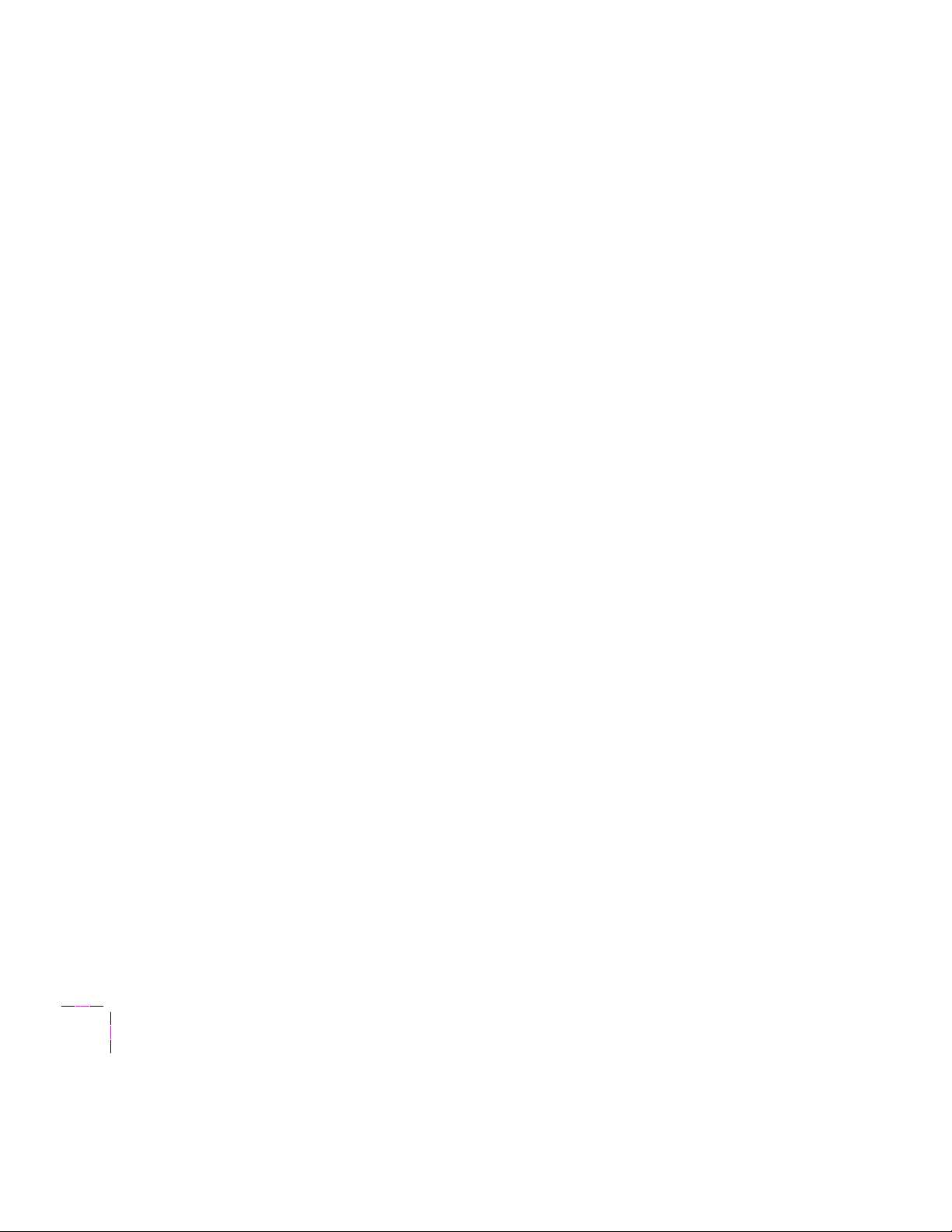
5
TCP/IP Configuration
AppSocket (TCP Sockets)
By sending the appropriate PostScript Þle to the printer, you can control
which hosts can access the printer through AppSocket. You can also control
whether AppSocket will Þlter out CRTL-D characters from the Þles it sends
the printer. The printer has the following factory defaults:
■ All hosts have access to the printer.
■ No control character Þltering.
To create a PostScript Þle to control these parameters, use the script
conÞg-sockets provided on the UNIX version of the printerÕs network utilities
diskettes.
1.
Make sure that the printer is connected to the network.
2.
Run the script conÞg-sockets:
a.
Change (cd) to the bin subdirectory in the directory where you
placed your printerÕs network utilities.
5-26
b.
Type the name of the script, redirecting the output to a Þle:
conÞg-sockets > filename
3.
When prompted, indicate if you want the host to Þlter out control
characters from the Þles it sends to the printer. If your PostScript
driver inserts CTRL-Ds in the PostScript print Þles as
end-of-transmission characters, then enter y for yes, to allow
filtering.
4.
When prompted, enter the IP addresse(s) of the host(s) that will
have access to the printer. You can enter addresses for multiple
hosts by separating them with spaces. If you do not enter any
addresses, all hosts will have access to the printer.
5.
Send the Þle named in Step 2b to the printer. Type:
lp -dqueue-name filename
Network Utilities for Phaser Color Printers
Page 91

Receiving printer status (optional)
Syslog
The Syslog facility provides a dynamic path for printer status information
that allows administrators to collect information from the printer.
By sending the appropriate PostScript Þle to the printer, you can set a
threshold indicating which priority level of message from the printer will be
sent to the listed log host.
The threshold is a number listed in the following table. The priorities listed
in the table conform to BSD and SunOS conventions.
Syslog priorities
Priority Number Description
Emergency 0 Printer is no longer available
Alert 1 Printer needs immediate attention
TCP/IP Configuration
5
Critical 2 Critical error message
Error 3 Error message
Warning 4 Warning message
Notice (printerÕs default) 5 Normal but signiÞcant message
Information 6 Informational message
User Manual
5-27
Page 92

5
TCP/IP Configuration
To create a PostScript Þle to control these parameters, use the script
conÞg-syslog provided on the UNIX version of the printerÕs network utilities
diskettes.
1.
Make sure that the printer is connected to the network.
2.
Run the script conÞg-syslog:
a.
Change (cd) to the bin subdirectory in the directory where you
placed your printerÕs network utilities.
b.
Run the script, redirecting the output to a Þle. Type:
conÞg-syslog > filename
3.
When prompted, enter the log hostÕs IP address and the priority
level of the threshold you want to set.
4.
Send the Þle named in Step 2b to the printer. Type:
lpr -Pqueue-name filename
5-28
Network Utilities for Phaser Color Printers
Page 93
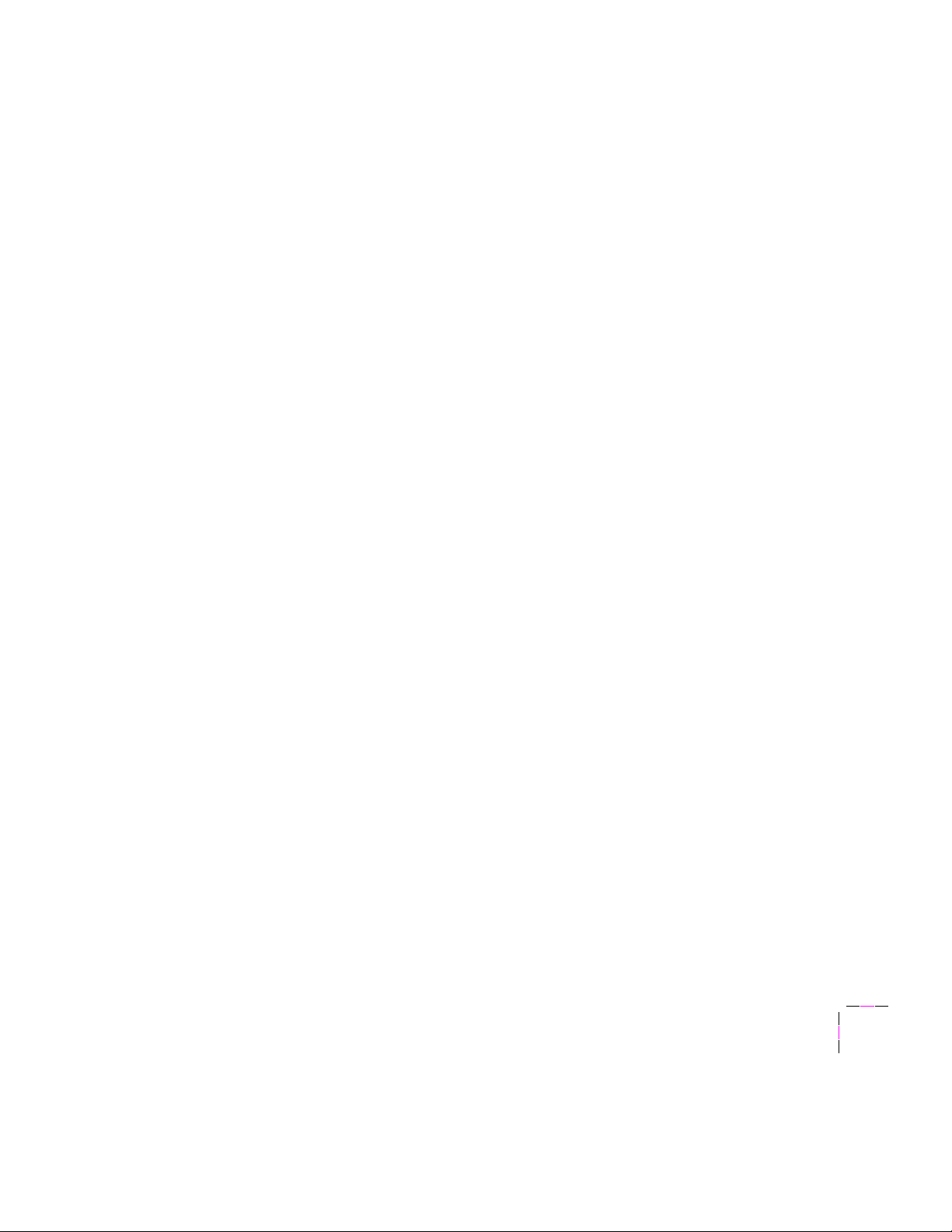
TCP/IP Configuration
SNMP
SNMP allows you to use an SNMP monitoring station to query the printer
remotely for its status.
By sending the appropriate PostScript Þle to the printer, you provide the
following information for the printer to send to your SNMP utility:
■ Printer's name
■ Name of contact person for printer problems
■ Printer's location
■ Trap host's IP address and community name. Members of this list
receive asynchronous SNMP traps (error and status messages)
from the printer.
■ Private host's IP address. Private members are allowed read and
write access to all SNMP objects on the printer. Hosts that are
members of the public community are allowed read-only access to
all SNMP variables.
5
■ Enable Authentication Failure Trap. Enable this if you want to be
notiÞed if unauthorized users attempt to set SNMP variables.
User Manual
5-29
Page 94

5
TCP/IP Configuration
To create a PostScript Þle to control these parameters, use the script
conÞg-SNMP provided on the UNIX version of the printerÕs network utilities
diskettes.
1.
Make sure that the printer is connected to the network.
2.
Run the script conÞg-SNMP:
a.
Change (cd) to the bin subdirectory in the directory where you
placed your printerÕs network utilities.
b.
Run the script, redirecting the output to a Þle. Type:
conÞg-SNMP > filename
3.
When prompted, provide the information for the SNMP utility.
4.
Send the Þle named in Step 2b to the printer using lp or lpr.
5-30
Network Utilities for Phaser Color Printers
Page 95

Troubleshooting
Testing the network connection
Execute the ping command from the host. For example:
ping printer-name
If the ping test to the printer-name fails, try issuing the ping command again,
specifying the printerÕs IP address explicitly:
ping printer-IP-address
If the ping test succeeds using the printerÕs IP address, but fails using the
printerÕs name, check the NIS or /etc/hosts Þle to make sure that you are
using the correct name for the printer. If the ping test fails using the
printerÕs IP address, check the cabling and any gateways to make sure that
the printer has a good connection.
TCP/IP Configuration
5
User Manual
5-31
Page 96

5
TCP/IP Configuration
Solving printing problems
■ If you receive a file too large error message when sending
large bitmaps, check the /etc/printcap Þle; mx should be set to 0.
■ If you receive a file system full message, use the -s option to
lpr. Refer to your workstation's documentation for more
information.
■ Make sure that you used a valid remote printer (rp) name and
remote machine (rm) name in the /etc/printcap Þle.
■ Check the directories and spool Þles named in the /etc/printcap Þle;
make sure that the directories and Þles have the correct ownership
and permissions.
■ Try restarting the lpd daemon. Sometimes you have to restart the
daemon when you edit the /etc/printcap Þle.
If the printer is turned off or disconnected, the system
administrator (or user logged in as root) may need to restart
the queue.
5-32
Network Utilities for Phaser Color Printers
Page 97

How to disable protocols
After your network conÞguration is complete, you may want to disable
protocols that you are not using to avoid unnecessary network trafÞc. To
disable protocols, send the appropriate PostScript language Þle to the
printer. The Þles are on the UNIX version of the printerÕs network utilities
diskettes.
1.
Send the appropriate PostScript Þle to the printer (see the
following table).
2.
Reset the printer. (For more information about resetting the
printer, see ÒResetting your printerÓ on page 2-11.)
PostScript Þles for disabling and enabling protocols
Protocol To disable protocols To enable protocols
EtherTalk ethertalk/ethertalk-off.ps ethertalk/ethertalk-on.ps
TCP/IP Configuration
5
NetWare netware/netware-off.ps netware/netware-on.ps
User Manual
5-33
Page 98

5
TCP/IP Configuration
5-34
Network Utilities for Phaser Color Printers
Page 99

Appendix
A
Unix Host Configuration for TCP/IP
A variety of host-speciÞc TCP/IP conÞguration information is available
from the Tektronix Information Server (via Internet) or from HAL, the
Tektronix automated information system (via fax).
Requesting information from the Tektronix Information Server
To get host-speciÞc TCP/IP conÞguration information from the Tektronix
Information Server, request an index of the tcpip library, then request the
articles you want from those listed in the index. For more information, see
ÒDownloading Þles from the Tektronix Color Printer Information ServerÓ on
page 5-4.
Requesting information from HAL
You can call HAL 24 hours a day, 7 days a week, from anywhere in the
world. HAL faxes you information immediately.
To use HAL, from any touch-tone phone call (503) 682-7450 directly, or call
1-800-835-6100 (6:00 am - 5:00 pm, PST) and ask to be transferred to HAL.
For complete instructions on using HAL, refer to your printerÕs user manual.
The table on the next page lists articles relating to host conÞguration for
TCP/IP. Use the number in the table when ordering these articles.
User Manual
A-1
Page 100

A
Unix Host Configuration for TCP/IP
HAL articles for TCP/IP host conÞguration
Number Title
9480 Using tip
9481 Using cu
9482 Spooler conÞguration for SPARC platforms
9483 Spooler conÞguration for SGI platforms
9484 Spooler conÞguration for DEC platforms
9485 Spooler conÞguration for HP platforms
9486 Spooler conÞguration for IBM RS/6000
When you call HAL, you can order a complete catalog listing all available
articles, including new, additional articles related to networking.
A-2
Network Utilities for Phaser Color Printers
