Page 1
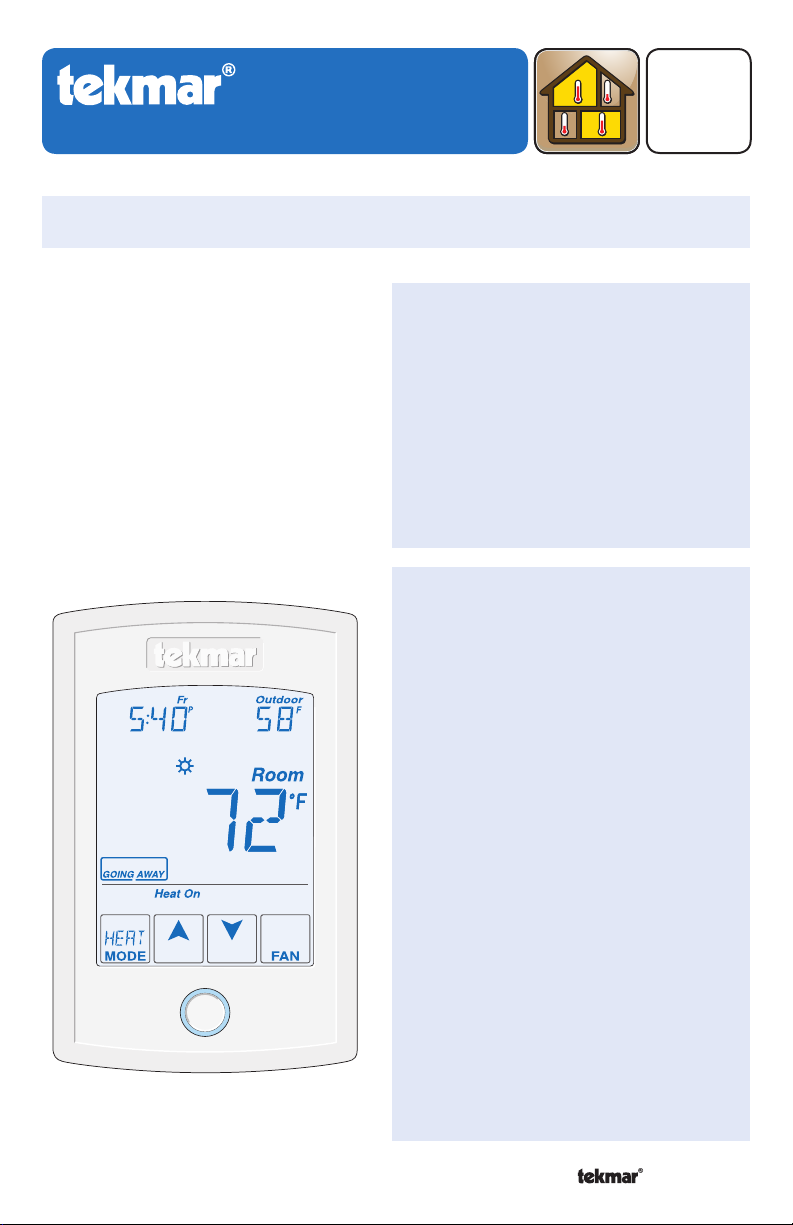
553_D
tekmarNet® Thermostat 553
Installation & Operation Manual
Introduction
The tekmarNet® Thermostat 553
is a communicating touchscreen
thermostat designed to operate one
or two heating stages, one cooling
stage, a fan and relative humidity.
04/13
Zoning
Replaces: New
Energy Saving Features
Programmable Schedule
•
Zone Synchronization
•
Zone Post Purge
•
Warm Weather Shut Down
•
Cooling Interlock
•
Auto Heating Cycle
•
Temporary Hold
•
Away Scene Key
•
Additional Features
2 Auxiliary Sensor Inputs
•
tekmarNet® Communication
•
Compatible
Touchscreen Technology
•
Outdoor & Floor Temperature
•
Display
Backlight
•
Radiant Floor Heating & Cooling
•
Freeze Protection
•
Pump & Valve Exercising
•
Heat / Cool Priority
•
Air Group Master & Member
•
Network Schedule Master or
•
Member
Optimum Start
•
Scenes
•
Daylight Savings Time
•
Room Temperature Limiting
•
Relative Humidity Control
•
A Watts Water Technologies Company
1 of 48
© 2013
553_D - 04/13
Page 2
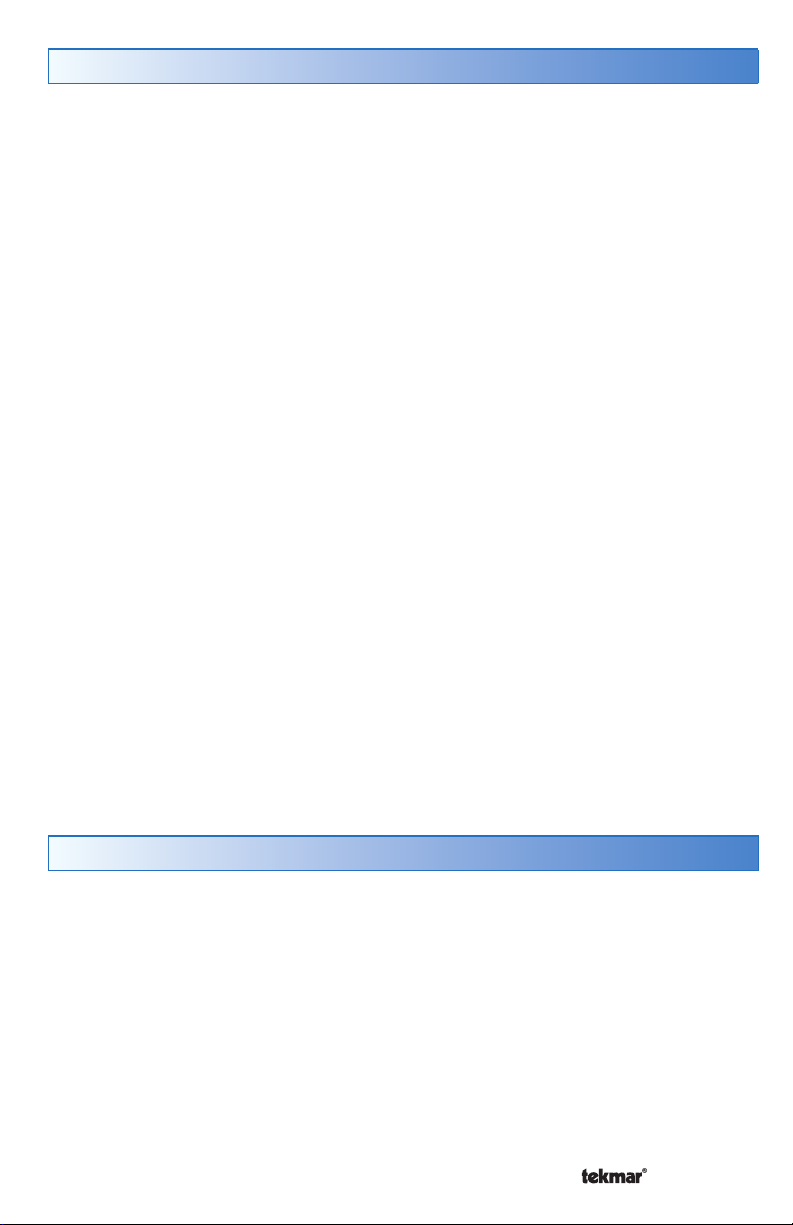
Table of Contents
Getting Started ...............................2
Installation ...........................................3
Caution ............................................3
Preparation .....................................3
Removing The Thermostat Base ....3
Mounting The Thermostat Base .....4
Thermostat Wiring ..........................4
Compatible Sensors .......................5
Testing the Thermostat Wiring ........5
Mounting the Thermostat ................6
Switch Settings ....................................7
User Interface ......................................8
Home Screen ..................................8
Symbols Description .......................8
Programmable Settings .......................9
Programming Menus ......................9
Set Temp Menu ........................10-13
Time Menu ....................................14
Schedule Menu ........................15-16
Display Menu ...........................16-17
Scenes Menu ................................17
Monitor Menu ...........................18-21
Toolbox Menu ..........................21-23
Setup Menu............................. 24-30
Sequence of Operation ......................31
Heat and Cool Applications ..........31
Heating Operation .........................31
Cooling Operation .........................33
Room Min and Max Limits ............33
Mode Operation ............................34
Pump and Valve Operation ...........34
Fan Operation ...............................35
Relative Humidity Operation .........35
Air Group Operation......................37
Time Clock ....................................37
Temperature Adjustment ..............38
Programmable Schedules ............39
Scenes (System Override) ............40
Secondary Temperature Display ..41
Access Levels ...............................42
tekmarNet
®
Address .....................42
Cleaning the Thermostat ..............42
Troubleshooting .................................43
Error Messages ...................... 43-47
Technical Data ..............................47
Limited Warranty and Product
Return Procedure .........................48
Getting Started
Congratulations on the purchase of your new tekmar® thermostat.
This manual will step through the complete installation, programming and sequence
of operation for this control. At the back, there are tips for control and system
troubleshooting.
A Watts Water Technologies Company
2 of 48
© 2013 553_D - 04/13
Page 3
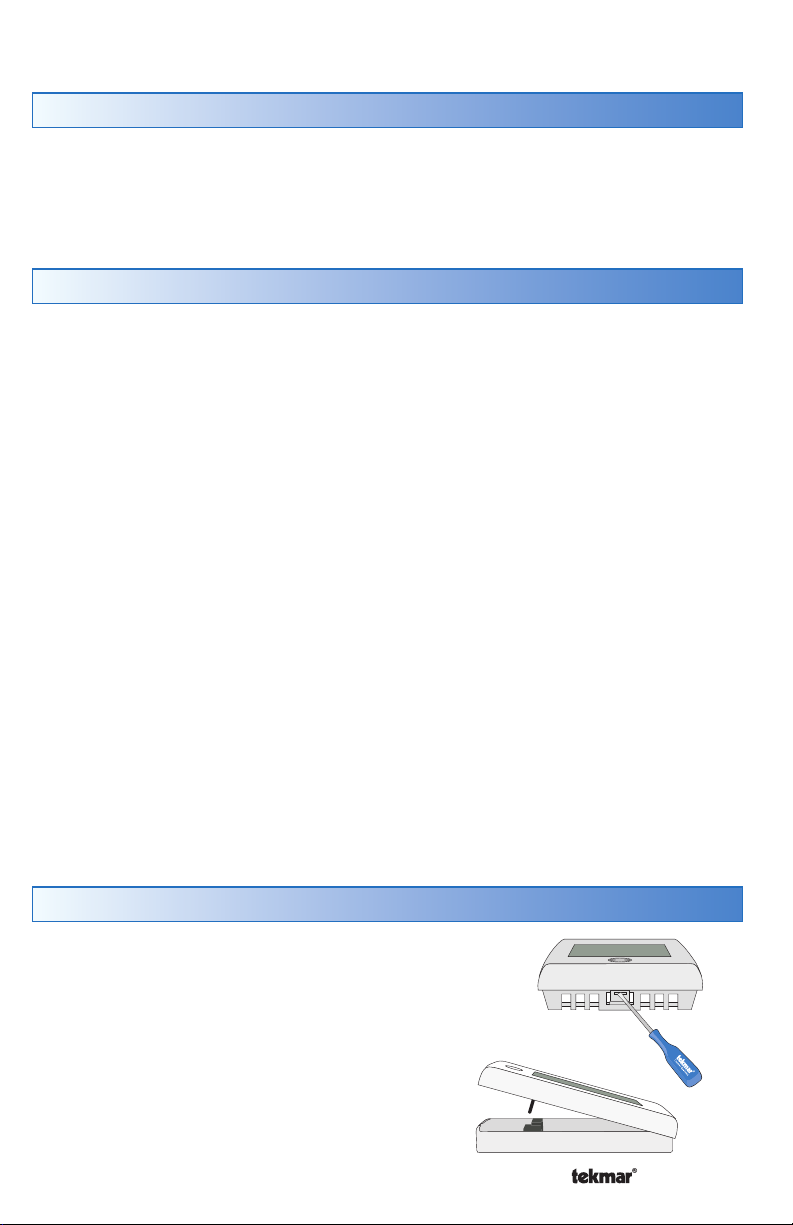
------------------------------------------------------
--------------------------------------------------
Installation
-------------------------------------------------
Caution
Improper installation and operation of this control could result in damage to the equipment
and possibly even personal injury or death. It is your responsibility to ensure that this
control is safely installed according to all applicable codes and standards. This electronic
control is not intended for use as a primary limit control. Other controls that are intended
and certified as safety limits must be placed into the control circuit.
Preparation
Tools Required
tekmar or jeweller screwdriver
•
Phillips head screwdriver
•
Materials Required
18 AWG LVT Solid Wire (Low
•
Voltage Connections)
Installation Location
Choose the placement of the thermostats early in the construction process to enable
proper wiring during rough-in.
Consider the following:
Interior Wall.
•
Keep dry. Avoid potential leakage onto the control.
•
Relative Humidity less than 90%. Non-condensing environment.
•
No exposure to extreme temperatures beyond 32-122°F (0-50°C).
•
No draft, direct sun, or other cause for inaccurate temperature readings.
•
Away from equipment, appliances, or other sources of electrical interference.
•
Easy access for wiring, viewing, and adjusting the display screen.
•
Approximately 5 feet (1.5 m) off the finished floor.
•
The maximum length of wire is 500 feet (150 m).
•
Strip wire to 3/8” (10 mm) for all terminal connections.
•
Use standard 8 conductor, 18 AWG wire.
•
------------------------------------------------------
Wire Stripper•
--------------------------------------------------
-------------------------------------------------
Removing The Thermostat Base
To remove the thermostat base:
Locate the tab on the bottom of the
•
thermostat.
Push the tab with either your thumb or with
•
a screwdriver.
Lift the thermostat front away from the
•
thermostat’s base.
A Watts Water Technologies Company
3 of 48
© 2013 553_D - 04/13
Page 4

Mounting The Thermostat Base
If a single gang box is used:
•
Feed the wiring through
the large hole of the
thermostat base.
Fasten the base of the
•
thermostat to the gang box.
Terminate wiring to the
•
wiring strip.
Push the thermostat front
•
onto the thermostat base.
If a gang box is not used:
Feed the wiring through the
•
large hole in the thermostat
base.
Mount the thermostat base
•
directly to the wall.
Use screws in the screw
•
holes to fasten the
thermostat to the wall. At
least one of the screws
should enter a wall stud or
similar rigid material.
Terminate wiring to the
•
wiring strip.
Push the thermostat front
•
onto the thermostat base.
Thermostat
Thermostat
Front
Front
Thermostat
Base
Thermostat
Base
3 1/4”
(83 mm)
Stud
Gang
Box
Stud
Wall
Thermostat Wiring
The thermostat can be wired in three different ways.
Stand Alone
stage heating relay (Rh - W1) can be wired directly to switching relays.
tekmarNet®4 - Allows the thermostat to be wired using 4 wires to a tN4 Wiring Center
or Zone Manager. The tN4 communication bus can also be daisy-chained to allow
multiple thermostats to be connected together without home running wires back to the
mechanical room.
tekmarNet
Wiring Center, House Control, or Zone Manager. This allows easy wiring for retrofit
applications.
Application specific wiring diagrams are provided in the 553_A brochure.
A Watts Water Technologies Company
- Similar to tekmarNet®4 wiring with tN4 wiring terminal not used. First
®
2 - Allows the thermostat to be wired point-to-point using 2 wires to a tN2
4 of 48
© 2013 553_D - 04/13
Page 5

------------------------------------------
--------------------------
--------------------------------------------
Compatible Sensors
The thermostat is compatible with Indoor Sensor type 076, 077, 084, Slab Sensor
type 072, 073, 079, Outdoor Sensor type 070, Universal Sensor 082 and Duct Sensor
type 083.
Testing the Thermostat Wiring
Testing tekmarNet®2 Wiring
Testing the Power
If the thermostat display turns on, this indicates that the thermostat is operating
correctly and there are no electrical issues. In the event that the display is off, or the
display is cycling on and off:
1. Remove the thermostat wiring cover.
2. Check to ensure that the tN2 wires on the thermostat are connected to a zone on a
House Control, Wiring Center, or Zone Manager.
3. Use an electrical meter to measure DC voltage between the tN2 terminals.
If the DC voltage is 0 V (dc) for at least 20 seconds, then there is an open or
•
------------------------------------------
short circuit in the tN2 wires.
If the DC voltage is 0 V (dc) for 10 seconds and then is 23 to 24 V (dc) for 5
•
seconds, this indicates the wiring is correct.
4. If the thermostat display is off, or is cycling on and off, move the thermostat to the
next available zone on the House Control, Wiring Center, or Zone Manager.
If the thermostat display remains permanently on, there may be a fault with the
•
previously tried zone on the House Control, Wiring Center, or Zone Manager.
If the thermostat display continues to be off, or is cycling on and off, there may
•
be a fault on the thermostat.
If a fault is suspected, contact your tekmar sales representative for assistance.
Testing tekmarNet®4 and Stand Alone Wiring
Testing the Power
1. Remove the front cover from the thermostat.
2. Use an electrical test meter to measure (ac) voltage between the R and C terminals.
The reading should be 24 V (ac) +/– 10%.
3. Install the front cover.
--------------------------
Testing the Relay Outputs
The thermostat includes a User Test to check if the thermostat’s relays are operating
and that the thermostat is wired correctly to the HVAC equipment. The User Test setting
can be located in the Toolbox menu. Either Heat or Cool test can be selected.
Cancel button - Exits the user test and returns the Toolbox menu.
Hold button - Pauses the user test step for up to 5 minutes.
Next Item button - Advances the user test to the next test step.
A Watts Water Technologies Company
--------------------------------------------
5 of 48
© 2013 553_D - 04/13
Page 6
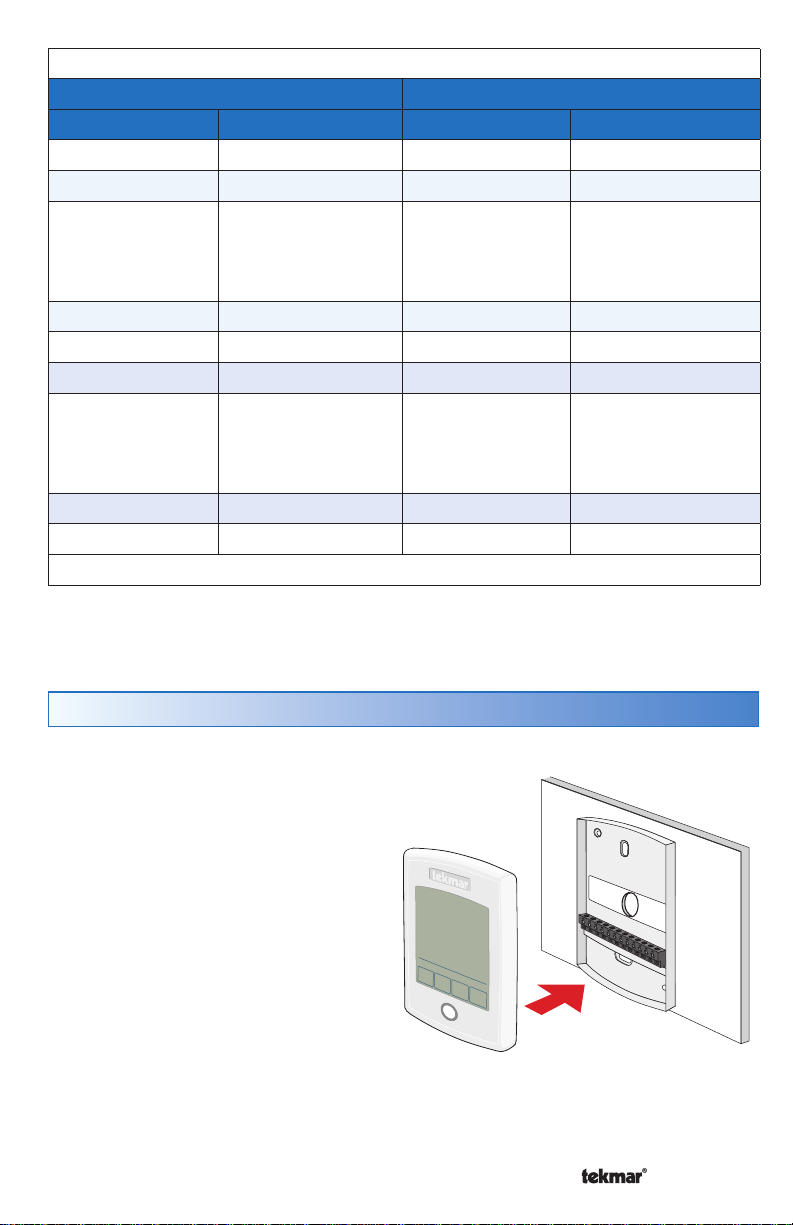
User Test Sequence
Heat Test Cool Test
Step Relay(s) Closed Step Relay(s) Closed
O RELAY ON Rc to G/O O RELAY OFF Rc to G/O
B RELAY OFF Rc to G/O B RELAY ON Rc to G/O
FAN ON Rc to G/O
(conventional)
Rc to ACC
(heat pump)
FAN ON Rc to G/O
(conventional)
Rc to ACC
(heat pump)
Y HEAT ON Rc to Y Y COOL ON Rc to Y
W2 HEAT ON Rc to ACC HUMIDIFY ON Rc to ACC
W HEAT Rh to W DEHUMIDIFY ON Rc to ACC
HUMIDIFY ON Rc to ACC
HRV ON Rc to ACC
(heat and cool)
Rc to Y
(two-stage heat)
DEHUMIDIFY ON Rc to ACC
HRV ON Rc to ACC
*availability of test step and additional relay closures based upon Setup menu settings.
Mounting the Thermostat
Push the thermostat front onto the
thermostat base. Installation is now
complete.
A Watts Water Technologies Company
Thermostat
6 of 48
Thermostat
Base
Front
Push
© 2013 553_D - 04/13
Page 7

Switch Settings
Switch
1
2
Back of
Thermostat
Position
ON
OFF
ON
OFF
/
Switch
Settings
Mmm YYYY
Lot # 12345
Lock
tekmarNet
ON
Thermostat 553
Two Stage Heat, One Stage Cool, Fan
2
1
www.tekmarcontrols.com
Power: tN2 or 24 V (ac) ±10% 1.8 VA
Relay: 24 V (ac) 2 A
Unlock
Unused
Designed and assembled in Canada
Meets Class B: ICES & FCC Part 15
Action
LOCK ACCESS LEVEL
Thermostat is locally locked and the access level cannot be changed.
Set to Lock when installation has been completed.
UNLOCK ACCESS LEVEL
Thermostat is unlocked and the access level may be changed. Go to
the Toolbox menu to change the access level. Set to Unlock during
the installation process.
Note: tekmarNet® system controls include a Global Lock that locks all
connected thermostats. Set the tekmarNet® system control to unlock
to allow access level adjustment on all connected thermostats.
Not used
Not used
A Watts Water Technologies Company
7 of 48
© 2013 553_D - 04/13
Page 8

User Interface
Home Screen
Adjust
the Time
Adjust the
Schedule
Away Key
Switch between
Auto, Heat,
Cool, Off &
Emergency Mode
Adjust the
Temperature
Symbols Description
HEAT ON
Heat is turned on.
COOL ON
Cooling is turned on.
FAN
The fan is turned on.
%RH
Humidifying
%RH
Dehumidifying
SUN
Operating at the occupied (day)
temperature.
MOON
Operating at the unoccupied
(night) temperature.
tekmarNet
Communication is present.
®
Home
Button
Display Humidity, Heat
Cool settings, Floor or
Outdoor temperature
Room
Temperature
Turn the Fan on
Return to the
‘Home’ Screen
from any menu
WARNING SYMBOL
Indicates an error is present.
ARROWS
Adjust the displayed setting.
SCENE AWAY
Operating at Away temperature.
TEMPORARY HOLD
Holds temperature for 3, 6, 9 or
12 hours.
WWSD
Warm Weather Shut Down.
COOL
Cooling system is on.
MIN or MAX
Reached the room min or max.
MIN FL or MAX FL
Reached the floor min or max.
A Watts Water Technologies Company
8 of 48
© 2013 553_D - 04/13
Page 9
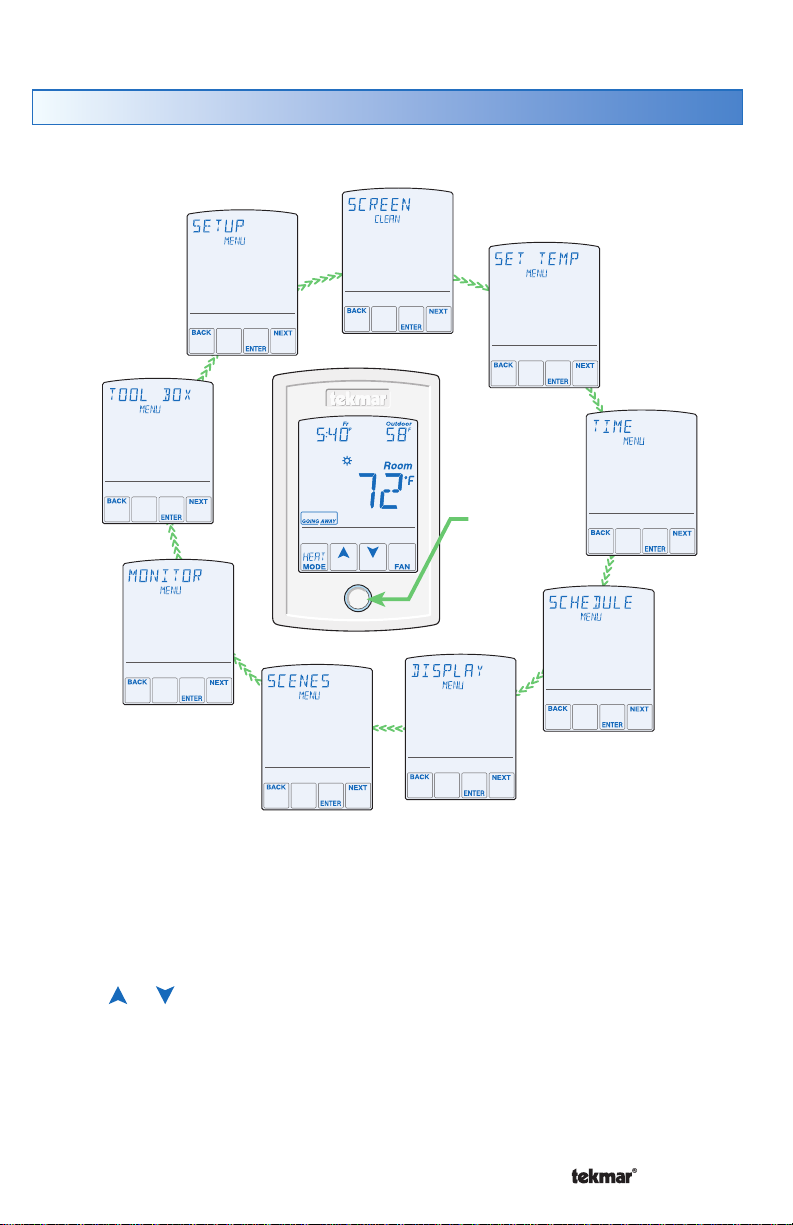
Programmable Settings
-----------------------------------------
--------------------------------------------------------
Programming Menus
Press and hold the Home button for 3 seconds to enter the programming menus. The
thermostat returns to the last programming menu previously used.
Press and
hold for 3
seconds to
access the
programming
menus.
Select a Programming Menu
Touch “NEXT” to advance (clockwise in above illustration) to the next menu.
•
Touch “BACK” to go backwards (counterclockwise in above illustration) through
•
-----------------------------------------
the menus.
Touch “ENTER” to enter a menu.
•
Setting Items
Touch or arrow to adjust the setting if required.
•
Touch “NEXT ITEM” to advance to the next item within the menu.
•
Touch “BACK ITEM” to go backwards to the previous item within the menu.
•
To return to the parent menu after changing a setting, press and release the
•
--------------------------------------------------------
Home button.
To return to the Home screen, press and release the Home button twice or wait
•
30 seconds to automatically return to the Home screen.
A Watts Water Technologies Company
9 of 48
© 2013 553_D - 04/13
Page 10
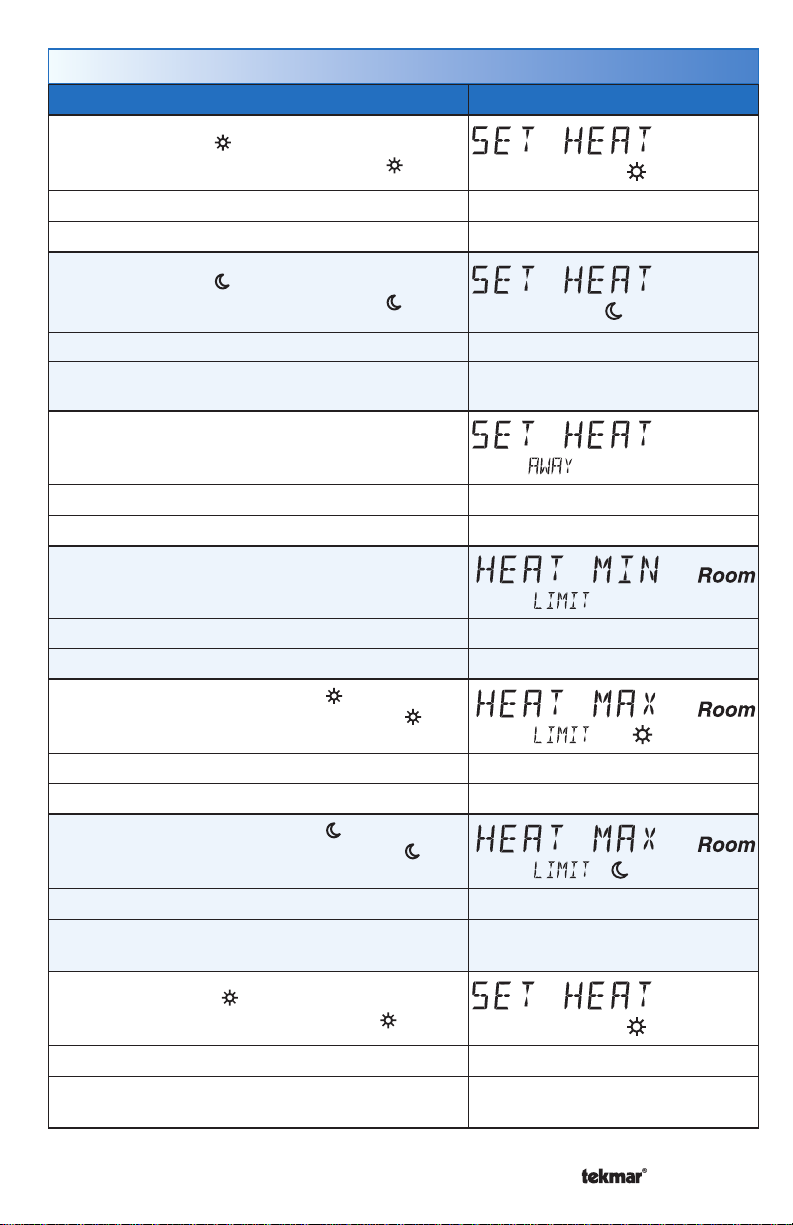
Set Temp Menu (1 of 4)
Setting Display
SET HEAT ROOM
Room
Set the room heating temperature for the event.
Access Level: Installer, User Range: 40 to 95°F (4.5 to 35.0°C)
Conditions: Always available. Default: 70°F (21.0°C)
SET HEAT ROOM
Room
Set the room heating temperature for the event.
Access Level: Installer, User Range: 40 to 95°F (4.5 to 35.0°C)
Conditions: Schedules are in use or Scenes are
set to All or Guest.
SET HEAT ROOM AWAY
Set the room heating temperature for the Away
Default: 65°F (18.5°C)
Room
scene.
Access Level: Installer, User Range: 40 to 95°F (4.5 to 35.0°C)
Conditions: Scenes is set to Away, All or Guest. Default: 62°F (16.5°C)
HEAT MINIMUM ROOM LIMIT
Set the minimum room heating limit.
Access Level: Installer Range: 40 to 95°F (4.5 to 35.0°C)
Conditions: Always available. Default: 40°F (4.5°C)
HEAT MAXIMUM ROOM LIMIT
Set the maximum room heating limit for the
event.
Access Level: Installer Range: 40 to 95°F (4.5 to 35.0°C)
Conditions: Always available. Default: 85°F (29.5°C)
HEAT MAXIMUM ROOM LIMIT
Set the maximum room heating limit for the
event.
Access Level: Installer
Conditions: Schedules are in use or Scenes are
set to All or Guest.
Range: 40 to 95°F (4.5 to 35.0°C)
Default: 85°F (29.5°C)
SET HEAT FLOOR
Set the floor heating temperature for the event.
Floor
Access Level: Installer, User Range: 40 to 95°F (4.5 to 35.0°C)
Conditions: Room Sensor set to OFF and Sensor
1 or Sensor 2 set to Floor.
A Watts Water Technologies Company
10 of 48
Default: 72°F (22.0°C)
© 2013 553_D - 04/13
Page 11
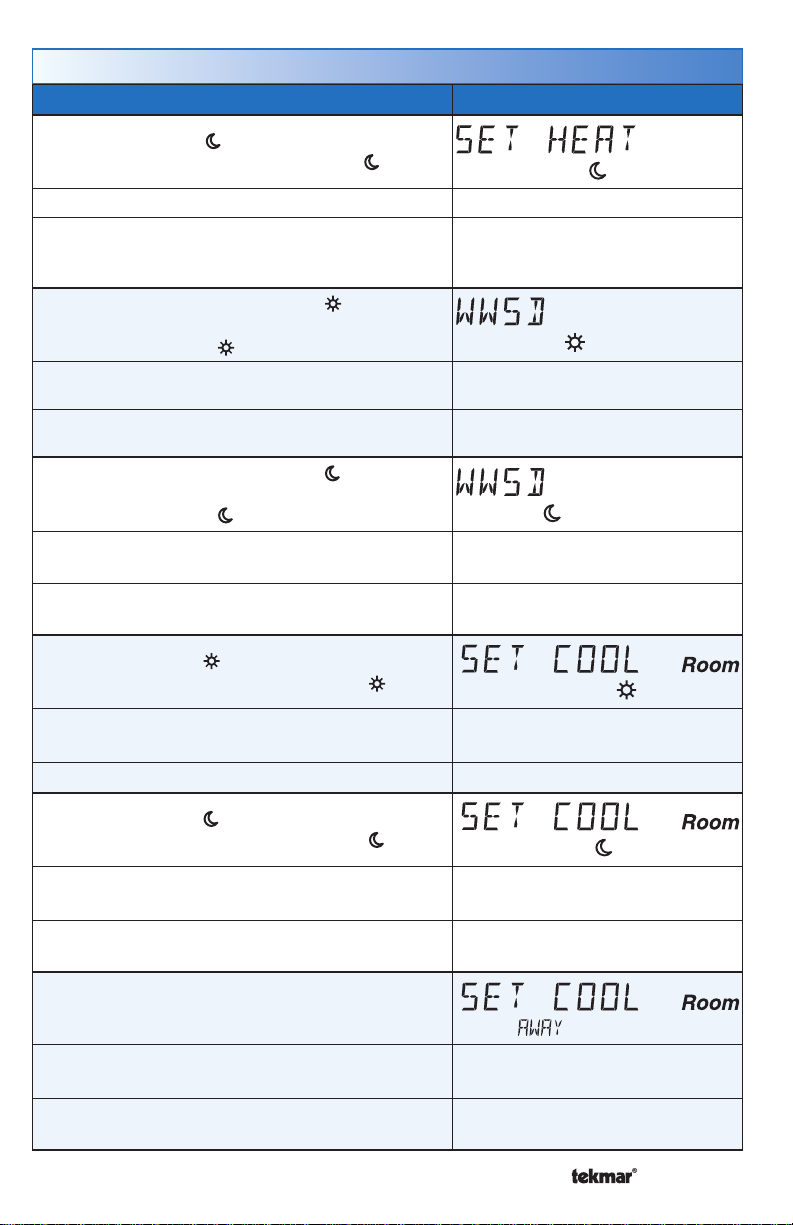
Set Temp Menu (2 of 4)
Setting Display
SET HEAT FLOOR
Set the floor heating temperature for the event.
Access Level: Installer, User Range: 40 to 95°F (4.5 to 35.0°C)
Conditions: Room Sensor set to OFF and Sensor
1 or Sensor 2 set to Floor and Schedules are in
Default: 65°F (18.5°C)
use or Scenes are set to All or Guest.
WARM WEATHER SHUT DOWN
Set the outdoor air temperature at which heating is
suspended during the event.
Access Level: Installer
Conditions: An outdoor sensor must be available.
Range: CTRL (control), 40 to
100°F (4.5 to 38.0°C), OFF
Default: CTRL (with tN System
Control or 70°F (21°C) (Standalone)
WARM WEATHER SHUT DOWN
Set the outdoor air temperature at which heating is
suspended during the event.
Access Level: Installer
Conditions: An outdoor sensor must be available and
Schedules are in use or Scenes is set to All or Guest.
Range: CTRL (control), 40 to
100°F (4.5 to 38.0°C), OFF
Default: CTRL (with tN System
Control or 60°F (15.5°C) (Standalone)
Floor
SET COOL ROOM
Set the room cooling temperature for the event.
Access Level: Installer, User
Range: 50 to 100°F
(10.0 to 38.0°C)
Conditions: Y RELAY is set to HP or AC. Default: 78°F (25.5°C)
SET COOL ROOM
Set the room cooling temperature for the event.
Access Level: Installer, User
Conditions: Y RELAY is set to HP or AC and
Schedules are in use or Scenes is set to All or Guest.
Range: 50 to 100°F
(10.0 to 38.0°C)
Default: 85°F (29.5°C)
SET COOL ROOM AWAY
Set the room cooling temperature during the Away
scene.
Access Level: Installer
Conditions: Y RELAY is set to HP or AC and
scenes is set to Away, All or Guest.
A Watts Water Technologies Company
11 of 4 8
Range: 50 to 100°F
(10.0 to 38.0°C)
Default: 85°F (29.5°C)
© 2013 553_D - 04/13
Page 12
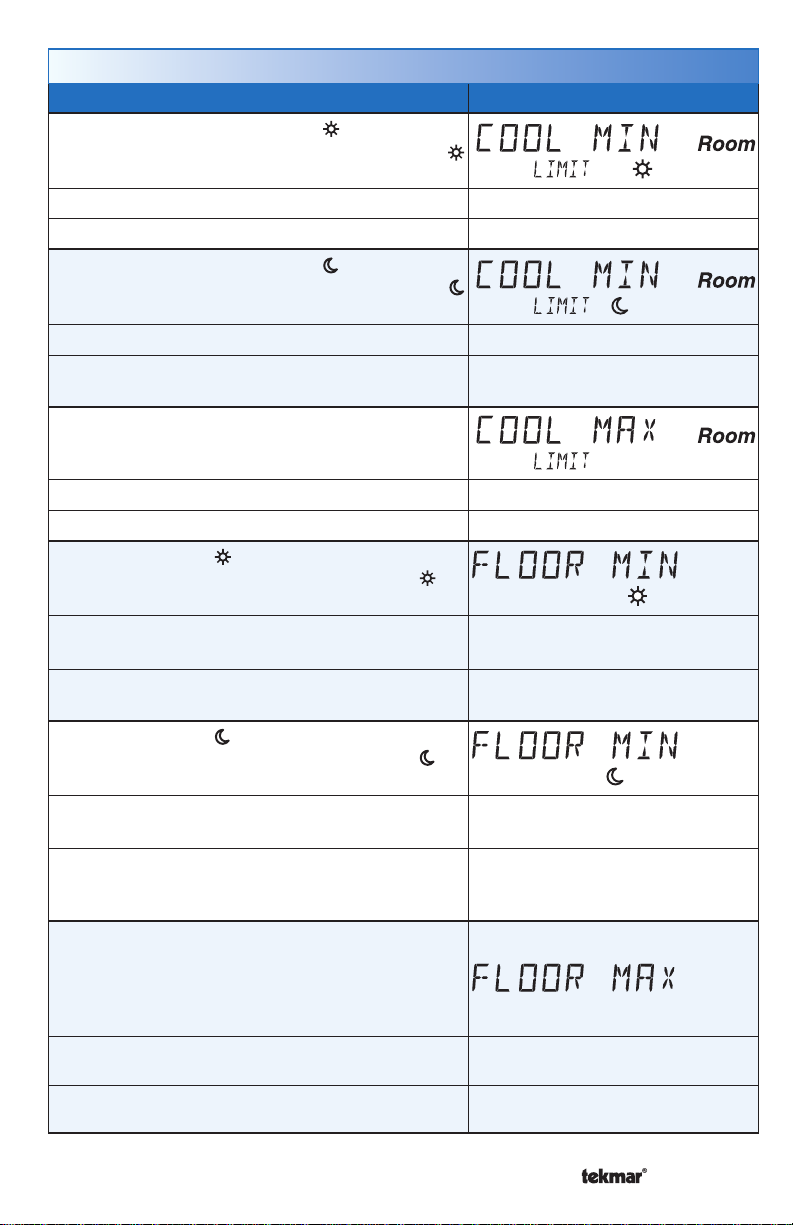
Set Temp Menu (3 of 4)
Setting Display
COOL MINIMUM ROOM LIMIT
Set the minimum room cooling limit while in the
event.
Access Level: Installer Range: 50 to 100°F (10.0 to 38.0°C)
Conditions: Y RELAY is set to HP or AC. Default: 50°F (10.0°C)
COOL MINIMUM ROOM LIMIT
Set the minimum room cooling limit while in the
event.
Access Level: Installer Range: 50 to 100°F (10.0 to 38.0°C)
Conditions: Y RELAY is set to HP or AC and
Schedules are in use or Scenes is set to All or Guest.
COOL MAXIMUM ROOM LIMIT
Set the maximum room cooling limit.
Access Level: Installer Range: 50 to 100°F (10.0 to 38.0°C)
Conditions: Y RELAY is set to HP or AC. Default: 100°F (38.0°C)
FLOOR MINIMUM
Set the floor heating temperature while in the
event.
Access Level: Installer
Conditions: Sensor 1 or 2 is set to Floor, and W
Terminal is set to HRF1, HRF2 or OTHR.
FLOOR MINIMUM
Set the floor heating temperature while in the
event.
Access Level: Installer
Conditions: Sensor 1 or 2 is set to Floor, and W
Terminal is set to HRF1, HRF2 or OTHR & Schedules
are in use or Scenes are set to All or Guest.
FLOOR MAXIMUM
Set the floor maximum temperature in order to
protect the floor covering.
Suggested settings: Tile = 90°F (32°C)
Hardwood Floor = 85°F (29°C)
Access Level: Installer
Conditions: Sensor 1 or 2 is set to Floor, & W
Terminal is set to HRF1, HRF2 or OTHR.
Default: 50°F (10.0°C)
Range: OFF, 40 to 122°F
(4.5 to 50.0°C)
Default: 72°F (22.0°C)
Range: OFF, 40 to 122°F
(4.5 to 50.0°C)
Default: OFF
Range: 40 to 122°F
(4.5 to 50.0°C), OFF
Default: 85°F (29.5°C)
A Watts Water Technologies Company
12 of 48
© 2013 553_D - 04/13
Page 13

Set Temp Menu (4 of 4)
Setting Display
TEMPORARY HOLD
Temperature adjustment in the home menu can result
in either permanent temperature setting change or
temporary temperature setting change that lasts 3, 6,
9, 12 hours or until the next scheduled event.
Access Level: Installer Range: OFF or ON
Conditions: None Default: OFF
FAN
Set the minimum percentage the fan should operate
while in the event. This provides ventilation for the
building. Each 10% is 6 minutes per hour.
Access Level: Installer, User Range: Auto, 10 to 90%, ON
Conditions: G/O RELAY set to FAN or ACC Relay set
to FAN. 10 to 90% available if Ventilation Mode is On.
FAN
Set the minimum percentage the fan should operate while
in the event or Away scene. This provides ventilation
for the building. Each 10% is 6 minutes per hour.
Access Level: Installer, User Range: Auto, 10 to 90%, ON
Conditions:
FAN, and
G/O RELAY set to FAN or ACC Relay set to
Schedules used or Scenes set to Guest or All.
10 to 90% available if Ventilation Mode is On.
Default: Auto
Default: Auto
HUMIDITY MINIMUM
Set the minimum humidity level during the event.
Access Level: Installer, User Range: OFF, 20 to 80%
Conditions: Humidify Mode set to HM1, 2, 3. Default: 40%
HUMIDITY MAXIMUM
Set the maximum humidity level during the event.
Access Level: Installer, User Range: 20 to 80%, OFF
Conditions: Dehumidify Mode set to DHM1, 2, 3. Default: 60%
HUMIDITY MAXIMUM AWAY
Set the maximum humidity level during Away scene.
Access Level: Installer, User Range: 20 to 80%, OFF
Conditions: Dehumidify Mode set to DHM1, 2, 3. Default: OFF
HUMIDITY
Select if the humidification or dehumidification system
should operate during the event or away scene.
Access Level: Installer, User Range: OFF or On
Conditions: Humidity Mode set to DHM1, 2, 3 or
Dehumidify Mode set to DHM1, 2, 3.
A Watts Water Technologies Company
13 of 48
Default: OFF
© 2013 553_D - 04/13
Page 14
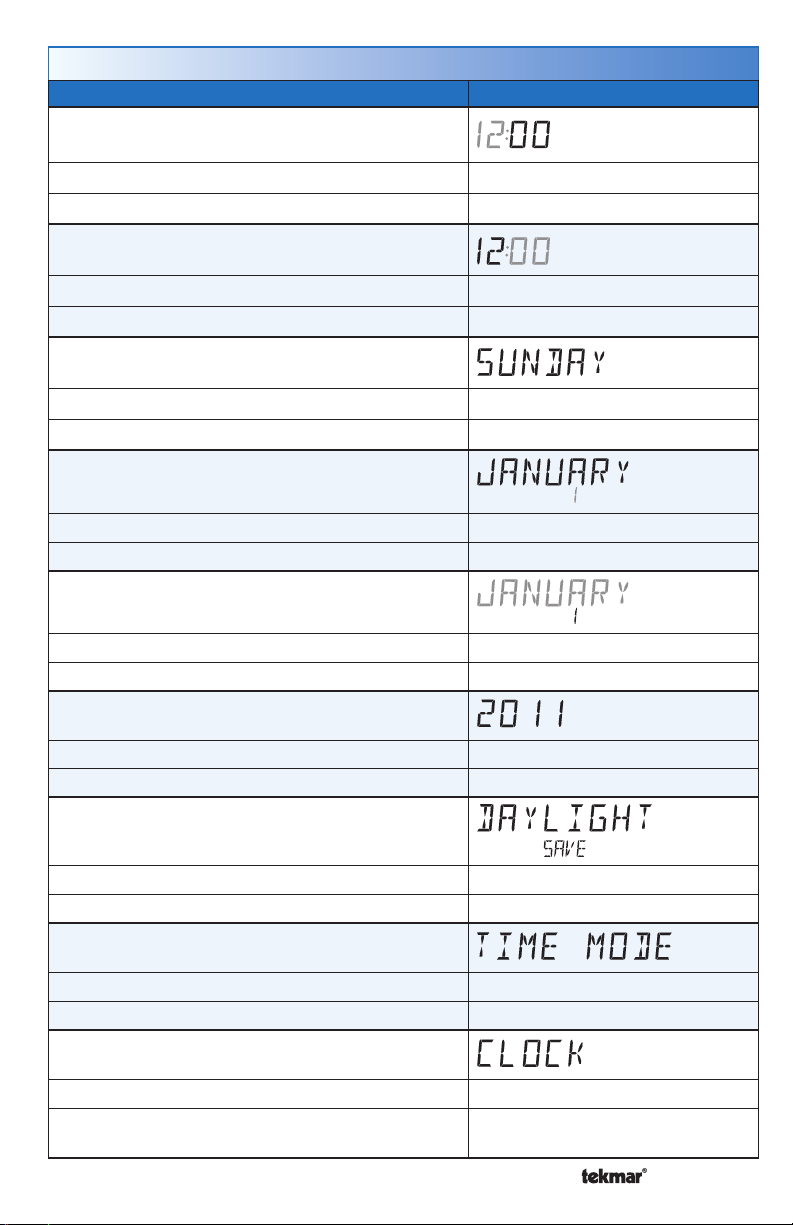
Time Menu (1 of 1)
Setting Display
MINUTES
Select the current time minutes.
Access Level: Installer, User Range: 00 to 59
Conditions: Always available. Default: 00
HOURS
Select the current time hours.
Access Level: Installer, User Range: 12 AM to 11 PM or 00 to 23
Conditions: Always available. Default: 12 AM
DAY OF WEEK
Select the current day of the week.
Access Level: Installer, User Range: Sunday to Saturday
Conditions: Always available. Default: Sunday
MONTH
Select the current month.
Access Level: Installer, User Range: JANUARY to DECEMBER
Conditions: Always available. Default: JANUARY
DAY OF MONTH
Select the day of the current month.
Access Level: Installer, User Range: 1 to 31
Conditions: Always available. Default: 1
YEAR
Select the current year.
Access Level: Installer, User Range: 2011 to 2255
Conditions: Always available. Default: 2011
DAYLIGHT SAVINGS TIME
Select if daylight savings time is observed.
Access Level: Installer, User Range: OFF or ON
Conditions: Always available. Default: ON
TIME MODE
Select either 12 or 24 hour time format.
Access Level: Installer, User Range: 12 or 24 hour
Conditions: Always available. Default: 12 hour
CLOCK
Select whether to show the time clock on the display.
Access Level: Installer, User Range: OFF or ON
Conditions: The time is always shown when a sched-
ule is used and the clock setting option is hidden.
A Watts Water Technologies Company
14 of 4 8
Default: OFF
© 2013 553_D - 04/13
Page 15

Schedule Menu (1 of 2)
The schedule menu can operate on a 24 hour or 7 day repeating schedule. When a
24 hour schedule is selected, “SuMoTuWeThFrSa” is shown on the top of the screen
to show that the event time applies to all days of the week. When a 7 day schedule
is selected, each individual day of the week is shown with the event time.
Setting Display
EVENT 1
The first programmable schedule time period of
the day. The
temperature settings are used
during this time period.
Access Level: Installer, User
Conditions: Schedule setting is set to Zone or
Master 1, 2, 3, 4 and Event/Day is set to 2 or 4.
EVENT 2
The second programmable schedule time period
of the day. The temperature settings are used
during this time period.
Access Level: Installer, User
Conditions: Schedule setting is set to Zone or
Master 1, 2, 3, 4 and Event/Day is set to 2 or 4.
EVENT 3
The third programmable schedule time period
of the day. The temperature settings are used
during this time period.
Access Level: Installer, User
Conditions: Schedule setting is set to Zone or
Master 1, 2, 3, 4 and Event/Day is set to 4.
EVENT 4
The fourth programmable schedule time period
of the day. The temperature settings are used
during this time period.
Access Level: Installer, User
Conditions: Schedule setting is set to Zone or
Master 1, 2, 3, 4 and Event/Day is set to 4.
SuMoTuWeThFrSa
Range: 12:00 AM to 11:50 PM, SKIP
or 00:00 to 23:50, SKIP
Default: 6:00 AM
SuMoTuWeThFrSa
Range: 12:00 AM to 11:50 PM, SKIP
or 00:00 to 23:50, SKIP
Default:
10:00 PM when Event/Day is 2
8:00 AM when Event/Day is 4
SuMoTuWeThFrSa
Range: 12:00 AM to 11:50 PM, SKIP
or 00:00 to 23:50, SKIP
Default: 6:00 PM
SuMoTuWeThFrSa
Range: 12:00 AM to 11:50 PM, SKIP
or 00:00 to 23:50, SKIP
Default: 10:00 PM
A Watts Water Technologies Company
15 of 48
© 2013 553_D - 04/13
Page 16

Schedule Menu (2 of 2)
Setting Display
SCHEDULE
Select if the thermostat should change the temperature
automatically using a programmable schedule.
OFF = Programmable schedule is not used.
Zone = Applies to this thermostat only.
Master 1, 2, 3, 4 = In charge of one of four available
network schedules.
Member 1, 2, 3, 4 = Follows selected network
schedule.
Access Level: Installer, User
Conditions: In a tekmarNet® system, settings adjustable
in Installer access level only.
EVENT PER DAY
Select the number of temperatures per day.
Access Level: Installer, User Range: 2 or 4
Conditions: Schedule setting is set to Zone or
Master 1, 2, 3, 4.
24 HOUR / 7 DAY
Access Level: Installer, User Range: 24 hour or 7 day
Conditions: Schedule setting is set to Zone or Master
1, 2, 3, 4.
OPTIMUM START
Select whether or not to use optimum start. The
thermostat learns the heat up and cool down rates
of the room and starts heating or cooling in advance
of Event 1 or Event 3.
Access Level: Installer, User Range: OFF or ON
Conditions: A schedule must be in use. Default: ON
Range: OFF, Zone, Master 1, 2, 3,
4, Member 1, 2, 3, 4
Default: OFF
Default: 2
Default: 24 hour
Display Menu (1 of 2)
Setting Display
UNITS
Select Fahrenheit or Celsius as the temperature
units.
Access Level: Installer, User Range: °F or °C
Conditions: Always available. Default: °F
A Watts Water Technologies Company
16 of 48
© 2013 553_D - 04/13
Page 17

Display Menu (2 of 2)
Setting Display
BACKLIGHT
Select how the display backlight operates.
ON = Always full brightness.
DIM = Dim when inactive, on when touched.
= Dim in , off in . On when touched.
DIM
= On in , off in . On when touched.
ON
OFF = Off when inactive, on when touched.
Access Level: Installer, User
Conditions: Always available.
Range: DIM, ON, DIM , ON , OFF
Default: DIM
SECONDARY ITEM
Determine the default item in the upper right hand
corner of the Home screen.
Range: NONE, OUT (outdoor),
Access Level: Installer, User
FLOR (floor), HUM (humidity),
TEMP (heat and cool temperature)
Conditions: Always available. Default: HUM (humidity)
Scenes Menu (1 of 1)
Setting Display
SCENES
Enable or disable the use of scenes (building overrides)
on this thermostat.
Access Level: Installer, User
Conditions: Settings ALL and GUEST only available
in Installer access level.
SCENE 4
Select how the thermostat should respond to scene 4.
Access Level: Installer
Conditions: Scenes is set to All. Default: SCHD (Schedule)
AWAY KEY
Enable or disable the away touch key on the home
screen.
Access Level: Installer, User Range: OFF or ON
Conditions: Scenes is set to ALL, AWAY, or GUEST. Default: OFF
LOCAL NETWORK GROUP
Select if scenes and time clock are shared when
connected to a tekmarNet
®
system.
OFF = Send and receive messages.
ON = Receive messages only.
Access Level: Installer Range: OFF or ON
Conditions: Always available. Default: OFF
Range: NONE, AWAY, ALL, GUEST
Default: NONE
Range: SCHD,
, , Away
A Watts Water Technologies Company
17 of 48
© 2013 553_D - 04/13
Page 18

Monitor Menu (1 of 4)
Setting Display
ROOM AVERAGE
Current room temperature. Displays the average if
there are multiple room sensors.
Access Level: Installer
Conditions: Sensor 1 or 2 is set to ROOM. Default: Not applicable.
FLOOR AVERAGE
Current floor temperature. Displays the average if
there are multiple floor sensors.
Access Level: Installer
Conditions: Sensor 1 or 2 is set to FLOR. Default: Not applicable.
AIR GROUP AVERAGE
Average room temperature of the thermostat and all
air group member thermostats.
Access Level: Installer
Conditions: Setup menu setting Air Group Master
must be set to 1 through 16.
W SUPPLY
First stage heating supply water temperature.
Access Level: Installer
Conditions: W TERM set to HRF1, HRF2, CONV
or COIL.
Range: -58 to 212°F
(-50.0 to 100.0°C)
Range: -58 to 212°F
(-50.0 to 100.0°C)
Range: -58 to 212°F
(-50.0 to 100.0°C)
Default: Not applicable.
Range: -22 to 266°F
(-30.0 to 130.0°C)
Default: Not applicable.
ROOM LOCAL
The built-in room sensor temperature measurement.
Access Level: Installer
Conditions: Setup menu setting Room Sensor is
set to ON.
SENSOR 1
The temperature measurement from the sensor 1
input wiring terminals.
Access Level: Installer
Conditions: Sensor 1 is set to ROOM, FLOR, COIL
or DUCT.
A Watts Water Technologies Company
18 of 48
Range: -58 to 212°F
(-50.0 to 100.0°C)
Default: Not applicable.
Range: -58 to 212°F
(-50.0 to 100.0°C)
Default: Not applicable.
© 2013 553_D - 04/13
Page 19

Monitor Menu (2 of 4)
Setting Display
SENSOR 2
The temperature measurement from the sensor 2
input wiring terminals.
Access Level: Installer
Conditions: Sensor 2 is set to ROOM, FLOR, or OUT. Default: Not applicable.
HUMIDITY LOCAL
The built-in relative humidity sensor measurement.
Access Level: Installer Range: 0 to 100%
Conditions: Humidity Sensor is set to On. Default: Not applicable.
OUTDOOR HIGH
The highest recorded outdoor air temperature
measurement. Touch the number and the ENTER
key to reset.
Access Level: Installer, User
Conditions: An outdoor temperature is available. Default: Not applicable.
OUTDOOR LOW
The lowest recorded outdoor air temperature
measurement. Touch the number and the ENTER
key to reset.
Access Level: Installer, User
Conditions: An outdoor temperature is available. Default: Not applicable.
ROOM HIGH
The highest recorded room temperature measurement.
Touch the number and the ENTER key to reset.
Access Level: Installer, User
Conditions: Room Sensor is set to ON or Sensor 1
or 2 is set to ROOM.
ROOM LOW
The lowest recorded room temperature measurement.
Touch the number and the ENTER key to reset.
Access Level: Installer, User
Conditions: Room Sensor is set to ON or Sensor 1
or 2 is set to ROOM.
Range: -58 to 212°F
(-50.0 to 100.0°C)
Range: -76 to 149°F
(-60.0 to 65.0°C)
Range: -76 to 149°F
(-60.0 to 65.0°C)
Range: -76 to 149°F
(-60.0 to 65.0°C)
Default: Not applicable.
Range: -76 to 149°F
(-60.0 to 65.0°C)
Default: Not applicable.
A Watts Water Technologies Company
19 of 48
© 2013 553_D - 04/13
Page 20

Monitor Menu (3 of 4)
Setting Display
FLOOR HIGH
The highest recorded floor temperature measurement.
Touch the number and the ENTER key to reset.
Access Level: Installer, User
Conditions: Sensor 1 or 2 is set to FLOR. Default: Not applicable.
FLOOR LOW
The lowest recorded floor temperature measurement.
Touch the number and the ENTER key to reset.
Access Level: Installer, User
Conditions: Sensor 1 or 2 is set to FLOR. Default: Not applicable.
FILTER HOURS
The total number of hours the fan has been operating
since the air filter was last replaced. Touch the number
and the ENTER key to reset and clear the Change
Filter warning message.
Access Level: Installer, User Range: 0000 to 9999 hours
Conditions: Always available. Default: 0000 hours
HEAT Y HOURS
The total number of hours the heat pump has been
in heating operation. Touch the number and the
ENTER key to reset.
Access Level: Installer, User Range: 0000 to 9999 hours
Conditions: Y RELAY is set to HP. Default: 0000 hours
HEAT W HOURS
The total number of hours the first stage heat W has
been operated for heating. Touch the number and
the ENTER key to reset.
Access Level: Installer, User Range: 0000 to 9999 hours
Conditions: W TERM is set to HRF1, HRF2, CONV,
COIL, FURN , BKUP or OTHR.
HEAT W2 HOURS
The total number of hours the second stage heat
W2 has been operating. Touch the number and the
ENTER key to reset.
Access Level: Installer, User Range: 0000 to 9999 hours
Conditions: ACC RELAY is set to W2. Default: 0000 hours
COOL Y HOURS
The total number of hours the air conditioner or
heat pump has been in cooling operation. Touch the
number and the ENTER key to reset.
Access Level: Installer, User Range: 0000 to 9999 hours
Conditions: Y RELAY is set to AC or HP. Default: 0000 hours
A Watts Water Technologies Company
20 of 48
Range: -76 to 149°F
(-60.0 to 65.0°C)
Range: -76 to 149°F
(-60.0 to 65.0°C)
Default: 0000 hours
© 2013 553_D - 04/13
Page 21

Monitor Menu (4 of 4)
Setting Display
COOL W HOURS
The total number of hours the W relay has been
operated for radiant floor cooling. Touch the number
and the ENTER key to reset.
Access Level: Installer, User Range: 0000 to 9999 hours
Conditions: Floor Cool is set to ON and W TERM is
set to HRF1 or HRF2.
FAN HOURS
The total number of hours the fan has been operated.
Touch the number and the ENTER key to reset.
Access Level: Installer, User Range: 0000 to 9999 hours
Conditions: G/O RELAY is set to FAN or ACC Relay
is set to FAN.
HUMIDIFY HOURS
The total number of hours the humidifier has been
operated. Touch the number and the ENTER key
to reset.
Access Level: Installer, User Range: 0000 to 9999 hours
Conditions: Humidify Mode is set to HM1, 2, 3. Default: 0000 hours
DEHUMIDIFY HOURS
The total number of hours the dehumidifier has
been operated. Touch the number and the ENTER
key to reset.
Access Level: Installer, User Range: 0000 to 9999 hours
Conditions: Dehumidify Mode is set to DHM1, 2, 3. Default: 0000 hours
Default: 0000 hours
Default: 0000 hours
Toolbox Menu (1 of 3)
Setting Display
ACCESS LEVEL
Selects the access level of the thermostat, which determines
which menus and items are available.
Access Level: Installer (INST), User, Limited (LTD), Secure
(SEC)
Conditions: Adjustable only when thermostat switch setting
set to UNLOCK OR tekmarNet® system control switch setting
set to UNLOCK.
A Watts Water Technologies Company
21 of 48
Range: INST, USER, LTD,
SEC
Default: INST
© 2013 553_D - 04/13
Page 22

Toolbox Menu (2 of 3)
Setting Display
STATUS INFO
Toggles between “Status Info” and the current status including
any overrides from the tekmarNet
System Normal = Thermostat operating normally.
Override W = The tekmarNet® system control is either
forcing the W relay on or off.
Cooling Floor = Floor cooling is in effect.
WWSD = Warm Weather Shut Down is in effect.
CWSD = Cold Weather Shut Down is in effect.
Air Group Master Cool = The air group master thermo-
stat is cooling.
Optimum Start Heat or Cool = Heating or cooling system
starts early in order to meet setpoint at Event 1 or 3.
Floor Max = The floor has reached its maximum tempera-
ture. Some under heating could occur.
Floor Min = The floor is operating at its minimum temperature. Some over heating could occur.
Baseload On = Baseload heating is on even though the
room temperature is satisfied. Reduces heat up time when
the sun sets in the evening.
Hydronic Heat Off = The air group master is in cooling
mode and air group member thermostats’ heating is shut off.
Interlock Wait = The thermostat is switching between heating
to cooling or from cooling to heating.
Priority Heat = Air group members are calling for heat. Cooling
is suspended.
Access Level: Installer, User Range: See Description
Conditions: Always available. Default: System Normal
ADDRESS
The tekmarNet® address of this thermostat. To manually set
the address, use the up or down arrow buttons.
Access Level: Installer
Conditions: tekmarNet®2 or 4 detected.
SOFTWARE AND TYPE VERSION
Displays the software version and the tekmar type number.
®
system control.
Range: AUTO, 01 to 24,
b:01 to b:24, 1:01 to 1:24,
2:01 to 2:24, 3:01 to 3:24
Default: AUTO
Access Level: Installer, User, Limited, Secure Range: 553
Conditions: Always available. Default: 553
A Watts Water Technologies Company
22 of 48
© 2013 553_D - 04/13
Page 23

Toolbox Menu (3 of 3)
Setting Display
DEVICE COUNT
Provides a count of all the tekmarNet® thermostats and
setpoint controls on the tekmarNet® system.
Access Level: Installer
®
Conditions: Must be connected to a tekmarNet
system.
USER TEST
Use the up or down arrow keys to select either the heat or
cool test sequence, then press the NEXT key to begin. Press
HOLD to pause at step for 5 minutes. Press NEXT to advance
to the next step.
Access Level: Installer
Conditions: Always available.
OFFSET ROOM
Manual offset correction of the room temperature.
Range: 1 to 24
Default: 1
Range: OFF, HEAT, COOL
Default: OFF
Access Level: Installer
Conditions: Always available.
Range: -5 to +5°F (-3.0 to
+3.0°C)
Default: 0°F (0.0°C)
OFFSET HUMIDITY
Manual offset correction of the room humidity.
Access Level: Installer
Conditions: Always available.
Range: -10 to +10%
Default: 0%
FILTER CHANGE HOURS
Select the amount of time the fan operates before the air filter
requires maintenance.
Access Level: Installer
Range: OFF, 200 to 2000
hours
Conditions: Always available. Default: OFF
LOAD FACTORY DEFAULTS
Touch Enter to load the factory defaults settings.
Access Level: Installer Range: None
Conditions: Always available.
Default: Keep existing
settings
ERROR HISTORY 1 THROUGH 5
Displays a history of the last 5 errors that have occurred on
the thermostat in the past 30 days. Touch Enter to manually
clear the error code.
Access Level: Installer
Conditions: An error must have occurred.
A Watts Water Technologies Company
23 of 48
Range: See
Troubleshooting section
Default: Not applicable
© 2013 553_D - 04/13
Page 24

Setup Menu (1 of 7)
Setting Display
SENSOR 1
Select the auxiliary sensor input 1 type.
Access Level: Installer
Conditions: Always available. Default: OFF
SENSOR 2
Select the auxiliary sensor input 2 type.
Access Level: Installer
Conditions: Always available. Default: OFF
ROOM SENSOR
Select whether the built-in room temperature sensor
is on or off.
Access Level: Installer Range: OFF or ON
Conditions: Only available when Sensor 1 or 2 is set
to ROOM or FLOR.
HUMIDITY SENSOR
Select whether the built-in humidity sensor is on
or off.
Access Level: Installer Range: OFF or On
Conditions: Always available.
Y RELAY
Select the cooling equipment the Y relay operates.
HP = Heat pump
AC = Air conditioner
HUM = Humidifier
Access Level: Installer Range: OFF, HP, AC, HUM
Conditions: Always available. Default: AC
W TERMINAL UNIT
Select the heating equipment the W relay operates.
HRF1 & 2 = High & low mass hydronic radiant floor
CONV = Baseboard convectors
COIL = Fan coil
FURN = Furnace
OTHR = Other than hydronic heating
Access Level: Installer
Conditions: HRF1, HRF2, CONV, COIL only available
when connected to a tekmarNet® System Control.
CONV, COIL, FURN are not available when Y
RELAY = HP.
Range: OFF, ROOM, FLOR (floor),
COIL, DUCT
Range: OFF, ROOM, FLOR (floor),
OUT (outdoor)
Default: ON
Default: On
Range: NONE, HRF1, HRF2,
CONV, COIL, FURN, OTHR
Default:
OTHR (standalone)
®
HRF1 (tekmarNet
System Control)
A Watts Water Technologies Company
24 of 48
© 2013 553_D - 04/13
Page 25

Setup Menu (2 of 7)
Setting Display
W PUMP
Select whether the primary or mix system pump on
a tekmarNet® system control should operate while
the first stage of heat W is operating.
Access Level: Installer Range: OFF or ON
Conditions: Only available when a tekmarNet® system
control is connected and W TERM is set to HRF1 or
HRF2 or connected to a tN2 Wiring Center.
W THERMAL MOTOR
Select whether the first stage of heat W operates a
thermally actuated zone valve (wax actuator). When
set to ON, there is a 3 minute delay before operating
the pump and any heat sources.
Access Level: Installer Range: OFF or ON
Conditions: Only available when a tekmarNet
®
system control is connected and W TERM is set to
HRF1 or HRF2 or connected to a tN2 Wiring Center.
ACCESSORY RELAY
Select the equipment the accessory relay operates.
W2 = Second stage heat
HUM = Humidifier
DHUM = Dehumidifier
HRV = HRV for dehumidification
FAN = Intermittent fan
Access Level: Installer
Conditions: Always available. Default: W2
W2 TERMINAL
Select the type of second stage W2 heating.
CONV = Baseboard convectors
COIL = Hydronic fan coil
FURN = Forced air furnace
OTHR = Non-hydronic heating that does not require
the fan to operate
Access Level: Installer Range: CONV, COIL, FURN, OTHR
Conditions: ACC RELAY is set to W2.
W2 SOURCE
Select the water temperature of the W2 heating.
Access Level: Installer Range: BOIL, TANK, MIX
Conditions: ACC RELAY is set to W2 and W2 TERMINAL
is set to CONV or COIL.
Default: ON
Default: OFF
Range: OFF, W2, HUM, DHUM,
HRV, FAN
Default: FURN (standalone)
COIL (tekmarNet
Default: BOIL
®
System Control)
A Watts Water Technologies Company
25 of 48
© 2013 553_D - 04/13
Page 26

Setup Menu (3 of 7)
Setting Display
W2 PUMP
Select whether the primary or mix system pump on
a tekmarNet® system control should operate while
W2 is operating.
Access Level: Installer Range: OFF or ON
Conditions: ACC RELAY is set to W2 and W2 TERMINAL
is set to CONV or COIL.
W2 THERMAL MOTOR
Select whether W2 operates a thermally actuated
zone valve (wax actuator). When set to ON, there
is a 3 minute delay before operating the pump and
any heat sources.
Access Level: Installer Range: OFF or ON
Conditions: ACC RELAY is set to W2 and W2 TERMINAL
is set to CONV or COIL.
W2 DELAY
The minimum amount of time that the W and/or heat
pump compressor must be operating before the W2
can turn on.
AUTO = Automatic PID staging
OVR = W2 only turns on when Mode is set to EMER.
Available only when Y Relay is set to HP.
Access Level: Installer Range: AUTO, 5 to 180 min, OVR
Conditions: ACC Relay is set to W2 and a heat pump
or first stage heat W is available.
W2 DIFFERENTIAL
Select the W2 differential turn on point from the
previous heat stages.
Access Level: Installer Range: 0.0 to 8.0°F (0.0 to 8.0°C)
Conditions: ACC Relay is set to W2 and a heat pump
or first stage heat W is available. W2 is set to COIL
or FURN.
LOCKOUT W2
The outdoor temperature above which the W2 heat is
disabled. When Mode is set to EMER (emergency),
the backup heat is allowed to turn on.
Access Level: Installer
Conditions: ACC Relay is set to W2 and a heat pump
or first stage heat W is available.
Default: ON
Default: OFF
Default: 60 minutes
Default: 1.0°F (1.0°C)
Range: 40 to 65°F, OFF
(4.5 to 18.5°C, OFF)
Default: 60°F (15.5°C)
A Watts Water Technologies Company
26 of 48
© 2013 553_D - 04/13
Page 27

Setup Menu (4 of 7)
Setting Display
Y MINIMUM OFF
Select the compressor minimum off time.
Access Level: Installer Range: 0:30 to 10:00 minutes
Conditions: Y RELAY is set to AC or HP. Default: 5:00 minutes
COOLING CWSD
Select the outdoor temperature below which the
cooling system is disabled.
Access Level: Installer
Conditions: Y RELAY is set to AC or HP and the
outdoor temperature is available.
INTERLOCK
Select the amount of time for the heat-cool interlock.
Applies only when Mode is set to Auto. Reduces
excessive heat-cool switchovers.
Access Level: Installer Range: 10 to 180 minutes
Conditions: Y RELAY is set to AC or HP. Default: 30 minutes
BALANCE POINT SCHEDULE
Select if the heat pump balance point should change
based upon a programmable schedule.
Access Level: Installer
Conditions: Y RELAY is set to HP and the outdoor
temperature is available.
Range: OFF, 35 to 75°F
(OFF, 1.5 to 24.0°C)
Default: 55°F (13.0°C)
Range: OFF, ZONE, MEMBER 1
to 4
Default: OFF
BALANCE POINT
Heat pump balance point during the time period.
Access Level: Installer
Conditions: Y RELAY is set to HP and the outdoor
temperature is available.
BALANCE POINT
Heat pump balance point during the time period.
Access Level: Installer
Conditions: Y RELAY set to HP, BALANCE POINT is set
to schedule and outdoor temperature is available.
A Watts Water Technologies Company
27 of 48
Range: OFF, 10 to 70°F
(OFF, -12.0 to 21.0°C)
Default: OFF
Range: OFF, 10 to 70°F (OFF,
-12.0 to 21.0°C)
Default: OFF
© 2013 553_D - 04/13
Page 28

Setup Menu (5 of 7)
Setting Display
W HEAT WWSD
Select the outdoor temperature above which the
radiant floor heating is shut off.
Access Level: Installer
Conditions: Two stage heating with the second stage
being a heat pump, fan coil or a furnace and the
outdoor temperature is available.
W CYCLES PER HOUR
Select the number of heating cycles per hour.
SYNC = 20 minute zone synchronization.
AUTO = Automatic cycles per hour to minimize
temperature swings.
Access Level: Installer Range: SYNC, AUTO, 2 to 12
Conditions: W TERMINAL is set to OTHR, W2 is
set to OTHR or the thermostat is not connected to a
tekmarNet® system control.
Y DURING W2
Select whether the heat pump compressor can
operate when W2 heat is on. When Mode is set to
EMER (emergency), the heat pump compressor Y
is always shut off.
Access Level: Installer Range: OFF or ON
Conditions: ACC RELAY is set to W2 and Y RELAY
is set to HP.
BASELOAD
Select the level of radiant floor baseload heating.
This warms the floor so that solar gain and / or air
heating systems do not cause cold floors.
Access Level: Installer Range: OFF, LOW, MED, HIGH
Conditions: Only available when a tekmarNet®
system control is connected and W TERM is set to
HRF1 or HRF2 and SENSOR 1 or 2 is not set to
FLOR (floor).
FLOOR COOL
Select whether or not the thermostat operates W for
radiant floor cooling.
Access Level: Installer Range: OFF or ON
Conditions: Setup menu setting W TERM is set to HRF1
or HRF2 and the thermostat must be connected to a
tekmarNet® heat pump or chiller system control.
Range: OFF, 32 to 80°F
(0 to 26.5°C, OFF)
Default: 60°F (15.5°C)
Default: SYNC
Default: OFF
Default: OFF
Default: OFF
A Watts Water Technologies Company
28 of 48
© 2013 553_D - 04/13
Page 29

Setup Menu (6 of 7)
Setting Display
AIR GROUP MASTER
Select if the thermostat is a master of an air group.
Access Level: Installer Range: NONE, 1 to 16
Conditions: The thermostat must be connected to
other thermostats using tekmarNet® and Y RELAY
is set to HP or AC.
AIR GROUP MEMBER
Select if the thermostat is a member of an air
group.
Access Level: Installer Range: NONE, 1 to 16
Conditions: The thermostat must be connected to
other thermostats using tekmarNet® and Y RELAY
is set to OFF or HUM.
PRIORITY
Select either heating or cooling priority.
Access Level: Installer Range: HEAT or COOL
Conditions: Air Group Master is set to 1 to 16. Default: COOL
G / O RELAY
Select the operation of the G / O relay.
Access Level: Installer
Default: NONE
Default: NONE
Range: FAN or OFF
(Y RELAY is set to AC or HUM)
O or B (Y RELAY is set to HP)
Default:
Conditions: Always available.
FAN (Y RELAY is set to AC)
O (Y RELAY is set to HP)
VENTILATION MODE
Select whether the fan provides ventilation.
Access Level: Installer Range: OFF or ON
Conditions: G/O RELAY is set to FAN or ACC RELAY
is set to FAN.
Default: OFF
HEAT PURGE
Select the fan coil or furnace heating purge based
upon either time or on duct air temperature.
Range: 0:00 to 3:00 minutes
Access Level: Installer
(no duct sensor) or
70 to 160°F, OFF (21.0 to 71.0°C,
OFF) (with duct sensor)
Conditions: W or W2 is set to COIL or FURN. Default: 0:30 min or 100°F (38.0°C)
A Watts Water Technologies Company
29 of 48
© 2013 553_D - 04/13
Page 30

Setup Menu (7 of 7)
Setting Display
COOL PURGE
Select the fan coil or furnace cooling purge based
upon either time or on duct air temperature.
Range: 0:00 to 3:00 minutes
Access Level: Installer
Conditions: W or W2 is set to COIL or FURN. Default: 0:00 min or 60°F (15.5°C)
FAN DELAY
Select the time delay to allow the fan coil or furnace
to warm up prior to activating the fan. This avoids
blowing cold air.
Access Level: Installer
Conditions: G/O RELAY is set to FAN, ACC RELAY
is set to FAN, Sensor 1 is not set to COIL and W1 or
W2 TERMINAL is set to COIL or FURN.
HEAT COIL MINIMUM
Select the minimum coil temperature before operating
the fan for heating.
Access Level: Installer
Conditions: Sensor 1 is set to COIL and W1 or W2
TERMINAL is set to COIL.
(no duct sensor) or
OFF, 40 to 70°F (OFF, 4.5 to
21.0°C) (duct sensor required)
Range: NONE, 0:10 to 6:00
minutes
Default: 0:30 minutes
Range: OFF, 70 to 180°F
(OFF, 21.0 to 82.0°C)
Default: 110°F (43.5°C)
HUMIDIFY MODE
Select the humidifier operation mode.
Access Level: Installer Range: OFF, HM1, HM2, HM3
Conditions: Humidity sensor is on and ACC RELAY
is set to HUM or Y RELAY is set to HUM.
HM3 is only available when a forced air heating
Default: OFF
terminal unit is selected.
DEHUMIDIFY MODE
Select the dehumidifier mode.
Access Level: Installer Range: OFF, DHM1, DHM2, DHM3
Conditions: DHM1 and DHM2 available when Humidity
sensor is on and ACC RELAY is set to DHUM.
DHM3 available when Humidity sensor is on and
Default: OFF
ACC RELAY is set to HRV.
A Watts Water Technologies Company
30 of 48
© 2013 553_D - 04/13
Page 31

Sequence of Operation
------------------------------------------------
--------------------------------------------------------
----------------------------------------------
Heat and Cool Applications
The 553 can operate in several different combinations of conventional and heat pump
applications. Supported conventional heating applications are:
Application RH% Options
1 Heat / 1 Cool / 1 Fan / Relative Humidity Humidification Modes 1, 2, 3
Dehumidification Modes 1, 2, 3
2 Heat / 1 Fan / Humidification Humidification Modes 1, 2, 3
Dehumidification not possible
2 Heat / 1 Cool / 1 Fan None
Supported heat pump applications are:
Application RH% Options
1 Radiant Floor Heat / 1 Heat Pump / 1 Fan None
1 Radiant Floor Heat / 1 Heat Pump / Relative Humidity Humidification Modes 1 or 3
Dehumidification Modes 1, 2, 3
1 Radiant Floor Heat / 1 Heat Pump / Backup Heat None
Heating Operation
Set Heat Temperature
When using only a room temperature sensor, the thermostat operates the heating
system to maintain the Set Heat Room temperature.
Floor Heating
When using both a room and a floor temperature sensor, the thermostat always maintains
the Floor Minimum temperature, even when the air temperature is satisfied. When the
air temperature is below the Set Heat Room temperature, the thermostat operates the
heating system to maintain the Set Heat Room temperature. The floor is never heated
above the Floor Maximum setting in order to protect the floor covering. Suggested
Floor Maximum settings are 90°F (32°C) for tile, stone, or concrete floors and 85°F
(29°C) for wood floors.
Radiant Floor Baseload
When the terminal unit is selected to be a Hydronic Radiant Floor (HRF1 or HRF2)
and no floor temperature sensor is installed, the thermostat has an option to provide
baseload heating. This allows the radiant floor to be heated even though the room air
temperature is satisfied. This is useful in areas where a radiant floor heating zone is
overlapped by an air heating system. The radiant floor heating is overwhelmed by the
quick heat up rate of the air heating system, resulting in a radiant floor heating zone
that rarely turns on. The radiant baseload option allows the radiant floor to counteract
the air heating system by heating the floor at a reduced output even when the room air
temperature is satisfied. This is also useful in areas that experience large solar gains
through windows. The radiant baseload is automatically shut off in the summer by the
warm weather shut down feature.
A Watts Water Technologies Company
--------------------------------------------------------
------------------------------------------------
----------------------------------------------
31 of 48
© 2013 553_D - 04/13
Section A
Section B
Page 32

Warm Weather Shut Down
--------------------------------------------
-------------------------------------------------------
----------------------------------------------------
--------------------------------------------------
--------------------------------------------
When the outdoor air temperature exceeds the Warm Weather Shut Down (WWSD)
setting on the tekmarNet® main control, the heating system is shut off.
A W HEAT WWSD setting is available to allow a forced air heating system to heat the
building while the radiant floor heat system is shut off during mild outdoor temperatures.
This is advantageous in the spring and fall when heating is required at night and cooling
is required during the day. As the outdoor temperature falls below the W HEAT WWSD
setting, the radiant floor becomes the primary heat source and the heat pump provides
supplemental heating.
Balance Point
-------------------------------------------------------
An air source heat pump’s Coefficient Of Performance (COP) decreases with colder
outdoor temperature. This affects the heating output capacity of the heat pump to
heat the building. When the COP is equal to 1, the heat pump no longer provides an
economic advantage over electric heating elements or other supplemental heating fuel.
The outdoor temperature at which this occurs is known as the balance point. When the
outdoor temperature falls below the balance point, the heat pump is shut off and the
backup supplemental heat source is operated to heat the building. The 553 has the
ability for the balance point setting change based upon a programmable schedule. This
is useful in cases where the electrical utility offers different energy pricing throughout
the day.
Freeze Protection
----------------------------------------------------
The thermostat operates the heat whenever the room or floor temperature falls below
40°F (4.5°C) even when the mode is set to off.
Two -Stage Heating
--------------------------------------------------
The 553 generally operates a radiant floor or baseboard as the first stage of heat and
a forced air heating system as the second stage. When an outdoor temperature sensor
is available, the 553 can change the order of the heat stages using the Radiant Floor
Warm Weather Shut Down or the Balance Point to operate the system as comfortably
and efficiently as possible. For additional control of the second stage operation, the
553 includes a time delay and a temperature differential setting. Both setting conditions
must be met before the second stage heat is allowed to turn on.
Warm Weather
Shut down
A Watts Water Technologies Company
Radiant Floor Warm
Weather Shut Down
W2
Lockout
32 of 48
Colder Outdoor
Temperature
Balance
Point
© 2013 553_D - 04/13
Page 33

-----------------------------------------------
------------------------------------------------
-------------------------------------
The first stage operates on a temperature differential of ±0.7°F (±0.4°C) centered
around the heating setpoint. The second stage heat turns on when the temperature
drops 0.7°F - W2 Differential setting below the heating setpoint. The second stage is
shut off once the temperature reaches the heating setpoint.
The second stage W2 is prevented from turning on until the first stage heat W or the
heat pump operates for the elapsed time set by the W2 Delay setting. Auto provides the
shortest wait time. A setting of OVR prevents the second stage from operating unless
the thermostat Mode is set to Emergency heat.
Cooling Operation
Set Cool Temperature
-----------------------------------------------
Section C
The thermostat operates an air conditioner or a heat pump to provide cooling. The “Cool
On” symbol is shown on the display when the thermostat is cooling.
Radiant Floor Cooling
------------------------------------------------
The thermostat has the option to support radiant floor cooling when connected
to a heat pump control using tekmarNet® communication. The terminal unit type
must be set to be HRF1 or HRF2, the floor cooling setting must be set to On and
the heating system must be in Warm Weather Shut Down (WWSD). When the heat
pump system control operates in cooling mode, all thermostats set for floor cooling
on the tekmarNet® bus all activate the first stage heating contact (W1) at the same
time to allow chilled water into the system. The thermostat continues to operate the
floor cooling until either the room temperature reaches the Set Heat temperature
plus 3°F (Set Heat+1.5°C) or reaches a minimum temperature of 74°F (23.5°C). If
only a floor sensor is installed, the floor cooling setpoint is 67°F (19.5°C).
Cooling Cold Weather Shut Down
-------------------------------------
When the outdoor air temperature falls below the Cooling Cold Weather Shut Down
(CWSD) setting on the thermostat, the cooling system is shut off.
No Cooling
Warmer Outdoor
Temperature
Section D
Cooling Cold
Weather Shutdown
Room Min and Max Limits
Warm Weather
Shut Down
Floor
Cooling
Heating and cooling minimum and maximum temperature settings are available in
the Set Temp menu. These allow the installer to select start and stop limits for the
temperature settings in both heating and cooling for the User and Limited access
levels. This is useful in commercial installations and child / guest bedrooms where
availability of the full temperature setting range may not be desirable.
A Watts Water Technologies Company
33 of 48
© 2013 553_D - 04/13
Page 34

----------------------------------------------------------
------------------------------------------------------------
---------------------------------------
---------------------------------------------------
Mode Operation
The thermostat includes a mode key. Available modes are:
Heat - Allows heating
•
Cool - Allows cooling
•
Auto - Automatically switches between heating and cooling as necessary. The
•
Section E
interlock time is applied when switching from heating to cooling or from cooling
to heating.
Emergency - Only available when operating a heat pump. When set to
•
Emergency the heat pump is locked out and the hydronic and backup heat are
operated.
Hydronic Pump and Valve Operation
Exercising
When connected to a tekmarNet® system control, the thermostat exercises the heat relay for
10 seconds every 3 days. Exercising helps prevent zone valves or zone pumps from failing
due to precipitate buildup. During exercising, the thermostat shows “TEST” on the display.
Flushing
The flushing feature is for open-loop systems that use a domestic hot water tank as a
heat source. Flushing ensures that fresh potable water is circulated through the system
once each day. If the thermostat is connected to a tekmarNet® system control with the
Flushing feature turned on, the thermostat display will display “FLUSHING” for the
duration of the flushing operation.
Hydronic System Supply Pump
When connected to a tekmarNet® system control, the thermostat’s W1 Pump setting
affects how the primary pump or mix pump on the system control operates. When
connected to the boiler bus, the boiler system or primary pump is operated. When
connected to the mix bus, the mix system pump is operated.
If the thermostat operates a motorized or thermal motor zone valve, the W1 Pump
setting should be set to On.
If the thermostat operates a thermal motor (wax actuator) zone valve, set the W1 Thermal
Motor setting to On. This provides a three minute delay to allow the zone valve to open
before the primary or mix pump is turned on.
In special applications with multiple zoning manifolds, the W1 Pump setting can be set
to Off. This allows a Zone Group Pump located on the Zone Manager, or Wiring Center
to operate the pump for the manifold.
DHW Tank Priority
When a tekmarNet® system control is heating an indirect Domestic Hot Water (DHW)
tank, the thermostat may shut off the heating zones to allow the DHW tank to recover
quickly. This is determined by the DHW priority of the tekmarNet
----------------------------------------------------------
------------------------------------------------------------
---------------------------------------
---------------------------------------------------
Section F
®
system control.
A Watts Water Technologies Company
34 of 48
© 2013 553_D - 04/13
Page 35

Fan Operation
------------------------------------------------------
------------------------------------------------------
The fan operates together with the air heating or cooling systems. The user can also
select to operate the fan manually by pressing the Fan button. This allows the user to
choose between Auto and On. “Auto” allows the fan to operate together with heating or
cooling but normally the fan is off. “On” forces the fan to operate continuously.
Section G
Ventilation Fan
In order to provide ventilation to the building, the fan can also operate for additional
time beyond what is required for the heating and cooling systems. Ventilation allows the
user to select the fan to operate for a minimum percentage out of each hour. Options
are 10 to 90%, in 10% (6 minutes per hour) increments, as well as Auto and On. This
is available when the Vent Mode setting in the Setup menu is set to On.
Once Ventilation is set to On, the Fan minimum run time percentage during the and
events can be set so that the fan can operate on a schedule and/or together with scenes.
Fan Post Purge
The fan relay includes a post purge feature that operates the fan after the heating or
cooling system has shut off. When a duct temperature sensor is installed the length
of post purge is based on the air duct temperature and the Heat Purge or Cool Purge
temperature settings. When there is no duct temperature sensor installed, the length
of post purge is based upon the Heat Purge and Cool Purge time settings.
Relative Humidity Operation
Relative Humidity (RH) is controlled by maintaining the Minimum Humidity using
humidification and by maintaining Maximum Humidity using dehumidification. The RH
is maintained within a 5% differential. The differential is applied above the minimum
setpoint, and applied below the maximum setpoint.
To avoid condensation on windows, the minimum relative humidity setting can be
changed according to the following outdoor temperatures.
------------------------------------------------------
------------------------------------------------------
Section H
Outdoor Temperature
Suggested RH Min
RH is affected by changes in the ambient air temperature. When using a programmable
schedule, the thermostat calculates the relative humidity setpoint with respect to the Set
Heat Room setting when in heat mode, the Set Cool Room when in cool mode,
and the average between Set Heat Room and Set Cool Room when in auto mode.
This may result in changes in displayed RH when the mode is changed.
When the mode is set to off, the humidification and dehumidification systems do not
operate.
A Watts Water Technologies Company
-10°F (-23°C) 0°F (-18°C) 10°F (-12°C) 20°F (-7°C) 30°F (-1°C)
20% 25% 30% 35% 35%
35 of 48
© 2013 553_D - 04/13
Page 36

The thermostat has three humidification modes.
---------------------------------------------
Mode Operation
HM1 Stand Alone Humidifier
Humidifier operates independently of the HVAC system.
Available in all modes except off.
HM2 Humidifier with Fan
Humidifier ducted together with HVAC system. The system fan is operated whenever the humidifier is operating. This is only available when
operating a conventional heating system with a fan.
Available in all modes except off.
HM3 Humidifier with Air Heating
Humidifier ducted together with HVAC system. The air system must be
heating (heat pump, furnace, electric or hydronic fan coil) in order to
allow the humidifier to operate.
Available when heating.
The thermostat has three dehumidification modes.
Mode Operation
DHM1 Stand Alone Dehumidifier
Dehumidifier operates independently of the HVAC system.
Available in all modes except off.
DHM2 Coil Dehumidification
A DX coil compressor is operated with the blower fan operating at its
dehumidification speed.
DHM3
HRV Dehumidification
(requires an outdoor temperature reading to be available)
The HRV is operated based upon indoor dew point and outdoor air temperature. The HRV operates when the indoor dew point is 5.5°F (3.0°C)
above the outdoor temperature. The HRV is shut off when the indoor dew
point falls to 2°F (1.0°C) above the outdoor temperature.
Available in all modes except off.
DX Coil Frost Protection
---------------------------------------------
When operating a coil dehumidification system (DHM2), frost protection of the DX coil
can be provided when an optional Duct Sensor 083 is installed. In the event that the
duct air temperature nears freezing, the thermostat removes the dehumidification signal
and the cooling compressor is allowed to operate together with the fan operating at full
speed to allow the DX coil to warm up.
A Watts Water Technologies Company
36 of 48
© 2013 553_D - 04/13
Page 37

Air Group Operation
Section I
In order to prevent heating and cooling at the same time, this thermostat can operate
together with other thermostats on a tekmarNet
®
system to form an air group. On older
model thermostats the air group functionality was previously described as a cool group.
In an air group, one thermostat is assigned as the air group master. The air group master
operates both the air heating and cooling equipment for the group. The 553 can be
set to be a master or a member of the air group. When operating as a air group, the
air temperature readings of all the air group member thermostats are communicated
to the air group master thermostat and an average temperature is determined. When
the air group master is in cooling operation, the air group member thermostats do not
operate the heating system for air heating.
When operating a heat pump, the 553 also has the ability to prevent air group member
thermostats from heating while the outdoor temperature is between the Warm Weather
Shut Down (WWSD) and the Radiant Floor WWSD (W Heat WWSD) setting. This allows
the air system heat pump, fan coil or furnace to heat the building during mild outdoor
weather and avoids heating up the radiant floor slab.
If the Set Heat Room temperature is adjusted while the air group is cooling, COOL is
flashed on the display to alert the user that the air group cooling system is presently
on and heating is not available. Once the cooling system shuts off, heating is available
if required.
Air Group
MemberMemberMaster
tekmarNet® Communication
Time Clock
Section J
The thermostat includes a time clock that is automatically visible in the Home
menu when a programmable schedule is used. If the schedule is not used, the
user has the option to select whether the time is shown in the Home menu.
During a loss of power, the thermostat continues to keep the correct time and
date for at least 4 hours. If the power is off for more than 4 hours, the user will
need to set the time.
The thermostat supports automatic update for daylight savings time. Simply set
Daylight Save to On together with the correct day, month, and year and the time
is automatically updated each spring and fall.
When connected to a tekmarNet
®
system, adjustment of the time on one thermostat
updates all connected thermostats. This option can be disabled by selecting the
Local Network Group setting to be On.
A Watts Water Technologies Company
37 of 48
© 2013 553_D - 04/13
Page 38

Temperature Adjustment
--------------------------------
-------------------------------
-----------------------------------------------------
Section K
Permanent Adjustment - No Schedule
When no programmable schedule is used, touch the up or down arrows to permanently
set the “Set Heat Room” or “Set Cool Room” temperature. This thermostat is capable
of controlling both air and floor temperature.
Permanent Adjustment - With Schedule
--------------------------------
-------------------------------
When a programmable schedule is used, there are two room heating temperatures
available, one for the
time period and another for the time period. When
touching the or arrows to change the temperature, only the temperature for
the current time period is changed.
1. To adjust the temperature for both time periods, press and hold the Home button
for 3 seconds to enter the programming menus.
2. Enter the “SET TEMP” menu to adjust the following settings:
Set Heat Room (air heating or air heating with floor sensor)
•
Set Heat Room (air heating or air heating with floor sensor)
•
Set Heat Room AWAY (air heating or air heating with floor sensor)
•
Floor Min (air heating with floor sensor)
•
Floor Min (air heating with floor sensor)
•
Set Cool Room (air cooling)
•
Set Cool Room (air cooling)
•
Set Cool Room AWAY (air cooling)
•
Temporary Hold
Temporary hold allows a user to change the temperature for a period of time and then
automatically return to the permanent temperature setting. This is especially useful
in commercial buildings that are in use for short amounts of time. When selected,
touching the up or down arrows changes the temperature for either 3, 6, 9 or 12 hours.
If the thermostat is using a schedule, ‘Schd’ provides a temporary hold until the next
schedule event time. After the temporary hold time expires, the thermostat returns to
normal operation. By default, the temporary hold feature is off.
-----------------------------------------------------
When the temporary hold
feature is enabled,
the up or
displays ‘TEMPORARY
HOLD’.
A Watts Water Technologies Company
touching
down arrow
Use the Up or Down
arrow to select a
temperature.
38 of 48
Tap the hour
setting until
the preferred
length of time
is displayed.
Cancel the
temporary
hold.
‘HOLD’ is displayed while the
thermostat is operating at the
temporary hold temperature.
© 2013 553_D - 04/13
Page 39

Programmable Schedules
Section L
Energy savings can be achieved by lowering the heating temperature and increasing
the cooling temperature when the building is unoccupied or during the night.
When operating on a programmable schedule, a or a symbol is shown in the
home menu. The or indicates the current operating temperature.
All schedules are stored in permanent memory and are not affected by a loss
of power.
Display Action
Day temperature
Night temperature
This thermostat can operate on a programmable schedule in order to automatically
lower the room temperature setting. Options include:
Turning off the schedule (OFF)
•
Operate a schedule that applies only to this thermostat zone (ZONE)
•
The ability to operate one of the four system-wide schedules as a master
•
(Schedule Master 1 through 4*)
Join one of the four system-wide schedules as a member (Schedule Member
•
1 though 4*)
*Requires the thermostat to be connected to a tekmarNet® system.
Once the type of schedule has been selected, the thermostat can support schedules
that have either:
2 events per day
•
4 events per day
•
Schedules with four events per day are common for residential use while two events
per day are common for commercial installations.
The schedules can be repeated every:
24 hours
•
7 days (week)
•
A 7 day schedule allows a unique time to be set to change the temperature for each
day of the week.
The schedule also includes a “SKIP” option that allows the programmable schedule to
skip a temperature change and remain at the previous temperature setting. The “SKIP”
setting can be found between 11:50 PM (23:50 hours) and 12:00 AM (0:00 hours).
When a programmable schedule is selected, there is a time delay for the room to
warm up or cool down from the temperature to the temperature. The thermostat
has the option to use Optimum Start to predict the heat up or cool down rate of
the room. When Optimum Start is set to On, the heating or cooling is started in
advance to allow the room to reach the Set Room temperature at the time set in
the programmable schedule.
A Watts Water Technologies Company
39 of 48
© 2013 553_D - 04/13
Page 40

Scenes (System Override)
-----------------------------------------------------------
---------------------------------------------------
Section M
Scenes provide an easy way to save energy while away on vacation, or override
a programmable schedule when plans change.
Away Key
-----------------------------------------------------------
This thermostat includes an Away Key to quickly turn down the heating temperatures
and increase the cooling temperatures on all thermostats and suspend heating
the domestic hot water tank to maximize energy savings. To enable, go the Scene
menu and set Away Key to on.
To activate the Away scene, touch “Going Away” on the
screen.
Select PERM (permanent) or a number of days using
•
the or arrow. Range is 1 to 180 days.
Press the home button to accept the setting or leave
•
the screen untouched for several seconds.
“Scene Away” is displayed on the home screen until
•
the number of days expires.
Touch “Cancel Away” to cancel at any time.
•
Note: The temperature is not adjustable while the thermostat
is in Away.
Additional Scenes
---------------------------------------------------
Additional energy saving scenes are available when a User Switch or Gateway is
installed. A complete listing of each scene is shown below.
Scene
Number
1
2
3
4
5
6
7
8
Scenes
= None
Operation
Permanent
or Schedule
Scene 1 Away Away Away
Scene 1 Scene 1
Scene 1Scene 1Configurable
Scene 1 Scene 1
Scene 1 Scene 1
Scene 1 Scene 1
Scene 1 Scene 1
Scenes
= Away
Operation
Permanent
or Schedule
Scenes
= All
Operation
Permanent
or Schedule
Permanent Permanent
Permanent
or Schedule
Temporary
3 Hours
Temporary
4 Hours
Temporary
8 Hours
Scenes
= Guest
Operation
Permanent
Permanent
Permanent
or Schedule
Permanent
Permanent
Permanent
A Watts Water Technologies Company
40 of 48
© 2013 553_D - 04/13
Page 41

Recommendation on How to Use Scenes
-----------------------------
Choosing how to use scenes depends on the needs and lifestyle of the customer using
the building.
-----------------------------
Multi-Tenant Apartments
Scenes should be disabled (None) in multi-tenant buildings where each occupant has
differing heating requirements.
Residential Homes
Some residential customers may not require scenes, in which case, scenes can be
disabled (None). Home owners that wish to save on energy costs should consider
using the Away scene to save energy while away from the property (example: vacation
or holidays).
The use of the Guest scene is useful in residential applications where there are a number
of spare bedrooms that are occupied on an infrequent basis. Each spare bedroom would
be setup to operate on the Guest scene. The remaining thermostats can be setup to
operate on the None, Away or All scene configuration. Normally, the spare bedrooms
would operate at the moon temperature settings. When guests arrive, scene 5 can be
activated through the use a User Switch or Gateway. The spare bedroom then operates
at the temperature settings or operates on a programmable schedule if a schedule
has been setup. When guests depart, the scene can be changed back to scene 1 and
the spare bedrooms resume operation at the temperature settings.
Commercial Buildings
Commercial buildings are typically in use on a predictable schedule and normally the
building can operate in scene 1. In order to accommodate staff working overtime or
cleaning staff, a 3 or 8 hour temporary override is available when installed in conjunction
with a User Switch or Gateway. In these cases, the thermostats should be setup to use
the All scene configuration. At the touch of a button, the whole building changes from
operating on a programmable schedule (typically at the temperature setting when
not occupied) to operating at the temperature settings for 3 hours (scene 6) or 8
hours (scene 8). After the timer counts down and expires, the scene changes back to
the previous scene.
Secondary Temperature Display
Section N
This thermostat can display the outdoor, floor, relative humidity, or the room heating
and cooling temperature settings in the smaller number area at the top right of the
screen. To toggle the item currently displayed, touch the secondary temperature.
Display of the floor or outdoor temperature requires a connection to an outdoor or
floor temperature sensor, or the thermostat is connected to a tekmarNet® system that
includes an outdoor sensor. The reading of the outdoor sensor connected directly to
the thermostat takes precedence over any outdoor sensor reading available on the
tekmarNet® system.
or or or
A Watts Water Technologies Company
41 of 48
© 2013 553_D - 04/13
Page 42

Access Levels
The thermostat Toolbox menu supports four access levels: Installer (INST), User
(USER), Limited (LTD), and Secure (SEC). The access level can be adjusted when the
thermostat is unlocked. There are two locations to lock the thermostat:
1. Locally on the thermostat using the Lock switch located in the wiring area.
®
2. Globally on the tekmarNet
installed)
Both the local and global lock settings must be set to unlock before the thermostat
access level is adjustable.
The selection of the access level is dependent on the use of the building and the type
of occupants.
Installer - Suitable for HVAC installers only. Times out to User access level after 24
hours.
User - Suitable for most residential homeowners.
Limited - Suitable for rental properties or commercial buildings where some level of
temperature adjustment is required.
Secure - Suitable for schools, churches, and other public buildings where temperature
adjustment is not desired.
system control using the Lock switch or Access level (if
Section O
tekmarNet® Address
When connected to a tekmarNet® system, each thermostat will be automatically given
an address. The address is useful as a troubleshooting tool to locate thermostats with
errors and also allows room naming on a Gateway.
The address consists of the bus water temperature followed by the thermostat device
number. Available buses are b (boiler), 1, 2 and 3. Device numbers range from 01 to
24. If the thermostat is used without a tekmarNet® system control, the bus number is
not shown.
When using the thermostat together with a Gateway, it is important that each address
be changed to be manually set. This allows each thermostat to be named on the
Gateway.
If two thermostats are manually set to the same address, an error message will appear.
The error remains until one of the addresses is manually changed to a vacant address
or to Auto.
It is highly recommended to keep a documented list of thermostat addresses. This is
extremely helpful when troubleshooting errors. The tekmarNet® system control will
display the addresses of thermostats that have errors. By referring to the address
documentation, it simplifies the process to locate and correct error messages.
Cleaning the Thermostat
Entering the Screen Clean menu allows 30 seconds to clean the thermostat and display
with a moist cloth. Do not use solvents to clean the thermostat.
Section P
Section Q
A Watts Water Technologies Company
42 of 48
© 2013 553_D - 04/13
Page 43

Troubleshooting
Error Messages (1 of 5)
Error Message Description
SETUP MENU SAVE ERROR
The thermostat failed to read the Setup menu settings from memory
and has reloaded the factory default settings. The thermostat stops
normal operation until all settings in the Setup menu are checked
except to provide freeze protection. To clear the error, set the access
level to Installer and check all settings in the Setup menu.
SET TEMP MENU SAVE ERROR
The thermostat failed to read the Set Temp menu settings from memory
and has reloaded the factory default settings. The thermostat stops
normal operation until all settings in the Set Temp menu are checked
except to provide freeze protection. To clear the error, set the access
level to Installer and check all settings in the Set Temp menu.
MONITOR MENU SAVE ERROR
The thermostat failed to read the Monitor menu settings from memory
and has reloaded the factory default settings. The thermostat continues
to operate normally while displaying this error. To clear the error, set the
access level to Installer and check all settings in the Monitor menu.
SCHEDULE MENU SAVE ERROR
The thermostat failed to read the Schedule menu settings from
memory and has reloaded the factory default settings. The thermostat
continues to operate normally while displaying this error. To clear the
error, set the access level to Installer and check all settings in the
Schedule menu.
TOOLBOX MENU SAVE ERROR
The thermostat failed to read the Toolbox menu settings from memory
and has reloaded the factory default settings. The thermostat continues
to operate normally while displaying this error. To clear the error, set the
access level to Installer and check all settings in the Toolbox menu.
TIME MENU SAVE ERROR
The thermostat failed to read the Time menu settings from memory and
has reloaded the factory default settings. The thermostat continues to
operate normally while displaying this error. To clear the error, set the
access level to Installer and check all settings in the Time menu.
SCENES MENU SAVE ERROR
The thermostat failed to read the Scenes menu settings from memory
and has reloaded the factory default settings. The thermostat continues
to operate normally while displaying this error. To clear the error, set the
access level to Installer and check all settings in the Scenes menu.
A Watts Water Technologies Company
43 of 48
© 2013 553_D - 04/13
Page 44

Error Messages (2 of 5)
Error Message Description
DISPLAY MENU SAVE ERROR
The thermostat failed to read the Display menu settings from memory
and has reloaded the factory default settings. The thermostat continues
to operate normally while displaying this error.
To clear the error, set the access level to Installer and check all settings
in the Display menu.
tN2 PORT ERROR
The thermostat has been connected to a tN2 zone already in use by
a 2-stage zoning control. A 2-stage device requires two tN2 ports to
operate. This device may be connected to one such port. This error may
also occur if 24 V (ac) is incorrectly wired to the tN2 wiring terminals.
To clear the error, move the thermostat’s tN2 wires to an unused tN2
port on the zoning control or check the tN2 wires for 24 V (ac).
NO SENSOR ON ERROR
All of the temperature sensors have been set to Off including the
built-in room sensor.
To clear the error, the Room Sensor, Sensor 1 or 2 must be set to
measure an air or floor temperature.
NO HEAT RELAY
There are no heat relays configured.
To clear the error, set W TERM to HRF1, HRF2, CONV, COIL, FURN
or OTHR, or set ACC RELAY to W2.
W2 SOURCE BUS CONFIGURATION ERROR
The backup W2 heat source has been changed on the tekmarNet®
System Control. To clear the error, check the Backup W2 Source
setting in the Setup menu.
tekmarNet® COMMUNICATION ERROR
The tekmarNet® communication bus has either an open or a short
circuit. The result is that there are no communications. Check for loose
wires between tN4 and C. Check for short circuits between the tN4
and C wires on the House Control, Wiring Center, or Zone Manager.
Check for correct polarity between the C and R wires.
The error clears automatically once the wiring fault has been
corrected.
To force the error to clear while allowing a short or open circuit to
continue, touch the Cancel key.
ADDRESS ERROR
Two thermostats have been manually set to the same address. The
thermostat continues to operate with this error but does not communicate
with the tekmarNet® system.
To clear this error, select an unused tekmarNet® address or select
automatic addressing.
A Watts Water Technologies Company
44 of 48
© 2013 553_D - 04/13
Page 45

Error Messages (3 of 5)
Error Message Description
DEVICE LIMIT
More than 24 devices (thermostats or setpoint controls) have been
connected to the tekmarNet® communication bus. To clear the error,
remove and relocate devices to other available buses until the device
count is 24 or less.
ROOM SENSOR SHORT CIRCUIT ERROR
Due to a short circuit, the thermostat is unable to read the built-in room
temperature sensor. If Sensor 1 or 2 is set to Room, or the thermostat
is connected to a tekmarNet® system control, the thermostat continues
to operate, otherwise operation stops.
The error cannot be field repaired. Contact your tekmar® sales
representative for repair procedures.
ROOM SENSOR OPEN CIRCUIT ERROR
Due to an open circuit, the thermostat is unable to read the built-in room
temperature sensor. If Sensor 1 or 2 is set to Room, or the thermostat
is connected to a tekmarNet® system control, the thermostat continues
to operate, otherwise operation stops.
The error cannot be field repaired. Contact your tekmar® sales
representative for repair procedures.
LOCAL HUMIDITY SENSOR ERROR
The built-in humidity sensor is faulty. The error cannot be field repaired.
Contact your tekmar® sales representative for repair procedures.
SENSOR 1 OR 2 SHORT CIRCUIT ERROR
Due to a short circuit, the thermostat is unable to read auxiliary Sensor
1 or 2. The thermostat stops normal operation if the Sensor is the only
active Room or Floor sensor or if a Floor Maximum temperature has
been set.
Check the auxiliary sensor wire for short circuits according to the sensor
installation manual. It may be necessary to replace the auxiliary sensor.
Once the error has been corrected, the error message automatically
clears.
SENSOR 1 OR 2 OPEN CIRCUIT ERROR
Due to an open circuit, the thermostat is unable to read auxiliary Sensor
1 or 2. The thermostat stops normal operation if the Sensor is the only
active Room or Floor sensor or if a Floor Maximum temperature has
been set.
Check the auxiliary sensor wire for short circuits according to the sensor
installation manual. It may be necessary to replace the auxiliary sensor.
Once the error has been corrected, the error message automatically
clears.
If the auxiliary sensor has been intentionally removed, set the applicable
Sensor 1 or 2 setting in the Setup menu to Off.
A Watts Water Technologies Company
45 of 48
© 2013 553_D - 04/13
Page 46

Error Messages (4 of 5)
Error Message Description
SYSTEM CONTROL LOST ERROR
The thermostat can no longer communicate to the tekmarNet® system
control. Check for open or short circuits in the tekmarNet® communication
wiring. The error automatically clears once the tekmarNet® system
control has been detected.
If the tekmarNet
thermostat, remove and then re-apply power to clear the error.
AIR GROUP MASTER ERROR
Two thermostats have been assigned to be the master of the same
air group (cool group) number.
To clear the error, go to the Setup menu and either select a different
air group master number or set the air group master to None.
AIR GROUP MASTER LOST ERROR
The thermostat has been assigned to be the member of an air group
(cool group), but the air group master is not available.
To clear the error, go to the Setup menu and set the air group master
to None, or install an air group master on the system.
SCHEDULE MASTER ERROR
Two thermostats on the tekmarNet® system have been set to the
same Schedule Master number. The thermostat operates at the
temperature settings while this error is present.
To clear the error, select a different Schedule Master number, set
a different Schedule Member number, set the Schedule to Zone,
or set the Schedule to None.
SCHEDULE MEMBER ERROR
The thermostat can not longer detect its schedule master. The
thermostat operates at the
error is present.
To clear the error,
the Schedule to Zone, or set the Schedule to None.
CHANGE FILTER
The air filter requires cleaning or replacement. Once this has been
completed touch the Cancel key in the Toolbox menu. Alternatively, go
to the Monitor menu and clear the Filter Hours by touching the number
and then touch the ENTER key.
®
system control was intentionally removed from the
temperature settings while this
select a different Schedule Member number, set
FREEZE PROTECTION WARNING
The duct temperature has dropped below 35°F (1.5°C). The warning
message self clears once the duct temperature exceeds 40°F
(4.5°C).
A Watts Water Technologies Company
46 of 48
© 2013 553_D - 04/13
Page 47

Error Messages (5 of 5)
Error Message Description
ERROR AT THERMOSTAT
There is an error on a different thermostat or setpoint control connected
to the tekmarNet® system and not on this thermostat.
01 to 24 = Thermostat only network
Go to the thermostat with the listed address to correct the error.
ERROR AT THERMOSTAT
There is an error on a different thermostat or setpoint control connected
to the tekmarNet® system and not on this thermostat.
b:01 to b:24 = boiler bus
1:01 to 1:24 = bus 1 or mix 1 bus
2:01 to 2:24 = bus 2 or mix 2 bus
3:01 to 3:24 = bus 3 or mix 3 bus
Go to the thermostat with the listed address to correct the error.
ERROR AT SYSTEM CONTROL
There is an error on the tekmarNet® system control connected to
the tekmarNet® system and not on this thermostat.
Technical Data
tekmarNet® Thermostat 553; Two Stage Heat, One Stage Cool, Fan
Literature 553_A, 553_C, 553_D, 553_Q, 553_U
Control Microprocessor control. This is not a safety (limit) control
Packaged weight 0.8 lb. (350 g)
Dimensions 5” H x 3-1/4” W x 15/16” D (127 x 82 x 23 mm)
Enclosure White PVC plastic, NEMA Type 1
Approvals Meets Class B: ICES & FCC Part 15
Ambient conditions
Environmental
Power supply 24 V ±10%, 60 Hz, 1.8 VA standby, NEC / CEC Class 2
Relays 24 V (ac) 2 A
Humidity sensor 0 to 90% ± 3% RH
Temperature sensor
– Included None
– Optional tekmar type # 070, 071, 072, 073, 076, 077, 079, 082, 083, 084
A Watts Water Technologies Company
Indoor use only, 32 to 122°F (0 to 50°C), RH ≤90% non-condensing
Compatible with chlorinated swimming pool environments. Do not
use in presence of ammonia (animal barns), methanol, ethanol,
acetone.
NTC thermistor, 10 kΩ @ 77°F (25°C ±0.2°C) ß=3892
47 of 48
© 2013 553_D - 04/13
Page 48

Limited Warranty and Product Return Procedure
Limited Warranty The liability of tekmar under this warranty is limited. The Purchaser, by taking receipt
of any tekmar product (“Product”), acknowledges the terms of the Limited Warranty in effect at the time
of such Product sale and acknowledges that it has read and understands same.
The tekmar Limited Warranty to the Purchaser on the Products sold hereunder is a manufacturer’s passthrough warranty which the Purchaser is authorized to pass through to its customers. Under the Limited
Warranty, each tekmar Product is warranted against defects in workmanship and materials if the Product
is installed and used in compliance with tekmar’s instructions, ordinary wear and tear excepted. The passthrough warranty period is for a period of twenty-four (24) months from the production date if the Product is
not installed during that period, or twelve (12) months from the documented date of installation if installed
within twenty-four (24) months from the production date.
The liability of tekmar under the Limited Warranty shall be limited to, at tekmar’s sole discretion: the cost of parts
and labor provided by tekmar to repair defects in materials and / or workmanship of the defective product; or to
the exchange of the defective product for a warranty replacement product; or to the granting of credit limited to
the original cost of the defective product, and such repair, exchange or credit shall be the sole remedy available
from tekmar, and, without limiting the foregoing in any way, tekmar is not responsible, in contract, tort or strict
product liability, for any other losses, costs, expenses, inconveniences, or damages, whether direct, indirect,
special, secondary, incidental or consequential, arising from ownership or use of the product, or from defects in
workmanship or materials, including any liability for fundamental breach of contract.
The pass-through Limited Warranty applies only to those defective Products returned to tekmar during the warranty period. This Limited Warranty does not cover the cost of the parts or labor to remove or transport the defective Product, or to reinstall the repaired or replacement Product, all such costs and expenses being subject to
Purchaser’s agreement and warranty with its customers.
Any representations or warranties about the Products made by Purchaser to its customers which are different
from or in excess of the tekmar Limited Warranty are the Purchaser’s sole responsibility and obligation. Purchaser
shall indemnify and hold tekmar harmless from and against any and all claims, liabilities and damages of any
kind or nature which arise out of or are related to any such representations or warranties by Purchaser to its
customers.
The pass-through Limited Warranty does not apply if the returned Product has been damaged by negligence by
persons other than tekmar, accident, fire, Act of God, abuse or misuse; or has been damaged by modifications,
al ter ati ons or at tach ments mad e subs equent to pur cha se w hic h have not b een au tho riz ed by tek mar ; or i f th e Prod uct was not installed in compliance with tekmar’s instructions and / or the local codes and ordinances; or if due to
defective installation of the Product; or if the Product was not used in compliance with tekmar’s instructions.
THIS WARRANT Y IS IN LIEU OF ALL OTHER WARRANTIES, EXPRESS OR IM PLIED, WHICH TH E GOVERNING
LAW ALLOWS PARTIES TO CONTRACTUALLY EXCLUDE, INCLUDING , WITHOUT LIMITATION, IMPLI ED WARRANTIES OF MERCHANTABILITY AND FITNESS FOR A PARTICULAR PURPOSE, DURABILITY OR DESCRIPTION OF THE PRODUCT, ITS NON-INFRINGEMENT OF ANY RELEVANT PATENTS OR TRADEMARKS, AND
ITS COMPLI ANCE WI TH OR NO N-VI OLATION OF ANY APPLICABLE EN VIRO NMENTAL , HEALTH OR SAFETY
LEGISLATION; THE TERM OF ANY OTHER WARRANTY NOT HEREBY CONTRACTUALLY EXCLUDED IS LIMITED SUCH THAT IT SHALL NOT EXTEND BEYOND TWENTY-FOUR (24) MONTHS FROM THE PRODUCTION
DATE, TO THE EXTENT THAT SUCH LIMITATION IS ALLOWED BY THE GOVERNING LAW.
Product Warranty Return Procedure All Products that are believed to have defects in workmanship or materials must be returned, together with a written description of the defect, to the tekmar Representative assigned to
the territory in which such Product is located. If tekmar receives an inquiry from someone other than a tekmar
Representative, including an inquiry from Purchaser (if not a tekmar Representative) or Purchaser’s customers,
regarding a potential warranty claim, tekmar’s sole obligation shall be to provide the address and other contact
information regarding the appropriate Representative.
WARNING: This product contains chemicals known to the State of California to cause cancer and birth defects or
other reproductive harm. For more information: www.watts.com/prop65
Product design, software and literature are Copyright ©2013 by tekmar Control Systems Ltd.,
A Watts Water Technologies Company. Head Offi ce: 5100 Silver Star Road, Vernon, B.C.
Canada V1B 3K4, 250-545-7749, Fax. 250-545-0650
All specifications are subject
to change without notice
48 of 48 553_D - 04/13.
Web Site
: www.tekmarControls.com
