Tehama Wireless Design Group TW 111 User Manual
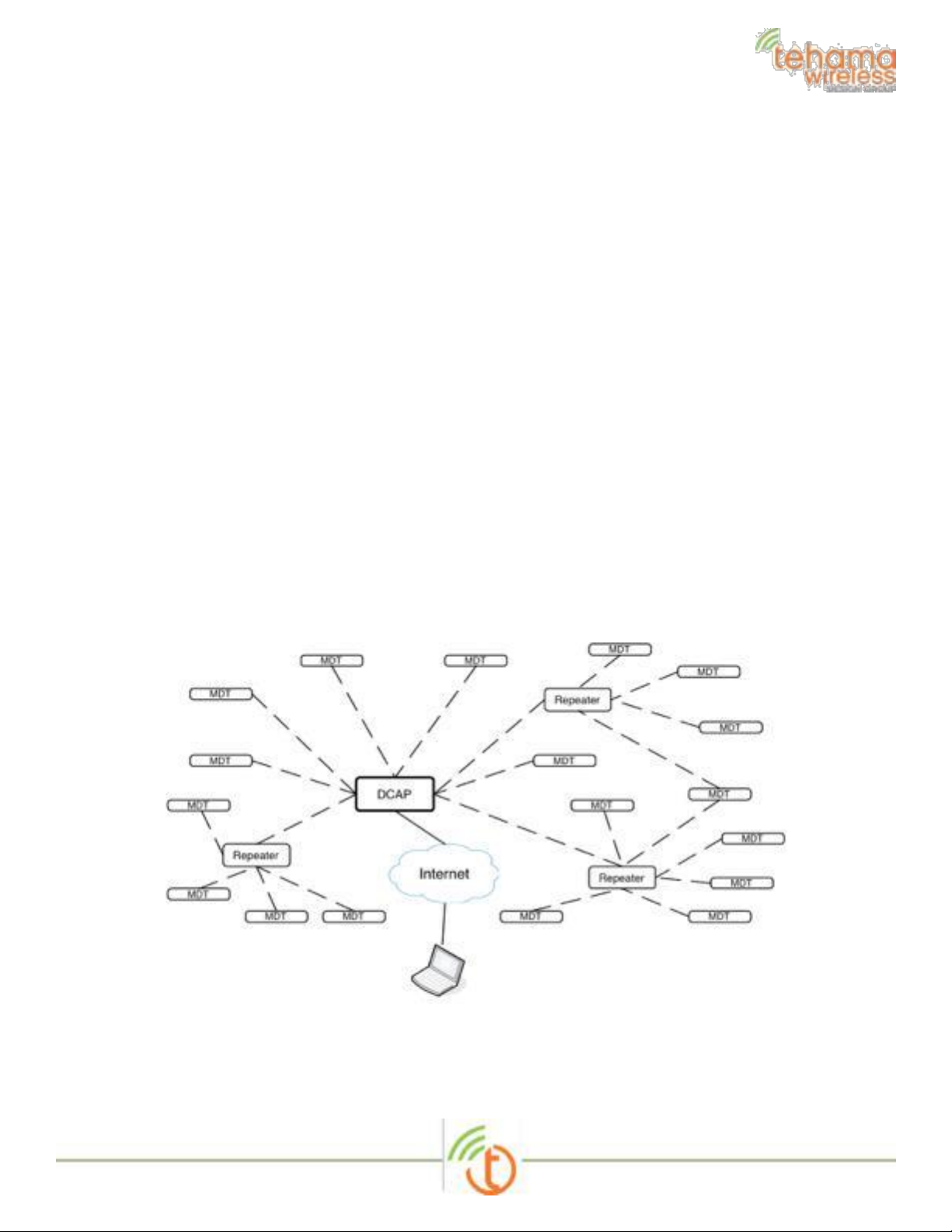
Tehama System Installation Guide
General Description
The Tehama AMR system consists of three device types to remotely monitor various
environmental and utility readings and provide the data to a central database or PC for formal
presentation and reporting. Metering Data Transceiver (MDT) devices will be placed in all
locations requiring local monitoring of data. The MDT devices will transmit time stamped data
to the DCAP device, which receives the data and stores it in a Database. The database
information is available over Ethernet on the local LAN or the Internet. For MDTs that are out
of range from the DCAP, Repeater devices are added in appropriate locations to relay the
data between MDTs and the DCAP
The system operates in the 915MHz ISM bands using off-the-shelf FSK RFIC radios. The system
operates as a Frequency Hopper over 60 narrow band frequency channels, incorporating a
bidirectional communication link with Acknowledge (ACK) messages to ensure all data reaches
the DCAP. The MDTs are battery operated, bursting data packets at pre-programmed times
then shutting down to conserve battery life, estimated to exceed 5 years. The DCAP and
Repeater units are line powered.
With an typical MDT transmission rate of four per hour for time of use applications, a single
DCAP can accommodate up to 1000 MDTs. There is no limit to the number of repeaters,
though an average installation may require one Repeater for every 20-30 MDT/MDTs.
Figure 1: Typical System
Tehama Installation Guide 1 of 6
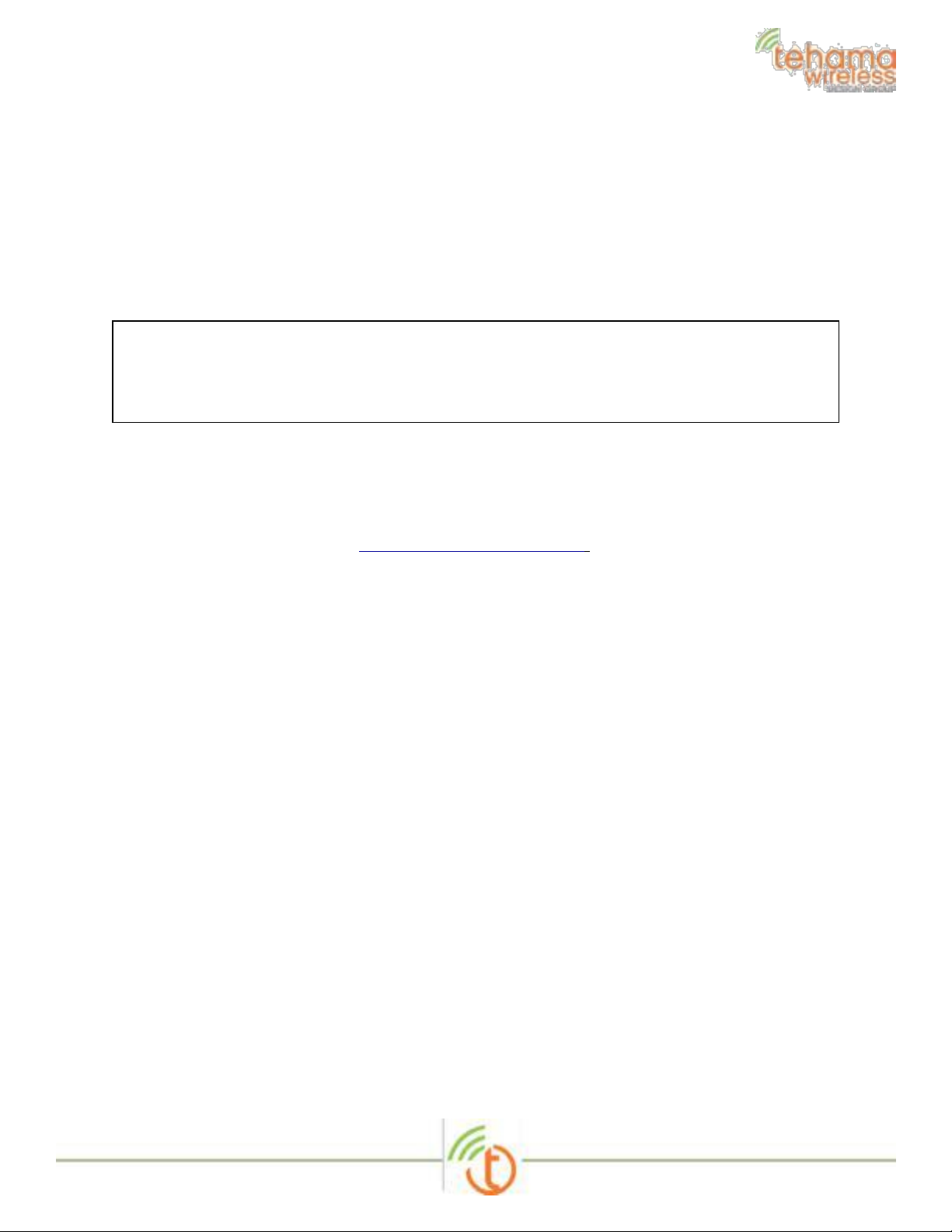
A system consists of two or three types of hardware, and a software program:
• One DCAP Unit or Access Point
• A variable number of MDT units, each with 2 AA batteries
• A variable number of Repeater units (optional, depending on size of installation) with
external DC power supply.
• Tehama Configuration Utility (CIT) running on a PC
Warning
NOTE: THE MANUFACTURER IS NOT RESPONSIBLE FOR ANY RADIO OR TV
INTERFERENCE CAUSED BY UNAUTHORIZED MODIFICATIONS TO THIS
EQUIPMENT. SUCH MODIFICATIONS COULD VOID THE USER’S AUTHORITY TO
OPERATE THE EQUIPMENT
Tehama Configuration & Installation Tool (CIT)
You should have received a copy of the Tehama Configuration and Installation Tool (CIT)
software. If not, please contact support@tehamawireless.com and request the link. The CIT
runs on a Windows based PC. More detailed information can be found in the Tehama CIT User
Manual or the Tehama QuickStart Guide.
The tool can be run on the PC either prior to or during a site installation, or when new MDTs
are added to a system. The tool is used to add configuration data to the database. Examples of
configuration data include the name, type, and location of equipment an MDT is connected to,
and alarm trigger settings for the different MDTs.
Data Collecting Access Point (DCAP) Setup
This step configures the Internet settings for the DCAP and lets you set unique passwords
for remote access.
• Power up the DCAP with the supplied power adaptor.
• Screw in the AP antenna that came with the unit.
• Attach the supplied USB cable to your computer and to the AP. If this is the first time
attaching tan AP, Windows may respond with a “found new hardware” message. Follow
the steps to let Windows download the driver software.
• Attach the AP to your local LAN with the supplied Ethernet cable.
• Launch the CIT tool on the PC
• Go to the Config menu and select DCAP. The Serial Port field should be automatically
populated with the correct COM port
• Click on the Get button to see the current settings
• DCHP (Dynamic IP Address) is the default. If you want a static IP, select static and fill
out the extra fields.
Tehama Installation Guide 2 of 6
