Techwall Electronics VBC 68BU User Manual
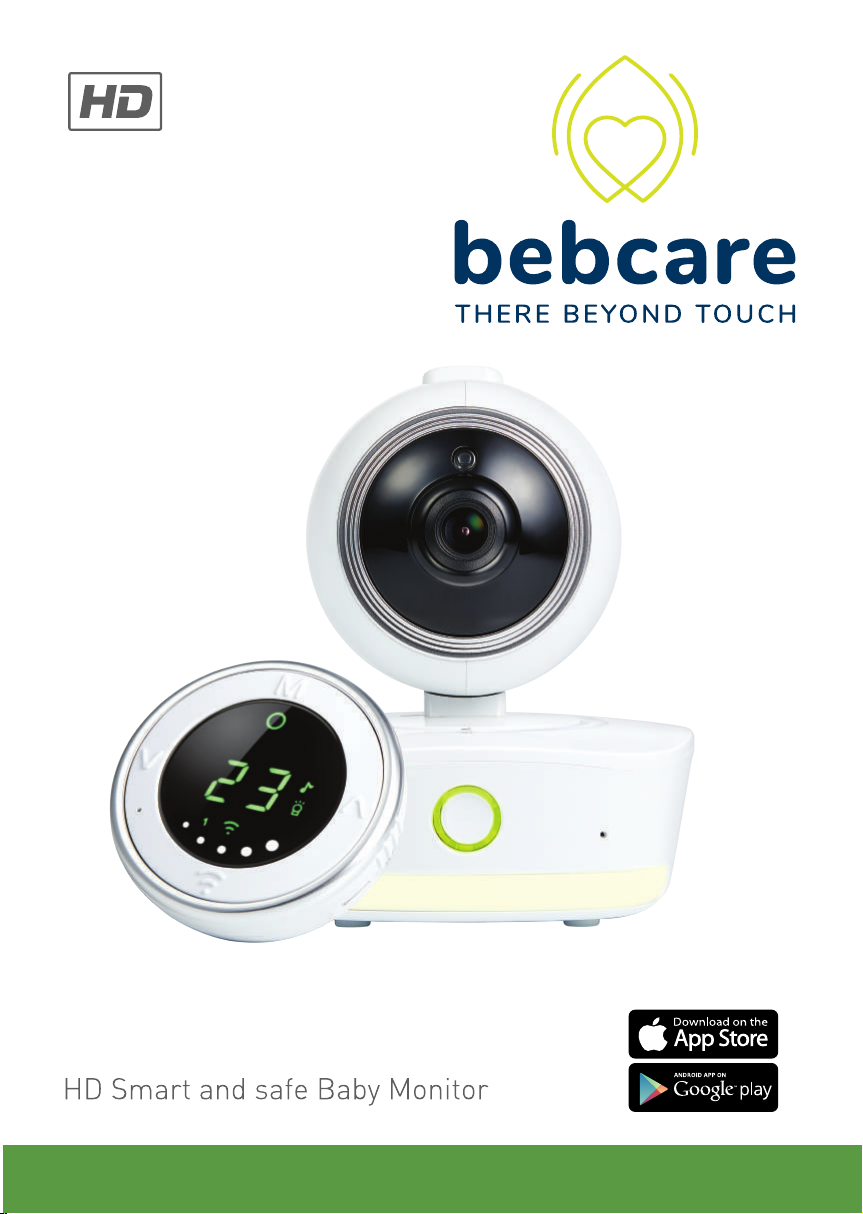
BEBCARE iQ
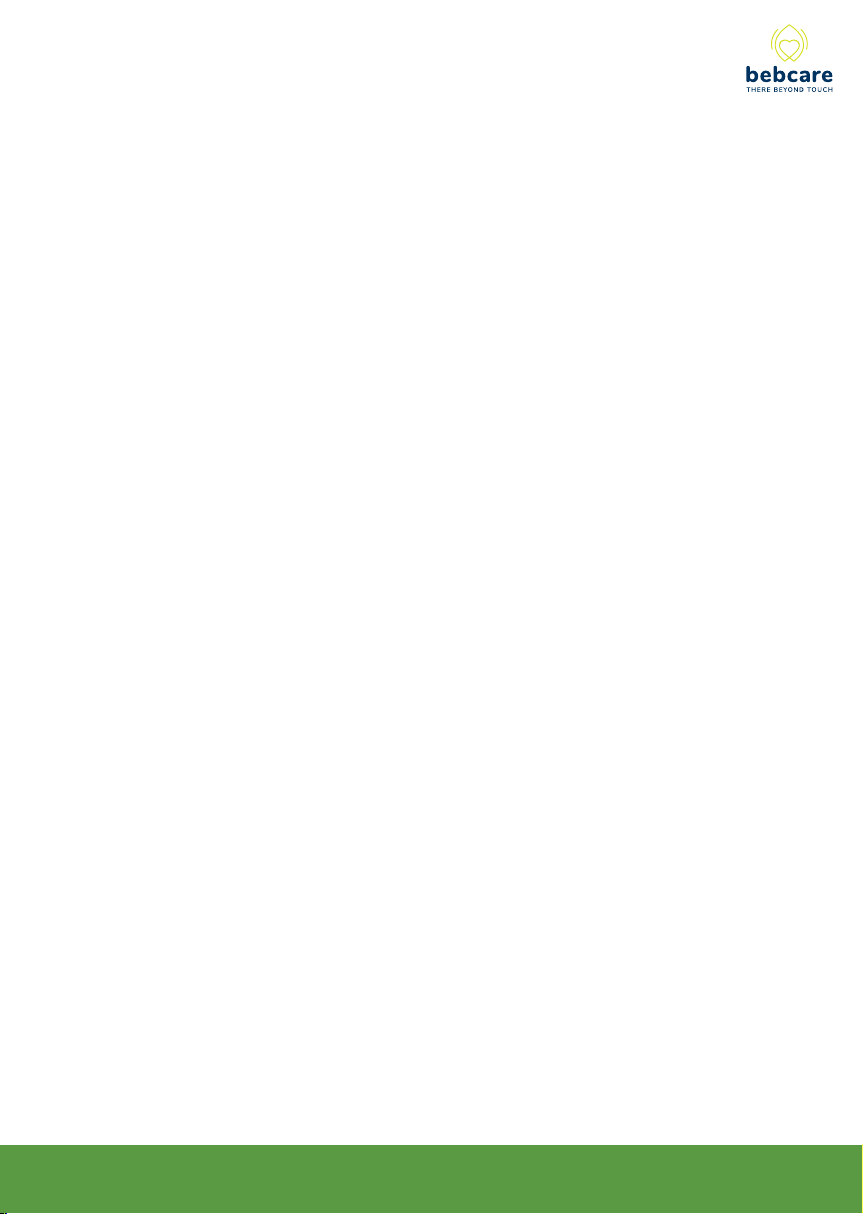
INDEX
Features of Bebcare iQ…………………………………………………..........… 3
Warning……………………………………………………………………….…… 4
Control Layout and Icons………………………………………………………... 4
Icon Screen……………………………………………………………………….. 5
Power Supply……………………………………………………………………… 6
Pairing the camera to parent unit and movement sensor mat……………..… 8
Operation
Camera……………………………………………………………………….....… 10
Parent unit……………………………………………………………………….… 12
Movement sensor mat……………………………………………………………. 18
Changing the operation mode of camera……………………………………… 21
Precautions……………………………………………………………………...... 23
Standard accessories included in packaging…………………………….....… 24
Trouble Shooting guide……………………………………………………......… 25
Declaration of Conformity…………………………………………………..…… 27
Specification…………………………………………………………………….… 28
FCC Warning……………….….....…………………………………………….… 29
2
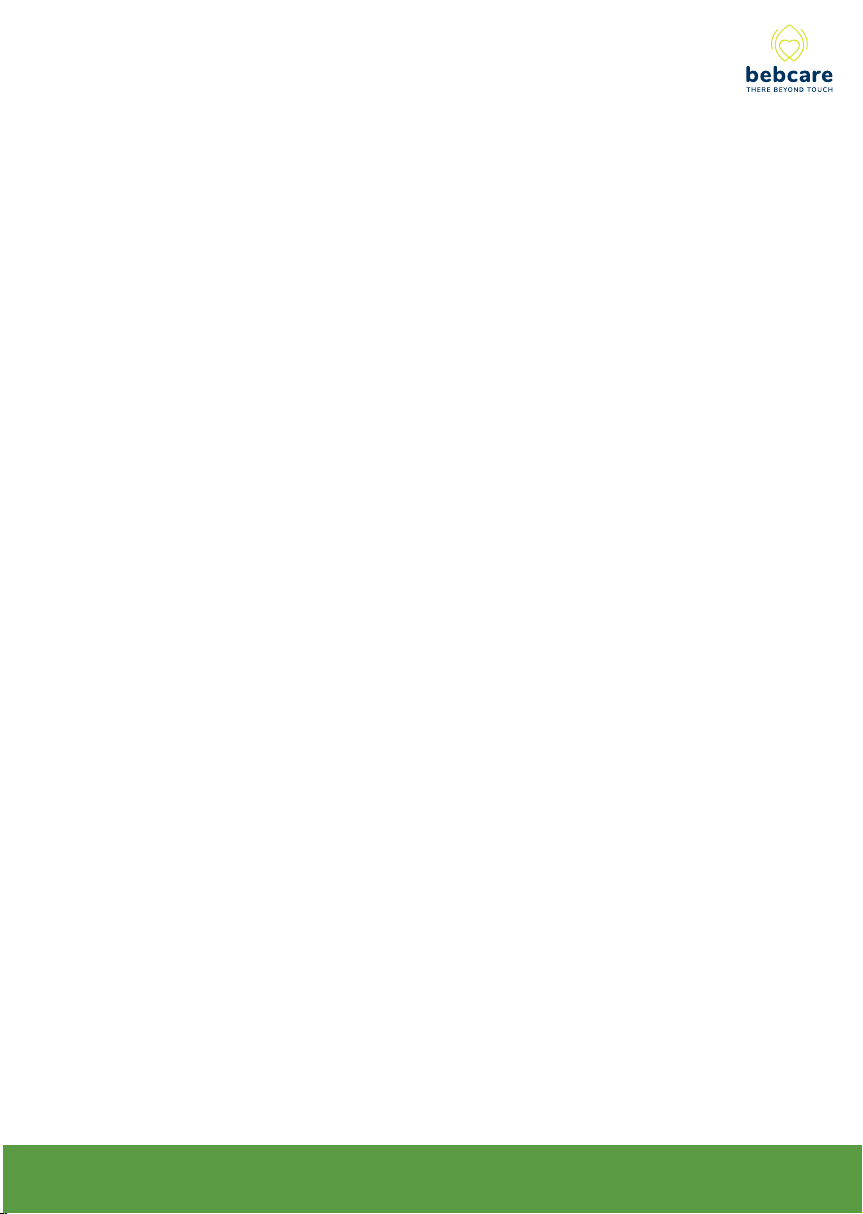
Thank you for purchasing our Bebcare iQ digital WiFi baby monitor. Your
unit has been manufactured and checked under the strictest possible quality
control to ensure that each monitor leaves the factory in perfect condition. In the
unlikely event you find any defects or have any problem, please contact our
dealer or service center.
Please read this manual carefully to obtain maximum performance and
extended service life from the unit.
Features
-1080p high definition true colour video
-Night vision with IR LED
-Lens with 100° field of view
-Ultra green clean wireless transmission
-Horizontal 330° Vertical 110° lens movement by motorized mount
-IEEE802.11 b/g/n WiFi specifications
-Capable to view baby anywhere through smart phone or tablet PC
-Ultra compact parent unit
-Immediate baby sound alert without latency
-Baby’s room temperature indication with Hi/Lo alarm
-Night light and lullaby function
-Talk back function
-Possible to set to zero radiation under standby mode
-Expandable up to two cameras
-Optional movement sensor mat to monitor baby’s breathing
3
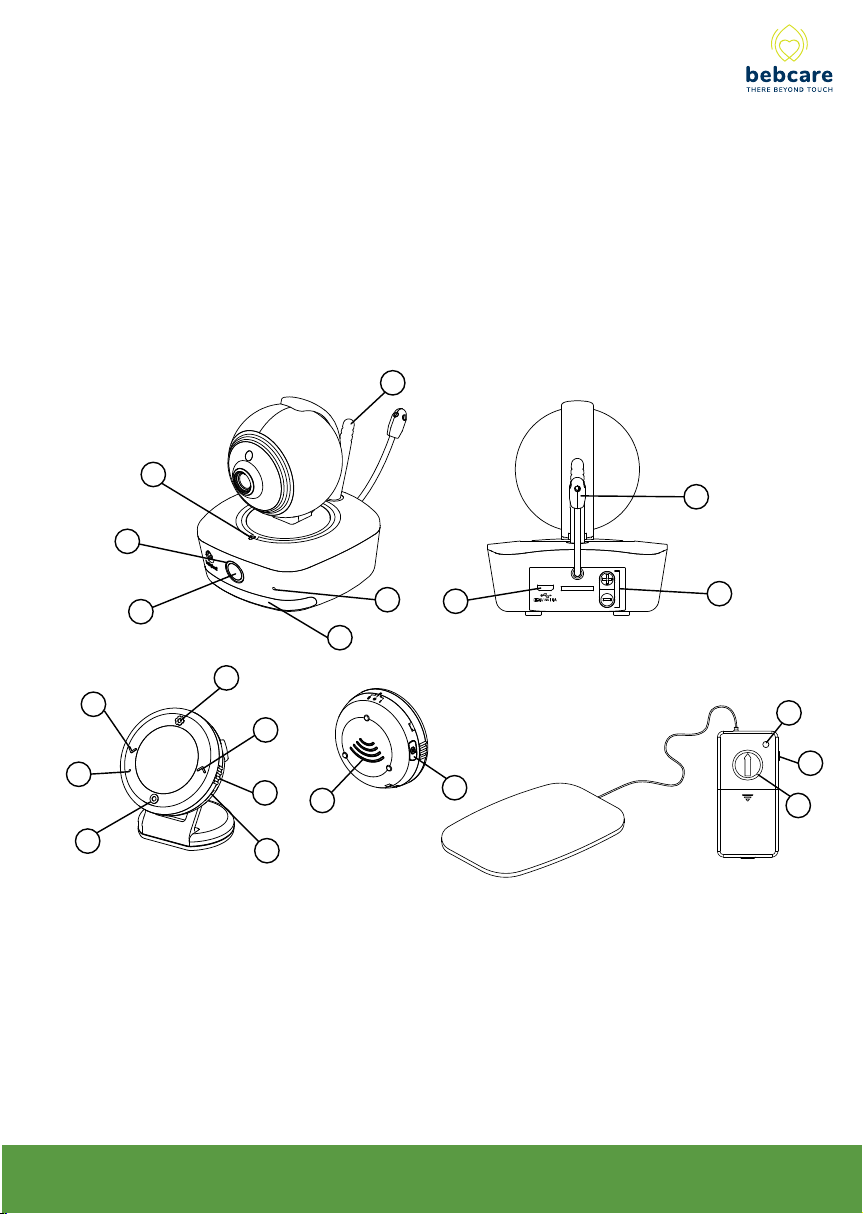
WARNING
The Bebcare iQ should not be regarded as a medical device. Premature
babies or those considered to be at risk should be under the supervision of
your doctor or health personnel.
Direct supervision of your baby at a regular interval by a responsible
adult is strongly recommended in addition to using this baby monitor.
CONTROL LAYOUT and ICONS
7
3
9
2
1
12
13
14
1. Power button
2. Power indicator
Green - On
Pulsating green
-Ultra safe mode
3. Wi indicator
Blue - WiFi on
Flashing Red
- Connecting to router
4. Mic
5. Night light
6. USB port
5
10
15
16
18
17
7. Antenna
8. Volume up/
down button
9. Temperature sensor
10. Setting button
Long press to enter
setting mode /Short
press to show settings
[ Normal mode ]
To conrm
[ Setting mode]
4
6
11
11. Talk button
12. Volume down
[Normal mode]
To select
[ Setting mode]
13. Mic
14. Wi on/o or
Ultra-green mode selection
15. Volme up [ Normal mode ]
To Select [Setting mode ]
8
19
21
20
16. Side ring to turn on/o/vibration
17. USB port
18. Speaker
19. Movement indicator
20. Movement sensitivity Knob
21. Alarm hold button
4
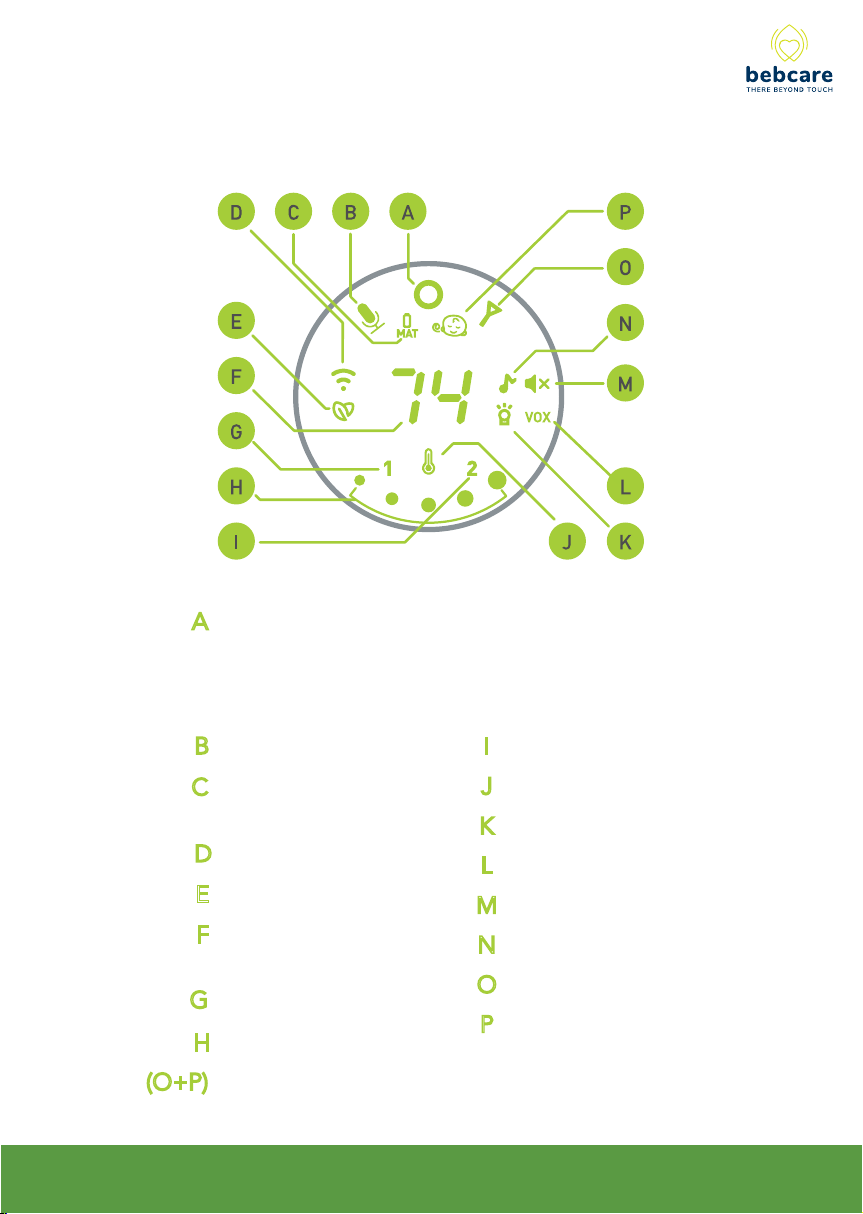
ICON SCREEN
A
Power Indicator
Green - On
Flashing Green - Battery low
Red - Under Charging
C
G
H
(O+P)
Mic sensitivity
B
Movement sensor
mat battery low
WiFi on
D
Ultra safe mode on
E
Baby’s room
F
Carmera 2
I
J
Temperature alarm on
K
Night light on
L
Night light VOX
M
Speaker mute
N
Lullaby on
temperature
O
Out-of-range/Talk back
Camera 1
P
Baby breathing alert
Sound level meter
Movement sensor mat out of range
5
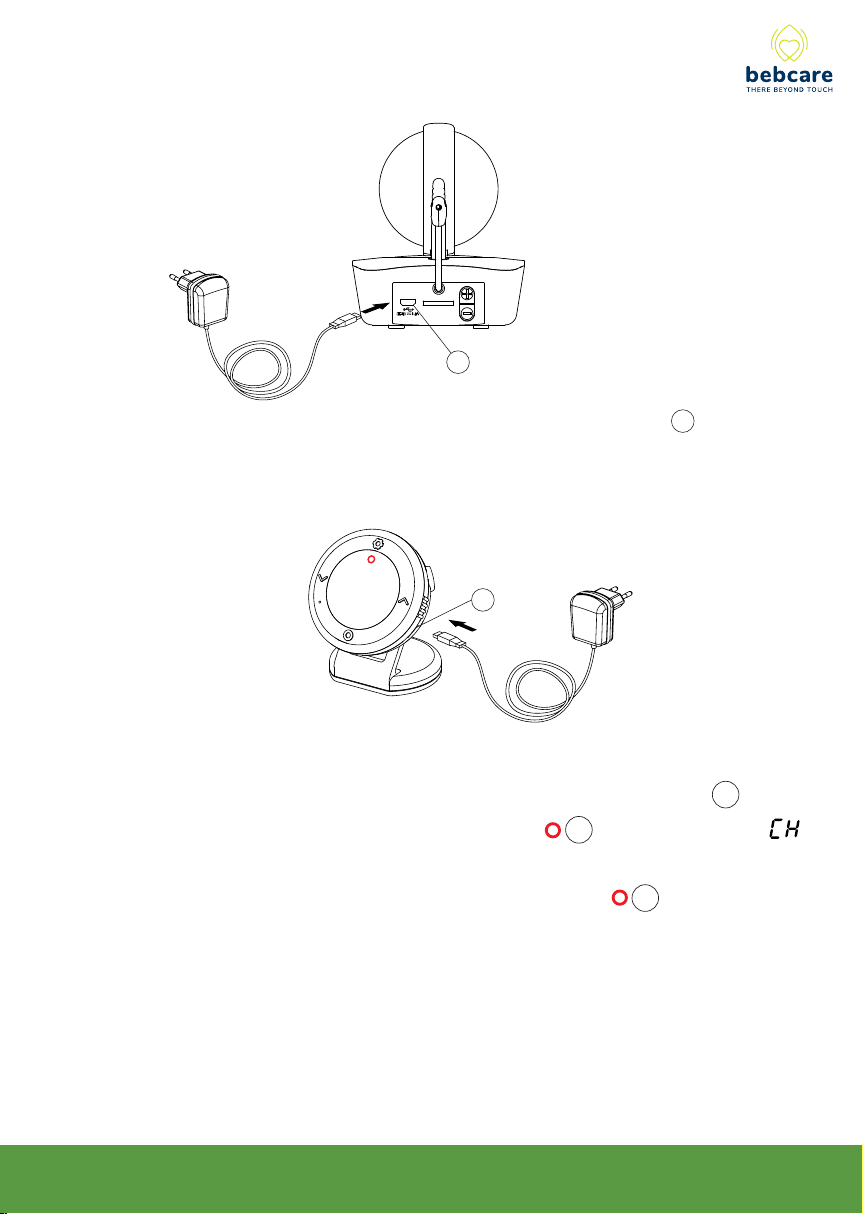
POWER SUPPLY
(A) Camera
6
Insert the output plug of supplied 5V 1.5A AC adapter to USB port 6 .
(B)Parent Unit (PU)
Parent Unit FCC ID:OD9BC70PU
17
A Li polymer battery is already incorporated in the unit. To charge up the battery,
connect the output plug of supplied 5V 600mA AC adapter to USB port 17 . With
the unit being switched off, the power indicator icon A will light up red and
will show up on icon screen fo 5 sec. Once the battery is fully charged up
(normally it takes around 4 hours), the power indicator icon A will go off or
turn steady green (if unit is switched on). Now the unit is ready for operation.
Either you can disconnect the AC adapter or keep connecting will cause no
damage to the battery. In the latter case, when the battery is being consumed
and voltage falls to a certain level, the AC adapter will automatically start
charging up the battery again.
6
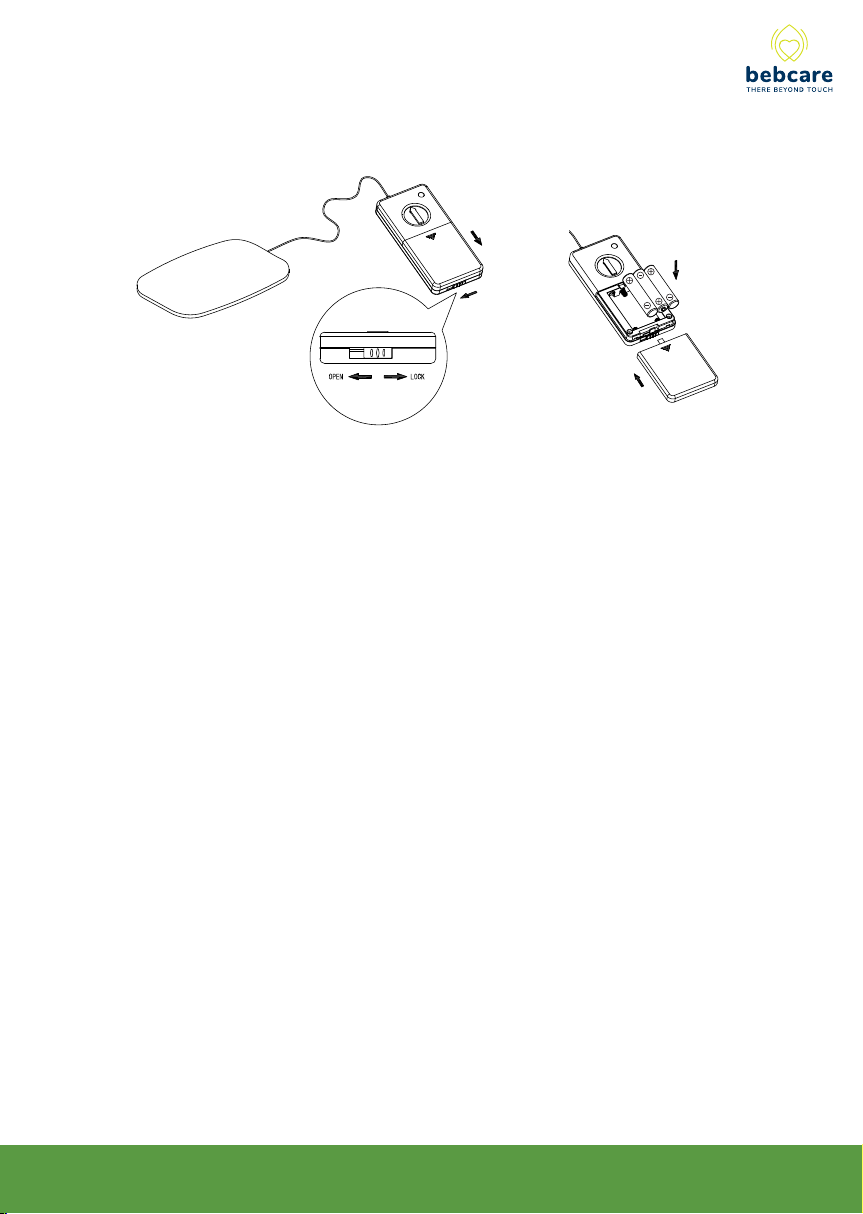
(C)Movement Senor Mat (optionally purchased)
FCC ID:OD9BSM1
Set the lock lever to open position, slide open the battery door in direction as
shown. Install 3 pcs AA (UM-2) alkaline batteries, observe correct polarities.
Slide back battery door and set the lever back to lock position. The battery life
can last for around 60 days when using battery such as Duracell.
7
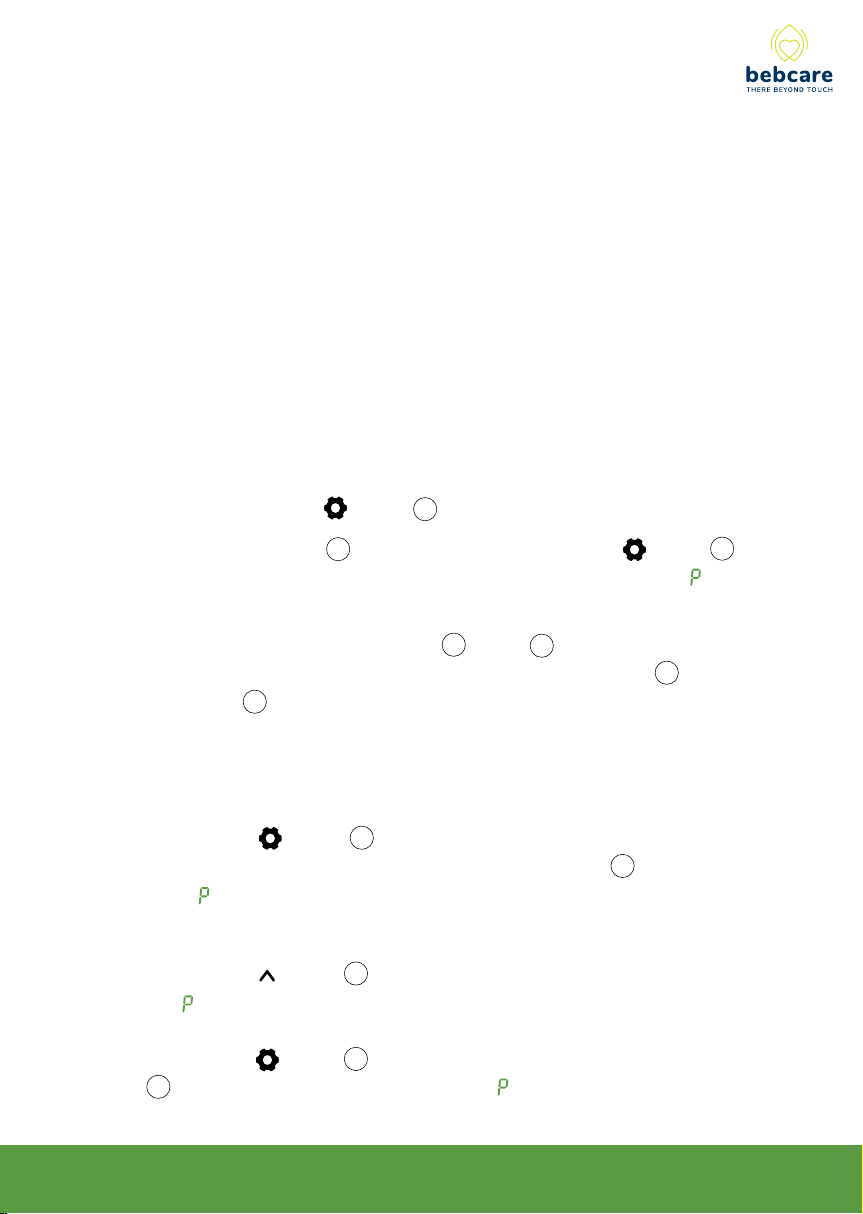
PAIRING
This process is the match the PU with camera and movement sensor mat
so that they can communicate with each other while no other devices (even
baby monitor of identical model) can interfere with you or receiving your signal.
The PU and camera are already paired when they are shipped out from
factory. However, it is necessary to perform pairing again when an extra
camera is added to work with PU.
1. Press and hold the button 10 of PU.
2. Rotate the side ring 16 to switch on unit, then release button 10
after hearing a beep. The icon screen will show a “1” and a “ ”
flashing.
3. Press and hold the volume down – button 8 on one of the camera
while switching on the unit by long press of power button 1 until the
night light 5 starts flashing. This indicates the camera has entered
pairing mode.
N.B. Be sure not to set two cameras into pairing mode at the
same time.
4. Short press button 10 on PU, two beep sound will be heard which
indicates pairing become successful. The night light 5 will go off while
the “ ” will stop flashing. This camera is assigned as camera no.1.
5. Now repeat step 3 on the other camera after switch off camera 1.
6. Short press button 15 on PU and the icon screen will show a “2” and
a “ ” flashing.
7. Short press button 10, two beep sound will be heard. The night light
5 on this camera will go off while the “ ” will stop flashing. This
camera is assigned as camera no. 2.
8
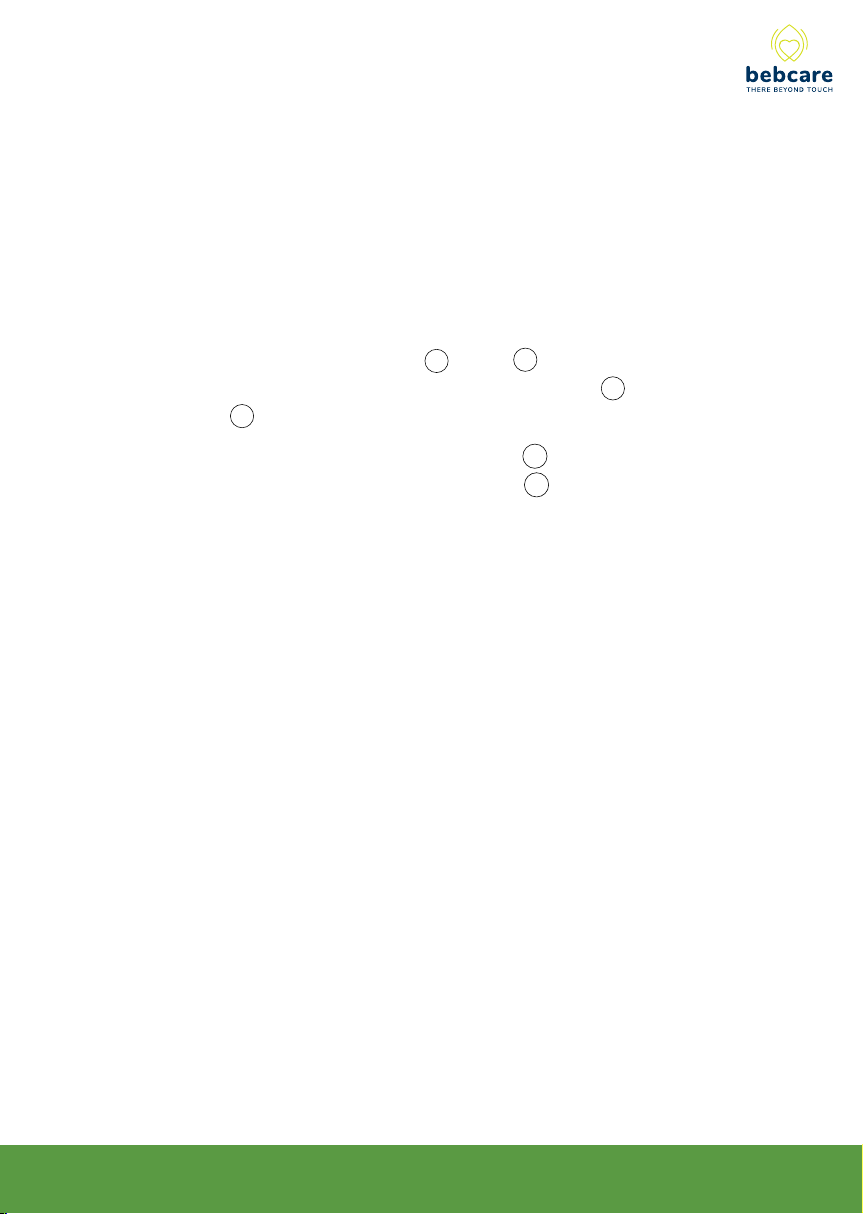
8. Switch off all units and switch on again, the baby monitor is ready for
operation.
9. The pairing between camera and movement sensor mat should be
performed after the successful pairing between camera and PU or
otherwise the system will not operate properly.
10. Press and hold the volume up + button 8 on camera while
switching on the unit by long press of power button 1 until the power
indicator 2 starts flashing.
11. While holding down the alarm hold button 21 , switch on the
movement sensor mat by turning the knob 20 clockwise, two beep
sound will be heard in camera, indicating pairing is successful.
12. The mat is now ready for operation, probably you will hear the
breathing alarm in PU (if the baby breathing alert function is set to ON)
after 20 sec in case nothing is placed on the mat. Slight tap the mat
few times and the alarm will stop, this show the system is working
properly.
N.B. When it is no longer necessary to monitor the baby’s
breathing as he grows older, the movement sensor mat is
required to unpair from camera to avoid unnecessary alarms. To
achieve this perform pairing process between camera and PU by
repeating above steps 1- 8 but leave out steps 10 -11.
9
