Technomate TM-8000 HD, TM-8000 Series User Manual

1
1. INTRODUCTION
Overview…………………………………………………………………………..………………...……... 2
Main Features……………………………………………………………………………... ...………... ....4
2. EASY INSTALLATION GUIDE
...…………...…………...…………...…………...……….. .. 3
3. SAFETY Instructions
.………………………………………………………………………… …6
4. CHECK POINTS BEFORE USE
……………………………………………………………… 7
Accessories
Satellite Dish
5. CONTROLS/FUNCTIONS……………………………………………………………………….8
Front/Rear panel
Remote controller
Front Display
6. EQUIPMENT CONNECTION……………………………………………………………....… 11
CONNECTION WITH ANTENNA / TV SET / A/V SYSTEM
7. OPERATION…………………………………………………………………….………………….. 12
Getting Started
System Settings
Edit Channels
EPG
CAM(COMMON INTERFACE MODULE) Only
CAS(CONDITIONAL ACCESS SYSTEM)
USB Menu
PVR Menu
8. Explain how to download S/W by USB and how to upload and download
channels by USB……………………….……………………………………….…………………31
9. HOW TO DOWNLOAD SOFTWARE FROM PC TO RECEIVER…………….…32
10. Trouble Shooting……………………….……………………………………….………………34
11. Specifications
…………………………………………………………………….……………….35
12. Glossary of Terms……………………………………………………………….……………...37
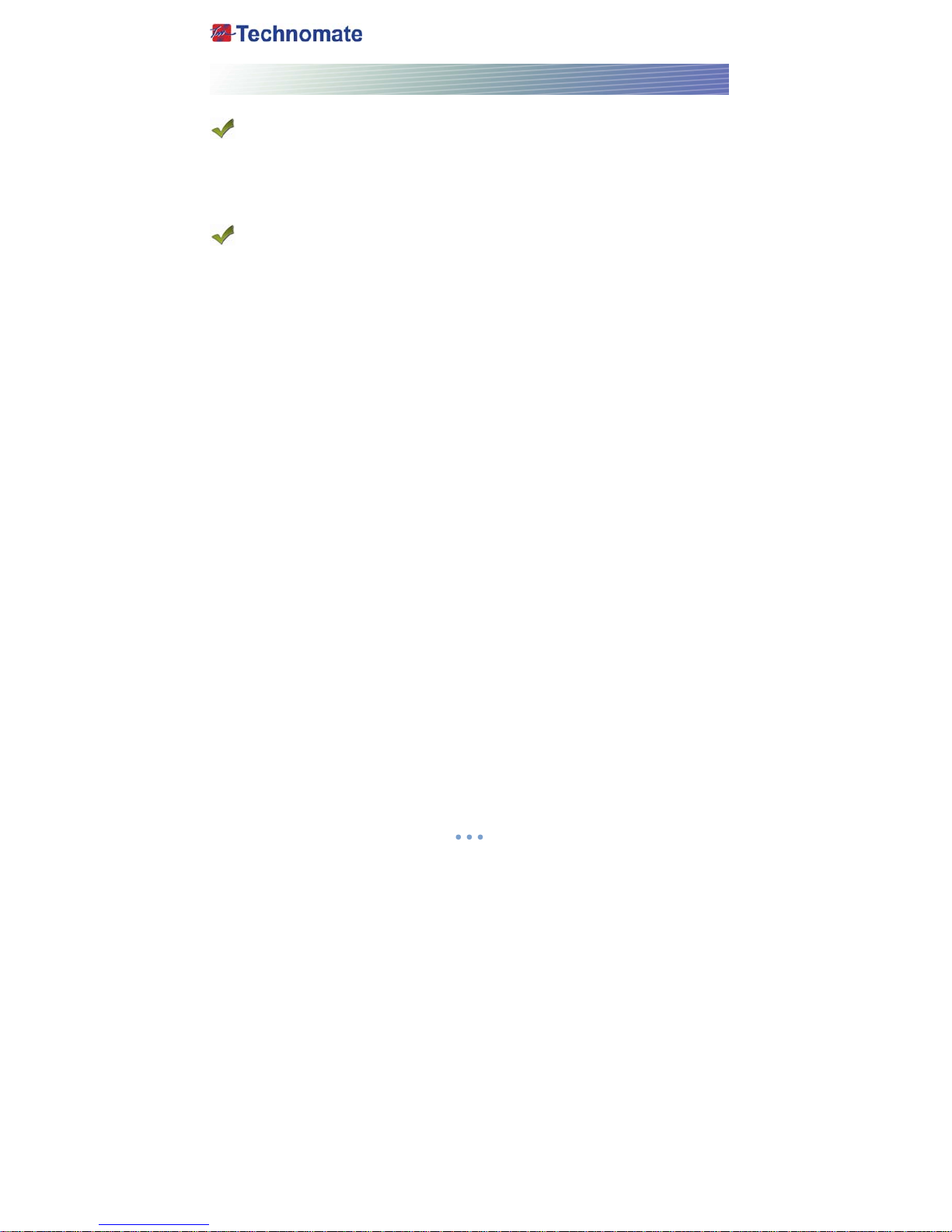
2
INTRODUCTION
OVERVIEW
This combo receiver is designed for using both free-to-air and encrypted channel reception.
Enjoy the rich choice of more than 20,000 different channels, broadcasting a large range of culture,
sports, cinema, news, events, etc. This receiver is a technical masterpiece, assembled with the
highest qualified electronic parts.
MAIN FEATURES
• High Definition Tuners : DVB-S/DVB-S2 Satellite & DVB-T Terrestrial Compliant
• DVB-S/DVB-S2 Satellite Compliant(MPEG-II/MPEG-IV/H.264)
• Output resolution : 1080i & 720p & 576p & 576i & 480i
• 2 Smart Card Reader & 2 Common Interfaces(2 CI)
• HDMI & Component Output(YPbPr) with Upscaler to Improve Picture Quality
• Over 20,000 TV & Radio Channels
• PVR Ready via SATA or Internal /external HDD or USB Flash Drive(memory stick) with time-shift
Record & Playback functions
• MP3 Player and JPEG viewer via SATA or Internal/external HDD or USB Flash drive
• Front/Rear USB 2.0 USB flash memory drive(memory stick) selection through menu
• Software & Channel list download via USB 2.0
• Fully Featured VFD text Front Display
• Support 4:2:0
• Less than 1 second channel change
• Sensitive Tuner
• DiSEqC 1.0, 1.1, 1.2, 1.3(USALS) Compatible
• Dolby Digital Optical S/PDIF
• Auto Navigation system select as many satellites as you want to search
• On-screen display with full color resolution.
• Channel control by favorites, Lock, Skip, Move & Delete
• Enhanced 16 Favorite channel groups
• Channel sort by : All, Alphabet, Transponder & CAS
• Multilingual OSD Menu
• Extended EPG and program reservation on EPG
• Teletext & Subtitle by OSD and VBI
• Last channel memory function
• Factory default channel list
• Software & channel list upgrade via RS-232C: PC to STB, STB to PC, STB to STB
• Parental , Installation & Receiver Lock
• User save default channels & restore default channels
• Zoom function on Pause & Live channel
• Multipicture display
• Enhanced 16 Timers with one time, every day, every week :
Sleep, Wake up, Duration, PVR Record
• Support two SCART for TV & VCR & Mode Control : RGB, CVBS
• Support Recall function & Multipicture display
• Support for multiple language broadcasts
• SCPC & MCPC receivable from C/Ku band satellites LNBs supported :
Universal, Single, Single - S & C band wideband LNBs
• 90-240V AC 50/60Hz
• LNB Short Circuit protection onboard
• Support TV Type(4:3/16:9)
• Screen Mode(Full Frame/Letter Box/Pan & Scan/Pilar Box/CCO)
• e-SATA(External SATA Interface, 7200RPM support only)
• LAN 10Base-T/100Base-Tx Ethernet
• Support two RCU & Blind Search function
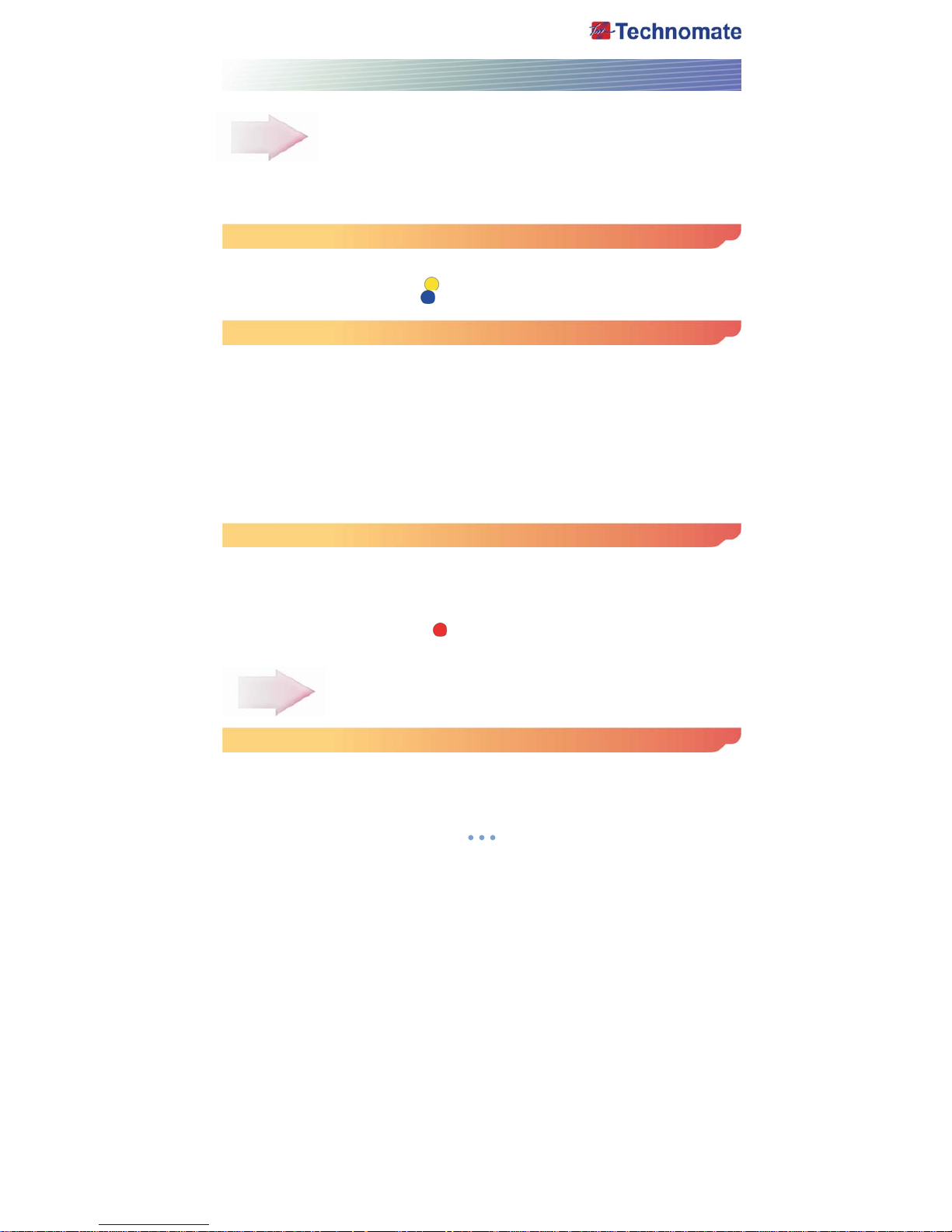
3
EASY INSTALLATION GUIDE
Part 1 Using the Preinstalled Satellite & Channel list
This receiver is preinstalled with Satellites and default Channels and is fully configured.
No settings need to be changed.
After turning ON the receiver, select a language. Go to system setting and Factory Reset Menu.
If you select Restore default channels, You can use preinstalled default channel list.
How to add/delete Satellites
Press the MENU button on the remote and go to Installation.
Press OK on the Installation setup. Press OK again and a Satellite List will appear.
To add satellites, press the YELLOW( ) button on the remote.
To delete satellites, Press the BLUE( ) button on the remote.
How to setup a DiSEqC 1.3 USALS System
Press the MENU button on the remote. Press OK on Installation. Go to Motorized setup and press
OK.
Go to the Third line(DiSEqC Motor) and use the Left/Right arrow buttons on the remote to select
USALS. Then go to Position Setting and press OK. Then go to Longitude and Latitude and enter
the coordinates of where you live (London’s Longitude is 00.1 West and South of UK’s Latitude is
51.5 North). Press the EXIT button on the remote. Go to GOTO and press OK. Wait until the Signal
Quality is more than 40% in the progress bar. When a satellite is found, then all the selected
satellites are fully configured for a Motorized system.
If the Signal Quality is below 40%, then the settings are incorrect and the Longitude needs to be
adjusted.
For example : 00.2, 00.3, 00.4, 5/6/7/8/9 West or East. The Latitude may also need to be adjusted.
If you still have not got a signal, then the external installation (dish, etc) needs to be adjusted.
How to setup DiSEqC 1.2 Motorized System
Press the MENU button on the remote and go to Installation and press OK. Go to Motorized setup
and press OK. Press OK again to open the satellite list. Select a satellite from the list and press OK.
Go to the Third line(DiSEqC Motor) and use the Left/Right buttons on the remote to select
DiSEqC1.2. Go to Move and press and hold the Left/Right buttons on the remote until you get a
Signal Quality of more than 40%. Go to Command Type and use the Left/Right buttons to select
Save Position.
Then press OK to save. Press the RED( ) button on the remote to scan.
To scan extra satellites, repeat the above.
Part 2 New Installation from start (No Satellites/Channels)
How to do a Factory Reset to Delete the Preinstalled Satellites and Channels
If you want to start the receiver without the preinstalled Satellites and Channels, press the MENU
button on the remote and go to System setting and press the OK button. Go to Factory Reset,
Press OK and enter 0000. Then select Factory Reset and select YES.
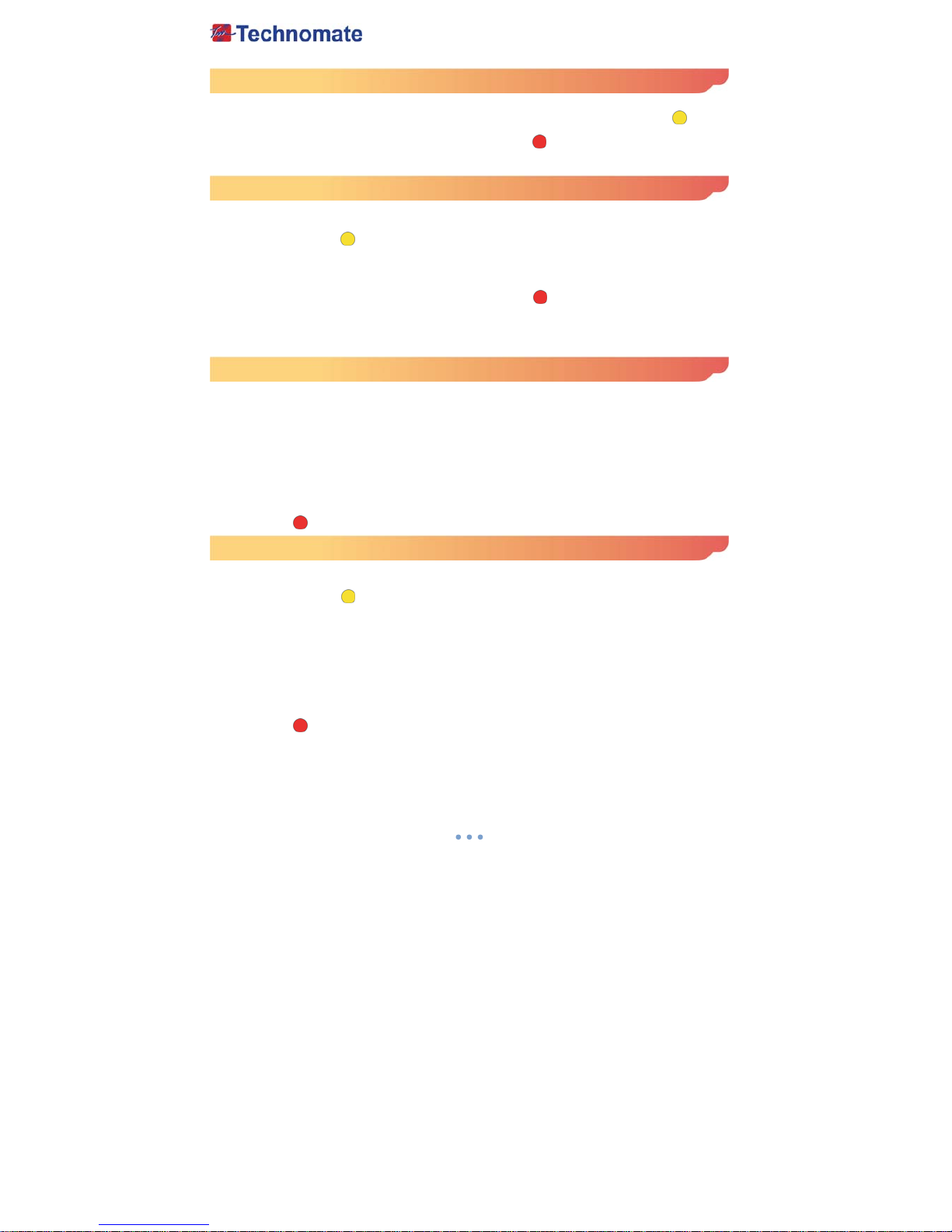
4
How to Install a New Satellite(Fixed Non-Motorized System)
Press the MENU button on the remote and press the OK button on Installation setup.
Press OK on satellite to display a Satellite List. To add a satellite, press the YELLOW( ) button
on the remote. Press the EXIT button on the remote to exit the list.
When the quality bar is at its highest level, press the RED( )button on the remote to scan the
satellite. You can see Search popup menu. Press OK button to search channels.
If you scan multi-satellites, Go to Auto Navigation menu.
How to Setup a Monoblock or DiSEqC Switch(Up to 4 LNBs / Dishes)
Press the MENU button on the remote and press the OK button on Installation setup.
Press OK on satellite to display a Satellite List. Select a Satellite(e.g. Hotbird 13E and Astra 19.2E)
and press the YELLOW( ) button on the remote for each Satellite to save, Press the EXIT button
on the remote to exit the list.
Go to DISEQC 1.0 for 4 DiSEqC Switch or DISEQC 1.1 for over 4 DiSEqC Switch.
(e.g. Hotbird 13E as Number 1 and Astra 19.2E as Number 2).
When the quality bar is at its highest level, press the RED( )button on the remote to scan the
satellite. You can see Search popup menu. Press OK button to search channels.
If the above installation was not successful, change the DiSEqC Switching number.
(e.g. Hotbird 13E as Number 2, Astra 19.2E as Number 1).
How to Setup a DiSEqC 1.2 Motorized System.
Press the MENU button on the remote and press the OK button on Installation setup.
Press OK on satellite to display a Satellite List. Select a Satellite(e.g. Hotbird 13E and Astra 19.2E)
and press the YELLOW button on the remote for each Satellite to save, Press the EXIT button on
the remote to exit the list.
Press the EXIT button again. Press OK on Motorized Setup. Press OK again to display a Satellite
List. Select a Satellite and press OK. Go to the Third line(DiSEqC Motor) and use the Left/Right
buttons on the remote to select DiSEqC 1.2.
Go to Move and press and hold the Left/Right buttons on the remote until you get a Signal Quality
of more than 40%. Go to Command type and select Save Position and press OK to save.
Press the RED( ) button on the remote to scan. Repeat the above for more satellites.
How to Setup a USALS Motorized System.
Press the MENU button on the remote and press the OK button on Installation setup.
Press OK on satellite to display a Satellite List. Select a Satellite(e.g. Hotbird 13E and Astra 19.2E)
and press the YELLOW( ) button on the remote for each Satellite to save, Press the EXIT button
on the remote to exit the list.
Press the EXIT button again. Press OK on Motorized Setup.
Press OK again to display a Satellite List. Select a Satellite and press OK.
Go to the Third line(DiSEqC Motor) and use the Left/Right buttons on the remote to select USALS.
Go to Position Setting and press OK. Then go to Longitude and Latitude and enter the coordinates
of where you live.(London's Longitude is 00.1 West, South of UK's Latitude is 51.5 North).
Press the EXIT button on the remote. Go to Command Type and select Go To Position and press
OK. Wait until the Signal Quality is more than 40% in the progress bar.
Press the RED( ) button on the remote to scan.
If the Signal Quality is below 40%, then the settings are incorrect and the Longitude needs to be
adjusted, for example : 00.2, 00.3, 00.4, 5/6/7/8/9 West or East.
The Latitude may also need to be adjusted. If you still have not got a signal, then the external
installation(dish,etc) needs to be adjusted.
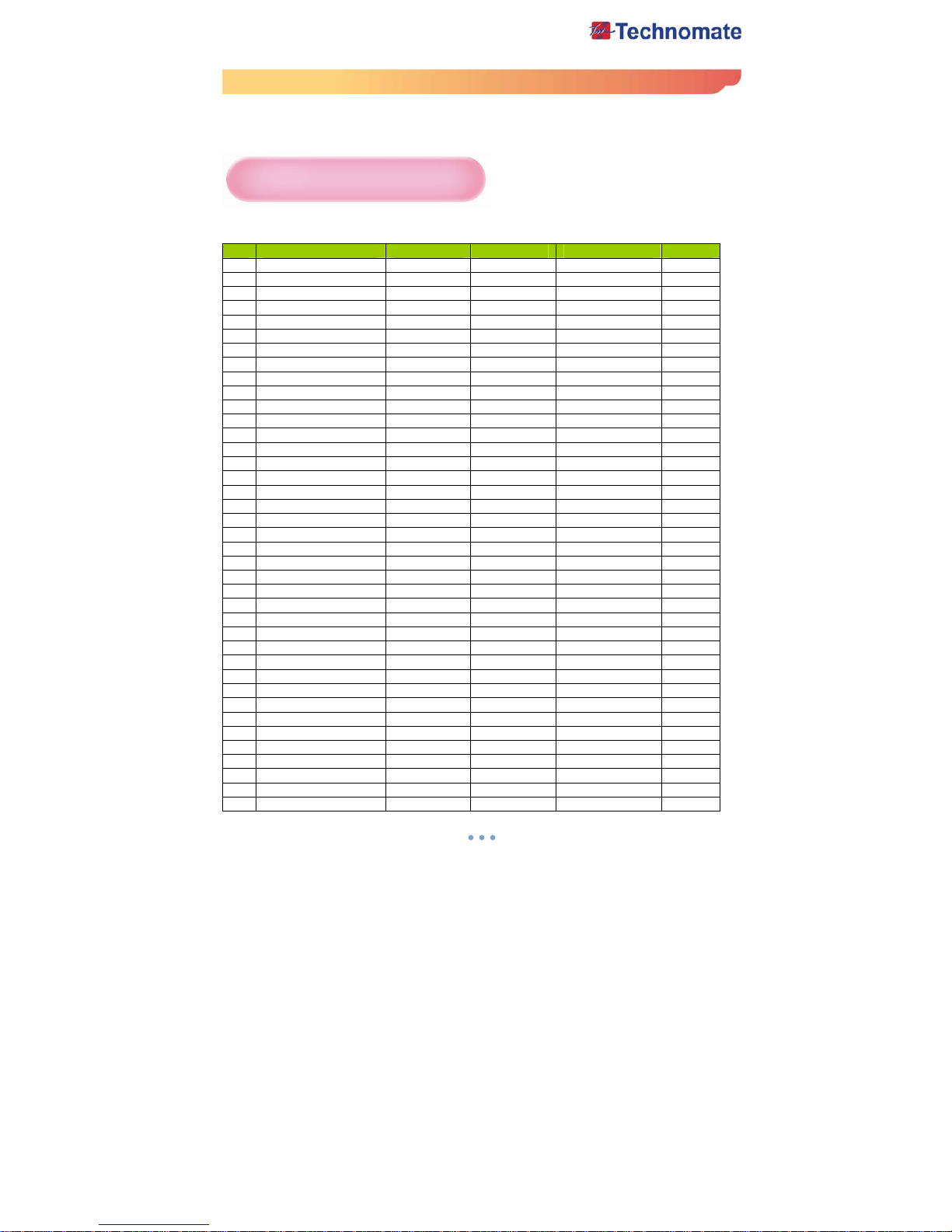
5
How to restore default channels
Press the MENU button on the remote. Go to Factory Reset and insert PIN Code(default 0000)
Then go to Restore default channels, press OK button on the remote. Select YES
It will retrieve default channels.
Active Transponders
For Technomate Motorized Systems
No Satellite Name Degree Frequency Symbol Rate Polarity
1 INTEL 707 53.0° W 11632 03111 V
2 INTEL 1R 45.0° W 11496 07593 V
3 INTEL 3R 11K 43.0° W 10722 30000 V
4 INTEL 903K 34.5° W 10969 20000 V
5 INTEL 801 31.5° W 11493 08000 V
6 HISPASAT 30.0° W 11577 27500 V
7 NSS 7 22.0° W 11563 06111 H
8 INTEL901 18.0° W 11057 01950 H
9 TELSTAR 12 15.0° W 11060 19279 H
10 ATLANTIC BIRD 1 12.5° W 11025 03382 V
11 EXPRESS 3 11.0° W 11516 07780 V
12 TELECOM 2D 8.0° W 10972 27500 H
13 NILESAT 101 7.0° W 11747 27500 V
14 ATKANTICBIRD 3 5.0° W 11512 29950 V
15 AMOS 1 4.0° W 10722 27500 H
16 THOR 0.8° W 11166 01450 V
17 SIRIUS 4 4.8° E 11727 27500 H
18 EUTEL W3 7.0° E 10928 30000 H
19 EUROBIRD 9 9.0° E 11727 27500 V
20 EUTEL W1 10.0° E 10970 04167 V
21 HOTBIRD 13.0° E 10719 27500 V
22 EUTEL W2 16.0° E 10957 02821 H
23 ASTRA 1 19.2° E 10744 22000 H
24 EUTEL W6 21.6° E 10972 02170 V
25 ASTRA 1E 23.5° E 10862 22000 H
26 EUROBIRD 2 25.5° E 11005 06430 V
27 BADR 3/4 26.0° E 11727 27500 H
28 ASTRA 2 28.2° E 10714 22000 H
29 ARAB 2B 30.5° E 12515 03000 H
30 ASTRA 1D 31.5° E 11747 22000 V
31 EURODIRD 3 33.0° E 11093 01428 H
32 EUTEL W4 36.0° E 12532 04340 H
33 HALLASAT 2 39.0° E 10984 08050 V
34 EXPRESS AM1K 40.0° E 11097 04800 H
35 TURK 2A/3A 42.0° E 11960 03333 V
36 EXPRESS AM22 53.0° E 10974 08150 H
37 INTEL 904 60.0° E 10964 03327 H
38 INTEL 902 62.0° E 10961 05300 V
39 INTEL 7/10K 68.5° E 10970 30000 H

6
Safety Instructions
1. Be sure to read this User's Manual before starting the operation of the receiver.
2. Do not touch a power cord with wet hands as it may cause electric shock.
3. Never open the cover. It is very dangerous to touch the inside of the unit due to the
possibility of an electric shock.
4. Place the unit in a well ventilated and no-heat environment.
5. When you do not use this unit for a long time, make sure that the power cord is pulled
out from the outlet. Also do not uses a damaged power cord as it cause fire or an
electric shock.
6. A professional installation is required. If reception is interrupted, contact your local
service centre.
7. Place the unit horizontally. An uneven placement may cause the unit to be damaged.
8. Do not put heavy items such as a TV on the unit. This may damage the unit.
9. Do not leave the unit near water.
10. Do not put water containing items such as vase on the unit.
11. Do not install the unit :
•Where it is subject to vibrations.
•Where it is exposed to direct sunlight.
•Where there is humidity.
•Where the temperature is too high or too low.
•Where there is no ventilation.
12. Moving the unit to a hot area from a cold one will cause condensation. Do not
operate the unit for one or two hours or unit it has dried completely.
13. The mains plug is used as the disconnect device.
14. The disconnect device shall remain readily operable.
15. The socket-outlet shall be installed near the equipment and shall be easily
accessible.
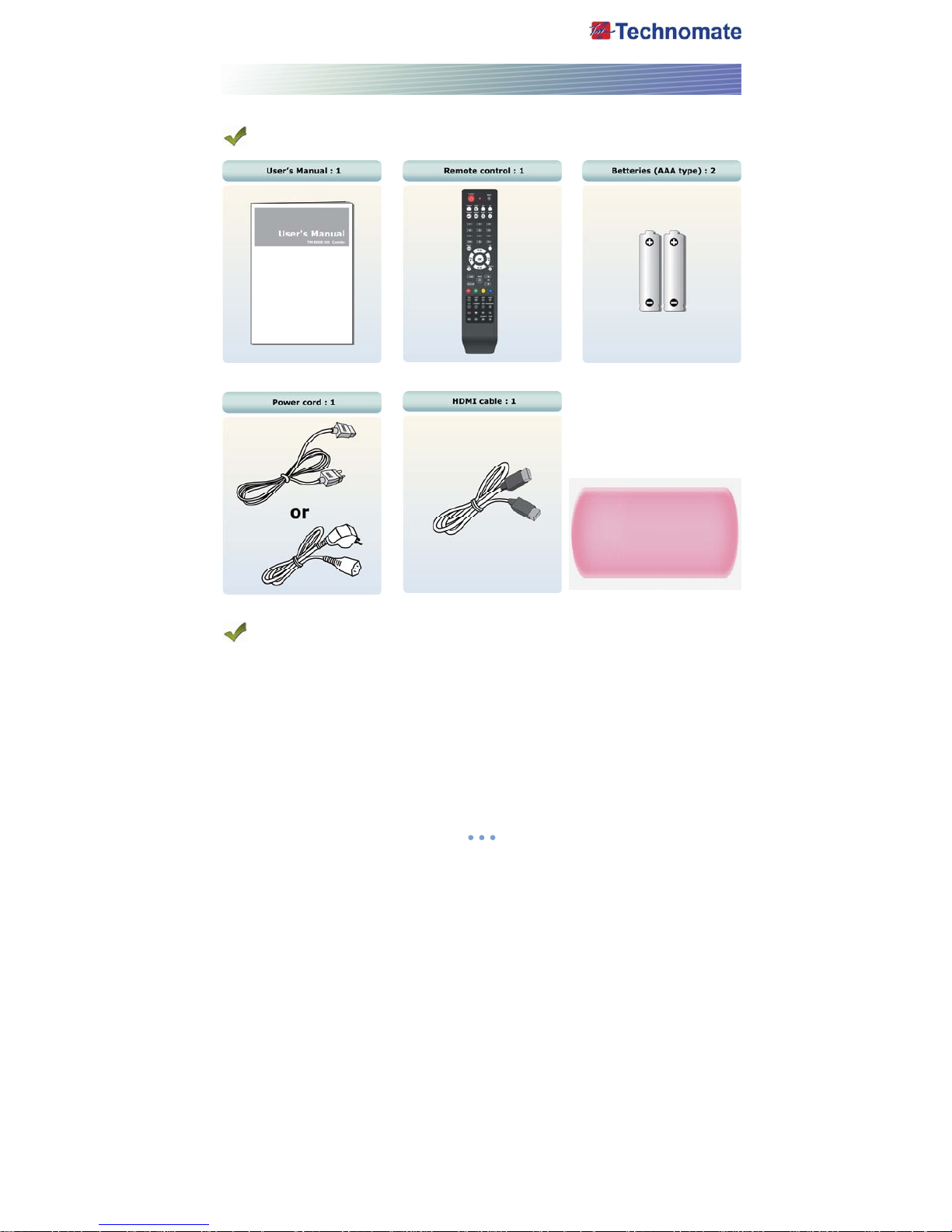
7
CHECK POINTS BEFORE USE
ACCESSORIES
If any accessories listed
above are missing, contact
the sales representative
where you purchased this
unit.
SATELLITE DISH
You dish should be properly installed and azimuth and elevation must be precisely set up.
This unit is working with DiSEqC 1.2 on a compatible antenna positioner.
Ask your dealer for more information.

8
CONTROLS/FUNCTIONS
FRONT/REAR PANEL
Watching TV status (Live mode
)
OSD operating status (OSD mode)
1. Power Turns the receiver on/off.
2. Menu To enter or exit the Main Menu.
3. Exit To change a previous menu or live mode. Current channel displays in VFD display screen.
4. Volume +/- To change volume level To change parameter value.
5. OK To open channel list To Select / Confirm an item
6. Channel +/- To change current channel. To move cursor up/down.
Connector Functions
1. CABLE IN IDC-169-2 FEMALE Cable signal input to digital tune
r
2. LOOP OUT IEC-169-2 MALE Loop-through output from digital tune
r
3. LNB INPUT IDC-169-24 FEMALE IF Input from LNB to digital tune
r
4. LNB OUTPUT IDC-169-24 FEM ALE IF loop-through output from digital tune
r
5. LAN RJ-45 10Base-T/100Base-TxEthernet
6. USB USB A-type USB 2.0
7. e-SATA E-SATA External SAT
A
8. RS232 DB-9 Low speed serial port
9. HDMI HDMI Digital Video/Audio Output
10. SPDIF Fiber Optic Digital audio output(Optical
)
11. S-VIDEO MINI-DIN S-VHS Output
12. Component Out RCA cinch Component video output(Y, Pb, Pr connectors)
13. VIDEO RCA cinch Composite video output
14. Audio L/R Out RCA cinch Left/Right audio output
15. TV/VCR SCART SCART CVBS, RGB Video Input/Output, Audio Input/Output
16. RF OUT UHF 21-69 IEC 169-2 MALE Output to TV
17. TV ANT IN IEC 169-2 FEMALE Input from analog terrestrial antenna
18. Power Cord
(
See Page 7) Receives electric power.
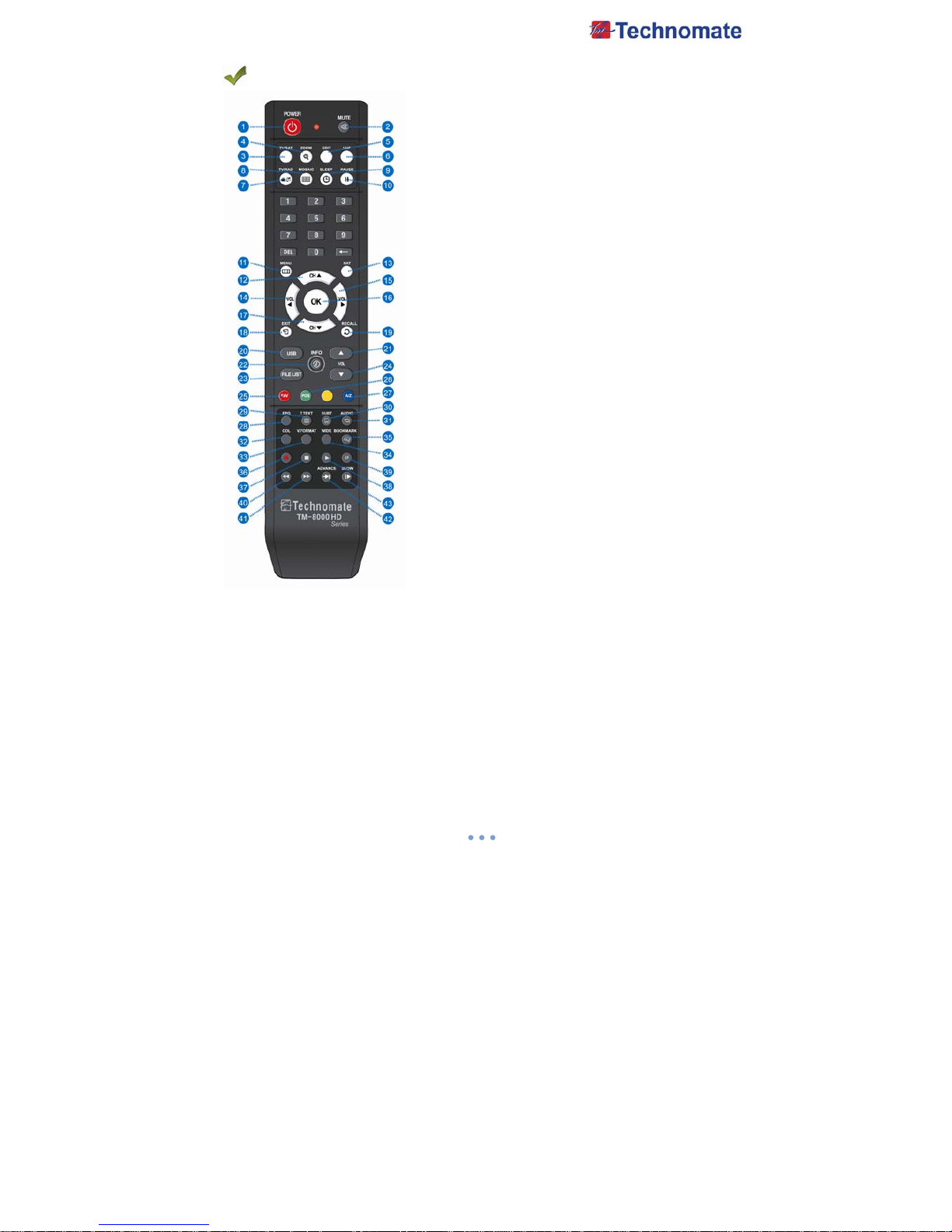
9
REMOTE CONTROL
1. POWER : To turn the receiver On/Off.
2. MUTE : To turn the Sound On/Off.
3.TV/SAT : To switch the TV output source between the
satellite input and the UHF/VHF antenna input.
4. ZOOM : To zoom In/Out.
5. EDIT : To go to Edit Channels Menu.
6. UHF : To adjust UHF channel. Use Volume key ◀/▶ to
control UHF Channel
7. TV/RADIO : To Switch between TV and Radio modes.
8. MOSAIC : To display multiple pictures.
9. SLEEP : To adjust the Sleep Timer.
10. PAUSE : To pause the video. Press again to resume the video.
11. MENU : To enter or exit the main menu.
12. CH
▲ : To change channels in non-menu mode and move
the cursor up in menu mode.
13. SAT : To show Satellite list.
14. VOL ◀ : To change the volume level in non-menu mode.
15. VOL▶ : To change the volume level in non-menu mode.
16. OK : To show the channel list in non-menu mode and select
an item or confirm in menu mode.
17. CH
▼ : To change channels in non-menu mode and move
The Cursor down in menu mode.
18. EXIT : To exit from the present menu and to go to the
previous menu.
19. RECALL : To go to the previous channel menu. Used for
special function in menu mode.
20. USB : To show the USB menu.
21. VOL UP : To change the volume level in non-menu mode.
22. INFO : To show information about the current program.
Press twice to show detailed information.
23. FILELIST : To display the filelist.
24. VOL DOWN : To change the volume level in non-menu mode.
25. FAV : To show favorite list in the favorite group.
26. POS : To show the DiSEqC motor view control.
27. A-Z : To sort channel list.
28. EPG : To show the TV/Radio program guide.
29. TEXT : To show the teletext contents if teletext is transmitted.
Used for special function in menu mode.
30. SUBTITLE : To show the subtitle contents if subtitle is
transmitted.
31. AUDIO : To show Multi-language audio track.
32. COLOR KEY : To adjust Color and Brightness and Contrast.
33. V.FORMAT : To change video output’s resolution and the stereo-mono mode and subtitle
information.
34. WIDE : To select a TV aspect ratio with Pan Scan or Letter-Box(4:3). Full screen or Pillar
box(16:9).
35. BOOKMARK : Set the bookmark position.
36. REC : Start recoding.
37. STOP : Stop Playback.
38. PLAY : Play Content.
39. PAUSE : Pause playback or start time-shift mode.
40. RWD : Rewind a file/ Arrow UP : To move to the previous page when many pages are
available.(It is worked when in Menu List)
41. FWD : Forward a file/ Arrow Down : To move to the next page when many pages are
available.(It is worked when in Menu List)
42. ADVANCE : Go to live channel at time-shift mode.
43. SLOW : Playback in show mode.
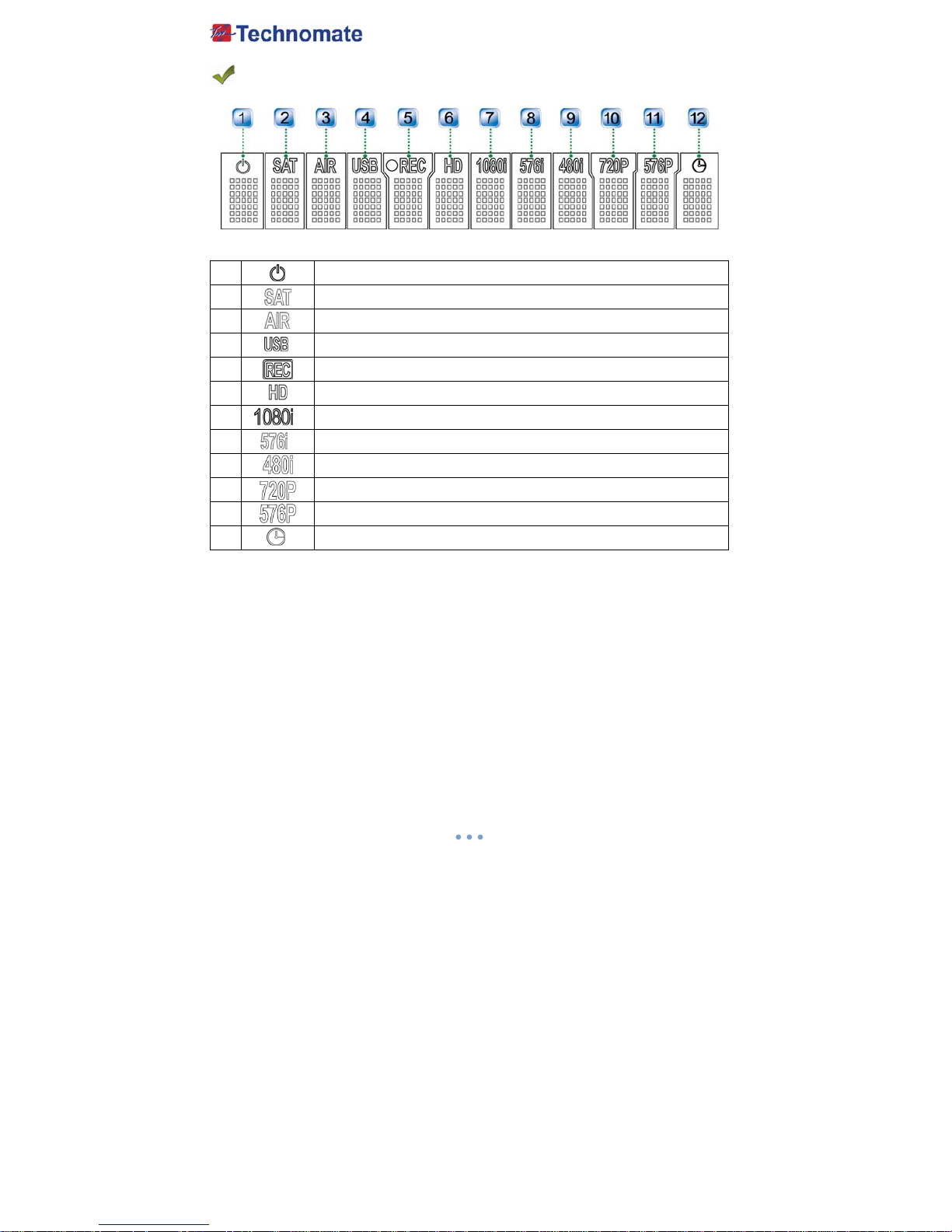
10
FRONT DISPLAY
1 Power On/Off mode
2 It is displayed when a Satellite channel is viewing
3 It is displayed when a Terrestrial channel is viewing
4 It is displayed when a USB device is connected.
5 It is displayed when a channel is recording
6 It is displayed when the channel is HD
7 Displays the video output’s resolution
8 Displays the video output’s resolution
9 Displays the video output’s resolution
10 Displays the video output’s resolution
11 Displays the video output’s resolution
12 It is displayed when Receiver receive remote control signal.

11
EQUIPMENT CONNECTION
CONNECTION WITH ANTENNA / TV SET / A/V SYSTEM
1. Connect the TV antenna to TV ANT IN.
2. Connect the Video and Audio of TV to the Video and Audio.
Connect Red and White connector to Audio R and Audio L and Yellow into video port
respectively.
3. Connect the Component Video of your TV to Component Video of best quality.
Connect the Y, Pb and Pr of your TV to Y, Pb and Pr respectively.
4. Connect your satellite dish.
* Note : To avoid Slave settop channel’s interference in Master settop channel when
Antenna Loop Through is in use, Please set ‘OFF’ of LNB Power in Installation
setup menu of Slave settop.
* Note : In some receivers TV scart is at the top or bottom of the rear of the receiver.
Please follow the Writing of the TV then connect your scart cable for viewing.
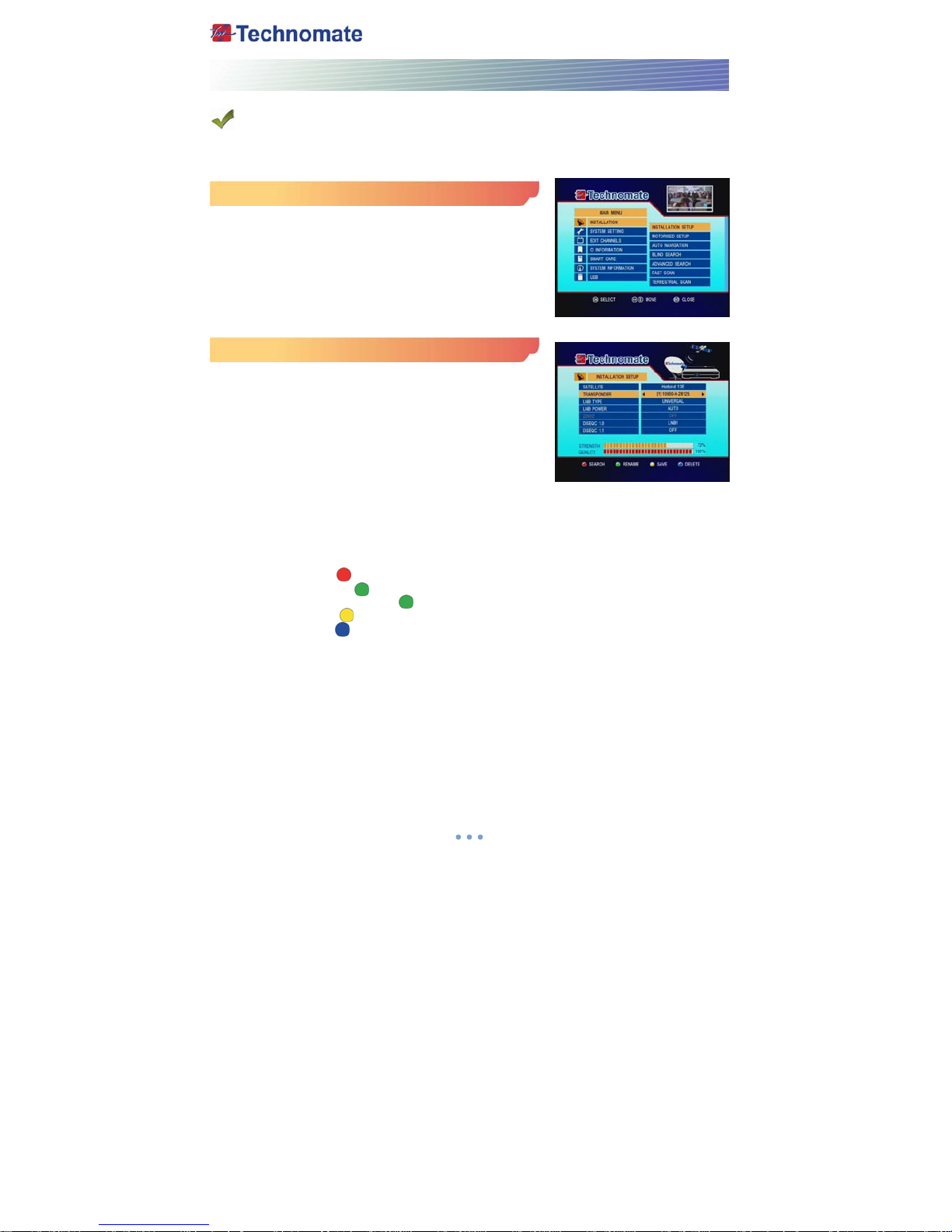
1
2
OPERATION
GETTING STARTED
Turn your receiver power on and proceed with system setup as follows:
Menu Language Setting
1. Turn on your TV and receiver.
2. The language selection menu will be displayed, select a
language and press the OK button on.
Installation Setup
1. Press the MENU button on the remote to display the main
menu.
2. Use ◀/▶ and
▲/▼ button on the remote to move in the
menu.
3. Select Installation Setup, the Installation Setup menu will
appear.
4. Select each menu you want to edit /change.
- Satellite : Select any satellite by pressing ◀/▶ buttons on
the remote.
- Transponder : Select any transponder by pressing ◀/▶ buttons on the remote.
- LNB Type : Select your LNB Type Single/Universal/Wide/OCS
- LNB Power : Select LNB power ON/OFF/13V/18V/Auto
- 22KHz : Select OFF/ON/Auto of 0/22 KHz
- DiSEqC 1.0 : Select DiSEqC 1.0 Port
- DiSEqC 1.1 : Select DiSEqC 1.1 Port
5. Search : Press Red ( ) button on the remote to begin satellite search.
6. Rename : Press Green ( ) button on the remote to rename the selected satellite.
7. Auto Navigation : Press Green ( ) button on the remote to begin auto navigation.
8. Save : Press Yellow ( ) button on the remote to save the selected satellite.
9. Delete : Press Blue ( ) button on the remote to de-select the selected satellite.
