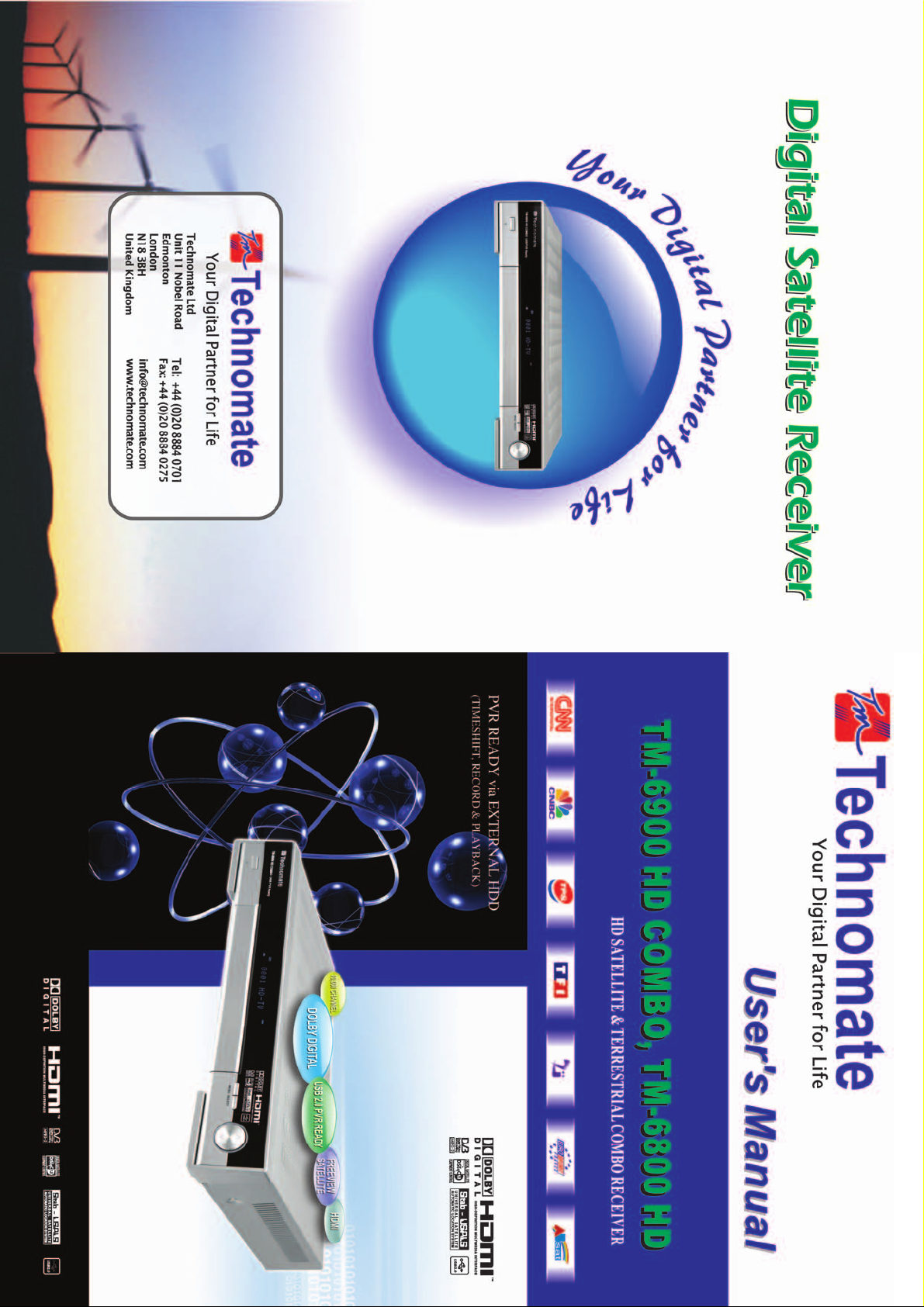
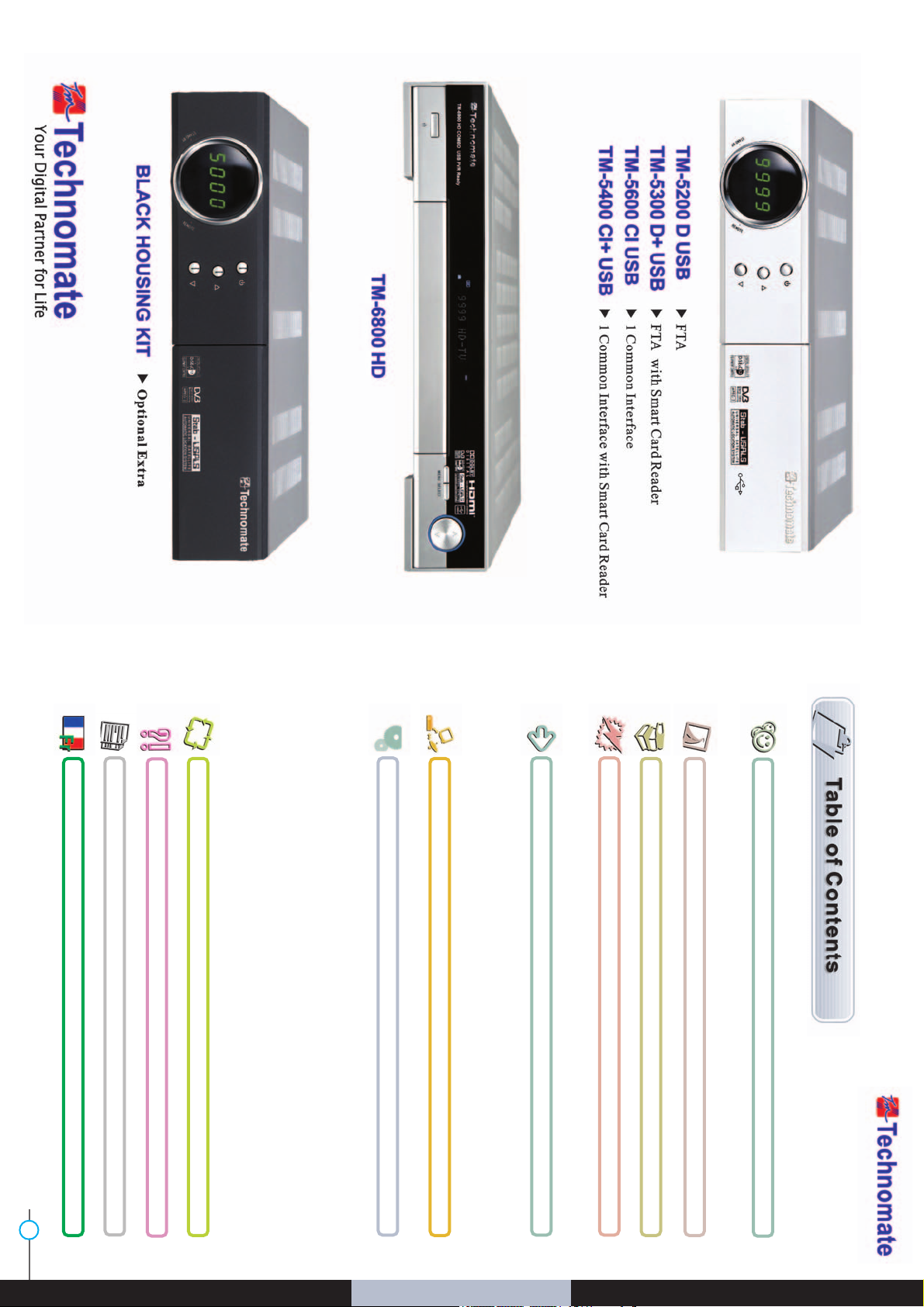
www.technomate.com
1
INTRODUCTION 2
EASY INSTALLATION GUIDE 3
6
SAFETY INFORMATION
CHECK POINTS BEFORE USE
Overview
Main Features
Accessories
Satellite Dish
CONTROLS/FUNCTIONS
Front Panel
Rear Panel
Remote control
Front Display
EQUIPMENT CONNECTION
Connection With Antenna/ TV Set/ A/V System
HOW TO DOWNLOAD SOFTWARE FROM PC
TROUBLE SHOOTING
SPECIFICATIONS
BRIEF USER S GUIDE IN FRANCH
OPERATION
Getting Started
System Settings
Edit Channels
EPG (Electronic Program Guide)
Games
USB
System Information
Common Interface
Conditional Access System
PVR
8
9
14
15
45
47
49
53
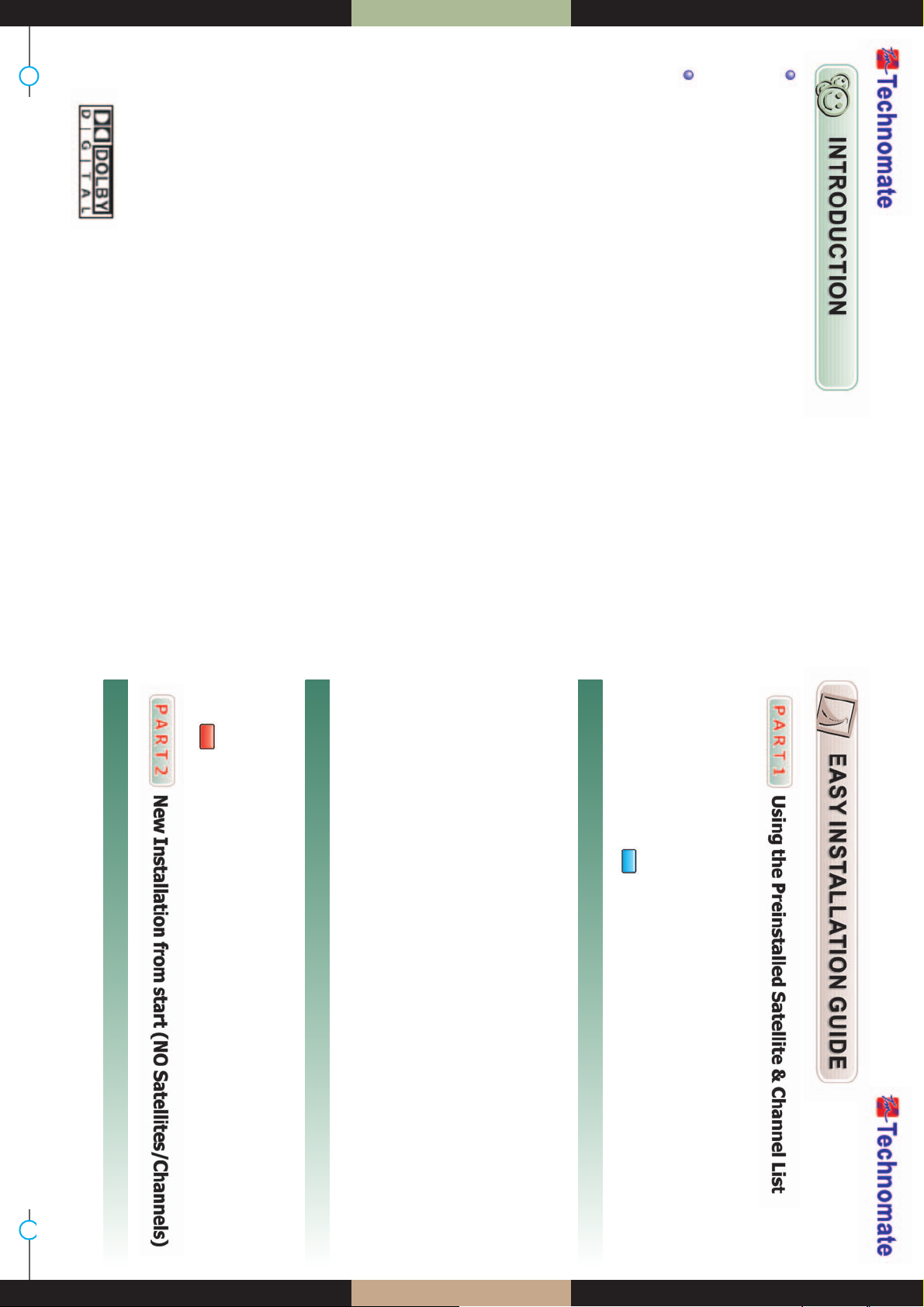
www.technomate.com
2
3
Your Digital Partner for Life
OVERVIEW
This satellite receiver is designed for using both free-to-air and encrypted channel
reception. Enjoy the rich choice of more than 10,000 different channels, broadcasting
a large range of culture, sports, cinema, news, events, etc. This receiver is a technical
masterpiece, assembled with the highest qualified electronic parts.
This receiver is preinstalled with 25 Satellite and 1500 default Channels and is fully configured.
No settings need to be changed.
After turning ON the receiver, select a language and Country. You will be taken to the
Viewing mode. Press the SAT button on the Remote and select a satellite. To bring up the
Channel List, press the OK button on the remote.
To delete unwanted Satellites-press the MENU button on the remote and go to Installation.
Press OK and OK on Satellite Setup. Press OK again and a Satellite List will appear. To delete
a Satellite, press the BLUE( ) button on the remote.
This receiver is preinstalled with 25 Satellite and 1500 default Channels, and is fully
configured.No settings need to be changed.
Press the MENU button on the remote.Press OK on Installation. Go to Motorised Setting and
press OK. Go to the Third line (DiSEqC Motor) and use the Left/Right arrow buttons on the
remote to select USALS. Then go to Position Setting and press OK. Then go to Longitude and
Latitude and enter the coordinates of where you live (London’s Longitude is 000. 1 West;
South of UK’s Latitude is 51.5 North).Press the EXIT button on the remote. Go to GOTO and
press OK. Wait until the Signal Quality is more than 40% in the progress bar. When a Satellite is
found, then all the selected 25 Satellites are fully configured for a Motorised system.
If the Signal Quality is below 40%, then the settings are incorrect and the Longitude needs to
be adjusted, for example: 000.2, 000.3, 000.4,5/6/7/8/9 West or East. The Latitude may also
need to be adjusted. If you still have not got a signal, then the external installation (dish, etc)
needs to be adjusted.
Press the MENU button on the remote and go to Installation and press OK. Go to Motorised
Setting and press OK. Press OK again to open the satellite list. Select a satellite from the list
and press OK. Go to the Third line (DiSEqC Motor) and use the Left/Right buttons on the
remote to select DiSEqC 1.2. Go to Move and press and hold the Left/Right buttons on the
remote until you get a Signal Quality of more than 40%. Go to Save and press OK. Press the
RED ( )button on the remote to Scan. To scan extra satellites, repeat the above.
How to Motorise 25 Satellite & 1500 Channels with USALS in 60secs
How to Motorise 25 Satellite & 1500 Channels with USALS in 60secs
How to Setup a DiSEqC 1.2 Motorised System
How to Setup a DiSEqC 1.2 Motorised System
If you want to start the receiver without the preinstalled Satellites and Channels, press the
MENU button on the remote and go to System Settings and press the OK button. Go to
Factory Reset, press OK and enter 0000. Then select Factory Reset. Press OK and select Yes.
How to do a Factory Reset to Delete the Preinstalled Satellites and Channels
How to do a Factory Reset to Delete the Preinstalled Satellites and Channels
Ȟ
2 High Definition Tuners : DVB-S/DVB-S2 Satellite & DVB-T Terrestrial Compliant
(MPEG-ь/ MPEG-ю/ H.264) *Only available on TM-6900 HD COMBO
Ȟ
DVB-S/ DVB-S2 Satellite Compliant (MPEG-ь/ MPEG-ю/ H.264)
Ȟ
Output resolution : 576p & 576i, 720p & 1080i
Ȟ
1 Smart Card Reader & 2 Common Interfaces (2CI)
Ȟ
HDMI & Component Output (YPbPr) with Upscaler to Improve Picture Quality
Ȟ
10,000 TV & Radio Channels
Ȟ
USB2.0 PVR Ready via external HDD or USB Flash Drive (memory stick) with Time-
shift, Record & Playback functions
Ȟ
MP3 player and JPEG viewer via external HDD or USB flash Drive (memory stick)
Ȟ
Software & Channel List download via USB 2.0
Ȟ
Fully Featured VFD text Front Panel Display
Ȟ
Sensitive Tuner
Ȟ
Support 4:2:0
Ȟ
Less than 1 second channel change
Ȟ
Dolby Digital Optical S / PDIF
Ȟ
DiSEqC 1.0, 1.1, 1.2 & 1.3 (USALS) compatible
Ȟ
Auto Navigation system select as many satellites as you want to search
Ȟ
On-screen display with true full colour resolution
Ȟ
Enhanced 16 Favourite channel groups
Ȟ
Channel control by : Favourites, Lock, Skip, Move & Delete
Ȟ
Channel sort by : All, Alphavet, Transponder & CAS
Ȟ
Multilingual OSD Menu : English, Spanish, Portuguese, French, Dutch, German,
Italian, Turkish, Arabic, Russian, Persian, Greek, Czech, Romanian
Ȟ
Extended EPG and program reservation on EPG
Ȟ
Teletext & Subtitle by OSD and VBI
Ȟ
Last channel memory function
Ȟ
Factory default channel list
Ȟ
Various games
Ȟ
Software & channel list upgrade via RS-232C : PC to STB, STB to PC, STB-STB and USB
Ȟ
Parental, Installation & Receiver Lock
Ȟ
Zoom function on Pause & Live channel
Ȟ
Multipicture display
Ȟ
Support for multiple language broadcasts
Ȟ
SCPC & MCPC receivable from C/Ku band satellites LNBs supported : Universal,
Single, Single S & C band wideband LNBs
Ȟ
100-250V AC 50/60Hz
Ȟ
LNB Short Circuit protection onboard
Ȟ
2 Scarts, (CVBS / Loop-through RGB) & S-Video
Ȟ
Manufactured under license from Dolby Laboratories.
Ȟ
“Dolby” and the double-D Symbol are trademarks of
Dloby Laboratories.
Ȟ
DiSEqC is a trademark of EUTELSAT
MAIN FEATURES
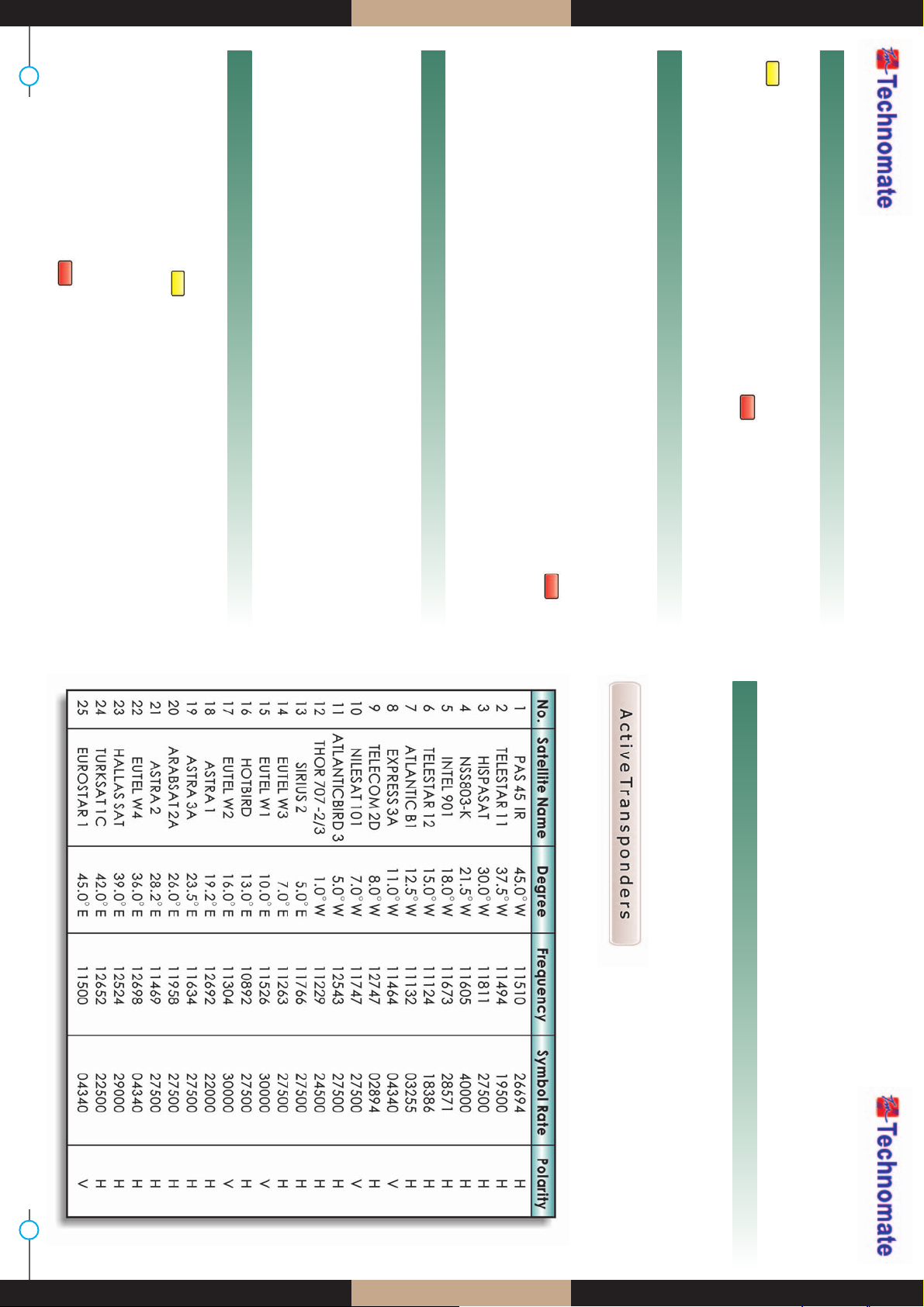
www.technomate.com
4 5
Your Digital Partner for Life
Press the MENU button on the remote and press the OK button on Installation. Press OK on
Satellite Setup and OK again to display a Satellite List. To add a Satellite, press the YELLOW
()button on the remote. Press the EXIT button on the remote to exit the list.
When the Quality Bar is at its highest level, press the RED() button on the remote to Scan
the Satellite. To view a channel, press the OK button in
the Viewing Mode (clear screen) and select any channel. To view $ (Scrambled) channels, a
CAM (Decoder) and a viewing card are required.
Press the MENU button on the remote and press the OK button on Installation. Press OK on
Satellite Setup and OK again to display a Satellite List. Select a Satellite (e.g. Hotbird 13E and
Astra 19.2E) and press the YELLOW button on the remote for each Satellite to Save. Press the
EXIT button on the remote to exit the list.
Go to DiSEqC Switching and select a Satellite (e.g. Hotbird 13E as Number 1 and Astra 19.2E as
Number 2). When the Quality Bar is at its highest level for each Satellite, press the RED ()
button on the remote to Scan. To view a channel, press the OK button in the Viewing
Mode (clear screen) and select any channel. To view $ (Scrambled) channels, a CAM
(Decoder) and a viewing card are required.
If the above installation was not successful, change the DiSEqC Switching number, e.g. Hotbird
13E as Number 2 and Astra 19E as Number 1.
How to Install a New Satellite (Fixed Non-Motorised System)
How to Install a New Satellite (Fixed Non-Motorised System)
How to Setup a Monoblock or DiSEqC Switch (up to 4 LNBs / Dishes)
How to Setup a Monoblock or DiSEqC Switch (up to 4 LNBs / Dishes)
How to restore default channels
How to restore default channels
Press the MENU button on the remote and press the OK button on Installation. Press OK on
Satellite Setup and OK again to display a Satellite List. Select a Satellite (e.g. Hotbird 13E and
Astra 19.2E) and press the YELLOW button on the remote for each Satellite to Save.
Press the EXIT button on the remote to exit the list.
Press the EXIT button again. Press OK on Motorised Setting. Press OK again to display a Satellite
List. Select a Satellite and press OK. Go to the Third line (DiSEqC Motor) and use the Left/Right
buttons on the remote to select DiSEqC 1.2. Go to Move and press and hold the Left/Right
buttons on the remote until you get a Signal Quality of more than 40%. Go to Save and press
OK. Press the RED button on the remote to Scan. Repeat the above for more satellites.
If the Signal Quality is below 40%, then the settings are incorrect and the Longitude needs to
be adjusted, for example : 000.2, 000.3, 000.4,5/6/7/8/9 West or East.
The Latitude may also need to be adjusted. If you still have not got a signal, then the external
installation (dish, etc) needs to be adjusted.
Press MENU button on the remote. Go to Factory Reset, Then go to Restore default channels.
Press OK button on the remote, and input password and wait.
It will retrieve default channels.
For Technomate Motorized Systems
How to Setup DiSEqC 1.2 Motorised System
How to Setup DiSEqC 1.2 Motorised System
Press the MENU button on the remote and press the OK button on Installation. Press OK on
Satellite Setup and OK again to display a Satellite List. Select a Satellite (e.g. Hotbird 13E and
Astra 19.2E) and press the YELLOW () button on the remote for each Satellite to Save.
Press the EXIT button on the remote to exit the list.
Press the EXIT button again. Go to Motorised Setting and press OK. Go to the Third line (DiSEqC
Motor) and use the Left/Right arrow buttons on the remote to select USALS. Then go to Position
Setting and press OK. Then go to Longitude and Latitude and enter the coordinates of where
you live (London’s Longitude is 000.1 West; South of UK’s Latitude is 51.5 North). Press the EXIT
button on the remote. Go to GOTO and press OK. Wait until the Signal Quality is more than 40%
in the progress bar. Press the RED () button on the remote to Scan.
How to Setup a USALS Motorised System
How to Setup a USALS Motorised System

www.technomate.com
6 7
Your Digital Partner for Life
Be sure to read the users manual before
starting the operation of the unit.
Do not touch the power cord with wet
hands as it may cause electric shock.
Place the unit horizontally. An uneven
placement may cause the unit to be
damaged.
Do not put heavy items such as a TV on
the unit. This may damage the unit.
Never open the cover. It is very dangerous to
touch the inside of the unit due to the
possibility of an electric shock.
Place the unit in a well ventilated and no-
heat environment.
Do not put water containing items such
as vase on the unit.
Do not leave the unit near water.
The disconnect device shall remain
readily operable.
The mains plug is used as the disconnect
device.
Do not install the unit :
ŋWhere it is subject to vibrations.
ŋWhere it is exposed to direct sunlight.
ŋWhere there is humidity.
ŋWhere the temperature is too high or too low.
ŋWhere there is no ventilation.
Moving the unit to a hot area from a cold
one will cause condensation. Do not operate
the unit for one or two hours or until it has
dried completely.
A professional installation is required. If
reception is interrupted, contact your local
service centre.
When you do not use this unit for a long time,
make sure that the power cord is pulled out
from the outlet. Also do not use a damaged
power cord as it may cause fire or electric shock.
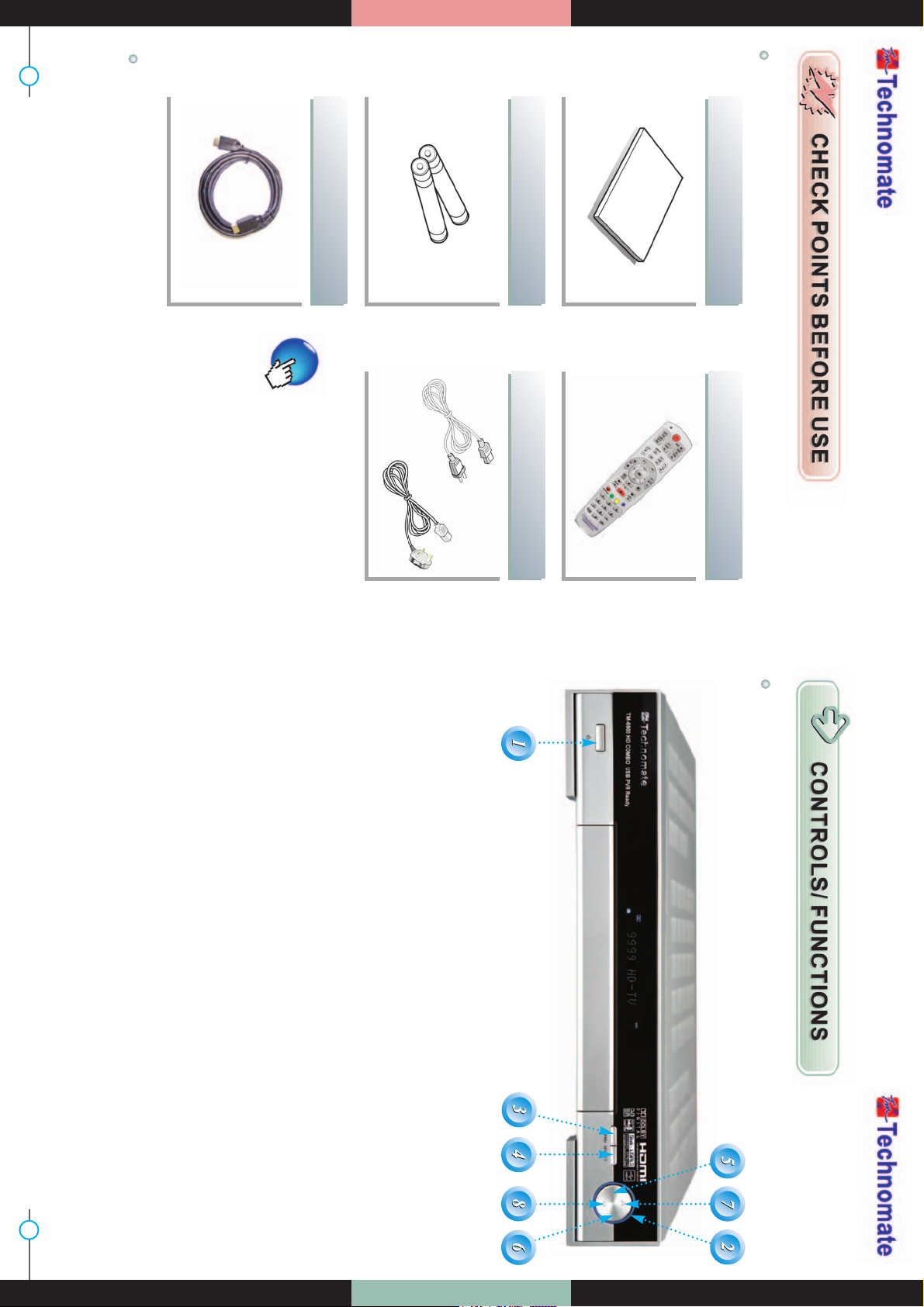
www.technomate.com
8 9
Your Digital Partner for Life
ACCESSORIES FRONT PANEL
SATELLITE DISH
Users manual : 1 Remote control : 1
Batteries (AAA type) : 2 Power cord : 1
or
HDMI cable : 1
If any accessories listed above
are missing, contact the sales
representative where you
purchased this unit.
Your dish should be properly installed and azimuth and elevation must be precisely set up.
This unit is working with DiSEqC 1.2 on a compatible antenna positioner.
Ask your dealer for more information.
1. Power :
To switch the receiver between “Standby” and “Power ON” modes.
2. Standby/Power Indicators :
Red in Standby mode and no light in Power-On mode.
3. Menu :
To enter or exit the Main Menu.
4. Select :
To open the Channel List in non-menu mode and to select/confirm an item in
menu mode.
5 6. VOL(Ȝ/Ȟ) :
To change the volume level in non-menu mode and to modify a setting in
menu mode.
7 8. CH(Ɗ/ƌ) :
To change channels or to move Up/Down in the menus/application.

www.technomate.com
10 11
Your Digital Partner for Life
REAR PANEL REMOTE CONTROL
1. POWER : To turn the receiver On/Off.
2. TV/RADIO : To switch between TV and Radio
modes.
3. MUTE : To turn the sound On/Off.
4. TV/SAT : To switch the TV output source
between the satellite input and the UHF/VHF
antenna input.
5. EDIT : To go to Edit Channels Menu.
6. SLEEP : To adjust the Sleep Timer.
7. MOSAIC : To display multiple pictures.
8. FREEZE : To pause the video. Press again to
resume the video.
9. ZOOM : To zoom In/Out.
10. EPG : To show the TV/Radio program guide.
11. SUBTITLE : To show the subtitle contents if
subtitle is transmitted.
12. FAV : To show favorite list in the favorite
group or to move to the next page.
13. A-Z : To sort channel list.
14. USB : To show the usb menu.
15. TEXT : To show the teletext contents if
teletext is transmitted. Used for special
functions in menu mode.
16. AUDIO : To show Multi-language audio
track, the stereo-mono mode and subtitle
information. Used for special functions in
menu mode.
17. INFO : To show information about the
current program. Press twice to show
detailed information.
18. MENU : To enter or exit the main menu.
19. EXIT : To exit from the present menu and to
go to the previous menu.
20-21. VOL UP & DOWN : To change the volume
level in non-menu mode.
No. Name Connector Function
1 CABLE IN IDC-169-2 FEMALE Cable signal input to digital tuner.
2 LOOP OUT IEC 169-2 MALE Loop-through output from digital tuner.
3 LNB INPUT IEC 169-24 FEMALE IF input from LNB to digital tuner
4 LNB OUTPUT IEC 169-24 FEMALE IF loop-through output from digital tuner
5 USB USB A-type USB 2.0
6 VCR/AUX SCART SCART CVBS Video Output
CVBS, RGB Video Input
Audio Output
7 TV SCART SCART CVBS Video Output, Audio Output
8 eSATA E-SATA External SATA
9HDMI HDMI Digital Video/Audio Output
10 RS-232C DB-9 Low speed serial port
11 LAN RJ-45 10/100Mbps Ethernet
12 S/PDIF Fiber Optic Digital audio output (Optical)
13 S-VIDEO MINI-DIN S-VHS Output
14 RF OUT UHF 21-69 IEC 169-2 MALE Output to TV
15 TV ANT IN IEC 169-2 FEMALE Input from analog terrestrial antenna
16 VIDEO RCA cinch Composite video output
17 AUDIO L RCA cinch Left audio output
18 AUDIO R RCA cinch Right audio output
19 Y RCA cinch Component video output(Y)
20 Pb RCA cinch Component video output(Pb)
21 Pr RCA cinch Component video output(Pr)
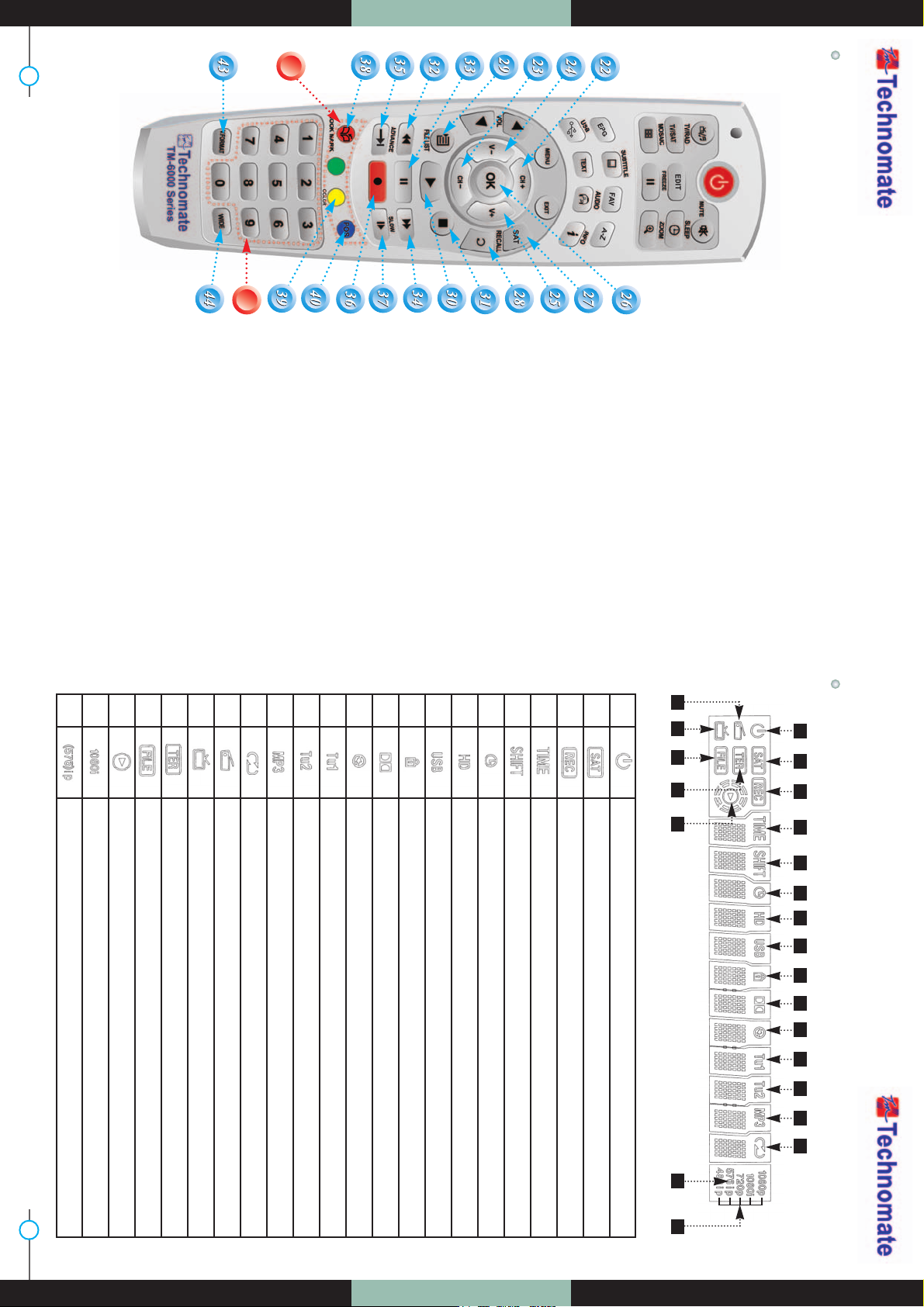
www.technomate.com
12 13
Your Digital Partner for Life
REMOTE CONTROL FRONT DISPLAY
22-23. UP & DOWN : To change channels in non-
menu mode and move the cursor up/
down in menu mode.
24-25. LEFT & RIGHT : To change the volume level
in non-menu mode.
26. OK : To show the Channel List in non-menu
mode and select an item or confirm in
menu mode.
27. SAT : To show Satellite list.
28. RECALL : To go to the previous channel menu.
Used for special functions in menu mode.
29. FILELIST : To display the filelist.
30. PLAY : Play Content.
31. STOP : Stop Playback.
32. RWD : Rewind a file / Arrow UP : To move to
the previous page when many pages are
available.(It is worked when in Menu List)
33. PAUSE : Pause playback.
34. FWD : Forward a file / Arrow Down : To move
to the next page when many pages are
available (It is worked when in Menu List).
35. ADVANCE : Go to live channel.
36. REC : Start recording.
37. SLOW : Playback in slow mode.
38. BOOKMARK : Set the bookmark position.
39. Color : To control brightness, contrast color
of a picture (when in CVBS mode).
40. POS : To show the DiSEqC motor view control.
41. Color Key : To use special functions in the
menu.
42. Numeric Keys (0 - 9) : To enter numerical
settings(such as channel numbers) directly.
43. V.FORMAT : To change video output’s
resolution.
44. Wide : To select a TV aspect ratio with Pan
Scan or Letter-Box(4:3) (Full screen or Pillar
box(16:9).
41
41
42
42
1 2 3 4 5 6 7 8 9 10 11 12 13 14 15
22 2116 17 19 18 20
1
2
3
4
5
6
7
8
9
10
11
12
13
14
15
16
17
18
19
20
21
22
Power On/Off mode.
It is displayed when a Satellite signal is present.
It is displayed when a channel is recording.
It is displayed when Time-Shift mode is enabled.
It is displayed when Time-Shift mode is enabled.
It is displayed when a Timer is set (in Standby mode).
It is displayed when the channel is HD.
It is displayed when a USB device is connected.
It is displayed when a channel is locked.
It is displayed when a channel is broadcasted in Dolby Digital Audio.
It is displayed when the audio is muted.
Feature not supported.
Feature not supported.
It is displayed when the MP3 player is enabled.
It is displayed when Loop mode is selected in the MP3 player.
It is displayed when you are in Radio mode.
It is displayed when you are in TV mode.
It is displayed when a Terrestrial signal is present.
It is displayed when in Playback mode in File List.
It is displayed when during Playback.
Displays the video output’s resolution.
It is displayed if the resolution Progressive or Interlaced.
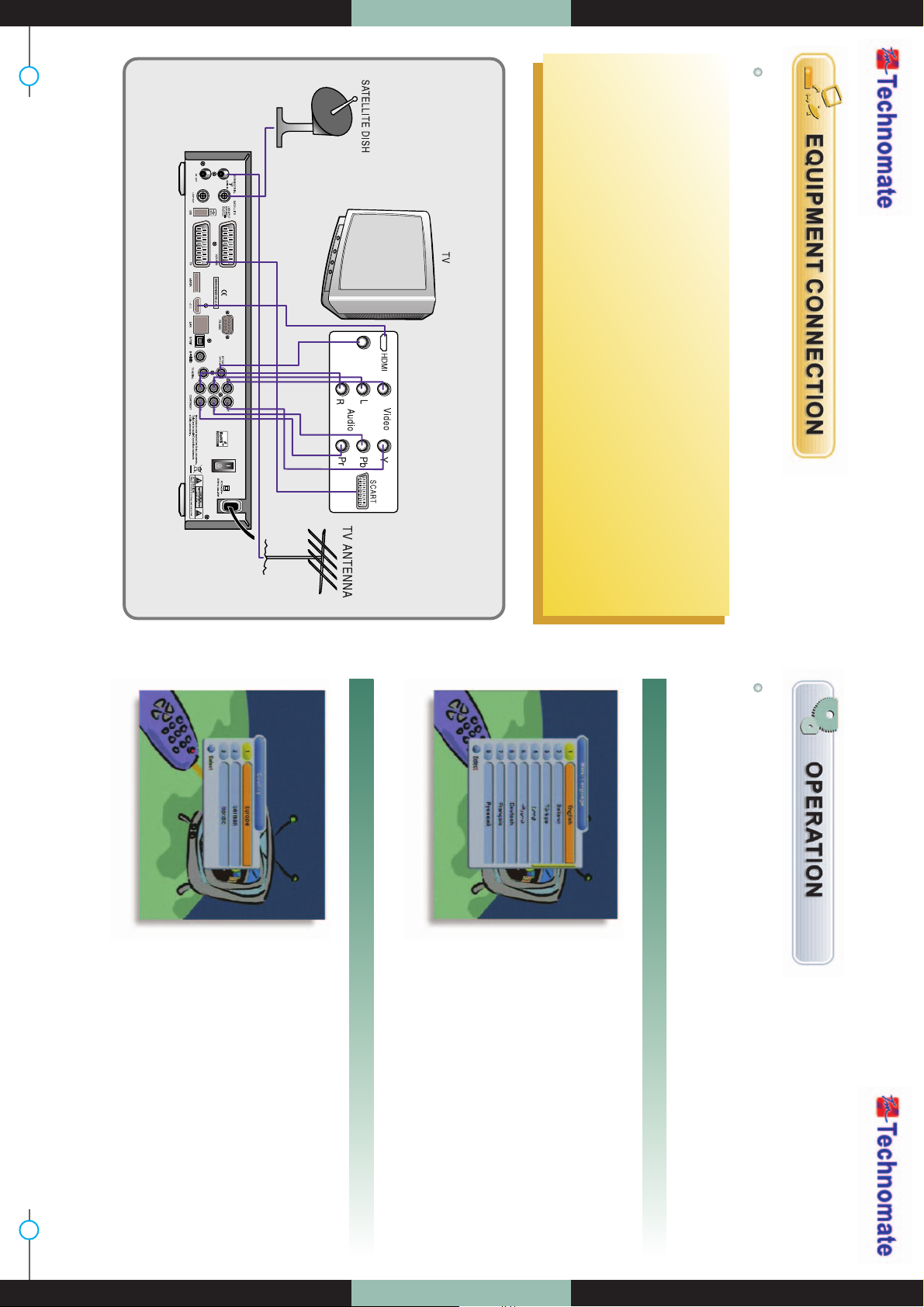
www.technomate.com
14 15
Your Digital Partner for Life
CONNECTION WITH ANTENNA / TV SET / A/V SYSTEM GETTING STARTED
1. Connect the TV antenna to TV ANT IN.
2. Connect the Video and Audio of TV to the Video and Audio.
Connect Red and White connector to Audio R and Audio L, and Yellow into
Video port respectively.
3. Connect the Component Video of your TV to Component Video of best quality.
Connect the Y, Pb and Pr of your TV to Y, Pb and Pr respectively.
4. Connect your satellite dish.
Turn
your
receiver
power
on
and
proceed
with
system
setup
as
follows
:
* Note : In some receivers TV scart is at the top or bottom of the rear of the receiver
please follow the Writing of the TV then connect your scart cable for viewing.
Menu Language Setting
1. Turn on your TV and receiver.
2. The language selection menu will be
displayed, select a language and
press the OK button on.
Country
1. Select a country and press the OK
button on.
RFIN
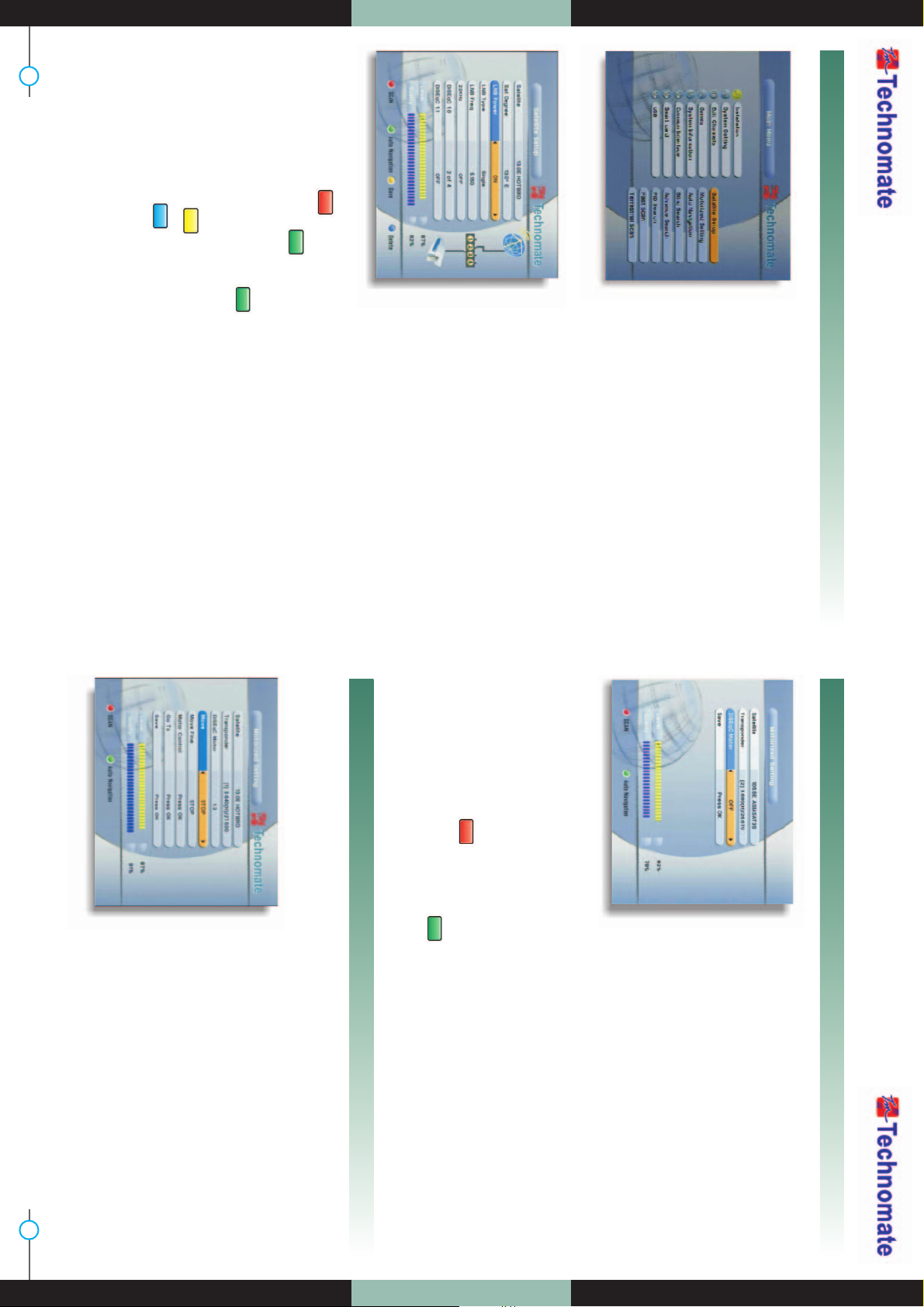
www.technomate.com
16 17
Your Digital Partner for Life
Satellite Setup
1. Press the MENU button on the remote to
display the main menu.
2. Use Ȝ/Ȟ and Ɗ/ƌ button on the remote to
move in the menu.
3. Select Satellite Setup, the Satellite Setup
menu will appear.
4. Select each menu you want to
edit/change.
- Satellite : Select any satellite by pressing Ȝ/Ȟ
buttons on the remote.
- Sat Degree : Edit Satellite degree.
- LNB Power : Select LNB Power ON/OFF / 13V /
18V.
- LNB Type : Select your LNB Type Single / Universal /
OCS.
- LNB Freq : Select LNB oscillator frequency.
- 22KHz : Select ON/OFF of 0/22 KHz.
- DiSEqC 1.0 : Select DiSEqC 1.0 Port.
- DiSEqC 1.1 : Select DiSEqC 1.1 Port.
5. Scan : Press Red () button on the remote to begin satellite search.
6. Rename : Press Green () button on the remote to rename the selected
satellite.
7. Auto Navigation : Press Green () button on the remote to begin auto
navigation.
8. Save : Press Yellow () button on the remote to save the selected satellite.
9. Delete : Press Blue () button on the remote to de select the selected satellite.
1. Press the MENU button on the remote to
display the main menu.
2. Use the Ȝ/Ȟ and Ɗ/ƌ buttons on the
remote to move in the menu.
3. Select Motorized Setting, the Motorized
Setting menu will appear.
4. Select each menu you want to edit /
change.
- Satellite : Select any satellite by pressing Ȝ/Ȟ buttons on the remote.
- Transponder : Displays the current TP value of the selected satellite.
- DiSEqC Motor : Select DiSEqC Motor type OFF/1.2/USALS.
- Save : Press OK button on the remote to save.
5. Scan : Press Red () button on the remote to begin satellite search.
6. Auto Navigation : Press Green () button on the remote to begin auto
navigation.
Motorized Setting
1. Select DiSEqC 1.2 on DiSEqC Motor, the DiSEqC 1.2 menu will appear.
- Satellite : Select any satellite by pressing Ȝ/Ȟ
buttons.
- Transponder : Displays the current TP value of the
selected satellite.
- DiSEqC Motor : Selected DiSEqC 1.2
- Move : Move the dish position to west/east by
pressing Ȝ/Ȟ buttons.
- Move Fine : Move the dish position 1 step at a time
to west/east by pressing Ȝ/Ȟ buttons.
- Motor Control : Control motor by press OK button
on the remote.
DiSEqC 1.2 Setup
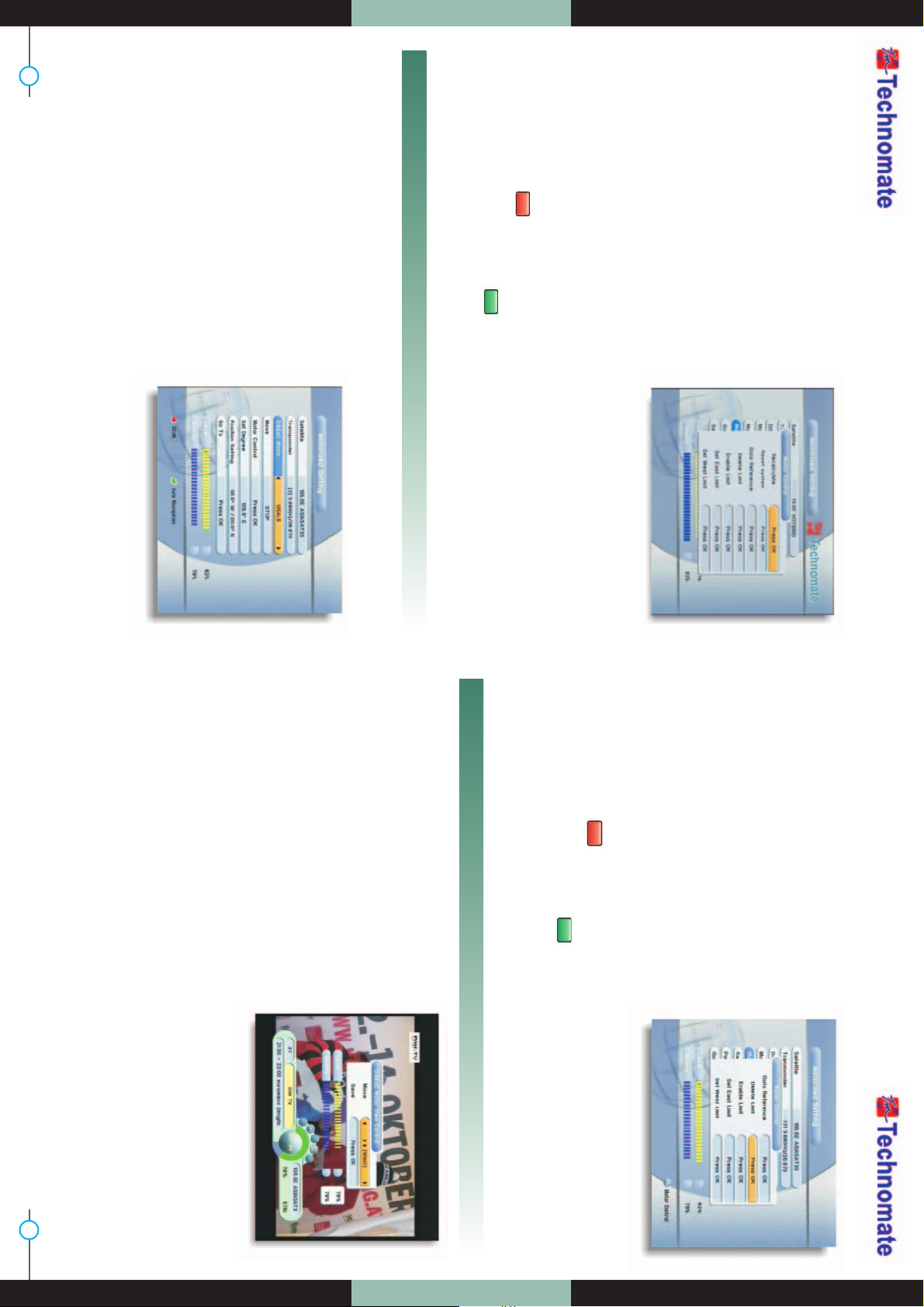
www.technomate.com
18 19
Your Digital Partner for Life
ŋRecalculate : Recalculate the position of all
other saved satellites relative to the
known position.
ŋReset System : Reset the position of all saved
satellites.
ŋGoto Reference : Move the dish to the 0 position.
ŋDelete Limit : Delete east and west limit.
ŋEnable Limit : Enable the saved east and west
limit.
ŋSet East Limit : Edit & Save east limit by pressing Ȝ/Ȟ or OK buttons.
ŋSet West Limit : Edit & Save west limit by pressing Ȝ/Ȟ or OK buttons.
- Go To : Go to the position of the saved satellite.
- Save : Save the current setting of DiSEqC 1.2 system.
2. Scan : Press Red () button on the remote to begin satellite search.
3. Auto Navigation : Press Green () button on the remote to begin auto
navigation.
USALS System Setup
1. Select USALS on DiSEqC Motor, the USALS menu will appear.
- Satellite : Select any satellite by pressing Ȝ/Ȟ
buttons.
- Transponder : Display the current TP value of the
selected satellite.
- DiSEqC Motor : Select DiSEqC Motor USALS.
- Move : Move the dish position to West/East by
pressing Ȝ/Ȟ buttons.
- Motor Control : Control Motor by press OK button
on the remote.
ŋGoto Reference : Goto reference by pressing OK
button.
ŋDelete Limit : Delete limit by pressing OK button.
ŋEnable Limit : Enable the saved east and west limit.
ŋSet East Limit : Edit & Save east limit by pressing Ȝ/Ȟ or OK buttons.
ŋSet West Limit : Edit & Save west limit by pressing Ȝ/Ȟ or OK buttons.
- Sat Degree : Displays the current degree of the
selected satellite.
Edit degree by pressing Ȝ/Ȟ buttons
and numeric buttons.
ŋGoto Reference : Move the dish to the 0 position.
ŋAntenna Longitude : Edit antenna longitude by
pressing Ȝ/Ȟ buttons and
numeric buttons.
ŋAntenna Latitude : Edit antenna latitude by
pressing Ȝ/Ȟ buttons and
numeric buttons.
- Go To : Save the current setting of USALS System.
2. Scan : Press Red () button on the remote to begin satellite search.
3. Auto Navigation : Press Green () button the remote to begin auto navigation.
* Note : When you change each parameter, you need to know exact parameter of the LNB to modify L.O(local oscillator)
frequency.
DiSEqC Motor View Control
1. Select DiSEqC 1.2 or USALS in the
Motorized Setting menu.
2. In the viewing mode, Press POS button on
the remote to display DiSEqC Motor View
Control.
3. Press Ȝ/Ȟ buttons on the remote to move
DiSEqC Motor to get the best singal.
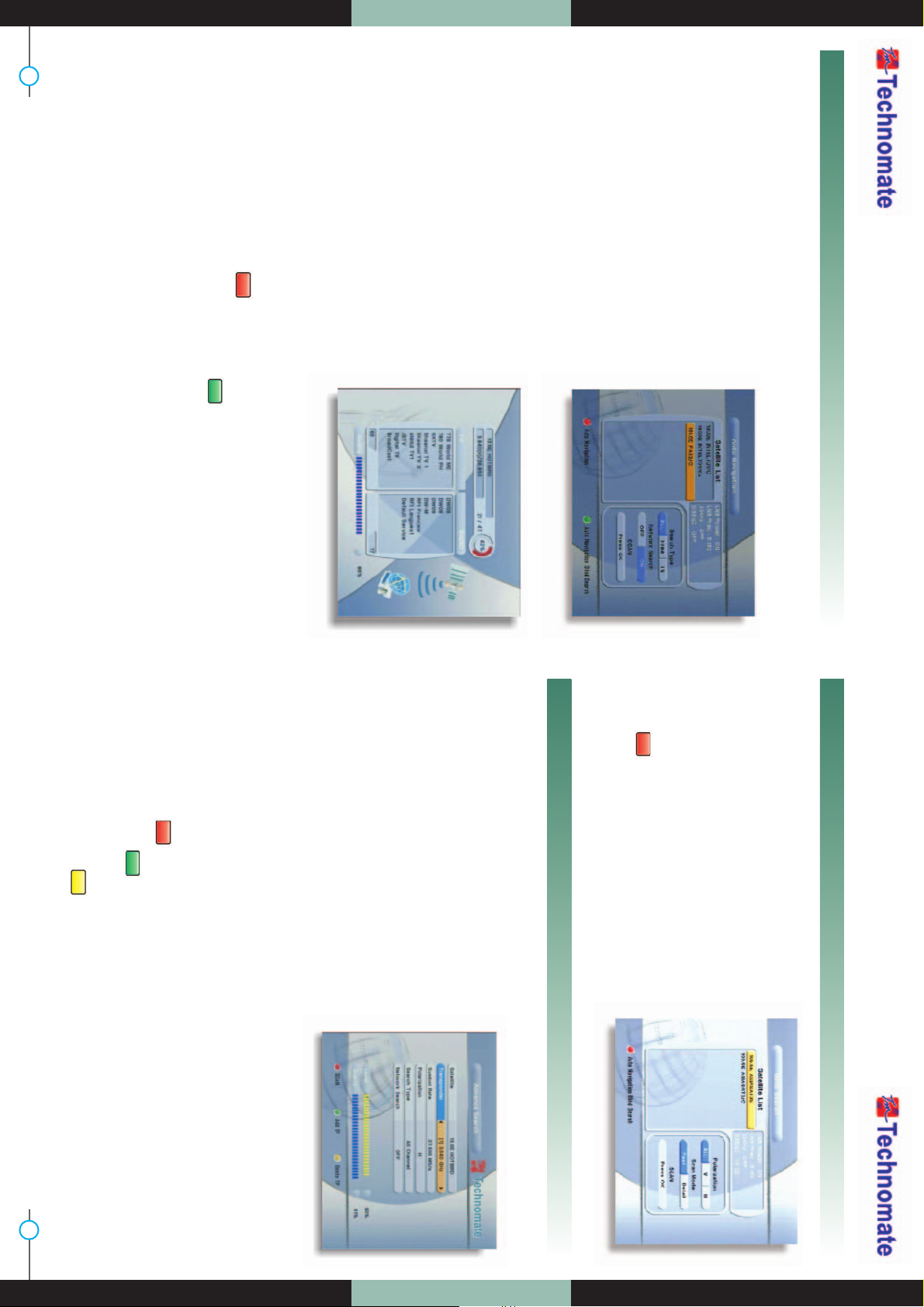
www.technomate.com
20 21
Your Digital Partner for Life
Auto Navigation
All the available channels/satellites can be searched in this menu. Select the satellite
and save before Auto Search.
1. Press the MENU button on the remote to
display the main menu.
2. Use the Ȝ/Ȟ and Ɗ/ƌ buttons to move in
the menu.
3. Select Auto Navigation, Auto Navigation
menu will appear.
4. Select the satellites you want to search by
pressing the OK button on the remote.
You can select more satellites by pressing
the Ȝ/Ȟ buttons and OK button on the
remote.
- Search Type : Select the type of channel search
you want by pressing Ȝ/Ȟ buttons
on the remote.
ŋAll : To search all the Free To Air and scrambled
channels, TV & Radio channels.
ŋFree : To search Free To Air channels only.
ŋTV : To search TV channels only.
- Network Search : Select Network Search ON/OFF
to find more transponders
through NIT Search.
- Scan : Begin channel search of the selected satellite.
5. Auto Navigation : Press Red () button on the remote.
6. Auto Navigation Blind Search : Press Green() button on the remote and
then begin Blind Search of the selected satellite.
* Note : Make sure that the signal level of the selected satellites is high by the signal quality bar. If the signal quality is lower
than 50%, go gack to satellite Setup and check LNB DiSEqC Switching, ect.
Blind Search
1. Select the satellites you want to search by
pressing the button on the remote.
2. For Polarization, choose from ALL, V or H. For
Scan Mode choose either Fast or Detail.
3. Press the OK button to start scanning.
4. Auto Navigation Blind Search : Press
Red( )button on the remote and then
begin Blind Search of all ‘selected’ satellite.
Te edit and search channels on newly launched satellites or not preprogrammed
satellites in the list.
1. Press the MENU button to display the main
memu.
2. Use Ȝ/Ȟ and Ɗ/ƌ buttons to move in the
menu.
3. Select Advence Search, the Advence
Search menu will appear.
4. Select each menu you want to edit/ change.
- Satellite : Select a satellite by pressing Ȝ/Ȟ buttons on the remote.
- Transponder : Displays the current Transponder list of the selected satellite.
- Symbol Rate : Displays the current symbol rate list of the selected transponder.
- Polarization : Select Horizontal/ Vertical.
- Search Type : Select All Channel/ FTA Only/ TV Only.
- Network Search : Select Network Search ON/OFF.
5. Scan : Press Red () button on the remote to begin satellite search.
6. Add TP : Press Green () button on the remote to add new transponders by
using numeric buttons 0~9 and Ȝ/Ȟ buttons on the remote.
7. Delete TP : Press Yellow () button on the remote to delete transponders.
Advance Search
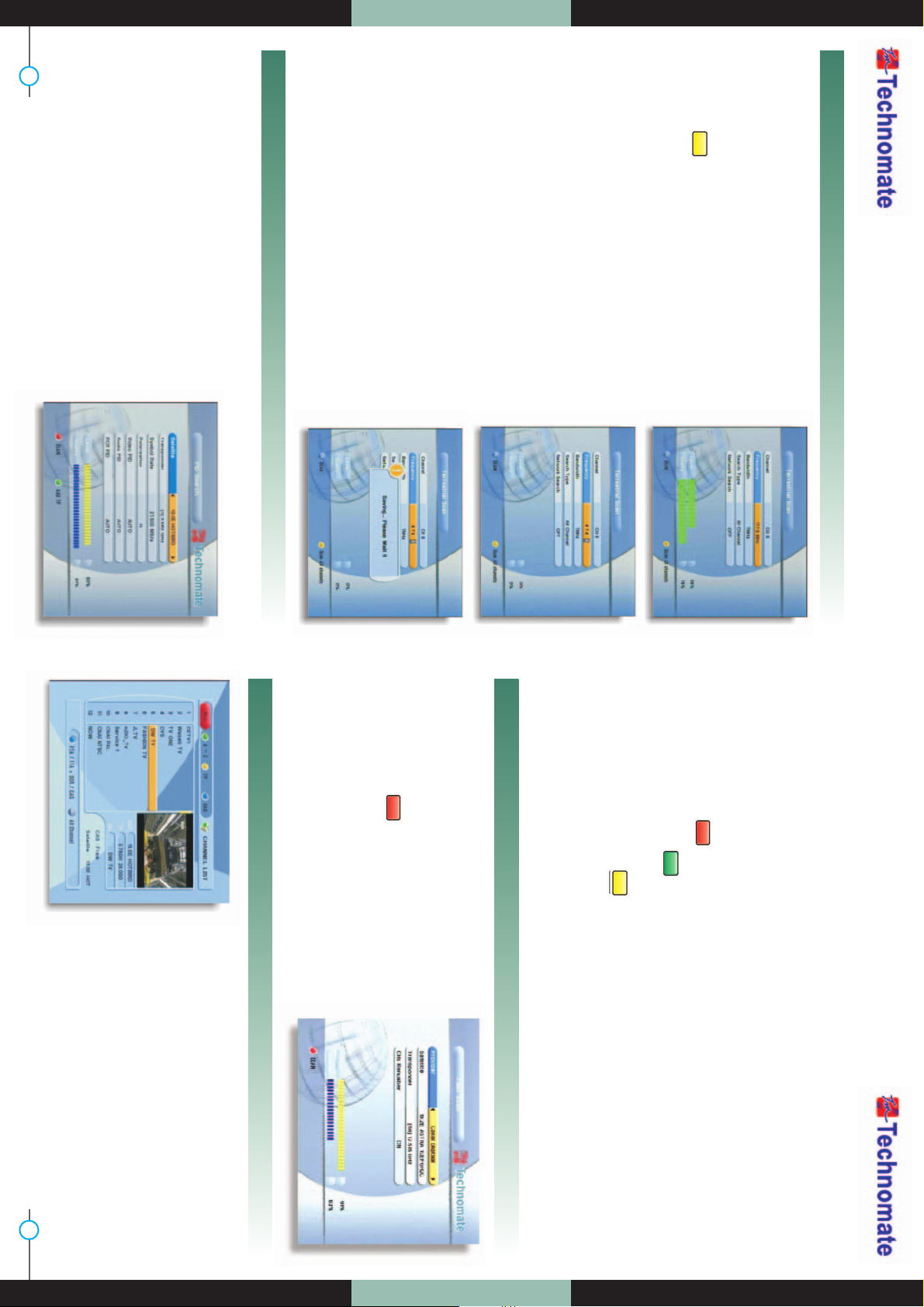
Ȟ If you know the channel number, enter the
channel number by using numeric buttons on
the remote and wait 2 seconds until the
channel changes.
Ȟ If you know the channel name, press OK
button on the remote, then the channel list
will be displayed. Select the channel you
want to watch by using Ɗ/ƌ , OK buttons on
the remote.
www.technomate.com
22 23
Your Digital Partner for Life
Terrestrial Scan
Through this function, the receiver searches for all
the available channels and saves them in memory.
- Auto Scan
1. When the Quality is at its highest level, press the
YELLOW() button on the remote control to
start scanning for channels.
- Manual Scan
1. Select the channel number or frequency that you
want to search by using the UP/DOWN buttons on
the remote control, manually enter a frequency.
2. For Bandwidth, choose either 7 MHz or 8MHz For
Search Type, choose from : All Channel, FTA
Only or TV Only.
3. For Network Search, select ON to find the most
channels available. The Strength and Quality of
the signal from the selected channel is shown by
the Level and Quality indicators at the bottom of
the screen.
4. Press the OK button to start scanning.
Edit the information of the current transponder PID/Audio PID/PCR PID and search
the satellite.
1. Press the MENU button on the remote to
display the main menu.
2. Use Ȝ/Ȟ and Ɗ/ƌ buttons on the remote to
move in the menu.
3. Select PID Search, then the PID Search
menu will be displayed.
PID Search
- Satellite : Select a transponder which you want to search.
- Transponder : Displays the Transponders of the selected satellite.
- Symbol Rate : Displays the current symbol rate list of the selected transponder.
- Polarization : Select Vertical/ Horizontal.
- Video PID / Audio PID / PCR PID : Select and edit by using numeric buttons 0~9 and Ȝ/Ȟ
buttons on the remote.
4. Scan : Press Red () button on the remote to begin PID Search.
5. Add TP : Press Green () button on the remote to edit transponder by using
numeric buttons 0~9 and Ȝ/Ȟ buttons on the remote.
6. Delete TP : Press Yellow () button on the remote to delete the selected
transponder.
* Note : Setup is now completed. If you cannot see programme after finishing these procedures, please contact your local
dealer.
1. For Provider choose either Canal Digitaal or
TV Vlaanderen.
2. For CHs Renumber select ON/OFF
3. Press the Red() button.
Fast Scan
Channel Selection
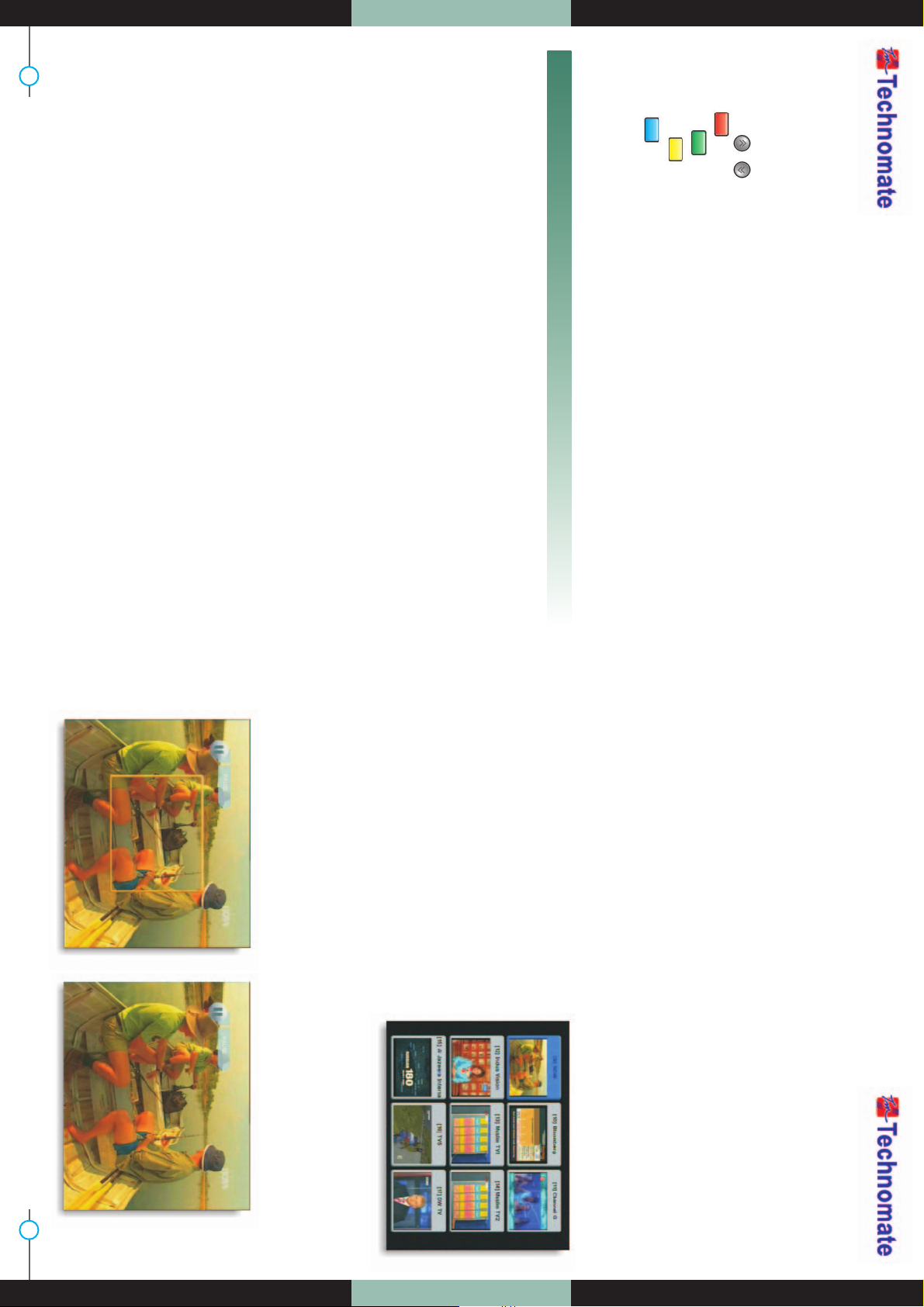
www.technomate.com
24 25
Your Digital Partner for Life
1. In the right side of screen, detailed information of the selected channel is
displayed. (Satellite Name, TP and Channel Name)
2. You can navigate between channels with these buttons.
- Ɗ/ƌ : Moves up/ down
- Ȝ/Ȟ or / / : Moves page up / page down.
- RED () : Displays all channels in current satellite.
- GREEN () : Displays channels sorted by alphabetical order.
- YELLOW () : Displays channels sorted by transponder.
- BLUE () : Displays channels sorted by FTA/ FTA + Scrambled / CAS.
3. When the selection bar is positioned on the channel you want to see, press OK on
the remote.
Other Functions of the Remote Control
Ȟ Volume Control
1. While you are watching a program me, press Ȝ/Ȟ buttons on the remote to
control volume.
2. Press the MUTE button to turn off the sound of the program me.
Press MUTE button again to turn the sound On.
Ȟ Channel Information
Displays the information of a program me by pressing INFO button on the remote.
Ȟ TV/ RADIO switching
You can press this key to change from a TV channel to a Radio channel or vice
versa.
Ȟ RECALL
Press to return to the previous channel.
Ȟ Audio
Press to adjust the subtitle and / or audio status of the current channel :
- Audio Mode : Select between, Stereo -> Mono-Left -> Mono-Right
- Audio Track : Select between tracks available in this program
- Audio Level : Select between, High -> Medium -> Low
* Note : These subtitle and audio paramenters are workable only when the desired channel supports these functions.
Ȟ TEXT
The Teletext service is a text data service sometimes available from the Service
Provider.
Ȟ SAT
Press the SAT button on the remote and select a satellite in the Satellite List.
Ȟ FAV
Press FAV button on the remote to display a favorite channel list int the favorite
group.
Ȟ FREEZE
You can press this key to freeze the video. Press it again to resume the video.
Ȟ GROUP
When watching TV or listening to Radio, you can press this button to view the list of
satellite and / or favorite channel groups. Only registered satellites and favorite
groups are displayed.
Ȟ Multi Picture Display
Press the MOSAIC button on the remote to
display multi-picture mode.
You can select the numbers of multi-pictures.
eg. 1x2, 2x2, 2x3, 3x3
Ȟ ZOOM
You can press to zoom in the video.
1. Press the PAUSE button and press ZOOM button You can zoom in sections of
Freezed Video.
2. While watching a program, press. You can zoom in sections of playing video.
3. To cancel the freeze status, please release the zoom status.

www.technomate.com
26 27
Your Digital Partner for Life
Ȟ SUBTITLE
You can press select the subtitle language of current channel.
Ȟ SLEEP
You can set the receiver to turn off after a few minutes. Press the SLEEP button to
set a Sleep timer.
- To cancel a Sleep Timer, press the SLEEP button until you set the time as “0 min”.
(Disable, 10, 20, 30, 60, 100, 120 Minutes)
Ȟ V.FORMAT
Press the V.FORMAT button to change the video resolution : 1080i > 720p > 576p >
576i
Ȟ WIDE
Press the WIDE button to change the TV’s Aspect Ratio :
- 4:3 : Pan-Scan or Letter-Box
- 16:9 : Full-Screen or Pillar-Box
Ȟ COLOR Adjustment
Press the COLOR button on the remote to select
Color Adjustment menu.
By using the Ȝ/Ȟ buttons on the remote, you can
adjust the brightness, contrast and the color of
picture.
SYSTEM SETTINGS
Time Setting
This sub-menu allows you to set your local
time,wake up time, wake up channel and sleep
time.
- GMT Usage : If you turn it ON, local time is determined
by adjusting the differences from GMT
(Greenwich Meantime), according to
your location.
- Current Date : If GMT Usage is ON, this date is
determined by GMT. If GMT Usage is
OFF, you can modify this by pressing the
OK button on the remote. If you set OFF, the receiver doesn’t refer to GMT.
Local time is determined by asjusting current date and current time.
- Current Time : If GMT Usage is ON, this time is determined by GMT.
If GMT Usage is OFF, you can modify this by pressing any NUMERIC button.
- Local Offset : If GMT Usage is ON, the Local time is GMT time + Local Offset.
- Wake Up Mode : You can set the cycle of the wake up mode Off/Once/Daily.
- Wake Up Time : You can set wake up time by pressing any NUMERIC button.
- Wake Up Channel : You can set wake up channel by pressing the OK button on the remote.
- Sleep Mode : You can set the cycle of the sleep mode : Off/Once/Daily.
- Sleep Time : You can set a sleep time by pressing any NUMERIC button.

www.technomate.com
28 29
Your Digital Partner for Life
A/V Output Setting
This submenu allows you to specify the audio/video output setting.
- Audio Language : Set the default audio language
when selecting a channel.
- Subtitle Language : Set the default subtitle
language.
-
SCART : Select the SCART output.(CVBS/RGB)
- Screen Format : Select the screen format. (16:9 / 4:3)
- Display Format : Select the TV aspect ratio (Letter
Box/Pan Scan, Full Screen/Pillar
Box)
-
RF Type : Select among supported PAL
standards.(PAL B/G, PAL I, PAL D/K).
-
RF Channel : Set the RF channel to which to display the audio and video signals on your TV set
(21 to 69); if you select 40, they will be displayed at channel 40 on your TV set.
- Video Format : Select the Scanning type (Interaced, Progressive)
- SPDIF : Select the Audio output type (Dolby/PCM)
OSD Setting
This sub-menu allows you to set the menu language, OSD transparency, Information
and volume timeout.
- Menu Language : Select the desired language of the
menu.
- Transparency : Select OSD transparency of the menu.
(1%~100%)
- Information Timeout : Select the display duration of
the information banner 1 sec /
2 sec / 3 sec / 5 sec / 10
sec.
- Volume Timeout : Select the display duration of the volume box1 sec / 2 sec / 3 sec / 5 sec / 10
sec.
- Moving Display Message : Turn the DiSEqC moving message ON/OFF.
Front Display Setting
This sub-menu allows you to set the blue light &
text moving on the front display window.
- Blue Light : Turn the blue light ON/OFF.
- Text Moving : Turn the text moving ON/OFF.
Channel Number : Turn the channel number
ON/OFF.
Pssword Setting
This sub-menu allows you to change the password option to access or lock menu
entry and to change password.
- Receiver Lock : If you turn it ON, you will be asked to
enter PIN code when power on.
- Remote / Ch / Install Lock : If you turn it ON, you will
be asked to enter PIN
code when you go to
Installation/Edit Channels
and When you use
Function keys on the
remote.
- Lock Channel Confirm : If you turn it ON, you wil
be asked to enter PIN
code when you switch to
a locked channel.
- Age Limit : Prevents children or unauthorized people
from watching the specific prgrams.
(Free / 8 above / 12 above / 15 above /
18 above)
- Current Password : Enter current password to
change password.
- New Password : Enter the new password you want to
change.
- Verify Password : Enter new password to confirm.
* Note : The default password is 0000.

www.technomate.com
30 31
Your Digital Partner for Life
Factory Reset
This sub-menu allows you to restore the factory setting
if the users encounters a problem after changing any
settings.
- Delete Radio Channels : Erase all radio channels.
- Delete Scramble Channels : Erase all scramble channels.
- Delete All Channels : Erase all channels and restore default
setting.
- Factory Reset : Erase all channels and restore factory
default setting.
Save As Default Channel : Change the factory channels.
- Restore Default Channels : Restores 25 satellites and
approx 1,500 channels pre-
tuned.
IP Setting
If the Network supports DHCP, IP settings can be
allocated automatically. If the Network does not
support DHCP, the Addresses must enter
manually (Static IP).
- DHCP Usage : On/Off to receive IP settings
automatically
- IP Address : Here enter the IP address
- Subnet Mask : Here enter Subnet Mask Number from
your Network
- Gateway : Here enter IP address of Gateway (e.g.
router)
- DNS : Here Enter IP address of main DNS Server
- Mac Address : Mac Address display
Data Transfer
This sub-menu allows you to transfer the software of a
receiver to another receiver.
- Firmware : Transfer the firmware of a receiver to another
receiver.
- Games : Transfer the game data of a receiver to another
receiver.
- All : Transfer all data (Firmware + Channel Data + Games) to
another receiver.
EDIT CHANNELS
Set Favorites
This sub-menu allows you to set up favorite name and favorite lists.
You can choose TV or Radio channels by pressing the
TV/RADIO button. Supports is for 16 favorite groups.
1. Press the MENU button on the remote to display
the main menu.
2. Use Ȝ/Ȟ and Ɗ/ƌ button on the remote to move
in the menu.
3. Select Set Favorites, Select Favorite Group will
appear.
4. Select a favorite group by pressing the Ȝ/Ȟ and
OK buttons on the remote. The TV/Radio channel
list will appear.
If you want to edit the favorite group name, press
the RED () button on the remote. A virtual
keyboard will appear.

www.technomate.com
32 33
Your Digital Partner for Life
5. Set favorite channels by pressing the Ȝ/Ȟ and
OK buttons on the remote. The selected
channels will have a heart symbol on the right.
Press the OK button on the remote again to
remove the channel from a favorite group.
6. Press the EXIT button on the remote to return to
the previous menu.
Rename CH / Edit PIDs
This sub-menu allows you to rename the channels and input user PID.
You can switch between TV or Radio channels by pressing the TV/RADIO button on
the remote.
1. Select Rename CH / Edit Pids, the Rename
CH / Edit PIDs menu will appear.
2. Press the OK button on the channel that you
want to edit.
3. Press the OK button on Edit Name to rename a
channel. A virtual keyboard will appear.
Rename a channel by using the Ȝ/Ȟ, Ɗ/ƌ
and OK buttons on the remote. Press the EXIT
button on the remote to exit.
4. You can edit a PID by using NUMERIC buttons
on the remote.
* Note : The VIDEO PID, AUDIO PID and PCR PID are very important
for optimal satellite signal reception.
Move Channels
This sub-menu allows you to move a channel in the list.
You can switch between TV or Radio channels by pressing the TV/RADIO button.
1. Press the OK button on Move Channels, the
Move Channels menu will appear.
2. Press the OK button to select the channel that
you want to move, then arrow buttons will
appear.
3. Use any NUMERIC buttons on the remote to
move the selected channel or press Ɗ/ƌ, OK
buttons to move a channel.
4. Press the EXIT button on the remote to return to
the previous menu.
Lock Channels
This sub-menu allows you to lock channels.
Once the channel is locked, every time you want
to watch the channel, you will have to enter the
password.
* Note : If you set Lock Channel Confirm OFF, you will not be asked to
enter a password even if a channel is locked.
1. Press the OK button on Lock Channels, the
Lock Channels menu will appear.
2. Press the OK button to select the channel that you want to lock. A lock symbol will
appear next to the channel’s name.
3. Press the OK button again to unlock a channel. The lock symbol will disappear.
4. Press the EXIT button on the remote to return to the previous menu.
Skip Channels
This sub-menu allows you to skip channels.
Once a channel is skipped, every time you try to change the channel using Ȝ/Ȟ in
the viewing mode, this channel will be skipped.
* Note : If you try to change the channel using NUMERIC button in viewing mode, you can watch this channel.
1. Press the OK button on Skip Channels, the Skip Channels menu will appear.

www.technomate.com
34 35
Your Digital Partner for Life
2. Press the OK button on the remote to select the
channel that you want to skip. A skip symbol will
appear.
3. Press the OK button on the remote again to cancel
skip. The skip symbol will disappear.
4. Press the EXIT button on the remote to return to the
previous menu.
Delete Channels
This sub-menu allows you to delete channels.
* Note : If you delete a channel, you cannot watch this channel until you do a channel search again.
1. Press the OK button on Delete Channels, the
Delete Channels menu will appear.
2. Press the OK button to select the channel that
you want to delete. A symbol will appear.
3. Press the OK button again to cancel delete. The
delete symbol will disappear.
4. Press the INFO button to delete all channels in
the current list. You will be asked to enter a
password.
5. Press the EXIT button to return to the previous menu.
Add Channels
1. Select the satellite and save in the Satellite setup before Add Channels.
- Satellite : Select a transponder which you want to search.
- Transponder : Display the Transponders of the selected satellite.
- Channel Name : Press OK button on the Channel Name that you want to edit.
- Channel Type : Select TV/Radio.
- Video PID/Audio PID/PCR PID : Select and edit by using numeric buttons 0~9 and
Ȝ/Ȟ
buttons on the remote.
2. Press Yellow ()buttons on the remote to add channel.
EPG (ELECTRONIC PROGRAMME GUIDE)
EPG (Electronic Prograamme Guide)
This sub-menu allows you to view the electronic programme guide (if available).
1. Press the EPG button on the remote, the EPG
menu will appear.
2. Press the Ȝ/Ȟ to go to the previous/next EPG.
3. Press the Ȝ/Ȟ or / buttons to change the
channel.
4. Press the OK button on right side of screen (Program
List) and the selected programme will be reserved
in the Timer menu. Repeat for more programmes.
5. Press the TV/Radio button on the remote to view TV/RADIO channel list.
6. Press the SAT/FAV button on the remote to view the SAT/FAV list.
7. Press the RED () button on the remote, the Timer menu will appear.
8. Press the INFO () button on the remote to EPG mode switching.
Timer
This sub-menu allows you to set the on/off time of your receiver.
1. Press the RED () button in the EPG menu,
the Timer menu will appear.
2. Press the Ɗ/ƌ buttons to move to other menus.
3. Press the Ȝ/Ȟ buttons to change the selection.
- Timer No. 1-8 : Select the timer that you want to modify.
- State : Select the timer : Off/Once/Daily/Weekly.
- Date : Press the OK button to select the date. A virtual
calendar will appear.
- Start Time : Enter the time by using the NUMERIC buttons
on the remote for your receiver to turn On.
- End Time : Enter the time by using the NUMERIC buttons on the remote for your receiver to turn OFF.
- Channel : To view the channel list, press OK button on the remote.
- If you want to record a program in the right side of the screen, you can select a program by using
OK button. The selected program will be reserved and the event color text will change to red.
- You can also see change the timer menu.

www.technomate.com
36 37
Your Digital Partner for Life
* It is worked when a USB device is connected.
GAMES
Tetris
1. Press the OK button on Tetris, the game will
load.
2. Select a skill by using the Ɗ/ƌ buttons on
the remote.
3. Press the OK button to start a game or press
the EXIT button to return to the previous
menu.
4. Press the OK button to rotate the block.
5. Press the Ȝ/Ȟ buttons to move the block.
6. Press the ƌ button to drop the block.
7. In the top right window, you can see the
next block.
8. Press the EXIT button to quit a game.
Sokoban
To play Sokoban, you have to push the balls into
their correct positions. The balls can only be
pushed, not pulled. You have to be careful not to
push them into a corner where you cannot get
them out again. You can only push one ball at a
time.
1. Press the OK button on Sokoban, the Game
will load.
2. Select a skill by using the Ɗ/ƌ buttons on the
remote.
3. Press the OK button to start a game or press
the EXIT button to return to the previous
menu.
4. Press the Ɗ/ƌ or Ȝ/Ȟ buttons to move.
5. Press the RED () button to undo previous
move.You can only undo a step once at a
time.
6. Press the GREEN () button to restart the
game.
7. Press the YELLOW () / BLUE () buttons to jump to the previous / next level.
You can jump between completed levels.
8. Press the EXIT button to quit a game.
Snake
1. Press the OK button on Snake, the game will
load.
2. You can select a skill using the Ɗ/ƌ buttons
on the remote.
3. Press the OK button to start a game or press
the EXIT button the remote to return to the
previous menu.
4. Press the Ɗ/ƌ or Ȝ/Ȟ buttons to move.

www.technomate.com
38 39
Your Digital Partner for Life
5. If the snake takes BLUE blocks on the screen,
the length will increase.
6. If the snake takes RED blocks on the screen,
the length will decrease.
7. If the snake takes BLACK blocks, the game
will end.
8. Press the EXIT button to quit a game.
Calculator
This submenu allows you to use a calculator on the
screen.
- You can switch between Hex (Hexadecimal) and Dec
(Decimal) basis for arithmetic with the RED ()
button of the remote control unit.
- Use the Numerical and the ./. and Ɗ/ƌ buttons on the
remote control unit.
USB Menu
This sub-menu allows you to playback MP3(music) and JPEG(picture) files and to
download software and channel list by connecting your USB memory stick(USB flash
drive) to the USB port in the receiver.
5. Press the OK button on .
The MP3 file information will be displayed.
- FILELIST : Open/Close the MP3 file list.
- INFO : Displays MP3 file information.
- YELLOW ( ) : Choose:Hard Disk or USB device.
MP3 Menu
1. Select the MP3 file that you want to listen to
by using the Ɗ/ƌ, OK buttons in the file list.
Press the OK button select a file.
2. Press the EXIT button to hide the file list.
You can then select an option using Ȝ/Ȟ,
OK buttons.
3. Use the VOL+/VOL- buttons to adjust the
volume.
4. Press the OK button on . The MP3 file list will be displayed.
JPEG Menu
1. Use the Ɗ/ƌ buttons to select a picture.
2. Press the OK button to dispay the picture.
- RED ( ) : Set the time interval between slides
(slideshow)
- GREEN ( ) : Slideshow
- YELLOW ( ) : Choose:Hard Disk or USB device
- FILELIST : Open/Close the JPEG file list
Data Transfer Menu
1. Select the software or channel list you want
to download by using the Ɗ/ƌ buttons in the
list.
2. Press OK button to start the software
download.
- YELLOW ( ) : Choose:Hard Disk or USB device
RED : Upload the current CNDF(compressed dish
and channel data file).
* Warning : Do not turn off your receiver whilst downloading.

www.technomate.com
40 41
Your Digital Partner for Life
Management
- Default Disk : Set the pvr disk.
* Note : If External SATA is connected, External SATA can be
captured in “volume0”. Otherwise, one of other disks can be
captured in “volume0”
- Disk Information : Choose:Hard Disk or USB
device. You can view the information of the
USB device (used size, total size, free size).
- Chek Disk : Choose:Hard Disk or USB device.
You can check the USB device.
- Format Disk : Formats the USB device.
SYSTEM INFORMATION
You can check the current information about
your receiver, such as the receiver model
name, software version, hardware version,
manufacturing date, etc.
* Note : This information is necessary when you want to download a
new software or you need to repair the receiver.
CAM Initializing
To watch scrambled channels, you will need a Conditional Access Module (CAM)
and Smart card which is specific to that CAM
from the service provider (broadcaster).
* Note : Without a CAM and a smart card, you can watch only Free-
toAir programmes.
1. Insert a CAM into a CAM slot in the receiver
and a Smart card the CAM.
2. The message : CAM Initializing will appear.
COMMON INTERFACE MODELS ONLY
Status of the CAM
1. Go to Common Interface. Press OK on the CAM to see further information of the
CAM.
2. Proceed with further instructions displayed on the screen, then you can check
further details depending on the CAM in use.
* Note : Further detailed information is not mentioned in this manual since the information depends on the type of CAM.
CONDITIONAL ACCESS SYSTEM
Card Initializing
To Enjoy CONAX CAS7 scrambled channels, you will need a Smart Card from the
service provider (program distributor). If you are subscribing to services from more
than one service provider, you will need a Smart Card from each one.
Since a Smart Card is connected to a single service provider, a limited range of
channels will be available via it.
* Note : Without the Smart Card, you can watch only Free-To-Air
programs.
1. Insert the Smart Card into the receiver’s slot
designed for it.
2. The message Smart Card Initializing will
appear on the screen.
3. After the message Smart Card Initializing
has disappeared, you will be able to watch
the channels offered by the service
provider.

www.technomate.com
42 43
Your Digital Partner for Life
The Status of the Smart Card
1. You can access detailed information about
the Smart Card using the / keys in the Main
Menu to select CA and pressing Ɗ/ƌ.
2. Proceed with further instructions displayed
on the screen to check more detailed
information depending on the Smart Card in
use.
* Note : Futher detailed information is not mentioned in this manual
since the information depends on the Smart Card in use.
PVR
File List
Ȟ File Playback
1. Press the FILELIST button to open the file list. Select the file you want to playback
by using UP/DOWN & OK buttons.
2. Press the OK button. On the left side of screen, detailed information about the
selected file will be displayed.
(Recorded Date/Time, Used size, Total Size)
- For Full Screen, press the OK button once more and then following time-bar will
appear.
Ȟ Edit Menu
Enter the password. Press the MENU button. A popup menu will appear.
Select the file that you want to edit, and set its parameters as desired.
1. Normal Mode : Press the OK button on file
that you want to see a preview.
2. Lock Mode : Press the OK button on the file
that you want to lock/unlock.
3. Delete Mode : Press the OK button on the file
that you want to delete.
4. Rename Mode : Press the OK button on the
file that you want to rename.
- GROUP : Choose from : File Mode <-> Dir
Mode
- ADVANCE : Displays all sorted files. Choose
from : Sort by name <-> Sort by
time
* If you set ‘Channel Lock’ to OFF (refer to <Figure 6.2.4> security setting), you will not be asked to enter a password, even if
the channel is locked.
Trick Mode
You can operate the Trick Mode while you are playing the files. This function is
available in Playback mode and Time-Shift mode.
Ȟ PLAYBACK
This button will display a time-banner.
If you want to open the playlist while
playing the file, press the PLAY button on
the remote. In This Mode, press the INFO
button to show the trick-operation.
Ȟ PAUSE
This button will pause the file until you playback again (press the PLAY button or
PAUSE button to resume watching).

www.technomate.com
44 45
Your Digital Partner for Life
Ȟ ADVANCE
If Time-Shift mode is enabled, press the ADVANCE button to go to the real time
live broadcast.
Ȟ FF (Fast Forward)
When playing the file, press the FF button to forward the program (adjust the
playing speed).
- Choose from : x2, x4 and x8, x8 and x32
Ȟ RWD (Rewind)
When playing the file, press the RWD button to rewind the program (adjust the
playing speed).
- Choose from : x2, x4 and x8, x8 and x32
Ȟ Slow (1/2x, 1/4x)
When playing the file, press the SLOW button to slow the speed of the playback
(adjust the playing speed)
Ȟ Jump
- Go to a desired position of the file by using the LEFT/RIGHT buttons.
- If you press this key continuously, you can go to the desired position faster.
Ȟ Bookmark
To create a bookmard/chapter at a specific
time/place of the file.
- RED : Press the RED button and a red
triangle will appear at that position.
If you want to delete the bookmarked
position, press the RED button once more
and the red triangle will disappear.
- GREEN : Press the GREEN button to
go/jump to the previous bookmark
position. Playback will start from this point.
- YELLOW : Press the YELLOW button to return to the next bookmark position.
Playback will start from this point.
* Note : The maximum number of bookmarks is 20 for each file.
Instant Recording
1. You can record the current channel you are watching instantly by using REC
button.
If you then press the PLAY button, a time-banner will be displayed.
2. Press the REC button once more. The following picture shows that you can select
an item when you record the current channel.

www.technomate.com
46 47
Your Digital Partner for Life
- Channel : Displays the current channel
- Name : Displays the current recording name
- Duration : You can change the duration of a recording’s time by using the
LEFT/RIGHT button. Current recorded time will appear.
* Note1 : DO NOT REMOVE the USB device while recording a program.
* Note2 : You can’t change to another channel while recording a program.
Timer Recording
This function is available when a USB device is connected. You can choose a
channel to record from the EPG Guide by using the REC button.
(Refer to 6.4 EPG, 2) Timer)
Time Shift
1. To pause and resume live TV channel, press the PASUSE button. The default time
for Time-Shift is 30 minutes.
2. To resume live TV channel, press the PLAY button.
3. The trick-mode operations are available. To return to the live broadcast, press the
ADVANCE button.
1. Connect the null model cable to the RS-232C
connection on the back of the receiver and to your PC.
2. Download the latest version of the TM Loader from the
Technomate web site (www.technomate.com).
3. Download the latest software (.STB) of your receiver
Ensure that the model number of the software is the
same as the receiver you have.
4. Click on Browse in the TM Loader.
5. Select the file from where you saved it when you
downloaded it from the Technomate website.
6. Turn ON the satellite receiver.
7. Click on Connect on TM Loader and then click Start
to begin the software download.
8. The downloading status is displayed.
9. Once it displays 100% Finished (wait until it has
completed erasing), the software download has
finished.
10. When it completes the writing of the new software,
disconnect the cable between the receiver and the PC.
A Factory Reset is rezuired.
11. Go to System Information on the main menu and
make sure that you have correct software version.

www.technomate.com
48 49
Your Digital Partner for Life
Note. How to download / upload Channels
If you want to download / upload Channels, Click on Channels in the TM loader,
then select Download / Upload.
* Downloading Channels PC to TM-6000 Series.
1. Click on Download, and then Click on Browse in the TM Loader.
2. Select the file from where you saved it.
3. Turn on the satellite receiver.
4. Click on Connect in the TM Loader and then click on Start to begin downloading
Channels PC to TM-6000 Series.
5. Once it displays 100% fifnished, the Channel downloading has finished.
* Downloading Channels TM-6000 Series to PC.
1. Click on Upload, and then Click on Browse in the TM Loader.
2. Select the file and folder where you want to save in your PC.
3. Turn on the satellite receiver.
4. Click on Connect in the TM Loader and then click on Start to begin uploading
Channels TM-6000 Series to PC.
5. Once it displays 100% finished, the Channel uploading has finished...
* You can upload / download default channels maximu 1,500 TV & Radio channels.
If you want to add more than 1,500 channels, you will have to do a channel search/scan.
There may be various reasons for the abnormal operation of a set-top box. If it
does not work properly, check if according to the procedures shown in the table
below.

www.technomate.com
50 51
Your Digital Partner for Life
1) Check if the scart is connected,
2) Check the A/V settings on your television is correct,
3) Scart cable could be faulty there fore replace of in doubt.
The receiver is on but I cannot get any Menu on the screen?
1) Check if the LNB cable is inserted into the IF INPUT,
2) Check if the LNB setup menu is correctly set.
3) Your satellite Dish may be out of alignment or your LNB may be is faulty.
4) Go to Easy installatin guide and start fresh,
5) Contact your dealer / installer.
I get the message no signal displayed?
You need to check the following :
1) Check if you a correct transponder.
Go to advance search, Turn on the Network Search, press red
button to tune.
2) Make sure you have correct PID numbers.
b) if above dose not help go to
www.lyngsat.com
www.kingofsat.net/en/prefs.php
Please contact your Supplier for further assistance.
I cannot access a particular channel I require?
Press Menu on the remote, Go to system information press ok, Full
information is displayed.
How can I find out what software version I have?
For security reason, please contact your dealer.
I have lost my personal Lock Code setting, what do I do?
IEC 169-24, female
950MHz ~ 2150MHz
-65dBm ~ -25dBm
DC 13/18V, max 400mA
22KHz
Ver 1.0/1.1/1.2/USALS Compatible
DVB-S/S2 QPSK, 8PSK
DVB-S : 2~45Msps
DVB-S2 : 10~30Msps(QPSK) 10~30Msps(8PSK)
Auto conversion
IEC 169-2, Female
IEC 169-2, Male
170 ~ 230 MHz, 470 ~ 862MHz
75 Ohms Nominal
7,8MHz(-78dBm~-25dBm) switchable by software
7,8MHz(-3dB) switchable by software
OFDM
2k and 8k hierarchical/non-hierarchical
1/2, 2/3, 3/4, 5/6, 7/8
1/4, 1/8, 1/16, 1/32
32bit processor (266MHz)
32Mbyte X 4
8Mbyte
256Kbit
MPEG-2, MPEG-4, H.264
up to 15M bits/s
1920 X 1080i, 1280 X 720p, 720 X 576p/i
PAL
4:3,16:9
Mono, Stereo, Joint Stereo
32, 44.1 and 48 KHz
Fully DVB compliant
Connector
Frequency range
Signal level
LNB supply
LNB switch control
DiSEqC
Front end
Symbol rate
SCPC and MCPC Capable
Spectral inversion
Input connector
Loop-through out
Frequency range
Input impedance
Signal level
IF Bandwidth
Waveform
Carrier Mode
Code Rate
Guard Interval
Processor
DDR SDRAM
FLASH
EEPROM
MPEG 2
Data Rate
Resolution
Video format
Aspec Ratio
DVB compliant
MPEG 1 layer 1 &2
Type
Sampling rates
System capabilities
satellite
LNB/Tuner input
Demodulator
TERRESTRIAL
System capabilities
Tuner
& Channel Decoder
System resource
Video decoder
Teletext
MPEG Audio

52
Your Digital Partner for Life
9pin D-sub male, Max 115K bps
NEC-IR
up to 7 Meter
DC 5V Max 500mA
max 40W
100V ~ 250V
50Hz ~ 60Hz
CVBS Video output,
Loop-through RGB output
Audio Out
Video Output(CVBS)
Video Input(CVBS, RGB)
Audio Out(L, R)
1 X RCA cinch
2 X RCA cinch
3 X RCA cinch
9pin D-sub
IEC 169 - 24
IEC 169 - 24
IEC 169 - 2
IEC 169 - 2
Fiber Optic
Mini-DIN
1 X HDMI
USB A-type
External SATA
RJ-45
Connector
Code
Operating condition
USB Supply(Front/Rear)
Power consumption
Supply voltage
Supply frequency
TV SCART
VCR SCART
Video
Audio L/R
Component(Y/Pb/Pr)
Serial data
Digital tuner input
Loop-through Digital tuner
Terrestrial ant input
Terrestrial ant output
S/PDIF
S-VIDEO
HDMI
USB
SATA
LAN
Serial data interface
Remote control
USB
Power supply
Rear Panel
connectors
390 X 73 X 283
(
mm
)
3 Kg
Size
(
W X H X D
)
Weight
(
Net
)
Physical
Specification
Disposal of Old Electrical & Electronic Equipment(Applicable in the European
Union and other European Countries with separate collection systems)
This symbol on the product or on its packaging indicates that this product shall not be treated as
household waste. Instead it shall be handed over to the applicable collection point for the
recycling of electrical and electronic equipnent. By ensuring this product is disposed of correctly,
you will help prevent potential negative consequences for the environment and human health,
which could otherwise be caused by inappropirate waste handling of this product. The recycling
of materials will help to conserve natural resources.
For more detailed information about recycling of this product, please contact your local city
office, your household waste disposal service or the shop where you purchased the product.

www.technomate.com
54 55
Your Digital Partner for Life
INTRODUCTION
45
45
CONSIGNES ELEMENTAIRES DE SECURITE
POINTS DE CONTR LE AVANT L EMPLOI
CONTR LES/FUNCTIONS
EQUIPMENT CONNEXION
EN CAS DE PROBLEME
47
48
52
52
63
OPERATION
Nous vous remercions de nous avoir fait confiance pour l’acquisition de votre
Terminal Numérique. Nous espérons qu’il vous donnera entière satisfaction
durant de nombreuses années.
Ce produit étant un appareil de haute technologie, il est nécessaire d’en
prendre soin et de respecter les consignes élémentaires de sécurité que nous
vous communiquons ci-dessous.
Ȟ Avant de commencer toute opération, bien lire le manuel.
Ȟ Ne pas toucher le câble d’alimentation avec les mains humides, il pourrait
causer un choc électrique.
Ȟ Ne jamais ouvrir le récepteur. Ne pas toucher l’intérieur du récepteur, ceci
peut causer un choc électrique.
Ȟ Laisser libres tous les orifices de ventilation du récepteur.
Ȟ Ne surchargez pas une prise murale, un cordon prolongateur ou un
adaptateur car cela pourrait entraîner un incendie ou un choc électrique.
Ȟ L’installation par un personnel qualifié est recommandée. Si la réception
estinterrompue, contactez votre centre de service local.
Ȟ Installez le récepteur horizontalement. Une installation non conforme peut
endommager le système.
Ȟ Ne pas déposer un objet lourd comme une télévision sur le récepteur.
Cela peut endommager le récepteur.
Ȟ Le récepteur ne doit pas être exposé à des gouttes ou à des éclaboussures.
Ȟ Aucun abjet contenant du liquide, comme une vase, ne doit être placé sur
l’appareil.

www.technomate.com
56 57
Your Digital Partner for Life
Ȟ Ne pas installez le récepteur :
ҮA un endroit sujet à des vibrations.
ҮA la lumière du soleil directe.
ҮA l’humidité.
ҮA une température trop haute ou trop basse.
Үou il n y a aucune ventilation.
Ȟ Déplacer le récepteur d’un endroit chaud à un endroit froid provoquerq
de la condensation. N’allumez pas le récepteur durant une ou deux heures,
jusqu’à qu’il soit complètement sec.
Accessoires
Ȟ Manuel d’utilisation
Ȟ Télécommande
Ȟ Piles (type AAA)
Ȟ HDMI câble
Si certains accessoires énumérés ci-dessus sont perdus, entrez en contact
avec votre représentant afin d’en obtenir de nouveaux.
Antenne parabolique
Votre antenne devrait être installée et orientée correctement et l’élévation
doit être ajustée avec précision.
Ce récepteur est conçu pour être compatible avec DiSEqC 1.2.
Demandez à votre revendeur pour plus d’informations.

www.technomate.com
58 59
Your Digital Partner for Life
Panneau Frontal
1. Power :
To switch the receiver between “Standby” and “Power ON” modes.
2. Standby/Power Indicators :
Red in Standby mode and no light in Power-On mode.
3. Menu :
To enter or exit the Main Menu.
4. Select :
To open the Channel List in non-menu mode and to select/confirm an item in
menu mode.
5 6. VOL(Ȝ/Ȟ) :
To change the volume level in non-menu mode and to modify a setting in
menu mode.
7 8. CH(Ɗ/ƌ) :
To change channels or to move Up/Down in the menus/application.
Panneau Arrière

www.technomate.com
60 61
Your Digital Partner for Life
Télécommande Télécommande
1. POWER : To turn the receiver On/Off.
2. TV/RADIO : To switch between TV and Radio
modes.
3. MUTE : To turn the sound On/Off.
4. TV/SAT : To switch the TV output source
between the satellite input and the UHF/VHF
antenna input.
5. EDIT : To go to Edit Channels Menu.
6. SLEEP : To adjust the Sleep Timer.
7. MOSAIC : To display multiple pictures.
8. FREEZE : To pause the video. Press again to
resume the video.
9. ZOOM : To zoom In/Out.
10. EPG : To show the TV/Radio program guide.
11. SUBTITLE : To show the subtitle contents if
subtitle is transmitted.
12. FAV : To show favorite list in the favorite
group or to move to the next page.
13. A-Z : To sort channel list.
14. USB : To show the usb menu.
15. TEXT : To show the teletext contents if
teletext is transmitted. Used for special
functions in menu mode.
16. AUDIO : To show Multi-language audio
track, the stereo-mono mode and subtitle
information. Used for special functions in
menu mode.
17. INFO : To show information about the
current program. Press twice to show
detailed information.
18. MENU : To enter or exit the main menu.
19. EXIT : To exit from the present menu and to
go to the previous menu.
20-21. VOL UP & DOWN : To change the volume
level in non-menu mode.
22-23. UP & DOWN : To change channels in non-
menu mode and move the cursor up/
down in menu mode.
24-25. LEFT & RIGHT : To change the volume level
in non-menu mode.
26. OK : To show the Channel List in non-menu
mode and select an item or confirm in
menu mode.
27. SAT : To show Satellite list.
28. RECALL : To go to the previous channel menu.
Used for special functions in menu mode.
29. FILELIST : To display the filelist.
30. PLAY : Play Content.
31. STOP : Stop Playback.
32. RWD : Rewind a file / Arrow UP : To move to
the previous page when many pages are
available.(It is worked when in Menu List)
33. PAUSE : Pause playback.
34. FWD : Forward a file / Arrow Down : To move
to the next page when many pages are
available.(It is worked when in Menu List).
35. ADVANCE : Go to live channel.
36. REC : Start recording.
37. SLOW : Playback in slow mode.
38. BOOKMARK : Set the bookmark position.
39. Color : To control brightness, contrast color
of a picture.(when in CVBS mode).
40. POS : To show the DiSEqC motor view control.
41. Color Key : To use special functions in the
menu.
42. Numeric Keys (0 - 9) : To enter numerical
settings(such as channel numbers) directly.
43. V.FORMAT : To change video output’s
resolution.
44. Wide : To select a TV aspect ratio with Pan
Scan or Letter-Box(4:3) (Full screen or Pillar
box(16:9).
41
41
42
42

www.technomate.com
62 63
Your Digital Partner for Life
Raccordement avec le système A/V / antenne / TV set
1. Raccordez TV ant IN de l’appareil à l’antenne TV.
2. Raccordez vidéo et Audio de l’appareil au TV et Vidéo de la TV.
Raccordez le connecteur rouge et blanc à audio R et audio L, et le jaune
dans le port vidéo respectivement.
3. Raccordez votre antenne satellite.
Démarrage
Démarrez le récepteur en appuyant sur Power et procédez à l’installation du
système comme suit :
Installation du menu langue
1. Allumez votre récepteur et TV.
2. Le menu langage apparaître.
Sélectionnez la langue et appuyez sur la touche OK de la télécommande pour
procéder.
Installation Satellite
1. Appuyez sur la touche menu de la télécommande pour faire apparaître le menu.
2. Utilisez les touches Ȝ/Ȟ et Ɗ/ƌ de la télécommande pour se déplacer dans le
menu.
3. Sélectionnez Satellite Setup = installation satellite, alors le menu installation satellite
s’affichera à l’écran.
Installation Satellite
4. Sélectionnez chaque menu que vous voulez éditer / changer.
ҮSatellite : Sélectionnez le satellite souhaité à l’aide des touches Ȝ/Ȟ de la
télécommande.
ҮDegr de l antenne :
ҮLNB Power : A l’aide des touches sélectionnez sur ON/OFF / 13V/18V.
ҮLNB Type : Sélectionnez votre type de LNB sur soit Single/Universal/OCS.
ҮFr quence LNB :
Ү22KHz : Sélectionnez sur ON/OFF ou 0/22 KHz.
ҮDiSEqC :
5. Scan : Appuyez sur la touche rouge de la télécommande pour commencer les
recherches satellite.
6. Rename=renommer : Appuyez sur la touche verte de la télécommande pour
renommer le satellite sélectionné.
7. Save=sauvegarder : Appuyez sur la touche jaune de la télécommande pour
sauvegarder.
8. Delete=supprimer : Appuyez sur la touche bleue de la télécommande pour
supprimer le satellite sélectionné.
Installation motorisée
Appuyez sur la touche MENU de la télécommande pour afficher le menu principal.
1. Appuyez sur la touche MENU de la télécommande pour afficher le menu principal.
2. Utilisez les touches Ȝ/Ȟ et Ɗ/ƌ de la télécommande pour déplacer dans le menu.
3. Sélectionnez installation motorisée, la fenêtre suivante apparaîtra.
4. Sélectionnez chaque menu que vous voulez éditer ou changer.
ҮSatellite : Sélectionnez le satellite souhaité à l’aide des touches Ȝ/Ȟ de la
télécommande.
ҮTranspondeur : Montre la valeur courante de transpondeur du satellite choisi.
ҮDiSEqC Motor : A l’’aide des touches, sélectionnez OFF 1.2 USALS.
ҮSauvegarder : Appuyez sur la touche OK de la télécommande pour sauvegarder.
5. Appuyez sur la touche rouge de le télécommande pour commencer les recherches.
6. Appuyez sur la touche verte de la télécommande pour renommer les satellites.

www.technomate.com
64 65
Your Digital Partner for Life
Recherche avancée
1. Appuyez sur la touche menu pour faire
apparaître le menu principal.
2. Utilisez les touches Ȝ/Ȟ et Ɗ/ƌ pour
sélectionnez dans le menu.
3.Sélectionnez recherche avancée, ensuite
la fenêtre suivante apparaîtra.
4. Sélectionnez chaque menu que vous
voulez éditer ou changer.
ҮSatellite : A l’aide des touches Ȝ/Ȟ de la télécommande sélectionnez le
satellite souhaité.
ҮTranspondeur : Montre la liste courante de transpondeur du satellite choisi.
ҮSymbole rate : Montre la liste courante de symbole rate du satellite choisi.
ҮPolarisation : Sélectionnez Horizontal ou Verticale.
ҮType de recherche : Sélectionnez toutes les chaînes ou seulement FTA ou
seulement TV.
ҮRecherche Network : Sélectionnez Network recherche sur ON ou OFF.
5. Scan : Appuyez sur la touche rouge de la télécommande pour commencer les
recherches satellite.
6. Add TP : Appuyez sur la touche «verte» de la télécommande pour ajouter ua
nouveau transpondeur à l’aide des touches numériques 0-9 et les touches Ȝ/Ȟ
de la télécommande.
7. Delete TP : Appuyez sur la touche jaune de la télécommande pour supprimer le
transpondeur.
Recherche PID
1. Appuyez sur la touche MENU de la
télécommande pour afficher le menu
principal.
2. Utilisez lez touches de la télécommande
pour déplacer dans le menu.
3. Sélectionnez PID recherche, ensuite la
fenêtre suivante apparaîtra.
ҮSatellite : sélectionnez un transpondeur dans lequel vous souhaitez faire des
recherches.
ҮTranspoondeur : il montre le transpondeur d’un satellite sélectionné.
ҮSymbol Rate : il montre la liste courante de symbole rate du satellite choisi.
ҮPolarisation : Sélectionnez Vertical ou Horizontal.
ҮVideo PID / Audio PID / PCR PID : sélectionnez et éditez à l’aide des touches
numériques 0-9 de la télécommande.
ҮAdd TP : appuyez sur la touche verte de la télécommande pour éditer le
transpondeur à l’aide des touches numériques 0-9 et des touches Ȝ/Ȟ
de la télécommande.
ҮDelete TP : appuyez sur la touche jaune de la télécommande pour supprimer le
transpondeur sélectionné.

www.technomate.com
66 67
Your Digital Partner for Life
Sélection de programme
Vous pouvez changer le programme courant par un autre programme.
Ȟ Dans le cas où vous voulez sélectionnez
une chaîne au hasard sans savoir le nom
de celle-ci, vous pouvez naviguer entre les
chaînes jusqu’à ce que vous trouviez ce
que vous souhaitez.
Ȟ Si vous connaissez le numéro de chaîne
souhaitée, entrez le numéro et attendez 2
secondes jusqu’à ce que la chaîne
change.
Ȟ Si vous connaissez le nom de la chaîne
souhaitée, appuyez sur OK et la liste de chaîne apparaîtra.
1. Dans l’écran droit, l’information détaillée de la chaîne sélectionnée apparaîtra.
2. Vous pouvez naviguer entre les chaînes avec ces touches:
ŋƊ/ƌ : Déplacer vers le haut et vers le bas
ŋȜ/Ȟ : Déplacer de page en page
ŋRouge : Affichera toutes les chaînes
ŋVert : Affichera toutes les sortes de chaînes par ordre alphabétique
ŋJaune : Affichera toutes les chaînes par transpondeur
ŋBleu : Affichera
3. Lorsque la chaîne souhaitée est sur surbrillance, appuyez sur OK pour confirmer.
Autre Fonction de ra télécommande
Ȟ Contr le du volume
1. Lorsque vous regardez un programme, à l’aide des touches Ȝ/Ȟ vous pouvez
contrôler le volume.
2. Lorsque c’est nécessaire, appuyez sur la touche Mute pour couper le son.
Appuyez à nouveau sur la touche mute pour remettre le son.
Ȟ Information
L’information à propos d’un programme apparaîtra en utilisant la touche INFO de
la télécommande.

www.technomate.com
68 69
Your Digital Partner for Life
EDIT CHANNELS
Installation des chaînes favorites
Ce sous-menu vous permet d’installer le nom préféré et les listes préférées comme
vous le souhaitez.
En utilisant la touche TV/Radio, vous pouvez alterner entre les modes TV et Radio.
ll soutient 8 groupes favoris.
1. Appuyez sur la touche OK de pour
installation favorite, ensuite « select
Favorite Group » = « sélection de groupe
favoris » apparaîtra.
2. Sélectionnez un groupe favoris en utilisant
les touches Ȝ/Ȟ et OK de la
télécommande, la liste de chaînes TV
Radio apparaîtra. Si vous voluez changer
le nom du groupe favoris, appuyez sur la
touche Rouge et le tableau s’affichera.
3. Réglez les chaînes préférées en utilisant les touches Ȝ/Ȟ et OK de la
télécommande Appuyez à nouveau sur la touche OK de la télécommande pour
enlever le groupes favoris.
4. Appuyez sur la touche Exit de la télécommande pour retourner au menu principal.
Renommer ch / edit pids
Se sous-memu vous permet de renommer les chaînes et entrer l’utilisateur PID.
En utilisant la toche TV/Radio, vous pouvez alterner entre les modes TV/Radil.
Vous pouvez changer la liste de chaîne en utilisant les touches SAT/FAV de la
télécommande.
1. Appuyez sur la touche OK pour renommer
Ch/Edit Peds, le menu suivant apparaîtra.
2. Appuyez sur la touche OK pour la chaîne
que vous voulez éditer.
3. Appuyez sur la touche OK pour renommer
une chaîne, le tableau suivant s’affichera.
Renommer une chaîne en utilisant les
touches Ɗ/ƌ et Ȝ/Ȟ, OK de la
télécommande. Appuyez sur la touche
Exit de la télécommande pour quitter.
4. Vous pouvez éditer en utilisant les touches numériques de télécommande.
Déplacer les chaînes
Vous pouvez changer la liste de chaînes en utilisant lf touche GROUP.
1. Appuyez sur OK pour déplacer les chaînes.
Le menu suivant apparaîtra.
2. Appuyez sur OK pour sélectionnez la
chaîne que vous voulez changer.
3. Appuyez sur les touches numériques pour
déplacer la chaîne sélectionnée ou
appuyez sur les touches Ɗ/ƌ, OK pour
déplacer une chaîne.
4. Appuyez sur la touche Exit de la télécommende pour retourner au menu
précédent.

www.technomate.com
70 71
Your Digital Partner for Life
Chaîne verrouilée
Ce sous-menu vous permet de verrouiller les chaînes. Une fois que la chaîne est
verrouillée, lorsque vous essayez de la regarder ; vous devez entrer le mot de passe.
En utilisant les touches TV/Radil vous pouvez alterner entre les modes TV ou Radio.
En utilisant les touches SAT/FAV vous pouvez changer la liste de chaîne.
* Note : si vous placez sur OFF la chaîne qui est verrouillée, alors vous ne devez plus entrer le mot de pass même si une chaîne
est verrouillée.
1. Appuyez sur la touche OK pour la chaîne
verrouillée. Le menu suivant apparaîtra.
2. Appuyez sur la touche OK pour
sélectionner la chaîne que vous voulez
verrouiller.
L’icône «verrouillé» s’affichera.
3. Appuyez à nouveau sur la touche OK pour
déverrouiller une chaîne. L’icône
«verrouillé» disparaîtra.
4. Appuyez sur la touche Exit = quitter de la télécommande pour revenir au menu
précédent.
Suppression de chaînes
Ce sous-menu vous permet de supprimer les chaînes. En utilisant les touches
TV/Radio, vous pouvez alterner entre les TV/Radio.
Vous pouvez changer le groupe de liste de chaîne à I’aide de la touche GROUP.
* Note : Attention! Si vous supprimer une chaîne, vous ne pourrez la regarder que si vous la recherchez à nouveau.
1. Appuyez sur OK pour «Suppression de
chaîne». Le menu suivant s’affichera.
2. Appuyez sur la touche OK pour
sélectionner la chaîne que vous
souhaitez
supprimer. L’icône «suppression»
s’affichera.
3. Appuyez à nouveau sur la touche OK
pour confirmer.
L’icône «suppression» disparaîtra.
4. Appuyez sur la touche INFO pour supprimer toutes les chaînes de la liste courante.
Vous serez invité à entrer le mot de passe.
5. Appuyez sur la touche Exit = Quitter pour revenir au menu précédent.

www.technomate.com
72 73
Your Digital Partner for Life
EPG (Electronic Program Guide)
EPG (le guide électronique des programmes)
Ce sous-menu vous permet de visualiser le guide électronique des programmes si il
est disponible.
1. Appuyez sur la touche EPG de la
télémmande, le menu Guide Eléctronique
des programmes s’affichera.
2. Appuyez sur Ȝ/Ȟ pour voir le guide
électronique des programmes précédent
ou suivant.
3. Appuyez sur les touches Ȝ/Ȟ ou ȞȞ /ȜȜ
pour vous faire passer verticalement d’une
chaîne à l’autre.
4. Appuyez sur la touche OK sur côté droit de l’écran (liste de programme) et le
programme sélectionné sera réservé dans le menu Timer. Vous pouvez
sélectionner autant de programmes que vous souhaitez.
5. Sélectionnez Programme TV/Radio à l’aide des touches TV/Radio de la
télécommaned.
6. Sélectionnez SAT, liste Favori à l’aide des touches SAT, FAV de la télécommande.
7. Appuyez sur la touche Rouge de la télécommande, le menu Timer s’affichera.
Interface commune
CAM (modules d’accès conditionnel)
Pour regarder les chaînes cryptées, vous avez besoin de modules d’accès
conditionnel (CAM) et/ou une carte à puce d’abonnement.
* Note : sans le module d’accès conditionnel et/ou la carte à puce, vous ne pouvez regarder que les services libre d’accès.
1. Insérez le module d’accès conditionnel dans l’une de fente du récepteur et une
carte Smart dans le module.
2. Le message de « CAM Initializing » s’affichera à l’écran.
3. Après ce message, vous pouvez sélectionner la chaîne souhaitée.
Menu Minuterie
Ce sous-menu vous permet de programmer la mise en veille de votre récepteur.
1. Appuyez sur la touche rouge dans le menu guide, le menu Timer s’affichera.
2. Appuyez sur les touches Ȝ/Ȟ pour déplacer à d’autre menu.
3. Appuyez sur les touches Ȝ/Ȟ pour changer la sélection.

