
Instruction Manual
DIGITRADIO 51
DAB/FM digital clock radio
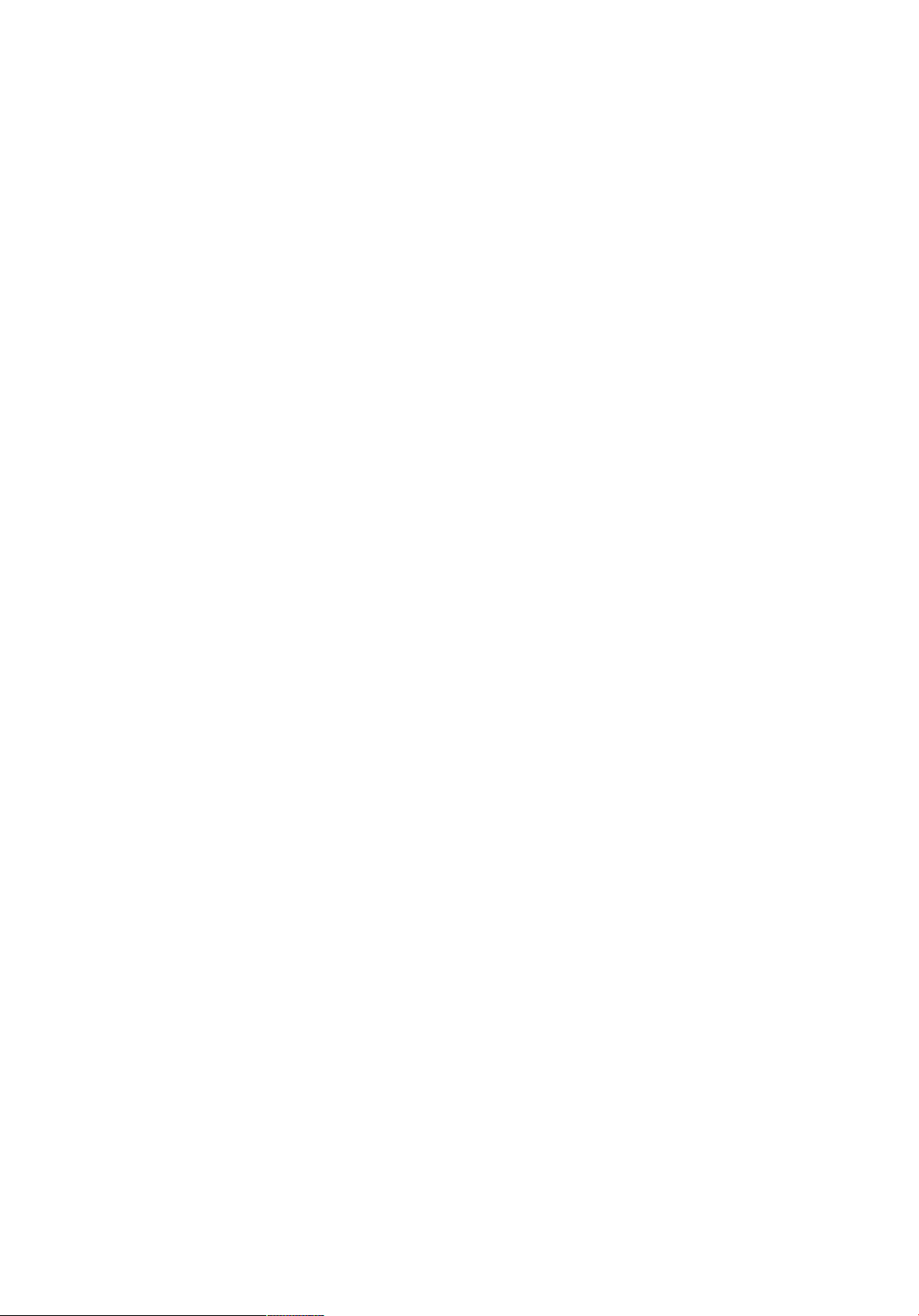
2
Contents
3
4
5
5
5
6
6
6
6
7
8
8
8
9
12
13
Important safety information
Your DAB/FM clock radio
Packing List
Software update
5 Steps guide to getting started
1 Basic operation
2 Scanning
3 Clock
4 Alarm setting
5 Sleep
6 Dimmer function
7 Info
8 Radio presets
9 Advance settings
10 Troubleshooting
Specifications
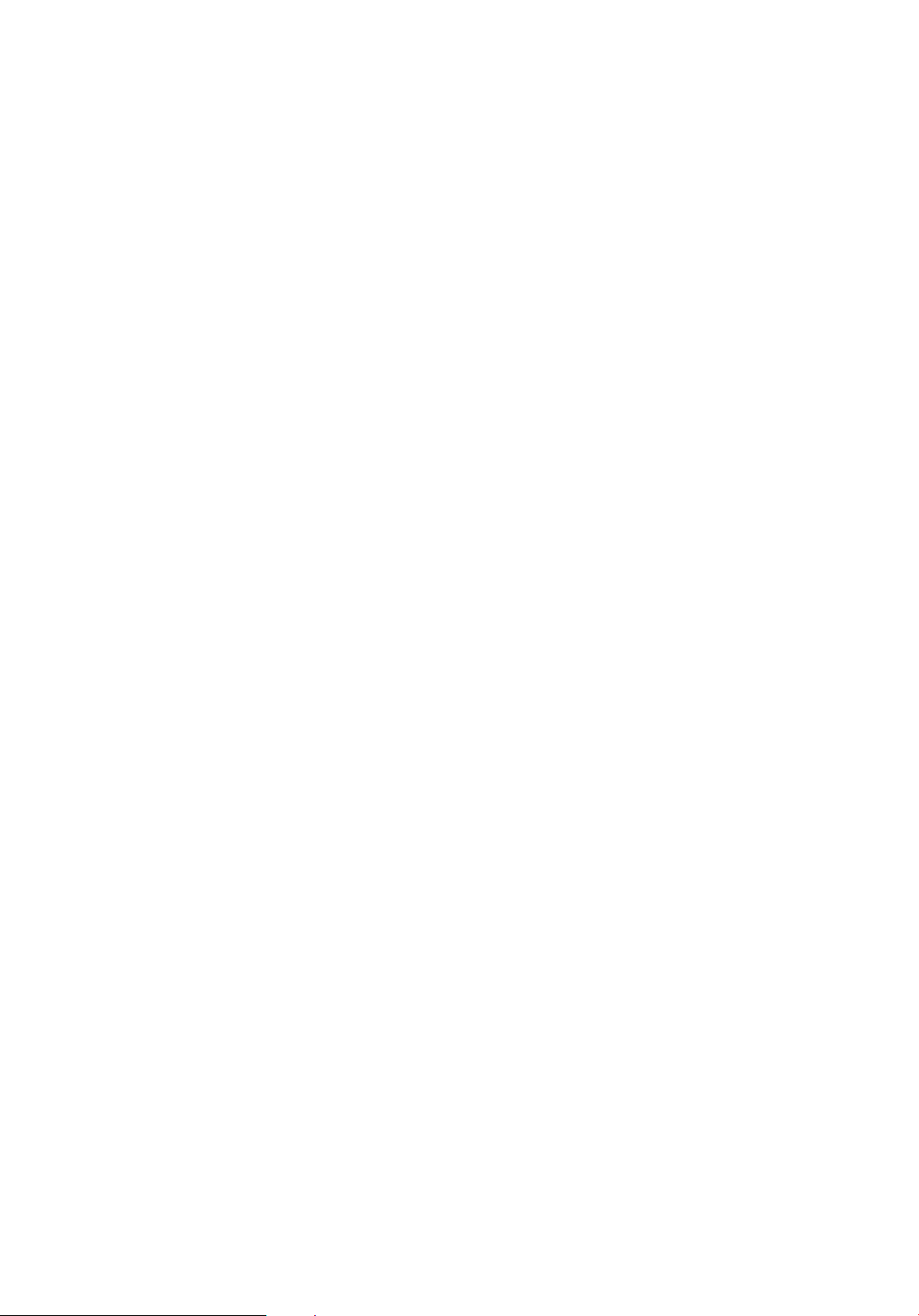
3
Important safety information
Thank you for purchasing this DAB/FM radio. Please read the instructions and
warnings carefully before use, to ensure safe and satisfactory operation of this
product.
It is most important this instruction leaflet be retained with the product for future
reference. These warnings have been provided in the interest of safety. You MUST
read them carefully before using the appliance. If you are unsure of the meanings of
these warnings contact the retailer from which you purchased the appliance.
- This appliance is not intended for use by persons (including children) with reduced
physical, sensory or knowledge, unless they have been given supervision or
instruction concerning use of the appliance by a person responsible for their safety.
- To protect against fire, electric shock and injury to persons DO NOT IMMERSE
CORD, plug or base unit in water or other liquids.
- Unplug from the mains when not in use, before putting on taking off parts and
before cleaning.
- Do not operate any appliance with damaged cord or plug, or after the appliance
malfunctions or has been damaged in any manner. Return the appliance to the
nearest retailer.
- Do not let power cord hang over edge of table or counter, or touch hot surface.
- In the event of a fault, contact your nearest retailer. No repair should be attempted
by the consumer.
- Do not use the appliance for anything other than intended use.
- For household use only, do not use outdoors.
- Save these instructions for future reference.
Warning: Polythene bags over the product or packaging may be dangerous. To avoid
danger of suffocation, keep away from babies and children.
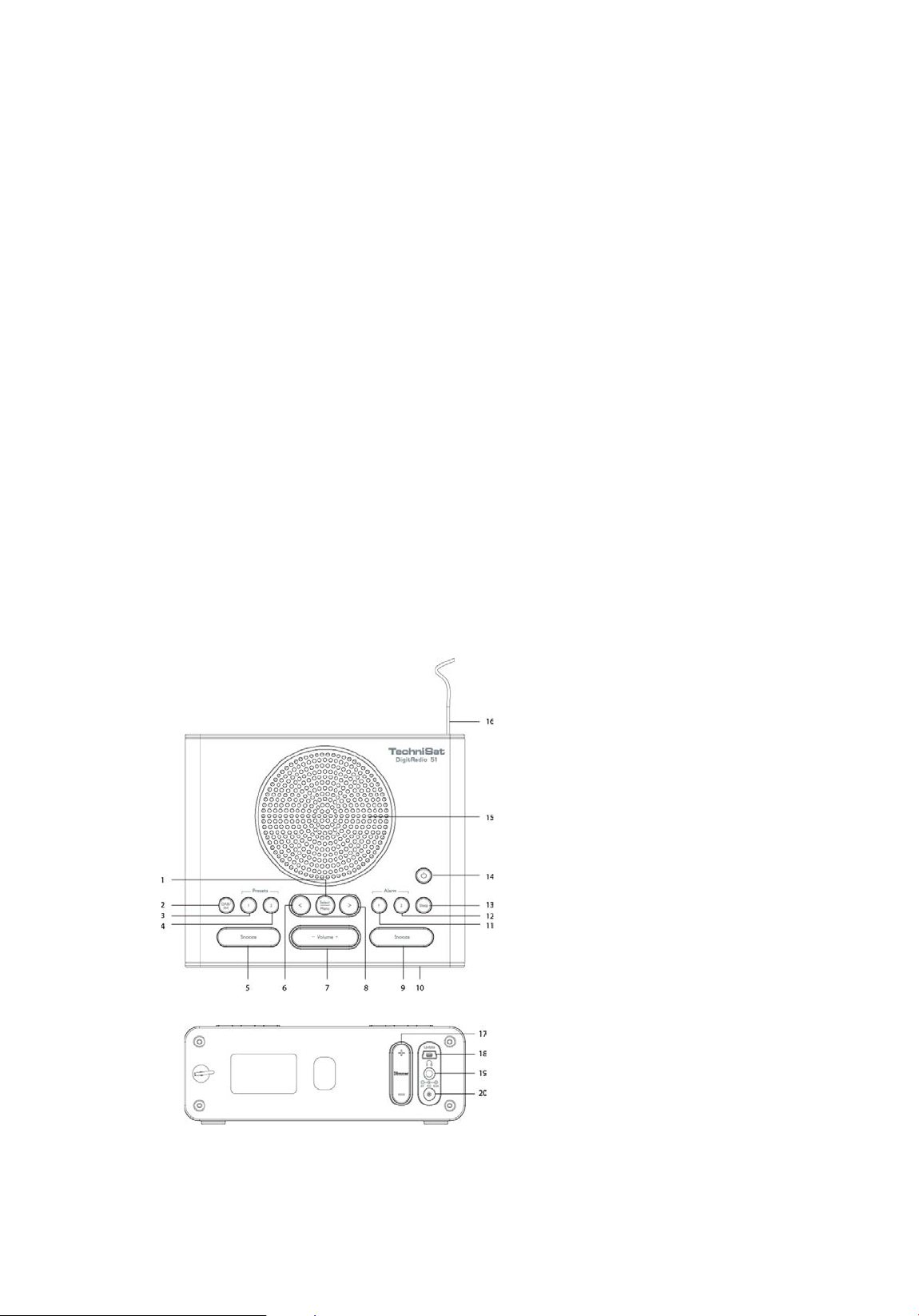
4
Your DAB/FM clock radio
1 Select/Menu button
2 DAB/FM button
3 Preset 1 button
4 Preset 2 button
5 Snooze button
6 Station down button
7 - Volume + buttons
8 Station up button
9 Snooze button
10 LCD display
11 Alarm 1 button
12 Alarm 2 button
13 Sleep button
14 Power button
15 Speaker
16 DAB/FM aerial
17 - Dimmer + buttons
18 UPDATE port
19 Headphone socket
20 DC IN socket

5
Packing list
DAB/FM digital radio x 1
AC Power adapter x 1
Instruction manual x 1
Software update
The ‘UPDATE’ port on the rear of radio is for service professional only.
5 Steps guide to getting started
Press ’ ’ button to turn radio on.
For DAB
1 Press ‘DAB/FM’ button to select DAB.
2 If this is the first time you use, it will automatically start scanning.
3 Press ‘ < ’ or ‘ > ’ button to find desired station and then press ‘Select/Menu’
button to confirm.
4 Your radio will automatically tune.
5 Adjust volume using ‘- Volume +’ buttons, press ‘Volume –‘ to decrease volume
and press ‘Volume +’ to increase volume.
For FM
1 Press ‘DAB/FM’ button to select FM.
2 To scan for station, press and hold ‘ < ’ or ‘ > ’ button to scan backwards or
forwards.
3 Manual tune stations by pressing ‘ < ’ or ‘ > ’ button to find desired station.
Note: In FM mode you can also tune the station manually by pressing ‘ < ’ or ‘ > ’ button to adjust
the FM frequencies with 0.05MHz up or down respectively.
4 Your radio will automatically tune.
5 Adjust volume using ‘- Volume +’ buttons, press ‘Volume –‘ to decrease volume
and press ‘Volume +’ to increase volume.
Note: During the scanning, the sound will muted automatically.

6
1 Basic operation
1.1 Switching between Standby, DAB and FM mode
Connect the power adapter to DC IN socket of the radio, it will then turn on.
Press ‘DAB/FM’ button to switch between DAB and FM mode.
Press ’ ’ button to switch radio go to standby mode.
1.2 DAB radio mode
DAB mode receives DAB digital radio and displays information about the station and
program/track as broadcast.
1.3 FM radio mode
FM mode receives analogue radio from the FM wave band and displays RDS (Radio
Data System) information about the station and show (where broadcast). While FM is
playing, the LCD displays its frequency or, if RDS information is available, station
name and any further ‘RADIO TEXT’ information. If no information is available, just
the frequency and a ‘NO RADIO TEXT’ message are shown.
2 Scanning
Once a scan is complete the radio returns to playing the previously selected station or
first station on the station list. You may need to repeat this occasionally for the
following reasons:
- New stations may become available from time to time.
- Stations closed or can no longer be received.
- If reception was not good for the original scan (for example the antenna was not
up), this may result in an empty or incomplete list of available stations.
- If you have poor reception of some stations causing the audio to break up, you
may wish to list only stations with good signal strength.
3 Clock
When you power up the unit (or after factory reset), the clock will set to “00:00”.
In general, the radio automatically synchronises the clock from the DAB station after
scanning.
To set the clock manually, please refer to 8.1.5.1.
4 Alarm setting
Your radio includes dual alarms. You can set alarm in the DAB mode or FM mode. Set
alarm, making sure set clock at first.
To set Alarm1, press and hold ‘Alarm 1’ button. To set Alarm 2, press and hold ‘Alarm
2’ button. The alarm icon ‘ ‘ or ‘ ‘ will flash.
Press ‘ < ’ or ‘ > ’ button to set alarm state ‘On’, and then press ‘Select/Menu’ button to
confirm.
Press ‘ < ’ or ‘ > ’ button to set hour part of alarm time, and then press ‘Select/Menu’
button to confirm.
Press ‘ < ’ or ‘ > ’ button to set minute part of alarm time, and then press ‘Select/Menu’
button to confirm.
Press ‘ < ’ or ‘ > ’ button to set alarm duration time, and then press ‘Select/Menu’

7
button to confirm. Duration options: 15/30/45/60/90Mins
Press ‘ < ’ or ‘ > ’ button to set alarm source, and then press ‘Select/Menu’ button to
confirm. Source options: Buzzer/DAB/FM
When choosing DAB and FM for alarm source, Last listened and Preset stations you
have stored are available. Press ‘ < ’ or ‘ > ’ button to select and press ‘Select/Menu’
button to confirm.
Note: If selected DAB for alarm source and the DAB signal strength is low, the buzzer alarm will be
triggered instead.
Press ‘ < ’ or ‘ > ’ button to select which days the alarm will be active, and then press
‘Select/Menu’ button to confirm. Alarm active options: Daily/Once/
Weekends/Weekdays
Press ‘- Volume +’ buttons to adjust alarm volume, and then press ‘Select/Menu’
button to confirm.
The radio will display ‘Alarm Saved’. The alarm icon ‘ ‘ or ‘ ‘ will show on the
display.
Note: Alarm info will show on the display. Alarm 1 info and Alarm 2 info shows in turn if both alarms are
set.
4.1 Snooze function
When alarm sounds, press ‘Snooze’ button to activate snooze. Press ‘Snooze’ button
repeatedly to set snooze time to 5, 10, 15 or 30 minutes, then the alarm will temporary
stop. The radio will go to standby mode and show snooze time.
Note: With the snooze time particular options are relative to the alarm duration time you selected.
Duration
Snooze time
15 minutes
5, 10 minutes
30 minutes
5, 10, 15 minutes
45/60/90 minutes
5, 10, 15, 30 minutes
4.2 Stop alarm
You can stop the alarm by pressing ’ ’ button when alarm sounds.
4.3 Switch alarm off
Press ‘Alarm 1’ or ‘Alarm 2’ button to switch alarm off. The alarm icon ‘ ‘ or ‘
‘ will disappear from display.
Note: Repeatedly press ‘Alarm 1’ or ‘Alarm 2’ button will switch alarm between on and off.
5 Sleep
This enables your radio to switch to standby mode by itself after a set sleep time
Press ‘Sleep’ button repeatedly to select a sleep time, and then press ‘Select/Menu’
button to confirm. The sleep icon ‘ ‘ will show on the display. Sleep time options:
off/15/30/45/60/90 minutes
After set the sleep time, you can view the sleep time countdown by pressing ‘Sleep’
button.
Press ‘Sleep’ button repeatedly to select ‘Sleep off’, and then press ‘Select/Menu’
button will turn off sleep timer.

8
6 Dimmer function
The brightness of the display can be adjusted manually with the ‘- Dimmer +’ buttons
on the rear panel.
There are a total of 9 levels of light intensity.
Press ‘Dimmer –‘ button once to decrease the level by 1 step.
Press ‘Dimmer +‘ button once to increase the level by 1 step.
7 Info
While a program is playing, you can view further information on the display by
pressing ‘Select/Menu’ button repeatedly.
7.1 DAB radio mode
You can view further information including:
- Alarm info
- DLS (Dynamic Label Segment – short text information broadcast with DAB audio)
- Signal strength
- PTY (Programme Type)
- Ensemble
- Frequency
- Signal quality
- Bitrate and Codec
- Format
- Time
- Date
7.2 FM radio mode
You can view further information including:
- Alarm info
- Radio text
- PTY (Program Type)
- PS (Program Service)
- Audio info
- Time
- Date
8 Radio presets
The system can store 2 DAB stations and 2 FM stations to the preset list.
8.1 Store a station to the preset list
To store a station, select your desired radio station, then press and hold ‘Preset 1’ or
‘Preset 2’ button until the LCD displays ‘Preset stored’.
8.2 Recall a station from the preset list
To recall a preset station, press ‘DAB/FM’ button to select your desired mode, and
then press ‘Preset 1’ or ‘Preset 2’ button to select the preset station.
Note: If you choose a preset that hasn’t been allocated a station, then ‘No Preset # set’ will be displayed.

9
9 Advance settings
The advance settings allow you to tailor the DAB/FM radio with a variety of options to
suit you. In order to access advance settings, from DAB or FM mode, press and hold
‘Select/Menu’ button to enter the menu.
9.1 DAB radio mode
Under the advance settings menu, press ‘ < ’ or ‘ > ’ button to scroll through the menu
options. Then stop at your preferred option and press ‘Select/Menu’ button to confirm.
The advance settings menu options are:
- Full scan
- Manual tune
- DRC
- Prune
- System
9.1.1 Full scan
Under the advance settings menu, press ‘ < ’ or ‘ > ’ button to select ‘Full scan’, and
then press ‘Select/Menu’ button to confirm.
Full scan starts automatically. Once a scan is complete, the radio returns to playing
the previously selected station or first station on the list.
Note: If no radio station found, it shows ‘NO DAB STATION’. For a better reception, adjust the antenna
or do the full scan again in another location.
9.1.2 Manual tune
As well as the normal method of scanning, you can also manually tune to a particular
channel/frequency. This can be useful for adjusting your antenna to achieve the best
possible reception and scanning a particular channel to update the stations list.
Under advance settings menu, press ‘ < ’ or ‘ > ’ button to select ‘Manual tune’, and
then press ‘Select/Menu’ button to confirm.
Press ‘ < ’ or ‘ > ’ button to select particular channel/frequency and then press
‘Select/Menu’ button to confirm.
Note: The display shows a live indication of the received signal strength on the selected frequency.
Adjustments to your antenna will affect the received signal strength displayed. The new stations will be
added to station list automatically.
To play the found station, first press and hold ‘Select/Menu’ button to exit manual tune
9.1.3 DRC
If you are listening to music with high dynamic range in a noisy environment (for
example classical music while cooking), you may wish to compress the audio dynamic
range. This makes quiet sounds louder and loud sounds quieter.
Under advance settings menu, press ‘ < ’ or ‘ > ’ button to select ‘DRC’, and then
press ‘Select/Menu’ button to confirm.
Press ‘ < ’ or ‘ > ’ button to select 'DRC off’(default), 'DRC high' or 'DRC low', and then
press ‘Select/Menu’ button to confirm setting.

10
9.1.4 Prune
This removes all unavailable stations from the station list.
Under advance settings menu, press ‘ < ’ or ‘ > ’ button to select ‘Prune’, and then
press ‘Select/Menu’ button to confirm.
Press ‘ > ’ button to choose <Yes>, and then press ‘Select/Menu’ button to confirm
removing all invalid stations.
9.1.5 System
The system menu options are:
- Time
- Backlight
- Language
- Factory Reset
- SW version
9.1.5.1 Time
In the time menu, you can set the time/date, time/date format and source for the time
update.
In the system menu, press ‘ < ’ or ‘ > ’ button to select ‘Time’, and then press
‘Select/Menu’ button to confirm.
9.1.5.1.1 Set Time/Date
In the time menu, press ‘ < ’ or ‘ > ’ button to select ‘Set Time/Date’, and then press
‘Select/Menu’ button to confirm.
Set time (Hour) by using ‘ < ’ or ‘ > ’ button and then press ‘Select/Menu’ button to
confirm.
Set time (Minute) by using ‘ < ’ or ‘ > ’ button and then press ‘Select/Menu’ button to
confirm.
Set date (Date/ Month/ Year) by using ‘ < ’ or ‘ > ’ button and then press ‘Select/Menu’
button to confirm.
The LCD displays ‘Time Saved’.
9.1.5.1.2 Auto update
In the time menu, press ‘ < ’ or ‘ > ’ button to select ‘Auto update’, and then press
‘Select/Menu’ button to confirm.
Press ‘ < ’ or ‘ > ’ button to select the source for time update, and then press
‘Select/Menu’ button to confirm. Source for time update: Update from
Any(default)/Update from DAB/Update from FM/No update.
9.1.5.1.3 Set 12/24 hour
In the time menu, press ‘ < ’ or ‘ > ’ button to select ‘set 12/24 hour’, and then press
‘Select/Menu’ button to confirm.
Press ‘ < ’ or ‘ > ’ button to select the time format 'Set 24 hour'(default) or 'Set 12 hour',
and then press ‘Select/Menu’ button to confirm.

11
9.1.5.1.4 Set date format
In the time menu, press ‘ < ’ or ‘ > ’ button to select ‘Set date format’, and then press
‘Select/Menu’ button to confirm.
Press ‘ < ’ or ‘ > ’ button to select the date format 'DD-MM-YYYY'(default) or
'MM-DD-YYYY', and then press ‘Select/Menu’ button to confirm.
9.1.5.2 Backlight
This radio display has a backlight with adjustable timeout (this is the time delay, in
seconds, after which the display switched off).
In the backlight menu, press ‘ < ’ or ‘ > ’ button to select ‘Timeout’, and then press
‘Select/Menu’ button to confirm.
Press ‘ < ’ or ‘ > ’ button to select a particular option, and then press ‘Select/Menu’
button to confirm the setting.
Timeout options: NO Timeout(default)/5 sec/ 10 sec /30 sec /1 Mins/2 Mins/3 Mins
You can adjust brightness level by pressing ‘- Dimmer +’ buttons (please refer to 6).
9.1.5.3 Language
The default menu language is German. You can change to your desired language.
There are six languages available: German/English/French/Spanish/Italian/Danish
In system menu, press ‘ < ’ or ‘ > ’ button to select ‘Language’, and then press
‘Select/Menu’ button to confirm.
Press ‘ < ’ or ‘ > ’ button to select your language, and then press ‘Select/Menu’ button
to confirm.
9.1.5.4 Factory Reset
A factory reset clears all user defined setting, replacing them with the original default
values, so time/date, DAB station list and preset stations are all lost.
In system menu, press ‘ < ’ or ‘ > ’ button to select ‘Factory Reset’, and then press
‘Select/Menu’ button to confirm.
Press ‘ > ’ button to choose <Yes>, and then press ‘Select/Menu’ button to confirm.
9.1.5.5 SW version
This displays the current software version.
In system menu, press ‘ < ’ or ‘ > ’ button to select ‘SW version’, and then press
‘Select/Menu’ button to confirm. The LCD will display the software version.
9.2 FM radio mode
Under the advance settings menu, press ‘ < ’ or ‘ > ’ button to scroll through the menu
options. Then stop at your preferred option and press ‘Select/Menu’ button to confirm.
The advance settings menu options are:
- Scan setting
- Audio setting
- System (please refer to 9.1.5)

12
9.2.1 Scan setting
By default, FM scans stop at any available station (all stations). This may result in a
poor quality audio from weak stations.
Under advance settings menu, press ‘ < ’ or ‘ > ’ button to select ‘Scan setting’, and
then press ‘Select/Menu’ button to confirm.
Press ‘ < ’ or ‘ > ’ button to select 'All stations'(default) or 'Strong stations only’, and
then press ‘Select/Menu’ button to confirm setting.
9.2.2 Audio setting
By default, all stereo stations are reproduced in stereo. For weak stations, this may
result in a poor quality audio. The audio quality can be improved using mono.
Under advance settings menu, press ‘ < ’ or ‘ > ’ button to select ‘Audio setting’, and
then press ‘Select/Menu’ button to confirm.
Press ‘ < ’ or ‘ > ’ button to select 'Stereo allowed’(default) or 'Forced mono', and then
press ‘Select/Menu’ button to confirm setting.
9.2.3 System
Please refer to 9.1.5.
10 Troubleshooting
Problem: No Power.
Solution: Ensure the power adapter is properly connected.
Make sure that the radio is turned on.
Problem: The unit does not respond when pressing any buttons.
Solution: The unit may become unresponsive during use. Switch the unit off and then
on again to reset it.
Problem: Poor radio reception.
Solution: Make sure the antenna is fully extended.
Electrical interference in your home can cause poor reception. Move the unit
away from them (especially those with motors and transformers).
Problem: Desired station not found.
Solution: Weak signal. Search manually.

13
Specifications
Description:
DAB/FM digital clock radio
Audio output:
1.5W RMS
Power consumption:
Operation: 3 W (Max)
Standby: < 1 W
Frequency ranges:
FM: 87.5-108MHz
DAB: 174.928-239.200MHz
LCD display:
High resolution display
Power supply:
DC IN socket input:
DC 6V/500mA
Power adapter input:
AC 100-240V, 50-60Hz
(please use our provided adapter)
Dimensions:
150mm (W) x 134mm (D) x 53mm (H)
The symbols on the product or in the instructions mean that your electrical and
electronic equipment should be disposed at the end of its life separately from your
household waste. For more information, please contact the local authority or your
retailer where you purchased the product.
