Page 1

+++ DIGITAL +++ DIGITAL +++ DIGITAL +++ DIGITAL +++ DIGITAL +++
+++ DIGITAL +++ DIGITAL +++ DIGITAL +++ DIGITAL +++ DIGITAL +++
Instruction Manual
DigiCom 1A
DigiCom 1 plus
for the reception of free-to-air
DVB satellite programmes
Page 2
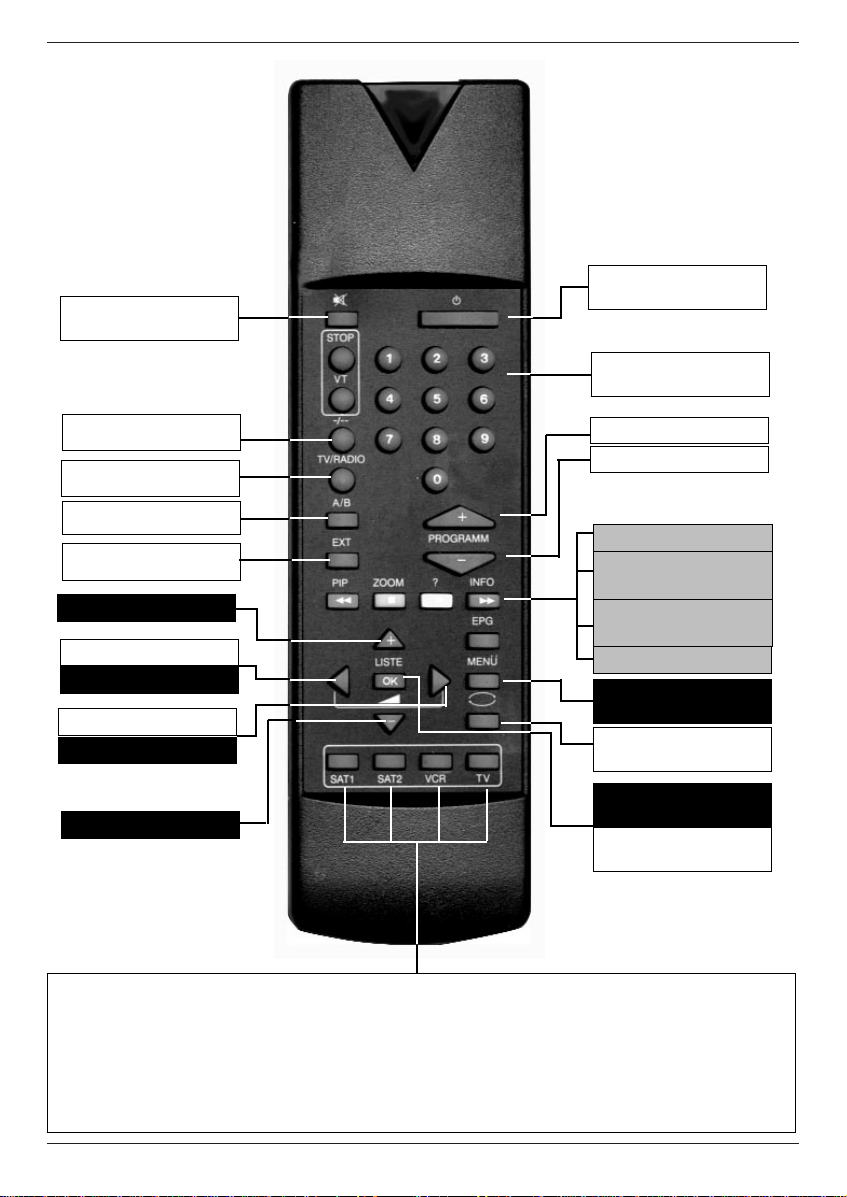
On/standby
Numeric keypad
Programme list on/off
Back
Menu on/off
Sound on/off
EXTERNAL
Language selection
Programme -
Information (blue)
Delete (red)
Programme informa-
tion (yellow)
Transponder
information (green)
Volume +
Programme +
TV/radio mode
MONO1/MONO2
OK
Volume -
Arrow right
Arrow left
Arrow up
Arrow down
Remote Control Options:
For the operating of 2 TechniSat-receiver with same coding,
tv sets and a further future option (e.g. VCR)
To use your digital receiver select with this keys the remote control option SAT1:
> Press SAT1 key and OK key simultaneous !!!
Remote control
Page 3
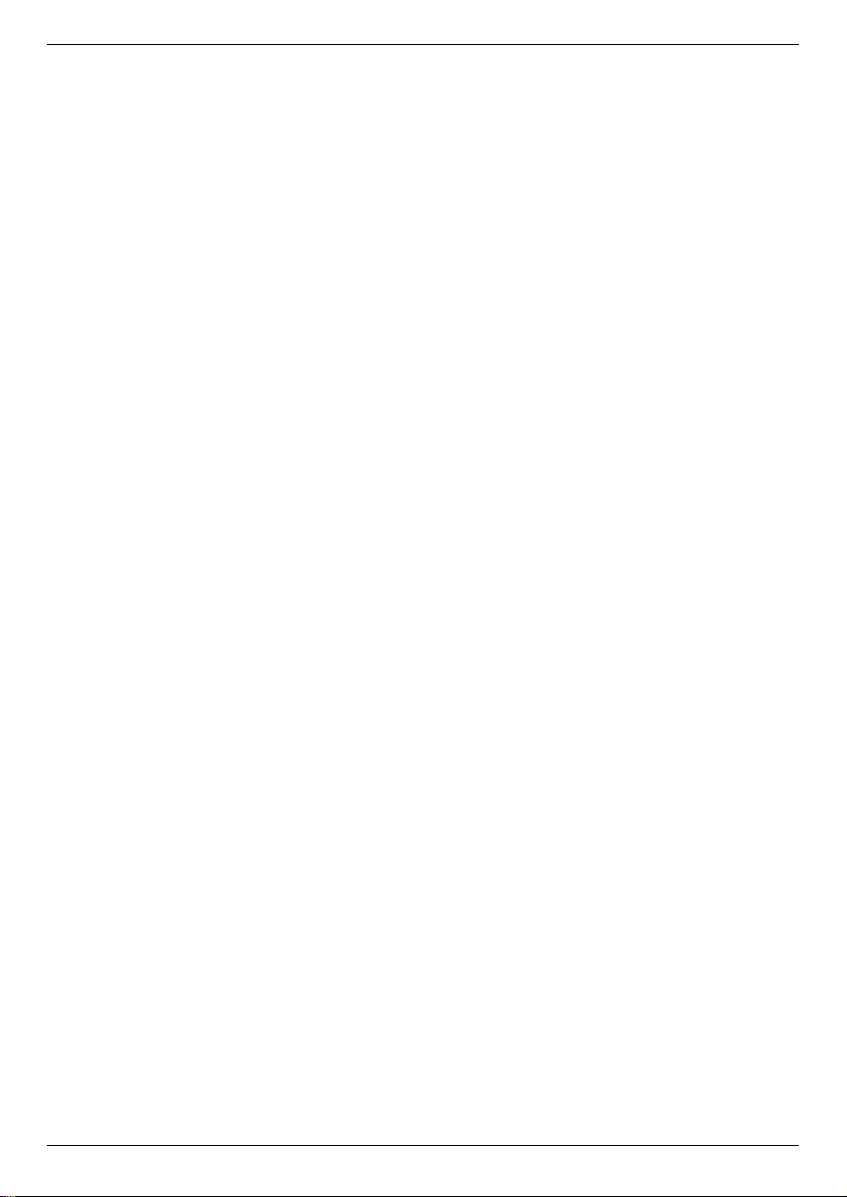
Contents
1 Illustrations . . . . . . . . . . . . . . . . . . . . . . . . . . . . . .3
2 Contents . . . . . . . . . . . . . . . . . . . . . . . . . . . . . .2, 5
3 Important - please read first! . . . . . . . . . . . . . . . .6
4 Connections8
4.1 Mains connection . . . . . . . . . . . . . . . . . . . . . . . . . . . . . . . . . .9
4.2 External unit . . . . . . . . . . . . . . . . . . . . . . . . . . . . . . . . . . . . . .9
4.3 Connecting to a TV set . . . . . . . . . . . . . . . . . . . . . . . . . . . . . .9
4.4 Adjusting the UHF output channel . . . . . . . . . . . . . . . . . . . .10
4.5 Connecting a video cassette recorder (VCR) . . . . . . . . . . . .11
4.5.1 Connecting a Super-VHS video recorder . . . . . . . . . . . . . . .11
4.6 Amplifier . . . . . . . . . . . . . . . . . . . . . . . . . . . . . . . . . . . . . . . .11
4.7 Serial/parallel connection/interface . . . . . . . . . . . . . . . . . . . .11
5 Installation . . . . . . . . . . . . . . . . . . . . . . . . . . . . .12
5.1 OSD language selection . . . . . . . . . . . . . . . . . . . . . . . . . . . .12
5.2 Basic settings . . . . . . . . . . . . . . . . . . . . . . . . . . . . . . . . . . . .12
5.3 Audio and video settings . . . . . . . . . . . . . . . . . . . . . . . . . . .14
5.4 Adjusting to conform to external unit . . . . . . . . . . . . . . . . . . .15
6 Operation . . . . . . . . . . . . . . . . . . . . . . . . . . . . . .18
6.1 On/off switch . . . . . . . . . . . . . . . . . . . . . . . . . . . . . . . . . . . .18
6.2 Programme selection . . . . . . . . . . . . . . . . . . . . . . . . . . . . . .18
6.2.5 Infobox . . . . . . . . . . . . . . . . . . . . . . . . . . . . . . . . . . . . . . . . .19
6.3 Volume adjustment . . . . . . . . . . . . . . . . . . . . . . . . . . . . . . . .19
6.4 Selecting a different language . . . . . . . . . . . . . . . . . . . . . . .20
6.4.1 Dolby Digital (AC3 mode) . . . . . . . . . . . . . . . . . . . . . . . . . . .20
6.5 TV/radio switching . . . . . . . . . . . . . . . . . . . . . . . . . . . . . . . .20
6.6 Going back to last/previous programme selected . . . . . . . . .20
6.7 Display clock/timer and programme information . . . . . . . . . .20
6.8 Additional programme information . . . . . . . . . . . . . . . . . . . .20
6.9 Transponder information . . . . . . . . . . . . . . . . . . . . . . . . . . . .21
6.10 Videotext . . . . . . . . . . . . . . . . . . . . . . . . . . . . . . . . . . . . . . .21
6.11 Display sub-titles . . . . . . . . . . . . . . . . . . . . . . . . . . . . . . . . .21
6.12 Electronic Programme Guide (EPG) . . . . . . . . . . .22
6.12.1 Entering EPG data . . . . . . . . . . . . . . . . . . . . . . . . . . . . . . . .22
6.12.2 Interrupting the data entry process . . . . . . . . . . . . . . . . . . . .22
6.12.3 Calling up the Electronic Programme Guide . . . . . . . . . . . . .22
6.12.4 Table of current contents . . . . . . . . . . . . . . . . . . . . . . . . . . .23
6.12.5 Table of contents immediately following . . . . . . . . . . . . . . . .23
6.12.6 Preview . . . . . . . . . . . . . . . . . . . . . . . . . . . . . . . . . . . . . . . .23
6.12.7 EPG functions . . . . . . . . . . . . . . . . . . . . . . . . . . .24
6.12.7.1 EPG information . . . . . . . . . . . . . . . . . . . . . . . . . . . . . . . . . .24
6.12.7.2 Pre-selecting a programme . . . . . . . . . . . . . . . . . . . . . . . . .24
6.12.7.3 Activating the VCR (timer mode) . . . . . . . . . . . . . . . . . . . . .24
6.12.7.4 Overview of EPG . . . . . . . . . . . . . . . . . . . . . . . . . . . . . . . . .25
6.12.7.5 Searching the EPG . . . . . . . . . . . . . . . . . . . . . . . . . . . . . . .26
Page 4
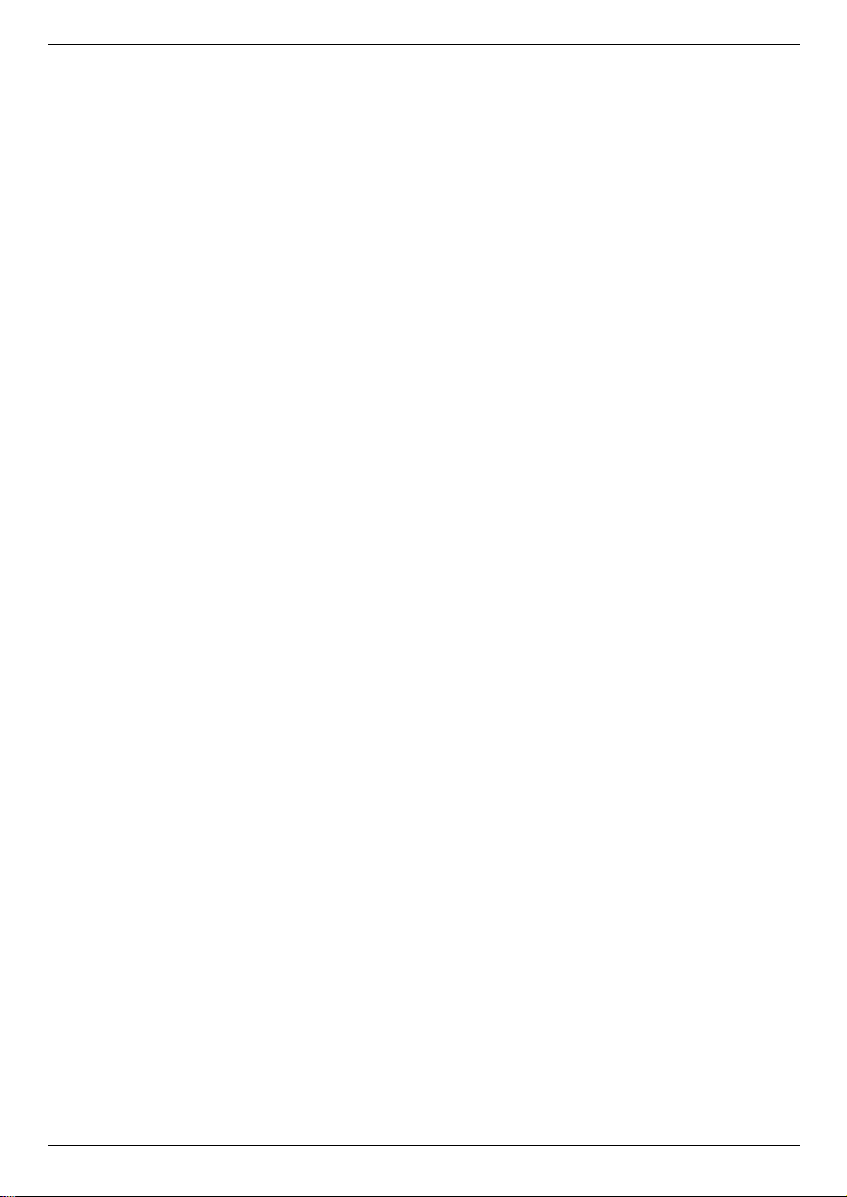
6.12.7.6 Manual programming of timer . . . . . . . . . . . . . . . . . . . . . . . .27
7 Changing basic programme settings . . . . . . . . . .29
7.1 Adding/deleting programmes . . . . . . . . . . . . . . . . . . . . . . . .30
7.2 Sorting programmes . . . . . . . . . . . . . . . . . . . . . . . . . . . . . . .31
7.3 Blocking programmes (parental control) . . . . . . . . . . . . . . . .32
7.4 Changing the PIN . . . . . . . . . . . . . . . . . . . . . . . . . . . . . . . . .32
7.5 Programming the Electronic Programme Guide . . . . . . . . . .32
7.6 Unblocking reception of specific programmes . . . . . . . . . . . .34
7.7 Programme search . . . . . . . . . . . . . . . . . . . . . . . . . . . . . . . .34
7.7.1 All programmes . . . . . . . . . . . . . . . . . . . . . . . . . . . . . . . . . .35
7.7.2 Satellite programmes . . . . . . . . . . . . . . . . . . . . . . . . . . . . . .35
7.7.3 Transponders . . . . . . . . . . . . . . . . . . . . . . . . . . . . . . . . . . . .36
7.7.4 Programme . . . . . . . . . . . . . . . . . . . . . . . . . . . . . . . . . . . . .37
7.8 Activating factory settings/changing data channels . . . . . . . .37
7.8.1 Activating original factory settings . . . . . . . . . . . . . . . . . . . . .38
7.8.2 Delete total programme memory . . . . . . . . . . . . . . . . . . . . .38
7.8.3 Service channel . . . . . . . . . . . . . . . . . . . . . . . . . . . . . . . . . .38
7.8.4 EPG channel . . . . . . . . . . . . . . . . . . . . . . . . . . . . . . . . . . . .39
7.9 System configuration . . . . . . . . . . . . . . . . . . . . . . . . . . . . . .39
8 Technical Terms . . . . . . . . . . . . . . . . . . . . . . . . .39
9 Technical Data . . . . . . . . . . . . . . . . . . . . . . . . . .42
10 Troubleshooting guide . . . . . . . . . . . . . . . . . . . . .44
5
Page 5
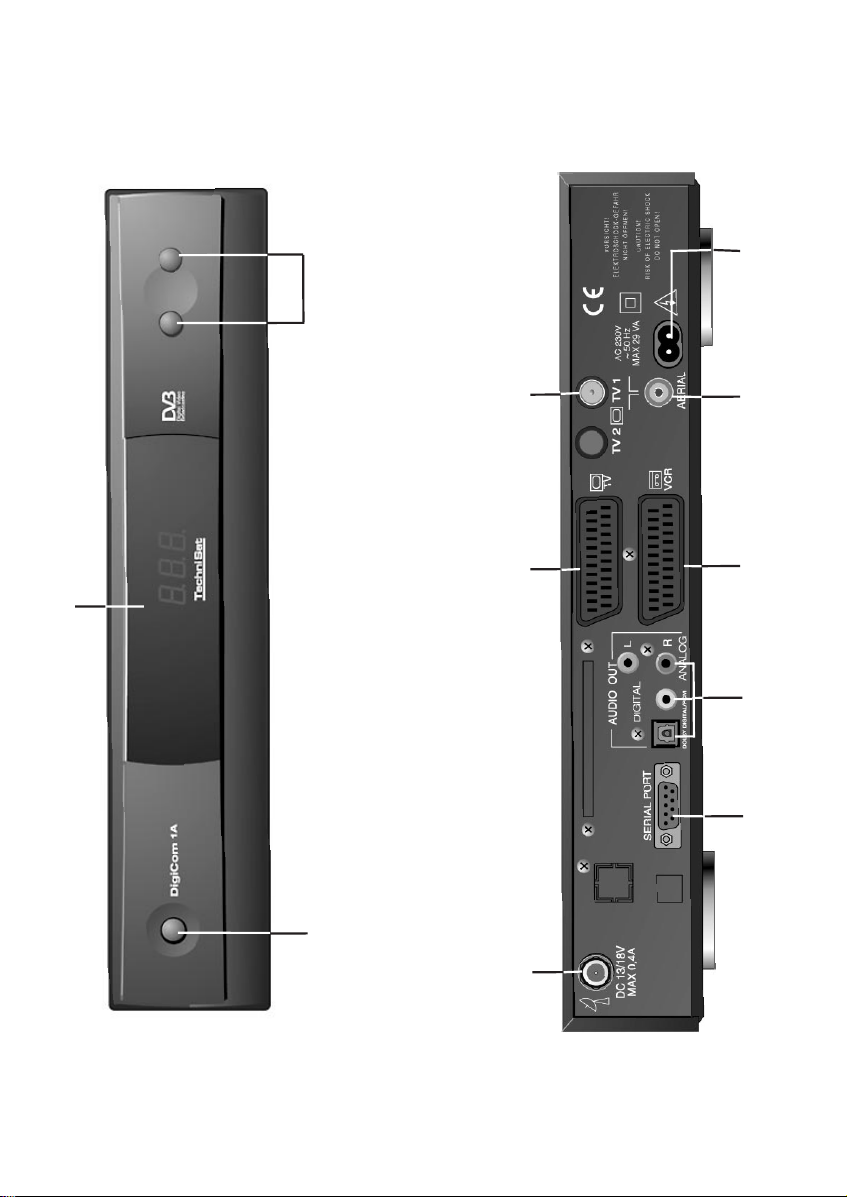
4-digit LED-display
up/down
Programme selection
HF-output
SCART connection TV set
Mains power connection
antenna
Input terrestrial
nection VCR
SCART con-
Audio outputs
On/standby mode
LNB input
tion/interface
RS-232 connec-
Page 6
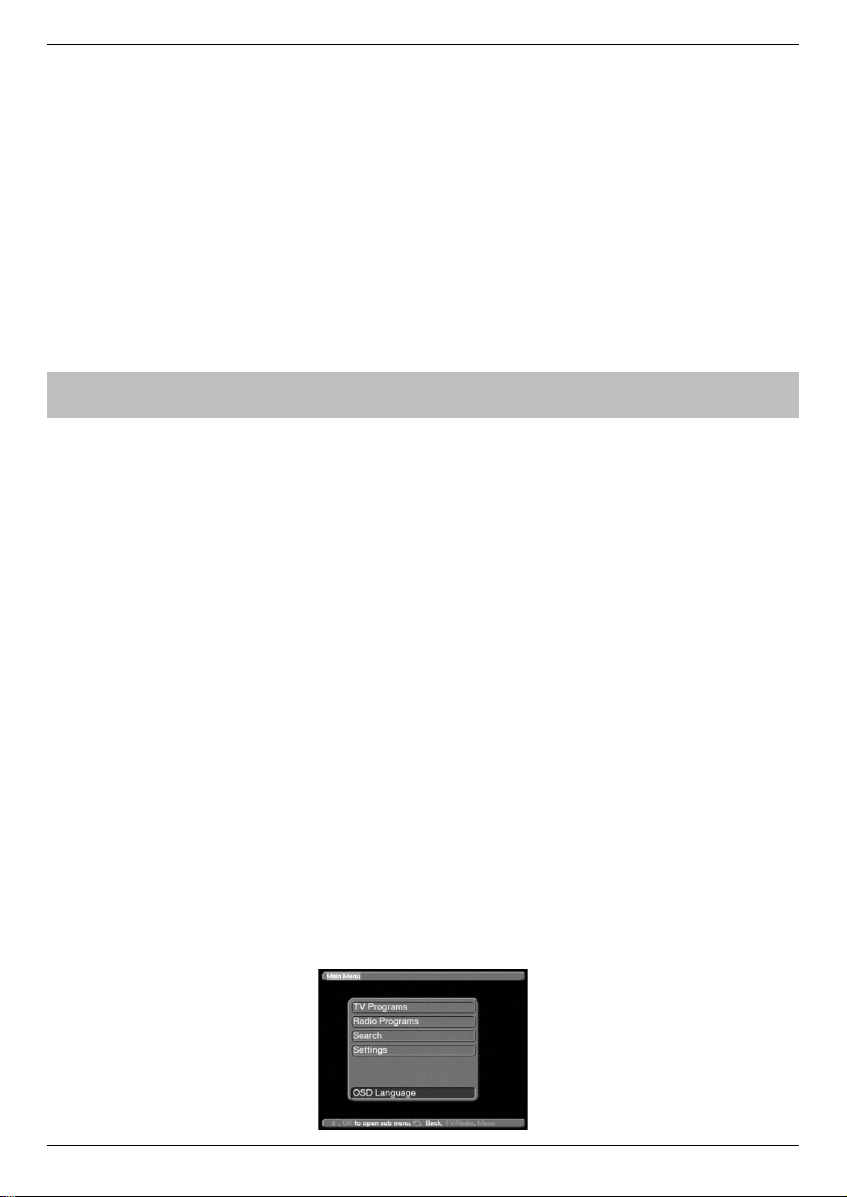
6
3 Please read this first
NOTE:English-speaking customers - the default setting of your receiver is German.
You should go directly to Chapter 5 to change the setting to English (point 5.1
on Page 12).
> Before connecting the receiver, first check that you have received all necessary parts.
The following are included:
1 receiver 1 mains cable 1 remote control unit
1 instruction manual 1 guarantee card 2 batteries (1.5V size AAA)
> Insert the enclosed batteries in the battery compartment of the remote control unit,
ensuring the polarity is correct as indicated
> Before switching on the receiver, please first read the safety hints in Chapter 3.
> Chapters 4 and 5 show you how to adjust and connect the receiver so that it con-
forms to the requirements of the external unit (dish antenna, LNB, etc.) as well as to
those of the TV set, VCR, etc. These settings have to be made only once when com-
mencing operation, and only need to be augmented when you attach additional
equipment to the set-up, or if the specifications of your external unit are changed.
> Chapter 6 describes all functions required for everyday usage, such as volume
adjustment and programme selection.
> Chapter 7 shows you ways of setting additional programmes/channels, and of
changing the order of programmes.
> Technical terms used in the instruction manual are explained in Chapter 8.
> Technical data and specifications are to be found in Chapter 9.
> Hints on finding and correcting faults and malfunctions are described in Chapter 10.
Disposal Instructions:
The packaging used to protect and transport your receiver consists exclusively of recyclable
material. Where available, this should be recycled via the "Dual System" (Germany, Belgium), or according to the regulations of your local authority. Please note that spent batteries
as well as electronic components should not be included in your regular household waste,
and should be disposed of by specialists wherever possible.
Important hints on Usage
The use of a so-called “On Screen Display” (see example of screen shots) simplifies the use
of the receiver, and makes it possible to manage with fewer buttons on the remote control
unit. All functions are displayed on the TV screen, and can be adjusted with a few clicks of
the button.
Functions that logically belong together are combined into a single “MENU”. The function selected is highlighted in a different colour in the relevant line. A short comment on the selected
function is shown in the lower half of the display. Terms used in the OSD menu are shown in
bold type in this instruction manual.
Example:
> Use the button MENU to open the Main Menu.
Page 7
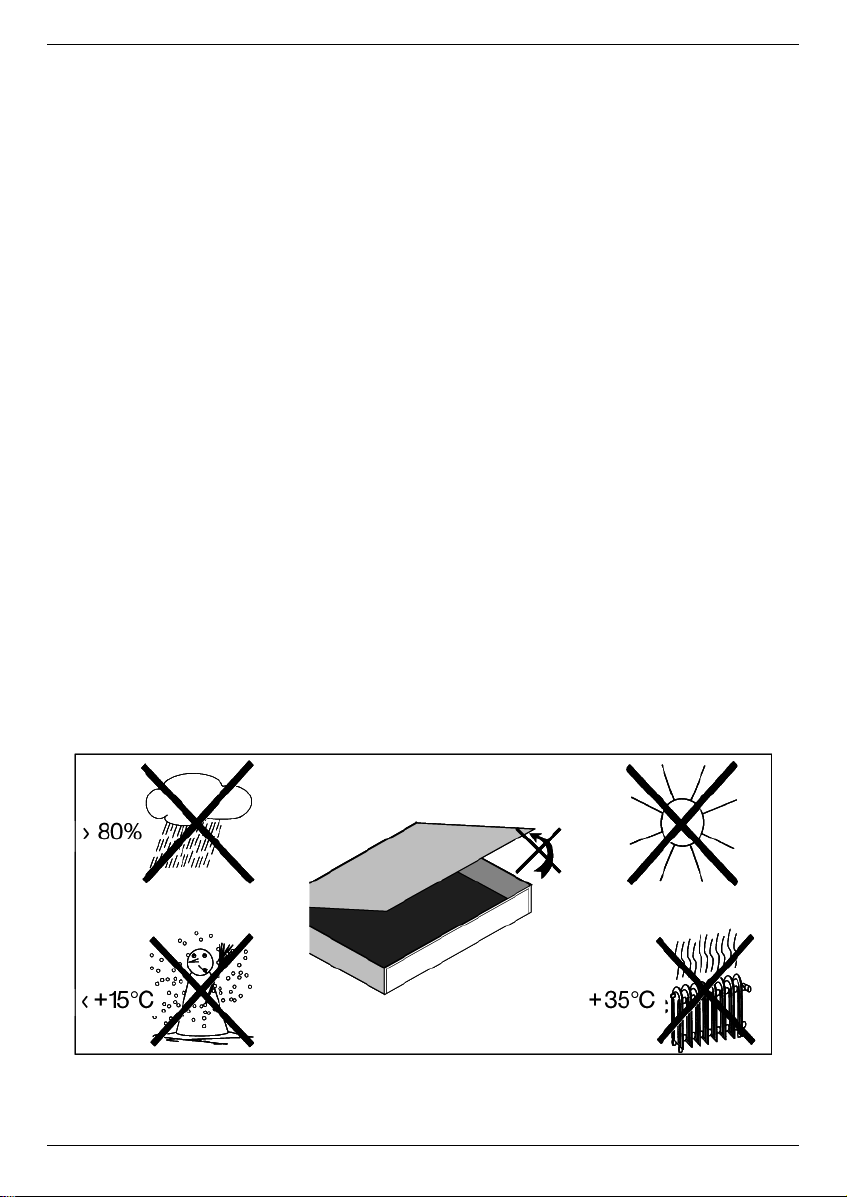
Safety Instructions
For your own safety, you should read the safety instructions carefully before switching on
your new receiver for the first time.
The manufacturer can accept no responsibility for damage caused by inappropriate handling,
or by ignoring the safety advice.
> Do not lay any objects on the upper surface of the receiver. This contains cooling
slots, which are essential to ensure heat generated in the receiver can escape freely.
> NEVER open the receiver! You are in danger of receiving an electrical shock. If it is
ever necessary to open the equipment housing this should be done only by appro-
priately trained personnel.
Equipment not in use:
During an electrical storm as well as during extended periods when the equipment is not in
use it is advisable to disconnect it from the electrical mains.
In the following cases you should disconnect the equipment
from the mains and call a specialist for assistance :
> when the mains cable or plug are damaged
> when the equipment has been exposed to extreme damp, or when liquid has entered
the equipment;
> when there are serious malfunctions;
> if there is severe external damage to the receiver.
7
> Now select the line of text OSD LANGUAGE, by marking the appropriate line with
the aid of the arrow up/down controls
> Confirm with OK
Page 8
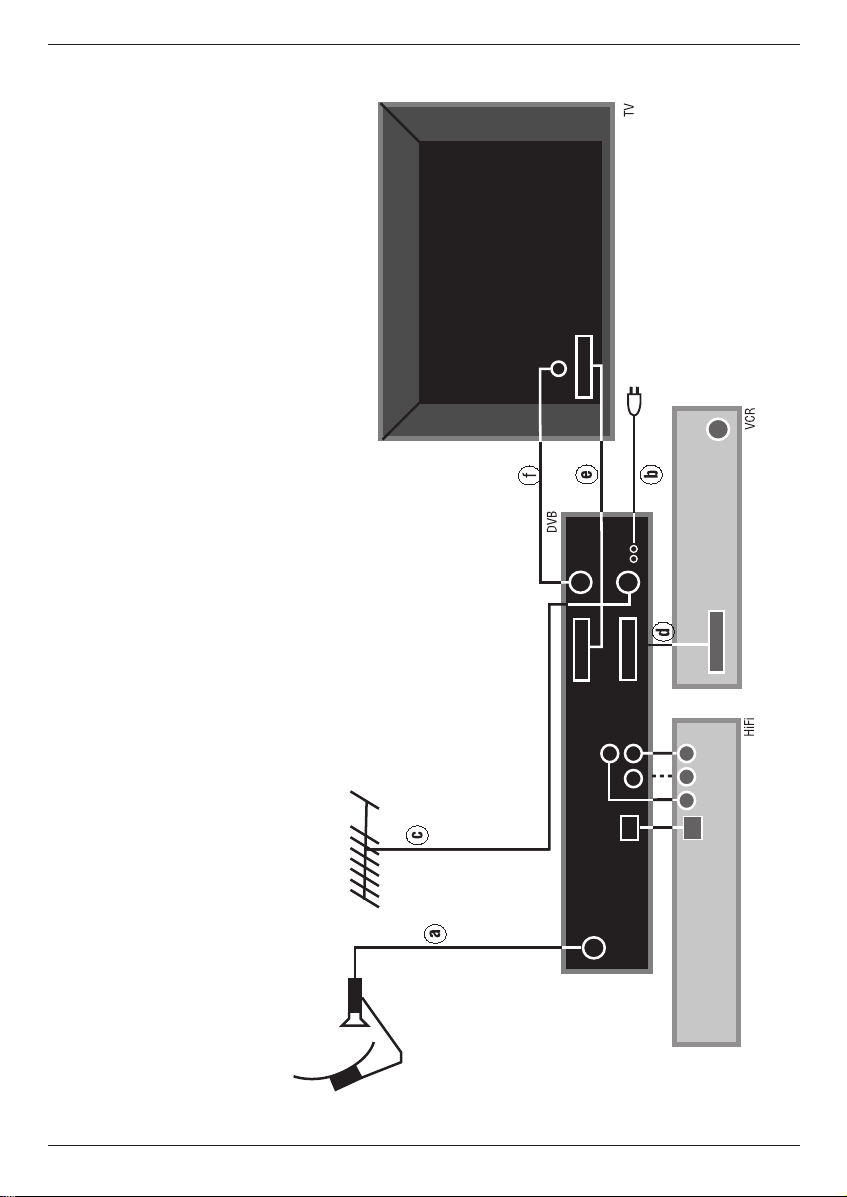
8888
a. Connection from LNB to LNB IN connection on DVB receiver.
b. Mains connection.
c. Connection from terrestrial antenna input (RF IN) on
DVB receiver.
d. SCART connection between a VCR and the VCR SCART connection
on the DVB receiver.
e. SCART connection between DVB receiver and the TV set.
Connecting a DVB receiver
to a satellite installation
Optional:
f. Connection from HF output on the DVB receiver to the HF input of
your TV set.
Page 9
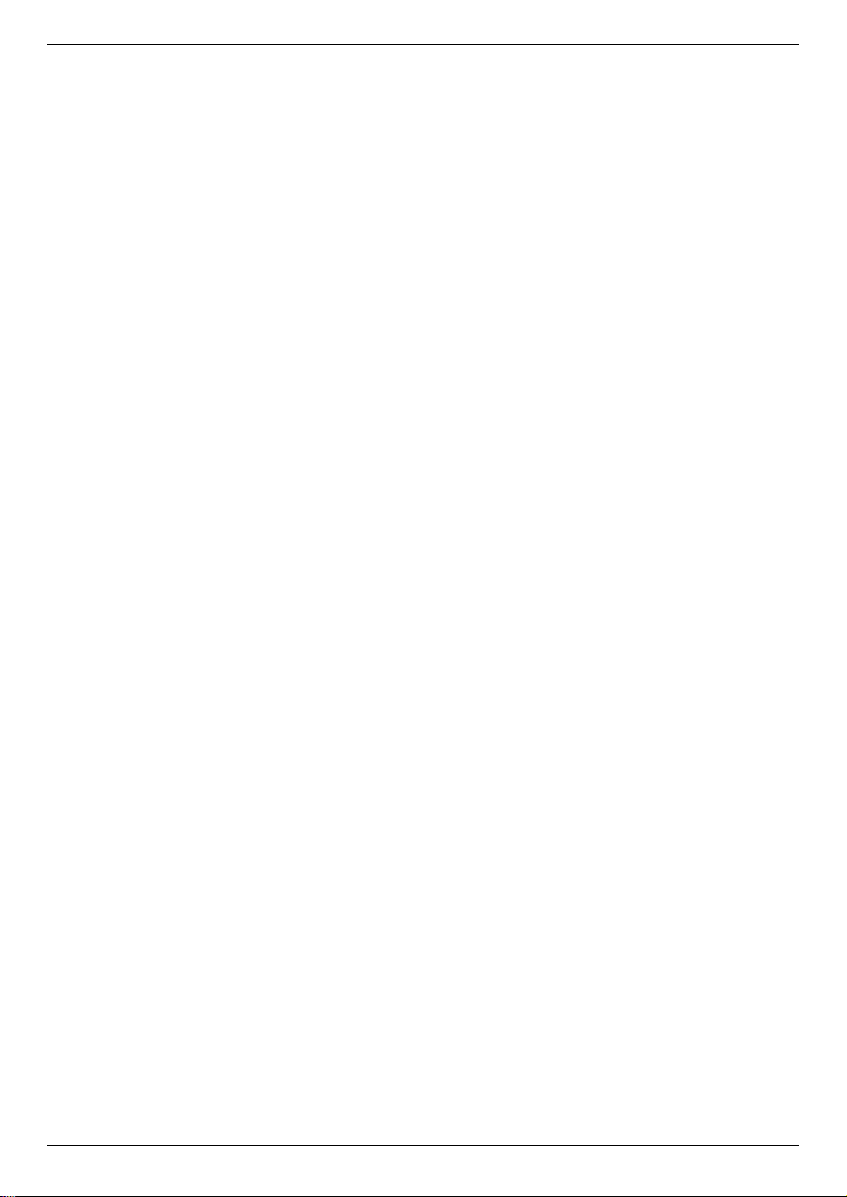
4 Connections
The references in bold type - a b c etc. refer to the diagram on page 8.
4.1 Mains connection
The receiver should only be connected to the mains supply after all connections with other
components and equipment have been made. This helps to eliminate the likelihood of damage to the receiver or other components.
b Once all other cable connections have been made, connect the receiver to a mains
supply of 230 V/50 Hz, using the mains cable included.
4.2 External Installation
a Use a suitable coaxial cable to connect the LNB INPUT of the receiver to the LNB
unit of your external installation. Also note Point 5 “Installation”.
4.3 Connection to a Television set
4.3.1 By means of a SCART cable:
In order to obtain the best picture quality possible, we advise you to use a SCART cable to
connect your receiver to the TV set.
The procedure is as follows:
e Connect the receiver (SCART TV connection) with the TV set (SCART connec-
tion), using a SCART cable. If your TV set is fitted with an appropriate connection, the
set will automatically switch to AV mode, and thus receive the satellite signal, whene-
ver the receiver is switched on.
4.3.2 By means of an HF connection
If your TV set is not fitted with a SCART connector, the receiver will have to be connected to
the antenna input of the TV set. If this form of connection is used, sound will only be available in mono mode, and not in stereo.
The procedure is as follows:
f Using a suitable TV connection cable (coaxial), connect the receiver (HF OUT) to
the antenna input connector of your TV set.
c The cable feeding the terrestrial signal from the antenna should be connected to the
Terrestrial Antenna Input of the receiver.
Now you must tune the TV set to the transmission channel used by the receiver. Select a
free programme slot on your TV set, and select channel 38 (if necessary, refer to the instruction manual of your TV set for this).
If you do not receive a clear picture on channel 38, this may indicate that either this or a
neighbouring channel are already receiving a programme signal via the antenna. You can
check on this by temporarily disconnecting the antenna cable from the Terrestrial Anten-
na Input of the receiver. If you then temporarily receive a clear picture, you should select a
different transmission channel within the receiver’s range of 21 to 69.
9
Page 10
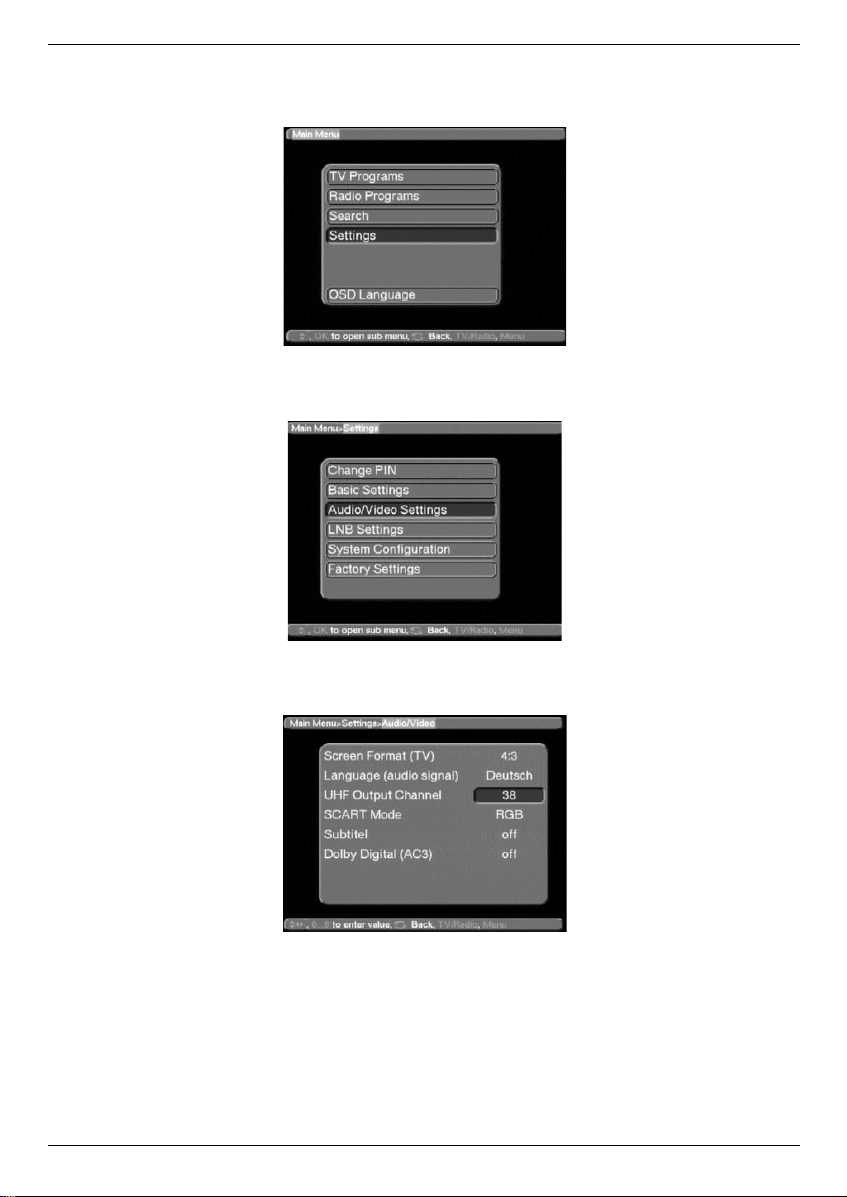
4.4 Setting the UHF Output Channel
The procedure is as follows:
> Use the Menu key to select the Main Menu.
> Now select the entry Settings, marking it by using the up/down arrow keys.
> Confirm by pressing OK
The sub-menu Settings will be displayed.
> Now use the up/down arrow keys to mark the line Audio/Video Settings.
> Confirm by pressing OK.
The sub-menu Audio/Video will be displayed.
> Now select the line UHF Output channel, marking it in blue by using the
up/down arrow keys.
> Select a free UHF channel on your TV set in the range between 21 and 69.
> Finally, use the numeric keypad to enter the new output transmission channel in
your receiver’s memory.
The receiver will now transmit the signal on the UHF channel shown in the display.
Should you still experience interference on the channel selected, please repeat the
procedure until you find a suitable channel, free from interference.
10
Page 11
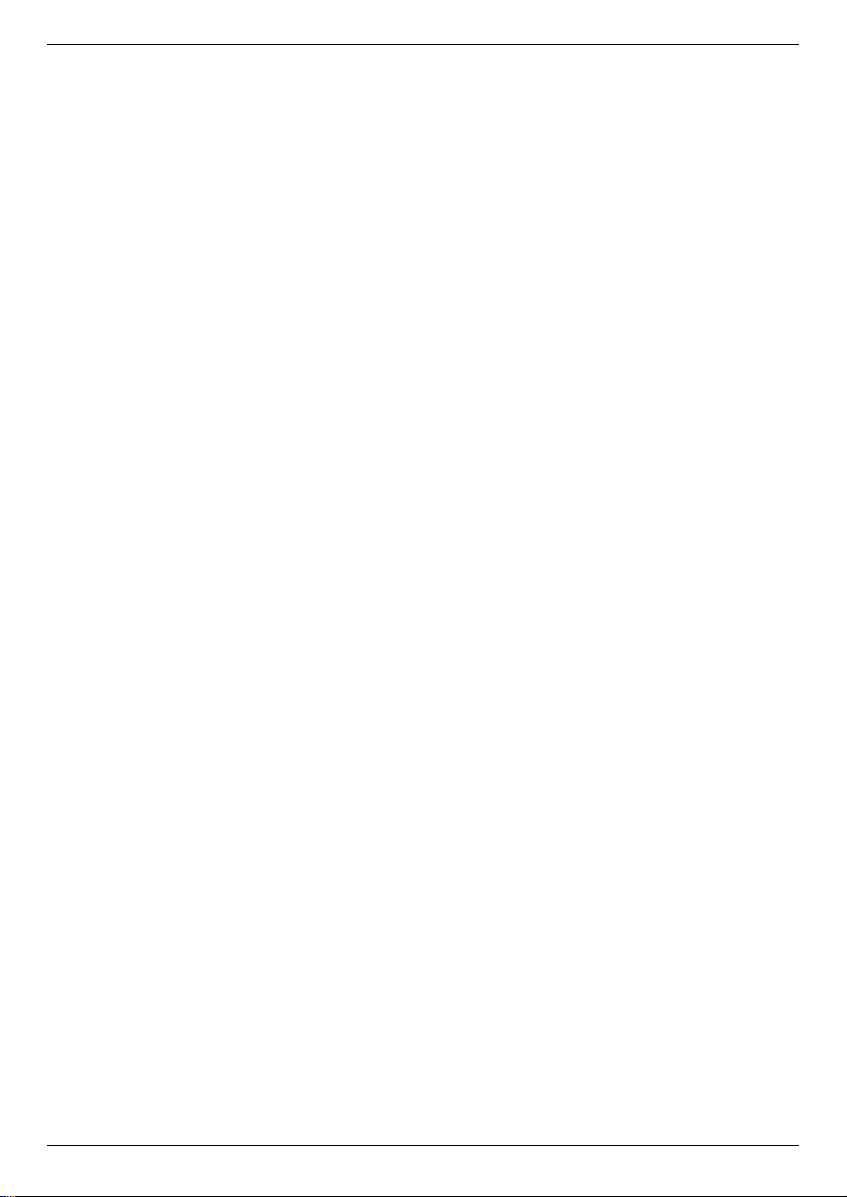
> Once you have found a UHF channel with optimal quality, please remember to enter it
into the memory of your TV set.
You can now select further settings in the Audio/Video settings menu, or you can
press the Menu key to return to normal operation. The selected setting will be automatically stored in memory when you exit the menu.
> If your TV set is only equipped with an automatic channel scan, select any UHF chan-
nel on your receiver, then start the automatic scan run on your TV set. If necessary,
repeat this procedure until you find a suitable output/transmission channel (as described above), and store the selected channel in your TV set’s memory.
It may be necessary to finish off with some fine tuning of the channel on the TV set.
4.5 Video Cassette Recorders (VCR)
d Connect the video cassette recorder to the SCART connection marked VCR on your
receiver. When the video player is set to PLAY, it will send a switching signal to the
receiver, which will transmit the video player signal to the TV set automatically.
If your video recorder is not equipped to provide this switching signal, set your receiver to the external input AV1, using the EXTERNAL key on your remote control.
Pressing this key again will take you back into normal operating mode.
4.5.1 Super VHS Video Cassette Recorders
If you have a Super VHS video recorder, you can use this to make recordings in Super VHS
quality through your DVB receiver. In order to achieve this, make all the necessary settings
as described in 5.3 (Audio/Video Settings).
Note: this setting applies to both the TV and VCR SCART connections of your receiver.
6 Amplifier
4.6.1 Analogue
In order to achieve the best possible sound quality, the receiver can be connected to a hi-fi
amplifier. Use a suitable cable to connect the cinch outputs Audio R and Audio L of the
receiver with an input connection of your hi-fi amplifier (use either CD or AUX inputs, the
Phono connection is not suitable).
4.6.2 Digital
Should your amplifier be equipped with an appropriate electrical or optical input, you may
connect the AUDIO OUT DIGITAL electric resp. the AUDIO OUT DIGITAL optical
connectors with the appropriate inputs of your amplifier.
Sampling rates of 16, 22.05, 24, 32, 44.1 and 48 kHz are available.
Where broadcast, the Dolby Digital signal (AC3) is also available at this ouput.
4.7 Serial Interface RS 232
The RS 232 interface can be used to update the operating software, and in order to pre-programme the receiver via a PC.
11
Page 12
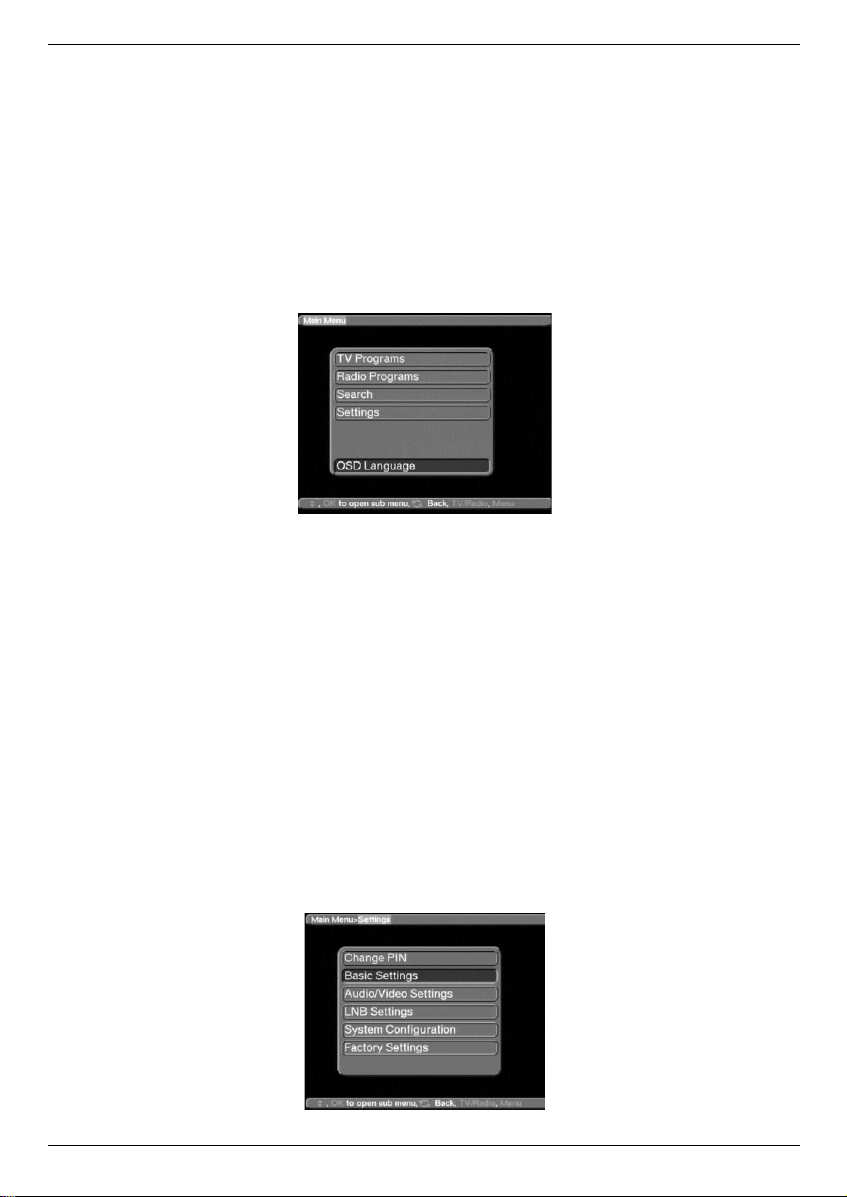
5 Installation
Now that you have made all the necessary connections to and from your receiver, and have
switched it on, you may, if necessary resp. if you wish, optimise the operation of the receiver.
5.1 OSD Language
This menu heading gives you the opportunity of selecting a language of your choice, in
which the menus will be displayed. The receiver is given a default setting of German in the
factory. You have a choice of German, English, French, Italian, Turkish, Norwegian, Finnish,
Danish, Swedish, Portuguese and Spanish.
In order to change the OSD language, please follow these steps:
> Use the Menu key to select the Main Menu.
> Select the entry OSD Language (OSD-Sprache), marking it by using the up/down
arrow keys.
> Confirm by selecting OK
The sub-menu OSD Language (OSD-Sprache) will be displayed
> Select the preferred language by means of the up/down arrow keys. Use the
up/down arrow keys to move the marker by one line at a time, while the
left/right arrow keys are used to scroll to the previous or the following page res-
pectively.
> Press OK to store the selected language.
> Press Back to return to the Main Menu.
5.2 Basic Settings
In order to gain the optimal benefit from your DVB receiver, you can still set several individual preferences.
> Press the Menu key to call up the Main Menu display.
> Use the up/down arrow keys to mark the entry Settings.
> Press OK to confirm this selection
The sub-menu Settings will be displayed.
12
Page 13
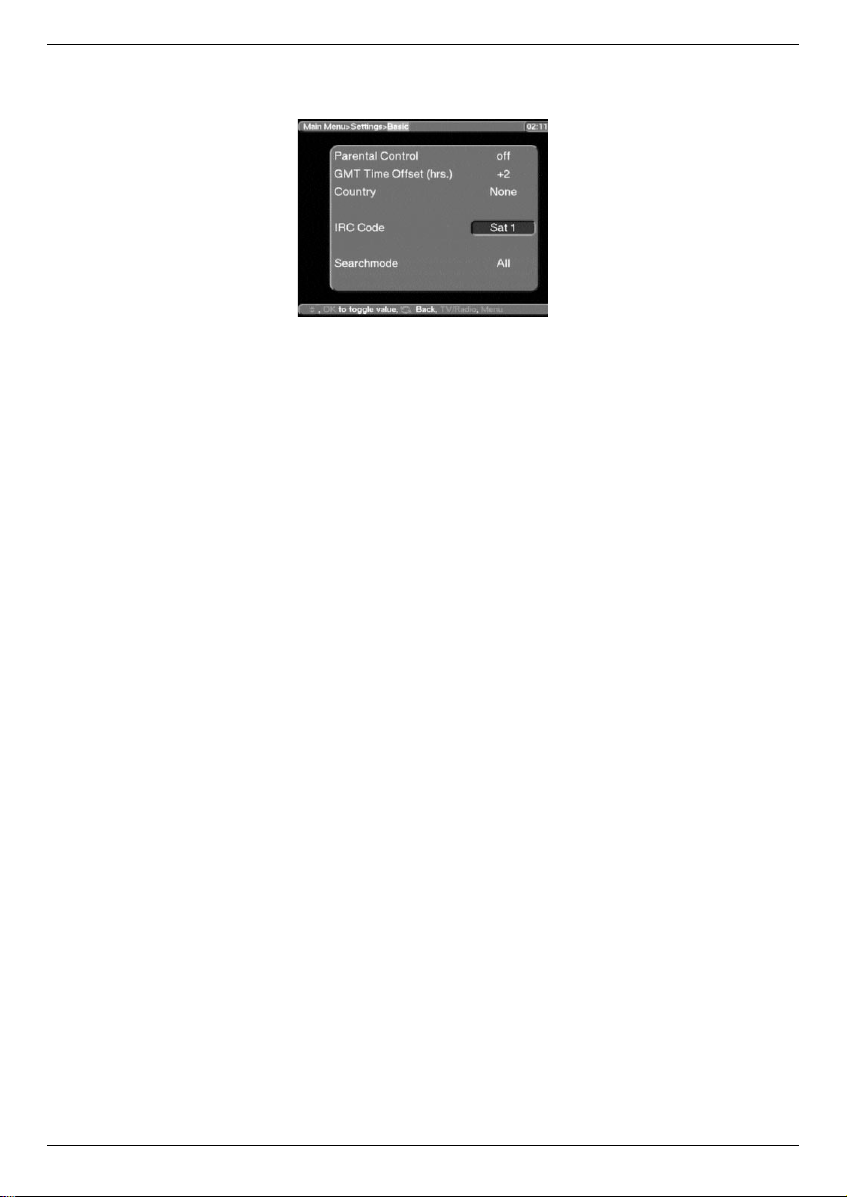
> Use the up/down arrow keys to mark the entry Basic Settings.
> Press OK to confirm this selection
The sub-menu Basic Settings will be displayed.
> You can use the up/down arrow keys to move the marker within the menu, and to
change the individual positions as stated. When selecting a menu item, please also
note any additional screen notices.
The following settings can be made:
Parental lock:
Your receiver is provided with a security circuit to prevent unauthorised use by children. Any
programmes whose reception you have blocked as per points 7.3 and 7.4 can only be received after a four-digit PIN is entered. You can enable or disable the parental lock facility by
pressing the OK key while this entry is marked.
Time difference GMT (hours)
Your receiver is provided with an internal clock. This is synchronised to Greenwich Mean
Time by means of satellite signals. If you do not live in the GMT time zone, you must correct
the time display with the aid of the OK key, to correspond to your local time. In Germany,
standard time is GMT + 1 hour, and Daylight Savings Time is GMT + 2 hours. When the
receiver is in stand-by mode, the time is shown on the receiver display.
Country
This function provides an automatic change-over between standard (winter) time and daylight savings (summer) time. Mark the entry Country to select your home country, and confirm by pressing the OK key.
As this information is currently not broadcast by all programme providers, you should initially
retain the default entry None for this setting.
> Press the key Back to return to the menu Settings, or press the Menu key to
return to normal operation. All settings selected will be automatically stored.
Remote control code
Use the OK key in order to decide whether your receiver should be allocated tp the remote
control option SAT1 or SAT2.
Please Note!!
Note that, if you change the remote control option in this menu, the remote control itself must
also be set to the new option.
> Press the Back key in order to return to the Settings menu, or press MENU in
order to return to normal operation. All settings selected will be automatically stored.
13
Page 14
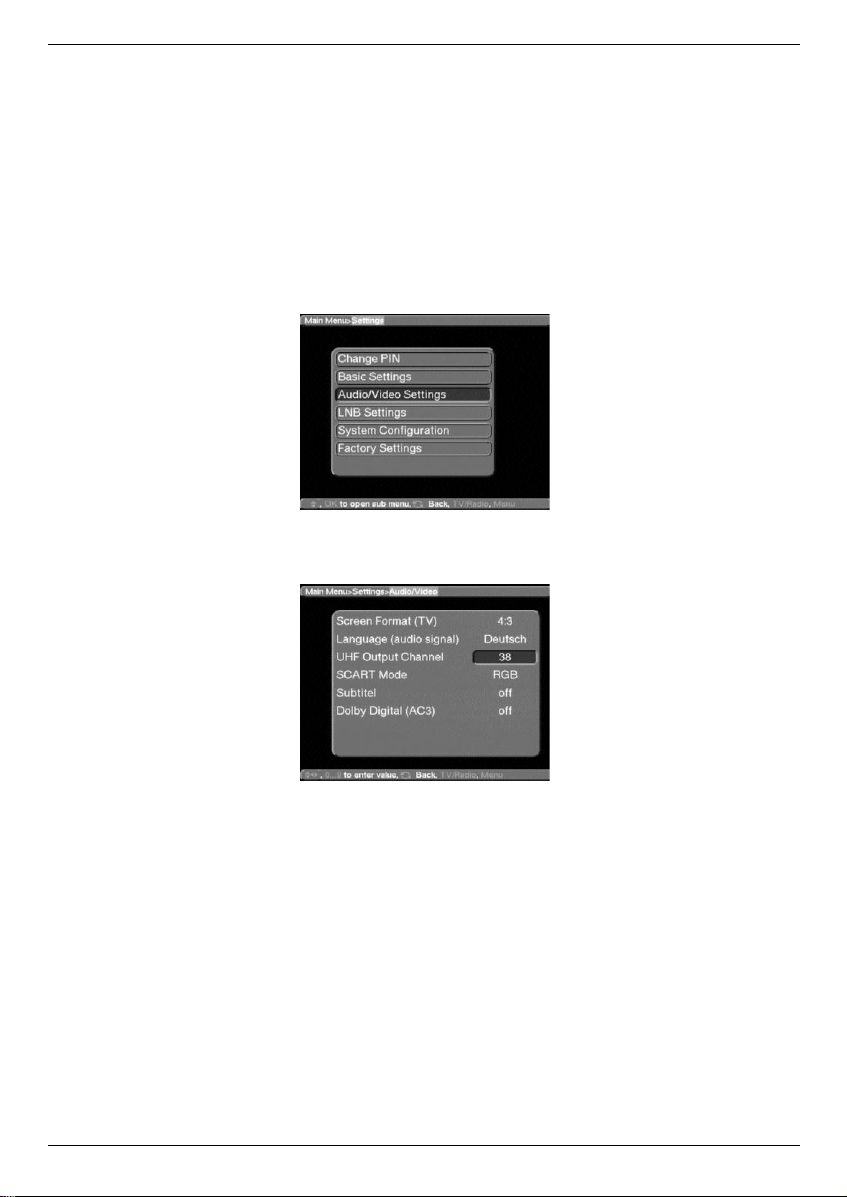
Search/scan mode
When you are on this line of the menu, decide by means of the OK key whether a programme search (see Point 7.7 of this instruction manual) should include only free-to-air or all
(free-to-air and encoded/scrambled) channels.
5.3 Audio/video Settings
In order to further optimise the operation of your receiver in conjunction with your TV set, you
can make further selections in the Audio/Video settings menu.
> Press the Menu key for the Main Menu to be displayed.
> Use the up/down arrow keys to highlight the entry Settings.
> Confirm this selection by pressing the OK key.
The sub-menu Settings will be displayed.
> Now highlight the entry Audio/Video Settings, using the up/down arrow keys.
> Confirm by pressing OK
The sub-menu Audio/Video Settings will be displayed
> Use the up/down arrow keys to move the marker (highlighted entry) within the
menu, and to change the individual positions as indicated. When selecting an option,
please also note any additional on-screen notices.
The following selections are possible:
Picture format TV Set:
Use the OK key to select either the 4:3(standard) or 16:9(widescreen) picture format, in
accordance with the features of your TV set. This function automatically adjusts the picture
format to the specifications of your TV set.
Sound (Audio signal)
Use the OK key to select your preferred language. Where a programme is broadcast with
several language soundtracks, this feature will automatically select your preferred language,
if available.
UHF Output Channel
See Point 4.4
14
Page 15

SCART Mode
Use the OK key to select either FBAS, RGB or S-VHS, in accordance with the specificati-
ons of your TV set. For standard equipment retain the default setting RGB.
Sub-titles
Your DVB receiver has the facility to display sub-titles. Provided the function Sub-titles has
been enabled, and the preferred language selected in terms of the Audio signal selection is
available, the sub-titles will be superimposed on the picture automatically. If the function has
not been enabled, it can be set manually, Sub-titles are indicated by the symbol in the
information display. Please also refer to Point 6.11 in this instruction manual.
Dolby Digital (AC3)
A number of movies are broadcast in Dolby Digital sound format. This will be shown on screen, as the Dolby logo will be displayed in the information window once the programme
has been selected. Where broadcast, and if you are equipped with a Dolby Digital 5.1 channel amplifier, you can enjoy the appropriate movies in full 5.1 Dolby Surround Sound.
All you need to do to anjoy this feature is to connect the Audio Out Digital connection of you
DVB receiver (see Point 4.6.2 above) to the digital input of your Dolby Digital 5.1 channel
amplifier.
Where a programme is broadcast in Dolby Digital Sound, the Dolby logo will be displayed in
the information window on screen as soon as the programme is selected. If the option Dolby
Digital (AC3) has been selected in the relevant menu, these broadcasts will automatically be
reproduced in Dolby Digital format.
If the AC3 function has not been selected previously, Dolby Digital Sound can also be selected manually. Note Point 6.4.1 of the instruction manual for this facility.
5.4 Adjustments for the External Unit
Once you have made all the individual selections, to make the receiver conform to your preferences, it may still be necessary to make some adjustments for the receiver to work optimally with your antenna/satellite dish. The default factory setting is pre-programmed for
reception of ASTRA and EUTELSAT broadcasts by means of a universal LNB (see Glossary
at end for technical terms). Once the receiver has been connected to an external reception
unit and switched on, these programmes can be received without any further adjustments.
Should you also wish to receive signals from other satellites, or if you have a different type of
LNB, you can make the following adjustments in your receiver to provide for these programmes:
> Press the Menu key to display the Main Menu.
> Use the up/down arrow keys to select the entry Settings.
> Confirm by pressing the OK key.
The menu Settings will be displayed.
15
Page 16

> Now use the up/down arrow keys to select the entry LNB Settings.
Confirm by pressing the OK key.
The menu LNB Settings will be displayed.
The following selections can be made in this sub-menu:
5.4.1 Switching DiSEqC on or off
DiSEqC (Digital Satellite Equipment Control) is a digital signal that can control the functions
of DiSEqC-compatible components via the antenna connection.
If your external installation features DiSEqC components, you should enable the DiSEqC
control function:
> When this entry is highlighted, use the OK key to switch the function DiSEqC on or
off.
5.4.2 Adjusting the Switching Matrix and LNB Properties
The menu reflects the four switching criteria of the DiSEqC control.
Your receiver is pre-programmed to receive ASTRA broadcasts on switch setting A/A, and
EUTELSAT signals on setting B/A of a Multiswitch. Should the switching matrix of your external receiving unit be set up differently, or should you wish to receive satellite signals other
than those mentioned, you can adjust the receiver settings as follows:
> Use the up/down arrow keys to select the DiSEqC switch position (1-4) that you
wish to use for allocation to a satellite (e.g. A/B 3 No Satellite), and highlight the
appropriate entry in blue.
> Press the OK key to confirm.
A list of several satellites will be displayed, from which you can make your selection.
> Use the up/down arrow keys to select the appropriate satellite.
Pressing the up/down arrow keys will move the marker by one line at a time, up
or down, while the left/right arrow keys will take you to the previous or following
pages respectively.
Should the satellite you are looking for not be included in the list, please select one of
the spare settings, which are marked User 1 to User 15.
> Confirm by pressing the OK key.
16
Page 17

The highlighted entry will now be inserted in the menu >Settings>LNB at the pre-
viously selected position.
In this way, you can continue to customise the Menu>Settings>LNB until all the informati-
on in this menu corresponds to that of your receiving unit. For those switching criteria you do
not require you should select the setting No Satellite.
5.4.3 Additional Settings
Now that the switching matrix of your DVB receiver has been adjusted to conform to your
external reception equipment, you should also check on the other settings for your receiving
equipment, and adjust the settings where necessary.
> Use the left/right arrow keys to mark the entry LNB Test.
> Using the up/down arrow keys to move around the field LNB Test, select the
satellite position (1-4) that you wish to adjust resp. check on; mark the entry Pro-
ceed in blue.
> Confirm by pressing OK
The menu >LNB>Test will now be displayed, together with the DiSEqC setting sel-
ected (e.g. A/A 1).
The following settings can be made:
LOF low band
LOF (local oscillator frequency) is the frequency used by the LNB to convert the frequency
received into the so-called 1st Intermediate Frequency, which can then be utilised by the
receiver. So-called universal LNBs utilise 2 LOFs in order to cover the whole frequency
range of 10.7 to 11.8 GHz (low band) and 11.7 to 12.75 GHz (high band). Using the numeric
key pad of your remote control, enter here the LOF frequency corresponding to the low band
of your LNB.
LOF high band
As above - using the numeric key pad of your remote control, enter here the LOF frequency
corresponding to the high band of your LNB.
Switchover LOF low/high
Use the numeric key pad of your remote control to enter the frequency at which your LNB
switches from low band to high band.
Transponder Test
The following points of this menu should only be entered if you want to test a satellite signal
by means of a self-generated satellite (User 1 to 15).
Transponder frequency
Use the numeric key pad to enter a frequency at which digital programmes are broadcast.
17
Page 18

Polarisation
Use the OK key to enter the appropriate polarisation plane (horizontal or vertical) on which
the selected programme is broadcast.
Symbol rate
The symbol rate is an indication of the volume of data being transmitted per second. A typical rate might be 27000, indicating that 27000 symbols per second are being transmitted.
Use the numeric key pad to enter the appropriate symbol rate.
FEC Rate
The FEC function adjusts error correction to the requirements of the selected transponder.
Use the OK key to enter the appropriate FEC. This can be 1/2, 2/3, 3/4, 5/6, 6/7 or 7/8.
If the FEC rate is not known, use the Auto setting.
Signal
This line will indicate the signal strength, provided the details of the transponder have been
entered correctly.
Red bar: poor reception, digital reception not possible
Yellow bar: good reception
Green bar: excellent reception
6 Operation
6.1 Switching on and off
> Use the key On/standby on the receiver or on the remote control to switch the
receiver on.
> Pressing the same key on the receiver or on the remote control again will switch the
receiver off again.
> The receiver is now in standby mode, the display on the receiver will now show the
time.
If the time is not shown, this must still be acquired by the receiver. In Germany, it is
sufficient to switch the receiver on, and to select Channel 2 (ZDF) of the public service broadcast system for approx. 1 minute, for the time to be acquired automatically.
6.2 Programme Selection
6.2.1 Using the Programme up/down keys
> Use the Programme (Channel) up/down keys either on the receiver front panel or
on the remote control to move up or down the list one channel at a time.
6.2.2 Using the Numeric Key Pad
Use the numeric key pad to enter the desired programme/channel number directly:
For example:
1 Programme/channel 1
1, followed by 4 Programme/channel 14
2, followed by 3, followed by 4 Programme/channel 234
When entering programme numbers consisting of more than one digit, you have about 3
seconds after pressing one digit to enter the next digit, in order to complete the entry in such
a way that the receiver recognises all digits as part of one selection.
If you are entering a programme number with only one or two digits, you can speed up the
selection process by pressing OK after entering the last digit.
18
Page 19

6.2.3 Using the Programme List
> Press the key OK.
A list of programmes will now be displayed.
If the receiver is in TV mode, only TV programmes will be shown, and in Radio mode only
radio programmes will be displayed. The programme currently selected is highlighted in red.
> You can now proceed to mark the desired programme in blue by using the up/down
arrow keys.
> Press the OK key, and the desired programme will be shown.
> Use the up/down arrow keys to move up or down the programme list one line at
a time.
> Use the left/right arrow keys to move forward or back one page at a time.
6.2.4 Selecting blocked programmes
If a programme is selected that is subject to parental lock, the words PIN Number will
appear on the screen.
> Use the numeric key pad to enter your PIN number.
The desired programme can now be viewed.
In order to make this function easy to use, the PIN number needs to be entered only once
during each operational phase. The parental lock feature is only activated again next time
the receiver is switched on.
6.2.5 Information (Info) Box
Every time the programme is changed, an info box will be displayed temporarily, showing the
programme number and name. In addition, any special programme features will be shown,
e.g. TxT for video text, 16/9 for a 16/9 widescreen broadcast, A/B for various audio channels
(e.g. movies with several language soundtracks, or various radio programmes), the Dolby
symbol for Dolby Digital broadcasts, for encoded programmes or the symbol
for sub-titles.
6.3 Adjusting sound volume
You can adjust the volume of your receiver. This facilitates use of the receiver, as it means
you have all important functions combined in one remote control, and will have to revert to
the remote control of your TV set only very rarely. Whenever the receiver is switched on, the
volume setting used last will be set again.
> Use the keys Volume + to increase the sound volume, and Volume - to reduce the
volume.
> Press the key Sound on/Off to mute the sound. Repeated pressing of this key will
restore the sound.
19
Page 20

6.4 Selecting a different language
If a programme is broadcast in several languages, you can select a language as follows:
> Press the Language Selection key.
The list of languages available (i.e. currently broadcast)will now be displayed on scre-
en.
> Use the up/down arrow keys to select the desired language.
> Confirm by pressing the OK key.
> Disable the menu display by pressing the Language Selection key again.
You can now listen to the programme in the selected language. If the programme is changed, the receiver automatically reverts to the default language setting (see 5.3 Language
Selection). Your receiver also provides the facility to receive mono broadcasts. For mono
transmissions, you can use the MONO1/MONO2 key to switch between the MONO1 and
MONO2 sound channels.
6.4.1 Dolby Digital (AC3 mode)
If a programme is broadcast in Dolby Digital sound, the Dolby logo will be displayed in the
on-screen information window when the programme is selected. If you have enabled the
Dolby Digital (AC3) function in accordance with Point 5.3, the programme will automatically be reproduced in this format.
If you have not selected the Dolby Digital (AC3) function, you can select AC3 mode manually
as follows:
> Press the Language Selection (A/B) key.
Any programmes currently available with the appropriate options will be displayed,
showing the available languages and AC3 on the display.
> Use the up/down arrow keys to select the option AC3.
> Confirm by pressing the OK key.
You can now enjoy the current programme in 5.1 channel Surround Sound. If the programme is changed, the receiver will automatically revert to the pre-selected language (see Language Selection 5.3). In order to continue receiving programmes with the AC3 feature, you
will have to select it again manually, or you can set the receiver for automatic AC3 reproduction as described in Point 5.3
6.5 TV/Radio selection
Your receiver has been pre-programmed with a selection of radio as well as TV programmes.
When selecting a radio programme, the TV image is switched off, and only the radio programme name is displayed.
> Use the TV/Radio key to select radio mode.
The receiver will automatically go to the last radio programme/station selected.
> Press the TV/Radio key again, and the last TV programme selected will be displayed
again.
6.6 Return to previous programme selected
> Press the Back key on the remote control to view the last programme previously sel-
ected.
> Press the same key again to return to the programme viewed before the change.
20
Page 21

6.7 Displaying Time and Programme Information
This function allows you to view information about the programme currently selected.
> Press the blue key in order to display information on the current programme.
The bottom of the screen will now display the current time, the current channel as well as the
name of the current programme, including the starting and end times of the programme, if
these details are broadcast by the channel concerned.
6.8 Additional Programme Information
In as far as such information is provided by the broadcasters, you can obtain additional pro-
gramme information by pressing the Programme Info key.
> Pressing the yellow key will open a further viewing window on your screen.
Information relating to the current programme will be displayed.
> Now press the OK key to obtain information about the following programme
> Pressing the yellow key again will cause the on-screen information to disappear.
6.9 Transponder Information
> Press the green key Transponder Info to display data relative to the transponder
selected.
> Press the same key again to return to the normal video display.
6.10 Video text
Where broadcast, video text will be sent through to your TV set. Use the remote control of
your TV set to utilise the video text function. Should your TV set experience problems, e.g.
video content and text are superimposed, you should set your receiver to FBAS mode
(Point 5.3)
6.11 Sub-titles
The symbol displayed in the on-screen information window will indicate when sub-titles
are being broadcast. If you have enabled the Sub-title function as per Point 5.3, these will
be displayed automatically if they are being broadcast in the language selected (Point 5.3).
If you have not enabled the Sub-title function, or if sub-titles are only being provided in
other languages, you can also enable their display manually as follows:
> Press the red function key.
A list of the sub-title languages currently being broadcast will be displayed.
> Use the up/down arrow keys to select the language required.
> Confirm with OK.
The sub-titles will now be displayed in the language selected.
You can also use this procedure to select another language for sub-titles. Please note that
this function is only available when sub-titles are actually being broadcast. Also, this manual
selection will be lost (i.e. not stored in memory) when changing to other programmes.
21
Page 22
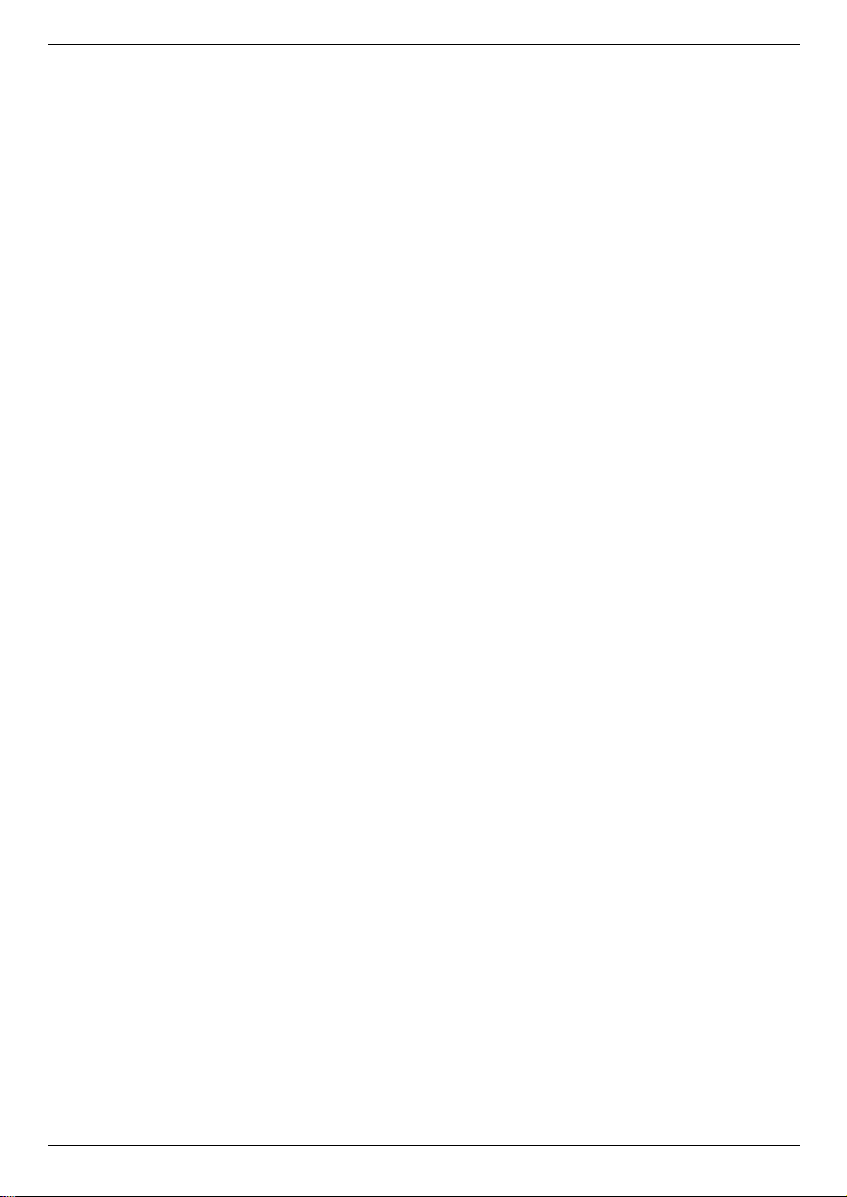
6.12 Electronic Programme Guide
The EPG or Electronic Programme Guide will allow you to view programme details and contents of various programmes on your TV screen. This can provide you with a quick overview
of the current day’s programmes as well as those of the next few days.
The EPG functions allow you to
- Preselect programmes which will then be automatically switched on when they start
broadcasting;
- Programme of timers
- View information about programme contents on the screen
- Select programmes according to categories, and to view them accordingly.
6.12.1 Entering EPG data
Your receiver will update programme information daily, at 05h00, provided it is in standby
mode at that time.
The receiving of data will be shown by EPLd on the receiver display. If your receiver is switched on at this time, the download of information will not take place
If you press the EPG key within 5 seconds after switching off the receiver (into standby
mode), you can also initiate a download manually.
The duration of the download will depend on the number of programmes being updated. The
system will show programmes up to a maximum of seven days in advance. As the number of
available programmes increases, so the volume of data will cause a reduction in the period
of time that can be previewed in the Electronic Programme Guide.
You can decide for yourself which programmes should be included in the Electronic Programme Guide, the details can be entered as described in Point 7.5.
6.12.2 Interrupting EPG download
The process of downloading data can be interrupted by switching on the receiver (key
On/Standby). The data as per the last previous download still remains available.
6.12.3 Viewing the Electronic Programme Guide
> Switch on your receiver as well as your TV set.
> Press the EPG key on the remote control of your receiver.
The Electronic Programme Guide will now be displayed on screen. The list will include the channels preprogrammed at the factory,including their individual programmes,
or those selected by you. You can now use the EPG functions to set (Set) the programme, to Preselect it, or to mark it for timer programming (Activate VCR)
You can also obtain information on the content of various programmes from the EPG
function.
22
Page 23
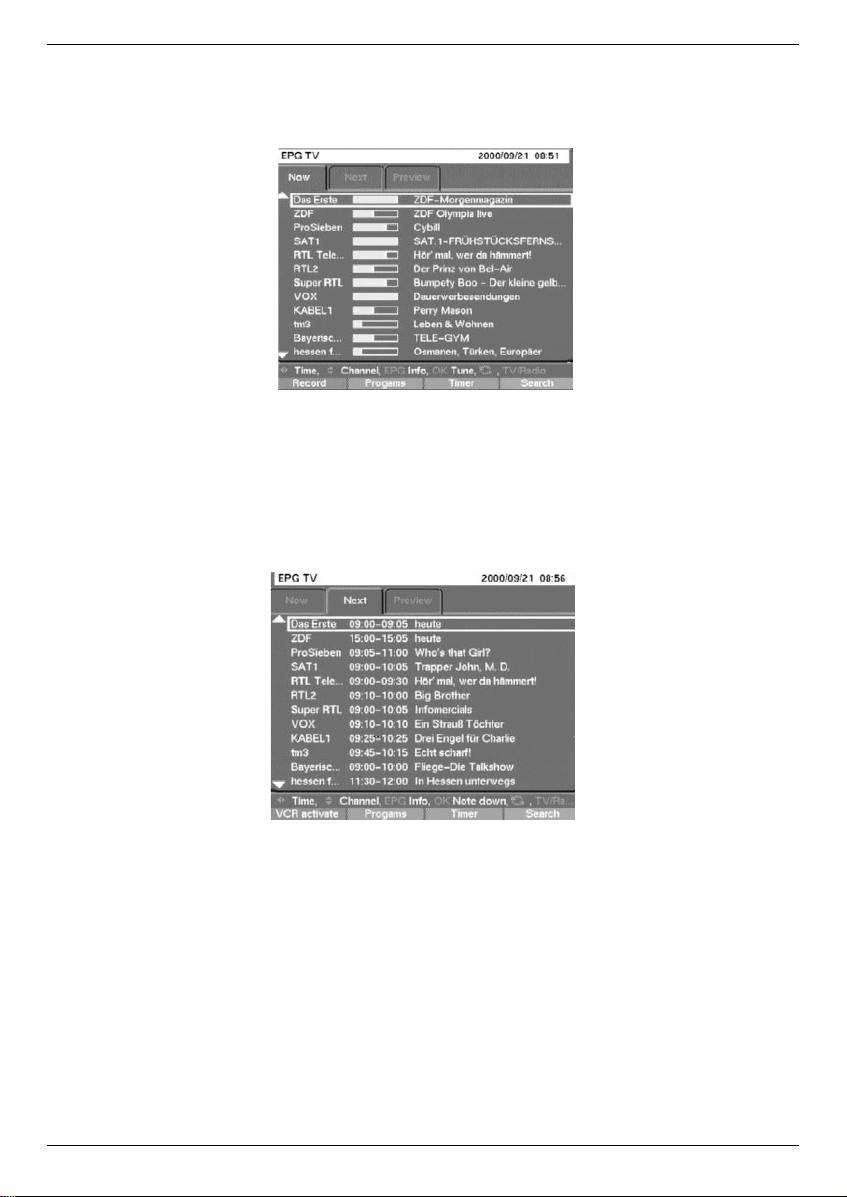
6.12.4 Now (Display of current programme contents)
The first tables to be displayed will be those of programmes currently being broadcast
(Now). The yellow bar to the right of the programme name shows the elapsed broadcast
time of the current programme.
> You may now utilise the EPG functions as per Point 6.12.3.
> Press the right arrow key to view the EPG-table Next (see Point 6.12.5)
Or
> Press the TV/Radio key to return to normal signal reception.
6.12.5 Next (Display of immediately following programmes)
> Use the right arrow key to select the Next table (programmes immediately following
current programmes)
> The EPG functions as per Point 6.12.3 are now available
> Press the right arrow key to view the table Preview (Point 6.12.6).
Or
> Press the Back key to return to the previous table Now.
Or
> Press the TV/Radio key to return to normal signal reception.
6.12.6 Preview
> Pressing the right arrow key again once you are viewing the table Next will take
you to the table Preview.
23
Page 24

The title line of this table shows an additional window in the heading line, displaying
the time of the EPG table being shown.
> Use the right arrow key to scroll through the tables in chronological order.
> Holding down the right arrow key a little longer will allow you to scroll through one
hour at a time. This will allow you to get to later programmes, or those on following
days, more quickly.
> Pressing or holding down the left arrow key allows you to scroll through in reverse
chronological order.
Or
> Press the Back key to return to the Next table.
6.12.7 EPG Functions
In order to utilise the following EPG functions, you must first select the EPG as described in
Point 6.12.3
6.12.7.1 EPG Information
The EPG Info will allow you to view a brief piece of information on the programme or broadcast selected/marked, provided this information is available.
> Use the arrow keys to indicate the programme selected.
> Press the EPG key to display the information
More extensive blocks of text can be moved, by using the up/down arrow keys, or
scrolled, by using the left/right arrow keys.
> Press the Back key to return to the previous table
Or
6.12.7.2 Preselect Programme
> Mark the desired programme by using the arrow keys.
> Pressing the OK key will automatically preselect the programme, and it can be vie-
wed as soon as the programme begins broadcasting.
> Press the Back key to return to the previous table.
6.12.7.3 Activate VCR (Timer mode)
The Activate VCR function allows you to switch your receiver on or off for a selected programme, e.g. in order to record this in your absence. Please note that you must also programme your VCR in order to record the programme.
24
Page 25

> Use the arrow keys to mark the selected programme.
> Press the red function key.
The selected entry will now be displayed in red.
Your receiver will be switched on at the time when the selected programme is due to
begin.
If the receiver is switched on by the timer, the letter “t” will be shown on the display,
together with the channel number. In this mode, most of the functions of the remote
control are disabled in order to prevent an accidental premature interruption of the
recording.
If the receiver is in standby mode, the activated timer will be indicated by blinking of
the two dots (colon) in the time display.
> Press the Back key to return to the previous display.
Disabling the timer function
If you want to cancel a timer command entered via the EPG, repeat the above steps, then
cancel the timer setting by pressing the red function key.
In order to interrupt/disable while the timer is actively in operation, switch off the receiver by
means of the on/standby key. When you press this key again, the receiver will be switched on, and you can continue with normal operation.
6.12.7.4 EPG Survey
You can use the EPG Survey in order to display the current day’s programme of a single
channel. This can be done as follows:
> Press the EPG key.
The EPG table “Now” will be displayed
> Press the green function key.
The table EPG Survey will be displayed.
> Use the up/down arrow keys to select the required programme resp. time.
> If available, the left/right arrow keys can be used to display the programme con-
tents for the next few days.
25
Page 26

Displaying EPG Survey of other Channels
> While the menu EPG Survey is being displayed, press the green function key.
A list of EPG channels will be displayed
> Use the arrow keys to mark the required channel.
> Press the OK key to display the EPG Survey of the selected channel.
6.12.7.5 EPG Search
The EPG Search function allows you to search for specific types of programmes. The search
criteria available are Date, Time Period and Programme Type. The search will only
be carried out among those channels for which the EPG function has been activated. In
order to initiate an EPG Search, proceed as follows:
> Press the EPG key to display the EPG table
> Press the blue function key.
The EPG Search menu will be displayed.
> Now, if required, use the numeric key pad to enter a date for the EPG search.
> By pressing the right arrow key you can move the marker to the “from, to”
columns, where you can also enter the time period by means of the numeric key
pad.
Programme Type
In this field you can enter the type of programme that should be identified by the EPG
search.
26
Page 27

> Use the right arrow key to mark the column Programme Type.
This field will initially show “All Programme Types” as the search criterion.
> Press the OK key to display a further table showing a list of programme types/cate-
gories that may be selected.
> Use the up/down as well as left/right arrow keys to mark the programme type
required.
> Press the OK key to transfer the selected category to the column Programme
Type.
> Now press the blue function key to start the EPG search.
After a few seconds the screen will display a summary of the programmes with the
desired content.
If you selected “All Programme Types” the contents of all programmes activated
for EPG searches within the selected time period will be displayed.
If there are no programmes of the desired type being broadcast during the time period
selected, the screen display will show “No Entries Found”
> Press the Back key to return to the column Programme Types, and continue
your search for other types of programmes.
6.12.7.6 Programming the Timer
Apart from using the EPG to programme the timer, you can also do this manually:
> Press the EPG key.
> Press the yellow function key.
The EPG Timer menu will be displayed.
27
Page 28
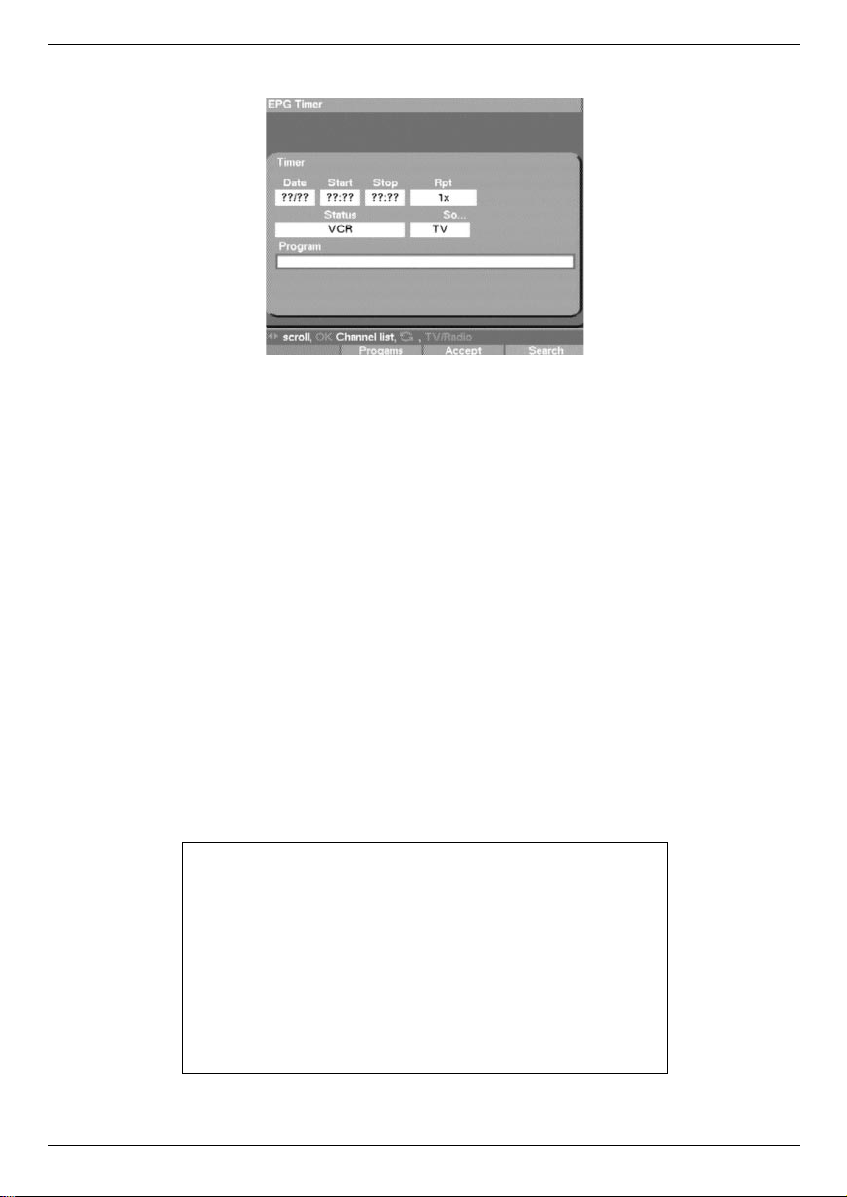
> Press the yellow function key again to display the menu for Programming the
Timer.
The timer can be programmed as follows:
Date
> Use the arrow keys to mark the Date column.
> Use the numeric key pad to enter the date on which you wish to record a pro-
gramme
Start
> Use the right arrow key to mark the Start column.
> Use the numeric key pad to enter the starting time for the timer.
Stop
> Repeat the steps shown under “Start” to enter the time when the timer should stop,
i.e. be switched off.
In order to ensure a smooth operation, there should be a gap of at least
one minute between the end of one timer period and the start of the next
timer period!
Switching Timer on - Repeat
> Use the right arrow key to mark the column Rpt.
> If required, switch the timer on by pressing the OK key (Display 1x).
> By repeatedly pressing the OK key you can set the timer for further days as follows:
Display:
- Timer off
1x Timer on
T Daily repeat
1W Repeat once per week
2W Repeat every two weeks
3W Repeat every 3 weeks
4W Repeat every 4 weeks
1-5 Repeat only on workdays
6-7 Repeat only on weekends
28
Page 29

Status
> Use the arrow keys to mark the Status column
> Use the OK key to enter the desired status in this line.
1.VCR
Your equipment will be switched on and off for the selected programme.
If the equipment was switched on by means of the timer, the display will show a “t”
together with the appropriate channel number. Most of the functions of the remote
control are disabled in order to prevent an accidental interruption of the recording.
When your receiver is in Standby mode, the timer activation will be indicated by blinking of the two dots (colon) in the time display.
2. Preselected
When the selected time is reached, your receiver will switch on and select the preselected channel. In contrast to the VCR setting, the remote control functions are not
disabled, and the receiver will not switch off when the programme has ended.
3. Delete
The timer setting will not be activated.
Source
> Use the right arrow key to mark the Source column.
> Use the OK key to indicate the source required, either TV or Radio.
Programme
> Use the arrow keys to mark the Programme column.
> Press the OK key.
Depending on which has been selected last, the display will now show the list of TV
or radio programmes.
> Use the arrow keys to select the required programme.
> Press the OK key for this to be stored in the timer memory.
> Use the up/down arrow keys to move the marker by one line at a time.
> Use the left/right arrow keys to move backwards or forwards through the list one
page at a time.
> When you have completed your programming session, press the yellow function
key in order to store the data in memory.
> Press the TV/Radio key in order to return to normal operation.
IMPORTANT NOTICE !!!
Ensure that the receiver has received and stored the basic time. This is shown on the display during Standby mode. If this is not the case, you should select a channel with an automatic time signal, such as ZDF in Germany, and switch this on for approximately 30
seconds, so that your receiver can automatically acquire the current time data.
After this procedure, the current time should be displayed in Standby mode.
7 Changing the Basic Programming
If for some reason you are not satisfied with the preprogrammed settings of your receiver,
you can alter the list of channels according to your own preferences. This function is also
required in order to sort the programmes identified in a Search run.
You should note the following:
Your receiver features two programme/channel lists, the User List and the Total List.
The User List includes those channels you can select by means of the numeric key pad, and
by using the channel up/down keys.
29
Page 30
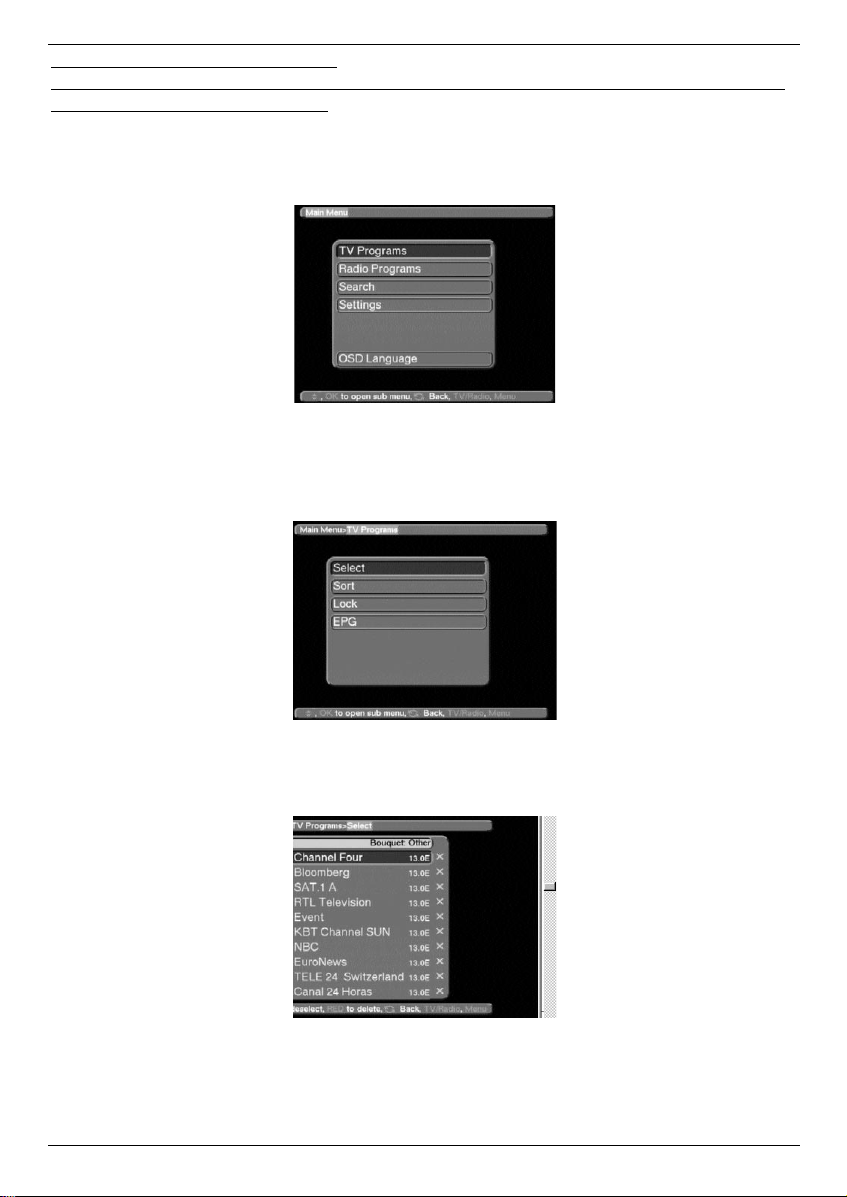
The Total List includes all channels.
If you do a search in this list, new programmes will be shown in red, and can be transferred
from the Total List to the User List.
7.1 Adding/Deleting Channels
To add new channels to the user list, or to delete channels, proceed as follows:
> Press the Menu key to display the Main Menu.
> Use the up/down arrow keys to mark TV Programmes if you wish to add TV
channels, or Radio Programmes, if you wish to add radio stations.
> Confirm with the OK key.
The sub-menu >Programmes will be displayed.
> Use the up/down arrow keys to mark the entry Select.
> Confirm with the OK key.
The sub-menu >Programmes>Select will be displayed.
This table lists the various bouquets with their respective channels. Existing channels will be
shown in white type, newly found channels will be displayed in red type. Channels that also
appear in the User List are marked with a red cross. Scrambled channels are marked with a
key symbol. Bouquets are displayed with a blue background.
30
Page 31

7.1.1 Adding items to the User Channel List
> Use the up/down arrow keys to mark a channel or bouquet that you wish to work
on.
> Press the OK key, and this field will display a red cross (inclusion in user list). If a
single channel is added, the menu background will turn transparent, and the video
image of that channel will be displayed in the background.
7.1.2 Deleting items from the User List
If the red cross is removed, the marked channel will be deleted from the User List.
However, it will be retained in the Total List, and can be reinstated in the User List at
any time.
7.1.3 Deleting items from the Total List
The marked channel can be deleted from the total List by pressing the red function
key. As long as you have not left this menu again, the channel can again be included
by again pressing the red function key.
If you have marked a bouquet, the setting will affect the whole bouquet, whereas only a spe-
cific channel will be affected if you mark the channel.
New channels added to the User List will be positioned at the end of the list, and can then be
sorted to any desired position.
7.2 Sorting Channels
In order to sort the User List of channels according to your own preferences, proceed as follows:
> Use the Menu key to display the Main Menu.
> Use the up/down arrow keys to mark TV Programmes, if you wish to sort TV
channels, or Radio Programmes, if you wish to sort radio stations.
> Confirm with the OK key.
The sub-menu >Programmes will be displayed.
> Now use the up/down arrow keys to mark the entry Sort.
> Confirm with the OK key.
The User Channel List will be displayed.
> Use the up/down arrow keys to mark a channel whose position in the list you
want to change.
> Confirm with the OK key.
> Now you can use the up/down arrow keys to place the marked channel at any
position in the list where you would like it to be.
Or
> Use the numeric key pad to enter the position in the list where you would like to
channel to appear. The channel number will be displayed on the menu.
> Use the OK key to insert the channel at the selected position.
> Repeat this process until the list conforms to your preferences.
> Press the Menu key to return to normal operation.
31
Page 32

7.3 Blocking Channels (parental lock)
You have the facility to block specific channels (parental lock). A blocked programme will
only be shown on the TV screen if you enter your personal PIN after selecting the channel.
This number need be entered only once during an operating session, i.e. the blocking will
only become operative again the next time the receiver is switched on (standby).
In order to block a specific channel, follow this procedure:
> Press the Menu key to display the Main Menu.
> Use the up/down arrow keys to select TV Programmes, if you wish to block
viewing of TV channels, or Radio Programmes if you wish to block radio stations.
> Confirm with the OK key.
The sub-menu >Programmes will be displayed.
> Use the up/down arrow keys to mark the entry Block.
> Confirm with the OK key.
The User List will be displayed.
> Use the arrow keys to mark the channel/station you wish to have blocked.
> Confirm with the OK key.
The channel will be marked with a red cross in the list.
> You can repeat this process as often as required to block all channels you wish to
block.
> Press the Menu key to return to normal operation.
> In order to activate the parental control function, you must still enter your personal
PIN in the following point Changing the PIN, and then activate the parental lock as
described in Point 5.2 (Basic Settings).
7.4 Changing the PIN
The PIN is set at the factory to 0000. In order to activate the programme blocking function,
you must still enter your own personal PIN in the place of the factory default setting.
Please Note! Be sure not to forget your PIN number. If you do ever forget
it, please contact your retailer.
In order to change the PIN number, follow this procedure:
> Press the Menu key to display the Main Menu.
> Use the up/down arrow keys to mark the entry Settings.
> Confirm with the OK key.
The sub-menu Settings will be displayed.
> Use the up/down arrow keys to mark the entry Change PIN.
> Confirm with the OK key.
> Now enter the PIN of your choice by means of the numeric key pad - you may choose
any 4-digit number you like.
> Repeat the entry.
> Press the OK key to return to the Settings menu.
7.5 Programming the Electronic Programme Guide
In this chapter we describe how you can add programmes/channels to the Electronic Programme Guide, or delete them. You thus have the facility to customise the Electronic Programme Guide according to your personal preferences, giving you a better view of the programmes available.
32
Page 33

PPlleeaassee NNoottee::
The more channels and programmes are added to the Electronic Programme Guide, the longer will it take to acquire/update data.
Also, the maximum preview period of 7 days may not be possible if the number of programmes stored in the Electronic Programme Guide is increased.
Proceed as follows in order to programme the EPG:
> Press the Menu key to display the Main Menu.
> Use the up/down arrow keys to select TV Programmes, if you wish to work on
TV channels, or Radio Programmes, if you wish to work on radio stations.
> Press the OK key to display the sub-menu TV Programmes or Radio Program-
mes.
> Use the up/down arrow keys to mark the entry EPG.
> Press the OK key to display the sub-menu EPG.
33
Page 34

> You may now proceed to use the arrow keys in order to select/mark individual
channels. Press the OK key to add a channel to the Electronic Programme Guide
(cross appears in display) or to delete a channel from the guide (cross disappears
from display).
> Use the up/down arrow keys to move around the list one line at a time.
> Use the left/right arrow keys to move around the list one page at a time.
> When you have completed programming the EPG in this manner, press the Back
key to return to the previous menus.
Or
> Press the Menu key to resume normal operation.
The data/settings will be automatically stored in memory
Once you have customized the Electronic Programme Guide to your personal preferences,
the process of data acquisition by the EPG can be started manually as follows:
> Use the On/Standby key to switch the receiver off (standby).
> Press the key EPG within 5 seconds.
> The receiver will now carry out the data acquisition procedure. This is shown in the
display by the letters EPLd.
> The data acquisition process can be interrupted by switching on (On/Standby key)
the receiver.
7.6 Unblocking the parental lock for individual channels
Enter your PIN in order to get to the appropriate menu, then proceed as described in Point
7.3, removing individual red crosses by pressing the OK key. In this manner, individual channels can again be excluded from the parental lock control.
7.7 Programme Search
As mentioned previously, your receiver has been pre-programmed to receive signals from
theASTRA and EUTELSAT satellites. In order to add new channels, or those received from
other satellites, there are four possibilities of carrying out a programme/channel search.
Please note that your Basic Settings (5.2 - search mode) will determine whether only freeto-air or all (free-to-air and scrambled) channels will be searched.
1. All
All satellites and transponders selected will be searched.
2. Satellite
Choose this option to find specific channels or bouquets.
3. Transponder
Choose this option to scan a specific transponder of a specific satellite. You can search for
all or selected programmes of a particular transponder.
4. Programme/channel
This option is intended specifically for cases where the desired channel could not be found
by any of the other options. Please note that to utilise this search method, you will have to
enter the specific Service ID Number of the channel, which you can obtain from the broadcaster, or from the Internet.
Once the search has been completed, the number of channels identified by your receiver will
be displayed on your screen, also stating how many of these are new channels. New channels are shown in red type in the T
otal List, and can be transferred to the User List in accor-
34
Page 35

dance with Point 7 (Changing the Basic Programming).
> In order to search for programmes, press the Menu key to display the Main Menu.
> Use the up/down arrow keys to mark the entry Search.
> Confirm with the OK key.
The sub-menu >Search will be displayed.
> Use the up/down arrow keys to select the search mode to be used.
> Press the OK key to display the relevant sub-menu.
7.7.1 All
When this search mode is activated, all satellites and transponders available in the system
will be scanned. At the end, new programmes will be displayed in red type in the programme/channel list.
> Use the up/down arrow keys to select the All option.
> Confirm with the OK key.
The legend “Start search” will appear on the display.
> Press OK again to start the search.
> The search can be terminated at any time by pressing OK.
It is quite likely that a full scan may take 15 minutes or longer.
Please note any notes and information displayed on the screen.
7.7.2 Satellite
This search mode can be used to search a specific satellite. All other satellites will be
ignored in this mode.
> Use the up/down arrow keys to select the Satellite option.
> Confirm with the OK key.
The legend “Start search” will appear on the display.
> Before proceeding further, you will still have to select the satellite to be scanned.
Press the OK key.
35
Page 36

A selection window will appear with the four available satellite positions.
> Use the up/down arrow keys to select the satellite.
> Confirm with the OK key.
> Use the up/down arrow keys to mark the entry Start search.
> Press OK again to start the search.
> The search can be terminated at any time by pressing OK.
It is quite likely that a full scan may take 15 minutes or longer.
Please note any notes and information displayed on the screen.
7.7.3 Transponder
This search mode can be used to search a specific transponder (see Point 9: Technical
Terms) for channels. In order to use this function, you will have to enter data relating to the
transponder.
> Use the up/down arrow keys to select the Transponder option.
> Confirm with the OK key.
The menu >Search>Transponder will be displayed.
Satellite
In this line you must select the satellite corresponding to the selected transponder.
> Use the up/down arrow keys to select the Satellite option.
> Press OK to display a table listing four satellites.
> Use the up/down arrow keys to mark the selected satellite.
> Confirm with the OK key.
The selected satellite has now been acquired by the menu.
Transponder frequency
> Use the up/down arrow keys to mark the entry Transponder frequency.
> Use the numeric key pad to enter the correct frequency in this line.
Polarisation
> Use the up/down arrow keys to mark the entry Polarisation.
> Use the OK key to enter the polarisation plane (horizontal or vertical) on which the
desired programme is broadcast.
Symbol rate
The symbol rate indicates the volume of data transmitted per second. An example might be
27500, indicating transmission of 27500 symbols per second.
> Use the up/down arrow keys to mark the entry Symbol rate.
36
Page 37

> Use the numeric key pad to enter the correct symbol rate.
> Once you have entered all the information, start the search by using the up/down
arrow keys to mark the entry Start search.
> Confirm with the OK key.
Please note any notes and information displayed on the screen.
7.7.4 Channel/Programme
If a channel cannot be found by means of any of the first three search modes (described
under 7.7.1 to 7.7.3), it may be necessary to enter a programme-specific Service-ID-Number.
This number will be obtainable directly from the service provider/broadcaster, or from the
Internet.
> Select the menu >Search>Programme.
> Use the up/down arrow keys to mark the entry Programme.
> Confirm with the OK key.
The menu >Search>Programme will be displayed
This menu differs from the Transponder menu only in terms of the list item Service ID.
> Proceed as described in Point 7.7.3 above.
> Use the up/down arrow keys to mark the entry Service ID.
> Use the numeric key pad to enter the Service ID number.
7.8 Activate factory settings/change data channels
You may at any stage revert to the original default settings for the LNB, as set in the factory.
You may also wish to delete the programme list, which may be outdated, completely before
initiating a new search. Please note that, if you delete all programmes from memory, you will
then have to initiate a search, and you will have to copy your selected programmes from the
Total List into the User List.
> Use the Menu key to display the Main Menu.
37
Page 38
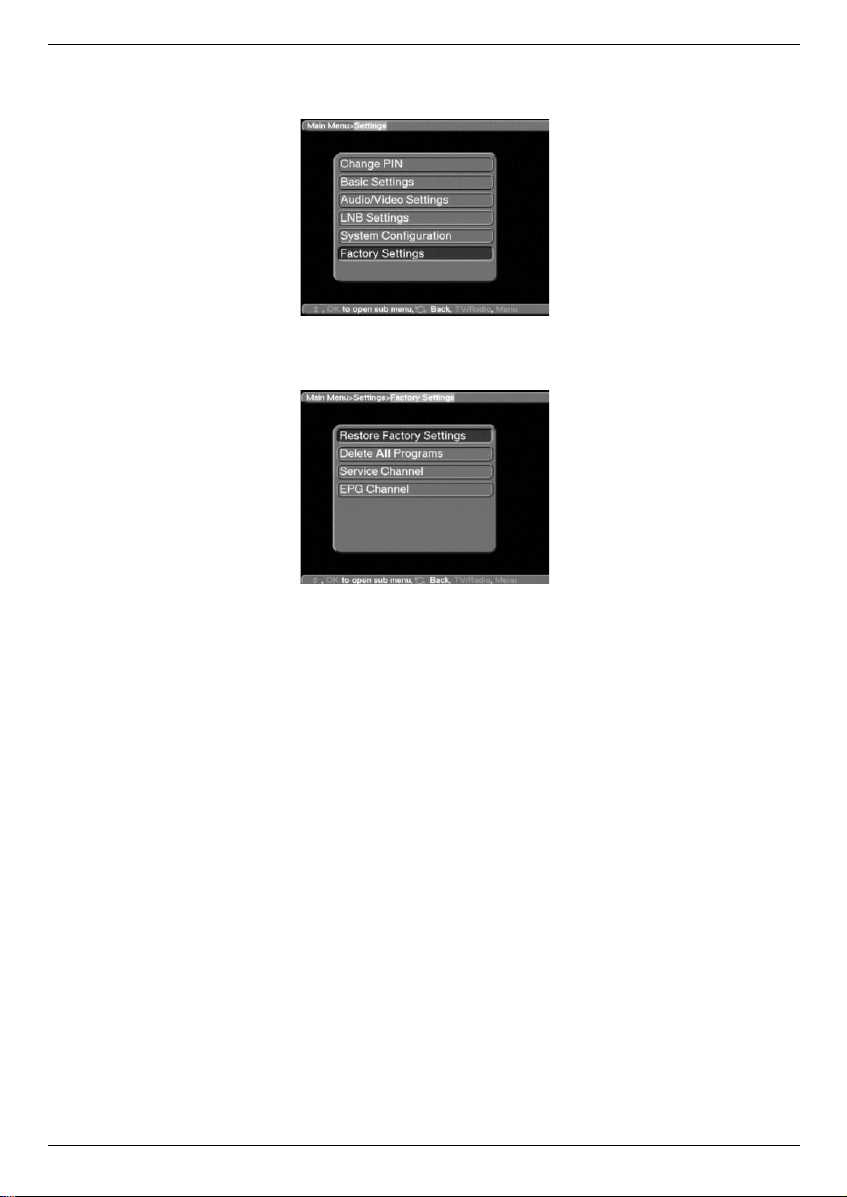
> Use the up/down arrow keys to mark the entry Settings.
> Confirm with the OK key.
The sub-menu >Settings will be displayed.
> Use the up/down arrow keys to mark the entry Factory Setting.
> Confirm with the OK key.
The sub-menu >Factory Setting will be displayed.
7.8.1 Restore Factory Setting
This function will delete all personal settings, and will restore all default settings as programmed in the factory.
7.8.2 Delete all programmes
This function will delete all channels/programmes stored in memory.
> Use the up/down arrow keys to select the entry.
> Confirm with the OK key.
Please note any notes and information displayed on the screen.
7.8.3 Service channel
In addition, your receiver provides a facility for its operating software to be updated via satellite (ASTRA at 19° East).
> Press the OK key to call up the sub-menu Software
> In order to update the software, mark the entry Download activated
> Confirm yes by pressing the OK key
> Read the note displayed on screen, and confirm with the OK key.
> Press the Menu key to return to normal operation.
In order to load the updated software overnight, the receiver must be left
in the Standby mode. The progress of the download will be indicated by
SatL on the display. This download should NOT be interrupted by switching the receiver on or off while it is in progress.
When the software has been fully loaded, the function Download activated will be automatically reset to no.
38
Page 39

Should the parameters of the data channel for the download of software updates be changed, you can correct them in this menu as described under points 7.7.3 and 7.7.4 (search for
transponders and programmes). Current transponder information can be obtained from your
retailer, or from our homepage in the Internet. Under normal circumstances you should not
change the settings in this menu.
7.8.4 EPG Channel
Your receiver provides the facility of receiving a dedicated data channel with expanded EPG
information via the ASTRA satellite system at 19° East. This enables you to preview programmes for up to a week in advance. If you do not wish to receive this additional data, or if
it is not available at your location, data reception may be disabled as follows:
> Press the OK key to display the sub-menu EPG
> Select the setting Download activated yes in order to receive the data channel,
or Download activated no in order to disable reception.
The EPG information provided by broadcasters/channels is now only available.
Should the parameters of the data channel used for loading the EPG list have changed, they
can be corrected in this menu as described under points 7.7.3 and 7.7.4 (search for transponders and programmes). Current transponder information can be obtained from your retailer, or from our homepage in the Internet. Under normal circumstances you should not change the settings in this menu.
7.9 System Configuration
This menu entry allows you to view all data relating to the specific receiver.
> Use the up/down arrow keys to mark this entry in the sub-menu Settings.
> Confirm with the OK key.
> Use the Back or Menu keys to exit this function.
8 Technical Terms (Glossary)
Antenna cable:
Cable connection between the modulator of the satellite receiver and the antenna input of
the TV set, used as an alternative where no SCART connection is provided.
AV: see SCART
Coaxial cable:
Cable connection between the LNB and the satellite receiver, transmits the signals received
and transmits power supply to the LNBs.
Data compression/MPEG1/MPEG2:
The transmission of an image in accordance with current TV standards (625 lines with a picture frequency of 50 Hz) results in a digital data volume of 216 Mbit/s. This would require
bandwidths not available in terrestrial or satellite systems. The data volume is thus subjected
to a process of data reduction. MPEG2, which is an expanded development of MPEG1, has
been set in Europe as the worldwide standard for data compression.
Deemphasis:
Making the audio frequency curve conform to the broadcast signal, this is determined by the
transmission parameters of the satellite.
DISEqC:
Digital Satellite Equipment Control - a digital control signal used to control DiSEqC-compatible components of the external unit via the antenna connection.
39
Page 40

DVB:
Digital Video Broadcasting - a universal digital transmission technology for video images,
graphics, sound and text, i.e. for data in any conceivable form and in every possible and
appropriate quality.
External unit:
Description for the entire system mounted outdoors, consisting of the parabolic dish antenna
as well as one or more LNBs, to receive signals from one or more satellites.
Frequency:
Physical unit for measuring the number of oscillations per second, expressed in Hertz (Hz) or
cycles per second.
Frequency range:
a) Satellite or LNB
11 GHz range from 10.70 GHz to 11.70 GHz, 12 GHz range from 11.70 to 12.75 GHz
b) Receiver - Intermediate Frequency or 1st Intermediate Frequency 950 to 2150 MHz
Unit of frequency Name Oscillations per second
1 Hz 1 Hertz 1
1 kHz 1 Kilohertz 1.000
1 MHz 1 Megahertz 1.000.000
1 GHz 1 Gigahertz 1.000.000.000
Intermediate Frequency:
The frequency range broadcast by satellite cannot be transported by cable, the LNB therefore transforms the incoming signal to the intermediate frequency range of 950 to 2050 MHz,
thus allowing the signal to be transmitted to and modulated in the receiver.
1.IF = Intermediate Frequency
LNB/LNC (Low Noise Block converter)
Receiving unit at the focal point of the parabolic dish antenna, converts the signal from the
frequency range of the satellite to the intermediate frequency of the receiver.
LOF:
Local oscillator frequency, measured in MHz or GHz, varies according to the LNB and the
frequency range received.
Receiving frequency of the receiver = transmitting frequency of the satellite - LOF.
Mode:
Determines whether a mono or stereo programme will be received.
Modulation at 22 KHz:
Apart from the 14/28 Volt switching mode, this also serves to switch between 2 LNBs. In universal LNBs it is used to switch into the High range.
Modulator:
Switch in a satellite receiver or a video recorder that is used to connect the TV set by means
of an antenna cable.
Multyfeed:
External unit consisting of a parabolic dish antenna as well as several LNBs, suitable for
receiving signals from several satellites.
Operational voltage:
The LNBs are supplied with power by means of the coaxial cable. In order to provide this,
the receiver must supply power at 14 or 18 volt.
40
Page 41

41
Parabolic dish (antenna):
A reflector of metal or coated plastic, shaped in a parabolic form, used to focus the electromagentic waves broadcast by a satellite in a focal point.
Polarisation plane:
In order to better utilise the available frequency range, satellites will transmit neighbouring
programmes with opposite polarisation (horizontal and vertical, or dextro-rotatory and laevorotatory).
In order to receive both polarisation planes, either two single LNBs or one V/H LNB are
required.
Receiver: see Satellite receiver
Satellite:
Description of a satellite usually includes its name as well as its orbital position.
ASTRA 19° East
EUTELSAT 13° East
Satellite Receiver:
The signals received and modulated by the LNB cannot be processed by the TV set. The
receiver alters the frequency of these signals so that usable audio and video signals (AV) are
generated at its outputs, which are transmitted to the TV set.
SCART:
Type of connector used in conjunction with TV sets, video players, satellite receivers and
other electronic equipment in order to transmit audio and video signals (AV).
Software Update:
Digital television is a new medium, and offers improved picture and sound quality as well as
facilities for the provision of interactive services. These services are constantly being developed and improved by providers In order to utilise these services, it may be necessary to
update the software of your receiver occasionally..
Transponder:
Piece of equipment in the satellite that processes one or more programmes, including receiving the data from the ground station, amplification, retransmission of data back to earth.
Universal LNB:
Name given to a three-band LNB. It is able to receive the following ranges: FFS (10.70-11.70
GHz), BBS (11.70-12.50 GHz) and FFS High Band (12.50-12.75 GHz). This whole range is
usually divided into two bands:
Low Band: 10.70 - 11.80 GHz; LOF 9750 MHz
High Band: 11.70 - 12.75 GHz; LOF 10600 MHz
VIACCESS
Form of digital encryption (scrambling)
Page 42

9 Technical Data
DBS Tuner
Input frequency range 950….2150 MHz
Input level range -65 dBm… -25dBm
Noise max 12 dB
DBS tuner input F-connector
Input impedance 75 Ohm
AFC capture range +/- 3 MHz
Demodulation Shaped QPSK
Symbol rate 2….45 Mbaud/s, SCPC/MCPC compatible
FEC Viterbi and Reed-Solomon
Viterbi rates 1/2, 2/3, 3/4, 5/6, 7/8 and automatic adjustment
Roll-off factor 35 %
Demultiplexing: in accordance with ISO 13818-1
Video decoding:
Video compression Compatible with MPEG-1 and MPEG-2
Up to MP @ ML (main profile @ main level)
Video standard PAL / 25 Hz
Active image area 720 pixels x 576 lines
Picture formats 4:3 / 16:9
Picture input 16:9 Automatic adjustment for 16:9 TV sets via SCART connection
Letterbox filtering for 4:3 TV sets
Audio decoding:
Audio compression MPEG-1 and MPEG-2 Layer I and II
Audio mode Dual (main/sub), stereo
Sampling frequencies 32 kHz, 44.1 kHz, 48 kHz, 16 kHz, 22.05 kHz, 24 kHz
Audio parameters:
Analogue output:
Output level L/R 0.5 V RMS (nominal)
Output impedance 600 Ohm
THD >60 dB (1 kHz)
Crosstalk < - 65 dB
Analogue input:
Input level L/R 0.5 V RMS (nominal)
Input impedance > 40 kOhm
Digital output:
Output level 0.5 Vss into 75 Ohm
Sampling frequencies 32 kHz, 44.1 kHz, 48 kHz
SP/DIF output electrical, cinch connector
optical, Toslink
Volume at Switch-on Automatic use of previous volume setting
Video parameters:
Input:
Input level FBAS 1 Vs-s +/- 0.3 dB into 75 Ohm
Input level RED 0.7 Vs-s +/- 0.1 Vp-p into 75 Ohm
42
Page 43

Input level GREEN 0.7 Vs-s +/- 0.1 Vp-p into 75 Ohm
Input level BLUE 0.7 Vs-s +/- 0.1 Vp-p into 75 Ohm
Teletext filtering in accordance with standard ETS 300 472
Entry teletext data (FBAS) corresp. to ITU-R BT.653-2; lines: 6-22 and 320-335
TV SCART:
Output FBAS with RGB, or only FBAS, or only S-VHS (switchable)
VCR SCART:
Input FBAS with RGB or S-VHS
Output FBAS or S-VHS
Serial Interface RS 232:
Type RS 232 bi-directional
Bitrate Max. 115.2 Kbit/s
Connection 9-pin D-SUB connector
Function Pre-programming and updating operational software
PLL Modulator:
Output range UHF channels 21 to 69
Antenna input 47….862 MHz
Input impedance 75 Ohm
Antenna output 47…862 MHz
Output impedance 75 Ohm
LNB power supply:
LNB power Max. 400 mA, double-insulated
LNB voltage vertical <14.0 V no load, 11.5 V at 400 mA
LNB voltage horizontal <20 V no load, >17.5 V at 400 mA
LNB switched off in Standby mode
22-kHz Modulation: 22 kHz, amplitude 0.6 V +/- 0.2 V
Programme memory/ Satellite positions:
No. of programmes user list TV: 999 TV programmes (F1 to F999)
No. of programmes user list Radio: 999 radio programmes (r1 to r999)
Number of Programmes:
Bouquet lists TV/Radio total of 4000 programmes possible in bouquet lists
Number of active satellite positions:
Max. 4 (DiSEqC 1.0, SAT POSITION/ SAT OPTION)
Total number of satellite positions: 32
One home transponder is stored in memory for each of the 32 satellite positions. This transponder facilitates automatic channel/programme search on each satellite position.
EPG Data:
EPG preview Maximum 7 days in advance
Memory capacity 300 kBytes
Programmable for a maximum of 50 programmes
Timer:
Events Maximum 128 events, one year in advance
Remote Control System RC-5
Sub-system address 8 (SAT 1), switchable to sub-system address 10 (SAT 2)
Modulation frequency 36 kHz
Infrared wavelength 950 nm
43
Page 44

Power supply:
Mains switch:
Power usage:
<24 W (in operation, horizontal polarisation, 400 mA supply to LNB)
<15 W (in operation, excluding LNB)
< 5 W (in standby mode)
Mains voltage:
180 V….250 V /50 Hz AC
General:
Ambient temperature + 15° C ….+ 35° C
Humidity < 80 %
Dimensions (WxDxH) 305 mm x 135 mm x 65 mm (DigiCom 1A)
305 mm x 270 mm x 65 mm (DigiCom 1 plus)
Weight 0.8 kg
10 Troubleshooting Guide
44
Problem
No picture, no sound,
Display off
No picture, no sound,
Display on
Picture shows intermittent blocks.
May switch to still image, no
sound, at times screen black and
note “No signal”
Sound OK, screen blue
Sound OK, no picture
Possible Cause
No power
Short circuit in LNB connection
Defective or missing cable
connection
LNB defective
Wrong external unit set on recei-
ver
Dish positioned incorrectly
Heavy rain or snow
Dish positioned incorrectly
Dish too small for this location
Obstruction between dish and
satzellite
Radio mode selected
SCART connector not properly
inserted
Solution
Check power plug and cable
Switch receiver off,repair short,
switch receiver on again
Check all cable connections
Replace LNB
Correct setting (see point 5.4)
Correct dish position
Clear dish of snow
Correct dish position
Use larger dsh
Mount dish with unterrupted view
Switch to TV mode
Check SCART connections
Page 45

45
Your receiver bears the CE control label, and complies with all relevant EU
standards.
Subject to change and printing errors. Correct at 08/00
TechniSat, DigiCom 1A and DigiCom 1 plus are registered trademarks of
TechniSat Digital GmbH
P.O.Box 560
Germany
www.technisat.de
803_00
Problem
No reception of channels previously received
Remote control not working
Time not displayed in Standby
mode
Temporary interruptions on Pro 7,
Sat.1, TM3, Cable 1, DSF and
HOT
Unit cannot be operated
-
Possible cause
Disf faulty, or position changed
Channel moved to another trans-
ponder
Channel no longer broadcast
Wrong mode set
Batteries spent
Time not entered
Interference caused by DECT
cordless telephones
Defective data stream -> unit
blocked
Solution
Check dish
Initiate search (see point 7.7)
None
Change mode (SAT1/SAT2)
Replace batteries
Set to ZDF for 30 secs. to acqire
time
Place telephone base station furt-
her from receiver
Depress both up and down
programme keys on receiver
for 5 secs. simultaneously,
then switch on unit again
Page 46

Summary for everyday use
Switching on and off
> Switch the receiver on by pressing the On/Standby key on the front panel of the
receiver, or on the remote control unit
> Press the key again, either on the front panel of the receiver or on the remote control,
to switch the receiver off.
The receiver is now in standby mode, and the display will show the current time.
Selecting a programme/channel
Using the up/down arrow keys
> You may use the up/down arrow keys, either on the receiver or on the remote
control, to move up or down the selected programmes/channels one step at a time.
Using the numeric key pad
> Use the numeric keys to directly enter the number of the programme/channel you
wish to view. For instance
1 for programme slot 1
1, then 4 for programme slot 14
2, then 3, then 4 for programme slot 234
When entering programme/channel numbers with more than one digit, you have approx. 3
seconds after pressing the last key to continue with the entry.
If you are entering a channel number with only one or two digits, we recommend you press
the OK key after entering the digit(s) in order to speed up the process.
Using the programme/channel list
> Press the key OK.
A list of programmes will be displayed.
When operating in TV mode, a list of TV programmes only will be displayed, when operating
in Radio mode, a list of radio programmes only will be displayed. The programme/channel
currently selected will be displayed in red.
> You can now proceed to select a programme by using the up/down arrow keys;
the selected programme will be displayed in blue.
> Press the OK key for the selected programme to be viewed.
> The up/down arrow keys allow you to scroll through the programme list one entry
at a time.
> The left/right arrow keys allow you to page through the programme list one page
at a time.
Volume adjustment
You have the facility to adjust the volume directly in your receiver, as opposed to adjusting
this via your TV set controls. This makes operation even more convenient, as you now have
all important functions combined on one remote control unit, and will have to use the remote
control of your TV set only very rarely. When the receiver is switched on, the volume level
last set will be used again.
> Use the Volume + key to increase the volume of your receiver, and the Volume -
key to reduce the sound volume.
> Press the Sound on/off key to mute the sound completely. Pressing the same key
again will restore the sound.
46
