
22” LED TV with DVD and Digital
MPEG4 DVB-T Tuner
LED 22TE


Contents
Contents
Safety Precautions
Power Supply..................................................................................................................................................... 1
Installation......................................................................................................................................................... 2
Use and Maintenance....................................................................................................................................... 3
Important Safety Instructions ........................................................................................................................... 4-5
User Guidance Information
Names of each part(Back View) ........................................................................................................................ 7
Names of each part(Front View) / Accessories ................................................................................................. 6
Remote control .................................................................................................................................................. 8-9
Basic Operation
Basic Operation ................................................................................................................................................ 10
OSD Menu
1. CHANNEL Menu ........................................................................................................................................... 11-12
2. PICTURE Menu ............................................................................................................................................ 13
4. TIMER Menu ................................................................................................................................................. 15
5. LOCK Menu ............................................................................................................................................. 16-17
6. SETUP Menu .................................................................................................................................................18
Multimedia Operation
Multimedia Operation ........................................................................................................................................ 19-21
3. SOUND Menu ............................................................................................................................................... 14
Trouble shooting .............................................................................................................................................. 31
Specifications ................................................................................................................................................... 32
Maintenance and Service
DVD operation ................................................................................................................................................... 22-30
DVD operation

1
Safety Precautions
Power Supply

2
Safety Precautions
Installation

3
Safety Precautions
Use and Maintenance

4
SafetyPrecautions
Important Safety Instructions

5
Safety Precautions
Important Safety Instructions

SOURCE MENU CH+ CH- VOL+ VOL- PLAY EJECT POWER
Insert disc with label side towards back
6
Front View
Accessories
(IR) Infrared Receiver: Receives IR signals from the remote control.
(Power on/Standby) LED indicator: Press POWER to turn on and off.
The effective receiving range for the signal is 5-8 metres from the front of the remote
control window, and 30
0
to the left or right side and 200 above or below the control
window.
Indicator on(Red) Standby mode
Indicator on(Green) Power on mode
User’s Guide
Remote Control
Converter cable
The Mains adaptor
for YPBPR video
The configuration of the components may look different fron the following illustration.
User Guidance Information
Names of each part
SOURCE
Display the input source menu.
MENU
Display/exit the OSD menu.
CH+/-
Scan through channels.
VOL+/-
Adjust the volume.
PLAY
Play/pause the disc playing.
EJECT
Eject the disc.
POWER
Turn on/standby the TV set.
DVD
Insert a 12cm disc according to the
silk.
Remote Control window
E-26D-M

7
Common Interface:
CI slot.
RF:
Connect antenna or cable 75 Ohm coaxial to receive TV signal.
R/L in:
Connect them to the audio output terminal of DVD.(shared with YPbPr)
VIDEO:
Connect it to video output terminal of DVD.
YPbPr:
Connect them to the YPbPr video output terminal of DVD.
(with the coverter cable)
POWER:
Connect to the power supply with the mains adaptor.
USB:
USB jack for update and PVR.
HDMI1/2:
Connect it to the HDMI of DVD or other equipment.
VGA:
For PC display.Connect it to the D-Sub 15 pins analog output connector
PC-IN:
Connect it to the audio output terminal o f PC.
SCART:
Connect them to the SCART video output terminal of DVD.
(used in component source)
Headphone:
Connect it to your headphone or other audio equipment.
Coax:
Digital coaxial output.
Names of each part
User Guidance Information
Back View
POWER USB HDMI1 HDMI2 SCART PC IN VGA
COA X YPb Pr Vide o R in L in R F Com mon I nt erf ace
Headphone out
of the PC.
CA module must be installed with
boxer logo away from your TV.
The smart card must be installed
as shown below.

TV/RADIO:To switch to TV or Radio state in DTV mode.
SOURCE: Press to display the input source menu.
DISPLAY: Press to display the current mode’s information.
MENU: System setup menu.
EXIT: Exit the OSD menu.
CH / : Scan through channels.
VOL+ /- : Adjust the volume.
EPG: To show the Electronic Program Guide during no-menu
state only in DTV mode.
POWER: Turn the TV on/standby.
MUTE: Press to mute the sound, press again or press
VOL+ to unmute.
SUBTITLE: Turn on/off the subtitle display in DTV mode
PICTURE: Select the picture mode.
ASPECT: Change the screen display mode.
SOUND: Select the sound mode.
SLEEP: Standby timer.
CH.LIST: Display the channel list.
123
456
789
0
FAV
D.SET
D.MENU
D.LAND.SUB
POWER MUTE
PICTURE ASPECT SOUND
SLEEPSUBTITLE
CH.LIST
VOL CH
SOURCEDISPLAY
EPG
TV/RADIO
MENU
TV/TXT CANCEL REVEAL NICAM/A2
INDEX HOLD SIZE SUBPAGE
EXIT
Remote Control
8
User Guidance Information
CURSOR KEYS OK
Allows you to navigate the on-screen menus and adjust the
system settings to your preference.
NUMBER BUTTONS
Press 0-9 to select a TV channel directly when you
are watching TV.
Return to the previous channel viewed.
FAV: Display the favorite program list.
:
Load/eject DVD disc.

D.SET: DVD system setup.
D.SUB: Turn on/off the subtitle display in DVD mode.
D.LAN: Select DVD disc language.
D.MENU: DVD play list/Disc menu.
123
456
789
0
FAV
D.SET
D.MENU
D.LAND.SUB
POWER MUTE
PICTURE ASPECT SOUND
SLEEPSUBTITLE
CH.LIST
VOL CH
SOURCEDISPLAY
EPG
TV/RADIO
MENU
TV/TXT CANCEL REVEAL NICAM/A2
INDEX HOLD SIZE SUBPAGE
EXIT
DVD
:
:
:
:
:
:
Stop program.
Previous chapter.
Next chapter.
Play/Pause program.
Fast reverse.
Fast forward.
Remote Control
9
User Guidance Information
NICAM/A2: TV Nicam/A2 select.
TV/TXT: Turn off/on the Teletext display.
CANCEL: Cancel the Teletext display.
REVEAL: Reveal any hidden text.
HOLD:
Hold or carry on the current subpage.
SIZE: Press to see top half of page double size,
Press again to see the bottom
half of page double size. Press again for normal size.
SUBPAGE: Press to enter subpages, pressagain to cancel.
INDEX: Go to index.
Colour buttons: Short cuts-follow the coloured links in the text

button to select the function item, press button to adjust/setup,
Basic Operation
10
Basic Operation
Power on/off
1. Connect to the power supply with the power adaptor.
2. -To turn on the TV
Press POWER button on the TV or remote control.
Press POWER button on the TV or remote control.
-To turn off theTV
Input Source select
Press SOURCE button on the TV set or remote control to display input
source menu, and use CH+/- button on the TV set or
button
on remote control to select the input source, press OK button on the
remote control to enter.
Note: Before you select the input source, make sure the
connections are prepared.
Basic OSD Menu operation
Press MENU button to display the OSD menu as below:
Use /
/
button to select the main menu, and press button to enter the submenu.
In the submenu, use /
or press OK button to enter the submenu.
* (Press MENU button to return to the upper menu.)
* (Press EXIT button to exit the menu display.)
Note1: Only when you input the suitable signal, the relevant items can be activated
Note2: Please operating the OSD menu according to hint on the bottom of the banner.
Main menu
CHANNEL
PICTURE
SOUND
TIME
LOCK
SETUP
Submenu
(PICTURE
menu for
example)
Hint---you should operate the OSD menu according to the hint.
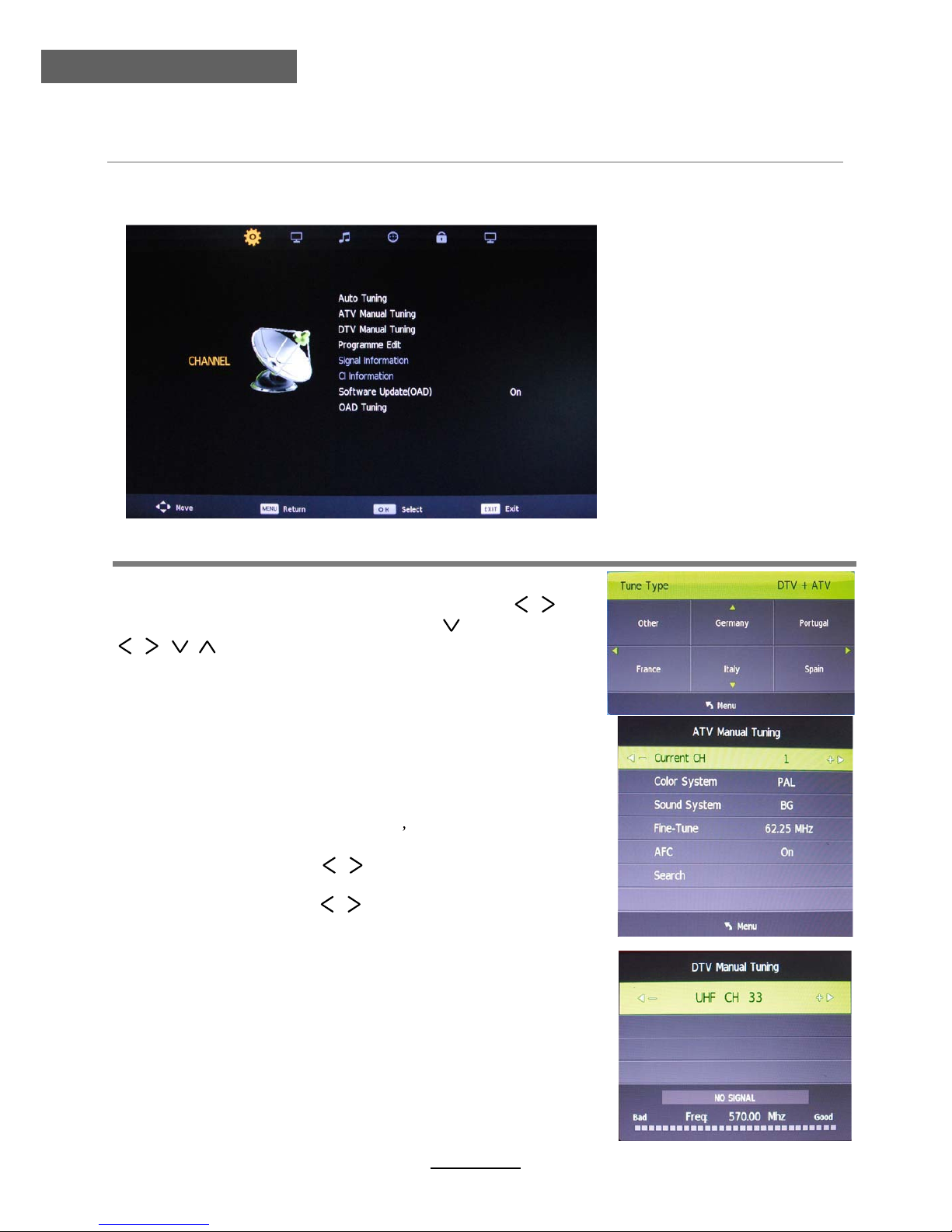
OSD Menu
11
OSD Menu
1. CHANNEL menu
Description
Auto Tuning
Press OK button to enter the hint menu, and Press /
button to select the Tune Type, then press button, and use
/ / / button to select the Country for the TV, then
press OK button to start auto tuning.
DTV Manual Tuning
Press OK button to enter the DTV Manual Tuning menu,
select a DTV channel, and press OK button to start searching.
Press / button to manual search.
ATV Manual Tuning
Press OK button to enter the ATV Manual Tuning menu.
Current CH: Select a Channel for storing the programme.
Color System: Select from PAL
AUTO and SECAM.
Sound System: Select from L, BG, DK
Search:
Fine Tune:
Press / button to fine-tune.
AFC: Automatic Frequency control ON/OFF.

OSD Menu
12
OSD Menu
channel by buttons.
Programme Edit
Press OK button to enter the Programme Edit menu as the following picture.
Rename: Select an
ATV channel and press the GREEN button to change the name of the
Note:Rename function does not work in DTV mode.
function only works in DTV mode when default country is selected.
Move:
Select an ATV channel, and press YELLOW button, then you can use and
Skip: Select a channel and press the BLUE button to label the channel, as long as the
channel has a skip label it will be skipped when searching through the channels
with the CH+/- buttons.
CI Information
Please contact your “pay perview” provider who can supply a viewing card and cam unit with
instructions for their use.
Software update(OAD)
Turn off/on the software update function from OAD.
OAD turning
Allows you to update the software from the OAD.
Signal Information
Display the digital TV-signal information (DTV mode only).
Delete: Select a channel and press RED button, the program will be deleted.
button to change the position of the program, press YELLOW again to confirm the
change. Press menu to exit and it will automatically save the current set. Note:Move
CA modules supported by this TV
Neotion
Boxer TV-Module CI+
Boxer TV-Module CI+
SMiT
Boxer TV-Module CI
SMiT

OSD Menu
13
OSD Menu
2. PICTURE menu
Description
Picture Mode: Choose from Standard, Dynamic, Personal and Mild.
Contrast: Controls the difference between the brightest and darkest regions of the
picture.
Brightness: Controls the overall brightness of the picture.
Colour: Control the color.
Sharpness: Increase this setting to see crisp edges in the picture; decrease it for
soft edges.
Tint: Controls the tint ( NTSC mode only).
Colour Temperature: Choose from Cool, Normal and Warm.
Noise Reduction: Choose interference noise modes form Off, Low, Middle, High and Default.

OSD Menu
14
OSD Menu
3. SOUND menu
Description
Sound Mode: Allows you to select among: Standard, Music, Movie, Sports and Personal.
Treble (Can be adjusted when the sound mode is Personal)Controls the relative :
intensity of higher pitched sounds.
Bass (Can be adjusted when the sound mode is set to Personal) Controls the relative
intensity of lower pitched sounds.
Balance: To adjust the balance of the left and right sound track, or turn off the volume of
the left and right sound track.
Auto Volume: Control the volume of the programme automatically when you turn on the
function by selecting “On”.
SPDIF MODE: Select the spdif mode.
AD Switch: Turn on/off the AD switch.
Audio Delay: Control the Audio Delay.

OSD Menu
15
OSD Menu
4. TIME menu
Description
Clock: Display the time.
Time Zone: Allows you to select the time zone.
Sleep Timer: Allows you to setup the sleep timer among: 10min, 20min, 30min, 60min, 90min,
120min,180min, 240min and off.
Auto Standby : According to the latest ERP regulation, this unit will switch off itself automatically
if no change in status within the last 4 hours of operation.
OSD Timer: Allows you to select the time for OSD menu displays on the screen.

OSD Menu
16
OSD Menu
5. LOCK menu
Description
Lock System: Turn on/off the Lock System function.
Note: You should enter the code to operate the menu.(original code is 0000)
Set Password: Set pin code. If the Pin code has been changed you must enter the present
code.
New : Enter the new password.
Confirm: Enter the new password.

OSD Menu
17
OSD Menu
Block Program: You must enter the password to view channels that have been locked. Use
and buttons to select the channel and press the GREEN button
on the remote control to lock the channel.
Parental Guidance: Allows you to select the Parental Guidance mode.
Key Lock: Lock the buttons on the TV set when you turn on the function.

18
OSD Menu
OSD Menu
6. SETUP menu
Description
Software update(USB)
OSD Language: Allows you to select menu language.
TT Language: Allows you to select teletext language.
Audio Language: Allows you to select audio language.
Subtitle Language: Allows you to select subtitle language.
Hearing Impaired: Turn on/off the Hearing Impaired function.
Aspect Ratio: Choose from 4:3, 16:9, Zoom1, Zoom2.
Blue Screen: Turn on/off the blue screen function when there’s no signal.
First Time Installation: Display the First Time Installation menu.
SW INFORMATION: To show software information.
Reset: Press OK button to restore factory default.
Software update(USB): Allows you to update the software from the USB.

Multimedia Operation
19
Multimedia Operation
Press / / / buttons to select and the OK button to activate the file or open folder. Press
OK button to play the files in full screen mode. When in full screen mode press the OK button to
show the option menu on the bottom of the screen or press stop button to return to files.
Note: You can press RED button on the file to delete the file.
Basic Operation
2). Select the file type (mains menu) you want to view, and insert USB device, you will find the
name of the device display on the screen.
3). Press / button to select the the USB device, and press OK button to enter.
1). Press the SORUCE button on the remote control to display the input source menu, select Media
source by the / buttons, and press OK button to enter the Multimedia menu seen below.
MAINS MENU: PHOTO MUSIC MOVIE TEXT
Preview
Return to
previous menu
Hints and informations of USB device
Information
EXIT

Multimedia Operation
20
Multimedia Operation
Display the playlist on the screen and play the file by / button and OK button, you can
Press / button to select the option on the menu, and press
1. Photo
2. Music
OK button to change.
Pause: Play/pause the photo view.
Prev./Next: View the previous/next photo.
Stop: Stop the photo view.
Repeat: Select the repeat mode from Repeat All, Repeat 1, Repeat None.
Music: Play/Pause the music.
Playlist: Display the playlist on the screen and play the file by / button and OK button, you can
press button to select “CANCEL”, and press OK button to cancel the list displaying.
Info: Display the information of the file.
Rotate: Rotate the photo clockwise/counterclockwise.
Zoom Out/In: Zoom out/in the photo.
Move View: Move the photo in Zoom in mode.
Press / button to select the option on the menu, and press OK button to change.
Pause: Play/pause the music.
FB/FF: Fast backward/fast forward.
Prev./Next: Play the previous/next file.
Stop: Stop the music.
Repeat: Select the repeat mode from Repeat All, Repeat 1, Repeat None.
Mute: Mute the sound.
Playlist:
press button to select “CANCEL”, and press OK button to cancel the list displaying or
press the “list” button.
Info: Press “INFO” button to display the information of the file.
Goto Time: Play the music from the time you set.
Photo viewing
Play the music

Multimedia Operation
21
Multimedia Operation
Press / button to select the option on the menu, and press
3. Movie
4. Text
OK button to change.
Pause: Play/pause the music.
FB/FF: Fast backward/fast forward.
Prev./Next: Play the previous/next file.
Stop: Stop the movie.
Repeat: Select the repeat mode from Repeat All, Repeat 1, Repeat None.
Set A-B: Select and play the preferable part of the file by setting A and B at the beginning and end.
Press OK button to cancel.
Playlist: Display the playlist on the screen.
Info: Display the information of the movie.
Slow Forward: Play the movies at slow speed, press button to cancel.
Step Forward: Step quickly through the movie by using this option
Goto Time: Program the movie form the time you set.
Zoom out/in: Zoom out/in the movie screen.
Aspect Ratio: Select the aspect ratio of the screen display.
Move View: Move the photo in Zoom in mode.
Press / button to select the option on the menu, and press OK button to change.
Previous/Next page: Turn to previous/next page of the text.
Prev./Next: Turn to previous/next file.
Stop: Stop auto turning pages.
Music: Play/pause the music programme.
Playlist: Display the playlist on the screen.
Info: Display the information of the text.
Play the movie
View the text

DVD Operation
DVD Operation
Audio
4:3 pan scan
4:3 Letter Box
Wide
22
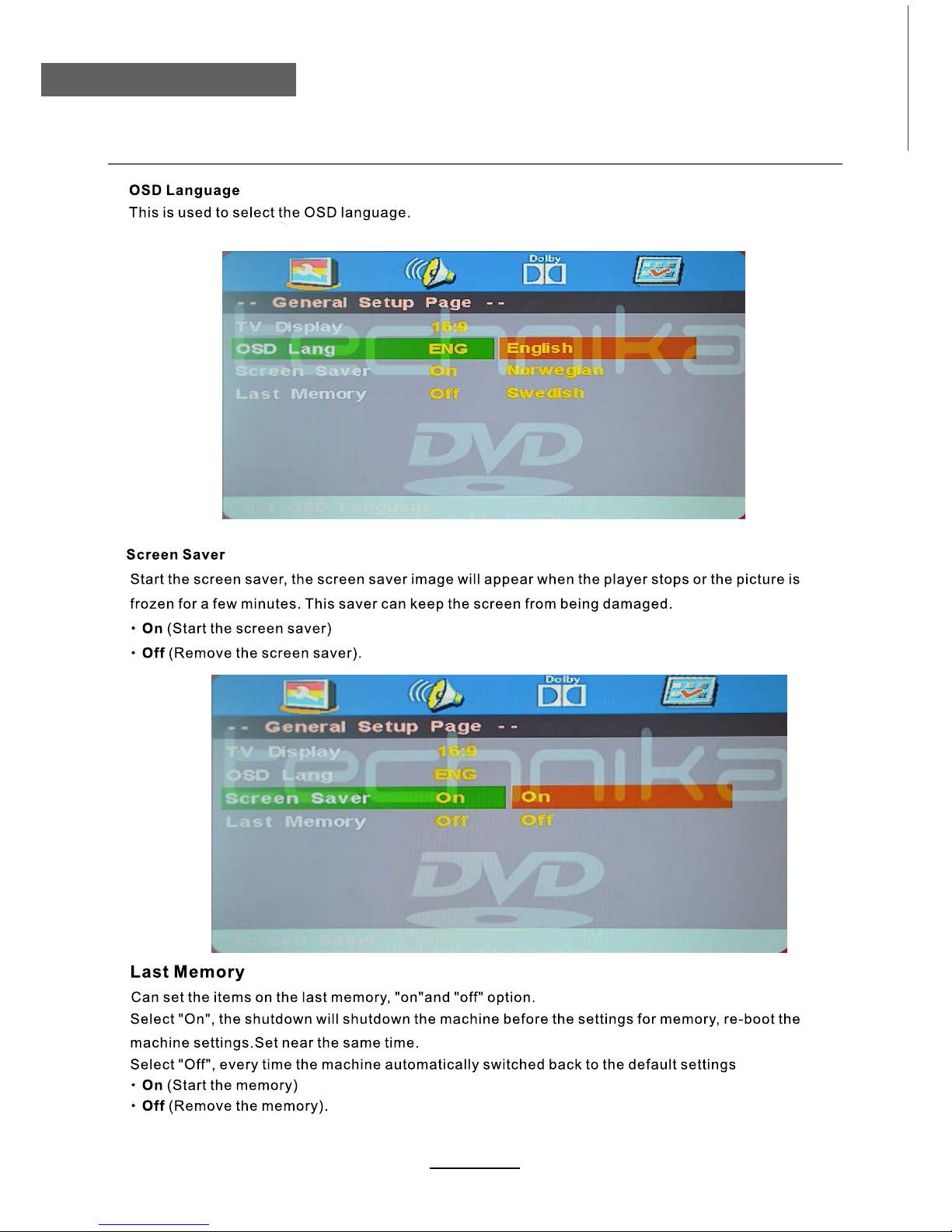
DVD Operation
DVD Operation
23

DVD Operation
DVD Operation
24

DVD Operation
DVD Operation
25
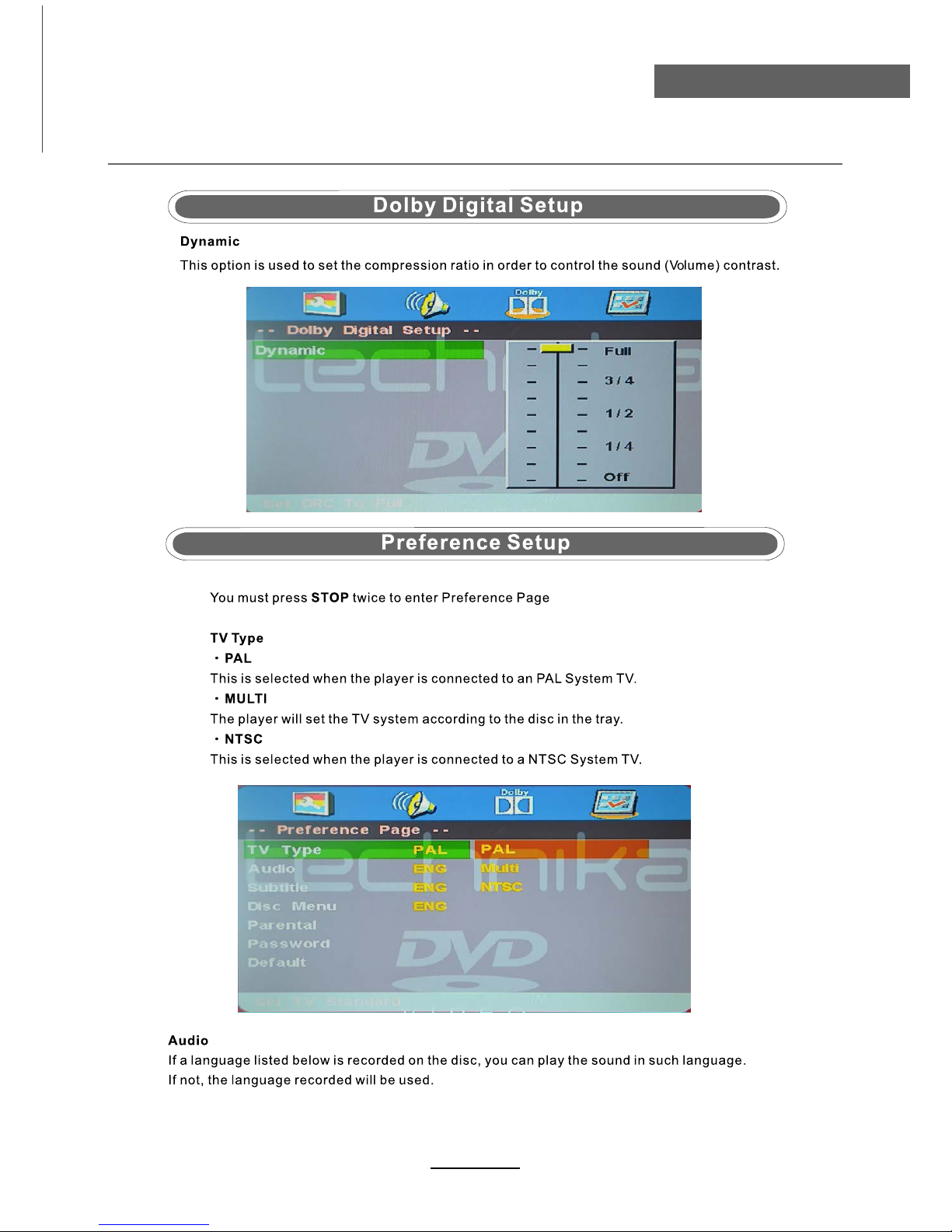
DVD Operation
DVD Operation
or NO disc
26

DVD Operation
DVD Operation
27

DVD Operation
DVD Operation
28
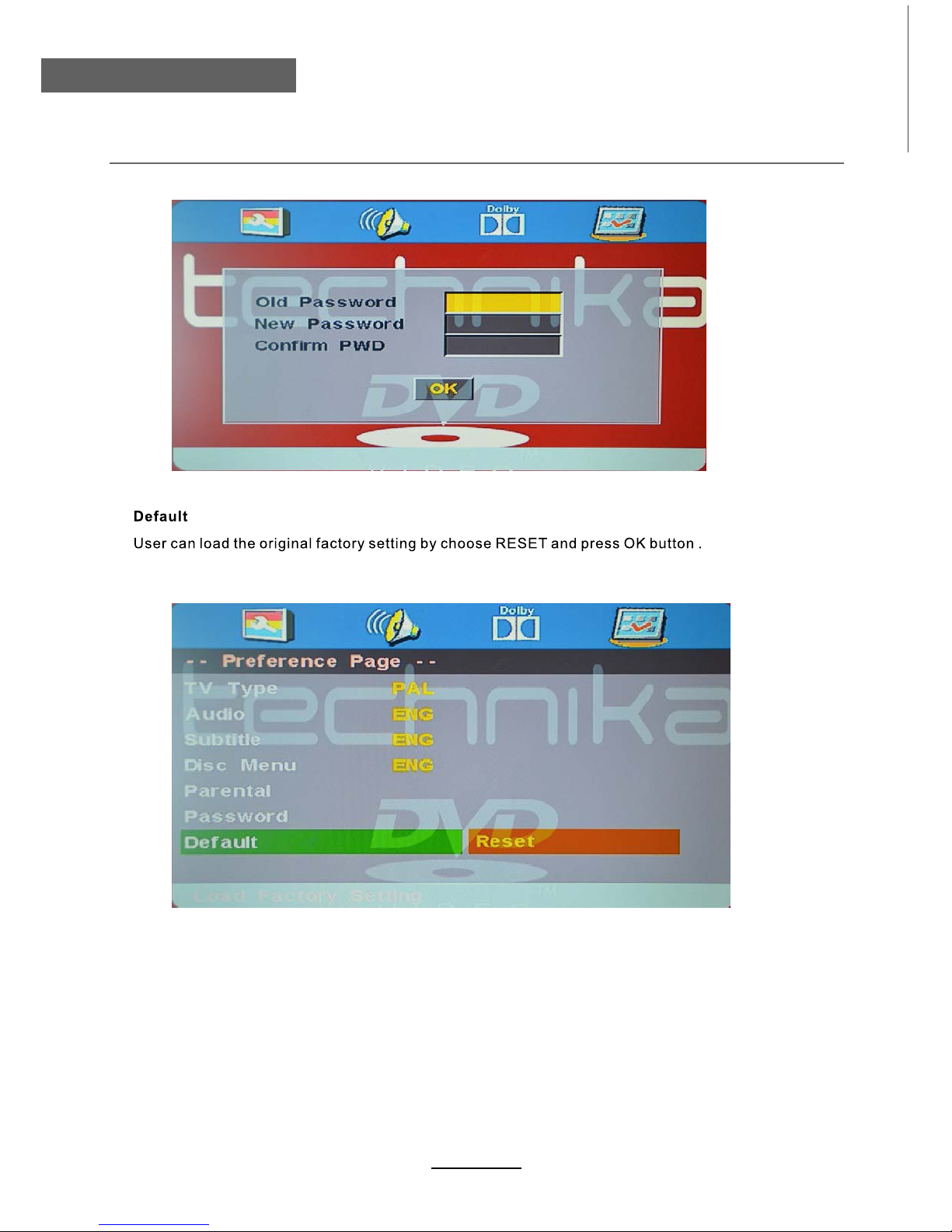
DVD Operation
DVD Operation
29

Disc Care
About Disc Terms
Title
Generally, pictures or music compressed on a DVD are divided into several sections, "title".
Chapter
The smaller section unit of picture or music in a DVD under the title, usually one title is comprised of one
or more chapters and each of them is numbered for easy searching, but some discs may not have a
recording chapter.
Track
A segment of picture or music on a CD, Each track is numbered for searching.
Care of Disc
Video disc contains high-density compressed data that needs proper handling.
1. Hold the disc with fingers by outer edge and/or the center spindle hole. Do not touch the discs surface.
2. Do not bend or press the disc.
3. Do not expose the disc to direct sunlight or heating sources, Stere discs in cabinet vertically, and in dry
condition.
Prevent exposure to:
Direct sunlight
Heat or exhaust from a heating device
Extreme humidity
Clean the disc surface with a soft, dry cleaning cloth, Wipe the disc surface gently and radically from center
toward the outer edge.
Do not apply thinner, alcohol, chemical solvent, or sprays when cleaning. Such cleaning fluids will
permanently damage the disc surface.
30
Disc Care
DVD Operation

Trouble shooting
Maintenance and Service
Do not use other functions that are not mentioned in this user’s manual.
In case a problem occurs with your TV, please take the following steps first.
If you still have the problem, turn the power off and contact your dealer or an authorized service center.
noitcAmelborP
The screen does not appear.
Is the power plug pulled out? Insert the power plug.
Press the power button of the remote control.
The screen appears too
This problem occurs for a brief time in the process of
slowly after the power is turned on.
image elimination processing in order to hide temporary screen noise
that occurs when the power is turned on. But if the screen does not
come after 1 minute contact your dealer or an authorized service
center.
Screen is too bright or too dark. Perform brightness adjustment or Contrast adjustment.
Screen is too large or too small. Adjust the screen size.
Stripes appear on the screen
Stop using wireless telephones, hair driers and electric drills.
and it shakes.
The screen does not move. Press the PAUSE button. Check if the Pause button is pressed on
external equipment.
Screen appears, Voice is not heard
1. Press the "MUTE"button.
2. Increase the sound level by pressing volume adjustment button.
3. Check if sound terminal of external input is connected properly.
4. Check if audio cables are connected properly.
5. Select and check the other input.
If the sound still does not work and the other channels are the
same after you have done as the above, contact your dealer or
an authorized service center.
Remote control does not work
1. Check if main power is On.
2. Check that the batteries of the remote controller were loaded
properly.
3. Check to see if any obstacle exists between the TV and
the remote control , then remove it, if any.
4. If the batteries have no power, replace them with two new
batteries.
This TV is for household use and registered as harmless on electromagnetic waves.
Therefore, you can use it in every location as well as residential areas.
31

Vesa measurements 100 x 100 mm
32
Specifications
Maintenance and Service
Technical –
PC Supported: 640*480 60HZ 1360*768 60HZ 800*600 60HZ
1024*768 60HZ
1920*1080 60HZ
LED 22TE
Panel
LED
Screen Size
22”
Display Area
477.417(H)X268.416(V)
Display Res on
1920(H) x 1080(V)
Viewing Angle
178(H)/178(V) (CR>10)
Aspect o
16:9
Pixel pitch (H/V)
0.2475(H)x0.2475(V)
Brightness
250nits
Contrast
1000:1
Response
6.5
Color Capacity
16.7M
Panel ype
Liquid Crystal Display with
LED Backlight unit
Panel
o Backlight
30,000 Hrs
sys s
PAL SECAM -BG /DK / I,
Band
UH
/VH
Sound
Analog stereo, NICAM/A2
1000 Pages
DVB standard
yco ply with DVB- and MPEG-
2,MPEG4,H.264 standard
Video decoder
MPEG-2 ,MPEG4 ,H.264
QPSK/16QAM/64QAM
M
2K/8K
Bandwidth
7/8MHz
V
CI
x1
Playback formats
DVD/CD/MP3/JPEG
Supported Media
DVD-R/RW CD-R/RW
System
Semi-conductor Lase
r
Wave length 65
S/N
>89dB
DVD
Audio d
y
namic range
>80dB
RF-IN
75
( IEC75 )
SCART ( Euro 21pin ) -IN
analog sound
Component Video-IN
YPbPrx 1
VGA-IN
D-SUB 15 Pin * x 1
PC Audio-IN
x1
HDMI 1.3-IN
x 2
Video-IN
x1
L/R Audio-IN
x1
Headphone out
x1
Coax out
x1
USB- upgrade, PVR, Media
x1
Power
12V 5A
Power p n
Connectors
Stand-by power
p n
<0.5W
60W
Dimensions
With Stand ( L/W/H )
Without stand ( L/W/H )
527x156x388
527x51x348
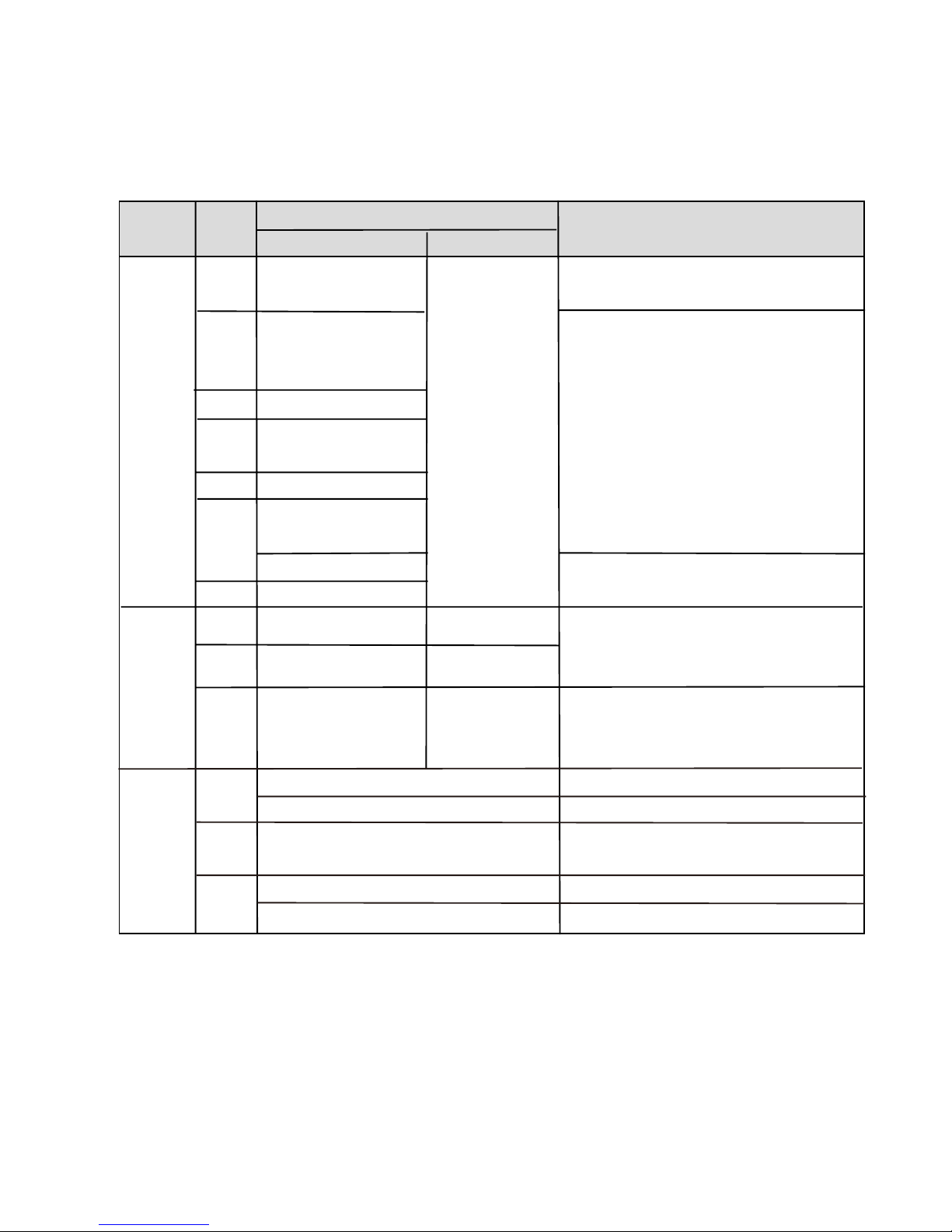
Media
Movie
Music
Photo
File
Ext.
.mpg
MPEG-1, MPEG-2
MPEG-1, MPEG-2
MPEG-1
MPEG-2,H.264
MPEG-2
Progressive JPEG
Baseline JPEG
BMP
--
--
--
Xvid, MJPEG,
MPEG-4 SP/ASP,
MPEG-4 SP/ASP,
MPEG-4 SP/ASP,
H.264
H.264
H.264
.avi
.ts
.dat
.mp4
.vob
.mp3
.wma
.m4a/
.aac
.jpg/
.jpeg
.bmp
.png
.mov/
.mkv
Codec
Video
Audio
Max Solution:1920x1080
Max Solution:1920x1080
Max Resolution:1024x768
Max Resolution:8192x8192
Max Resolution:6500x6500
Max Resolution:3000x3000
Max Resolution:1500x1500
Pixel Depth:1/4/8/16/24/32 bpp
Max Solution:720x576
Max Data Rate:40 Mbps
Max Data Rate:20 Mbps
Sample Rate:8K~48KHz
Sample Rate:16K~48KHz
Bit Rate:32K~320Kbps
Bit Rate:32K~442Kbps
Channel:Mono/Stereo
Channel:Mono/Stereo
Max Data Rate:40 Mbps
MP3,WMA,
AAC,AC3
MP3
WMA
AAC
Remark
USB MULTIMEDIA PLAYBACK FORMAT
Non-Interlaced
Interlaced

This TV set may contain lead only in certain parts or components where no technology alternatives
exist in accordance with existing exemption clauses under the RoHS Directive.
Screen Resolution: 1920(H) x 1080(V)
Standby Mode(w)
Presence of Lead
Peak Luminance Ratio
(Required:>65%)
Mercury content
(mg)
0.450
0.000
No
100
.
000%
DOLBY PROLOGIC:
Manufactured under license from Dolby Laboratories.
"Dolby", "Pro Logic", and the double-D symbol are trademarks of Dolby Laboratories.
ROVI:
patents and other intellectual property rights of Rovi Corporation.
This item incorporates copy protection technology that is protected by U.S.
Reverse engineering and disassembly are prohibited.
-Annual energy consumption is calculated on the basis of
the On-mode(Home, Standard-mode) power consumption,
operating 4 hours a day and 365 days a year. (Measured
according to IEC 62087 Ed.2)
-The power consumption of On-mode varies depending
on setting the TV displays.
ENERG
ɸʆɸʌɶɸɿɲ
Y
IE IA
IJA
ENERGIA
ʫEWʧ/
ʫEZ'z
ʫEZ'/
ʫEZ'/
ʫEZ'/:
ʫʻʫˀʧʰ˔
TECHNIKA
LED 22TE
49
33
22
56
kWh/annum
tĂƩ
2010/1062 - 2011
cm inch
inch
B
