Page 1
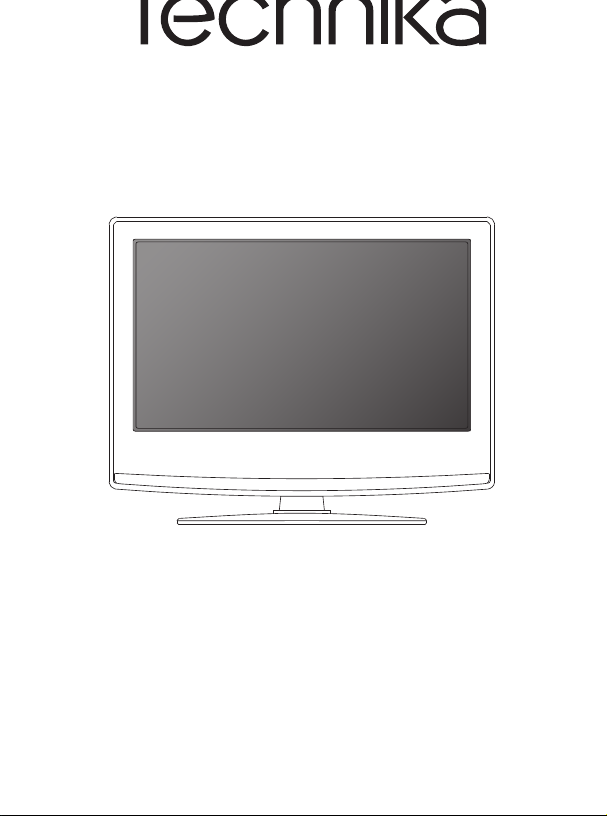
HD Ready LCD TV with Freeview & USB PVR
User Guide
Model No
LCD32-210
Page 2
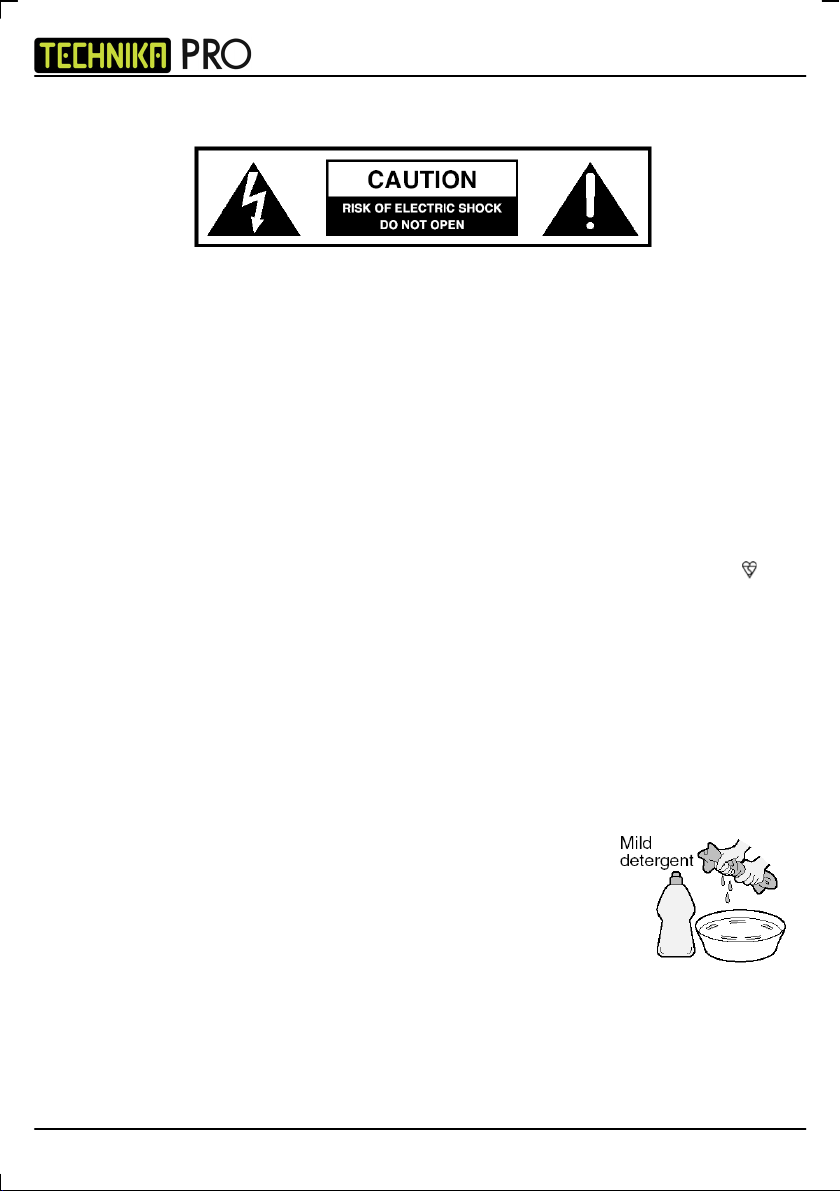
IDTV
IMPORTANT SAFETY INSTRUCTIONS
Please read these instructions. All the safety and operating instructions should be read
before the appliance is operated.
Warnings
• To reduce the risk of fire, electric shock or damage to the television, do not expose it to dust, rain or
moisture, or place any objects filled with liquids on or near the television.
• Do not place the television in a confined space, ensure that nothing can obstruct the ventilation openings at
the rear of the television.
• Do not place naked flames on or near the television.
• Dispose of this television and any components including batteries in an environmentally friendly manner. If
in doubt, please contact your local authority for details of recycling.
Safety
• For your safety, this appliance is fitted with a fused moulded 3 pin mains plug. Should the fuse need to be
replaced, ensure that any replacement is of the same amperage and approved with the BSI mark.
• Never try and replace the mains plug unless you have adequate qualifications and are legally
authorised to do so. In the event that a replacement Mains cable is required, contact the manufacturer for a
suitable replacement.
• Never use the television if it is damaged in any way.
• Always place the television on a flat level surface avoiding anywhere which may be subject to strong
vibration.
• Ensure the television is not placed on top of the power cable as the weight of the television may damage the
cable and cause a safety hazard.
• Never place mobile phones, speakers or any other device which may cause magnetic or radio interference
with the television. If interference is apparent, move the device causing the interference away from the
television.
Maintenance
To clean this unit, wipe with a soft, dry cloth. If the surfaces are extremely dirty,
use a soft cloth dipped in a soap and water solution or a weak detergent solution.
• Use eyeglass cleaner to remove stubborn dirt from the LCD/LED Screen.
• Never use alcohol, paint thinner or benzine to clean this unit.
• Before using a chemically treated cloth, read the instructions that came with the
cloth carefully.
CAUTION: If water or other liquid enters the television through the display panel surface, a malfunction may occur.
Packaging
• The safest way to transport your item is in the original box/packaging - please save your packaging for this.
• You will need original box/packaging in the event of warranty/service repair or support. We are unable to
carry out warranty/service if you are unable to package it correctly.
2
Page 3
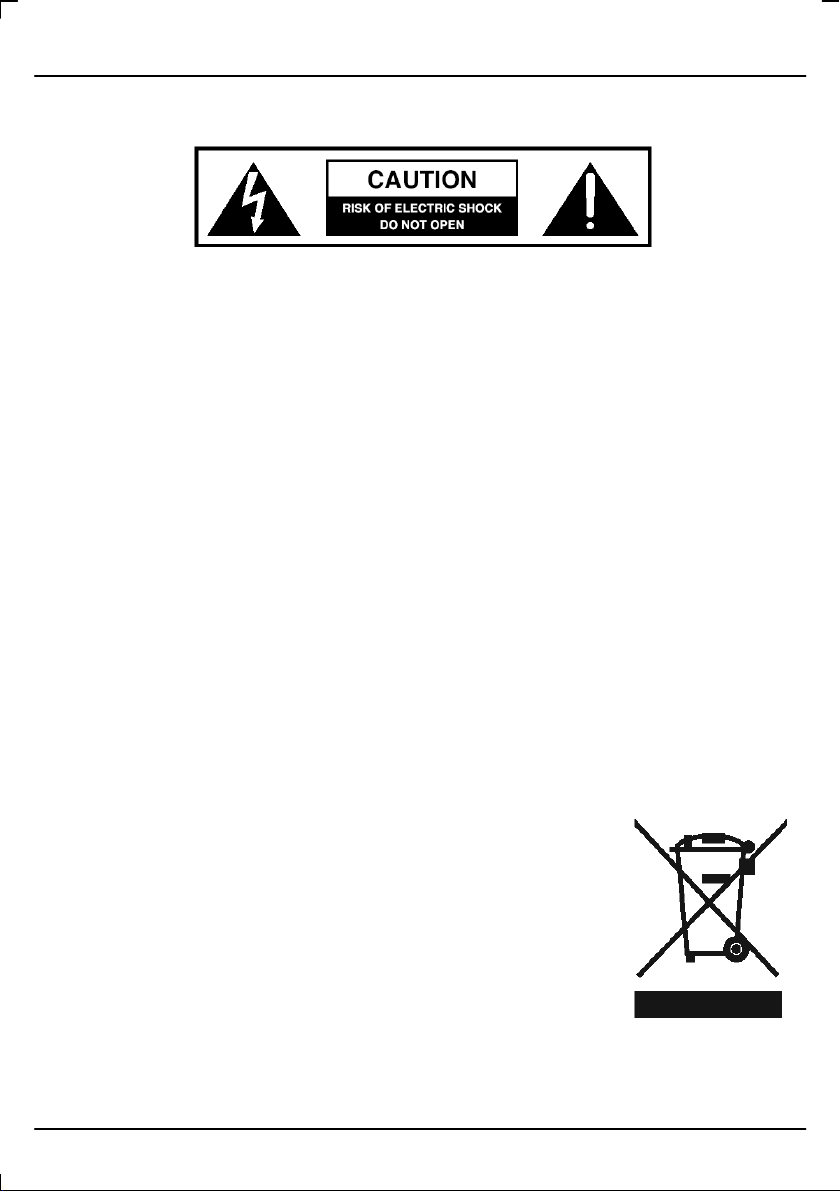
User Guide
IMPORTANT SAFETY INSTRUCTIONS
Please read these instructions. All the safety and operating instructions should be read
before the appliance is operated.
Important Information Regarding Use of Video Games, Computers, Captions or Other Fixed Image
Displays
The extended use of fixed image program material can cause a permanent "shadow image" on the LCD panel.
This background image is viewable on normal programs in the form of a stationary fixed image. This type of
irreversible LCD/LED panel deterioration can be limited by observing the following steps:
1. Reduce the brightness/contrast setting to a minimum viewing level.
2. Do not display the fixed image for extended periods of time.
3. Turn the power off when not in actual use.
Examples of images that you need to watch out for are as follows (this is not an all-inclusive list):
• TV Channel Logos: e.g. Shopping channel logos and pricing displays-especially if they are bright and
stationary. Moving or low-contrast graphics are less likely to cause ageing of the screen.
• Time Displays
• Teletext: Do not view a stationary page for long period of time
• TV/DVD Menus: e.g. Listings of DVD disk content
• Pause Mode: Do not leave the TV in pause mode for long periods of time, e.g. When watching DVDs or
videos.
Important - Once ‘shadow image’ occurs it will never disappear completely and is not covered under
warranty.
How do I dispose of this product?
UK: Waste electrical products should not be disposed of with household waste.
Separate disposal facilities exist. For your nearest facilities, please see
www.recycle-more.co.uk or in store for details.
ROI: Waste electrical products should not be disposed of with household waste.
Separate disposal facilities exist. Check with your Local Authority or retailer for
recycling advice.
3
Page 4
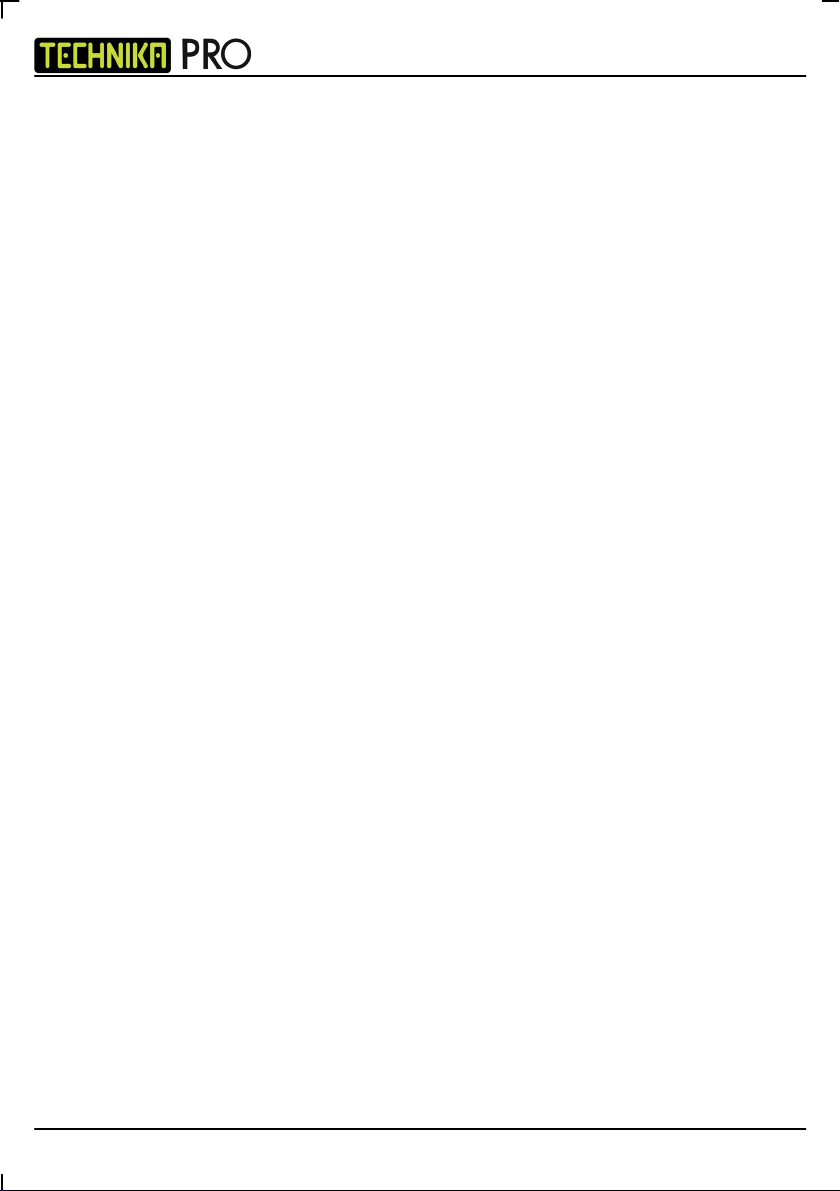
IDTV
4
Page 5
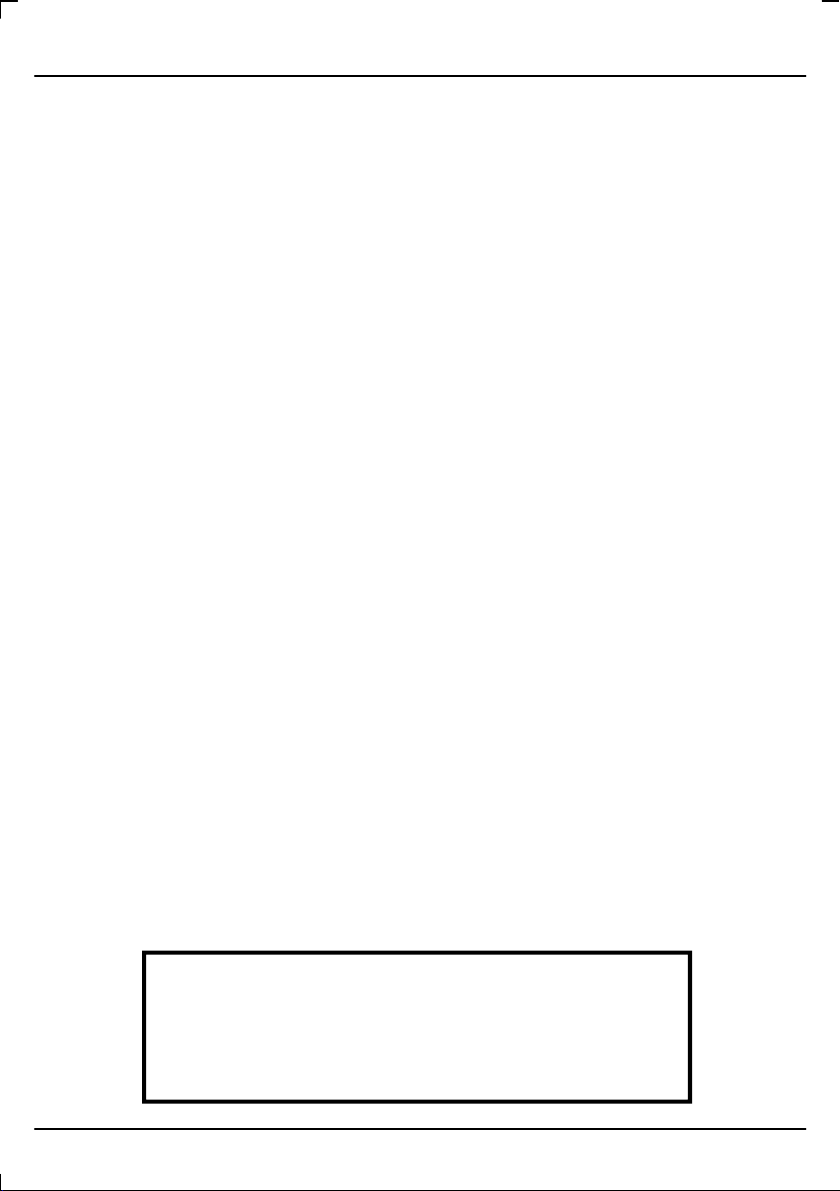
User Guide
CONTENTS
Important Guarantee Information 1
Important Safety Instructions 2-3
What is included in the box 6
Detaching the stand & wall mounting 7
Getting Started - Initial Set Up 9
TV Buttons and Source Menu 10
Remote Control 11
Connections 12-13
TV Menu Operation 14-18
Picture Menu 14
Sound Menu 15
Channel Menu 16
Feature Menu 17
Setup Menu 18
PC Operation 20-21
Using the television as a computer monitor 20
PC Settings Menu 21
USB Record / 7 Day TV Guide 22-24
USB Record 22
USB Record / 7 Day TV Guide 23
USB Mode / Media Player 24
General Information 25-29
Using with Sky Digital/Virgin Media 25
Frequently Asked Questions 26
Technical Specifications 27
Index 28
Digital Switchover 28-29
Optional Accessories and Replacement Parts 31
If you experience any problems with this Television,
Please contact the helpline.
Customer Support/Technical Helpline
Sky Media UK LTD
Telephone: 0871 2000 463
Email: service@skymediauk.co.uk
5
Page 6

WHAT IS INCLUDED IN THE BOX
Accessories
Included with this TV are the following accessories:
1 x User Guide 1 x Remote Control
1 x Quick Start Guide 2 x Batteries
1 x TV 1 x Blanking Plate
1 x RF cable 1 x USB Memory Stick
IDTV
Please save your packaging as you will need this in the event of warranty/
service repair or support. We are unable to carry out warranty/service if you are
unable to package it correctly. The safest way to package your item in the event
of warranty/service repair is in it’s original box/packaging.
6
Page 7
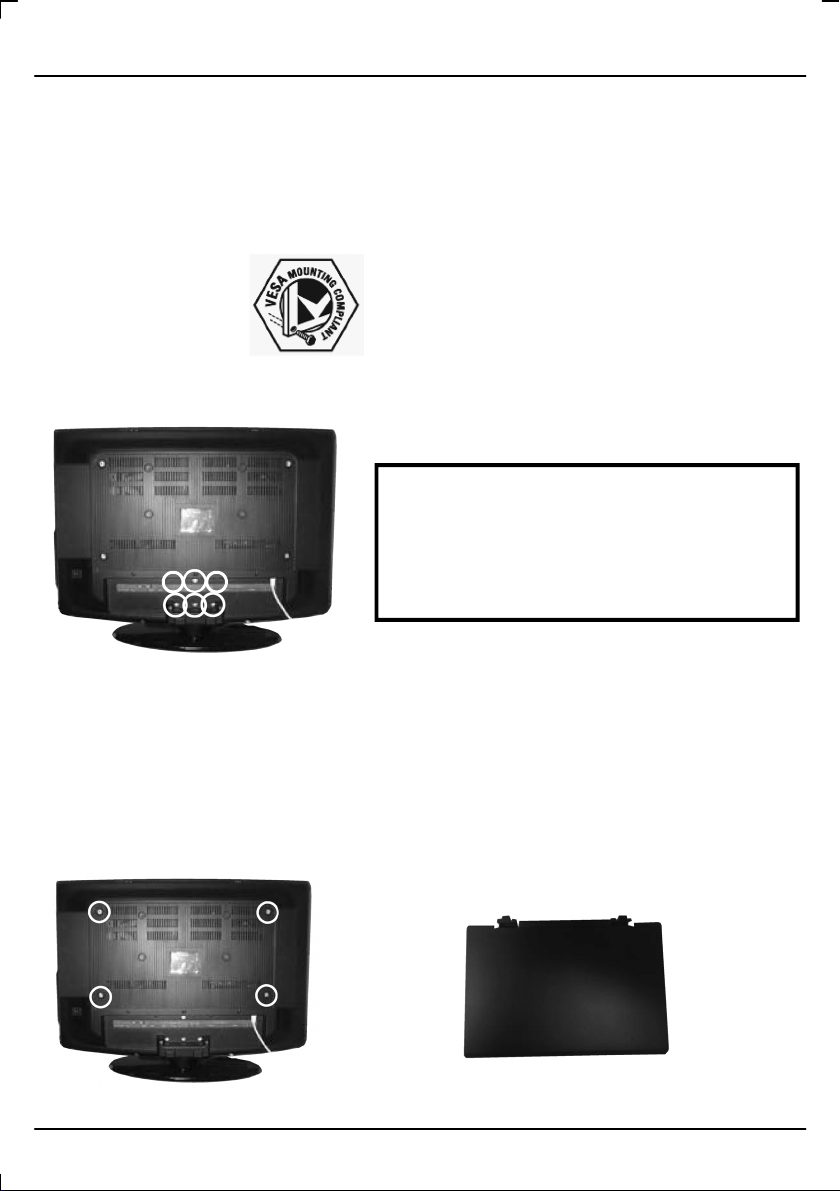
User Guide
DETACHING THE STAND & WALL MOUNTING
IMPORTANT - BEFORE DRILLING ANY HOLES IN THE WALL ENSURE YOU ARE NOT DRILLING
Detaching the Stand
1) Remove the six screws indicated below
2) The stand will now come off
Wall mounting the TV
1) Remove the four screws highlighted below.
2) The wall mount can now be easily attached 3) Although there are no live parts exposed when removing
to the mounting holes on the rear of the TV. the stand, (in the event of wall mounting the TV) for These
holes are indicated in the picture below. aesthetic purposes, included in the accessory pack is a
cover plate which can be clipped into the underside of the
WHERE THERE COULD BE ANY ELECTRIC WIRES, WATER OR GAS PIPES
This television requires a VESA 200 x 400 wall mount, or equivalent.
200 x 400
Important – If wall mounting this TV,
only use the screws already
provided in the wall mounting holes.
Using other screws which are longer
could cause irreparable damage to
internal parts.
TV.
7
Page 8
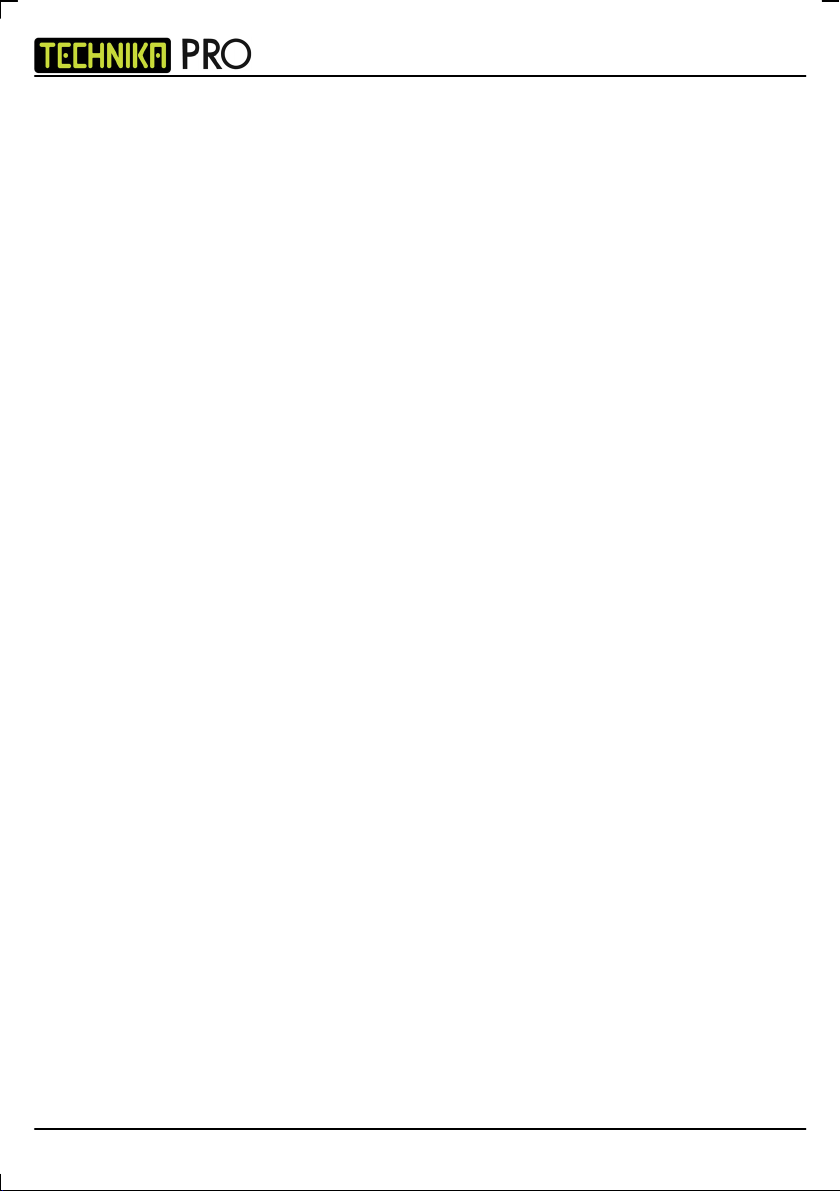
IDTV
8
Page 9
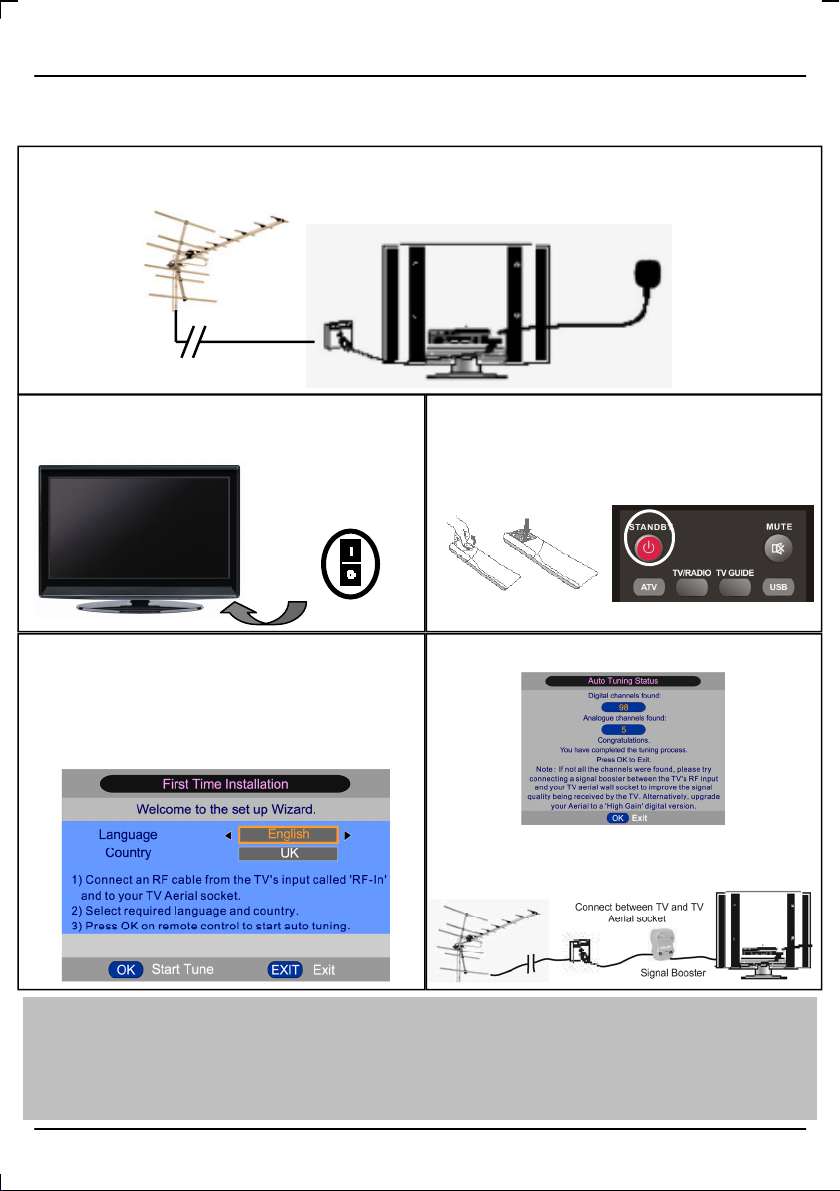
GETTING STARTED - INITIAL SET UP
User Guide
1) Using the RF cable supplied, connect the TV to
the TV Aerial wall socket (Fig A)
Fig A
3) Switch on the television using the power on/off
switch located on the side or underside of the TV.
On/Off
5) You will now be welcomed with the initial set-up
screen.
If it does not, please press [MENU] then 8-8-8-8 and
the menu will appear.
Press OK on the remote control and tuning will start.
2) Connect the power cable to the Electrical outlet
(Fig B)
Fig B
4) Insert the batteries supplied into the Remote
control and press the Power/Standby button to
power on the TV
6) After tuning the following screen will appear.
If you are missing channels, the reason for this is
likely to be signal strength, you should consider
connecting signal booster and re-tuning the TV.
Tip: If the TV finds some, but not all, of the Digital channels, the TV is functioning correctly but the signal
being received is not strong enough. (The signal strength needs to be above 85% - you can see the signal
strength the TV is receiving when you change channels/ programmes) you will need to increase the signal
reception in order to receive all of the channels available. The most economical way to do this is by
purchasing and connecting a 'signal booster' in between the TV and the TV aerial socket. If this does not solve
the problem, you will need to upgrade the TV aerial to a digital hi-gain compatible aerial
9
Page 10
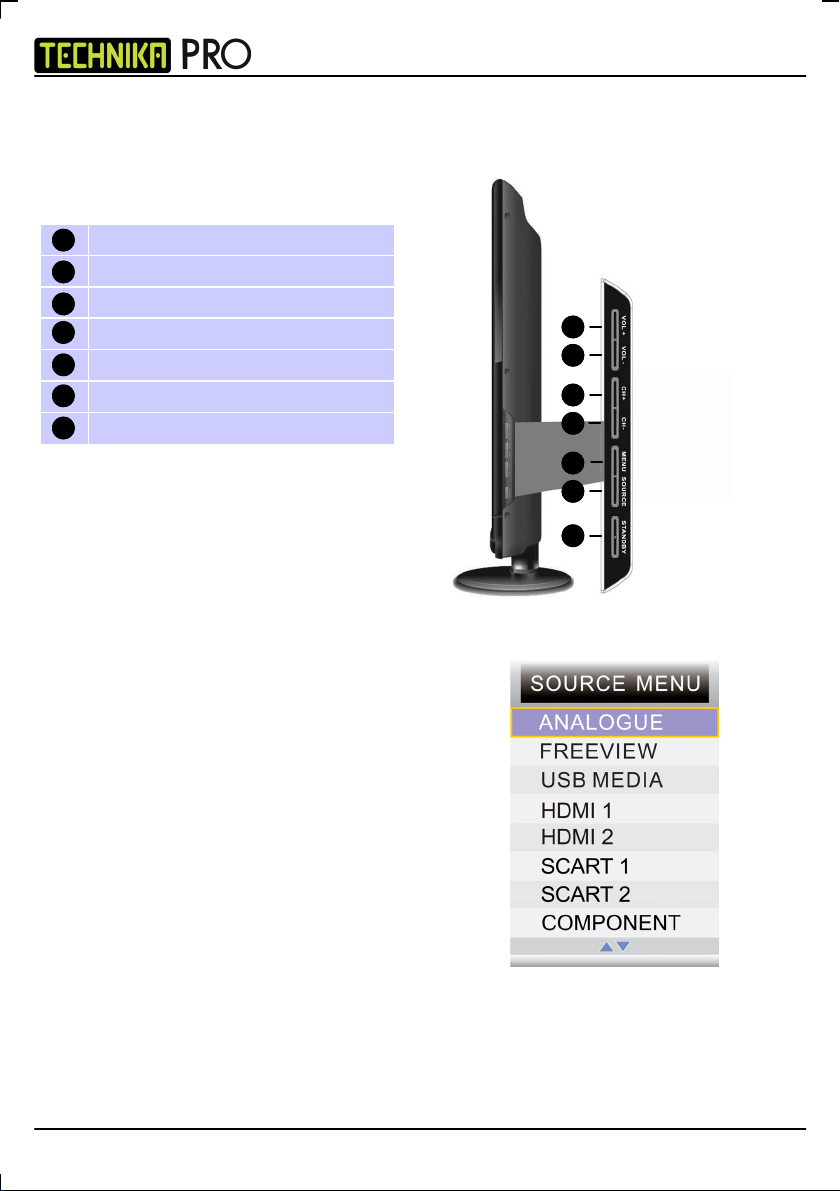
TV BUTTONS & SOURCE MENU
TV Buttons
Volume up and menu right
1
Volume down and menu left
2
Program/Channel up and menu up
3
Program/Channel down and menu down
4
Displays Menu/OSD
5
Select the input source
6
Standby Power On/Off
7
Choosing Mode/Source
To switch between the different connections is very easy.
Using the buttons on the remote control:
1) Press [SOURCE] - The following will appear
2) Press [\/] or [/\] to select the input you require.
3) Press [OK]
Using the buttons on the Television:
1) Press [SOURCE]
2) Scroll up / down using CH+/ CH- buttons to the
input/source you require
3) Press Vol+ to change input/source to the one selected.
1 2 3 4 5 6 7 8 9
10
IDTV
1
2
3
4
5
6
7
10
Page 11
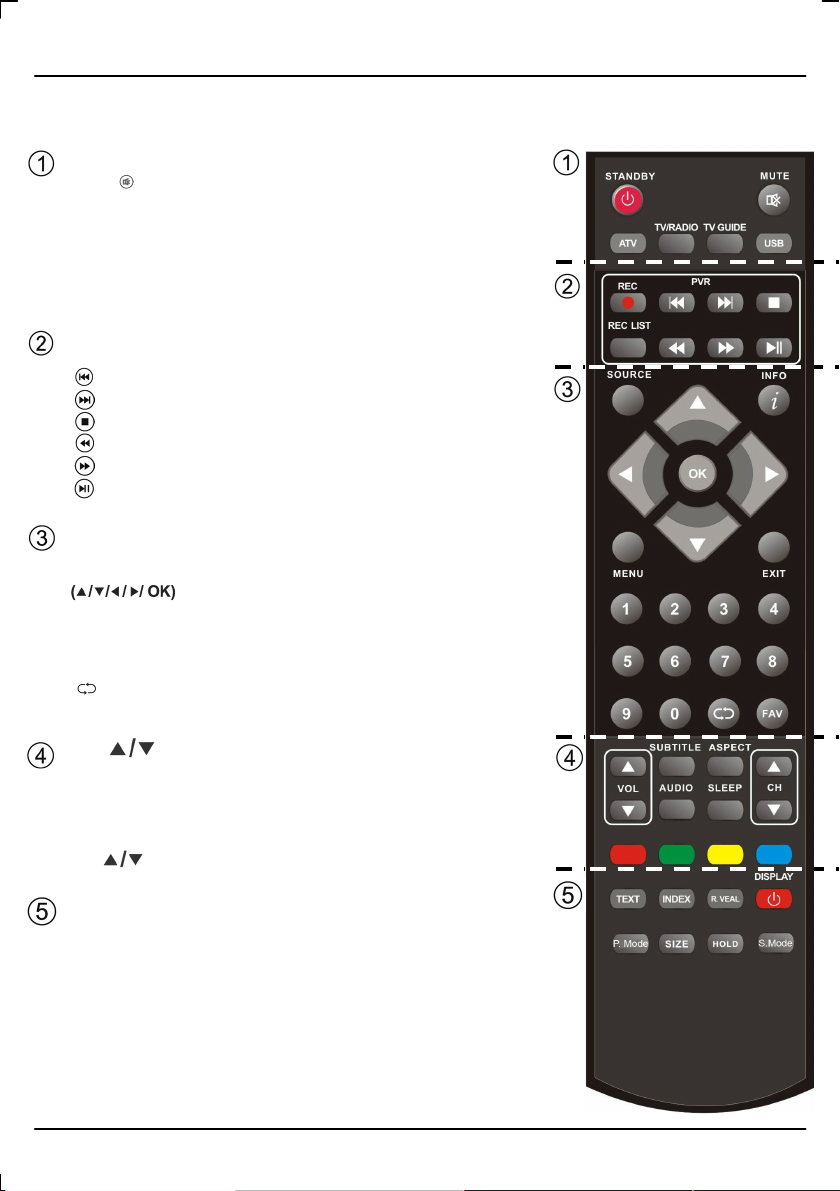
REMOTE CONTROL
STANDBY - Switch on TV when on standby or vice versa
MUTE - Mute the sound or vice versa
ATV - Switch to analogue TV source
TV/RADIO - Switch to Freeview and switch between TV and radio in
Freeview mode
TV GUIDE - Opens the 7 Day TV Guide (Freeview mode)
USB - Switch to USB source
REC - To record what is currently on television
REC LIST - Opens the list of what you have previously recorded
- To return to the start of the recording
- To advance to the end of the recording
- To stop the playback
- To play in fast rewind mode
- To play in fast forward mode
- To play/pause (Pause live TV when USB Memory Stick is inserted)
SOURCE - To display the input/source menu
INFO - Press once for now/next channel information
Press twice for program information about current program
MENU - To display OSD menu
EXIT - To exit all menus
NUMBER BUTTONS - 0 – 9 to select a TV channel directly.
- To return to the previous channel viewed
FAV - To display FAV menu.
VOL - To increase / decrease the sound level
SUBTITLE - To switch the dialogue at the bottom of the screen (on/off)
ASPECT - To switch the screen between the different picture formats
AUDIO - To change the audio language (if available)
SLEEP - Press repeatedly to cycle through the sleep options
CH - To increase or decrease the channel being watched
TEXT - Teletext mode - To enter Teletext
INDEX - Teletext mode - To display the index page
REVEAL - Teletext mode - To reveal or hide the hidden words
DISPLAY - To switch off the screen when listening to radio
P.MODE - Press repeatedly to cycle through the available picture modes
SIZE - To change the display size in Teletext mode
HOLD - Hold current page which is displayed
S.MODE - Press repeatedly to cycle through the available sound modes
- Allows you to navigate the on-screen menus and
adjust the system settings to your preference
User Guide
11
Page 12

CONNECTIONS
IDTV
Rear Connections
A USB USB port
B HDMI 1 HDMI input
C HDMI 2 HDMI input
D VGA(PC) VGA-PC input
E VGA(PC) Audio In 3.5mm PC audio input
F S-VIDEO S-Video input
G COMPONENT (HD) Component input (YPbPr)
H VIDEO Video input
I R/L (COMPONENT) Component audio input
J R/L (VIDEO) S-Video/Video audio input
K SCART 1 SCART input
L CI CARD IN Common Interface Card Input
M SCART 2 SCART input
N RF IN RF / TV Aerial Input
O COAX Audio Out Digital Coax output (all sources)
A B C D E G I L M N O
Connecting a DVD or Video recorder
Source should be set to SCART
Wall Aerial
Point
F H J K
DVD or VCR
SCART
OUT
RF
RF
OUT
IN
RF IN
SCART
12
Page 13

User Guide
CONNECTIONS
Connecting a Camcorder, Camera or Games Console
Source should be set to Video
Camera or
Camcorder
Connecting a High Definition (HD) Device
Option 1 - via HDMI to HDMI cable
A HDMI cable can output both video and audio and enables you to enjoy digital-quality video and audio with
minimal loss of picture quality.
TV Source should be set to HDMI.
Option 2 - via Component cable
If you are supplied with a cable from the device which has RED, GREEN, BLUE, RED & WHITE connectors
you must connect via Component (for picture) and by phono cable (for sound).
TV Source should be set to Component.
HDMI
OUT
Yellow
White
Red
Video
Audio
In L/R
HDMI
Audio L/R
Component
Red
White
Red
Green
Blue
Component (HD)
Audio
In L/R
13
Page 14

IDTV
PICTURE MENU
To access this menu, press [MENU] button on the remote control.
If you wish to make changes to any of the default settings, use the scroll buttons. To confirm any
settings press [OK] button.
To exit this menu at anytime, press [EXIT] button.
Picture Mode - Choose from the following presets
Standard Default settings
Personal Lets you manually alter all the settings
Movie Recommended settings when watching a movie
Sport Recommended settings when watching sport
Mild Set to be lighter in colour and less bright
Game Recommended settings when playing game consoles
Brightness - Increase or decrease the brightness of the picture
Contrast - Switch the balance between black and white
Sharpness - Increase or decrease the sharpness of the picture
Colour - Increases the colour from black and white
Colour Temperature - Choose from the following presets
Standard Default settings
Warm Increases red within the picture
Cool Increases blue within the picture
Noise Reduction - Choose from the following presets
Low Minimum reduction in interference
Middle Medium reduction in interference
High Maximum reduction in interference
Off Off
Tip: If you do not press any buttons for 10 seconds, the menu will automatically exit. You can change the
length of time before the menu exits automatically - see ‘On Screen Display Timer’ section.
14
Page 15

User Guide
SOUND MENU
To access this menu, press [MENU] button on the remote control.
If you wish to make changes to any of the default settings, use the scroll buttons. To confirm any
settings press [OK] button.
To exit this menu at anytime, press [EXIT] button.
Sound Mode - Choose from the following presets
Personal Selects your personal sound settings
Voice Emphasises voice over other sounds
Music Emphasises music over voices
Theatre Provides live and full sound for movies
Standard Default settings
Tip: Treble and bass levels can only be adjusted when the sound mode ‘Personal’ is selected.
Bass - To adjust the amount of low frequency within the sound
Treble - To adjust the amount of high frequency with the sound
Balance - To switch the sound between the left and right speakers
Auto Volume Level (AVL) - When on maintains the volume on all sources a constant level
Digital Output - This is the digital COAX Audio output. Choose from the following options:
Off Off
Bitstream
PCM
Select this option if you are connecting to a Dolby Digital 5.1 surround sounds amplifier via
coax cable (True digital signal)
Select this option if you are connecting to a Stereo Hi-fi via coax cable (Pulse-code modulation
(PCM) is a digital representation of an analogue signal)
15
Page 16

IDTV
CHANNEL MENU
To access this menu, press [MENU] button on the remote control.
If you wish to make changes to any of the default settings, use the scroll buttons. To confirm any
settings press [OK] button.
To exit this menu at anytime, press [EXIT] button.
Channel Manager - Allows you to lock channels, delete channels, add/remove channel skip and move channel position
Favourite Manager - Add and remove favourites. Up to 4 favourite lists are available
Auto Search - You can the select the country and then complete a complete re-tune of the television
Manual Search - Select the start channel (which relates to the frequency) and search manually for a channel.
Note - This only searches for channels in the current source. i.e. Freeview channels on Freeview source
Tip: Once channels are deleted, you can only get them back by completing a full retune.
If you are connecting a Sky Digital / Virgin Media box via RF cable and manual tuning to find the channel you
must be on the Analogue TV source.
16
Page 17

User Guide
FEATURE MENU
To access this menu, press [MENU] button on the remote control.
If you wish to make changes to any of the default settings, use the scroll buttons. To confirm any
settings press [OK] button.
To exit this menu at anytime, press [EXIT] button.
System Lock - This menu allows you to lock certain features of the television so that they can not be used or viewed. For
example if you don’t want certain channels viewed by children or if the television is to be used in a hotel and you want to limit
the volume.
When you enter the system lock menu you will be asked for a pin code. As default it is 0000.
Language - Lets you adjust the different language options available
Programme Schedule - Lets manually set recording by date, time and number of recordings.
Clock - Allows you to set the clock (as default the information is taken automatically from the digital signal)
Hearing Impaired - You can switch on the hearing impaired feature, this provides additional information and subtitles
Sleep Timer - Lets you set the sleep timer so the television automatically switches off after a certain amount of time
Common Interface - Pay per view services require a “smartcard” to be inserted into the TV.
If you subscribe to a pay per view service the provider will issue you with a ‘CAM’ and a
“smartcard”. The CAM can then be inserted into the COMMON INTERFACE PORT (CI Card In).
You now have the choice to lock any of the following:
System Lock - Switches all the locks on or off
Key Lock - Stops the buttons on the television working
Source Lock – Press [OK] to enter then apply On to lock the
source so it can’t be used
Channel Lock - Press [OK] to enter then apply locks to channels
you wish to block. This will lock the channels of the source you
using, i.e. Analogue, Freeview.
Default Source – You can set the default start up source, so
when the television is turned on it goes to this source, i.e. TV,
SCART, HDMI etc
Default Channel - You can set the default start up channel, so
when the television is turned on it goes to this channel.
Maximum Volume – You can limit the maximum volume
Change Pin Code – Press [OK] to enter, first enter the current
code, then enter your new code and confirm your new code.
17
Page 18

IDTV
SETUP MENU
To access this menu, press [MENU] button on the remote control.
If you wish to make changes to any of the default settings, use the scroll buttons. To confirm any
settings press [OK] button.
To exit this menu at anytime, press [EXIT] button.
On Screen Display Timer - Lets you adjust the amount of time the On Screen Menu stays on the screen before disappearing
First Time Installation - Takes you back to the first time installation screen, so you can completely re-tune both Freeview and
analogue
Aspect Ratio - Within the UK the picture format varies depending on the channel/broadcast. There are a number of different
option to best meet your needs
Auto
Automatically displays the best picture format. So the
picture is in the correct position. May have black lines
At the top/bottom and/or sides.
4:3
Displays the 4:3 picture in
its original size. Side bars
are shown to fill the 16:10
screen
Full
Zoom
Zoom
Blue Screen - Changes the background when there is no input between clear and a blue background (Only available in some
sources)
Reset to default
Reset Menu System - This resets the menus to factory settings.
Reset TV Channels - This clears all the TV channels from the television.
Firmware Upgrade - From time to time we may release new firmware to improve the running of the television (available to
download). This menu lets you upgrade that software onto the television. Further details of how to do this will be issued with
the firmware. Contact the helpline or refer to the ‘product support’ section of the website.
Fills the screen, so no
black lines
The picture is the correct
proportion but zoomed in
to fill the screen
16:9
14:9
Top and bottom bars are
shown to fill the 16:10
screen. 4:3 pictures will be
stretched
Displays the 14:9 picture in
the correct proportion. As a
result side bars are shown
on the screen
18
Page 19

User Guide
19
Page 20

IDTV
USING THE TELEVISION AS A COMPUTER MONITOR
IMPORTANT – Before connecting the computer to the television you must ensure the computer settings are
correct for the television. You MUST do this using your old monitor. Settings and left click on Monitor
How to set up for Windows XP & Windows Vista (connecting via VGA cable to the TV)
1) Switch on your computer
2) When finishing booting up right click your mouse 3) Left click your mouse on Properties/Personalise
anywhere on the screen
4) Left click your mouse on Setting/Display Settings. 5) Left click your mouse on Advance/Advance Settings
Ensure the screen resolution is set to what is shown and left click on Monitor
in the technical specifications section toward the
rear of this user guide. To correct the resolution to
that of the television move the slider.
6) Left click on the drop down for Screen refresh rate and select 60 Hertz, if you experience picture noise or ‘flickering’, select
50 hertz or 70 hertz.
7) Click on Apply, then click Yes and the settings will be saved.
8) Now switch off your computer and connect the
television (as shown)
9) Switch on the TV, select the input/source to VGA/PC and re-start your PC.
Connecting a Laptop
In addition to the above if you are connecting a laptop to the television you will also need to activate the VGA
connection on the laptop. This can vary based on the brand of laptop you have, on many brands/models, it is as per below.
1) Connect the laptop to the television
2) On the Laptop push buttons
The screen will now switch to the television.
20
Page 21

User Guide
PC SETUP MENU
To access this menu, press [MENU] button on the remote control.
If you wish to make changes to any of the default settings, use the scroll buttons. To confirm any
settings press [OK] button.
To exit this menu at anytime, press [EXIT] button.
Auto Configuration of Screen - Lets you automatically configure the television to be used as a computer monitor
Horizontal Position - Changes the horizontal position of the picture
Vertical Position - Changes the vertical position of the picture
Phase - To adjust delay time of phase in order to reduce the noise of picture
Clock - Alter this in order to reduce the noise within the picture
Tip: If the computer is left in-active for a period of time, the television will switch into a ‘sleep’ state (the screen
will power off to save power).
21
Page 22

IDTV
USB RECORD
Built into this television a USB record facility. The benefits of this are as follows:
• Pause live TV/Radio and then playback, fast forward and rewind up to live TV
• One button record, if you decide you want to record the current program
• Easy programmable recording from the 7 day TV Guide
• Record TV/Radio and watch/listen back on your computer/laptop
Included with the television is a 4GB USB high speed Memory Stick. This will allow you to record approximate 2 hours of
television.
Due to the nature of the product, it is necessary to use a high speed USB memory stick (as the TV reads from and writes to
the memory stick at the same time, some memory sticks may not be suitable)
You can purchase high speed memory sticks from some computer stores, alternatively, we have a selection of tested and
compatible memory sticks available to purchase directly from the helpline/web site. These are available in 4GB, 8GB and
16GB. (Please check the web site/helpline for latest specifications and prices)
Minimum Specification - USB Memory Stick
Read Speed 20 MB/s (Mega Byte Per Second)
Write Speed 6 MB/s (Mega Byte Per Second)
Setting up the USB Memory Stick
1) Insert the USB Memory Stick into the USB Port located on the side of the television.
The TV will now test the speed of the memory
2) You will then have the option to start time shift
Tip: If the TV does not recognise the USB Memory Stick, please check that it is formatted to FAT32.
Pause Live TV/Radio (Time Shift)
Pausing Live TV/Radio is very simple.
- Press the play/pause button and the television will pause and the live
content will be recorded. To resume watching press play/pause again.
- Press fast forward to go forward in a recording (i.e. to skip adverts)
- Press fast rewind to go back in a recording (i.e. if you fast forwarded
too far)
Tip: When you switch the TV to standby or change channel the Time Shift memory is wiped. To restart time
shift you must press play/pause button.
One Button Record
At any point in time you may decide to record the current channel that you watching. To do this you just need to press the
[REC] button and the program will record until it finishes.
Tip: This television contains one TV tuner, therefore it can only record the channel you are watching or record
one channel while the television is in standby mode.
22
Page 23

User Guide
USB RECORD / 7 DAY TV GUIDE
Record from 7 Day TV Guide
TV Guide is available in Digital TV mode. It provides information about forthcoming programmes (where supported by the
broadcasted channel). You can view the start and end time of all programs and on all channels for the next 7 days, set
reminders and plan your recording
1) Press [TV GUIDE]. The following 7 Day TV Guide will appear.
2) Navigate through the menu using
You can now:
Record programs by pressing RED (Press repeatedly to record daily, weekly, monthly)
Set a reminder by pressing GREEN
View a previous day by pressing YELLOW
View the next day by pressing BLUE
3) Press [EXIT] to exit the 7 day TV Guide.
Playing Back Recorded Content
To view all your recording press [REC LIST]
You can then simply navigate using to the content you wish to watch and press [OK]
Indicates the amount of space
available on the USB Memory Stick
At the end of the file name are some numbers in brackets, these detail when the program was recorded and can be very
useful if you have recorded a number of programs with the same name.
For example EastEnders (24062009_193000) this was recorded on 24/06/2009 at 19:30:00
23
Page 24

IDTV
USB MODE / MEDIA PLAYER
Movie Music Photo Recorded Programs
USB mode offers playback of various different types of content that you have saved on your USB Memory
Stick.
On switching to USB source the above menu screen will appear. The content will be divided into Movies,
Music, Photos and Recorded Programs based on file type.
You can navigate through the menus using the scroll buttons. To confirm the item you wish to
play/view press [OK] button.
24
Page 25

User Guide
USING WITH SKY DIGITAL / VIRGIN MEDIA
You may wish to use your TV with Sky Digital, Virgin Media or another cable or Satellite box. There are a
number of connection options, the best being connecting via SCART cable.
Connecting via SCART
1) Connect the SCART cable from the Cable/Satellite Box to SCART of the TV
2) Press [SOURCE]
3) Press [\/] or [/\] to select SCART
4) Press [OK]
The channel your Cable/Satellite box is displaying will now be shown on the TV.
Connecting via RF
You may wish to share your Sky Digital signal around the home by using an RF connection.
1) Connect the RF cable from the RF output socket of the sky/cable box to the ‘RF IN’ of the TV.
2) Switch the TV to analogue TV mode
3) Press [MENU] to enter menu
4) Press [\/] twice to select Channel Menu
5) Press [>] to enter menu
6) Press [\/] to select Auto Search
7) Press [OK] and then select Start
Once tuning is complete the first channel will appear. Press [CH+] to move through the channel until you find
the Sky channel. The channel can then be moved if you wish, please refer to the Channel Menu, Channel
Manager section of the manual.
USING WITH SKY DIGITAL REMOTE CONTROL (BSKYB) OR UNIVERSAL REMOTE CONTROL
You may wish to use your Sky Digital or a universal remote control to operate some of the functions of this TV.
For this you require a ‘code’ that needs to be programmed into your Sky Digital or universal remote control.
For codes for universal remote controls, please visit our website where you will find the very latest
information and codes. For codes for Sky/Sky+/Sky HD, please note that at the point of manufacture, BSkyB
have not launched the code required for this model of TV. They are due to launch a new remote control which
should include the necessary code to operate the functions of the TV during 2010 (called revision 9).
Please check our website for updates, alternatively, see below some alternative options of remote controls
that are available.
The One for All remote controls shown above will operate all of the functions of the Sky box in the same way
the original remote control will, in addition, they will also operate the functions of this model of TV. The One for
All versions shown above are only available to purchase from the helpline/website. When you order, we will
need to know the model and serial number of your TV in order that we can include the necessary software/
code for your particular TV.
The original Sky remotes are shown for comparison purposes only.
25
Page 26

FREQUENTLY ASKED QUESTIONS
IDTV
TV I have tuned in Digital TV but I am not
Game
Consoles
I have connected my Xbox 360 to the TV
VCR/DVD
Recorder
General I would like to have louder sound by
General Why are some options in the menu
USB Mode I have inserted a USB Memory Key, but
USB Record /
TV
USB Record /
TV
System Lock I have changed the password on the
receiving any or all of the channels and/
or the channels I receive are breaking up
I have connected my PS3 to the TV via
HDMI, but I am not receiving any pictures
or sound on my PC
via Component Cables (Red, Green &
Blue) but I am not receiving any sound
I have connected the TV to my VCR or
DVD Recorder via SCART but it is not
recording
connecting additional speakers
unavailable and greyed out
the TV does not recognise it
I can not change the channel, access the
menu or use the red button
When using the USB to record the picture
‘breaks up’ or experience loss of sound.
television and now forgotten it
1) Check you are in an area that can receive Freeview. Visit
www.freeview.co.uk or call 08701 111 270.
2) Check you are using an aerial that is able to receive a good
digital signal. In most cases, you will need an outdoor digital
hi-gain/wideband aerial. In areas that have excellent Freeview
coverage, you may be able to use a loft type aerial but it is highly
likely that you will also need to connect a booster between the
back of the TV and the TV aerial wall socket. Unfortunately, to
receive a good enough digital signal, it is not possible to use a
portable/indoor type aerial. This may change once the analogue
signal is switched off in 2012 and the Digital signal strength is
increased.
1) Ensure the TVs source is on HDMI
2) Check your settings on your PS3 are as per the PS3 instruction
manual
Component cables only provide HD Pictures. For the sound you
will need to connect the Red & White audio cables on the Xbox to
the Red & White phono inputs on the rear of the TV. Please refer
to the ‘Connections’ pages.
In addition to connecting via SCART, you should connect the
aerial cable from the wall socket to your VCR/DVD Recorder and
another aerial cable from the VCR/DVD Recorder to the TV
Use Digital COAX output that can be connected to an amplifier/
surround sound system
Some options are only available in certain sources, i.e. HDMI, PC/
VGA. They are unavailable in the other sources where they have
no affect.
Ensure the USB Memory Key is formatted to type FAT32.
During Time Shift you can not change the channel, access the
menu or use the red button
Check the USB Memory Stick meet the minimum requirements of
Read Speed - 20 MB/s (Mega Byte Per Second), Write Speed - 6
MB/s (Mega Byte Per Second)
There is a master password of 4711, to gain access to the TV
menu and reset the normal password
26
Additional support is available on the website:
www.skymediauk.co.uk
Page 27

User Guide
TECHNICAL SPECIFICATION
Model LCD32-210
Size (Inches) 32"
Resolution 1366 x 768
Contrast Ratio 4000:1
Brightness cd/m
PC RGB Yes
RF 75 ohm Antenna / PAL-SECAM
Video 2 x SCART, 1 x Video, 1 x S-Video, 1 x Component (YPbPr - 1080i)
Sound Inputs
Sound Outputs 1 x Coax Audio output
HDMI 2 (up to 1080i)
Watts (RMS) 2 x 8
2
1 x 3.5mm jack for PC audio input, 1 x pair RCA Audio input shared
for Video & S-Video, 1 x pair RCA Audio input for YPbPr
450
(component)
Voltage 110-240v 50/60Hz 1.5A 140W (standby 3.0W)
Inc Stand 795mm W x 575mm H x 233mm D
Net (Kgs) 14.0
27
Page 28

INDEX
IDTV
Aspect Ratio 18
Auto Configuration of screen (PC) 21
Auto Volume Level 15
Auto Search 16
Balance 15
Bass 15
Blue Screen 18
Brightness 14
Channel Manager 16
Clock 17
Clock (PC) 21
Colour 14
Colour Temperature 14
Common Interface 17
Connections 12-13
Contrast 14
Detaching the Stand & Wall mounting 7
Digital Output 15
Digital Switchover 28-29
Favourites Manager 16
Firmware Update 18
First Time Installation 18
Frequently Asked Questions 26
Getting Started 9
Hearing Impaired 17
Language 17
Manual Search 16
Noise Reduction 14
On Screen Display Timer 18
One Button Record 22
Pause Live TV / Radio (Time Shift) 22
Phase (PC) 14
Picture Mode 14
Remote control 11
Reset to default 18
Sharpness 14
Sleep Timer 17
Sound Mode 15
Source Menu 10
System Lock 16
Technical Specifications 27
Treble 15
TV buttons 10
TV Guide 23
USB Mode / Media Player 24
USB Record 22
Using with Sky Digital / Virgin Media 25
Using the television as a computer monitor 20
Vertical Position (PC) 21
What is included in the box 6
Horizontal Position (PC) 21
DIGITAL SWITCHOVER
Television in the UK is going digital, bringing us all more choice and new services. Starting late 2007 and
ending in 2012, television services in the UK will go completely digital, TV region by TV region.
How the switchover affects your TV equipment.
Your new TV has a digital tuner built in, which means it is ready to receive the Freeview signal by simply
connecting it into your aerial socket (you can check if you can get digital TV through your aerial now or
whether you will have to wait until the switchover at www.digitaluk.co.uk)
When the TV switchover happens in your area, there are at least two occasions when you will need to re-tune
your TV in order to continue receiving your existing TV channels and also to pick up new ones. Digital UK, the
body leading the digital switchover, will advise you when you need to retune during the switchover.
How to retune.
Retuning your TV is a very quick and simple process. We recommend that you retune every few months to
ensure you are receiving the very latest TV and radio channels that are broadcast.
1) On the remote control press [MENU] followed by 8 - 8 - 8 - 8 (so the number 8 buttons four times)
2) The First Time Installation menu will appear. Press [OK] and tuning will take place.
For help and support regarding the digital switchover, please contact Digital UK:
Telephone: 08456 50 50 50 (calls charg ed at local call rate, approx 3p per minute daytime or 1p per minute evenings from a BT landline)
Digital UK website: www.digitaluk.co.uk
28
Page 29

User Guide
29
Page 30

IDTV
30
Page 31

User Guide
OPTIONAL ACCESSORIES AND REPLACEMENT PARTS
Need a replacement part or accessory?
Call the helpline on 0871 2000 463
Ordering via the website is easy and secure, in addition, because we do not have to manually place your
We have a range of fully tested and compatible
wall mounts for your television
We stock Sky or Sky+ remote controls that
includes the latest software/codes to operate
both your Sky Box as well as this TV. Our Sky
/ Sky+ remote controls operate your Sky or
Sky+ box in exactly the same way your current
Sky / Sky+ remote does and our versions also
look very similar to the Sky equivalent models,
albeit slightly smaller in size, they will also
operate many of your TV’s functions including
Power on/off, channel up/down, volume
up/down as well as many other functions.
We also stock all regular accessories:-
original remote controls, power adapters,
aerial cables, instruction manuals, SCART
Adapters.
Or visit our online store www.skymediauk.co.uk
order, its also cheaper to order online than over the phone.
Wall Mounts
Our Sky/Sky+
remote controls
Stand
USB Memory Key
remote control Instruction
manual
RF cable
31
Page 32

IDTV
Page 33

Page 34

TESCO Stores Ltd, Cheshunt, EN8 9SL, UK.
X32/MAN/0014
