Page 1

HD Ready LCD TV with Freeview & DVD
User Guide
Model No
LCD26-310
Page 2
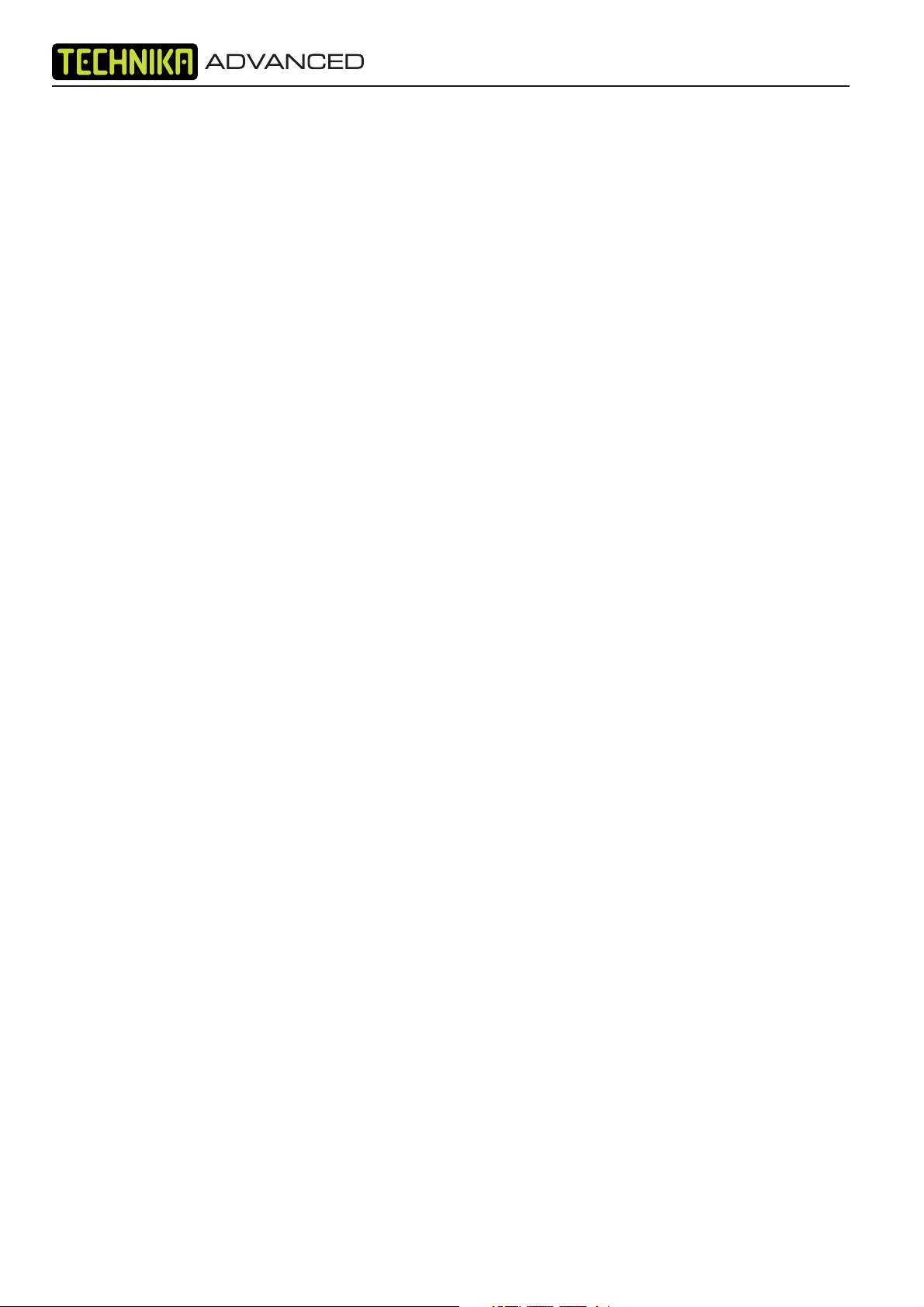
INTRODUCTION
Thank you for purchasing this Technika Advanced which has been designed and
manufactured to give you many years of trouble-free service.
You may already be familiar with using a similar product but please take time to read these
instructions which have been written to ensure you get the very best from your purchase.
Throughout the remainder of this user guide the Technika Advanced will be referred to
as the ‘TV’.
HDMI
HDMI (High Defi nition Multimedia Interface) is the next generation of digital interface. Unlike
conventional connections, it transmits uncompressed digital and audio signals using a single cable.
This TV supports high-defi nition video input via the HDMI socket on the back of the TV.
Safety is Important
To ensure your safety and the safety of others, please read the Safety precautions BEFORE you
operate this product.
Keep this information in a safe place for future reference.
1
Page 3
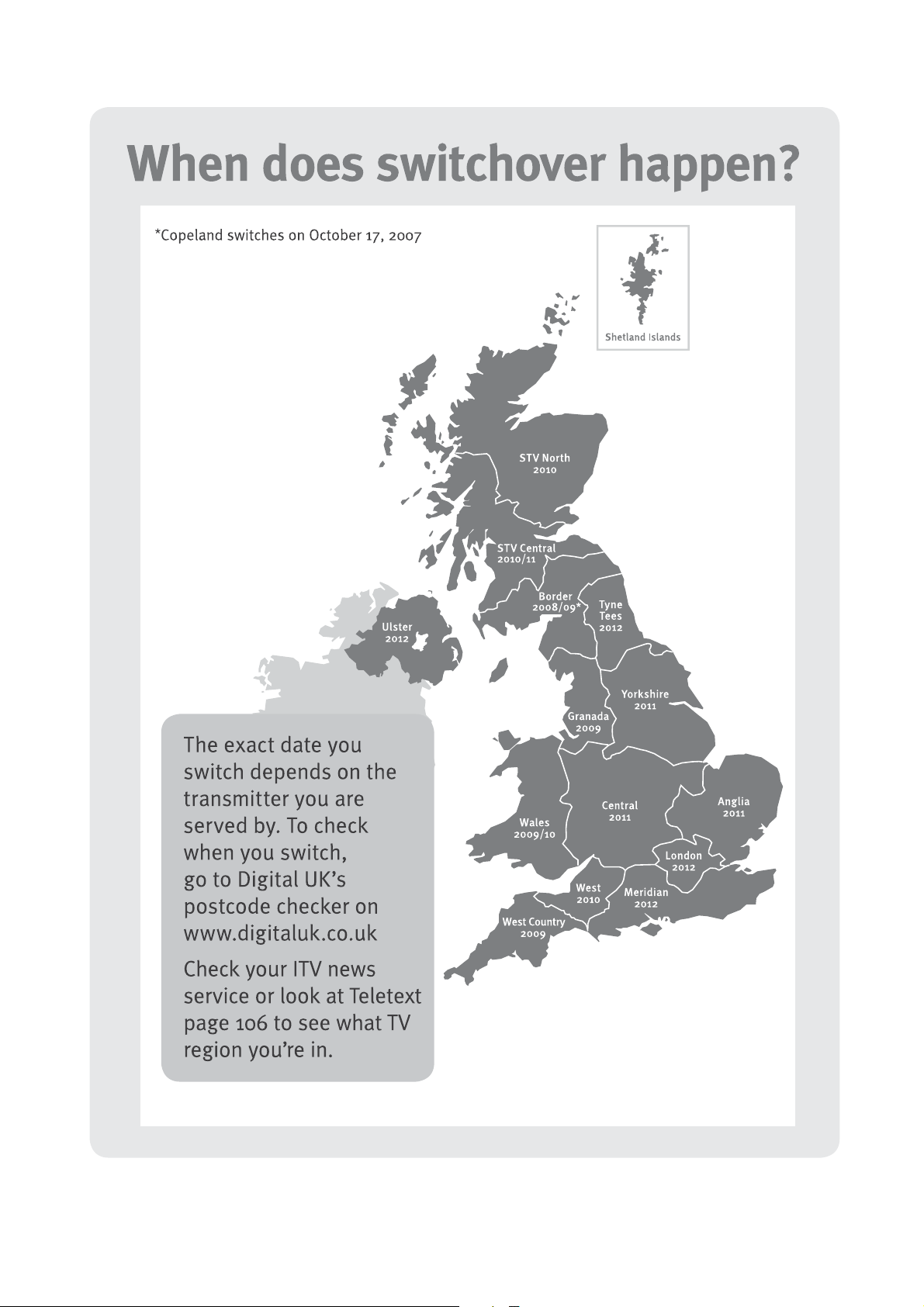
3
Page 4
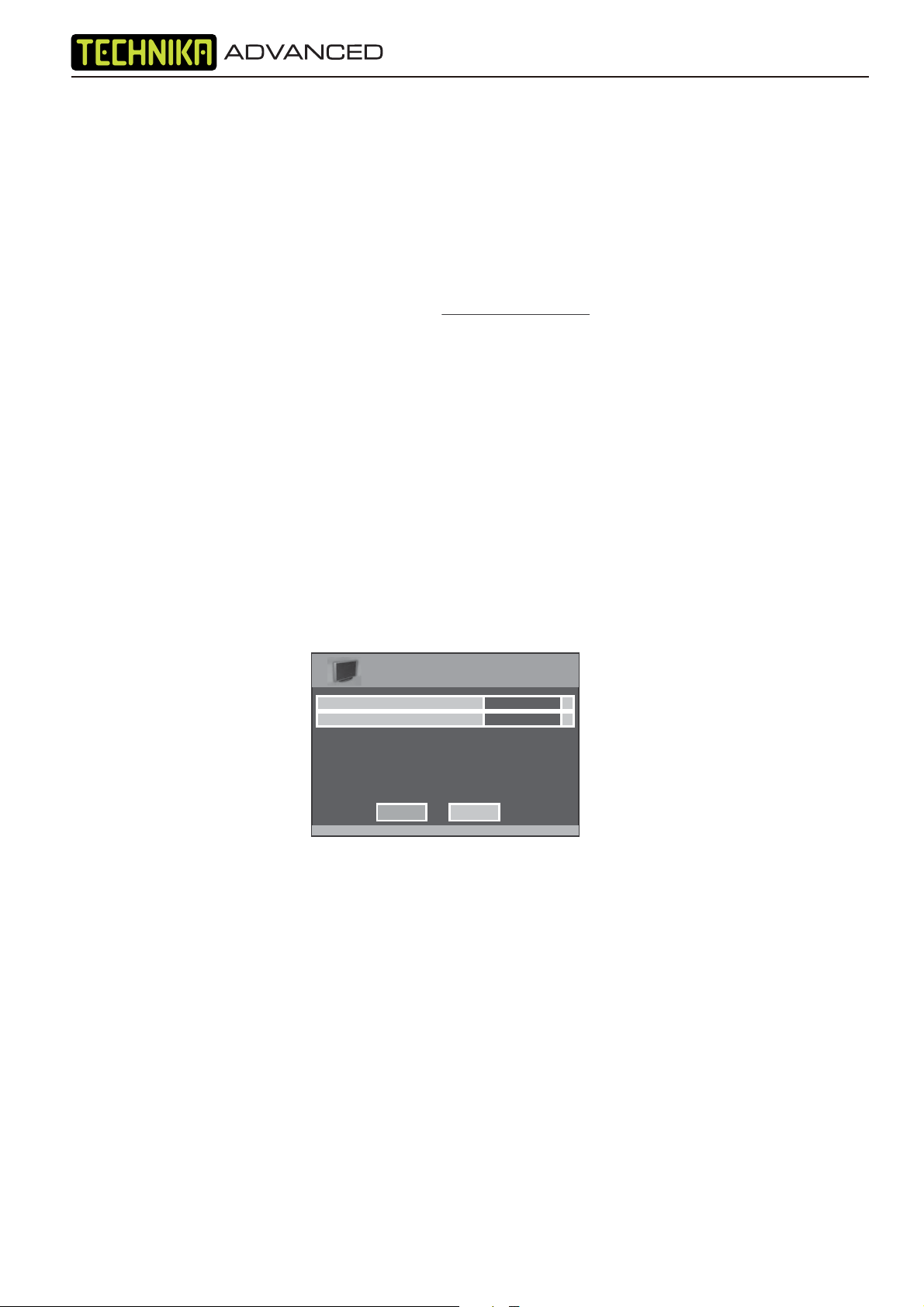
Important information regarding the digital TV switchover
Television in the UK is going digital, bringing us all more choice and new services. Starting late
2007 and ending in 2012, television services in the UK will go completely digital, TV region by TV region.
How the switchover affects your TV equipment.
Your new TV has a digital tuner built in, which means it is ready to receive the Freeview signal by simply
connecting it into your aerial socket (you can check if you can get digital TV through your aerial now or
whether you will have to wait until the switchover at www.digitaluk.co.uk)
When the TV switchover happens in your area, there are at least two occasions when you will need to re-tune
your TV in order to continue receiving your existing TV channels and also to pick up new ones. Digital UK, the
body leading the digital switchover, will advise you when you need to retune during the switchover.
How to retune.
Retuning your TV is a very quick and simple process. We recommend that you retune
every few months to ensure you are receiving the very latest TV and radio channels
that are broadcast.
• In digital/freeview mode, on the remote control press ‘menu’ quickly followed by 8-8-8-8 (so
press the number 8 four times)
• You will now enter the ‘First time installation’ mode. (if you do not, please refer to the section
called ‘getting started’ later in this user guide)
First Time Installation
Country
Language
Please ensure that the aerial is connected to the connector
labelled ‘ RF In ’ on the rear of the TV .Ensure that OK is
highlighted in yellow and press ‘OK’ on your remote .If after
this scan ,not all digital channels are found ,your aerial may
require a signal booster .alternatively ,upgrade your aerial
to a high gain digital version .
OK Cancel
UK
English
• Simply press ‘OK’ or ‘Enter’ on the remote control and your TV will retune.
If you do not retune your TV when advised to do so by Digital UK, you may lose some or all of your channels
until you do re-tune.
If you are missing any channels, it may be that they are not available in your area, or that your TV aerial
needs upgrading.
For help and support regarding the digital switchover, please contact Digital UK:
Telephone: 08456 50 50 50
(calls charged at local call rate, approx 3p per minute daytime or 1p per minute evenings from a BT landline)
Digital UK website: www.digitaluk.co.uk
If you require technical or warranty support on this television, please contact the manufacturer helpline, do
not contact Digital UK unless your query is regarding the digital switchover.
4
Page 5
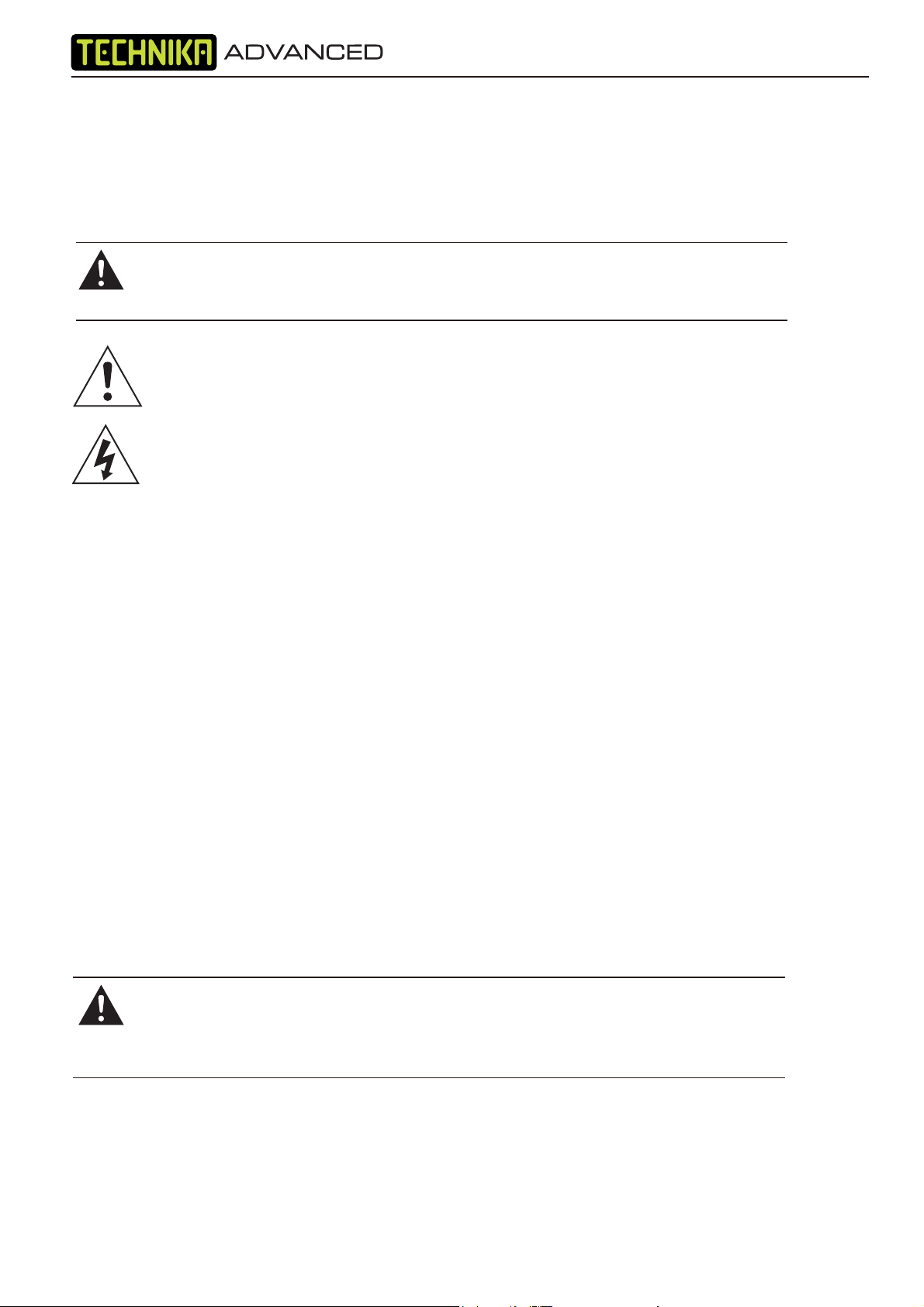
SAFETY INFORMATION
IMPORTANT SAFETY INSTRUCTIONS – READ CAREFULLY BEFORE USE
Take note of the following safety information which appears on the back of this TV.
CAUTION! TO PREVENT ELECTRICAL SHOCK, DO NOT REMOVE ANY COVER OR
SCREWS. NO USER SERVICEABLE PARTS INSIDE. REFER SERVICING TO QUALIFIED
SERVICE PERSONNEL.
This symbol indicates that there are important operating and maintenance instructions
in the literature accompanying this unit.
This symbol indicates that dangerous voltage constituting a risk of electric shock is
present within this unit.
Keep these instructions
• Do not use this TV near water.
• Clean only with a slightly damp cloth.
• Do not block any ventilation openings.
• Install in accordance with the supplied Quick Start Guide and this User Guide.
• Do not install or operate near any heat sources such as radiators, stoves, or other apparatus that
produce heat.
• Protect the power cord from being walked on or pinched, particularly at plugs, and the point
where it exits from the TV.
• Do not allow the power cord to overhang the edge of a table.
• Unplug this TV during lightning storms or when unused for long periods of time.
• To avoid interference, switch this TV off while operating other radio devices in the immediate
vicinity5HIHUDOOVHUYLFLQJWRTXDOL¿HGVHUYLFHSHUVRQQHO6HUYLFLQJLVrequired when the TV has
been damaged in any way, such as the power cord or plug being damaged, liquid being spilled
on or objects have fallen onto the TV, the TV has been exposed to rain or moisture, does not
operate normally, or has been dropped.
WARNING! TO REDUCE THE RISK OF FIRE OR ELECTRICAL SHOCK, DO NOT EXPOSE
THIS TV TO RAIN OR MOISTURE. THE TV MUST NOT BE EXPOSED TO DRIPPING
AND SPLASHING AND NO OBJECTS FILLED WITH LIQUIDS SHOULD BE PLACED ON
THE TV.
• 1RQDNHGÀ ame sources such as candles should be placed on the TV.
5
Page 6
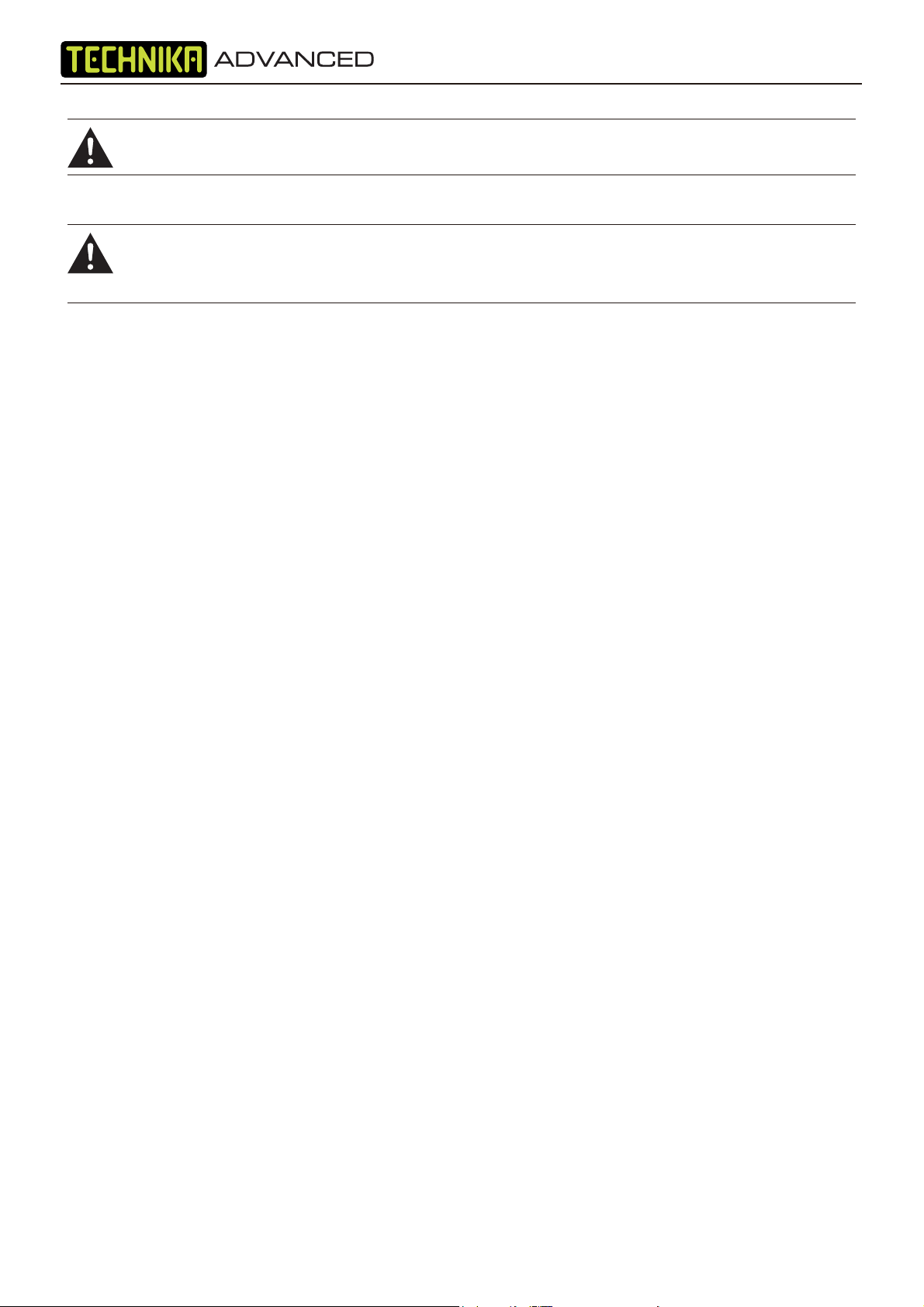
CAUTION! CHANGES OR MODIFICATIONS NOT EXPRESSLY APPROVED BY THE
MANUFACTURER COULD VOID THE USER’S AUTHORITY TO OPERATE THIS DEVICE.
CAUTION! USAGE OF CONTROLS OR ADJUSTMENTS OR PERFORMANCE OF
PROCEDURES OTHER THAN THOSE SPECIFIED HEREIN MAY RESULT IN HAZARDOUS
EXPOSURE.
Important
This TV generates, uses and can radiate radio frequency energy and, if not installed and used
in accordance with these instructions, may cause harmful interference to radio communication.
However, this is no guarantee that interference will not occur in a particular installation. If the TV
does cause harmful interference to electrical devices, which can be determined by turning the
TV off and on, the user is encouraged to try to correct the interference by one of the following
measures:
• Re-orient or relocate the receiving antenna.
• Increase the separation between the external device and the TV.
• Connect the external device into an outlet on a circuit different from that to which the TV is
connected.
• Consult the dealer or an experienced radio/ TV technician for help.
ELECTRICAL INFORMATION
Mains Supply
The mains operating voltage is detailed on the rating plate on the rear of the TV.
The mains lead on this equipment may be supplied with a moulded plug incorporating a fuse.
Should the fuse need to be replaced, an ASTA or BSI approved BS1362 fuse must be used of
the same rating. If the fuse cover is detachable never use the plug with the cover removed. If a
replacement fuse cover is required, ensure it is of the same colour as that visible on the pin face of
the plug. If there is no alternative to cutting off the mains plug, dispose of it immediately, having
¿ rst removed the fuse, to avoid a possible shock hazard by inadvertent connection to the mains
supply.
6
Page 7
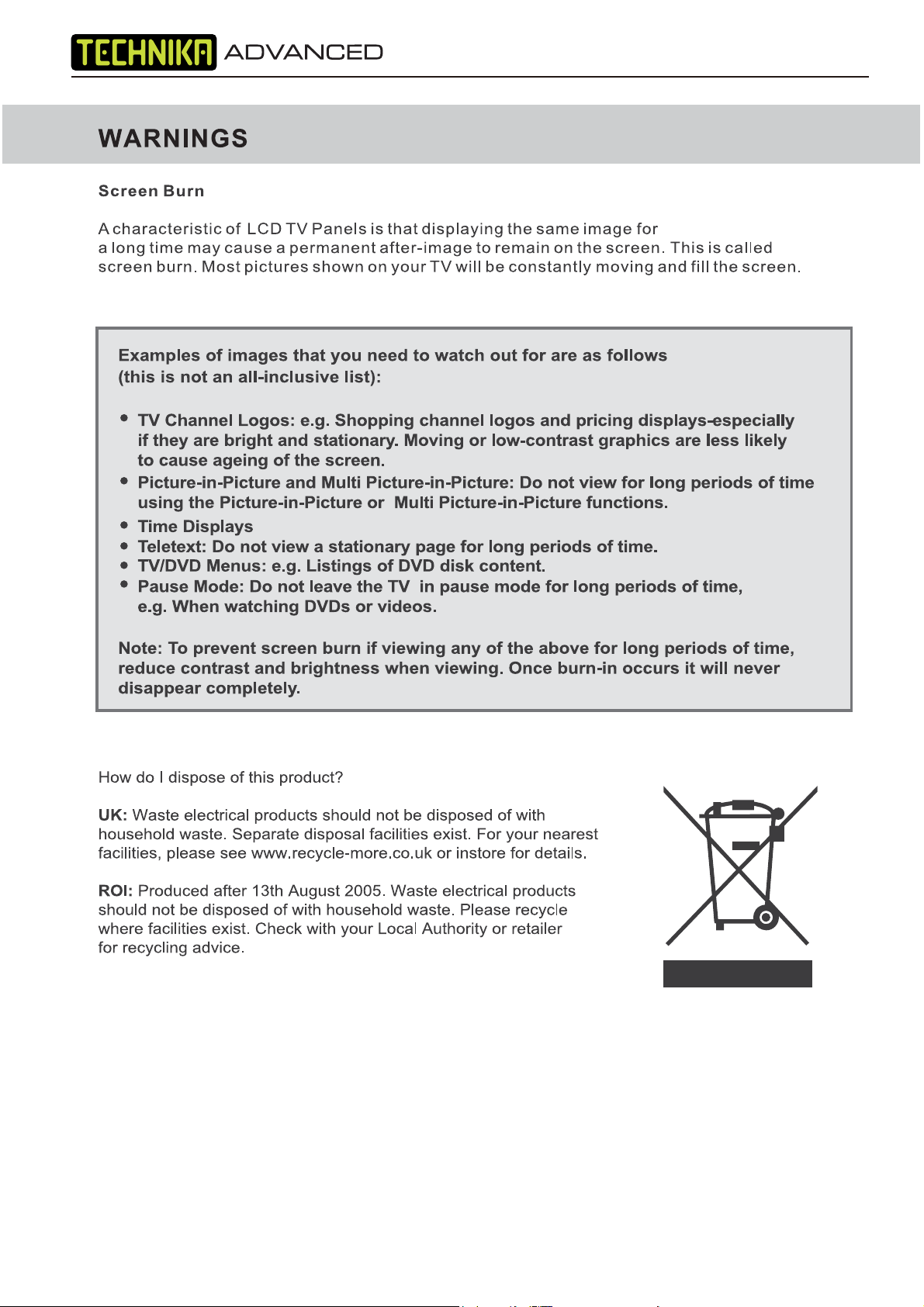
7
Page 8
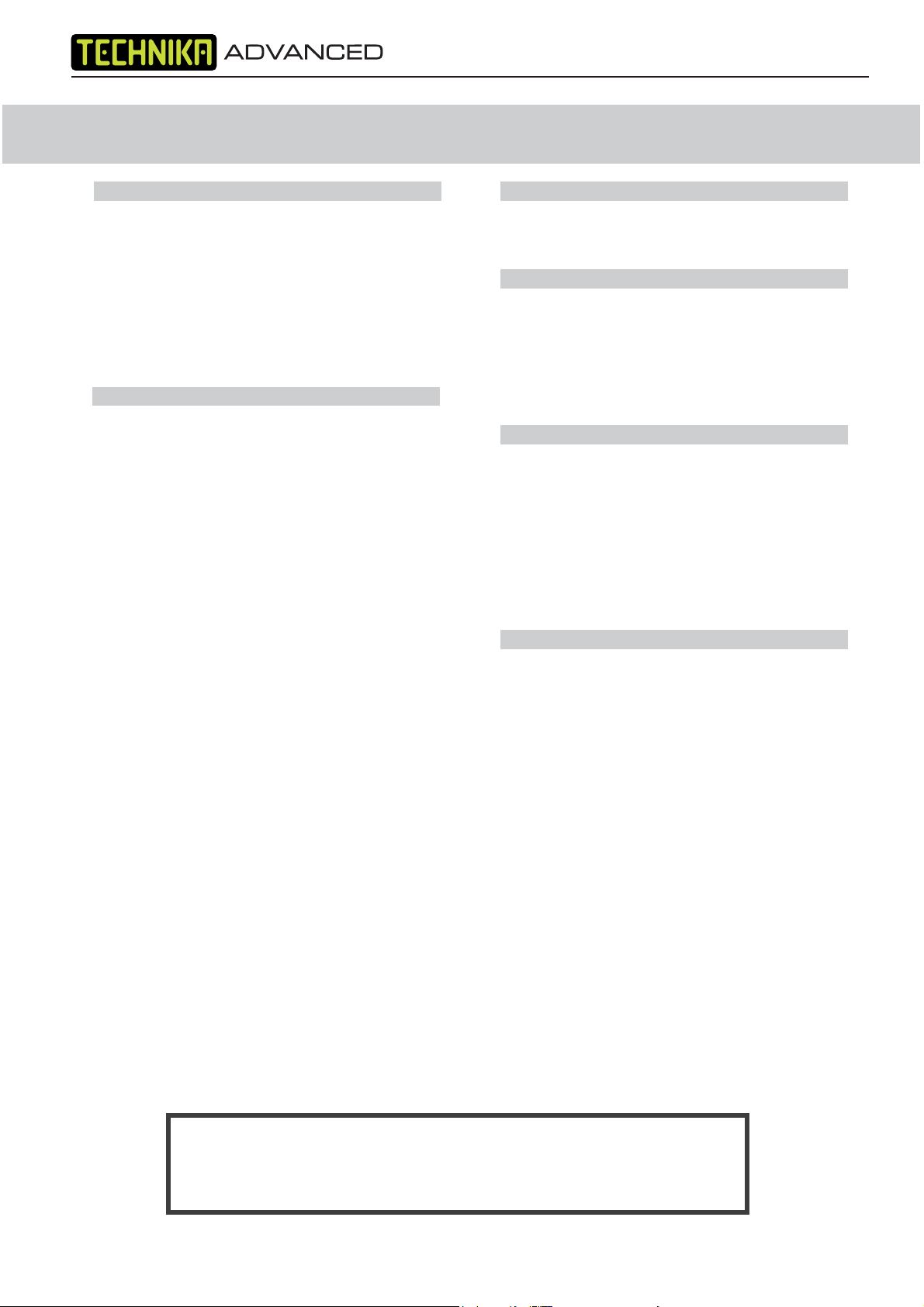
CONTENTS
SETTING UP YOUR TV
- What is included in the box 9
- REMOTE CONTROL
- CONNECTING THE TV
VTnigninuT-
- Digital Switchover Re-Tune 12
- Remote control buttons and their
- TV buttons and their functions 14
- Inputs and Connections 15
- Choosing Mode/Source 15
TV MENU OPERATION
PICTURE SETTINGS MENU 16 - 17
- Selecting Picture Mode Preset 16
- Adjusting Contrast 16
- Adjusting Brightness 16
- Adjusting Sharpness 17
- Adjusting Colour Temperature 17
- Dynamic Noise Reduction 17
SOUND SETTINGS MENU 18
- Adjusting Volume 18
- Selecting Sound Mode Preset 18
tsujdA-
- Adjusting Balance 18
TUNING SETTINGS MENU 19
- Adjusting Country 19
- Program Edit / Changing Channel
Position 19
- Common Inferface Slot 20
TIMER SETTINGS MENU 20
- On Screen Display Timer 20
GENERAL SETTINGS MENU 21
- On Screen Menu Language 21
- Adjusting Picture Format 21
- First Time Installation 21
- Reset television to factory settings 21
10
11
12
31snoitcnuf
61ruoloCgnitsujdA71tniTgnitsujdA-
81ssaBgnitsujdA81elberTgni
91gninuTotuA91gninuTlaunaM-
20remiTpeelS-
21neercSeulB21kcoLdlihC-
CHANNEL SERVICES
- Using Electronic Programme Guid
- Using Digital TV teletext 22
- Using Analogue TV teletext 23
PC OPERATION
- Connecting to a PC 24
- Auto Configuration of Screen 25
- Adjusting Phase 25
- Adjusting Clock 25
- Adjusting Horizontal Position 25
- Adjusting Vertical Position 25
- Position Reset 25
DVD MENU OPERATION
SYSTEM SETUP 26
- Adjusting TV System 26
- Adjusting Picture Format 26
- Returning to Default 26
CHANGING REGIONS 27
AUDIO SETUP 27
- Adjusting Tone 27
DIGITAL SETUP 27
- Adjusting Dynamic Range 27
- Adjusting the Sound 27
GENERAL INFORMATION
- Removing the stand 28
- Wall mounting the TV 28
- Using with Sky Digital 29
- Frequently Asked Questions 30
- Technical Specifications 31
- Index 32
22
8
If you experience any problems with this Television,
Please contact the helpline.
Customer Support/Technical Helpline
Telephone: 0871 2000 463
Page 9
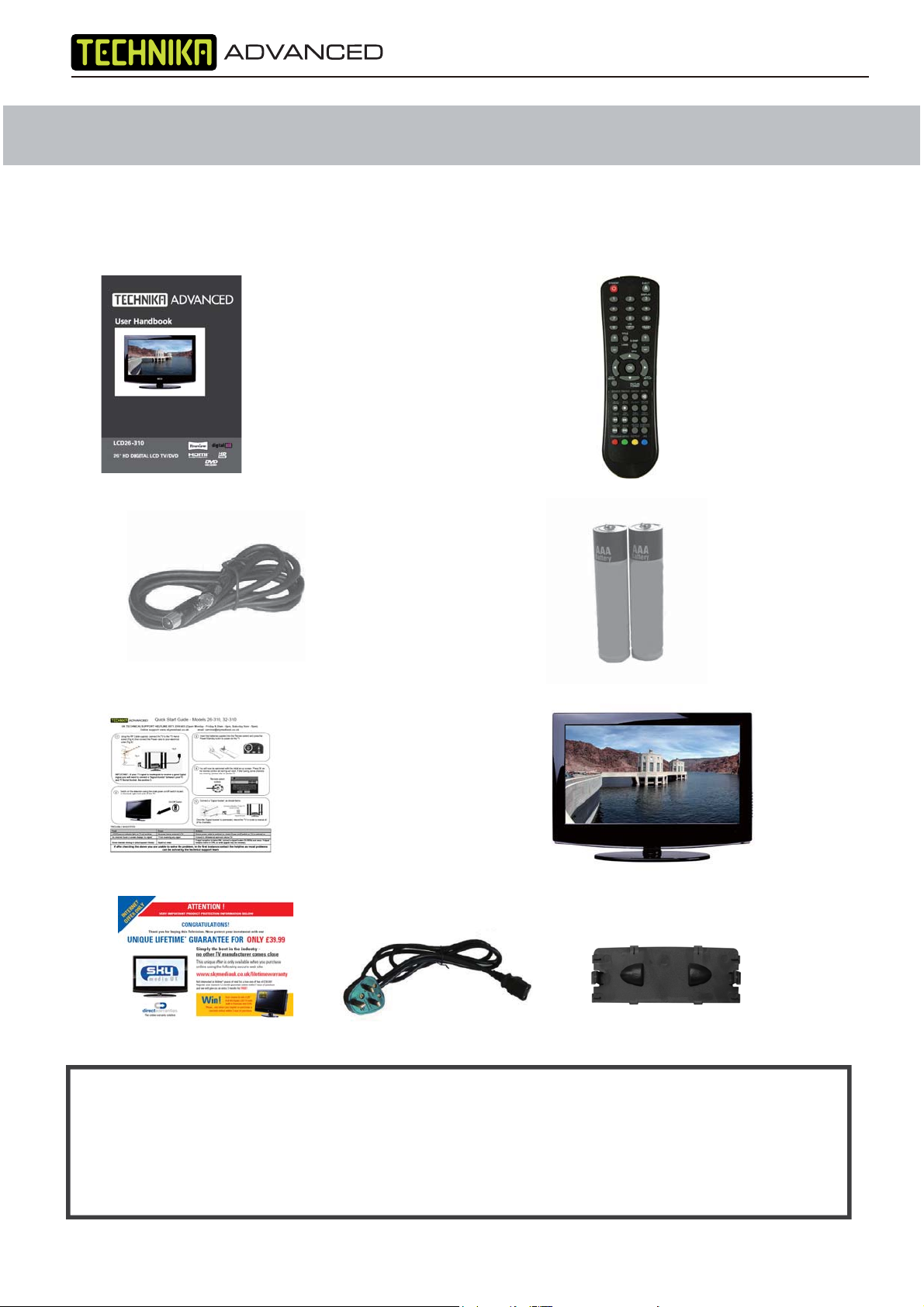
WHAT IS INCLUDED IN THE BOX
Accessories
Included with this TV are the following accessories:
1x - User Guide Book 1x - Remote control
CH
VOL
1x - RF lead 2x - AAA batteries
1x - Quick Start Guide 1x - TV
1x - Leaflet 1x Blanking Plate
1x Mains Cable
Please save your packaging as you will need this in the event
of warranty/service repair or support. We are unable to carry out
warranty/service if you are unable to package it correctly. The safest way
to package your item in the event of warranty/service repair
is in it’s original box/packaging.
9
Page 10
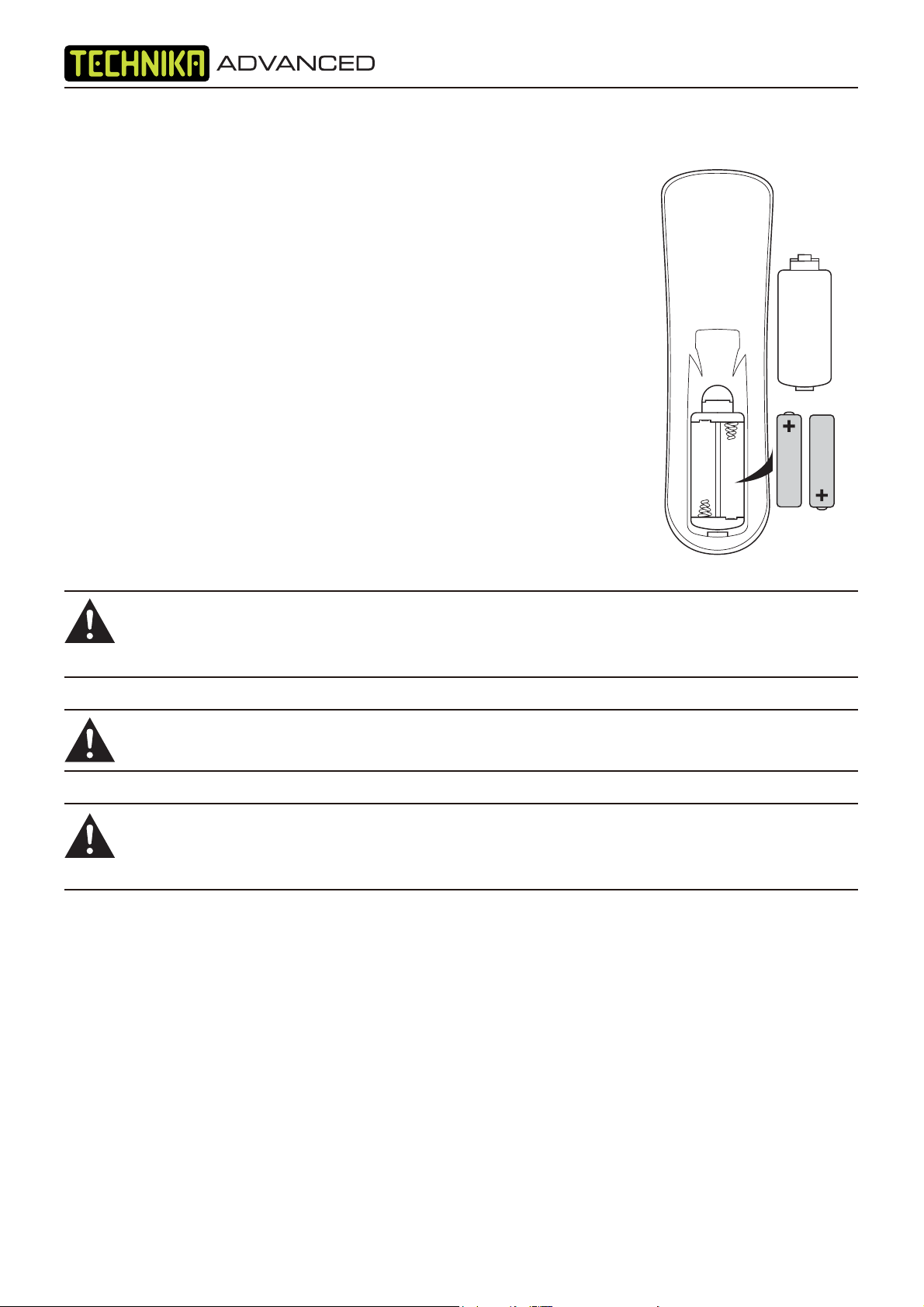
REMOTE CONTROL
Installing Batteries in the Remote Control
1. Remove the battery compartment cover at the rear of the remote
control by depressing the retaining clip.
2. Install the supplied AAA batteries as shown, ensuring the polarity
matches that shown in the battery compartment.
3. Replace the battery compartment cover.
Using the Remote Control
To use the remote control point it at the TV and press the required
buttons. You must be within 6 metres and at an angle of less than 30
degrees from the centre of the TV.
NOTE: Sunshine or other strong light sources may interfere with the
signal from the remote control. In this situation turn the TV
away from the light source.
WARNING! DO NOT LEAVE BATTERIES IN THE REMOTE CONTROL FOR EXTENDED
PERIODS AS THEY CAN LEAK OR CORRODE CAUSING DAMAGE TO THE REMOTE
CONTROL. CHECK THEM PERIODICALLY AND REPLACE THEM AS REQUIRED.
WARNING! DO NOT MIX BATTERY TYPES. WHEN INSERTING BATTERIES, REPLACE
ALL BATTERIES AT THE SAME TIME. DO NOT MIX OLD AND NEW BATTERIES.
WARNING! EXHAUSTED BATTERIES MUST BE TREATED WITH CARE AND DISPOSED
OF ACCORDING TO ANY SAFETY OR RECYCLING REGULATIONS IN FORCE IN YOUR
LOCAL AREA. NEVER DISPOSE OF BATTERIES INTO GENERAL WASTE, OR FIRE.
10
Page 11
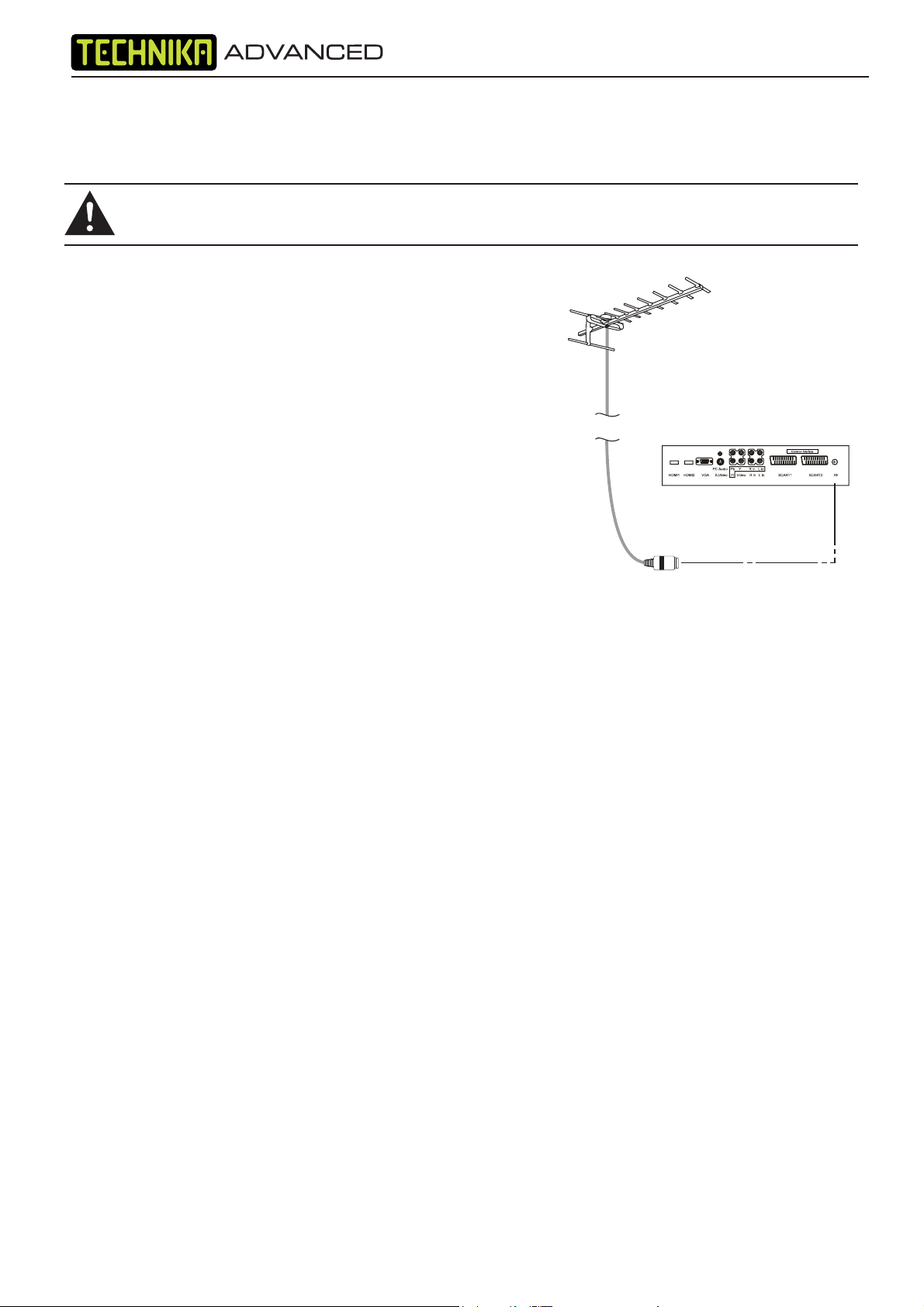
CONNECTING THE TV
WARNING! ENSURE THE TV AND ALL ANCILLARY EQUIPMENT IS UNPLUGGED
FROM THE MAINS BEFORE MAKING ANY CONNECTIONS!
Connecting the TV Antenna
Connect the TV antenna to the aerial socket with a 75 ohm
co-axial plug. For best results use a high gain TV aerial,
preferably roof or loft mounted.
• To improve picture quality in a poor signal area, purchase
DQGLQVWDOODVLJQDODPSOL¿Hr.
• If the antenna needs to be split for two TVs, use a 2-Way
Signal Splitter (not supplied).
Connecting External Devices
The Quick Start Guide shows the simplest and most effective
way of connecting your TV to ancillary equipment. Alternate
methods are listed below.
NOTE: The TV will connect through the HDMI cable by default. Only use the HDMI cable and one
other option. Connecting more than one option may cause interference.
HDMI lead
You can connect this TV to a compatible device using a HDMI lead. This method will give the best
picture.
Connect the cable from the HDMI equipment to the TV HDMI socket.
SCART lead
You can connect this TV to a compatible device using a SCART lead. The connection uses
component video signals, i.e. the red, green and blue (RGB) content of the video are sent on
separate signals.
VGA cable
You can use your TV as a monitor for your personal computer by using a VGA cable. Sound from
your personal computer may also be played through the TV.
This requires the audio output of the personal computer to be connected to the Audio Input socket
(PC) of the TV.
S-Video lead
You can connect this TV to a compatible device using an S-VIDEO lead.
11
Page 12

GETTING STARTED - INITIAL SET UP
IMPORTANT - AFTER TUNING DO NOT PRESS ANY BUTTONS FOR 20 SECONDS SO THE CHANNEL
INFORMATION CAN BE STORED.
TUNING IN
IMPORTANT — Please ensure the TV has
reached room temperature before
connecting the power for the first time
1) Connect the mains lead to your electrical outlet
2) Connect the RF Cable supplied to the
'RF' on the rear of the TV and connect
the other end of the cable to your TV Aerial outlet
3) Install batteries in the remote control and press
the [STANDBY] button to turn on the TV.
DISPLAY
The ‘First Time Installation’ menu should
now appear. If it does not, please press
[LCD-MENU] then 8-8-8-8 and the menu will appear.
4) Press [OK] on the remote control whilst ‘OK’
is highlighted on screen.
First Time Installation
If no channels are found the following screen will appear,
please refer to additional information below.
First Time Installation
Unfortunately the TV did not find any channels
Please check your aerial connection
and refer to the user manual
DoyouwishtoretuneyourTV
Yes Do it next time
No
RE-TUNING TV / DIGITAL SWITCHOVER
In order to ensure you have the latest channels available
tuned into your TV, it is necessary to perform
a scan/re-tune every couple of months. You will also need
to do this when your region switches over to Digital. You
will be notified by Digital UK when your region switches.
1) Press [LCD-MENU] then 8-8-8-8. The first time
installation menu will appear
2) Press [OK] on the remote control whilst 'OK' is
highlighted on screen
Tuning will now take place and any new channels will be
added automatically in the correct places as broadcasted.
TYPICAL SET-UP
Country
Language
Please ensure that the aerial is connected to the connector
labelled ‘ RF In ’ on the rear of the TV .Ensure that OK is
highlighted in yellow and press ‘OK’ on your remote .If after
this scan ,not all digital channels are found ,your aerial may
require a signal booster .alternatively ,upgrade your aerial
to a high gain digital version .
OK Cancel
UK
English
Once you have connected a 'Signal booster' you will need
Connect between TV and TV
Aerial socket
Signal Booster
to retune the TV in order to receive all of the channels.
Tuning will now take place.
If the TV finds some, but not all, of the Digital channels, the TV is
functioning correctly but the signal being received is not strong enough.
(The signal strength needs to be above 85% - you can see the signal strength
the TV is receiving when you change channels/ programmes) you will
need to increase the signal reception in order to recieve all of the channels
available. The most economical way to do this is by purchasing
and connecting a 'signal booster' in between the TV and the TV aerial socket.
If this does not solve the problem, you will need to upgrade the TV
aerial to a digital hi-gain compatible aerial
12
Page 13

REMOTE CONTROL BUTTONS
DISPLAY
Digital mode: Exit the Digital menu.
DVD mode: Stop the DVD playing.
Press -/-- for 10 to 99, and again for 100 to 99.
VOL +/-
GUIDE
Programme
CH +/-
VOL
GUIDE
PICTURE
FORMAT
CH
Digital mode: press to select NICAM.
DVD mode: press to select DVD audio channels.
Teletext mode: press to enter the teletext mode.
DVD mode: press to play a DVD
Programme in fast
rewind mode.
Digital mode: press to display FAV menu.
Teletext mode: press hold on or off for current page
display.
DVD mode: press to play a DVD
Programme in fast
forward mode
Digital mode: decrease fav channel.
DVD mode: press to go to DVD.
Digital mode: increase fav channel.
DVD mode: select different angle of DVD
Teletext mode: request the index page.
DVD mode: press to replay the current
Programme from
the previous chapter.
Teletext mode: change the display size.
DVD mode: press to advance forward to the next
chapter.
Teletext mode: To reveal or hide the hidden words.
DVD mode: select the zoom to change picture size.
DVD mode: Sub coded page access.
Teletext mode: To switch the dialogue at the bottom
off the screen
Programme
13
Page 14

TV BUTTONS & THEIR FUNCTIONS
TOP PANEL BUTTONS
1
Select the input source
2
Displays Menu/OSD
3
Programme/Channel up and menu up
4
Programme/Channel down and menu down
5
Volume up and menu up
6
Volume down and menu down
7
DVD - Play/Pause
8
DVD - Eject
9
Please insert a 12cm disc
according to the instructions
Power On/Off
SOURCE
1
2
3
4
5
6
7
8
9
This model is fitted with a main on/off switch which is located on the back right hand side of the set as you
look at it. Please ensure this is switched on before you press the Standby button.
NOTE:
This does not disconnect the product from the mains, to do this you must remove the mains plug from
the wall socket.
14
Page 15

INPUTS & CONNECTIONS
REAR CONNECTIONS
MAIN POWER SWITCH
CI Port
1. AC POWER INPUT: 100-240V AC 50/60Hz. (Warning: This appliance must be earthed).
2. HDMI 1 / 2: Connect to the HDMI sockets of DVD player or other equipment.
3. VGA: PC Display. Connect to the D-Sub 15 pin connector of PC.
4. PC AUDIO : Connect to Audio output of PC sound card.
5. S-VIDEO: Connect to S-Video socket of DVD player or similar equipment (video only).
6. YPbPr :
Connect all to video output connectors of DVD or similar equipment.
L/R in: Connect them to the audio output terminal of DVD.
7. VIDEO(CVBS): Connect to AV connector of DVD or similar equipment (Video only).
8. L/R in: Connect to audio output connectors of DVD or similar equipment when using S-Video connectors.
9. SCART 1 / 2: Connect to Scart connector of DVD or similar equipment.
SCART 1: supports CVBS (AV) and RGB signal inputs.
SCART 2: supports CVBS (AV) only.
10. RF: TV tuner input. 75 Ohm coaxial socket.
Choosing Source
To switch between the different connections.
1) Press [SOURCE] on the remote.The menu
opposite will appear.
2) Press [\/] or [/\] to select the input you
require.
3) Press [OK]
Connecting HD Ready Devices
There are two options for HD.
1) By connecting via HDMI cable (not included)
– this provides both HD picture and sound.
2) By connecting via Component
(YPbPr / Component) cable (not included)
– this provides HD picture. Source should be
set to YPbPr / Component.
To receive sound you will need to connect your left
and right audio to the YPbPr/S-Video Audio.
DVD
15
Page 16

TV MENU OPERATION
PICTURE SETTINGS MENU
Lets you adjust picture mode, contrast,
brightness, colour, tint and sharpness
to enhance the viewing experience.
Selecting Picture Mode Preset
Switch between different preset picture
options
Standard Default Values
Personal Lets you manually alter all the settings
Movie Set to enhance when watching a movie
Sport Set to enhance when watching a sport
Mild Set to be lighter in colour and less bright
Game Set to enhance when playing a games console
1) Press [LCD-MENU] to enter menu
2) Press [\/] to highlight Picture Mode
3) Press [>] to navigate through
the various options
Adjusting Contrast (Only available when
Picture Mode is set to Personal)
Switch the balance between black
and white
1) Press [LCD-MENU] to enter menu
2) Press [\/] to highlight Contrast
3) Press [>] to increase the contrast
or [<] to decrease the contrast
3
4) Press [EXIT] to exit
Adjusting Brightness (Only available
when Picture Mode is set to Personal)
Increase or decrease the brightness
of the picture
1) Press [LCD-MENU] to enter menu
2) Press [\/] to highlight Brightness
3) Press [>] to increase the brightness
or [<] to decrease the brightness
4) Press [EXIT] to exit
16
3
3
4) Press [EXIT] to exit
Adjusting Colour (Only available when
Picture Mode is set to Personal)
Increase the colour from black and white
to vivid
1) Press [LCD-MENU] to enter menu
2) Press [\/] to highlight Colour
3) Press [>] to increase the colour
or [<] to decrease the colour
3
4) Press [EXIT] to exit
Page 17

TV MENU OPERATION
PICTURE SETTINGS MENU
Adjusting Tint
Lets you increase or decrease the level
of tint within the picture
1) Press [LCD-MENU] to enter menu
2) Press [\/] to highlight Tint
3) Press [>] to increase the tint
or [<] to decrease the tint
3
4) Press [EXIT] to exit
Adjusting Sharpness
You can change the sharpness between
the different preset options
Adjusting Colour Temperature
There are 3 presets for colour temperature
Normal Standard setting
Warm Increased red within the picture
Cold Increased blue within the picture
1) Press [LCD-MENU] to enter menu
2) Press [\/] to highlight Colour Temperature
3) Press [>] to navigate through the
various options
3
Low
4) Press [EXIT] to exit
Dynamic Noise Reduction
Reduces the interference in the picture.
Softest For pictures with lots of movement
Soft For pictures with large amount of movement
Normal For standard use
Sharp For pictures with little movement
Sharpest For pictures with nearly no movement
1) Press [LCD-MENU] to enter menu
2) Press [\/] to highlight Sharpness
3) Press [>] to navigate through
the various options
3
1) Press [LCD-MENU] to enter menu
2) Press [\/] to highlight DNR
3) Press [>] to switch between OFF, LOW,
MID & HIGH
3
Low
4) Press [EXIT] to exit
4) Press [EXIT] to exit
17
Page 18

TV MENU OPERATION
SOUND SETTINGS MENU
Adjusting Volume
Lets you adjust the volume
of the television
1) Press [LCD-MENU] to enter menu
2) Press [>] to move to Sound Settings
Menu
3) Press [\/] to highlight Volume
4) Press [>] to increase the volume
or [<] to decrease the volume
5) Press [EXIT] to exit
Selecting Sound Mode Preset
Switch between different preset sound
options
Adjusting Bass
To adjust the amount of bass within the sound
1) Press [LCD-MENU] to enter menu
2) Press [>] to move to Sound Settings Menu
3) Press [\/] to highlight Bass
4) Press [>] to increase the bass or [<]
to decrease the bass
5) Press [EXIT] to exit
Adjusting Treble
To adjust the amount of treble within the sound
1) Press [LCD-MENU] to enter menu
2) Press [>] to move to Sound Settings Menu
3) Press [\/] to highlight Treble
4) Press [>] to increase the treble or [<]
to decrease the treble
Personal Selects your personal sound settings
Voice Emphasises voice over other sounds
Music Emphasises music over voices
Theatre Provides liver and full sound for movies
1) Press [LCD-MENU] to enter menu
2) Press [>] to move to Sound Settings
Menu
3) Press [\/] to highlight Sound Mode
4) Press [>] to navigate through
the various options
5) Press [EXIT] to exit
Adjusting Balance
To switch the sound between the left
and right speakers
1) Press [LCD-MENU] to enter menu
2) Press [>] to move to Sound Settings Menu
3) Press [\/] to highlight Balance
4) Press [>] to increase the balance or [<]
to decrease the balance
18
5) Press [EXIT] to exit
5) Press [EXIT] to exit
Page 19

TV MENU OPERATION
TUNING SETTINGS MENU
(Only Freeview & Analogue TV modes)
Adjusting Country
If you are moving country you may wish
to change the Country Settings
1) Press [LCD-MENU] to enter menu
2) Press [>] to move to Tuning Settings Menu
3) Press [\/] to highlight Country
4) Press [>] to alter the chosen country
5) Press [EXIT] to exit
Auto Tuning
Scan for all channels based on the current settings
1) Press [LCD-MENU] to enter menu
2) Press [>] to move to Tuning Settings Menu
3) Press [\/] to highlight Auto Tuning
6) Press [>] to start
7) Press [EXIT] to exit
Program Edit / Changing Channel Position
(Only Freeview & Analague TV modes)
You can change the analogue channel
position to suit your requirements.
1) Press [LCD-MENU] to enter menu
2) Press [>] to move to Tuning Settings Menu
3) Press [\/] to highlight Program Edit
4) Press [>] to enter Auto tuning
5) Press [OK] to start the tuning
6) Press [EXIT] to exit
Manual Tuning
You may wish to manual search if you can’t find a
certain channel or if you wish to connect to a
Satellite/Cable box via RF/Aerial connector
1) Press [LCD-MENU] to enter menu
2) Press [>] to move to Tuning Settings Menu
3) Press [\/] to highlight Manual Tuning
4) Press [>] to enter manual tuning
5) Press [>] to highlight Start Screen
4) Press [>] to enter the programme edit menu
5a) Freeview mode – Press the [Green] button to add the
selected channel to your favorite, press it a second
time to remove. Press the [Yellow] to delete the channel
from the list. WARNING – this will remove the channel
complete from the TV. Press [Blue] to lock a channel (to
do this the Child Lock function must be set “ON”)
5b) Analogue TV mode – Press the [>] to select the change
you wish to move. Move to the new location and press
[OK]
BBC1
BBC2
ITV1
CH4
CH5
ITV2
BBC3
BBC4
Toswap channel press on remote
move tothe desired locationand press
BBC1
BBC2
ITV1
CH4
CH5
6) Press [EXIT] to exit
19
Page 20

TV MENU OPERATION
Common Interface Slot
(Only in Freeview Mode)
Pay per view services require a “smartcard” to
be inserted into the TV. If you subscribe to a
pay per view service the provider will issue you
with a ‘CAM’ card “smartcard”. The CAM can
then be inserted into the COMMON
INTERFACE PORT. To access the card follow
the steps below.
1) Press [LCD-MENU] to enter menu
2) Press [>] to move to Tuning Settings Menu
3) Press [\/] to highlight Common Interface
4) Press [>] to enter the menu
On Screen Display Timer
Lets you adjust the amount of time the On
Screen Menu stays on the screen before
disappearing.
1) Press [LCD-MENU] to enter menu
2) Press [>] to move to Timer Settings Menu
3) Press [\/] to highlight OSD Timer
4) Press [>] to increase the time and [<] to
reduce the time
5) Press [EXIT] to exit
TIMER SETTINGS MENU
Lets you adjust the OSD timing and
the sleep timer
Sleep Timer
Lets you set the sleep timer so
the television automatically switches off
after a certain amount of time.
1) Press [LCD-MENU] to enter menu
2) Press [>] to move to Timer Settings
Menu
3) Press [\/] to highlight Sleep Timer
4) Press [>] to increase the time
to the required amount
5) Press [EXIT] to exit
5) Press [EXIT] to exit
20
Page 21

TV MENU OPERATION
GENERAL SETTINGS MENU
Lets you adjust the language, picture size,
blue screen, add child lock, complete first
time installation and reset the television.
On Screen Menu Language
Lets you change the on screen menu language.
1) Press [LCD-MENU] to enter menu
2) Press [>] to move to General Settings
Menu
3) Press [\/] to highlight Language
4) Press [>] to change the language
4) To switch on child lock or key lock press [>]
5) To change Pin Code enter menu. Enter the old pin
code (Default is blank), then enter the new pin code
and enter it again. Press [OK], the pin is now changed
Change PIN Code
Old PIN Code
New PIN Code
Enter PIN Code
5) Press [EXIT] to exit
Picture Format
Lets you adjust the picture format
1) Press [LCD-MENU] to enter menu
2) Press [>] to move to General Settings Menu
3) Press [\/] to highlight Picture Format
4) Press [>] to change the picture
format
5) Press [EXIT] to exit
Blue Screen
Changes the background when there is
no input between clear and a blue background
1) Press [LCD-MENU] to enter menu
2) Press [>] to move to General Settings Menu
3) Press [\/] to highlight Blue Screen
4) Press [>] to switch between on and off
6) Press [EXIT] to exit
First Time Installation
Allows you to reset the television for first time tuning.
1) Press [LCD-MENU] to enter menu
2) Press [>] to move to General Settings Menu
3) Press [\/] to highlight First Time Installation
4) Press [>] and First time install screen will appear
5) Press [OK] and tuning will commerce.
First Time Installation
Country
Language
Please ensure that the aerial is connected to the connector
labelled ‘ RF In ’ on the rear of the TV .Ensure that OK is
highlighted in yellow and press ‘OK’ on your remote .If after
this scan ,not all digital channels are found ,your aerial may
require a signal booster .alternatively ,upgrade your aerial
to a high gain digital version .
OK Cancel
UK
English
Reset television to factory settings
You may wish to reset the menus to factory settings e.g.
if you have forgotten a changed password
1) Press [LCD-MENU] to enter menu
2) Press [>] to move to General Settings Menu
3) Press [\/] to highlight Reset
4) Press [OK] to reset the television
5) Press [EXIT] to exit
Child Lock/Key Lock
Allows you to lock certain channels and
content so that it can not be viewed by children
1) Press [LCD-MENU] to enter menu
2) Press [>] to move to General Settings Menu
3) Press [\/] to highlight Child Lock
5) Press [EXIT] to exit
Please note – you can also reset the television to factory
settings by pressing [LCD-MENU] then 8-8-8-8
21
Page 22

ELECTRONIC Programme GUIDE & DIGITAL TELETEXT
Electronic Programme Guide (EPG)
The Electronic Programme Guide (EPG) is
available in Digital TV mode. It is a 7 day
TV guide and provides information
about forthcoming programmes (where
supported by the broadcasted channel).
You can view the start and end time of all
programs and on all channels for the next
7 days.
It is very simple to operate.
1) Press [GUIDE]. The following menu will
appear.
Electronic Programme Guide
(News/CA) Nick Knowles presents dramatic
events from the day-to-day work of the
emergency services, The series is out on call
with the dedicated crews, answering 999
calls as they protect the public. [S]
Channels
1. BBC ONE Real Rescues Put your Money Where Y...
2. BBC TWO
3. ITV 1
4. Channel 4
Current Event Next Event
Balamory
The Jeremy Kyle Show
Impressionism: Revenge...
Navigate
7 Day EPG
00:01-51:90seucseRlaeR
Exit OK
Exit Watch More
Tues 14/10 09:42
Little Red Tractor
This Morning
Freshly Squeezed Shorts
Display
2) Navigate through the now and next menu
using the [>], [<], [V] and [/\] buttons
3) Press the [BLUE] button to enter the 7 day
menu. Reminders can now be added by
pressing [OK].
Electronic Programme Guide
Essential Electricals
(Undefined) Join us for the pick of bid tv’s quality kitchen appliances,
vacuum cleaners, irons, home telephones and many other essential
electricals.
Thur 31/5 14:00 14:45 15:30
23. bid tv Essential Electric
24. price-drop tv
26. UKTV Style
33. Eurosport UK
34. Setanta SP...
Handbag Heaven
Extreme Makeover: Home Edition
Closedown
Top 14: SPL Sna NRL on Fox
Navigate
Zoom - 1 Day + 1 Day
Quality Products
Quality Products Quality Products a
Tues 31/5 14:29
14:00-14:30
Extreme Makeove
KO Reminder
4) Press [EXIT] to exit the Electronic
Programme Guide (EPG).
Digital TV Teletext
With Digital TV (Freeview) there is also
digital teletext available on some
channels. Simply follow the on screen
commands. Here is an example
of the BBC digital teletext service.
1) To start digital teletext press RED
button.
BBC i
Tuesday 18 Dec
Press SELECT for
Live Crecket
Eng v SL
Radio Concert
News Multiscreen 1001
Sport 300
Weather 400
BBCi INDEX 199
Did Bee Movie Leave you
buzzing? BBC Movies - 540
To exit, press TEXT
100
2) To select the information you require
you can scroll using [\/] or [/\] and press
[OK] alternatively you can key the page
number for example [3][0][0] followed
by [OK]
BBC
SPORT
Sport
Sport in Video
Main Headlines
Football
Cricket
Rugby Union
BBC ONE
To exit, press TEXT
For full screen TV, press 0
HOME SHORTCUTS BACK INDEX
BBC i
Rugby League
Tennis
Golf
more...
11:15 18 Dec
300
You can then navigate using the colour
buttons (Red, Green, Yellow, Blue),
the [\/] [/\] buttons and numbers.
If you wish to exit at anytime press [TEXT]
22
Page 23

TELETEXT OPERATION (ANALOGUE TV ONLY)
Teletext is a service offered by some
broadcasters.
Teletext Operation
1) Press [TEXT], after a few seconds
teletext page 100 should appear.
Here is an example of BBC1
2) You can now navigate to the page
you require in a number of ways:
a) Press the page you require using
the number buttons i.e. page 302,
by pressing [3][0][2]
b) Press the colour buttons, these will
take you to the page indicated
on screen for each colour
3) To exit Teletext press [TEXT] twice
at any time
Other buttons
[SIZE] this increases or decreases the
size of the text on screen
[INDEX] some pages are more than one
page long this button displays
the number of pages
[REVEAL] if there is an answer or
something hidden this will display it
[SUBPAGE] displays the sub page
if it exists
[HOLD] This stops the pages changing
when there are multiple pages
23
Page 24

CONNECTING TO A PC - WINDOWS XP
4) Left click your mouse on Settings, this screen will
appear. Check the screen resolution is set to what
IMPORTANT— Before connecting to
a PC you must ensure that the settings
of the PCs output are correct for the new
LCD Monitor.
You need to do the following with your
old monitor connected
1) Switch on your PC
2) When finished booting up, right click
your mouse anywhere on the screen,
the below will appear
is show in the technical specifications section. You
can adjust the resolution by moving the slider on
screen.
3) left click your mouse on Properties,
this screen will appear
5) Left click your mouse on Advance, this screen will
appear, click on tab called ‘Monitor’
6) Left click on the drop down for Screen refresh rate
and select 60 Hertz.
7) Finally click on Apply, then click Yes and the settings
will be saved.
8) Turn off your PC.
9) Connect up your LCD TV to your PC and switch on.
10) Switch on your PC, Windows will automatically
Install the LCD TV.
For audio connection please refer to the Inputs and
Connections page.
For Windows Vista operating system the process is very similar to the above.
If you require additional support please contact the helpline.
24
Page 25

PC MENU OPERATION (VGA)
VGA MENU
Auto Configuration of Screen
Lets you automatically configure the
television to be used as a computer monitor
1) Press [LCD-MENU] to enter menu
2) Press [>] to select PC settings
3) Press [\/] to select Auto Sync
4) Then press [>] for the TV to
automatically configure itself
5) Press [EXIT] to exit
Phase
To adjust delay time of phase in order to
reduce the noise of picture
1) Press [LCD-MENU] to enter menu
2) Press [>] to select PC settings
3) Press [\/] to select Phase
4) Then press [>] or [<] to increase or
decrease the phase
Horizontal Position
Changes the horizontal position of the picture
1) Press [LCD-MENU] to enter menu
2) Press [>] to select PC settings
3) Press [\/] to select H-Position
4) Then press [>] or [<] to move the
picture to left or right
5) Press [EXIT] to exit
Vertical Position
Changes the vertical position of the
picture
1) Press [LCD-MENU] to enter menu
2) Press [>] to select PC settings
3) Press [\/] to select V-Position
4) Then press [>] or [<] to move the
picture up or down
5) Press [EXIT] to exit
Clock
Alter this in order to reduce the noise
within the picture
1) Press [LCD-MENU] to enter menu
2) Press [>] to select PC settings
3) Press [\/] to select Clock
4) Then press [>] or [<] to increase or
decrease the clock
5) Press [EXIT] to exit
5) Press [EXIT] to exit
Position Reset
To position of the picture to the factory settings
1) Press [LCD-MENU] to enter menu
2) Press [>] to select PC settings
3) Press [\/] to select Position Reset
4) Then press [>] or [<] to move the
picture up or down
5) Press [EXIT] to exit
25
Page 26

DVD MENU OPERATION
SYSTEM SET UP
Adjusting TV System
Lets you adjust between NTSC, PAL,
AUTO (PAL is default for the UK)
1) Press [DVD-SETUP] to enter menu
2) Press [>] to select TV System
3) Press [>] to enter menu
4) Press [\/] or [/\] to highlight NTSC, PAL
or AUTO
5) Press [OK] to confirm
6) Press [DVD-SETUP] to exit
Returning to Default
This lets you switch the DVD menus show above
back to Default settings
1) Press [DVD-SETUP] to enter menu
2) Press [>] to select TV System
3) Press [\/] to select Default
4) Press [>] to enter menu
5) Press [>] to highlight Yes
6) Press [OK] to confirm
7) Press [DVD-SETUP] to exit
Adjusting Picture Format
This lets you select the format of the picture
that is being shown between 16:9, 4:3
LetterBox and 4:3.
1) Press [DVD-SETUP] to enter menu
2) Press [>] to select TV System
3) Press [\/] to select TV Type
4) Press [>] to enter menu
5) Press [\/] or [/\] to highlight 4:3PS,
4:3LB or 16:9
6) Press [OK] to confirm
7) Press [DVD-SETUP] to exit
26
Page 27

DVD MENU OPERATION
[]
AUDIO SET UP
Adjusting Tone
Lets you increase or decrease the Tone
of the sound
1) Press [DVD-SETUP] to enter menu
2) Press [\/] to select Audio Set Up
3) Press [>] to enter menu
4) Press [\/] to select Tone
5) Press [>] to enter menu
6) Press [\/] or [/\] to increase or decrease
the tone
7) Press [OK] to confirm
Adjusting the Sound
Lets you change the sound between Stereo,
Mono Left, Mono Right and Mixed Mono.
1) Press [DVD-SETUP] to enter menu
2) Press [\/] twice to select Digital Set Up
3) Press [>] to enter menu
4) Press [\/] to select Dual Mono
5) Press [>] to enter menu
6) Press [\/] or [/\] to switch between Stereo,
Mono L, Mono R and Mix Mono
7) Press [OK] to confirm
8) Press [DVD-SETUP] to exit
DIGITAL SET UP
Adjusting Dynamic Range
This is the difference between the quietest and
loudest sounds. This setting works only with
DVD discs recorded in Dolby digital.
FULL: Set this to listen with the range recorded
on the disc.
4/8: Set this to listen with a range equivalent
to a normal television.
2/8: Set this to listen with a smaller difference
between the maximum and minimum volume.
1) Press [DVD-SETUP] to enter menu
2) Press [\/] twice to select Digital Set Up
3) Press [>] to select Dynamic Range
4) Press [>] to enter menu
5) Press [\/] or [/\] to increase or decrease
the Dynamic range
6) Press [OK] to confirm
8) Press [DVD-SETUP] to exit
Changing Regions
This TV/DVD player is pre-set to play Region 2 DVDs.
In the event you wish to use the TV/DVD in another
country that uses different region discs, please visit
www.skymediauk.co.uk. Select ‘product support’, ‘DVD
region code information’
7) Press [DVD-SETUP] to exit
27
Page 28

WALL MOUNTING
To remove the stand, follow the instructions below.
Remove the six screws highlighted
below
Once the stand is removed please use the
blanking plate provided in your accssory bag to
fill the hole from where the stand was removed.
Important – If wallmounting this TV,
only use the screws already
provided in the wallmounting holes.
Using other screws which are longer
could cause irrepable damage to
internal parts.
Blanking Plate
VESA 400 x 200
Follow the instructions supplied with the wall
mounting kit.
28
Page 29

USING WITH SKY DIGITAL
You may wish to use your TV with Sky
Digital.
There are a number of connection options,
the best being connecting via SCART
cable.
Connecting via SCART
1) Connect the SCART cable from the Sky
Digital Box to SCART of the TV
2) Press [SOURCE]
3) Press [\/] or [/\] to select SCART
4) Press [OK]
The channel your Sky Digital box is
displaying will now be shown on the TV.
You may wish to share your Sky Digital
signal around the home by using an RF
connection. If this TV is to be connected
in this way, please follow the below.
Connecting via RF
Ensure the Sky signal is switched on,
before you start the below.
USING WITH SKY DIGITAL REMOTE CONTROLS
(BSKYB) OR UNIVERSAL REMOTE CONTROL
You may wish to use your Sky Digital or a universal
remote control to operate some of the functions of this
TV. For this you require a ‘code’ that needs to be
programmed into your Sky Digital or universal remote
control.
For codes for universal remote controls, please visit
our website where you will find the very latest
information and codes.
For codes for Sky/Sky+Sky HD, please note that at the
point of manufacture, BSkyB have not launched the
code required for this model of TV. They are due to
launch a new remote control which should include the
necessary code to operate the functions of the TV
during mid-late 2009 (called revision 9). The launch date
was not known at the time of printing this manual.
Please check our website for updates, alternatively,
see below some alternative options of remote controls
that are available.
1) Connect the RF cable from the RF
output socket of the sky/cable box to
the ‘RF IN’ of the TV.
2) Switch the TV to analogue TV mode
3) Press [LCD-MENU] to enter menu
4) Press [>] twice to select Tuning
Settings Menu
5) Press [\/] to select Manual Tuning
6) Press [>] to enter Auto tuning
7) Press [OK] to start tuning
Once tuning is complete the first channel
will appear. Press [CH+] to move through
the channel until you find the Sky channel.
The channel can then be moved if you
wish, please refer to the Tuning Setting
menu – Program Edit section of the manual.
One for All Sky Originals
The One for All remote controls shown above will operate
all of the functions of the Sky box in the same way the
original remote control will, in addition, they will also
operate the functions of this model of TV. The One for All
versions are available to purchase from the
helpline/website. The original Sky remote controls are
shown for comparison purposes
If you require any further information, you can contact us:
Tel - 0871 2000 463
Internet: www.skymediauk.co.uk
Email: service@skymediauk.co.uk
29
Page 30

FREQUENTLY ASKED QUESTIONS
Question:
I have tuned in Digital TV but
I am not receiving any or all of the
channels and/or the channels I receive
are breaking up
The sound quality is high pitched?
Solution:
1) Check you are in an area that can
receive Freeview. Visit
www.freeview.co.uk or call
08701 111 270.
2) Check you have a suitable aerial.
Many indoor aerials will say they are
digital ready, but you will not get
a good signal
3) Consider purchasing a signal booster,
it is much cheaper than a digital aerial
and cures 70% of poor signal problems.
4) Failing the above for now use the
analogue TV, until the signal becomes
stronger in your area.
For best performance we recommend using an
outdoor hi-gain digital aerial. If you are receiving
some digital stations first try to connect a signal
booster in between the TV and TV aerial socket
Go into the sound settings menu as
shown earlier in the manual and increase
the level of the bass and decrease
the treble
I have inserted a disc but it is not playing
The subtitles are switched on
when I am watching a DVD
I have connected the TV to my VCR via
SCART but it is not recording
If you are still experiencing problems please contact the Helpline
Customer Support/Technical Helpline
Telephone: 0871 2000 463
1) Ensure you have inserted put the disc
in facing the correct way forward
2) Ensure the disc is clean and is not
scratched
3) Some copied discs will not play.
4) Check the DVD is a region 2 disc – to change
the region of the DVD player, refer to section
‘Changing Regions’.
Each time you press [Subtitles] button
you switch between the different languages.
Off is one of the options. If you still have
subtitle on, access through the DVD disc
menu and switch off
In addition to connecting via SCART, you
should connect the aerial cable from the
wall socket to VCR and another aerial
cable from the VCR to the TV
30
Page 31

TECHNICAL SPECIFICATION
2
PC Resolutions
VGA
XVGA
SVGA
26”
1366x768
800:1
450
2
2x6W
AC
665W x 256D x 514H
664W x 106D x 468H
9.5
11.5
Resolution refresh rateedoM
640 x 480 60Hz
1024 x 768 60Hz
800 x 600 60Hz
31
Page 32

INDEX
Analogue TV teletext 23
Auto Configuration of Screen 25
Auto Tuning 19
Balance 18
Bass 18
Blue Screen 21
Brightness 16
Changing DVD Regions 27
Child Lock 21
Clock 27
Colour 16
Colour Temperature 17
Common Inferface Slot 20
Connecting to a PC 24
Contrast 16
Country 19
Digital Switchover Re-Tune 12
Digital TV teletext 22
Dynamic Noise Reduction 17
Dynamic Range 27
Electronic Programme Guide
First Time Installation 21
Frequently Asked Questions 30
Horizontal Position 25
Index 32
Inputs and Connections 15
Manual Tuning 19
Mode/Source 15
On Screen Display Timer 20
22
On Screen Menu Language 21
Phase 25
Picture Format 21
Picture Format - DVD Mode 26
Picture Mode Preset 16
Position Reset 25
Programme Edit / Changing Channel
Position 19
Remote control buttons and their
functions 13
Removing the stand 28
Reset television to factory settings 21
Returning to Default 26
Sharpness 17
Sleep Timer 20
Sound Mode Preset 18
Technical Specifications 31
Tint 17
Tone 27
Treble 18
Tuning in TV 12
TV buttons and their functions 14
TV System 26
Using with Sky Digital / Sky Digital 29
Vertical Position 25
Volume 18
Wall mounting the TV 28
What is included in the box 9
OPTIONAL ACCESSORIES AND SPARE PARTS
If you wish to purchase additional accessories for example wall mounts, Sky remote controls
or replacement spare parts.
Please visit our website www.skymediauk.co.uk for further details.
You can find details of how to purchase either by visiting our web site or calling our
helpline on 0871 2000 463.
32
Page 33

Page 34

