Page 1

Model LCD24-620
User Guide
Page 2
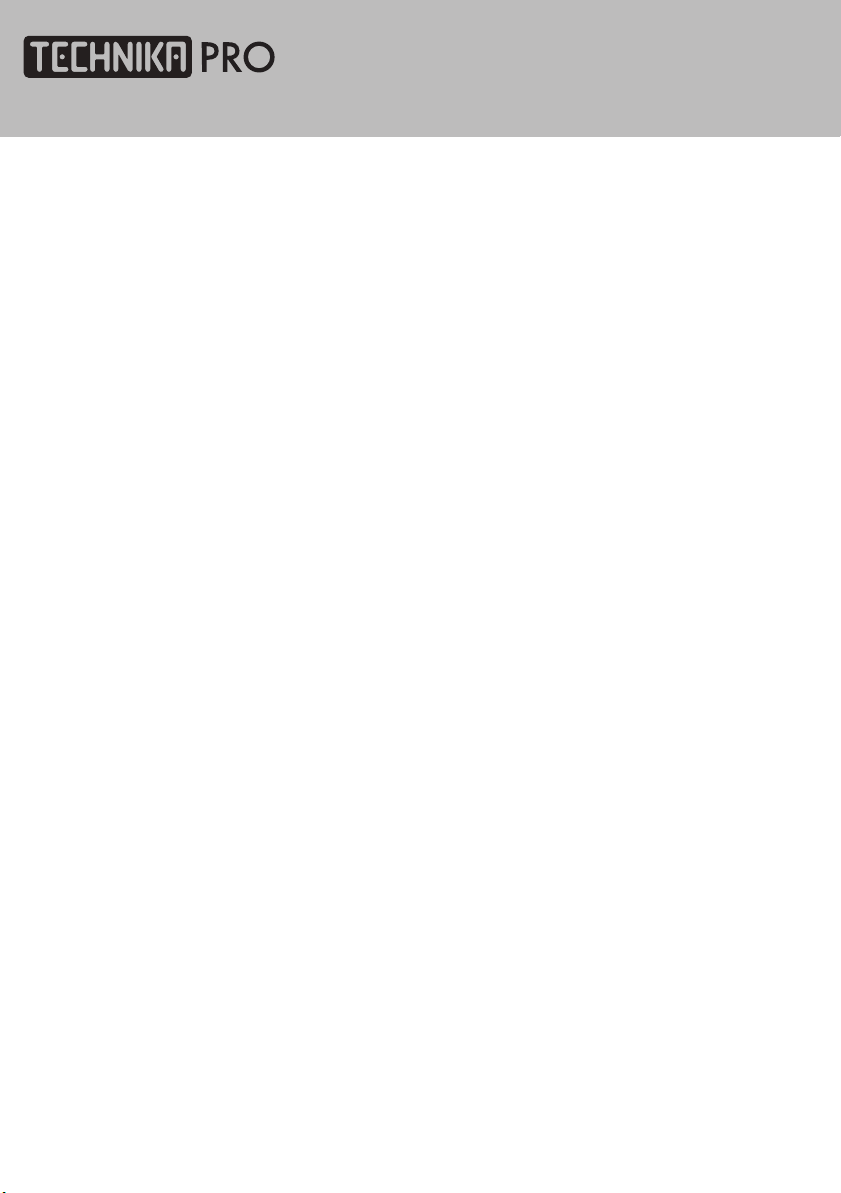
Page 3
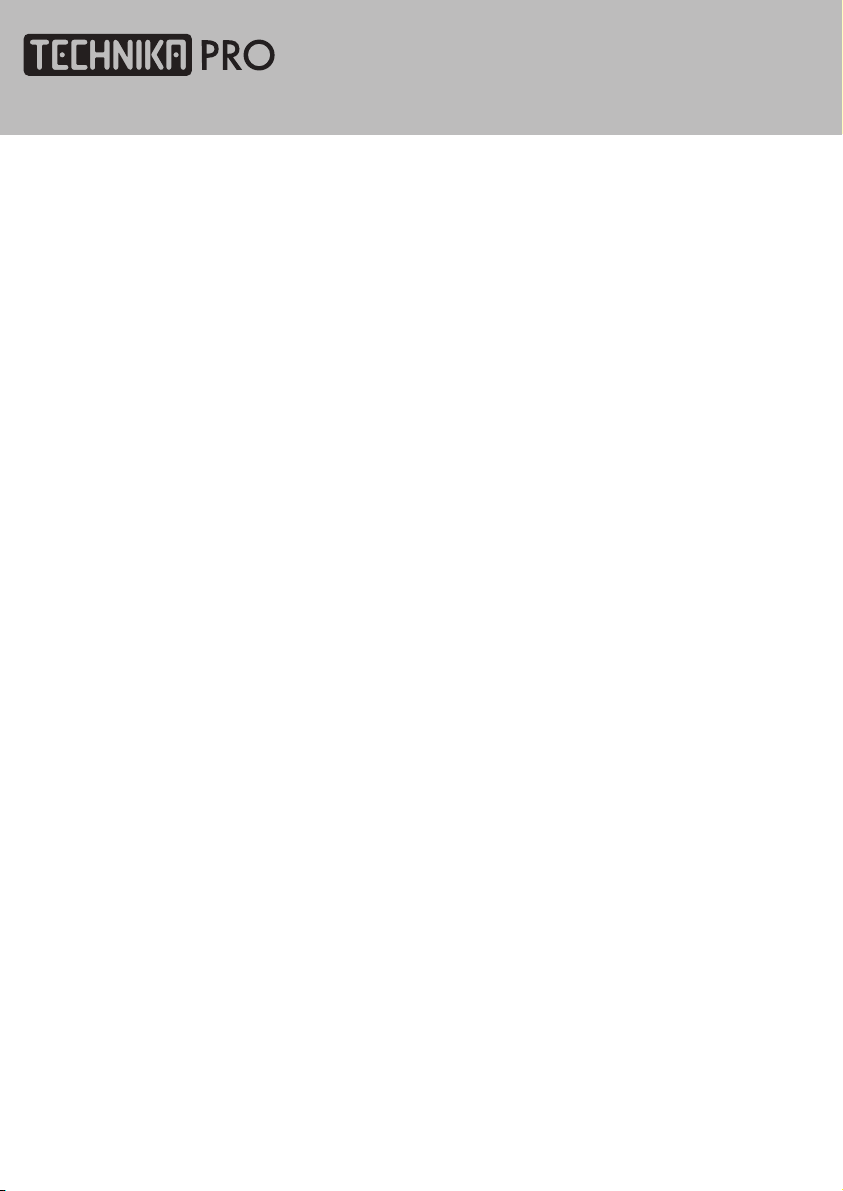
Contents
Introduction
HDMI 5
Safety is Important 5
In the box 5
Safety Information
Keep these instructions 6
Important 6
Electrical Information 7
Parts Identification
Front panel 8
Local keyboard panel 8
Left panel 9
Connecting the TV
Connecting the TV antenna 10
Connecting external devices 10
Connecting diagram 11
Common Interface slot
Common Interface 12
Wall Mounting
Wall Mounting 13
Remote Control
ATV Menu Setup
ATV Setting 23
Picture 24
Sound 25
Function 25
Teletext Function
Teletext Function 26
SCART / S-VIDEO / HDMI Menu
Setup
Video Setting Menu 27
VGA Menu Setup
VGA Setting 28
Sound 28
Picture 29
Function 29
USB Operation
Playback 30
Play music 32
Play movie 32
Operate in full screen state 33
Play photo 34
Operate in full screen state 34
Remote buttons 14
Battery Installation 16
Let‘s Start
Switching on 17
Selecting source operation 17
DTV Menu Setup
DTV Setting 18
Picture 21
Sound 22
Function 22
Page 4
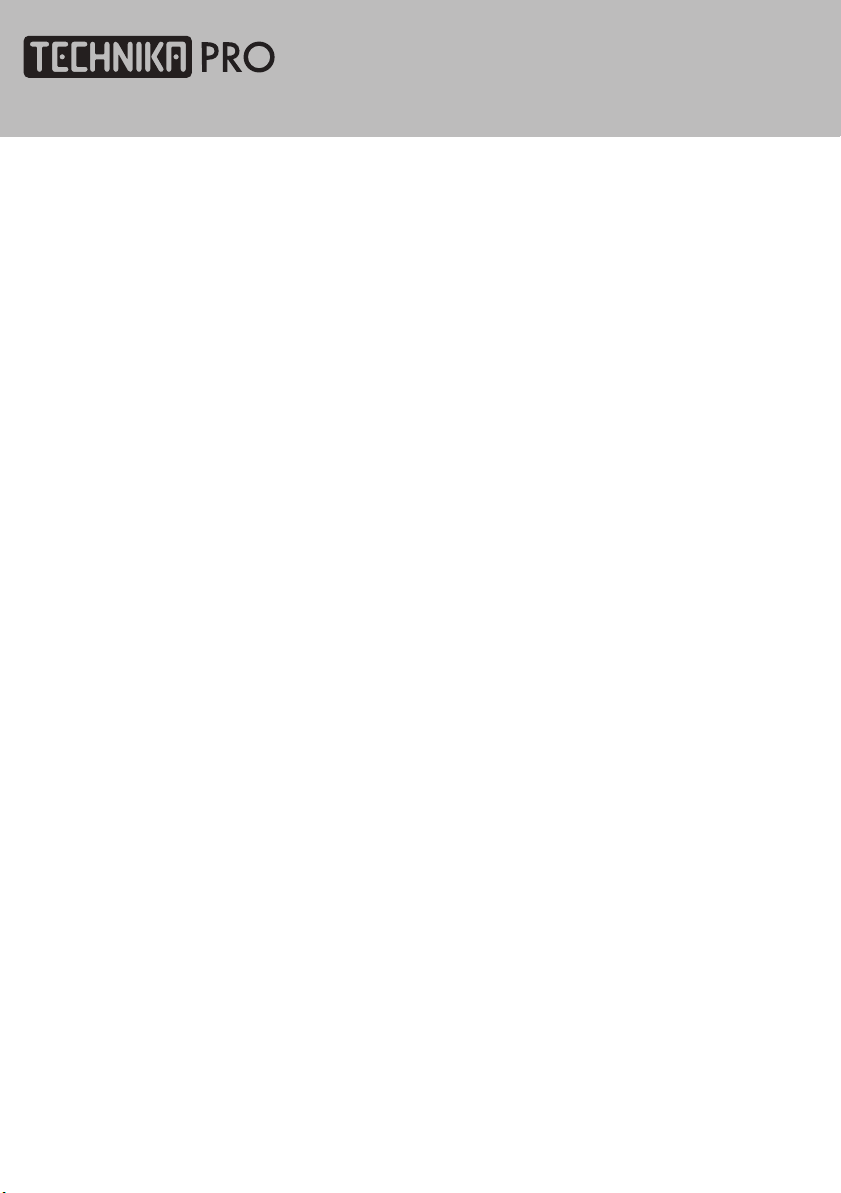
Contents
DVD Operation
Brief Introduction
Comparison between
DVD and other Discs
Function Introduction 35
Features
Compatible Disc types
Region code
Playback
Volume control
VCD, SVCD Menu Playback
Memory
Select track to play directly by
Number buttons
Select Language / Audio
Repeat Playback
Repeat Playback of
selected Segment
Fast Playback
Play from the Desired Position
Zooming the Displayed Frame
MPEG4 and JPEG file Playback
35
35
36
37
37
38
38
39
39
40
40
41
41
42
42
43
44
DVD Function Setup
Picture
Sound
DVD Setting 47
Function
Troubleshooting
Display Troubleshooting
Sound and TV Troubleshooting
DVD Troubleshooting
47
47
49
50
50
51
Specifications
Specifications
52
Display Mode
Display Mode
53
Additional Information
Care and Maintenance
(
Handling Discs)
Disposal
Warranty
54
54
54
Page 5
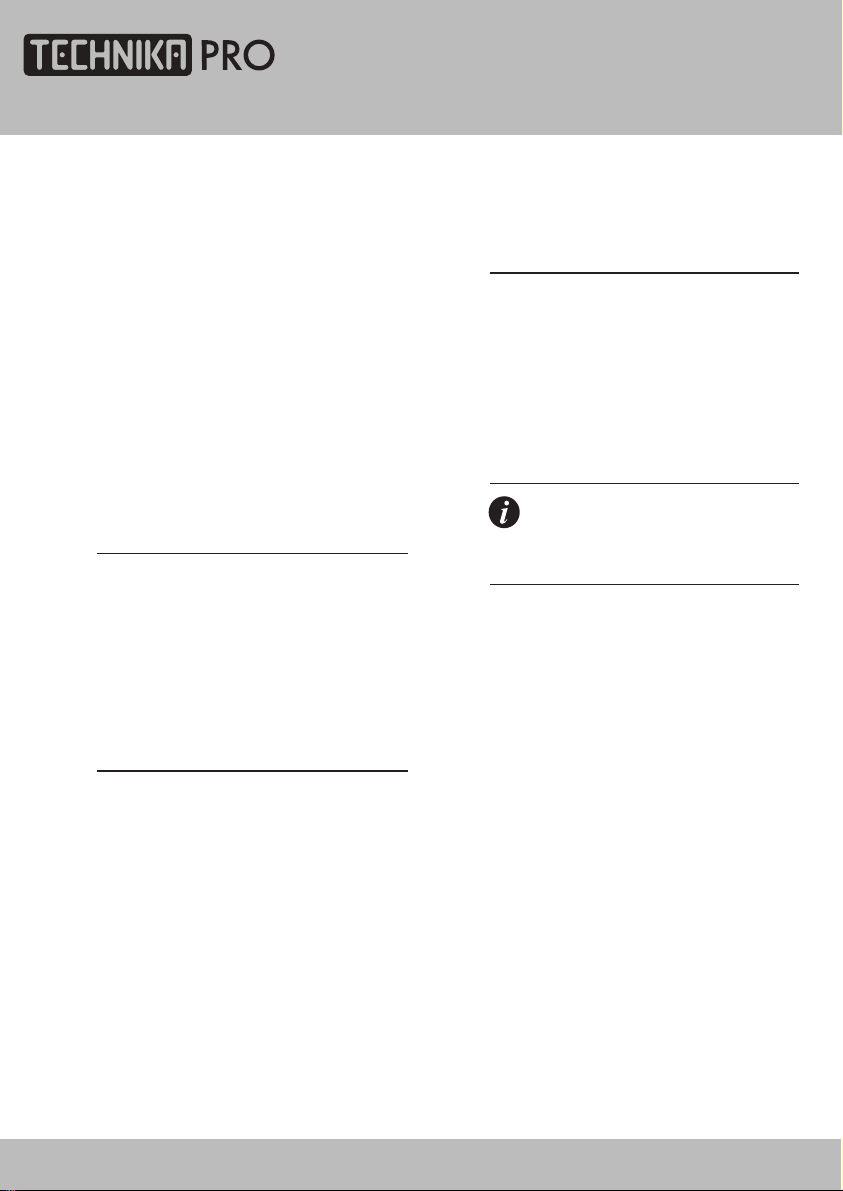
Introduction
Thank you for purchasing this Technika PRO
HD Ready 1080p DVD LCD TV which has been
designed and manufactured to give you many
years of trouble-free service.
You may already be familiar with using a
similar product but please take time to read
these instructions which have been written
to ensure you get the very best from your
purchase.
Throughout the remainder of this user guide
the Technika PRO HD Ready 1080p DVD LCD TV
will be referred to as the ‘TV’.
HDMI
HDMI (High Defi nition Multimedia Interface)
is the next generation of digital interface.
Unlike conventional connections, it transmits
uncompressed digital and audio signals using
a single cable. This TV supports high-defi nition
video input (720p and 1080i) via the HDMI
sockets on the back of the TV.
Safety is Important
To ensure your safety and the safety of others,
please read the Safety precautions BEFORE
you operate this product.
Keep this information in a safe place for
future reference.
In the box
You will fi nd the following:
• 24" HD Ready 1080p DVD LCD TV
• User Guide
• Remote Control
• 2 x AAA Batteries
Note: If any of the items listed are
damaged or missing, please contact
the TESCO electrical help line on
0845 456 6767.
24" HD Ready 1080p DVD LCD TV User Guide 5
Page 6
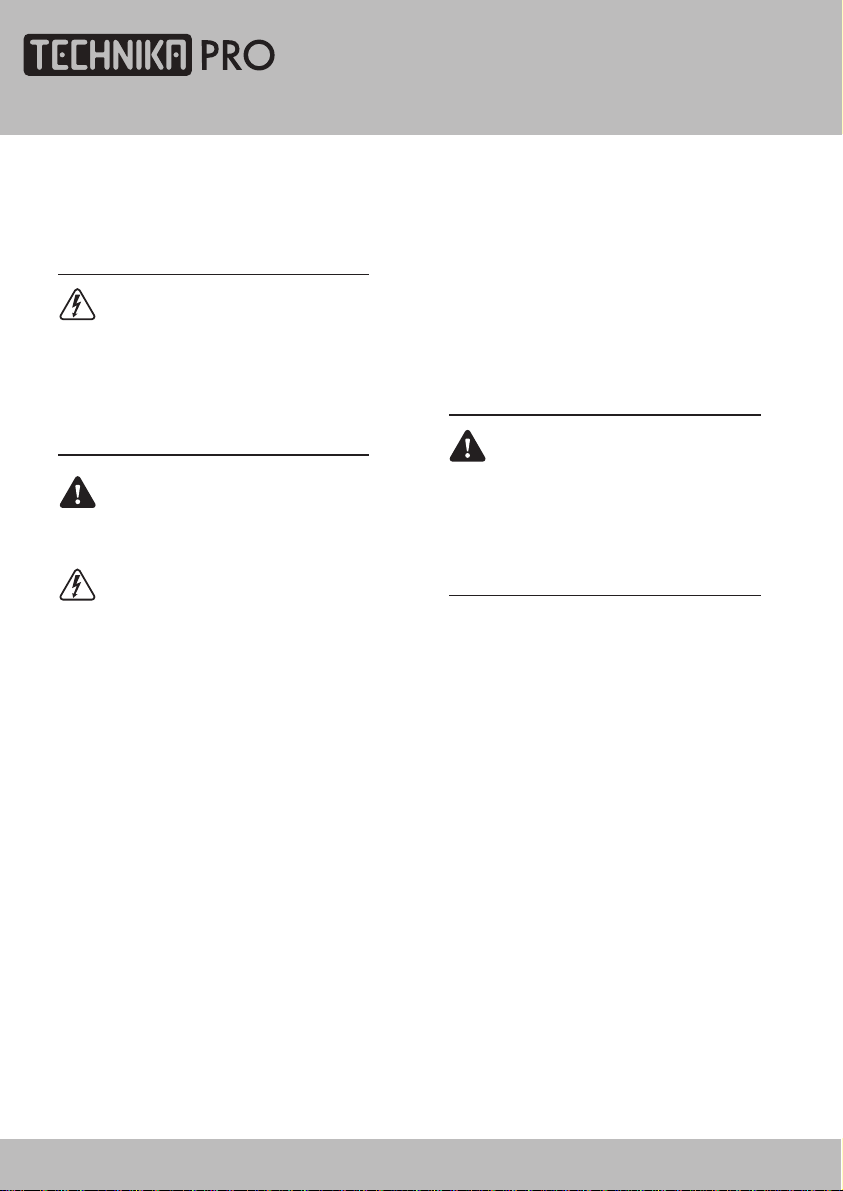
Safety Information
IMPORTANT SAFETY INSTRUCTIONS READ CAREFULLY BEFORE USE
Take note of the following safety information
which appears on the back of this TV.
CAUTION! RISK OF ELECTRIC SHOCK
DO NOT OPEN.
TO REDUCE THE RISK OF ELECTRIC
SHOCK DO NOT REMOVE COVER (OR
BACK).
NO USER-REMOVABLE PARTS INSIDE
REFER SERVICING TO QUALIFIED
SERVICE PERSONNEL.
This symbol indicates that there are
important operating and maintenance
instructions in the literature
accompanying this TV.
This symbol indicates that dangerous
voltage constituting a risk of electric
shock is present within this TV.
Keep these instructions.
• Do not use this TV near water.
• Clean only with a slightly damp cloth.
• Do not block any ventilation openings.
• Install in accordance with the supplied
this User Guide.
• Do not install or operate near any heat
sources such as radiators, stoves, or other
apparatus that produce heat.
• Protect the power cord from being walked
on or pinched, particularly at plugs, and the
point where it exits from the TV.
• Do not allow the power cord to overhang
the edge of a table.
• Unplug this TV during lightning storms or
when unused for long periods of time.
• To avoid interference, switch this TV off
while operating other radio devices in the
immediate vicinity.
• Refer all servicing to qualifi ed service
personnel. Servicing is required when the TV
has been damaged in any way, such as the
power cord or plug being damaged, liquid
being spilled on or objects have fallen onto
the TV, the TV has been exposed to rain or
moisture, does not operate normally, or has
been dropped.
WARNING! TO REDUCE THE RISK
OF FIRE OR ELECTRICAL SHOCK,
DO NOT EXPOSE THIS TV TO RAIN
OR MOISTURE. THE TV MUST NOT
BE EXPOSED TO DRIPPING AND
SPLASHING AND NO OBJECTS FILLED
WITH LIQUIDS SHOULD BE PLACED ON
THE TV.
• No naked fl ame sources such as candles
should be placed on the TV.
Caution! Changes or modifi cations not
expressly approved by the manufacturer
could void the user’s authority to operate this
device.
Caution! Usage of controls or adjustments or
performance of procedures other than those
specifi ed herein may result in hazardous
exposure.
Important
This TV generates, uses and can radiate radio
frequency energy and, if not installed and
used in accordance with these instructions,
may cause harmful interference to radio
communication. However, this is no guarantee
that interference will not occur in a particular
installation. If the TV does cause harmful
interference to electrical devices, which can
be determined by turning the TV off and on,
6
24" HD Ready 1080p DVD LCD TV User Guide
Page 7
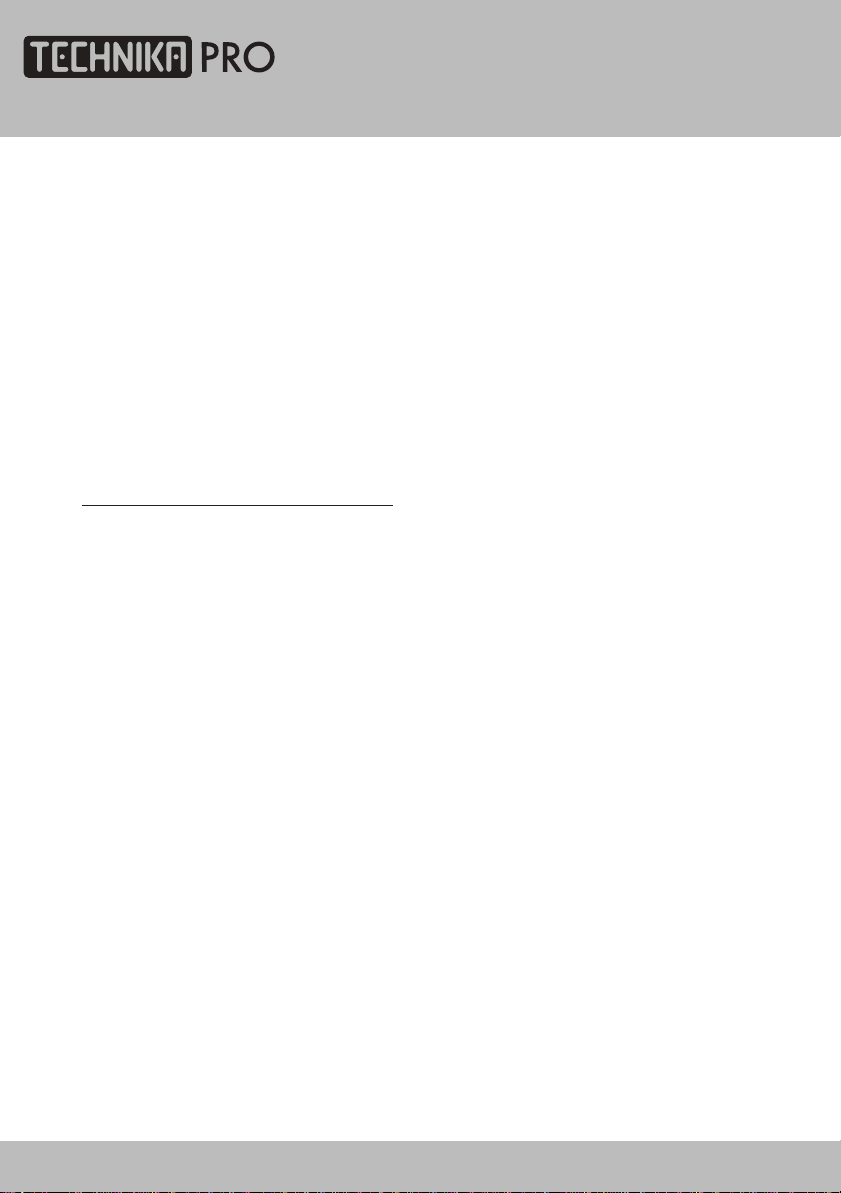
the user is encouraged to try to correct the
interference by one of the following measures:
• Re-orient or relocate the receiving antenna.
• Increase the separation between the
external device and the TV.
• Connect the external device into an outlet
on a circuit different from that to which the
TV is connected.
• Consult the dealer or an experienced radio/
TV technician for help.
Electrical Information
Mains Supply
The mains operating voltage is detailed on the
rating plate on the rear of the TV.
The mains lead on this equipment may be
supplied with a moulded plug incorporating
a fuse. Should the fuse need to be replaced,
an ASTA or BSI approved BS1362 fuse must
be used of the same rating. If the fuse cover
is detachable never use the plug with the
cover removed. If a replacement fuse cover
is required, ensure it is of the same colour
as that visible on the pin face of the plug. If
there is no alternative to cutting off the mains
plug, dispose of it immediately, having fi rst
removed the fuse, to avoid a possible shock
hazard by inadvertent connection to the mains
supply.
Safety Information
24" HD Ready 1080p DVD LCD TV User Guide 7
Page 8
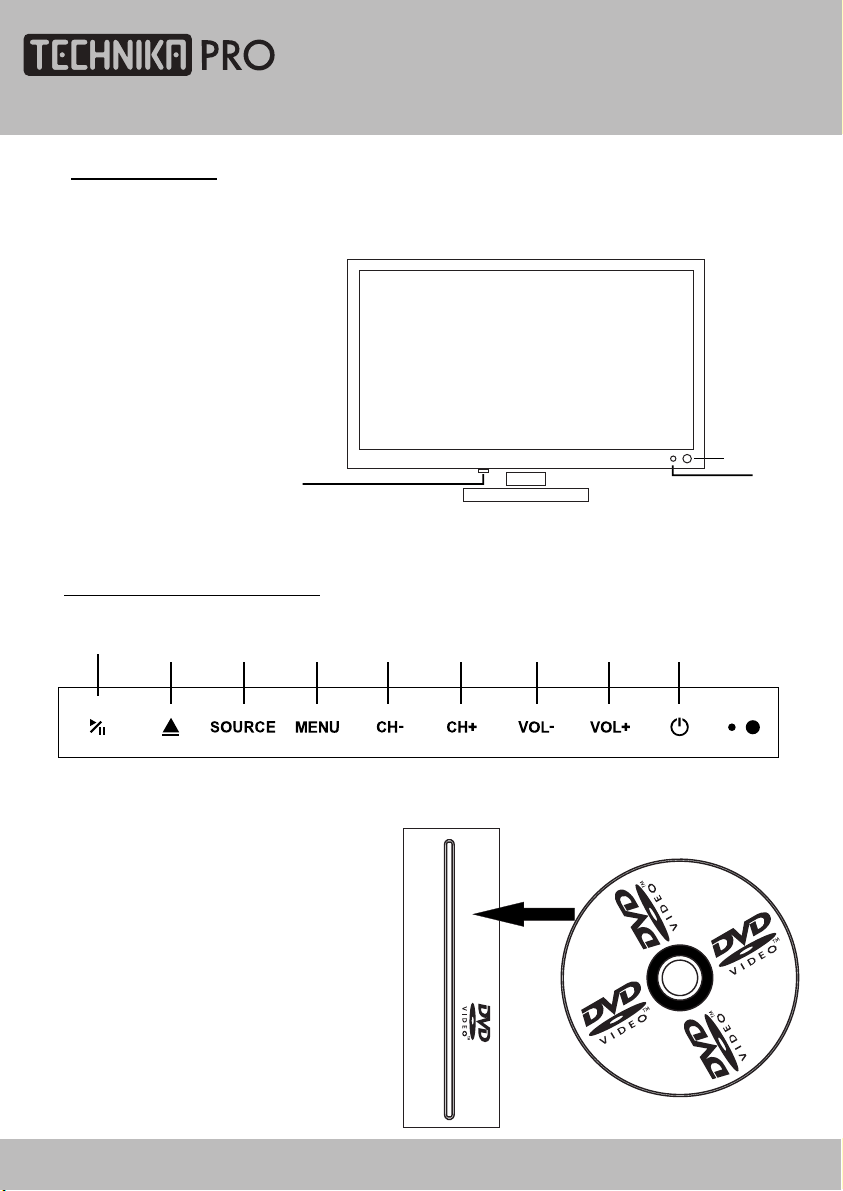
Parts Identification
FRONT PANEL
1. IR sensor window
2. Indicator (the indicator is red when in standby mode, and blue when working normally).
3. Mains Switch
LOCAL KEYBOARD PANEL
123456
1
3
789
2
1. Start of play or pause of play
2. Take the disc out
3. Select input source
4. Enter or exit menu
5. Decrease channel number
6. Increase channel number
7. Decrease sound volume
8. Increase sound volume
9. Switch between standby
and power-on mode
8
COVER SIDE TO BACK
24" HD Ready 1080p DVD LCD TV User Guide
Page 9
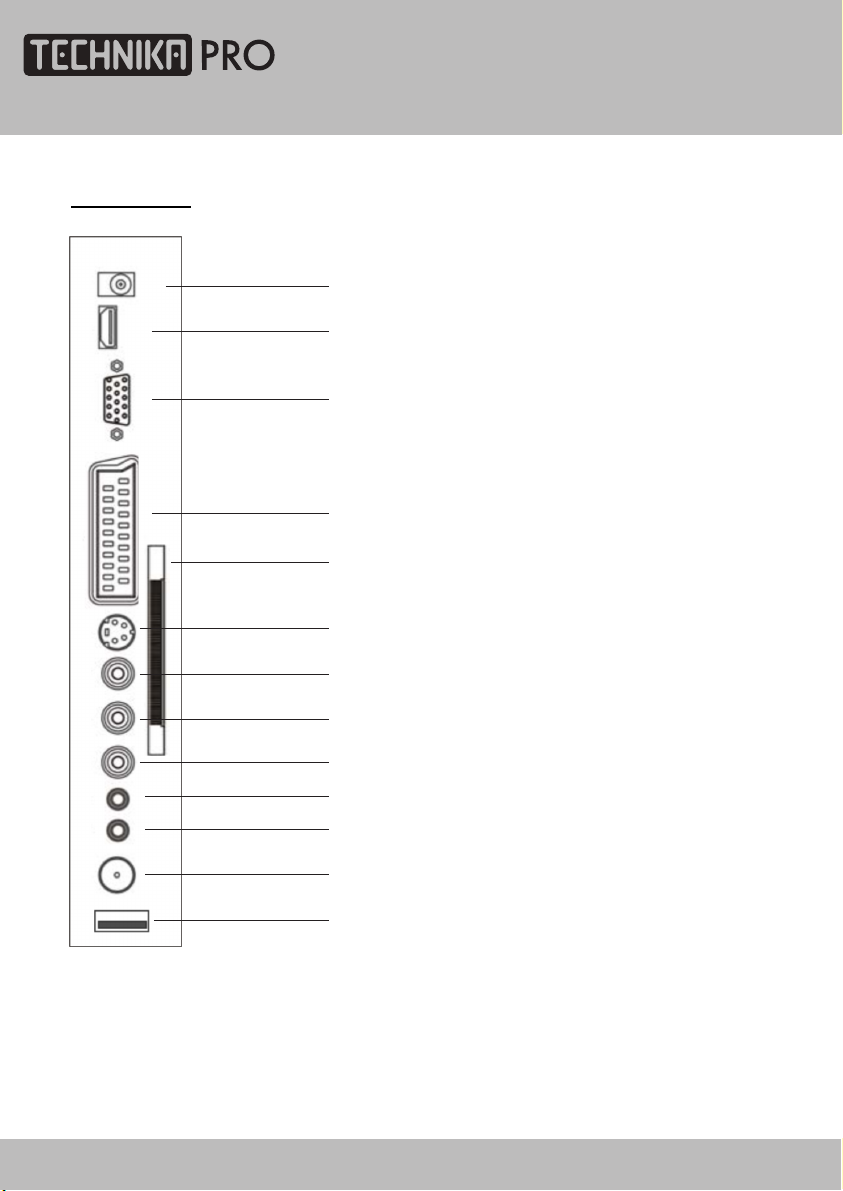
Parts Identification
SIDE PANEL
1
2
3
4
5
1. 12V DC power input (intended for feeding
6
7
8
9
10
11
12
13
to the TV using a car battery power or
external 12V DC power supply adapter)
2. HDMI input
3. PC VGA input
4. SCART connecting terminal
5. CI connector
6. S-VIDEO input
7. CVBS input
8. CVBS / S-Video Left audio input
9. CVBS / S-Video Right audio input
10. PC audio input
11. Audio Earphone output
12. TV signal input
13. USB connector
24" HD Ready 1080p DVD LCD TV User Guide 9
Page 10
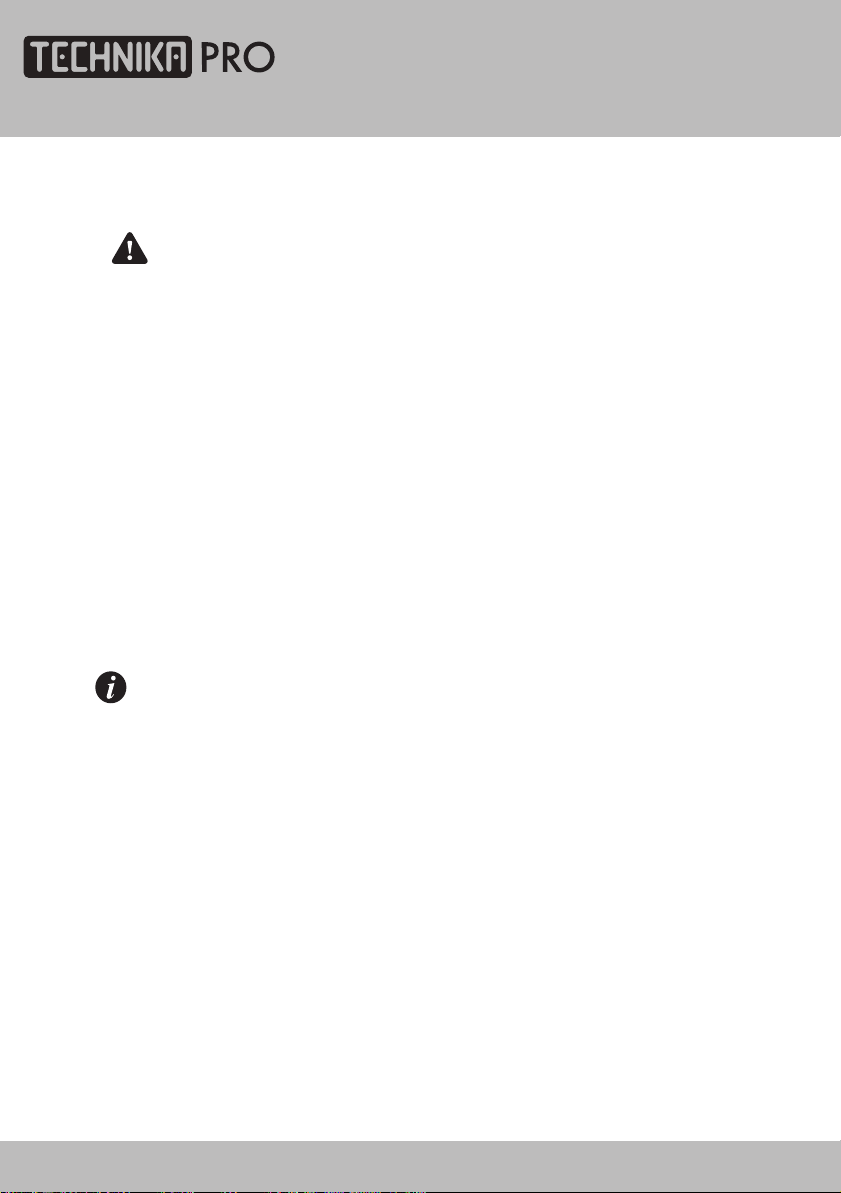
Connecting the TV
WARNING! ENSURE THE TV AND
ALL ANCILLARY EQUIPMENT IS
UNPLUGGED FROM THE MAINS
BEFORE MAKING ANY CONNECTIONS!
Connecting the TV antenna
Connect the TV antenna to the aerial socket
with a 75 ohm co-axial plug. For best results
use a high gain TV aerial, preferably roof or
loft mounted.
• To improve picture quality in a poor signal
area, purchase and install a signal amplifier.
• If the antenna needs to be split for two
TV‘s, use a 2-Way Signal Splitter
(not supplied).
Connecting external devices
Note: The TV will connect through
the HDMI cable by default. Only use
the HDMI cable and one other option.
Connecting more than one option
may cause interference.
HDMI lead
You can connect this TV to a compatible
device using a HDMI lead. This method will
give the best picture.
Connect the cable from the HDMI equipment
to the TV HDMI socket.
SCART lead
You can connect this TV to a compatible
device using a SCART lead. The connection
uses component video signals, i.e. the red,
green and blue (RGB) content of the video are
sent on separate signals.
VGA cable
You can use your TV as a monitor for your
personal computer by using a VGA cable.
Sound from your personal computer may also
be played through the TV. This requires the
audio output of the personal computer to be
connected to the AUDIO IN connection of the
TV.
S-VIDEO lead
You can connect this TV to a compatible
device using an S-VIDEO lead.
Component Input
(CVBS cables)
You can connect this TV to a compatible
device using CVBS cables. Connect
the red, white and yellow outputs to
the matching coloured inputs on the
compatible device. An additional audio
input is required.
USB connector
This product has a USB 2.0 interface;
you can play music, movie and picture
files from USB equipment. USB refers
to Universal Serial Bus. Most of the USB
devices on the market are USB 1.1 or
USB 2.0. There are some types USB 1.1
devices:
Monitors Communication devices, Audio,
Human Input Device (HID), Mass storage,
Most flash memory, USB HDD etc.
Belongs to Mass Storage Class.
Mass Storage Class includes 2 transport
manners:
1. USB 1.1 Mass Storage Class
Control/Bulk/Interrupt (CBI) Transport
2. USB 1.1 Mass Storage Class
Bulk-Only Transport. This unit supports
USB 1.1 Mass Storage Class Bulk-Only
Transport, we are not sure that other USB
devices can be supported! So please
find out about the features of USB
equipments before using it.
10
24" HD Ready 1080p DVD LCD TV User Guide
Page 11
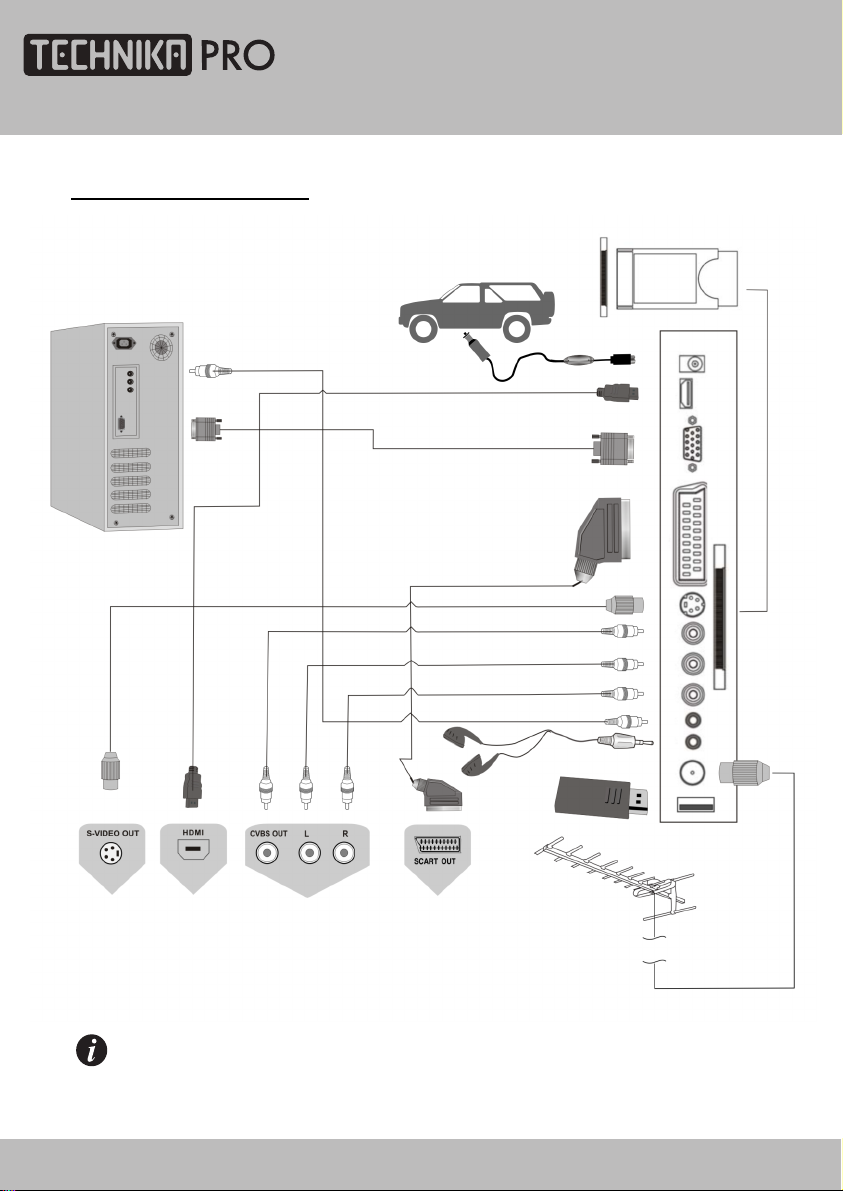
CONNECTING DIAGRAM
Connecting the TV
NOTE
You should insert all necessary cables BEFORE plugging in the power cord.
24" HD Ready 1080p DVD LCD TV User Guide 11
Page 12
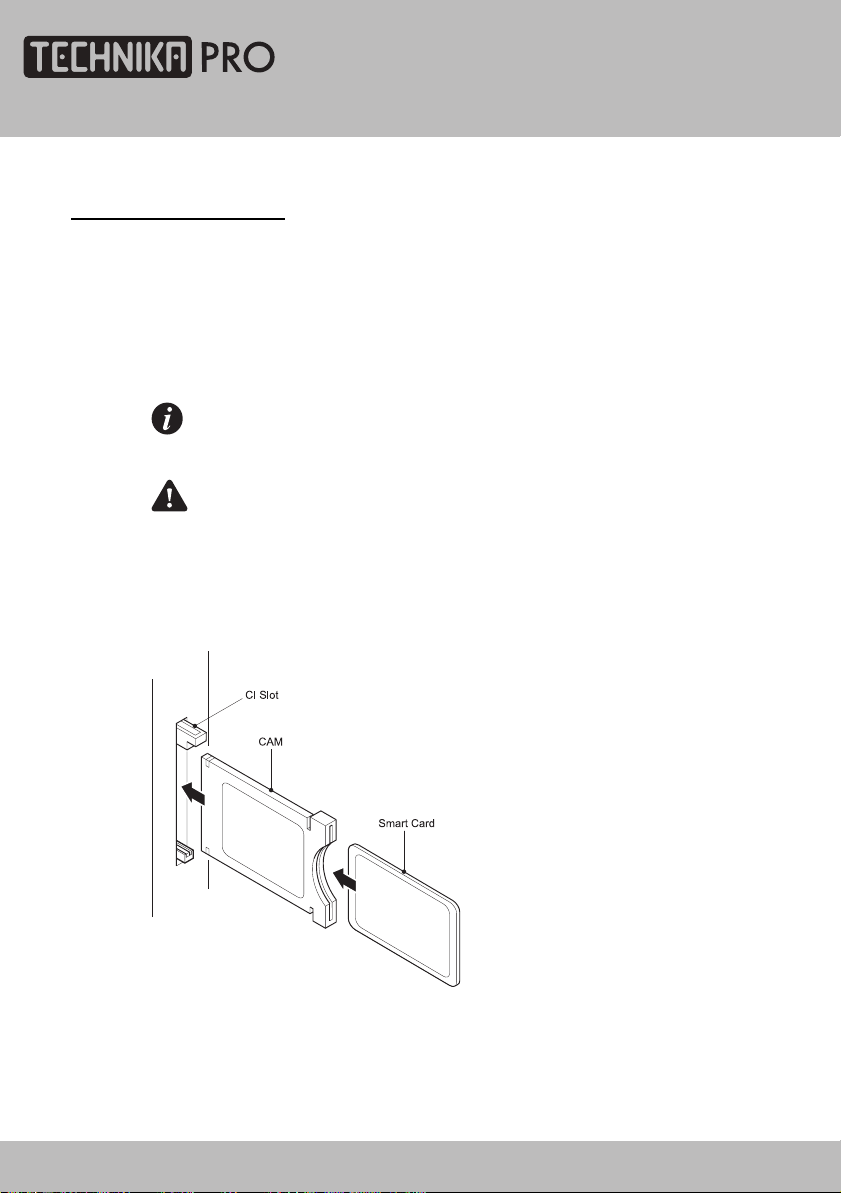
Common Interface slot
COMMON INTERFACE
The Common Interface (CI) slot is designed to
accept the Conditional Access Module (CAM)
and Smart Card in order to view the pay TV
programmes and additional services. Contact
your Common Interface service provider to
get more information about the modules and
subscription.
Note: Conditional Access Modules and
Smart Cards are sold separately.
WARNING: SWITCH OFF YOUR TV
BEFORE ANY MODULE IS INSERTED IN
THE COMMON INTERFACE SLOT.
The CI slot is located on the side of your TV.
Insert the CAM correctly into the CI slot, then
add the Smart Card to the CAM.
12
24" HD Ready 1080p DVD LCD TV User Guide
Page 13
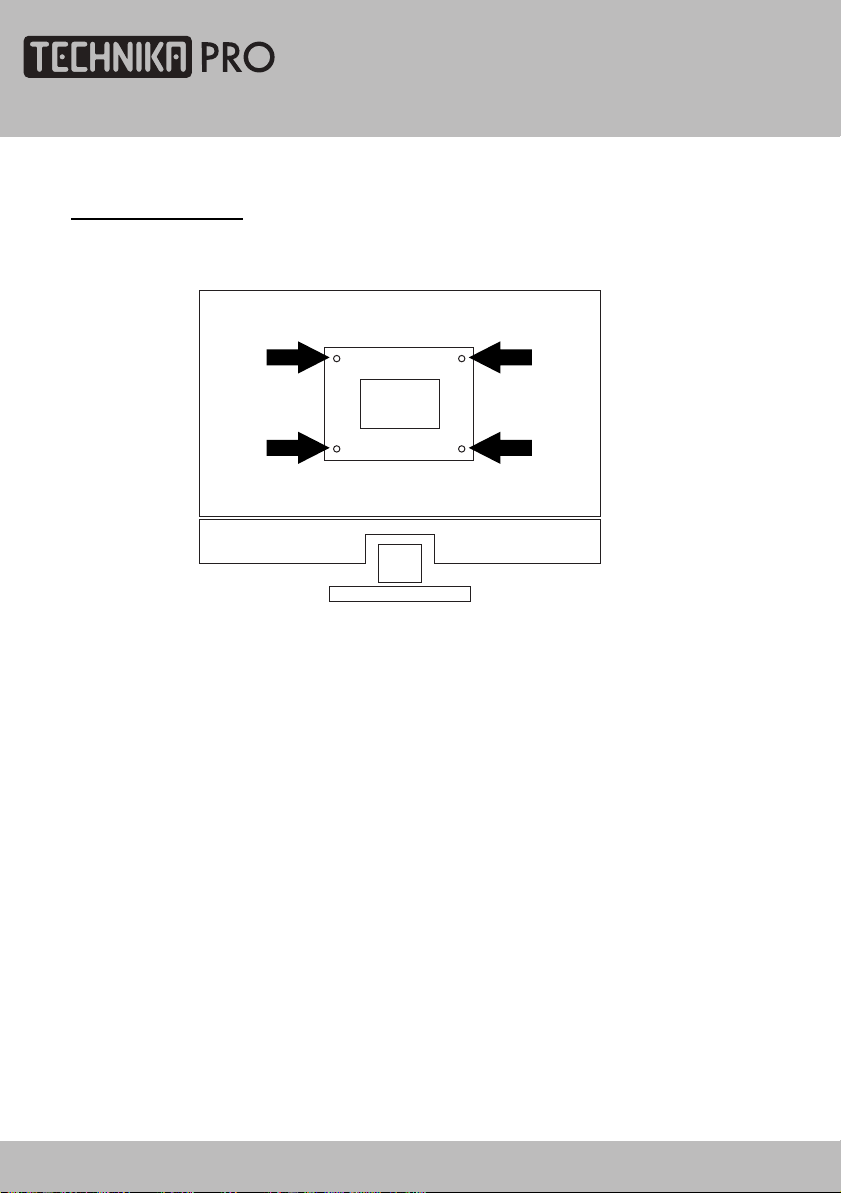
Wall Mounting
WALL MOUNTING
Suitable for wall mounting - VESA 100 x 100 mm
1. The base must first be removed. Place
the TV face down.
2. Remove the three screws holding the
base in position.
3. Remove and store the base and
screws.
4. Use four machine screws (M4 x 10 mm)
to mount the TV on the bracket.
Mounting the wall bracket - please refer
to the user instructions supplied with
the wall bracket (not supplied).
24" HD Ready 1080p DVD LCD TV User Guide 13
Page 14
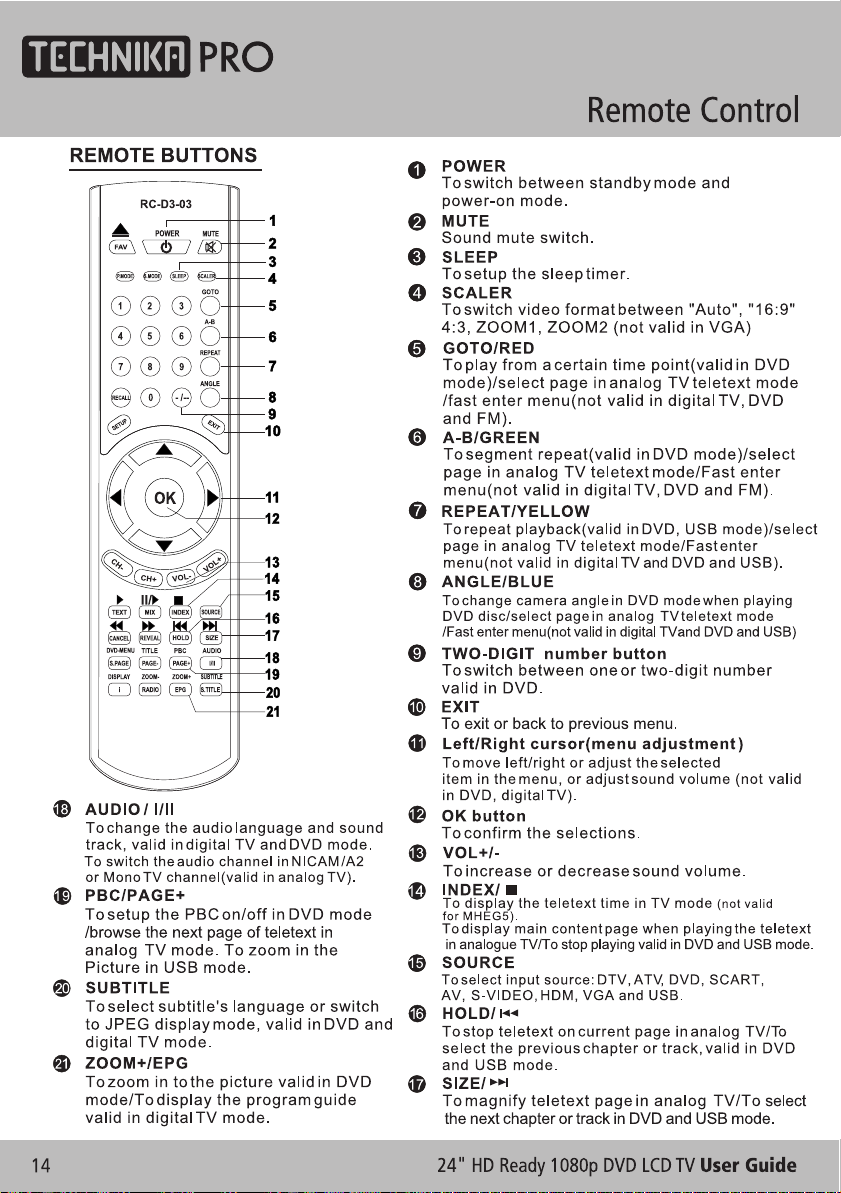
Page 15
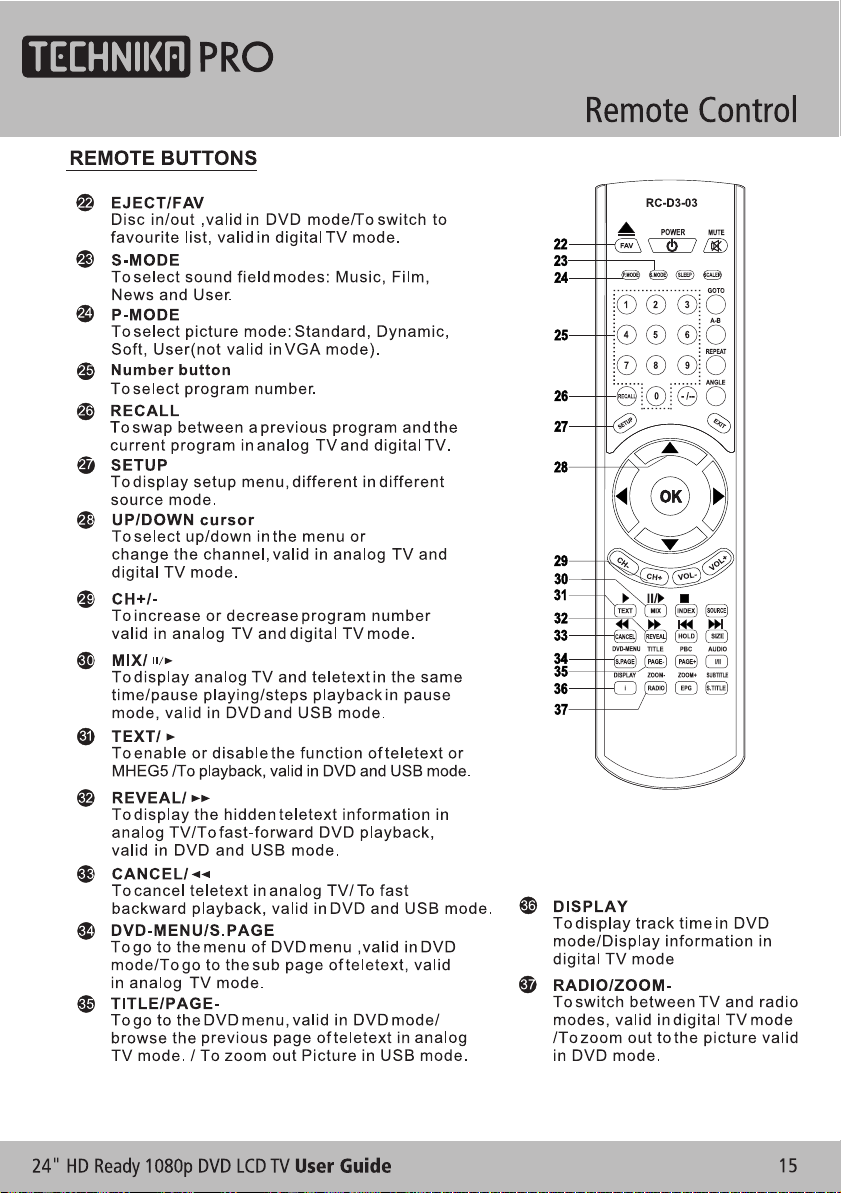
Page 16
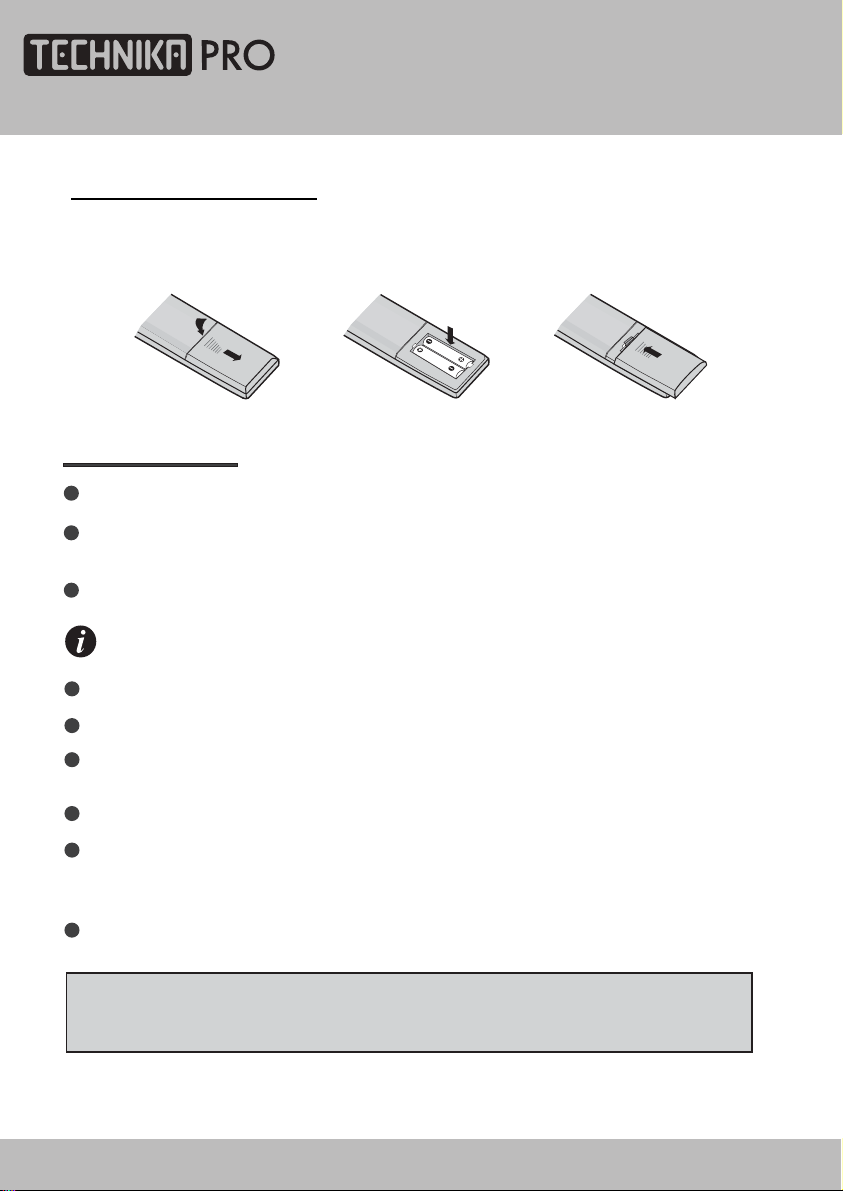
Remote Control
BATTERY INSTALLATION
Remove the battery cover. Insert two SUM-4(AAA) batteries matching the -/+ polarities of
the battery to the -/+ marks inside the battery compartment, as follows:
BATTERY LIFE
Normally, battery can be used for one year.
Iftheremotecontrolisstillnot working, whenveryneartotheTV'sremotesensorwindow,
pleaseusenewbatterys.
Please use SUM-4(AAA) battery.
NOTES
Never use rechargeable battery.
Never charge, short-circuit, disassemble and heat the battery, or throw it into fire.
Pay attention not to fall or knock the remote controller, which will cause damage or
function failure to it.
Do not use a new and an old battery together.
Whennotusingtheremotecontrollerforalongtime,please take out the battery to avoid
liquidleakage.Beforereplacing a new battery,pleasecleantheelectrolyteintheremote
controller.
If electrolyte splashes into the body, please clean it with water.
CAUTION:
Please put the battery into a place children cannot touch. If swallow by accident, please
contact your local doctor immediately.
16
24" HD Ready 1080p DVD LCD TV User Guide
Page 17
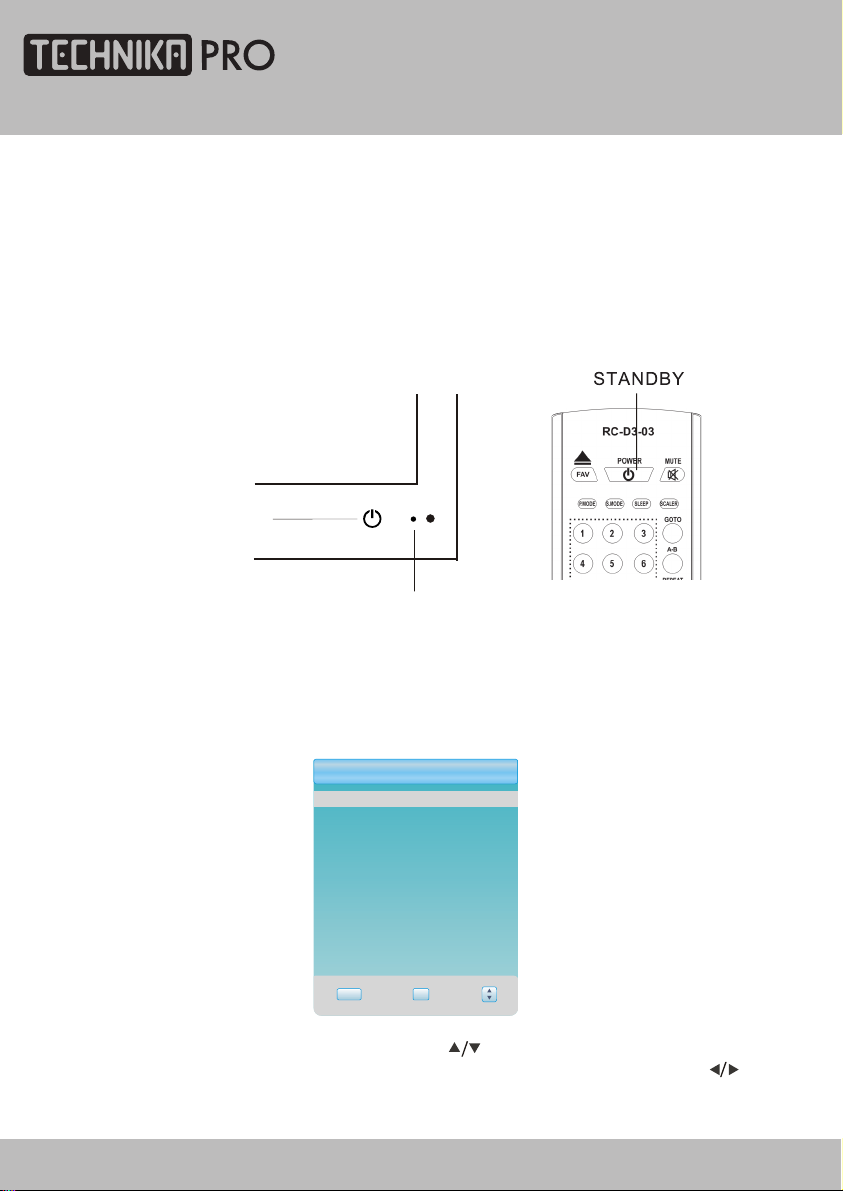
Let's Start
SWITCHING ON
After the unit has been suitably placed / fixed, on the desk or on the wall, and all necessary
cables including the power have been connected,
Press the [STANDBY] button on the remote control to make the unit switch to power-on
mode - you will see the LED indicator turn blue. Now you can enjoy the many features of
your new TV.
STANDBY
SELECTING SOURCE OPERATION
the next you should do is:
INDICATOR
You can select input source by using source menu. Press [SOURCE] button to show the
menu as follows:
InputSource
DTV
ATV
SCART
AV
S-VIDEO
DVD
VGA
HDMI
USB
EXIT OK
The current sourc
e item is highlighted. Press [ ] button on the remote control
or [ CH+/CH- ] key on the front of LCD TV to select your required source. Press [ ] button,
[VOL+/VOL-] key or [OK] button to confirm your choice .
24" HD Ready 1080p DVD LCD TV User Guide 17
Page 18

DTV Menu Setup
In TV mode, press [SETUP] button into the main menu and the main menu will show as follows: D
Press [ ] button on the remote control, you can select main menu sections
(main menu sections consist of) .
Press [ ] or [OK] button to enter this menu section.
Press [ ] button on the remote control to select the item, and then press [ ] button to
adjust parameter value. Press [SETUP] button to return to main menu sections.
" DTV SETTING " , " PICTURE ", " SOUND " , " FUNCTION ")
DTV SETTING
Select DTV SETTING item to adjust channels.
You may select auto Tuning, Manual Tuning,
Programme Edit, Audio Language, Subtitle
Language, Time and Preference.
DTVSETTING
AutoTuning
ManualTuning
ProgrammeEdit
AudioLanguage
SubtitleLanguage
Time
Preference
Select Return
Auto Tuning item enables you to adjust channel setting automatically.
DTVSETTING
AutoTuning
ManualTuning
ProgrammeEdit
AudioLanguage
SubtitleLanguage
Countryselection
Time
Preference
Select Return
Doyouwanttoexittuning?
Yes No
ChannelTuning
6 %... UHF 24
DTV : 0 Programme(s)
Radio : 0 Programme(s)
SETUP
exit
EXIT
exit
Manual Tuning item enables you to change channel settings.
VHF 5 104.50MHz
Pleaseselectchannelthen
PressOKtosearch
Programme Edit item enables you to enter submenu.
BadNormalGood
EXIT OK SETUP
DTV
5 five
DTV
16 QVC
DTV
17 UK Gold
DTV
23 bid-up.tv
DTV
25 TCM
DTV
26 UK Style
DTV
27 Discovery
DTV
28 DiscoveryH&L
DTV
32 Cartoon Nwk
DTV
33 Boomerang
DELETE
ProgrammeEdit
MOVE
SKIP FAV
English
English
Adjust
Pleaseselectcountryfirst,
ThenselectStarttoupdateinfo.
NewAddCancel
ManualTuning
NO SIGNAL
Adjust
English
English
Australia
Off
SETUP
SETUP
18
24" HD Ready 1080p DVD LCD TV User Guide
Page 19

DTV Menu Setup
Audio Language item enables you to adjust audio language.
Subtitle language item enables you toadjust subtitle language.
Time item enables you to enter submenu.
DTVSETTING
Clock to adjust the real time.
Time Zone to adjust the time zone from Canary
GMT to Berlin GMT+1.
Daylight to adjust summer time off or on.
Audio Language
English
MPEG L R
English
MPEG VI
EXIT OKSETUP
SubtitleLanguage
Off
English
EXIT OK SETUP
Clock
TimeZone
Daylight
________
CanaryGMT
Off
Preference item enables you to enter the lock system submenu.
Lock System item enables you to lock the auto tuning,
manual tuning, programme edit and block
programme. if you want to change the lock
system, you must enter a password first.
24" HD Ready 1080p DVD LCD TV User Guide 19
Select Return
Adjust
DTVSETTING
ChangePassword
BlockProgramme
ParentalGuidance
Pleaseenterpassword
CIInfrormation
HearingImpairedOff
Select Return
___
Adjust
SETUP
OffLockSystem
Off
SETUP
Page 20

DTV Menu Setup
Change password item enables you to change the
locked password.
Block Programme item enables you to set the lock
channel.
Parental Guidance item enables to set guidance
(0ff, from 4 to 18).
CIInformationitemenablestoreadthecard
SMART
information.
Hearing Impaired item enables to set the hearing
impaired off or on.
DTVSETTING
ChangePassword
BlockProgramme
ParentalGuidance
Pleaseenterpassword
New
Confirm
Adjust
_
___
___
CIInformation
HearingImpairedOff
Select Return
Blockprogramme
DTV
5 five
DTV
16 QVC
DTV
17 UK Gold
DTV
23 bid-up.tv
DTV
25 TCM
DTV
26 UK Style
DTV
27 Discovery
DTV
28 DiscoveryH&L
DTV
32 Cartoon Nwk
DTV
33 Boomerang
EXIT OK
LOCK
DTVSETTING
ChangePassword
BlockProgramme
ParentalGuidance
CIInformation
HearingImpaired Off
OffLockSystem
Off
SETUP
SETUP
OffLockSystem
Off
Favourite List item enables to display favourite channel and
select the current channel in the list.
20
Select Return
DTV
DTV
DTV
EXIT OKSETUP
SETUP
Adjust
FAVOURITELIST
5five
16QVC
17UKGold
24" HD Ready 1080p DVD LCD TV User Guide
Page 21

ELECTRONIC PROGRAM GUIDE (EPG)
By pressing the EPG button, an Electronic
Program Guide is displayed. The EPG
supplies information, such as program
lists, start and end times of all available
channels. In addition, the detailed
information about the program is often
available in the EPG. (The availability
and the amount of program details will
vary depending on the broadcaster.)
INFORMATION
To obtain more information about present
and following events, you can press twice
[OK] button. Like previously, the
following event is displayed by pressing
the [ ] buttons (toggle between present
and following events):
PROGRAMMEGUIDE
10 Mar 2004 14:53
DTV
L...
5 five
16 QVC
17 UK Gold
23 bid-up.tv
25 TCM
26 UK Style
EXIT
OK
five
DTV
576i
SD MPEG
The Streetsof San Francisco
WedMar 10 2004 14:35
Subtitle English MHEG5 576i
Entertainment
The casesof Detective MikeStone and hispartner Steve Keller.
DTV 5
14:35 -15:38
14:30 15:30
The Streetsof San Francisco NoInformation
Gold WorkshopWith Jan Springer
DTV Menu Setup
five
The Streetsof San Frandsco
10 Mar
No Information
No Information
No Information
No Information
Schedule DATE
Reminder
14:54
15:38
Next
PICTURE
Select PICTURE item to adjust picture parameters.
You may adjust Picture Mode, Contrast, Brightness,
Colour, Sharpness, Tint and Preference.
Picture mode item can be changed between
User, Standard, Soft, Dynamic
You may adjust Brightness, Contrast, Colour,
Sharpness, Tint for User mode.
Preference item enables you to enter the sub menu.
Colour Temp. item can select colour temperature
mode: Standard, Warm, Cool and User.
Noise Reduction item can select reduce noise
mode: Off, Low, Middle, High.
24" HD Ready 1080p DVD LCD TV User Guide 21
PICTURE
PictureMode
Contrast 70
Brightness
Colour
Sharpness
Tint
Preference
Select Return
OK
Enter
PICTURE
ColourTemp
Red
Green
Blue
NoiseReduction
Select Return
OK
Enter
User
55
50
50
0
SETUP
Normal
70
55
50
Middle
SETUP
Page 22

SOUND
DTV Menu Setup
Select SOUND item to adjust sound parameters.
You may adjust Sound Mode, Treble, Bass,
Balance, Auto Volume and Surround Sound.
Sound Mode item can be changed between
Music, Film, News, User.
Auto Volume item enables you to adjust off or on
SOUND
SoundMode
Treble 75
Bass
Balance
AutoVolume
SurroundSound
for control volume automatic.
Surround Sound item enables you to select off or
Select Return
on for surround sound.
FUNCTION
Select FUNCTION item to adjust function parameters.
You may select Language, Sleep Timer, Aspect
Ratio, Blue Screen and Restore Setting.
Language item enables you to select the OSD
language.
Sleep Timer item enables you to set the sleep timer
(Off,10min,20min,30min,60min,90min,120min,180min and 240min)
Aspect Ratio item can bechanged between: Auto,16:9, 4:3, ZOOM1, ZOOM2
Auto,ZOOM1, ZOOM2 not valid for VGA mode.
Blue Screen item can be changed between On and Off.
Region item can change between different regions.
Restore Setting item enables you to reset all values to default.
FUNCTION
Language
SleepTimer
AspectRatio
BlueScreen
Region
RestoreSetting
Select
OK
Adjust
Enter
User
Off
Off
SETUP
English
Off
16:9
On
Other
SETUP
50
50
Return
22
24" HD Ready 1080p DVD LCD TV User Guide
Page 23

ATV Menu Setup
This product can store up to 99-channel programs (199). You can select your favourite
channel through pressing [CH+/-] or number buttons, and you can scan and store all of the
channels through manual or automatic mode.
In TV mode, press [SETUP] button into the main menu and the main menu will show as follows: A
Press [ ] button on the remote control, you can select main menu sections
(main menu sections consist of .
Press [ ] or [OK] button to enter this menu section.
Press [ ] button on the remote control to select the item, and then press [ ] button to
adjust parameter value. Press [SETUP] button to return to main menu sections.
" ATV SETTING " , " PICTURE ", " SOUND " , " FUNCTION ")
ATV SETTING
Select ATV SETTING item to adjust channels.
You may select Channel, Colour System,
Audio System, Fine-Tune, Manual Tuning,
Auto Tuning and Programme Edit.
Channel items enables you to change the channel
number.
Colour System item enables you to select the colour
system: "AUTO", "PAL" and "SECAM".
ATVSETTING
Channel
Coloursystem
Audiosystem
Fine-Tune
ManualTuning
AutoTuning
ProgrammeEdit
Select Return
224.25MHz
Adjust
17
AUTO
DK
SETUP
Audio System item enables you to select sound
system:"B/G","DK","I" and "L".
Fine-Tune item enables you to adjust the channel frequency accurately to make the sound
and picture effect better.
Manual Tuning item enables you to change channel settings.
NOTES
System will set "AUDIO SYSTEM" automatically. In some special conditions, "AUDIO
SYSTEM" setting will be wrong, please adjust manually.
"COLOUR SYSTEM" and "AUDIO SYSTEM" mode are according to the local ATV
broadcasting system.
If the local system is SECAM L, set the "REGION" to "FRANCE",
please refer "Function" in P25.
Auto Tuning item enables you to adjust channel setting automatically.
ChannelTuning
Channel Tuning
9%...119.75MHz
TV:0Programme(s)
Doyouwanttoexittuning?
SETUP
YesNo
exit
EXIT
exit
24" HD Ready 1080p DVD LCD TV User Guide 23
Page 24

ATV Menu Setup
Programme Edit item enables you to enter submenu to
set channel DELETE, RENAME, MOVE, SKIP, FAV.
Press RED button to delete channel.
Press GREEN button to rename channel.
Press YELLOW button to move channel.
Press CYAN button to SKIP channel.
Press FAV button to set favourite channel.
PICTURE
Select PICTURE item to adjust picture parameters.
You may adjust Picture Mode, Contrast, Brightness,
Colour, Sharpness, Tint and Preference.
Picture Mode item can be changed between
User, Standard, Soft, Dynamic.
You may adjust Brightness, Contrast, Saturation,
Tint for user mode.
ProgrammeEdit
TV
1 S-42
TV
2 C-04
TV
3S-02
TV
4 S-04
TV
5 S-04
TV
6 S-05
TV
7 S-06
TV
8 S-07
TV
9 S-08
TV
10 S-09
MOVE
DELETE
TV
1 S-42
TV
2 C-04
TV
3 S-02
TV
4 S-04
TV
5 S-04
TV
6 S-05
TV
7 S-06
TV
8 S-07
TV
9 S-08
TV
10 S-09
EXIT SETUP
SKIP FAV
RENAME
ProgrammeEdit
PICTURE
PictureMode
Contrast 70
Brightness
Colour
Sharpness
Tint
Preference
Select Return
OK
User
Enter
RENAME
55
50
50
0
SETUP
NOTES
You can't adjust TINT while watching TV channels.
Preference item enables you to enter the sub menu.
Colour Temp. item can select colour temperature
mode: Standard, Warm, Cool and User.
24
PICTURE
ColourTemp
Red 70
Green
Blue
NoiseReduction
Select Return
OK
Enter
Normal
55
50
Middle
SETUP
24" HD Ready 1080p DVD LCD TV User Guide
Page 25

SOUND
Select SOUND item to adjust sound parameters.
You may adjust Sound Mode, Treble, Bass,
Balance, Auto Volume and Surround Sound.
Sound Mode item can be changed between
Music, Film, News, User.
Auto Volume item enables you to adjust off or on
for control volume automatic.
Surround Sound item enables you to select off or
on for surround sound.
FUNCTION
ATV Menu Setup
SOUND
SoundMode
Treble 75
Bass
Balance
AutoVolume
SurroundSound
Select Return
User
Off
Off
Adjust
50
50
SETUP
Select FUNCTION item to adjust function parameters.
You may select Language, Sleep Timer, Aspect Ratio,
Blue Screen and Restore Setting.
Language item enables you to select the OSD
language.
Sleep Timer item enables you to set the sleep timer
FUNCTION
Language
SleepTimer
AspectRatio
BlueScreen
Region
RestoreSetting
(.Off,10min,20min,30min,60min,90min,120min,180min
and 240min)
Select
OK
Aspect Ratio item can be changed between:Auto,16:9, 4:3, ZOOM1, ZOOM2
Auto, ZOOM1, ZOOM2 not valid for VGA mode.
Blue Screen item can be changed between On and Off.
Region item enables you to set the analogue TV region.
Restore Setting item enables you to reset all values to default.
Enter
English
Off
16:9
On
Other
SETUP
Return
24" HD Ready 1080p DVD LCD TV User Guide 25
Page 26

Teletext Function
Most TV stations provide cost-free teletext information, including the latest news, weather
information, TV program list and stock information etc. You just input the needed teletext
page according to the teletext content.
Note : Press [CANCEL] button to cancel teletext.
26
ZOOM IN TELETEXT
When teletext page shows, you may double zoom in to display this teletext page;
Press [SIZE] button to zoom in the upper half part of the teletext page;
Press [SIZE] button again to enter the lower half of the teletext page;
Press this button once more to return to the original display mode.
DISPLAY MODE
Press [REVEAL] button to display the hidden teletext information. Press this button
again to cancel .
COLOURIZED BUTTONS (RED, GREEN, YELLOW, BLUE)
Select the corresponding teletext page through colourized buttons.
24" HD Ready 1080p DVD LCD TV User Guide
Page 27

SCART / S-VIDEO / HDMI Menu Setup
VIDEO SETTING MENU
The menu setup of SCART/ S-VIDEO/ HDMI modes is the same as that of the TV mode,
except the " "section . You can find it in preceding pages.
NOTE
If no signal input in DTV, ATV, SCART/ AV / S-VIDEO/ HDMI, the screen will show as below.
This unit will switch to standby mode automatically if there is no signal input more than 5 minutes.
SCART
NO SIGNAL
4:50
24" HD Ready 1080p DVD LCD TV User Guide 27
Page 28

VGA Menu Setup
The VGA mode supported up to 1920X1080@75Hz(for 24"), you can use this unit as a
multimedia PC monitor. When this unit works in VGA mode, the following setup can
be done.
Press [SETUP] button to enter main section. Press [ ] button to select sections and then
press [ ] button or [OK] button to enter. If all is complete, please press [SETUP] button twice to
exit and your setup data will be saved automatically.
VGA SETTING
Select VGA SETTING item to adjust such
parameters as Contrast, Brightness,
H-offset, V-offset, Frequency, Phase,
Auto Adjust.
NOTE
When your PC goes into standby mode, the screen will show
as right side. This unit will go into sleep mode if no signal
input for 5 minutes. In this mode, the indicator will remain
green, and the screen will turn off. You can wake it up by
waking up your PC or pressing [SETUP] or [SOURCE]
button on the remote control.
SOUND
Select SOUND item to adjust sound parameters.
You may adjust Sound Mode, Treble, Bass,
Balance, Auto Volume and Surround Sound.
Sound Mode item can be changed between
Music, Film, News, User.
Auto Volume item enables you to adjust Off or On
for control volume automatic.
Surround Sound item enables you to select Off or
On for surround sound.
VGASETTING
Contrast
Brightness
H-Offset
V-Offset
Frequency
Phase
AutoAdjust
Select
OK
Enter
NO SIGNAL
SOUND
SoundMode
Treble 75
Bass
Balance
AutoVolume
SurroundSound
Select Return
Standard
Adjust
SETUP
VGA
1: 50
Off
Off
SETUP
75
50
50
50
0
60
Return
50
50
28
24" HD Ready 1080p DVD LCD TV User Guide
Page 29

VGA Menu Setup
PICTURE
Select PICTURE item to adjust such parameters
as Colour, Red, Green, Blue.
Colour item can be set to: User, Normal,
Warm and Cool.
Red, Green and Blue items enables you to adjust
RGB value of colour temperature.
NOTE
The picture will be displayed incorrectly while adjusting.
FUNCTION
Select FUNCTION item to adjust function parameters.
You may select Language, Sleep Timer, Aspect Ratio,
Blue Screen and Restore Setting.
Language item enables you to select the OSD
language.
Sleep Timer item enables you to set the sleep timer
(.Off,10min,20min,30min,60min,120min,180min and 240min)
Aspect Ratio item can be changed between 16:9 and 4:3.
Blue Screen item can be changed between On and Off.
Restore Setting item enables you to reset all values to default.
PICTURE
Colour
Red
Green
Blue
Select
FUNCTION
Language
SleepTimer
AspectRatio
BlueScreen
Region
RestoreSetting
Select
Normal
OK
Enter
OK
Enter
SETUP
English
Off
16:9
On
Other
SETUP
50
50
50
Return
Return
24" HD Ready 1080p DVD LCD TV User Guide 29
Page 30

PLAYBACK
Press [SOURCE] button to select USB source and insert USB equipment,
the USB operation menu appears on screen as below.
1
2
3
1: State window Display the current playing mode.
2: DIR window Display the path.
3: File window Display the current path's file.
4: Preview window Movie playing or image preview window.
5: Information window Display the current file‘s information.
USB Operation
4
5
30
Press
Thus current playing mode is highlighted.
,,,,WHP
WHP GHVFULSWLRQ
WHPWHP
to select playing mode and press [OK] button to enter.
GHVFULSWLRQ
GHVFULSWLRQGHVFULSWLRQ
0XVLFPRGH
0RYLHPRGH
3KRWRPRGH
24" HD Ready 1080p DVD LCD TV User Guide
Page 31

USB Operation
Notes:
1. This product supports MP3, MPEG1, MPEG2, AVI, JPEG and BMP format
files.
2. The file system supports FAT16, FAT32 and NTFS.
3. MTP (Media Transfer Protocol) is not supported.
4. Please connect directly to the USB port of your TV. If you are using a
separate cable connection, there may be a USB compatibility problem.
5. Before connecting your device to the TV, please back up your files to
prevent them from damage or loss of data. The manufacturer is not
responsible for any data file damage or data loss.
6. Do not disconnect the USB device while it is loading.
7. If you want to change playing mode, firstly you have to exit current playing
mode through pressing [EXIT] button.
8. The higher the resolution of the image, the longer it takes to display on the
screen.
9.
For unsupported or corrupted files, the ‘Unsupported format’ message is
displayed.
24" HD Ready 1080p DVD LCD TV User Guide 31
Page 32

PLAY MUSIC
USB Operation
1. Press
2. Press
button to confirm. Select "
path.
3. Press
confirm.
4. Press [
5. Press
6. You can set the repeat mode. Press [REPEAT] button to set the mode: off,
repeat one or repeat all.
Press [EXIT] button to exit music mode.
button to select " "item and press [OK] button to enter.
button to select the directory you desire and press [OK]
" item and press [OK] button to return previous
button to select the file you desire and press [OK] button to
] button to pause playing and press button to resume.
to stop
playing.
PLAY MOVIE
1. Press
2. Press
button to confirm. Select "
path.
3. Press
confirm.
button to select " "item and press [OK] button to enter.
button to select the directory you desire and press [OK]
" item and press [OK] button to return previous
button to select the file you desire and press [OK] button to
32
4. Press
or [
EXIT
button to play full screen, and exit full screen by pressing
] button.
24" HD Ready 1080p DVD LCD TV User Guide
Page 33

USB Operation
OPERATE IN FULL SCREEN STATE
1. Press [SETUP] button to enter into the main menu. The menu setup is the
same as AV mode. You can find it in preceeding pages.
2. Press [
press
3. Press
Press button each time and the program playback speed switches in the
following sequence circularly:
Play -> 2x fast forward ->4x fast forward->play
4. Press
Press
following sequence circularly:
Play -> 2x fast backward ->4x fast backward->play
5. Press
6. When playing a movie or photo, press the [
[
1. Press the [
display on the screen in sequence.
] button to pause playing/steps playback in pause mode and
button to continue playback.
button and the unit begins fast forward playback.
button and the unit begins fast backward playback.
button each time and the program playback speed switches in the
button can turn to the last or next page.
] button can open the zoom in/out function
] button continually, all the magnified modes
]/
2. Press the [
on the screen in sequence.
Press [EXIT] button to exit movie mode.
] button continually, all the minified modes display
24" HD Ready 1080p DVD LCD TV User Guide 33
Page 34

PLAY PHOTO
USB Operation
1. Press
2. Press
button to confirm. Select “
path.
3. Press
confirm.
4. Press
or [EXIT] button.
button to select " " item and press [OK] button to enter.
button to select the directory you desire and press [OK]
“ item and press [OK] button to return previous
button to select the file you desire and press [OK] button to
button to play full screen, and quit full screen by pressing
OPERATE IN FULL SCREEN STATE
1. Press [SETUP] button to enter into the main menu. The menu setup is the
same as AV mode. You can find it in preceding pages.
2. Press
3. When playing a movie or photo, press the [
[
.Press the [
display on the screen in sequence.
ཱ.Press the [
button can turn to the last or next page.
] button can open the zoom in/out function
] button continually, all the magnified modes
]
button continually all the minimised modes
]/
34
on the screen in sequence.
Press [EXIT] button to exit photo mode.
24" HD Ready 1080p DVD LCD TV User Guide
Page 35

DVD Operation
BRIEF INTRODUCTION
DVD provides brand-new AV effect for consumers with its extraordinarily large capacity and
outstanding audio-video effects. Its capacity is as high as 4.7-17 GB (approximately 7-26 times the
CD capacity) and horizontal resolution of picture is above 500-line.
ComparisonbetweenDVDandotherDiscs
Recording Method
Capacity
Playback Time
Disc Diameter
Horizontal Resolution
Aspect Ratio
Subtitle
Audio
Sound Quality
DVD
Digital/MPEG2
Single
Single
sided
1 layer
4.7G
133min
48kHz 96kHz/16 20 24bit
Double-
sided
sided
2 layers
1 layer
9.4G
8.5G
266min
242min
12CM
500 lines or more
Multiple
32 types
Linear PCM
Double-
sided
2 layers
17G
484min
LD
Analogue
1 side 60min.
2 sides 120min.
30CM
430 lines or more
One
Max. 16 types
Linear PCM
FM modulation
44.1kHz/16bit
SVCD
Digital/MPEG2
650MB
45min
12CM
350 lines or more
VCD
Digital/MPEG1
650MB
74min
12CM
250 lines or more
44.1kHz
CD
Digital
650MB
74min
12CM
Linear PCM
44.1kHz/16bit
CDROM
Digital
650MB
12CM
Function Introduction
Multiple languages and subtitles
DVD disc can support as many as 8 dubbing languages and 32 subtitle languages.
Multiple story plots
User can select to play the desired plots (the beginning, development or ending) of the same disc.
Multiple aspect ratios
Multiple aspect ratios support various TV screens.
24" HD Ready 1080p DVD LCD TV User Guide 35
Page 36

DVD Operation
TV Screen
Disc Pictures
Pan-Scan
4:3
16:9
FEATURES
This player employs the new generation MTK decode chip with more convenient system
and more stable operation. Super error correction slot-in loader with twin laser with good
shockproof performance.
Brand-new AV Effects
1
Compatible with MPEG 4 format discs to produce wonderful pictures.
2
108MHz/12bit video DAC with more vivid and brilliant pictures.
Progressive-scan video outputs to eliminate the flickers not rectified by
3
interlacing scan and therefore your eyesight will be well-protected. At the same time,
the pictures definition is sharply enhanced and the pictures will be finer, smoother
and more stable.
4:3
Letterbox
16:9
Convenient Functions
Direct entry into desired scenes (title/chapter/time/track search).
1
2
Multi-levelzoom in/outplayback function to provide you with brand-new enjoyment method.
3
Multiple aspect ratios to fit TV sets of various screen ratios.
4
Parental lock function to prevent children from watching unsuitable discs.
5
Multiple dubbing languages and subtitle languages bring you the best entertainment status
all the time.
Super compatible with VCD, SVCD, CD, HDCD, KODAK PICTURE CD etc.
NOTE: * Some discs labelled with MPEG4 on the market actually are *.rm/*.ra/*.ram/*.rmm and others
which are not compatible. Please take care when buying discs.
36
24" HD Ready 1080p DVD LCD TV User Guide
Page 37

COMPATIBLE DISC TYPES
DVD Operation
Types
MPEG4
DIGITAL VIDEO
Sizes
12cm
12cm
12cm
12cm
12cm
DVD: Compressed digital audio + compressed digital video (dynamic picture)
SVCD: Compressed digital audio + compressed digital video (dynamic picture)
MPEG4: Compressed digital audio + compressed digital video (dynamic picture)
VIDEO CD: Compressed digital audio + compressed digital video (dynamic picture)
CD-DA: Digital audio
Recorded Contents
NOTES
Issues related to
These icons on the top banner indicate the disc types that the function described in the section applies to.
DVD
Applies to DVD disc
MPEG4
Applies to MPEG4 disc
SVCD
Applies to SVCD disc
This model does not support the 8cm disc. Do not insert that type of disc into this device
to prevent a disc jam.
This model supports DIVX playback, but with data rate of up to 10Mbps.
MPEG4
CDVCDSVCDDVD
VCD
Applies to VCD disc
CD
Applies to CD disc
Region code
If the region code of the disc being played
does not match the region code of this DVD
player then the disc cannot be played. If you
do try to do this a region violation notice will
appear on the screen.
The region code for this player is region 2
(refer to the symbols below).
24" HD Ready 1080p DVD LCD TV User Guide 37
Page 38

DVD Operation
PLAYBACK
MPEG4
1. Power on and switch signal source to DVD mode and the unit begins to work.
2.Place the disc (with labelside facing user)to the door and the unit willdraw in the disc
automatically.
The unit begins to read disc information.
3. Press [PLAY] button to begin playing disc.
When the unit is playing a disc, press[ ] button the first time and the unit enters pause state, while
press [ ] button again and the unit resumes playback.
4. Press [STOP] button to stop playing.
When the unit is playing a disc, press [ ] button the first time and the unit enters pre-stop state,
while press [ ] button again and the unit enters stop state.
At the pre-stop state, if you press [ ] button, the unit will continue to play from the stopped point.
At the stop state, if you press [ ] button, the unit will play from the beginning point of the disc.
Press [ ] button when playing MPEG4 discs and the unit enters stop state directly.
5. Press [ ] button to take out disc.
6. When finishing playing, switch signal source to other working state and press [ ]
button to make the unit enter standby state. Please pull out the
socket when not using the unit for a long time.
[ ] button is effective only when selecting DVD signal source. In other signal source ,such as TV,
AV, etc, this button is invalid.
CDVCDSVCDDVD
power plug from power
VOLUME CONTROL
MPEG4
1. Press [VOL+/VOL-] buttons to adjust volume.
2. Press [VOL+/VOL-] buttons on the remote control of this unit.
Press [VOL+] button to increase volume; press [VOL-] button to decrease volume; the
maximum volume is 100.
38
CDVCDSVCDDVD
24" HD Ready 1080p DVD LCD TV User Guide
Page 39

DVD Operation
VCD, SVCD MENU PLAYBACK
VCDSVCD
When playing SVCD, VCD2.0 discs with the menu playback function, you may enjoy simple
menu playback alternative function. You may set menu playback state in the setup
menu and select menu playback or sequence playback.
For instance, VCD 2.0 disc menu playback.
1. TV screen displays main menu.
Press number buttons to select. For instance, press number button 1 to select main menu 1.
2. After entering main menu 1, TV screen displays submenu.
3. Press [ ], [ ] buttons to turn pages.
4. Press number buttons to select submenu content. For instance,
press number button 5 and the unit begins to play the fifth track.
5. When playing, pressing [DVD-MENU] button to return to the
root menu.
1.
2.
1.
2.
1.
2.
3.
4.
5.
1.
2.
3.
4.
5.
MEMORY
DVD
1. This player can save the currently played time point automatically when you leave the current
DVD disc playback (switch from DVD to card read state, switch from DVD signal source to
other signal source, enter standby state in DVD mode).
2. When switching to DVD playback state again, this player can automatically search the time point
saved last time to continue playing. If you want to play from the beginning, please press [ ]
button twice and then press [ ] button.
NOTE
This player may save one DVD disc for one time.
The DVD disc played the last time will be saved, and the former saved contents will be cleared
by new saved contents.
lf power is cut off unexpectedly, the DVD disc played currently will not be saved.
24" HD Ready 1080p DVD LCD TV User Guide 39
Page 40

DVD Operation
SELECT TRACK TO PLAY DIRECTLY BY NUMBER BUTTONS
CDVCDSVCDDVD
1. Insert disc, after disc reading and normal playback, press number buttons to select track
to play directly.
If track number is less than 10, press number buttons 1 to 9 to directly select. For instance,
select the seventh track:
If track number is more than or equal to 10, press [-/- -] button and then number buttons 0 to 9.
For instance, select the 16th track
If track number is more than or equal to 20, press [-/- -] button twice and then number buttons
0 to 9. The rest can be performed by analogue.
SELECT LANGUAGE/AUDIO
CDVCDSVCDDVD
1. Press [AUDIO] button.
As for DVD discs with multiple languages, you may select the desired language when playing.
DVD disc:
7
Audio 1/2
Chinese
1 + 6
-/--
6
Audio 2/2
French
40
As for SVCD, VCD or CD disc with multiple channels, you may select audio output from
left or right channel or select stereo audio output. For VCD disc, left channel records
dubbing and right channel records singing, and you may select left channel for dubbing.
SVCD, VCD, CD disc:
Mono Left
Stereo
Mono Right
Mix-Mono
NOTE
Language type varies with disc recording.
For VCD story disc with double languages, you may press [AUDIO] button to select
the desired language.
When playing some DVD discs, pressing [AUDIO] button to switch language may
result in playing the track from its beginning.
24" HD Ready 1080p DVD LCD TV User Guide
Page 41

DVD Operation
REPEAT PLAYBACK
MPEG4
The repeat playback function enables a certain title/chapter/track/disc repeated.
1. Press [REPEAT] button. Each press of REPEAT button may realize different repeat functions.
DVD DISC:
SVCD, VCD, CD discs:
To SVCD, VCD2.0 discs, the repeat function is effective in sequence playback mode; to VCD1.1,
CD discs, the repeat function may be directly operated.
To SVCD,VCD2.0 discs,the repeatfunction cannotbe operated in menu playback mode.
REPEAT PLAYBACK OF SELECTED SEGMENT
MPEG4
When playing disc, you may press [A-B] button to play your desired segment content repeatedly.
1. In normal playback, press [A-B] button at the beginning point (point A) of the segment that
you desire to play repeatedly.
CDVCDSVCDDVD
TitleChapter
Track Repeat Off
CDVCDSVCDDVD
ALL
Repeat Off
ALL
TV screen displays:
A
2. In normal playback, press [A-B] button at the ending point (point B) of the segment that
you desire to play repeatedly.
TV screen displays:
AB
The unit automatically returns to point A and begins to play the selected segment (A-B).
3. Press [A-B] button for the third time.
The unit restores to normal playback.
NOTE
TheA-B repeatfunction may be invalid for some discs.In menu playback mode,the segment
can only be selected in the track.
24" HD Ready 1080p DVD LCD TV User Guide 41
Page 42

DVD Operation
FAST PLAYBACK
MPEG4
When playing discs,you may selectfastforward orfastbackward playback to search for a certain
point.
1. Press [ ] button and the unit begins fast forward playback.
Press [ ] button each time and the disc playback speed switches in the following sequence
circularly:
2. Press [ ] button and the unit begins fast backward playback.
Press [ ] button each time and the disc playback speed switches in the following sequence
circularly:
PLAY FROM THE DESIRED POSITION
MPEG4
DVD SVCD VCD CD
Play DVD disc
Inputting a certain time,title numberorchapternumberdirectly may search the disc quickly and
then play forward from this position.
1. Search title and chapter. For instance, search the 2nd chapter in title 6.
Press [GOTO] button and TV screen displays:
Press [ ] button to move cursor and lighten the title number, shown in the figure:
Then press number button 6 to select Title 6, shown in the figure:
Finally press number button 2 to select Chapter 2, shown in the figure:
2. Search title time
Press [GOTO] button until TV screen displays the following figure. Then press number buttons to
input hour, minute and second.
3. Search chapter time
Press [GOTO] button until TV screen displays the following figure. Then press number buttons to
input hour, minute and second.
CDVCDSVCDDVD
2X
2X
Title 03/30 Chapter /02
Title /30 Chapter 01/02
Title 06 /30 Chapter /02
Title 06 /30 Chapter 02/02
4X
4X
16X
Title 06/30 Time : :
Chapter 01/04 Time : :
8X
16X
8X
42
24" HD Ready 1080p DVD LCD TV User Guide
Page 43

DVD Operation
Play MPEG4 disc
1. Select track
Press [GOTO] button until TV screen displays the following figure. Then press number buttons to
input the track.
2. Search track time
Press [GOTO] button until TV screen displays the following figure. Then press number buttons to
input hour, minute and second.
Play SVCD, VCD and CD discs
1. Search disc time
Press [GOTO] button until TV screen displays the following figure. Then press number buttons to
input minute and second.
2. Search track time
Press [GOTO] button until TV screen displays the following figure. Then press number buttons to
input minute and second.
3. Select the track
Press [GOTO] button until TV screen displays the following figure. Press number buttons to input
track.
Select Track -- /15
Select
-:--:--
Go To
Disc Go To --:--
Track Go To --:--
ZOOMING THE DISPLAYED FRAME
MPEG4
Zoom in/out the player frame.
1. When playing a disc, press the [ZOOM+/-] button can open the zoom in/out function, and the TV
screen displays( take X2 mode as an example):
The frame is magnified to 2 times of the normal size.
2. Press the [ ZOOM + ] button continually, all the magnified/ minified modes display on the screen
in turn. The magnified/ minified modes includes:2X,3X,4X.
3. Press the [ ZOOM - ] button continually, all the magnified/ minified modes display on the screen
in turn. The magnified/ minified modes includes:1/2,1/3,1/4.
4. When the mode is on 4X, press [ ZOOM + ] button to close the zoom in/ out function, and the
frame restores normal size. When the mode is on 1/4,press [ ZOOM -] button.
5. When the is magnified, press the [ ] buttons to move the frame.picture
24" HD Ready 1080p DVD LCD TV User Guide 43
VCDSVCDDVD
Page 44

DVD Operation
MPEG4ANDJPEGFILEPLAYBACK
MPEG4 is the audio standard published by MPEG(Moving Pictures Experts Group) in
November,1998.As the discrepant parts between frames of picture are only processed and
the same parts are deleted, the data numbers are greatly decreased. The most distinct
feature of MPEG4 is the high compression and clear imaging. Furthermore, MPEG4 provides
elastic specifications to adjust the stream according to the used requirements. The larger
stream can be used when collecting private films; and the small stream can be used in
network transferring, which make MPEG4 use widely.
JPEG(Joint Photographic Experts Group) is the most widely used picture compression and
storage format today. Utilizing high efficiency compression algorithm, JPEG compresses
the original picture 15 to 20 times with excellent picture quality. JPEG is featuring small
size data, convenient application and supported by most picture processing software, so
it is very fit to store photos.
The strong decoding capability of this unit can decode and play the files with the above
formats. In the course of playing, an operation menu will appear and its construction is
shown as follows.
00:00 00:00
004/369
\PIC\
..
Du000
Du001
Du002
1
State window
Display the current
1
state information.
2
2
DIR window
3
Display the current
4
path.
5
6
3
File window
Display the current
path's file.
4
Scroll bar window
Indicate the current file's
position.
5
Preview window
JPEG image preview.
6
Information window
Display the current operation
prompts.
The state information in state window is as follows:
1
00:57
002/073
2
03:31 128
4
3
1
Elapsed playback time
2
Total playback time
3
The audio bit rate (generally the bit rate is 128kbps,
sometimes it is VBR.)
5
6
4
Current playback mode indicator
5
Track indicator
6
Dynamic frequency spectrum indicator
44
24" HD Ready 1080p DVD LCD TV User Guide
Page 45

DVD Operation
1. Play MPEG4 file
After you put an MPEG4 format file into the unit, it will search disc information and display the
operation menu as figure A (The displayed content varies with disc.).
A:
00:00 00:00
001/004
\
Du000
Du001
Du002
Du003
B:
00:00 00:00
001/369
\Du000\
..
A/V
MP000
A/V
MP001
A/V
MP002
Press [ ] button to select the directory you desired and press [OK] button to confirm.
For instance, you select the directory Du000 in Figure A, press [OK] button and TV screen
displays as in Figure B. The window returns to the previous directory when you select [ ....]
or press [ ] button.
In Figure B, press [ ] button to select the MPEG4 format file you desired and press [OK]
button to confirm. The unit begins to play MPEG4 format movie.
2. Play JPEG file
After you put an JPEG format file into the unit, it will search disc information and display the
operation menu as in the following figure. After selecting JPEG file, the preview window will appear
this file's preview image to facilitate you to select. After you select the JPEG file you desired and
press [OK] button to confirm, the picture will display in full screen.
00:00 00:00
004/369
\PIC\
..
Du000
Du001
Du002
RESOLUTION 640 480
Other basic operation methods
1. Press [ ],[ ] button may turn to the next or last page.
Other functions of JPEG file
1. When playing JPEG file, press [ZOOM] button to enter zoom in/out, and press it again to
stop this function.
2. When in zoom in/out, pressing [ ] button may magnify the picture and it can magnify the frame to
twice the size of the original one. Pressing [ ] button may minimise the picture and it can minimise
the frame to half the size of the original one.
24" HD Ready 1080p DVD LCD TV User Guide 45
Page 46

DVD Operation
3. When playing JPEG file, pressing [ ] button may realize preview playback function.
At the same time, all JPEG files are displayed on the TV screen. One frame can display up to
12 pictures at most. The other ones are shown on the next frame. Pressing [ ] button may
enter the next frame and [ ] button may enter the previous frame. You may press number
buttons or [ ] button to select the picture you desired and press [OK] button to confirm.
4. When in preview playback, pressing [DVD-MENU] button may exit preview playback function.
NOTE
When buttons are invalid, TV screen displays:
Please press effective button again.
46
24" HD Ready 1080p DVD LCD TV User Guide
Page 47

PICTURE
Select PICTURE item to adjust picture parameters.
You may adjust Picture Mode, Contrast, Brightness,
Colour, Sharpness, Tint and Preference.
Picture mode item can be changed between
User,, Soft, Dynamic. Standard
You may adjust Brightness, Contrast, Colour,
Sharpness, Tint for User mode.
Preference item enables you to enter sub menu.
Colour Temp. item can select colour temperature
mode: Normal, Warm, Cool and User.
Noise Reduction item can select reduce noise
mode: Off, Low, Middle, High.
SOUND
Select SOUND item to adjust sound parameters.
You may select Sound Mode, Treble, Bass, Balance,
Auto Volume and Surround Sound.
Sound Mode item can be changed between
Music, Film, News, User.
Auto Volume item enables you to adjust Off or On
for control volume automatic.
Surround Sound item enables you to select Off or
On for surround sound.
DVD Function Setup
PICTURE
PictureMode Dynamic
Contrast
Brightness
Colour
Sharpness
Tint
Preference
Select Return
SOUND
Select
OK
SoundMode
Treble
Bass
Balance
AutoVolume
SurroundSound
OK
Enter
Enter
User
SETUP
Off
Off
SETUP
50
50
50
50
0
50
50
0
Return
DVD SETTING
Press [SETUP] button , and the main menu will show as follows:
By pressing [ ] button on the remote control, you
can select the following
press []or[OK]
24" HD Ready 1080p DVD LCD TV User Guide 47
items, "General", "Preference",
to confirm.
button
DVDSETTING
General
Preference
Select
OK
Enter
SETUP
Return
Page 48

DVD Function Setup
GENERAL SETUP
You may select TV DISPLAY, SCREEN SAVE and
DOWNMIX and Divx.
TV display: this item is used to set the output picture ratio of this unit.
Optional settings: Normal/Pan-Scan, Normal/Letterbox, Wide
Screen; Default: Normal/Letterbox
Screen Save: Open or close the screen saver
Optional settings: Off, On; Default: On
Downmix: this item is used to set this unit's DOWNMIX mode to change multi-channel audio into
2-channel audio output.
Optional settings: Default: StereoStereo, LT/RT;
Divx: this item is used to set the codepage )character encoding table) for MPEG-4 format subtitles.
1252 - West European Latin (used by Western European languages)
1250 - East European Latin (used by Central & Eastern European languages)
1251 - Cyrillic (used by Belarusian, Bulgarian, Macedonian, Russian, Serbian and Ukrainian languages)
PREFERENCE SETUP
General Setup Page
TV Display
Screen Save
Downmix
Divx 1252
Set TV Display Mode
LB
On
Stereo
TV Type:To setthe outputvideo system ofthis player.
Optionalsettings:Auto,PAL,NTSC;Default:PAL
PBC:this item is used to setPBC state.
When playing SVCD, VCD2.0 discs, if PBC is set On, this unit
enters PBC playback mode; if PBC is set Off, the unit plays the
disc according to track sequence.
Optionalsettings:On,Off;Default:On
Preference Page
TV Type
PBC
Audio
Subtitle
Disc Menu
Parental
Password
Default
Set TV Standard
PAL
On
ENG
ENG
ENG
Off
Audio: this item is used to set the preference audio language when playing.
Subtitle: this item is used to set the preference subtitle language when playing.
Disc menu language: this item is used to set the preference disc menu language when playing.
Default of disc menu language: English
Default of subtitle: English
48
24" HD Ready 1080p DVD LCD TV User Guide
Page 49

DVD Function Setup
NOTE
Audio, subtitle and disc menu language are only effective to DVD disc.
If the disc is not recorded with the language you appointed, the unit will apply the language
that the disc appointed to play.
Select other languages: press [ ] button to move cursor to "OTHER" item, press [OK] button
andthen numberbuttons to inputthe language code you desire.Afterinputfinishes,press
[OK] button again.
Parental: this item is used to set the parental control ratings to prevent children from watching
the restricted contents. (In case the disc supports this function)
Optional settings: KID SAFE, G, PG, PG 13, PGR, R, NC17, ADULT, Off; Default: Off
NOTE
When changing the parental control ratings, a password is needed. Please refer to the
following password item for details.
Password: this item is used to set a four digital password to enable you to change the parental
control ratings.
Default: 7890
Default: this item is used to restore all settings to the default value
except "Parental control" and "Password" in the setup menu.
Old password
New password
Confirm PWD
OK
FUNCTION
Select FUNCTION item to adjust function parameters.
You may select Language, Sleep Timer, Aspect Ratio,
Blue Screen and Restore Setting.
Language item enables you to select the OSD
language.
Sleep Timer item enables you to set the sleep timer
(.Off,10min,20min,30min,60min,120min,180min
and 240min)
Aspect Ratio item can be changed between: Auto,16:9 and 4:3 (Auto is invalid for VGA)
Blue Screen item can be changed between On and Off.
Restore Setting item enables you to reset all values to default.
24" HD Ready 1080p DVD LCD TV User Guide 49
FUNCTION
Language
SleepTimer
AspectRatio
BlueScreen
Region
RestoreSetting
Select
OK
Enter
English
Off
16:9
Off
Other
SETUP
Return
Page 50

Troubleshooting
Please check for causes of problems in accordance with the following chart before contacting
any maintenance personnel.
DISPLAY TROUBLESHOOTING
Symptom
Black screen, power
indicator light off
Image display flicker,
unstable
Check whether power cord is correctly connected, and
whether this unit is in power on.
Check whether the signal cord of input device is correctly
connected.
Check whether input device is in power on mode.
Check whether the input device signal is in this unit's
specification
Check computer output mode: control panel-display-setup
If the setup does not accord with this unit's specification,
please change the display setup
Hor scanning frequency: 30kHz 75kHz
Ver scanning frequency: 50 Hz 75Hz
Causes and Correction
SOUND AND TV TROUBLESHOOTING
Symptom
Cannot power on
No sound
Volume too low
Snowy picture
Remote control failure
Please make sure the power cord is connected correctly.
Please make sure the audio cord is connected correctly.
Check volume.
Make sure there is nothing plugged into the headphone jack.
Check volume.
If volume is still too low when adjusting volume to maximum,
please check whether the input device is correctly set.
Input antenna damaged or not correctly connected.
Check whether remote control batteries are functioning.
Check the battery installation is correct.
Check whether an obstacle is between the remote control and the
unit's receiving window.
Check whether the receiving window has a strong light.
Causes and Correction
~
~
50
24" HD Ready 1080p DVD LCD TV User Guide
Page 51

DVD TROUBLESHOOTING
Troubleshooting
Symptom
Not play
Sound distortion
No sound
No image
No colour
No disc reading
Temporary
function failure
Causes
1. Condensation on laser head
2. Disc not properly loaded
3. Disc not compatible with the unit
1. Too large volume of connected
device
2. Sound field mode not suitable for
disc
1. Disc warped or dirty
2. The unit in mute state
1. TV not set for proper system
1.2.TV system not right
TV colour not well adjusted
1. Disc warped or dirty
2. Disc not correctly placed
3. Condensation on laser head
1. Mal-fabricated disc used
2. Wrong buttons pressed
3. Static leakage into the unit from
outside
Correction
1. Switch on power and wait for 1 to 2 hours
2. Make sure label side of the disc is facing up
3. Confirm whether this unit compatible with
the inserted disc
1. Adjust the device volume
2. Adjust appropriate sound field
1. Clean the disc
2. Press MUTE button to cancel it.
1. Reset AV/TV state of TV
1. Try to change the colour system
2. Reset the TV colour
1. Clean the disc
2. Reload a disc with label side facing up
3. Switch on power, unload disc and leave
it for about 1 hour
1. Wait for 5 to 10 seconds to restore to
normality automatically
2. Operate again
3. Power off for 1 to 2 minutes to power
on again
24" HD Ready 1080p DVD LCD TV User Guide 51
No subtitle
Image rolling
If the above methods still cannot solve the problems or the troubles are special, please
contact the local maintenance personnel.
1. No subtitle made in disc
2. The unit subtitle is turned off
1. System setup not suitable
for disc
1. Disc problem
2. Press Subtitle button to select it
1. Adjust system mode
Page 52

Specifications
Size
LCD screen
Type
Hor scanning frequency
Frequency
Display mode
Panel
Life
Ver scanning frequency
Display colour
Recommended mode
Max mode
Hours
Synchronous signal
Input signal
Video signal
Image system
TV/Video
Audio system
Video form
Power From AC ~ 100V-240V (50 /60) Hz
From DC (car) 12V/4.5A
Working temperature
Environmental
factor
Working humidity
Storing temperature
Storing humidity
Media play (USB)
File format MP3, MPEG1, MPPEG2, AVI, JPEG and BMP
Audio input
Audio parameter
Frequency response
24" - 60cm
TFT colour
30 kHz 80 kHz
~
~
50 Hz 75 Hz
~
~
16.7M (colour)
24": 1920 x 1080
50,000
H/V separation, TTL positive/negative;
H/V composite, TTL positive/negative
Green synchronous, 0.3Vp p,negative
0.7 Vp p@75ohm
-
PAL/SECAM/NTSC(In video mode)
DK/I/BG/L
RGB, S-VIDEO ,VGA
CVBS、
_
___
。
。
C
。
C
。
C
C
~
535~
10 80%% ~
-20 45
5 95%% ~
φ3.5 jack(L,R),0.5±0.3Vrms
TV signal: 100 Hz 12 kHz(-3dB)~
AV: 100 Hz 15 kHz (-3dB)~
-
-
52
DVD
Digital TV
Hint: the items with " " symbol are related to LCD screen. Specifications and design are subject
o change without notice.
*
Some discs labelled with MPEG 4 on the market actually are * .rm/* .ram/* .rmm and others which
are not compatible. Please take care when buying discs.
**
This unit cannot play some SVCD discs with VCD format.
Because of disc quality and format difference, we cannot make sure smoothly read all discs; some
functions cannot be fulfilled for the disc speciality, but not machine trouble.
Disc type
Input connector
Frequency range(VHF/UHF)
Channel range(VHF/UHF)
DVD VIDEO
SVCD
**
MPEG4 ;
*
VCD1.0, 1.1, 2.0 version;
IEC-Type, IEC 169-2, Female
174MHz 858MHz
7&8Mhz
~
CD-DA
24" HD Ready 1080p DVD LCD TV User Guide
Page 53

Resolution
SUPPORTED PC INPUT MODE
Hor scanning frequency
(KHz)
Ver scanning frequency
(Hz )
Display Mode
Format
640 350
720 400
640 480
640 480
640 480
800 600
800 600
800 600 48.1 72.0
800 600 46.9 75.0
1024 768 48.4 60.0
1024 768
1024 768 60.0
1600X1200 65.0
31.5
31.5
31.5
37.9
37.5
35.1
37.9
56.5
64.0 1280X1024 60.0
85.01280X1024 75.0
75.01600X1200 60.0
81.3
70.0
70.0
60.0
72.0
75.0
56.2
60.0
70.11
75.0
NOTES
DOS
DOS
DOS
VESA
VESA
VESA
VESA
VESA
VESA
VESA
VESA
VESA
VESA
VESA
VESA
VESA
This product does not support the display mode not listed above. In order to achieve
the best display effect, please select the above-listed 20 display modes input signal.
Because of the difference of display card output signal (especially non-standard signal
output), the display image may appear with a little disturbance which can be adjusted through
" AUTO CONFIG " in the "PICTURE" menu by users.
To prolong this unit's service life, you are suggested to use power management function
of computer.
24" HD Ready 1080p DVD LCD TV User Guide 53
Page 54

Additional Information
Care and Maintenance
Handling Discs
• To remove a disc from its storage case, press
down on the centre of the case and lift the
disc out.
• Discs should be returned to their cases after
use. This avoids serious scratches that could
cause the laser pickup to skip.
• Hold the disc by the edges, to avoid
touching the recorded side of the disc.
• Fingerprints and dust should be carefully
wiped from the disc’s surface with a soft
cloth.
• Never use chemicals such as record sprays,
antistatic sprays, benzene, or thinners
to clean the discs. These chemicals can
irreparably damage the disc’s surface.
• Audio discs and DVD discs have no grooves
to collect dust and microscopic debris so
gently wiping with a soft cloth should
remove most particles.
• Wipe in a straight line from the inside to
the outside of the disc. Small dust particles
and light stains should have no effect on
reproduction quality.
• Do not expose discs to direct sunlight,
high humidity, or high temperatures
for extended periods. Exposure to high
temperatures can warp the disc.
• Do not stick paper or write anything with a
ball point pen on the label side of the disc.
Disposal
UK: Waste electrical products should
not be disposed of with household
waste. Separate disposal facilities
exist, for your nearest facilities see
www.recycle-more.co.uk
or in-store for details.
ROI: Produced after 13th August 2005
Waste electrical products should not
be disposed of with household waste.
Please recycle where facilities exist.
Check with your Local Authority or
retailer for recycling advice.
Warranty
Your TESCO appliance is covered by a warranty
for 12 months from the date of purchase. If
a fault develops during this period, please
contact the TESCO electrical help line on
0845 456 6767. Please have your original
purchase receipt with you when you call. This
warranty in no way affects your consumer
rights.
54
24" HD Ready 1080p DVD LCD TV User Guide
Page 55

Page 56

Tesco Electrical Helpline 0845 456 6767
TESCO Stores Ltd, Cheshunt, EN8 9SL, UK.
