Page 1
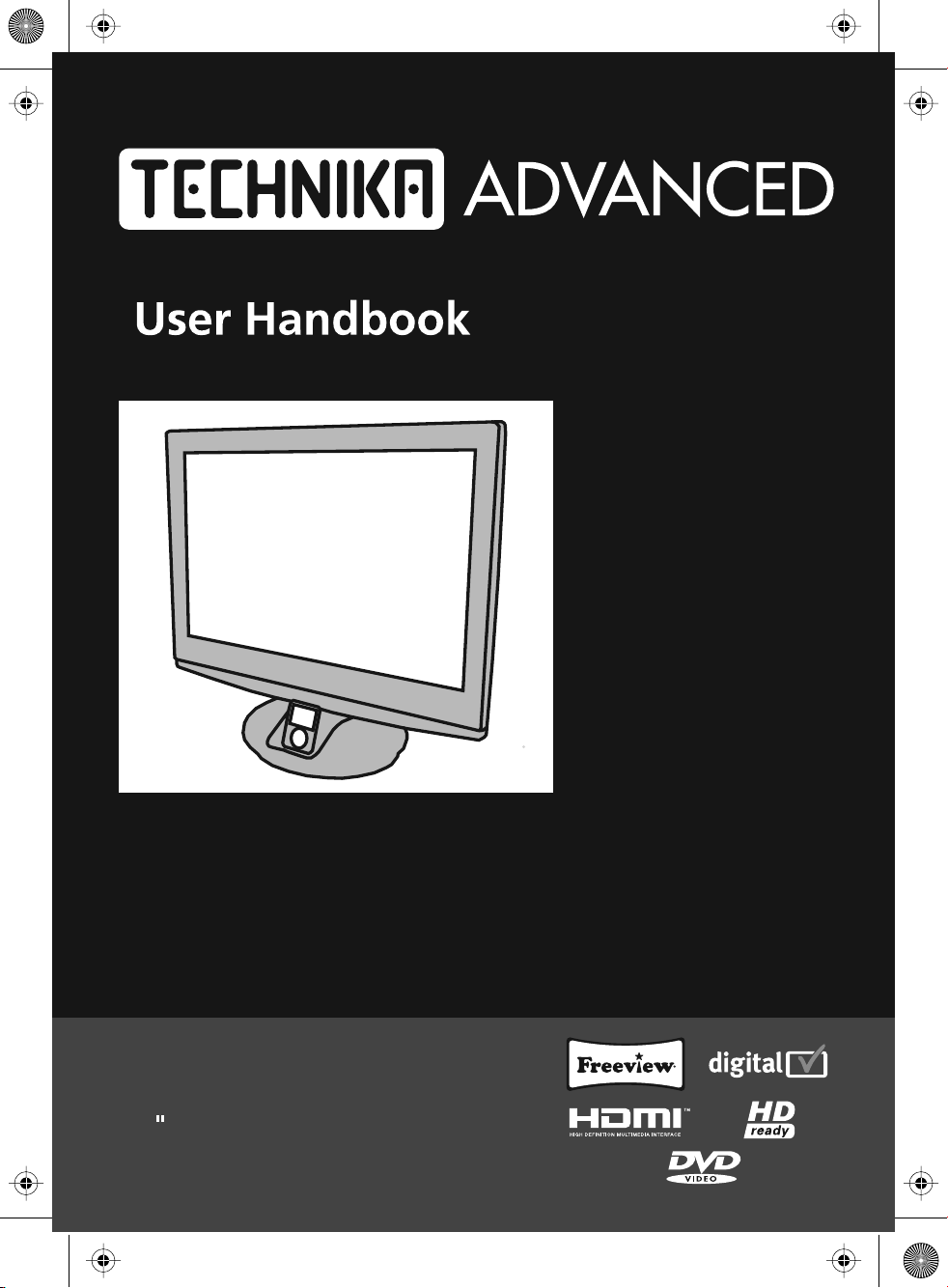
technika 19_15 GW english manualPage 1 25/03/2009 16:36:39
LCD19W-219
19 HD DIGITAL LCD TV/DVD
Page 2
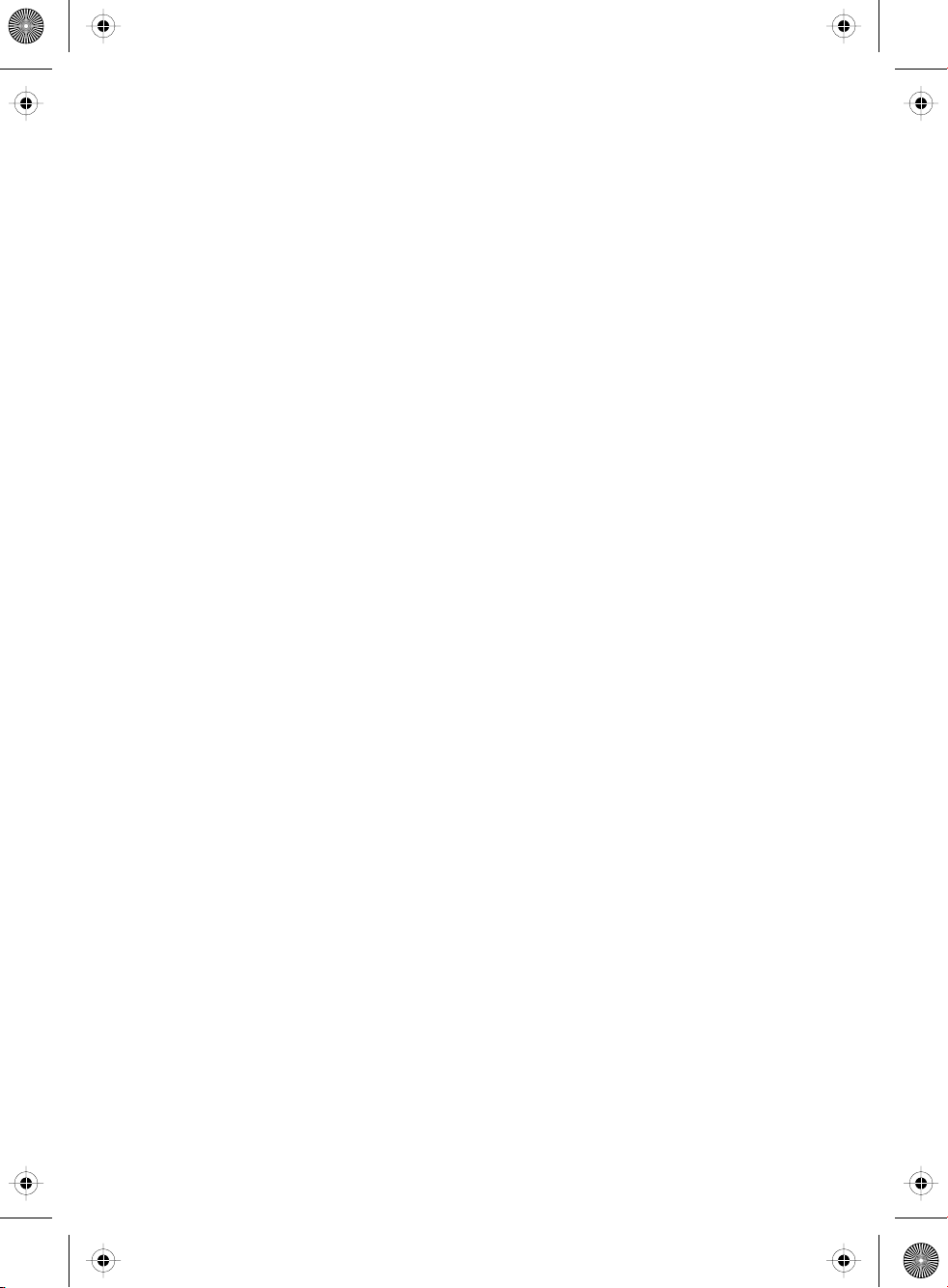
blank.pdf 20. 2. 2009 11:35:59
Page 3
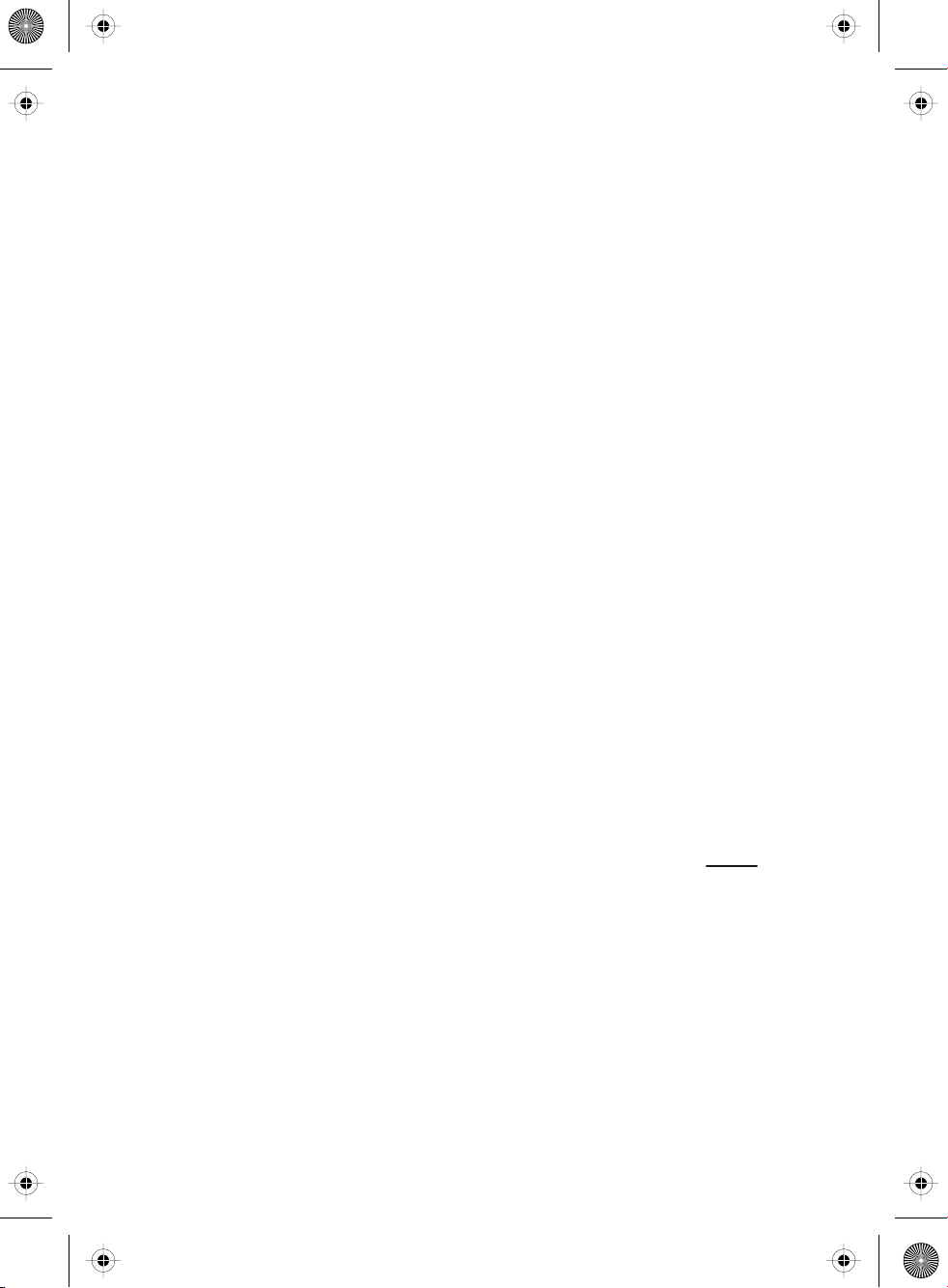
teac english manual 01.pdf 20. 2. 2009 11:32:56
Important Guarantee Information.
Congratulations on purchasing this television. We hope you have many
years of trouble free enjoyment from your purchase.
Your product is covered under the manufacturers guarantee for 12 months
from date of purchase. The guarantee is ‘return to manufacturer’ and covers
the costs of collection, parts & labour and redelivery charges
in the event of breakdown caused by mechanical or electrical failure.
In the event of a fault being diagnosed, please refer to the frequently
asked questions/troubleshooting section at the rear of this user guide.
If you are still unable to remedy the fault, try resetting the TV
to factory settings, (details in this user guide) or contact the helpline.
In the event that a fault is diagnosed, the helpline will arrange to collect
the TV from your home or work address, return it to our service centre,
repair the item and then return it to you.
If we believe we cannot offer a permanent repair, we will replace the item.
Sky Media UK LTD – Helpline Information
Telephone 0871 2000 463
Email: service@skymediauk.co.uk
The telephone opening hours are Monday to Friday 8.30am to 6pm, Saturday 9am – 5pm.
On the web site, you can register your product and guarantee, if you
do it within 7 days of purchase, you will also receive an extra FREE
3 months warranty, making the warranty 15 months from date of purchase.
You must retain all packaging materials as you will need these in the event of
If you need to call the helpline, you will need the following information.
Model Number __________________________ (Can be found on rear of TV)
Serial Number __________________________ (Can be found on rear of TV)
Date of purchase __________________________ (Can be found on sales receipt)
Internet: www.skymediauk.co.uk
warranty/service support.
1
Page 4
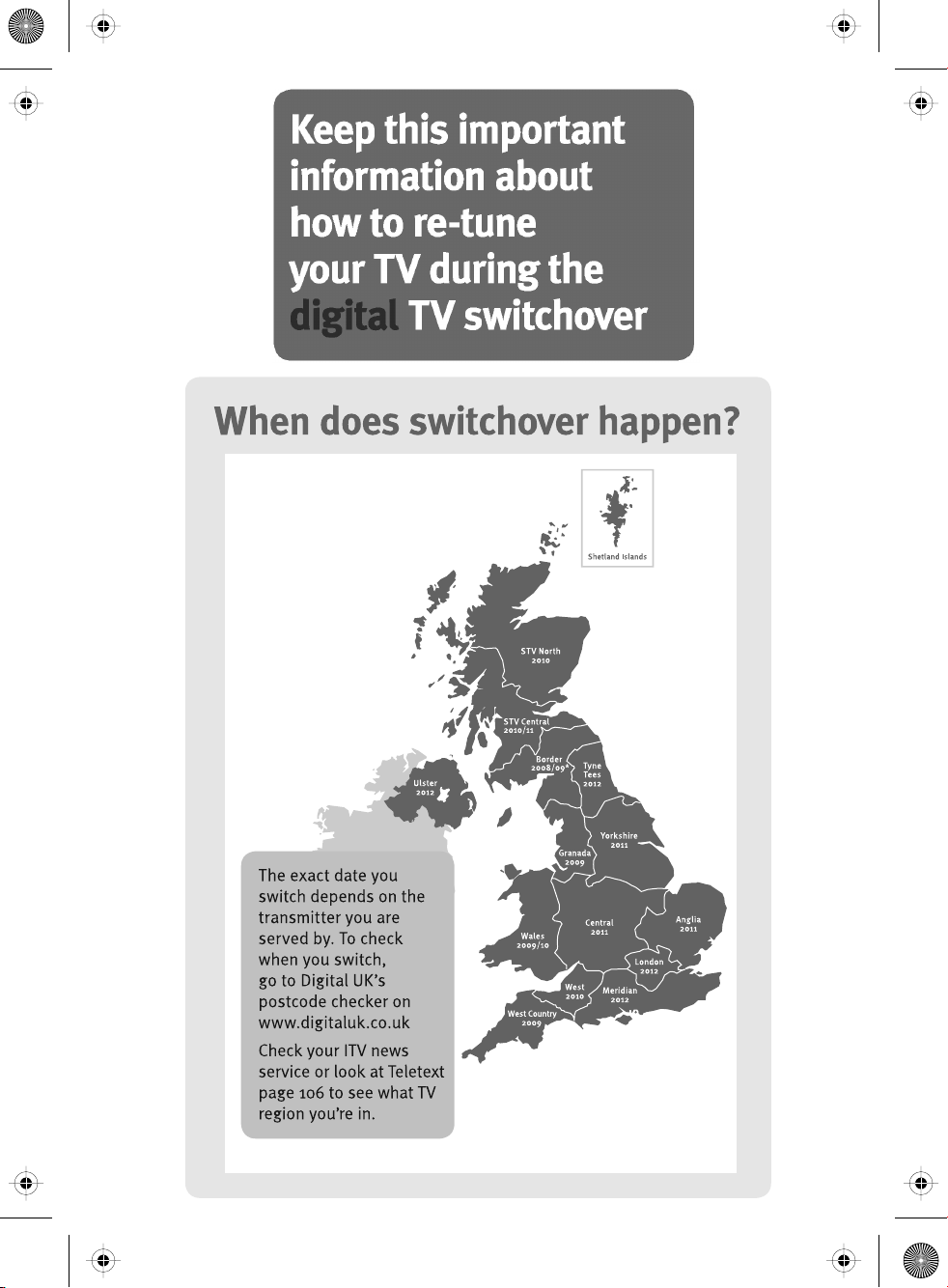
teac english manual 02.pdf 20. 2. 2009 11:33:20
2
Page 5
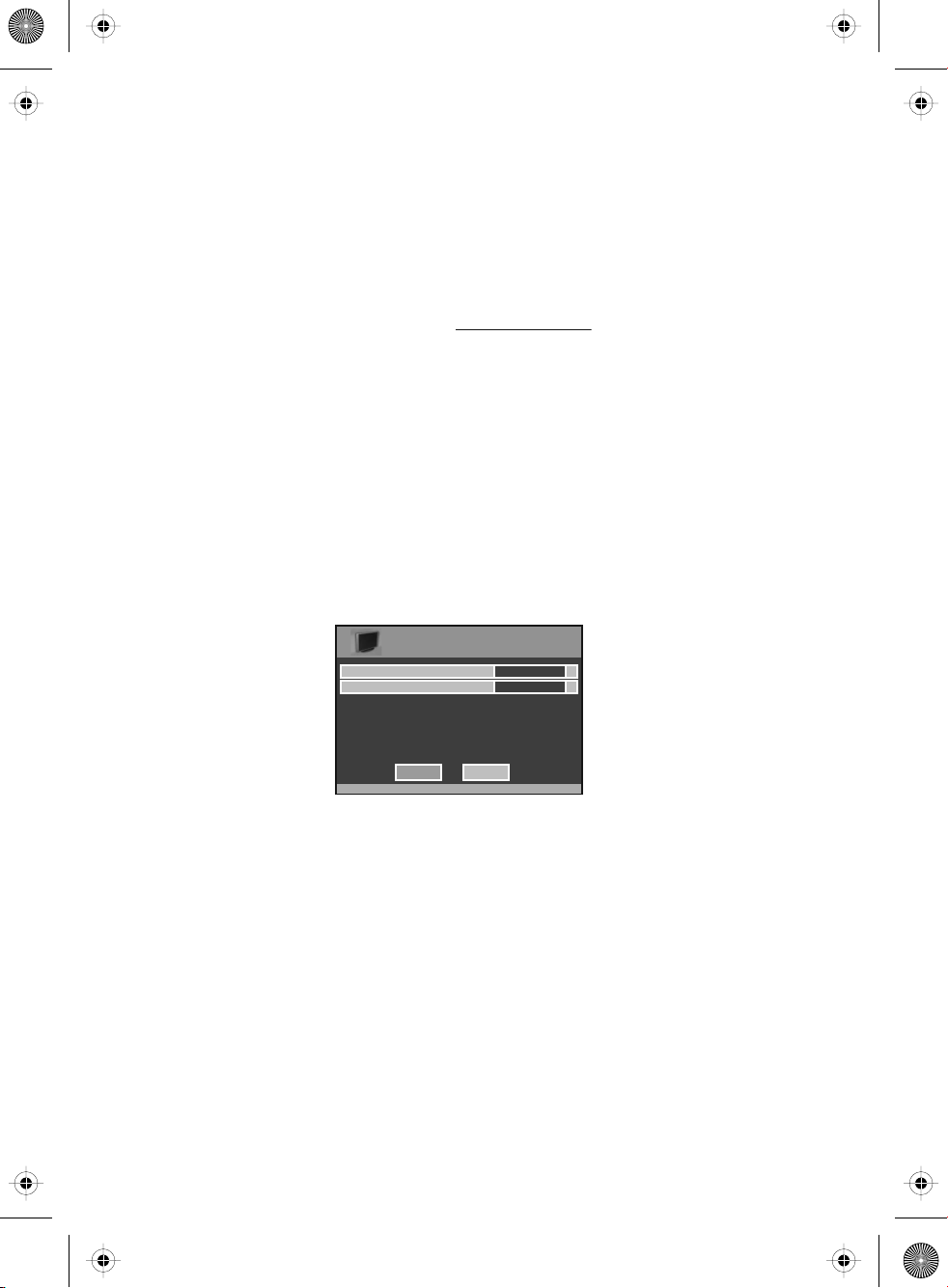
teac english manual 03.pdf 20. 2. 2009 11:33:45
Important information regarding the digital TV switchover
Television in the UK is going digital, bringing us all more choice and new services. Starting late
2007 and ending in 2012, television services in the UK will go completely digital, TV region by TV region.
How the switchover affects your TV equipment.
Your new TV has a digital tuner built in, which means it is ready to receive the Freeview signal by simply
connecting it into your aerial socket (you can check if you can get digital TV through your aerial now or
whether you will have to wait until the switchover at www.digitaluk.co.uk)
When the TV switchover happens in your area, there are at least two occasions when you will need to re-tune
your TV in order to continue receiving your existing TV channels and also to pick up new ones. Digital UK, the
body leading the digital switchover, will advise you when you need to retune during the switchover.
How to retune.
Retuning your TV is a very quick and simple process. We recommend that you retune every few months to
ensure you are receiving the very latest TV and radio channels that are broadcast.
• In digital/freeview mode, on the remote control press ‘LCD menu’ quickly followed by 8-8-8-8 (so
press the number 8 four times)
• You will now enter the ‘First time installation’ mode. (if you do not, please refer to the section
called ‘getting started’ later in this user guide)
First Time Installation
Country
Language
Please ensure that the aerial is connected to the connector
labelled ‘ RF In ’ on the rear of the TV .Ensure that OK is
highlighted in yellow and press ‘OK’ on your remote .If after
this scan ,not all digital channels are found ,your aerial may
require a signal booster .alternatively ,upgrade your aerial
to a high gain digital version .
OK Cancel
English
UK
• Simply press ‘OK’ or ‘Enter’ on the remote control and your TV will retune.
If you do not retune your TV when advised to do so by Digital UK, you may lose some or all of your channels
until you do re-tune.
If you are missing any channels, it may be that they are not available in your area, or that your TV aerial
needs upgrading.
For help and support regarding the digital switchover, please contact Digital UK:
Telephone: 08456 50 50 50
Digital UK website: www.digitaluk.co.uk
If you require technical or warranty support on this television, please contact the manufacturer helpline, do
not contact Digital UK unless your query is regarding the digital switchover.
3
Page 6
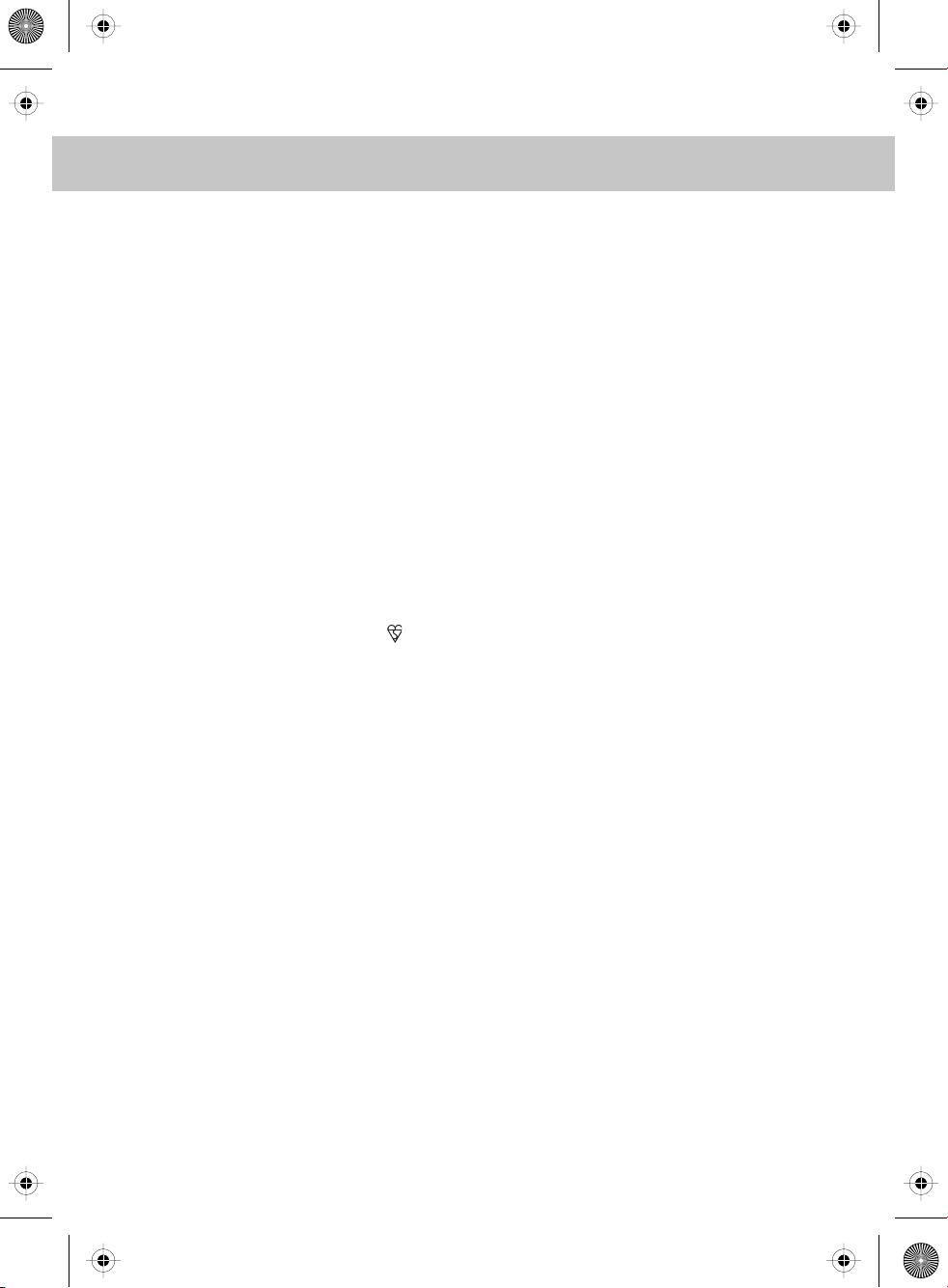
teac english manual 04.pdf 20. 2. 2009 11:34:39
WARNINGS
Caution
This television contains no user serviceable parts. Please refer to the manufacturer
or authorised repair agent in the event of malfunction. Do not remove the back cover
from the television.
Warning
To reduce the risk of fire, electric shock or damage to the television, do not expose
it to dust, rain or moisture, or place any objects filled with liquids on or near the television.
Do not place the television in a confined space, ensure that nothing can obstruct
the ventilation openings at the rear of the television.
Do not place naked flames on or near the television.
Dispose of this television and any components including batteries in an environmentally
friendly manner. If in doubt, please contact your local authority for details of recycling.
Your LCD TV should be cleaned using a dry or slightly damp cloth. You should not use
an alcohol based cleaner
Safety
For your safety, this appliance is fitted with a fused moulded 3 pin mains plug. Should
the fuse need to be replaced, ensure that any replacement is of the same amperage
and approved with the BSI mark. ( )
Never try and replace the mains plug unless you have adequate qualifications and are
legally authorised to do so. In the event that a replacement Mains cable is required,
contact the manufacturer for a suitable replacement.
Never use the television if it is damaged in any way.
Always place the television on a flat level surface avoiding anywhere which may
be subject to strong vibration. Ensure the television is not placed on top of the power
cable as the weight of the television may damage the cable and cause a safety hazard.
Never place mobile phones, speakers or any other device which may cause magnetic
or radio interference with the television. If interference is apparent, move the device
causing the interference away from the television.
Packaging
Please save the packaging for the television as you will need this in the event
of warranty/service repair or support. We are unable to carry out warranty/service
if you are unable to package it correctly. The safest way to package your item in the
event of warranty/service repair is in its original box/packaging
4
Page 7
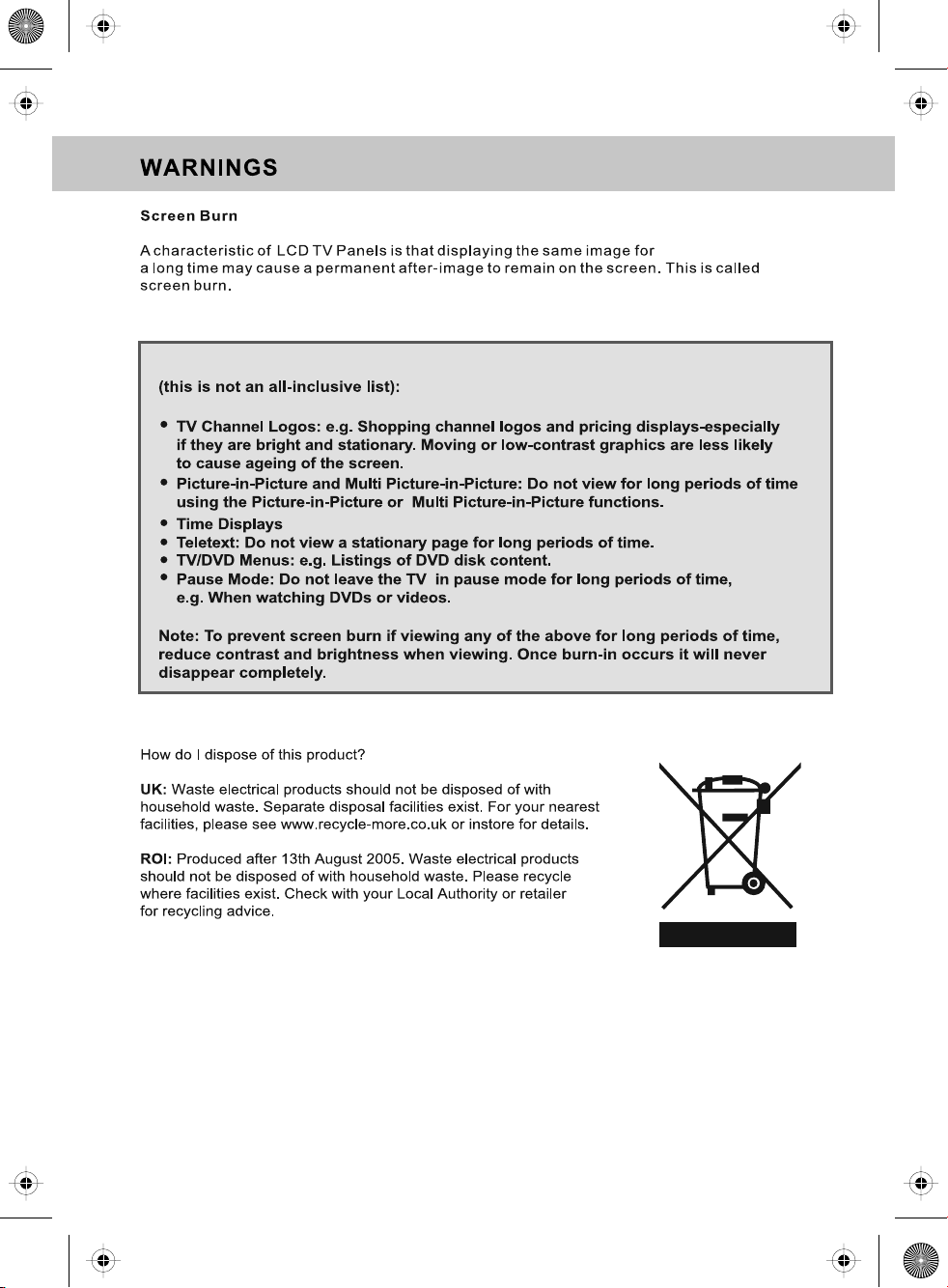
teac english manual 05.pdf 20. 2. 2009 11:35:43
Examples of images that you need to be aware of are as follows
5
Page 8
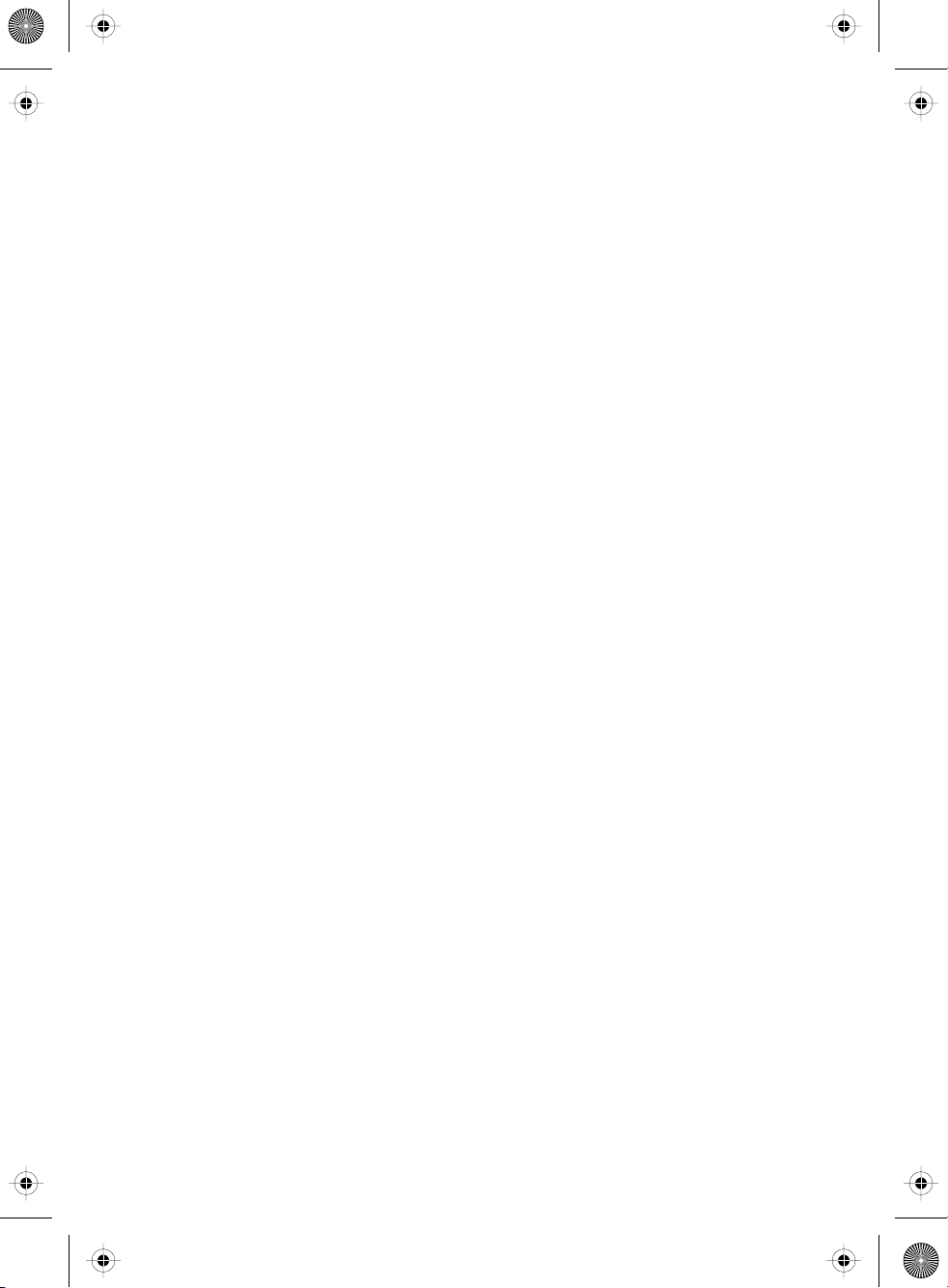
teac english manual 06.pdf 20. 2. 2009 11:37:17
6
Page 9
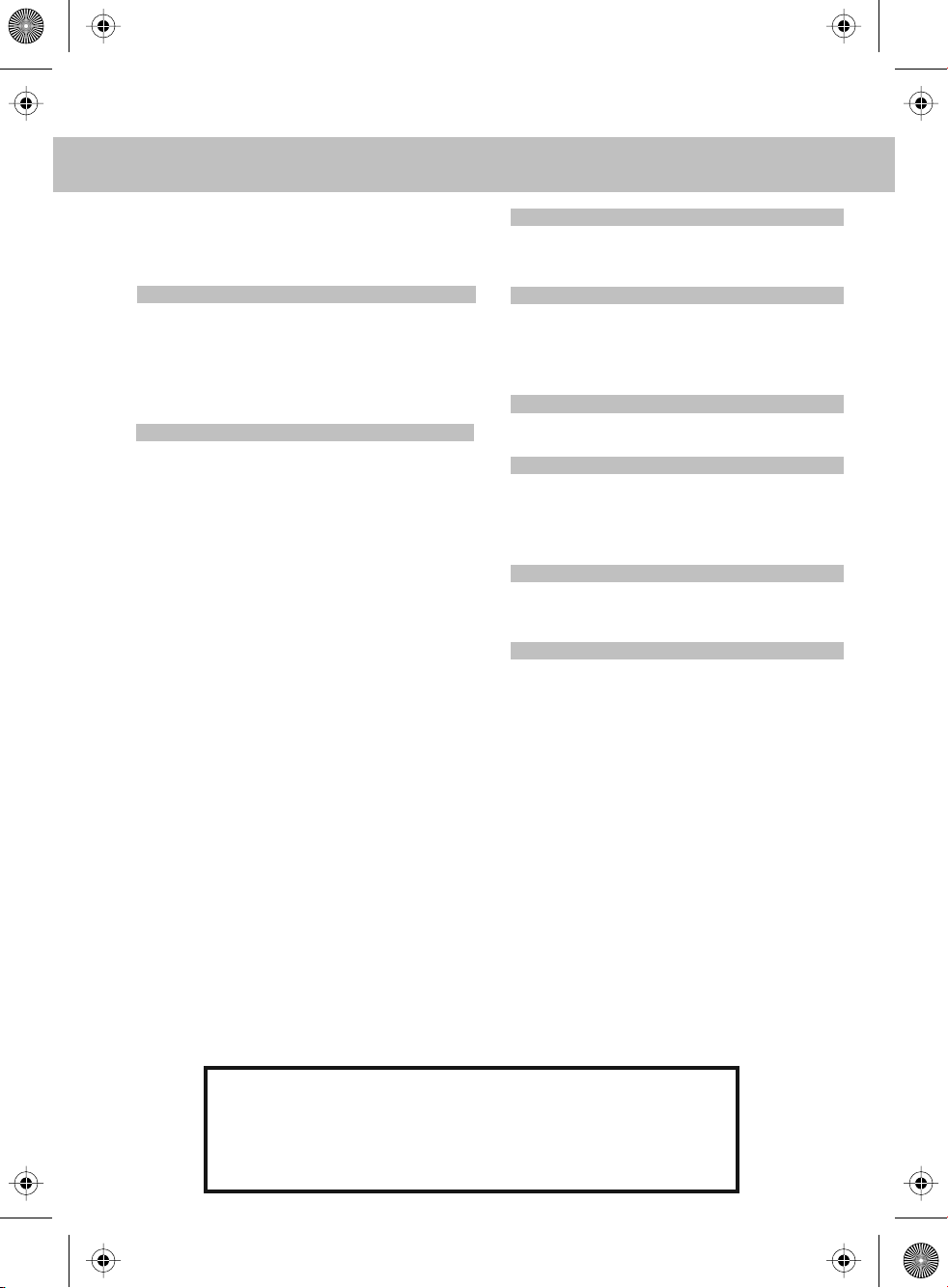
teac english manual 07.pdf 25/03/2009 15:56:57
CONTENTS
- Important Guarantee Information 1
- Digital Switchover information 2 - 3
- Warnings 4 - 5
- Contents 7
SETTING UP YOUR TV
- What is included in the box 8
- Initial Set Up 9
- Remote control buttons and their
functions 10
- TV buttons and their functions 11
- Changing Source 12
- Inputs and Connections 12
TV MENU OPERATION
- Using the TV menu 13
- Picture Settings Menu 13 - 16
- Picture Mode Presets 13
- Contrast 13
- Brightness 14
- Colour Settings 14
- Tint 15
- Sharpness 15
- Colour Temperature 16
- Dynamic Noise Reduction 16
- Sound Settings Menu 17 - 18
- Volume 17
- Sound Mode Presets 17
- Bass 18
- Treble 18
- Balance 18
- Volume Boost 18
- Tuning Settings Menu 19 - 20
- Adjusting Country 19
- Auto Tuning 19
- Manual Tuning 19
- Program Edit / Channel Position 20
- Common Inferface Slot 20
- Timer Settings Menu 21
- Sleep Timer 21
- On Screen Display Timer 21
- General Settings Menu 22 - 23
- On Screen Display Language 22
- Picture Format 22
- Blue Screen 22
- Child Lock / Key Lock 22
- First Time Installation 23
- Reset Television 23
CHANNEL SERVICES
- Using Electronic Program Guide 24
- Using Digital TV teletext 25
- Using Analogue TV teletext 26
IPOD OPERATION
- Connect iPod to TV-Dock 27
- Key Buttons 28
- Shuffle & Repeat Songs 29
- Watch Videos from iPod 30
- Browse Photos from iPod 30
PC OPERATION
- Connecting to a PC 31 - 32
- PC Menu Settings 33 - 34
DVD MENU OPERATION
- Adjusting Parental Control 35
- Adjusting Language 36
- Adjusting Audio Set Up 37
- Adjusting Digital Set Up 38
- Changing Regions 38
CONNECTING A GAMES CONSOLE
- Nintendo Wii, PS1, PS2 & Xbox 39
- Xbox 360 39
- PlayStation 3 40
GENERAL INFORMATION
- Wall Mounting 41
- Using with Sky Digital 42 - 43
- Connecting TVs with iPod Function 44
- Frequently Asked Questions 45
- Technical Specifications 46
- Index 47
If you experience any problems with this Television,
Please contact the helpline.
Customer Support/Technical Helpline
Sky Media UK LTD
Telephone: 0871 2000 463
Email: service@skymediauk.co.uk
7
Page 10
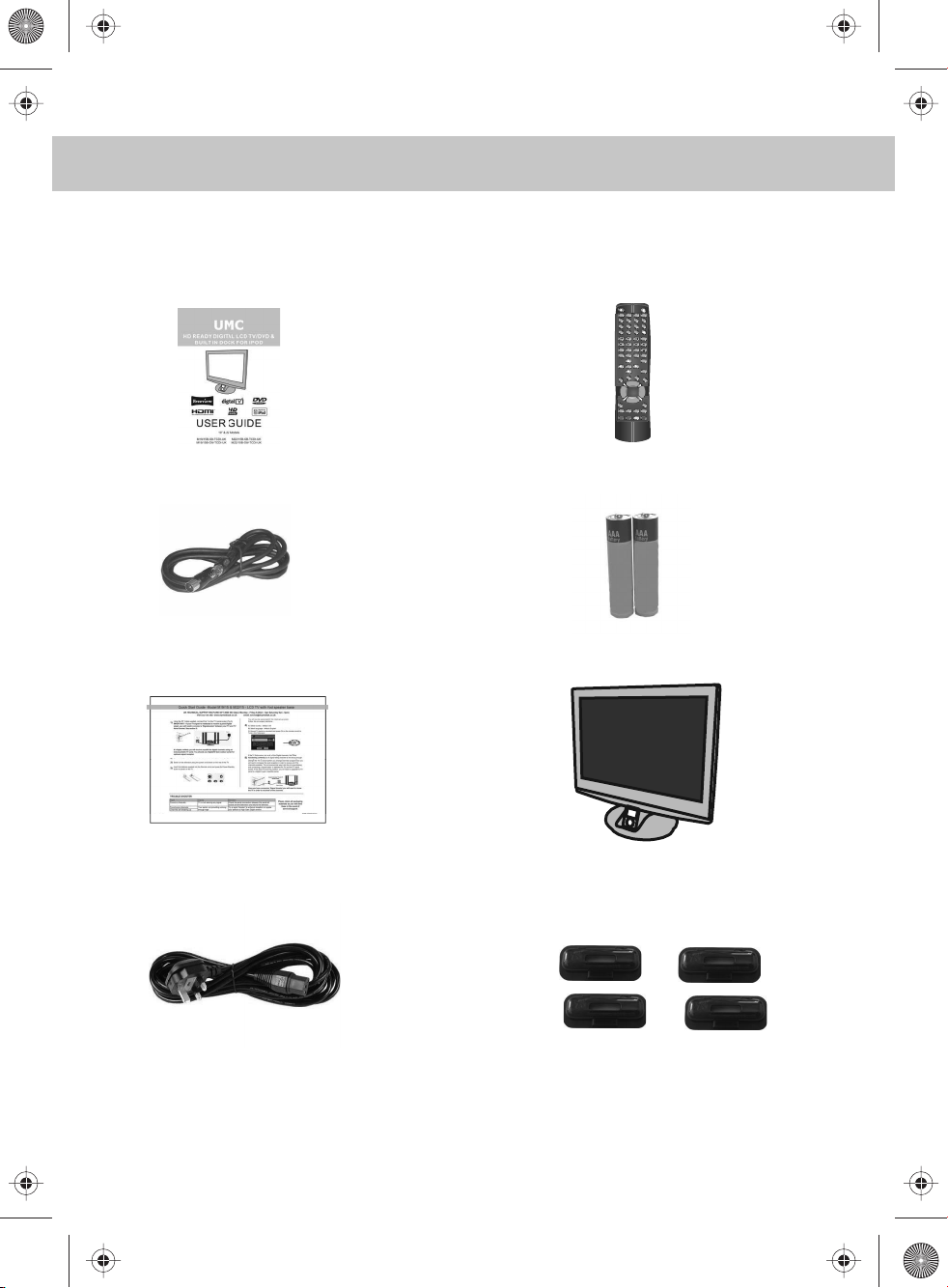
teac english manual 08.pdf 25/03/2009 15:44:04
WHAT IS INCLUDED IN THE BOX
Accessories
Included with this TV are the following accessories:
1x - User Guide Book 1x - Remote control
ATV DVB
DVD IPOD
1 2 3 4
5 6 7 8
PROGRAM
9 0
TEXT HOLD
REVEAL
INDEX
GOTO
SUBPAGE
SIZE
FAV-
NICAM
FAV+
FAV
D.MENU
D.TITLE
ZOOM
DVB-LANG
SUBTITLE
DVB-INFO
EPG
-/--
SUBT. AUDIO
REPEAT
A-B
MENU
OK
EXIT
DISPLAY
IPODMENU
PC-AUTO
SOURCE
CH+
VOL-
VOL+
LIST
CH-
ASPECT
SLEEP
PMODE
BASS-
SMODE
BASS+
ANGLE
INTRO
1x - RF lead 2x - AAA batteries
1x - Quick Start Guide 1x - TV
1x - AC Mains lead 4 x iPod Dock inserts to hold
your iPod safely in the iPod dock
8
Page 11
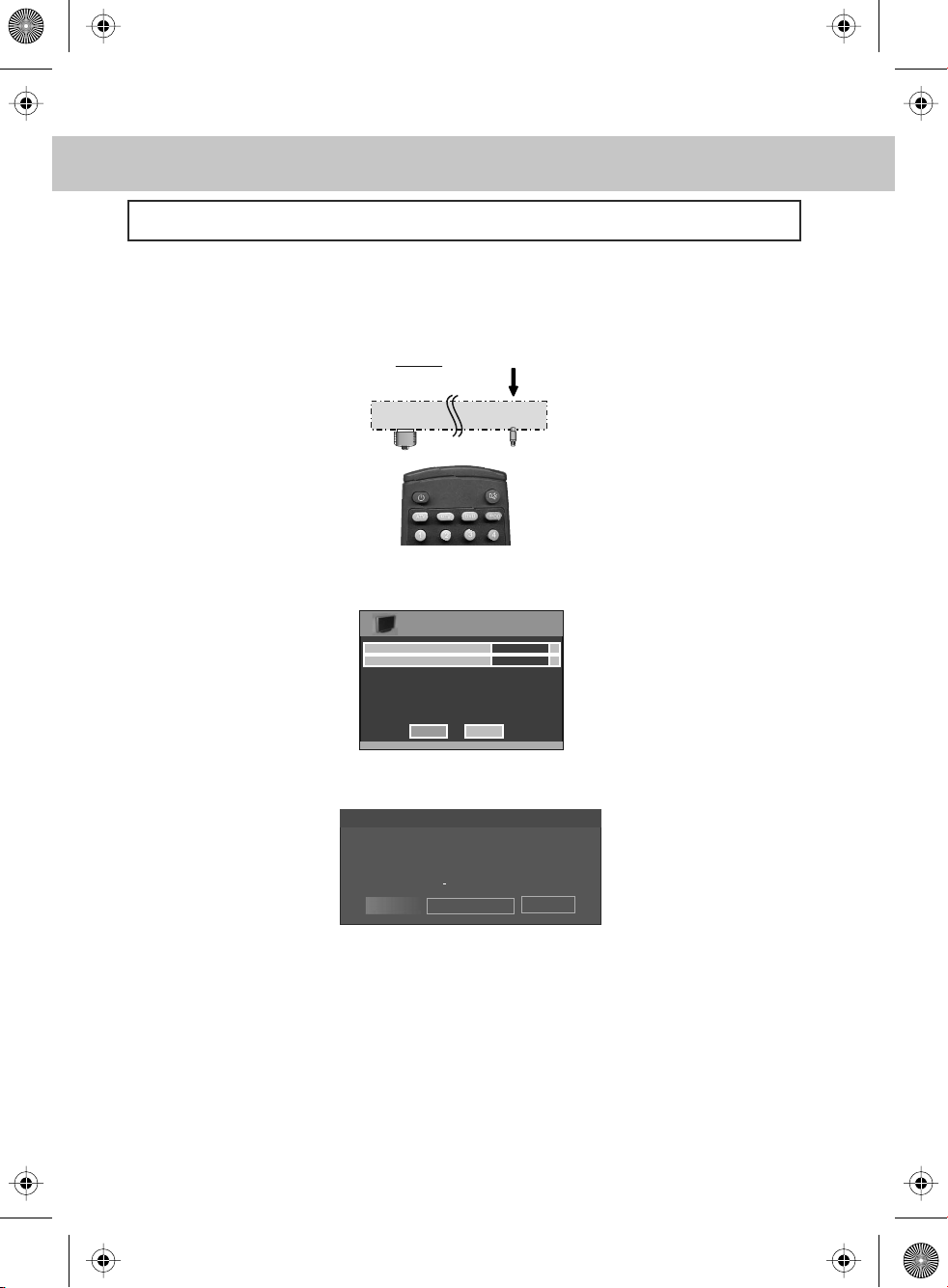
teac english manual 09.pdf 24/03/2009 15:19:18
GETTING STARTED - INITIAL SET UP
IMPORTANT - AFTER TUNING DO NOT PRESS ANY BUTTONS FOR 20 SECONDS SO THE
CHANNEL INFORMATION CAN BE STORED.
TUNING IN
IMPORTANT — Please ensure the TV has reached room temperature before connecting the power for
the first time
1) Connect the mains lead to rear of the TV and the plug to the wall. Switch on the TV at the power
switch on the side.
2) Connect the RF Cable supplied to the 'RF - In' on the rear of the TV and connect the other end of
the cable to your TV Aerial outlet
HDMI In RF In
3) Install batteries in the remote control and press the red [POWER] button to turn on the TV.
The ‘First Time Installation’ menu should now appear. If it does not, please press [MENU] 8888 the menu will
appear.
4) Press [OK] on the remote control whilst ‘OK’ is highlighted on screen.
First Time Installation
Country
Language
Please ensure that the aerial is connected to the connector
labelled ‘ RF In ’ on the rear of the TV .Ensure that OK is
highlighted in yellow and press ‘OK’ on your remote .If after
this scan ,not all digital channels are found ,your aerial may
require a signal booster .alternatively ,upgrade your aerial
to a high gain digital version .
OK Cancel
Tuning will now take place.
5) After tuning has taken place you will be taken to the program edit screen where you can move the
location of channels. Alternatively if it does not find any channels the below screen will appear and you
should investigate as to why your TV is not receiving a signal.
First Time Installation
Unfortunately the TV did not find any channels.
Please check your aerial connection
and refer to the user manual.
Do you wish to re tune your TV.
Yes Do it next time
IMPORTANT - WE RECOMMEND YOU CONNECT TV'S WITH BUILT IN DIGITAL/FREEVIEW TO
SUITABLE AERIALS. I.E LOFT AERIAL OR OUTDOOR ROOF AERIAL. ALSO, PLEASE CHECK YOU
LIVE IN AN AREA THAT CAN RECIEVE DIGITAL/FREEVIEW STATIONS. WE DO NOT RECOMMEND
USING WITH INDOOR AERIALS UNLESS YOU ARE IN 100% COVERAGE AREA AND ALSO THAT
THE INDOOR AERIAL ISAMPLIFIED/HAS BUILT IN BOOSTER AND IS CAPABLE OF RECIEVING
DIGITAL/FREEVIEW. WE RECIEVE MANY CALLS TO OUR HELPLINE FROM CUSTOMERS ADVISING
THEY CANNOT RECIEVE DIGITAL/FREEVIEW CHANNELS. OFTEN, SIMPLY CONNECTING A
'BOOSTER' BOX IN BETWEEN THE TV AND THE AERIAL SOCKET SOLVES 95% OF CASES.
BOOSTERS/AMPLIFIERS ARE AVAILABLE FOR AROUND £10-£15 FROM MOST RETAILERS
English
UK
No
9
Page 12
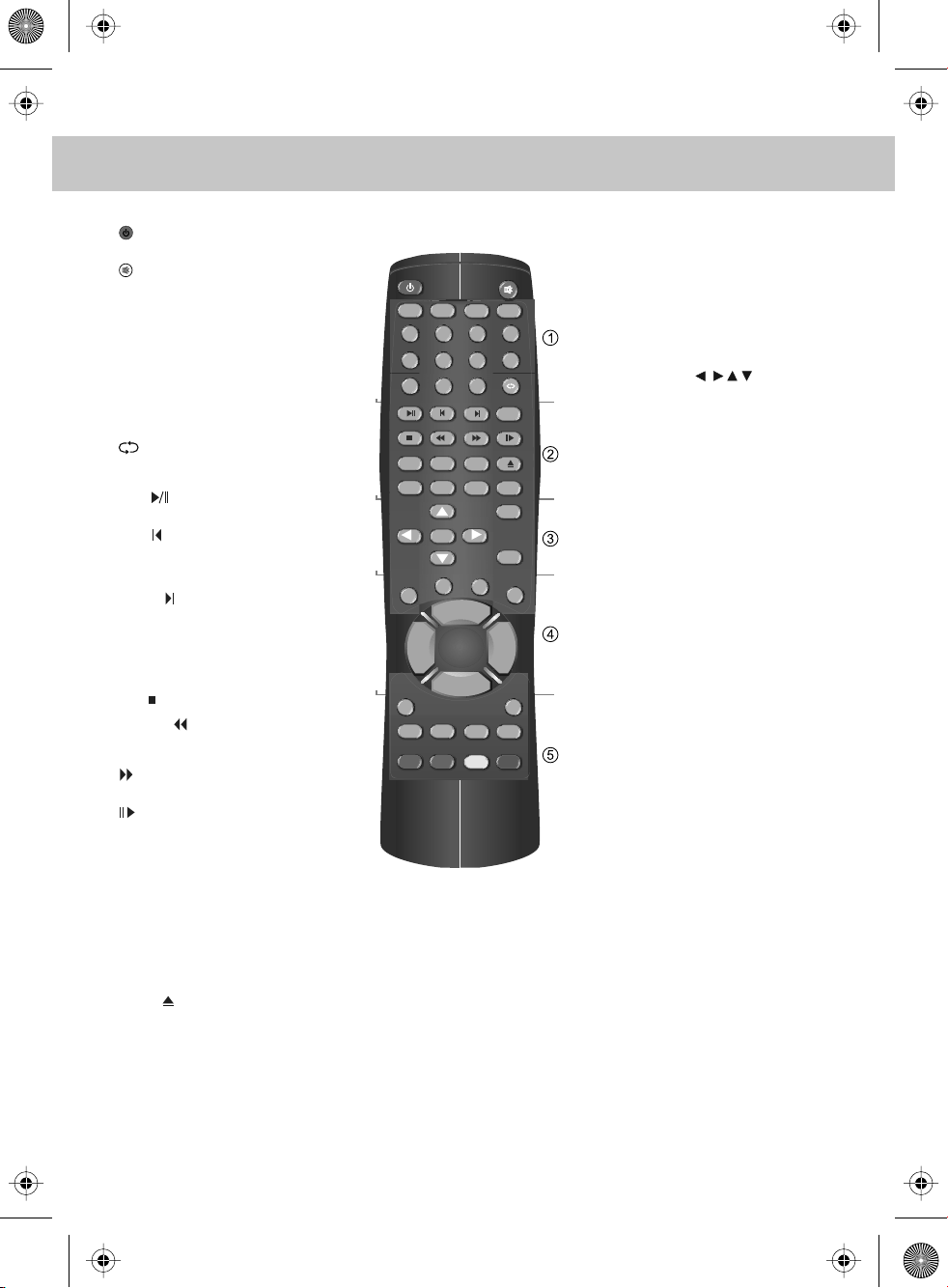
teac english manual 10.pdf 23/03/2009 12:02:18
REMOTE CONTROL BUTTONS
1
Press to switch on LCD when on standby mode or
vice versa
Press to mute the sound and press again to restore
ATV
Press to change to analogue TV mode
DVB
Press to change to digital TV/Freeview mode
DVD
Press to change to DVD mode
iPOD
Press to change to iPOD mode
NUMBER BUTTONS
Press 0 – 9 to select a TV channel directly when you
are watching TV. The channel will change after
2 seconds.
Return to the previous channel viewed
2
TEXT
Teletext mode: Press to enter the teletext
DVD/iPOD mode: Press to play or pause
HOLD
Teletext mode: Press hold on or off for current page
display
DVD/iPOD mode: Press to replay the current action
from the previous chapter/track
REVEAL
Teletext mode: Press to reveal or hide the hidden
words
DVD/iPOD mode: Press to advance forward to the
next chapter/track
INDEX / GO TO
Teletext mode: Press to request the index page
DVD mode: Press to Go To a specific chapter on a DVD
SIZE
Teletext mode: Press to change the display size
SUBPAGE
Teletext mode: Press to enter sub coded page access
DVD/iPOD mode: Press to play a DVD program or
iPOD track in fast rewind mode
DVD/iPOD mode: Press to play a DVD program or
iPOD track in fast forward mode
DVD/iPOD mode: Press for slow motion play
FAV / D.TITLE
Digital mode: Press to display favourite menu
DVD mode: Press to display the disc menu (if available
on DVD disc)
FAV- / D.MENU
Digital mode: Press to decrease favourite channel
DVD mode: Press to display the disc menu (if available
on DVD disc)
FAV+ / ZOOM
Digital mode: Press to increase favourite channel
DVD mode: Press to select the zoom to change picture
size
NICAM /
Digital mode: Press to select NICAM
DVD mode: Press to eject disc
SUBTITLE / SUBT.
Press to switch between the different subtitle languages
ATV DVB
1 2 3 4
5 6 7 8
9 0
TEXT HOLD
SIZE
FAV
D.TITLE
SUBTITLE
SUBT. AUDIO
SOURCE
VOL-
ASPECT
PMODE
SUBPAGE
FAV-
D.MENU
DVB-LANG
OK
DISPLAY
BASS-
CH+
LIST
CH-
DVD
-/--
REVEAL
FAV+
ZOOM
EPG
REPEAT
IPODMENU
BASS+
ANGLE
IPOD
PROGRAM
INDEX
GOTO
NICAM
DVB-INFO
A-B
MENU
EXIT
PC-AUTO
VOL+
SMODE
INTRO
SLEEP
DVB-LANGUAGE / AUDIO
Digital mode: Press to select the digital language
DVD mode: Press to select DVD audio channels
EPG / REPEAT
Digital mode: Press to show the Electronic Program
Guide menu in freeview / digital mode
DVD mode: Press to set repeat
DVB-INFO / A-B
Digital mode: Press to display channel information
DVD mode: Press to A-B playback
3
NAVIGATION BUTTONS ( , , , , OK)
Allows you to navigate the on-screen menus and
adjust the system settings to your preference
MENU
Press to display OSD menu
EXIT
Press to exit OSD menu
4
SOURCE
Press to open the source menu
DISPLAY
Press to display the source and channel’s
information
IPOD MODE: Press to show software version
iPOD MENU
Press to open the iPOD OSD menu
PC-AUTO
Press to automatically set up the screen in PC
mode
CH+
Press to increase the channel by one
CH-
Press to decrease the channel by one
VOL+
Press to increase the volume
VOL-
Press to decrease the volume
LIST
Press to open the OSD track and song information
in iPOD mode
ASPECT
Switches the TV between the different picture
formats
SLEEP
Activates the sleep mode
5
PMODE
Press repeatedly to cycle through the available
video picture modes
BASS-
Press to decrease the sub bass
BASS+
Press to increase the sub bass
SMODE
Press to cycle through the different sound modes
ANGLE
Press to select different angle of DVD when available
on disc
INTRO
Press to play a short introduction to each chapter
when available on disc
COLOUR BUTTONS
For operating digital and analogue teletext
10
Page 13
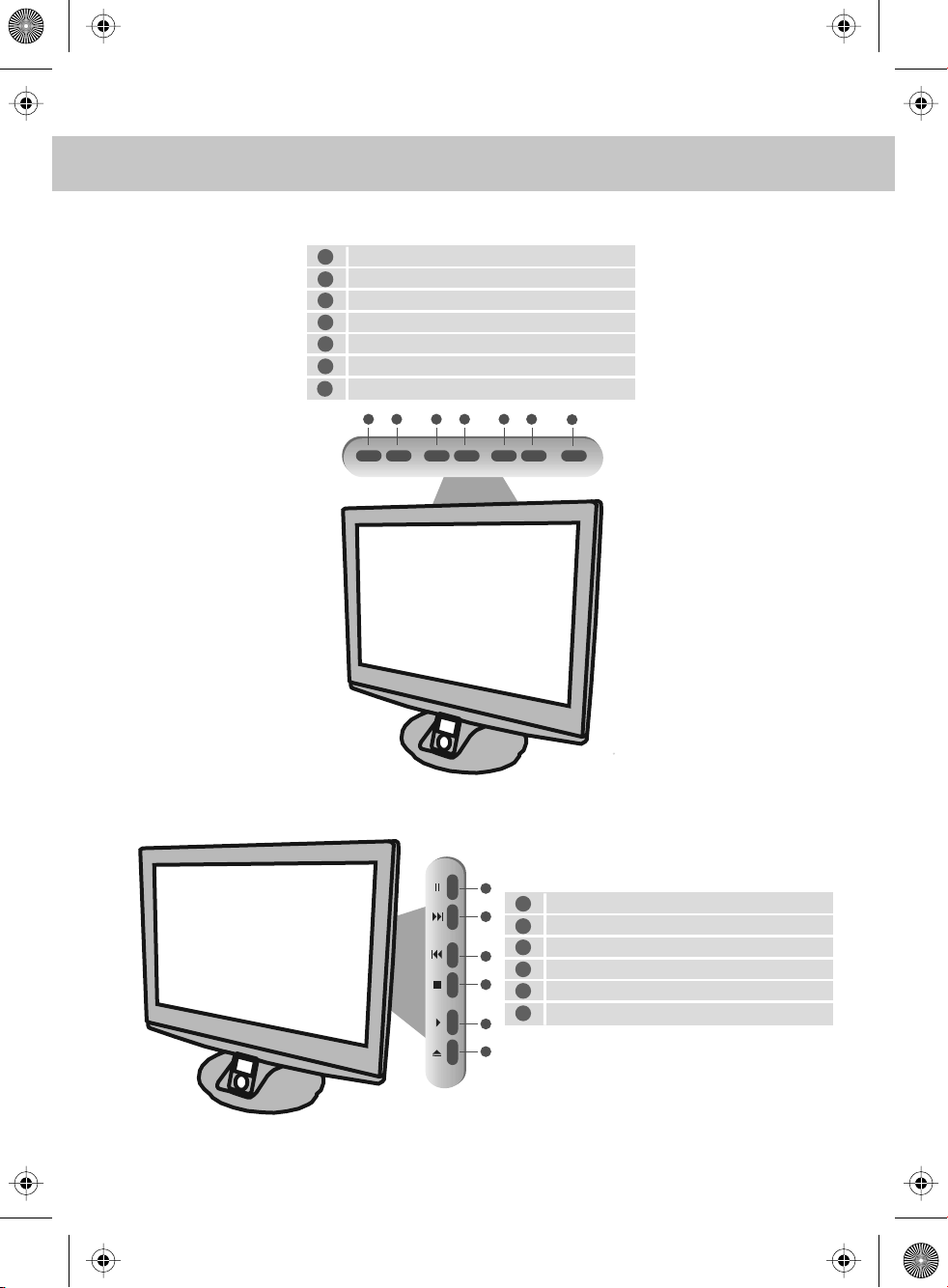
teac english manual 11.pdf 23/03/2009 11:53:54
TV BUTTONS
TOP PANEL BUTTONS
1
Select the input source
2
Displays Menu/OSD
3
Volume down and menu down
4
Volume up and menu up
Program/Channel down and menu down
5
Program/Channel up and menu up
6
Standby ON/OFF
7
INPUT MENU V- V+ CH- CH+ STANDBY
1 2 3 4 5 6 7
SIDE PANEL BUTTONS
1
1
2
3
4
5
6
7
Pause
2
Forward a chapter
3
Back a chapter
4
Stop
5
Play/Pause
6
Eject
11
Page 14
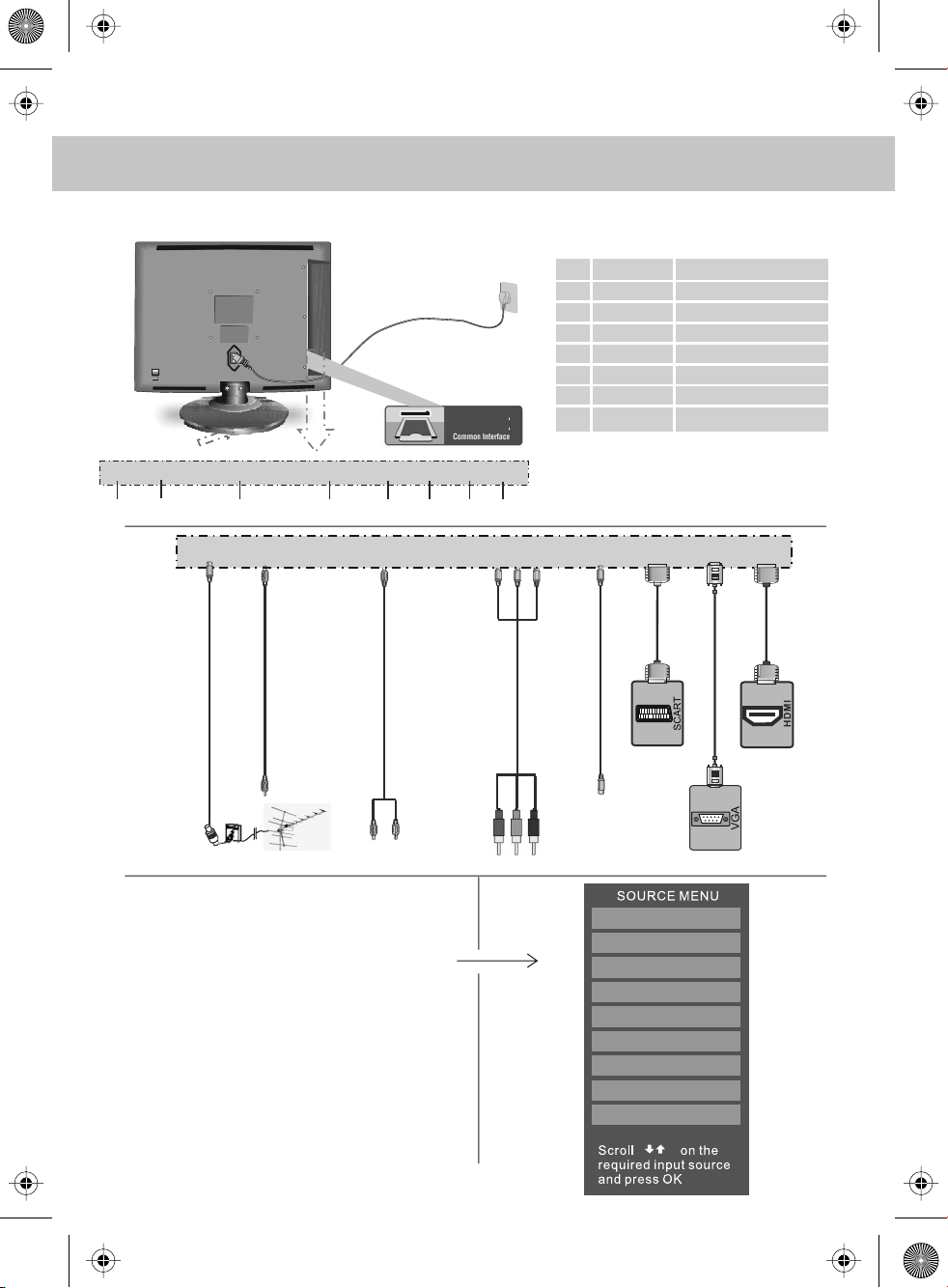
teac english manual 12.pdf 25/03/2009 17:49:22
INPUTS & CONNECTIONS
REAR CONNECTIONS
Audio output to connecting
to an external amplifier
RF IN PC AUDIO YPbPr/AV AUDIO COMPONENT IN VIDEO IN SCART VGA(PC) HDMI
A B C D E F G H
RF IN PC AUDIO YPbPr/AV AUDIO COMPONENT IN VIDEO IN SCART VGA(PC) HDMI
CI Port
A
B
C
D
E
F
G
H
RF IN
PC AUDIO
YPbPr/AV AUDIO
COMPONENT IN
VIDEO IN
SCART
VGA (PC)
HDMI
RF input
PC Audio input
Video/Component Audio input
Component input
Video input
Scart input
VGA-PC Audio input
HDMI input
Signal Booster
Connect between TV
and TV Aerial socket
Choosing Mode/Source
To switch between the different connections is very easy.
1) Press [SOURCE] - The following will appear
2) Press [\/] or [/\] to select the input you require.
3) Press [OK]
Connecting HD Ready Devices
There are two options for HD.
1) By connecting via HDMI cable (not included)
– this provides both HD picture and sound.
2) By connecting via Component
(YPbPr / Component) cable (not included) – this
provides HD picture. Source should be set
to YPbPr / Component.
To receive sound you will need to connect your left and
right audio to the YPbPr/S-Video Audio, using the
3.5mm to phono cable available separately.
12
TV/ANALOGUE
DIGITAL/FREEVIEW
IPOD
HDMI
SCART
YPBPR/COMPONENT
VIDEO
VGA/PC
DVD
Page 15
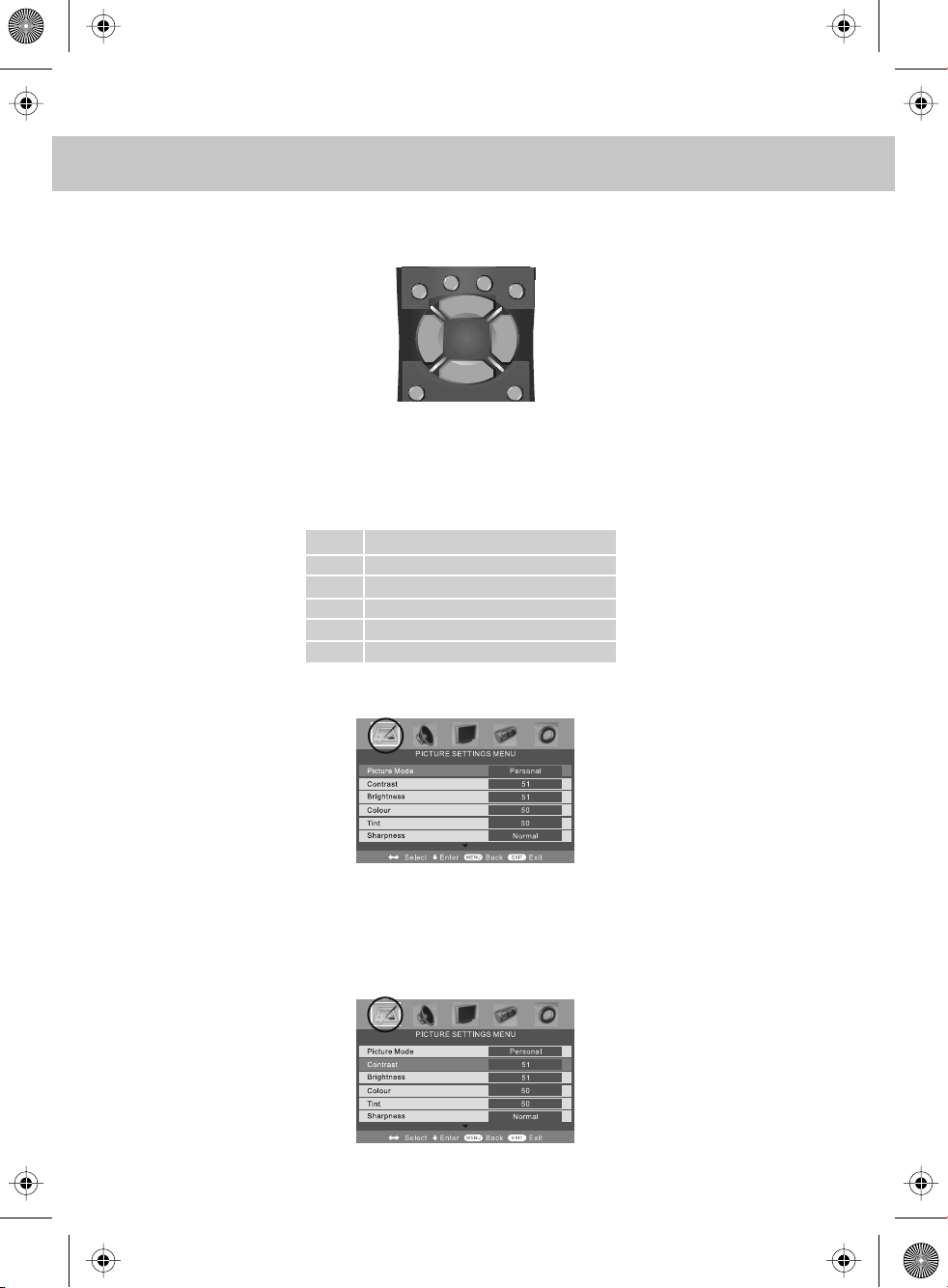
teac english manual 13.pdf 25/03/2009 15:58:18
TV MENU OPERATION
To access the OSD menu, press ‘MENU’ on the remote control. Use the scroll
up/down/right/left to navigate through the menus.
IPODMENU
DISPLAY
SOURCE
VOL-
ASPECT
PICTURE SETTINGS MENU
Lets you adjust picture mode, contrast, brightness, colour, tint and sharpness to
enhance the viewing experience.
Selecting Picture Mode Presets
Switch between different preset picture options
Standard All settings are set to 50
Personal Lets you manually alter all the settings
Movie Set to enhance when watching a movie
Sport Set to enhance when watching a sport
Mild Set to be lighter in colour and less bright
Game Set to enhance when playing a games console
1) Press [MENU] to enter menu
2) Press [\/] to highlight Picture Mode
3) Press [>] to navigate through the various options
CH+
LIST
CH-
PC-AUTO
VOL+
SLEEP
4) Press [EXIT] to exit
Adjusting Contrast (Only available when Picture Mode is set to Personal)
Switch the balance between black and white
1) Press [MENU] to enter menu
2) Press [\/] to highlight Contrast
3) Press [>] to increase the contrast or [<] to decrease the contrast
4) Press [EXIT] to exit
13
Page 16
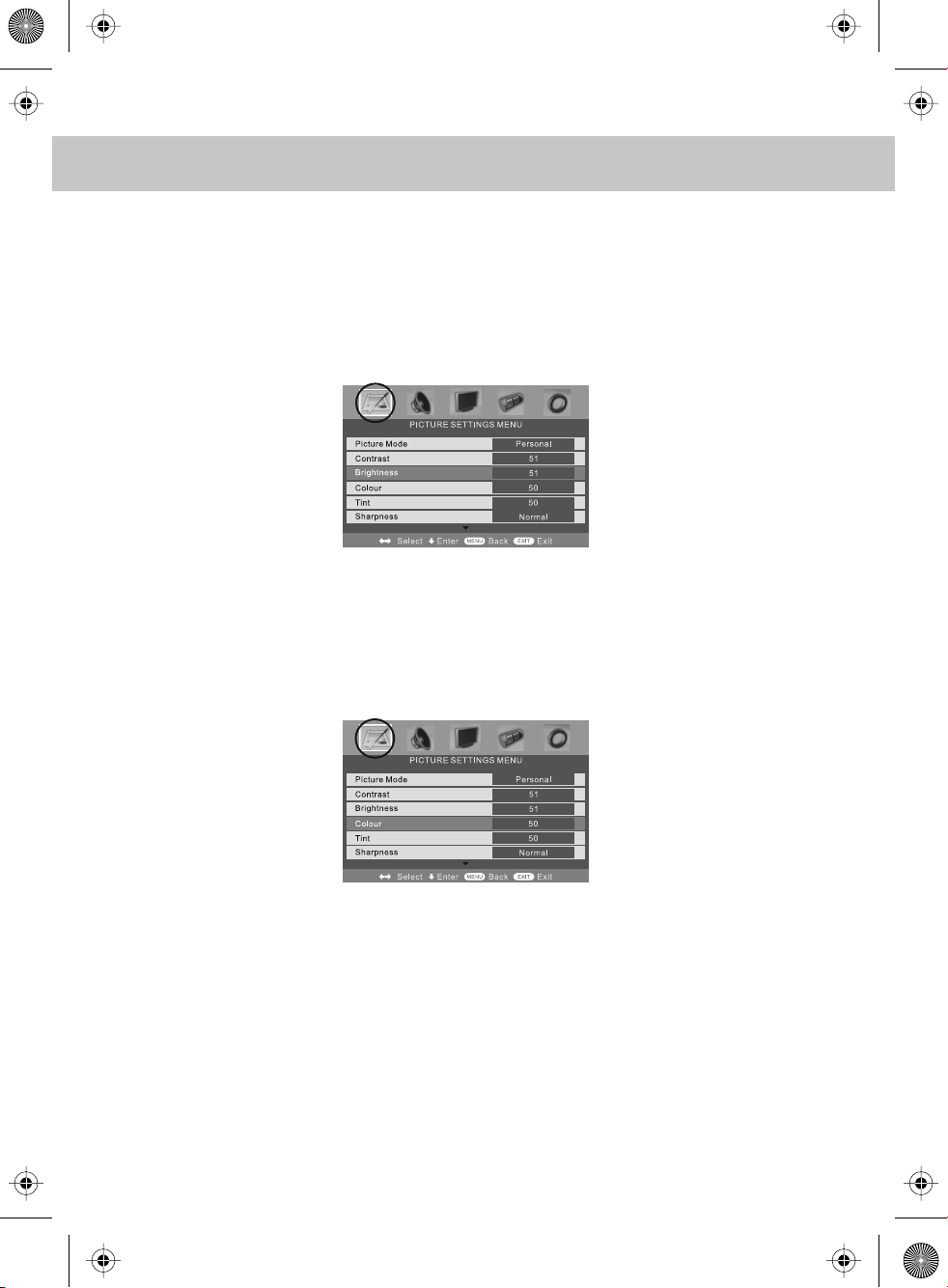
teac english manual 14.pdf 23/03/2009 13:52:21
TV MENU OPERATION
PICTURE SETTINGS MENU
Adjusting Brightness (Only available when Picture Mode is set to Personal)
Increase or decrease the brightness of the picture
1) Press [MENU] to enter menu
2) Press [\/] to highlight Brightness
3) Press [>] to increase the brightness or [<] to decrease the brightness
4) Press [EXIT] to exit
Adjusting Colour (Only available when Picture Mode is set to Personal)
Increase the colour from black and white to vivid
1) Press [MENU] to enter menu
2) Press [\/] to highlight Colour
3) Press [>] to increase the colour or [<] to decrease the colour
4) Press [EXIT] to exit
14
Page 17

teac english manual 14_1.pdf 24/03/2009 15:56:04
TV MENU OPERATION
PICTURE SETTINGS MENU
Adjusting Tint (Only available with NTSC signal)
Lets you increase or decrease the level of tint within the picture
1) Press [MENU] to enter menu
2) Press [\/] to highlight Tint
3) Press [>] to increase the tint or [<] to decrease the tint
4) Press [EXIT] to exit
Adjusting Sharpness
You can change the sharpness between the different preset options
Normal For standard use
Sharp For pictures with little movement
Sharpest For pictures with nearly no movement
Soft For pictures with large amount of movement
Softest For pictures with lots of movement
1) Press [MENU] to enter menu
2) Press [\/] to highlight Sharpness
3) Press [>] to navigate through the various options
4) Press [EXIT] to exit
15
Page 18

teac english manual 14_2.pdf 24/03/2009 15:56:53
TV MENU OPERATION
PICTURE SETTINGS MENU
Adjusting Colour Temperature (Only available with NTSC signal)
There are 3 presets for colour temperature
Normal Standard setting
Warm Increased red within the picture
Cold Increased blue within the picture
1) Press [MENU] to enter menu
2) Press [\/] to highlight Colour Temperature
3) Press [>] to navigate through the various options
4) Press [EXIT] to exit
Dynamic Noise Reduction
Reduces the interference in the picture.
1) Press [MENU] to enter menu
2) Press [\/] to highlight DNR
3) Press [>] to switch between OFF, LOW, MILD and HIGH.
4) Press [EXIT] to exit
16
Page 19

teac english manual 14_3.pdf 24/03/2009 15:57:56
TV MENU OPERATION
SOUND SETTINGS MENU
Adjusting Volume
Lets you adjust the volume of the television
1) Press [MENU] to enter menu
2) Press [>] to move to Sound Settings Menu
3) Press [\/] to highlight Volume
4) Press [>] to increase the volume or [<] to decrease the volume
5) Press [EXIT] to exit
Selecting Sound Mode
Switch between different preset sound options
Voice Emphasises voice over other sounds
Music Emphasises music over voices
Theatre Provides liver and full sound for movies
Personal Selects your personal sound settings
1) Press [MENU] to enter menu
2) Press [>] to move to Sound Settings Menu
3) Press [\/] to highlight Sound Mode
4) Press [>] to navigate through the various options
5) Press [EXIT] to exit
17
Page 20

teac english manual 15.pdf 24/03/2009 15:59:01
TV MENU OPERATION
SOUND SETTINGS MENU
Adjusting Bass
To adjust the amount of bass within the sound
1) Press [MENU] to enter menu
2) Press [>] to move to Sound Settings Menu
3) Press [\/] to highlight Bass
4) Press [>] to increase the bass or [<] to decrease the bass
5) Press [EXIT] to exit
Adjusting Treble
To adjust the amount of treble within the sound
1) Press [MENU] to enter menu
2) Press [>] to move to Sound Settings Menu
3) Press [\/] to highlight Treble
4) Press [>] to increase the treble or [<] to decrease the treble
5) Press [EXIT] to exit
Adjusting Balance
To switch the sound between the left and right speakers
1) Press [MENU] to enter menu
2) Press [>] to move to Sound Settings Menu
3) Press [\/] to highlight Balance
4) Press [>] to increase the balance or [<] to decrease the balance
5) Press [EXIT] to exit
Volume Boost
This is to boost the volume level in all modes (except iPod Mode) to bring to a higher level.
1) Press [MENU] to enter menu
2) Press [>] to move to Sound Settings Menu
3) Press [\/] to highlight Volume Boost
4) Press [>] to switch ON or OFF
5) Press [EXIT] to exit
18
Page 21

teac english manual 16.pdf 24/03/2009 16:00:02
TV MENU OPERATION
TUNING SETTINGS MENU (Only Freeview & Analogue TV modes)
Adjusting Country
If you are moving country you may wish to change the Country Settings
1) Press [MENU] to enter menu
2) Press [>] to move to Tuning Settings Menu
3) Press [\/] to highlight Country
4) Press [>] to alter the chosen country
5) Press [EXIT] to exit
Auto Tuning
Scan for all channels based on the current settings
1) Press [MENU] to enter menu
2) Press [>] to move to Tuning Settings Menu
3) Press [\/] to highlight Auto Tuning
4) Press [>] to enter Auto tuning
5) Press [OK] to start the tuning
6) Press [EXIT] to exit
Manual Tuning
You may wish to manual search if you can’t find a certain channel or if you wish to connect to
a Satellite/Cable box via RF/Aerial connector
1) Press [MENU] to enter menu
2) Press [>] to move to Tuning Settings Menu
3) Press [\/] to highlight Manual Tuning
4) Press [>] to enter manual tuning
4) Press [>] to start the tuning
5) Press [EXIT] to exit
19
Page 22

teac english manual 17.pdf 24/03/2009 16:01:09
TV MENU OPERATION
TUNING SETTINGS MENU
Program Edit / Changing Channel Position (Only Freeview & Analague TV modes)
You can change the analogue channel position to suit your requirements.
1) Press [MENU] to enter menu
2) Press [>] to move to Tuning Settings Menu
3) Press [\/] to highlight Program Edit
4) Press [>] to enter the program edit menu
5a) Freeview mode – Press the [Green] button to add the selected channel to your favorite,
press it a second time to remove. Press the [Yellow] to delete the channel from the list.
WARNING – this will remove the channel complete from the TV. Press [Blue] to lock a
channel (to do this the Child Lock function must be set “ON”)
5b) Analogue TV mode – Press the [>] to select the change you wish to move. Move to the
new location and press [OK]
BBC1
BBC2
ITV1
CH4
CH5
ITV2
BBC3
BBC4
Toswap channel press on remote
move tothe desired locationand press
BBC1
BBC2
ITV1
CH4
CH5
6) Press [EXIT] to exit
Common Interface Slot (Only in Freeview Mode)
Pay per view services require a “smartcard” to be inserted into the TV. If you subscribe to
a pay per view service the provider will issue you with a ‘CAM’ card “smartcard”. The CAM
can then be inserted into the COMMON INTERFACE PORT (see page 8). To access the card
follow the steps below.
1) Press [MENU] to enter menu
2) Press [>] to move to Tuning Settings Menu
3) Press [\/] to highlight Common Interface
4) Press [>] to enter the menu
5) Press [EXIT] to exit
20
Page 23

teac english manual 18.pdf 24/03/2009 16:01:34
TV MENU OPERATION
TIMER SETTINGS MENU
Lets you adjust the OSD timing and the sleep timer
Sleep Timer
Lets you set the sleep timer so the television automatically switches off after a certain
amount of time.
1) Press [MENU] to enter menu
2) Press [>] to move to Timer Settings Menu
3) Press [\/] to highlight Sleep Timer
4) Press [>] to increase the time to the required amount
5) Press [EXIT] to exit
On Screen Display Timer
Lets you adjust the amount of time the On Screen Menu stays on the screen before
disappearing.
1) Press [MENU] to enter menu
2) Press [>] to move to Timer Settings Menu
3) Press [\/] to highlight OSD Timer
4) Press [>] to increase the time and [<] to reduce the time
5) Press [EXIT] to exit
21
Page 24

teac english manual 19.pdf 24/03/2009 16:02:08
TV MENU OPERATION
GENERAL SETTINGS MENU
Lets you adjust the language, picture size, blue screen, add child lock, complete first time
installation and reset the television.
On Screen Menu Language
Lets you change the on screen menu language.
1) Press [MENU] to enter menu
2) Press [>] to move to General Settings Menu
3) Press [\/] to highlight Language
4) Press [>] to change the language
5) Press [EXIT] to exit
Picture Format
Lets you adjust the picture format
1) Press [MENU] to enter menu
2) Press [>] to move to General Settings Menu
3) Press [\/] to highlight Picture Format
4) Press [>] to change the picture format
5) Press [EXIT] to exit
Blue Screen
Changes the background when there is no input between clear and a blue background
1) Press [MENU] to enter menu
2) Press [>] to move to General Settings Menu
3) Press [\/] to highlight Blue Screen
4) Press [>] to switch between on and off
5) Press [EXIT] to exit
Child Lock/Key Lock
Allows you to lock certain channels and content so that it can not be viewed by children
1) Press [MENU] to enter menu
2) Press [>] to move to General Settings Menu
3) Press [\/] to highlight Child Lock
4) To switch on child lock or key lock press [>]
22
Page 25

teac english manual 20.pdf 24/03/2009 16:02:37
TV MENU OPERATION
GENERAL SETTINGS MENU
5) To change Pin Code enter menu. Enter the old pin code (Default is blank), then enter the
new pin code and enter it again. Press [OK], the pin is now changed
Old PIN Code
New PIN Code
Enter PIN Code
Change PIN Code
6) Press [EXIT] to exit
First Time Installation
Allows you to reset the television for first time tuning.
1) Press [MENU] to enter menu
2) Press [>] to move to General Settings Menu
3) Press [\/] to highlight First Time Installation
4) Press [>] and First time install screen will appear
5) Press [OK] and tuning will commerce.
First Time Installation
Country
Language
Please ensure that the aerial is connected to the connector
labelled ‘ RF In ’ on the rear of the TV .Ensure that OK is
highlighted in yellow and press ‘OK’ on your remote .If after
this scan ,not all digital channels are found ,your aerial may
require a signal booster .alternatively ,upgrade your aerial
to a high gain digital version .
OK Cancel
Reset Television
You may wish to reset the menus to factory settings e.g. if you have forgotten a changed
password
1) Press [MENU] to enter menu
2) Press [>] to move to General Settings Menu
3) Press [\/] to highlight Reset
4) Press [OK] to reset the television
English
UK
5) Press [EXIT] to exit
23
Page 26

teac english manual 21.pdf 24/03/2009 16:03:18
ELECTRONIC PROGRAM GUIDE
Electronic Program Guide (EPG)
The Electronic Program Guide (EPG) is available in Digital TV mode. It is a 7 day
TV guide and provides information about forthcoming programmes (where supported by
the broadcasted channel).
You can view the start and end time of all programs and on all channels for the next 7 days.
It is very simple to operate.
1) Press [EPG]. The following menu will appear.
2) Navigate through the now and next menu using the [>], [<], [V] and [/\] buttons
3) Press the [BLUE] button to enter the 7 day menu. Reminders can now be added by pressing [OK].
4) Press [EPG] to exit the Electronic Program Guide (EPG).
24
Page 27

teac english manual 22.pdf 24/03/2009 16:05:11
DIGITAL TELETEXT
Digital TV Teletext
With Digital TV (Freeview) there is also digital teletext available on some channels.
Simply follow the on screen commands. Here is an example of the BBC digital teletext service.
1) To start digital teletext press RED button.
2) To select the information you require you can scroll using [\/] or [/\] and press [OK] alternatively
you can key the page number for example [3][0][0] followed by [OK]
You can then navigate using the colour buttons (Red, Green, Yellow, Blue), the [\/] [/\] buttons
and numbers.
If you wish to exit at anytime press [TEXT]
25
Page 28

teac english manual 23.pdf 24/03/2009 16:08:32
ANALOGUE TV TELETEXT
Teletext is a service offered by some broadcasters.
Teletext Operation
1) Press [TEXT], after a few seconds teletext page 100 should appear.
Here is an example of BBC1
2) You can now navigate to the page you require in a number of ways:
a) Press the page you require using the number buttons i.e. page 302, by
pressing [3][0][2]
b) Press the colour buttons, these will take you to the page indicated on screen
for each colour
3) To exit Teletext press [TEXT] twice at any time
Other buttons
[SIZE] this increases or decreases the size of the text on screen
[INDEX] some pages are more than one page long this button displays the number
of pages
[REVEAL] if there is an answer or something hidden this will display it
[SUBPAGE] displays the sub page if it exists
[HOLD] This stops the pages changing when there are multiple pages
26
Page 29

teac english manual 24.pdf 25/03/2009 17:47:50
IPOD OPERATION
Connect iPod to TV-Dock
1. Insert your iPod to the TV-dock on the sound base. The TV will detect the insertion of the iPod and
automatically switch to iPod mode. You can also manually switch to iPod mode by pressing
button or selecting “iPod” in the source menu.
2. Wait about 3-5 seconds while the screen displays a message “iPod connecting”, and then the iPod
Menu OSD will appear on the TV screen, and meanwhile the screen of iPod will change to
the “OK to Disconnect” picture.
iPod Connecting
IMPORTANT - IF THIS DOESN’T HAPPEN REFER TO PAGE 44
3) The below menu will appear (This menu comes from the iPod so it may vary based on your settings
on your iPod)
IPOD
SUPERPB
Main Menu 1/5
1Music
2 Videos
3 Shuffle Songs
4 Settings
5 Now Playing
Pg Up/Down
Select
IPODMENU
Back
Operate Via iPod
OK
Enter
:
13 06
OK todisconnect
4) Press the [RED] button and the menu on the TV will disappear and the iPod Menu will come on
5) Using the [/\] & [\/] you can navigate through the menus and press [OK] to select.
OK
iPod is a trademark of Apple Inc., registered in the U.S. and other countries.
27
Page 30

teac english manual 25.pdf 24/03/2009 16:11:27
IPOD OPERATION
Key Buttons
VOL- Decrease the volume
VOL+ Increase the volume
BASS- Decrease the sub bass
BASS+ Increase the sub bass
Play/pause
Next track
TEXT HOLD
SIZE
FAV
D.TITLE
SUBTITLE
SUBT.
SUBPAGE
FAV-
D.MENU
DVB-LANG
AUDIO
Back a track
Fast forward through current track
Rewind through current track
OK
Stop
Recharging for iPod
iPod is automatically recharged when it is inserted to the TV-dock.
iPod
Main Menu
1Music
2 Videos
3 ShuffleSongs
4 Settings
5 NowPlaying
Select
IPODMENU
Back
PgUp/Down
OperateVia Ipod
1/5
OK
Enter
Charged
Charging
Operate the iPod via the screen of iPod
Press “ ” button to switch to the iPod Control Mode. When in iPod control
mode, the iPod menu doesn’t appear on the TV screen, but the normal picture
appears on the screen of iPod. You can operate iPod via the screen of iPod.
Note:
- You can directly operate iPod or using remote control.
- TV will display a blue blank screen when in iPod control mode.
- When in iPod control mode, press “ ” button to switch to TV Control Mode
REVEAL
FAV+
ZOOM
EPG
REPEAT
Music
Videos
Photos
Podcasts
Extras
Games
Settings
Shuffle Songs
INDEX
GOTO
NICAM
DVB-INFO
A-B
MENU
EXIT
iPOD
Set Sleep Timer
SLEEP
The TV won’t switch off automatically when the iPod stop playing. However you can set Sleep Timer
to turn the TV off after a period of time.
iPod is a trademark of Apple Inc., registered in the U.S. and other countries.
28
Page 31

teac english manual 26.pdf 24/03/2009 16:12:08
IPOD OPERATION
Now Playing Interface
Track Title
Artist
Album Name
Shuffle State
Shuffle Off
Shuffle On
Repeat State
Elapsed time
Repeat Off
Repeat One Song
Repeat All
Track Time
Vlolume Level
Scrubber bar
Bass Level
Shuffle and Repeat Songs
Please note - Both the repeat and shuffle mode will default to the iPod settings on the
iPod player
iPod
Main Menu
4/5
1 Music
2 Videos
3 Shuffle Songs
4 Settings
5 Now Playing
OK
Select
IPOD MENU
Back
Pg Up/Down
Operate ViaIpod
Enter
Shuffle Off
iPod is set to play in order
Shuffle Songs
iPod is set to shuffle all the songs in ipod
Shuffle Album
iPod is set to shuffle albums in iPod.
Repeat Off
iPod is not set to repeat songs
Repeat One
iPod play sone song repeatedly
Repeat All
iPod repeats songs in current album or list.
1 Shuffle Off
2 Repeat Off
Select
IPOD MENU
iPod
Main Menu
Pg Up/Down
Operate ViaIpod
Back
1/2
OK
Enter
iPod is a trademark of Apple Inc., registered in the U.S. and other countries.
29
Page 32

teac english manual 27.pdf 24/03/2009 16:12:48
IPOD OPERATION
Watch Videos from iPod
iPod
Main Menu
1Music
2 Videos
3 Shuffle Songs
4 Settings
5 NowPlaying
4/5
Operate ViaIpod
OK
Enter
Select
IPOD MENU
Pg Up/Down
Back
For iPod nano 3Gen, iPod Classic, iPod 5Gen, you can select a video program and play in the iPod
Menu OSD.
Display on TV?
Yes No
For iPod touch, you can not select videos and play in the iPod Menu OSD, due to the nature of iPod
touch. To watch videos, please do as following:
1. Insert the iPod touch to the TV-Dock.
2 .Press (Red button) to switch to iPod Control Mode.
3. Tap the screen to select video programs and play.
4. When a dialog pops up and ask: “Display On TV?”, Please tap the “Yes”.
Browse Photos from iPod
To browse photos from iPod
1. Press (Red button) to switch to iPod Control Mode
2. For iPod nano 3Gen and iPod Classic, select a photo and press button on the remote control or
button on the iPod to start photo slide-show.
3. For iPod photo and iPod 5Gen, you can only press button on the iPod to start photo slide-show.
4. For iPod touch, you can only tap the on the screen to start photo slide-show.
iPod is a trademark of Apple Inc., registered in the U.S. and other countries.
30
Page 33

teac english manual 28.pdf 24/03/2009 16:13:31
CONNECTING TO A PC - WINDOWS XP
IMPORTANT— Before connecting to a PC you must ensure that the settings of the PCs
output are correct for the new LCD Monitor.
You need to do the following with your old monitor connected
1) Switch on your PC
2) When finished booting up, right click your mouse anywhere on the screen, the below
will appear
3) left click your mouse on Properties, this screen will appear
4) Left click your mouse on Settings, this screen will appear. Check the screen resolution is set to
what is show in the technical specifications section. You can adjust the resolution by moving the
slider on screen.
31
Page 34

teac english manual 29.pdf 24/03/2009 16:13:57
CONNECTING TO A PC - WINDOWS XP
5) Left click your mouse on Advance, this screen will appear, click on tab called ‘Monitor’
6) Left click on the drop down for Screen refresh rate and select 60 Hertz.
7) Finally click on Apply, then click Yes and the settings will be saved.
8) Turn off your PC.
9) Connect up your LCD TV to your PC and switch on.
10) Switch on your PC, Windows will automatically Install the LCD TV.
32
For Windows Vista operating system the process is very similar to the above.
If you require additional support please contact the helpline.
Page 35

teac english manual 30.pdf 24/03/2009 16:14:22
PC MENU OPERATION (VGA)
VGA MENU
Auto Configuration of Screen
Lets you automatically configure the television to be used as a computer monitor
1) Press [MENU] to enter menu
2) Press [>] to select PC settings
3) Press [\/] to select Auto Sync
4) Then press [>] for the TV to automatically configure itself
5) Press [EXIT] to exit
Phase
To adjust delay time of phase in order to reduce the noise of picture
1) Press [MENU] to enter menu
2) Press [>] to select PC settings
3) Press [\/] to select Phase
4) Then press [>] or [<] to increase or decrease the phase
5) Press [EXIT] to exit
Clock
Alter this in order to reduce the noise within the picture
1) Press [MENU] to enter menu
2) Press [>] to select PC settings
3) Press [\/] to select Clock
4) Then press [>] or [<] to increase or decrease the clock
5) Press [EXIT] to exit
33
Page 36

teac english manual 31.pdf 24/03/2009 16:15:12
PC MENU OPERATION (VGA)
Horizontal Position
Changes the horizontal position of the picture
1) Press [MENU] to enter menu
2) Press [>] to select PC settings
3) Press [\/] to select H-Position
4) Then press [>] or [<] to move the picture to left or right
5) Press [EXIT] to exit
Vertical Position
Changes the vertical position of the picture
1) Press [MENU] to enter menu
2) Press [>] to select PC settings
3) Press [\/] to select V-Position
4) Then press [>] or [<] to move the picture up or down
5) Press [EXIT] to exit
Position Reset
To position of the picture to the factory settings
1) Press [MENU] to enter menu
2) Press [>] to select PC settings
3) Press [\/] to select Position Reset
4) Then press [>] or [<] to move the picture up or down
5) Press [EXIT] to exit
34
Page 37

teac english manual 32.pdf 24/03/2009 16:15:34
DVD MENU OPERATION
DVD SETTINGS MENU
Adjusting Parental Control
You may wish to block certain DVDs being played, for example if you have young children. This can
be done via limiting the age rating of the DVD.
1) Press [MENU] to enter menu
2) Press [>] to move to DVD Setting Menu
3) Press [\/] to highlight Parental Control
Parental Control
Language
Audio Setup
Digital Setup
SETUP
4) Press [>] to enter Parental Control
Parental Control KIDS SAFE
SETUP
5) Press [<] or [>] to change between the different options
6) Press [EXIT] to exit
35
Page 38

teac english manual 33.pdf 24/03/2009 16:15:56
DVD MENU OPERATION
Adjusting Language
Lets you adjust the Audio Language, Menu Language, Subtitle Language within DVD mode
1) Press [MENU] to enter menu
2) Press [>] to move to DVD Setting Menu
3) Press [\/] to highlight Language
Parental Control
Language
Audio Setup
Digital Setup
SETUP
4) Press [>] to enter Language
Audio Language English
Menu Language French
Subtitle Language English
SETUP
You can now adjust the Audio Language, Menu Language, Subtitle Language within DVD mode
5) Press [<] or [>] to change between the different options
6) Press [EXIT] to exit
36
Page 39

teac english manual 34.pdf 24/03/2009 16:16:51
DVD MENU OPERATION
Adjusting Audio Set Up
Lets you adjust the Audio Setup within DVD mode
1) Press [MENU] to enter menu
2) Press [>] to move to DVD Setting Menu
3) Press [\/] to highlight Audio Setup
Parental Control
Language
Audio Setup
Digital Setup
SETUP
4) Press [>] to enter Audio Setup
SPDIF RAW
Downmix Virtual Stereo
SETUP
You can now adjust the Audio Output from the Coax connection and the Downmix.
Audio Out options:
SPDIF / RAW – Select this option if you are connecting to a Dolby Digital 5.1 surround sounds
amplifier via coax cable SPDIF / PCM – Select this option if you are connecting to a Stereo Hi-fi
via composite video cable
5) Press [<] or [>] to change between the different options
6) Press [EXIT] to exit
37
Page 40

teac english manual 35.pdf 24/03/2009 16:17:16
DVD MENU OPERATION
Adjusting Digital Set Up
Lets you adjust the Audio Setup within DVD mode
1) Press [MENU] to enter menu
2) Press [>] to move to DVD Setting Menu
3) Press [\/] to highlight Digital Setup
Parental Control
Language
Audio Setup
Digital Setup
SETUP
4) Press [>] to enter Digital Setup
Dynamic Range Off
Dual Mono Stereo
SETUP
You can now adjust the Dynamic Range and Balance.
Dynamic range works only with DVD discs recorded in Dolby digital.
FULL: Set this to listen with the range recorded on the disc.
4/8: Set this to listen with a range equivalent to a normal television.
2/8: Set this to listen with a smaller difference between the maximum and minimum volume.
5) Press [<] or [>] to change between the different options
6) Press [EXIT] to exit
Changing Regions
This TV/DVD player is pre-set to play Region 2 DVDs. In the event you wish to use the TV/DVD in
another country that uses different region discs, please visit www.skymediauk.co.uk. Select ‘product
support’, ‘DVD region code information’
38
Page 41

teac english manual 35_1.pdf 24/03/2009 16:22:20
CONNECTING A GAMES CONSOLE
The Nintendo Wii, Sony PS1, Sony PS2 and Xbox are supplied with an AV Multi Out plug
to AV cable, some versions, depending on model/age are also supplied with SCART
to AV adaptor.
X-BOX 360
Different models/versions of Xbox 360 come with different types of connecting cables
included with the console.
Option 1 – With the AV Cable (Yellow, Red & White cables) via Euro/AV Connector (SCART)
SCART to AV adaptor - supplied with
some consoles or available to purchase
separately.
Select input source on TV as SCART.
Option 2 – With Component/Y Pb Pr Cables (Red, Green, Blue cables for Video/picture)
and Audio cables (Red & White cables – for Audio/sound)
RED, GREEN & BLUE cables connect directly into the RED, GREEN AND BLUE connectors
on the TV (where fitted) these provide the video/picture signal to the TV.
RED & WHITE these provide the Sound/Audio. YELLOW is not used when connecting via this
method.
Option 3 – With the HDMI to HDMI cable
A HDMI cable can output both video and audio and enables you to enjoy digital-quality video
and audio with minimal loss of picture quality
39
Page 42

teac english manual 35_2.pdf 24/03/2009 16:23:05
CONNECTING A GAMES CONSOLE
SONY PS3
Different models/versions of PS3 come with different types of connecting cables included
with the console.
The ideal way to connect the PS3 to a TV fitted with a HDMi socket is by using the HDMi
connector on the PS3 to the HDMi input on the TV (where fitted). This will give superior
sound and picture quality over other connecting methods and is a very quick and simple way
to connect the console to the TV.
If your PS3 did not come with HDMi connector or your TV does not have a HDMi socket,
please use option 1 below.
Option 1 – AV Multi to SCART/AV
Option 2 – With HDMI cable.
A HDMI cable can output both video and audio and enables you to enjoy digital-quality video
and audio with minimal loss of picture quality
40
Page 43

teac english manual 36.pdf 25/03/2009 16:03:04
WALL MOUNTING
IMPORTANT— BEFORE DRILLING ANY HOLES IN THE WALL
ENSURE YOU ARE NOT DRILLING WHERE THERE COULD BE
ANY ELECTRIC WIRES, WATER OR GAS PIPES
THIS TV REQUIRES A VESA 100 WALL MOUNT, OR EQUIVALENT
100
To provide improved sound this television has speakers built into the stand of the
TV. The stand should therefore not be removed. For best performance the television
should be put on a hard flat surface, however if you do wish to wall mount the
television this can done using a full motion wall mount.
Wall Mounting the TV.
1) Remove the four screws highlighted below.
2) The wall mount can now be easily attached to the mounting holes on the rear of the
TV. These holes are indicated in the picture below
Important – If wallmounting this TV,
only use the screws already
provided in the wallmounting holes.
Using other screws which are longer
could cause irrepable damage to
internal part.
41
Page 44

teac english manual 37.pdf 24/03/2009 16:25:27
USING WITH SKY DIGITAL
You may wish to use your TV with Sky Digital.
There are a number of connection options, the best being connecting via SCART cable.
Connecting via SCART
1) Connect the SCART cable from the Sky Digital Box to SCART of the TV
2) Press [SOURCE]
3) Press [\/] or [/\] to select SCART
4) Press [OK]
The channel your Sky Digital box is displaying will now be shown on the TV.
You may wish to share your Sky Digital signal around the home by using an RF connection. If this TV
is to be connected in this way, please follow the below.
Connecting via RF
Ensure the Sky signal is switched on, before you start the below.
1) Connect the RF cable from the RF output socket of the sky/cable box to the ‘RF IN’ of the TV.
2) Switch the TV into analogue TV mode
3) Press [MENU] to enter menu.
4) Press [>] twice to select Tuning Settings Menu
5) Press [\/] to select Manual Tuning
6) Press [>] to enter Auto tuning
7) Press [OK] to start tuning
Once tuning is complete the first channel will appear. Press [CH+] to move through the channel until
you find the Sky channel. The channel can be moved to an alternative position if you wish, please refer
to the Program Edit section of the manual.
42
Page 45

teac english manual 38.pdf 24/03/2009 16:26:00
USING WITH SKY DIGITAL
Manually tune until you locate the Sky channel. If it stops press [>] again and the search
will continue. (Often, the frequency required is 847.25 mhz, depending on which model
of Sky Set top box)
Once tuned in it will go back to TV
USING WITH SKY DIGITAL REMOTE CONTROLS (BSKYB) OR UNIVERSAL REMOTE CONTROL
You may wish to use your Sky Digital or a universal remote control to operate some of the functions
of this TV. For this you require a ‘code’ that needs to be programmed into your Sky Digital or
universal remote control.
For codes for universal remote controls, please visit our website where you will find the very latest
information and codes.
For codes for Sky/Sky+Sky HD, please note that at the point of manufacture, BSkyB have not
launched the code required for this model of TV. They are due to launch a new remote control
which should include the necessary code to operate the functions of the TV during 2009 (called
revision 9). The launch date was not known at the timeof printing this manual
Please check our website for updates, alternatively, see below some alternative options of remote
controls that are available.
One for All compatible remotes Sky original remotes
The One for All remote controls shown above will operate all of the functions of the Sky box in the
same way the original remote control will, in addition, they will also operate the functions of this
model of TV. The One for All versions are available to purchase from the helpline/website. The
original Sky remote controls are shown for comparison purposes
If you require any further information, you can contact us:
www.skymediauk.co.uk
email - service@skymediauk.co.uk
Tel - 0871 2000 463
43
Page 46

teac english manual 41.pdf 24/03/2009 16:27:08
CONNECTING TV’s WITH iPOD FUNCTION
This TV’s with iPod speaker base and iPod function is designed to work with most models of iPods launched into
the market.
Below is a list of tested and compatible iPods which will work on this TV. Some functions will operate using
the TV’s remote control, other functions will operate using the iPod display, depending on the model of iPod.
To find out which version of iPod you have, you should check this either on the rear of the iPod, on the packaging
for the iPod or on the Apple web site.
For iPhone, the TV functions work best when the iPhone is in ‘Flight mode’. This is because the Phone signal
reception will interfere with the TV and you will get feedback through the speaker base. The iPhone offers the
same functions as per the iPod Touch below.
It is recommended to turn off the Wi-Fi function on any models that feature Wi-Fi as you may also get
interference/feedback through the speaker base.
Unsure which model/generation of iPod you have? Please call the helpline on 0871 2000 463. (Please have your iPod to hand when calling)
Mon - Fri 8.30am - 6pm, Saturday 9am - 5pm. Bank Holidays 10am - 5pm. (Except Christmas day)
In the event that the TV continues to show the ‘ipod connecting’ screen, this is because your iPod does
not feature the latest firmware as released by Apple. In this instance, you need to update your iPod using
the Apple software, Apple recommend you do this every few months as they release new firmware to fix
any bugs found in previous versions.
In order to update your ipod to the correct version approved by apple, please follow the instruction below.
1. Connect your computer to the Internet (if you have broadband, it's probably already connected).
2. Connect your iPod to your computer.
3. Go to Start | All Programs | iPod | iPod Updater 20xx-xx-xx (it'll have the date Apple released it in the title).
4. Run iPod Updater.
If you try to update your iPod's firmware and get an error message, its probable that you need to install the latest
Apple updater / iTunes software. Visit the Apple website at www.apple.com/ipod/download
Helpline information:
Telephone 0871 2000 463 (Monday – Friday 8.30am – 6pm, Saturday 9am – 5pm)
Email: service@skymediauk.co.uk
Visit our web site at www.skymediauk.co.uk
IMPORTANT INFORMATION. AS THE SOUND SYSTEM IS BUILT INTO THE STANDBASE, YOU CANNOT
REMOVE THE STAND IN THE EVENT THAT YOU WISH TO WALL MOUNT THE TV. IF WALL MOUNTING
IS PREFERRED, YOU WILL NEED TO USE A ‘CANTILEVER’ TYPE WALL MOUNT THAT BRINGS THE TV
AWAY FROM THE WALL TO ALLOW SPACE FOR THE STAND BASE.
44
Page 47

teac english manual 42.pdf 24/03/2009 16:27:38
FREQUENTLY ASKED QUESTIONS
Question:
I have tuned in Digital TV but
I am not receiving any or all of the
channels and/or the channels I receive
are breaking up
The sound quality is high pitched?
I have inserted a disc but it is not playing
Solution:
1) Check you are in an area that can
receive Freeview. Visit
www.freeview.co.uk or call
08701 111 270.
2) Check you have a suitable aerial.
Many indoor aerials will say they are
digital ready, but you will not get
a good signal
3) Consider purchasing a signal booster,
it is much cheaper than a digital aerial
and cures 70% of poor signal problems.
4) Failing the above for now use the
analogue TV, until the signal becomes
stronger in your area.
For best performance we recommend using an
outdoor hi-gain digital aerial. If you are receiving
some digital stations first try to connect a signal
booster in between the TV and TV aerial socket
Go into the sound settings menu as
shown earlier in the manual and increase
the level of the bass and decrease
the treble
1) Ensure you have inserted put the disc
in facing the correct way forward
2) Ensure the disc is clean and is not
scratched
3) Some copied discs will not play.
4) Check the DVD is a region 2 disc – to change
the region of the DVD player, refer to section
‘Changing Regions’.
The subtitles are switched on
when I am watching a DVD
I have connected the TV to my VCR via
SCART but it is not recording
Each time you press [Subtitles] button
you switch between the different languages.
Off is one of the options. If you still have
subtitle on, access through the DVD disc
menu and switch off
In addition to connecting via SCART, you
should connect the aerial cable from the
wall socket to VCR and another aerial
cable from the VCR to the TV
If you are still experiencing problems please contact the Helpline
Customer Support/Technical Helpline
Sky Media UK LTD
Telephone: 0871 2000 463
Email: service@skymediauk.co.uk
Visit our web site www.skymediauk.co.uk for further Trouble shooting
and frequently asked questions.
45
Page 48

technika 19_15 GW english manualPage 1 25/03/2009 16:39:53
TECHNICAL SPECIFICATION
Model Name
Panel Type
Panel
Screen Format
TV System
Colour/Video System
Systems
Reception Range
Sound Output
RF Input
HDMI Input
PC-RGB Input
Input/
SCART
Output
Composite Video Input
Jacks
Component/YPbPr Input
Sound Input
SPDIF Output
CI Slot
Region Code
Disc Size
DVD
Compatible Disc Type
Power Requirement
Input Power Consumption
Power
iPod Recharge Current
Standby Power
Dimension(with stand) 480mm (W) x 440mm (H) x 225mm (D)
Others
Supplied Accessories
RAC. Y: 1.0 Vp-p, 75ohms, 0.3V negative sync, Pb/Cb: 0.7Vp-p, 75ohms, Pr/Cr:
Analogue: PAL, SECAM, NTSC 3.58/4.43(Only video in)
Analogue: VHF: E2-E12/UHF: E21-E69/CATV: S1-S20/HYPER: S21-S41
D/K: R1-R12, R21-R69/L: F2-F10, B-Q, F21-F6 9/I: UHF B21-B69
L/R Satellite Speaker: 4W+4W , Subwoofer: 8W
Video: 480i, 480p, 576i, 576p, 720i, 720p, 1080i
Audio: Two channel linear PCM 32, 44.1 and 48kHz, 16, 20 and 24 bits
Phono jack 1: For CVBS/Component Audio input
DVD, VCD, SVCD, CD, HDCD, MP3, JPEG, CD-R/RW, DVD±R/RW
Analogue:BG, DK, I, L/L'
Digtial: DVB-T
Digital: MPEG-2 MP@ML
Digital: VHF/UHF
75 ohm external terminal for VHD/UHF
D-sub 15pin
G: 0.7Vp-p, 75ohms, non Sync on Green
B: 0.7Vp-p, 75ohms
R: 0.7Vp-p, 75ohms
1.0 Vp-p, RAC
0.7Vp-p, 75ohms.
Phono jack 2: For PC-RGB Audio input
500mV rms, Impedance: 47k ohms
PCMCIA CAM SLOT
12cm disc only
AC 110-240V, 50/60Hz
Refer to page 8
VTDOPI"91
LCD Panel
mc84/hcni91eziS
16:10
009x0441noituloseR
Full SCART
PCM/RAW
2
75W max
500mA
1W
sgK3.5ssaM
46
Page 49

teac english manual 44.pdf 25/03/2009 16:11:51
INDEX
Analogue TV teletext 26
Audio Set Up 37
Auto Tuning 19
Balance 18
Bass 18
Blue Screen 22
Brightness 14
Changing Regions 38
Child Lock / Key Lock 22
Colour Settings 14
Colour Temperature 16
Common Inferface Slot 20
Connect iPod to TV-Dock 27
Connecting to a PC 31 - 32
Connecting TVs with iPod Function 44
Contrast 13
Country 19
Digital Set Up 38
Digital Switchover information 2 - 3
Digital TV teletext 25
Dynamic Noise Reduction 16
Electronic Program Guide 24
First Time Installation 23
Frequently Asked Questions 45
Guarantee Information 1
Index 47
Initial Set Up 9
Inputs and Connections 12
Language 36
Manual Tuning 19
Nintendo Wii, PS1, PS2 & Xbox 39
On Screen Display Language 22
On Screen Display Timer 21
Parental Control 35
PC Menu Settings 33 - 34
Photos from iPod 30
Picture Format 22
Picture Mode Presets 13
PlayStation 3 40
Program Edit / Channel Position 20
Remote control buttons and their
functions 10
Reset Television 23
Sharpness 15
Shuffle & Repeat Songs 29
Sky Digital 42 - 43
Sleep Timer 21
Sound Mode Presets 17
Source 12
Technical Specifications 46
The TV menu 13
Timer Settings Menu 21
Tint 15
Treble 18
TV buttons and their functions 11
Videos from iPod 30
Volume 17
Volume Boost 18
Wall Mounting 41
Warnings 4 - 5
What is included in the box 8
Xbox 360 39
47
Page 50

blank.pdf 20. 2. 2009 11:35:59
Page 51

blank.pdf 20. 2. 2009 11:35:59
Page 52

technika 19_15 GW english manualPage 1 25/03/2009 16:37:06
