Page 1
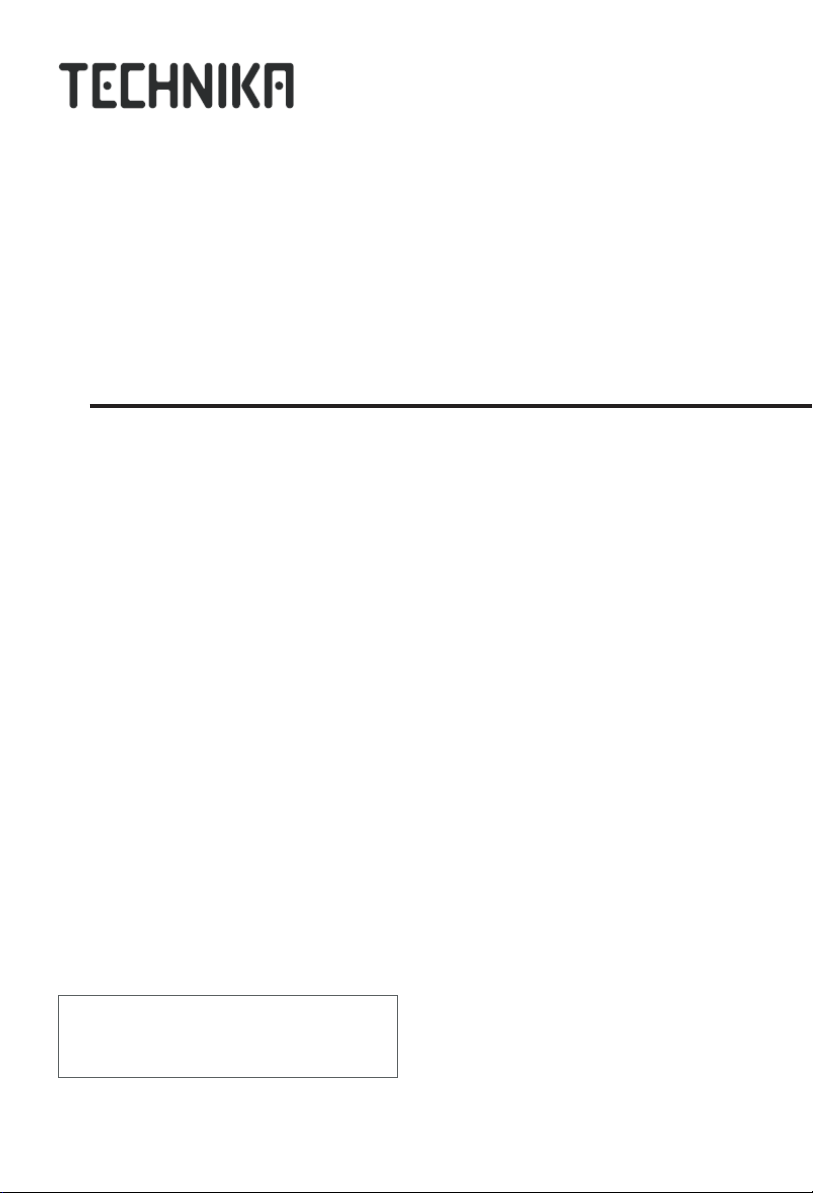
LCD TV RECEIVER
USER'S MANUAL
Please read this manual carefully before
using your television and keep this manual
for future reference.
MODEL:
LCD19HDID-407W
Page 2
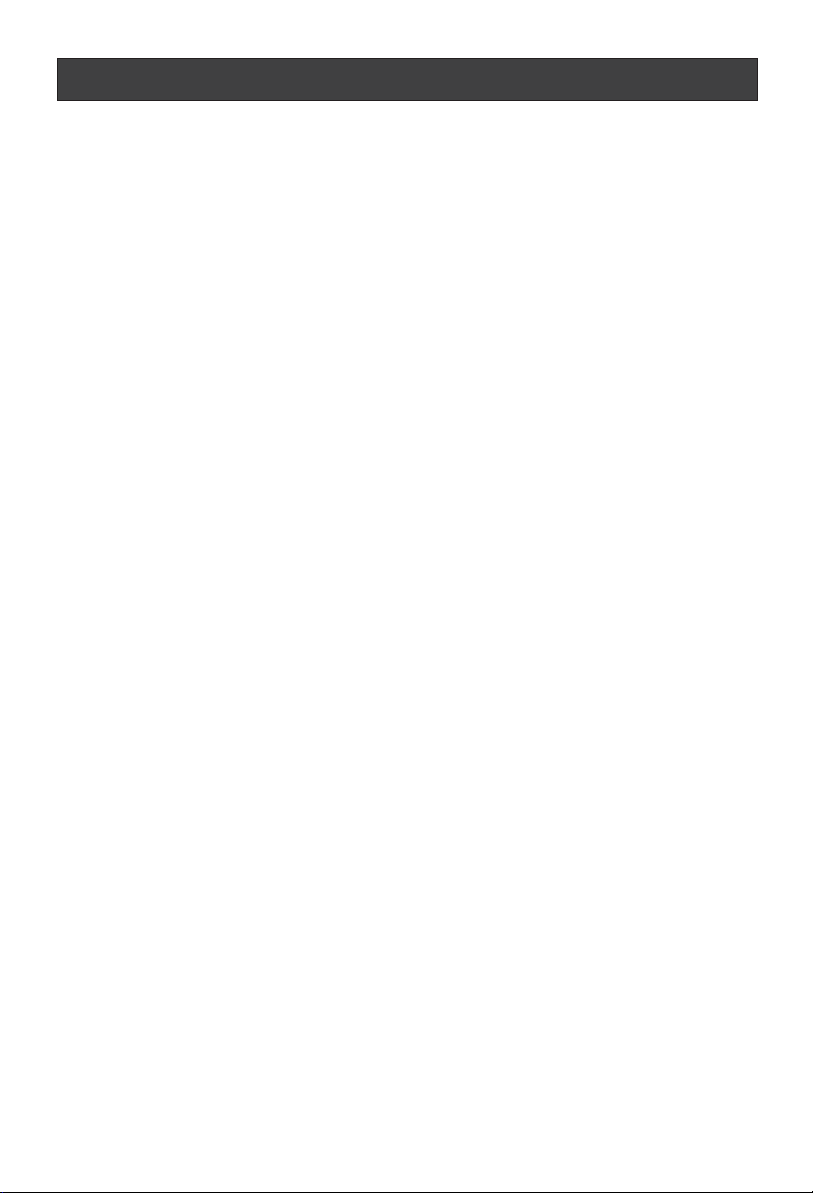
CONTENT
Safety Notice .........................................................................................
Front Panel Control................................................................................
Connection ...........................................................................................
Remote Control .....................................................................................
Remote Control ..................................................................................
Installing Batteries.............................................................................
Connection Instructions..........................................................................
Grounding...........................................................................................
External equipment connections...........................................................
Antenna Connection..........................................................................
VGA Input.........................................................................................
YPbPr Input......................................................................................
S-VIDEO Input..................................................................................
SCART Input.....................................................................................
HDMI Input.........................................................................................
Wall Mounting....................................................................................
Basic Operating Instructions....................................................................
Turn on the LCD-TV..............................................................................
Audio Control.......................................................................................
Mute...................................................................................................
Select the TV Channel ..........................................................................
Picture Mode.......................................................................................
Program Swap.....................................................................................
Program Scan......................................................................................
Menu Operations....................................................................................
Picture Menu Options............................................................................
Audio Menu Options..............................................................................
Function Menu Options..........................................................................
Adjust Menu Options.............................................................................
Tuning Menu Options............................................................................
DVB-T Main Menu Operations.................................................................
Channel List.........................................................................................
Favourite List........................................................................................
Now/Next EPG.....................................................................................
Timers.................................................................................................
Settings...............................................................................................
TELE TEXT............................................................................................
Troubleshooting Guide...........................................................................
Specifications........................................................................................
1
2
3
4
5
5
6
6
6
6
7
7
8
9
9
9
10
10
10
10
11
11
11
11
12
12
13-14
15-16
17
18-19
20
20
21
21
22
22-24
25-26
27
28
Page 3
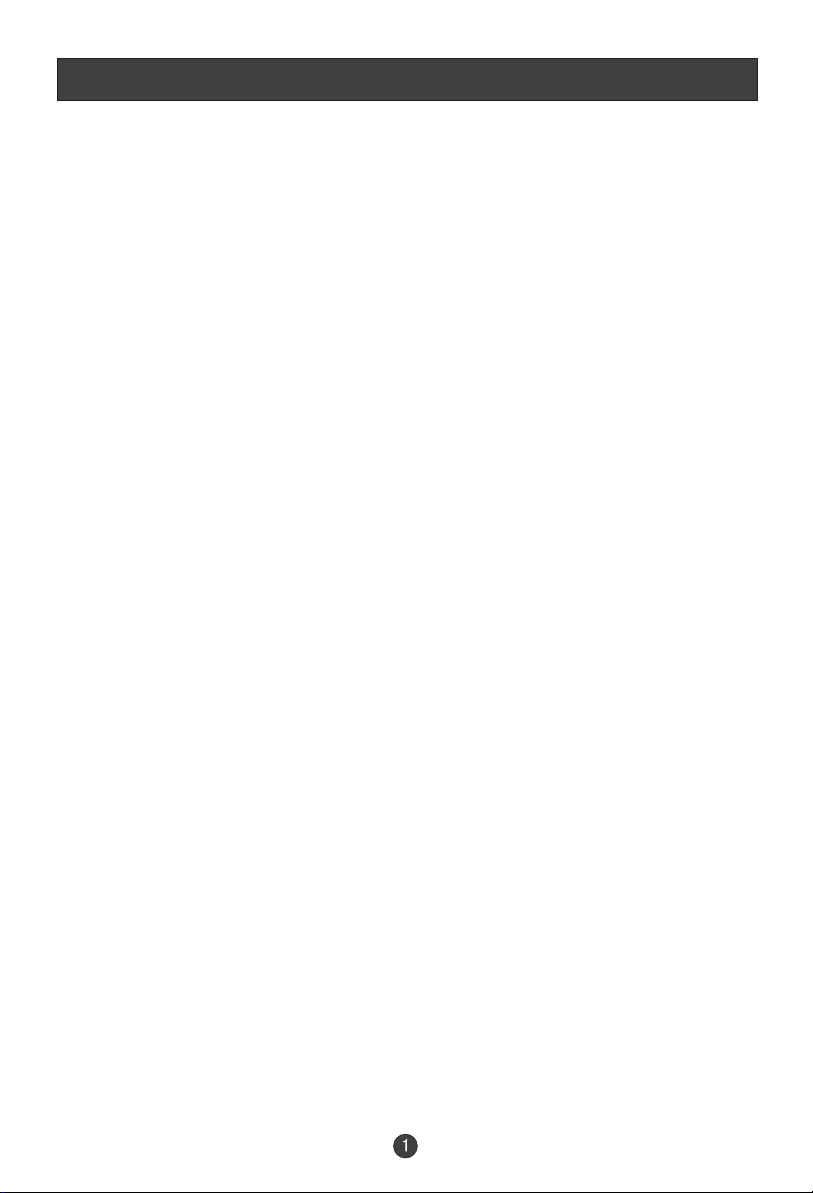
Safety Notice
To prevent fire or electric shocks please read the instruction before
installing, using and cleaning the television.
Please read all the instructions before operation;
Please keep the manual for future reference ;
Do not use any accessories that are not recommended by the manufacturer:
Before operation, make sure the operating voltage of this unit is corresponds
with your house electrical supply;
Do not place the unit on unstable or in dusty and humid places;
Never put the unit in direct sunlight or near heat sources;
Allow enough space for proper ventilation;
Please keep water away from the LCD-TV . If water comes in to contact with
the LCD-TV, disconnect the power cord from the power source, then wipe the
set with a dry soft cloth;
Do not remove the back cover. If servicing is required , please refer to
customer helpline.
Page 4
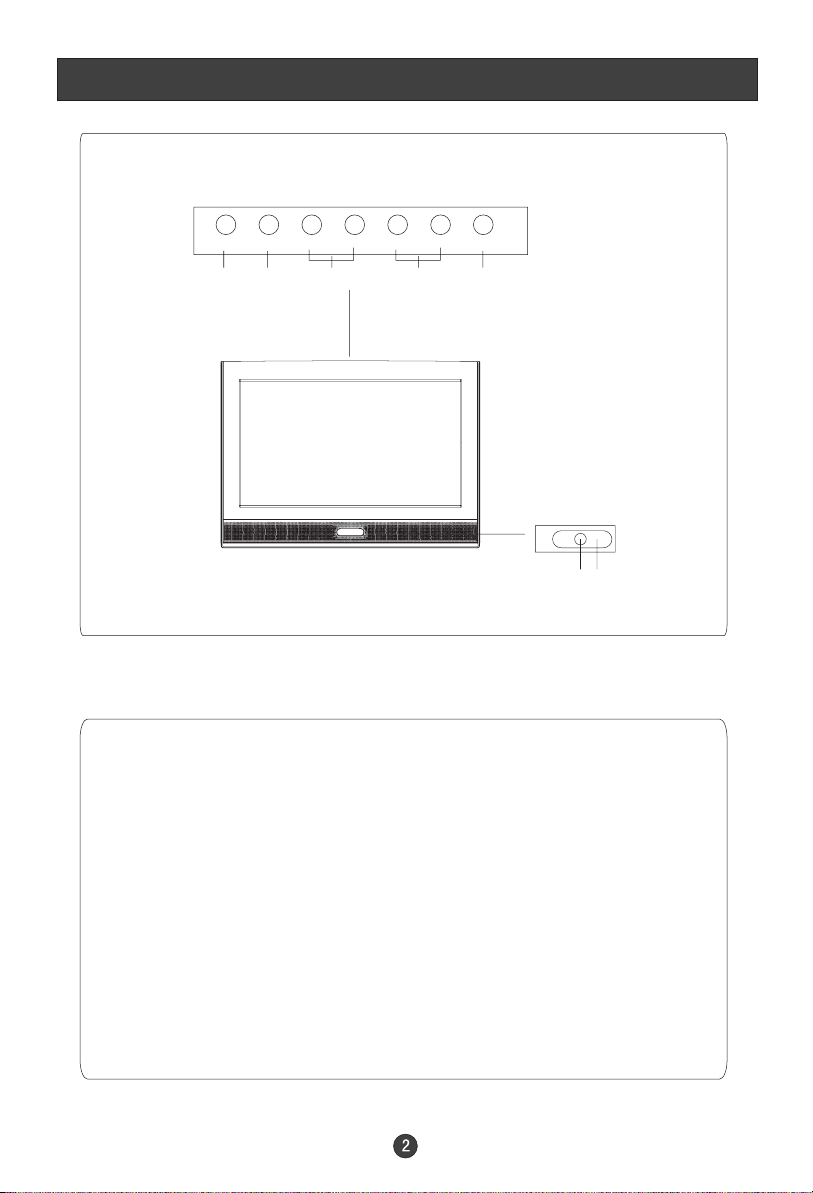
Front Panel Control
SOURCE MENU VOL- VOL+ CH- CH+ STANDBY
23 4 5 1
7
6
Control Panel Function
1. Standby switch
2. SOURCE Select the input signals: PC/COMPONENT/HDMI/DTV/
TV/SCART/S-VIDEO
3. MENU Press to select the main menu
4. VOL- Volume down / Left orientation to adjust the item in the OSD
VOL+ Volume up / Right orientation to adjust the item/Press to enter
5. CH- TV channel down / to select the item in the menu
CH+ TV channel up / to select the item in the menu
6. Power indicator
Illuminates red in standby mode and green when the display is
turned on
7.Remote Sensor
Page 5
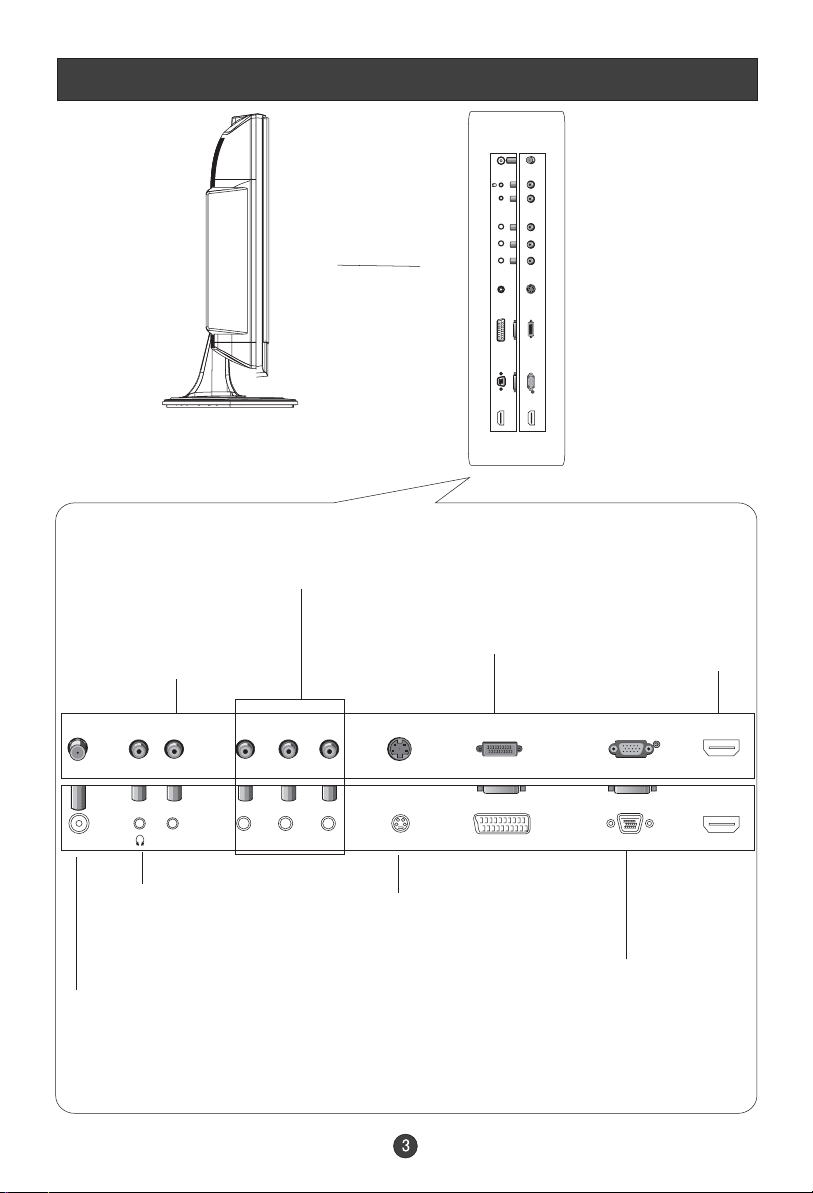
Connection Options
COMPONENT Input
Connect a component
video/audio
VGA /COMPONENT/
SVIDEO Audio Input
Connect the PC output
connector from a PC to
the audio input port
device to these jacks
ANTIN
AUDIOIN
Pr S-VIDEO
Pb
Y
TVSCART VGAIN
HDMI
SCART
Connect to the DVD/
VCR/broadcasting
receiver or other
equipment
Connect to HDMI
output of other
equipment
HDMI
ANT IN
AUDIO IN
Earphone port
Antenna Input
Connect cable or
antenna signals to
the TV, either directly or through your
cable box.
Pr S-VIDEO
Y
Pb
S-Video Input
Connect S-Video out
from an S-Video device
to the jacks.
TV SCART VGA IN
VGA Input
Connect to the VGA
15PIN analog output
connector of the PC
display card for PC
display purpose
HDMI
Page 6
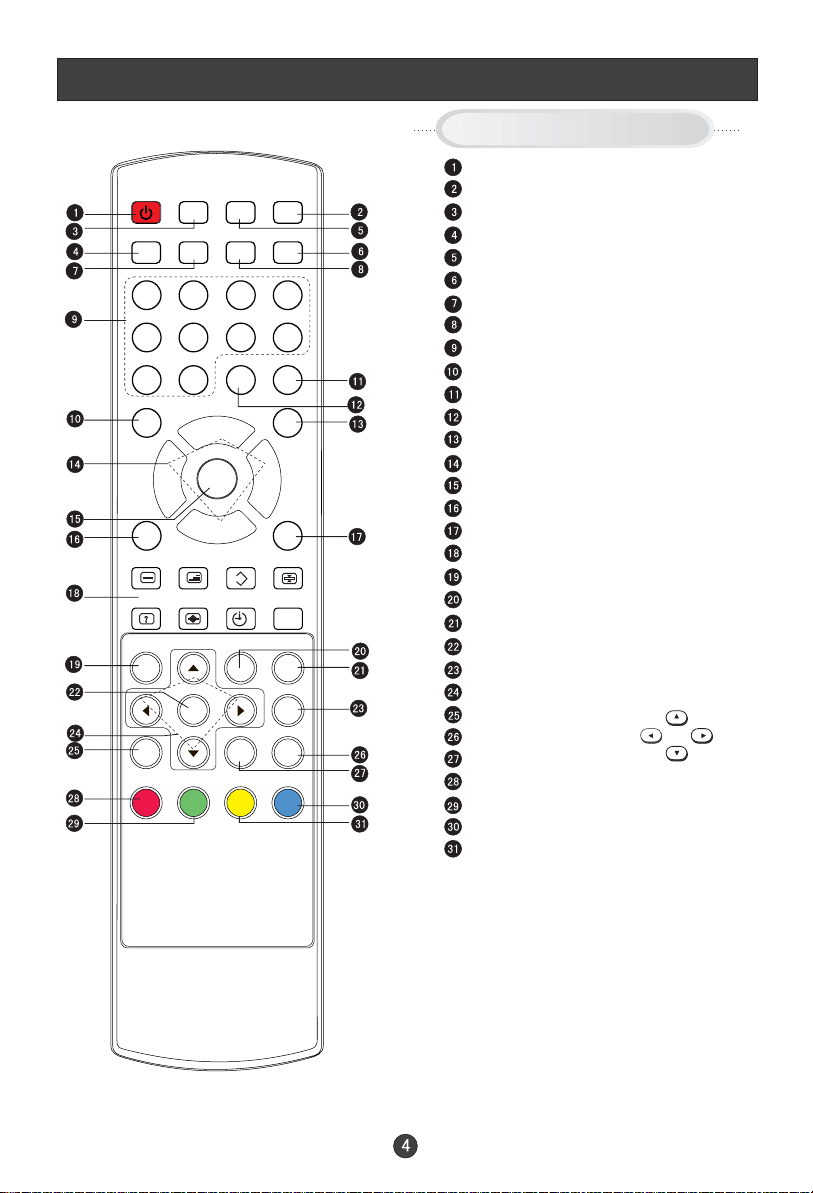
Remote Control Key Functions
When using the remote control, aim it
towards the remote sensor on the TV
Q.VIEW
NICAM
MUTE
SLEEP
STANDBY
PC AUTO AD DISPLAY
1234
5678
SOURCE
MIX
SIZE
OK
-/--
P+
MENU
P-
MODE
TIME INDEX
TEXT
INFO
DTV/TV
HOLD
EPG
SUBTITLE
EXIT
i
90
P.STD
V- V+
S SM ZOOM
SUBCODE
REVEAL
D.MENU
FAV
Buttons on the remote control
Stand By
NICAM
Press to set the sleep timer
Switch to PC mode
Return the last watched program channel
Mute
Automatically adjust in PC mode
Call Screen Display
Program Number
Picture mode
Source Exchange
Digital Selector
DTV/TV
Volume/Channel Selection
MENU
Sound mode
Press to select the aspect ratio
TELETEXT BUTTONS
DVB-T MENU
TEXT BUTTON
DVB-T EPG button
DVB-T ok button
DVB-T SUBTITLE
DVB-T Cursor Move button
DVB-T favourite
Exit Screen Display
DVB-T information button
RED button
Green button
Blue button
Yellow button
LEFT
UP
RIGHT
DOWN
Page 7
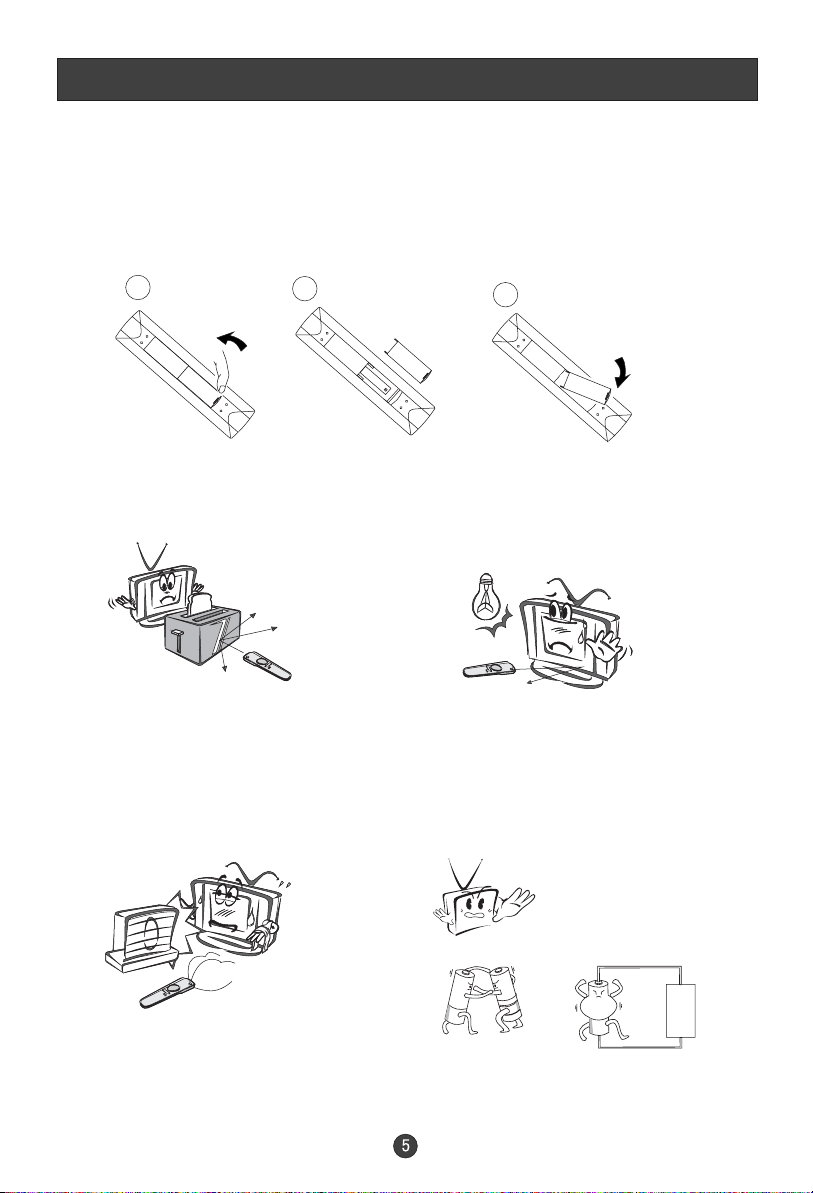
Remote Control Key Functions
Installing Batteries
1.Open the cover of the battery compartment at the back of the remote
control.
2.Insert two AA alkaline batteries in the compartment. (plus and minus poles to
respective mark)
3.Replace the cover of the battery compartment.
1
2
Precautions
Make sure that there is no
obstacle between the remote
controller and television set.
Keep the remote controller
away from heat source or
humid area to ensure
effective performance of
the remote controller.
3
As strong light may interfere the
signals, change your position to
operate the remote controller if
the television cannot be turned
on or off as you expect.
Make sure that two AA 1.5V alkaline
batteries are loaded. The batteries
must be of the same type. The batteries
must be located properly. The batteries
are not rechargeable. If your TV is to be
stored for a period of time, remove the
batteries from the remote control.
Page 8
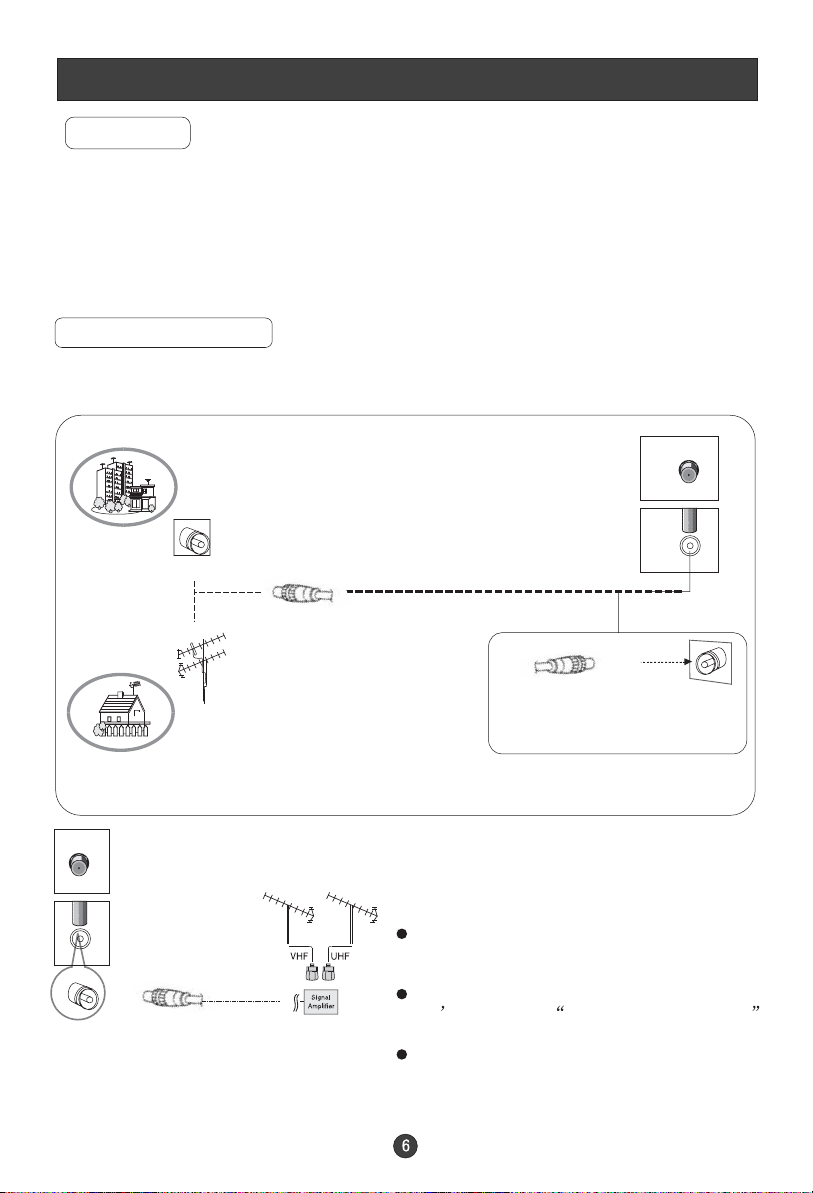
Connection Instructions
Grounding
Ensure that you connect the grounding / earth wire to prevent possible
electric shock. If grounding methods are not possible, have a qualified
electrician install a separate circuit breaker. Do not try to ground the
unit by connecting it to telephone wires, lightening rods, or gas pipes.
External Equipment Connections
Antenna Connection
- Antenna or Cable Service with a Cable Box Connections
- For optimum picture quality, adjust antenna direction if needed.
Multi-family Dwellings/Apartments
(Connect to wall antenna socket)
wall antenna
socket
RF coaxial wire (75 ohm)
VHF antenna
UHF antenna
ANT IN
outdoor
antenna
Single-family Dwellings /Houses
(Connect to wall jack for outdoor antenna)
ANT IN
signal area, purchase and install a
signal amplifier.
TV s, install a 2-Way Signal Splitter
in the connections.
If the antenna is not installed properly,
contact your dealer for assistance.
NOTE: All cables shown are just for example.
Be careful not to bend the bronze
wire when connecting the antenna.
To improve picture quality in a poor
If the antenna needs to be split for two
Page 9
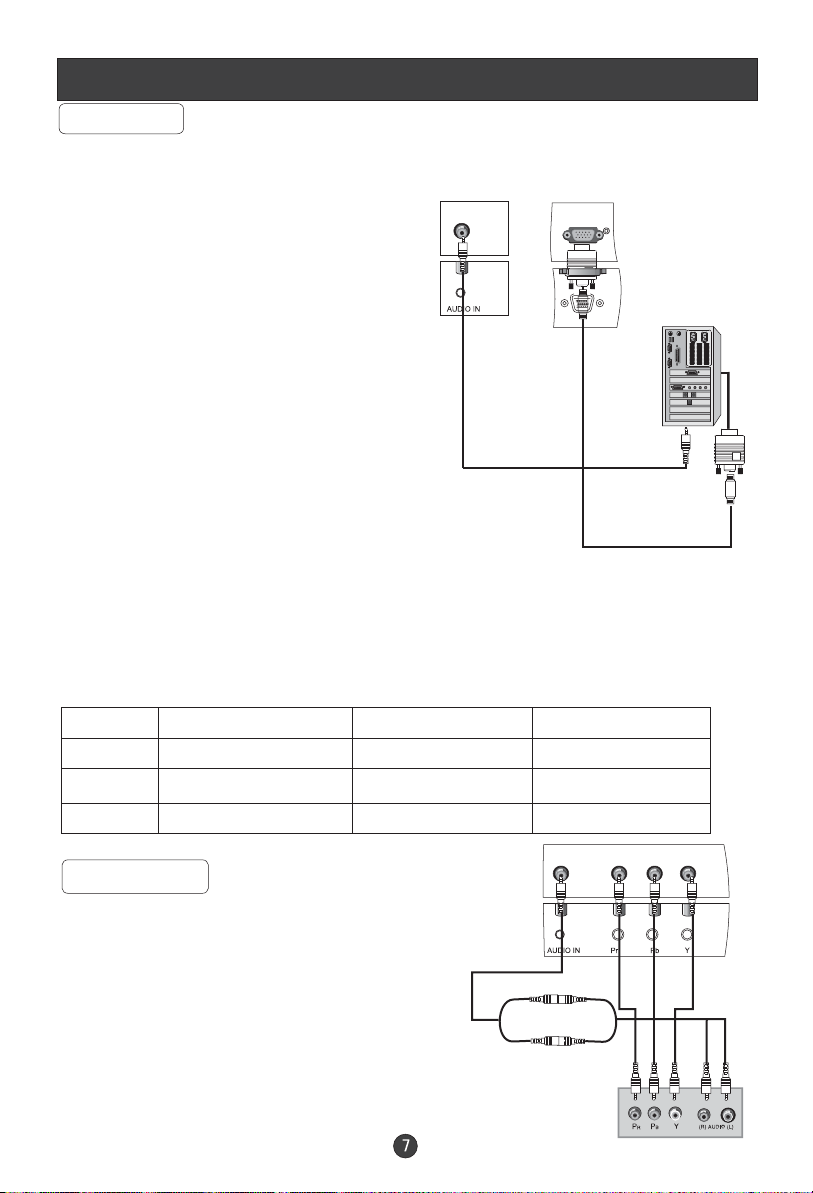
Connection Instructions
VGA Input
You can use your LCD-TV as a monitor for your personal computer using a VGA
cable (not supplied).
Connection and use steps:
1.Read the user guide supplied with
your computer and ensure that it has
a VGA connector;
2.Make sure that the power of the LCD
-TV and the PC are off;
3.Connect a D type 15-pin VGA interface
cable ( not supplied ) to the VGA video
interface connector on the PC. Then
connect the other end to the PC video
interface connector on the back of the
LCD-TV.Tighten the screws on the VGA
connectors once they are firmly
connected, connect the audio cable(not
supplied)to the audio input on the back of
your LCD-TV;
4.Turn on the power of the LCD-TV first ,
and then turn on the power of the PC;
5.Press the SOURCE button to set the video
input mode of the LCD-TV to PC;
6.Check the image on your TV. There may be noise associated with the resolution,
vertical pattern, contrast or brightness in PC mode. If noise is present, change
the PC mode to another resolution, change the refresh rate to another rate or
adjust the brightness and contrast on the menu until the picture is clear. If the
refresh rate of the PC graphic card cannot be changed,change the PC graphic
card or consult the manufacturer of the PC graphic card.
Mode Resolution
VGA
SVGA
XGA
Note: All above listed are subject to VESA Criteria.
640*480 31.5KHz 60Hz
800*600 37.9KHz 60Hz
1024*768 48.4KHz 60Hz
YPbPr Input
How to connect
Connect the DVD video outputs (Y, PB, PR)
to the COMPONENT(Y, Pb, Pr) IN socket on
the TV and connect the DVD audio outputs
to the AUDIO IN jacks on the TV, as shown
in the figure.
NOTE: If your DVD player does not have
component video output, use S-Video.
How to use
1. Turn on the DVD player, insert a DVD.
2. Use the SOURCE button on the remote control to select
VGA IN
Frame frequency (Hz)Line frequency (Khz)
Page 10
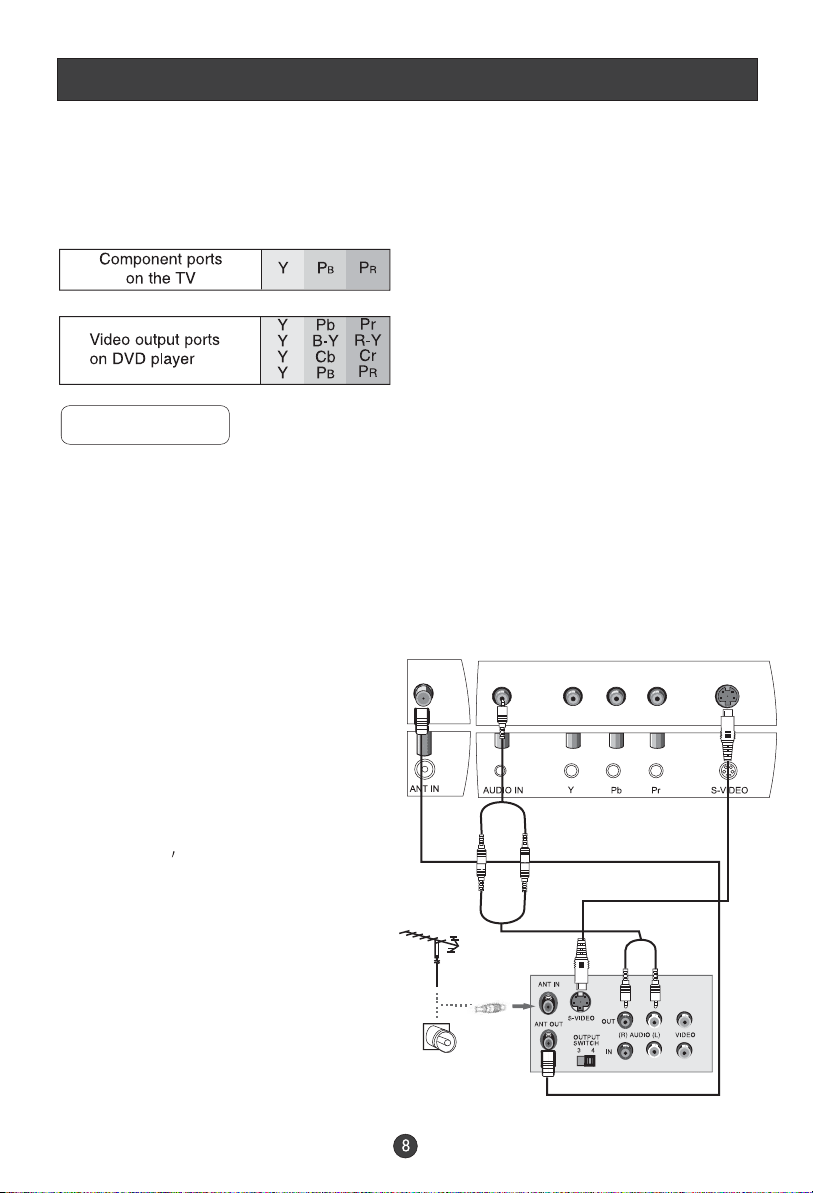
Connection Instructions
COMPONENT (If connected to S-VIDEO,select the S-VIDEO external
input source.)
3. Refer to the DVD player's manual for operating instructions.
Component Input ports
To get better picture quality, connect a DVD player to the component
input ports as shown below.
S-VIDEO Input
- To avoid picture noise (interference), leave an adequate distance between the
VCR and TV
Connection and use steps:
1.Read the user guide supplied with your AV devices and ensure that it has
S-Video connectors;
2.Make sure that the power of the LCD-TV and the AV device are switched off;
Connection Option 1
Set VCR output switch to 3 or 4 and then
tune TV to the same channel number.
Connection Option 2
1. Connect the audio and S-VIDEO cables
from the VCR's output jacks to the TV
input jacks, as shown in the figure.
2. Insert a video tape into the VCR and
press PLAY on the VCR. (Refer to the
VCR owner s manual.)
3
.Turn on the power of the LCD-TV first ;
and then turn on the power of the AV
device;
4.Press the SOURCE button to set the
.
video input mode of the LCD-TV to
SVIDEO mode .
2
1
VCR
Page 11

Connection Instructions
SCART Input
1.Connect the scart lead from the external device(DVD
players, settop boxes or game consoles, to the TV SCART
socket.
2.Press SOURCE to select SCART mode.
3. Press Play button on external equipment and it should
appear on the screen.
SCART
External equipment
HDMI Input
HDMI
HDMI Devices
Connect the cable from the HDMI devices
to the TV HDMI, as shown in the figure.
How to use
1. Select the HDMI source by using the SOURCE
button on the remote control.
2. Operate the corresponding external equipment.
Refer to external equipment operating guide.
HDMI Devices
Note: The audio cable included with the TV should be used when connected with PC/
COMPONENT/S-VIDEO.
TV
HDMI
Wall Mounting
Use 4 machine screws(M4x8mm not included) to mount
the TV on the Bracket(not included)
For the Wall Bracket-Refer to the user instructions
supplied with the wall bracket(not included)
Page 12

Basic Operating Instructions
Turn on the LCD-TV
When the STANDBY button on the remote control is pressed
and the LCD-TV is turned on, the indicator light on the front of
the LCD-TV changes from red to green. When the LCD-TV is
turned off using the STANDBY button, the LCD-TVwill go into
standby mode and the indicator light turns red.
You can also turn on the TV from standby mode by pressing
the digits(1-9) or P+/- .
The display will appear on the screen when the TV is turned on for the first time:
AUTO SEARCH
UNITED KINGDOM
NO
YES
Press V+/- to adjust the region and P+/- to select the YES andMENU to confirm.
All channels will be stored after the process.
Audio Control
1.Press the V+ button to increase the volume.
2.Press the V- button to decrease the volume.
Mute
1.Press the MUTE button to mute the sound temporarily. A mute icon
appears on the screen.
2.Press the MUTE button again or V+ to restore the sound.
The mute icon disappears.
Page 13

Basic Operating Instructions
Select the TV Channel
You can use the number keys on the remote control to directly select TV
channels.
The LCD-TV can store up to 100 channels , and you can press the keys on the
remote control or on the panel to make a selection.
1. if you want to choose any channel from 0 to 9, please press the -/-- button
until - is indicated on the screen and then press the relevant key on the
remote control. for example: if you want to choose channel 8, just press the
Key number 8.
2.If you want to choose a channel bigger than 9, please press the -/-- button
until -- is indicated on the screen. Enter the two digits of the channel
number you want to watch.. for example: select channel 16
Note: if you want to choose one digit channel in this condition, you should press
0 first and then one digit number key.
Picture Mode
Press P.STD button on the remote control for menu display . For desired mode as
follows:
PERSONAL STANDARD MILD FRESH
Program Swap
1
Suppose the channel number you used is now channel 8 and the channel number you
are using is 18 (as shown in the figure).
2
If you want to return to the last watched program channel 8, you can simply press the
Q.VIEW button.
3
If you want to return to channel 18, press the button again. Through this function, you
can easily change between the channel you are using and the channel you used last time.
Page 14

Menu Operations
1. Press MENU button to display the main menu, and V+/V-to select the
main menu .
2. Press P+/P- to scroll through the options
3. Press V+/V- buttons to make changes to the parameters
4. Press the EXIT button to exit the menu
Picture Menu Options
Picture quality can be adjusted for any input separately .
The picture quality on the screen can be adjusted as follows:
1. Press MENU button and V+/V- until the following menu appears
on the screen.
2. Press P+/P- button to enter the picture menu and to go up and down to
select the desired option .
PC MENU
PICTURE
BRIGHTNESS
CONTRAST
SHARPNESS
COLOUR TEMP.
30
30
2
COLD
30
TV/S-VIDEO/SCART/DTV MENU
PICTURE
BRIGHTNESS
CONTRAST
SHARPNESS
COLOUR
NOISE REDUCTION
HDMI/COMPONENT MENU
PICTURE
BRIGHTNESS
CONTRAST
SHARPNESS
COLOUR
H.POSITION
V.POSITION
50
50
2
50
OFF
30
0
0
30
30
30
2
Page 15

Menu Operations
Picture Menu Options Continued
3.Press V+/V- button to increase and decrease the level to match your preference .
4. Repeat step 2 and step 3 until desired picture quality has been achieved .
Functions:
BRIGHTNESS :Adjust the brightness of the picture . By increasing the level, it
will add more light to dark parts of the picture and by decreasing the level ,it will
add more dark to light parts of the picture.
CONTRAST : The image becomes higher as the number increase.
SHARPNESS : By increasing the level, it will show cleaner and clearer images
and by decreasing the level, it will make picture smoother.
COLOUR : PressV+/V-to adjust the colour
NOISE REDUCTION: Adjust the quality of the picture by selecting OFF,LOW,
MID,HIGH.
COLOUR TEMP. : Press to select the colour temperature from WARM/NORMAL/
COLD
H.POSITION : Picture horizontal adjust
V.POSITION : Picture vertical position adjust .
Audio Menu Options
Sound can be adjusted as follows:
1. Press MENU and V+/V- button until the following menu appears on
the screen
AUDIO
VOLUME
BALANCE
BASS
TREBLE
AUDIO MODE
AVL
50
50
50
50
VOICE
OFF
Page 16

Menu Operations
Audio Menu Options Continued
2. Press P+/P- button to enter the audio menu and to go up and down to
select the desired option .
3.Press V+/V- button to increase and decrease the level to match your preference .
4. Repeat step 2 and step 3 until desired sound quality has been achieved .
Functions :
VOLUME : Adjust the volume of your TV
BALANCE : Adjust the balance of the audio output from left to right . When
indication value of balance increases towards 100 , sound of the left speaker
becomes weaker . When indication value of balance decreases towards 0 ,
sound of the right speaker become weaker .
BASS : Adjust the bass of the sound . Can only be adjust under PERSONAL mode .
TREBLE : Adjust the treble of the sound . Can only be adjust under PERSONAL
mode .
AUDIO MODE : Press V+/V- to select among PERSONAL, VOICE, MUSIC and
THEATRE .
AVL: Automatic Volume Limit Control reduces the effect of the large volume by
the same volume of all the channels .
Page 17
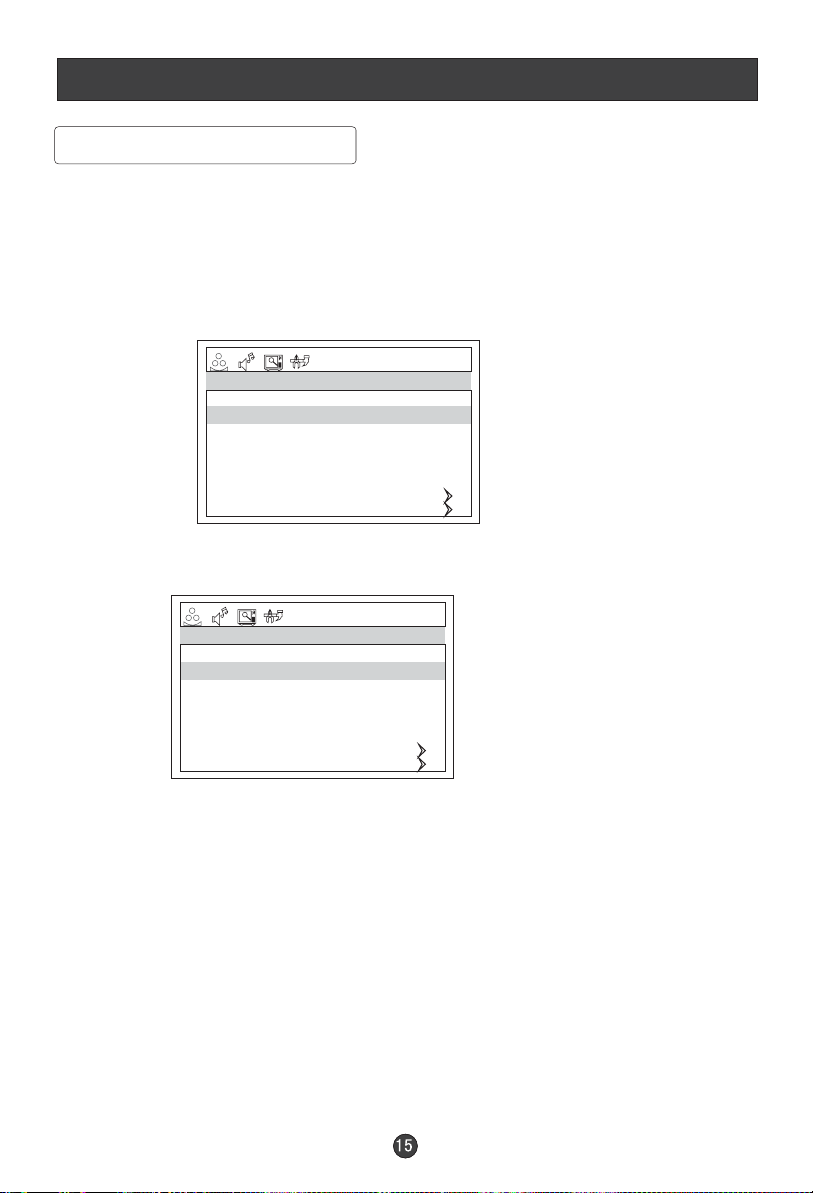
Menu Operations
Function Menu Options
The menus can be shown on the screen in the selected language. First select
your language.
1. Press MENU and V+/V- button until the following menu appears on the screen
2. Press P+/P- button to select LANGUAGE.
3. Press V+/V- button to select your desired language.
From this point on, the on-screen menus will be shown in the language of your
choice.
INPUT SOURCE TV
LANGUAGE ENGLISH
TXT LANGUAGE PAN EUROPEAN
TXT EAST/WEST EAST
BLUE SCREEN ON
DISPLAY MODE 4:3
RESET
CHILD LOCK
FUNCTION
1. Press MENU button and V+/V- until the following menu appears
on the screen.
INPUT SOURCE TV
LANGUAGE ENGLISH
TXT LANGUAGE PAN EUROPEAN
TXT EAST/WEST EAST
BLUE SCREEN ON
DISPLAY MODE 4:3
RESET
CHILD LOCK
FUNCTION
2. Press P+/P- button to enter the function menu and to go up and down to
select the desired option .
3.Press V+/V- button to increase and decrease the level to match your preference .
4. Repeat step 2 and step 3 until desired effect has been achieved .
Functions:
1. INPUT SOURCE : PC , COMPONENT , HDMI , DTV, TV, SCART, S-VIDEO
2. TXT LANGUAGE: To switch the teletext languages.
3. TXT EAST/WEST: To select EAST or WEST .
Page 18

Menu Operations
Function Menu Options Continued
4.DISPLAY MODE: To select the display mode between
4:3, 16:9 and
FULL SCREEN
5.BLUE SCREEN:To set On, the screen will be in blue screen after 3 seconds
if there is no signal.
6. RESET : Press V+ to reset the settings to the factory default .
7. CHILD LOCK: Press V+ to enter it and the following appears on the screen:
PASSWORD:
- - - -
If password is correctly entered, the CHILD LOCK menu will be entered. If the
password is not correctly entered, you will be required to re-enter the password
and the cursor will stay at the first place. CHILD LOCK menu is as follows:
(The initial password is 0000.)
PASSWORD
CHILD LOCK OFF
CHILD LOCK
PASSWORD: The password can be changed. Press P+/- to select PASSWORD
and V+ to enter. The screen will display NEW PW: ----, then enter the new
password and the screen display CONFIRM PW: ----, if the same password
is entered correctly twice, the old password will be changed.
CHILD LOCK: PressP+/- button to select it. Press V+/- button to set on or off mode.
If lock on mode is set, child lock is inactivated automatically. In such case, buttons
on the television is useless and only buttons on remote control can be used, if child
lock button(button on the television) is pressed, the screen will display
CHILD LOCK. The child lock mode can be resumed by entering lock set menu,
set child lock on .
Page 19

Menu Operations
Adjust Menu Options
1. Press MENU and V+/V- button until the following menu appears on the
screen
ADJUST
AUTO SYNC
PHASE
CLOCK
H. POSITION
V. POSITION
Note: This menu only appears in PC mode .
2. Press P+/P- button to enter the adjust menu and to go up and down to
select the desired option
3.Press V+/V- button to increase and decrease the level to adjust the
selected option to your preference .
4. Repeat step 2 and step 3 until desired quality has been achieved.
Functions:
AUTO SYNC : Is opted for adjustment of picture location frequency and phase
parameters .
50
50
50
50
PHASE : Removes any horizontal distortion and clears or sharpness the displayed
characters .
CLOCK : Adjust the TFT-LCD to match the PC input source
H.POSITION : Picture horizontal adjust
V.POSITION : Picture vertical position adjust .
Page 20

Menu Operations
Tuning Menu Options
1. Press MENU and V+/V- button until the following menu appears on the
screen
TUNING
TUNING PROGRAM
COUNTRY UNITED KINGDOM
AUTO SEARCH
Note: This menu only appears in TV mode .
2. Press P+/P- button to enter the tuning menu and to go up and down to
select the desired option .
3.Press V+/V- button to increase and decrease the level to adjust the
selected option to your preference .
4. Repeat step 2 and step 3 until desired quality has been achieved .
Functions:
1.TUNING PROGRAM: Press V+ to enter it and the TUNING PROGRAM menu
appears:
TUNING PROGRAM
CHANNEL 1
EDIT NAME
COLOUR SYSTEM AUTO
SOUND SYSTEM DK
SKIP OFF
AFC ON
FINE TUNE
EXCHANGE
MANUAL SEARCH
143.65MHZ
CHANNEL : Press V+/V-to change the TV channel .
EDIT NAME: Press V+ to enter it , then press V+/- to select the position you want to
edit and press P+/- to input the emblem such as character and so on.(There are 8
position for you to edit totally)
COLOUR SYSTEM : Select the TV colour system from AUTO,PAL,SECAM.
SOUND SYSTEM : Select the TV standard system from DK,I,L/L',BG.
(L' may be not available in some countries)
Page 21

Menu Operations
Tuning Menu Options Continued
SKIP : If you want to skip a channel , press V+/V- to select ON , and this
channel will be skip next time when you press P+/P- . But you can press
digits button to select the channel . If you want to restore the channel , select OFF.
AFC : Auto frequence control . Select ON to improve the image quality .
FINE TUNE :Press P+/P- to select FINE TUNE item in menu . Then , press V+/V-
button to adjust and improve the image quality .
EXCHANGE : PressV+ to display the menu as follows:
EXCHANGE
FROM : 1
TO : 9
EXCHANGE
Press P+/- to select the item and then V+/- to adjust the channel and V+
to confirm.( For example: press P+/- to select FROM item, and then press
V+/- to adjust the channel number to 1; then Press P+/- to select TO item,
and V+/- to adjust the channel number to 9; press P+/- to select EXCHANGE item,
and then V+ to confirm. The two channels will be exchanged)
MANUAL SEARCH : Press V+ to start to search the channel . The following menu
will display on the screen:
MANUAL SEARCH
UPDOWN
Press V+/- to select UP or DOWN, and then press MENU to confirm.
(If you select DOWN, the search will search the lower frequency channel and UP
will search the higher frequency channel)
2.COUNTRY: Press V+/- to select the country .
3. AUTO SEARCH : Auto search and save the channel .Press the V+ button to
start to search the channel and the following menu will appears on the screen:
AUTO SEARCH
YESNO
Press V+/- to select YES or NO, and menu to confirm.
You could press MENU to stop the search.
NOTE: If you want to search the channels in L or L' system, you need to set the sound
system to L in OSD
Page 22

DVB-T Main Menu Operations
Press TEXT button to display the additional information.
Press the DTV/TV button on the remote control to enter the DVB
status.
1. Press D.MENU button to display the main menu
2. Press to scroll through the options
3. Press OK button to confirm enter the submenu
4. Press the D.MENU or EXIT button to exit the menu
Channel List
1. Press D.MENU button , the main menu will appear.
2. Press button to select Channel List and OK button to confirm enter the
submenu.
/
Main Menu
Channel List
Favourites
Guides
Timers
Settings
/
Channel List
1.BBC ONE Wales
1.BBC 2W
Watch Delete Edit Name Lock Favourites
Function Select Channel OK Watch INFO More
Watch : Press the button to select the channel, and then press the OK
/
button to confirm.
Delete : Press the button to select the channel, and then press the button
select the Delete. Press the OK button to enter the menu, then button to
/
/
/
select Yes or No and OK to confirm.
Edit Name : Press the button to select the channel, and then press the buttons
/
/
select the Edit Name.
Press the OK button to enter the sub-menu. Press to select the position
and to input the characters with digits button. You input the name with
/
/
remote control and then press OK button to memory the name.
Lock: Press the button to select the channel, and then press the button select
/
/
the Lock. Press the OK button to enter the sub-menu. You can input the password
(0000),then press the OK button to set lock or unlock.
Favourites: Press the button to select the Favourites,and then press the OK button to
/
enter the Favourite List menu. You can set the Favourite channel list. (You
can call the Favourite List menu by pressing the FAV button on the remote
control.)
Page 23
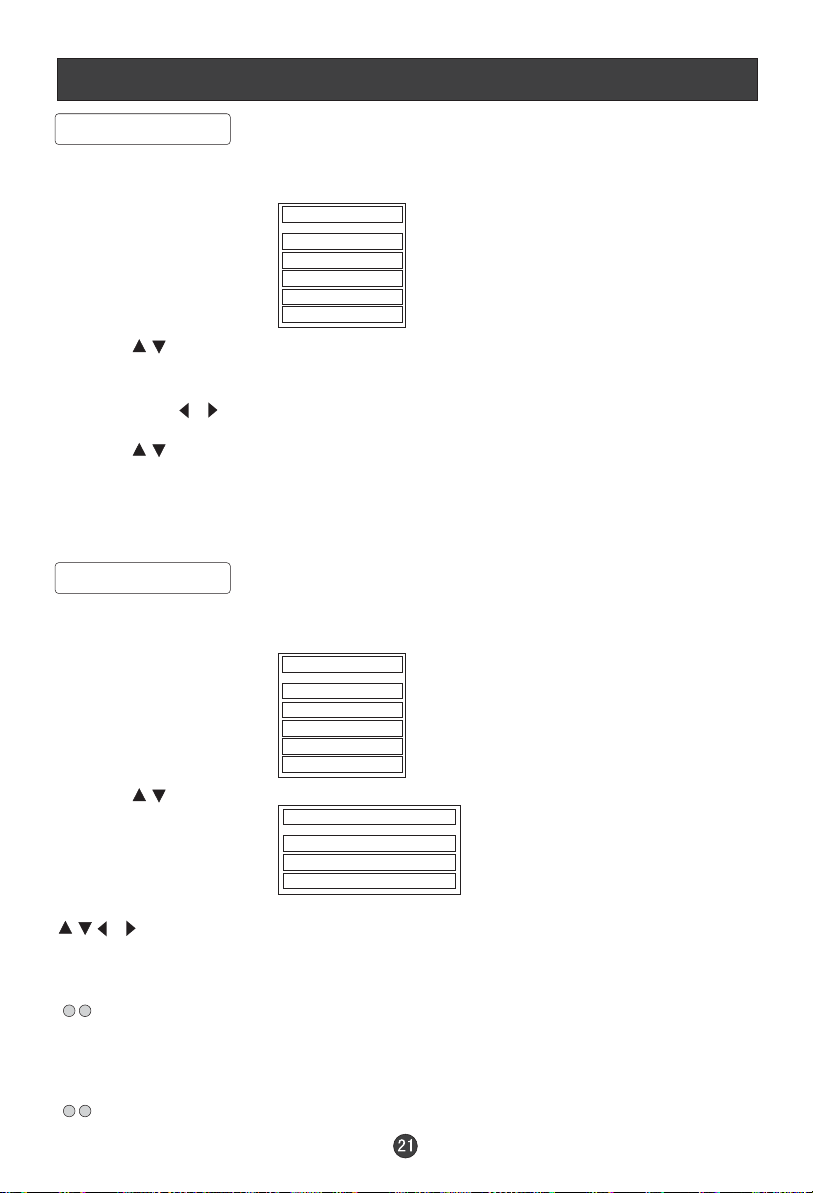
DVB-T Main Menu Operations
Favourite List
1. Press D.MENU button , the main menu will appear.
Main Menu
Channel List
Favourites
Guides
Timers
Settings
2. Press button to select Favourites and OK button to confirm enter the
sub-menu.
/
3. Then press to select among List 1, List 2, List 3, List 4 and List 5.
4. Press button to select the channel and OK button to set to add or remove. .
/
/
After the operation, you can press FAV button to display the favourites channel.
If there is channel information, you can press OK button twice to display the
favourites list; if the channel information disappears, press OK button one time
to display the favourites list.
Guides
1. Press D.MENU button , the main menu will appear.
Main Menu
Channel List
Favourites
Guides
Timers
Settings
2. Press button to select Gudies and OK button to confirm enter the
sub-menu.
Now/Next EPG:
/
: select the channel Up/down/left/right.
Press yellow or blue button to enter the submenu of Now/Next EPG:
/
Guides
Now/Next EPG
List Schedule EPG
Time Line Schedule EPG
/
(Red and Green ): Press the red or green button on the remote control
to select the time period.( Press red button to enlarge the time period and
press the green button to shorten the time period, just according to your
preference)
(yellow and blue): Press the yellow or blue button on the remote control to
display the channels on the date you have selected.
Page 24

DVB-T Main Menu Operations
(INFO)More: Press i button to display more information about operation when you
need help and press again to exit the help.
List Schedule EPG:
Press button to select List Schedule EPG and OK button to enter the
sub-menu
:press these buttons to navigate the program list.
(Red and green): press red or green button to change schedule time shown
on the screen.
(Yellow and blue): press yellow or blue button to advance the schedule back
or forward a day.
INFO(More): Press INFO button to display more information about operation when
you need help and press again to exit the help.
Time Line Schedule EPG:
Press button to select Time Line Schedule EPG and OK button to enter the
sub-menu
:press these buttons to navigate the program list.
(Red and green): press red or green button to zoom the schedule time shown
on the screen.
(Yellow and blue): press yellow or blue button to advance the schedule back
or forward a day.
INFO(More): Press INFO button to display more information about operation when
you need help and press again to exit the help.
/
/
/
/
/
/
Timers
1. Press D.MENU button , the main menu will appear.
Main Menu
Channel List
Favourites
Guides
Timers
Settings
2. Press button to select Timers and OK button to confirm enter the
sub-menu.
3.Press button to select a timer to edit and then press OK button to start
editing the timer:
Press button to select the items(Start/End/Date), then press button
to select the position and set the time with digits buttons
Press button to select Mode, and then press button to select
the options.
/
/
/
/
/
/
Page 25

DVB-T Main Menu Operations
Press button to select the other items, and then press the digits button to
/
set the Start time, End time and Date.
Press button to select Password and to enter the Enter Lock Key screen
/
/
then press digits to set the password.
4. After you have set the timer, you could press to activate or deactivate
/
the timer.
Note: Press INFO button to display more information about operation when you
need help and press again to exit the help.
Settings
Configuration
1. Press D.MENU button , the main menu will appear.
Main Menu
Channel List
Favourites
Guides
Timers
Settings
2. Press button to select Settings and OK button to confirm enter the
sub-menu.
.
/
Settings
Configuration
Language
Installation
3. Press button to select Configuration and OK button to confirm enter the
sub-menu. then press button to select the items and button to set.
/
/
/
Parental Setting
Press button to select it and OK button to confirm, then input 0000 to
/
enter the sub-menu.
Press button to select Maturity Lock/Menu Lock, and button to select
/
/
the desired item.
Press button to select Set Lock Key and OK button to enter the submenu,
/
then input new digits twice with digits buttons , then the lock key is changed.
Page 26
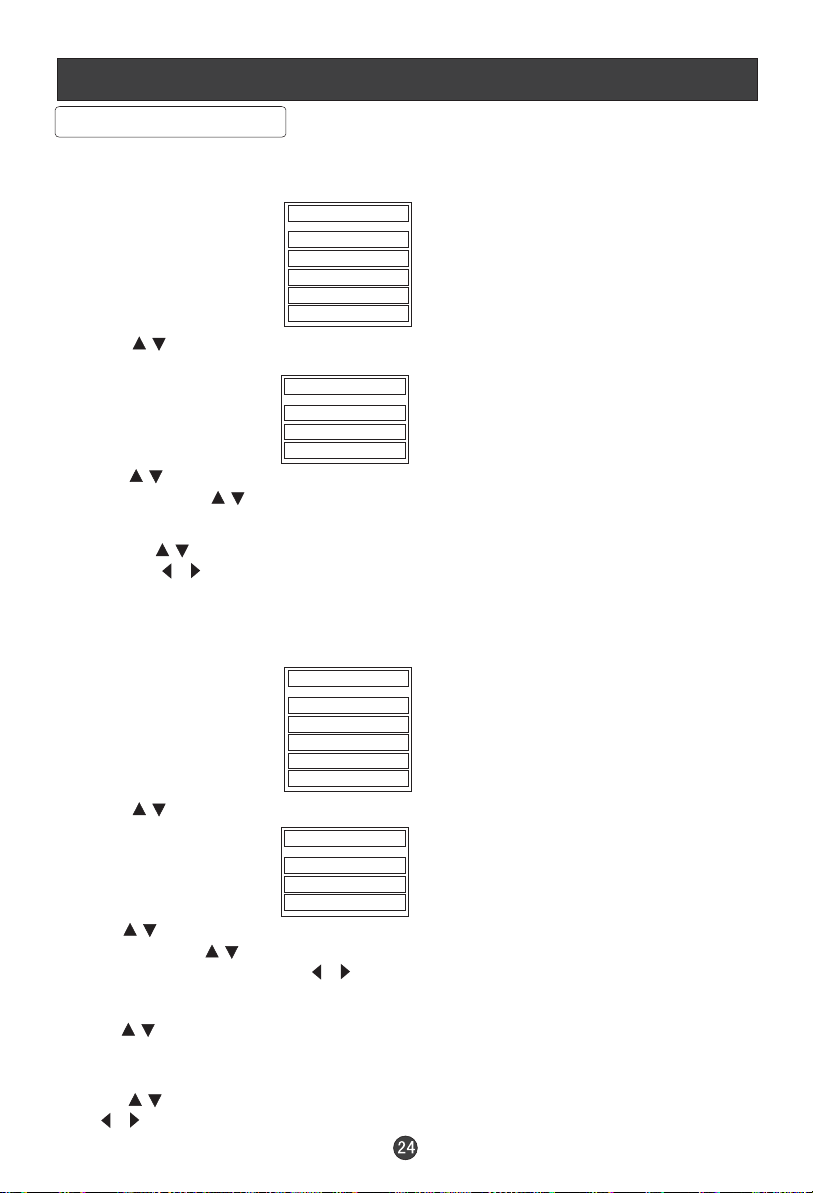
DVB-T Main Menu Operations
Settings (continued)
Language
1. Press D.MENU button , the main menu will appear.
Main Menu
Channel List
Favourites
Guides
Timers
Settings
2. Press button to select Settings and OK button to confirm enter the
sub-menu.
.
3. Press button to select Language and OK button to confirm enter the
sub-menu. Press button to select Preferred or Current. Press OK button to
confirm.
Then press button to select desired items and press OK to enter.
At last press button to select the language.( You can just set the language
when there are more than one language from the signal)
Installation
1. Press D.MENU button , the main menu will appear.
2. Press button to select Settings and OK button to confirm to enter the
sub-menu.
.
3. Press button to select Installation and OK button to confirm to enter the
sub-menu. Press button to select Automatic Search. Press OK button to
enter the sub-menu and press button to select Yes or No then press OK to
confirm.
.
4. Press button to select Manual Search and OK button to enter. Then input
the Channel Number with digits buttons and OK to start to search, press
D.MENU to exit.
5. Press button to select First Time Installation and OK button to enter. Then
press button to select Yes or No and OK to confirm.
/
Settings
Configuration
Language
Installation
/
/
/
/
Main Menu
Channel List
Favourites
Guides
Timers
Settings
/
Settings
Configuration
Language
Installation
/
/
/
/
/
/
Page 27

TELETEXT
Teletext is an information system, broadcast by certain channels, which can be read like
a newspaper . It also provides subtitles for people with hearing difficulties or those who
are unfamiliar with the language in which a particular program is being broadcast (cable
networks, satellite channels, etc.).
Note: The teletext buttons could be working even if there is no teletext signal, but there
is no teletext display.
Teletext
Teletext functions
To select Teletext press the TEXT button on the
handset. To switch off Teletext, press the button again.
Note all menu functions are not available in Teletext
mode . Only a few direct button control functions are
available in TELETEXT mode, they are:
P+
MENU
V- V+
P-
Volume adjustment
Mute function
Page up/down
Use the P+/- buttons to browse next or previous page.
1 2
5
9
6
0
TUNE
3
4
7
8
Page number entering
To select a Teletext page, enter the page number using
the numeric key pad on the remote control, or use the
P+ or P- buttons, or the coloured Fast text buttons.
Mix mode
To view the TV picture while in Text mode press the
button, this will superimpose the Teletext data on top
of the Tv picture. Press this button again to return to
Full text.
INDEX
Press the tune button to go to the index page of teletext.
Page 28

TELETEXT
Teletext
Language change
Pressing the button will change the Teletext characters
between Eastern and Western.
Hold
Pressing the button will stop the teletext page automatically updating. This feature is very useful where there are
several teletext pages or data on the same page number.
Size
Pressing the button changes between full screen top
half bottom half full screen. This feature is very useful as it
magnifies the image making the characters easier to read.
Reveal
Pressing the button will reveal hidden text. This feature
is used to reveal information such as answers to Teletext
on-line interactive puzzles.
Time
While in normal TV mode only, pressing the button will
display the teletext time in the top right hand corner for a
few seconds.
Fast text coloured buttons
Fast text automatically displays the four most commonly
used pages that the broadcaster thinks that you may want
to choose next. Press the same coloured button on the
remote control as the coloured link at the bottom of the
teletext page to go directly to that page.
Subcode
Pressing the button by entering its 4-digit number to
enter a secondary page
Page 29

Troubleshooting Guide
To assist in location possible faults use help guide below.
Troubleshooting
No picture, no sound
Blank screen
No sound
Poor sound
No picture in some
channel
No color for some channel
program (black and white)
Spots with some or
all pictures
Television out of control
Verify if the television is properly plugged in.
Verify if the television has a proper supplied power source.
Verify if electricity is available.
Verify if correct signals are input.
Press SOURCE button to change signal input to TV input.
Restart the television if power supply is interrupted.
Press MUTE button and verify if Mute mode is set.
Switch to other channel and verify if the same problem
happens.
Press VOL+ button to see if the problem can be solved.
Verify if sound system is correct. Refer to user's manual
for adjustment.
Verify if correct channel is selected.
Adjust the antenna.
Make adjustments by FINE TUNE and MANUAL SEARCH.
Verify if the same problem exists in other channels.
Check out of picture and sound systems.
Refer to relative instructions in the Manual for color
adjustment.
Verify if the antenna is correctly connected.
Verify if the antenna is in good condition.
Make fine adjustment of channel.
Disconnect the television from power supply and 10
seconds later, connect the television to the power supply.
If the problem still exists, contact authorized after-sales
service for technical assistance.
Note:
1.If the fault can not be repaired using the above guide consult with your local authorized service
center.
2.The TV set must only be repaired by a qualified registered service person. Never attempt to
remove the back cover as the TV set has dangerous voltages in side that may cause a fatally or fire.
Page 30

Specifications
Specifications of the television that you have just purchased may
vary from the information in this table due to technical innovations.
Picture, sound
system
Audio output
External input port
Power requirements
Power consumption
Temperature
Humidity
Accessories
PAL/SECAM-B/G,I,D/K,L,L
1.5W+1.5W
COMPONENT input PC input S-VIDEO input Audio input
SCART Antenna input HDMI input
~150-240V 50/60Hz
60W
Working:5 C~35 C
Storage:-15 C~45 C
Working:20%~80%
Storage:5%~90%
Remote control
Batteries
Owner's manual
Audio cable
Note:
All specifications are subject to change without notice.
All quality are approximate value.
Page 31

V0.1
0090502138B
