
PVS21159S2 IB Cover Size: 148 X 210 MM
LCD15DVDID-107
15’’ LCD TV + DVD
OWNER’S MANUAL
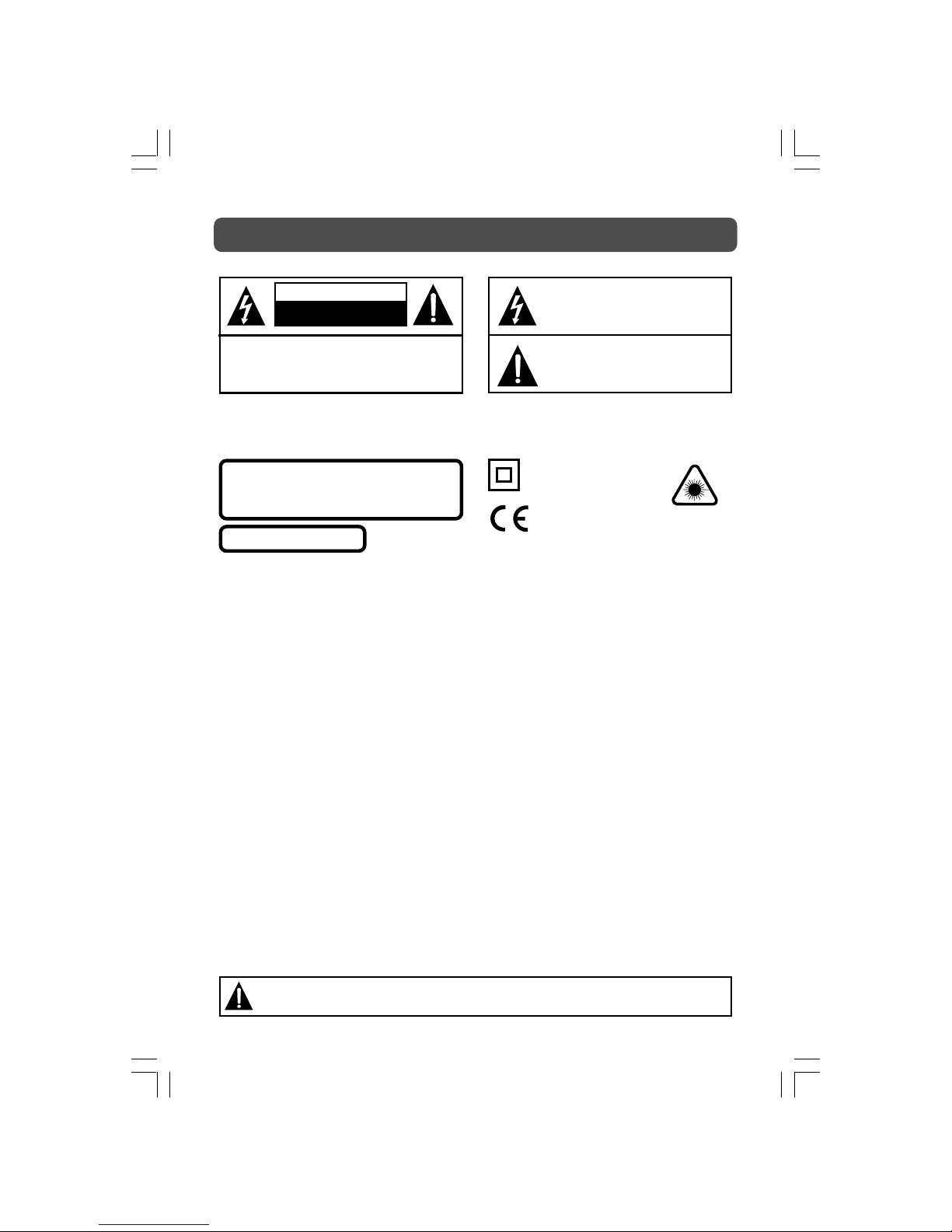
- 2 -
SAFETY PRECAUTIONS
The exclamation point within a triangle alerts
you to the presence of important operating,
maintenance and servicing instructions in
this user’s manual.
The lightning flash with an arrowhead within
a triangle alerts you to uninsulated
dangerous voltage within the product's
enclosure that could cause an electric shock.
WARNING: TO PREVENT FIRE OR SHOCK HAZARD, DO NOT EXPOSE THIS UNIT TO RAIN OR MOISTURE. DO
NOT PLACE OBJECTS FILLED WITH LIQUIDS ON OR NEAR THIS UNIT.
CAUTION: DANGER OF EXPLOSION IF BATTERY IS INCORRECTLY REPLACED. REPLACE ONLY WITH THE SAME
OR EQUIVALENT TYPE.
CAUTION
RISK OF ELECTRIC SHOCK
DO NOT OPEN
WARNING: TO REDUCE THE RISK OF ELECTRIC
SHOCK, DO NOT REMOVE COVER (OR BACK).
NO USER-SERVICEABLE PARTS INSIDE. REFER
SERVICING TO QUALIFIED PERSONNEL.
PLACEMENT INFORMATION
• Do not use this unit in places which are extremely hot, cold, dusty, or humid.
• Place the unit on a flat and even surface.
• Do not restrict the air flow of this unit by placing it somewhere with poor air flow, by covering it with a cloth, or by
placing it on bedding or carpeting.
• Under the environment with radio frequency interference, the picture may be influenced.
SAFETY INFORMATION
• When connecting or disconnecting the cord, grip the plug and not the AC cord itself. Pulling the cord may damage
it and create a hazard.
• When you are not going to use the unit for a long period of time, disconnect the AC cord.
• The mains plug is used as the disconnecting device. It shall remain readily operable and should not be obstructed
during intended use. To be completely disconnected from the supply mains, the mains plug of the apparatus should be
disconnected from the mains socket outlet completely.
• When the signal lamp LED is off, it indicates that the apparatus is completely disconnected from the mains.
• The apparatus should not be exposed to dripping or splashing and that no objects filled with liquids, such as vases, should
be placed on apparatus.
• To be completely disconnect the power input, the mains plug of apparatus shall be disconnected from the mains.
• The mains plug of apparatus should not be obstructed OR should be easily accessed during intended use.
• Leave a minimum of 200mm around the apparatus for ventilation, and 200mm beside the DVD mechanism;
• The ventilation openings should not be impeded by covering with items such as newspaper, table-cloths, curtains etc.
• No naked flame sources such as lighted candles should be placed on the apparatus;
• Attention should be drawn to the environmental aspects of battery disposal;
• The use of apparatus in moderate climates.
• Under the influence of electrostatic phenomenon, the product may malfunction and require user to power reset.
CONDENSATION INFORMATION
• When left in a heated room where it is warm and damp, water droplets or condensation may form inside the unit.
When there is condensation inside the unit, the unit may not function normally. Let the unit stand for 1-2 hours before
turning the power on, or gradually heat the room and let the unit dry before use.
RATING PLATE LOCATION
• The rating plate is on the back of product.
NOTES ON COPYRIGHT
It is forbidden by law to copy, broadcast, show, broadcast on cable, play in public, or rent copyrighted material without
permission.
Apparatus Claims of U.S. Patent Nos. 4,907,093; 5,315,448; and 6,516,132 licensed for limited viewing uses only.
This product incorporates copyright protection technology that is protected by U.S. patents and other intellectual property
rights. Use of this copyright protection technology must be authorized by Macrovision, and is intended for home and other
limited viewing uses only unless otherwise authorized by Macrovision. Reverse engineering or disassembly is prohibited.
The symbol for Class II
(Double lnsulation)
CAUTION
INVISIBLE LASER RADIATION WHEN OPEN
AND INTERLOCKS DEFEATED.
AVOID EXPOSURE TO BEAM
This product
contains a low
power laser device.
This symbol means that
the unit complies with
European safely and
electrical interference
directives.
CLASS 1 LASER PRODUCT
WARNING:
Should any problems occur, disconnect the AC cord and refer servicing to a qualified technician.
2-12-3WO-1.pmd 22/08/2007, 17:002
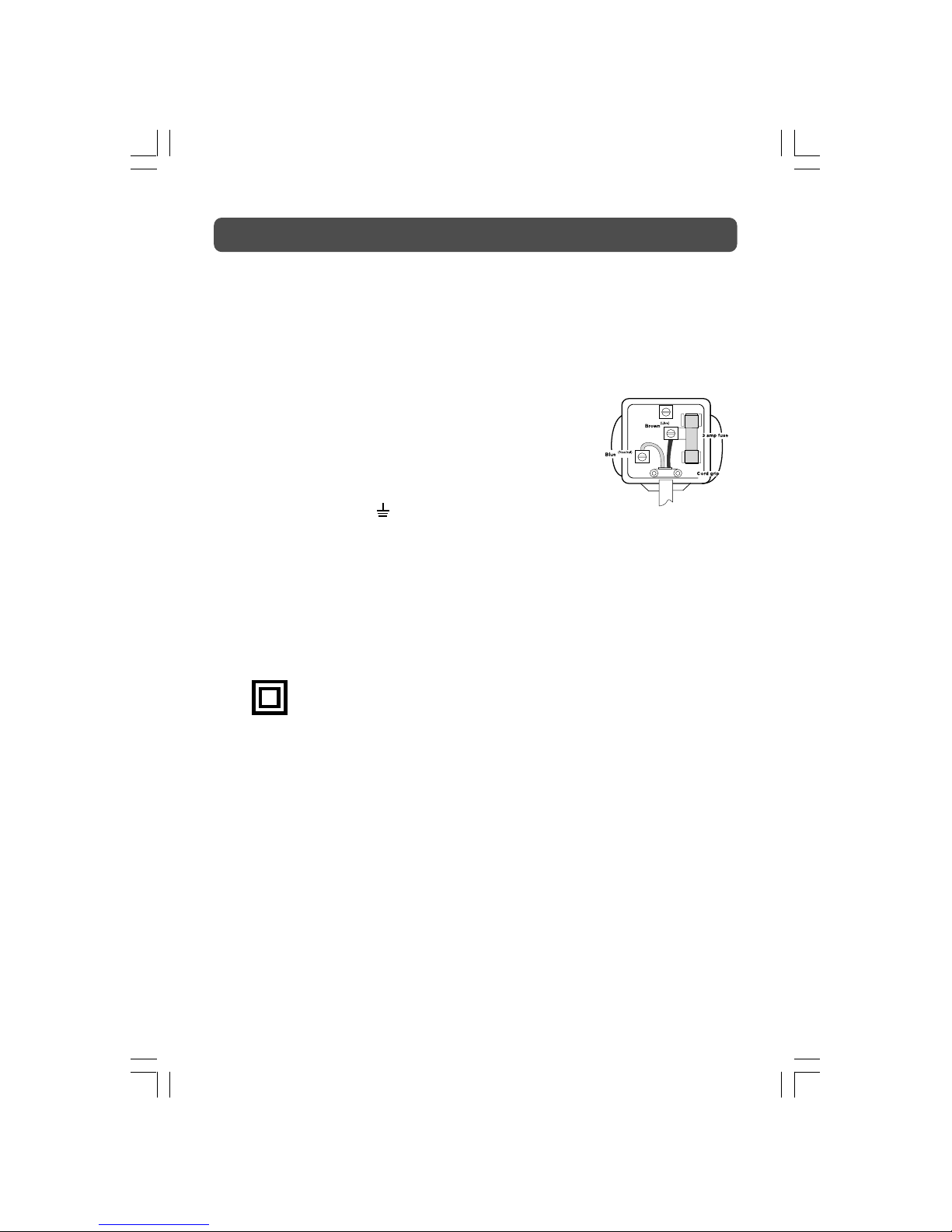
- 3 -
IMPORTANT SAFETY INSTRUCTIONS
MAINS PLUG
UNITS SUPPLIED WITH MOULDED MAINS PLUG
1. If the mains plug fitted to the AC cord supplied is not suitable for your mains outlet it may be necessary to cut it off.
Carefully dispose of the severed plug. Under no circumstances must it be inserted into a mains socket, otherwise a
dangerous electric shock could result.
2. If the fuse in the fitted mains plug should fail, replace it with a BS1362 approved fuse rated at 3A Never use the plug
without the fuse cover fitted.
WIRING A MAINS PLUG
As the wires in the mains lead may not correspond with the coloured markings identifying
the terminals in your plug proceed as follows:
• The wire which is coloured blue must be connected to the terminal which is marked
with the letter N or coloured black.
• The wire which is coloured brown must be connected to the terminal which is marked
with the letter L or coloured red.
• No connection is to be made to the earth terminal of the plug which is marked with
the letter E or coloured green or green and
yellow or marked by the safety earth symbol.
The standard (BS1363) mains plug must be fitted with a 3 Amp fuse
approved to BS1362. If any other plug or connection is used a 3 Amp
fuse must be fitted in the plug or adaptor or in the distribution board.
Caution: Moisture Condensation
If the equipment is moved from a cold place to a warm one, water in the air will condense on some parts and may cause
damage or malfunction if the equipment is operated.
Allow at least two hours for the equipment to acclimatise before switching it on.
This unit is designed to operate from a 230V AC ~ 50Hz mains supply.
Please note that when the STANDBY/ON switch is in the standby position this does not completely disconnect the unit from
the mains supply. If the equipment is not to be used for a day or more, disconnect it at the wall outlet.
This symbol means that the unit is double insulated.No connection to earth is necessary.
SAFE USE OF YOUR EQUIPMENT
This equipment has been designed and manufactured to meet UK safety standards but like any electrical equipment care
must be taken to obtain the best results from the equipment and assure your own safety. Here are a few tips to help you
do this:
READ this instruction manual before you attempt to use the equipment.
NEVER fit makeshift stands or legs with woodscrews. Use only approved supports and fasteners specially designed for
the equipment.
NEVER let anyone, especially children, push objects into holes, ventilation slots or any other opening; this could result in
fatal electric shock!
ALWAYS disconnect the AC power cord when you are not going to use the unit for a long period of time.
ENSURE adequate ventilation of the equipment is not obstructed, for example by curtains above or soft furnishings
underneath it.
ENSURE that all electrical connections (including the mains plug, extension leads and interconnections between pieces
of equipment) are properly made in accordance with the instructions given. Switch off the main supply when making or
changing connections.
CONSULT your dealer if you are ever in doubt about the installation, operation or safety of your equipment.
DON'T continue to operate the equipment if it is damaged in any way or if it does not function normally.
Withdraw the mains plug and consult your dealer.
DON'T leave equipment switched on when it is unattended unless it is part of it's normal function to operate in your
absence, for example a video cassette recorder with timed recording facility.
LISTEN to headphones at moderate volume levels; high volume levels can permanently damage your hearing.
The wires in this mains lead are
coloured in accordance with the
following code.
BLUE-NEUTRAL
BROWN-LIVE
2-12-3WO-1.pmd 22/08/2007, 17:003
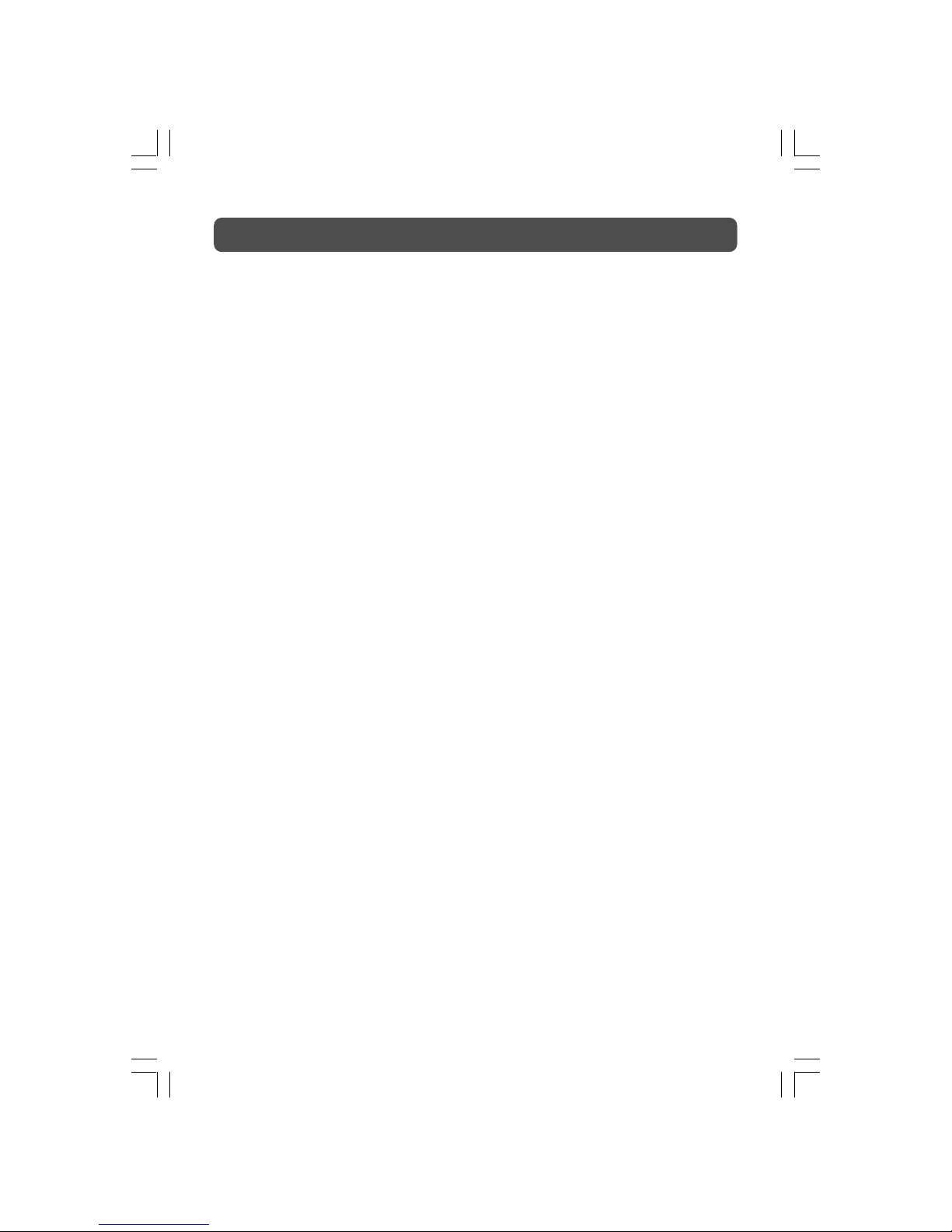
- 4 -
TABLE OF CONTENTS
SAFETY PRECAUTIONS ................... 2
IMPORTANT SAFETY INSTRUCTIONS
........................................................... 3
DISC FORMATS ................................ 5
INSTALLATION ................................. 6
Removing the base stand ............... 6
Mounting on the wall ...................... 6
REMOTE CONTROL ......................... 7
REMOTE CONTROL REFERENCE
GUIDE ....................................... 8 – 10
UNIT REFERENCE GUIDE .............. 10
CONNECTING A TV ANTENNA ...... 11
CONNECTING A POWER CORD ... 11
DISPLAY ........................................... 12
UNIT OPERATION .......................... 13
Turning the unit on ....................... 13
Turning the unit on for the first time
(DTV mode) ................................... 13
Selecting TV mode for the first time
....................................................... 13
TV SETUP ................................. 14 – 17
Setup menu .................................... 14
TV setting menu ............................ 15
Picture menu ................................ 16
Sound menu ................................... 17
TELETEXT ................................. 18 – 19
DTV MENU ............................. 20 – 22
Service Organiser menu ................ 20
Favourites menu ............................. 21
Setup menu .................................... 22
CONNECTIONS ....................... 23 – 24
Connecting to A/V Devices ............ 23
Connecting to sources with scart
...................................................... 24
Connecting a PC ............................ 24
USING HEADPHONES .................... 25
SOUND SYSTEM ........................... 25
CD/DVD OPERATION ............. 26 – 27
Playing a disc ................................ 26
Pausing playback (still mode) ....... 26
Stopping playback ........................ 26
To skip to a different track ............ 26
Fast forward/fast reverse ............... 26
Slow motion Play (DVD) .............. 26
Skip (Forward/Reverse) ................. 27
Audio selection (DVD) .................. 27
Subtitle selection (DVD) ............... 27
Angle Selection (DVD) .................. 27
SPECIAL FUNCTIONS ...................... 28
Display function (DVD) ................ 28
Locating a specific title (DVD) ..... 28
Locating a specific chapter/track .. 28
Locating a specific time ............... 28
CD/DVD PROGRAMMABLE MEMORY
........................................................ 29
Programmable memory ................. 29
Title/chapter programmed playback
(DVD) ........................................... 29
Track programmed playback (CD)... 29
REPEAT PLAYBACK .................. 29 – 30
Repeating a chapter/title (DVD) ... 29
Repeating a single track/whole disc
(CD) ............................................. 29
Repeating a specific section (DVD)
(CD) .............................................. 30
PLAYING A PICTURE FILE DISC ..... 30
CUSTOMIZING THE FUNCTION
SETTINGS ................................ 31 – 32
Language setup ............................ 31
Video setup ................................. 31
System setup ................................ 31
TV type .......................................... 31
Password ..................................... 32
Rating ......................................... 32
Default .......................................... 32
Light .............................................. 32
LANGUAGE CODE LIST .................. 33
MAINTENANCE ................................ 33
TROUBLESHOOTING GUIDE ..... 34 - 35
2-12-3WO-1.pmd 22/08/2007, 17:004
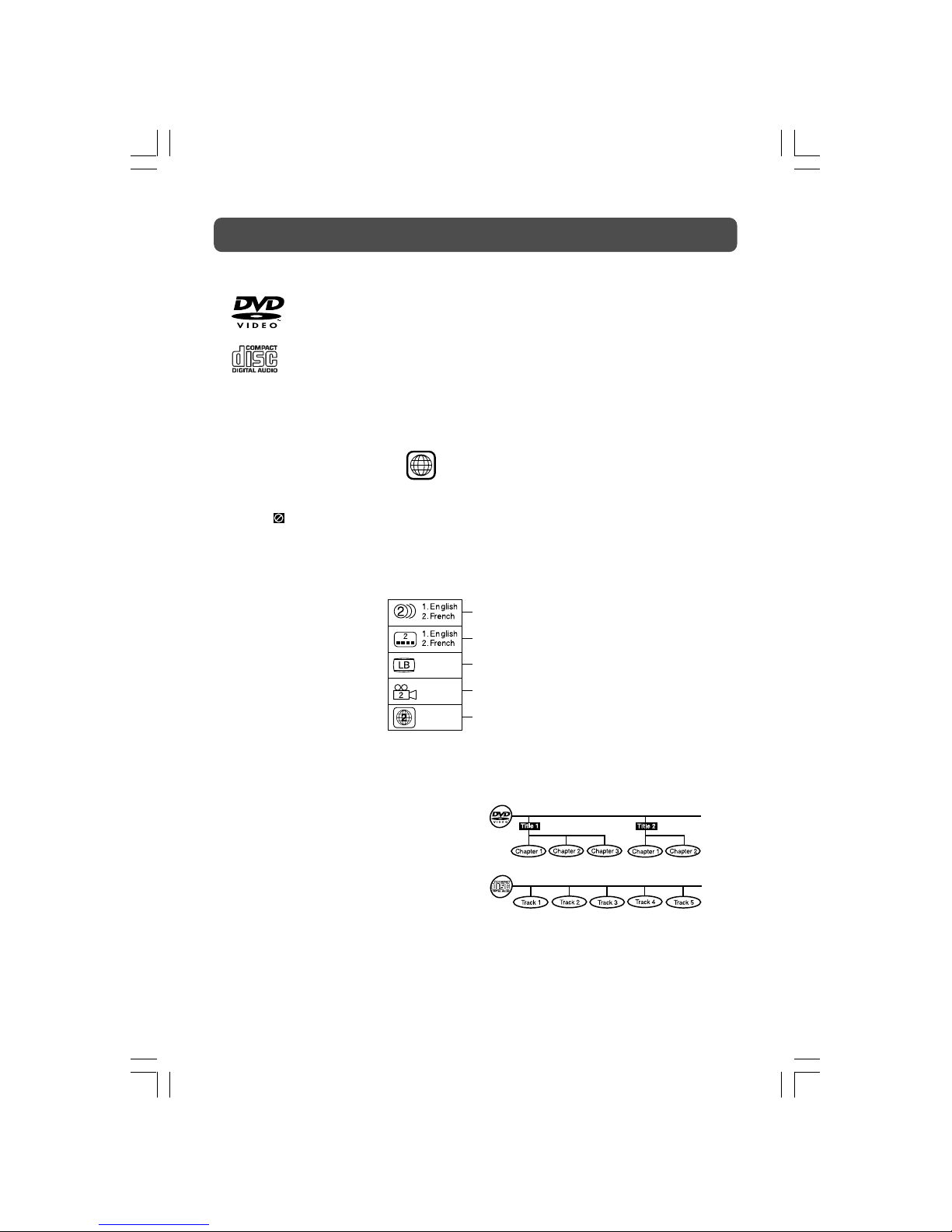
- 5 -
DISC FORMATS
This unit can playback:
TITLE, CHAPTER AND TRACKS
• DVDs are divided into “titles” and
“chapters”. If the disc has more than one
movie on it, each movie would be a separate
“title”. “Chapters” are sections of titles.
• Audio CDs are divided into “tracks”. A
“track” is usually one song on an Audio CD.
ICONS USED ON DVDS
Sample lcons
Language selections for audio
Language selections for subtitles
Screen aspect ratio
Multiple camera angles
Region code indicator
Notes:
• When playing back a CD-G (Graphics) or CD EXTRA disc, the audio portion will be played,
but the graphic images will not be shown.
DVDS
[8CM/12CM DISC]
AUDIO CDS
[8CM/12CM DISC]
CD-R/CD-RW
Compatible
Note:
• Numbers identify each title, chapter, and track on a disc. Most discs have these numbers
recorded on them, but some do not.
Notes on Unauthorized Discs
You may not be able to play some DVD discs on this unit if they were purchased from outside
your geographic area or made for business purposes.
JPG-CD
picture viewer
DISC FUNCTION OR OPERATION THAT IS NOT AVAILABLE
When the symbol appears on the screen, it indicates that the function or operation attempted
is not available at that time. This occurs because the DVD disc manufacturer determines the
specific functions. Certain functions may not be available on some discs. Be sure to read the
documentation provided with the DVD.
REGION MANAGEMENT INFORMATION
Region Management Information: This unit is designed and manufactured to respond to the Region
Management Information that is encoded on DVD discs. If the Region number printed on the DVD
disc does not correspond to the Region number of this unit, this unit cannot play that disc.
The region number of this unit is .
2
2-12-3WO-1.pmd 22/08/2007, 17:005

- 6 -
INSTALLATION
MOUNTING ON THE WALL
This unit is VESA-compliant, and is designed to be wall-mounted with a VESA-compliant 75mm
x 75mm mounting kit designed for flat-panel TVs (sold separately). Mount this unit according
to the directions included with the mounting kit.
REMOVING THE BASE STAND
WARNING: The LCD Display is very fragile, and must be protected at all times when removing
the base stand. Be sure that no hard or sharp, or anything that could scratch or damage the LCD
display, come in contact with it. Do NOT place pressure on the front of the unit at any time
because the screen could crack.
1. Disconnect any cables or cords connected to the unit.
2. Lay the unit down on a flat surface, so the back side is facing up, making sure to place a
soft cushioned material (such as a pillow or thick piece of foam) beneath the screen.
3. Remove the four screws and then remove the BASE STAND from the TV.
FOUR MOUNTING
HOLES
Size M4 screws
2-12-3WO-1.pmd 22/08/2007, 17:006
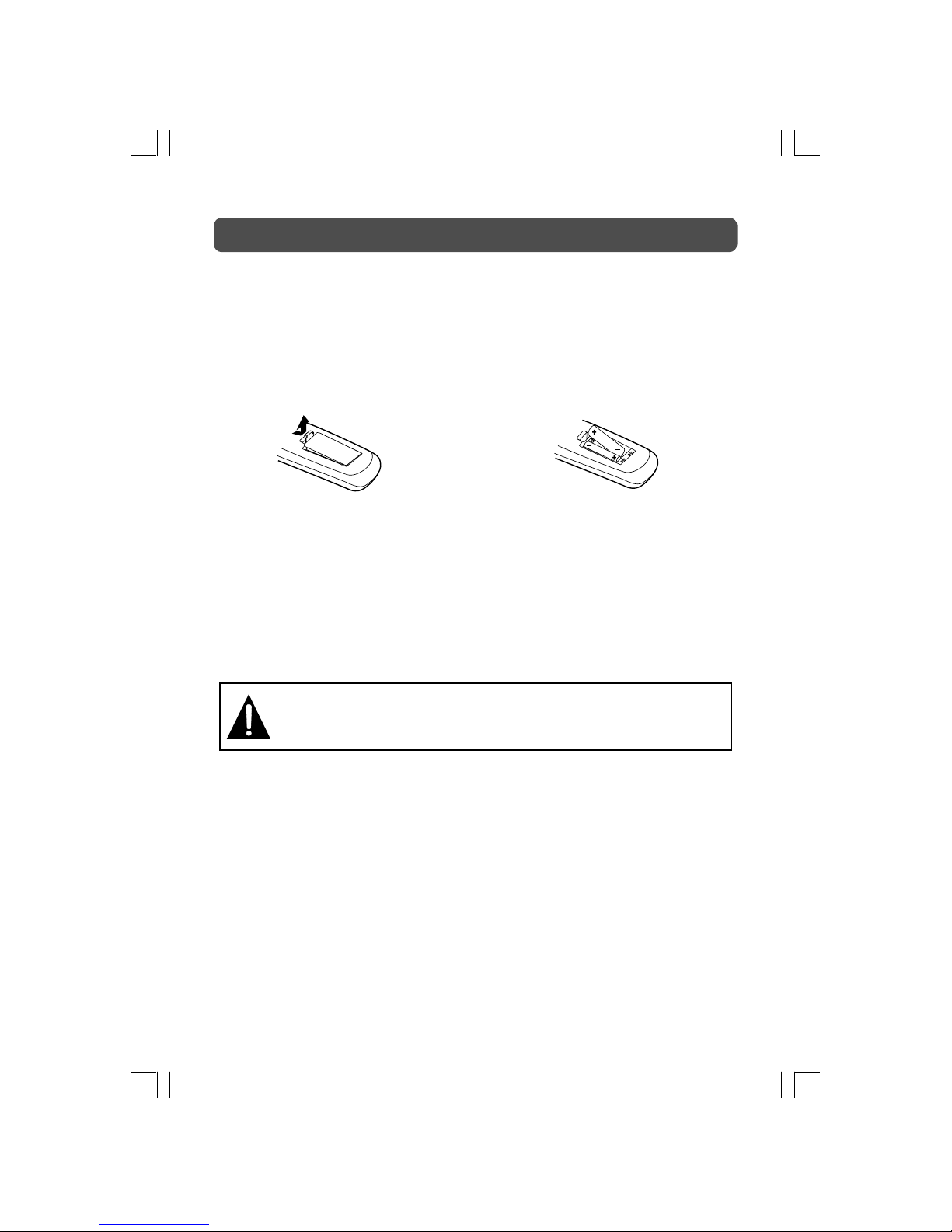
- 7 -
REMOTE CONTROL
USING THE REMOTE CONTROL
• Point the remote control at the REMOTE SENSOR located on the unit.
• When using this unit in a very brightly lit area, the infrared REMOTE CONTROL SENSOR may
not work properly.
• The recommended effective distance for using the remote control is about 16 feet (5 meters).
TO CHANGE THE REMOTE CONTROL BATTERY
1. Open the battery door. 2. Insert two “AAA” batteries.
BATTERY REPLACEMENT
When the batteries become weak, the operating distance of the remote control will be greatly
reduced and you will need to replace the batteries.
Note:
• If the Remote Control is not going to be used for a long time, remove the batteries to avoid
damage caused by battery leakage corrosion.
• Do not mix old and new batteries. Do not mix ALKALINE, standard (CARBON-ZINC) or
rechargeable (NICKEL-CADMIUM) batteries.
WARNING:
• Do not dispose of batteries in a fire or they may leak and/or explode.
• The battery shall not be exposed to excessive heat such as sunshine, fire or the
like.
2-12-3WO-1.pmd 22/08/2007, 17:007

- 8 -
REMOTE CONTROL REFERENCE GUIDE
1) STANDBY/ON button
Press to turn ON the unit or put it in STANDBY (OFF)
mode.
(Note : For DTV channels, press the FUNCTION button
to select DTV mode.)
2) TV/DTV button
Press to switch to TV/DTV mode.
3) DVD button
Press to select DVD mode.
4) Number (0 - 9) buttons
Use to change the TV and DTV channels.
5) REVEAL button
Press to reveal answers on a quiz or game pages
from Teletext.
6) VOLUME (–/+) buttons
Press to adjust the volume level.
7) CURSOR (
, , , ) buttons
Press to highlight selections on a menu screen and
make adjust certain settings.
ENTER (OK) button
Press to confirm selections on a menu screen.
8) HOLD button
Press to stop the automatic page change from Teletext.
PREV button
Select previous chapters or tracks on a disc.
9) MIX button
Press to select Teletext with a TV programme.
TIME button
Press to display the current time information from
Teletext.
/ buttons
: Fast reverse playback.
: Fast forward playback.
10) ANGLE button
Switch the camera angle of the video presentation
when scenes with multiple camera angles are
recorded on a DVD.
SIZE button
Press to set the letters size of teletext on the screen.
11) SUBTITLE button
Press to select one of the subtitle languages or turn off
subtitle display in DTV mode, if subtitle languages are
broadcast.
Press to display the selected Teletext page.
Press to select one of the subtitle languages
programmed on a DVD.
12) TITLE Button
Press to select the title menu screen.
FAV button
Press to display the Favourites menu in DTV mode.
(You should setup your favourite DTV channels first,
refer to page 21.)
13) GOTO button
Skip directly to a specific location on a DVD/CD.
14)
button
Directly select Mono/Stereo - Dual I/II.
15) TEXT button
Directly selects Teletext mode.
16) CANCEL button
Press to cancel the Teletext menu.
EXIT button
Press to exit the menu and return directly to normal
viewing.
17) SLEEP button
Sets the SLEEP timer. The unit will remain ON for the
time that is set, and will automatically shut off
afterwards.
18) MEMORY button
In stop mode, enter the number of a selected chapter
or track.
19) CLEAR button
Clear input selections and cancel certain playback
functions.
20) REP A-B button
Perform point-to-point repeat playback on a DVD or
CD.
REP DISC button
Repeat chapter of a DVD.
Repeat single track or whole CD.
19
20
18
17
16
15
14
13
11
10
9
8
7
6
4
3
2
5
1
12
2-12-3WO-1.pmd 22/08/2007, 17:008
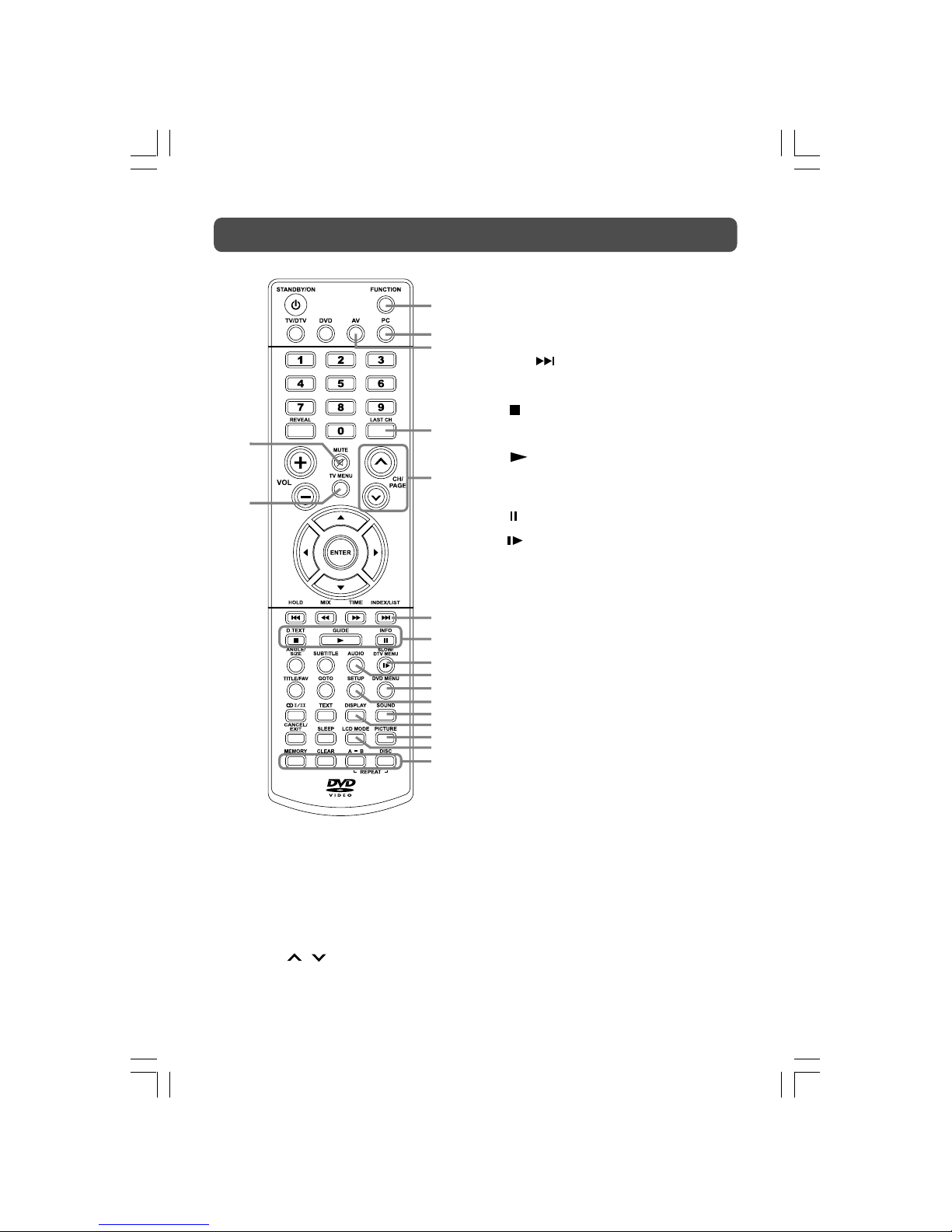
- 9 -
REMOTE CONTROL REFERENCE GUIDE
21) FUNCTION button
Toggle between TV, DTV, DVD, AV 1, AV 2/SCART or
PC.
22) PC button
Directly selects PC IN mode.
23) AV button
Directly selects AV1 / AV2 SCART mode.
24) LAST CH button
Press to switch repeatedly between the last two
channels displayed.
25) CH/PAGE
/ button
Press to change the TV and DTV channels.
Press to go forward or backward the page of Teletext
screen in TV mode.
Press to go forward or backward the page of Service
Organiser & Favourites in DTV mode.
26) INDEX button
Press to select the page number of the index from
Teletext.
LIST button
Press to display the Service Organiser (channel list)
in DTV mode.
NEXT
button
Select next title, chapter or track on a disc.
27) D.TEXT button
Press to display digital text screen in DTV mode.
STOP button
Stop playing a disc.
GUIDE button
Press to display TV Guide screen in DTV mode.
PLAY button
Press to start and resume playback of a disc.
INFO button
Press to display the channel information in DTV
mode.
PAUSE button
Pause playback and single frame advance.
28)
SLOW button
Press to play a DVD in slow-motion.
DTV MENU button
Press to display the DTV menu.
29) AUDIO button
Press to select one of the audio languages in DTV
mode, if multi audio languages are broadcast.
Press to select audio soundtracks of a DVD or change
the output mode of a CD.
30) DVD MENU button
Press to enter the main menu of the disc you are
watching.
31) SETUP button
Enter and exit the SETUP menu of the DVD player.
32) SOUND button
Select from preset sound settings (Personal, Voice,
Music, Theatre) to match the type of show you are
watching.
33) DISPLAY button
Change disc status information displayed on the
screen.
34) PICTURE button
Select from preset screen display settings to match
the type of show you are watching (Standard,
Personal, Movie, Dynamic & Soft).
35) LCD MODE button
Press to set the size of LCD display.
36) RED/GREEN/YELLOW/BLUE button
Press to select the relevant item quickly for Teletext
and DTV menu.
37) MUTE button
Press to mute the sound.
Press again to cancel mute.
38) TV MENU button
Press to display the on-screen TV menu.
27
28
29
30
31
36
32
33
34
35
37
38
26
25
24
21
22
23
2-12-3WO-1.pmd 22/08/2007, 17:009
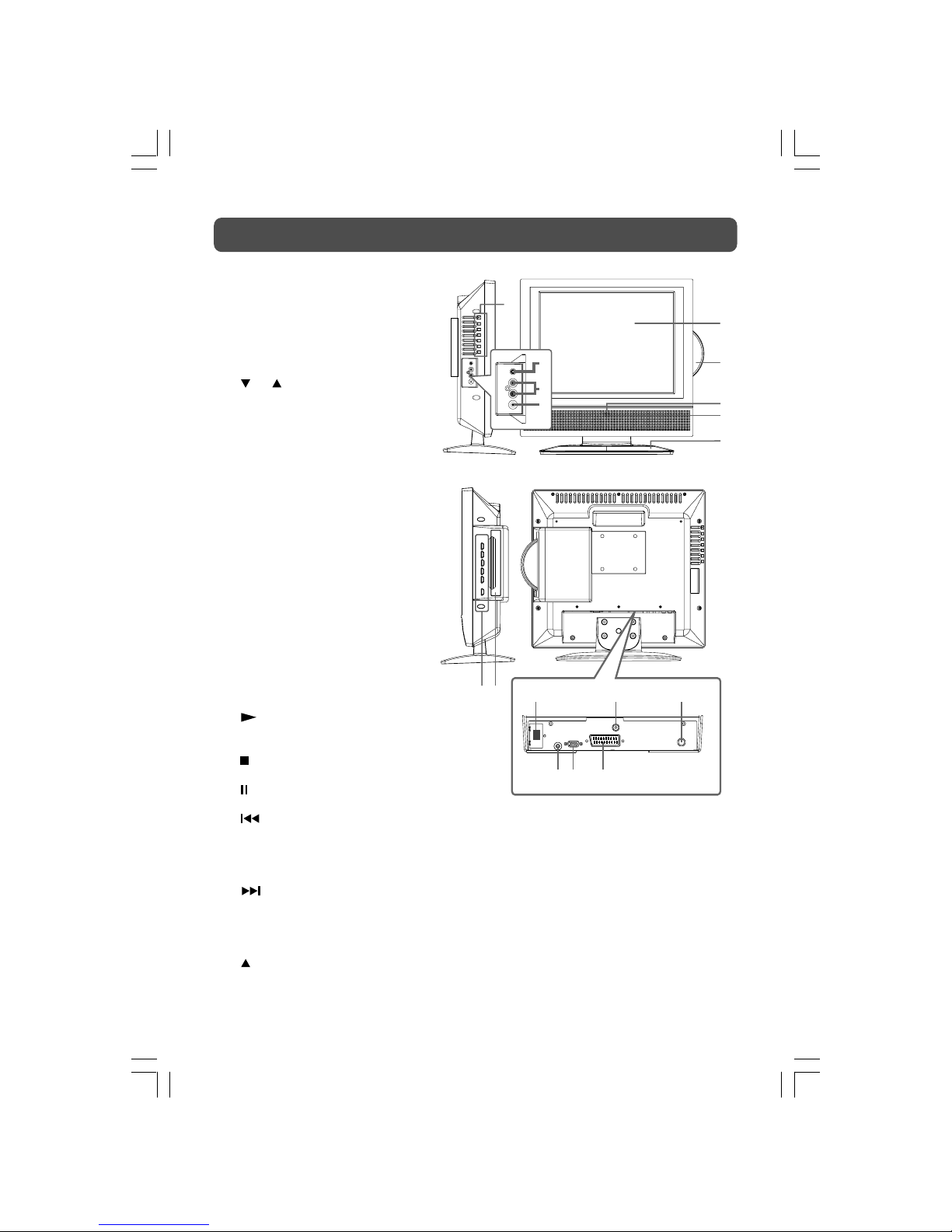
- 10 -
UNIT REFERENCE GUIDE
1) STD.BY/ON button
Turns the unit on and off.
MENU button
Enter the Setup menu.
FUNCTION button
Select TV, DTV, DVD, AV1, AV2/
SCART or PC.
CH buttons
Select a TV channel and highlight
selections (Up & Down) on the
menu screen.
– VOL + controls
Adjust the volume level and
highlight selections (Left & Right)
on the menu screen.
2) Headphone jack
3) AV IN Audio Input Jacks
(Left / Right)
4) AV IN Video Input Jack
5) Colour LCD Screen
6) Disc Door
7) Standby Indicator
Indicates wether the unit is ON or
in STANDBY (OFF) mode.
Light On: The unit is in STANDBY.
Light Off: The unit is turned ON.
8) Remote Control Sensor
Do not block this sensor or remote
control will not work.
9) Removable Stand
10)
PLAY button
Press to start or resume playback
of a disc.
STOP button
Stop playing a disc.
PAUSE button
Pause playback and frame advance.
PREV button
Press PREV button to go back to
previous chapters/tracks.
Press and hold to fast reverse
playback.
NEXT button
Press NEXT button to advance
chapters/tracks.
Press and hold to fast forward
playback.
PUSH OPEN button
To open and close the disc door.
11) Disc Tray
Push to close the disc door.
12) Power Cord
13) DVD Video Output Jack
14) TV Antenna Cable terminal - Coaxial TV antenna
input
15) PC IN Audio Jack
16) PC IN MONITOR/VGA jack
17) AV IN SCART Jack
5
8
9
10
15 16 17
14
13
6
11
12
2
3
4
7
1
2-12-3WO-1.pmd 22/08/2007, 17:0010

- 11 -
CONNECTING A POWER CORD
CONNECTING A TV ANTENNA
CONNECTING A TV ANTENNA/CABLE/SATELLITE
To view television channels correctly, a signal must be received from one of the following
sources:
- An indoor or outdoor aerial antenna
- A cable system
- A satellite system
Note:
For receiving over-the-air TV broadcasts,
we recommend that you use an external
fixed antenna. Should you require the
use of a temporary antenna, please ensure
that you purchase an antenna with
sufficient ability to receive in weak signal
areas. Only when you are in close
proximity to a transmitter will a temporary
antenna reproduce a signal as strongly
as a fixed antenna.
For best picture quality from a Satellite or
Cable system, connect to the TV by the
SCART connector as shown on Page 23.
Satellite, Cable, or
TV antenna cable to
TV ANTENNA
CABLE Terminal
(cable not included)
CONNECT THE POWER CORD
• Connect the AC power cord into a wall outlet.
• Press the STD.BY/ON button on the unit or remote
control to turn on the unit.
Note:
• Be sure the AC power cord is disconnected and the
TV is switched off before making connections.
• Make sure that all the components are connected
correctly.
• When you are not going to use the unit for a long
period of time, disconnect the power cord.
• The apparatus should not be exposed to dripping
or splashing and that no objects filled with
liquids, such as vases, should be placed on
apparatus.
• The mains plug is used as the disconnecting
device. It should remain readily accessible and
should not be obstructed during use. To be
completely disconnected from the supply mains,
the mains plug of the apparatus should be
disconnected from the mains socket outlet
completely.
To AC outlet
2-12-3WO-1.pmd 22/08/2007, 17:0011

- 12 -
DISPLAY INFORMATION
The display information shown below on the TV screen depending on the operation status.
DISPLAY
PICTURE menu
SOUND menu
SETUP menu
TV SETTING menu
TV Display
Symbol
2-12-3WO-1.pmd 22/08/2007, 17:0012

13
TURNING THE UNIT ON
When the AC power cord is connected, press the STD.BY/ON button on the unit to turn it on.
Press the FUNCTION button to select the desired mode (DTV, TV, DVD, AV1, AV2/SCART or PC).
If you select DVD, the DVD logo will appear on the screen.
Note :
When the unit is not going to be used for a long time, disconnect the AC
power supply cord from AC outlet.
TURNING THE UNIT ON FOR THE FIRST TIME (DTV mode)
The first time for you turn on the unit, it will start in DTV mode. You can simply follow the on
screen prompt to set up the system.
1. Make sure the RF aerial has been connected to the TV ANTENNA input on the rear of the TV.
2. Press the FUNCTION button or the TV/DTV button to select DTV mode. DTV Set-up menu
appears.
3. Press the ENTER (OK) button to enter the Set-up menu. The system will automatically start to
scan and preset all available DTV channels.
4. After scanning finished, the TV will display the first stored DTV channel.
UNIT OPERATION
SELECTING TV MODE FOR THE FIRST TIME
1. Use the or button to select the Country you prefer.
2. Use the
button to select Auto tune.
3. Press
button. The system will automatically start to scan and preset all available TV
channels.
4. After scan and storing has finished, the TV will display the first stored channel.
Press to set-up services on your receiver
OK
CN Name Provider Type
No services currently stored
FULL SCAN REPLACE EXISTING SERVICES
Please wait while scanning ... 3 minutes remaining
0% 100%
13-17-1.pmd 10/22/2007, 3:46 PM13

14
TV SETUP
SETUP MENU
1. Press the TV MENU button.
2. Use
or button to select the Setup menu, then press button to enter the setting.
3. Use
or button to select the options (Language, Background, Sleep timer, Country,
Teletext lang., Restore setting) and adjust them using the
or buttons.
4. Press the TV MENU button to return to previous menu, repeat step 3 to adjust other settings.
5. To exit the MAIN MENU and return to the normal screen, press the EXIT button on remote
control.
In TV mode
• Language : Select the language your prefer.
• Background : Select the menu from translucent /
opaque on the screen.
• Sleep timer : Select the time to turn the unit to
Standby mode automatically: Off -> 5
- - - - -> 90 -> 120.
• Country : Select the country your prefer.
• Teletext lang. : Select the teletext language from West
/ East / Russian / Arabic / Farsi.
• Restore setting : Reset the TV mode to the factory
settings.
In PC mode
• Language : Select the language your prefer.
• Background : Select the menu from translucent /
opaque on the screen.
• Sleep timer : Select the time to turn the unit to
Standby mode automatically: Off -> 5
- - - - -> 90 -> 120.
• Restore setting : Reset the PC mode to the factory
settings.
In AV / DTV / DVD mode
• Language : Select the language your prefer.
• Background : Select the menu from translucent /
opaque on the screen.
• Sleep timer : Select the time to turn the unit to
Standby mode automatically: Off -> 5
- - - - -> 90 -> 120.
• Restore setting : Reset the AV / DTV / DVD mode to the
factory settings.
AV / DTV / DVD mode
13-17-1.pmd 10/22/2007, 3:46 PM14

15
TV SETUP
TV SETTING MENU (in TV mode only)
1. Press the TV MENU button.
2. Use
or button to select the TV setting menu, then press button to enter the setting.
3. Use
or button to select the options (Program no., Program name, Channel edit,
Colour system, Sound system, Auto tune, Manual tune, AFC, Skip) and adjust them using the
or buttons.
4. Press the TV MENU button to return to previous menu, repeat step 3 to adjust other settings.
5. To exit the MAIN MENU and return to the normal screen, press the EXIT button on remote
control.
Note : This option is available in TV mode only.
Program no. : Use
or to select a stored program.
Program name : Displays the name of the program.
Channel edit : Edit the selected TV channel. (Rename,
Delete, Move)
Colour System : Select from Auto or PAL.
Sound System : Select from Auto, BG, I or DK.
Auto tune : Searches for usable stations and stores
them in memory.
Manual tune : Use
button to enter, then either or
to run. Use Manual to re-tune or Fine for
slight adjustment if needed.
AFC : Auto frequency control.
Skip : ON - Skip weak channels.
OFF - No channel skip.
Channel edit
1. Press the TV MENU button.
2. Use
or button to select the TV setting menu, then
press
button to enter the setting.
3. Use
or button to select Channel edit, and press
the
button to enter channel edit menu.
Rename:
1) Use the
, , or button to select the channel
no. you want to rename, press the RED button.
2) Use the or button to select the characters to represent the station name. Use the
button to move to next position of character.
Delete:
1) Use the , , or button to select the channel no. you want to delete, press the
YELLOW button.
2) Press the RED button to confirm deleting the channel.
Move:
1) Use the
, , or button to select the channel no. you want to move, press the
GREEN button.
2) Use the , , or button to select the channel no. you want to move the new
channel no to.
3) Press the RED button to confirm moving the channel.
4. To exit the MAIN MENU and return to the normal screen, press the EXIT button on remote
control.
TV mode
TV mode
13-17-1.pmd 10/22/2007, 3:46 PM15
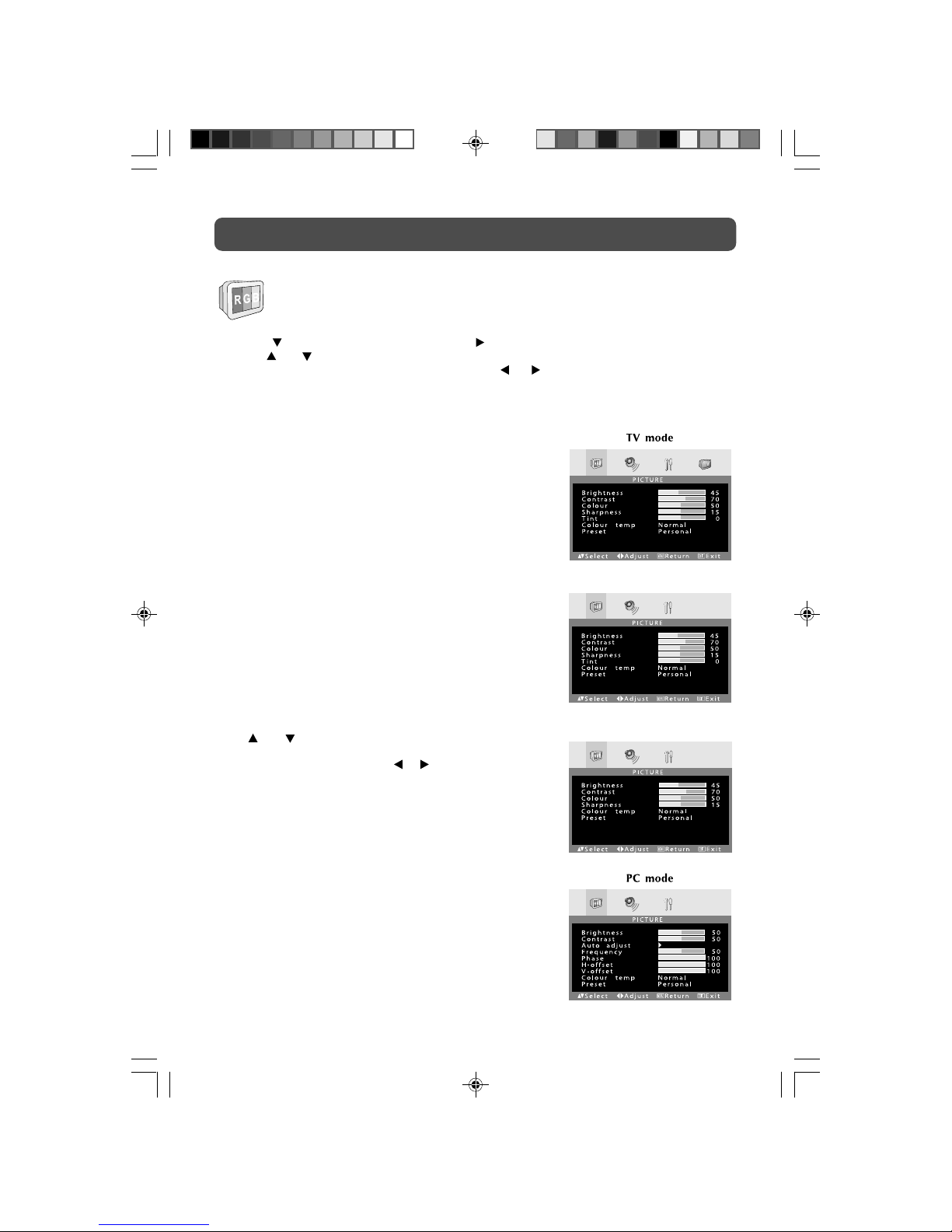
16
TV SETUP
PICTURE MENU
1. Press the TV MENU button.
2. Press
button to reach Preset, then press button to choose Personal.
3. Use
or button to select the options (Brightness, Contrast, Colour, Sharpness, Tint,
Colour Temp, Preset) and adjust them using the
or buttons. (The screen will change to
your desired setting).
4. Press the TV MENU button to return to previous menu, repeat step 3 to adjust other settings.
5. To exit the MAIN MENU and return to the normal screen, press the EXIT button on remote control.
In TV / AV / DTV / DVD mode
• Brightness : Adjust to brighten the darkest parts of the
picture.
• Contrast : Adjust to sharpen the picture quality. The
black portions of the picture become
richer in darkness and the white become
brighter.
• Colour : Adjust the colour of the picture.
• Sharpness : Adjust the sharpness level to improve
detail in the picture.
• Tint : Adjust the tint of the picture. (Toward
purple / Toward green)
Note: This option is available in AV mode
only.
• Colour Temp : Adjust the three colour temperature of
the picture. Select Normal (balanced) /
Cold (blue white) / Warm (red white) mode.
• Preset : Select from preset screen display settings
to match the type of show you are
watching (Standard, Personal, Movie,
Dynamic, & Soft).
Note :
You can also select simply by pressing the PICTURE button.
In PC mode
Use or button to select the options (Brightness,
Contrast, Frequency, Phase, H offset, V offset, Colour Temp,
Preset) and adjust them using the
or buttons. (The screen
will change to your desired setting).
- Resolution : 1024 x 768 max
- Refresh Frequency : 60Hz
• Brightness : Adjust to brighten the darkest parts of the
picture.
• Contrast : Adjust to sharpen the picture quality. The
black portions of the picture become richer
in darkness and the white become brighter.
• Frequency : Adjust the frequency of the picture.
• Phase : Adjust when characters have low contrast
or when the image flickers.
• H offset : Centre the image by moving it left or right.
• V offset : Centre the image by moving it up or down.
• Colour Temp : Adjust the three colour temperature of the
picture. Select Normal (balanced) / Cold
(blue white) / Warm (red white) mode.
• Preset : Select from preset screen display settings
to match the type of show you are watching
(Standard, Personal, Movie, Dynamic & Soft).
AV mode
DVD / DTV mode
13-17-1.pmd 10/22/2007, 3:46 PM16
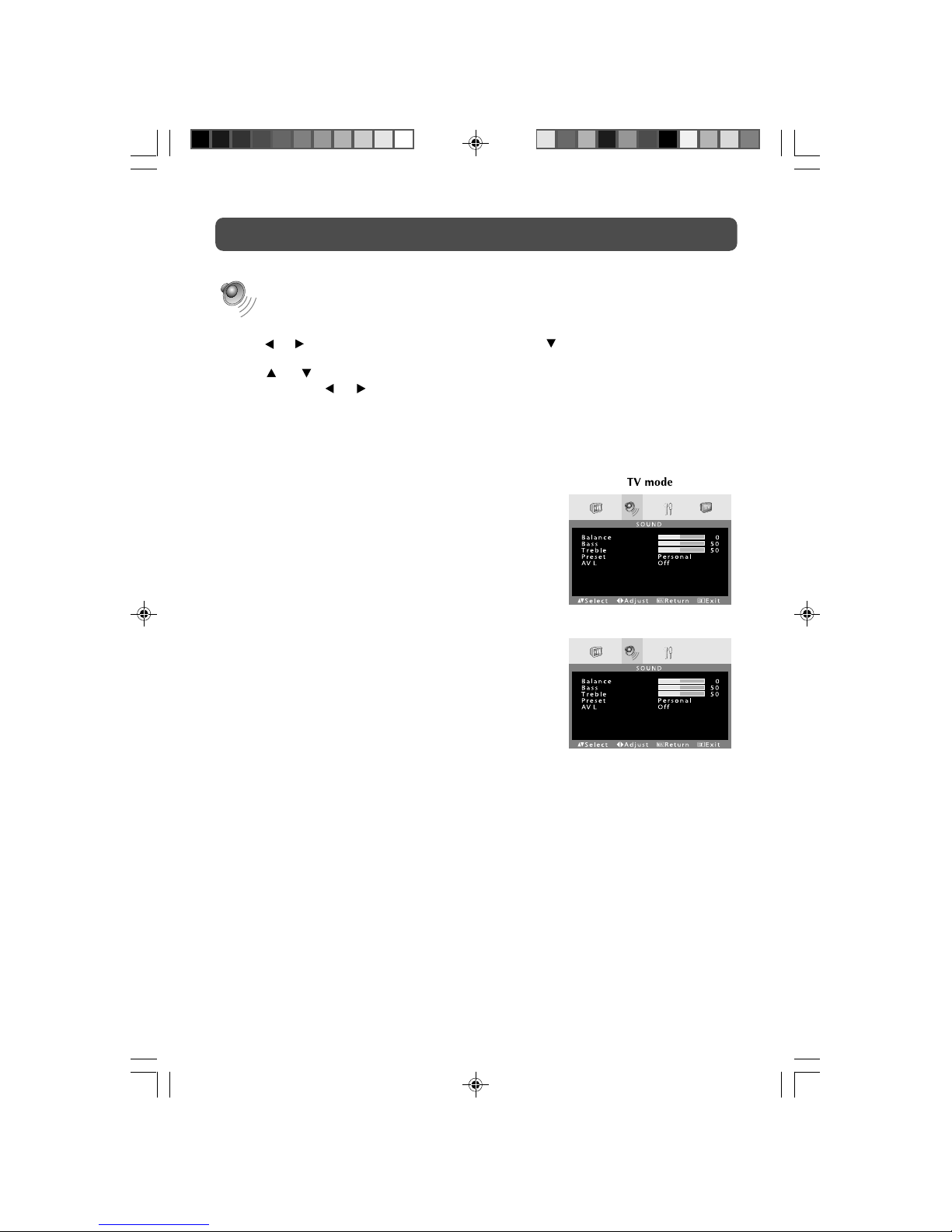
17
TV SETUP
SOUND MENU
1. Press the TV MENU button.
2. Use
or button to select the Sound menu, then press button to reach Preset to choose
Personal.
3. Use
or button to select the options (Balance, Bass, Treble, Preset, AVL) and adjust
them using the
or buttons.
4. Press the TV MENU button to return to previous menu, repeat step 3 to adjust other settings.
5. To exit the MAIN MENU and return to the normal screen, press the EXIT button on remote
control.
Experiment with different sound settings until you find the
settings you prefer.
• Balance : Adjust the balance level toward the left or
right speakers.
• Bass : Adjust the bass range.
• Treble : Adjust the treble range.
• Preset : Select from preset sound settings (Personal,
Voice, Music, Theatre) to match the type of
show you are watching.
• AVL : (Auto Volume Level) Select On to reduce sound
blasts during commercial breaks to create
more consistent audio output.
Note :
You can also select simply by pressing the SOUND button.
AV / DTV / DVD / PC mode
13-17-1.pmd 10/22/2007, 3:46 PM17
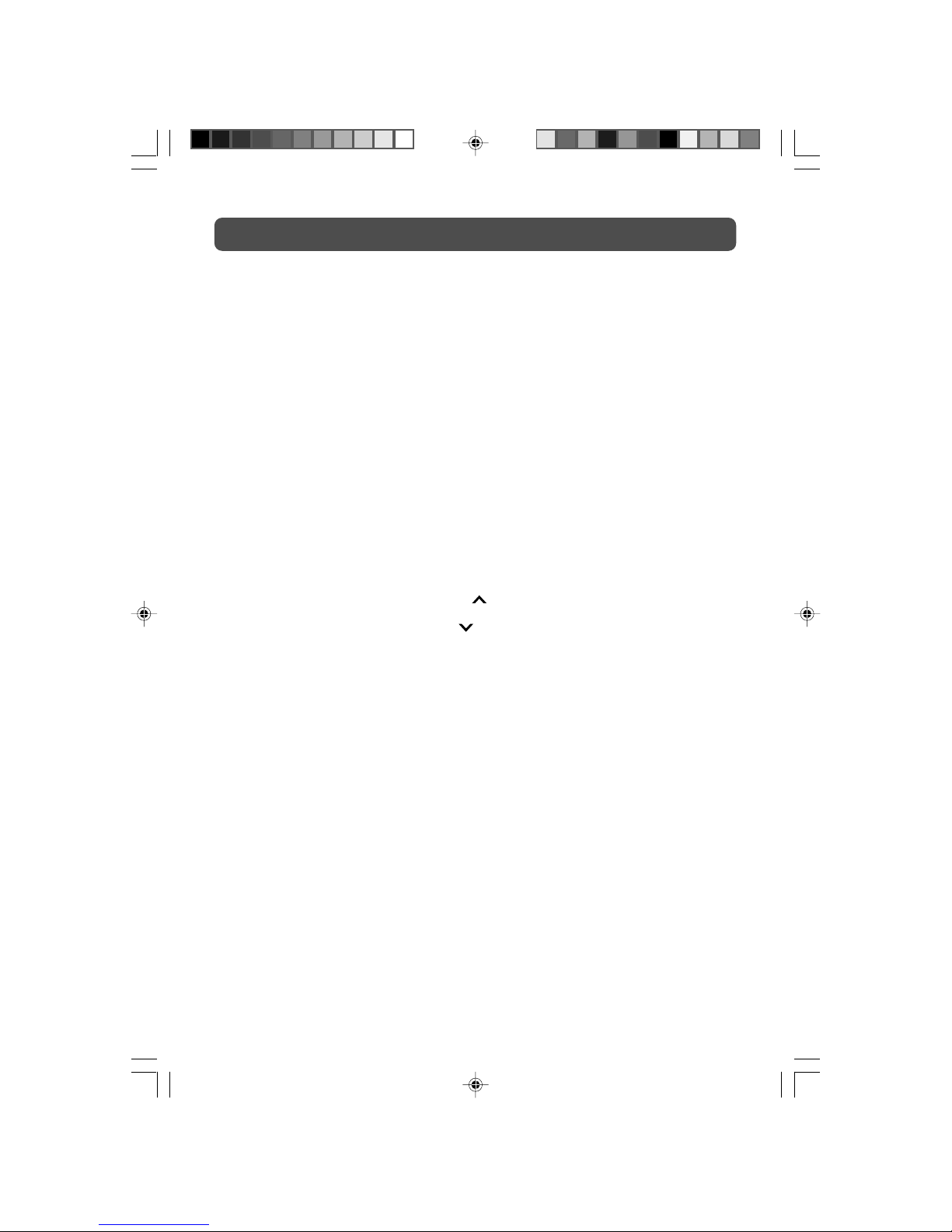
18
TELETEXT
Teletext is an information system that displays text on your TV screen. Using the Teletext control
buttons you can view pages of information that are listed in the teletext index.
Please Note
On Screen Display is not available in text mode. The contrast, brightness and colour cannot be
changed but the volume control is still available.
TO ENTER TEXT MODE
Please Note
Make sure the TV channel you are watching transmits teletext. If not NO TEXT sign will be shown
on the screen.
Press the TEXT button. The text page will appear, normally the index page.
TO EXIT TEXT MODE
Press the TEXT button, The TV will return to the channel you were watching.
TO SELECT A PAGE OF TEXT
Find the number of the page in the index and enter it using the Numeric buttons. The number of
the page will appear in the top left hand corner of the screen.
The page counter will search for your page. When it finds it, the page will be displayed.
To move to the next page of text, press the CH
button.
To move to the previous page, press the CH
button.
To return to the index page, enter the “100” by using the Numeric buttons.
TIME/MIX
To view a page of the text whilst watching a TV programme press the MIX button. The text will be
superimposed over the TV programme.
Press the MIX button again to return to the text page.
While watching a TV programme with Teletext transmission press TIME button. The current time
information, captured from Teletext will be displayed on the screen.
If the programme being watched does not have Teletext transmission, no information will be
displayed.
Press the TIME button again to cancel the time information.
PAGE SEARCH WHILST WATCHING TV
In Text mode press the CANCEL button. The TV will return to TV mode with current page number
displayed on the top left corner of the screen.
Enter the page number you want using the Numeric buttons.
The top line of the text page will appear whilst the text searches for your page. When the page
is found the number will remain in the top left hand corner of the screen.
18-19.pmd 22/08/2007, 17:1218
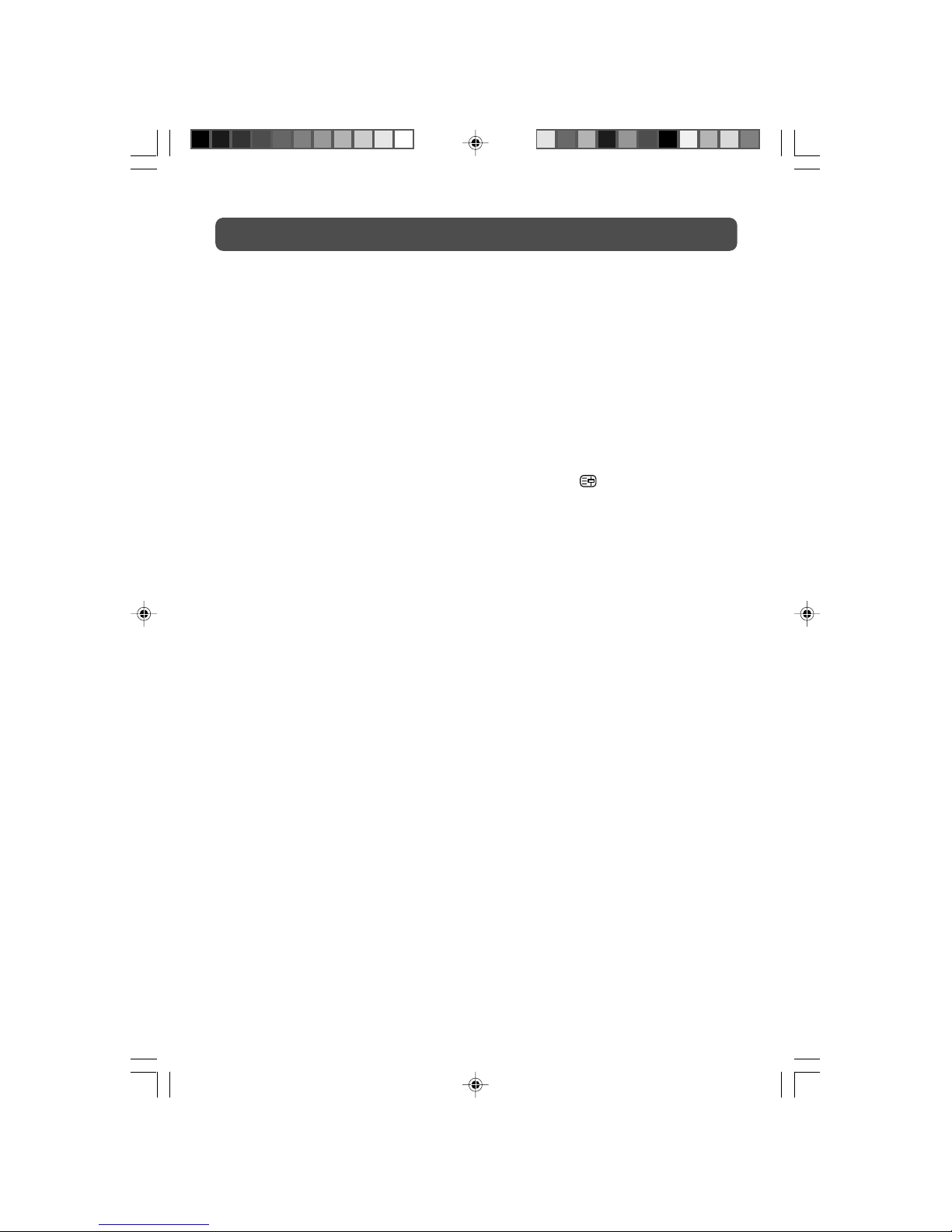
19
TELETEXT
DOUBLE HEIGHT TEXT
If you have difficulty reading the text on the TV you can double the height of the text.
Press the SIZE button. The top half of the page will be displayed in double height text.
Press the SIZE button again. The bottom half of the page will be displayed in double height text.
Press the SIZE button again to return to the full page.
PAGE STOP
If the page of text you have selected contains sub pages, these sub pages will automatically be
displayed in order with a delay to allow you to read the page.
To stop the move to the next sub page, press the HOLD button. “
” will appear on the top
left corner of the screen..
To continue moving through the sub pages, press the HOLD button again.
TO REVEAL INFORMATION
Press the REVEAL button to reveal concealed information (quiz answers etc.).
Press the REVEAL button again to conceal the information again.
FASTEXT
At the bottom of the teletext screen is a row of subject headings in red, green, yellow and blue.
The remote control has a row of colour buttons corresponding to the row of coloured subjects on
the screen.
Pressing one of the colour buttons will take you directly to the page corresponding to the subject
heading.
18-19.pmd 22/08/2007, 17:1219
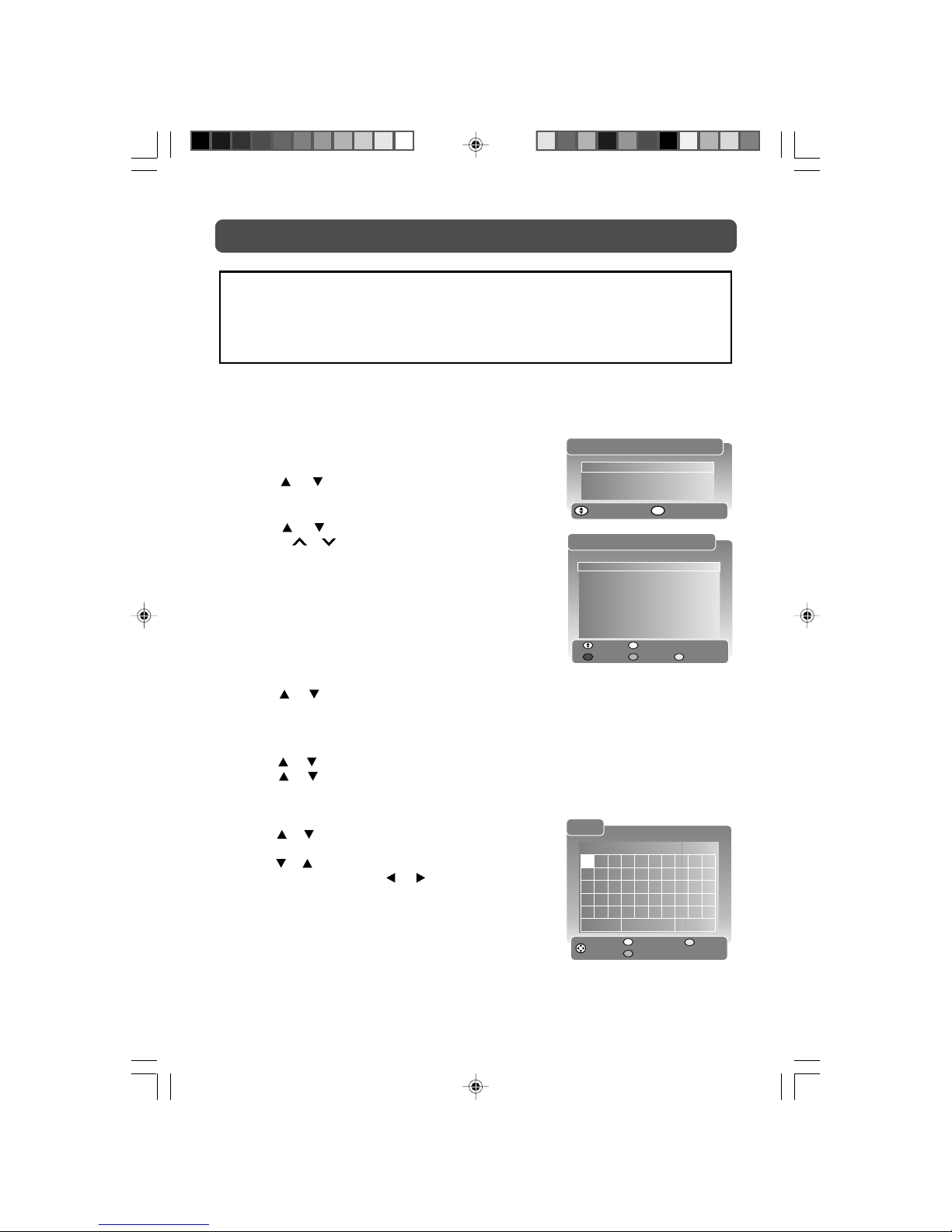
20
DTV MENU
Enter MenuSelect
Service Organiser
Favourites
Setup
MAIN MENU
OK
SERVICE ORGANISER
CN
001
002
003
004
005
006
007
008
009
Name
XXX XXX
XXX XXX
XXXX
XXXXXX X
XXXX
XXXX
XXX XXXXX
XXX XXXX
XXXX
Provider
XXX
XXX
XXX
XXXXXX
XXXX
XXXX
XXX
XXX
XXXX
UHF
21
21
22
22
32
22
21
28
22
OK
Select
Delete
To V iew
Reorder Rename
1. Press the DTV MENU button in DTV mode. The DTV main
menu appears.
2. Use the
or button to select the Service Organiser,
then press the ENTER (OK) button to enter the Service
Organiser menu.
3. Use the
or button to select a channel. (Press the
CH/PAGE
/ button to skip to previous/next page.)
Press the ENTER (OK) button to enter the channel.
Or press the RED/GREEN/YELLOW button to Delete/
Reorder/Rename the channel.
4. Press the DTV MENU button to return to previous menu,
repeat step 3 to adjust other channels.
5. To exit the DTV MENU and return to the normal screen,
press the EXIT button.
Delete:
1).Use the
or button to select the channel no. you want to delete, press the RED button.
2).Press the RED button again to confirm deleting the channel. You must enter your PIN to
complete this action, the Default PIN is 0000.
Reorder:
1).Use the
or button to select the channel no. you want to move, press the GREEN button.
2).Use the
or button to move the channel.
3).Press the ENTER button to confirm moving the channel.
Rename:
1).Use the
or button to select the channel no. you want
to rename, press the YELLOW button.
2).Use the
or button to select the characters to represent
the station name. Use the
or button to move the
next position of character.
3).Press the GREEN button to confirm.
Note:
Make sure you have finished auto scanning and stored DTV channels when the unit was
first time turned on.
Or perform Full Scan Replace Existing Services to scan and store DTV channels. (Refer to
the Service Setup menu shown on page 22.)
SERVICE ORGANISER MENU
All DTV channels stored are listed in the Service Organiser, you can organise the channel
service by the following steps:
EDIT
XXXXX
OK
Select
Use Letter
Save Text
Cancel
0 123456789
ABCDEFGHI J
KLMNOPQRS T
UVWXYZ! "%&
* ( )- +=?<>@
CAPS Space Delete
20-22-1.pmd 17/09/2007, 14:2420
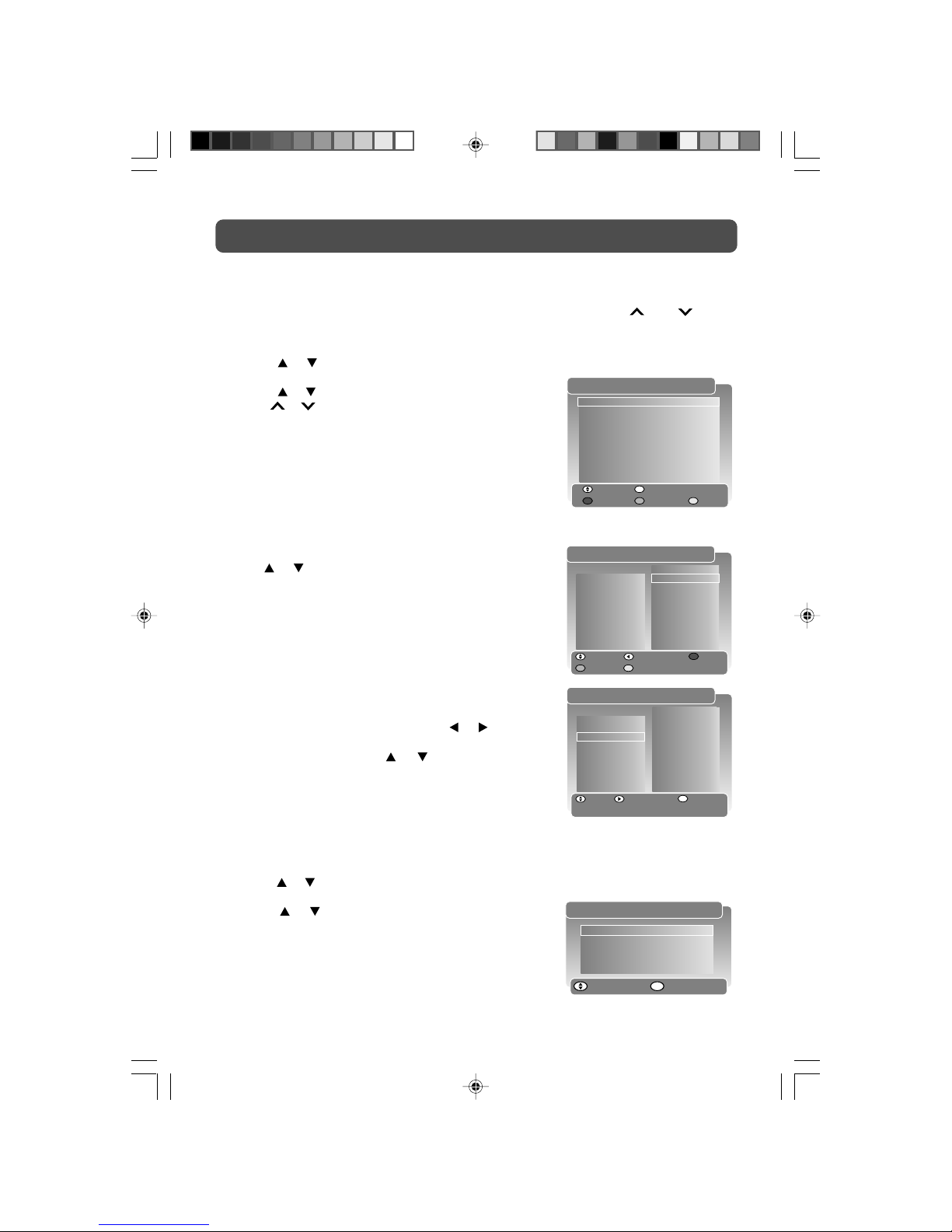
21
DTV MENU
FAVOURITES
OFF
FAVOURITES 1
FAVOURITES 2
OK
Select
Delete
Enable
New Edit
1. Press the DTV MENU button in DTV mode. The DTV main menu appears.
2. Use the
or button to select the Favourites, then press the ENTER (OK) button to enter the
Favourites menu.
3. Use the
or button to select a channel. (Press the CH/
PAGE
/ button to skip to previous/next page.)
Press the ENTER (OK) button to enable the channel as one
of your favourites.
Or press the RED/GREEN/YELLOW button to Delete/New/
Edit the favourite channel.
4. Press the DTV MENU button to return to previous menu,
repeat step 3 to adjust other channels.
5. To exit the DTV MENU and return to the normal screen,
press the EXIT button.
Delete:
Use the
or button to select the Favourites you want to
delete, press the RED button.
New:
First you have to create a favourites list, then you can edit it.
Press the GREEN button to add a new Favourites list. Then
press the YELLOW button to edit the favourites.
Edit:
1).Press the YELLOW button to enter the Favourites edit
menu. There are Service list on the left and Favourites
list on the right in the menu. Press the
or button to
shift between the 2 lists.
2).In the Service list, use the
or button to select the
channel no. you want to add to the Favourites, press the
ENTER (OK) button to add it to the Favourites.
3).In the Favourites list, press the RED/GREEN/YELLOW
button to Delete/Reorder/Rename Favourites.
FAVOURITES MENU
You can organise your favourite DTV channels in the Favourites menu by the following steps.
And you can press the FAV button to select favourite mode, and press CH
/ CH button
quickly select favourite channels from the selected favourite mode.
EDIT FA VOURITES
Select
AddtoFav
Favourite List
Name
XXX XXX
XXX XXX
XXXX
XXXXXX X
XXXX
XXXX
XXX XXXXX
XXX XXXX
XXXX
002
005
008
019
FAVOURITES 1
CN
001
002
003
004
005
006
007
008
009
XXX XXX
XXXX
XXX XXXX
XXXX XX
OK
Enter MenuSelect
Languages
TV Setup
Parental Control
Service Setup
SETUP MENU
OK
SETUP MENU
1. Press the DTV MENU button in DTV mode. The DTV main menu appears.
2. Use the
or button to select the Setup, then press the ENTER (OK) button to enter the Setup
menu.
3. Use the
or button to select an item (Languages, TV
Setup, Parental Control, Service Setup). Press the ENTER
(OK) button to enter the settings and follow the display to
adjust them.
4. Press the DTV MENU button to return to previous menu,
repeat step 3 to adjust other channels.
5. To exit the DTV MENU and return to the normal screen,
press the EXIT button.
EDIT FA VOURITES
Select
Delete
Service List
Reorder Rename
Name
XXX XXX
XXX XXX
XXXX
XXXXXX X
XXXX
XXXX
XXX XXXXX
XXX XXXX
XXXX
002
005
008
019
FAVOURITES 1
CN
001
002
003
004
005
006
007
008
009
XXX XXX
XXXX
XXX XXXX
XXXX XX
20-22-1.pmd 17/09/2007, 14:2421
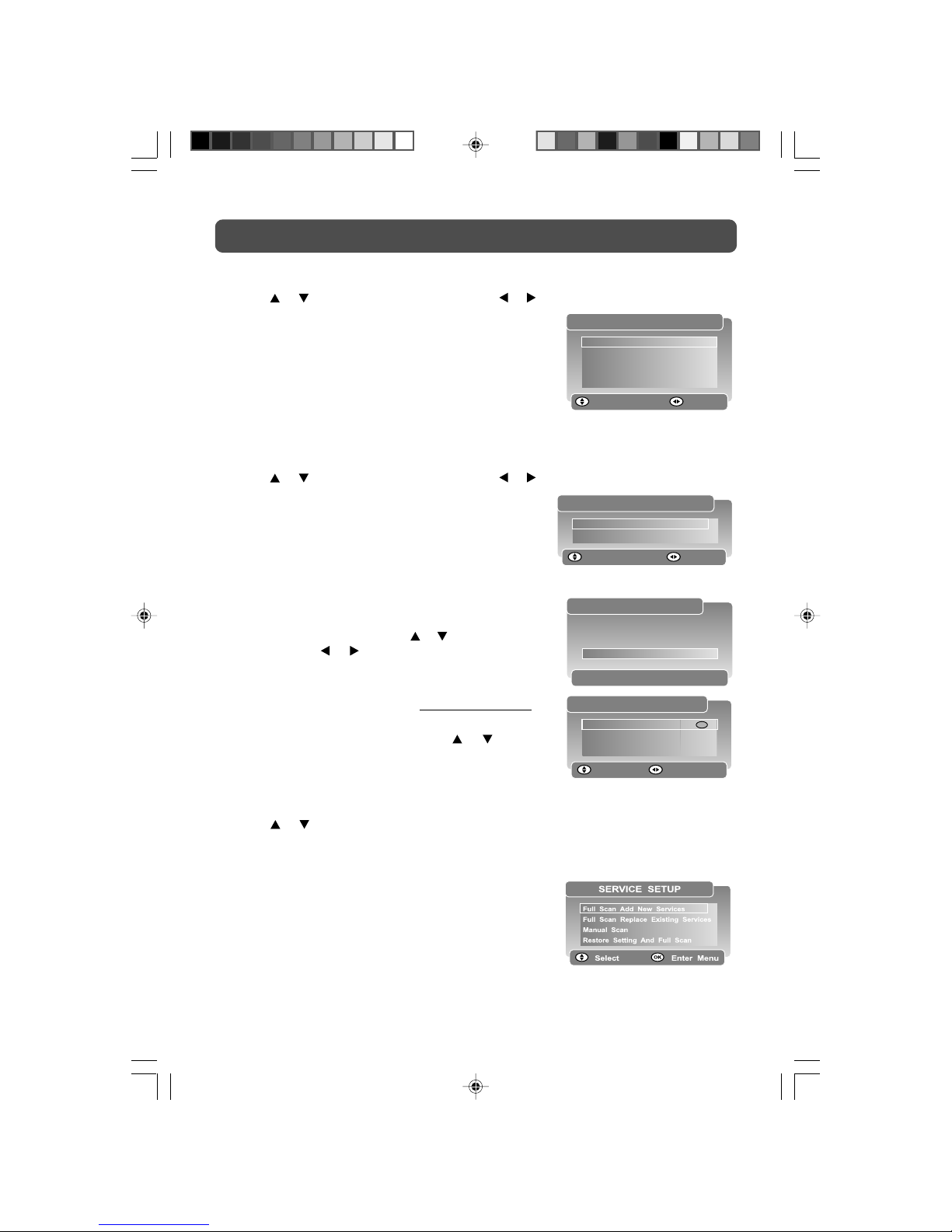
22
DTV MENU
Languages
Press the or button to select an item, press the or button to change the setting.
Select
Subtitles
Data Service
Audio
On Screen Display
LANGUAGES
Off
English
English
English
Change
Subtitles - Select your preferred subtitle language or turn
off subtitle.
Data Service - Select your preferred language for data
service.
Audio - Select your preferred audio language.
On Screen Display - Select your preferred On Screen Display
language.
Select
Television type
Widescreen
TV SETUP
16:9
Center Cutout
Change
TV Setup
Press the or button to select an item, press the or button to change the setting.
Television type - Select you TV screen type (16:9 or 4:3).
Widescreen - If you use an external 4:3 display device,
you can select a proper mode for widescreen picture to fit
the 4:3 screen.
Service Setup
Press the or button to select an item, press the ENTER (OK) button to enter the settings and
follow the display to adjust them.
Full Scan Add New Services - Perform DTV channels scan and add the scanned channels in to
the service organiser, while the existing services kept.
Full Scan Replace Existing Services - Perform DTV channels
scan and store them, while the existing services removed.
Manual Scan - Perform manual scan and fine tune.
Restore Setting And Full Scan - Delete all DTV channels
and personal settings, then perform full scan.
Use 0_9
Please enter PIN to
access menu
PIN
----
Select
Censorship
Change PIN
Lock/Unlock Services
PARENTAL CONTROL
Change
OFF
Parental Control
You must enter correct PIN first. Press the numeric buttons
to enter a 4-digit PIN (the preset PIN is 0000), the Parental
Control menu will appear. Press the
or button to select
an item, press the
or button to change the setting.
Censorship - Select a censorship level to censor and block
the programs.
Change PIN - If you change the PIN,
remember your PIN.
Lock/Unlock Services - Press the ENTER button to enter
the Lock/Unlock Services menu, press the
or button
to select a channel, press the ENTER (OK) button to change
Lock or Unlock the channel.
20-22-1.pmd 17/09/2007, 14:2422
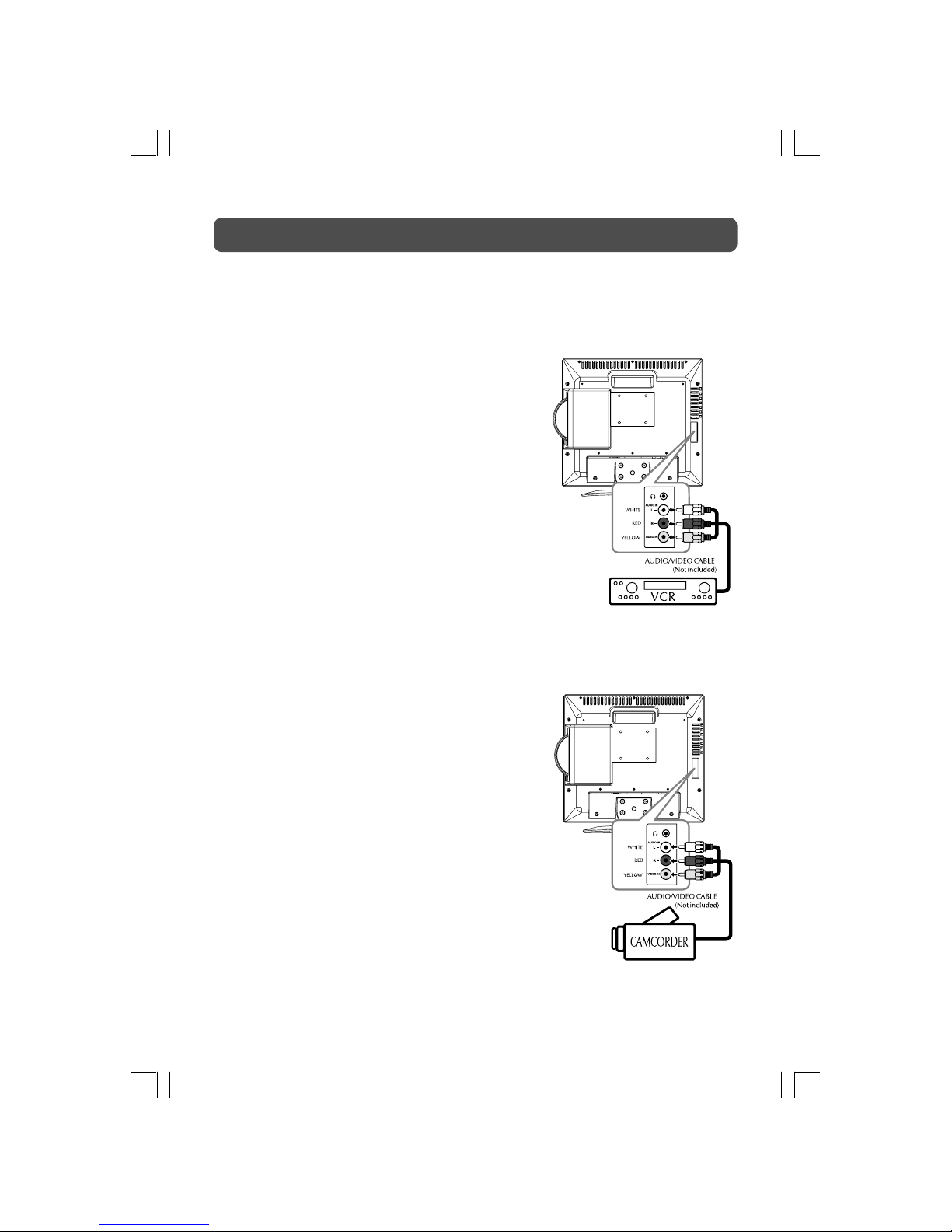
- 23 -
CONNECTIONS
CONNECTING TO A/V DEVICES (VCR, Camcorder, Game System, etc.)
Connecting to Devices with a Composite (yellow RCA-type) Video Output
To connect to A/V devices such as a VCR or camcorder:
- Connect to a VCR
Connect the right (red) and left (white) audio output from
the VCR to the right (red) and left (white) input on this unit
(Audio cable not included).
Connect the video (yellow) output from the VCR to the
video input on this unit (Video cable not included).
Make sure you connect both audio and video from the same
VCR to the same input (AV IN).
Note:
Please refer to the user manual for the VCR for more
information.
- Connect to a camcorder
Connect the right (red) and left (white) audio output from
the camcorder to the right (red) and left (white) input on
this unit (Audio cable not included).
Connect the video (yellow) output from the camcorder to
the video input on this unit (Video cable not included).
Make sure you connect both audio and video from the same
camcorder to the same input (AV IN).
Note:
Please refer to the user manual for the camcorder for more
information.
If your VCR permits, then connect
your antenna to your VCR and VCR
RF out to your TV
23-25.pmd 25/07/2007, 09:5923
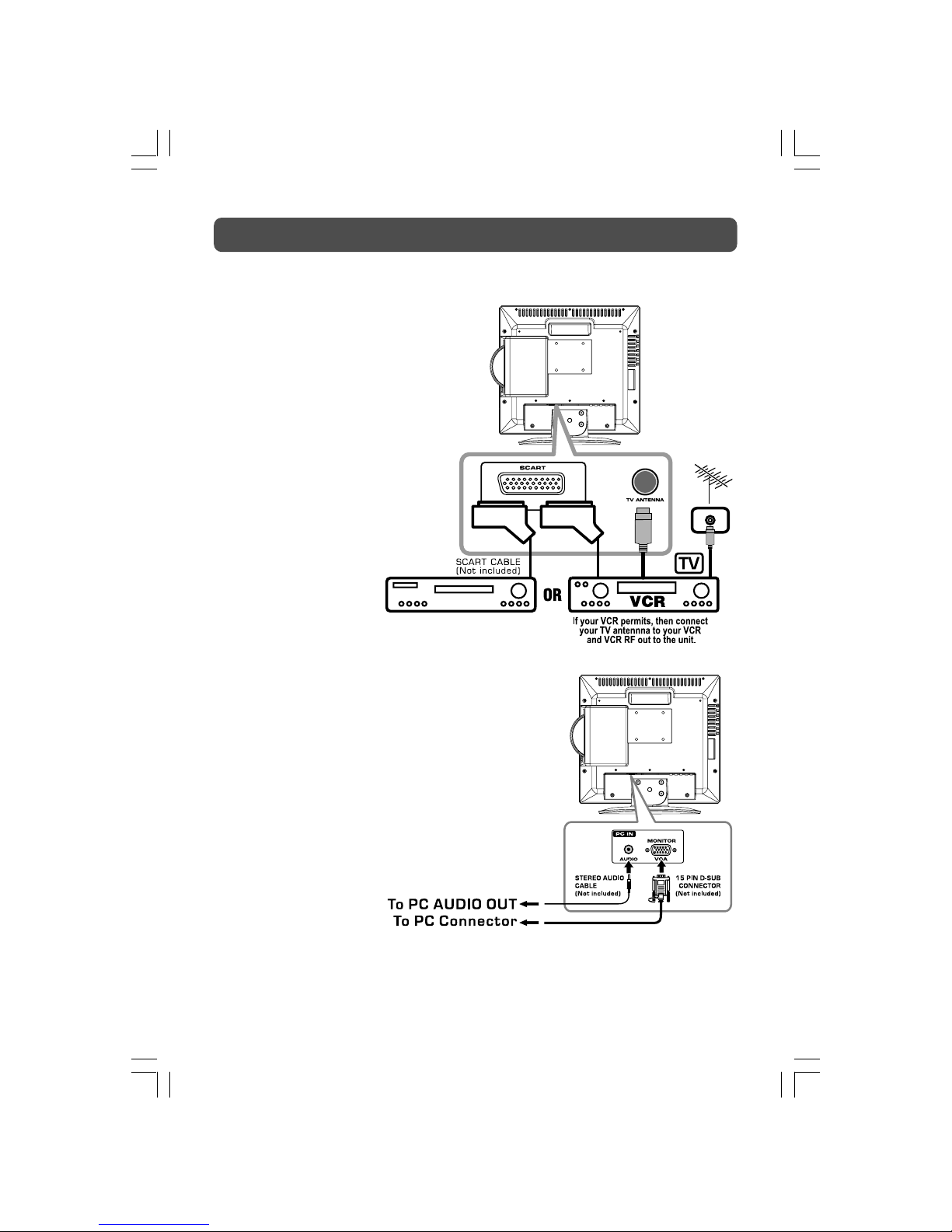
- 24 -
CONNECTIONS
CONNECTING TO SOURCES WITH SCART
Devices with component video output
must be connected to the SCART input:
Connect the SCART from the source to
the corresponding SCART on this unit
(SCART cable not included).
Make sure you connect both SCART to
SCART.
To operate the connected device and play
the source, first press the FUNCTION
button or AV button twice to select the
AV2 /Scart mode.
SOURCE WITH RGB
CONNECTING A PC
Connect the 15-pin D-SUB PC/VGA connector from
your computer to the 15-pin D-SUB PC/VGA input
on this unit using a monitor cable (not included).
Connect a stereo audio cable (not included) to
the PC AUDIO IN jack on the bottom of this unit,
and the other end to the AUDIO OUT jack on your
computer’s sound card.
Note :
• If the TV is cold, there may be a small “flicker” when the set is switched on. This is normal,
there is nothing wrong with your TV.
• If possible, use the VESA 1,024 x 768@60 Hz video mode to obtain the best image quality for
your LCD monitor. If used under the other resolutions, some scaled or processed pictures may
appear on the screen. The TV has been pre-adjusted to the mode VESA 1,024 x 768@60Hz.
23-25.pmd 25/07/2007, 09:5924

- 25 -
• Turn down the volume before connecting headphones to the unit, then adjust the volume to
your desired level.
• When headphones are connected, no sound will come from the front speakers.
Note:
• Avoid listening to sound at high levels for prolonged periods of time. This may be harmful to
you and may cause hearing loss.
• Excessive sound pressure from earphones and headphones can cause hearing loss.
USING HEADPHONES
DOLBY DIGITAL (FOR DVD)
Dolby Digital is a sound system developed by Dolby Laboratories Inc. This unit automatically
recognizes DVDs that have been recorded with Dolby Digital.
Not all Dolby Digital sources are recorded with 6 channels.
Some sources marked Dolby Digital may be recorded in Dolby Surround, a 2 channel system.
Look for this logo on your unit.
Manufactured under license from Dolby Laboratories.
'Dolby' and the double-D
symbol are trademarks of Dolby
Laboratories.
SOUND SYSTEM
23-25.pmd 25/07/2007, 09:5925

- 26 -
CD/DVD OPERATION
This owner’s manual explains the basic instructions of this unit. Some DVDs are produced to limited operation
during playback. For example, many DVDs do not allow users to skip government warnings, or in some cases
previews or other features. This is not a defect in the unit. Refer to the instruction notes of discs.
“
” may appear on the screen during operation. A “ ” means that the desired operation is not permitted
by the unit or disc.
PLAYING A DISC
1. Press the STD.BY/ON button (on unit or remote control) to turn on the unit.
2. Press the FUNCTION button to select DVD mode.
See CUSTOMIZING THE FUNCTION SETTINGS before proceeding to step 3.
3. Press the
PUSH OPEN button to open the disc door.
4. Hold the disc by its sides and carefully press onto the central support of compartment with
the printed side facing towards you until you hear a “click”.
5. Push the Disc Tray to close the disc door.
It takes a short while for your unit to load the disc. After loading, the unit will automatically
either bring you to the main menu of the DVD, or start playing the DVD. If the unit does not
automatically start playing the DVD, press the
PLAY button.
PAUSING PLAYBACK (STILL MODE)
Press the PAUSE button. To resume normal playback, press the PLAY button. Each time you
press the
PAUSE button, the picture advances one frame.
STOPPING PLAYBACK
Press the STOP button at the location where you want to interrupt playback. To resume
playback at the position where the disc was stopped, press the
PLAY button.
If you press the
STOP button twice, the unit’s memory will be cleared and pressing the
PLAY button will reset the disc to the beginning.
TO SKIP TO A DIFFERENT TRACK
• Press the PREV button repeatedly to skip to the start of the current or previous track.
• Press the
NEXT button to skip to the next track.
• For audio CD disc, use the number buttons (remote control only) to jump straight to that track
number.
FAST FORWARD/FAST REVERSE
1. Press the SEARCH or SEARCH button when a disc is playing.
• The disc begins fast scan at x2 speed.
• Four speeds are available. Each time SEARCH
or SEARCH button is pressed, the
speed of fast scan changes in the following sequence:
2. Press the
PLAY button when you reach the desired point to resume playback at normal
speed.
X 2 X 4 X 8 X 20
SLOW-MOTION PLAY (DVD)
1. Press the SLOW button on remote control in the play mode. Six speeds are available. Each
time the SLOW button is pressed, the speed of slow-motion playback changes in the
following sequence:
2. Press the
PLAY button to return to the normal playback speed.
26-36-1.pmd 23/08/2007, 10:4226

- 27 -
CD/DVD OPERATION
SKIP (FORWARD / REVERSE)
While you are playing a disc, press the NEXT button to move to the beginning of the next
chapter or track. Press the
PREV button to move to the previous chapter or track and
automatically start playing it.
AUDIO SELECTION (DVD)
On some discs, the sound is recorded in two or more formats. Follow the directions below to
select the type of playback.
1. While a disc is playing, press the AUDIO button to show the current audio format number.
2. Press the AUDIO button repeatedly to select the desired audio format.
Notes :
• If only one audio format is recorded, the number does not change.
• About two seconds later, playback continues in the new audio format.
SUBTITLE SELECTION (DVD)
1. While a DVD is playing, press the SUBTITLE button to display the current language setting,
as shown in the example below.
2. Press the SUBTITLE button repeatedly to select the desired subtitle language.
Notes :
• If only one language is recorded, the language does not change.
• About two seconds later, playback continues with the new subtitle selected.
• The number of languages recorded differs depending on the disc.
• If no button is pressed within a few seconds, playback continues without changing the
current subtitle.
• This function can only be used for discs on which subtitles have been recorded in multiple
languages.
• On some DVDs, subtitles are activated from the main menu of the DVD. Press the DVD
MENU button to activate the main menu.
ANGLE SELECTION (DVD)
Some DVDs contain scenes which have been shot from a number of different angles. For these
discs, the same scene can be viewed from each of these different angles.
Sequence of angle shots
(Example)
Notes:
• This function can only be used for discs on
which scenes shot from multiple angles have
been recorded.
• If only one angle is recorded, “
: [ 1/1 ] ”
is displayed.
1. While you are playing a DVD with different
angles recorded, press the ANGLE button
to view the number of current angles
available.
2. Press the ANGLE button repeatedly to
change the scene to the next angle in those
recorded.
• About two seconds later, playback
continues from the new angle selected.
• If no button is pressed within 10 seconds,
playback continues without changing the
current angle.
26-36-1.pmd 23/08/2007, 10:4227

- 28 -
DISPLAY FUNCTION (DVD)
Using DISPLAY, you can check the current settings of the following items: ANGLE, AUDIO and
SUBTITLE.
• While the disc is playing, press the DISPLAY button to display the screen shown below.
SPECIAL FUNCTIONS
LOCATING A SPECIFIC CHAPTER / TRACK
If you know the chapter / track number you want to play, you can locate a specific chapter /
track by directly selecting a chapter / track number.
1. Press the GOTO button to search for your desired chapter / track.
2. Press the
or button to highlight a chapter / track and press the corresponding number
button(s) for the chapter you want.
3. Press the ENTER button to confirm. The unit will start playback about 3 seconds later.
LOCATING A SPECIFIC TITLE (DVD)
If a DVD disc contains title numbers, you can locate a specific title by directly selecting a title
number.
1. In stop mode, press the GOTO button.
2. Press the
or button to highlight a specific field and press the corresponding number
button(s) for the title you want.
3. Press the ENTER button to confirm. The unit will start playback about 3 seconds later.
LOCATING A SPECIFIC TIME
You can move to a specific location by entering its corresponding time (hours, minutes,
seconds)
1. Press the GOTO button.
2. Press the
or button to highlight time.
3. Press the corresponding number buttons for the setting point you want.
4. Press the ENTER button to confirm. The unit will start playback about 3 seconds later.
Notes :
• Some discs may not respond to this process.
• Some scenes may not be located as precisely as specified.
• This method for accessing specific locations is available only within the current title of the
DVD disc.
26-36-1.pmd 23/08/2007, 10:4228

- 29 -
CD/DVD PROGRAMMABLE MEMORY
PROGRAMMABLE MEMORY
The two types of programmed playback provided by this Unit are title/chapter programmed
playback and track programmed playback.
TITLE/CHAPTER PROGRAMMED PLAYBACK (DVD)
1. Press the MEMORY button while the disc is stopped.
2. Enter the title numbers in
. Use the or button to move the
highlight to chapter and enter the chapter numbers in
.
3. Use the
, , or button to move to the other fields.
4. Repeat steps 2 to 3.
5. Press the
PLAY button to start the programmed playback.
Note: If you press the
STOP button, the programmed selection will be cleared.
TRACK PROGRAMMED PLAYBACK (CD)
1. Press the MEMORY button while the disc is stopped.
2. Enter the track numbers in
.
3. Use the
, , or button to move to the other fields.
4. Repeat steps 2 to 3.
5. Press the
PLAY button to start the programmed playback.
You can play a specific title or chapter repeatedly. (Title repeat, chapter repeat, A-B repeat)
REPEATING A CHAPTER (DVD)
You can play the same chapter repeatedly.
1. While the disc is playing, press the REPEAT DISC button until the
indicator displays
on the screen. The current chapter is played repeatedly.
REPEATING A TITLE
You can play the same title repeatedly.
2. While the disc is playing, press the REPEAT DISC button until the
indicator displays
on the screen. The current title is played repeatedly.
TO RESUME NORMAL PLAYBACK
3. While the disc is playing, press the REPEAT DISC button until the indicator displays
on the screen.
You can play a single track or an entire disc repeatedly.
REPEATING A SINGLE TRACK (CD)
You can play the same track repeatedly.
1. While the disc is playing, press the REPEAT DISC button until the
indicator displays
on the screen. The current track is played repeatedly.
REPEATING AN ENTIRE DISC
2. While the disc is playing, press the REPEAT DISC button until the indicator displays
on the screen. The entire disc is played repeatedly.
TO RESUME NORMAL PLAYBACK
3. Press the REPEAT DISC button until the indicator displays on the screen.
REPEAT PLAYBACK
26-36-1.pmd 23/08/2007, 10:4229

- 30 -
REPEATING A SPECIFIC SECTION (DVD) (CD)
You can play a specific section repeatedly.
1. While the disc is playing, press the REPEAT A-B button at the beginning of the section
(
is displayed) you want to play repeatedly.
2. Press the REPEAT A-B button again at the end of the section (
is displayed) you want
to play repeatedly.
3. The unit will immediately begin replaying your selection.
TO RESUME NORMAL PLAYBACK
4. While the disc is playing, press the REPEAT A-B button until the indicator displays
on the screen.
NOTES:
• A-B repeat can only be used within the same title. If the start and end of the section to be
repeated are in different titles, A-B repeat is cancelled.
• The A-B repeat function does not operate in scenes where different camera angles are
recorded.
This unit can play JPG picture files recorded on CD-R and CD-RW discs.
PLAYING A PICTURE FILE DISC
1. Press the PUSH OPEN button to open the disc door.
2. Hold a picture file disc by its edge and gently push it onto the spindle with the label side
facing up until you hear a “click”.
3. Push the Disc Tray to close the disc door.
4. The unit will load the disc and automatically display the contents of the disc on the screen,
while also beginning to play the picture file. These files will then be played back one by
one.
5. Press the
or button to select to play picture file.
6. Press the
, , or CURSOR button to view and select the files that you want to view,
then press the ENTER button to confirm the selected file.
Notes:
• This unit only support JPG file format.
• You can press the
PAUSE button to interrupt playback, and press the PLAY button to
resume playback.
• You also can use the GOTO function or use the numbered buttons to enter the image number
to quickly select any image.
• Press the ANGLE button on the remote control to rotate the picture orientation by 90°.
PLAYING A PICTURE FILE DISC
REPEAT PLAYBACK
26-36-1.pmd 23/08/2007, 10:4230

- 31 -
LANGUAGE SETUP
1. Press the SETUP button in stop mode.
2. Use the
button to change the highlight cursor. Use the or button
to select a language, then press the ENTER button. The screen will
change to your selected language immediately.
3. To exit the SETUP MENU and return to the normal screen, press the
SETUP button.
VIDEO SETUP
1. Press the SETUP button in stop mode.
2. Use the
button to select LANGUAGE SETUP, then press the or
button repeatedly until VIDEO SETUP appears.
3. Use the
or button to select the option (BRIGHTNESS, CONTRAST
or VIDEO), then press the
button. Use the or button to be adjusted,
then press the ENTER button. (The screen will change to your selected
setting).
4. Repeat steps 2 and 3 above to adjust other options.
5. To exit the SETUP MENU and return to the normal screen, press the
SETUP button.
TV TYPE
Pan Scan
• When wide-screen video is played, this mode clips the right and left
sides of the image so that it can be viewed on a conventional screen.
• Some wide-screen DVDs that do not permit Pan Scan mode playback
are automatically played in letterbox mode (black bands that appear
at the top and bottom of the screen).
Letter Box
• When wide-screen video is played in this mode on a conventional
screen, black bands appear at the top and bottom of the screen.
Wide screen
• This is the correct mode for playing wide-screen videos on a widescreen.
Notes :
• The displayable picture size is preset on the DVD disc. Therefore the
playback picture of some DVD discs may not conform to the picture
size you select.
• When you play DVD discs recorded in the 4:3 aspect ratio, the
playback picture will always appears in the 4:3 aspect ratio regardless
of the TV TYPE setting.
SYSTEM SETUP
1. Press the SETUP button in stop mode.
2. Use the
button to select LANGUAGE SETUP, then press the or
button repeatedly until SYSTEM SETUP appears.
3. Use the
or button to select the option (TV TYPE, RATING,
PASSWORD, DEFAULT or LIGHT), then press the
button. Use
the
or button to be adjusted, then press the ENTER button. (The
screen will change to your selected setting).
4. Repeat steps 2 and 3 above to adjust other options.
5. To exit the SETUP MENU and return to the normal screen, press the
SETUP button.
WIDE SCREEN
LETTER BOX
Cut off when a widescreen video image is
played.
PAN SCAN
CUSTOMIZING THE FUNCTION SETTINGS
26-36-1.pmd 23/08/2007, 10:4231
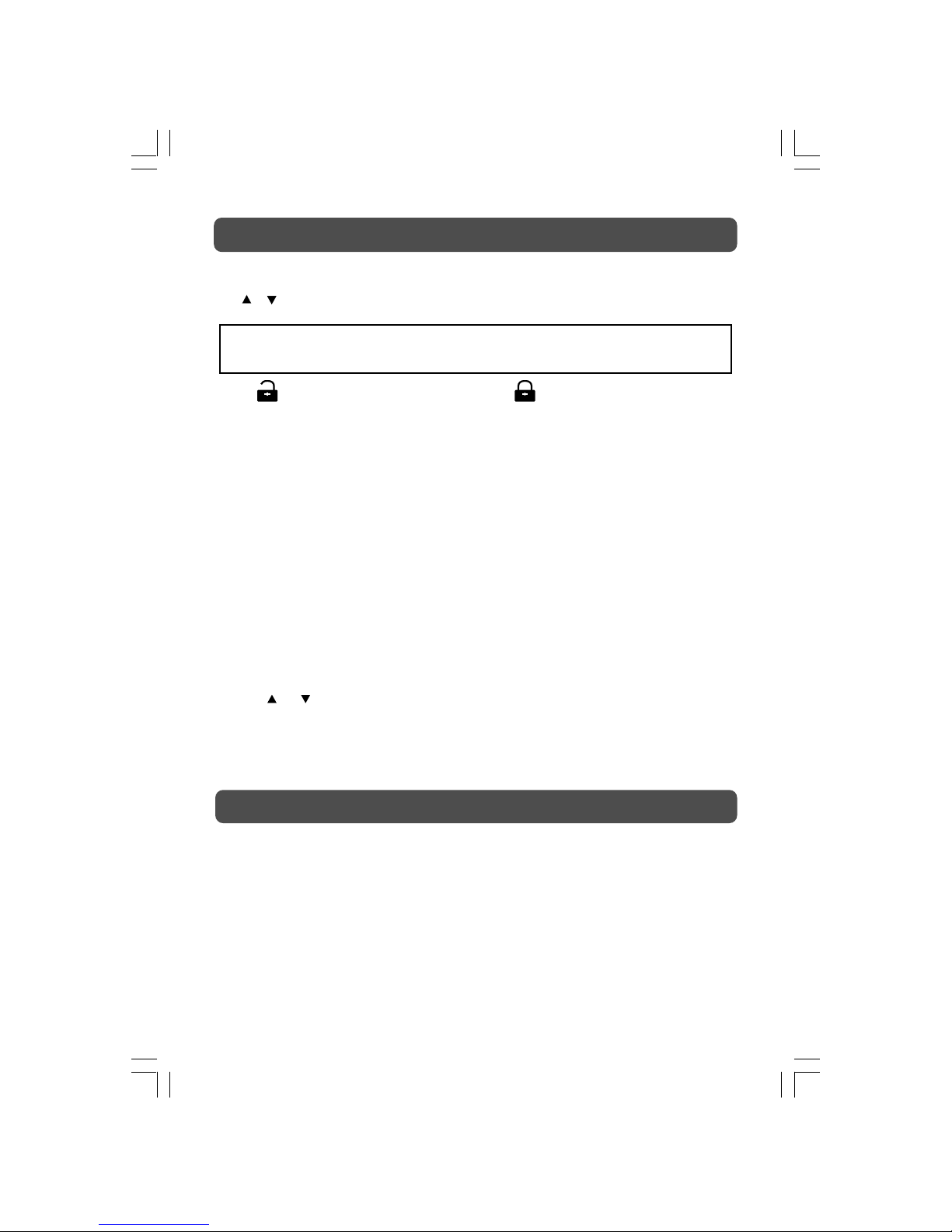
- 32 -
RATING
DVD discs are equipped with a password function and are rated according to their content. The
contents allowed by parental lock level and the way a DVD disc is controlled may vary from
disc to disc. For example, if the disc allowed, you could lock-out violent scenes unsuitable for
children or you could lock out playback of the disc altogether.
You cannot play DVD discs rated higher than the level you selected unless you cancel the
parental lock function.
DEFAULT
It takes 3-5 seconds to reset the unit to the factory default.
LIGHT
Use the or button to switch ON/OFF the DVD LED light.
The parental lock levels are equivalent to the following ratings.
1 : KID SAFE 5 : PG-R
2 : G 6 : R
3 : PG 7 : NC-17
4 : PG-13 8 : ADULT
Indicates Parental lock is
NOT active.
The Parental lock is
active.
If you forget the password, you can erase your current password by pressing number
button 8 on the remote four times, then press the ENTER button to confirm the setting
(PASSWORD : 8 8 8 8).
PASSWORD
Use or button to shift and select Password, enter your 4-digit security code and then press
the ENTER button.
CUSTOMIZING THE FUNCTION SETTINGS
SPECIFICATION
Power Consumption 45W
Power requirements 230V ~ 50Hz
Specifications and external appearance are subject to change without advance notice due to
continuous product improvement.
26-36-1.pmd 23/08/2007, 10:4232
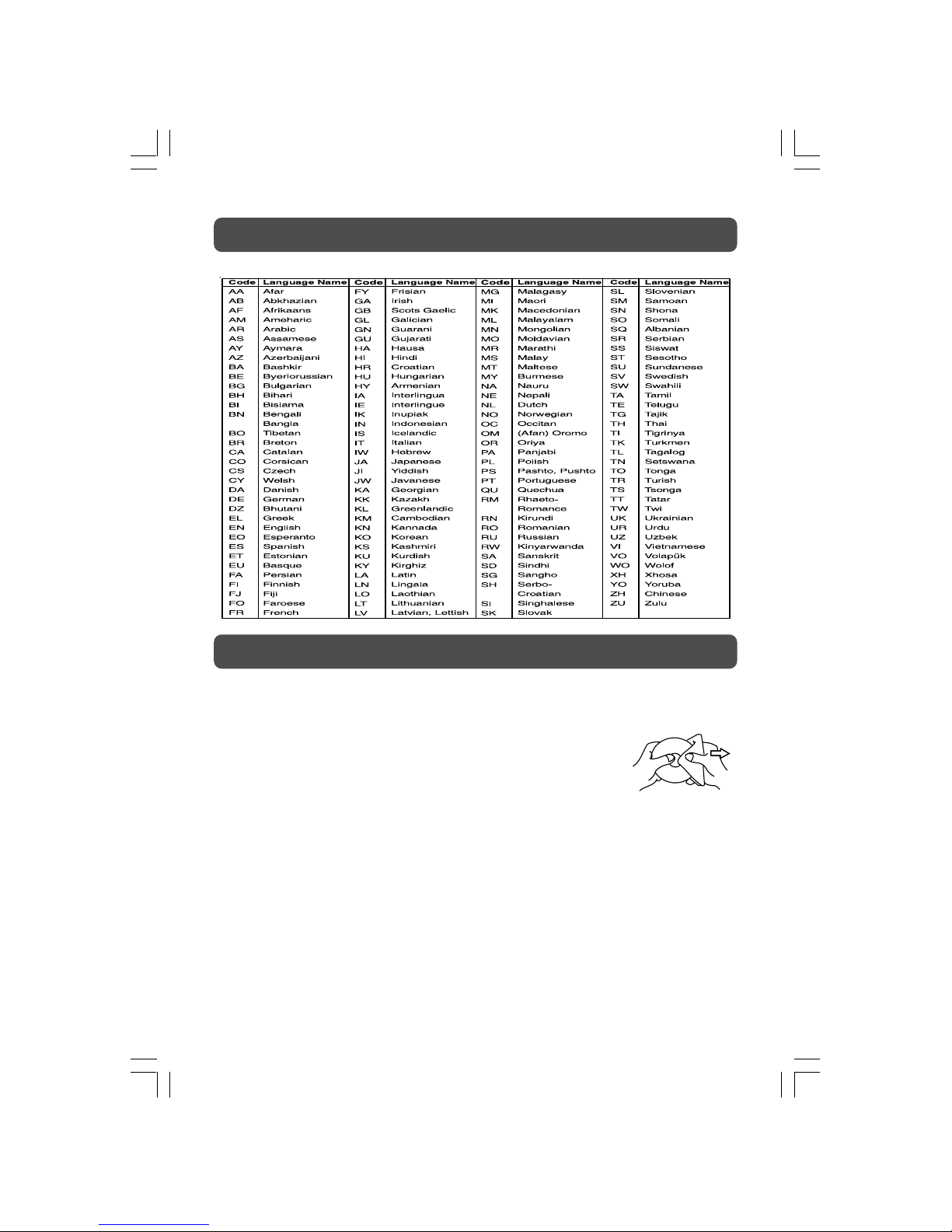
- 33 -
LANGUAGE CODE LIST
CLEANING DISC
A defective or soiled disc inserted into the unit can cause sound to drop out during playback.
Handle the disc by holding its inner and outer edges.
• Do NOT touch the surface of the unlabeled side of the disc.
• Do NOT stick paper or tape on the surface.
• Do NOT expose the disc to direct sunlight or excessive heat.
• Clean the disc before playback. Wipe the disc from the centre outward
with a cleaning cloth.
• NEVER use solvents such as benzene or alcohol to clean the disc.
• Do NOT use irregular shape discs (example : heart shaped, octagonal, etc.). They may cause
malfunctions.
CLEANING THE UNIT
• Be sure to turn the unit off and disconnect the AC power cord before maintaining the unit.
• Wipe the unit with a dry soft cloth. If the surfaces are extremely dirty, wipe clean with a
cloth which has been dipped in a weak soap-and-water solution and wrung out thoroughly,
then wipe with a dry cloth.
• Never use alcohol, benzene, thinner, cleaning fluid or other chemicals. Do NOT use
compressed air to remove dust.
IMPORTANT NOTE
Before transporting the unit, take out the disc from the disc compartment.
MAINTENANCE
26-36-1.pmd 23/08/2007, 10:4233
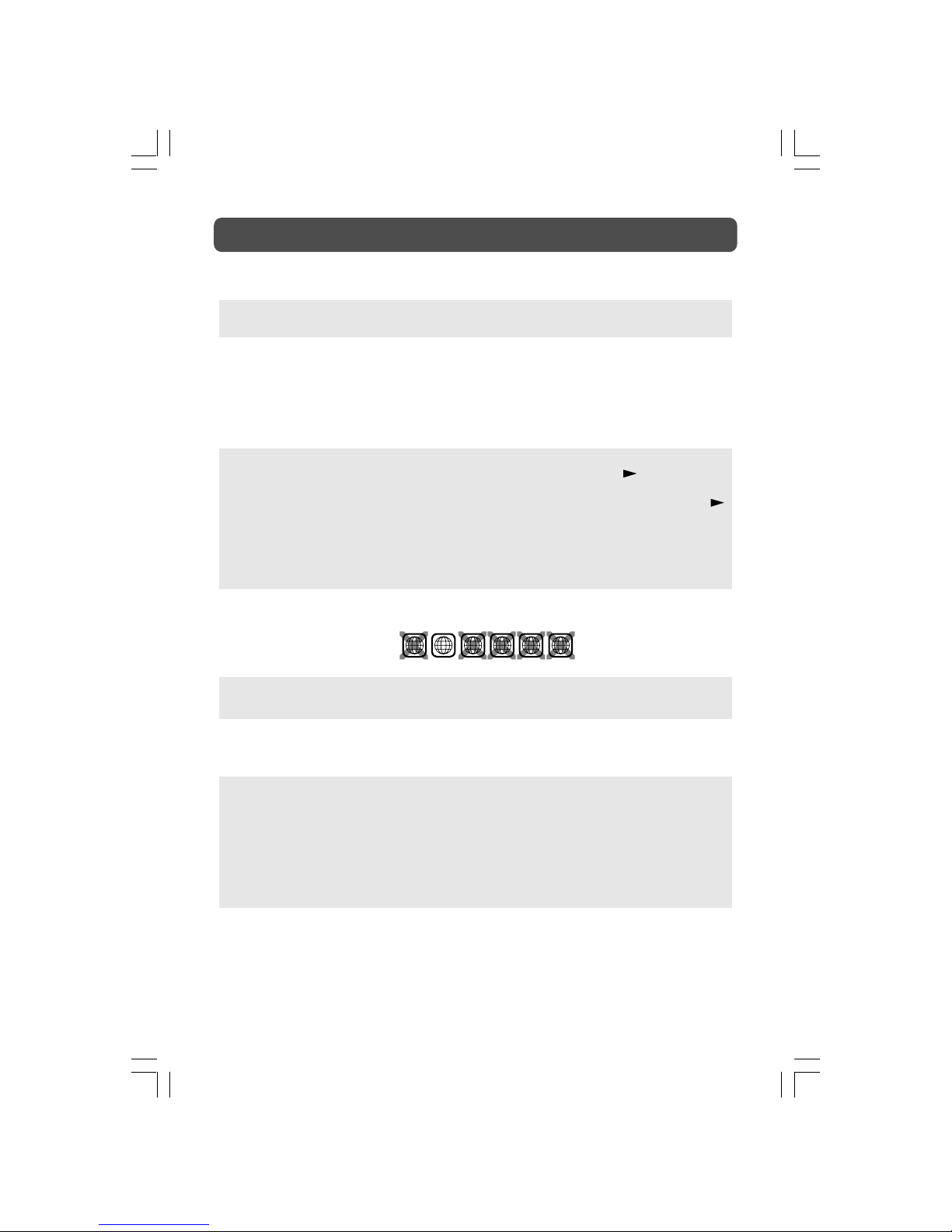
- 34 -
TROUBLE SHOOTING GUIDE
SYMPTOM CAUSE (AND REMEDY)
• Check that the AC power cord is connected.
• The unit is not turned on.
• Remove any obstacles between the remote and the unit.
• Use the remote near the unit.
• Point the remote at the remote sensor on the unit.
• Replace the batteries in the remote with a new ones.
No power.
The remote does not
function.
• Make sure that you have selected DVD mode.
• The system is in pause mode. Press the
PLAY button to
return to normal play mode.
• The unit is in fast-forward or fast-reverse mode. Press the
PLAY button to return to normal play mode.
• Make sure that AUDIO / VIDEO output and AV IN input
connections are correct.
• This unit is too hot, shut off the unit for 30 minutes to cool
down.
• The region number of the disc doesn't match the region
number of this unit.
• Clean the disc.
• The disc is scratched.
• The plugs and jacks are dirty. Wipe them with a cloth slightly
moistened with alcohol.
• Clean the disc.
• There is no disc inside ("No Disc" appears on the screen).
• Insert the disc correctly with the playback side facing down.
• Clean the disc.
• A non-PAL disc has been inserted. The unit and disc region
number are incompatible.
• Condensation may have formed inside the unit due to a
sudden change in temperature. Wait about an hour for it to
clear and try again.
DVD
No sound or only a
very low-level sound
is heard.
No picture
The picture is not
clear
Severe hum or noise is
heard.
The disc does not play.
1 2 3 45 6
26-36-1.pmd 23/08/2007, 10:4234
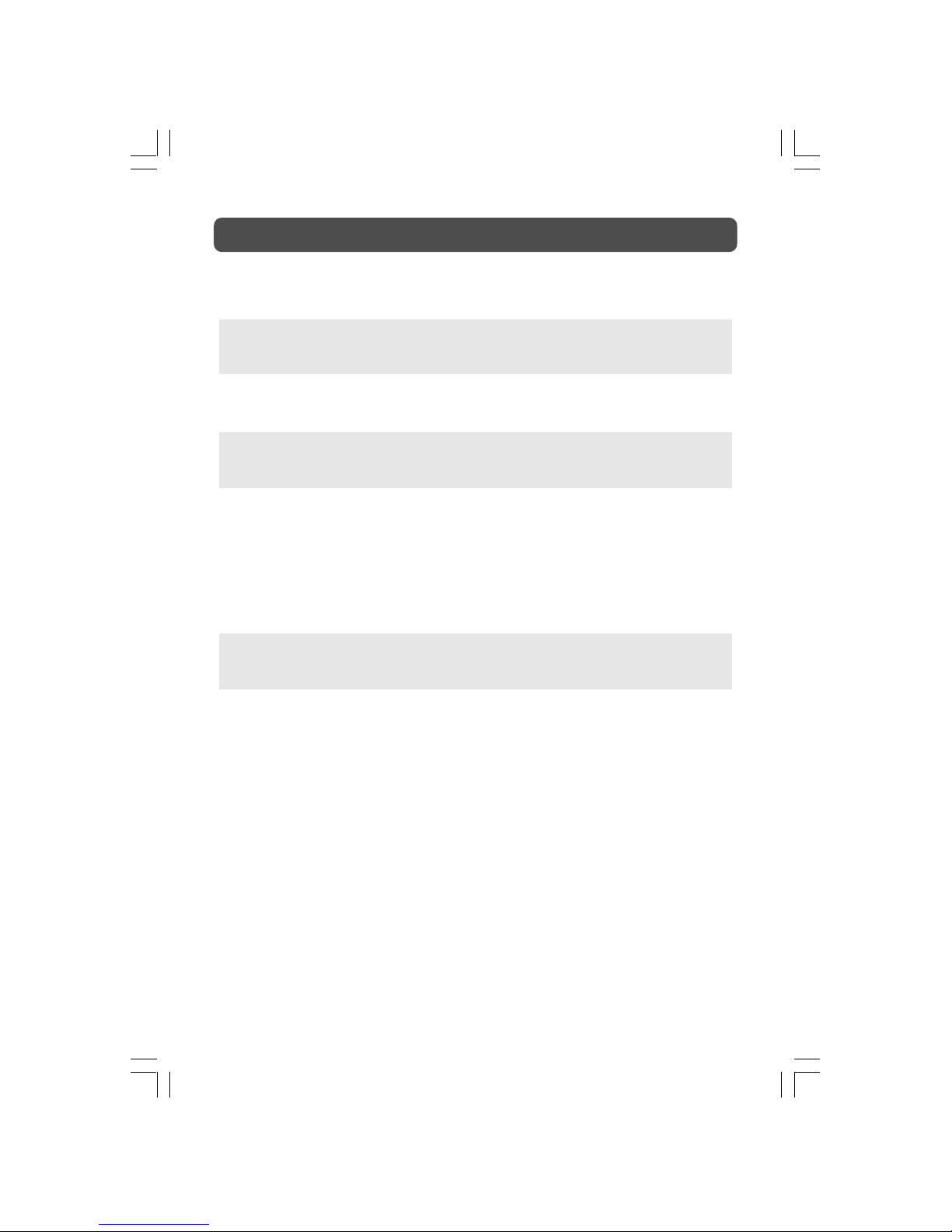
- 35 -
TROUBLE SHOOTING GUIDE
• Check the location of the antenna and adjust it if necessary.
• Make sure the antenna cable is connected firmly.
• Make sure all input cables are connected firmly.
• Increase the volume.
• Check whether the mute function has been activated on the
Remote Control.
• Check the Picture setting within the Setup menu.
• Check to make sure the program you are watching is broadcast
in Colour and not Black & White.
• Make sure the unit is plugged in and turned on.
• Make sure that the TV mode is selected.
• Try a new channel to check for possible station trouble.
• Make sure the antenna is connected properly.
• Increase the volume.
• Make sure the antenna or audio/video source device is
working properly.
• Make sure all cables are connected firmly.
• Check for local interference.
• Make sure there are no unshielded electrical devices nearby
that are causing interference.
• Turn the TV off for 30 minutes, then try it again.
• Under the influence of electrostatic phenomenon, the product
may malfunction and require user to power reset.
• Unplug and re-plug the AC power cord.
TV
Bad Picture (snow,
multiple images,
distortion, blurry)
No sound.
Black and white
picture.
No picture or sound.
Coloured patches of
picture.
Function key does not
respond correctly.
SYMPTOM CAUSE (AND REMEDY)
26-36-1.pmd 23/08/2007, 10:4235
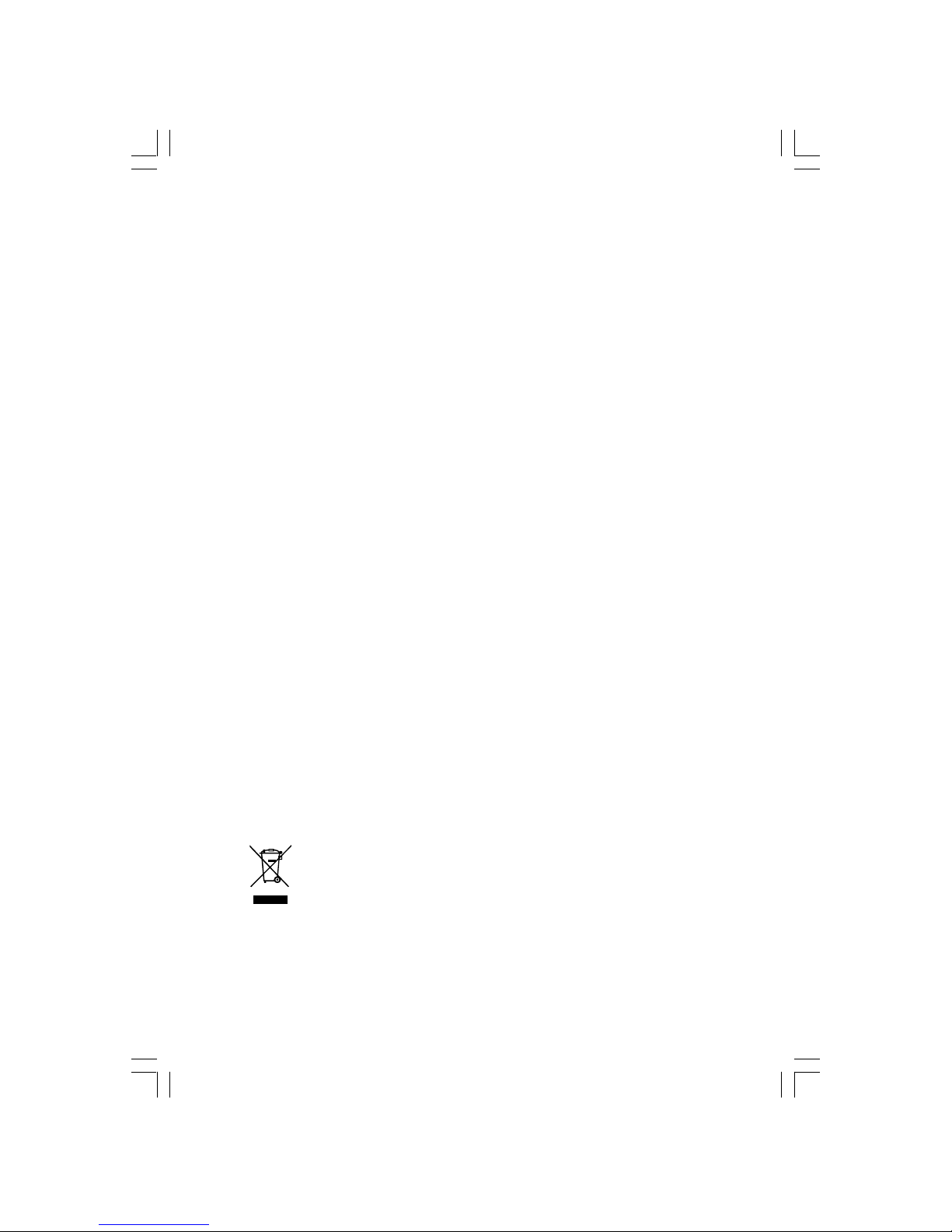
- 36 -
WARRANTY
Your Technika appliance is covered by a warranty for 12 months from the date of purchase. If a
fault develops during this period, please contact the TESCO electrical help line on 0845 4566767.
Please have your original purchase receipt with you when you call. This warranty in no way affects
your consumer rights.
Tesco Stores Ltd.,
Cheshunt EN8 9SL, U.K.
© TESCO 2007.
UK: Waste electrical products should not be disposed of with household
waste. Separate disposal facilities exist, for your nearest facilities see
www.recycle-more.co.uk or in-store for details.
ROI: Produced after 13th August 2005. Waste electrical products should
not be disposed of with household waste. Please recycle where facilities
exist. Check with your Local Authority or retailer for recycling advice.
26-36-1.pmd 23/08/2007, 10:4236
