Page 1

DAB329I
DAB/FM Radio with dock for iPod
Technika DAB3291 User Guide.indd1 1 12/10/09 18:03:40
Page 2

Technika DAB3291 User Guide.indd2 2 12/10/09 18:03:40
Page 3

1
Technika DAB3291 User Guide.indd1 1 12/10/09 18:03:41
Page 4
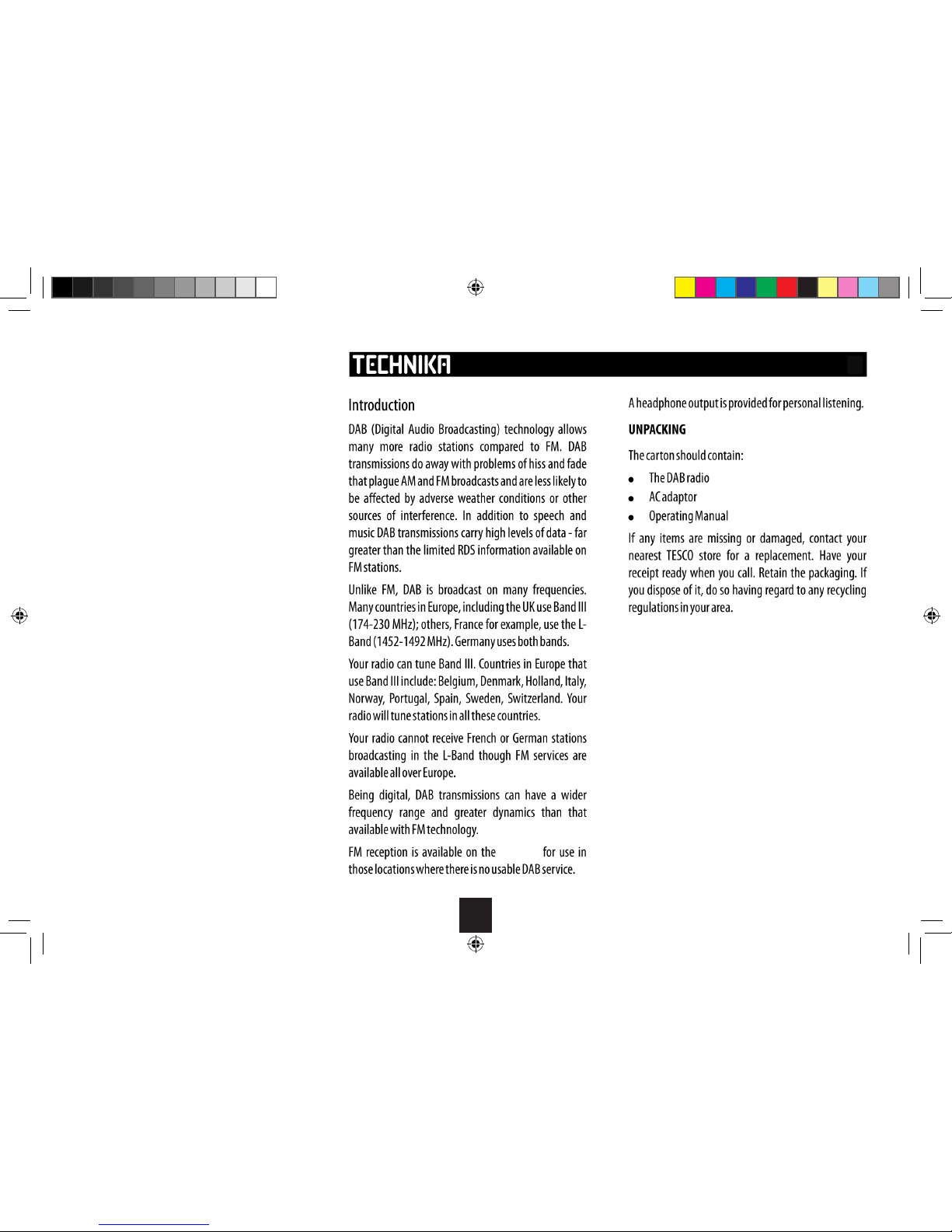
2
DAB329I DAB/FM RADIO USER MANUAL
DAB329I
Technika DAB3291 User Guide.indd2 2 12/10/09 18:03:42
Page 5

3
CONTROLS AND FEATURES
CONTROLS
1. BATTERY COMPARTME NT
at rear, for non-rechargeable batteries
(not supplied)
2. TELESCOPI C AERIAL
3. VOLUME DOWN/SCROLL DOWN
4. DISPLAY
5. ON/OFF
Press and release to power on
Press and release to power o
6. VOLUME + UP/SCROLL UP
7. SPEAKERS
8. MENU
9. MODE
Press and release to switch between
DAB, FM and iPod
Forward/Fast forward in iPod mode
10. PRESET
Backward/Fast backward in iPod mode
11. SELEC T
Play/Pause in iPod mode
HEADPHONE SOC KET AT REAR
1 2
4 53 6
7
8 9
10 11
7
Technika DAB3291 User Guide.indd3 3 12/10/09 18:03:47
Page 6

4
INSTRUCTIONS FOR USE
WHERE TO PUT YOUR RADI O
It is important that you consider carefully in advance
where your radio will be situated and make sure that
it is:
* on a at and stable surface
NOTE: Never place your radio on antique or
polished surfaces
* within 1.5 metres of a power socket (if using
mains power)
* where you can fully extend the telescopic aerial
* away from bright sunlight or heat sources,
such as a radiator
* not in a humid or very damp place such as
a bathroom
SETTING UP
1. Connect the mains power lead into the socket on
the bottom left of the back of the radio and plug
the power adaptor into the mains power wall socket
and switch on.
2. Fully extend the radio aerial in a vertical position to
obtain the maximum signal strength.
3. When switching on for the rst time, press and
release the on/o switch on the front of the radio.
Your radio will display ‘Welcome to Digital Radio’
and automatically begin to scan for DAB radio
stations. A progress bar will show the progress of
the scan and the number of stations found during
the scan will also be displayed. When the scan is
complete your radio will select the rst available
station and begin to play.
NOTE:
Please do not connect your iPod until the DAB
scan has been completed.
Your iPod will not charge from the radio in
battery mode.
The DAB radio station list is stored in the memory
and so the next time you switch your radio on, the
station search does not take place.
It is possible to scan manually for stations.
Please see page 6.
4. Inserting the batteries (optional). Before installing
the batteries (not included) please ensure that the DAB
Radio is unplugged from the mains power supply.
On the back of the radio, remove the battery cover
using the tab on the right hand side. Insert 4 x 1.5V
LR6-size batteries, making sure to note the ‘+’ and
‘-‘ markings and position the batteries the correct
way around.
Replace the battery cover, making sure it ‘clicks’
shut.
If used continuously on battery power, your radio
has an approximate battery life of 6 hours when
using good quality batteries.
NOTE: For battery operation, please switch o the
mains adaptor and remove the mains power plug
from the back of the radio.
Technika DAB3291 User Guide.indd4 4 12/10/09 18:03:47
Page 7

5
USING YOUR DAB RADIO
SWITCH ON
Press the on/o switch on the front of the radio, above
the display. The display will switch on and your radio
will return to the mode that it was last used in (DAB/
FM/iPod). If you were listening to a DAB station before
then this station will be automatically selected.
NOTE: Always make sure that the aerial is fully
extended and adjusted (a vertical position is
recommended), to ensure the maximum signal
strength and the best possible sound quality.
SWITCH OFF
Press the on/o switch on the front of the radio,
above the display. The mode (DAB/FM) and the clock
will be displayed.
ADJUSTING THE VOLUME
Press the ‘VOL +’ to increase the volume and the
‘VOL ’ to decrease the volume. Press and hold the
‘VOL +’ or ‘VOL ’ to progressively increase or decrease
the volume.
CHANGING DAB STATIONS
1. If you are not already in DAB mode, press the
‘MODE’ button to go to DAB mode.
2. Press and release the ‘MENU’ button, ‘Menu tune’
will be displayed.
3. Use the ‘VOL +’ and ‘VOL ’ to scroll through the
stations.
4. When the station that you would like to listen to is
displayed press the ‘SELEC T’ button. There will be a
short delay whilst your DAB radio tunes to your
selected station.
Technika DAB3291 User Guide.indd5 5 12/10/09 18:03:48
Page 8

6
SCANNING FOR DAB STATIONS
With DAB radio, additional stations and services
regularly become available so it’s a good idea to carry
out a scan every now and then to make sure that you
have the most up to date station listing stored within
the memory of your radio. If you have moved your radio
to another location, e.g.: if you go on holiday, then it’s
also a good idea to carry out a scan.
1. If you are not already in DAB mode, press the
‘MODE’ button to go to DAB mode.
2. Press and hold the ‘M ODE’ button for more than
1 second to begin a full scan for stations. The
display will change to ‘Auto Scan, Full Auto Scan’
and a progress bar will show the progress of the
scan and the number of stations found during the
scan will also be displayed. When the scan is
complete your radio will select the rst available
station and begin to play. The number of stations
found during the scan will be displayed. A station
scan takes approximately 1 minute but can take up
to 3 minutes.
NOTE: See page 5 for how to change DAB stations
after a scan.
STORING A DAB STATION PRESET
Your radio can store up to 10 DAB stations in its preset
memories for instant access to your favourites stations.
NOTE: When you store DAB radio station presets, these
do not overwrite your FM station presets.
1. Tune your radio to the station that you wish to
preset (see changing DAB stations, page 5).
2. Press the ‘P RESET’ button. ‘Preset 1’ is displayed
and ‘EMPTY’ if no previous station has been stored.
3. Use the ‘VOL +’ and ‘VOL ’ buttons to move to the
Preset location that you would like to store the radio
station to.
4. Press and hold the ‘P RESET’ button, the display will
conrm ‘Preset X stored’, where‘X’ is the number of
the preset (1-10).
NOTE: If there is already an existing DAB station
stored under a preset, it will be over written when
you store the new station.
TUNE TO A DAB PRES ET STATION
In DAB mode:
1. Press the ‘P RESET’ button. ‘Preset 1’ is displayed
and the name or frequency of the station stored
there, or ‘EMPTY’ if no previous station has been
stored.
2. Use the ‘VOL +’ and ‘VOL ’ buttons to move to the
Preset location where the station you would like to
listen to is stored.
3. Press the ‘S ELECT’ button. The radio will instantly
tune to that station and begin to play.
NOTE: If no DAB station has been stored under the
preset, the radio will immediately revert to the
previously selected radio station.
Technika DAB3291 User Guide.indd6 6 12/10/09 18:03:48
Page 9

7
DAB DISPLAY INFORMATION
When listening to a DAB station you can change the
information that will appear on the second line of the
display. There are several dierent types of information
that are sent by the broadcaster.
Dynamic Label Segment (DLS)
- this is scrolling text information supplied by the
broadcaster. Information could be the name of an artist
or music title, DJ’s name, contact details for the radio
station etc.
Program Type (PTY)
- such as ‘Rock’, ‘Pop‘, Talk’ or ‘News’.
Multiplex Name
- displays the broadcasting area and collection of radio
stations on this frequency e.g.: BBC National DAB,
Digital 1 Network.
Time and Date
- supplied by the broadcaster.
Signal Information
- Stereo or Mono and the data rate at which the signal
is being transmitted.
Signal strength
- the information provided gives details of the signal
strength you are receiving. The row of solid rectangles
indicate the actual signal strength that you are
receiving. The stronger the signal, the further to the
right the row of solid rectangles will be.
1. Press the ‘Menu’ button ‘Menu tune’ is displayed.
Press the ‘Menu’ button again ‘Info’ is displayed.
2. Continue to press the ‘Menu’ button to cycle through
the dierent information options.
USING HEADPHO NES
You can connect headphones (not included) to your
radio. The headphone socket can be found on the back
of the radio near to the mains power socket. When you
have headphones connected the radio speakers are
switched o and all sound is via the headphones.
NOTE: Headphones will need a 3.5mm stereo plug and
an impedance of 32 ohms.
Technika DAB3291 User Guide.indd7 7 12/10/09 18:03:48
Page 10

8
USING YOUR FM RADIO
FM RADIO MODE
Check that your radio is in FM mode. You will see ‘FM’ to
the far right of line 1 of the display together with a
radio frequency e.g.: 89.60MHz.
When your radio is in FM mode it can receive Radio
Data System or ‘RDS’ information if this is being
transmitted by the broadcaster. RDS information will
often include the station name, detail about the
programme and the current time.
If you were listening to an FM station when you switched
the radio o then this station will be automatically
selected when you switch the radio back on.
TUNING TO AN FM STATION
1. If you are not already in FM mode, press the ‘MODE’
button to go to FM mode.
2. Press and release the ‘MENU’ button, ‘Menu tune’
will be displayed.
3. Use the ‘VOL +’ and ‘VOL ’ buttons to scroll
through the frequencies. Press and hold the
‘VOL +’ and ‘VOL ’ buttons to fast scan and press
and release to ne tune each frequency.
The RDS information will then be displayed,
if available.
NOTE: If reception is still poor adjust the position of
the aerial or try moving the radio to another location.
STORING AN FM STATION PRESET
Your radio can store up to 10 FM stations in its preset
memories for instant access to your favourites stations.
NOTE: When you store FM radio station presets, these
do not overwrite your DAB station presets.
1. Tune your radio to the station that you wish to
preset (see Tuning to an FM station on this page).
2. Press the ‘P RESET’ button. ‘Preset 1’ is displayed
and ‘EMPTY’ if no previous station has been stored.
3. Use the ‘VOL +’ and ‘VOL ’ buttons to move to the
Preset location that you would like to store the radio
station to.
4. Press and hold the ‘P RESET’ button, the display will
conrm ‘Preset X stored’, where ‘X’ is the number of
the preset (1-10).
NOTE: If there is already an existing FM station
stored under a preset, it will be over written when
you store the new station.
TUNE TO AN FM PRESET STATION
In FM mode:
1. Press the ‘P RESET’ button. ‘Preset 1’ is displayed
and the name or frequency of the station stored
there, or ‘EMPTY’ if no previous station has been
stored.
2. Use the ‘VOL +’ and ‘VOL ’ buttons to move to the
Preset location where the station you would like to
listen to is stored.
3. Press the ‘S ELECT’ button. The radio will instantly
tune to that station and begin to play.
NOTE: If no FM station has been stored under the
preset, the radio will immediately revert to the
previously selected radio station.
FM DISPLAY I NFORMATION
When listening to an FM station you can change the
information that will appear on the second line of the
display. There are several dierent types of information
that are sent by the broadcaster.
Radiotext (RT)
- this is scrolling text information supplied by the
broadcaster. Information could be the name of an artist
or music title, DJ’s name, contact details for the radio
station etc.
Technika DAB3291 User Guide.indd8 8 12/10/09 18:03:49
Page 11

9
Program Type (PTY)
- such as ‘Rock’, ‘Pop‘, Talk’ or ‘News’
Frequency
- such as 93.30MHz
Time and Date
- supplied by the broadcaster.
Signal Information
- Stereo or Mono
Signal strength
- the information provided gives details of the signal
strength you are receiving. The row of solid rectangles
indicate the actual signal strength that you are
receiving. The stronger the signal, the further to the
right the row of solid rectangles will be.
1. Press the ‘M ENU’ button ‘. Menu tune’ is displayed.
Press the ‘MENU’ button again. ‘Info’ is displayed.
2. Continue to press the ‘MENU’ button to cycle
through the dierent information options.
iPod MODE
Your radio will switch automatically to iPod when you
connect it to the dock on the top of your radio.
DOCK YOUR iPod
Line up the connector on the bottom of your iPod with
the iPod dock on the top of the radio and push down to
connect. The dock will begin to charge your iPod, if
necessary. Charging will stop automatically when your
iPod is fully charged (check your iPod display).
CHARGING YOUR iPod
When your iPod is docked and the radio is switched on,
your iPod will begin to charge if necessary. Charging
will stop when the iPod is fully charged (check the iPod
screen).
NOTE: Your iPod will only charge from the radio when
using mains power (not battery mode).
PLAYING YOUR iPod
You can use the controls on your iPod as normal when it
is docked with your radio but you can also use the
following buttons on your radio:
Vol + and Vol -
To increase and decrease the volume.
Play/Pause :
Press the ‘SELECT’ button.
Forward/Fast forward :
Press the ‘MODE’ button.
Backward/Fast backward :
Press the ‘PRESET’ button.
Menu
Press the ‘MENU’ button to switch between the iPod
menu and the iPod playlist.
Use the Vol + and Vol – arrow to scroll up
and down the iPod playlist after you have pressed the
‘MENU’ button.
Press the ‘SELECT’ button to select an iPod track from
the playlist.
RETURN TO RADIO MODE
To return to radio mode you can either:
1. Press and hold the ‘M ENU’ button for more than 3
seconds or
2. Unplug your iPod.
DOCKING AND PLAYING YOUR iPod
Technika DAB3291 User Guide.indd9 9 12/10/09 18:03:54
Page 12

10
SIMPLE SOLUTIONS
If you are experiencing problems with your radio,
there are some quick and easy checks that you
can do, which may help to solve the problem.
RADIO RECEPTI ON IS POOR
- Please check that the aerial is FULLY extended
for the maximum signal strength and improved
reception.
- Try moving your radio to an alternative location to
see if the reception improves. Please remember to
scan for DAB stations again once you have moved
your radio. See page 6.
- Check that you do not have other electrical
equipment too close to your radio, causing
interference.
- Visit www.digitalradionow.com for information
about DAB reception in your area.
NO SOUND
- Adjust the volume using the ‘VOL +’ button.
- You have headphones connected. Please remove or
use the headphones to listen to the radio.
- Please check that the mains power lead is
connected at the back of the radio and the mains
power wall socket is switched on.
- You may need to re-scan if the station you last
listened to is no longer available. See page 6.
THE FUNC TION BUTTONS DO NOT RESPOND
- Check that the power lead is plugged into the back
of the radio and that the mains adaptor is plugged
in and switched on. If you are using batteries, they
may be exhausted and need to be replaced. Press
the ‘ON/OFF’ button on the front of the radio.
- Turn o the radio, unplug the mains power and
remove the batteries. Leave for 1 minute and then
reconnect your radio.
- Try a reset to factory defaults. See page 11.
iPod DOES N OT PLAY
- Check that the power lead is plugged into the back
of the radio and that the mains adaptor is plugged
in and switched on. If you are using batteries, they
may be exhausted and need to be replaced. Press
the ‘ON/OFF’ button on the front of the radio.
- Check that the iPod is docked with the radio.
Line up the connector on the bottom of your iPod
with the iPod dock on the top of the radio and push
down to connect.
IPOD DOES NOT CHARGE
- Check that the power lead is plugged into the back
of the radio and that the mains adaptor is plugged
in and switched on. (Your iPod will not charge from
the radio in battery mode).
- Is your iPod already fully charged? (Check the
iPod screen).
CANNOT EXIT FROM IPOD MODE
- Press and hold the ‘MENU’ button for more than 3
seconds to return to radio mode.
Technika DAB3291 User Guide.indd10 10 12/10/09 18:03:54
Page 13

11
TECHNICAL INFORMATION
RESET YOUR RADI O
You can reset your radio and restore all of the original
factory settings.
NOTE: If you reset your radio all of your DAB and FM
station presets will be deleted.
1. Press and hold the ‘M ENU’ button until ‘Welcome’ is
displayed.
2. Press and release the ‘MENU’ button 2 more times
until ‘System Reset’ is displayed. If you decide not to
reset your radio at this point, just wait a few
seconds and your radio will return to its previous
mode and station.
3. Press the ‘SELEC T’ button to reset the radio and
return it to its original factory settings. After a few
seconds the display will change to ‘Scanning’, whilst
it scans for DAB stations as it did when you rst
switched the radio on.
Technika DAB3291 User Guide.indd11 11 12/10/09 18:03:55
Page 14

12
GENERAL INFORMATION
TECHNICAL SPECIF ICATION
Power adaptor:
Output DC9V , 1A
Input 100-240V~50/60Hz , 0.4A
Main Unit:
Input DC9V , 1A
Batteries:
4 x 1.5V LR6-size batteries or equivalent (not included)
DAB Frequency range:
Band III, 174 MHz - 240 MHz
FM Frequency range:
87.5 MHz to 108 MHz
Speaker Output:
.7W RMS
Headphones:
Stereo socket 3.5mm diameter
This product has been designed specically to work
with iPod and has been certied by the developer to
meet Apple performance standards.
WARRANTY
Your Tesco appliance is covered by a warranty for 12
months from the date of purchase. If a fault develops
during this period, please contact the TESCO electrical
help line on 0845 456 6767. Please have your original
purchase receipt with you when you call. This warranty
in no way aects your consumer rights.
SERVICE
This product should only be repaired or serviced by an
authorised Service Engineer and only genuine approved
spare parts should be used.
UK: Waste electrical products should not be
disposed of with household waste. Separate
disposal facilities exist, for your nearest
facilities. See www.recycle-more.co.uk or
in-store for details.
Technika DAB3291 User Guide.indd12 12 12/10/09 18:03:55
Page 15

Technika DAB3291 User Guide.indd3 3 12/10/09 18:03:55
Page 16

Technika DAB3291 User Guide.indd4 4 12/10/09 18:03:56
