Page 1

DAB211PT
EXCLUSIVELY FROM
Portable DAB radio
User guide
Page 2

Page 3

1
INDEX
Safety information ............................................................................. 2
Introduction ......................................................................................... 3
Unpacking ............................................................................................. 4
Key to controls ..................................................................................... 5
DAB station display ............................................................................ 6
FM station display .............................................................................. 7
Status display ....................................................................................... 8
Fitting and replacing batteries ...................................................... 9
Getting started ..................................................................................10
Changing station ..............................................................................11
Volume control & mute ..................................................................12
FM listening ........................................................................................13
Favourite stations .............................................................................14
Settings ................................................................................................17
Factory reset .......................................................................................23
Specications .....................................................................................24
Warranty ..............................................................................................24
Disposal................................................................................................24
Page 4

2
IMPORTANT SAFETY INFORMATION
Read these instructions.•
Keep these instructions.•
Do not use earphones while driving, cycling or walking •
near trac.
Do not listen at extremely high volumes. Doing so can •
damage your hearing.
Do not use or store the radio in excessively dry, dusty or •
dirty environments.
This product must not be exposed to liquids.•
Keep the radio away from heat, humidity and magnetic •
elds.
Clean the radio with a soft cloth dampened slightly •
with clean water. Never clean the radio with solvents or
abrasives.
Do not press the display or apply excessive pressure to •
the keys.
Page 5

3
INTRODUCTION
Your DAB211PT uses the latest DAB+ technology to combine
a full-function Digital Radio and FM band receiver in a tiny,
portable unit. The DAB211PT is the perfect companion for
private radio listening whether at home, at work or on the
move.
Your DAB211PT utilises a backlit screen, on which a wide
range of information can be displayed, such as the names of
stations, battery and signal levels etc.
The screen also displays setup information about your radio
etc.
FM reception is available on the DAB211PT for use in those
locations where there is no usable Digital Radio service.
Page 6

4
UNPACKING
The pack should contain:
The DAB211PT radio•
Stereo headphones*•
2 x AAA batteries•
Operating Manual•
If any items are missing or damaged, contact your nearest
TESCO store for a replacement. Have your receipt ready
when you call. Retain the packaging. If you dispose of it, do
so having regard to any recycling regulations in your area.
*NOTE:- The connection wire to the headphones also
functions as the aerial for the radio. Other headphones may
be used if preferred, but signal strength may be reduced if
the headphones used have a connection wire that is shorter
than the original 1m length.
Page 7

5
KEY TO CONTROLS
i
h
g
f
e
d
c
a
b
Display1.
Headphone jack2.
Favourite button3.
Next button4.
‘Centre’ button5.
(On/O/Select/Mute)
Volume down button6.
Volume up button7.
Previous button8.
Mode/Menu button9.
Page 8

6
DAB STATION DISPLAY
BBCDevon
DAB
Scrolling text....
Favourite station display
The tick symbol indicates that
the station playing is saved as
a favourite. The heart symbol
shows when Favourite Tuning
mode is selected.
DAB icon
Indicates that the
radio is currently set to
receive Digital Radio.
Text display
Area for displaying station
names, frequencies or menu
options.
Page 9

7
88.70 MHz
FM
Scrolling text....
PS
FM STATION DISPLAY
Favourite station display
The tick symbol indicates that the
station playing is saved as a favourite.
The heart symbol shows when Favourite
Tuning mode is selected.
FM icon
Indicates that the
radio is currently
set to receive FM
Radio.
Text display
Area for displaying the
station frequency or menu
options.
RDS mode
Indicates which RDS
mode is set:
PS - Programme name
RT - Scrolling text
Pty - Programme type
OFF - RDS o
Page 10

8
STATUS DISPLAY
BBCDevon
DAB
Scrolling text....
Signal strength
Up to 5 bars show the strength
of the signal. Three bars or more
should give good reception. Try
moving to a dierent location if the
signal strength is low.
Volume level/mute
More bars show as the volume
increases. MUTE is displayed
when mute is set.
Battery level
The bargraph inside the battery
symbol will drop as the batteries
run down.
Page 11

9
FITTING AND REPLACING BATTERIES
Press the clip on the battery cover and lift it o. 1.
Fit 2 x AAA batteries in the battery compartment, 2.
observing polarity shown.
Replace the cover after tting the batteries.3.
Always use alkaline batteries or NiMH re-chargeable batteries
and replace them as sets. Never mix old and new batteries.
Dispose of used batteries with regard to the recycling
regulations in your area. Do NOT short circuit batteries or
throw them into water, the general rubbish or in a re.
Weak batteries can leak and damage the player. Replace in
good time!`
NOTE:- If you are not planning to use your radio for a few
weeks or more, remove the batteries to maximise battery life
and reduce the risk of the batteries leaking.
a b
Page 12

10
NOTE:- Before switching on your radio, connect the
headphones to the Headphone Jack. The Headphone cable
is used as an aerial for radio reception and will function
correctly when you are wearing the headphones.
SWITCHING YOUR RADIO ON AND OFF
To switch your radio on -
Press and hold the • CENTRE button for approximately 3
seconds until the display lights.
The radio will switch on and the ‘WELCOME’ message will be
displayed.
To switch your radio o -
Press and hold the • CENTRE button.
The radio will switch o.
USING YOUR RADIO FOR THE FIRST TIME
When you switch on your radio for the rst time it will
automatically scan for usable DAB stations in your area.
During the scan a list of available station names will be
stored in the memory of your radio. For more details about
scanning and re-scanning, see page 19.
When the scan is completed, your radio will then start to play
the rst station in alphanumeric sequence.
GETTING STARTED
Page 13

11
CHANGING STATION
When your radio was rst used, or when subsequently
scanning the band, it will store a list of stations that are
available in your area.
To browse through the list of DAB stations -
Press the •
or buttons repeatedly to step up or down
the list alphabetically.
The station names will be shown on the display.
Step through the list until you see the station name you •
want to play. After a short pause the station will tune.
Page 14

12
VOLUME CONTROL & MUTE
To change the volume level -
Press the + or - buttons to increase or decrease the volume •
level while playing your station.
The volume display will change to indicate the level set.
To mute the sound instantly -
Press the • CENTRE button briey.
The sound will mute and the MUTE icon will ash on the
display.
To cancel mute -
Press the • CENTRE button again or press the + button.
Page 15

13
FM LISTENING
Your radio can also receive broadcasts in the FM band for
areas where DAB transmissions are not available or for
listening to stations that are not available on the DAB band.
To switch between the DAB and FM bands -
Press and hold the • M button.
The band will change between DAB and FM. The FM tuning
frequency or the RDS station name (if available) will be displayed
when FM is set and a station is tuned.
To scan for an FM station -
Press and hold the •
or button to skip down or up to the
next station in the band.
Your radio will scan the band and stop at the next station.
NOTE:- Scanning for a station will cancel Favourite Tuning
mode, when set.
To tune the FM band manually -
Cancel Favourite Tuning mode (if set).•
Press the •
or button briey to step down or up the
band in 0.05MHz steps.
Page 16

14
SAVING DAB AND FM FAVOURITE STATIONS
If you listen to certain stations regularly, you can save these
as your Favourite Stations. When all of your Favourite Stations
have been saved you can set your radio to Favourite Tuning
mode to tune only to the stations that you have saved as
Favourites.
To save a station as a Favourite -
Tune to the station that you want to save.•
Press and hold the •
button.
Repeat these steps to save other Favourites.•
The station will be saved as a Favourite and the display will
indicate the ‘Favourite Station’ tick symbol when you tune to
this station.
NOTE: You can save stations as Favourites on both the DAB
and FM bands.
BBCDevon
DAB
Scrolling text....
Favourite station symbol
Page 17

15
CLEARING FAVOURITE STATIONS
To clear a station you have previously set as a Favourite -
Tune to the station that you want to clear.•
Press and hold the •
button.
Repeat these steps to clear other Favourites.
The station will be cleared from the memory and the display
will no longer indicate the ‘Favourite Station’ tick symbol
when you tune to this station.
Page 18
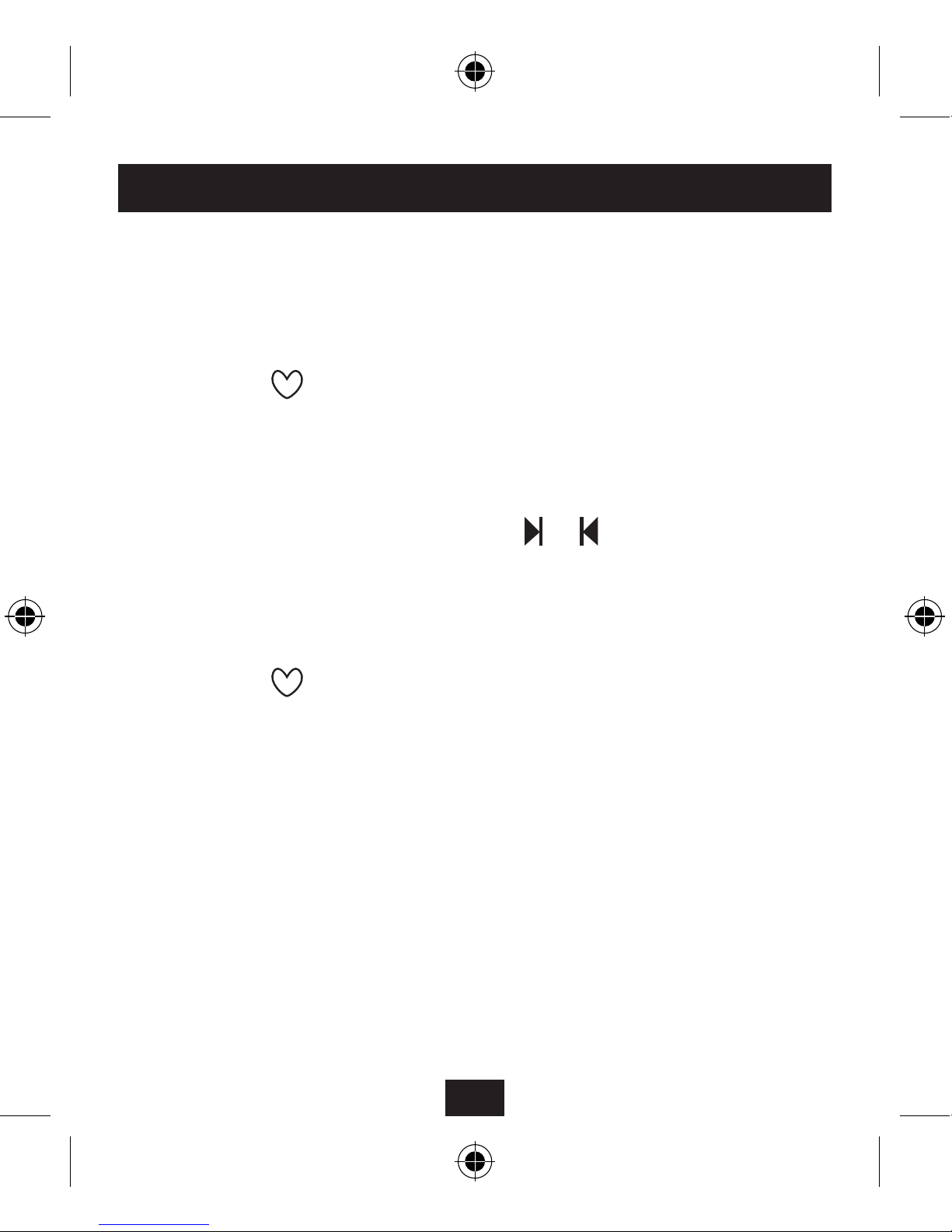
16
TUNING TO FAVOURITE STATIONS
If you have saved a selection of Favourite Stations, you can
switch to Favourite Tuning mode and your radio will only
select between stations you have stored as Favourites.
To switch on Favourite Tuning mode -
Press the •
button briey.
The display will indicate the Favourite Tuning mode heart
symbol.
When Favourite Tuning Mode is set, you can browse your
Favourite Stations by pressing the
or buttons.
NOTE:- Favourite Tuning Mode can only be selected when
you have already stored some Favourite Stations.
To switch o Favourite Tuning mode -
Press the •
button again.
Page 19

17
SETTINGS MENU
The conguration of your radio can be customised to best
suit your requirements through the Settings Menu.
To open the Settings Menu -
Press the • M button briey.
‘Settings’ will appear on the display, followed by ‘Lock ?’
You can now press the •
or button to step through the
following conguration options that are available -
Lock?
Backlight
Reset
DAB EQ
Contrast
Bright
DAB Scan
Lock?
Backlight
Reset
RDS
Contrast
Bright
FM Scan
DAB mode
FM mode
Page 20

18
KEY LOCK MENU OPTION
Select the ‘Lock?’ menu option to key-lock your radio. When
key-lock is enabled, the control buttons are de-activated to
avoid accidental operation.
To enable key-lock -
Press the • M button.
‘Settings’ will appear on the display, followed by ‘Lock ?’.
When ‘LOCK ?’ appears, press the • CENTRE button.
Press the •
or button to choose Yes to lock the buttons.
Press the • CENTRE button.
‘Locked’ will now appear on the display. The control buttons will
now be locked.
To disable key-lock and re-enable the control buttons -
Press the • M button.
‘LOCK?’ will appear on the display.
Press the •
or button to choose No to unlock the
buttons.
Press the • CENTRE button.
Page 21

19
DAB & FM SCAN
By selecting the DAB Scan menu option you can scan the
DAB band for new stations and add them to the station list.
NOTE:- Before starting a scan, ensure that the headphones
are connected to your radio and in the listening position as
the headphone cable is used as the aerial.
To scan the DAB band -
Press the • M button.
‘Settings’ will appear on the display, followed by ‘Lock ?’
Press the •
or button repeatedly to step through the
menu options until ‘DAB Scan ‘appears on the display.
Press the • CENTRE button.
Your radio will scan each channel for stations. If stations are
found within a channel then the total number of stations
found will be displayed before the next channel is scanned. If
no stations are found then ‘No DAB’ is displayed.
FM scanning -
An FM scan will scan the FM band and store all available
stations detected as Favourites. These stations can then be
selected by switching to Favourite Tuning mode.
Page 22

20
DAB AUDIO EQUALISATION
By selecting the DAB EQ menu option you can change the
character of the sound by applying dierent optimised
equalisation responses. There are ve options you can
choose from -
To change the EQ response -
Press the • M button.
‘Settings’ will appear on the display, followed by ‘Lock ?’
Press the •
or button repeatedly to cycle through the
menu options until ‘DAB EQ ‘appears on the display.
Press the • CENTRE button.
You will see the current EQ setting on the display.
Press the •
or button to cycle through the equalisation
settings listed above until you nd the setting you want.
Press the • CENTRE button to select your chosen
equalisation setting.
Press the • M button to return to normal operation.
NOTE:- The DAB EQ setting does not aect FM audio.
O (no EQ)
ClassicalJazz PopRock
Page 23

21
FM RDS MODE
The FM RDS display mode can be changed from the FM
settings menu. You can choose from four RDS display options,
RDS o, Program name, Radio text and Program type.
To change the RDS mode -
Press the • M button.
‘Settings’ will appear on the display, followed by ‘Lock ?’
Press the •
or button repeatedly to step through the
menu options until ‘RDS‘ appears on the display.
Press the • CENTRE button.
You will see the current RDS mode setting on the display.
Press the •
or button to step through the settings listed
above until you nd the setting you want.
Press the • CENTRE button to select your chosen RDS mode
setting.
Page 24

22
DISPLAY SETTINGS
By selecting Contrast, Bright or Backlight you can customise
the display.
To change the display settings -
Press the • M button.
‘Settings’ will appear on the display, followed by ‘Lock ?’.
Press the •
or button repeatedly to step through the
menu options and nd the display setting you need.
Press the • CENTRE button to select this setting.
You can now adjust the display by pressing the •
or
button repeatedly to change the setting.
Contrast is adjustable in the range 1-5.
Brightness options are Low, Medium and High.
Backlight options set the display backlight switch-o delay to
1, 5, or 10 seconds. The ‘No Light’ option disables the backlight.
Reducing the delay will save battery power.
After changing the setting, press the • CENTRE button to
store the new setting in memory.
Page 25

23
FACTORY RESET
The settings menu includes a ‘Factory Reset’ option. If you
reset your radio, all station memories including favourites are
cleared and factory display settings are restored. The radio
will then run a full DAB scan and compile a new station list.
NOTE:- Before resetting your radio, ensure that the
headphones are connected. The headphone cable is used as
the aerial and will be required during the scan.
To reset your radio -
Press the • M button.
‘Settings’ will appear on the display, followed by ‘Lock ?’.
Press the •
or button until ‘Reset’ appears on the
display.
Press the • CENTRE button to select Reset.
Press the •
or button to highlight Yes to continue to
reset your radio or highlight NO to cancel reset.
Press the • CENTRE button to continue.
If you choose YES, your radio will now reset and scan the DAB
band before switching on and playing the rst station in the list.
This process can take a few minutes.
Page 26

24
SPECIFICATIONS
Model number DAB211PT
Power supply 3V
(2 x AAA batteries)
Frequency range (DAB) 174-240 MHz
Frequency range (FM) 87.5 - 108 MHz
Weight (inc headphones) 48 g
WARRANTY
Your Tesco appliance is covered by a warranty for 12 months
from the date of purchase. If a fault develops during this
period, please contact the TESCO electrical help line on
0845 456 6767. Please have your original purchase receipt
with you when you call. This warranty in no way aects your
consumer rights.
DISPOSAL
UK: Waste electrical products/batteries should not be
disposed of with household waste. Separate disposal facilities
exist, for your nearest facilities.
See www.recycle-more.co.uk or in-store for details.
ROI: Produced after 13th August 2005. Waste electrical
products/batteries should not be disposed of with household
waste. Please recycle where facilities exist. Check with your
Local Authority or retailer for recycling advice.
DAB211PT V0
Page 27

Page 28

Technika Helpline: 0845 456 6767 (Calls cost up to 4p per
minute from a BT landline, other providers may vary).
Tesco Stores Ltd, Delamare Road, Cheshunt, Herts, EN8 9SL.
