Page 1

DAB121
Owner’s
Handbook
Portable DAB radio
Page 2
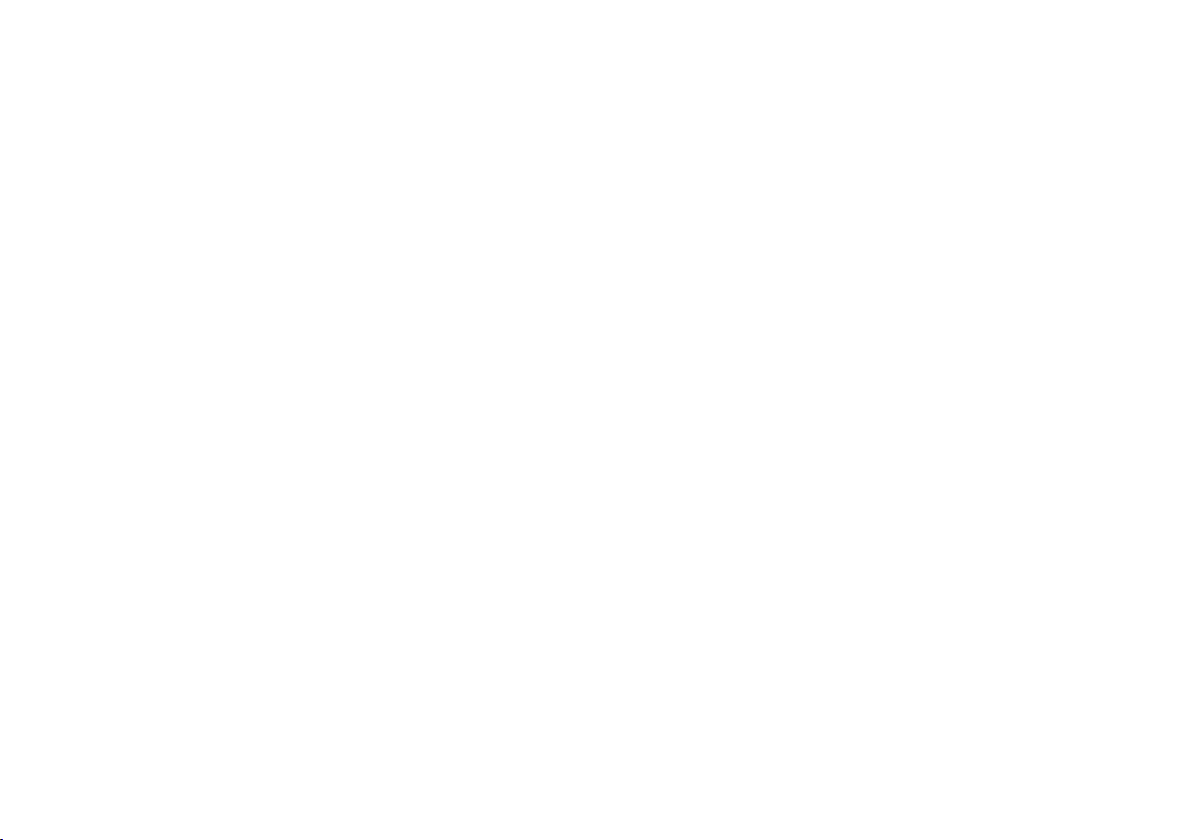
Page 3
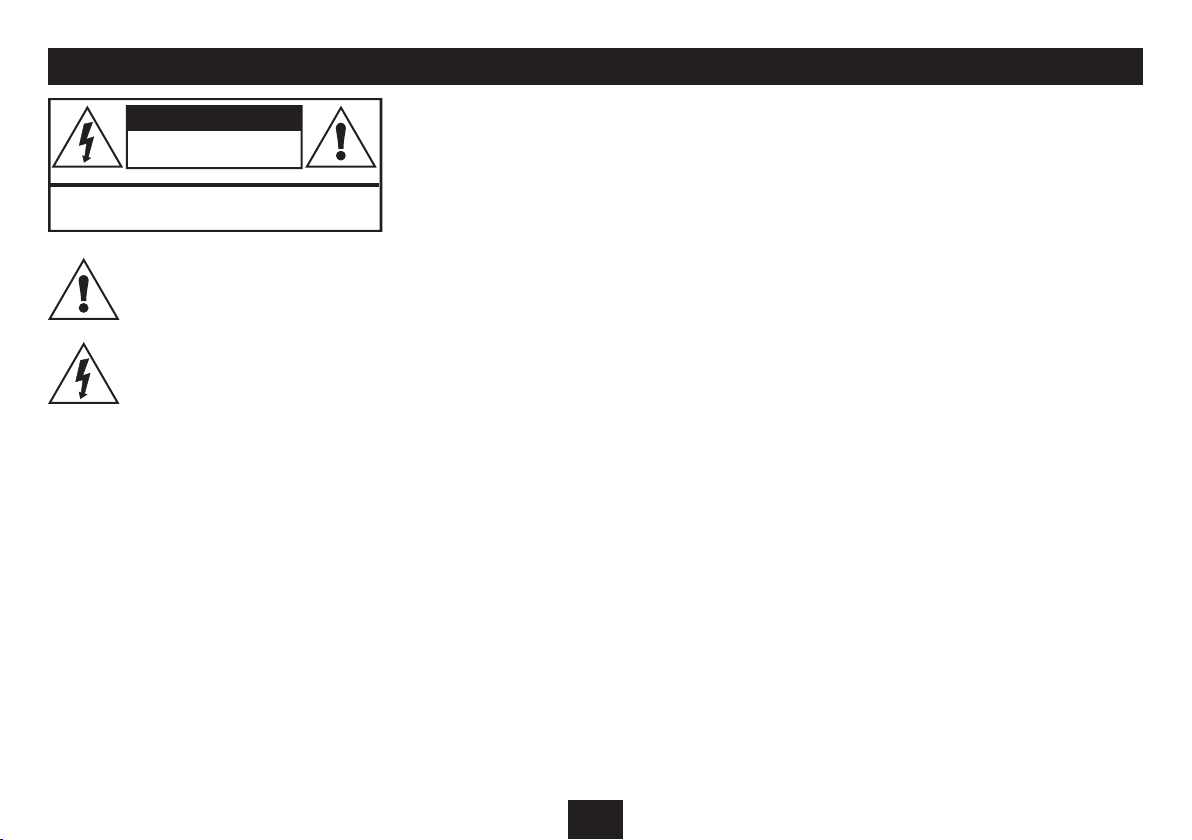
IMPORTANT SAFETY INFORMATION
CAUTION!
RISK OF ELECTRIC SHOCK
DO NOT OPEN
TO REDUCE THE RISK OF ELECTRIC SHOCK
DO NOT REMOVE COVER (OR BACK)
This symbol indicates that there are important
operating and maintenance instructions in
the literature accompanying this unit.
This symbol indicates that dangerous voltage
constituting a risk of electric shock is present
within this unit.
Read these instructions.
Keep these instructions.
Heed all warnings.
Follow all instructions.
Do not use this apparatus near water.
Clean only with a slightly damp cloth.
Do not block any ventilation openings.
Install in accordance with the manufacturer’s instructions.
Do not install or operate near any heat sources such as
radiators, stoves, or other apparatus that produce heat.
Unplug this apparatus during lightning storms or when
unused for long periods of time.
Refer all servicing to qualied ser vice personnel. Servicing is
required when the apparatus has been damaged in any way,
such as the power-supply cord or plug is damaged, liquid has
been spilled or objects have fallen into the apparatus, the
apparatus has been exposed to rain or moisture, does not
operate normally, or has been dropped.
Warning: To reduce the risk of re or electrical shock, do not
expose this product to rain or moisture. The product must not
be exposed to dripping and splashing and no object lled
with liquids such as a vase of owers should be placed on the
product.
No naked ame sources such as candles should be placed on
the product.
Caution: Changes or modications not expressly approved
by the manufacturer could void the user’s authority to
operate this device.
Caution: Usage of controls or adjustments or performance
of procedures other than those specied herein may result in
hazardous exposure.
IMPORTANT
This equipment generates, uses and can radiate radio
frequency energy and, if not installed and used in accordance
with the instructions, may cause harmful interference to
radio communication. However, this is no guarantee that
interference will not occur in a particular installation. If
this equipment does cause harmful interference to radio or
television reception, which can be determined by turning the
equipment o and on, the user is encouraged to try to correct
the interference by one of the following measures:
- Reorient or relocate the receiving antenna.
- Increase the separation between the equipment and
receiver.
- Connect the equipment into an outlet on a circuit dierent
from that to which the receiver is connected.
- Consult the dealer or an experienced radio/TV technician
for help.
ELECTRICAL INFORMATION
Use this appliance only with the supplied AC Adaptor. Using
non-approved power supplies will void the warranty.
Mains Supply: The mains operating voltage of the AC Adaptor
is marked on a rating plate on the AC Adaptor.
The means of disconnecting this appliance from the mains
supply is the AC adaptor. This should be unobstructed and
readily operable at all times.
1
Page 4
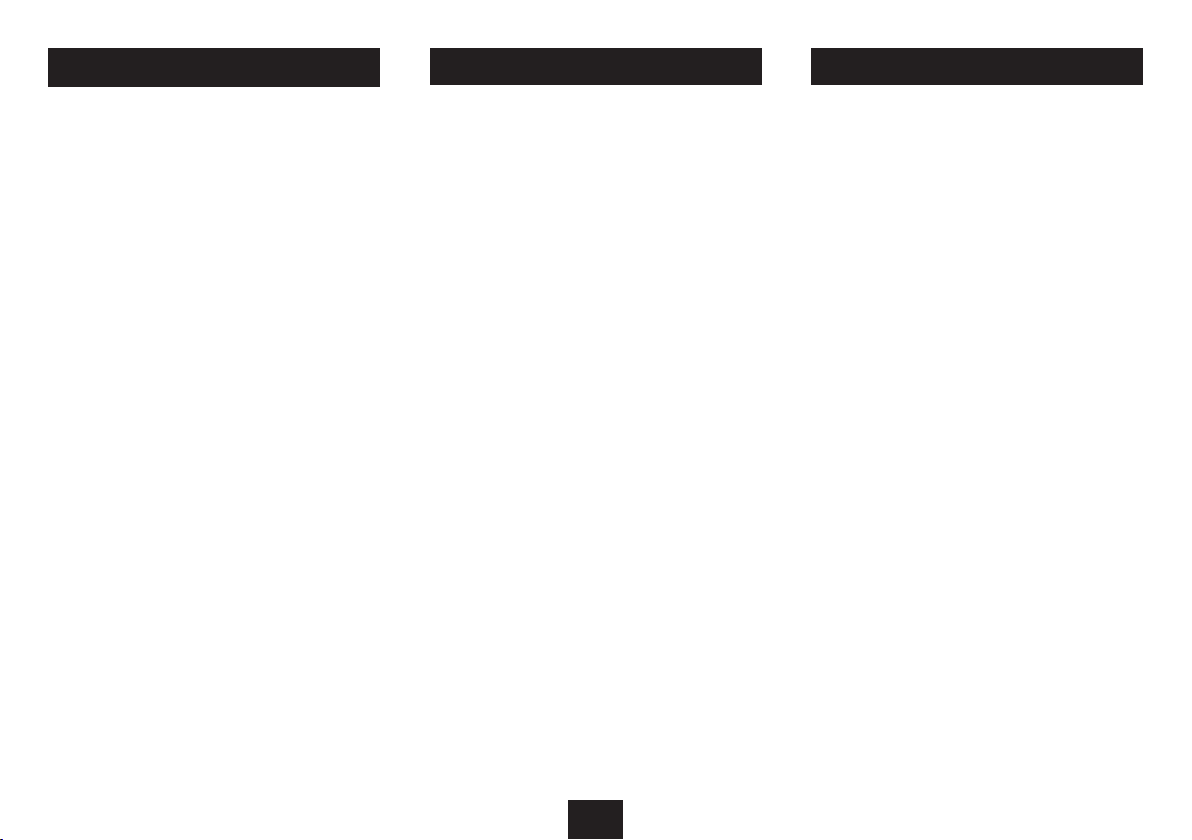
INDEX
INDEX
Important safety information .................................. 1
Introduction ............................................................2
Unpacking ...............................................................2
Controls & Connections ............................................ 3
Getting started ........................................................4
Fitting batteries ....................................................... 4
Power control ..........................................................4
DAB reception .......................................................... 5
Volume control ........................................................ 5
Selecting DAB or FM modes ..................................... 5
FM reception ............................................................ 5
Radio presets ........................................................... 6
DAB scanning ..........................................................6
DAB display modes .................................................. 7
FM display modes .................................................... 7
DAB Settings menu .................................................. 8
FM settings menu .................................................... 9
Setting the alarms .................................................10
Care & Maintenance...............................................12
Troubleshooting ....................................................12
Specications ........................................................12
Warranty ...............................................................12
The DAB121 is a full-function portable DAB and FM radio,
powered by batteries (not supplied) or an AC adaptor.
PRELIMINARIES INTRODUCTION
UNPACKING
Carefully unpack the unit. If it is damaged, please return it to
your nearest Tesco store for replacement. Remember to take
your purchase receipt with you.
Retain the User Handbook. If you pass the unit on to a third
party make sure you pass on the handbook.
We suggest you retain the packaging. If you dispose of it, do
so having regard to any recycling regulations in your area.
CONTENTS
The carton should contain:
The DAB121 portable radio•
AC adaptor•
Operating Manual•
If any items are missing or damaged, contact your nearest
TESCO store for a replacement. Have your receipt ready when
you call. Retain the packaging. If you dispose of it, do so
having regard to any recycling regulations in your area.
LOCATION
Place the unit on dry stable surface away from heat and
damp and where it is unlikely to fall or be knocked over.
2
Page 5
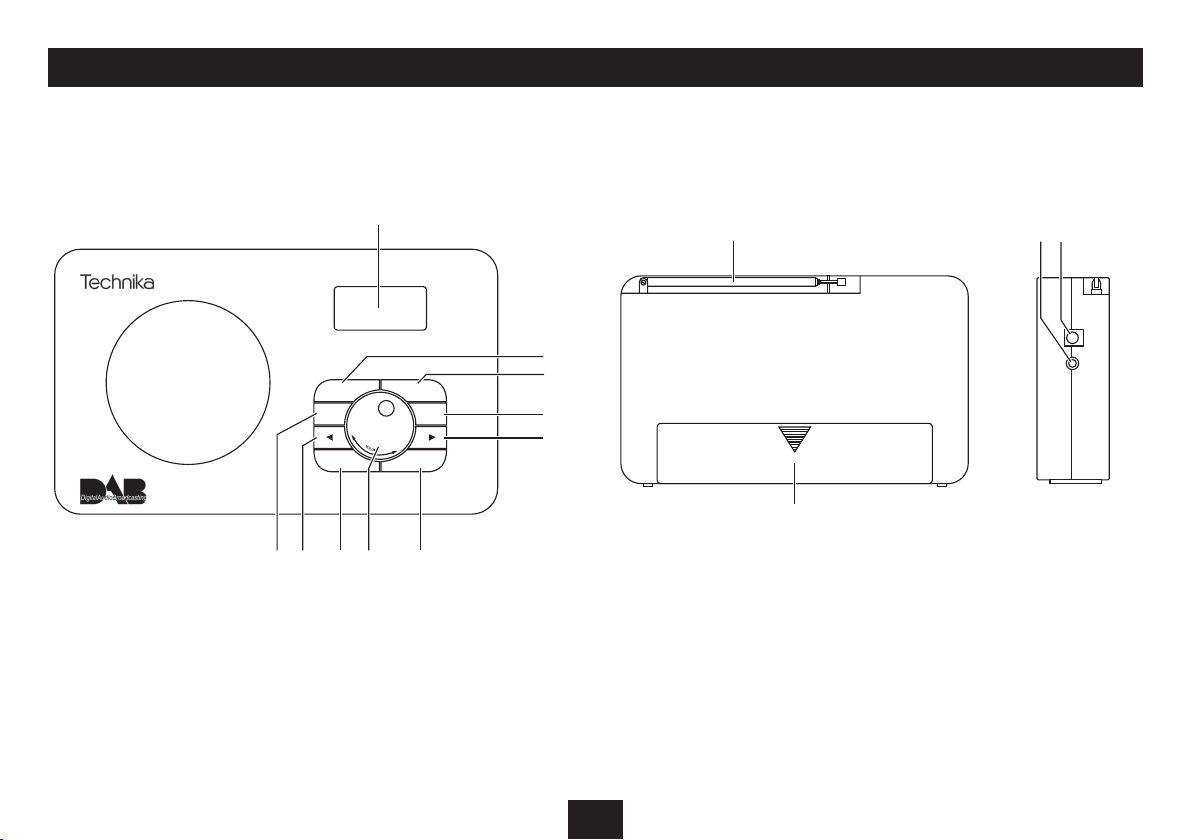
CONTROLS & CONNECTIONS
MODE
SCAN
POWER INFO
PRESET
MENU
SELECT
a
b
c
d
e
fhi1)
g
1#1$
1!
1@
a Display
b Mode button
c Menu button
d Preset button
e Next/Up button
f Info button
g Volume control (turn)
Select (press)
h Power button
i Previous/down button
1) Scan button
BACK VIEWFRONT VIEW
1! DAB/FM Aerial
1@ Battery compartment
SIDE VIEW
1# Headphone jack
1$ DC-In jack
3
Page 6

Scanning...
34
GETTING STARTED
FITTING BATTERIES
POWER CONTROL
CONNECTING POWER
Before connecting the power, check that the mains voltage
on the rating plate of the AC adaptor is the same as the
voltage in your area.
Plug the DC cord from the AC adaptor into the DC-In jack •
on the side of the unit.
Plug the AC adaptor into the wall socket and switch the •
mains power on.
The unit is now ready for use.
NOTE:- The AC adaptor may become warm during operation
- this is normal.
SETTING THE CLOCK
The clock on your radio is automatically set when rst used
from the time signal broadcast with DAB radio stations.
If a DAB station is not available, the clock may be set manually
via the Settings menu (see page 8).
Referring to the diagram, slide o the battery compartment
lid. Fit 6 x AA batteries into the battery compartment,
observing polarity as shown. Alkaline batteries are
recommended for best performance.
BATTERY DISPOSAL
Dispose of used batteries with regard to the recycling
regulations in your area. Do NOT short circuit batteries or
throw them into water, the general rubbish or in a re.
Weak batteries can leak and damage the radio. Replace them
in good time!
POWER CONTROL
To turn the radio on:
Press the • POWER button.
The radio will switch on.
To set the radio to Standby:
Press the • POWER button briey.
The radio will set to Standby. The clock will continue to run in
Standby mode.
To switch the power o completely:
Press and • hold the POWER button.
The radio will switch o completely including the clock display.
Switching the power o completely will reduce power
consumption and extend battery life (when battery
powered).
INITIAL SCAN
When your radio is switched on for the rst time the scanning
display will be shown while the scanning process takes
place:
Progress
bar
The radio scans all usable stations (full scan) and stores them
alphanumerically - 1 Radio, 2 Radio, AA Radio, AB Radio...
The initial scan will take a few minutes. After the scan, the
clock will be set and the radio will play the rst station in
the sequence. To browse for another station, refer to the next
section.
Number of
stations found
4
Page 7

SELECTING DAB OR FM
STEREO/MONO RECEPTION BROWSING FOR A STATION
To browse for another DAB station:
Press the • P or O button repeatedly.
The stations in the station list will be displayed in sequence.
Press the button until you nd the station you want.
Press the • VOLUME/SELECT control to select the displayed
station.
After a short delay, the radio will tune to the station.
ADJUSTING THE VOLUME
To increase the volume:
Turn the • VOLUME/SELECT control clockwise.
The volume level will increase.
To decrease the volume:
Turn the • VOLUME/SELECT control anti-clockwise.
The volume level will decrease.
When the volume is adjusted the display will change to show
the current volume setting on a bargraph.
You can choose to listen to DAB or FM radio -
Selecting DAB or FM:
Press the • MODE button repeatedly to switch between
DAB and FM mode.
LISTENING TO FM RADIO
Your radio can also receive FM band radio stations.
To change to the FM band:
Press the • MODE button to switch between DAB and FM
mode.
To auto-tune to FM stations:
Press and • hold the P or O button to search up or down
for the next station in the band.
The radio will search and the tuning frequency will be displayed
whilst searching.
When a usable station is detected the radio will stop tuning and
play the station. If RDS data is present, the station name and
scrolling radio text will be displayed. If RDS data is not present,
the tuned frequency will be displayed.
To manually tune to FM stations:
Press the • P or O button to tune the band in 50kHz
steps.
You can set your radio to switch automatically between
stereo and mono FM reception (Stereo allowed) or to receive
in mono only (Forced mono). Setting to Forced mono mode
may improve sound quality in areas where a weak aerial
signal results in a high level of background noise.
Changing the FM audio mode:
Whilst playing an FM radio station, press the • MENU
button.
Press the • P button once.
‘Audio setting’ will be displayed.
Press the • VOLUME/SELECT control.
Press the • P or O button to switch between the options
of ‘Stereo allowed’ or ‘Forced mono’.
Press the • VOLUME/SELECT control to conrm the
selection.
Press the • MENU button to exit the menu.
5
Page 8

Scanning...
34
DAB & FM STATION PRESETS
DAB SCANNING
DAB and FM presets
Your radio can store up to 10 of your favourite stations as
presets on both the DAB and FM bands for quick recall.
To store a preset 1-10
Tune to the station you want to store as a preset.•
Press and • hold the PRESET button.
‘Preset Store’ will be displayed.
Press the • P or O button repeatedly to nd the preset
number you want to store.
For each preset number the preset station currently stored will
be displayed or ‘(Empty)’ if none is stored.
Press the • VOLUME/SELECT control to conrm if you want
to store the station in the displayed preset number.
To recall any preset 1-10
Press the • PRESET button briey.
Press the • P or O button repeatedly to nd the preset
number you want to play.
Press the • VOLUME/SELECT control briey to play the
preset.
The radio will re-tune and the preset number will be displayed.
When rst used, your radio scanned the DAB band for
available stations. The station services found were then
stored in your radio’s memory.
You can re-scan the band at any time if you move to a dierent
area or just to refresh the stored list of available stations.
NOTE: On some occasions, when moving to a dierent area,
re-scanning may not fully update the station list. In this case
it may be necessary to reset your radio. (see the ‘Factory reset’
option on page 8).
To scan for DAB stations manually:
Select the DAB band.•
Press the • SCAN button.
The scanning process will take a few minutes. The number of
services found during the scan will be shown at the right side
of the display.
After the scan, the radio will re-tune to the last station playing
if it is available. Alternatively, you can continue to browse for
another station as described on the previous page.
Progress
bar
stations found
Number of
6
Page 9

DAB DISPLAY MODES
FM DISPLAY MODES
DISPLAY MODE OPTIONS
The bottom line of the display can be switched to show
dierent items of information that may be transmitted with
a DAB station.
Choosing the information display:
Press the INFO button repeatedly to change the information
displayed while playing a DAB radio station.
The full range of display options are shown below. Some
stations may not broadcast all of these options.
DLS (Dynamic Label Segment): This is a scrolling message
giving real-time information - song titles, news headlines,
etc.
SIGNAL STRENGTH: This setting will display a signal
strength bargraph. The longer the bargraph, the stronger the
signal. Setting the display to show signal strength is useful
when setting up the aerial for the strongest signal.
PROGRAMME TYPE: This describes the style of the
programme being broadcast.
MULTIPLEX NAME: DAB Digital radio stations are broadcast
in multiplexes. Each multiplex is a bundle of radio stations
transmitted in a single frequency. There are national and
local multiplexes; local ones contain stations specic to your
area. This option displays the name of the multiplex name
that contains the station you are listening to.
MULTIPLEX NUMBER/FREQ: This option will display the
multiplex number and frequency that contains the station
you are listening to.
SIGNAL ERROR RATE: This option will display the level of
signal errors in the current broadcast. The lower the number,
the better the quality of the signal.
BIT RATE: DAB allows broadcasters to vary the BIT RATE (or
the amount by which an audio signal can be compressed)
depending on the type of broadcast. This enables the amount
of stations on a multiplex to be maximised. Speech and News
are often broadcast at a lower Bit Rate; music needs a higher
Bit Rate for good delity.
TIME AND DATE: Time and date are updated by broadcasted
information.
The bottom line of the display can be switched to show
dierent items of information that may be transmitted with
an FM station.
To change the display mode:
Press the INFO button repeatedly to change the information
displayed while playing an FM radio station.
The full range of display options are shown below. Some
stations may not broadcast all of these options.
7
Page 10

ADVANCED OPERATION - DAB SETTINGS MENU
Autoscan
Manual Tune
Prune
System
DRC
Scan all DAB bands
Manually tune to a station multiplex
Set DRC values
Prune unused stations from the list
Press VOLUME/SELECT
Factory reset
Return all settings to factory original
SW version
Display the software version
Time
Set the clock manually
Backlight
Set the backlight timeout
Alarm
Set alarm times
Sleep
Set sleep time
Press VOLUME/SELECT
Press VOLUME/SELECT
Press VOLUME/SELECT
Press VOLUME/SELECT
Press VOLUME/SELECT
Press VOLUME/SELECT
Press VOLUME/SELECT
Press VOLUME/SELECT
Press VOLUME/SELECT
Press VOLUME/SELECT
DAB SETTINGS MENU
Your radio has some additional
features and options that may
be reached through the Settings
Menu.
A complete map of the menu is
shown here.
To enter the DAB Settings
Menu:
Set to DAB mode.•
Press the • MENU button.
Press the P or O button to
scroll through the available
options. To choose an option from
the menu, press the VOLUME/
SELECT control. To move back
through the menu, press the
MENU button.
Choose the ‘System’ menu option
to open the sub-menu of system
options shown on the menu
map.
8
Page 11

DAB SETTINGS MENU
SCAN SETTING
SYSTEM SETTING
AUDIO SETTING
FM SETTINGS MENU
MORE DETAIL OF THE DAB SETTINGS MENU OPTIONS:
AUTOSCAN: Select Autoscan to re-scan the entire DAB band
and refresh the station list.
MANUAL TUNING: Manual tuning enables you to search
the band manually by pressing the P or O button to step
through the multiplex numbers and check if any have usable
signal strength on a bargraph display. Manual tuning is not
necessary in normal operation where scanning will have
automatically established a station list of all usable stations.
DRC: DRC is Dynamic Range Compression. Enabling DRC may
improve the sound of DAB radio when listening in a noisy
room.
PRUNE: If your station list includes stations that you can no
longer receive (you may have moved to a dierent area), you
can select the ‘Prune’ option to remove any stations that can
no longer be received from the Station List.
MORE DETAIL OF THE SYSTEM SUB-MENU OPTIONS:
SLEEP: Select this option to set a sleep time in the range
15-90 minutes. When a sleep time is set, the radio will set
to Standby after the sleep delay time. Choose ‘Sleep O ’ to
cancel sleep mode.
ALARM: Select this option to set alarm times and activate
one or both of the dual alarms. There are more details of
alarm setting on the following page.
TIME: Select the time option to set the clock manually. This
may be useful if you are in an area where it is not possible to
receive DAB radio broadcasts. Within the time menu options
it is also possible to change the clock display format between
12 and 24 hour, to choose whether the clock should set from
the DAB time signal (Auto update) and to change the format
of the time and date display.
BACKLIGHT: Select ‘Backlight’, then the ‘Timeout’ sub-option
to change the backlight settings. Choose from ON (backlight
is permanently on) or a delay time in seconds. If you choose a
delay time, the backlight will switch to full brightness when
a button is pressed, then change to low brightness once the
delay you set has elapsed.
FACTORY RESET: Select the ‘Yes’ sub-option to reset all the
settings of your radio to factory original settings. The station
list will also be cleared and any stored preset memories will
be erased. After a factory reset the radio will re-scan the band
and renew the station list.
SW VERSION: This option will display the version number of
the control software currently installed in your radio. This will
be helpful to a technician who is servicing the radio.
9
FM SETTINGS MENU
There are also some menu settings that are specic to FM
radio operation. These settings may be changed through the
Settings Menu.
To enter the FM Settings Menu:
Set to FM mode.•
Press the • MENU button.
A map of the menu is shown below. The menu is navigated in
the same way as the DAB settings menu.
MORE DETAIL OF THE FM SETTINGS MENU OPTIONS
SCAN SETTING: With this menu option you can set the
scanning sensitivity of the FM radio to two dierent levels‘Strong stations only’ or ‘All stations’. Setting to ‘Strong
stations only’ will exclude weaker stations resulting in a
quicker scan. If you set to ‘All stations’ the scan will stop at
every station detected, even if the signal is weak.
AUDIO SETTINGS: This option enables you to set the radio
to receive FM in Auto mode (Mono/Stereo) or in Mono only.
This may be useful if the signal is weak and the broadcast
is noisy.
SYSTEM: The System sub-menu options are the same as
those described in the DAB settings section.
Page 12

SETTING THE ALARMS
SETTING THE ALARMS
You can set two completely separate alarm times (ALARM 1
and ALARM 2) and activate either or both of them to wake
you with a buzzer or radio. You can also pre-set the station
preset and volume settings that the alarms will wake you
with.
The alarms are set from within the ‘Alarm’ option of the
Settings Menu.
NOTE:- You must complete all settings before leaving the
menu or your changes won’t be saved.
Setting the Alarm:
Switch on the radio (Alarm settings cannot be changed •
when set to Standby).
Press the • MENU button.
‘Autoscan’ will appear on the display.
Press the • O button once to step to the ‘System’ menu
option.
Press the • VOLUME/SELECT control.
Press the • P or O button to step to the ‘Alarm’ menu
option.
Press the • VOLUME/SELECT control.
‘Alarm 1 Setup’ will appear on the display.
Press the • VOLUME/SELECT control to begin setting
Alarm 1 or press the P button before selecting to
choose Alarm 2 setup.
Alarm 1 Wizard is now displayed.
The alarm is now set in the sequence shown on this page.
NOTE: Press the MENU button at any time to exit alarm
setting, leaving the settings unchanged.
To make a change to a setting:
Press 1. the P or O button to scroll through the options
available for a setting (or times when clock setting).
When you have nished changing a setting, press the 2.
VOLUME/SELECT control to conrm the setting and
move on to the next setting in the sequence.
Repeat the previous two steps to change each setting as 3.
required.
*NOTE:- When changing the Alarm radio preset setting,
choose the ‘Last listened’ option to wake to the last station
you played before setting the radio to Standby.
Saving alarm settings:
Your alarm settings are automatically saved when you
complete the last setting and press the VOLUME/SELECT
control.
The display will conrm with the words ‘Alarm saved’.
Waking to the alarm:
Once you have set the alarm with your required time and
wake-up mode, set the radio to Standby.
If the alarm is active, the alarm symbol will show on the
display -
ALARM SETTING SEQUENCE
10
Page 13

WAKING TO THE ALARMS ALARM REPEAT
17:58:33
12-8-2010
SETTING THE ALARM TO WAKE YOU
To set the alarm to wake you:
Check that the Alarm symbol is displayed. If not, set •
the Alarm(s) On as described in the ‘Setting the Alarms’
section on the previous page.
Alarm symbol
Set the radio to Standby (or set the SLEEP function).•
The radio will switch o and the time and date will be displayed
with the Alarm Symbol.
WHEN THE ALARM WAKES YOU
To switch o the alarm:
To switch o the alarm, press the • POWER button.
The display will show ‘Alarm O ’..
The alarm(s) will repeat according to the Alarm Repeat
setting you made when setting the alarm.
Daily - The alarm will sound every day.•
Weekdays - The alarm will sound on weekdays, but not •
at weekends.
Weekends - The alarm will sound on weekends, but not •
on weekdays.
Once - The alarm will sound only once. If this setting has •
been chosen, an extra option is added for you to set the
date that you want the alarm to sound.
11
Page 14

HEADPHONES
TROUBLESHOOTING
WARRANTY & SPECIFICATIONS
There is a headphone output jack on the side panel of the
radio. If headphones are connected to this socket for private
listening, the speakers will cut out automatically.
CARE AND MAINTENANCE
CARE AND CLEANING
All care and cleaning operations should be carried out with
the unit unplugged from the mains power and switched o.
The sur face of the unit can be cleaned with a barely damp
cloth and then dried carefully. Never use abrasives, abrasive
cloths or chemical solvents .
Poor quality radio reception
The aerial signal may not be adequate. Try adjusting the
aerial position while watching the signal strength on the
bargraph. Signal strength can be displayed by tuning to a
DAB station and pressing the INFO button until the signal
strength bargraph is displayed.
Alarm not sounding
Check that you set Alarm 1 or Alarm 2 on in the alarm setting
sequence. When the alarms are on, the Alarm symbol will be
displayed.
Alarm sound not audible or too loud:
Change the alarm volume setting. This setting is changed in
the ‘alarm setting’ sequence.
SPECIFICATIONS
Supply Voltage, Current : . 9V , 600 mA
AC Adaptor input: ......... 100-240 V ~, 50-60 Hz, 180 mA
Batteries.......................6 x 1.5V , ‘AA’ type batteries
Frequency range ..........174-240 MHz (DAB)
87.5-108MHz (FM)
Net Weight: ..................0.37 kg
Class II construction double insulated.
This product must not be connected to earth.
UK: Waste electrical products/batteries should
not be disposed of with household waste.
Separate disposal facilities exist, for your
nearest facilities see www.recycle-more.co.uk
or in-store for details.
ROI: Produced after 13th August 2005. Waste
electrical products/batteries should not be
disposed of with household waste. Please
recycle where facilities exist. Check with your
Local Authority or retailer for recycling advice.
WARRANTY
Your Tesco appliance is covered by a warranty for 12 months
from the date of purchase. If a fault develops during this
period, please contact the TESCO electrical help line on 0845
456 6767. Please have your original purchase receipt with
you when you call. This warranty in no way aects your
consumer rights.
12
Page 15

Page 16

Te sco Stores Ltd,
Delamare Road, Cheshunt, Herts, EN8 9SL
Technika Helpline: 0845 456 6767 (Calls cost up to 4p per minute from a BT landline, other providers may vary)
DAB121 V0.2
