Page 1

CR121DAB
Clock radio with dock for iPod
Owner’s
Handbook
Page 2
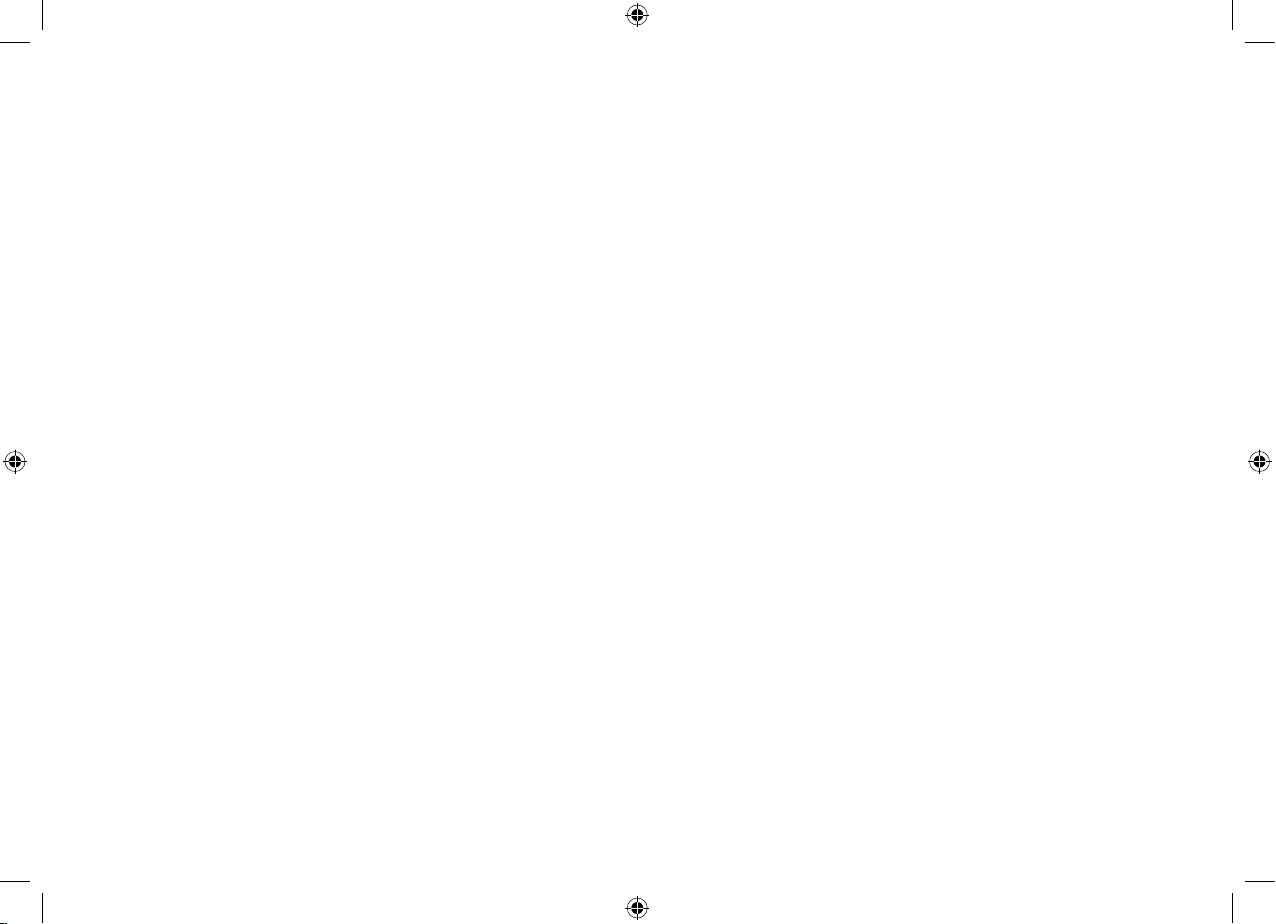
Page 3
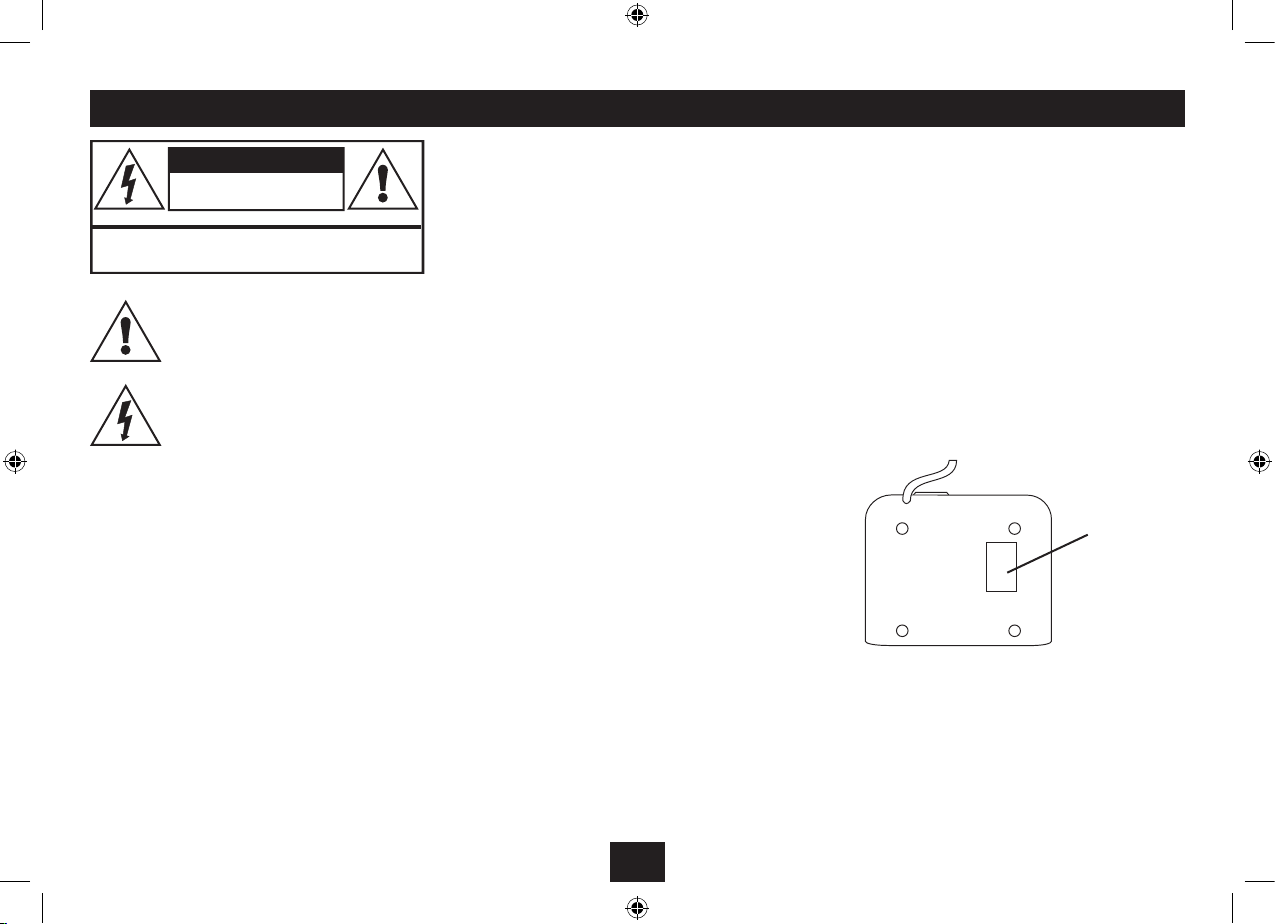
1
Read these instructions.
Keep these instructions.
Heed all warnings.
Follow all instructions.
Do not use this apparatus near water.
Clean only with a slightly damp cloth.
Do not block any ventilation openings.
Install in accordance with the manufacturer’s
instructions.
Do not install or operate near any heat sources such
as radiators, stoves, or other apparatus that produce
heat.
Unplug this apparatus during lightning storms or when
unused for long periods of time.
o and on, the user is encouraged to try to correct the
interference by one of the following measures:
- Reorient or relocate the receiving antenna.
- Increase the separation between the equipment
and receiver.
- Connect the equipment into an outlet on a
circuit dierent from that to which the receiver is
connected.
- Consult the dealer or an experienced radio/TV
technician for help.
ELECTRICAL INFORMATION
Mains Supply: The mains operating voltage is marked
on a rating plate on the underside of the case.
Refer all servicing to qualied service personnel.
Servicing is required when the apparatus has been
damaged in any way, such as the power-supply cord
or plug is damaged, liquid has been spilled or objects
have fallen into the apparatus, the apparatus has been
exposed to rain or moisture, does not operate normally,
or has been dropped.
Warning: To reduce the risk of re or electrical shock,
do not expose this product to rain or moisture. The
product must not be exposed to dripping and splashing
and no object lled with liquids such as a vase of
owers should be placed on the product.
No naked ame sources such as candles should be
placed on the product.
Caution: Changes or modications not expressly
approved by the manufacturer could void the user’s
authority to operate this device.
Caution: Usage of controls or adjustments or
performance of procedures other than those specied
herein may result in hazardous exposure.
IMPORTANT
This equipment generates, uses and can radiate radio
frequency energy and, if not installed and used in
accordance with the instructions, may cause harmful
interference to radio communication. However, this
is no guarantee that interference will not occur in a
particular installation. If this equipment does cause
harmful interference to radio or television reception,
which can be determined by turning the equipment
This symbol indicates that there are important operating and maintenance instructions
in the literature accompanying this unit.
This symbol indicates that dangerous voltage
constituting a risk of electric shock is present
within this unit.
CAUTION!
RISK OF ELECTRIC SHOCK
DO NOT OPEN
TO REDUCE THE RISK OF ELECTRIC SHOCK
DO NOT REMOVE COVER (OR BACK)
IMPORTANT SAFETY INFORMATION
Before connecting the power, check that the mains
voltage on the rating plate is the same as the voltage
in your area.
The means of disconnecting this appliance from
the mains supply is the mains plug. This should be
unobstructed and readily operable at all times.
Rating plate
Page 4

2
INDEX
INDEX
Important safety information .................................. 1
Introduction ............................................................2
Unpacking ...............................................................2
Controls & Connections ............................................3
Getting started ........................................................5
Setting the clock ......................................................5
Adjusting the volume ..............................................5
DAB Scanning ..........................................................6
DAB Display modes ..................................................6
Selecting a source ....................................................7
FM reception ............................................................7
Radio presets ........................................................... 7
Docking or connecting an iPod ................................8
Playing an iPod ........................................................ 9
Using the alarms .................................................... 10
Advanced operation...............................................11
Sleep function ....................................................... 12
Troubleshooting ....................................................12
Care & Maintenance...............................................12
Specications ........................................................12
Warranty ...............................................................12
PRELIMINARIES INTRODUCTION
The CR121DAB is a full-function DAB clock radio with dual
alarms and a dock for an iPod.
The CR121DAB also features a large-format backlit display for
easy night reading.
UNPACKING
Carefully unpack the unit. If it is damaged, please return it to
your nearest Tesco store for replacement. Remember to take
your purchase receipt with you.
Retain the User Handbook. If you pass the unit on to a third
party make sure you pass on the handbook.
We suggest you retain the packaging. If you dispose of it, do
so having regard to any recycling regulations in your area.
CONTENTS
The carton should contain:
The CR121DAB clock radio•
Operating Manual•
If any items are missing or damaged, contact your nearest
TESCO store for a replacement. Have your receipt ready when
you call. Retain the packaging. If you dispose of it, do so
having regard to any recycling regulations in your area.
LOCATION
Place the unit on dry stable surface away from heat and
damp and where it is unlikely to fall or be knocked over.
Page 5
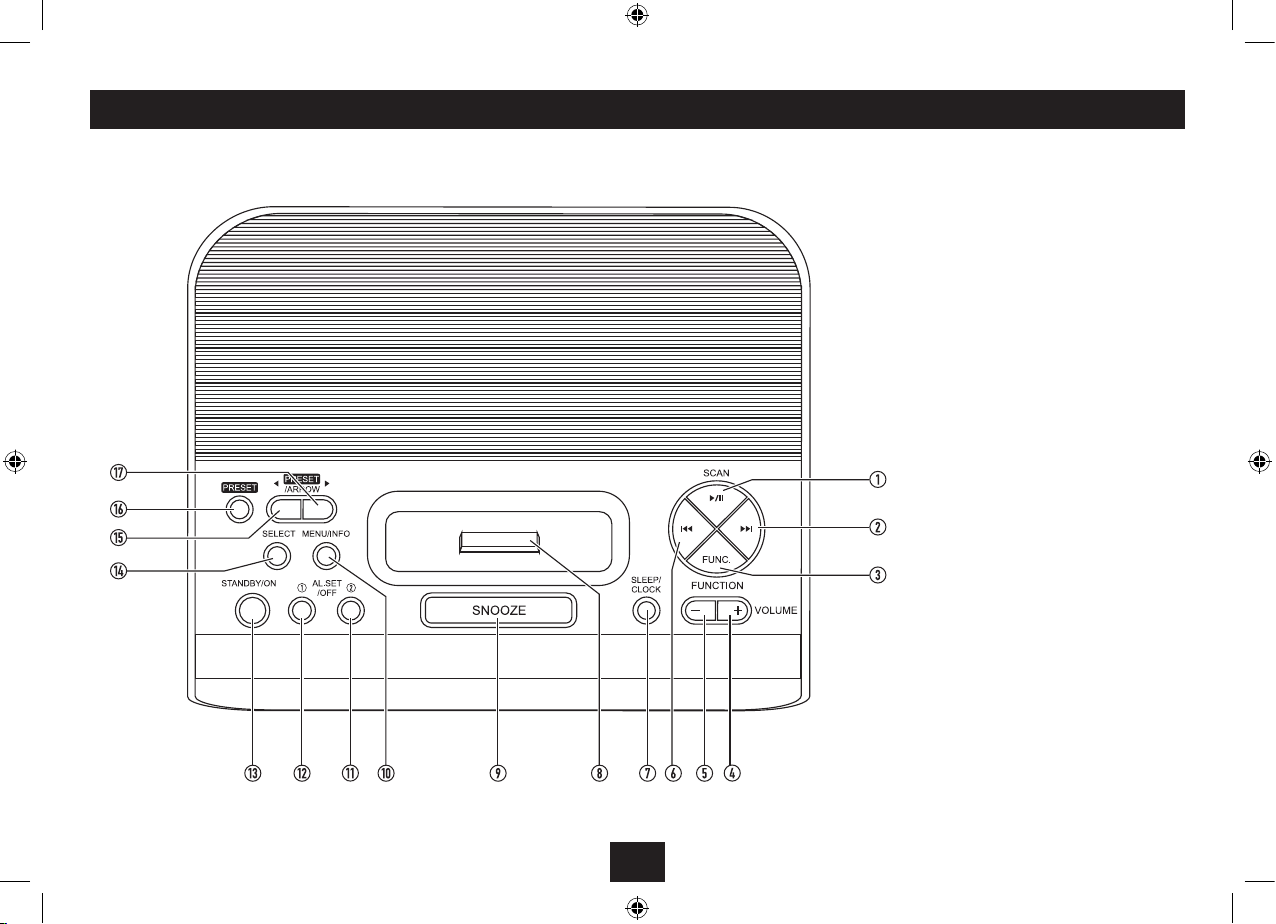
3
a Play/Pause/Scan button
b Next button
c Function button
d Volume up button
e Volume down button
f Previous button
g Sleep/Clock button
h iPod dock connector
i Snooze/dimmer button
1) Menu/Info button
1! Alarm 2 button
1@ Alarm 1 button
1# Standby/On button
1$ Select button
1% Preset/Arrow down button
1^ Preset mode button
1& Preset/Arrow up button
CONTROLS AND CONNECTIONS
TOP VIEW
Page 6

4
CONTROLS AND CONNECTIONS
FRONT VIEW
BACK VIEW
a Standby indicator
b Display
c DAB/FM aerial
d Mains lead
Page 7

5
GETTING STARTED
STANDBY CONTROL
To turn the radio on:
Press the • STANDBY/ON button.
The Standby indicator will switch o, the display will brighten
and the radio will switch on.
To set the radio to standby:
Press the • STANDBY/ON button.
The display will dim, the radio will switch o and the Standby
indicator will light. The clock will continue to run whilst mains
power is connected.
INITIAL SCAN
When your radio is switched on for the rst time the scanning
display will be shown while the scanning process takes
place:
POWER CONTROL
DAB/FM AERIAL
Before using your radio for DAB or FM reception, unwrap
and fully extend the aerial wire. You may need to adjust the
position of the aerial wire for maximum signal strength.
CONNECTING POWER
Before connecting the power, check that the mains voltage
on the rating plate is the same as the voltage in your area.
Plug the mains plug into the wall socket and switch the •
mains power on.
The unit is now ready for use.
When rst connected to the power, the clock display will
show ‘zeros’.
SETTING THE CLOCK
The clock on your radio is automatically set within the rst
few minutes of playing a DAB radio station for the rst time.
If a DAB station is not available, the clock may be set
manually.
To set the clock manually:
Set the radio to Standby.•
Press the • SLEEP/CLOCK button.
‘Clock Time Set’ will be displayed and the date (in the format
YYYY-MM-DD) and time will be displayed. The year digits will
ash.
Press the • PRESET/ARROW
> or < button to set the
year.
Press the • SELECT button to save this setting.
The month digits will ash.
Repeat the previous two steps until you have set the •
date and time correctly.
ADJUSTING THE VOLUME
To increase the volume:
Press the • VOLUME + button.
To decrease the volume:
Press the • VOLUME - button.
When the volume is adjusted the display will change to show
the current volume setting on a bargraph.
The radio scans all usable stations (full scan) and stores them
alphanumerically - 1 Radio, 2 Radio, AA Radio, AB Radio...
The initial scan will take a few minutes. After the scan, the
clock will be set and the radio will play the rst station in
the sequence.
Number of stations found
BROWSING FOR A STATION
To browse for another DAB station
Press the •
} or { button repeatedly to browse through
the station list.
Stop browsing when you nd the station name you •
want.
After a short delay, the radio will tune to the station. The
display will show the station details.
DISPLAY DIMMER
The display brightness can be switched in steps from high to
low settings by pressing the SNOOZE button on the top panel
or remote control.
Time
DLS scrolling text
DAB mode indicator
DAB station name
Page 8

6
DISPLAY MODE OPTIONS
The bottom line of the display can be switched to show
dierent items of information that may be transmitted with
a DAB station.
Choosing the information display:
Press the MENU/INFO button repeatedly to change the
information displayed while playing a DAB radio station.
The full range of display options are shown below. Some
stations may not broadcast all of these options.
DLS (Dynamic Label Segment): This is a scrolling message
giving real-time information - song titles, news headlines,
etc.
PROGRAMME TYPE: This describes the style of the
programme being broadcast.
MULTIPLEX NAME: DAB Digital radio stations are broadcast
in multiplexes. Each multiplex is a bundle of radio stations
transmitted in a single frequency. There are national and
local multiplexes; local ones contain stations specic to your
area. This option displays the name of the multiplex name
that contains the station you are listening to.
MULTIPLEX NUMBER/FREQ: This option will display the
multiplex number and frequency that contains the station
you are listening to.
BIT RATE: DAB allows broadcasters to vary the BIT RATE (or
the amount by which an audio signal can be compressed)
depending on the type of broadcast. This enables the amount
of stations on a multiplex to be maximised. Speech and News
are often broadcast at a lower Bit Rate; music needs a higher
Bit Rate for good delity.
SIGNAL STRENGTH: This setting will display a signal
strength bargraph. The longer the bargraph, the stronger the
signal. Setting the display to show signal strength is useful
when setting up the aerial for the strongest signal.
TIME AND DATE: Time and date are updated by broadcasted
information.
DAB DISPLAY MODES
DAB SCANNING
RE-SCANNING FOR DAB STATIONS
When rst used, your radio scanned the DAB band for
available stations. The station services found were then
stored in your system’s memory.
You can re-scan the band at any time if you move to a dierent
area or just to refresh the stored list of available stations.
There are two types of scan - Quick scan and Full scan. A Quick
scan will scan the UK DAB channels, a Full scan will scan all
channels in the tuning range of the radio.
To quick scan for DAB stations:
Select the DAB band.•
Press the • /,/SCAN button briey.
To Full scan for DAB stations:
Select the DAB band.•
Press and • hold the /,/SCAN button.
The scanning process will take a few minutes. The number of
services found during the scan will be shown at the right side
of the display.
After the scan, the clock will be set and the radio will play the
rst station in the sequence.
Page 9

7
LISTENING TO FM RADIO STATION PRESETS
DAB and FM presets
Your radio can store up to 10 of your favourite stations as
presets on both the DAB and FM bands for quick recall.
To store any preset 1-10
Tune to the station you want to store as a preset.
Press the • PRESET button.
Press the • PRESET/ARROW
> or < button repeatedly to
nd the preset number you want to store.
Press and • hold the PRESET button to conrm and store
the preset.
To recall any preset 1-10
Press the • PRESET button.
Press the • PRESET/ARROW
> or < button repeatedly to
nd the preset number you want to play.
Press the • PRESET button briey to play the preset.
SOUND SOURCES
You can choose to listen to the following sources -
DAB radio•
FM radio•
iPod (when docked)•
Selecting a source:
Press the • FUNCTION button repeatedly to scroll through
the available sources.
Your radio can also receive FM band radio stations and display
RDS data (where broadcast).
To change to the FM band
Press the • FUNCTION button repeatedly to select FM
mode.
To auto-tune up the band to the next FM station
Press the • /,/SCAN button briey to search up the
band for the next station.
Press and • hold the /,/SCAN button to search down
the band for the previous station.
The radio will search the band and the tuning frequency will be
displayed whilst searching.
When a usable station is detected the radio will stop tuning and
play the station. If RDS data is present, the station name and
scrolling radio text will be displayed. If RDS data is not present,
<Radio Text> will be displayed.
To manually tune to FM stations
Press the •
} or { button to tune up or down the band
in 50kHz steps.
STEREO/MONO RECEPTION
Your radio will switch automatically between stereo and
mono FM reception.
SELECTING A SOURCE
Page 10

8
iPod ADAPTORS FINDING AN ADAPTOR
Before docking your iPod you must rst check if your iPod has
a docking connector. Early iPod models (and iPod shue do
not have one and cannot be docked to your unit. The docking
connector is located on the base of the iPod as shown below.
If you don’t have a dock adaptor
If your iPod was not supplied with a standard dock adaptor,
or if you have lost the adaptor, you can buy one from Apple
on-line. To determine the exact model of your iPod, refer to
this web-link - http://suppor t.apple.com/kb/HT1353. You
can then browse the iPod accessories page on the Apple
website to nd an adaptor for your iPod model that can be
purchased on-line.
FITTING THE iPod ADAPTOR
When your iPod was new it may have been supplied with a
standard dock adaptor in the packaging. If so, t the adaptor
by pressing it gently into the Docking Bay as shown above.
NOTE: Do not dock an iPod without tting the correct adaptor,
you may damage the iPod and your unit.
Docking Connector
iPod adaptor
Docking bay
Before docking your iPod, you must rst t the correct iPod
adaptor to the docking bay. Each iPod adaptor matches the
shape of a particular iPod and is necessary to ensure that
your iPod is securely held when docked.
Page 11

9
DOCKING AN iPod PLAYING FROM AN iPod
DOCKING YOUR iPod
To dock your iPod:
Switch o the power.•
Check that the correct iPod adaptor is tted to the •
docking bay.
Locate the iPod on the Docking Connector and press it •
gently home.
To remove your iPod from the dock:
Grip the iPod at the sides.•
Lift the iPod gently from the dock.•
Once an iPod is docked, you can operate your iPod functions
from the controls on the top panel or the remote control.
Selecting iPod playback mode:
Press the • FUNCTION button repeatedly to select iPod
mode.
Playback functions:
Press the • /,/SCAN button to toggle between Play and
Pause mode at any time.
Press the • } or { button to select the next or previous
track on your iPod.
iPod menu functions:
When an iPod is docked and playing you can navigate the
menus from the control buttons on your radio.
To move up through the iPod menu, press the • MENU/
INFO button.
To scroll up and down options displayed on the iPod •
menu, press the PRESET/ARROW
> or < button.
To select menu items, press the • SELECT button.
CHARGING AN iPod
When an iPod is docked, the iPod will begin to charge
automatically.
NOTE:- The iPod will charge at all times that the radio is
connected to mains power.
Page 12

10
USING THE ALARMS
SETTING THE ALARMS
You can set two completely separate alarm times (ALARM 1
and ALARM 2) and activate either or both of them to wake
you with a buzzer, radio, or music from a docked iPod.
Changing Alarm 1 settings:
Press the • AL. SET/OFF a button to display the current
settings for Alarm 1.
Press the • PRESET/ARROW
> or < button to set the
hours for the alarm wake-up time.
Press the • SELECT button to save this setting.
The minutes digits will now ash.
Press the • PRESET/ARROW
> or < button to set the
minutes for the alarm wake-up time.
Press the • SELECT button to save this setting.
The alarm setting sequence will close.
Changing Alarm 2 settings:
Follow the above steps, but pressing the AL. SET/OFF b
button in place of the AL. SET/OFF a button.
Checking Alarm 1 or 2 settings:
Press the • AL. SET/OFF a (or b) button.
The current settings for ALARM 1 will appear on the display.
Press the • AL. SET/OFF a (or b) button again to return
to normal operation.
Switching Alarm 1 or 2 On or O:
Press the • AL. SET/OFF a (or b) button.
Press the • PRESET/ARROW
> or < button to switch
Alarm 1 (or 2) On or O.
When set, the status of the Alarm(s) selected will be shown on
the display.
SETTING THE ALARM TO WAKE YOU
To set the alarm to wake you:
Check that the Alarm 1 or Alarm 2 symbols are displayed •
as required. If not, set the Alarm(s) On as described in
the previous section.
If you have set either wake up mode to DAB or FM, check •
that you have tuned the radio to a station.
If you have set either wake up mode to ‘iPod’, make sure •
that your iPod is docked.
Set the radio to Standby (or set the SLEEP function).•
The radio will switch o and the time and date will be displayed
with the Alarm Symbol(s) when set.
WHEN THE ALARM WAKES YOU
The alarm will wake you at the set times with your choice of
wake-up mode. The volume will gradually increase in level
until turned o.
To turn o the alarm you can choose to set snooze, which will
reset the alarm for a further 9 minutes, or to switch it o.
To set snooze:
To set snooze, press the • SNOOZE button.
The alarm will stop and the snooze time will count down on the
display. After 9 minutes the alarm will sound again.
To switch o the alarm:
To switch o the alarm, press the • STANDBY/ON button.
The unit will set to Standby.
ALARM REPEAT
Once set, the alarm(s) will sound at the same time(s) each
day until turned o.
Alarm 1 set
In this example, Alarm 1 is set to play DAB radio at 08:15.
If Alarm 1 is switched o, press the • PRESET/ARROW
>
or
< button to switch Alarm 1 On.
NOTE: You can only change alarm settings when the alarm
is switched on.
Press the • SELECT button.
The current wake-up mode setting will ash on the display.
Press the • PRESET/ARROW
> or < button to select the
alarm wake-up mode for Alarm 1.
Press the • SELECT button to save this setting.
The current wake-up time will be shown with the hours digits
ashing.
Alarm 1 wake up mode
Alarm 1 ON/OFF
Alarm 1 time
Alarm 2 set
Page 13

11
ADVANCED OPERATION
DAB MANUAL TUNING
For most users, tuning to DAB stations via the DAB station
list is recommended. For advanced users it is also possible to
manually tune to a station.
To tune manually:
Press and hold the • SELECT button until the display
shows ‘Manual tune’.
Press the •
} or { button to step through the DAB
channels.
The display will show the number and frequency of the channel
you are tuning to. If the channel contains a station multiplex,
the name of the multiplex will also be displayed.
To tune to stations within this multiplex, press the •
SELECT button.
Press the •
} or { button to browse the station names
available within this multiplex.
To tune to a station, press the • SELECT button when the
station name is displayed.
After a short delay the station will tune.
Page 14

12
SLEEP FUNCTION
SLEEP TIMER
You can set the Sleep timer to play music for a set period
while you are falling asleep.
To set the sleep timer:
Play your choice of music.•
Press the • SLEEP/CLOCK button repeatedly to set the sleep
time you want in 10 minute intervals from a maximum
of 90 minutes down to 10 minutes. Pressing the SLEEP/
CLOCK button once more will switch sleep mode o.
The sleep time you set will be shown on the display (90 minutes
in the example below) until the sleep time ends.
CARE AND CLEANING
All care and cleaning operations should be carried out with
the unit unplugged from the mains power.
The sur face of the unit can be cleaned with a barely damp
cloth and then dried carefully. Never use abrasives, abrasive
cloths or chemical solvents .
CARE AND MAINTENANCE
SPECIFICATIONS
Supply Voltage: ............... 230-240 V ~, 50 Hz
Power consumption: ....... 7 W
Frequency range: ............ 174-240 MHz (DAB)
87.5-108 MHz (FM)
Net Weight: .....................0.75 kg
Class II construction double insulated.
This product must not be connected to earth.
WARRANTY & SPECIFICATIONS
UK: Waste electrical products/batteries should
not be disposed of with household waste.
Separate disposal facilities exist, for your
nearest facilities see www.recycle-more.co.uk
or in-store for details.
ROI: Produced after 13th August 2005. Waste
electrical products/batteries should not be
disposed of with household waste. Please
recycle where facilities exist. Check with your
Local Authority or retailer for recycling advice.
TROUBLESHOOTING
Poor quality radio reception
The aerial signal may not be adequate. Try repositioning the
aerial while watching the signal strength. Signal strength
can be displayed by tuning to a DAB station and pressing
the MENU/INFO button repeatedly until the signal strength
bargraph is displayed.
Alarm not sounding
Check that you have set Alarm 1 or Alarm 2 on in the alarm
setting sequence. When the alarms are on, the Alarm 1 or
Alarm 2 symbol will be displayed.
Poor quality radio reception when an iPhone is
docked:
You may need to set the iPhone to ‘airplane’ mode when
docked.
WARRANTY
Your Tesco appliance is covered by a warranty for 12 months
from the date of purchase. If a fault develops during this
period, please contact the TESCO electrical help line on 0845
456 6767. Please have your original purchase receipt with
you when you call. This warranty in no way aects your
consumer rights.
Music will continue to play during the sleep time. When the
sleep time expires, the unit will set to Standby.
Sleep time indication
Page 15

Page 16

Te sco Stores Ltd,
Delamare Road, Cheshunt, Herts, EN8 9SL
Technika Helpline: 0845 456 6767 (Calls cost up to 4p per minute from a BT landline, other providers may vary)
CR-121DAB V0.1
