Page 1

CR-109IDAB
Owner’s
Handbook
Clock radio with dock for iPod
Page 2
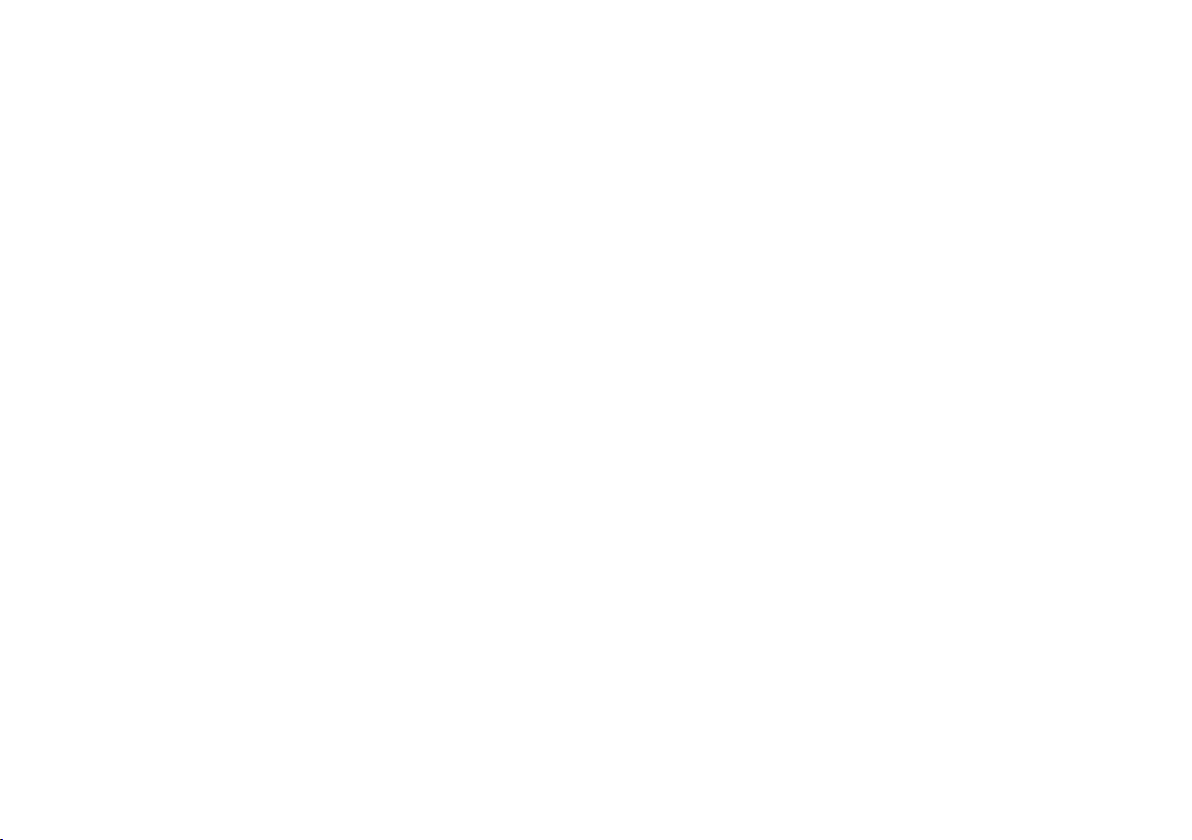
Page 3
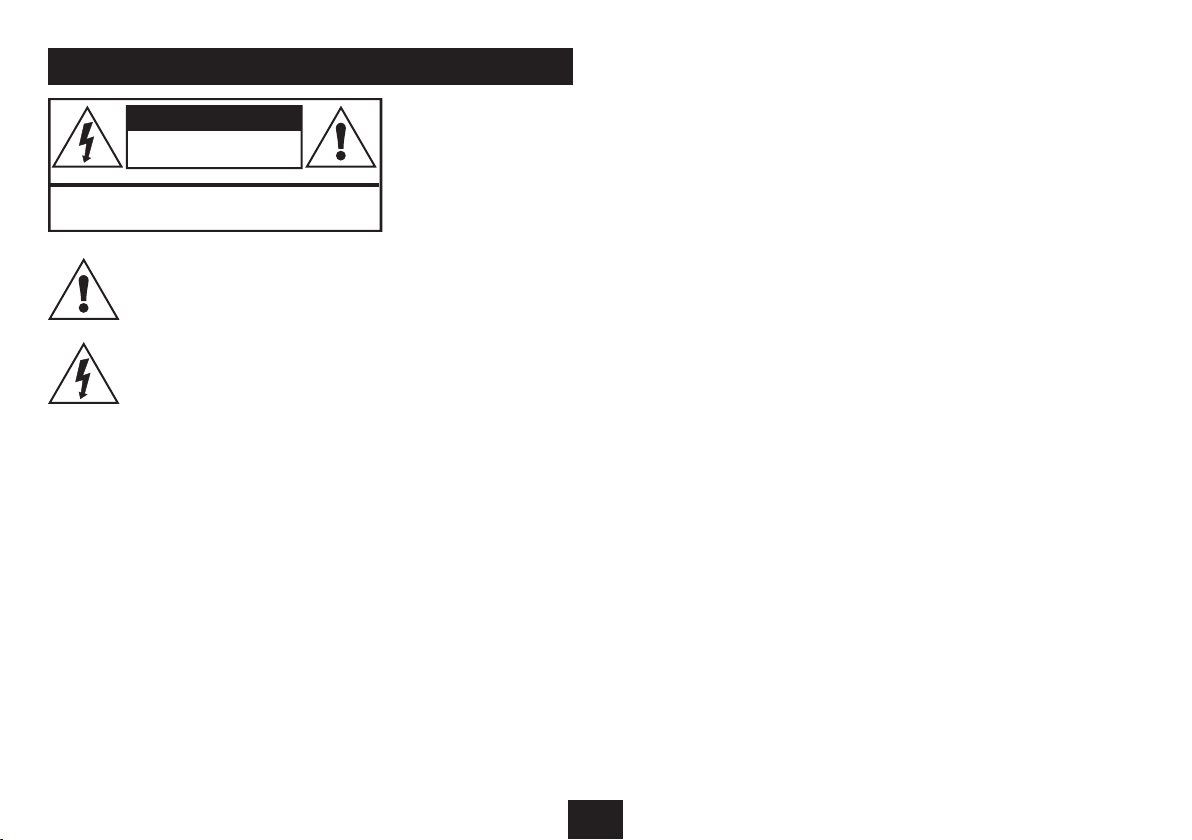
IMPORTANT SAFETY INFORMATION
CAUTION!
RISK OF ELECTRIC SHOCK
DO NOT OPEN
TO REDUCE THE RISK OF ELECTRIC SHOCK
DO NOT REMOVE COVER (OR BACK)
This symbol indicates that there are important operating and maintenance instructions
in the literature accompanying this unit.
This symbol indicates that dangerous voltage
constituting a risk of electric shock is present
within this unit.
Read these instructions.
Keep these instructions.
Heed all warnings.
Follow all instructions.
Do not use this apparatus near water.
Clean only with a slightly damp cloth.
Do not block any ventilation openings.
Install in accordance with the manufacturer’s
instructions.
Do not install or operate near any heat sources such
as radiators, stoves, or other apparatus that produce
heat.
Unplug this apparatus during lightning storms or when
unused for long periods of time.
Refer all servicing to qualied ser vice personnel.
Servicing is required when the apparatus has been
damaged in any way, such as the power-supply cord
or plug is damaged, liquid has been spilled or objects
have fallen into the apparatus, the apparatus has been
exposed to rain or moisture, does not operate normally,
or has been dropped.
Warning: To reduce the risk of re or electrical shock,
do not expose this product to rain or moisture. The
product must not be exposed to dripping and splashing
and no object lled with liquids such as a vase of
owers should be placed on the product.
No naked ame sources such as candles should be
placed on the product.
Caution: Changes or modications not expressly
approved by the manufacturer could void the user’s
authority to operate this device.
Caution: Usage of controls or adjustments or
performance of procedures other than those specied
herein may result in hazardous exposure.
IMPORTANT
This equipment generates, uses and can radiate radio
frequency energy and, if not installed and used in
accordance with the instructions, may cause harmful
interference to radio communication. However, this
is no guarantee that interference will not occur in a
particular installation. If this equipment does cause
harmful interference to radio or television reception,
which can be determined by turning the equipment
o and on, the user is encouraged to try to correct the
interference by one of the following measures:
- Reorient or relocate the receiving antenna.
- Increase the separation between the equipment
and receiver.
- Connect the equipment into an outlet on a
circuit dierent from that to which the receiver is
connected.
- Consult the dealer or an experienced radio/TV
technician for help.
ELECTRICAL INFORMATION
Use this appliance only with the supplied AC Adaptor.
Using non-approved power supplies will void the
warranty.
Mains Supply: The mains operating voltage of the
AC Adaptor is marked on a rating plate on the AC
Adaptor.
The means of disconnecting this appliance from
the mains supply is the AC adaptor. This should be
unobstructed and readily operable at all times.
1
Page 4
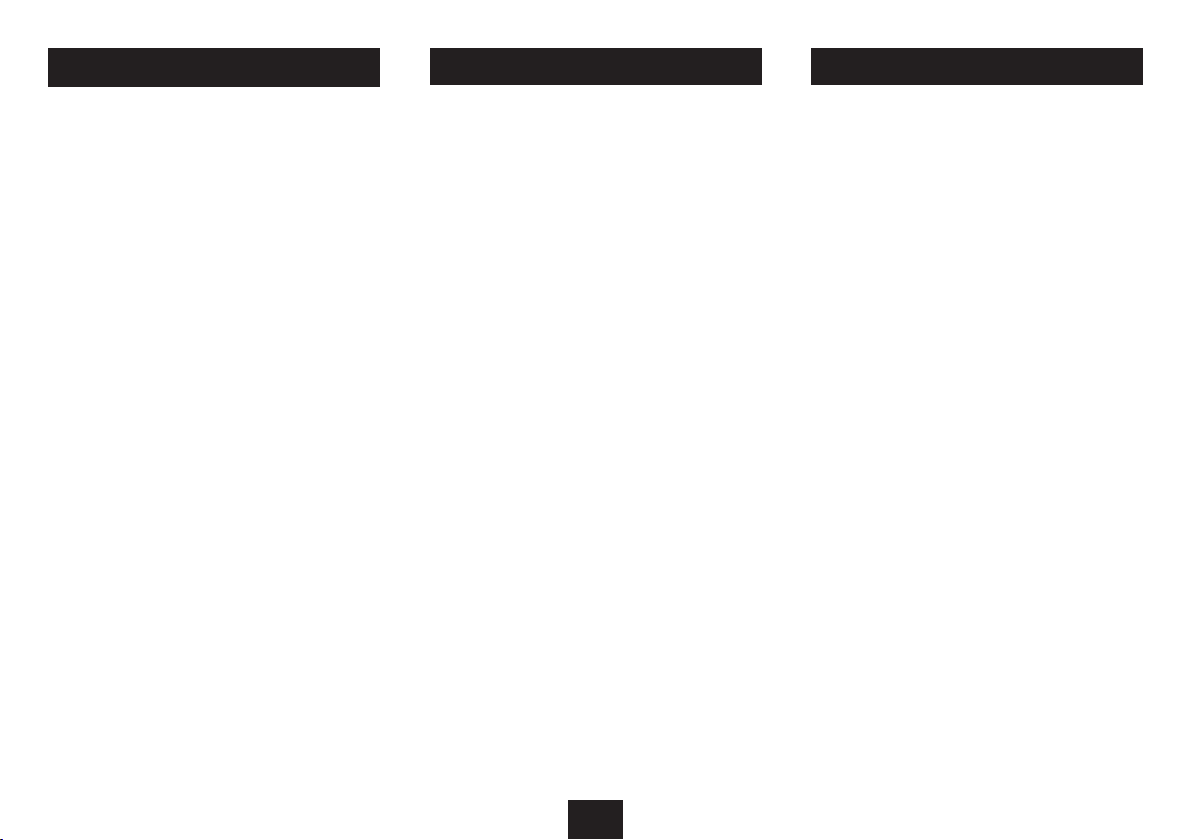
INDEX
INDEX
Important safety information .................................. 1
Introduction ............................................................2
Unpacking ...............................................................2
Controls & Connections ............................................3
Display features .......................................................4
Remote control ........................................................5
Getting started ........................................................6
Setting the clock ......................................................8
DAB reception ..........................................................6
Selecting a source ....................................................8
FM reception ............................................................8
Radio presets ........................................................... 8
Docking or connecting an iPod ................................9
Playing an iPod ...................................................... 10
Playing Aux sources ...............................................10
Using the alarms .................................................... 11
DAB Settings menu ................................................ 12
FM settings menu .................................................. 14
Sleep function .......................................................14
Troubleshooting ....................................................15
Care & Maintenance...............................................15
Specications ........................................................15
Warranty ...............................................................15
The CR-109IDAB is a full-function remote controlled iPod
docking station with DAB and FM radio and dual alarms.
The clock/radio func tion features a large-format backlit
display for easy night reading.
PRELIMINARIES INTRODUCTION
UNPACKING
Carefully unpack the unit. If it is damaged, please return it to
your nearest Tesco store for replacement. Remember to take
your purchase receipt with you.
Retain the User Handbook. If you pass the unit on to a third
party make sure you pass on the handbook.
We suggest you retain the packaging. If you dispose of it, do
so having regard to any recycling regulations in your area.
CONTENTS
The carton should contain:
The CR-109IDAB iPod dock•
AC adaptor•
Remote control with battery•
Set of 8 x iPod adaptors•
Operating Manual•
If any items are missing or damaged, contact your nearest
TESCO store for a replacement. Have your receipt ready when
you call. Retain the packaging. If you dispose of it, do so
having regard to any recycling regulations in your area.
LOCATION
Place the unit on dry stable surface away from heat and
damp and where it is unlikely to fall or be knocked over.
2
Page 5
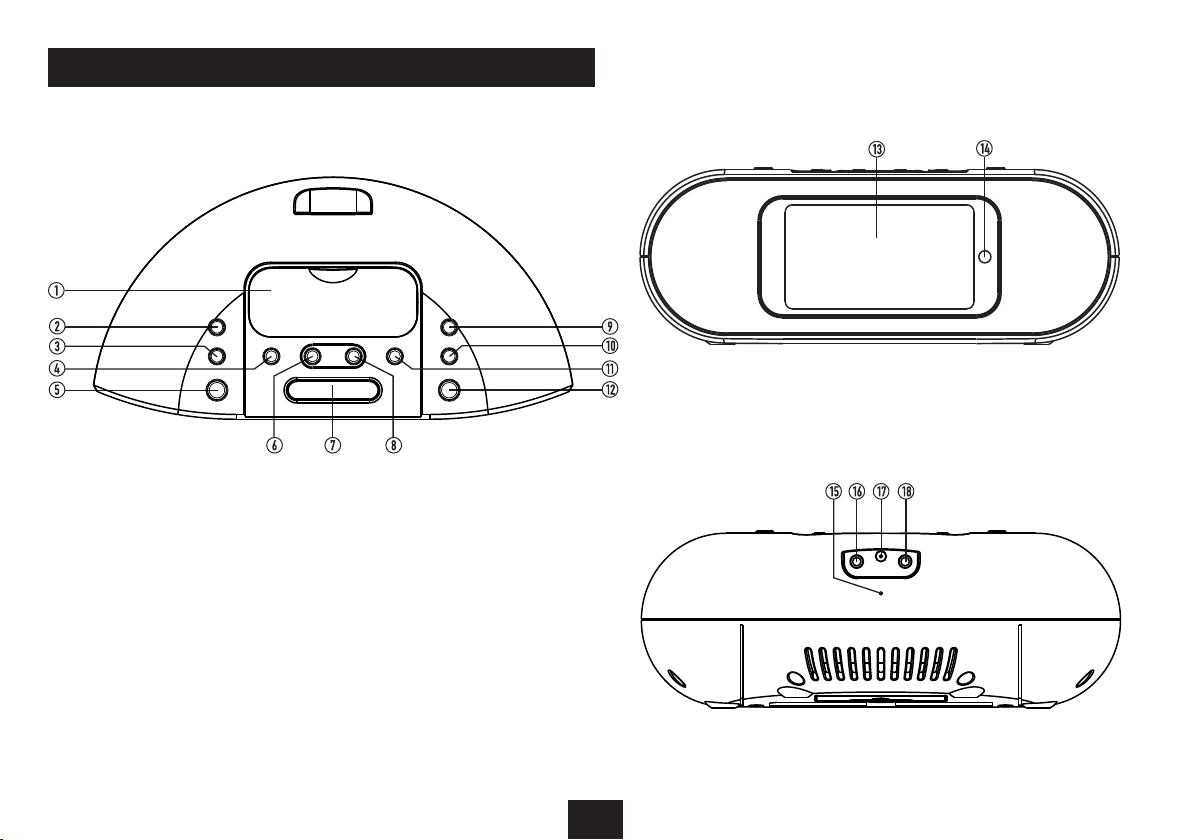
CONTROLS & CONNECTIONS
TOP VIEW
a iPod docking bay
b Menu/Standby button
c Function button
d { /Info button
e /,/Scan button
f Volume down button
g Snooze/Dimmer button
h Volume up button
i Up button
1) Down button
1! }/Preset button
1@ Select/Enter button
1# Display window
1$ Remote control eye
1% DAB/FM aerial
1^ Aux in jack
1& DC input jack
1* Headphone jack
FRONT VIEW
BACK VIEW
3
Page 6
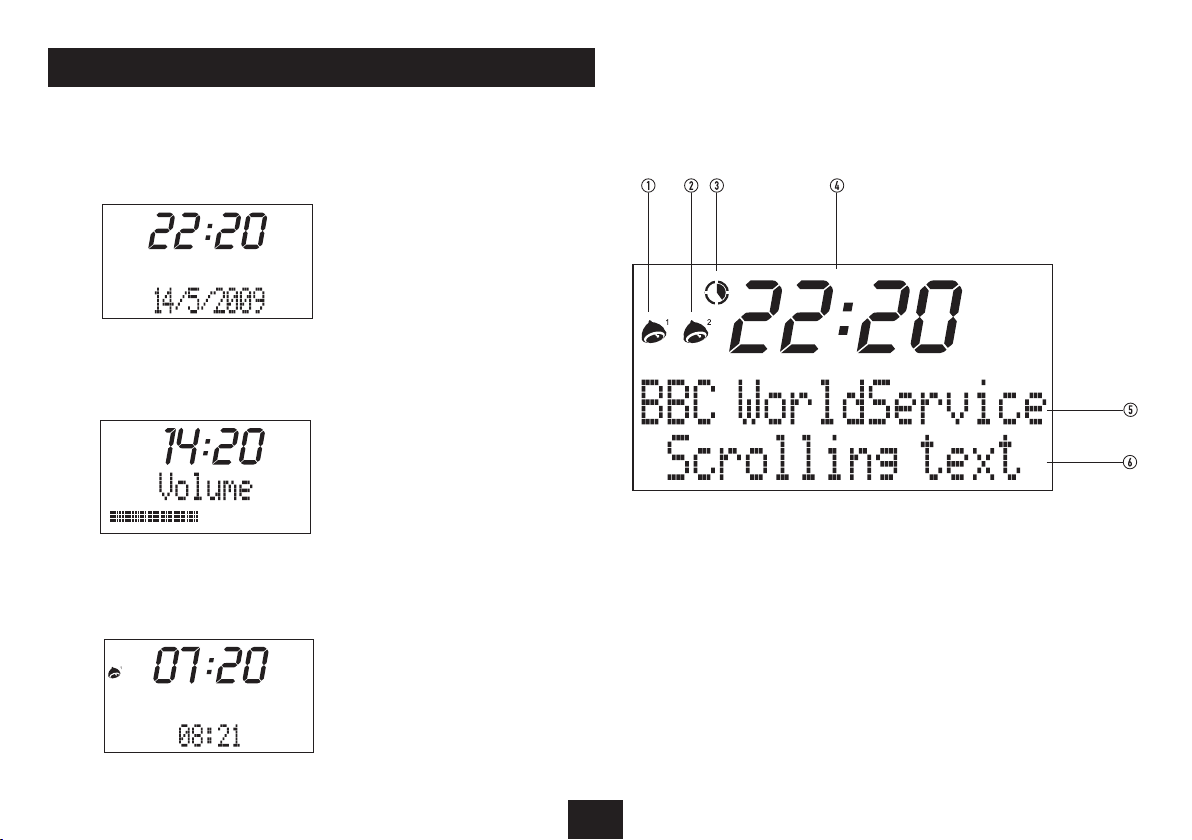
DISPLAY FEATURES
TIME DISPLAY
VOLUME DISPLAY
SNOOZE DISPLAY
The display shows the
current time and date when
set to Standby.
When changing the volume
level, the display shows a
volume bargraph.
When Snooze has been set
after the alarm has sounded,
the remaining snooze time
counts down at the bottom
of the display.
DISPLAY LAYOUT
a Alarm 1 set symbol
b Alarm 2 set symbol
c Sleep symbol
d Time display
e Station name/Source display
f Info display
4
Page 7

REMOTE CONTROL
a Standby button
b Function button
c Up button
d Select/Enter button
e { /Info button
f Down button
g /, /Scan button
h Sleep button
i Snooze/Dimmer button
1) Alarm 2 button
1! } /Preset button
1@ Alarm 1 button
1# Menu/Standby button
1$ Numeric keypad
1% Volume down button
1^ Volume up button
REMOTE CONTROL BATTERIES
BEFORE FIRST USE
Before using the remote control, the battery (supplied) must
be tted.
FITTING/REPLACING THE BATTERY
When tting or replacing the battery in the remote control,
refer to the diagram below.
1. Press the catch across.
2. While holding the catch, open the battery door.
3. Fit the battery observing polarity as shown. When
replacing the battery, use only the same CR2025 type
specied.
BATTERY DISPOSAL
Dispose of used batteries with regard to the recycling
regulations in your area. Do NOT short circuit batteries or
throw them into water, the general rubbish or in a re.
Weak batteries can leak and damage the remote control.
Replace them in good time!
5
Page 8

GETTING STARTED
POWER CONTROL
BROWSING FOR A STATION
DAB/FM AERIAL
Before using your radio for DAB or FM reception, unwrap
and fully extend the aerial wire. You may need to adjust the
position of the aerial wire for maximum signal strength.
CONNECTING POWER
Before connecting the power, check that the mains voltage
on the rating plate of the AC adaptor is the same as the
voltage in your area.
Plug the DC cord from the AC adaptor into the DC jack on •
the back of the unit.
Plug the AC adaptor into the wall socket and switch the •
mains power on.
The unit is now ready for use.
NOTE:- The AC adaptor may become warm during operation
- this is normal.
When rst connected to the power, the clock and calendar
display will show ‘zeros’.
SETTING THE CLOCK
The clock on your radio is automatically set when rst used
from the time signal broadcast with DAB radio stations.
If a DAB station is not available, the clock may be set manually
via the MENU system (see page 14).
STANDBY CONTROL
To turn the radio on:
Press the • MENU/STANDBY button on the top panel or
the red button on the remote control.
The display will light and the radio will switch on.
To turn the radio o:
Press and • hold the MENU/STANDBY button on the
top panel or press the button on the remote control
briey.
The radio will switch o. The clock will continue to run whilst
mains power is connected.
INITIAL SCAN
When your radio is switched on for the rst time the
scanning display will be shown while the scanning process
takes place:
Progress bar Number of stations found
The radio scans all usable stations (full scan) and stores them
alphanumerically - 1 Radio, 2 Radio, AA Radio, AB Radio...
The initial scan will take a few minutes. After the scan, the
clock will be set and the radio will display the name of the
rst station in the sequence. To select this station, press the
SELECT/ENTER button. To browse for another station, refer
to the next section.
To browse for another DAB station
Press the • UP or DOWN button on the top panel (or the
M or N button on the remote control) repeatedly to
browse through the station list.
When you nd a station you want to play, press the •
SELECT/ENTER button.
After a short delay, the radio will tune to the station.
ADJUSTING THE VOLUME
To increase the volume:
Press the • VOLUME + button on the top of the unit (or the
button on the remote control).
To decrease the volume:
Press the • VOLUME - button on the top of the unit or the
button on the remote control.
When the volume is adjusted the display will change to show
the current volume setting on a bargraph.
Volume bargraph
6
Page 9

DAB SCANNING
DAB DISPLAY MODES
RE-SCANNING FOR DAB STATIONS
When rst used, your radio scanned the DAB band for
available stations. The station services found were then
stored in your system’s memory.
You can re-scan the band at any time if you move to a dierent
area or just to refresh the stored list of available stations.
To scan for DAB stations manually:
Select the DAB band.•
Press the • /,/SCAN button on the top panel or remote
control.
The scanning process will take a few minutes. The number of
services found during the scan will be shown at the right side
of the display.
After the scan, the radio will display the name of the rst
station in the sequence. To select this station, press the
SELECT/ENTER button or continue to browse for another
station as described on the previous page.
DISPLAY DIMMER
The display brightness can be switched between high and
low settings by pressing the SNOOZE/DIMMER button on
the top panel or remote control.
DISPLAY MODE OPTIONS
The bottom line of the display can be switched to show
dierent items of information that may be transmitted with
a DAB station.
Choosing the information display:
Press the {/INFO button on the top panel or remote control
repeatedly to change the information displayed while playing
a DAB radio station.
The full range of display options are shown below. Some
stations may not broadcast all of these options.
DLS (Dynamic Label Segment): This is a scrolling message
giving real-time information - song titles, news headlines,
etc.
SIGNAL STRENGTH: This setting will display a signal
strength bargraph. The longer the bargraph, the stronger the
signal. Setting the display to show signal strength is useful
when setting up the aerial for the strongest signal.
PROGRAMME TYPE: This describes the style of the
programme being broadcast.
MULTIPLEX NAME: DAB Digital radio stations are broadcast
in multiplexes. Each multiplex is a bundle of radio stations
transmitted in a single frequency. There are national and
local multiplexes; local ones contain stations specic to your
area. This option displays the name of the multiplex name
that contains the station you are listening to.
MULTIPLEX NUMBER/FREQ: This option will display the
multiplex number and frequency that contains the station
you are listening to.
SIGNAL ERROR RATE: This option will display the level of
signal errors in the current broadcast. The lower the number,
the better the quality of the signal.
BIT RATE: DAB allows broadcasters to vary the BIT RATE (or
the amount by which an audio signal can be compressed)
depending on the type of broadcast. This enables the amount
of stations on a multiplex to be maximised. Speech and News
are often broadcast at a lower Bit Rate; music needs a higher
Bit Rate for good delity.
TIME AND DATE: Time and date are updated by broadcasted
information.
7
Page 10

SELECTING A SOURCE
LISTENING TO FM RADIO STATION PRESETS
SOUND SOURCES
You can choose to listen to the following sources -
DAB radio•
FM radio•
iPod (when docked)•
Aux source (when connected via the rear panel AUX •
jack).
Selecting a source:
Press the • FUNCTION button on the top panel or remote
control repeatedly to scroll through the available
sources.
Your radio can also receive FM band radio stations and display
RDS data (where broadcast).
To change to the FM band
Press the • FUNCTION button repeatedly to select FM
mode.
To auto-tune to FM stations
Press and • hold the UP or DOWN button on the top panel
(or the M or N button on the remote control) to search
for the next station in the band.
The radio will search in the direction indicated and the tuning
frequency will be displayed whilst searching.
When a usable station is detected the radio will stop tuning and
play the station. If RDS data is present, the station name and
scrolling radio text will be displayed. If RDS data is not present,
the tuned frequency will be displayed.
To manually tune to FM stations
Press the • UP or DOWN button on the top panel briey
(or the M or N button on the remote control) to tune
the band in 50kHz steps.
STEREO/MONO RECEPTION
You can set your radio to switch automatically between
stereo and mono FM reception (Mono/Stereo mode) or to
receive in mono only (Mono Only mode). Setting to Mono
Only mode may improve sound quality in areas where a weak
aerial signal results in a high level of background noise. FM
audio mode selection is made via Audio Setting in the FM
menu. Refer to the FM Settings Menu section on page 14 for
more details of the FM menu.
DAB and FM presets
Your radio can store up to 10 of your favourite stations as
presets on both the DAB and FM bands for quick recall. The
remote control includes direct access number keys for Presets
1 to 6. For this reason you may prefer to store your most-used
stations in Presets 1 to 6.
To quick store preset 1 to 6
Tune to the station you want to store as a preset. •
Press and • hold one of the NUMBER buttons on the
remote control.
To recall a preset 1 to 6
Press one of the • NUMBER buttons on the remote control
briey.
The preset station will be tuned. If the preset location
selected is empty, then the radio will continue to play the
last selected station.
To store any preset 1-10 (top panel or remote control)
Tune to the station you want to store as a preset.•
Press the • }/PRESET button.
Press the • M/UP or N/DOWN button repeatedly to
nd the preset number you want to store.
Press and • hold the SELEC T button to conrm and store
the preset.
To recall any preset 1-10
Press the • }/PRESET button.
Press the • M/UP or N/DOWN repeatedly to nd the
preset number you want to play.
Press the • SELEC T button briey to play the preset.
8
Page 11

iPod ADAPTORS SELECTING AN ADAPTOR
Before docking your iPod you must rst check if your iPod
has a docking connector. Early iPod models do not have one
and cannot be docked to your unit. The docking connector is
located on the base of the iPod as shown below.
LIST OF SUPPLIED ADAPTORS
c iPod mini (4GB or 6GB)
d iPod, 4th gen. with a B&W display and clickwheel with
legends on wheel (20GB or 30GB)
e iPod, 4th gen. with a B&W display and clickwheel with
legends on wheel (40GB)
g iPod photo, with a colour display (40GB or 60GB)
h iPod nano 1st gen. with at sides.
Docking Connector
Before docking your iPod, you must rst t the correct iPod
adaptor to the docking bay. Each iPod adaptor matches the
shape of a particular iPod and is necessary to ensure that
your iPod is securely held when docked.
iPod adaptor
Docking bay
FINDING THE CORRECT iPod ADAPTOR
Your iPod docking system is supplied with a selection of
docking adaptors that are compatible with several models in
the iPod range. Refer to the table of iPod models in the next
column which lists the adaptor numbers, compatibility and
instructions for obtaining an adaptor for unlisted models.
NOTE: Do not dock an iPod without tting the correct adaptor,
you may damage the iPod and your unit.
i iPod video 5th gen. (30GB or 60GB) and iPod Classic
(80GB or 120GB).
1) iPod video 5th gen. (80GB) and iPod Classic (160GB).
1! iPod nano 2nd. gen with round sides.
Other iPod models with dock connectors
Your iPod may have been supplied, packed with a standard
dock adaptor. If so, this can be used as the docking bay on
your unit is compatible with adaptors supplied by Apple.
If you don’t have a dock adaptor
If your iPod was not supplied with a standard dock adaptor,
you can buy one from Apple on-line. To determine the exact
model of your iPod, refer to this web-link - http://support.
apple.com/kb/HT1353. You can then browse the iPod
accessories page on the Apple website to nd an adaptor for
your iPod model that can be purchased on-line.
Once you have located the correct adaptor for your iPod, press
it gently into the iPod Docking Bay before attempting to dock
your iPod.
CONNECTING OTHER iPod
MODELS (INC SHUFFLE)
If you own an iPod Shue, a model without dock connector
or prefer to connect your iPod by cable, you can connect the
sound output to the AUX jack on the rear panel.
Headphone socket
To the AUX jack
Using a 3.5mm stereo jack to jack cable (not supplied), •
connect one end of the cable to the headphone socket of
the iPod, and the other end to the AUX jack on the back
panel.
To listen to your iPod, follow the instructions on page 10 •
for playing equipment connected to the AUX jack.
NOTE:- The volume control of the iPod must be turned up
when playing through the AUX jack.
NOTE:- An iPod connected to the AUX jack cannot be operated
from the remote control and will not be activated by the
alarm.
9
Page 12

DOCKING AN iPod PLAYING FROM AN iPod
AUX SOURCES
DOCKING YOUR iPod
To dock your iPod:
Switch o the power.•
Check that the correct iPod adaptor is tted to the docking •
bay.
Locate the iPod on the Docking Connector and press it •
gently home.
The unit will switch on and the iPod will start to play.•
To remove your iPod from the dock:
Grip the iPod at the sides.•
Lift the iPod gently from the dock.•
CHARGING AN iPod
When an iPod is docked, the iPod will begin to charge
automatically.
NOTE:- The iPod will charge at all times that the radio is
connected to mains power.
Once an iPod is docked, you can operate your iPod functions
from the controls on the top panel or the remote control.
Playback functions:
Press the • /,/SCAN button to toggle between Play and
Pause mode at any time.
Press the • }/PRESET or {/INFO button to select the
previous or next track on your iPod.
iPod menu functions:
When an iPod is docked and playing you can navigate the
menus from the keys on the top panel or remote control.
To move up through the iPod menu, press • MENU on the
remote control.
To scroll up and down options displayed on the iPod menu, •
press the UP or DOWN button.
To select menu items, press the • SELECT/ENTER button on
the remote control.
The AUX input may be used to connect sound sources with
a Line or Headphone analogue output to play through your
unit. These may include -
iPod models that cannot be docked to the unit•
MP3 players•
CD walkman players•
Tape walkman players•
Personal computers or laptops•
Connecting to the AUX jack
Connect a stereo 3.5mm jack cable (not supplied) between •
the headphone or LINE/AUX output of the personal audio
player and the AUX jack on the back panel.
Playing the AUX source
Press the • FUNCTION button repeatedly to selec t AUX
mode.
AUX will be displayed.
Set your personal audio player/computer to PLAY.•
Set the listening volume to the level you want with the •
volume controls on the radio or remote control.
If there is no sound or if the volume level is not loud enough,
you may need to increase the volume setting on your personal
audio player/computer.
10
Page 13

USING THE ALARMS
SETTING THE ALARMS
You can set two completely separate alarm times (ALARM 1
and ALARM 2) and activate either or both of them to wake
you with a buzzer, radio, or music from a docked iPod. You can
also pre-set the station preset and volume settings that the
alarms will wake you with.
The alarms are set from the remote control or from within the
Settings Menu (see page 12).
Checking and changing alarm settings:
All alarm settings are made through the Alarm menu.
NOTE:- Once you have completed the settings they must be
saved before leaving the menu or the changes will be lost.
Checking Alarm 1 settings:
Press the • ALARM1 button on the remote control.
‘Alarm detail’ will appear on the display.
Press the • M button to scroll through and display the
current alarm settings in the sequence shown in the
next column.
To make a change to a setting:
Scroll to the setting you want to change.1.
Press the 2. SELECT/ENTER button.
Press the 3. M or N button to scroll through the options
available for that setting (or times when clock setting).
When you have nished changing the setting, press the 4.
SELECT/ENTER button to return to the Alarm Menu.
Repeat the previous four steps to change each setting as 5.
required.
*NOTE:- When changing the Preset setting, choose the ‘Last
listened’ option to wake to the last station you played.
ALARM SETTING SEQUENCE
Saving changes:
If you have made changes to settings and want to save them,
select the ‘Save’ option and press SELECT/ENTER.
The display will conrm with the words ‘Alarm saved’.
Setting Alarm 2:
Press the • ALARM2 button on the remote control to open
the Alarm menu and view the settings for Alarm 2.
If you want to change the settings, follow the ve step •
procedure for Alarm 1.
SETTING THE ALARM TO WAKE YOU
To set the alarm to wake you:
Check that the Alarm 1 or Alarm 2 symbols are displayed •
as required. If not, set the Alarm(s) On as described in the
Alarm menu section.
If you have set either wake up mode to ‘iPod’, make sure •
that your iPod is docked.
Set the radio to Standby (or set the SLEEP function).•
The radio will switch o and the time and date will be displayed
with the Alarm Symbol(s).
WHEN THE ALARM WAKES YOU
When the alarm sounds you can choose to set snooze, which
will reset the alarm for a further 9 minutes, or to switch it
o.
To set snooze:
To set snooze, press the • SNOOZE/DIMMER button when
the alarm sounds.
The alarm will stop and the alarm indicator and the snooze
time will count down on the display. After 9 minutes the alarm
will sound again.
To switch o the alarm:
To switch o the alarm, press and • hold the MENU/
STANDBY button.
The unit will set to Standby.
ALARM REPEAT
The alarm(s) will sound at the same time(s) each day until
turned o via the Alarm Menu.
11
Page 14

ADVANCED OPERATION - DAB SETTINGS MENU
12
Page 15

DAB SETTINGS MENU (contd.)
DAB SETTINGS MENU
Your radio has some additional features and options that
may be reached through the Settings Menu.
To enter the DAB Settings Menu:
Set to DAB mode.•
Press the • MENU//STANDBY button on the top panel or
the MENU button on the remote control.
A complete map of the menu is shown on the previous page. To
scroll through available options, press the M or UP buttons.
To choose an option from the menu, press the SELECT/ENTER
button as indicated.
MORE DETAIL OF THE DAB SETTINGS MENU OPTIONS
STATION LIST: Selecting Station List will exit the Settings
Menu to browse the DAB station list. Stations may be selected
from the list by pressing the SELECT/ENTER button.
FULL AND LOCAL SCANS: Select one of the scanning options
to re-scan the DAB bands and refresh the station list. A Local
Scan will scan only the bands used in the locality of the radio.
A full scan will scan all bands.
MANUAL TUNING: Manual tuning enables you to search the
band manually, stepping through the multiplex numbers
to check if any have usable signal strength. Manual tuning
is not necessary in normal operation where scanning will
have automatically established a station list of all useable
stations.
DRC: DRC is Dynamic Range Compression. Enabling DRC may
improve the sound of DAB radio when listening in a noisy
room.
STATION ORDER: You can select this option to change the
way that DAB station names are displayed. You can choose
from Alphanumeric, Ensemble or Valid.
Alphanumeric will sort all the station names into
alphanumeric sequence.
Ensemble will group the station names together within the
ensemble groups that they are transmitted.
Valid will exclude any stations from the list that are no longer
valid within broadcast ensembles in your area.
MAIN MENU/DAB: This option will exit the settings menu
to play DAB radio.
MAIN MENU/FM: This option will exit the settings menu to
play FM radio.
MAIN MENU/SLEEP: Choose this option to set the Sleep
time from within the settings menu. Note that this option
enables Sleep time to be set from the top control panel of the
unit if the remote control is not available.
MAIN MENU/ALARMS: Choose this option to view or
change the settings of Alarm 1 or Alarm 2 from within the
settings menu. Note that this option enables Alarm settings
to be checked or changed from the top control panel of the
unit if the remote control is not available.
MAIN MENU/SYSTEM SETUP/TIME SETUP: This menu
option enables the clock to be set manually if there is no
available DAB transmission.
MAIN MENU/SYSTEM SETUP/FACTORY RESET: This option
will restore all settings to ‘factory original’. All clock and
alarm times, station lists and any stored preset stations will
be cleared. After factory reset the radio will automatically rescan the DAB band when rst used.
MAIN MENU/INFO/SW VERSION: This option will display
the version number of the control soft ware currently
installed in your radio. This will be helpful to a technician
who is servicing the radio.
13
Page 16

FM SETTINGS MENU SLEEP FUNCTION
HEADPHONES
FM SETTINGS MENU
There are also some menu settings that are specic to FM
radio operation. These settings may be changed through the
Settings Menu.
To enter the FM Settings Menu:
Set to FM mode.•
Press the • MENU//STANDBY button on the top panel or
the MENU button on the remote control.
A map of the menu is shown below. To scroll through available
options, press the M or UP buttons. To choose an option from
the menu, press the SELECT/ENTER button.
MORE DETAIL OF THE FM SETTINGS MENU OPTIONS
SCAN SETTING: With this menu option you can set the
scanning sensitivity of the FM radio to two dierent levels‘Strong stations only’ or ‘All stations’. Setting to ‘Strong
stations only’ will exclude weaker stations resulting in a
quicker scan. If you set to ‘All stations’ the scan will stop at
every station detected, even if the signal is weak.
AUDIO SETTINGS: This option enables you to set the radio
to receive FM in Auto mode (Mono/Stereo) or in Mono only.
This may be useful if the signal is weak and the broadcast
is noisy.
SLEEP TIMER
You can set the Sleep timer to play music for a set period
while you are falling asleep.
To set the sleep timer:
Play your choice of music.•
Press the • SLEEP button on the remote control repeatedly
to cycle through the sleep time options of 15 minutes, 30
minutes, 45 minutes, 60 minutes or OFF (sleep o).
The music will continue to play for the time you selected, then
the unit will set to Standby.
NOTE:- Sleep time can also be set through the Settings Menu
if the remote control is not available.
There is a headphone output jack on the back panel of the
radio. If headphones are connected to this socket for private
listening, the speakers will cut out automatically.
14
Page 17

CARE AND MAINTENANCE WARRANTY & SPECIFICATIONS
TROUBLESHOOTING
CARE AND CLEANING
All care and cleaning operations should be carried out with
the unit unplugged from the mains power.
The sur face of the unit can be cleaned with a barely damp
cloth and then dried carefully. Never use abrasives, abrasive
cloths or chemical solvents .
Poor quality radio reception
The aerial signal may not be adequate. Try repositioning the
aerial while watching the signal strength. Signal strength
can be displayed by tuning to a DAB station and pressing the
{/INFO button
Alarm not sounding
Check that you set Alarm 1 or Alarm 2 on in the alarm setting
sequence. When the alarms are on, the Alarm 1 or Alarm 2
symbol will be displayed.
Alarm sound not audible or too loud:
Change the alarm volume setting. This setting is changed in
the ‘alarm setting’ sequence.
No sound/low volume from AUX source:
Check that the volume control is turned up on the AUX
source.
Poor quality radio reception when an iPhone is
docked:
You may need to set the iPhone to ‘airplane’ mode when
docked.
SPECIFICATIONS
Supply Voltage, Current : . 9V , 1A
AC Adaptor input: ............ 100-240V ~, 0.5A max.
Output power .................. 1.2W x 2
Frequency range ............. 174.928-239.200MHz (DAB)
87.5-108MHz (FM)
Net Weight: .....................1.08kg
Class II construction double insulated.
This product must not be connected to earth.
UK: Waste electrical products/batteries should
not be disposed of with household waste.
Separate disposal facilities exist, for your nearest facilities see w ww.recycle-more.co.uk or
in-store for details.
ROI: Produced after 13th August 2005. Waste
electrical products/batteries should not be disposed of with household waste. Please recycle
where facilities exist. Check with your Local Authority or retailer for recycling advice.
WARRANTY
Your Tesco appliance is covered by a warranty for 12 months
from the date of purchase. If a fault develops during this
period, please contact the TESCO electrical help line on 0845
456 6767. Please have your original purchase receipt with
you when you call. This warranty in no way aects your
consumer rights.
15
Page 18

Page 19

Page 20

Te sco Stores Ltd,
Delamare Road, Cheshunt, Herts, EN8 9SL
Technika Helpline: 0845 456 6767 (Calls cost up to 4p per minute from a BT landline, other providers may vary)
CR-109IDAB V0.3
