Page 1

OPERATING INSTRUCTIONS
32-2010
COLOUR TELEVISION WITH REMOTE CONTROL
For assistance, please call our Tesco Electrical Helpline on 0845 4566767
Page 2
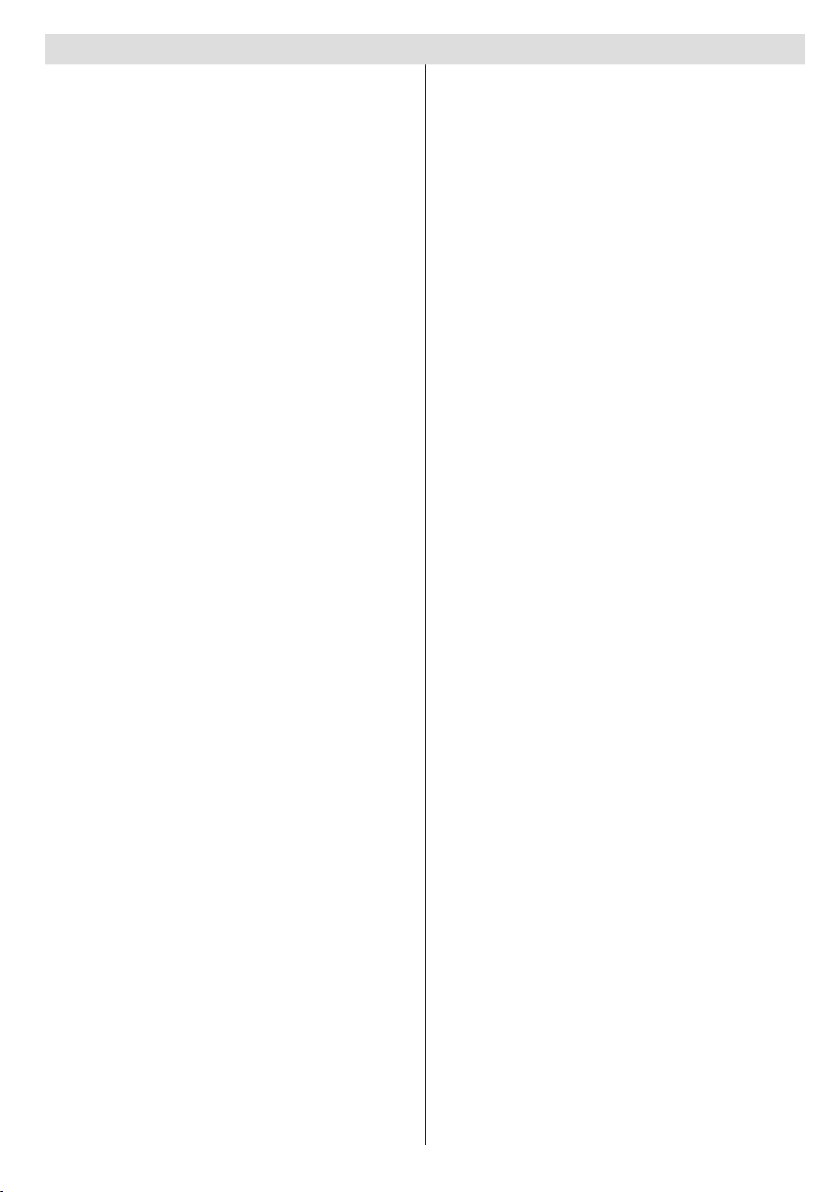
Contents
Accessories ............................................................ 2
Features ................................................................. 2
Introduction ............................................................. 2
Preparation ............................................................. 2
Safety Precautions ................................................. 2
Power Source ..................................................... 2
Power Cord ......................................................... 2
Moisture and Water ............................................ 2
Cleaning.............................................................. 3
Heat and Flames ................................................ 3
Lightning ............................................................. 3
Replacement Parts ............................................. 3
Servicing ............................................................. 3
Waste Disposal ................................................... 3
Information for Users in European Union
Countries ............................................................ 3
Disconnecting the Device ................................... 3
Headphone Volume ............................................ 3
Installation........................................................... 3
LCD Screen ........................................................ 3
Warning .............................................................. 3
Connection to a Television Distribution System
(Cable TV etc.) from Tuner ................................... 3
Environmental Information ..................................... 4
Repair Information .............................................. 4
Overview of the Remote Control ............................ 5
LCD TV and Operating Buttons .............................. 6
Viewing the Connections- Back Connectors .......... 6
Viewing the Connections - Side Connectors .......... 7
Power Connection .................................................. 7
Aerial Connection ................................................... 7
Connecting the LCD TV to a PC ............................. 8
Connecting to a DVD Player................................... 8
Using Side AV Connectors ..................................... 9
Connecting Other Equipment via Scart .................. 9
Inserting Batteries into the Remote Control
Handset .................................................................. 9
Switching the TV On/Off ......................................... 9
To Switch the TV On ........................................... 9
To Switch the TV Off ........................................... 9
Input Selection ...................................................... 10
Basic Operations .................................................. 10
Operation with the Buttons on the TV ............... 10
Initial Settings ....................................................... 10
General Operation .................................................11
Electronic Programme Guide (EPG) .....................11
Displaying Subtitles ...........................................11
Digital Teletext (** for UK only) ......................... 12
Analogue Teletext ............................................. 12
Widescreen ....................................................... 12
IDTV Menu System .............................................. 12
Channel List ...................................................... 12
Timers ............................................................... 14
Conditional Access ........................................... 14
TV Setup ........................................................... 14
Setup ................................................................ 15
Analogue TV Menu System .................................. 19
Picture Menu..................................................... 19
Sound Menu ..................................................... 19
Feature Menu ................................................... 20
Install Menu ...................................................... 21
Source Menu .................................................... 23
PC Mode Menu System........................................ 23
PC Position Menu ............................................. 23
Displaying TV Information .................................... 24
Mute Function ....................................................... 24
Picture Mode Selection......................................... 24
Freezing Picture ................................................... 24
Zoom Modes......................................................... 24
Auto .................................................................. 24
16:9 ................................................................... 24
4:3 ..................................................................... 24
Panoramic......................................................... 24
14:9 ................................................................... 24
Cinema ............................................................. 24
Subtitle .............................................................. 24
Zoom................................................................. 24
Teletext ................................................................. 25
Tips ....................................................................... 25
Image Persistence ............................................ 25
No Power .......................................................... 25
Poor Picture ...................................................... 25
No Picture ......................................................... 25
Sound ............................................................... 25
Remote Control................................................. 25
Input Sources.................................................... 25
Appendix A: PC Input Typical Display Modes ....... 26
Appendix B: AV and HDMI Signal Compatibility
(Input Signal Types) .............................................. 27
Specications ....................................................... 28
Important Instruction ............................................. 29
English - 1 -
Page 3
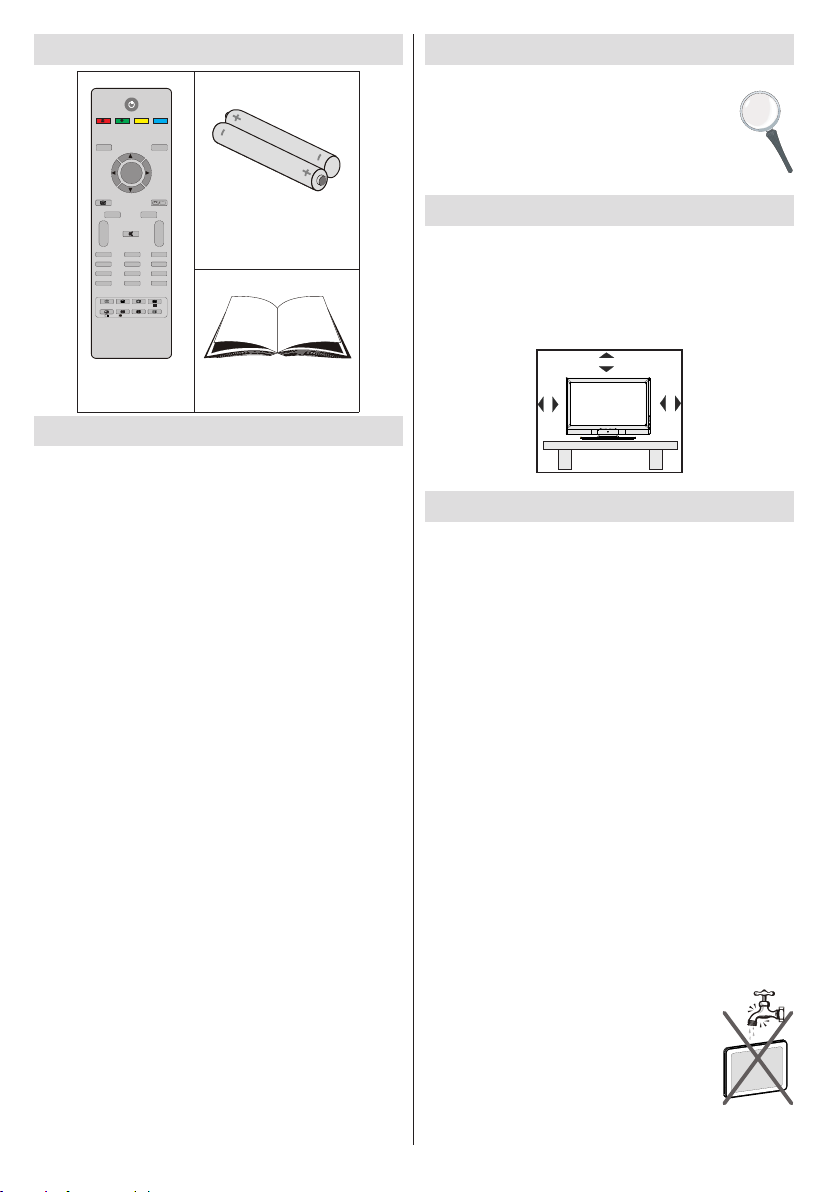
English - 2 -
Accessories
EXIT
/
GUIDE
WIDE
ABC
DEF
GHI
JKL MNO
PQR
STU
VWX
YZ
M
P<P
TV
DTV
i
I-II
INFO
- -
V P
+ +
-/--
PP
0
1
2
3
4
5
6
7
8
9
PC
OK
Remote
Controller
10 cm
10 cm
10 cm
Batteries: 2 X AAA
Instruction Book
Features
• Remote controlled colour LCD TV.
• Fully integrated digital TV (DVB-T).
• HDMI connectors for digital video and audio. This
connection is also designed to accept high denition
signals.
• 200 programmes from VHF, UHF(analogue).
• 500 programmes for digital mode (IDTV).
• On Screen Display (OSD) menu system.
• Scart socket for external devices (such as video,
video games, audio set, etc.).
• Stereo sound system.
• Teletext, fastext, TOP text.
• Headphone connection.
• Automatic programming system.
• Forward or backward manual tuning.
• Sleep timer.
• Child lock.
• Automatic sound mute when no transmission.
• NTSC playback.
• AVL (Automatic Volume Limiting).
• When no valid signal is detected, after 5 minutes the
TV switches automatically to standby mode.
• PLL (Frequency Search).
• PC input.
• Plug&Play for Windows 98,ME,2000,XP, Vista.
• Game Mode
Introduction
Thank you for choosing this product. This manual will
guide you for the proper operation of your
TV. Before operating the TV, please read
this manual thoroughly.
Please do keep this manual in a safe place
for future references.
Preparation
For ventilation, leave a free space of at least 10 cm
all around the set. To prevent any fault and unsafe
situations, please do not place any objects on top
of the set.
Use this device in moderate climates.
Safety Precautions
Please read the following recommended
sa f e t y pre c a u t i o n s ca r e f u l l y fo r yo u r
safety.
Power Source
The TV set should be operated only from a 220-240
V AC, 50 Hz outlet. Ensure that you select the correct
voltage setting for your convenience.
Power Cord
Do not place the set, a piece of furniture, etc. on the
power cord (mains lead) or pinch the cord. Handle the
power cord by the plug. Do not unplug the appliance
by pulling from the power cord and never touch the
power cord with wet hands as this could cause a short
circuit or electric shock. Never make a knot in the cord
or tie it with other cords. The power cords should be
placed in such a way that they are not likely to be
stepped on. A damaged power cord can cause re or
give you an electric shock. When it is damaged and
needs to be replaced, it should be done by qualied
personnel.
Moisture and Water
Do not use this device in a humid and
damp place (avoid the bathroom, the
sink in the kitchen, and near the washing
machine). Do not expose this device to
rain or water, as this may be dangerous
and do not place objects lled with liquids,
such as ower vases, on top. Avoid from
dripping or splashing.
Page 4
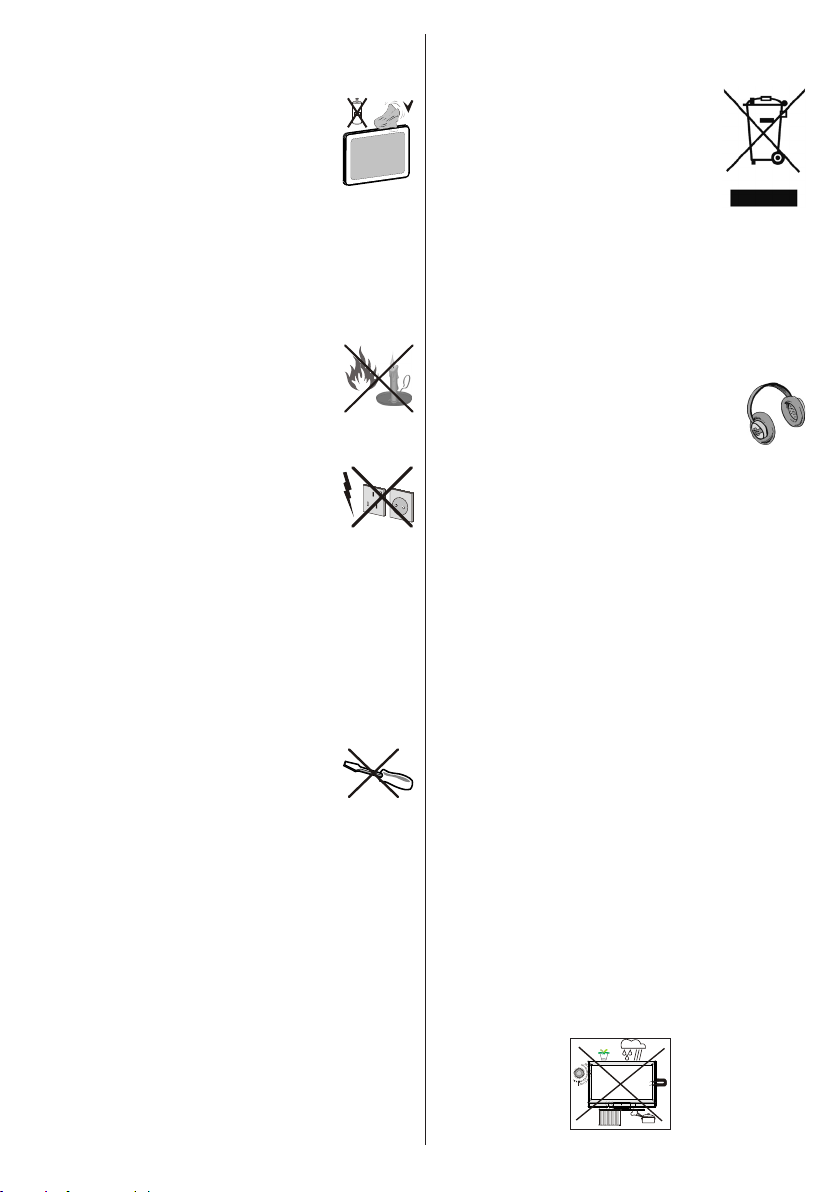
English - 3 -
If any solid object or liquid falls into the cabinet, unplug
the TV and have it checked by qualied personnel
before operating it any further.
Cleaning
Before cleaning, unplug the TV set
from the wall outlet. Do not use liquid or
aerosol cleaners. Use soft and dry cloth.
Ventilation
The slots and openings on the TV set are intended for
ventilation and to ensure reliable operation. To prevent
overheating, these openings must not be blocked or
covered in anyway.
Heat and Flames
The set should not be placed near to open
ames and sources of intense heat such
as an electric heater. Ensure that no open
ame sources, such as lighted candles,
are placed on top of the TV. Batteries
should not be exposed to excessive heat
such as sunshine, re or the like.
Lightning
In case of storm and lightning or when
going on holiday, disconnect the power
cord from the wall outlet.
Replacement Parts
When replacement parts are required, make sure that
the service technician has used replacement parts,
which are specied by the manufacturer or have the
same specications as the original one. Unauthorized
substitutions may result in re, electrical shock or
other hazards.
Servicing
Please refer all servicing to qualified
personnel. Do not remove the cover
yourself as this may result in an electric
shock.
Waste Disposal
Instructions for waste disposal:
• Packaging and packaging aids are recyclable and
should principally be recycled. Packaging materials,
such as foil bag, must be kept away from children.
• Batteries, including those which are heavy metal-
free, should not be disposed of with household
waste. Please dispose of used battery in an
environment friendly manner. Find out about the
legal regulations which apply in your area.
• Cold cathode fluorescent lamp in LCD PANEL
contains a small amount of mercury; please follow
the local laws or regulations for disposal.
Information for Users in European
Union Countries
This symbol on the product or on its
packaging means that your electrical
and electronic device should be
disposed at the end of its service life
separately from your household wastes.
There are separate collection systems
for recycling in EU.
For more information, please contact
the local authority or the dealer where you purchased
the product.
Disconnecting the Device
The mains plug is used to disconnect TV set from
the mains and therefore it must remain readily
operable.
Headphone Volume
Excessive sound pressure from earphones
and headphones can cause hearing loss.
Installation
To prevent injury, this device must be securely attached
to the wall in accordance with the installation instructions
when mounted to the wall (if the option is available).
LCD Screen
The LCD panel is a very high technology product with
about a million thin lm transistors, giving you ne
picture details. Occasionally, a few non-active pixels
may appear on the screen as a xed blue, green or
red point. Please note that this does not affect the
performance of your product.
Warning
Do not leave your TV in standby or operating mode
when you leave your house.
Connection to a Television Distribution
System (Cable TV etc.) from Tuner
De v i c e connec t e d to th e protec t i v e earthin g
of the buil din g ins tal l ati on th rou gh the mains
connection or through other apparatus with a
connection to protective earthing-and to a television
distribution system using coaxial cable, may in some
circumstances create a re hazard.
Connecti on to a cable dis tributi on system has
therefore to be provided through a device providing
electrical isolation below a certain frequency range
(galvanic isolator, see EN 60728-11).
Page 5
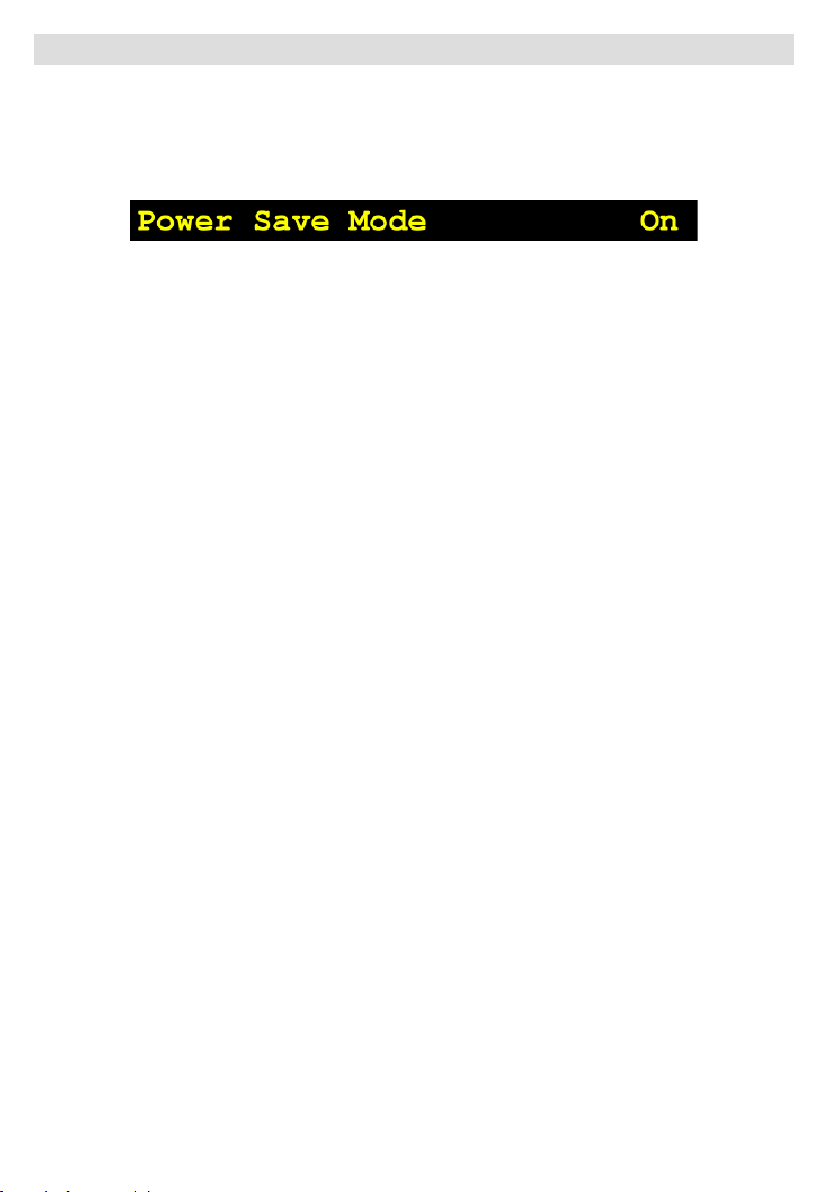
Environmental Information
• This television is designed to consume less energy to save environment.
You not only help to save the environment but also you can save money by reducing electricity bills thanks to the
energy efciency feauture of this TV. To reduce energy consumption, you should take the following steps:
• You can use Power Save Mode setting, located in the Feature menu. If you set Power Save Mode as On,
the TV will switch to energy-saving mode and luminance level of TV set will be decreased to optimum level.
Note that some picture settings will be unavailable to be changed when the TV is in Power Save Mode.
• When the TV is not in use, please switch off or disconnect the TV from the mains plug. This will also reduce
energy consumption.
• Disconnect power when going away for longer time.
• Note that annually, using the TV set in Power Save Mode has more power efciency than disconnecting
the TV from the mains plug instead of keeping stand-by mode. Therefore disconnect the TV from the mains
plug to save energy when you do not use. However it is highly recommended to activate Power Save Mode
setting to reduce your annual power consumption.
• Please helps us to save environment by following these steps.
Repair Information
Please refer all servicing to qualied personnel. Only qualied personnel must repair the TV. Please contact
your local dealer, where you have purchased this TV for further information.
English - 4 -
Page 6
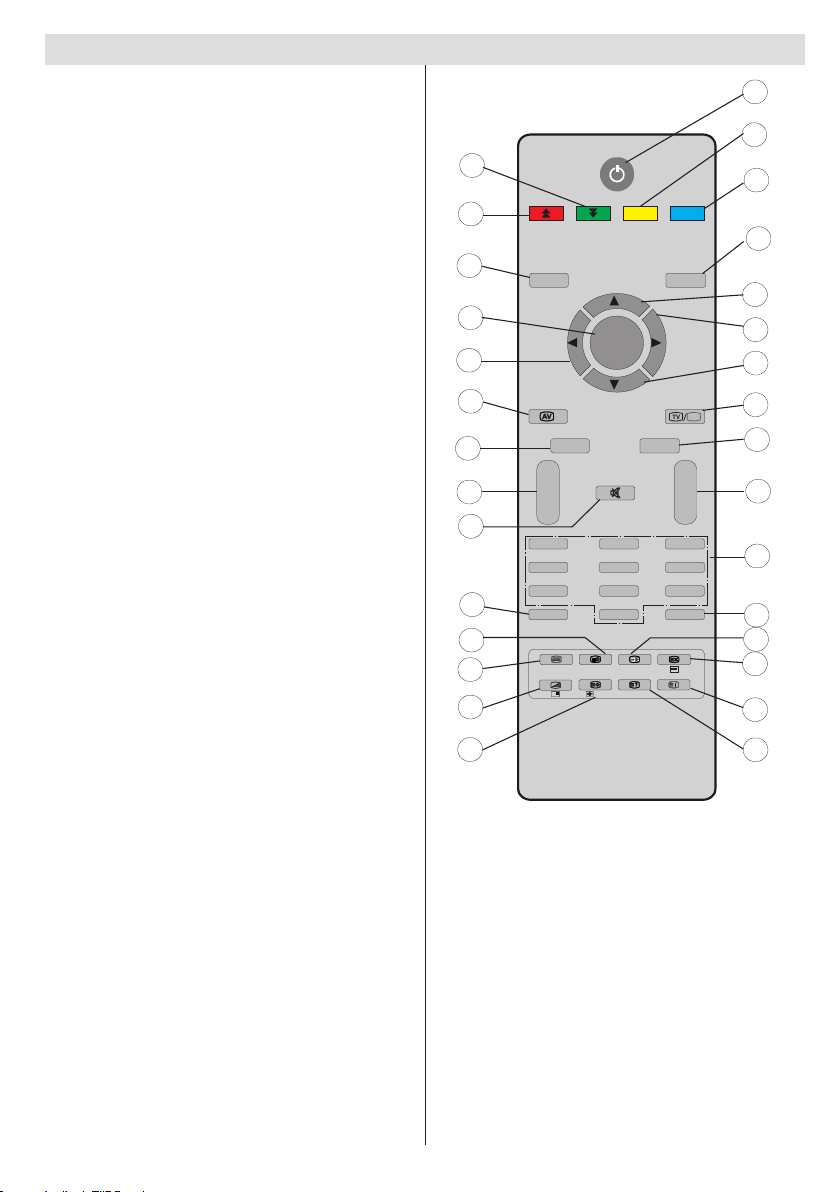
Overview of the Remote Control
EXIT
/
GUIDE
WIDE
ABC
DEF
GHI
JKL MNO
PQR
STU
VWX
YZ
1
2
3
4
5
6
7
8
9
10
11
12
13
14
15
16
17
18
19
20
21
22
23
24
25
26
27
28
29
30
M
P<P
TV
DTV
i
I-II
INFO
- -
V P
+ +
-/--
PP
0
1
2
3
4
5
6
7
8
9
PC
OK
Standby1.
Yellow (Feature menu) / Current language (in 2.
DTV mode) (*)
Blue (Install menu)3.
Previous programme4.
Cursor up5.
Cursor right6.
Cursor down7.
TV / Digital TV8.
Mono/Stereo - Dual I-II 9.
Programme up / Page down (in DTV mode) /10.
Programme down / Page up (in DTV mode)
Numeric buttons11.
Exit (in DTV mode)12.
Hold (in TXT mode)13.
Update (in TXT mode) / No function 14.
Index page / Guide (in DTV mode)15.
Reveal (in TXT mode) / Switch from TV to PC 16.
Green (Picture menu)17.
Red (Sound menu)18.
Menu19.
OK / Select / Freeze Picture (analogue TV 20.
mode) / Hold (in TXT mode) / Channel List
(DTV mode)
Cursor Left21.
AV / Source22.
Info23.
Volume up/down24.
Mute25.
Picture mode selection26.
Time / Subtitle on-off (in DTV mode) (**)27.
Teletext / PAT28.
Mix (in TXT mode) / No function29.
Expand (in TXT mode) / Image size 30.
(*) Only available for EU country options.
(**) Only available for UK.
Note: Buttons that are not indicated with a
number on the remote control illustration are
not functional in TV mode.
Remote range is approximately 7m/23ft
English - 5 -
Page 7

English - 6 -
LCD TV and Operating Buttons
FRONT and REAR VIEW
SIDE VIEW
Control Buttons
SPDIF
SCART
VGA
Coax.OUT
HDMI 2
HDMI 1
Standby button1.
TV/AV button2.
Programme Up/Down 3.
buttons
Volume Up/Down buttons4.
Note: Press “
” /“ ”
buttons at the same time to view
main menu.
Viewing the Connections- Back Connectors
SCART socket inputs or outputs for external devices. 1.
Connect the SCART cable between SCART socket on TV and SCART
socket on your external device (such as a decoder, a VCR or a DVD
player).
Note: If an external device is connected via the SCART socket, the TV
will automatically switch to AV mode.
PC Input is for connecting a personal computer to the TV set. 2.
Connect the PC cable between the PC INPUT on the TV and the PC
output on your PC. Please do not connect a device to YPbPr socket
while using PC input..
S/PDIF Coaxial Out3. outputs digital audio signals of the currently watched source.
RF Input connects to an antenna or a cable. 4.
Note that if you use a decoder or a media recorder, you should connect the aerial cable through the
device to the television with an appropriate antenna cable, as shown in the illustration in the following
pages.
HDMI5. 2: HDMI input
HDMI6. 1: HDMI input
HDMI Input is for connecting a device that has an HDMI socket.
Your LCD Television is capable of displaying High Denition pictures from devices such as a High
Denition Satellite Receiver or DVD Player. These devices must be connected via the HDMI sockets or
Component Socket. These sockets can accept either 480i, 480p, 576p, 576i, 720p signals. No sound
connection is needed for an HDMI to HDMI connection.
When you use the wall mount kit (optional) with the LCD TV, we would denitely recommend to plug all your cables into the
back of the LCD before mounting to the wall.
Page 8
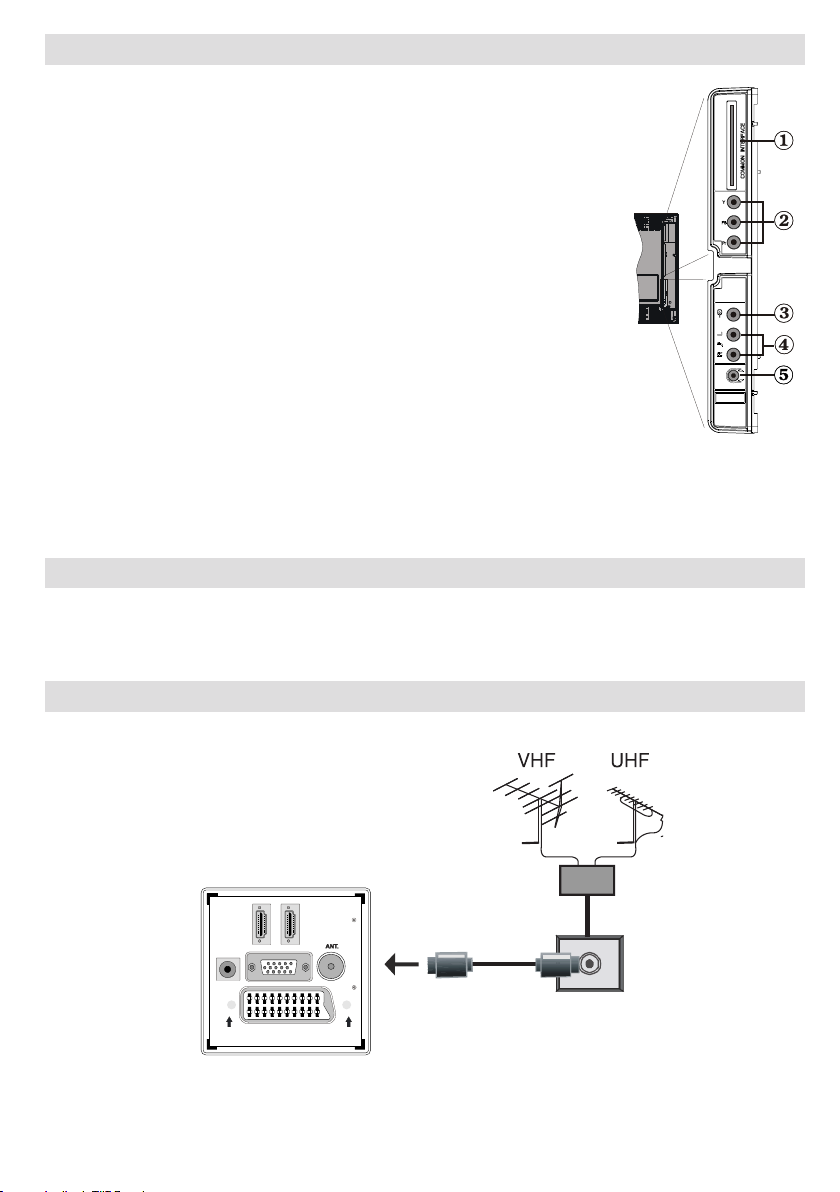
English - 7 -
Viewing the Connections - Side Connectors
SPDIF
SCART
VGA
Coax.OUT
HDMI 2
HDMI 1
CI Slot is used for inserting a CI card. A CI card allows you to view all the 1.
channels that you subscribe to. For more information, see “Conditional
Access” section.
Component Video Inputs (YPbPr)2. are used for connecting component
video.You can connect the component video and audio sockets with a device
that has component output. Connect the component video cables between
the COMPONENT VIDEO INPUTS on on the TV and the component video
outputs of your device. While connecting, be sure that the letters on your TV,
“Y”, “Pb”, “Pr” correspond with your device’s connectors.
IMPORTANT:Please do not connect a device to PC socket while using
YPbPr input.
Video Input is used for connecting video signals of external devices.Connect 3.
the video cable between the VIDEO IN socket on the TV and the VIDEO
OUT jack on your device.
Audio Inputs are used for connecting audio signals of external devices. 4.
Connect the audio cable between the AUDIO INPUTS on the TV and the
AUDIO OUTPUT jacks on your device.
Also to enable PC/YPbPr sound connection in such a case, use an
appropriate audio cable between the connected device’s audio outputs and
the TV’s audio inputs
Note: If you connect a device to the TV via the VIDEO or PC/YPbPr cable you should also connect
your device with an audio cable to the AUDIO INPUTS of the TV to enable audio.
Headphone jack is used for connecting an external headphone to the system. Connect to the 5.
HEADPHONE jack to listen to the TV from headphones.
Power Connection
IMPORTANT: The TV set is designed to operate on 220-240V AC, 50 Hz.
• After unpacking, allow the TV set to reach the ambient room temperature before you connect the set to the
mains.
• Plug the power cable to the mains socket outlet.
Aerial Connection
• Connect the aerial or cable TV plug to the AERIAL INPUT socket located at the rear of the TV.
Page 9
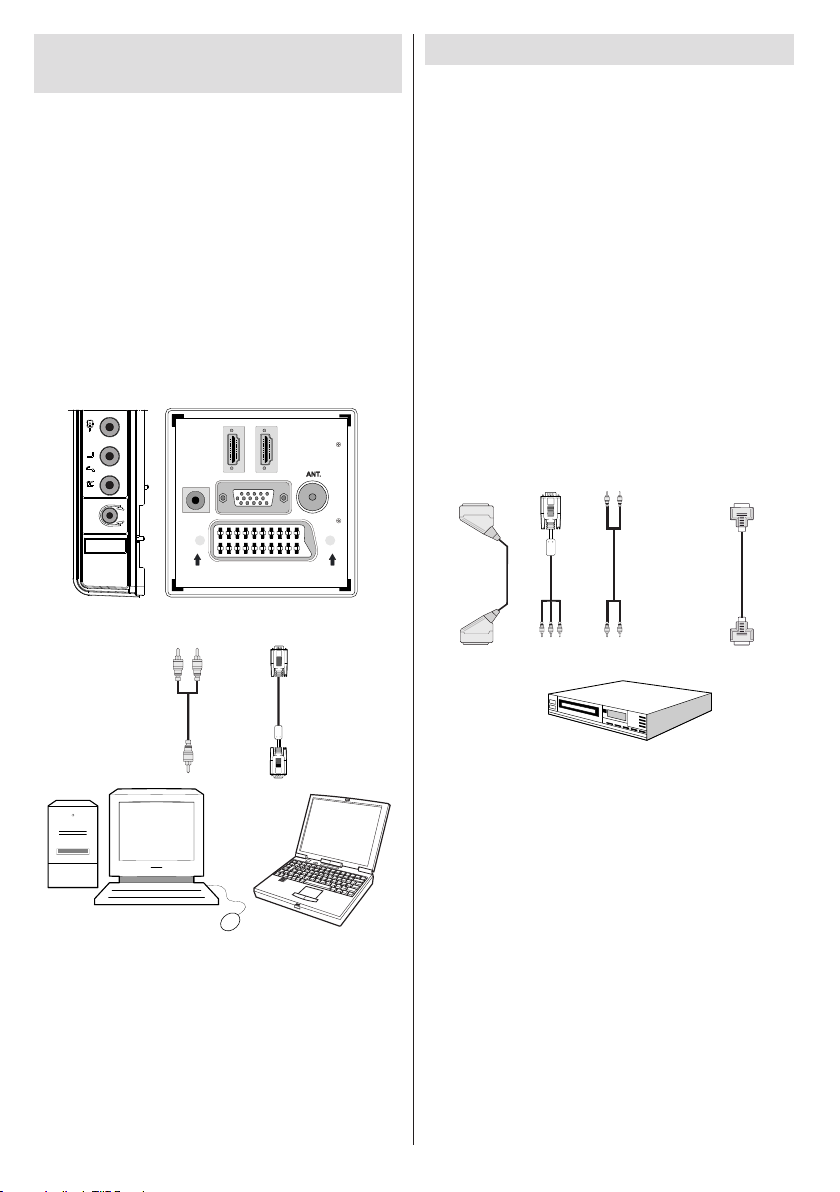
English - 8 -
Connecting the LCD TV to a
SPDIF
SCART
VGA
Coax.OUT
HDMI 2
HDMI 1
PC audio cable
(not supplied)
to AUDIO INPUTS
on the TV
PC RGB cable
(not supplied)
to PC input
Audio
Inputs
PC Input
HDMI
input
Scart socket
YPbPr to PC
cable (optional)
Component
audio
inputs
DVD Player
PC
For displaying your computer’s screen image on
your LCD TV, you can connect your computer to the
TV set.
• Power off both computer and display before making
any connections.
• Use 15-pin D-sub display cable to connect a PC
to the LCD TV.Use an audio cable between audio
inputs of the TV (side) and audio output of your PC
to enable sound connection.
• When the connection is made, switch to PC source.
See “Input selection” section.
• Set the resolution that suits your viewing requirements.
Resolution information can be found in the appendix
parts.
Connecting to a DVD Player
If you want to connect a DVD player to your LCD
TV, you can use connectors of the TV set. DVD
players may have different connectors. Please refer
to your DVD player’s instruction book for additional
information. Power off both the TV and the device
before making any connections.
Note: Cables shown in the illustration are not supplied.
• If your DVD player has an HDMI socket, you can
connect via HDMI. When you connect to DVD player
as illustrated below, switch to HDMI source. See,
“Input Selection” section.
• M ost DV D player s are co n n e c t e d th r o u g h
COMP ONE NT SOCKETS. Use a comp one nt
video cable to connect video input. To enable sound
connection, use AUDIO IN located side of the TV
(YPbPr cable is not supplied).
• When the connection is made, switch to YPbPr
source. See, “Input selection” section.
• You may also connect through the SCART socket.
Use a SCART cable as shown below.
Note: These methods of connection perform the same
function but in different levels of quality. It is not necessary
to connect by all three methods.
Page 10
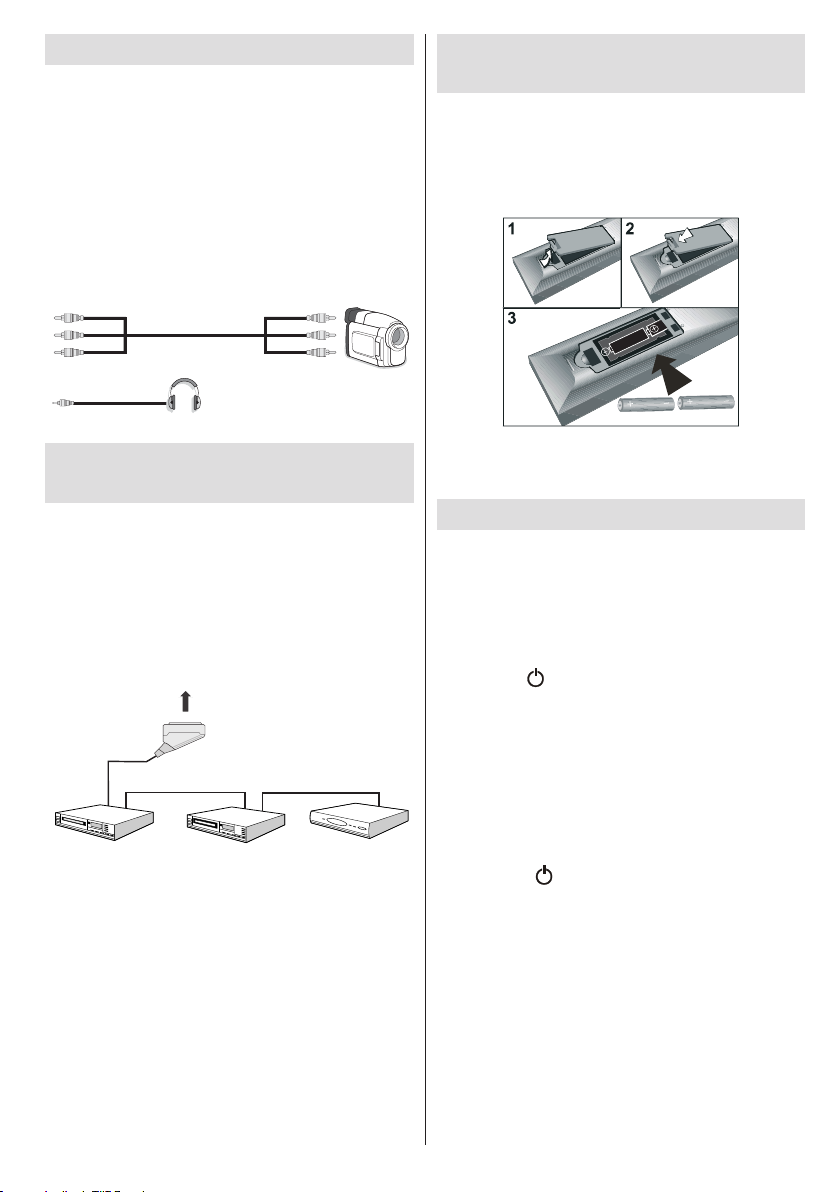
English - 9 -
Using Side AV Connectors
Camcorder
Headphone
SCART socket
Decoder
DVD Recorder
Video Recorder
You can connect a range of optional equipment
to your LCD TV. Possible connections are shown
below. Note that cables shown in the illustration are
not supplied.
• For connecting a camcorder, connect to the VIDEO
IN socket and the AUDIO SOCKETS. For selecting
the related source, see the section “Input selection”
in the following parts.
• To listen the TV sound from headphones, connect
to the HEADPHONE jack of theTV.
Inserting Batteries into the
Remote Control Handset
• Remove the battery cover located on the back of
the handset by gently pulling backwards from the
indicated part.
• Insert two AAA/R3 or equivalent type batteries
inside. Please ensure the correct polarity is observed
and replace the battery cover.
Connecting Other Equipment
via Scart
Most devices support SCART connection. You can
connect a; DVD recorder, a VCR or a decoder to
your LCD TV by using the SCART socket. Note that
cables shown in the illustration are not supplied.
Power off both the TV and the devices before making
any connections.
For more information, refer to your device’s own
instruction book.
Note: Remove the battery from remote control handset when
it is not to be used for a long period. Otherwise it can be
damaged due to any leakage of batteries.
Switching the TV On/Off
To Switch the TV On
• Connect the power cord to the 220-240V AC, 50
Hz.
• Press STANDBY switch. Then the standby LED
lights up.
• To switch on the TV from standby mode either:
• Press the “
on the remote control.
• Press the -P/CH or P/CH+ button on the TV. The TV
will then switch on.
Note: If you switch on your TV via standby button on the
remote control, the programme/source that you were watching
last will be reselected.
By either method the TV will switch on.
To Switch the TV Off
• Press the “ ” button on the remote control or
press the STANDBY switch, so the TV will switch
to standby mode.
• To power down the TV completely, unplug the
power cord from the mains socket.
Note: When the TV is switched to standby mode,
standby LED can blink to indicate that features such
as Standby Search, Over Air Download or Timer is
active.
” button, P+ / P- or a numeric button
Page 11

English - 10 -
Input Selection
Once you have connected external systems to your TV,
you can switch to different input sources.
• Press “
changing sources.
or
• Select “Source” option from the main menu by
using “
“ ” button to highlight an input and press “ ” button
to select.
Note: You can mark desired source options by pressing the
OK button. Therefore, when
the marked source options will be available (except for the
TV source).
” button on your remote control for directly
” or “ ” button. Use then “ ” o r
“ ” button is pressed, only
Basic Operations
You can operate your TV using both the remote
control and onset buttons.
Operation with the Buttons on the TV
Volume Setting
• Press “ ” button to decrease volume or
button to increase volume, so a volume level scale
(slider) will be displayed on the screen.
Programme Selection
• Press “P/CH +” button to select the next programme or “P/
CH -” button to select the previous programme.
Viewing Main Menu
• Press “ ”/ “ ” buttons at the same time to view
main menu. In the Main menu select sub-menu using “P/
CH -” or “P/CH +” buttons and enter the sub-menu using
“
” or “ ” buttons. To learn the usage of the
menus, refer to the menu system sections.
AV Mode
• Press the “TV/AV” button in the control panel on the TV
to switch between AV modes.
Operation with the Remote Control
• The remote control of your TV is designed to control all
the functions of the model you selected. The functions
will be described in accordance with the menu system
of your TV.
• Functions of the menu system are described in the
following sections.
Volume Setting
• Press “ ” button to increase the volume. Press “
” button to decrease the volume. A volume level
scale (slider) will be displayed on the screen.
Programme Selection (Previous or Next
Programme)
• Press “P -” button to select the previous programme.
• Press “P +” button to select the next programme.
Programme Selection (Direct Access)
• Press numeric buttons on the remote control to select
programmes between 0 and 9. The TV will switch to the
selected programme. To select programmes between
10-500 (for IDTV) or 10-199 (for analogue), press the
numeric buttons consecutively
• Press directly the programme number to reselect
single digit programmes.
Initial Settings
When the TV is turned on for the rst time, the menu
for the language selection appears on the screen. The
message “Welcome please select your language!” is
displayed in all language options sequentially in the On
Screen Display (OSD).
By pressing the “
you want to set and press OK button. After then, “First
time installation” On Screen Display (OSD) will appear
on the screen. By pressing “ ” or “ ” buttons, select
the country you want to set and press OK button (* for
EU countries).
Note: Country selection On Screen Display (OSD) will not
be available for UK.
Press OK button on the remote control to continue and the
following message will be displayed on the screen:
• To select the “Yes” or “No” option, highlight the item by
using “ ” or “ ” buttons and press the “OK” button.
The IDTV will automatically tune to the UHF or VHF(*)
(* for EU countries) transmission channels, searching
for digital terrestrial TV broadcasts and displaying the
names of channels found. This process will take about
a few minutes.
” or “ ” buttons highlight the language
Page 12

English - 11 -
After Automatic Search is completed, the following
message asking for analogue channel search appears
on the screen:
To search for analogue channels, select “Yes”. TV
switches to the analogue TV mode. The menu is
displayed to search for analogue channels.
Select your Country, Language and Text language by
using “
” or “ ” and “ ” or “ ” buttons. Press OK or
RED button to continue. To cancel, press the BLUE
button.
For more information on this process, see “Install Menu”
section.
Note: For proper functioning of digital teletext in DTV mode, you
should set country as UK in analogue AUTO PROGRAMME (for
UK broadcasts only).
Do not turn off the TV while initializing rst time installation.
General Operation
Press the “ ” button on the remote control and select
DTV to switch the TV set to digital terrestrial television
broadcasting.
Information Banner
• Whenever you change channel, using the P- / P+ button
or the numeric buttons, the TV displays the broadcast
picture along with an information banner at the bottom
of the screen (available only in DTV mode). This will
remain on the screen for a few seconds.
• The information banner can also be displayed at any
time while watching TV by pressing the “INFO” button
on the remote control:
If the selected channel is locked, you must enter the
correct four numeric code to view the channel. “Enter
PIN” will be displayed on the screen in such a case:
Electronic Programme Guide (EPG)
• Some, but not all, channels send information about
the current and next events. Press EPG button to
view the EPG menu. EPG appears on the screen. It
is able to get Information of the channel - programs
weekly by means of 7-DAY-EPG. All programs of
channels are displayed. On the bottom of the screen;
info bar, showing all the available commands, will
be displayed.
RED button (Shrink): makes the info boxes smaller.
GREEN button (Expand): makes the info boxes larger.
YELLOW button (Prev. Day): displays the programmes
of previous day.
BLUE button (Next day): displays the programmes of
the next day.
INFO (Details): displays the programmes in detail.
Numeric buttons (Jump): go to preferred channel
directly via numeric buttons.
OK : view for current broadcast/reminders for future
programs.
P< P : jumps to the current broadcast.
• Press “0” button on the remote control to view Guide
Search menu. Using this feature, you can search the
programme guide database in accordance with the
genre selected or with name match.
Displaying Subtitles
With digital terrestrial broadcasting (DVB-T), some
programmes are being broadcasted with subtitles.
Press the “M” button to display the main menu, highlight
the Setup and then Language menu using “
button and press the OK button to display the “Language
settings” menu.
Highlight the “Subtitle” item in “Language settings”
menu and use
desired language.
If “Subtitle” is on and a language option is set, pressing
the “
” button causes the following warning message
display on the screen (** for UK only):
” or “ button to set Subtitle to the
” or “ ”
Page 13

English - 12 -
Digital Teletext (** for UK only)
• Press the “ ” button.
• The digital teletext information appears.
• Operate it with the coloured buttons, cursor buttons
and OK button.
The operation method may differ depending on the
contents of the digital teletext.
Follow the instructions displayed on digital teletext
screen.
• When Press “SELECT” button or similar message
appears on the screen, press the OK button.
• When the “
television broadcasting.
• With digital terrestrial broadcasting (DVB-T), in
addition to digital teletext broadcasting together with
the normal broadcasting, there are also channels
with just digital teletext broadcasting.
• The aspect ratio (picture shape) when watching
a channel with just digital teletext broadcasting is
the same as the aspect ratio of the picture viewed
previously.
• When you press the “
teletext screen will be displayed.
” button is pressed, the TV returns to
” button again, the digital
Analogue Teletext
Use of teletext and its functions are identical to
the analogue text system. Please do refer to the
“TELETEXT” explanations.
Widescreen
Depending on the type of the broadcast being
transmitted, programmes can be viewed in a number
of formats. Press the “ ” button repeatedly to
change screen format.
When Auto is selected, the format being displayed is
determined by the picture being broadcasted.
PLEASE NOTE: Menu size changes depending on the
chosen image size.
Notice !
AC3 audio type is not supported. In this case, Tv
sound will be muted. If the broadcast includes AC3
stream, the following warning message will be
displayed on the screen:
If there is no audio available, the following warning
message will be displayed on the screen:.
IDTV Menu System
Press the “M” button. Main menu will be displayed.
Channel List
Using the “ ” or “ ” button on the remote control, make
sure that the rst item, Channel List, is highlighted and
press the “OK” button to display the Channel List.
Navigating the Entire Channel List
Press “ ” or “ ” button for selecting the previous or next
channel. You can press “RED” or “GREEN” button to
move page up or page down.
To watch a specic channel, highlight it using “
” button and then press “OK” button, while the
or “
“Select” item on Channel List menu is highlighted
by using “
Then the name and number of the selected channel will
be displayed in the top-left and top-right of the channel
display at the top-right of the screen, respectively.
Moving the channels in the channel list
• Press “ ” or “ ” buttons to select the channel that
will be moved.
• Press “
Channel List menu.
Following OSD will be displayed next to “OK” item
to indicate that enter a number by using the numeric
buttons on the remote control and press “OK” to
conrm.
” or “ ” button.
” or “ ” buttons to select the “Move” item on
”
Page 14

English - 13 -
Note: If you enter the same programme number of the channel
that you want to move, “.... channel services will be replaced.
Do you want to continue?” On Screen Display (OSD) will be
displayed. Press OK to conrm or select “No” to cancel.
Deleting the Channels in the Channel List
• Press “ ” or “ ” button to select the channel that
will be deleted.
• Press “
on Channel List menu.
• Press the “OK” button to delete the highlighted
channel in the channel list. Then the message below
appears on the screen:
” or “ ” button to select the “Delete’’ item
Now pressing “ ” or “ ” button moves to the previous/
next character. Pressing “
the current character, i.e., ‘b’ character becomes ‘a’
by “ ” and ‘c’ by “ ”. Pressing the numeric buttons
‘0...9’ replaces the highlighted character with the
characters printed above the button one by one as
the button is pressed.
Press the “M” button to cancel the editing or OK button
to save the new name.
” or “ ” button toggles
Adding Locks to Channels
Channel locking provides a password-protected
access to channels selected by parents. In order to
lock a channel you should know the parental lock
password (default value is set to 0000 in the factory
and can only be changed from the Conguration
menu).
Select the channel to be locked by highlighting it
and select the Lock option by pressing “
button. When the “OK” button is pressed, a dialog
On Screen Display (OSD) asking for the password
will be displayed.
” or “ ”
• Press “ ” or “ ” button to highlight the desired
option. If “OK” button is pressed while “Yes ” is
highlighted, the highlighted channel is deleted.
Selecting “No” cancels the deletion.
Renaming Channels
To rename a specic channel, the channel must
be highlighted by pressing “ ” or “ ” button. Then
highlight the Edit Name item by pressing “ ” or “ ”
button as illustrated below. Press the “OK” button to
activate the rename feature.
Enter the password by using the numeric buttons on
the remote control. The lock icon “
displayed next to the selected channel. Repeat the
same operation to cancel the lock.
” will now be
Setting Favourites
To set a favourite you should highlight the “Favourites”
item at the bottom of the Channel List menu. Then
press “OK” button and Edit Favourite List menu
appears on the screen.
Page 15

English - 14 -
How to Add a Channel to a Favourites List
• By pressing “ ” or “ ” buttons, highlight the channel
that you want to add to the favourite list.
• By pressing “OK” button, the highlighted channel is
added to the Favourite List.
• F icon indicates that a channel is added to Favourite
List.
Removing a Channel from Favourite List
• Highlight the channel that you want to remove from
the favourite list and press OK button to remove.You
can press “OK” button again to re-add a channel.
• To activate Favourites, go to the Conguration menu
and select Favourite mode. Use “
Favourite mode as on. To cancel Favourites, set
Favourite Mode to Off.
On Screen Help
For all menus, press the INFO button to display the
help information about the menu functions.
” / “ ” to set
Programme Guide
This section is same with the instructions given in
the General Operations page. Please see Electronic
Programme Guide (EPG) section in the General
Operations part.
Timers
To display timers window, activate the item from the
main menu. To add a timer, press the YELLOW button
on the remote control. Then “Add Timer” window
appears.
Channel: “
through the TV or Radio list.
Date: Starting date is entered via the Left/Right or the
numeric buttons.
Start: Starting time is entered via the Left/Right or
the numeric buttons.
End: Ending time is entered via the Left/Right or the
numeric buttons.
” or “ ” keys will navigate the user
Change/Delete: permits or prohibits any modications
for other users.
Duration: Duration between Start and End time.
Repeat: You can set a timer to be repeated as Once,
Daily or Weekly.
You can save the adjustments by pressing the GREEN
key or cancel the process by pressing the RED button.
You can edit the list via GREEN key and delete with
the RED button.
Conditional Access
• Press the “M” button to display the main menu and
use the “ ” or “ ” button to highlight the “Conditional
Access” line and press the “OK” button:
Some Digital Terrestrial channels operate on a Pay
Per View basis. These require a subscription and a
hardware decoder.
Obtain the Conditional Access Module (CAM) and the
viewing card by subscribing to a pay channel company,
then insert those to the TV using the following procedure.
• Switch off the TV and unplug from the mains.
• The CAM should be correctly inserted, it is impossible
to insert fully if reversed. The CAM or the TV terminal
may be damaged if the CAM is forcefully inserted.
• Connect the TV to the mains supply, switch on and then
wait for few moments until the card is activated.
• Some CAMs may require the following set up. Please
set the CAM by entering the IDTV menu, Conditional
Access then pressing the “OK” button. (CAM set up
menu is not displayed when it is not required.)
• To see the viewing contract information: enter IDTV;
press the “M” button, then highlight Conditional Access
and press the “OK” button.
• When no module is inserted, “No Conditional Access
module detected” message appears on the screen.
• Refer to the module instruction manual for details of
the settings.
Note: Insert or remove the CI module only when the TV is
switched off or in standby mode.
TV Setup
You can use this item to display the TV functions.
The digital TV Setup menu screen is accessed from
the main menu. Press the “M” button to display the
main menu and use “
Setup”, press the “OK” button to display TV Setup
menu screen.
You can nd detailed information for all menu items in
“Analogue TV Menu System” section.
” or “ ” button to highlight “TV
Page 16

English - 15 -
Setup
The adjustments in this menu are given as the following:
Conguration
You can congure the settings of your TV. Select
Conguration from Setup menu and press “OK” to
view this menu. Press the “RETURN” button on the
remote control to exit.
Dolby D Digital (* for EU countries only)
(optional)
In the Conguration Menu, highlight the Dolby D item by
pressing “
to set the Dolby D Digital as On or Off. If the channel that
you are watching supports Dolby Digital,you can turn this
setting on.
Hard of Hearing (* for EU countries only)
Use “ ” or “ ” button to select Hard of Hearing and
then press “ ” or “ ” button to set this setting as
On or Off.
If the broadcaster enables any spe cia l signa l
concerning the audio, you can set this setting as On
to receive such signals.
Favourite Mode
Use this function to enable or disable favourite
mode. Press “ ” / “ ” button to set this function as
on or off.
Channel List
Use “ ” or “ ” buttons to go to Channel List option.
Use “ ” or “ ” buttons to toggle Channel List Mode.
If you select “TV Only”, with the “ ” or “ ” buttons,
you navigate through only TV channels. If you select
“Radio Only”, with the “ ” or “ ” buttons, you navigate
through only radio channels. If you select “Text Only”,
with the “ ” or “ ” buttons, you navigate through only
text channels.
” or “ ” buttons. Use the “ ” or “ ” buttons
Scan Encrypted
Scan Encrypted Channel feature will always be ON
after performing rst time installation. When this
setting is on, search process will locate the encrypted
channels as well. If it is set as OFF manually, encrypted
channels will not be located while in automatic search
or manual search.
Use “
” or “ ” button to select Scan Encrypted and
then press “ ” or “ ” button to set this setting as
On or Off.
Receiver Upgrade
Over Air Download (OAD)
This feature helps to keep your TV updated. It works
automatically and searches for new information
when available. Note that this setting is inactive to be
modied. Please ensure that the TV is set to standby
mode. The TV automatically powers up at 3.00 A.M.
each day and searches for any new information which
may be broadcasted and will download this to your
receiver automatically. This operation will normally
take approximately 30 minutes.
Note: Your TV may start in First Time Installation mode after
OAD update.
Parental Control
Use “ ” or “ ” buttons to go to Parental Lock option.
Press OK button to enter the menu. A dialog box
asking for the lock key will be displayed. The key
is set to “0000” initially. Enter PIN. If it is incorrect,
“Wr ong Pin” On Screen Display (OSD ) will be
displayed. If it is correct, the Parental Control menu
will be displayed:
Maturity Lock (*)
(*) If you set Country option as UK in the rst time
installation, Maturity Lock option will not be visible.
This setting is available only for EU countries.
When set, this option gets the maturity information
from the broadcast and if this maturity level is disabled,
does not show video-audio.
Menu Lock
In menu lock you can set locking for all menus, or the
Installation Menu to restrict access to these menus.
If the menu lock is disabled, there will be free access
to the menu system. Use “ ” or “ ” buttons to go to
Menu Lock option. Use “ ” or “ ” buttons to choose
Menu Lock Mode.
DISABLED : All menus are unlocked.
Page 17

English - 16 -
ALL MENUS : All Menus are accessible only with
the correct lock key. So the user cannot add, delete,
rename, channels, cannot set timers.
INSTALLATION MENU: Installation menu is locked.
So the user can’t add channels. Changes will be
updated after exiting ‘Conguration Menu’.
Set PIN
Use “ ” or “ ” buttons to go to “Set PIN” option.
Press “OK” to display the “Set PIN” window. Use
numeric buttons to enter new pin number you will need
to input your new pin a second time for verication
purposes.The factory default pin number is 0000, if
you change the pin number make sure you write it
down and keep it safe.
Time Settings (Optional)
In the conguration menu, highlight the Time Settings
item by pressing “ ” or “ ” buttons.
Press “OK” and Time Settings sub menu will be
displayed on the screen. Current Time,Time Zone
Setting and Time Zone will be available.
Use “
” or “ ” buttons to highlight the Time Zone
Setting. Time Zone Setting is set using “ ” or “ ”
buttons. It can be set to AUTO or MANUAL.
When AUTO is selected, Current Time and Time Zone
options will not be available to be set. If MANUAL
option is selected as the Time Zone Setting, Time
Zone can be altered:
• By pressing “
Use “
” or “ ” buttons to change the Time Zone
between GMT-12 or GMT+12. Current Time on the
top of the menu list will then change according to the
selected Time Zone.
” or “ ” buttons select Time Zone.
Audio Description (Optional)
Audio description refers to an additional narration
track for blind and visually impaired viewers of
visual media, including television and movies. The
description narrator talks through the presentation,
describing what is happening on the screen during the
natural pauses in the audio (and sometimes during
dialogue, if deemed necessary). You can use this
feature, only if the broadcaster supports that additional
narration track. Use “
item. Then use “ ” or “ ” buttons to set.
” or “ ” buttons to select an
Audio Description (Optional)
This function enables or disables the audio description
feature by pressing the “ ” or “ ” buttons.
Preferred Language (Optional)
By pressing the “ ” or “ ” buttons the preferred audio
description language is being changed.
This setting can be used, only if it is available.
Relative Volume (Optional)
Using this option, the Audio Description volume level
can be increased or decreased relatively, according
to the general volume.
Standby Search (optional) (*)
(*) This setting is visible only when the Country option
is set to Denmark, Sweden, Norway or Finland.
Use “
” or “ ” button to select Standby Search and
then press “ ” or “ ” button to set this setting as On or
Off. If you change Standby Search to Off, this function
will be unavailable.
To use Standby search please make sure that
you select Standby Search as On.
Language
In this menu the user can adjust the prefe rred
language. Language is changed by pressing “OK”
button.
Menu: shows the language of the system
Page 18

English - 17 -
Preferred
These settings will be used if available. Otherwise the
current settings will be used.
• Audio: by pressing “
audio language.
• Subtitle: alter the subtitle language with “
” keys. The chosen language will be seen in
subtitles.
Movie Subtitle (optional)
• In order to display subtitles properly, use this setting
to select a movie subtitle language.
• By pressing “
language option.
• Guide: By pressing “
guide language.
” or “ ” keys change the
” or “
” or “ ” button, select the desired
” or “ ” buttons change the
Current
• Audio: if audio language is supported change the
audio language by pressing “
• Subtitle: if subtitle is backed up, alter the subtitle
language with “
language will be seen in subtitles.
Note: If the Country option is set to Denmark, Sweden,
Norway or Finland, the Language Settings menu will function
as described below:
” or “ ” buttons. The chosen
” or “ ” buttons
Language Settings
Installation
The Installation menu is mainly intended to help you
for creating a Channel Table in the most efcient way.
Select Installation from the Conguration menu by
pressing “ ” or “ ” buttons.
This menu includes the following items:
(*) For Denmark, Sweden, Norway or Finland.
Automatic Channel Scan
Automatic channel scan is started by pressing
“OK” button while Automatic channel scan item is
highlighted.
The following message appears on the screen:
Highlight Yes or No by using “ ” or “ ” buttons and
press “OK” button to conrm.
If Yes is selected, automatic search starts.
Selecting No cancels automatic search.
After search is completed for digital channels, a
message asking whether to search for analogue
channels appears on the screen:
In the conguration menu, highlight the Language
Settings item by pressing “
“OK” and Lan guage Setting s subm enu will be
displayed on the screen:
Use “
” or “ ” buttons to highlight the menu item
that will be adjusted and then press “ ” or “ ” button
to set.
Notes:
• System Language determines the on-screen menu
language.
• Audio Language is used for selecting the soundtrack
of a channels.
• Primary settings are the rst priority when multiple
choices are available on a broadcast. Secondary
settings are the alternatives when the rst options
are not available.
” or “ ” buttons. Press
Press the “OK” but ton to sear ch for analogue
channels. The following menu appears on the screen
for analogue channel search:
Page 19

English - 18 -
Select your Country, Language and Text language
by using “ ” or “ ” and “ ” or “ ” buttons. Press
“OK” or RED button to continue. To cancel, press
BLUE button. The following menu will be displayed
during the automatic tuning:
After APS is nalized, the programme table will appear
on the screen. In the programme table you will see
the programme numbers and names assigned to the
programmes.
Manual Channel Scan
In manual channel scan, the number of the multiplex is
entered manually and only that multiplex is searched
for the channels. For each valid channel number, signal
level and signal quality are shown on the screen.
In both manual and auto search any existing channel
in the database is not re-stored to avoid redundant
duplicates of that channel.
Clear Service List (*)
(*) This setting is visible only when the Country option
is set to Denmark, Sweden, Norway or Finland.
Use this setting to clear channels stored. Press “
” button to select Clear Service List and then press OK.
The following On Screen Display (OSD) message will be
displayed on the screen:
” or “
First Time Installation
The user can use this item to load default settings,
which were loaded to the receiver at the factory.
To install factory settings, highli gh t “First Time
Installation” menu item and press “OK” button,
then you will be asked whether or not to delete the
settings. Selecting “Yes” by pressing “OK” button
while the “Yes” is highlighted will delete the existing
channel table.
Then you will be asked to conrm for deleting all
channels and settings:
By selecting Yes and pressing the “OK” button, the
existing channel table will be deleted. After factory
settings are loaded, “First Time Installation” menu
will be displayed.
The menu which is displayed for language selection
appears on the screen at rst. By using “
buttons, select the desired language option, and press
OK button to activate.
After then, “First time installation” On Screen Display
(OSD) will appear on the screen. By pressing “
“ ” buttons, select the Country you want to set and
press “OK” button (* only for EU countries).
Press the “OK” button to start installation. After search
is completed for digital channels, a message asking
whether to search for analogue channels appears
on the screen.This process is same as described in
Automatic Search section..
” or “ ”
” or
Press OK to cancel. Select Yes by pressing “ ” or “ ”
button and press OK to delete all of the channels.
Page 20

English - 19 -
Analogue TV Menu System
Picture Menu
Mode
For your viewing requirements, you can set the related
mode option.
Press “
” or “ ” button to choose from one of these options:
Cinema, Dynamic and Natural.
Brightness/Contrast/Colour/Sharpness/
Hue
Press “ ” or “ ” button to select the desired option.
Press “ ” or “ ” button to set the level.
Note: Hue option can only be visible when the TV receives
an NTSC signal.
Colour Temp
Press “ ” or “ ” button to select Colour Temp. Press
“ ” or “ ” to choose from one of these options: Cool,
Normal and Warm.
Note:
• Setting Cool option gives white colou rs a sl ight blue
stress.
• Setting Warm option gives white colours a slight red
stress.
• For normal colours, select Normal option.
Noise Reduction
If the broadcast signal is weak and the picture is
noisy, use Noise Reduction setting to reduce the
noise amount.
Press “
Press “ ” or “ ” to choose from one of these options:
Low, Medium, High or Off.
Game Mode (optional)
Select Game Mode by pressing “ ” or “ ” button.
Use “ ” or “ ” button to set Game Mode as On or
Off. When Game Mode is set to On, specic game
” or “ ” button to select Mode. Press “
” or “ ” button to select Noise Reduction.
mode settings, which are optimized for better video
quality, will be loaded.
Also; Picture Mode, Contrast, Brightness, Sharpness,
Colour and Colour Temp settings will be invisible and
disabled while Game Mode is on.
Note:
Picture mode selection button on the remote control will have
no function while Game Mode is on.
Picture Zoom
Select Picture Zoom by pressing “ ” or “ ” button.
Use “
” or “ ” buttons, to change picture zoom to
Auto, 16:9, 4:3, Panoramic, 14:9, Cinema, Subtitle
or Zoom.
Store
Press “ ” or “ ” button to select Store. Press “ ”
or OK button to store the settings. “Stored...” will be
displayed on the screen.
Reset
Press “ ” or “ ” button to select Reset. Press
“ ” or “ ” or OK button to reset the picture modes to
factory default settings.
Sound Menu
Volume
Press “ ” or “ ” button to select Volume. Press “ ”
or “ ” button to change the level of the Volume.
Equalizer
Press “ ” or “ ” button to select Equalizer. Press
“ ” button to view equalizer menu.
Page 21

English - 20 -
Press “ ” or “ ” button to change the preset. In
equalizer menu, the preset can be changed to Music,
Movie, Speech, Flat, Classic and User.
Select the desired frequency by pressing “
button and increase or decrease the frequency gain
by pressing “ ” or “ ” button.
Press the “M” button to return to the previous menu.
Note: Equalizer menu settings can be changed only when
the Equalizer Mode is in User.
” or “ ”
Balance
This setting is used for emphasizing left or right
speaker balance.
Press “
“ ” or “ ” button to change the level of the balance.
Balance level can be adjusted between -32 and +
32.
” or “ ” button to select Balance. Press
Headphone
Press “ ” or “ ” button to select Headphone. Press
“ ” button to view the headphone menu.
Headphone sub-menu options are described below:
Volume
Press “ ” or “ ” button to select Volume. Press
“ ” button to increase headphone volume level.
Press “ ” button to decrease headphone volume
level. Headphone volume level can be adjusted
between 0 and 63.
Sound Mode
Press “ ” or “ ” button to select Sound Mode. Using
“ ” or “ ” button, you can select Mono, Stereo, Dual I
or Dual II mode, only if the selected channel supports
that mode.
AVL
Automatic Volume Limiting (AVL) function adjusts the
sound to obtain xed output level between programmes
(For instance, volume level of advertisements tend to
be louder than programmes).
Press “
“ ” button to set the AVL as On or Off.
” or “ ” button to select AV L. Press “ ” or
Store
Press “ ” or “ ” button to select Store. Press “ ”
or OK button to store the settings. “Stored...” will be
displayed on the screen.
Feature Menu
Sleep Timer
Press “ ” or “ ” button to select Sleep Timer. Use
“ ” or “ ” button to set the Sleep Timer.
The timer can be programmed between Off and 120
minutes in steps of 10 minutes.
If Sleep Timer is activated, at the end of the selected
time, the TV goes automatically to standby mode.
Child Lock
Press “ ” or “ ” button to select Child Lock.
Use “
” or “ ” button to set the Child Lock On or Off.
When On is selected, the TV can only be controlled
by the remote control handset. In this case the control
panel buttons will not work.
Hence, if one of those buttons is pressed, Child Lock
On will be displayed on the screen when the menu
screen is not visible.
Language
Press “ ” or “ ” button to select Language. Use
“ ” or “ ” button to select the Language.
Default Zoom
While zoom mode is set as AUTO, the TV will set
the zoom mode in accordance with the signal of
the broadcast. If there is no WSS or aspect ratio
information, the TV will then use this setting to adopt.
Press “ ” or “ ” button to select Default Zoom. You
can set Default Zoom to Panoramic, 16:9, 4:3 or
14:9 by pressing “ ” or “ ” button.
Blue Background
If the signal is weak or absent, the TV will automatically
change to a blue screen. To enable this, set Blue
Background to On.
By pressing “
Background. Press “ ” or “ ” button to set Blue
Background as On or Off.
” or “ ” button, select Bl u e
Page 22

English - 21 -
Menu Background
Press “ ” or “ ” button to select Menu Background.
You can set menu background level by pressing “
” or “ ” button.
Power Save Mode
Use “ ” or “ ” button to select Power Save Mode.
Press “
On or Off.
See the section, “Environmental Information” in
this manual for further information on Power Save
Mode.
Note : Backlight function will be invisible if Power Save
Mode is set to on.
” or “ ” button to set Power Save Mode as
Backlight
This setting contr ols the backlight level. Select
Backlight by pressing “
” or “ ” button to set Backlight to Auto, Medium,
Maximum or Minimum.
” or “ ” button. Press“
Menu Timeout
To set a specic display timeout for menu screens,
set a value for this option.
Press “
“ ” or “ ” button to change menu timeout to 15 sec,
30 sec or 60 sec.
” or “ ” button to select Menu Timeout. Use
Teletext Language
Press “ ” or “ ” button to select Teletext Language.
Use “ ” or “ ” button to change Teletext Language to
West, East, Turk/Gre, Cyrillic, Arabic or Persian.
HDMI PC Full Mode (optional)
If you want to view PC screen in HDMI mode by using
external connection, HDMI PC FULL MODE option
should be On to adjust the screen ratio correctly. This
item might be inactive in some resolutions.
Note: If you connect an HDMI d evice and swit ch the
TV to HDMI mode, this feature will be visible (except for
1080i/1080P resolution).
Full Mode (optional)
If you connect a device via HDMI or YPbPr connectors
and set 1080i/1080P resolutions, Full Mode item will
be visible.You can set Full Mode as 1:1 or Normal
by using “ ”or “ ”.If you select 1:1, screen ratio will
be adjusted correctly. If you set Normal, screen ratio
may expand.
Ext Out
Press “ ” or “ ” button to select Ext Out. Use “ ” or
“ ” button to set the Ext Out as On or Off.
Note:
For copying from a DVD or VCR device, you should choose
desired source from source menu and turn “On” to EXT Out
from feature menu.
Ext Out should be On in order to use Timers function in the
DTV mode.
Install Menu
Programme
Press “ ” or “ ” button to select Programme. Use
“ ” or “ ” button to select the programme number.
You can also enter a number using the numeric
buttons on the remote control. There are 200
programme storage between 0 and 199.
Band
Band can be selected either C or S. Press “ ” or “
” button to set Band.
Channel
Channel can be changed by “ ” or “ ” button or
numeric buttons.
Colour System
Press “ ” or “ ” button to select Colour System. Use
“ ” or “ ” button to change the colour system to PAL,
PAL 60, SECAM or AUTO.
Sound System
Press “ ” or “ ” button to select Sound System.
Press “ ” or “ ” button to change the sound system
to BG,DK, I, L or L’.
Fine Tune
Press “ ” or “ ” button to select Fine Tune. Press “
” or “ ” button to adjust the tuning.
Search
Press “ ” or “ ” button to select Search. Use “ ”
” button to start programme searching. You can
or “
also enter the desired frequency using the numeric
buttons while Search item is highlighted.
Store
Press “ ” or “ ” button to select Store. Press “ ”
or OK button to store the settings. “Stored...” will be
displayed on the screen.
Page 23

English - 22 -
Install Menu in AV Modes
The following screen appears in the install menu when
the TV is in AV modes. Note that limited options will
be available. Switch to TV mode for viewing complete
version of the Install menu.
Colour System
Press “ ” or “ ” button to select Colour System. Use
“ ” or “ ” button to change the colour system to PAL,
SECAM, PAL60, AUTO, NTSC 4,43 or NTSC 3,58.
Store
Press “ ” or “ ” button to select Store Programme.
Press “ ” or “OK” button to store the settings.
“Stored...” will be displayed on the screen.
Programme Table
Select Programme Table by pressing “ ” or “ ”
button. Press “ ” to display Programme Table:
The rst letter of the selected name will be highlighted.
Press “
or “ ” button to select the other letters. By pressing
the RED button, you can store the name.
” or “ ” button to change that letter and “ ”
Move
Select the programme which you want to move by
navigation buttons. Press the GREEN button. By
navigation buttons move the selected programme to
the decided programme space and press the GREEN
button again.
Delete
To delete a programme, press the YELLOW button.
Pressing the YELLOW button again erases the
selected programme from the programme list, and
the following programmes shift one line up.
APS (Auto Programming System)
When you press the BLUE button for start ing
automatic tuning, Auto Programming System menu
will appear on the screen:
By moving the cursor in four directions you can reach
20 programmes in the same page. You can scroll the
pages up or down by pressing the navigation buttons
to see all the programmes in TV mode (except for the
AV modes). By cursor action, programme selection is
done automatically.
Name
To change the name of a programme, select the
programme and press the RED button.
Press “ ” or “ ” button to select your country. If you
want to exit from A.P.S. function, press the BLUE button.
When you press OK or RED button for starting
automatic tuning, all stored programmes will be
erased and the TV will search for available channels.
During the search, the following On Screen Display
(OSD) will be displayed:
Whenever you press the BLUE button, APS function
stops and Programme Table appears on the screen.
If you wait until the end of APS, Programme Table
will be displayed with the programmes found and
located.
Page 24

English - 23 -
Source Menu
Press “ ” or “ ” button and select the sixth icon.
Then press “ ” or “OK” button. Source menu appears
on the screen:
In source menu, highlight a source by pressing “ ”
or “
” button and switch to that mode by pressing
” button. Source options are; TV, DTV, EXT-1,
“
FAV, HDMI-1, HDMI-2, YPbPr and PC-VGA.
Note: Once you have connected optional equipment systems
to your TV, you should select the required input to view
pictures from that source.
PC Mode Menu System
See “Connecting the LCD TV to a PC” section for
connecting a PC to the TV set.
For switching to PC source, press “
remote control and select PC input. You can also use
“Source” menu to switch to PC mode.
Note that PC mode menu settings are available only while
the TV is in PC source.
PC Position Menu
Select the first icon by pressing “ ” or
“ ” button. PC Position menu appears on the screen:
” button on your
into correct place automatically. This setting therefore
automatically optimizes the display.
Select Autoposition item by using “
Press “OK” or “
Warning: Please ensure auto adjustment is performed
with a full screen image to ensure best results.
”, “ ” button.
” or “ ” buttons.
H (Horizontal) Position
This item shifts the image horizontally to right hand
side or left hand side of the screen.
Select H Position item by using “
Use “ ” or “ ” button to adjust the value.
” or “ ” button.
V (Vertical) Position
This item shifts the image vertically towards the top
or bottom of the screen.
Select V Position item by using “
Use “ ” or “ ” button to adjust the value.
” or “ ” button.
Phase
Depending on the resolution and scan frequency that
you input to the TV set, you may see a hazy or noisy
picture on the screen. In such a case you can use this
item to get a clear picture by trial and error method.
Select Phase item by using “
“ ” or “ ” button to adjust the value.
” or “ ” buttons. Use
Dot Clock
Dot Clock adjustments correct the inte rference
that appear as vertical banding in dot intensive
presentations like spreadsheets or paragraphs or
text in smaller fonts.
Select Dot Clock item by using “
Use “ ” or “ ” button to adjust the value.
” or “ ” buttons.
PC Picture Menu
For adjusting PC picture items, do the following:
Press “
Picture menu appears on the screen.
Brightness, Contrast, Colour and C o l o u r
Temperature settings in this menu are identical to
settings dened in TV picture menu under “Analogue
TV Menu System”.
Note: If you set Colour Temp as User, you can dene R, G,
B settings manually.
Sound,Feature and Source settings are identical to the
settings explained in Analogue Tv menu system.
” or “ ” button to select the second icon. PC
Autoposition
If you shift the picture horizontally or vertically to an
unwanted position, use this item to put the picture
Page 25

English - 24 -
Displaying TV Information
Programme Number, Programme Name, Sound
Indicator and Zoom Mode information is displayed
on the screen when a new programme is entered or
“INFO” button is pressed.
Mute Function
Press “ ” button to disable sound. Mute indicator will
be displayed in the upper side of the screen.
To cancel mute, there are two alternatives; the rst
one is pressing the “
is increasing the volume level.
” button and the second one
Picture Mode Selection
By pressing PP button, you can change Picture
Mode settings in accordance with your viewing
requirements. Available options are Dynamic, Natural
and Cinema.
Note: This feature cannot be set while in PC mode.
Freezing Picture
You can freeze the picture on the screen by pressing
the “OK” button on the remote control. Press the
“OK” button to freeze picture. Press again to quit
freeze mode.
Note: This feature will not be available while in PC
mode or watched movie from DVI source .
Zoom Modes
You can change the aspect ratio (image size) of the TV
for viewing the picture in different zoom modes.
Press “
mode.
Available zoom modes are listed below.
Note:
In YPbPr and HDMI modes, while in 720p-1080i resolutions,
only 16:9 mode is available.
Zoom mode cannot be changed while in PC mode.
Auto
When a WSS (Wide Screen Signalling) signal, which
shows the aspect ratio of the picture, is included in
the broadcast signal or the signal from an external
device, the TV automatically changes the ZOOM
mode according to the WSS signal.
• When the AUTO mode does not function correctly
due to poor WSS signal quality or when you want to
change the ZOOM mode, change to another ZOOM
mode manually.
16:9
This uniformly stretches the left and right sides of a
normal picture (4:3 aspect ratio) to ll the wide TV
screen
” button to directly change the zoom
.
• For 16:9 aspect ratio pictures that have been
squeezed into a normal picture (4:3 aspect ratio),
use the 16:9 mode to restore the picture to its
original shape.
4:3
Use to view a normal picture (4:3 aspect ratio) as this
is its original size
.
Panoramic
This stretches the left and right sides of a normal
picture (4:3 aspect ratio) to ll the screen, without
making the picture appear unnatural.The top and
bottom of the picture are slightly cut off.
14:9
This zooms up the wide picture (14:9 aspect ratio) to
the upper and lower limits of the screen.
Cinema
This zooms up the wide picture (16:9 aspect ratio) to
the full screen.
Subtitle
This zooms up the wide picture (16:9 aspect ratio)
with subtitles to the full screen.
Zoom
This option zooms to the picture.Note: You can shift
to screen up or down by pressing “ ” / “ ” buttons
while picture zoom is selected as panaromic, 14:9,
Cinema or Subtitle.
Page 26

English - 25 -
Teletext
Teletext system transmits information such as news,
sports and weather on your TV. Note that is the signal
degrades, for example in poor/adverse weather
conditions, some text errors may occur or the teletext
mode may be aborted.
Teletext function buttons are listed below:
“ ” Teletext On-Off / PAT Mode
Activates teletext mode when pressed once. Pressing
this button again will split the screen into two windows,
one displaying the teletext and the other displaying
the current channel. Pressing again will quit the
teletext mode.
“ ” Index
Selects the teletext index page.
“ ” Mix
Places the teletext screen over the programme.
“ ” Expand
Press once to enlarge top half of the page, press again
to enlarge the bottom half of the page. Press again to
revert back to normal size.
“ ” Reveal
Shows hidden information (e.g. solutions of games).
“ ” Hold
Holds a text page when convenient. Press again to
resume.
“ ” Subcode Pages / Time
Selects subcode pages if available when the teletext
is activated. When the teletext is not activated,
displays time info if the programme has teletext
transmission.
P+ / P- and numbers (0-9)
Press to select a page.
Note: Most TV stations use code 100 for their index pages.
Coloured Buttons
(RED/GREEN/YELLOW/BLUE)
Your TV supports both FASTEXT and TOP text
systems. When these systems are available, the
pages are divided into groups or topics.
When FASTEXT system is available, sections in a
teletext page will become colour-coded and can be
selected by pressing the coloured buttons. Press
a coloured button that corresponds to with your
needs.
The coloured writings will appear, showing you which
coloured buttons to use when TOP text transmission
is present. Pressing P - or P+ commands will request
the next or previous page respec tively.
Tips
Image Persistence
Please note that ghosting may occur while displaying
a persistent image. LCD TVs’ image persistence may
disappear after a short time. Try turning off the TV for
a while. To avoid this, do not leave the screen in still
picture for extended periods.
No Power
If your TV system has no power, please check the
main power cable and connection to the mains
socket outlet.
Poor Picture
Have you selected the correct TV system? Is your TV
set or house aerial located too close to a non-earthed
audio equipment or neon lights, etc.?
Mountains or high buildings can cause double pictures
or ghost images. Sometimes you can improve the
picture quality by changing the direction of the aerial.
Is the picture or teletext unrecognisable? Check if you
have entered the correct frequency. Please retune the
channels. The picture quality may degrade when two
peripherals are connected to the TV at the same time.
In such a case, disconnect one of the peripherals.
No Picture
Is the aerial connected properly? Are the plugs
connected tightly to the aerial socket? Is the aerial
cable damaged? Are suitable plugs used to connect
the aerial? If you are in doubt, consult your dealer.
No Picture means that your TV is not receiving a
transmission. Have you selected the correct button on
the remote control? Try once more. Also make sure
the correct input source has been selected.
Sound
You can not hear any sound. Did you perhaps interrupt
the sound, pressing the “
Sound is coming from only one of the speakers. Is the
balance set to one extreme? See Sound Menu.
Remote Control
Your TV no longer responds to the remote control.
Perhaps the batteries are exhausted. If so you can still
use the local buttons at the bottom of the TV.
Input Sources
If you cannot select an input source, it is possible that
no device is connected.
Check the AV cables and connections if you have tried
to connect a device.
” button?
Page 27

English - 26 -
Appendix A: PC Input Typical Display Modes
Index
Resolution
Frequency
Standard
Hor
Ver
Ver (Hz)
Hor
(KHz)
1
2
3
4
5
6
7
8
9
10
11
12
13
14
15
16
17
18
19
20
21
22
The display has a maximum resolution of 1600 X 1200. The following table is an illustration of some of the
typical video display modes.
Your TV may not support different resolutions. Supported resolution modes are listed below.
If you switch your PC to an unsupported mode, a warning On Screen Display (OSD) will appear on the
screen.
640 480 60 31.5 VESA
640 480 72 37.9 VESA
640 480 75 37.5 VESA
800 600 56 35.2 VESA
800 600 60 37.9 VESA
800 600 70 43.8
800 600 72 48.1 VESA
800 600 75 46.9 VESA
832 624 75 49.7 MAC
1024 768 60 48.4 VESA
1024 768 70 56.5 VESA
1024 768 72 57.7
1024 768 75 60.0
1152 864 70 64.2 VESA
1152 864 75 67.5 VESA
1152 870 75 68.9 MAC
1280 768 60 47.7 VESA
1366 768 60 47.7
1280 960 60 60.0 VESA
1280 1024 60 64.0 VESA
1280 1024 75 80.0 VESA
1600 1200 60 75.0 VESA
Resolutions above 60Hz may not be displayed.
Page 28

English - 27 -
Appendix B: AV and HDMI Signal Compatibility (Input Signal
Source
Supported Signals
Available
EXT-1
(SCART)
FAV
YPbPr
HDMI1
HDMI2
Types)
PAL 50/60 O
NTSC 60 O
RGB 50 O
RGB 60 O
PAL 50/60 O
NTSC 60 O
480I 60Hz O
480P 60Hz O
576I 50Hz O
576P 50Hz O
720P 50Hz O
720P 60Hz O
1080I 50Hz O
1080I 60Hz O
1080P 50Hz O
1080P 60Hz O
480I 60Hz O
480P 60Hz O
576I 50Hz O
576P 50Hz O
720P 50Hz O
720P 60Hz O
1080I 50Hz O
1080I 60Hz O
1080P 24Hz O
1080P 25Hz O
1080P 30HZ O
1080P 50HZ O
1080P 60HZ O
(X: Not Available, O: Available)
Note: In some cases a signal on the LCD TV may not be displayed properly. The problem may be an
inconsistency with standards from the source equipment (DVD, Set-top box, etc.). If you do experience such
a problem please contact your dealer and also the manufacturer of the source equipment.
Page 29

English - 28 -
Digital
Reception
Specications
TV BROADCASTING PAL/SECAM B/G D/K K’ I/I’ L/L’
RECEIVING CHANNELS VHF (BAND I/III)
UHF (BAND U)
HYPERBAND
MHEG-5 ENGINE compliant with ISO/IEC 13522-5 UK engine Prole 1
Frequency range: 474-850 MHz for UK models
170-862 MHz for EU models
Transmission standard: DVB-T. MPEG-2
Demodulation: COFDM with 2K/8K FFT mode
FEC: all DVB modes
Video: MP@ML, PAL, 4:3/16:9
Audio: MPEG Layer I&II 32/44.148kHz.
NUMBER OF PRESET CHANNELS 200
CHANNEL INDICATOR On Screen Display
RF AERIAL INPUT 75 Ohm (unbalanced)
OPERATING VOLTAGE 220-240V AC, 50 Hz.
AUDIO German+Nicam Stereo
AUDIO OUTPUT POWER (W
POWER CONSUMPTION (W) 150 W (max)
< 1 W (Standby)
PANEL 32” wide display
DIMENSIONS (mm)
DxLxH (With foot): 212 x 776 x 567
Weight (Kg): 12,3
DxLxH (Without foot): 94 x 776 x 524
Weight (Kg): 11,6
) (10% THD) 2 x 6
RMS.
for UKObject carousel support compliant with ISO/IEC 135818-6 and UK DTT prole
Products
Battery
Information for Users on Disposal of old Equipment and
Batteries
[European Union only]
These symbols indicate that equipment with these symbols should not
be disposed of as general household waste. If you want to dispose
of the product or battery, please consider the collection systems or
facilities for appropriate recycling.
Notice: The sign Pb below the symbol for batteries indicates that this battery
contains lead.
Page 30

English - 29 -
Important Instruction
For your own safety read following instruction carefully before attempting to connect this unit to the mains
supply.
MAINS (AC) OPERATION
The wires in the mains lead are coloured in accordance with the following code :
GREEN
&
YELLOW
(Earth)
(if there is earth cable)
BLUE
(Neutral)
IMPORTANT
As the colours of the wires in the mains lead of this appliance may not correspond with the coloured
markings identifying the terminals in your plug, proceed as follows:
The wire which is coloured green and yellow must be connected to the terminal which is marked with
the letter E, or by the earth symbol, or coloured green or green and yellow.
The wire which is coloured blue or black must be connected to the terminal which is marked with the
letter N or coloured Black.
The wire which is coloured brown or red must be connected to the terminal which is marked with the
letter L or coloured Red.
For continued protection against risk of re, replace only with same type and rating of fuse (ASTA
approved 5A 250VAC fuse).
Note: Earth connection is used only for classI applications.
This symbol means this appliance is a class II appliance and therefore, an earth connection is
not required.
FUSE
BROWN
(Live)
CAUTION
TO PREVENT ELECTRIC SHOCK DISCONNECT FROM THE MAINS BEFORE REMOVING
COVER. NO USER SERVICEABLE PARTS INSIDE. REFER SERVICING TO QUALIFIED SERVICE
PERSONNEL.
SAFETY PRECAUTION
THIS EQUIPMENT MUST BE DISCONNECTED FROM THE MAINS WHEN NOT IN USE. DO NOT
ALLOW THIS UNIT TO BE EXPOSED TO RAIN OR MOISTURE.
Page 31

50174931
