Page 1

SD Audio PC writing kit for Technics SX-KN7000
SD-JukeboxV2.4 Installation Guide
Model No.
SZ-CB7
To ensure proper use, carefully read these Operating Instructions and the Operating
Instructions included with your Technics Electronic Keyboard SX-KN7000.
Contents
Description of this software.................2
Important SD-Jukebox
usage information...............................2
Registration.........................................2
Before you start
• System Requirements......................3
Installation
• Installation ........................................4
• Concerning SD-JukeboxV2.4...........6
• Starting the program.........................6
• Troubleshooting................................6
Reference
• USB Reader/Writer Specifications....7
page
© 2002 Matsushita Electric Industrial Co., Ltd.
QQTG0684A
For U.S.A. Panasonic Consumer Electronics Company,
Division of Matsushita Electric Corporation of America
One Panasonic Way Secaucus,New Jersey 07094
E-mail:consumerproducts@panasonic.com
For other countries. Matsushita Electric Industrial Co.,Ltd.
Web site:http://www.panasonic.co.jp/global/
The followings are included in this kit.
• CD-ROM • USB Reader/Writer
ENGLISH
DEUTSCH FRANÇAIS
Page 2

2
QQTG0684A
Before you start
Important SD-Jukebox usage information
• This software is used to write music data recorded on the PC to the SD
Memory Card.
In order to write music data recorded on the PC to the SD Memory Card, a
USB Reader/Writer is necessary.
• The function described in “Recording CDs to your PC” in the “Operating
Instructions (PDF On-line manual)” is not guaranteed.
Note
Some PC may not be able to read CD music data, depending on the particular
combination of PC and CD-ROM drive.
• SD-Jukebox cannot play and record music CDs that does not have a
mark on the disc label.
• In compliance with the stipulations of SDMI (Secure Digital Music Initiative),
SD-Jukebox incorporates copyright protection technology using encryption
technology in order to protect copyrights, to ensure the healthy development
of music culture, and to protect the rights of valid purchasers.
Description of this software
Copyright-protected music data can be written to an SD Memory Card through
a USB Reader/Writer by using SD-Jukebox V2.4 (a software program included
with the SD Audio PC writing kit) in combination with a PC.
• SD-Jukebox records music data in encrypted form onto your hard disk drive.
Encrypted music cannot be moved/copied to other folders, drives, and other
computers for use.
• Unique information pertaining to your PC's processor and hard disk drive is used in
the encryption process. Therefore, if either the processor or hard disk drive is
replaced, previously created music data will no longer be available for use.
• Depending on your computer system, you may experience problems such as being
unable to record or use recorded music data. Please note that Matsushita is in no
way liable for any music data you lose, or for any other direct or indirect damages.
Registration
Web site: http://www.panasonic.co.jp/customer/mi/usr/cb7e.html
ENGLISH
Page 3

Before you start
System Requirements
In order to use SD-JukeboxV2.4, you need an IBM PC/AT or compatible
computer satisfying the system requirements shown below.
(SD-Jukebox does not run on Macintosh systems.)
SD-Jukebox does not run on Microsoft Windows 3.1/ Windows 95, or Windows NT.SDJukebox may not run properly if your computer has been upgraded from Windows 3.1/
95 to Windows 98/98SE, Windows 2000, Windows Me, or Windows XP. SD-Jukebox
may not run properly on computers with dual CPUs or multi-boot systems.
If you are upgrading from Windows 98/98SE or Windows Me to Windows XP, select
"Upgrade installation (recommended)". If you select "New installation", music data
created with SD-JukeboxV2.x prior to upgrading to Windows XP will no longer be
available for use.
OS: Microsoft®Windows®98/98SE, Windows®2000(Professional SP2),
Windows®Me, Windows®XP(Home Edition/Professional)
• CPU: Pentium®233 MHz MMX or faster (Pentium®II 333 MHz or faster recommended)
For Windows XP: Pentium®II 333 MHz or faster (Pentium®III 500 MHz or faster
recommended)
• RAM: 64MB or more (for Windows XP: 128MB or more)
• Hard disk drive: At least 30MB free disk space (more space may be required for music
data and depending on your version of Windows)
• Display: 800×600 or higher resolution
Set to High Color (16-bit) or higher
• Sound device: Creative Labs Sound Blaster 16 or compatible device
• CD-ROM drive (required for installation and for CD recording):
A CD-ROM drive capable of digital recording is required. Four-speed
or higher is recommended. (Recording may not work properly with
CD-ROM drives connected through an IEEE1394 or USB connection.)
• USB port (required for connecting SD Memory Card)
(SD-Jukebox may not run properly if the SD Memory Card is connected through a USB
hub or USB extension cable.)
• If you are using the CDDB function, then an Internet connection is also required.
(1) SD-Jukebox may not run properly on all PCs meeting the recommended system
specifications.
(2) SD-Jukebox may not run properly on user-built PCs.
Hardware requirements
ENGLISH
3
QQTG0684A
Page 4

4
QQTG0684A
Installation
Installation
Install the software following the procedures shown below before using SDJukebox.
You may need to specify a drive letter during the installation process. Turn on
your PC and start Windows, then check the drive letter before installation as
described below.
If the computer has more than one
CD-ROM drive, select the drive
containing the installation CD-ROM.
Double-click "My
Computer" in the upper
left part of the screen.
( ): <Windows XP>
From the Windows Start menu, click "My Computer".
CD-ROM drive
(The drive letter in
this case is "E".)
Checking the drive letter
When you insert the CD-ROM, the installer
starts automatically and the <Welcome
Screen> appears.
If the installer does not start, enter the setup file
path to start installation.( page 5)
Installation procedure
Turn on the PC and start Windows.
Insert the installation CD-ROM in
the CD-ROM drive.
Next, follow the on-screen instructions.
ENGLISH
Page 5

5
QQTG0684A
Installation
Click "Finish" on the <Installation Finished Screen>.
If you select "Yes, I want to restart my computer now.", the PC will
automatically restart and installation will be completed.
If the installer does not start automatically
From the Windows
Start menu, click
"Run".
Enter [ : setup.exe] and click [OK].
/
• The install program starts. Now follow the on-screen instructions.
• Enter the CD-ROM drive letter in place of above (Drive letter
checking procedure page 4).
• The file path may be entered
in either upper case or lower
case.
Be sure to use your computer's administrator account to install SD-Jukebox on a
Windows XP or a Windows 2000 system.
NOTE
ENGLISH
Page 6
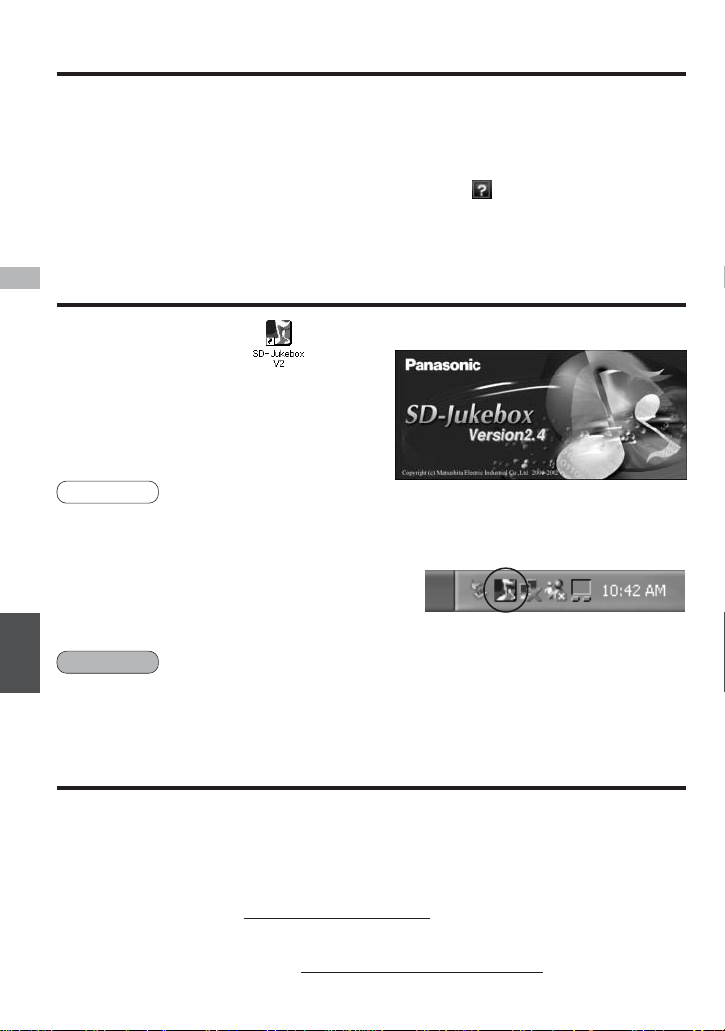
Installation
6
QQTG0684A
Concerning SD-JukeboxV2.4
While SD-Jukebox is running, we recommend disabling any power-saving functions on
your equipment (e.g., the PC).
CAUTION
• Double-click the
icon on the desktop.
The <Main Screen> appears after
the <Title Screen>.
<Title Screen>
Starting the program
• Details that explain how to use the application software are provided in the
Operating Instructions (PDF on-line manual) which are installed at the same
time as the software.
• Adobe Acrobat Reader is required to read the Operating Instructions.
• When you read the "Operating Instructions", click on the <Main Screen>,
or select [start] → [programs] → [Cnc] → [SD-Jukebox V2] → [SD-Jukebox
V2.4 manual].
• Please see "Troubleshooting" in the "Operating Instructions (PDF on-line
manual)" if you have any trouble using this software.
• If you are in doubt about some of the check points, or if the remedies
indicated in the chart do not solve the problem, contact
For U.S.A.: The Panasonic Customer Call Center at 1-800-211-7262
or E-mail:consumerproducts@panasonic.com,
or Web site: http://www.panasonic.com
For other countries:Matsushita Electric Industrial Co.,Ltd.
Web site:http://www.panasonic.co.jp/global/
• If the icon does not appear on the desktop, then from the Start menu, select
[Programs] →[Cnc] →[SD-JukeboxV2] →[SD-JukeboxV2.4].
• SD-Jukebox version information
To check which version you have, start SDJukebox and right-click the SD-Jukebox icon on
the task tray. Next, select "About SD-Jukebox".
SD-Jukebox icon
NOTE
Troubleshooting
ENGLISH
Page 7

7
QQTG0684A
Reference
Media supported SD Memory Card
MultiMediaCard
(readable/writable types)
Interface Complies with USB specification Rev. 1.1.
Power supply voltage DC 5V
Operating conditions 0 – 40 ˚C
External dimensions
Approx. 92 x 56 x 15 mm (33/5" x 27/32" x 3/5")
Cable length Approx. 850 mm
Mass Approx. 65 g (0.15 lbs)
USB Reader/Writer Specifications
• Specifications are subject to change without notice.
• An SD Memory Card is necessary to enjoy music using SD Audio players or
SD-Jukebox.
ENGLISH
CAUTION:
This equipment has been tested and found to comply with the limits for a Class B digital device,
pursuant to Part 15 of the FCC Rules. These limits are designed to provide reasonable
protection against harmful interference in a residential installation. This equipment generates,
uses and can radiate radio frequency energy and, if not installed and used in accordance with
the instructions, may cause harmful interference to radio communications. However, there is no
guarantee that interference will not occur in a particular installation. If this equipment does
cause harmful interference to radio or television reception, which can be determined by turning
the equipment off and on, the user is encouraged to try to correct the interference by one or
more of the following measures:
· Reorient or relocate the receiving antenna.
· Increase the separation between the equipment and receiver.
· Connect the equipment into an outlet on a circuit different from that to which the receiver is
connected.
· Consult the dealer or an experienced radio/TV technician for help.
FCC Warning:
To assure continued FCC emission limit compliance, use only the provided power supply cord
and the shielded interface cable when connecting this device to the computer. Also, any
unauthorized changes or modifications to this equipment would void the user's authority to
operate this device.
This device complies with Part 15 of the FCC Rules.
Operation is subject to the following two conditions:
(1) This device may not cause harmful interference, and (2) this device must accept any
interference received, including interference that may cause undesired operation.
Responsible Party:
Matshshita Electric Corporation of America
One Panasonic Way
Secaucus, NJ, 07094 USA
Telephone No.: 1-800-211-7262
THE FOLLOWING APPLIES ONLY IN THE U.S.A.
Page 8

· Panasonic assumes no liability for damaged music data or cases where music cannot
be recorded due to problems with this product or your PC.
·
This product and the contents of this document are subject to change without prior notice.
· This document presents examples of the operating screens that appear on a system
running Windows XP.
The illustrations and screens in this document may be somewhat different from those
on an actual screen.
· The SD logo is a trademark.
· Portions of this product are protected under copyright law and are provided under license
by ARIS / SOLANA /4C.
· Microsoft and the Microsoft logo, Windows, Windows NT and Windows Media are
registered trademarks of Microsoft Corporation in the US and other countries.
· Windows Media and the Windows logo are registered trademarks or trademarks of
Microsoft Corporation in the US and other countries.
· Pentium and MMX are registered trademarks of Intel Corporation of the US.
· Sound Blaster 16 is a trademark of Creative Technology, Ltd. of the US.
· IBM and PC/AT are registered trademarks of International Business Machines
Corporation of the US.
·
Macintosh is a trademark of Apple Computer, Inc., registered in the US and other countries
.
· CDDB is a registered trademark of Gracenote.
· Music recognition technology and related data are provided by Gracenote and the
Gracenote CDDB®Music Recognition ServiceSM.
Gracenote is the industry standard in music recognition technology and related content
delivery. For more information go to www.gracenote.com.
Gracenote is CDDB, Inc. d/b/a “Gracenote.” CD and music related data from Gracenote
CDDB®Music Recognition ServiceSM© 2000, 2001 Gracenote. Gracenote CDDB Client
Software © 2000, 2001 Gracenote. U.S. Patents Numbers #5,987,525; #6,061,680;
#6,154,773, and other patents issued or pending.
CDDB is a registered trademark of Gracenote. CDDB-Enabled, the Gracenote logo, the
CDDB Logo, and the “Powered by Gracenote CDDB” logo are trademarks of Gracenote.
Music Recognition Service and MRS are service marks of Gracenote.
· Other system names and product names appearing in this document are in general the
registered trademarks or trademarks of the respective developer companies. Note that
the ™ mark and ® mark do not appear in this document.
ENGLISH
8
QQTG0684A
· This manual was printed on recycled paper.
· This manual was printed with soy based ink.
Page 9

In den Vereinigten Staaten
Panasonic Consumer Electronics Company,
Division of Matsushita Electric Corporation of
America
One Panasonic Way Secaucus,New Jersey 07094
E-mail:consumerproducts@panasonic.com
In anderen ländern Matsushita Electric Industrial Co.,Ltd.
Web site:http://www.panasonic.co.jp/global/
Dieser Satz enthält die folgenden Artikel.
• CD-ROM • USB Reader/Writer
9
QQTG0684A
SD Audio PC-Schreibsatz für Technics SX-KN7000
Installationsanleitung für SD-JukeboxV2.4
Model No.
SZ-CB7
Bitte lesen Sie diese Installationsanleitung und die Bedienungsanleitung Ihres
elektronischren Technics-Keyboard SX-KN7000, um einen korrekten Gebrauch zu
gewährleisten.
Inhaltsverzeichnis
Beschreibung dieser Software .........10
Wichtige Informationen zum
Gebrauch von SD-Jukebox..............10
Registrierung....................................10
Vor der Inbetriebnahme
• Systemvoraussetzungen................11
Installation
• Installation......................................12
• Hinweise zu SD-JukeboxV2.4........14
• Starten des Programms.................14
• Fehlersuche...................................14
Referenz
•
Technische Daten USB Reader/Writer
...15
Seite
DEUTSCH
Page 10

10
QQTG0684A
Vor der Inbetriebnahme
Wichtige Informationen zum Gebrauch von SD-Jukebox
• Diese Software dient zum Schreiben von Musikdaten, die auf der Festplatte
eines Personalcomputers abgespeichert sind, auf eine SD-Speicherkarte.
Zum Schreiben von Musikdaten von der Festplatte eines Personalcomputers
auf eine SD-Speicherkarte ist ein USB Reader/Writer erforderlich.
• Der einwandfreie Betrieb der Funktion „Aufzeichnen von CDs auf die
Festplatte Ihres Personalcomputers“ in der „Bedienungsanleitung (PDF
Online-Handbuch)“ kann nicht garantiert werden.
Hinweis
In Abhängigkeit von der Kombination von PC und CD-ROM-Laufwerk sind
bestimmte Personalcomputer nicht zum Lesen von CD-Musikdaten imstande.
• SD-Jukebox kann ausschließlich von Abspielen und Aufzeichnen von MusikCDs verwendet werden, deren Etikett die Kennzeichnung trägt.
• Gemäß den Auflagen der SDMI (Secure Digital Music Initiative) arbeitet SDJukebox mit einer Verschlüsselungstechnik, die Musikdaten mit Kopierschutz
chiffriert, um den gesetzlich vorgeschriebenen Schutz der Urheberrechte zu
gewährleisten, die Interessen der Musikindustrie zu fördern und die Rechte
des Käufers zu wahren.
Beschreibung dieser Software
Der Einsatz von SD-Jukebox V2.4 (ein Programm im Lieferumfang des SD
Audio PC-Schreibsatzes) auf einem Personalcomputer in Verbindung mit
einem USB Reader/Writer ermöglicht es, urheberrechtlich geschützte
Musikdaten auf eine SD-Speicherkarte schreiben.
• SD-Jukebox zeichnet Musikdaten in chiffrierter Form auf das Festplattenlaufwerk
Ihres Personalcomputers auf. Chiffrierte Musikdaten können nicht auf andere
Ordner, Laufwerke oder Computer bewegt bzw. kopiert werden.
• Bei der Chiffrierung werden eindeutige Informationen über den Prozessor und das
Festplattenlaufwerk Ihres Personalcomputers verwendet. Dies bedeutet, dass alle
vorher erstellten Musikdaten nach einem Austausch von Prozessor oder
Festplattenlaufwerk nicht mehr zur Verfügung stehen.
• Je nach Konfiguration Ihres Computersystems kann es vorkommen, dass Probleme
bei der Aufzeichnung von Musikdaten oder beim Gebrauch der aufgezeichneten
Musikdaten auftreten. Bitte beachten Sie, dass Matsushita keinerlei Haftung für den
Verlust von Musikdaten und andere direkte Schäden oder Folgeschäden
übernimmt.
Registrierung
Website: http://www.panasonic.co.jp/customer/mi/usr/cb7e.html
DEUTSCH
Page 11

11
QQTG0684A
Vor der Inbetriebnahme
Systemvoraussetzungen
Zum Gebrauch von SD-JukeboxV2.4 ist ein IBM PC/AT oder kompatibler
Personalcomputer erforderlich, die der nachstehenden Systemvoraussetzungen erfüllt.
(SD-Jukebox läuft nicht auf Macintosh-Systemen.)
SD-Jukebox läuft nicht unter Microsoft Windows 3.1/Windows 95 oder Windows NT. Falls Sie eine
Aufrüstung Ihres Betriebssystems von Windows 3.1/95 zu Windows 98/98 SE, Windows 2000,
Windows Me oder Windows XP ausgeführt haben, läuft SD-Jukebox u.U. nicht einwandfrei. Auf
einem Computer mit zwei Zentraleinheiten oder einem System mit Mehrbetriebssystem-Start ist
ebenfalls kein einwandfreier Betrieb von SD-Jukebox gewährleistet.
Wenn Sie später eine Aufrüstung von Windows 98/98SE oder Windows Me zu Windows XP
ausführen, wählen Sie „Installation aufrüsten (empfohlen)“ aus. Wird „Neue Installation“
ausgewählt, stehen Musikdaten, die vor der Aufrüstung zu Windows XP mit SD-JukeboxV2.x
erstellt wurden, nicht mehr zur Verfügung.
Betriebssystem: Microsoft®Windows®98/98SE, Windows®2000 (Professional
SP2), Windows
®
Me, Windows®XP (Home Edition/Professional)
• Zentraleinheit: Pentium®233 MHz MMX oder schneller (Empfehlung: Pentium®II
333 MHz oder schneller)
Für Windows XP: Pentium®II 333 MHz oder schneller (Empfehlung: Pentium®III
500 MHz oder schneller)
• Arbeitsspeicher: Mindestens 64MB (für Windows XP: mindestens 128 MB)
• Festplattenlaufwerk: Mindestens 30 MB freier Speicherplatz (Zusätzlicher Speicherplatz ist für
Musikdaten und möglicherweise für das jeweilige Betriebssystem erforderlich.)
• Monitor: Auflösung mindestens 800 x 600
Einstellung auf High Color (16 Bit) oder höher
• Soundkarte: Creative Labs Sound Blaster 16 oder kompatibles Gerät
• CD-ROM-Laufwerk (für Installation und CD-Aufzeichnung erforderlich):
Das CD-ROM-Laufwerk muss für Digitalaufnahmen geeignet sein. Eine
Geschwindigkeit von mindestens 4x wird empfohlen. (Bei Anschluss des CDROM-Laufwerks über eine IEEE 1394-Schnittstelle oder einen USB-Anschluss
ist keine einwandfreie Aufzeichnung gewährleistet.)
• USB-Anschluss (für den Anschluss von SD-Speicherkarten erforderlich)
(Bei Anschluss der SD-Speicherkarte über eine USB-Buchse oder ein USB-Verlängerungskabel
läuft SD-Jukebox u.U. nicht einwandfrei.)
• Zur Verwendung der CDDB-Funktion ist ein Internet-Anschluss erforderlich.
(1) Je nach Systemkonfiguration kann es vorkommen, dass SD-Jukebox nicht einwandfrei auf
jedem Personalcomputer läuft, der die obigen Voraussetzungen erfüllt.
(2) SD-Jukebox läuft u.U. nicht einwandfrei auf einem vom Benutzer im Eigenbau konstruierten
Personalcomputer.
Hardware-Voraussetzungen
DEUTSCH
Page 12

12
QQTG0684A
Installation
Installation
Bei den in dieser Anleitung gezeigten Abbildungen von Bildschirmanzeigen handelt es sich um
Beispiele beim Einsatz der Anwendung unter einer englischsprachigen Betriebssystem-Version.
Installieren Sie die Software anhand des nachstehend beschriebenen
Verfahrens, bevor Sie SD-Jukebox in Betrieb nehmen.
Während des Installationsvorgangs müssen Sie u.U. einen Laufwerks-Bezeichner
vorgeben. Schalten Sie Ihren Computer ein, starten Sie Windows und überprüfen Sie
den Laufwerks-Bezeichner (Buchstaben), bevor Sie mit der Installation beginnen.
Wenn Ihr Computer über mehr als ein CD-ROMLaufwerk verfügt, wählen Sie das Laufwerk aus,
das die Installations-CD-ROM enthält.
Doppelklicken Sie auf
„My Computer“ links oben
auf dem Bildschirm.
( ): <Windows XP>
Klicken Sie im Start-Menü von Windows auf „My Computer“.
CD-ROM-Laufwerk
(In diesem Beispiel
ist der LaufwerksBezeichner „E“.)
Überprüfen des Laufwerks-Bezeichners
Nach Einlegen der CD-ROM startet das
Installationsprogramm automatisch, und das
Fenster <Willkommen> erscheint.
Falls das Installationsprogramm nicht automatisch
startet, geben Sie den Verzeichnispfad der Setup-Datei
ein, um die Installation zu starten. ( Seite 13)
Installationsverfahren
Schalten Sie Ihren Computer ein und starten Sie Windows.
Legen Sie die Installations-CD-ROM in
das CD-ROM-Laufwerk ein.
Folgen Sie anschließend den Anweisungen, die auf dem Bildschirm
erscheinen.
DEUTSCH
Page 13

13
QQTG0684A
Installation
Klicken Sie im Fenster <Installation abgeschlossen> auf „Finish“.
Wenn Sie „Yes, I want to restart my computer now.“ auswählen, wird
automatisch ein System-Neustart ausgeführt, womit die Installation
abgeschlossen ist.
Falls das Installationsprogramm nicht automatisch startet
Klicken Sie im StartMenü von Windows
auf „Run“.
Geben Sie [ : setup.exe] ein und klicken Sie dann auf [OK].
/
• Das Installationsprogramm startet. Folgen Sie den Anweisungen, die
auf dem Bildschirm erscheinen.
• Geben Sie anstelle des Sternzeichens „ “ im obigen Pfadnamen den
tatsächlichen Buchstaben des CD-ROM-Laufwerks ein (
„Überprüfen des Laufwerks-Bezeichners“ auf Seite 12).
•
Der Dateipfad kann wahlweise
in Groß- oder Kleinbuchstaben
eingegeben werden.
Achten Sie bei der Installation von SD-Jukebox auf einem Windows XP- oder
Windows 2000-System unbedingt darauf, das Netzkonto des Systemadministrator.
HINWEIS
DEUTSCH
Page 14

14
QQTG0684A
Installation
Hinweise zu SD-JukeboxV2.4
Es wird empfohlen, alle Energieeinsparungs-Funktionen des Systems (z.B. am
Computer selbst) zu sperren, während SD-Jukebox läuft.
ACHTUNG
•
Doppelklicken Sie auf das Symbol
in der Arbeitsfläche.
Nach dem <Eröffnungsbildschirm>
erscheint das <Hauptfenster>.
<Eröffnungsbildschirm>
Starten des Programms
•
Einzelheiten zum Gebrauch dieser Anwendungssoftware finden Sie in der „Bedienungsanleitung
(PDF Online-Handbuch)“, die gemeinsam mit der Software installiert wird.
•
Zum Anzeigen der Bedienungsanleitung ist Adobe Acrobat Reader erforderlich.
•
Um die Bedienungsanleitung anzuzeigen, klicken Sie auf im <Hauptfenster>, oder wählen Sie
[start] → [programs] →[Cnc] →[SD-Jukebox V2] → [SD-Jukebox V2.4 manual] aus.
•
Falls beim Gebrauch dieser Software eine Störung auftritt, schlagen Sie bitte im
Abschnitt „Fehlersuche“ der „Bedienungsanleitung (PDF Online-Handbuch)“ nach.
• Wenn Sie Fragen zu den Prüfpunkten haben oder sich eine Störung anhand
der in der Tabelle angegebenen Abhilfemaßnahmen nicht beseitigen lässt,
nehmen Sie bitte mit unserem Kundendienst Kontakt auf.
In den Vereinigten:
Panasonic Customer Call Center unter der Telefon-Nr. 1-800-211-7262
oder E-mail:consumerproducts@panasonic.com,
oder Netzstelle: http://www.panasonic.com
In anderen Ländern: Matsushita Electric Industrial Co.,Ltd.
Netzstelle:http://www.panasonic.co.jp/global/
• Falls das Symbol nicht in der Arbeitsfläche erscheint, wählen Sie im Start-Menü
[programs] →[Cnc] →[SD-Jukebox V2] →[SD-JukeboxV2.4] aus.
• Versionsinformationen über SD-Jukebox
Um die Version Ihrer Software zu überprüfen,
starten Sie SD-Jukebox und klicken Sie dann
mit der rechten Maustaste auf das Symbol für
SD-Jukebox in der Taskablage. Anschließend
wählen Sie „About SD-Jukebox“ aus.
Symbol für SD-Jukebox
HINWEISE
Fehlersuche
DEUTSCH
Page 15

15
QQTG0684A
Referenz
Unterstützte Datenträger SD-Speicherkarte
MultiMediaCard
(lesbare/beschreibbare Ausführungen)
Schnittstelle Gemäß USB-Spezifikation Rev. 1.1.
Spannungsversorgung 5 V Gleichstrom
Betriebstemperaturbereich 0 ˚C bis 40 ˚C
Außenabmessungen Ca. 92 mm x 56 mm x 15 mm
Kabellänge Ca. 850 mm
Masse Ca. 65 g
Technische Daten USB Reader/Writer
• Änderungen der technischen Daten jederzeit vorbehalten.
• Für Musikwiedergabe mit einem SD Audio Player oder mit SD-Jukebox ist
eine SD-Speicherkarte erforderlich.
DEUTSCH
Page 16

16
QQTG0684A
· Panasonic übernimmt keinerlei Haftung für beschädigte Musikdaten oder für den Fall,
dass eine Musikaufzeichnung aufgrund von Defekten dieses Produkts oder des
verwendeten Personalcomputers nicht möglich ist.
·
Änderungen an diesem Produkt sowie dem Inhalt dieses Dokuments bleiben jederzeit vorbehalten.
· Die Abbildungen in diesem Dokument zeigen Beispiele von Bildschirmanzeigen bei
einem System, das unter Windows XP läuft.
Daher können die in diesem Dokument enthaltenen Abbildungen von den tatsächlich
erscheinenden Bildschirmanzeigen abweichen.
· Beim SD-Logo handelt es sich um ein Warenzeichen.
· Teile dieses Produkts sind urheberrechtlich geschützt und werden unter Lizenz von
ARIS/SOLANA/4C geliefert.
· „Microsoft“ und das Microsoft-Logo, „Windows“, „Windows NT“ und „Windows Media“
sind eingetragene Warenzeichen von Microsoft Corporation in den Vereinigten Staaten
und anderen Ländern.
·
„Windows Media“ und das Windows-Logo sind eingetragene
Warenzeichen bzw. Warenzeichen von Microsoft Corporation in den
Vereinigten Staaten und anderen Ländern.
·
„Pentium“ und „MMX“ sind eingetragene Warenzeichen des US-Unternehmens Intel Corporation.
·
„Sound Blaster 16“ ist ein Warenzeichen des US-Unternehmens Creative Technology, Ltd.
· „IBM“ und „PC/AT“ sind eingetragene Warenzeichen des US-Unternehmens International
Business Machines Corporation.
· „Macintosh“ ist ein eingetragenes Warenzeichen von Apple Computer, Inc. in den
Vereinigten Staaten und anderen Ländern.
· „CDDB“ ist ein eingetragenes Warenzeichen von Gracenote.
· Musik-Erkennungstechnologie und damit zusammenhängende Daten werden von
Gracenote und dem Gracenote CDDB®Music Recognition ServiceSMgeliefert.
Gracenote ist der Industriestandard in Musik-Erkennungstechnologie und damit zusammenhängender
Inhaltslieferung. Weitere Informationen hierzu finden Sie unter www.gracenote.com.
Bei Gracenote handelt es sich um das Unternehmen CDDB, Inc. d/b/a „Gracenote“. Daten im
Zusammenhang mit CDs und Musik von Gracenote CDDB®Music Recognition ServiceSM© 2000,
2001 Gracenote. Gracenote CDDB Client-Software © 2000, 2001 Gracenote. US-Patent Nr.
5,987,525; Nr. 6,061,680; Nr. 6,154,773 sowie weitere Patente erteilt oder angemeldet.
„CDDB“ ist ein eingetragenes Warenzeichen von Gracenote. „CDDB-Enabled“, das Gracenote-Logo,
das CDDB-Logo sowie das Logo „Powered by Gracenote CDDB“ sind Warenzeichen von Gracenote.
„Music Recognition Service“ und „MSR“ sind Dienstleistungsmarken von Gracenote.
·
Bei allen anderen in diesem Dokument erwähnten System- und Produktbezeichnungen handelt es
sich um eingetragene Warenzeichen bzw. Warenzeichen der betreffenden Unternehmen. Bitte
beachten Sie, dass die Symbole „™“ und „®“ in diesem Dokument allgemein nicht verwendet
werden.
DEUTSCH
· Dieses Handbuch wurde auf Recycling-Papier gedruckt.
· Dieses Handbuch wurde mit Tinte auf Sojabasis gedruckt.
Page 17

Pour les Étas-Unis Panasonic Consumer Electronics Company,
Division of Matsushita Electric Corporation of
America
One Panasonic Way Secaucus,New Jersey 07094
E-mail:consumerproducts@panasonic.com
Pour les autres pays Matsushita Electric Industrial Co.,Ltd.
Web site:http://www.panasonic.co.jp/global/
Les éléments suivants sont compris dans le kit.
• CD-ROM • Lecteur/enregistreur USB
17
QQTG0684A
Kit d'enregistrement PC audio SD pour Technics SX-KN7000
Guide d’installation de SD-Jukebox V2.4
Model No.
SZ-CB7
Afin d’assurer une utilisation adéquate, veuillez lire attentivement les présentes instructions
d’utilisation et celles qui accompagnent le clavier électronique Technics SX-KN7000.
Table des matières
Description du logiciel ......................18
Informations importantes sur
l’utilisation de SD-Jukebox...............18
Enregistrement.................................18
Avant de commencer l’utilisation
• Système nécessaire.......................19
Installation
• Installation......................................20
• À propos de SD-Jukebox V2.4.......22
• Démarrage du programme.............22
• Dépannage ....................................22
Référence
• Spécifications du Lecteur/
enregistreur USB...........................23
page
FRANÇAIS
Page 18

18
QQTG0684A
Avant de commencer l’utilisation
Informations importantes sur l’utilisation de SD-Jukebox
• Ce logiciel est utilisé pour l’écriture sur la carte mémoire SD des données
musicales enregistrées sur l’ordinateur.
Un lecteur/enregistreur USB est nécessaire pour pouvoir écrire sur la carte
mémoire SD les données musicales enregistrées sur l’ordinateur.
• La fonction décrite dans "Enregistrement de CD sur votre ordinateur" dans
les "Instructions d’utilisation" (mode d’emploi en ligne de format PDF) n’est
pas garantie.
Remarque
Suivant le type d’ordinateur et de lecteur CD-ROM utilisés, il se peut que la
lecture des données de musique CD ne soit pas possible sur l’ordinateur.
• SD-Jukebox ne peut ni lire ni enregistrer les CD de musique dont l’étiquette
ne porte pas le symbole .
• Conformément aux stipulations de SDMI (Secure Digital Music Initiative), une
technologie de protection des droits d’auteur par codage des données audio
est intégrée à SD-Jukebox, afin de protéger les droits d’auteur, d’assurer le
développement harmonieux de la culture musicale et de protéger les droits
des personnes qui font l’achat des produits authentiques.
Description du logiciel
Les données musicales protégées contre le piratage peuvent être écrites sur
une carte mémoire SD via un lecteur/enregistreur USB au moyen de SDJukebox V2.4 (un programme fourni avec le kit d’enregistrement PC audio
SD) et d’un ordinateur.
• SD-Jukebox enregistre les données musicales sur votre disque dur sous forme
codée. La musique codée ne peut pas être déplacée/copiée vers d’autres dossiers,
lecteurs, ordinateurs, etc.
• Des informations spécifiques au processeur et au disque dur de votre ordinateur
sont utilisées lors du processus de codage. Par conséquent, les données
musicales créées précédemment ne seront plus disponibles si vous remplacez le
processeur ou le disque dur.
• Suivant le type d’ordinateur que vous utilisez, il se peut que vous ne puissiez pas
enregistrer des données musicales, que vous ne puissiez pas utiliser des données
enregistrées, etc. Veuillez noter que Matsushita décline toute responsabilité quant
à toute perte de données musicales, ou à tout autre dommage direct ou indirect
subi.
Enregistrement
Site Web : http://www.panasonic.co.jp/customer/mi/usr/cb7e.html
FRANÇAIS
Page 19

19
QQTG0684A
Avant de commencer l’utilisation
Système nécessaire
Pour pouvoir utiliser SD-Jukebox V2.4, vous aurez besoin d’un ordinateur IBM PC/AT
ou compatible dont les caractéristiques répondent aux exigences ci-dessous.
(SD-Jukebox ne fonctionne pas sur les ordinateurs Macintosh.)
SD-Jukebox ne fonctionne pas sous Microsoft Windows 3.1, Windows 95 ou Windows NT. Il se
peut que SD-Jukebox ne fonctionne pas correctement si votre ordinateur a fait l’objet d’une mise
à niveau de Windows 3.1/95 à Windows 98/98SE, Windows 2000, Windows Me ou Windows XP.
Il se peut que SD-Jukebox ne fonctionne pas correctement sur les ordinateurs équipés d’une
double unité centrale ou d’un système d’amorçage multiple.
Si vous effectuez une mise à niveau de Windows 98/98 SE ou Windows Me à Windows XP,
sélectionnez "Installation par mise à niveau (recommandée)". Si vous sélectionnez "Nouvelle
installation", les données musicales créées avec SD-Jukebox V2.x ou avec une version antérieure
avant la mise à niveau vers Windows XP ne seront plus disponibles.
Système d’exploitation : Microsoft®Windows®98/98 SE, Windows®2000
(Professionnel SP2), Windows
®
Me, Windows®XP
(Edition familiale/professionnelle)
• Unité centrale : Pentium®233 MHz MMX ou plus rapide (Pentium®II 333 MHz ou plus
rapide recommandé)
Pour Windows XP : Pentium®II 333 MHz ou plus rapide (Pentium®III
500 MHz ou plus rapide recommandé)
• RAM : 64 Mo ou plus (pour Windows XP : 128 Mo ou plus)
• Disque dur : Au moins 30 Mo d’espace disque disponible (il se peut que davantage
d’espace soit nécessaire pour les données musicales ou suivant la
version de Windows utilisée)
• Affichage : Résolution de 800 x 600 ou plus élevée
Régler sur Couleurs (16 bits) ou plus
• Carte de son : Creative Labs Sound Blaster 16 ou autre carte compatible
• Lecteur de CD-ROM (nécessaire pour l’installation et pour l’enregistrement de CD) :
Un lecteur de CD-ROM capable d’effectuer des enregistrements
numériques est nécessaire. 4x ou plus recommandé. (Il se peut que
l’enregistrement ne s’effectue pas correctement avec un lecteur de
CD-ROM raccordé par une connexion IEEE1394 ou USB.)
• Port USB (nécessaire pour raccorder la carte mémoire SD)
(Il se peut que SD-Jukebox ne fonctionne pas correctement si la carte mémoire SD est
raccordée via un hub USB ou un câble d’extension USB.)
• Pour utiliser la fonction CDDB, une connexion à Internet est également nécessaire.
(1) Il se peut que SD-Jukebox ne fonctionne pas correctement sur certains ordinateurs
même s’ils ont les spécifications système recommandées.
(2) Il se peut que SD-Jukebox ne fonctionne pas correctement sur les ordinateurs
montés par l’utilisateur lui-même.
Configuration matérielle requise
FRANÇAIS
Page 20

20
QQTG0684A
Installation
Installation
Les écrans de ce mode d'emploi sont exemples lors de l'exécution de
l'application dans le système d'exploitation anglais.
Avant d’utiliser SD-Jukebox, installez le logiciel en suivant les procédures
indiquées ci-dessous.
Il se peut que vous deviez spécifier une lettre de lecteur lors de la procédure
d’installation. Allumez l’ordinateur et démarrez Windows, puis vérifiez la lettre assignée
au lecteur avant de procéder à l’installation, de la façon décrite ci-dessous.
Si l’ordinateur est équipé de plus d’un
lecteur de CD-ROM, sélectionnez celui où
est inséré le CD-ROM d’installation.
Double-cliquez sur
"My Computer" dans
la partie supérieure
gauche de l’écran.
( ):
<Windows XP>
Dans le menu Démarrer de Windows, cliquez sur "My Computer".
Lecteur de CDROM (Dans le
cas présent, la
lettre du lecteur
est "E".)
Vérification de la lettre assignée au lecteur
Lorsque vous insérez le CD-ROM, l’installateur
démarre automatiquement et un <Écran de
bienvenue> apparaît.
Si l’installateur ne démarre pas, saisissez le
chemin du fichier de montage pour lancer
l’installation.( page 21)
Procédure d’installation
Allumez l’ordinateur et démarrez Windows.
Insérez le CD-ROM d’installation
dans le lecteur de CD-ROM.
Suivez ensuite les instructions à l’écran.
FRANÇAIS
Page 21

21
QQTG0684A
Installation
Cliquez sur "Finish" dans <Écran d’installation terminée>.
Si vous sélectionnez "Yes, I want to restart my computer now.",
l’ordinateur redémarre automatiquement et l’installation sera complétée.
Si l’installateur ne démarre pas automatiquement
Dans le menu
Démarrer de
Windows, cliquez
sur "Run".
Saisissez [ : setup.exe] puis cliquez sur [OK].
/
• Le programme d’installation démarre. Suivez ensuite les instructions à
l’écran.
• Saisissez la lettre du lecteur de CD-ROM à la place de ci-dessus
(Procédure de vérification de la lettre assignée au lecteur page
20).
• Vous pouvez saisir le chemin
du fichier en majuscules ou
en minuscules.
Assurez-vous d’avoir utilisé le compte administrateur de l’ordinateur pour installer SDJukebox sur Windows XP ou Windows 2000.
REMARQUE
FRANÇAIS
Page 22

• Si l’icône n’apparaît pas sur le Bureau, accédez au menu Démarrer, puis sélectionnez
[programs] →[Cnc] →[SD-JukeboxV2] →[SD-JukeboxV2.4].
• Information sur la version de SD-Jukebox
Pour vérifier la version, démarrez SD-Jukebox
puis cliquez avec le bouton droit de la souris
sur l’icône de SD-Jukebox sur la barre des
tâches. Ensuite, sélectionnez "About SDJukebox".
Icône de SD-Jukebox
REMARQUES
Pendant le fonctionnement de SD-Jukebox, il est préférable de désactiver toutes les
fonctions d’économie d’énergie sur les appareils utilisés (par exemple, sur l’ordinateur).
• Veuillez consulter la section "Dépannage" dans les "Instructions d’utilisation"
(mode d’emploi en ligne de format PDF) en cas de difficulté lors de
l’utilisation du logiciel.
• En cas de doute sur certains points, ou si les solutions indiquées dans le
tableau ne permettent pas de régler le problème, contactez :
Pour les États-Unis : Panasonic Customer Call Center au 1-800-211-7262
ou E-mail : consumerproducts@panasonic.com,
ou Web site : http://www.panasonic.com
Pour les autres pays : Matsushita Electric Industrial Co.,Ltd.
Web site : http://www.panasonic.co.jp/global/
Dépannage
Installation
FRANÇAIS
22
QQTG0684A
À propos de SD-Jukebox V2.4
ATTENTION
• Double-cliquez sur l’icône
du Bureau.
<Écran titre> apparaît, puis <Écran
principal>.
<Écran titre>
Démarrage du programme
• Des détails sont fournis pour l’utilisation du logiciel, dans les Instructions
d’utilisation (mode d’emploi en ligne de format PDF) installées en même
temps que le logiciel.
• Adobe Acrobat Reader est nécessaire pour lire les instructions d’utilisation.
• Pour consulter les "Operating Instructions", cliquez sur dans <Écran
principal> ou sélectionnez [start] → [programs] → [Cnc] → [SD-Jukebox V2]
→ [SD-Jukebox V2.4 manual].
Page 23

23
QQTG0684A
Supports pris en charge Carte mémoire SD
MultiMediaCard
(types qui permettent la lecture et l’écriture)
Interface
Conforme à la Révision 1.1 de la spécification USB.
Tension d’alimentation électrique C.C. 5 V
Conditions d’utilisation 0 à 40 ˚C
Dimensions externes
Environ 92 x 56 x 15 mm (33/5" x 27/32" x 3/5")
Longueur de câble Environ 850 mm
Poids Environ 65 g (0,15 lbs)
Référence
Spécifications du Lecteur/enregistreur USB
• Spécifications sujettes à modifications sans préavis.
• Une carte mémoire SD est nécessaire pour faire l’écoute de la musique au
moyen d’un lecteur audio SD ou de SD-Jukebox.
FRANÇAIS
Page 24

· Panasonic décline toute responsabilité pour d’éventuels dommages aux données
musicales, ainsi que dans les cas où l’enregistrement de musique n’est pas possible
en raison de problèmes sur le présent appareil ou sur votre ordinateur.
· Cet appareil et le contenu du présent document sont sujets à modification sans préavis.
· Les écrans fournis en exemple dans le présent document sont ceux qui apparaissent
lors de l’utilisation d’un ordinateur fonctionnant sous Windows XP.
Les illustrations et écrans du présent document peuvent être légèrement différents de
ceux qui apparaissent en réalité.
· Le logo SD est une marque de commerce.
· Certaines pièces de cet appareil sont protégées par la loi sur le droit d’auteur et sont
fournis sous licence par ARIS/SOLANA/4C.
· Microsoft, le logo Microsoft, Windows, Windows NT et Windows Media sont des marques
de commerce déposées de Microsoft Corporation aux États-Unis et dans d’autres pays.
· Windows Media et le logo Windows sont des marques de commerce
déposées ou des marques de commerce de Microsoft Corporation aux
États-Unis et dans d’autres pays.
·
Pentium et MMX sont des marques de commerce déposées d’Intel Corporation des États-Unis.
·
Sound Blaster 16 est une marque de commerce de Creative Technology, Ltd. des États-Unis.
· IBM et PC/AT sont des marques de commerce déposées d’International Business
Machines Corporation des États-Unis.
· Macintosh est une marque de commerce d’Apple Computer, Inc. déposée aux États-Unis
et dans d’autres pays.
· CDDB est une marque de commerce déposée de Gracenote.
· La technologie de reconnaissance musicale et les données qui lui sont liées sont fournies
par Gracenote et par le Music Recognition ServiceSM(service de reconnaissance
musicale) CDDB®de Gracenote.
Gracenote est la norme industrielle en technologie de reconnaissance musicale et de
fourniture de produits liés à cette technologie. Pour de plus amples informations, veuillez
visiter le site www.gracenote.com.
Gracenote correspond à CDDB, Inc. d/b/a "Gracenote". Données de CD et de musique
de Gracenote CDDB®Music Recognition ServiceSM© 2000, 2001 Gracenote. Gracenote
CDDB Client Software © 2000, 2001 Gracenote. Brevets américains nos5,987,525 ;
6,061,680 ; 6,154,773, et autres brevets émis ou en instance.
CDDB est une marque de commerce déposée de Gracenote. CDDB-Enabled, le logo
Gracenote, le logo CDDB et le logo "Powered by Gracenote CDDB" sont des marques de
commerce de Gracenote.
Music Recognition Service et MRS sont des marques de service de Gracenote.
· Les autres noms de systèmes et de produits mentionnés dans ce document sont
généralement les marques de commerce déposées ou les marques de commerce des
fabricants respectifs desdits systèmes et produits. Veuillez noter que les symboles ™ et
® ne sont pas utilisés dans le présent document.
· Ce mode d'emploi a été imprimé sur du papier recyclé.
· Ce mode d'emploi a été imprimé avec de l'encre à base de soja.
QQTG0684A M0702SF0
FRANÇAIS
