Page 1
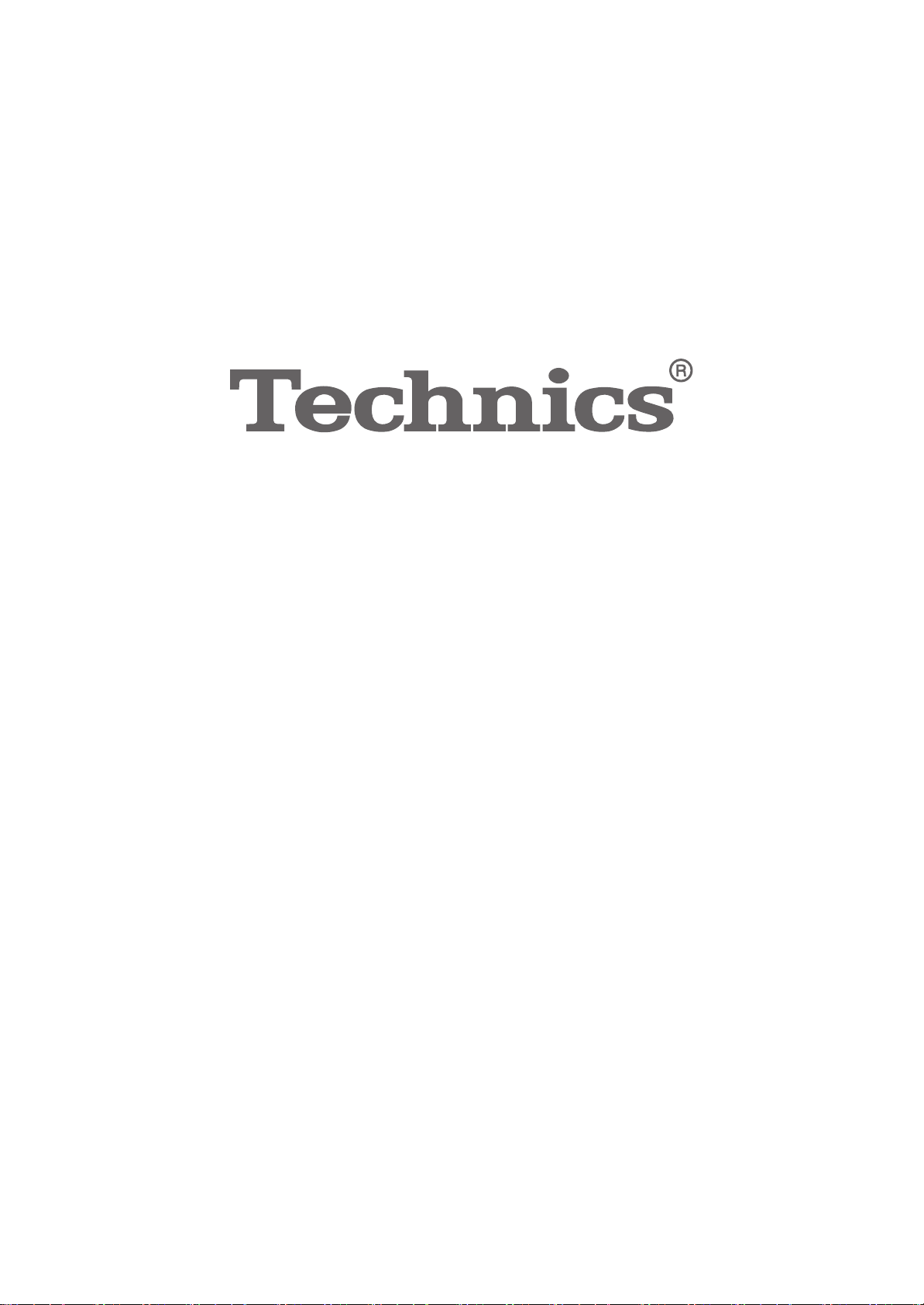
Owner’s Manual
Network Audio Control Player
Manuel d’utilisation
Lecteur réseau audio avec commande
SU-R1
Page 2
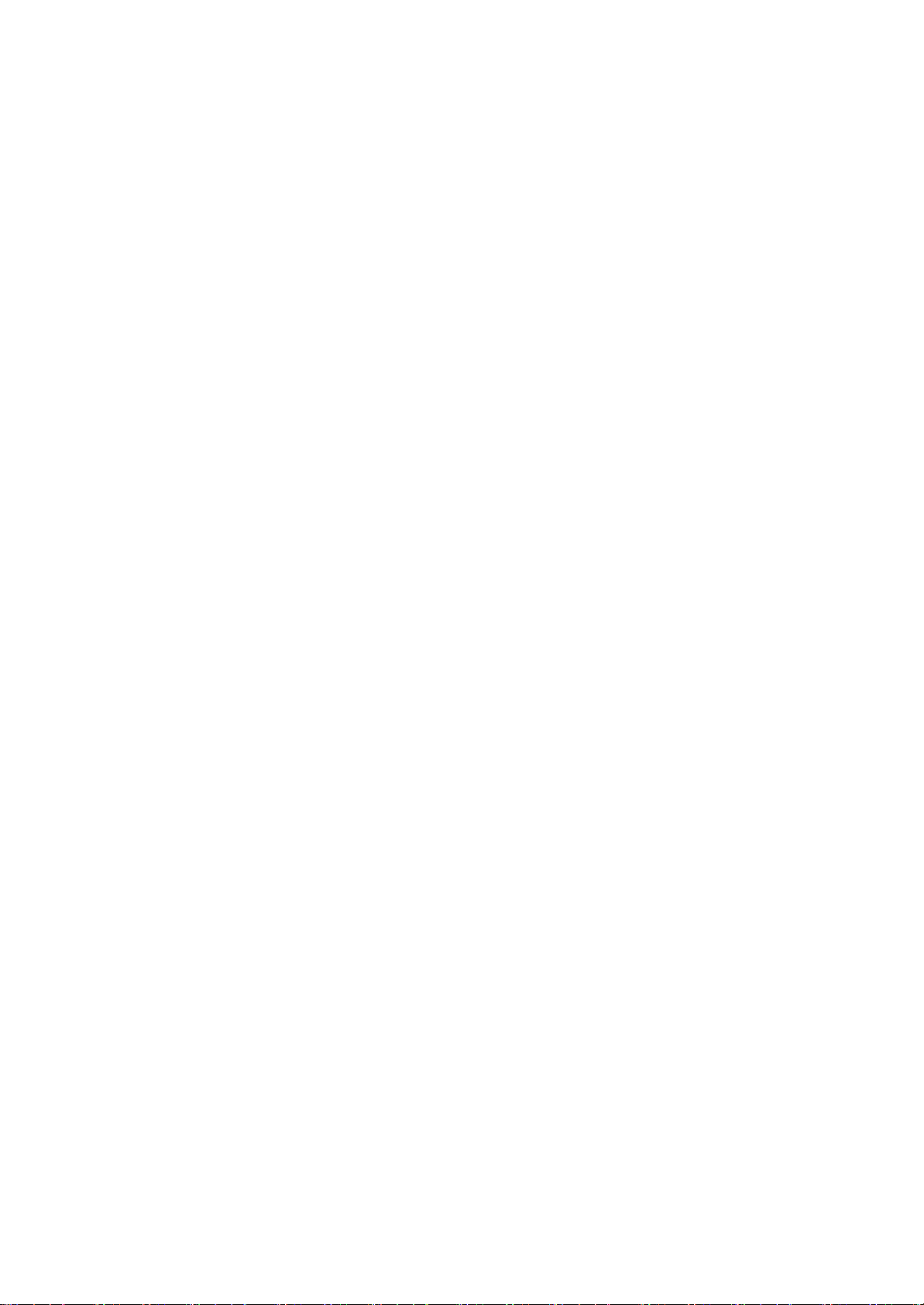
Page 3
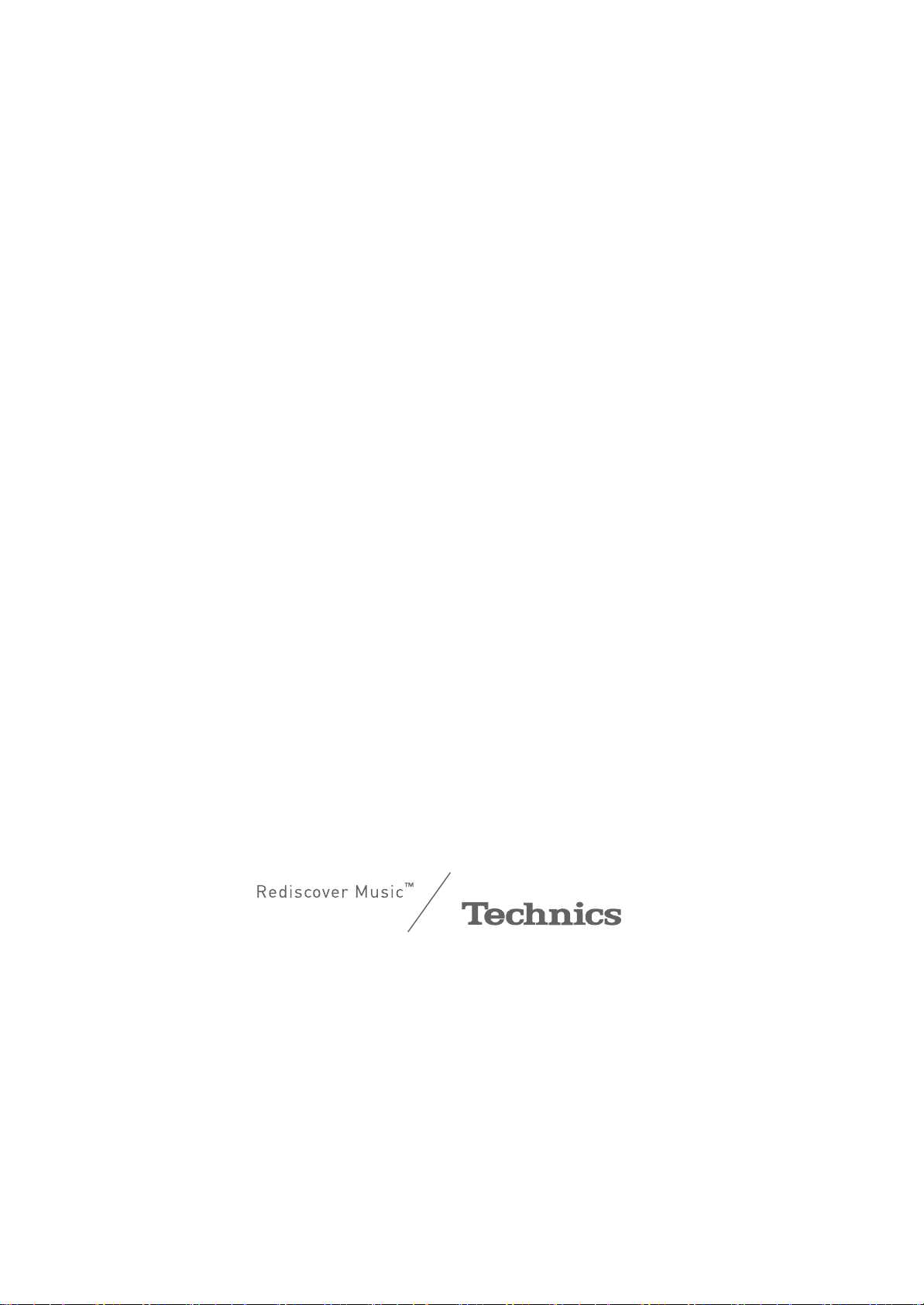
Music is borderless and timeless,
touching people’s hearts across cultures and generations.
Each day the discovery of a truly emotive experience
from an unencountered sound awaits.
Let us take you on your journey to rediscover music.
Sans frontières, la musique est aussi intemporelle, touchant le
coeur des gens en traversant les cultures et les générations.
Tous les jours, nous attendons la révélation d'une expérience
émotionnelle authentique à partir d'un son venu de nulle part.
Permettez-nous de vous emmener en voyage pour redécouvrir
la musique.
Page 4
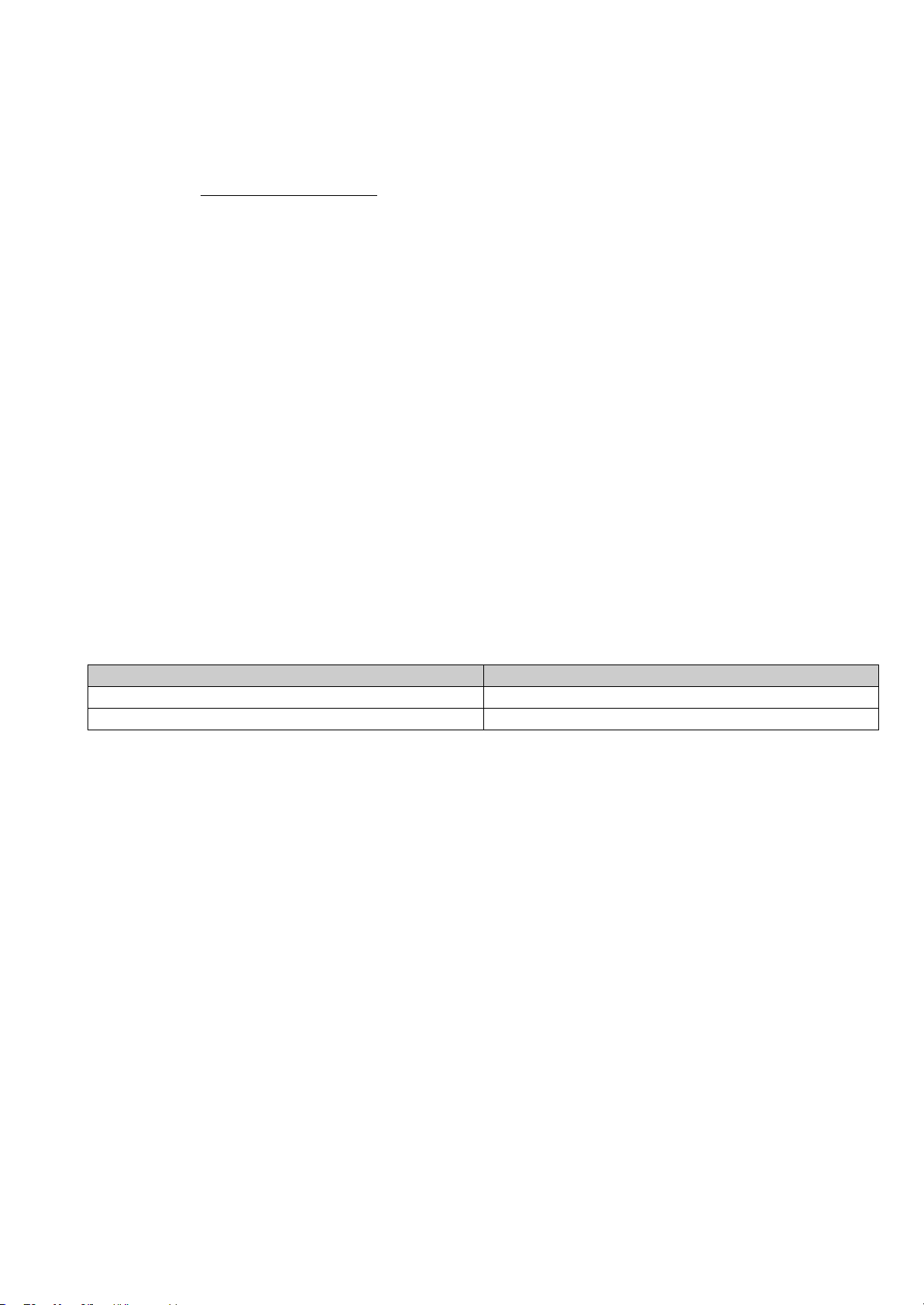
Thank you for purchasing this product.
Please read these instructions carefully before using this product, and save this manual for future use.
If you have any questions, visit:
U.S.A.: www.panasonic.com/support
Canada: www.panasonic.ca/english/support
Register online at www.panasonic.com/register
(U.S. customers only)
∫ Features of this unit
This unit offers the following features:
Technics Digital Link
Technics has minimized the length of the signal path by enclosing the network audio player and input selector, which handle very
weak signals, into the same chassis, and reduced noise entering weak signals as much as possible by using a separate chassis
for the power amplifier, which handles high frequencies and large currents. In addition, Technics’s newly developed signal
transmission interface minimizes the degradation of time accuracy and amplitude accuracy that occurs when signals are
transmitted between the network control player and the power amplifier, achieving an ideal amplifier configuration.
Digital Noise Isolation Architecture
Since most digital content storage media are intended for use with PCs, they are not designed with consideration for low noise,
which is critical to pure audio reproduction. To overcome this challenge, this unit employs a thorough measure against jitter and
outstanding noise blocking technology for each of its interfaces, delivering clear sound.
Separated Analog/Digital Power Supply
A dedicated low-noise R-core transformer with excellent regulation characteristics is provided individually for analog and for
digital circuit, achieving high quality sound reproduction.
∫ Recommended devices
We recommend using Technics devices (optional) for superior audio quality.
Product name Model number
Stereo Power Amplifier SE-R1
Speaker System SB-R1
(4)
4
Page 5
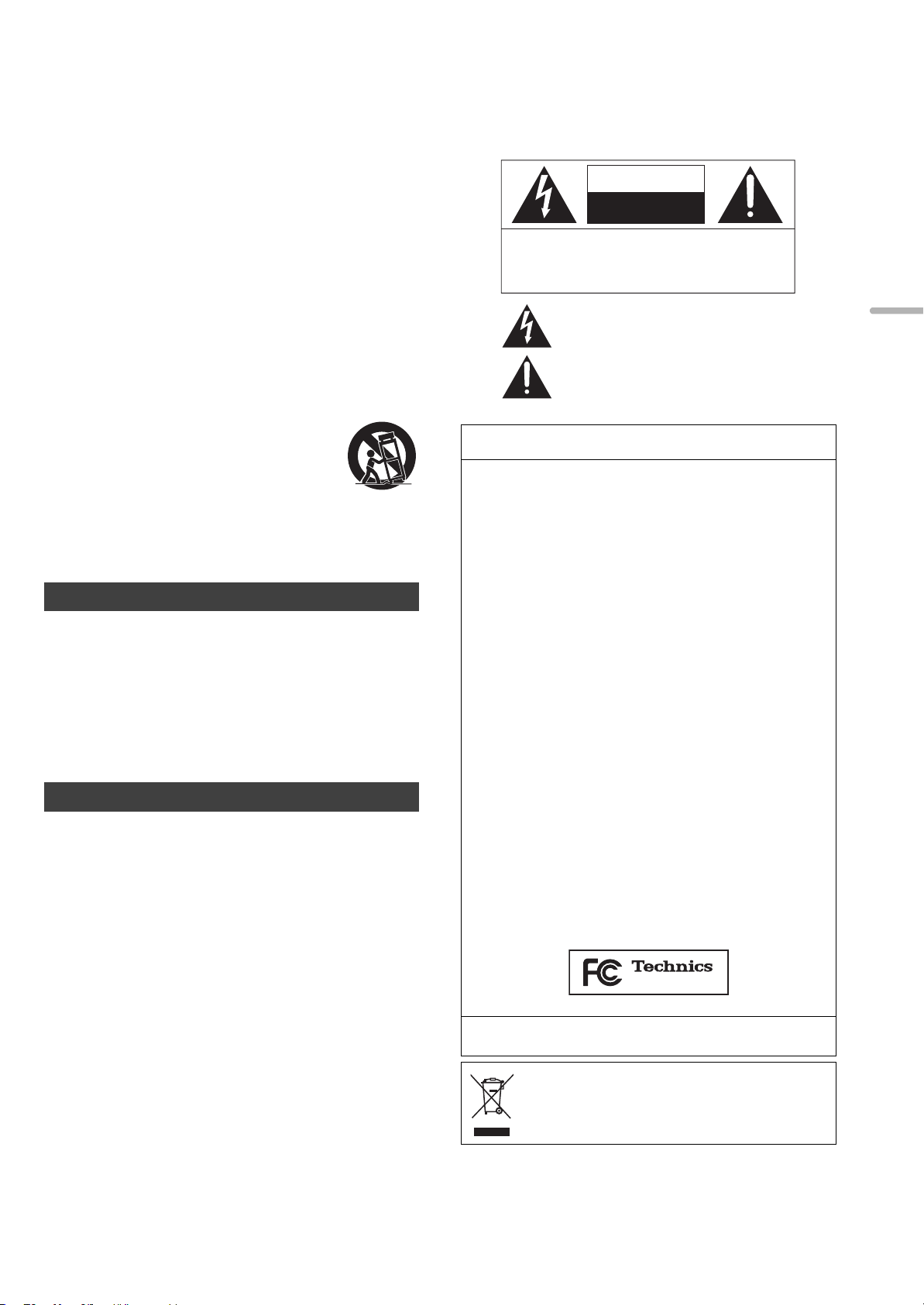
IMPORTANT SAFETY INSTRUCTIONS
SU-R1
Read these operating instructions carefully before using the unit. Follow the
safety instructions on the unit and the applicable safety instructions listed
below. Keep these operating instructions handy for future reference.
1 Read these instructions.
2 Keep these instructions.
3 Heed all warnings.
4 Follow all instructions.
5 Do not use this apparatus near water.
6 Clean only with dry cloth.
7 Do not block any ventilation openings. Install in accordance with the
manufacturer’s instructions.
8 Do not install near any heat sources such as radiators, heat registers,
stoves, or other apparatus (including amplifiers) that produce heat.
9 Do not defeat the safety purpose of the polarized or grounding-type plug. A
polarized plug has two blades with one wider t han the other. A groundingtype plug has two blades and a third grounding prong. The wide blade or the
third prong are provided for your safety. If the provided plug does not fit into
your outlet, consult an electrician for replacement of the obsolete outlet.
10 Protect the power cord from being walked on or pinched particularly at plugs,
convenience receptacles, and the point where they exit from the apparatus.
11 Only use attachments/accessories specified by the manufacturer.
12 Use only with the cart, stand, tripod, bracket, or table
specified by the manufacturer, or sold with the apparatus.
When a cart is used, use caution when moving the
cart/apparatus combination to avoid injury from tip-over.
13 Unplug this apparatus during lightning storms or when
unused for long periods of time.
14 Refer all servicing to qualified service personnel.
Servicing is required when the apparatus has been damaged in any way,
such as power-supply cord or plug is damaged, liquid has been spilled or
objects have fallen into the apparatus, the apparatus has been exposed
to rain or moisture, does not operate normally, or has been dropped.
WAR NING
Unit
≥ To reduce the risk of fire, electric shock or product damage,
– Do not expose this unit to rain, moisture, dripping or splashing.
– Do not place objects filled with liquids, such as vases, on this unit.
– Use only the recommended accessories.
– Do not remove covers.
– Do not repair this unit by yourself. Refer servicing to qualified service personnel.
– Do not place heavy items on this unit.
AC power supply cord
≥ The power plug is the disconnecting device.
Install this unit so that the power plug can be unplugged from the socket
outlet immediately.
CAUTION
Unit
≥ Do not place sources of naked flames, such as lighted candles, on this unit.
Placement
≥ To reduce the risk of fire, electric shock or product damage,
– Do not install or place this unit in a bookcase, built-in cabinet or in another
confined space. Ensure this unit is well ventilated.
– Do not obstruct this unit’s ventilation openings with newspapers,
tablecloths, curtains, and similar items.
≥ Do not lift or carry this unit by holding any of its knobs. Doing so may cause
this unit to fall, resulting in personal injury or malfunction of this unit.
Battery
≥ Danger of explosion if battery is incorrectly replaced. Replace only with the
type recommended by the manufacturer.
≥
Mishandling of batteries can cause electrolyte leakage and may cause a fire.
– Remove the battery if you do not intend to use the remote control for a
long period of time. Store in a cool, dark place.
– Do not heat or expose to flame.
– Do not leave the battery(ies) in a car exposed to direct sunlight for a long
period of time with doors and windows closed.
– Do not take apart or short circuit.
– Do not recharge alkaline or manganese batteries.
– Do not use batteries if the covering has been peeled off.
– Do not mix old and new batteries or different types at the same time.
≥ When disposing of the batteries, please contact your local authorities or
dealer and ask for the correct method of disposal.
CAUTION :
Conforms to UL STD 60065.
Certified to CAN/CSA STD C22.2 No.60065.
THE FOLLOWING APPLIES ONLY IN THE U.S.A.
FCC Note:
This equipment has been tested and found to comply with the limits for a
Class B digital device, pursuant to Part 15 of the FCC Rules.
These limits are designed to provide reasonable protection against harmful
interference in a residential installation. This equipment generates, uses, and
can radiate radio frequency energy and, if not installed and used in accordance
with the instructions, may cause harmful interference to radio communications.
However, there is no guarantee that interference will not occur in a
particular installation. If this equipment does cause harmful interference to
radio or television reception, which can be determined by turning the
equipment off and on, the user is encouraged to try to correct the
interference by one or more of the following measures:
≥ Reorient or relocate the receiving antenna.
≥ Increase the separation between the equipment and receiver.
≥ Connect the equipment into an outlet on a circuit different from that to
which the receiver is connected.
≥ Consult the dealer or an experienced radio/TV technician for help.
FCC Caution: To assure continued compliance, follow the attached
installation instructions and use only shielded interface cables when
connecting to peripheral devices.
Any changes or modifications not expressly approved by the party
responsible for compliance could void the user’s authority to operate this
equipment.
This device complies with Part 15 of the FCC Rules.
Operation is subject to the following two conditions:
(1) This device may not cause harmful interference, and
(2) this device must accept any interference received, including
interference that may cause undesired operation.
Declaration of Conformity
Trade Name: Technics
Model No.: SU-R1
Responsible Party:
Panasonic Corporation of North America
Two Riverfront Plaza, Newark, NJ 07102-5490
Support Contact: http://www.panasonic.com/contactinfo
THE FOLLOWING APPLIES ONLY IN CANADA
CAN ICES-3(B)/NMB-3(B)
Information on Disposal in other Countries outside
the European Union
This symbol is only valid in the European Union.
If you wish to discard this product, please contact your local
authorities or dealer and ask for the correct method of disposal.
CAUTION
RISK OF ELECTRIC SHOCK
DO
NOT OPEN
TO REDUCE THE RISK OF ELECTRIC
SHOCK, DO NOT REMOVE SCREWS.
NO USER-SERVICEABLE PARTS INSIDE.
REFER SERVICING TO QUALIFIED
SERVICE PERSONNEL.
The lightning flash with arrowhead symbol, within an
equilateral triangle, is intended to alert the user to the
presence of uninsulated “dangerous voltage” within
the product’s enclosure that may be of sufficient
magnitude to constitute a risk of electric shock to persons.
The exclamation point within an equilateral triangle is
intended to alert the user to the presence of important
operating and maintenance (servicing) instructions in
the literature accompanying the appliance.
English
(5)
5
Page 6
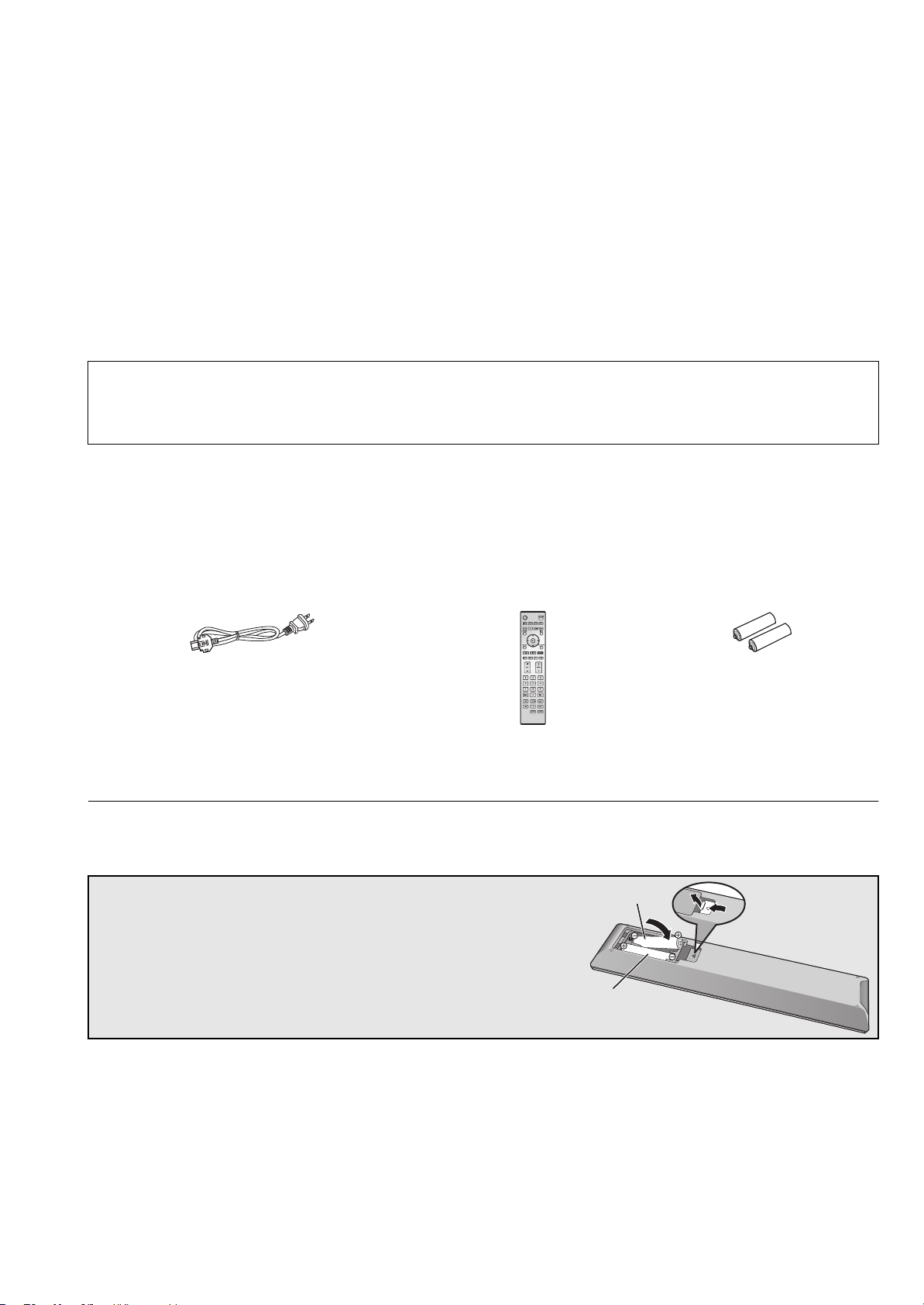
Table of contents
2
1
R03/LR03, AAA
(Alkaline or manganese batteries)
IMPORTANT SAFETY INSTRUCTIONS ............................ 5
Accessories .......................................................................6
Unit care ............................................................................. 6
Control reference guide....................................................7
Getting started...................................................................9
Basic operations .............................................................13
Network settings .............................................................14
Playing back music files on the DLNA server ..............15
Using iPhone/iPad/iPod..................................................16
About descriptions in this Owner’s Manual
≥Pages to be referred to are indicated as “@ ±±”.
≥The illustrations shown may differ from your unit.
≥Unless otherwise indicated, operations are described using the remote control.
Using AirPlay ...................................................................17
Using USB device............................................................17
Using PC, etc. ..................................................................19
Sound adjustment ...........................................................20
Others ...............................................................................21
Troubleshooting ..............................................................23
Specifications ..................................................................26
Limited Warranty (ONLY FOR U.S.A.) ............................30
Limited Warranty (ONLY FOR CANADA) .......................31
Accessories
∏ 1 AC power supply cord
(K2CB2YY00107)
∏ 1 Remote control
(N2QAYA000095)
∏ 2 Batteries for remote control
(ONLY FOR CANADA)
The enclosed Canadian French label sheet corresponds to the English display on the unit.
≥ Product numbers provided in this Owner’s Manual are correct as of December 2014. These may be subject to change.
≥ Do not use AC power supply cord with other equipment.
∫ Using the remote control
Insert the battery so the terminals (i and j)
match those in the remote control.
Point it at the remote control signal sensor on this
unit. (> 7)
≥Keep the batteries out of reach of children to
prevent swallowing.
Unit care
Pull out the AC power supply cord from the outlet before maintenance. Clean this unit with a soft cloth.
≥ When dirt is heavy, wring a wet cloth tightly to wipe the dirt, and then wipe it with a soft cloth.
≥ Do not use solvents including benzine, thinner, alcohol, kitchen detergent, a chemical wiper, etc. This might cause the exterior case to be
deformed or the coating to come off.
(6)
6
Page 7
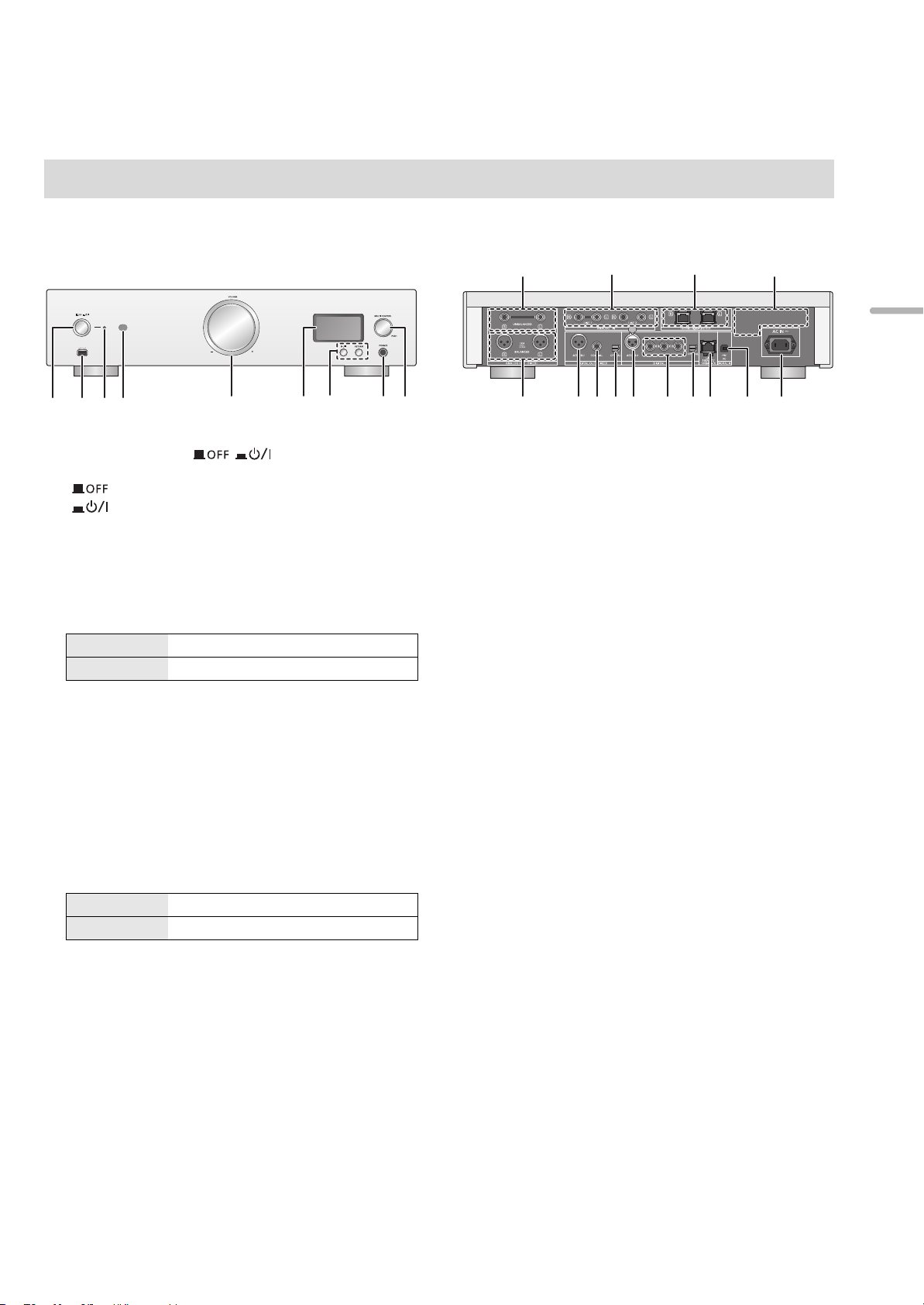
Control reference guide
This unit
∫ Front
1 Unit on/off button [ ]
Use this button to turn the unit on and off.
[ ] (off): The unit is off.
[ ] (on): The unit is on.
≥ The unit is still using a small amount of power in off mode. Off
mode uses less power. (> 26)
2
Port for iPhone/iPad/iPod and USB devices (> 16, 17)
3 Power indicator
The color of the indicator changes according to the status
of this unit.
Blue The unit is on.
Red The unit is in standby mode.
4 Remote control signal sensor
Distance: Within approx. 7 m (23 ft) directly in front
Angle: Approx. 30o left and right
5 Volume knob
Adjust the volume of the headphones or the SE-R1. (>13)
≥ It is not possible to adjust the volume of devices connected to
the analog or digital audio output terminals.
≥ The speed at which the volume is adjusted varies depending
on how fast you turn the knob.
6 Display
7 Basic control buttons
1/; Play/Pause
RETURN Return to the previous display
≥ Press and hold [RETURN] on the unit to display the HOME
menu. (> 13)
8 Headphones jack
For connecting a headphone plug.
≥ Excessive sound pressure from earphones and headphones
can cause hearing loss.
≥ Listening at full volume for long periods may damage the
user’s ears.
9 Multi-control knob (> 13)
≥Turn this knob clockwise or anticlockwise to switch the
input source, scroll through items, and skip during
playback.
≥To set an item, press the knob; to enter the menu
screen, press and hold it.
∫ Rear
: Analog audio output terminal [UNBALANCED] (> 10)
; Analog audio input terminals [LINE1]/[LINE2] (> 10)
< System terminal [Technics Digital Link OUT] (> 9)
= Product identification marking
The model number is indicated.
> Analog audio output terminal [BALANCED] (> 10)
? Digital audio output terminal [AES/EBU] (> 11)
@ Digital audio output terminal [COAXIAL] (> 11)
A Digital audio output terminal [OPTICAL] (> 11)
B Digital audio input terminal [AES/EBU] (> 11 )
C Digital audio input terminals
[COAXIAL1]/[COAXIAL2]/[COAXIAL3] (> 11)
D Digital audio input terminal [
E LAN port [LAN] (> 14)
F Digital audio input terminal [PC] (> 19)
For connecting to a PC, etc.
G AC IN terminal [AC IN T] (> 12)
OPTICAL
] (> 11)
English
(7)
7
Page 8

LAPC
㻌
RE- MASTER
㻌
AES
㻌
COAX
㻌
LINE1
㻌
OPT
㻌
USB
㻌
PC
㻌
LAN
㻌
PGM
㻌
RAND
㻌
LINE2
㻌
Remote control
MENU
DIRECT
1 [Í]: Standby/on switch
Press to switch the unit from on to standby mode or vice versa.
In standby mode, the unit is still consuming a small amount of
power.
≥ The remote control do not operate when the power indicator is
off.
2 Select the input source
3 [HOME]: Display HOME menu
4 [3, 4, 2, 1]/[OK]: Selection/OK
5 [MENU]: Enter menu (> 21)
6 [DIRECT]: Turn on/off Direct mode (> 20)
7 [LAPC]: Measure the characteristics of the amplifier
and correct its output (> 12)
8 [MUTE]: Mute the sound of the headphones or the
SE-R1 (> 13)
9 [N INPUT O]: Select the input source
: [r VOL s]: Adjust the volume of the headphones or
the SE-R1 (> 13)
≥ It is not possible to adjust the volume of devices connected to
the analog or digital audio output terminals.
; Numeric buttons, etc.
≥ To select a 2-digit number
Example:
16: [S10] > [1] > [6]
≥ To select a 4-digit number
Example:
1234: [S10] > [S10] > [S10] > [1] > [2] > [3] > [4]
≥ [CLEAR]: Clear the entered value.
< [SETUP]: Enter setup menu (> 14, 20, 21, 22, 23)
= [DIMMER]: Adjust the brightness of the display, etc.
(> 13)
> [INFO]: View content information
Press this button to display the track, artist, and album names,
file type, sampling frequency, and other information.
? [RETURN]: Return to the previous display
@ [RE-MASTER]: Turn on/off Re-master (> 20)
A Basic playback control buttons
B [SLEEP]: Set the sleep timer (> 21)
(8)
8
Page 9
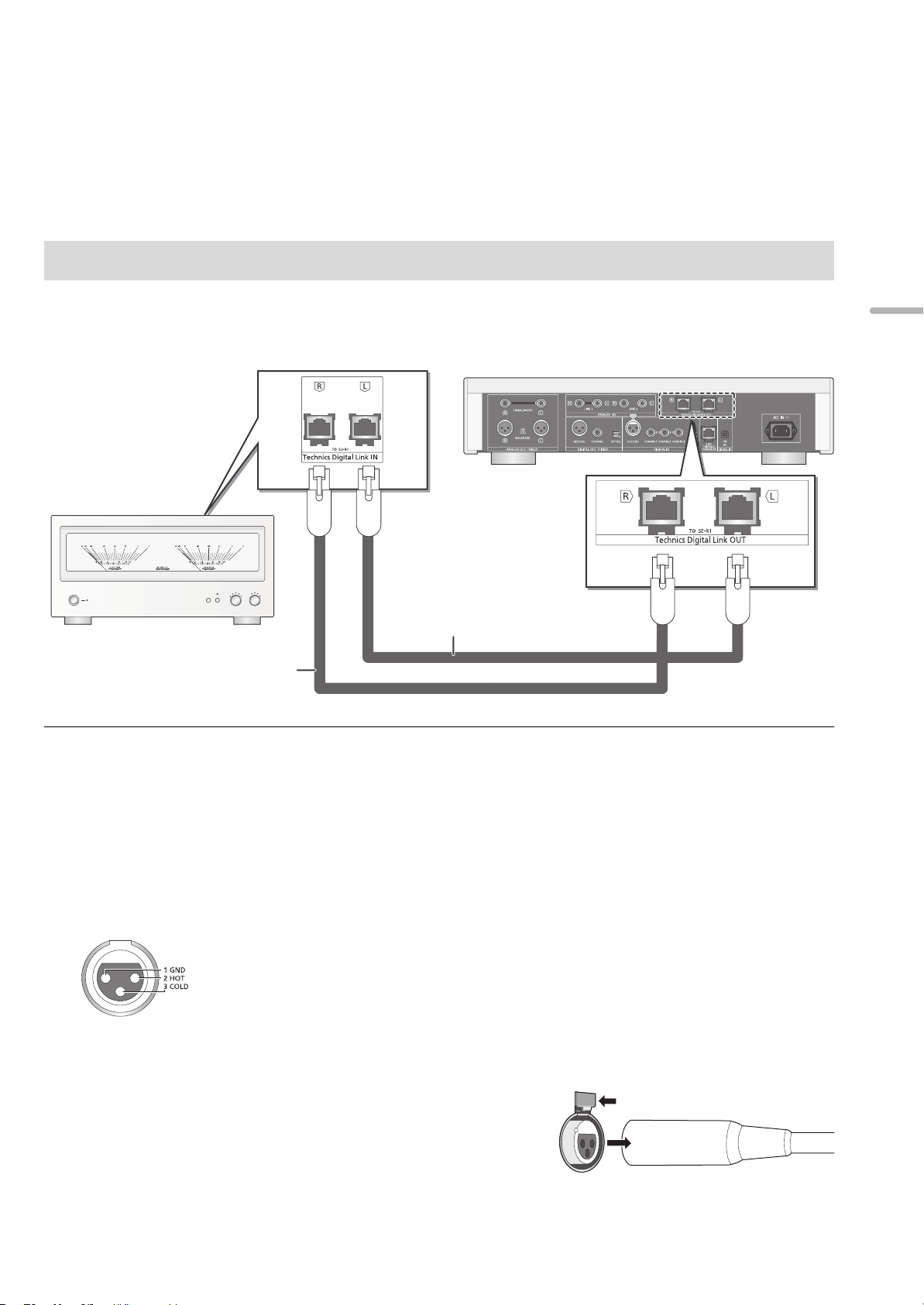
Getting started
SE-R1
This unit
(rear)
Cable for system control
(not supplied)
Cable for system control
(not supplied)
≥Turn off all equipment before connection and read the appropriate operating instructions.
≥Do not connect the AC power supply cord until all other connections are complete.
≥Insert the plugs of the cables to be connected all the way in.
≥Do not bend cables at sharp angles.
System control connection to an SE-R1
≥You can output digital audio signals from this unit and play back music.
≥You can automatically link this unit with the SE-R1 and operate them easily with the remote control. (> 23)
English
≥ Use category 7 or above straight LAN cables (STP) when connecting to peripheral devices.
≥ We recommend using cables with a length of 3 m (9.9 ft) or less.
≥ The system terminal and the LAN port are identical in shape. Be careful not to mistakenly connect either of the cables for system control
connected to the system terminal of the SE-R1 to the LAN port.
≥ Do not connect an SE-R1 in any other way than described above.
∫ Polarity of the balanced audio terminals
Insert the cable pins so that their polarities match the polarities of the holes.
∫ To disconnect the balanced cables
Pull out the cables while pressing [PUSH] at the top of the terminals.
(9)
9
Page 10
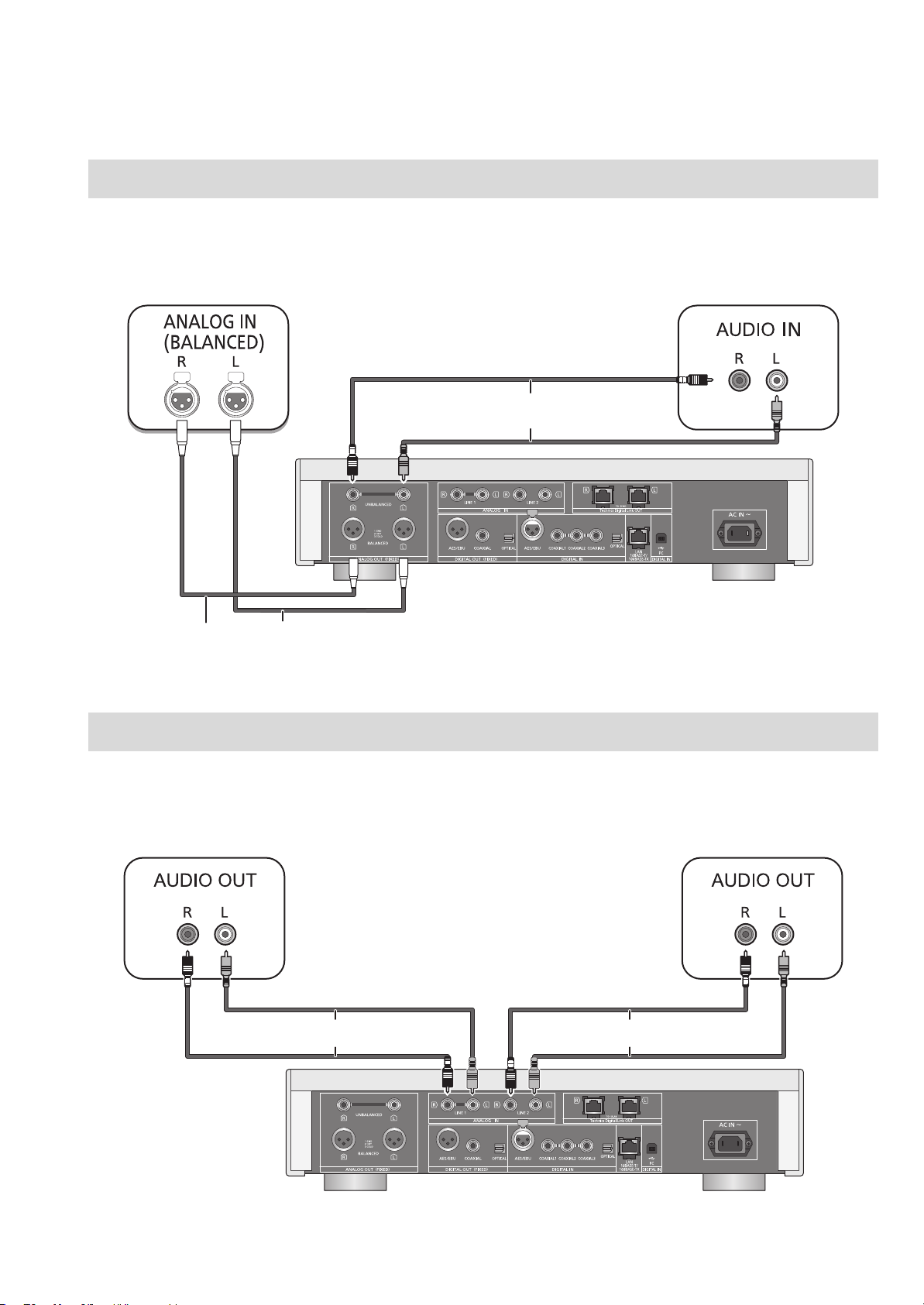
Connecting to analog audio input devices
This unit
(rear)
XLR cable* (not supplied)
Audio cable (not supplied)
This unit
(rear)
Audio cable (not supplied) Audio cable (not supplied)
You can output analog audio signals from this unit and play back music.
e.g.,
Pre-amplifier with balanced input terminals Pre-amplifier with unbalanced input terminals
* We recommend using cables with a length of 3 m (9.9 ft) or less.
Connecting to analog audio output devices
You can input analog audio signals to this unit and play back music.
e.g.,
Player, etc. Player, etc.
(10)
10
Page 11
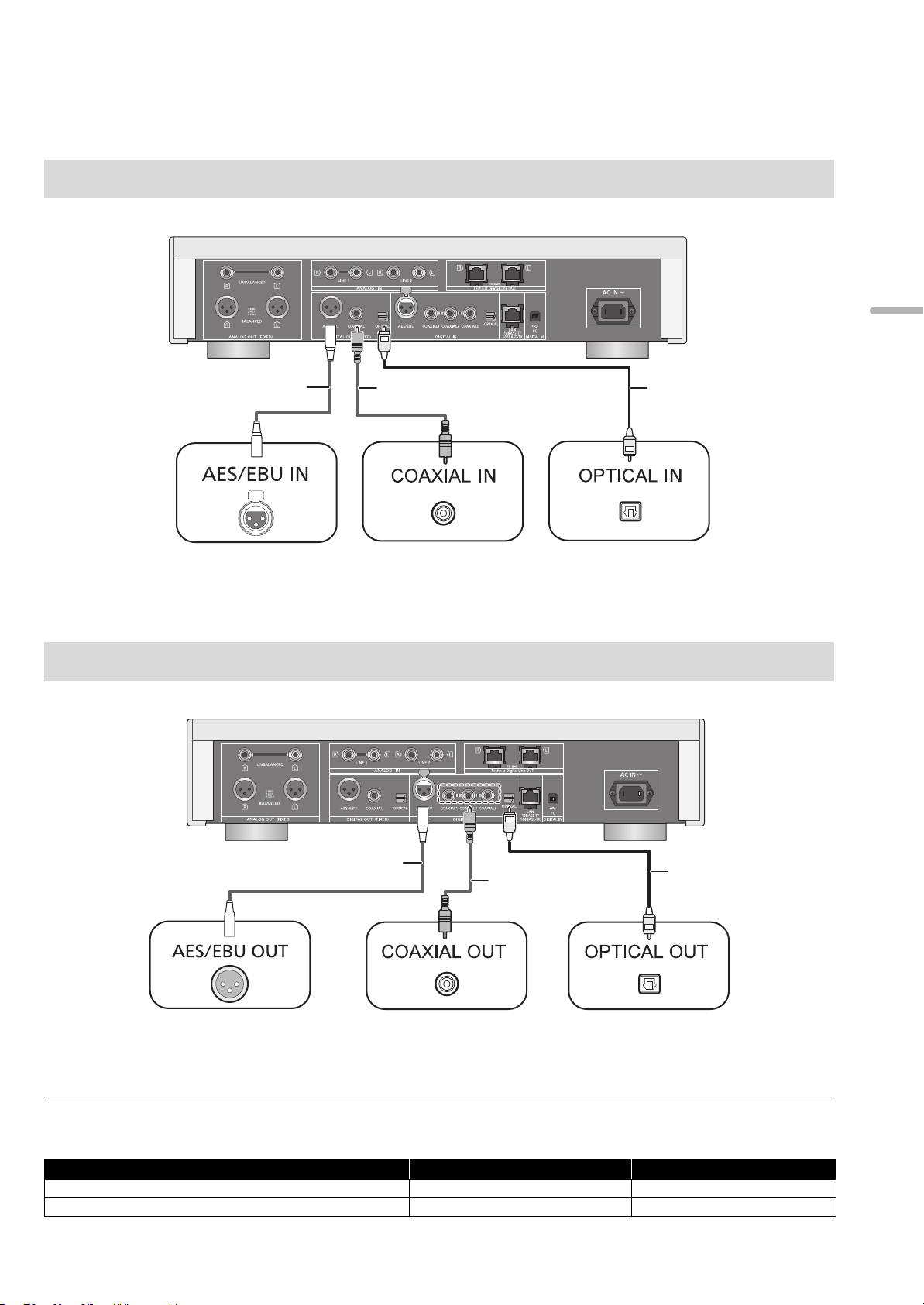
Connecting to digital audio input devices
This unit
(rear)
AES/EBU cable*
(not supplied)
Coaxial digital cable
(not supplied)
e.g.,
Optical digital audio cable
(not supplied)
This unit
(rear)
AES/EBU cable*
(not supplied)
Coaxial digital cable
(not supplied)
e.g.,
Optical digital audio
cable
(not supplied)
You can output digital audio signals from this unit and play back music.
English
Device that supports
AES/EBU input
(pre-amplifier, etc.)
* We recommend using cables with a length of 3 m (9.9 ft) or less.
Connecting to digital audio output devices
You can input digital audio signals to this unit and play back music.
* We recommend using cables with a length of 3 m (9.9 ft) or less.
Device that supports
AES/EBU output
(player, etc.)
Device that supports
coaxial digital input
(pre-amplifier, etc.)
Device that supports
coaxial digital output
(player, etc.)
Device that supports
optical digital input
(pre-amplifier, etc.)
Device that supports
optical digital output
(player, etc.)
≥ The digital audio input of this unit supports only the linear PCM (LPCM) signals listed below. For details, refer to the operating instructions of the
connected device.
Input terminal Sampling frequency Number of quantization bits
AES/EBU digital input, Coaxial digital input 32/44.1/48/88.2/96/176.4/192 kHz 16/24 bit
Optical digital input 32/44.1/48/88.2/96 kHz 16/24 bit
(11)(11)
11
Page 12
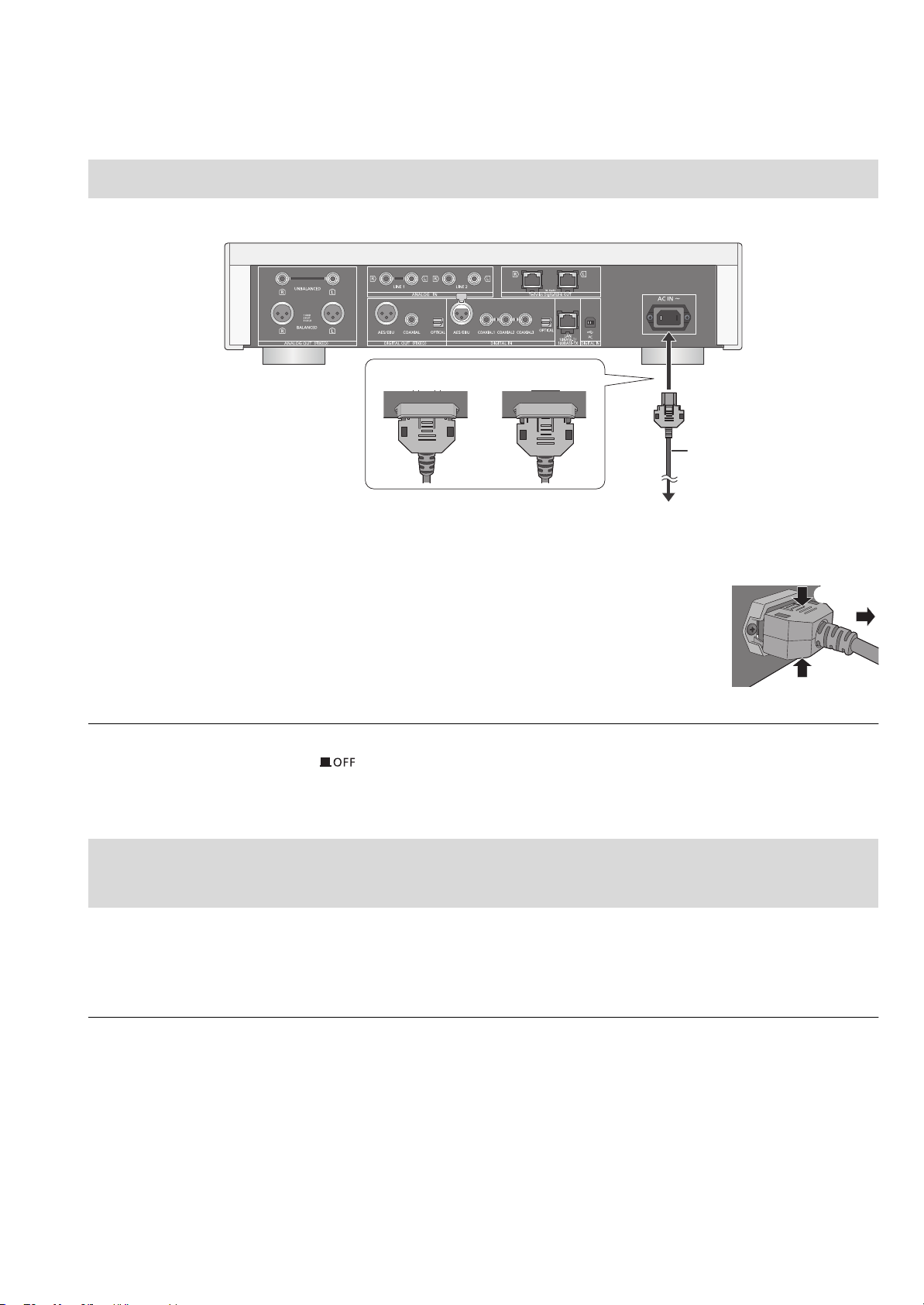
AC power supply cord connection
AC power supply cord
(supplied)
To a household AC outlet
This unit
(rear)
DO DO NOT
Connect only after all other connections are completed.
∫ To disconnect the AC power supply cord from this unit
Pull out the AC power supply cord while pressing the top and bottom sides of the connector.
≥ Although the AC power switch is in the [ ] position, the unit is not completely disconnected from the mains. Remove the plug from the
main electrical outlet if you will not be using the unit for an extended period of time. Place the unit so the plug can be easily removed.
Measuring the characteristics of the amplifier and correcting its
output
If the SE-R1 is connected to this unit via the system control function, you can operate using the remote control of this unit.
Press and hold [LAPC] until the LAPC indicator on the SE-R1 starts to blink.
≥The SE-R1 will start measuring the characteristics of the amplifier if it is connected to the speakers.
≥ For information on the operations of the SE-R1, please also refer to its operating instructions.
12
(12)
Page 13
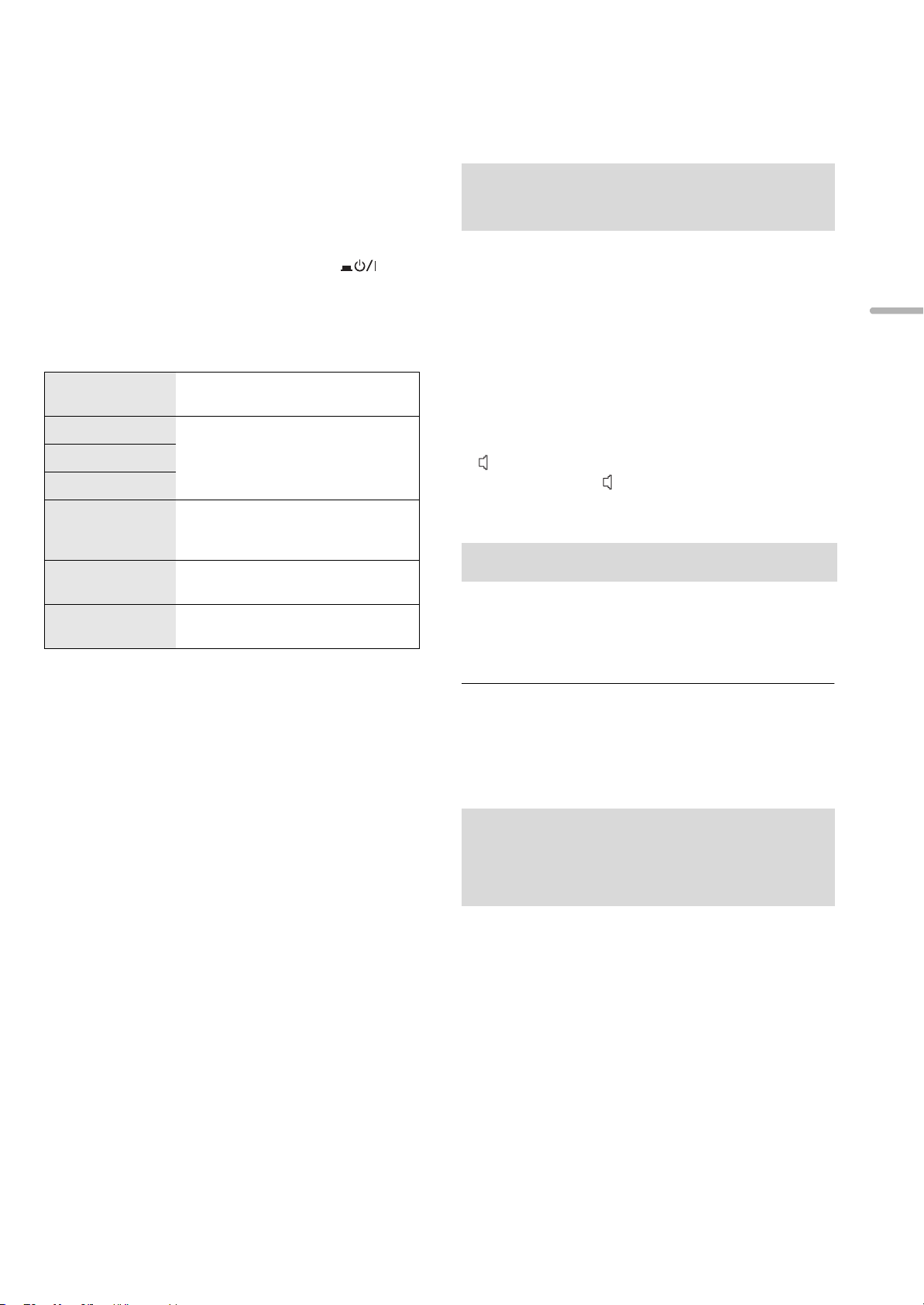
Basic operations
Preparation
≥Prepare the music that you want to play back.
≥Turn on the connected device (amplifier, etc.) and lower its
volume.
1 Press the unit on/off button to the [ ]
position.
≥The power indicator lights up in blue.
2 Press any of the input source buttons. (> 8)
LAN
AES
COAX
OPT
USB
PC
LINE1/LINE2
Connects this unit to a network and
plays back music over it. (> 15)
Plays back music from digital audio
output devices.
≥ Press [COAX] repeatedly to select
“COAX1”/“COAX2”/“COAX3”.
Plays back music stored on a USB
device or an iPhone/iPad/iPod.
(> 16, 17, 18)
Plays back music stored on a PC,
etc. (> 19)
Plays back music from analog audio
output devices.
Adjusting the volume of the
headphones or the SE-R1
Connect this unit and the SE-R1 with cables for system
control. (> 23)
∫ Adjusting the volume
Press [r VOL s].
≥ -- dB (min), -99.0 dB to 0 dB (max)
≥ When adjusting the volume of the SE-R1, set the input selector
knob on the SE-R1 to [DIGITAL].
∫ Muting the sound
Press [MUTE].
≥ “ ” is displayed.
≥ Press again to cancel. “ ” is also canceled when the volume is
adjusted or the unit is turned off.
Display brightness
The brightness of this unit’s display and the power indicator
can be changed.
Press [DIMMER] repeatedly.
English
3 Press [3, 4] to select an item and then
press [OK].
≥If there are any other items, repeat this step.
4 Start play.
∫ Using the multi-control knob
1 Press and hold [RETURN] on the unit to display the
HOME menu.
2 Turn the multi-control knob clockwise or anticlockwise to
select an input source, and then press the knob.
3 Turn the multi-control knob clockwise or anticlockwise to
select an item, and then press the knob.
4 Start play.
≥ When the display is turned off, it will light up only when you
operate this unit.
Before the display turns off again, “Display Off” will be displayed
for a few seconds.
Operations using the
dedicated app “Technics
Music App”
If you install the dedicated app “Technics Music App” (free of
charge) on your tablet/smartphone, you can control this unit
and the SE-R1 using a wide variety of functions.
For details, visit:
www.technics.com/support/
(13)
13
Page 14
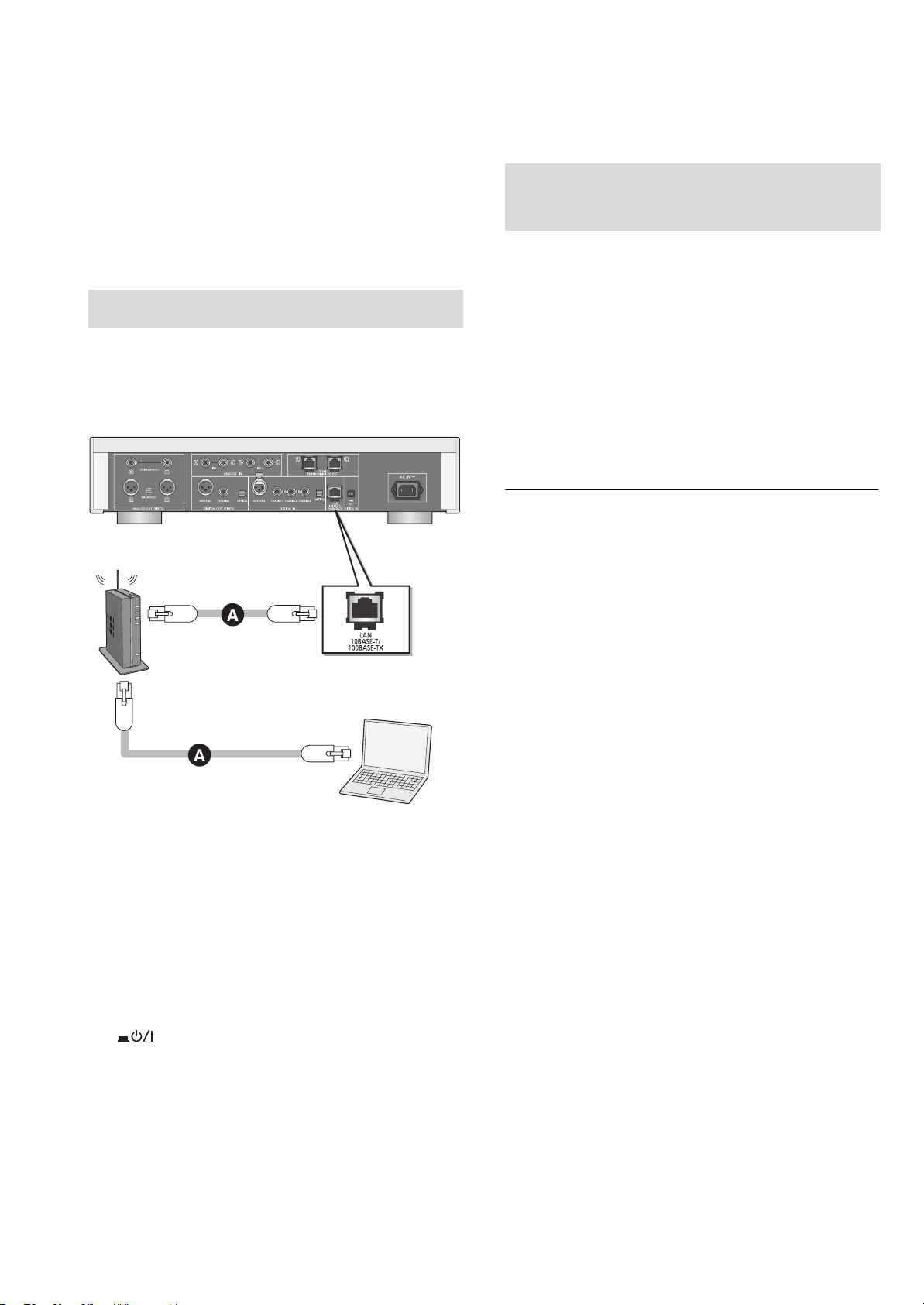
Network settings
This unit
(rear)
PC, etc.
Broadband router, etc.
You can stream music from an iOS device
(iPhone/iPad/iPod), an Android™ device or a PC
(Mac/Windows) to this unit by using the AirPlay or DLNA
feature. (> 15, 17)
To use these features, this unit must join the same network
as the AirPlay compatible device or the DLNA compatible
device.
Wired LAN connection
Normally, just connecting a LAN cable will complete the
setup.
To make network-related
settings
You can change this unit’s name on the network (Friendly
Name), and use specific IP address, subnet mask, default
gateway, primary DNS, etc.
≥ Do not play back music while changing these settings.
1 Press [SETUP].
2 Press [3, 4] repeatedly to select “Network” and then
press [OK].
3 Select and input the details.
4 Press [OK] to apply the settings.
5 Press [RETURN] repeatedly to exit the settings.
6 Press [Í] to turn the unit to standby mode.
≥ Wait until “Please Wait” disappears.
7 Perform “Wired LAN connection”. (> left)
≥ Use category 7 or above straight LAN cables (STP) when
connecting to peripheral devices.
≥ The LAN port and the system terminal are identical in shape. Be
careful not to mistakenly connect the LAN cable connected to
another device, such as a broadband router, to the system
terminal.
≥ Inserting any cable other than a LAN cable in the LAN port can
damage the unit.
≥ If you try to change the network settings immediately after turning
on this unit, it may take some time until the network setup screen
is displayed.
A: LAN cable (not supplied)
1 Disconnect the AC power supply cord.
2 Connect this unit to a broadband router, etc.
using a LAN cable.
3 Connect the AC power supply cord to this
14
unit, and press the unit on/off button to the
[ ] position. (> 12)
(14)
Page 15
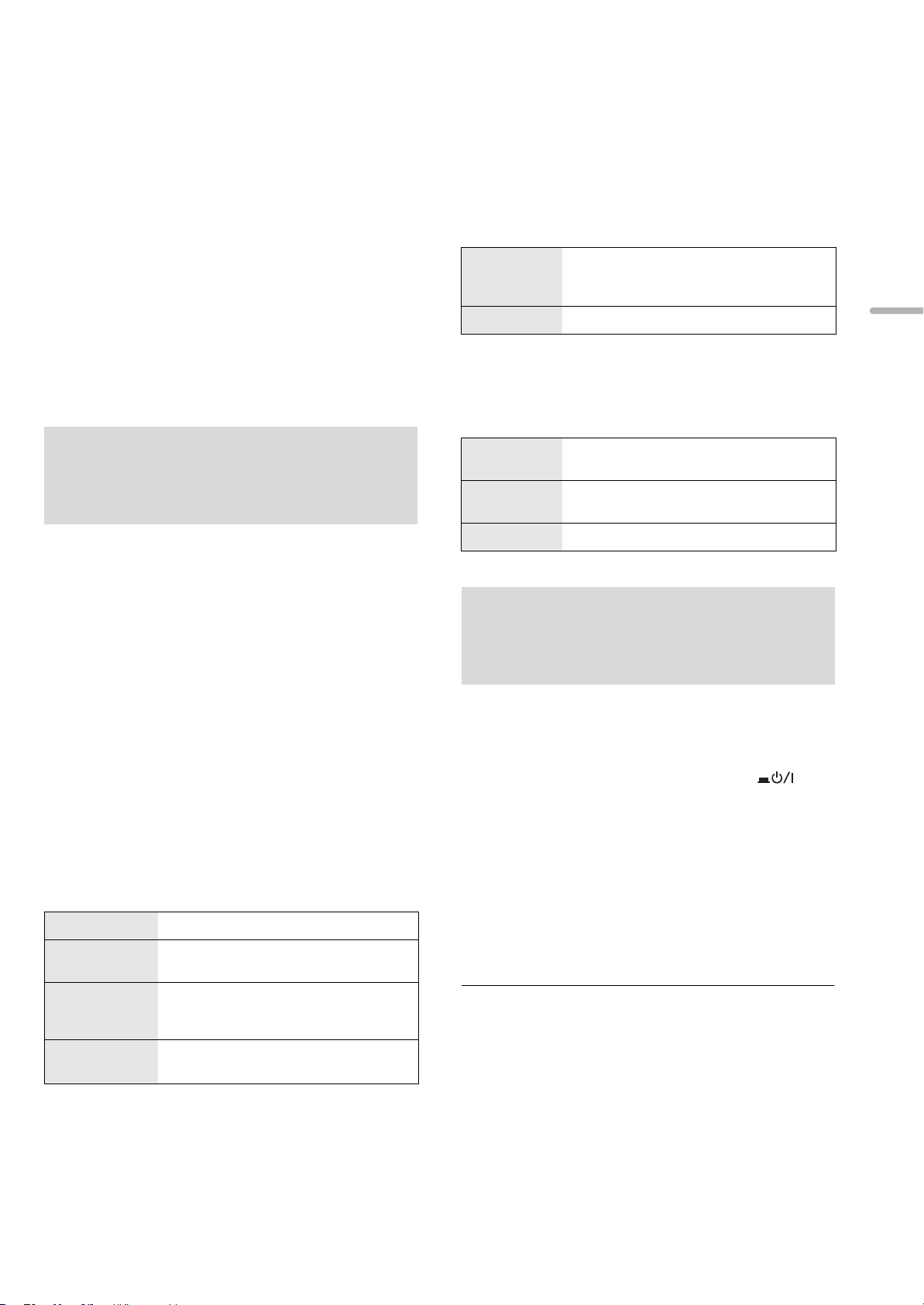
Playing back music files on the DLNA server
You can share music files stored in the DLNA Certified media
server (PC, smartphone, etc.) connected to your home
network, and enjoy the contents with this unit.
≥ About supported format, refer to “File format” (@ 28)
Preparation
≥Complete the network settings. (> 14)
≥Connect the device to be used to the same network as this
unit.
≥Add the contents and folder to the libraries of the Windows
®
Media
player 11 or 12, or a smartphone, etc.
– Playlist of Windows Media® player can play back only the
contents that are stored in the libraries.
– To use Windows Media
configure it in advance.
®
Player for streaming, you need to
Playing back content stored
on the DLNA server by
controlling it from this unit
You can play back music stored on the DLNA server on this
unit (DMP—Digital Media Player) by controlling the DLNA
server with this unit.
1 Press [LAN].
≥The server selection screen will be displayed.
∫ Random repeat playback
Press [RND].
Each time you press the button:
On
Off Turns off random repeat mode.
All tracks in a folder are repeated
randomly.
≥ “RND `” is displayed.
∫ Repeat playback
Press [`].
Each time you press the button:
1-Track
All
Off Turns off repeat mode.
Only plays the selected track.
≥ “1 `” is displayed.
All tracks in a folder are repeated.
≥ “`” is displayed.
Playing back content stored
on the DLNA server by
English
2 Press [3, 4] to select a DLNA server on the
network, and then press [OK].
≥The folder/content selection screen will be displayed.
≥Folders/content may be displayed in different order
from the order on the server, depending on its
specifications.
3 Press [3, 4] to select an item and then
press [OK].
≥If there are any other items, repeat this step.
Operations on the remote control
Stop Press [∫].
Pause
Skip
Search
Press [1/;].
≥ Press again to restart play.
Press [:] or [9] to skip track.
≥ If you press either of these buttons during
pause, playback will restart.
During play or pause, press and hold
[6] or [5].
controlling it from a DMC
By controlling a DMC (Digital Media Controller) compatible
device, you can play back music stored on the DLNA server
on this unit (DMR—Digital Media Renderer).
1 Press the unit on/off button to the [ ]
position.
2 Operate the DMC compatible device and
connect to this unit.
≥The device name of this unit will be displayed as
“Technics SU-R1 _ _ _ _ _ _”*
≥For details on how to use DMC compatible devices,
refer to the operating instructions of the devices or the
software.
≥ You cannot use random repeat playback in combination with other
playback modes.
≥ When you operate DMC, playback of other audio sources will stop
and DLNA output will have priority.
≥ Depending on the contents and the connected equipment,
operations or playback may not be possible.
*1 “ _ ” stands for a digit that is unique to each set.
*2 The device name can be changed from “To make network-
related settings”. (> 14)
1, 2
.
(15)
15
Page 16
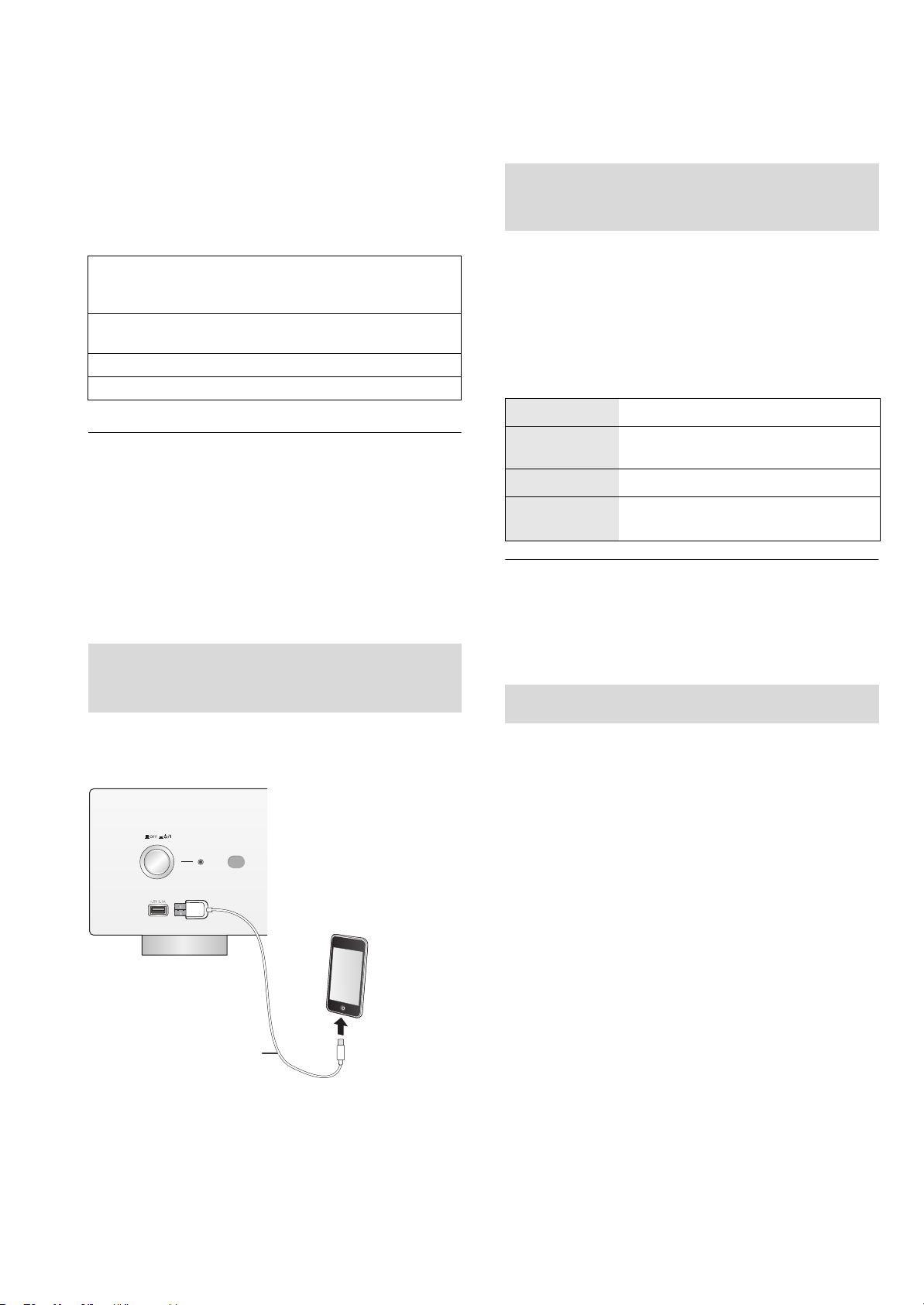
Using iPhone/iPad/iPod
USB cable
(not supplied)
e.g.,
This unit
(front)
iPhone, etc.
Connect your iPhone/iPad/iPod, and you can play back
music stored on iPhone/iPad/iPod or charge
iPhone/iPad/iPod.
∫ Compatible iPhone/iPad/iPod
Listening to music stored on
an iPhone/iPad/iPod
iPhone 6 Plus / iPhone 6 / iPhone 5s / iPhone 5c /
iPhone 5 / iPhone 4s / iPhone 4 / iPhone 3GS /
iPhone 3G
iPad Air / iPad (3rd and 4th generation) / iPad 2 / iPad /
iPad mini 2 / iPad mini
iPod touch (2nd through 5th generation)
iPod nano (3rd through 7th generation)
(as of November 2014)
≥ Compatibility depends on the software version. Update your
iPhone/iPad/iPod to the latest software before using it with this
unit.
≥ Please be aware that Panasonic accepts no responsibility for the
loss of data and/or information.
≥ Do not connect the following models to the port:
– iPod classic, iPod [4th (color display), and 5th (video)
generation], iPod nano (1st generation)
Unexpected behavior may occur.
≥ Operation results may vary depending on the iPhone/iPad/iPod
models or the iOS version.
Connecting an
iPhone/iPad/iPod
When connecting an iPhone/iPad/iPod, use the dedicated
USB cable (not supplied).
1 Connect iPhone/iPad/iPod to the unit.
2 Press [USB].
3 Start play.
Operations on the remote control
Stop Press [∫].
Pause
Skip Press [:] or [9] to skip track.
Search
Press [1/;].
≥ Press again to restart play.
During play or pause, press and hold
[6] or [5].
≥ It may be necessary to select the album, artist, etc. on the
iPhone/iPad/iPod.
≥ Depending on the iPhone/iPad/iPod models, operations on the
remote control may not be possible.
Charging an iPhone/iPad/iPod
During unit on, charging starts when an iPhone/iPad/iPod is
connected to this unit.
≥ Charging is not possible when this unit is turned off.
≥ Make sure the unit is turned on when you start charging.
– When charging an iPhone/iPad/iPod whose battery is depleted,
do not turn this unit to standby mode until the iPhone/iPad/iPod
becomes operational.
≥ Check the iPhone/iPad/iPod to see if the battery is fully charged.
Once fully charged, remove the iPhone/iPad/iPod.
≥ Charging stops when the battery is fully charged. The battery will
deplete naturally.
(16)
16
Page 17
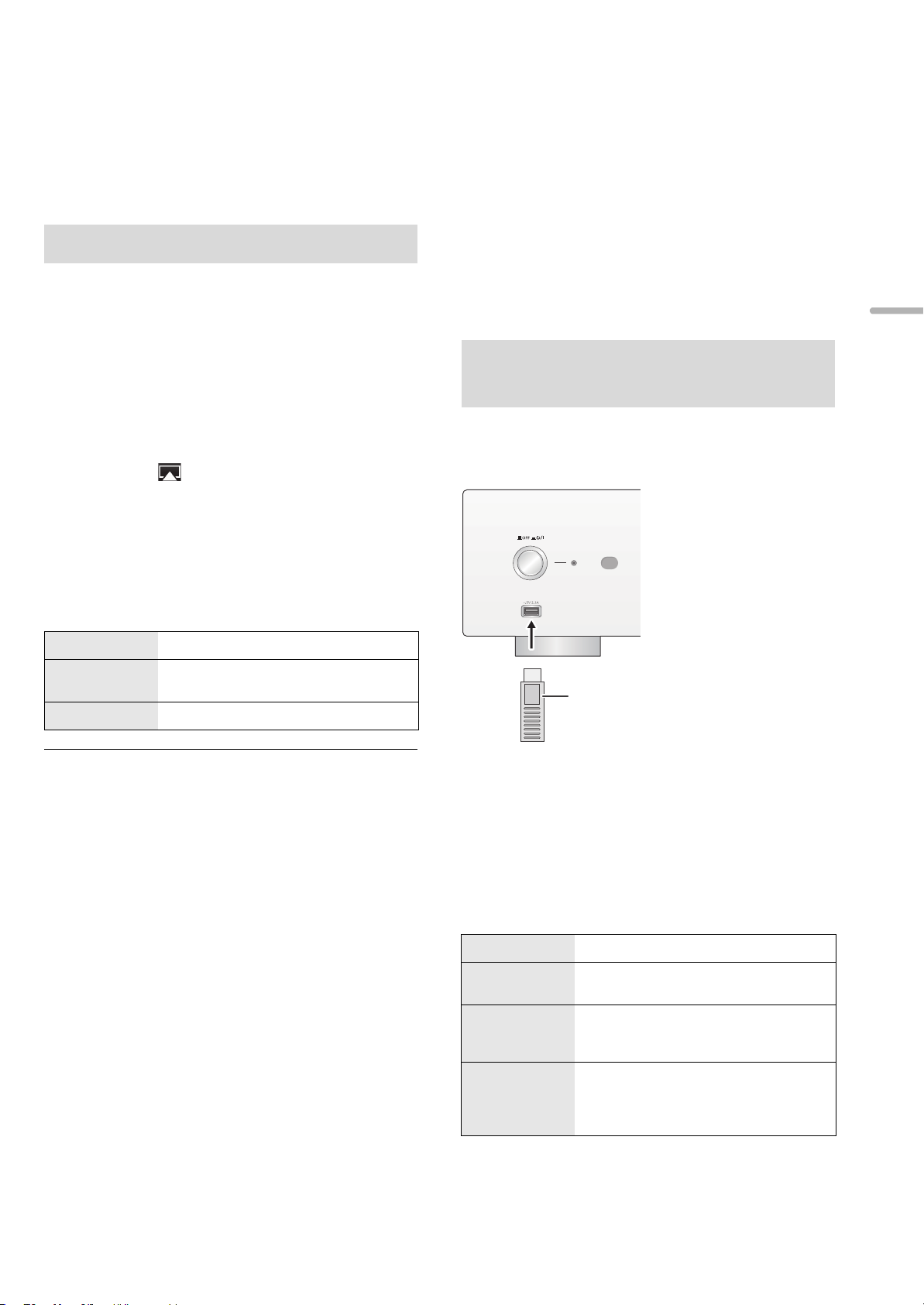
Using AirPlay
e.g.,
This unit
(front)
USB device
Using USB device
AirPlay works with iPhone, iPad, and iPod touch with iOS
4.3.3 or later, Mac with OS X Mountain Lion or later, and PC
with iTunes 10.2.2 or later.
Listening to music with AirPlay
Preparation
≥Complete the network settings. (> 14)
≥Connect the iOS device or PC to the same network as this
unit.
1 [iOS_device] : Start the “Music” (or iPod) app.
[PC] : Start “iTunes”.
2 Select “Technics SU-R1 _ _ _ _ _ _”*
the AirPlay icon.
≥Check the volume settings before starting the playback.
(When AirPlay is used for the first time, the volume may
be output at the maximum setting.)
3 Start play.
≥The playback will start with a slight delay.
1, 2
from
You can play back music stored on a USB device.
≥ This unit does not guarantee connection with all USB devices.
≥ FAT16 and FAT32 file systems are supported.
≥ This unit supports USB 2.0 high speed.
≥ USB devices may not be recognized by this unit when connected
using the following:
– a USB hub
– a USB extension cable
≥ It is not possible to use USB card reader/writers.
≥ This unit cannot record music to a USB device.
≥ About supported format, refer to “File format” (@ 28)
Listening to music stored on a
USB device
1 Connect a USB device to the unit.
English
Operations on the remote control
Stop Press [∫].
Pause
Skip Press [:] or [9] to skip track.
Press [1/;].
≥ Press again to restart play.
≥ Playback of other audio sources will stop and AirPlay output will
have priority.
≥ With some iOS and iTunes versions, it may not be possible to
restart the AirPlay playback if the selector is changed or the unit is
turned off, during the AirPlay playback.
In this case, select a different device from the AirPlay icon of the
Music app or iTunes and then re-select this unit as the output
speakers.
≥ AirPlay will not work when playing back videos on iTunes.
*1 “ _ ” stands for a digit that is unique to each set.
*2 The device name can be changed from “To make network-
related settings”. (> 14)
2 Press [USB].
3 Press [3, 4] to select an item and then
press [OK].
≥If there are any other items, repeat this step.
Operations on the remote control
Stop Press [∫].
Pause
Skip
Search
Press [1/;].
≥ Press again to restart play.
Press [:] or [9] to skip track.
≥ If you press either of these buttons during
pause, playback will restart.
During play or pause, press and hold
[6] or [5].
≥ This operation may not be available for
some formats.
(17)
17
Page 18
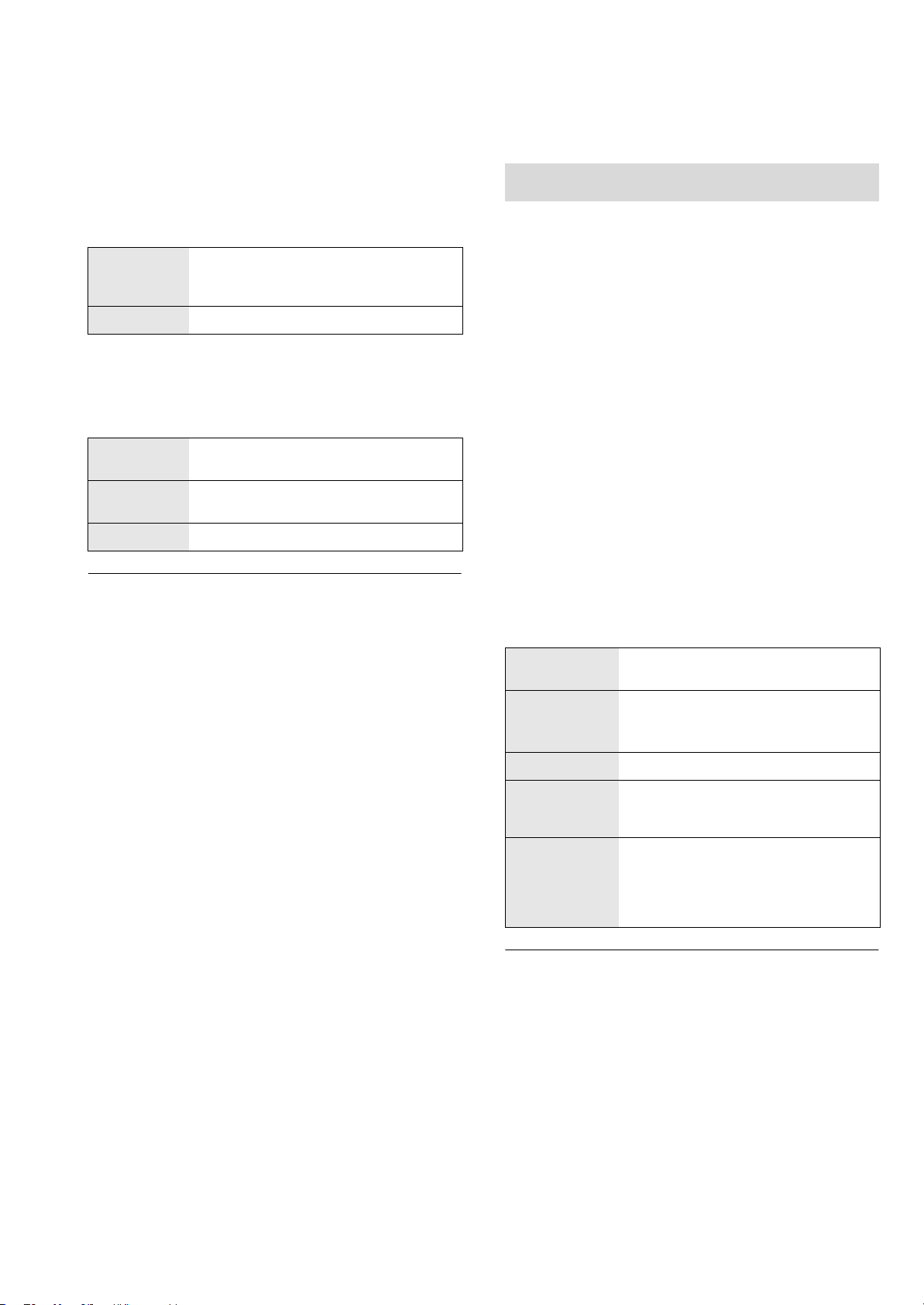
∫ Random repeat playback
Press [RND].
Each time you press the button:
On
Off Turns off random repeat mode.
All tracks in a folder are repeated
randomly.
≥ “RND `” is displayed.
∫ Repeat playback
Press [`].
Each time you press the button:
1-Track
All
Off Turns off repeat mode.
Only plays the selected track.
≥ “1 `” is displayed.
All tracks in a folder are repeated.
≥ “`” is displayed.
Program playback
This function allows you to program up to 24 tracks.
Preparation
≥It is not possible to program tracks by moving folders.
Move all the tracks you want to program to a single folder
in advance.
1 Press [PGM] in the stop mode.
≥“Program Mode” screen will be displayed.
2 Press [OK] to display the programming
screen.
3 Press [3, 4] to select the desired track.
4 Press [OK].
≥Do steps 3 through 4 again to program other tracks.
≥ You cannot use random repeat playback in combination with other
playback modes.
≥ You can use repeat playback in combination with program
playback.
5 Press [1/;] to start playback.
≥To return to the “Program Mode” screen, press [∫].
Operations on the remote control
Stop
Check the
programed
order
Add tracks Do steps 3 through 4 in the stop mode.
Clear the last
track
Cancel
program mode
≥ Programed content is maintained as long as the input source is set
to “USB”.
≥ The program memory will be cleared:
– When the USB device is disconnected.
– When the unit is turned to standby or off mode.
≥ You can use program playback in combination with repeat
playback.
Press [∫].
≥ Programed content is maintained.
Press [2, 1] in the stop mode.
≥ To return to the “Program Mode” screen,
press [RETURN].
Press [CLEAR] in the stop mode.
≥ It is not possible to select and clear the
desired programed track.
1 Press [PGM] in the stop mode.
≥ “Program Clear” is shown.
2 Press [3, 4] to select “Yes” and
then press [OK].
≥ The program memory will be cleared.
18
(18)
Page 19
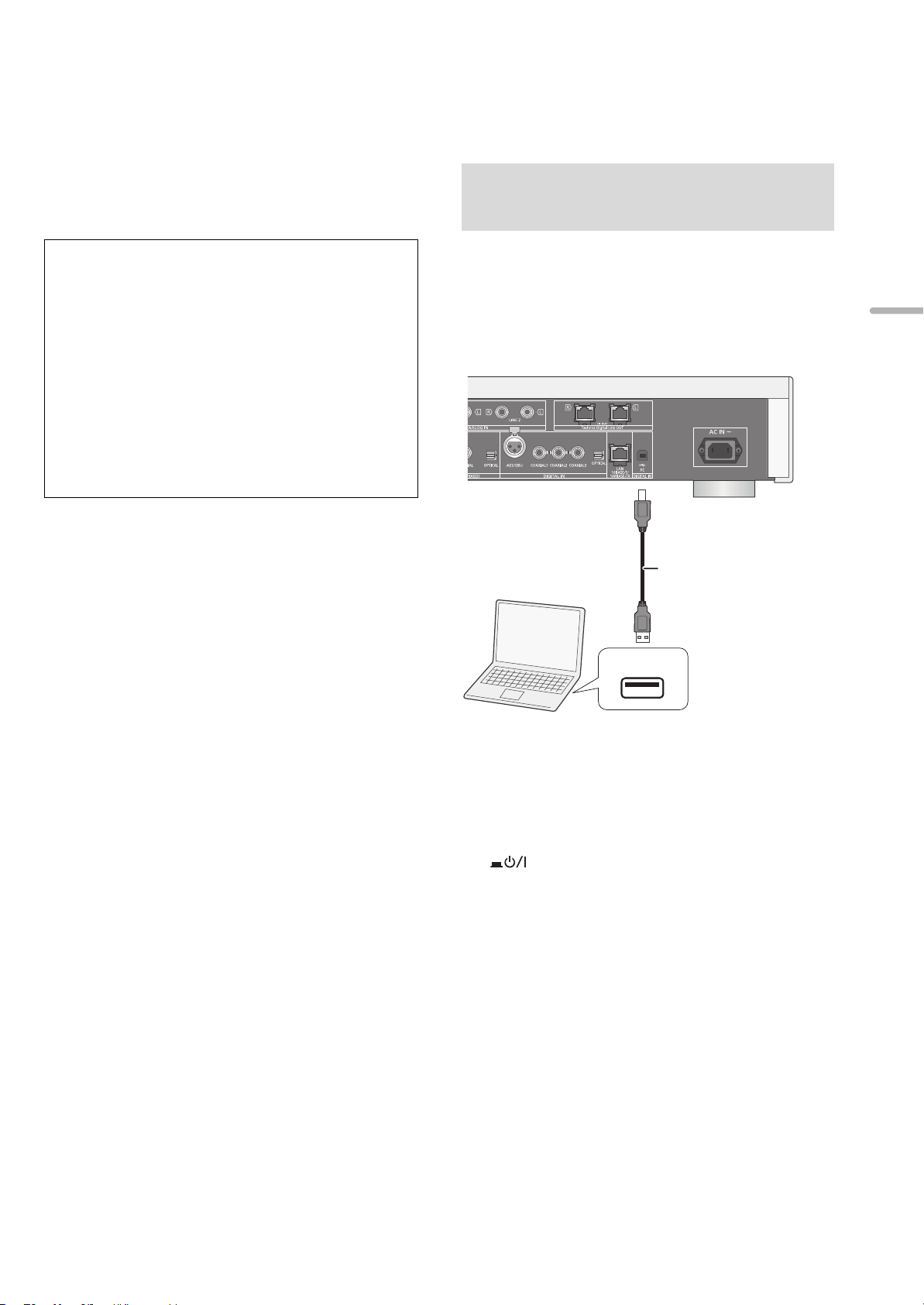
Using PC, etc.
USB
TENTATIVE
USB 2.0 cable
(not supplied)
This unit
(rear)
e.g.,
PC, etc.
Type A
Typ e B
You can connect the digital audio input terminal [PC] and a
PC, etc. with a USB cable and play back music on the PC,
etc. with this unit.
≥ About supported format, refer to “File format” (@ 28)
Connecting to a PC
Before connecting to a PC, follow the steps below.
≥ Refer to the following for the recommend OS versions for your
PC:
– Windows Vista, Windows 7, Windows 8, Windows 8.1
– OS X 10.7, 10.8, 10.9, 10.10
1 Download and install the dedicated driver to the PC.
(Only for Windows OS)
Download and install the driver from the website below.
www.technics.com/support/
2 Download and install the dedicated app “Technics
Audio Player” (free of charge) on your PC. (Common
to both Windows OS and OS X)
Download and install the app from the website below.
www.technics.com/support/
(as of November 2014)
Listening to audio from a PC,
etc.
1 Disconnect the AC power supply cord.
English
2 Connect this unit and a PC, etc.
3 Connect the AC power supply cord to this
unit, and press the unit on/off button to the
[ ] position. (> 12)
4 Press [PC].
5 Operate the PC, etc. for playback.
(19)
19
Page 20
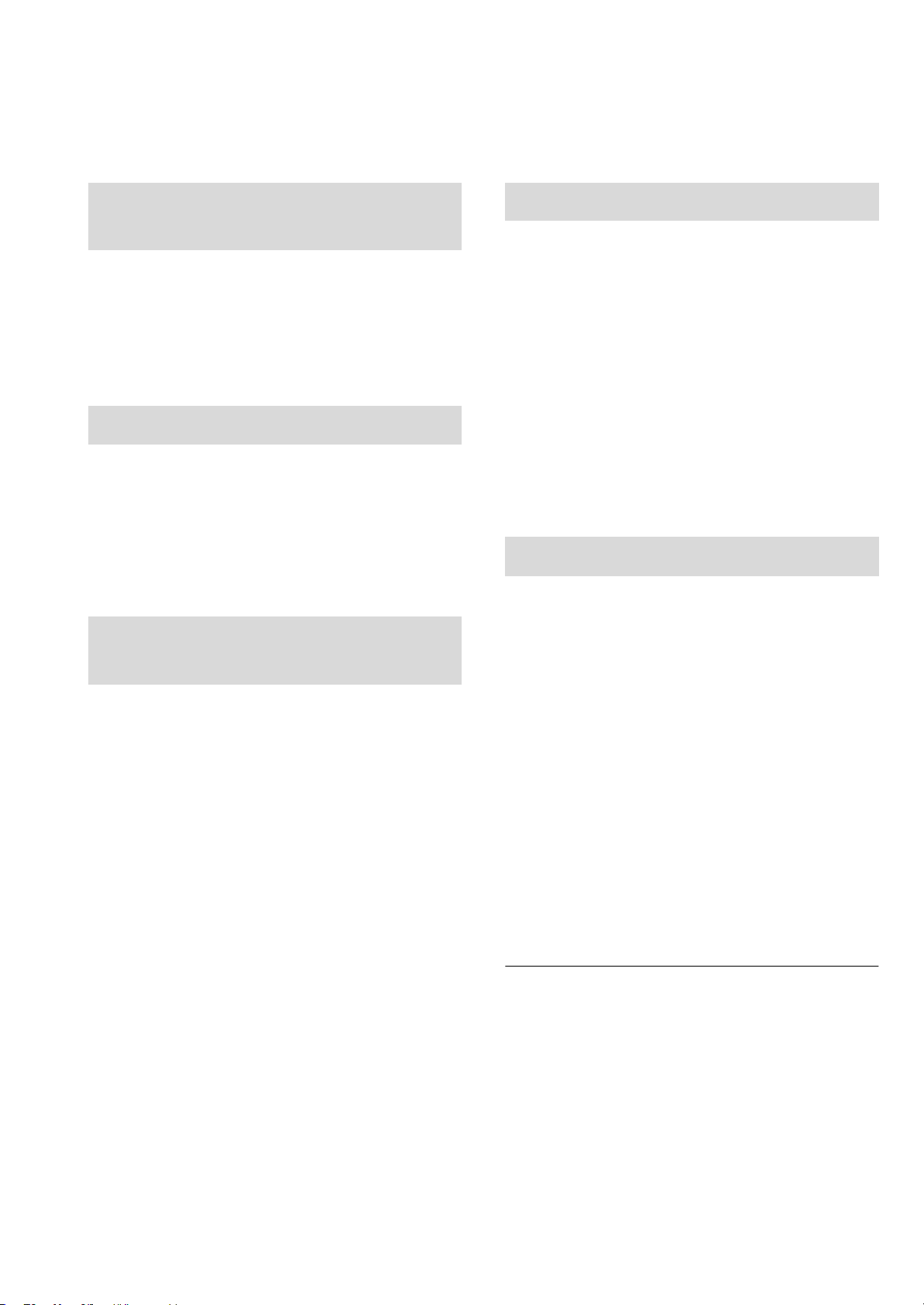
Sound adjustment
The following sound effects can be added to the audio output.
Listening to more naturalsounding audio (Re-master)
Re-mastering expands the playback band and achieves a
higher bit depth to reproduce natural and expansive sound
close to original music.
≥ The factory default is “Off”.
Press [RE-MASTER] to select “On”/“Off”.
Direct mode
This unit can transmit input signals without passing them
through its digital signal processor (DSP), via the shortest
possible path. This enables faithful and high quality
reproduction of original sound.
≥ The factory default is “Off”.
Press [DIRECT] to select “On”/“Off”.
Setting the sampling
Minimizing audio distortion
If audio distortion occurs when using the analog audio input
terminals, set the attenuator to “On”.
≥ The factory default is “Off”.
1 Press [SETUP].
2 Press [3, 4] repeatedly to select
“Attenuator” and then press [OK].
3 Press [3, 4] to select “LINE1” or “LINE2”.
4 Press [2, 1] to select “On” and then press
[OK].
Disabling audio output
Disabling the audio output of unused terminals minimizes
noise and allows playback in higher audio quality.
≥ The factory default is “On”.
frequency
You can set an upper limit on the output sampling frequency
range. Please note that the range that can be processed
differs depending on the amplifier or D/A converter. For
details, refer to the operating instructions of the connected
device.
≥ The factory default is “32kHz-192kHz”.
Preparation
≥Set “Digital Output” to “On”.
1 Press [SETUP].
2 Press [3, 4] repeatedly to select “D.Output
fs” and then press [OK].
3 Press [3, 4] to select an item and then
press [OK].
≥You can select a sampling frequency of 96 kHz or
192 kHz.
1 Press [SETUP].
To disable the digital audio output:
Press [3, 4] repeatedly to select “Digital Output” and
then press [OK].
To disable the analog audio output:
Press [3, 4] repeatedly to select “Analog Output” and
then press [OK].
To disable the system terminal output (SE-R1):
Press [3, 4] repeatedly to select “Digital Link” and then
press [OK].
2 Press [3, 4] to select “Off” and then press
[OK].
≥To enable the output again, select “On”.
≥ Depending on the music source that you play back, the applied
setting may be less effective.
≥ Depending on the music source that you play back, it may not be
possible to achieve the desired audio quality and sound field
effect. In such cases, turn off this function.
≥ Both Re-master and Direct mode cannot be set to “On”.
≥ When “Digital Output”, “Analog Output” and “Digital Link” are set to
“Off”, no sound will be output.
≥ When a headphone plug is connected, even if “Analog Output” is
set to “Off”, it is not possible to disable the analog audio output.
≥ It may take some time to output audio when you have adjusted the
audio quality.
20
(20)
Page 21

Others
Sleep timer
The sleep timer can switch the unit to standby mode after a
set time.
Press [SLEEP].
Each time you press the button:
“30 minutes” "# “60 minutes” "# “90 minutes” "# “120 minutes”
^"""""""""""""" “Off” !"""""""""""""n
≥ You can also set the sleep timer by selecting “SLEEP” using the
menu screen.
Auto off function
This unit is designed to conserve its power consumption and
save energy. The unit will turn to standby mode automatically
if there is no sound and it is not being used for approximately
20 minutes.
≥ The factory default is “On”.
To cancel this function
Network standby
This unit can turn on automatically from standby mode when
this unit is selected as the AirPlay/DLNA player.
≥ The factory default is “Off”.
1 Press [SETUP].
2 Press [3, 4] repeatedly to select
“Network Standby” and then press [OK].
3 Press [3, 4] to select “On” and then press
[OK].
≥ If this function is set to “On” the standby power consumption will
increase.
Language
Select English or French for the display.
≥ The factory default is “English”.
English
1 Press [SETUP].
2 Press [3, 4] repeatedly to select
“AUTO OFF” and then press [OK].
3 Press [3, 4] to select “Off” and then press
[OK].
≥ The auto off function works unless you turn it off, even if you turn
off and on this unit.
≥ If “Network Standby” is set to “On”, this function will also be set to
“On”. To change the setting, set “Network Standby” to “Off”. (> 21)
1 Press [SETUP].
2 Press [3, 4] repeatedly to select
“Language” and then press [OK].
3 Press [3, 4] to select “English”/“Français”
and then press [OK].
(21)
21
Page 22

Firmware updates
Remote control code
Occasionally, Panasonic may release updated firmware for
this unit that may add or improve the way a feature operates.
These updates are available free of charge.
Preparation
≥Connect this unit to the network. (> 14)
– Make sure that the network is connected to the Internet.
1 Press [SETUP].
2 Press [3, 4] repeatedly to select “F/W
Update” and then press [OK].
3 Press [3, 4] to select “Yes” and then press
[OK].
Do not disconnect the AC power supply cord or press
the unit on/off button to the [ ] position while
one of the following messages is displayed.
“Linking” or “Updating”
≥ During the update process, no other operations can be
performed.
≥When the update has finished successfully, “Success” is
displayed.
4 Disconnect the AC power supply cord and
reconnect it after 3 minutes.
When other equipment responds to the supplied remote
control, change the remote control code.
≥ The factory default is “Mode 1”.
Point the remote control at this unit, and press
and hold [OK] and the numeric button for at least
4 seconds.
≥When the remote control code is changed, the new code
will appear on the display for a few seconds.
[OK] + [1] Set the code to “Mode 1”
[OK] + [2] Set the code to “Mode 2”
Changing the character
encoding
You can change the character encoding of track names,
artist names and other information when they are not
displayed as they should be.
≥ The factory default is “Type 1( 日本 )”.
1 Press [SETUP].
2 Press [3, 4] repeatedly to select “E Asian
Character” and then press [OK].
≥ If there are no updates, “No Need” is displayed after step 3.
≥ Downloading will require several minutes. It may take longer or
may not work properly depending on the connection environment.
∫ Checking the firmware version
1 Press [SETUP].
2 Press [3, 4] repeatedly to select “F/W Version” and
then press [OK].
≥ Press [OK] to exit.
3 Press [3, 4] to select
“Type 1( 日本 )”/“Type 2( 简体字 )” and then
press [OK].
Type 1( 日本 )
Type 2( 简体字 )
Priority is given to Japanese.
Priority is given to Chinese
(Simplified).
22
(22)
Page 23

Using the system control
function
You can automatically link this unit with the SE-R1 and
operate them easily with the remote control.
Preparation
1 Connect this unit and the SE-R1 with cables for system
control. (> 9)
2 Set the input selector knob on the SE-R1 to [DIGITAL].
3 Press the unit on/off button on this unit and the SE-R1 to
the [ ] position.
4 If “Digital Link” is set to “Off”, change the setting to “On”.
Troubleshooting
Before requesting service, make the following checks. If you
are uncertain about some of the check points, or if the
solutions indicated in the following guide does not resolve
the issue, then consult your dealer for instructions.
Heat buildup of this unit.
≥This unit becomes warm when used for a long time. This is
not a malfunction.
Do you have the latest firmware installed?
≥Panasonic is constantly improving the unit’s firmware to
ensure that our customers are enjoying the latest
technology. (> 22)
English
∫ Switching this unit and the SE-R1 to
on/standby simultaneously
≥If you point the remote control at this unit and press [Í]
when this unit and the SE-R1 are in standby mode, this unit
and the SE-R1 will be turned on simultaneously.
≥If you point the remote control at this unit and press [Í]
when this unit and the SE-R1 are turned on, this unit and
the SE-R1 will simultaneously enter standby mode.
∫ Measuring the characteristics of the
amplifier and correcting its output
You can operate using the remote control of this unit.
∫ Adjusting Bass/Middle/Treble
You can adjust the tone of the SE-R1 with this unit. Each
tonal range (Bass/Middle/Treble) can be adjusted.
1 Press [SETUP].
2 Press [3, 4] repeatedly to select “Tone Control” and
then press [OK].
3 Press [3, 4] to select “On (adjustment)” and then press
[OK].
4 Press [3, 4] to select “BASS” (Bass), “MID” (Middle) or
“TREBLE” (Treble).
5 Press [2, 1] to adjust the level and then press [OK].
≥ Each level can be adjusted between “s10” and “r10”.
≥ For information on the operations of the SE-R1, please also refer
to its operating instructions.
To return all settings to the factory defaults
When the following situations occur, reset the memory:
≥ There is no response when buttons are pressed.
≥ You want to clear and reset the memory contents.
1 Press [SETUP].
2 Press [3, 4] repeatedly to select “Initialization” and
then press [OK].
3 Press [3, 4] to select “Yes” and then press [OK].
4 Press [3, 4] to select “Yes” and then press [OK]
again.
General
A “humming” sound can be heard during
playback.
≥An AC power supply cord or fluorescent light is near the
cables. Keep other appliances and cords away from the
cables of this unit.
No sound.
≥Check the volume of the connected device (amplifier, etc.).
≥Check to see if the cable connections to the input and
output terminals are incorrect. If this is the case, turn off
this unit and reconnect the cables correctly.
≥Check to see if the correct input source is selected.
≥Insert the plugs of the cables to be connected all the way
in.
≥When “Digital Output”, “Analog Output” and “Digital Link”
are set to “Off”, no sound will be output. Change the setting
of the output terminal to be used to “On”. (> 20)
≥Playback of multi-channel content is not supported.
≥The digital audio input terminals of this unit can only detect
linear PCM (LPCM) signals. For details, refer to the
operating instructions of the connected device.
(23)
23
Page 24

The sound is interrupted.
≥Depending on your environment, the audio may be
interrupted during playback. Check the operating
instructions of the connected device and the connection to
the device.
Playback does not start.
≥Depending on your environment or connected devices, it
may take some time.
The system control function is not working.
≥Connect the cables to the matching LR terminals on this
unit and the SE-R1.
iPhone/iPad/iPod
Cannot operate.
≥Select “USB” as the input source.
≥Check that the iPhone/iPad/iPod is connected properly.
≥Connect the iPhone/iPad/iPod again or try to restart the
iPhone/iPad/iPod.
≥The battery of the iPhone/iPad/iPod is depleted. Charge
the iPhone/iPad/iPod, and then operate again.
iPhone/iPad/iPod does not charge.
≥Make sure the unit is turned on when you start charging.
– When charging an iPhone/iPad/iPod whose battery is depleted,
do not turn this unit to standby mode until the iPhone/iPad/iPod
becomes operational.
The unit turns off automatically.
≥Is the auto off function turned on? (> 21)
AirPlay/DLNA
Cannot connect to the network.
≥Confirm the network connection and settings. (> 14)
Cannot connect to the unit.
≥Make sure that the multicast function on the wireless router
is enabled.
≥Make sure that the device and the unit are connected to
the same network. (> 14)
≥Reconnect the compatible device to the network and then
connect to this unit again.
≥Set “Network Standby” to “Off” (> 21), turn this unit off and
on, and then connect to this unit again.
Playback does not start.
The sound is interrupted.
≥Simultaneous use with other 2.4 GHz devices, such as
microwaves, cordless telephones, etc., may result in
connection interruptions.
Increase the distance between the wireless router and
these devices.
≥If several wireless devices are simultaneously using the
same wireless network as this unit, try turning off the other
devices or reducing their wireless network usage.
≥If the playback stops, check the playback status on the
device.
USB
The USB drive or its contents cannot be read.
≥The USB drive format or its contents is/are not compatible
with the unit. (> 28)
No response when [1/;] is pressed.
≥Disconnect the USB device and then reconnect it.
Alternatively, turn the unit off and on again.
Slow operation of the USB flash drive.
≥Large file size or high memory USB flash drive takes longer
time to read.
PC
The PC does not recognize this unit.
≥Check your operating environment. (> 19)
≥Restart the PC, turn off and on this unit, and then
reconnect the USB cable.
≥Use another USB port of the connected PC.
≥Install the dedicated driver if using a PC with Windows.
Cannot find music files stored on the PC.
≥When you play back music files over a network, those that
are not registered to its network server are not displayed.
For details, refer to the operating instructions for your
server.
24
(24)
Page 25

Remote control
The remote control does not work properly.
≥To avoid interference, please do not put any objects in front
of signal sensor. (> 7)
≥Change the remote control code if other products react to
this remote control. (> 22)
Messages
The following messages or service numbers may appear
on the unit’s display.
“AUTO OFF”
≥The unit has been left unused for about 20 minutes and will
enter standby mode within a minute. Press any button to
cancel it.
“Not Conditional”
≥The function you have tried to use is not available with the
current settings. Check the steps and settings.
“Over Flow”
≥The audio from the analog audio input terminal in use is
distorted. Select “Attenuator”, and change the setting for
the analog audio input terminal in use to “On”. (> 20)
“PGM Full”
≥The number of programed tracks is more than 24.
“Please Wait”
≥This is displayed, for example, when this unit is turned
on/off. (For up to 1 minute and 30 seconds)
English
“Checking Connection”
≥The unit is checking the connected iPhone/iPad/iPod or a
USB device.
“Download Error”
≥The firmware download has failed. Press any button to exit.
Please try again later.
≥The server cannot be found. Press any button to exit. Make
sure that the network is connected to the Internet.
“Empty”
≥The selected folder is empty. Move tracks into the folder
and retry the operation.
≥The server is not found on the network. Check to see if the
server is connected to the same network as this unit, and
retry the connection to this unit. (> 15)
“Error”
≥Incorrect operation is performed. Read the instructions and
try again.
“F” (“ ” stands for a number.)
≥There is a problem with this unit.
– Is the volume extremely high?
If so, lower the volume.
– Is this unit placed in an extremely hot place?
If so, move this unit to a cooler place and wait a few moments
and then try to turn it on again.
If the problem persists, write down the displayed number,
disconnect the AC power supply cord and consult your
dealer.
“No Network Connection”
≥This unit is not connected to the network.
Check the network connection. (> 14)
“Remote ” (“ ” stands for a number.)
≥The remote control and this unit are using different codes.
Change the code on the remote control.
– When “Remote 1” is displayed, press and hold [OK] and [1] for
at least 4 seconds.
– When “Remote 2” is displayed, press and hold [OK] and [2] for
at least 4 seconds.
“Searching”
≥The unit is checking the DLNA server on the network.
“Unlocked”
≥“PC”, “AES”, “COAX1”, “COAX2”, “COAX3” or “OPT” is
selected, but no device is connected. Check the
connection with the device. (> 10, 11)
≥Audio signals, such as sampling frequency components,
are not input correctly.
– About supported format, refer to “File format” (@ 28)
“USB Over Current Error”
≥The iPhone/iPad/iPod or USB device is drawing too much
power. Disconnect the iPhone/iPad/iPod or USB device
and turn the unit off and on again.
“Hub Device Not Supported”
“Unrecognizable Device”
“Unsupported”
“Unsupported USB Device”
≥You have connected an iPhone/iPad/iPod or USB device
that is not supported.
– If the iPhone/iPad/iPod is compatible, turn it on and connect it
correctly.
≥The format of the file on the iPhone/iPad/iPod or USB
device is not supported.
– About supported format, refer to “File format” (@ 28)
(25)
25
Page 26

Specifications
∫ GENERAL
Power supply AC 120 V, 60 Hz
Power consumption 60 W
Power consumption in standby mode*
(When “Network Standby” is off) Approx. 0.2 W
(When “Network Standby” is on) Approx. 5.0 W
Power consumption in off mode Approx. 0.2 W
Dimensions (WkHkD) 480 mmk120 mmk391 mm
Mass (Weight) Approx. 17 kg
Operating temperature range 0 oC to r40 oC (r32 oF to r104 oF)
Operating humidity range 35 % to 80 % RH (no condensation)
∫ TERMINALS SECTION
7
(18
/8qk423/32qk1513/32q)
(37.5 lbs)
Analog input
LINE input k2 Pin jack
Digital input
AES/EBU digital input 3 pin XLR
Coaxial digital input k3 Pin jack
Optical digital input Optical terminal
USB
Front USB Type A connector
Support memory capacity 2TB (max)
Maximum number of folders (albums) 800
Maximum number of files (songs) 8000
File system FAT1 6, FAT3 2
USB port power DC OUT 5 V 2.1 A (max)
PC
Rear USB Type B connector
Analog output
BALANCED 3 pin XLR
UNBALANCED Pin jack
Digital output
Technics Digital Link
AES/EBU digital output 3 pin XLR
Coaxial digital output Pin jack
Optical digital output Optical terminal
Headphones jack Stereo, ‰6.3 mm (
Ethernet interface
LAN 10 Base-T/100 Base-TX
1
/4q)
26
(26)
Page 27

∫ FORMAT SECTION
USB-A
USB Standard USB 2.0 high-speed
USB Mass Storage class
PC (USB-B)
USB Standard USB 2.0 high-speed
USB Audio Class specification USB Audio Class 2.0, Asynchronous mode
DSD control mode ASIO Native mode, DoP mode
DSD64/DSD128 playback
∫ ANALOG OUTPUT SECTION
Channel 2ch
Output level
BALANCED 2.3 Vrms
UNBALANCED 2.3 Vrms
Headphone 180 mWr180 mW (32 ≠)
Frequency response
BALANCED 2 Hz to 90 kHz (s3dB)
UNBALANCED 2 Hz to 90 kHz (s3dB)
THD+N
BALANCED 0.0008 % (1 kHz, 0 dB)
UNBALANCED 0.0008 % (1 kHz, 0 dB)
S/N
BALANCED 118 dB (IHF-A)
UNBALANCED 115 dB (IHF-A)
Dynamic range
BALANCED 118 dB (IHF-A)
UNBALANCED 115 dB (IHF-A)
English
≥ Specifications are subject to change without notice.
≥ Mass and dimensions are approximate.
* When the iPhone/iPad/iPod is not charging
(27)
27
Page 28

∫ File format
This unit supports the following file formats.
≥This unit does not support the playback of copy-protected music files.
≥Playback of all files in formats supported by this unit is not guaranteed.
≥Playback of a file in a format not supported by this unit may cause choppy audio or noise. In such cases, check to see if this unit
supports the file format.
≥This unit does not support VBR (Variable Bit Rate) playback.
≥Some of the connected devices (servers) may be capable of converting files in formats not supported by this unit and output
them. For details, refer to the operating instructions for your server.
≥File information (sampling frequency, etc.) shown by this unit and playback software may differ from each other.
USB-A
File format Extension Sampling frequency
MP3 .mp3 32/44.1/48 kHz 16 kbps to 320 kbps
AAC .m4a/.aac 32/44.1/48/88.2/96 kHz 16 kbps to 320 kbps
WMA .wma 32/44.1/48 kHz 16 kbps to 320 kbps
WAV .wav 32/44.1/48/88.2/96/176.4/192 kHz 16/24 bit
FLAC .flac 32/44.1/48/88.2/96/176.4/192 kHz 16/24 bit
AIFF .aiff 32/44.1/48/88.2/96/176.4/192 kHz 16/24 bit
ALAC .m4a 32/44.1/48/88.2/96 kHz 16/24 bit
DSD .dff/.dsf 2.8224/5.6448 MHz
PC (USB-B)*
1
File format Extension Sampling frequency
LPCM 32/44.1/48/88.2/96/176.4/192/352.8/384 kHz 16/24/32 bit
DSD .dff/.dsf 2.8224/5.6448 MHz
LAN (DLNA)*
2
File format Extension Sampling frequency
MP3 .mp3 32/44.1/48 kHz 16 kbps to 320 kbps
AAC .m4a/.aac 32/44.1/48/88.2/96 kHz 16 kbps to 320 kbps
WMA .wma 32/44.1/48 kHz 16 kbps to 320 kbps
WAV .wav 32/44.1/48/88.2/96/176.4/192 kHz 16/24 bit
FLAC .flac 32/44.1/48/88.2/96/176.4/192 kHz 16/24 bit
AIFF .aiff 32/44.1/48/88.2/96/176.4/192 kHz 16/24 bit
ALAC .m4a 32/44.1/48/88.2/96 kHz 16/24 bit
DSD .dff/.dsf 2.8224/5.6448 MHz
*1 If you download and install the dedicated app, you can play back files in wide-ranging formats. (> 19)
For details, refer to the operating instructions of the app.
*2 Whether or not each music file can be played back over your network is determined by the network server even if the format of the file is listed
above. For example, if you are using Windows Media
added to the library of Windows Media
®
Player 11.
®
Player 11, not all music files on the PC are playable. You can play back only those
Number of quantization bits
Number of quantization bits
Number of quantization bits
Bit rate
Bit rate
Bit rate
28
(28)
Page 29

“Made for iPod”, “Made for iPhone”, and “Made for iPad” mean that an
electronic accessory has been designed to connect specifically to iPod,
iPhone, or iPad, respectively, and has been certified by the developer to
meet Apple performance standards.
Apple is not responsible for the operation of this device or its compliance
with safety and regulatory standards.
Please note that the use of this accessory with iPod, iPhone, or iPad may
affect wireless performance.
AirPlay, iPad, iPhone, iPod, iPod nano, and iPod touch are trademarks of
Apple Inc., registered in the U.S. and other countries.
iPad Air and iPad mini are trademarks of Apple Inc.
Mac and OS X are trademarks of Apple Inc., registered in the U.S. and
other countries.
Android is a trademark of Google Inc.
DLNA, the DLNA Logo and DLNA CERTIFIED are trademarks, service
marks, or certification marks of the Digital Living Network Alliance.
“Direct Stream Digital”, DSD and their logos are trademarks of Sony
Corporation.
MPEG Layer-3 audio coding technology licensed from Fraunhofer IIS and
Thomson.
Windows and Windows Vista are either registered trademarks or
trademarks of Microsoft Corporation in the United States and/or other
countries.
Windows Media and the Windows logo are trademarks or registered
trademarks of Microsoft Corporation in the United States and/or other
countries.
This product is protected by certain intellectual property rights of Microsoft
Corporation and third parties. Use or distribution of such technology outside
of this product is prohibited without a license from Microsoft or an
authorized Microsoft subsidiary and third parties.
FLAC Decoder
Copyright (C) 2000, 2001, 2002, 2003, 2004, 2005, 2006, 2007, 2008,
2009 Josh Coalson
Redistribution and use in source and binary forms, with or without
modification, are permitted provided that the following conditions are met:
– Redistributions of source code must retain the above copyright notice,
this list of conditions and the following disclaimer.
– Redistributions in binary form must reproduce the above copyright
notice, this list of conditions and the following disclaimer in the
documentation and/or other materials provided with the distribution.
– Neither the name of the Xiph.org Foundation nor the names of its
contributors may be used to endorse or promote products derived from
this software without specific prior written permission.
THIS SOFTWARE IS PROVIDED BY THE COPYRIGHT HOLDERS AND
CONTRIBUTORS “AS IS” AND ANY EXPRESS OR IMPLIED
WARRANTIES, INCLUDING, BUT NOT LIMITED TO, THE IMPLIED
WARRANTIES OF MERCHANTABILITY AND FITNESS FOR A
PARTICULAR PURPOSE ARE DISCLAIMED. IN NO EVENT SHALL THE
FOUNDATION OR CONTRIBUTORS BE LIABLE FOR ANY DIRECT,
INDIRECT, INCIDENTAL, SPECIAL, EXEMPLARY, OR CONSEQUENTIAL
DAMAGES (INCLUDING, BUT NOT LIMITED TO, PROCUREMENT OF
SUBSTITUTE GOODS OR SERVICES; LOSS OF USE, DATA, OR
PROFITS; OR BUSINESS INTERRUPTION) HOWEVER CAUSED AND
ON ANY THEORY OF LIABILITY, WHETHER IN CONTRACT, STRICT
LIABILITY, OR TORT (INCLUDING NEGLIGENCE OR OTHERWISE)
ARISING IN ANY WAY OUT OF THE USE OF THIS SOFTWARE, EVEN IF
ADVISED OF THE POSSIBILITY OF SUCH DAMAGE.
English
(29)
29
Page 30

Limited Warranty (ONLY FOR U.S.A.)
Technics Products – Limited Warranty
Limited Warranty Coverage
(For USA Only)
If your product does not work properly because of a defect in materials or
workmanship, Panasonic Corporation of North America (referred to as “the
warrantor”) will, for the length of the period indicated on the chart below, which
starts with the date of original purchase (“warranty period”), at its option either (a)
repair your product with new or refurbished parts, (b) replace it with a new or a
refurbished equivalent value product, or (c) refund your purchase price. The
decision to repair, replace or refund will be made by the warrantor.
Product or Part Name Parts Labor
Technics Stereo Power Amp
5 (five) years 5 (five) yearsTechnics Audio Control Player
Technics Speaker System
During the “Labor” warranty period there will be no charge for labor. During the
“Parts” warranty period, there will be no charge for parts. This Limited Warranty
excludes both parts and labor for non-rechargeable batteries, antennas, and
cosmetic parts (cabinet). This warranty only applies to products purchased and
serviced in the United States. This warranty is extended only to the original
purchaser of a new product which was not sold “as is”.
Mail-In Service--Online Repair Request
Online Repair Request
To submit a new repair request and for quick repair status visit our Web Site at
www.panasonic.com/support
When shipping the unit, carefully pack, include all supplied accessories listed in
the Owner’s Manual, and send it prepaid, adequately insured and packed well in
a carton box. When shipping Lithium Ion batteries please visit our Web Site at
www.panasonic.com/BatteryHandling
providing the most up to date information. Include a letter detailing the complaint,
a return address and provide a daytime phone number where you can be
reached. A valid registered receipt is required under the Limited Warranty.
IF REPAIR IS NEEDED DURING THE WARRANTY PERIOD, THE
PURCHASER WILL BE REQUIRED TO FURNISH A SALES RECEIPT/PROOF
OF PURCHASE INDICATING DATE OF PURCHASE, AMOUNT PAID AND
PLACE OF PURCHASE. CUSTOMER WILL BE CHARGED FOR THE REPAIR
OF ANY UNIT RECEIVED WITHOUT SUCH PROOF OF PURCHASE.
.
as Panasonic is committed to
Limited Warranty Limits and Exclusions
This warranty ONLY COVERS failures due to defects in materials or
workmanship, and DOES NOT COVER normal wear and tear or cosmetic
damage. The warranty ALSO DOES NOT COVER damages which occurred in
shipment, or failures which are caused by products not supplied by the
warrantor, or failures which result from accidents, misuse, abuse, neglect,
mishandling, misapplication, alteration, faulty installation,
set-up adjustments, misadjustment of consumer controls, improper
maintenance, power line surge, lightning damage, modification, introduction of
sand, humidity or liquids, commercial use such as hotel, office, restaurant, or
other business or rental use of the product, or service by anyone other than a
Factory Service Center or other Authorized Servicer, or damage that is
attributable to acts of God.
THERE ARE NO EXPRESS WARRANTIES EXCEPT AS LISTED UNDER
“LIMITED WARRANTY COVERAGE”.
THE WARRANTOR IS NOT LIABLE FOR INCIDENTAL OR
CONSEQUENTIAL DAMAGES RESULTING FROM THE USE OF THIS
PRODUCT, OR ARISING OUT OF ANY BREACH OF THIS WARRANTY.
(As examples, this excludes damages for lost time, travel to and from the
servicer, loss of or damage to media or images, data or other memory or
recorded content. The items listed are not exclusive, but for illustration only.)
ALL EXPRESS AND IMPLIED WARRANTIES, INCLUDING THE WARRANTY
OF MERCHANTABILITY, ARE LIMITED TO THE PERIOD OF THE LIMITED
WARRANTY.
Some states do not allow the exclusion or limitation of incidenta l or
consequential damages, or limitations on how long an implied warranty lasts, so
the exclusions may not apply to you.
This warranty gives you specific legal rights and you may also have other rights
which vary from state to state. If a problem with this product develops during or
after the warranty period, you may contact your dealer or Service Center. If the
problem is not handled to your satisfaction, then write to:
Consumer Affairs Department
Panasonic Corporation of North America
661 Independence Pkwy
Chesapeake, VA 23320
PARTS AND SERVICE, WHICH ARE NOT COVERED BY THIS LIMITED
WARRANTY, ARE YOUR RESPONSIBILITY.
for all your Technics gear
Go to
www.panasonic.com/accessories
Get everything you need to get the most out of
your Technics products
Accessories & Parts for your Camera, Phone, A/V
products, TV, Computers & Networking, Personal
Care, Home Appliances, Headphones, Baeries,
Backup Chargers & more…
Customer Services Directory
For Product Informaon, Operang Assistance,
Parts, Owner’s Manuals, Dealer and Service info
go to www.panasonic.com/support
30
The model number and serial number of this product can be
found on either the back or the bottom of the unit.
Please note them in the space provided below and keep for
future reference.
MODEL NUMBER
SERIAL NUMBER
(30)
SU-R1
For the hearing or speech impaired TTY: 1- 877-833-8855
As of October 2014
User memo:
DATE OF PURCHASE
DEALER NAME
DEALER ADDRESS
TELEPHONE NUMBER
Page 31

Limited Warranty (
ONLY FOR
Panasonic Canada Inc.
5770 Ambler Drive, Mississauga, Ontario L4W 2T3
CANADA)
TECHNICS PRODUCT – LIMITED WARRANTY
Panasonic Canada Inc. warrants this product to be free from defects in material and workmanship under normal use and for a
period as stated below from the date of original purchase agrees to, at its option either (a) repair your product with new or
refurbished parts, (b) replace it with a new or a refurbished equivalent value product, or (c) refund your purchase price. The
decision to repair, replace or refund will be made by Panasonic Canada Inc.
Technics Stereo Power Amp
5 (five) years parts and labourTechnics Network Audio Control Player
Technics Speaker System
This warranty is given only to the original purchaser, or the person for whom it was purchased as a gift, of a Technics brand
product mentioned above sold by an authorized Panasonic dealer in Canada and purchased and used in Canada, which product
was not sold “as is”, and which product was delivered to you in new condition in the original packaging.
IN ORDER TO BE ELIGIBLE TO RECEIVE WARRANTY SERVICE HEREUNDER, A PURCHASE RECEIPT OR OTHER
PROOF OF DATE OF ORIGINAL PURCHASE, SHOWING AMOUNT PAID AND PLACE OF PURCHASE
LIMITATIONS AND EXCLUSIONS
This warranty ONLY COVERS failures due to defects in materials or workmanship, and DOES NOT COVER normal wear and
tear or cosmetic damage. The warranty ALSO DOES NOT COVER damages which occurred in shipment, or failures which are
caused by products not supplied by Panasonic Canada Inc., or failures which result from accidents, misuse, abuse, neglect,
mishandling, misapplication, alteration, faulty installation, set-up adjustments, misadjustment of consumer controls, improper
maintenance, power line surge, lightning damage, modification, introduction of sand, humidity or liquids, commercial use such as
hotel, office, restaurant, or other business or rental use of the product, or service by anyone other than an Authorized Servicer, or
damage that is attributable to acts of God.
IS REQUIRED
English
Dry cell batteries are also excluded from coverage under this warranty.
THIS EXPRESS, LIMITED WARRANTY IS IN LIEU OF ALL OTHER WARRANTIES, EXPRESS OR IMPLIED, INCLUDING ANY
IMPLIED WARRANTIES OF MERCHANTABILITY AND FITNESS FOR A PARTICULAR PURPOSE. IN NO EVENT WILL
PANASONIC CANADA INC. BE LIABLE FOR ANY SPECIAL, INDIRECT OR CONSEQUENTIAL DAMAGES RESULTING
FROM THE USE OF THIS PRODUCT OR ARISING OUT OF ANY BREACH OF ANY EXPRESS OR IMPLIED WARRANTY. (As
examples, this warranty excludes damages for lost time, travel to and from the Authorized Servicer, loss of or damage to media or
images, data or other memory or recorded content. This list of items is not exhaustive, but for illustration only.)
In certain instances, some jurisdictions do not allow the exclusion or limitation of incidental or consequential damages, or the
exclusion of implied warranties, so the above limitations and exclusions may not be applicable. This warranty gives you specific
legal rights and you may have other rights which vary depending on your province or territory.
WARRANTY SERVICE
For product operation, repairs and information assistance, please visit our Support page on:
www.panasonic.ca/english/support
IF YOU SHIP THE PRODUCT TO A SERVICENTRE
Carefully pack and send prepaid, adequately insured and preferably in the original carton.
Include details of the defect claimed, and proof of date of original purchase.
(31)
31
Page 32

Nous vous remercions d’avoir arrêté votre choix sur cet appareil.
Il est recommandé de lire attentivement ce manuel avant d’utiliser l’appareil et de le conserver pour consultation ultérieure.
Pour toute assistance supplémentaire, visiter :
www.panasonic.ca/french/support
∫ Caractéristiques de cet appareil
Cet appareil offre les caractéristiques suivantes :
Technics Digital Link
Technics a minimisé la longueur du chemin parcouru par le signal en incluant le lecteur audio réseau et le sélecteur d'entrée, qui
prennent en charge des signaux très faibles, dans le même châssis, et a réduit l'entrée de bruit dans les signaux faibles autant
que possible en utilisant un châssis séparé pour l'amplificateur de puissance, qui prend en charge des fréquences hautes et de
larges courants. De plus, l'interface de transmission de signal nouvellement conçue par Technics minimise la dégradation
d'exactitude temporelle et d'amplitude qui se produit lorsque des signaux sont transmis entre le lecteur de contrôle réseau et
l'amplificateur de puissance, arrivant ainsi à une configuration d'amplificateur idéale.
Architecture d'isolation du son numérique
Comme la plupart des supports de stockage de contenu numérique sont destinés à une utilisation avec des ordinateurs, ils ne
sont pas conçus pour du bruit faible, ce qui est essentiel pour assurer une reproduction pure de l'audio. Afin de surmonter ce défi,
cet appareil se sert d'une mesure précise contre la gigue et d’une technologie bloquant le bruit en excès de chacune de ses
interfaces afin d'émettre un son pur.
Alimentation analogique/numérique séparée
Un transformateur R-core à bruit faible dédié, avec d'excellentes caractéristiques de régulation, est fourni individuellement pour
le circuit analogique et le circuit numérique, permettant une reproduction du son de grande qualité.
∫ Dispositifs recommandés
Nous conseillons d'utiliser des dispositifs Technics (en option) afin d'obtenir une qualité sonore supérieure.
Nom du produit Numéro du modèle
Amplificateur de puissance SE-R1
Enceinte acoustique SB-R1
(32)
4
Page 33

IMPORTANTES MISES EN GARDE
Avant d’utiliser l’appareil, lire attentivement les instructions qui suivent. Se conformer tout
particulièrement aux avertissements inscrits sur l’appareil et aux consignes de sécurité
indiquées ci-dessous. Conserver le présent manuel pour consultation ultérieure.
1 Lire attentivement ces instructions.
2 Conserver ces instructions.
3 Lire toutes les mises en garde.
4 Suivre toutes les instructions.
5 Ne pas utiliser cet appareil près d’une source d’eau.
6 Ne nettoyer qu’avec un chiffon sec.
7 Ne pas bloquer les évents d’aération. Installer l’appareil selon les
instructions du fabricant.
8 Ne pas installer l’appareil près d’un appareil de chauffage tel qu’un
radiateur, une cuisinière, un registre de chaleur ou tout dispositif émettant
de la chaleur (y compris un amplificateur).
9 Pour des raisons de sécurité, ne pas modifier la fiche polarisée ou celle de mise à
la terre. Une fiche polarisée est une fiche à deux lames, dont une plus large. Une
fiche de mise à la terre est une fiche à deux lames avec une broche de masse. La
lame plus large ou la broche de masse procure une protection accrue. Si ce genre
de fiche ne peut être inséré dans une prise de courant, communiquer avec un
électricien pour remplacer la prise.
10 S’assurer que le cordon est placé dans un endroit où il ne risque pas
d’être écrasé, piétiné ou coincé. Faire particulièrement attention à ses
extrémités de branchement, y compris sa fiche.
11 N’utiliser que les accessoires ou périphériques recommandés par le fabricant.
12 N’utiliser l’appareil qu’avec un chariot, meuble, trépied, support
ou table recommandé par le fabricant ou vendu avec l’appareil.
Lors de l’utilisation d’un chariot, le déplacer avec le plus grand
soin afin d’éviter tout dommage.
13 Débrancher cet appareil lors d’un orage ou en cas de
non-utilisation prolongée.
14 Confier l’appareil à un technicien qualifié pour toute
réparation : cordon d’alimentation ou fiche endommagé, liquide renversé
ou objet tombé dans l’appareil, exposition à la pluie ou à une humidité
excessive, mauvais fonctionnement ou échappement de l’appareil.
AVI S: AFIN DE PRÉVENIR LE RISQUE DE CHOCS
Le symbole de l’éclair dans un triangle équilatéral
indique la présence d’une tension suffisamment
élevée pour engendrer un risque de chocs
électriques.
Le point d’exclamation dans un triangle équilatéral indique
que le manuel d’utilisation inclus avec l’appareil contient
d’importantes recommandations quant au fonctionnement
et à l’entretien de ce dernier.
Conforme à la norme CAN/CSA STD C22.2 No.60065.
CE QUI SUIT NE S’APPLIQUE QU’AU CANADA.
CAN ICES-3(B)/NMB-3(B)
Information sur la mise au rebut dans les pays
n’appartenant pas à l’Union européenne
Ce symbole est uniquement valide dans l’Union européenne.
Si vous désirez mettre ce produit au rebut, contactez
l’administration locale ou le revendeur et informez-vous de la
bonne façon de procéder.
AVIS
RISQUE DE CHOC ÉLECTRIQUE
NE PAS OUVRIR
ÉLECTRIQUES, NE PAS RETIRER LES VIS.
CONFIER TOUTE RÉPARATION
À UN TECHNICIEN QUALIFIÉ.
Français (Canada)
AVERTISSEMENT
Appareil
≥
Pour réduire les risques d’incendie, de choc électrique ou de dommages à l’appareil,
– N’exposez pas cet appareil à la pluie, à l’humidité, à l’égouttement ou aux
éclaboussements.
– Ne placez sur l’appareil aucun objet rempli de liquide, comme par
exemple des vases.
– Utilisez exclusivement les accessoires recommandés.
– Ne retirez pas les couvercles.
– Toute réparation doit être faite par un personnel qualifié et non par l’usager.
– Ne posez pas d'objets lourds sur cet appareil.
Cordon d’alimentation c.a.
≥ La fiche d’alimentation permet de déconnecter l’appareil.
L’appareil doit être installé à proximité d’une prise secteur facile d’accès.
ATTENTION
Appareil
≥ Ne placer aucune source de flamme nue, telles des bougies allumées, sur
l’appareil.
Emplacement
≥
Pour réduire les risques d’incendie, de choc électrique ou de dommages à l’appareil,
– Ne pas installer cet appareil dans une bibliothèque, une armoire ou tout autre
espace confiné. S’assurer que la ventilation de l’appareil est adéquate.
– Ne pas obstruer les évents d’aération de l’appareil avec des journaux, des
nappes, des rideaux ou d’autres objets similaires.
≥ Ne soulevez pas ou ne transportez pas cet appareil en le prenant par ses
commutateurs. Cela pourrait faire tomber l'appareil, mener à des blessures
ou à des anomalies de fonctionnement de cet appareil.
Pile
≥ Danger d’explosion si les piles ne sont pas remplacées correctement.
Les remplacer uniquement par le type recommandé par le fabricant.
≥ Une mauvaise manipulation des piles peut causer une fuite de l’électrolyte
et peut provoquer un incendie.
– Retirer la pile si la télécommande ne doit pas être utilisée pendant un long
laps de temps. Les ranger dans un endroit sombre et frais.
– Ne pas chauffer ou exposer au feu.
– Ne pas laisser la ou les piles dans un véhicule exposé au soleil avec
vitres et portes fermées pendant une longue période de temps.
– Ne pas démonter ou court-circuiter.
– Ne pas tenter de recharger les piles alcalines ou au manganèse.
– Ne pas utiliser des piles dont l’enveloppe a été retirée.
– Ne pas utiliser conjointement des piles usagées et neuves ou de types
différents.
≥ Lors de la mise au rebut des piles, contacter les autorités locales ou le
détaillant et s’informer de la bonne façon de procéder.
(33)
5
Page 34

Table des matières
2
1
R03/LR03, AAA
(Utiliser des piles alcalines ou au manganèse)
IMPORTANTES MISES EN GARDE ..................................5
Accessoires .......................................................................6
Entretien de l’appareil.......................................................6
Guide de référence............................................................7
Préparatifs..........................................................................9
Fonctionnement de base................................................13
Réglages réseau..............................................................14
Lecture de fichiers de musique sur le serveur DLNA ............ 15
Utilisation de l’iPhone/iPad/iPod ...................................16
À propos des illustrations dans le présent manuel
≥Les pages à consulter sont indiquées par “@ ±±”.
≥Les illustrations peuvent être différentes de l’apparence réelle de l’appareil.
≥Sauf indication contraire, les opérations décrites doivent se faire au moyen de la télécommande.
Utilisation de AirPlay.......................................................17
Avec un dispositif USB...................................................17
Avec un PC, etc................................................................19
Réglage du rendu sonore ...............................................20
Autres ...............................................................................21
Guide de dépannage .......................................................23
Spécifications ..................................................................26
Certificat de garantie limitée ..........................................30
Accessoires
∏ 1 cordon d’alimentation
(K2CB2YY00107)
∏ 1 télécommande
(N2QAYA000095)
∏ 2 piles pour la télécommande
(SEULEMENT POUR LE CANADA)
La feuille d’autocollants en français ci-incluse correspond aux noms des touches sur l’appareil.
≥ Les numéros de produit fournis dans ce manuel de l'utilisateur sont corrects à compter de décembre 2014. Ces numéros peuvent être modifiés
sans préavis.
≥ Ne pas utiliser le cordon d’alimentation avec aucun autre appareil.
∫
Fonctionnement de la télécommande
Placer les piles de manière à respecter la polarité
(i et j).
Pointer en direction du capteur de signal de la
télécommande de cet appareil. (> 7)
≥Conserver les piles hors de portée des enfants
pour éviter qu'ils les avalent.
Entretien de l’appareil
Débrancher le cordon d’alimentation avant de procéder à l’entretien de l’appareil. Nettoyer cet appareil avec un chiffon doux.
≥ Si l'appareil est particulièrement sale, utiliser un chiffon humide bien essoré pour essuyer la saleté, puis essuyer l'appareil avec un chiffon doux.
≥ Ne pas utiliser de solvants tels que la benzine, du diluant, de l'alcool, des détergents de cuisine, etc. Cela pourrait modifier l'apparence du
boîtier externe ou décoller son revêtement.
(34)
6
Page 35

Guide de référence
Cet appareil
∫ Avant
1
Touche en marche/hors marche de l'appareil [ ]
Utilisez cette touche pour mettre l'appareil en marche et hors marche.
[ ] (hors marche): L'appareil est hors marche.
[ ] (en marche): L'appareil est en marche.
≥
L'appareil utilise toujours une petite quantité d'énergie en mode
hors marche. Le mode hors marche utilise moins d'énergie. (
2
Port pour iPhone/iPad/iPod et les appareils USB (>16, 17)
3 Voyant d'alimentation
La couleur du voyant change en fonction de l’état de cet
appareil.
Bleu L'appareil est en marche.
Rouge L'appareil est en mode veille.
4 Capteur de signal de télécommande
Distance : À l’intérieur d’environ 7 m (23 pi), directement
en avant
Angle : environ 30e vers la gauche ou la droite
5 Bouton du volume
Réglez le volume des écouteurs ou du SE-R1. (> 13)
≥
Il n'est pas possible de régler le volume des dispositifs
connectés aux prises de sortie audio analogique ou numérique.
≥ La vitesse à laquelle le volume est réglé change en fonction
de la vitesse à laquelle vous tournez le bouton.
6 Afficheur
7 Touches de contrôle élémentaires
1/; Lecture/Pause
RETURN Revenir à l'affichage précédent
≥ Appuyez sur [RETURN] de l'appareil et restez appuyé pour
afficher le menu ACCUEIL. (> 13)
8 Prise des écouteurs
Pour brancher une fiche d'écouteurs.
≥ Une pression sonore excessive provenant d'écouteurs ou d'un
casque audio peut provoquer une perte auditive.
≥ L'écoute prolongée à volume élevé peut endommager
l'audition de l'utilisateur.
9 Bouton multi-contrôle (> 13)
≥Tourner ce bouton dans le sens des aiguilles d'une
montre ou dans le sens contraire afin de changer de
source entrante, de faire défiler des éléments, et de
passer une chanson lors de la lecture.
Pour régler un élément, appuyer sur le bouton, pour entrer
≥
dans l'écran du menu, appuyez et restez appuyé.
∫ Arrière
Français (Canada)
: Prise de sortie audio analogique [UNBALANCED]
(> 10)
;
Prises d'entrée audio analogique [LINE1]/[LINE2] (>10)
< Prise du système [Technics Digital Link OUT] (> 9)
>
26)
= Plaque signalétique
Le numéro du modèle est indiqué.
> Prise de sortie audio analogique [BALANCED] (> 10)
? Prise de sortie audio numérique [AES/EBU] (> 11)
@ Prise de sortie audio numérique [COAXIAL] (> 11)
A Prise de sortie audio numérique [OPTICAL] (> 11)
B Prise de sortie audio numérique [AES/EBU] (> 11)
C Prises d’entrée audio numérique
[COAXIAL1]/[COAXIAL2]/[COAXIAL3] (> 11)
D Prise d’entrée audio numérique [
E Port LAN [LAN] (> 14)
F Prise d'entrée audio numérique [PC] (> 19)
Pour brancher à un PC, etc.
G Prise d’alimentation c.a. [AC IN T] (> 12)
OPTICAL
] (> 11)
(35)
7
Page 36

LAPC
㻌
RE- MASTER
㻌
AES
㻌
COAX
㻌
LINE1
㻌
OPT
㻌
USB
㻌
PC
㻌
LAN
㻌
PGM
㻌
RAND
㻌
LINE2
㻌
Télécommande
MENU
DIRECT
1 [Í]: Interrupteur d’attente/marche
Appuyer sur cet interrupteur pour commuter l’appareil du
mode d’attente au mode de marche et vice versa. En
mode d’attente, l’appareil continue de consommer une
petite quantité de courant.
≥ La télécommande ne fonctionne pas lorsque le voyant
d'alimentation est éteint.
2 Pour sélectionner la source
3 [HOME]: Affichage du menu ACCUEIL
4 [3, 4, 2, 1]/[OK]: Sélection/OK
5 [MENU]: Pour accéder au menu (> 21)
6 [DIRECT]: Pour activer/désactiver le mode direct
(> 20)
7 [LAPC]: Mesure des caractéristiques de
l’amplificateur et correction de son émission (> 12)
8 [MUTE]: Mise en sourdine du volume des écouteurs
ou du SE-R1 (> 13)
9 [N INPUT O]: Pour sélectionner la source
: [r VOL s]: Pour régler le volume des écouteurs ou
du SE-R1 (> 13)
≥ Il n'est pas possible de régler le volume des dispositifs
connectés aux prises de sortie audio analogique ou
numérique.
; Touches numériques, etc.
≥ Pour sélectionner un numéro à 2 chiffres
Exemple :
16: [S10] > [1] > [6]
≥ Pour sélectionner un numéro à 4 chiffres
Exemple :
1234: [S10] > [S10] > [S10] > [1] > [2] > [3] > [4]
≥ [CLEAR]: Pour supprimer la valeur saisie.
< [SETUP]: Affichage du menu de configuration
(> 14, 20, 21, 22, 23)
= [DIMMER]: Réglage de la luminosité de l’affichage,
etc. (> 13)
> [INFO]: Pour voir les informations du contenu
Appuyer sur cette touche afin de faire afficher les noms de la
piste, de l'artiste et de l'album, le type de fichier, la fréquence
d'échantillonnage et d'autres informations.
? [RETURN]: Retour à l’affichage précédent
@ [RE-MASTER]: Pour activer/désactiver le rematriçage
(> 20)
A Touches de commande des fonctions de lecture de
base
B [SLEEP]: Réglage de la minuterie-sommeil (> 21)
(36)
8
Page 37

Préparatifs
SE-R1
Cet appareil
(arrière)
Câble pour contrôle de
système
(non fourni)
Câble pour contrôle de système
(non fourni)
≥Mettre tous les appareils hors tension et lire leur manuel d’utilisation.
≥Ne pas brancher le cordon d’alimentation secteur avant d’avoir effectué tous les autres raccordements.
≥Insérer les fiches des câbles à brancher jusqu'au bout.
≥Ne pas tordre les câbles.
Connexion de contrôle du système à un SE-R1
≥Vous pouvez envoyer des signaux audio numériques à partir de cet appareil et lire de la musique.
Vous pouvez lier automatiquement cet appareil avec le SE-R1 et les commander facilement à l'aide de la télécommande. (>23)
≥
Français (Canada)
≥ Utilisez des câbles réseau locaux de catégorie 7 ou supérieure (STP) lors de leur connexion à des appareils périphériques.
≥ Nous conseillons d'utiliser des câbles d'une longueur de 3 m (9,9 pi) ou moins.
≥ La prise du système et le port réseau local sont de forme identique. Faites attention à ne pas brancher par mégarde l'un des câbles du contrôle
de système branché à la prise du système du SE-R1 au port réseau local.
≥ Ne branchez pas un SE-R1 d'une façon autre que celle décrite ci-dessus.
∫ Polarité des prises audio équilibrées
Insérez les broches de câbles de façon à ce que leurs polarités correspondent aux polarités des trous.
∫ Pour débrancher les câbles symétriques
Tirez les câbles tout en appuyant [PUSH] au-dessus des prises.
(37)
9
Page 38

Connexion à des dispositifs d'entrée audio analogique
Cet appareil
(arrière)
Câble XLR* (non fourni)
Câble audio (non fourni)
Cet appareil
(arrière)
Câble audio (non fourni) Câble audio (non fourni)
Vous pouvez envoyer des signaux audio analogiques à partir de cet appareil et lire de la musique.
ex.
Préamplificateur avec prises d'entrée symétriques Préamplificateur avec prises d'entrée asymétriques
* Nous conseillons d'utiliser des câbles d'une longueur de 3 m (9,9 pi) ou moins.
Connexion à des dispositifs de sortie audio analogique
Vous pouvez envoyer des signaux audio analogiques à cet appareil et lire de la musique.
ex.
Lecteur, etc. Lecteur, etc.
(38)
10
Page 39

Connexion à des dispositifs d'entrée audio numérique
Cet appareil
(arrière)
Câble AES/EBU*
(non fourni)
Câble numérique coaxial
(non fourni)
ex.
Câble audio optique
numérique
(non fourni)
Cet appareil
(arrière)
Câble AES/EBU*
(non fourni)
Câble numérique
coaxial
(non fourni)
ex.
Câble audio optique
numérique
(non fourni)
Vous pouvez envoyer des signaux audio numériques à partir de cet appareil et lire de la musique.
Français (Canada)
Dispositif prenant en
charge l'entrée AES/EBU
(préamplificateur, etc.)
* Nous conseillons d'utiliser des câbles d'une longueur de 3 m (9,9 pi) ou moins.
Dispositif prenant en charge
l'entrée numérique coaxiale
(préamplificateur, etc.)
Dispositif prenant en charge
l'entrée numérique optique
(préamplificateur, etc.)
Connexion à des dispositifs de sortie audio numérique
Vous pouvez envoyer des signaux audio numériques à cet appareil et lire de la musique.
* Nous conseillons d'utiliser des câbles d'une longueur de 3 m (9,9 pi) ou moins.
Dispositif prenant en charge
la sortie AES/EBU
(lecteur, etc.)
Dispositif prenant en charge
la sortie numérique coaxiale
(lecteur, etc.)
Dispositif prenant en charge
la sortie numérique optique
(lecteur, etc.)
≥ Les prises d’entrée audio numérique de cet appareil ne prennent en charge que les signaux PCM linéaires (LPCM) listés ci-dessous. Pour plus
de détails, consulter le manuel d'utilisation du dispositif connecté.
Entrée numérique AES/EBU, Entrée numérique coaxiale 32/44,1/48/88,2/96/176,4/192 kHz 16/24 bit
Prise d’entrée Fréquence d’échantillonnage
Entrée numérique optique 32/44,1/48/88,2/96 kHz 16/24 bit
Nombre de bits de quantification
(39)
11
Page 40

Raccordement du cordon d’alimentation
Cordon d'alimentation
(fourni)
Vers une prise de courant
Cet appareil
(arrière)
À FAIRE
À NE PAS FAIRE
Brancher le cordon d’alimentation après que tous les autres raccordements sont complétés.
∫ Pour débrancher le cordon d'alimentation secteur de cet appareil
Tirez sur le câble d'alimentation secteur tout en appuyant au-dessus et sur les côtés du connecteur.
≥ Même lorsque le commutateur d’alimentation secteur est sur la position [ ], l’appareil n’est pas complètement déconnecté du réseau
électrique. Retirez la fiche de la prise électrique secteur si vous ne devez plus utiliser cet appareil pendant un assez long moment. Placez cet
appareil de manière à ce que la fiche puisse être facilement retirée.
Mesure des caractéristiques de l’amplificateur et correction de son
émission
Si le SE-R1 est connecté à cet appareil via la fonction de contrôle du système, vous pouvez le contrôler grâce à la télécommande
de cet appareil.
Appuyer et maintenir une pression sur [LAPC] jusqu'à ce que le voyant LAPC du SE-R1 se mette à
clignoter.
≥Le SE-R1 commencera à mesurer les caractéristiques de l'amplificateur s'il est connecté aux enceintes.
≥ Pour en savoir plus sur le fonctionnement du SE-R1, consulter également son manuel d'utilisation.
12
(40)
Page 41

Fonctionnement de base
Préparatifs
≥Préparer la musique que vous souhaitez lire.
≥Mettre en marche le dispositif branché (amplificateur, etc.)
et baisser son volume.
1 Appuyer sur la touche en marche/hors
marche de l'appareil pour la mettre sur la
position [ ].
≥Le voyant d'alimentation s'allume en bleu.
2 Appuyer sur toute touche de source
entrante. (> 8)
Connecte cet appareil à un réseau et
LAN
AES
COAX
OPT
USB
PC
LINE1/LINE2
3 Appuyer sur [3, 4] pour sélectionner une
rubrique, puis appuyer sur [OK].
≥S’il y a d’autres rubriques, recommencer cette étape.
lit de la musique sur ce réseau.
(> 15)
Lit de la musique depuis des
dispositifs de sortie audio
numérique.
≥
Appuyer plusieurs fois sur [COAX] afin de
sélectionner “COAX1”/“COAX2”/“COAX3”.
Lit de la musique enregistrée sur un
dispositif USB ou un
iPhone/iPad/iPod. (> 16, 17, 18)
Lit de la musique enregistrée sur un
PC, etc. (> 19)
Lit de la musique depuis des
dispositifs de sortie audio
analogique.
Réglage du volume des
écouteurs ou du SE-R1
Branchez cet appareil au SE-R1 à l'aide de câbles pour le
contrôle du système. (> 23)
∫ Réglage du volume
Appuyer sur [r VOL s].
≥ -- dB (min), de -99,0 dB à 0 dB (max)
≥ Lors du réglage du volume du SE-R1, régler le commutateur de
sélection d'entrée du SE-R1 sur [DIGITAL].
∫ Mise en sourdine du son
Appuyer sur [MUTE].
≥ “ ” s’affiche.
≥ Appuyer de nouveau pour annuler. “ ” est également annulé
lorsque le volume est réglé ou lorsque l'appareil est mis hors
marche.
Luminosité de l’affichage
La luminosité de l'affichage de cet appareil et du voyant
d'alimentation peut être modifiée.
Appuyer à répétition sur [DIMMER]
≥ Lorsque l'affichage est éteint, il ne s'allumera que lorsque vous
utilisez cet appareil.
Avant que l'affichage ne s'éteigne à nouveau, “Affichage éteint”
s'affichera pendant quelques secondes.
.
Français (Canada)
4 Lancer la lecture.
∫ Utilisation du bouton multi-contrôle
1 Appuyer et maintenir une pression sur [RETURN] de
l'appareil et pour afficher le menu ACCUEIL.
2 Tourner le bouton multi-contrôle dans le sens des
aiguilles d'une montre ou dans le sens contraire afin de
sélectionner une source entrante, puis appuyer sur le
bouton.
3 Tourner le bouton multi-contrôle dans le sens des
aiguilles d'une montre ou dans le sens contraire afin de
sélectionner un élément, puis appuyer sur le bouton.
4 Lancer la lecture.
Contrôle à l’aide de l’appli
dédiée “Technics Music App”
Si vous installez l'appli dédiée “Technics Music App” sur
votre tablette/téléphone intelligent, vous pouvez contrôler cet
appareil et le SE-R1 à l'aide d'un grand nombre de fonctions.
Pour plus de détails, consulter :
www.technics.com/support/
(41)
13
Page 42

Réglages réseau
Cet appareil
(arrière)
PC, etc.
Routeur à large bande, etc.
Vous pouvez lire en continu de la musique provenant d'un
dispositif iOS (iPhone/iPad/iPod), d'un Android™ ou d'un
ordinateur (Mac/Windows) sur cet appareil grâce aux
fonctions AirPlay ou DLNA. (> 15, 17)
Pour utiliser ces fonctions, cet appareil doit être sur le même
réseau que l'appareil compatible avec AirPlay ou que
l'appareil compatible avec DLNA.
Connexion au réseau local
Pour effectuer des réglages
de réseau
Vous pouvez changer le nom de cet appareil sur le réseau
(Nom convivial), et utiliser une adresse IP, un masque de
sous-réseau, une passerelle par défaut, un serveur DNS
principal, etc., spécifiques.
≥ Ne pas lire de musique lors de la modification de ces paramètres.
branché
En règle générale, la simple connexion d'un câble réseau
local devrait effectuer l'installation.
1 Appuyer sur [SETUP].
2 Appuyer à répétition sur [3, 4] pour sélectionner
“Réseau”, puis appuyer sur [OK].
3 Sélectionner et saisir les détails.
4 Appuyer sur [OK] pour appliquer les paramètres.
5 Appuyer sur [RETURN] à plusieurs reprises afin de
quitter l'écran des paramètres.
6 Appuyer sur [Í] pour mettre l’appareil en mode veille.
≥ Attendre que “Patienter” disparaisse.
7 Effectuez “Connexion au réseau local branché”.
(> gauche)
≥ Utilisez des câbles réseau locaux de catégorie 7 ou supérieure
(STP) lors de leur connexion à des appareils périphériques.
≥ Le port réseau local et la prise du système sont de forme
identique. Attention à ne pas brancher par mégarde le câble
réseau local, branché à un autre dispositif, tel que le routeur à
large bande, à la prise du système.
≥ Si vous insérez un câble autre qu'un câble réseau local dans la
prise réseau, vous pourriez endommager l'unité.
≥ Si vous essayez de modifier les paramètres du réseau tout de
suite après avoir mis cet appareil en marche, l'écran de réglage du
réseau pourrait prendre un certain temps avant de s'afficher.
A: Câble réseau local (non fourni)
1 Débrancher le cordon d'alimentation
secteur.
2 Connecter cet appareil à un routeur à large
bande, etc., à l’aide d’un câble réseau local.
3 Brancher le cordon d'alimentation secteur à
cet appareil, puis mettre la touche en
marche/hors marche de l'appareil sur la
position [ ]. (> 12)
(42)
14
Page 43

Lecture de fichiers de musique sur le serveur DLNA
Vous pouvez partager les fichiers musicaux enregistrés dans
le serveur multimédia certifié DLNA (PC, téléphone
intelligent, etc.) connecté à votre réseau domestique, et
profiter de leur contenu sur cet appareil.
≥ Pour en savoir plus sur le format pris en charge, consulter “Format
du fichier” (@ 28).
Préparatifs
≥Effectuer les réglages réseau. (> 14)
≥Connecter le dispositif à utiliser au même réseau que cet
appareil.
≥Ajouter le contenu et le fichier aux bibliothèques du lecteur
Windows Media
intelligent, etc.
– La liste de lecteur Windows Media® ne peut lire que le contenu
stocké dans les bibliothèques.
– Afin d'utiliser le lecteur Windows Media
vous devrez d'abord le configurer.
®
11 ou 12, ou à celles d'un téléphone
®
pour lire en continu,
Lecture du contenu enregistré
sur le serveur DLNA en le
contrôlant depuis cet appareil
Vous pouvez lire de la musique enregistrée sur le serveur
DLNA de cet appareil (DMP—Lecteur de musique
numérique) en contrôlant le serveur DLNA avec cet appareil.
∫ Lecture en reprise aléatoire
Appuyer sur [RND].
À chaque fois que vous appuyez sur la touche :
Activé
Désactivé Désactive le mode de reprise aléatoire.
Toutes les pistes d'un même fichier sont
répétées de façon aléatoire.
≥ “ALÉAT. `” s’affiche.
∫ Lecture en reprise
Appuyer sur [`].
À chaque fois que vous appuyez sur la touche :
Piste1
Tous
Désactivé Désactivation du mode de reprise.
Lecture de la piste sélectionnée seulement.
≥ “1 `” s’affiche.
Toutes les pistes d'un même fichier sont
répétées.
≥ “`” s’affiche.
Lecture du contenu enregistré
Français (Canada)
1 Appuyer sur [LAN].
≥L’écran de sélection du serveur s’affichera.
2 Appuyer sur [3, 4] pour sélectionner un
serveur DLNA sur le réseau, puis appuyer
sur [OK].
≥L’écran de sélection du fichier/contenu s’affichera.
≥Les fichiers/le contenu peuvent s’afficher dans un ordre
différent de celui du serveur, en fonction de leurs
caractéristiques.
3 Appuyer sur [3, 4] pour sélectionner une
rubrique, puis appuyer sur [OK].
≥S’il y a d’autres rubriques, recommencer l’étape plus
haut.
Opérations sur la télécommande
Arrêt Appuyer sur [∫].
Pause
Saut
Recherche
Appuyer sur [1/;].
≥ Appuyer de nouveau pour poursuivre la
lecture.
Appuyer sur [:] ou [9] pour
sauter une plage.
≥ Si vous appuyez sur l'une de ces touches
pendant la pause, la lecture
recommencera.
Durant la lecture, maintenir enfoncée la
touche [6] ou [5].
sur le serveur DLNA en le
contrôlant depuis un DMC
En contrôlant un dispositif compatible avec DMC (Contrôleur de
média numérique), vous pouvez lire de la musique enregistrée sur le
serveur DLNA de cet appareil (DMR—Rendu de média numérique).
1 Appuyer sur la touche en marche/hors
marche de l'appareil pour la mettre sur la
position [ ].
2 Utiliser le périphérique compatible avec
DMC et se connecter à cet appareil.
≥Le nom de dispositif de cet appareil s'affichera en tant
que “Technics SU-R1 _ _ _ _ _ _”*
≥Pour en savoir plus sur l’utilisation des périphériques
compatibles avec DMC, se reporter au manuel
d’utilisation des périphériques ou des logiciels
concernés.
≥ Vous ne pouvez pas utiliser la lecture en reprise aléatoire en
combinaison avec d'autres modes de lecture.
≥ Lorsque vous contrôlez DMC, la lecture d'autres sources audio
s'arrêtera et la lecture de DLNA aura la priorité.
≥ Selon le contenu et l'équipement connecté, il est possible que les
opérations ou la lecture soient impossibles à effectuer.
*1 “ _ ” représente un chiffre unique à chaque appareil.
*2 Le nom du périphérique peut être modifié à partir de “Pour
effectuer des réglages de réseau”. (> 14)
1, 2
.
(43)
15
Page 44

Utilisation de l’iPhone/iPad/iPod
Câble USB
(non fourni)
ex.
Cet appareil
(avant)
iPhone, etc.
Brancher votre iPhone/iPad/iPod, et vous pourrez lire de la
musique enregistrée sur votre iPhone/iPad/iPod ou
recharger votre iPhone/iPad/iPod.
∫ Modèles iPhone/iPad/iPod compatibles
Écoute de musique présente
sur un iPhone/iPad/iPod
iPhone 6 Plus / iPhone 6 / iPhone 5s / iPhone 5c/
iPhone 5 / iPhone 4s / iPhone 4 / iPhone 3GS /
iPhone 3G
iPad Air / iPad (3e et 4e générations) / iPad 2 / iPad /
iPad mini 2 / iPad mini
Lecteur iPod touch (de la 2e à la 5e génération)
Lecteur iPod nano (de la 3e à la 7e génération)
(à compter de novembre 2014)
≥ La compatibilité dépend de la version du logiciel. Installez le tout
dernier logiciel sur votre iPhone/iPad/iPod avant de l'utiliser avec
cette unité.
≥ Panasonic n’assume aucune responsabilité pour la perte de
données et(ou) d’informations.
≥ Ne branchez pas les modèles suivants:
– iPod classic, iPod [4
générations], iPod nano (1
Certains incidents imprévus pourraient se produire.
≥ Les résultats de cet action peuvent varier en fonction des modèles
iPhone/iPad/iPod ou de la version de l'iOS.
e
(affichage couleur), et 5e(vidéo)
re
génération)
Connexion d’un
iPhone/iPad/iPod
Lors de la connexion d’un iPhone/iPad/iPod, utiliser le câble
USB dédié (non fourni).
1 Brancher l'iPhone/iPad/iPod à l'appareil.
2 Appuyer sur [USB].
3 Lancer la lecture.
Opérations sur la télécommande
Arrêt Appuyer sur [∫].
Pause
Saut
Recherche
Appuyer sur [1/;].
≥ Appuyer de nouveau pour poursuivre la
lecture.
Appuyer sur [:] ou [9] pour
sauter une plage.
Durant la lecture, maintenir enfoncée la
touche [6] ou [5].
≥ Il sera peut-être nécessaire de sélectionner l'album, l'artiste, etc.
sur l'iPhone/iPad/iPod.
≥ Selon les modèles d'iPhone/iPad/iPod, les actions effectuées avec
la télécommande pourraient être impossibles.
Chargement d’un
iPhone/iPad/iPod
16
(44)
Lorsque l'appareil est en marche, le chargement commence
lorsqu'un iPhone/iPad/iPod est branché à cet appareil.
≥ Le chargement n'est pas possible lorsque cet appareil est hors
marche.
≥ S'assurer que l'appareil est en marche lorsque vous lancez le
chargement.
– Lors du chargement d'un iPhone/iPad/iPod dont la batterie est
épuisée, ne pas mettre cet appareil en mode veille tant que
l'iPhone/iPad/iPod ne fonctionne pas à nouveau.
≥ Vérifier sur l'iPhone/iPad/iPod que la batterie est entièrement
rechargée. Une fois qu'il est entièrement rechargé, retirer
l'iPhone/iPad/iPod.
≥ Le chargement s'arrête lorsque la batterie est entièrement
rechargée. La batterie s'épuisera naturellement.
Page 45

Utilisation de AirPlay
ex.
Cet appareil
(avant)
L'appareil USB
Avec un dispositif USB
AirPlay fonctionne avec iPhone, iPad et iPod touch, version
iOS 4.3.3 ou plus, Mac avec OS X Mountain Lion ou plus et
PC avec iTunes 10.2.2 ou plus.
Écoute de musique avec AirPlay
Préparatifs
≥Effectuer les réglages réseau. (> 14)
≥Connecter le dispositif iOS ou PC au même réseau que cet
appareil.
1 [iOS_device] : Démarrer l’application “Music” (ou
iPod).
[PC] : Démarrer “iTunes”.
2
Sélectionner “Technics SU-R1 _ _ _ _ _ _”*
partir de l’icône AirPlay .
≥Vérifier le réglage du volume avant de lancer l’écoute.
(Si la fonction AirPlay est utilisée pour la première fois,
il est possible que le volume soit au niveau maximum.)
3 Lancer la lecture.
≥L’écoute s’amorce avec un léger retard.
1, 2
à
Vous pouvez lire de la musique présente sur un dispositif USB.
≥
Cet appareil ne garantit pas la connexion avec tous les dispositifs USB.
≥ Les systèmes de fichiers FAT16 et FAT32 sont pris en charge.
≥ Cet appareil prend en charge le USB 2.0 pleine vitesse.
≥ Il est possible que certains dispositifs USB ne soient pas reconnus
par cet appareil lorsqu'ils sont branchés à l'aide des
raccordements suivants :
– un concentrateur USB
– un câble d'extension USB
≥ Il n'est pas possible d'utiliser de lecteur/graveur de carte USB.
≥ Cet appareil ne peut pas enregistrer de la musique sur un
dispositif USB.
≥ Pour en savoir plus sur le format pris en charge, consulter “Format
du fichier” (@ 28).
Écoute de musique présente
sur un dispositif USB
1 Brancher un dispositif USB à l'appareil.
Français (Canada)
Opérations sur la télécommande
Arrêt Appuyer sur [∫].
Pause
Saut
Appuyer sur [1/;].
≥ Appuyer de nouveau pour poursuivre la
lecture.
Appuyer sur [:] ou [9] pour
sauter une plage.
≥ La lecture des autres sources audio est interrompue et le signal de
la fonction AirPlay a la préséance.
≥ Avec certaines versions de iOS et de iTunes, il pourrait ne pas être
possible de poursuivre l’écoute avec AirPlay si la source est
modifiée ou que le contact est coupé sur l’appareil durant l’écoute
avec AirPlay.
Le cas échéant, sélectionner un autre dispositif à partir de l’icône
AirPlay de l’application Music ou de iTunes, puis sélectionner de
nouveau les enceintes de cet appareil comme support d’écoute.
≥ La fonction AirPlay n’a aucun effet lors de la lecture de vidéos sur
iTunes.
*1 “ _ ” représente un chiffre unique à chaque appareil.
*2 Le nom du périphérique peut être modifié à partir de “Pour
effectuer des réglages de réseau”. (> 14)
2 Appuyer sur [USB].
3 Appuyer sur [3, 4] pour sélectionner une
rubrique, puis appuyer sur [OK].
≥S’il y a d’autres rubriques, recommencer l’étape plus
haut.
Opérations sur la télécommande
Arrêt Appuyer sur [∫].
Pause
Saut
Recherche
Appuyer sur [1/;].
≥
Appuyer de nouveau pour poursuivre la lecture.
Appuyer sur [:] ou [9] pour
sauter une plage.
≥
Si vous appuyez sur l'une de ces touches
pendant la pause, la lecture recommencera.
Durant la lecture, maintenir enfoncée la
touche [6] ou [5].
≥ Il est possible que cette opération ne soit
pas disponible pour certains formats.
(45)
17
Page 46

∫ Lecture en reprise aléatoire
Appuyer sur [RND].
À chaque fois que vous appuyez sur la touche :
Activé
Désactivé Désactive le mode de reprise aléatoire.
Toutes les pistes d'un même fichier sont
répétées de façon aléatoire.
≥ “ALÉAT. `” s’affiche.
∫ Lecture en reprise
Appuyer sur [`].
À chaque fois que vous appuyez sur la touche :
Piste1
Tous
Lecture de la piste sélectionnée seulement.
≥ “1 `” s’affiche.
Toutes les pistes d'un même fichier sont répétées.
≥ “`” s’affiche.
Lecture programmée
Cette fonction vous permet de programmer jusqu'à 24 pistes.
Préparatifs
≥Il n'est pas possible de programmer des pistes en
déplaçant des fichiers. Déplacer toutes les pistes que vous
souhaitez programmer dans un fichier unique à l'avance.
1 Appuyer sur [PGM] dans le mode arrêt.
≥L’écran “Mode program.” s'affichera.
2 Appuyer sur [OK] afin d'afficher l'écran de
programmation.
3 Appuyer sur [3, 4] afin de sélectionner la
piste désirée.
Désactivé Désactivation du mode de reprise.
≥ Vous ne pouvez pas utiliser la lecture en reprise aléatoire en
combinaison avec d'autres modes de lecture.
≥ Vous pouvez utiliser la lecture en reprise en combinaison avec la
lecture programmée.
4 Appuyer sur [OK].
≥Répéter les étapes 3 à 4 afin de programmer d'autres
pistes.
5 Appuyer sur [1/;] pour lancer la lecture.
≥Afin de revenir à l'écran “Mode program.”, appuyer sur
[∫].
Opérations sur la télécommande
Arrêt
Vérifier l'ordre
programmé
Ajouter des
pistes
Supprimer la
dernière piste
Annuler le
mode
programme
Appuyer sur [∫].
≥ Le contenu programmé est conservé.
Appuyer sur [2, 1] dans le mode arrêt.
≥ Afin de revenir à l'écran “Mode program.”,
appuyer sur [RETURN].
Suivre les étapes 3 à 4 dans le mode
arrêt.
Appuyer sur [CLEAR] dans le mode
arrêt.
≥ Il n'est pas possible de sélectionner et de
supprimer la piste programmée désirée.
Appuyer sur [PGM] dans le mode arrêt.
1
≥ “Effacer prog.” s'affiche.
2
Appuyer sur [3,4] pour sélectionner
“Oui”, puis appuyer sur [OK].
≥ La mémoire du programme sera
effacée.
18
≥ Le contenu programmé est conservé tant que la source entrante
est “USB”.
≥ La mémoire du programme sera effacée:
– Lorsque le dispositif USB est débranché.
– Lorsque l'appareil est mis en mode veille ou hors marche.
≥ Vous pouvez utiliser la lecture programmée en combinaison avec
la lecture en reprise.
(46)
Page 47

Avec un PC, etc.
USB
TENTATIVE
Câble USB 2.0
(non fourni)
Cet appareil
(arrière)
ex.
PC, etc.
Type A
Type B
Vous pouvez brancher un PC, etc. à la prise d'entrée audio
numérique [PC] à l'aide d'un câble USB puis lire de la
musique présente sur le PC, etc. depuis cet appareil.
≥ Pour en savoir plus sur le format pris en charge, consulter “Format
du fichier” (@ 28).
Écoute de l’audio à partir d’un
PC, etc.
Branchement à un PC
Avant de se brancher à un PC, suivre les étapes ci-dessous.
≥
Consulter ci-dessous les versions de SE de PC recommandées :
– Windows Vista, Windows 7, Windows 8, Windows 8.1
– OS X 10.7, 10.8, 10.9, 10.10
1 Télécharger et installer le pilote dédié sur le PC.
(Seulement pour le SE Windows)
Télécharger et installer le pilote dédié à partir du site internet
ci-dessous.
www.technics.com/support/
2 Télécharger et installer l'appli dédiée “Technics Audio
Player” (sans frais) sur votre PC. (Adaptée à la fois au
SE Windows et à OS X)
Télécharger et installer l'appli dédiée à partir du site internet
ci-dessous.
www.technics.com/support/
(à compter de novembre 2014)
1 Débrancher le cordon d'alimentation
secteur.
2 Brancher un PC, etc. à cet appareil.
Français (Canada)
3 Brancher le cordon d'alimentation secteur à
cet appareil, puis mettre la touche en
marche/hors marche de l'appareil sur la
position [ ]. (> 12)
4 Appuyer sur [PC].
5 Utiliser l'ordinateur, etc. pour la lecture.
(47)
19
Page 48

Réglage du rendu sonore
Les effets sonores suivants peuvent être ajoutés à la sortie audio.
Écoute d’audio plus naturel
(Rematricer)
Le rematriçage agrandit la bande de lecture et permet une
profondeur de bit plus importante afin de reproduire un son
naturel et complet proche de la musique originale.
≥ Par défaut, cette fonction est réglée sur “Désactivé”.
Appuyer sur [RE-MASTER] pour sélectionner
“Activé”/“Désactivé”.
Mode direct
Cet appareil peut transmettre des signaux d'entrée sans les
faire passer par son processeur de signaux numériques
(DSP), en empruntant le chemin le plus court. Cela permet
une reproduction fidèle et de haute qualité du son original.
≥ Par défaut, cette fonction est réglée sur “Désactivé”.
Appuyer sur [DIRECT] pour sélectionner
“Activé”/“Désactivé”.
Réglage de la fréquence
d’échantillonnage
Vous pouvez établir une limite maximale sur la gamme de
fréquence d'échantillonnage de sortie. Il faut savoir que la
gamme pouvant être traitée varie selon l'amplificateur ou le
convertisseur N/A. Pour plus de détails, consultez les
instructions de fonctionnement pour le dispositif connecté.
≥ Par défaut, cette fonction est réglée sur “32kHz-192kHz”.
Préparatifs
≥Mettre “Sortie numér.” sur “Activé”.
Réduction de la distorsion audio
Si une distorsion audio a lieu lors de l'utilisation des prises
d'entrée audio analogique, mettre l'atténuateur sur “Activé”.
≥ Par défaut, cette fonction est réglée sur “Désactivé”.
1 Appuyer sur [SETUP].
2
Appuyer à répétition sur [3,4] pour
sélectionner “Atténua.”, puis appuyer sur [OK].
3 Appuyer sur [3, 4] afin de sélectionner
“LIGNE1” ou “LIGNE2”.
4 Appuyer sur [2, 1] pour sélectionner
“Activé”, puis appuyer sur [OK].
Désactivation de la sortie audio
La désactivation de la sortie audio des prises non utilisées
minimise le bruit et permet une lecture de meilleure qualité
sonore.
≥ Par défaut, cette fonction est réglée sur “Activé”.
1 Appuyer sur [SETUP].
Pour désactiver la sortie audio numérique:
Appuyer à répétition sur [3, 4] pour sélectionner “Sortie
numér.”, puis appuyer sur [OK].
Pour désactiver la sortie audio analogique:
Appuyer à répétition sur [3, 4] pour sélectionner “Sortie
analo.”, puis appuyer sur [OK].
Pour désactiver la prise de sortie du système (SE-R1):
Appuyer à répétition sur [3, 4] pour sélectionner “Digital
Link”, puis appuyer sur [OK].
1 Appuyer sur [SETUP].
2 Appuyer à répétition sur [3, 4] pour
sélectionner “Sortie n. fé”, puis appuyer sur
[OK].
3 Appuyer sur [3, 4] pour sélectionner une
rubrique, puis appuyer sur [OK].
≥Vous pouvez sélectionner une fréquence
d'échantillonnage de 96 kHz ou de 192 kHz.
(48)
20
2 Appuyer sur [3, 4] pour sélectionner
“Désactivé”, puis appuyer sur [OK].
≥Pour réactiver la sortie, sélectionner “Activé”.
≥ En fonction de la source de musique que vous lisez, il est possible
que le paramètre appliqué soit moins efficace.
≥ En fonction de la source de musique que vous lisez, il pourrait être
impossible d'arriver à la qualité audio et à l'effet de champ sonore
désirés. Dans ce cas, désactiver cette fonction.
Les modes rematriçage et direct ne peuvent pas être mis sur “Activé”.
≥
≥ Si “Sortie numér.”, “Sortie analo.” et “Digital Link” sont réglés sur
“Désactivé”, aucun son ne sera produit.
Lorsque la fiche d'un casque est branchée, même si “Sortie analo.” est
≥
sur “Désactivé”, il est impossible de désactiver la sortie audio analogique.
≥ La sortie sonore peut prendre un certain temps après avoir réglé la
qualité de l'audio.
Page 49

Autres
Minuterie-sommeil
La minuterie-sommeil peut passer l'appareil en mode veille
après une période déterminée.
Appuyer sur [SLEEP].
À chaque fois que vous appuyez sur la touche:
“30 minutes” "# “60 minutes” "# “90 minutes” "# “120 minutes”
^"""""""""""""" “Désactivé” !"""""""""""""n
≥ Vous pouvez également régler la minuterie-sommeil en
sélectionnant “SOMMEIL” à l'aide de l'écran du menu.
Fonction de mise hors marche
automatique
Cet appareil est conçu pour minimiser sa consommation en
électricité et ainsi économiser de l'énergie. L'unité est réglée
pour se mettre en mode attente automatiquement s'il n'y a
aucun son et qu'elle n'est pas utilisée pendant environ
20 minutes.
≥ Par défaut, cette fonction est réglée sur “Activé”.
Pour annuler cette fonction
Mise en veille réseau
Cet appareil peut se mettre automatiquement en marche à
partir du mode veille lorsque cet appareil est sélectionné
comme le lecteur AirPlay/DLNA.
≥ Par défaut, cette fonction est réglée sur “Désactivé”.
1 Appuyer sur [SETUP].
2 Appuyer à répétition sur [3, 4] pour
sélectionner “Veille réseau”, puis appuyer
sur [OK].
3 Appuyer sur [3, 4] pour sélectionner
“Activé”, puis appuyer sur [OK].
≥ Si la fonction est réglée sur “Activé”, la consommation d’énergie
en mode veille augmente.
Langue
Sélectionner anglais ou français pour l'affichage.
≥ Par défaut, cette fonction est réglée sur “English”.
Français (Canada)
1 Appuyer sur [SETUP].
2 Appuyer à répétition sur [3, 4] pour
sélectionner “H/M AUTO”, puis appuyer sur
[OK].
3 Appuyer sur [3, 4] pour sélectionner
“Désactivé”, puis appuyer sur [OK].
≥ La fonction de mise hors marche automatique fonctionne sauf si
vous la désactivez, même lorsque vous mettez cet appareil hors
marche puis en marche.
≥ Si “Veille réseau” est réglé sur “Activé”, cette fonction sera
également réglée sur “Activé”. Pour modifier le paramètre, réglez
“Veille réseau” sur “Désactivé”. (> 21)
1 Appuyer sur [SETUP].
2 Appuyer à répétition sur [3, 4] pour
sélectionner “Langue”, puis appuyer sur
[OK].
3 Appuyer sur [3, 4] pour sélectionner
“English”/“Français”, puis appuyer sur [OK].
(49)
21
Page 50

Mises à jour du micrologiciel
Code de télécommande
Panasonic diffuse à l’occasion des mises à jour du
micrologiciel de cet appareil qui peuvent ajouter des
fonctionnalités ou améliorer celles en place. Ces mises à
jour sont mises à votre disposition sans frais.
Préparatifs
≥Connectez cet appareil au réseau. (> 14)
– Assurez-vous que le réseau sans fil est relié à Internet.
1 Appuyer sur [SETUP].
2 Appuyer à répétition sur [3, 4] pour
sélectionner “MàJ microl.”, puis appuyer sur
[OK].
3 Appuyer sur [3, 4] pour sélectionner “Oui”,
puis appuyer sur [OK].
Ne débranchez pas le cordon d'alimentation secteur
et ne mettez pas la touche en marche/hors marche de
l'appareil sur la position [ ] tant que l'un des
messages suivants est affiché.
“Liaison” ou “Updating”
≥ Durant la mise à jour, aucune autre opération ne peut être
effectuée.
≥Une fois la mise à jour faite, “Success” s'affiche.
4 Débranchez le cordon d'alimentation secteur
et rebranchez-le après 3 minutes.
≥ S'il n'y a pas de mise à jour, “No Need” s'affiche après l'étape 3.
≥ Le téléchargement prendra quelques minutes. En fonction des
conditions, il est possible que cela prenne plus de temps ou ne
fonctionne pas correctement.
Si d’autres appareils répondent au signal de la
télécommande fournie, modifier le code de la
télécommande.
≥ Par défaut, cette fonction est réglée sur “Mode 1”.
Orienter la télécommande vers cet appareil, puis
appuyer sur [OK] et sur la touche numérique et
maintenir votre pression pendant au moins
4 secondes.
≥Lorsque le code de la télécommande est modifié, le
nouveau code s'affichera à l'écran pendant quelques
secondes.
[OK] + [1] Régler le code sur “Mode 1”
[OK] + [2] Régler le code sur “Mode 2”
Modification du codage de
caractères
Vous pouvez modifier le codage de caractères des noms de
pistes, des noms d'artistes, et d'autres informations
lorsqu'elles ne s'affichent pas comme elles le devraient.
≥ Par défaut, cette fonction est réglée sur “Type 1( 日本 )”.
1 Appuyer sur [SETUP].
2 Appuyer à répétition sur [3, 4] pour
sélectionner “Caract. Asie Est”, puis appuyer
sur [OK].
3 Appuyer sur [3, 4] pour sélectionner
“Type 1( 日本 )”/“Type 2( 简体字 )”, puis
appuyer sur [OK].
∫ Vérification de la version du logiciel en
cours
1 Appuyer sur [SETUP].
2 Appuyer à répétition sur [3, 4] pour sélectionner “Vers.
microl.”, puis appuyer sur [OK].
≥ Appuyer sur [OK] afin de sortir.
(50)
22
Type 1 ( 日本 )
Type 2 ( 简体字 )
La priorité est donnée au
japonais.
La priorité est donnée au chinois
(simplifié).
Page 51

Utilisation de la fonction de
contrôle du système
Vous pouvez lier automatiquement cet appareil avec le SE-R1
et les commander facilement à l'aide de la télécommande.
Préparatifs
1 Branchez cet appareil au SE-R1 à l'aide de câbles pour
le contrôle du système. (> 9)
2 Réglez le bouton de sélection d'entrée du SE-R1 sur
[DIGITAL].
3 Appuyez sur la touche en marche/hors marche de cet
appareil et mettez le SE-R1 sur la position [ ].
4 Si “Digital Link” est réglé sur “Désactivé”, changez le
paramètre pour “Activé”.
∫ Commutation simultanée de cet appareil et
du SE-R1 sur marche/veille
≥Si vous orientez la télécommande vers cet appareil et que
vous appuyez sur [Í] lorsque cet appareil et le SE-R1 sont
en mode veille, cet appareil et le SE-R1 seront mis en
marche simultanément.
≥Si vous orientez la télécommande vers cet appareil et que
vous appuyez sur [Í] lorsque cet appareil et le SE-R1 sont
en marche, cet appareil et le SE-R1 seront mis en veille
simultanément.
Guide de dépannage
Avant de demander de l'aide, procédez aux vérifications
suivantes. Si vous n'êtes pas sûr de certains points de
vérification, ou si les solutions indiquées dans ce guide ne
résolvent pas le problème, consulter votre revendeur.
Accumulation de chaleur de cet appareil
≥Cet appareil chauffe lorsque le volume est élevé. Il ne
s'agit pas d'une erreur de fonctionnement.
La plus récente version du micrologiciel est-elle
installée?
≥Panasonic améliore sans cesse le micrologiciel de cet
appareil afin que ses clients puissent profiter des
technologies les plus récentes.
Rétablissement de tous les paramètres par défaut
Dans les situations suivantes, réinitialiser la mémoire :
≥ Absence de réponse aux pressions sur les touches.
≥ Pour vider la mémoire et en réinitialiser le contenu.
1 Appuyer sur [SETUP].
2 Appuyer à répétition sur [3, 4] pour sélectionner
“Initialisation”, puis appuyer sur [OK].
3 Appuyer sur [3, 4] pour sélectionner “Oui”, puis
appuyer sur [OK].
4 Appuyer sur [3, 4] pour sélectionner “Oui” puis
appuyer à nouveau sur [OK].
(> 22)
Français (Canada)
∫ Mesure des caractéristiques de
l’amplificateur et correction de son
émission
Vous pouvez contrôler à l'aide de la télécommande de cet
appareil.
∫ Réglage des graves/des médiums/des
aigus
Vous pouvez régler la tonalité du SE-R1 avec cet appareil.
Chaque plage de tonalités (graves/médiums/aigus) peut être
réglée.
1 Appuyer sur [SETUP].
2 Appuyer à répétition sur [3, 4] pour sélectionner “Com.
tonalité”, puis appuyer sur [OK].
3 Appuyer sur [3, 4] pour sélectionner “Activé(réglage)”,
puis appuyer sur [OK].
4 Appuyer sur [3, 4] afin de sélectionner “GRAVES”,
“MÉDIUM” ou “AIGUS”.
5 Appuyer sur [2, 1] pour régler le niveau, puis appuyez
sur [OK].
≥ Chaque niveau peut être réglé entre “s10” et “r10”.
Généralité
Un "bourdonnement" se fait entendre à la lecture.
≥Un cordon d'alimentation secteur ou une lampe
fluorescente se trouve près des câbles. Éloignez les autres
appareils et les autres cordons des câbles de ce système.
Aucun son.
≥Vérifier le volume du dispositif branché (amplificateur, etc.).
≥Vérifier que les raccordements de câbles sur les prises
entrantes et sortantes ne sont pas incorrects. Si c'est le
cas, mettre cet appareil hors marche et rebrancher les
câbles correctement.
≥Vérifier que la source entrante correcte est sélectionnée.
≥Insérer les fiches des câbles à brancher jusqu'au bout.
≥Si “Sortie numér.”, “Sortie analo.” et “Digital Link” sont
réglés sur “Désactivé”, aucun son ne sera produit. Changer
le paramètre de la prise de sortie à utiliser pour “Activé”.
(> 20)
≥La lecture de contenu multicanal n'est pas prise en charge.
≥Les prises d'entrée audio numérique de cet appareil
peuvent seulement détecter les signaux PCM (LPCM)
linéaires. Pour plus de détails, consulter le manuel
d'utilisation du dispositif connecté.
≥ Pour en savoir plus sur le fonctionnement du SE-R1, consulter
également son manuel d'utilisation.
(51)
23
Page 52

Le son est interrompu.
≥Selon votre environnement, il est possible que l'audio soit
interrompu au cours de la lecture. Consulter les
instructions de fonctionnement du dispositif branché et
vérifier le branchement au dispositif.
La lecture ne se lance pas.
≥Selon votre environnement ou vos dispositifs branchés, il
est possible que cela prenne un certain temps.
La fonction de contrôle du système ne fonctionne
pas.
≥Branchez les câbles aux terminaux LR correspondants sur
cet appareil et sur SE-R1.
iPhone/iPad/iPod
Ne peut pas fonctionner.
≥Sélectionner “USB” comme source entrante.
≥Vérifier que l’iPhone/iPad/iPod est bien connecté.
≥Connecter de nouveau l’iPhone/iPad/iPod ou essayer de le
redémarrer.
≥La batterie de l’iPhone/iPad/iPod est à plat. Recharger la
batterie.
L'iPhone/iPad/iPod ne se recharge pas.
≥S'assurer que l'appareil est en marche lorsque vous lancez
le chargement.
– Lors du chargement d'un iPhone/iPad/iPod dont la batterie est
épuisée, ne pas mettre cet appareil en mode veille tant que
l'iPhone/iPad/iPod ne fonctionne pas à nouveau.
L’appareil se met automatiquement hors marche.
≥La fonction de mise hors contact automatique est-elle
activée? (> 21)
AirPlay/DLNA
La connexion au réseau ne peut être établie.
≥Vérifier la connexion réseau et ses paramétrages. (> 14)
La connexion à l’appareil est impossible.
≥S'assurer que la fonction de multidiffusion du routeur sans
fil est activée.
≥S'assurer que le dispositif et l'appareil sont connectés au
même réseau. (> 14)
≥Reconnecter le dispositif compatible au réseau puis vous
connecter à nouveau à cet appareil.
≥Mettre “Veille réseau” sur “Désactivé” (> 21), mettre cet
appareil hors marche puis en marche, puis vous connecter
à nouveau à cet appareil.
La lecture ne s’amorce pas.
Le son est interrompu.
≥L’utilisation simultanée avec des dispositifs fonctionnant
dans la bande des 2,4 GHz tels que les fours à microondes, combinés sans fil, etc., peut interrompre la
connectivité.
Éloigner le routeur sans fil de ces dispositifs.
≥Si plusieurs dispositifs sans fil utilisent simultanément le
même réseau sans fil que l’appareil, essayer de mettre ces
autres dispositifs hors marche ou de restreindre leur
utilisation du réseau sans fil.
≥Si la lecture s’arrête, consulter l’état de la lecture à l'écran
du dispositif.
USB
L'appareil USB ou son contenu ne peut pas être lu.
≥Le format de l'appareil USB ou de son contenu n'est pas
compatible avec le système. (> 28)
Il ne se passe rien en appuyant sur [1/;].
≥Débrancher le dispositif USB et le rebrancher. Sinon,
mettre l'appareil hors marche puis à nouveau en marche.
L'appareil USB fonctionne au ralenti.
≥Les fichiers lourds et les appareils USB à grande mémoire
prennent plus de temps à être lus.
PC
Le PC ne reconnaît pas cet appareil.
≥Vérifier que votre environnement d'exploitation est adapté.
(> 19)
≥Redémarrer le PC, mettre l'appareil hors marche puis en
marche, puis rebrancher le câble USB.
≥Utiliser un autre port USB du PC branché.
≥Installer le pilote dédié en cas d'utilisation d'un PC équipé
de Windows.
Impossible de trouver les fichiers musicaux
stockés sur le PC.
≥Lorsque vous lisez des fichiers musicaux sur un réseau,
ceux qui ne sont pas enregistrés sur le serveur du réseau
ne s'affichent pas. Pour plus de détails, consulter les
instructions de fonctionnement de votre serveur.
24
(52)
Page 53

Télécommande
La télécommande ne fonctionne pas adéquatement.
≥Afin de prévenir le risque d’interférence, ne pas placer
d’objets devant le capteur de signal de télécommande.
(> 7)
≥Modifier le code de la télécommande lorsque d’autres
appareils répondent à cette télécommande. (> 22)
Messages
Les messages ou numéros de service suivants peuvent
apparaître sur l’afficheur de l’appareil.
“H/M AUTO”
≥L'appareil n'a pas été utilisé pendant environ 20 minutes et
passera en mode veille dans une minute. Appuyer sur une
touche pour annuler.
“Non possible”
≥La fonction que vous avez essayé d'utiliser n'est pas
disponible avec les paramètres actuels. Vérifiez les étapes
et les paramètres.
“Dépassem.”
≥
L'audio de la prise d'entrée audio analogique utilisée est
déformé. Sélectionnez “Atténua.”, et changez le paramètre de
>
la prise d'entrée audio analogique utilisée pour “Activé”. (
20)
“Prog. comp.”
≥Le nombre de pistes programmées est supérieur à 24.
“Patienter”
≥Ceci s'affiche, par exemple, lorsque cet appareil est mis en
marche/hors marche. (Jusqu'à 1 minute et 30 secondes)
Français (Canada)
“Vérif. connexion”
≥L'appareil est en train de vérifier l'iPhone/iPad/iPod ou un
dispositif USB branchés.
“Erreur téléch.”
≥
Le téléchargement du logiciel a échoué. Appuyer sur n'importe
quelle touche pour sortir. Réessayer à un autre moment.
≥Le serveur est introuvable. Appuyer sur n’importe quelle
touche pour quitter. Assurez-vous que le réseau sans fil est
relié à Internet.
“Vide”
≥Le dossier sélectionné est vide. Déplacez des pistes dans
le dossier, et retentez l'opération.
Le serveur est introuvable sur le réseau. Vérifiez que le
≥
serveur est bien connecté au même réseau que cet appareil,
>
puis réessayez d'établir la connexion à cet appareil. (
15)
“Erreur”
≥L’opération effectuée était la mauvaise. Se reporter aux
instructions, puis recommencer.
“F” (“ ” représente un chiffre.)
≥Il y a un problème avec cet appareil.
– Le volume est-il extrêmement élevé?
Si c'est le cas, baissez le volume.
– Cet appareil est-il placé dans un endroit extrêmement chaud?
Si c'est le cas, déplacez cet appareil vers un endroit moins
chaud et attendez un moment, puis essayez à nouveau de le
mettre en marche.
Si le problème persiste, notez le numéro affiché,
débranchez le cordon d'alimentation secteur et consultez
votre vendeur.
“Pas connex. réseau”
≥L’appareil n’est pas connecté au réseau.
Vérifiez la connexion réseau. (> 14)
“Télécom. ” (“ ” représente un chiffre.)
≥La télécommande et l’appareil n’utilisent pas les mêmes
codes de commande. Modifier le code sur la
télécommande.
– Lorsque “Télécom.1” s’affiche, appuyer sur [OK] et [1] et
maintenir enfoncé pendant au moins 4 secondes.
– Lorsque “Télécom.2” s’affiche, appuyer sur [OK] et [2] et
maintenir enfoncé pendant au moins 4 secondes.
“Recherche”
≥L'appareil vérifie le serveur DLNA sur le réseau.
“Déverr.”
≥“PC”, “AES”, “COAX1”, “COAX2”, “COAX3” ou “OPT.” est
sélectionné, mais aucun dispositif n'est connecté. Vérifiez
la connexion avec le dispositif. (> 10, 11)
≥Les signaux audio, tels que les composants de fréquence
d'échantillonnage, ne sont pas saisis correctement.
– Pour en savoir plus sur le format pris en charge, consulter
“Format du fichier” (@ 28).
“USB Erreur de surcharge”
≥
L'iPhone/iPad/iPod ou l'appareil USB demande trop d'énergie.
Débranchez l'iPhone/iPad/iPod ou le dispositif USB et mettez
l'appareil hors marche puis à nouveau en marche.
“Concentrat. non p en ch”
“Périphérique incon.”
“Non p en ch”
“Périph. USB non p en ch”
≥Vous avez branché un iPhone/iPad/iPod ou un dispositif
USB qui n'est pas pris en charge.
– Si l’iPhone/iPad/iPod est compatible, le mettre en marche avant
de l’insérer dans l’appareil.
≥Le format du fichier sur l'iPhone/iPad/iPod ou sur le
dispositif USB n'est pas pris en charge.
– Pour en savoir plus sur le format pris en charge, consulter
“Format du fichier” (@ 28).
(53)
25
Page 54

Spécifications
∫ DONNÉES GÉNÉRALES
Alimentation 120 V c.a., 60 Hz
Consommation 60 W
Consommation en mode veille*
(Lorsque “Veille réseau” est désactivé) Environ 0,2 W
(Lorsque “Veille réseau” est activé) Environ 5,0 W
Consommation d'énergie en mode hors marche Environ 0,2 W
Dimensions (LkHkP) 480 mmk120 mmk391 mm
Poids Environ17kg
Température de fonctionnement 0 oCàr40 oC(r32 oF à r104 oF)
Humidité relative 35 % à 80 % (sans condensation)
∫ SECTION PRISES
Entrée analogique
Entrée de ligne k2 Prise à broches
Entrée numérique
Entrée numérique AES/EBU XLR à 3 broches
Entrée numérique coaxiale k3 Prise à broches
Entrée numérique optique Prise optique
USB
USB avant Connecteur de type A
Capacité de mémoire du support 2 To (max)
Nombre maximal de dossiers (albums) 800
Nombre maximal de fichiers (chansons) 8000
Système de fichiers FAT16, FAT32
Tension du port USB DC OUT 5V 2,1A (max)
PC
USB arrière Connecteur de type B
Sortie analogique
BALANCED XLR à 3 broches
UNBALANCED Prise à broches
Sortie numérique
Technics Digital Link
Sortie numérique AES/EBU XLR à 3 broches
Sorties numérique coaxiales Prise à broches
Sortie numérique optique Prise optique
Prise des écouteurs Prise stéréo ‰ 6,3 mm (
Interface Ethernet
LAN 10 Base-T/100 Base-TX
7
(18
/8 pok423/32 pok1513/32 po)
(37,5 lb)
1
/4po)
26
(54)
Page 55

∫ SECTION FORMAT
USB-A
Norme USB USB 2.0 grande vitesse
USB à forte capacité de stockage
PC (USB-B)
Norme USB USB 2.0 grande vitesse
USB spécification classe audio USD classe audio 2.0, mode asynchrone
Mode de contrôle DSD Mode Natif ASIO, mode DoP
Lecture de DSD64/DSD128
∫ SECTION SORTIE ANALOGIQUE
Canaux 2ca.
Niveau de sortie
BALANCED 2,3 Vrms
UNBALANCED 2,3 Vrms
Écouteurs 180 mWr180 mW (32 ≠)
Réponse en fréquence
BALANCED 2 Hz à 90 kHz (s3dB)
UNBALANCED 2 Hz à 90 kHz (s3dB)
THD+N
BALANCED 0,0008 % (1 kHz, 0 dB)
UNBALANCED 0,0008 % (1 kHz, 0 dB)
Signal/bruit
BALANCED 118 dB (IHF - A)
UNBALANCED 115 dB ( I H F-A)
Gamme dynamique
BALANCED 118 dB (IHF - A)
UNBALANCED 115 dB ( I H F-A)
Français (Canada)
≥ Spécifications sous réserve de modifications.
≥ Le poids et les dimensions sont approximatifs.
* Lorsque l’iPhone/iPad/iPod n’est pas en chargement
(55)
27
Page 56

∫ Format du fichier
Cet appareil prend en charge les formats de fichiers suivants.
≥Cet appareil ne prend pas en charge la lecture de fichiers musicaux interdits de copie.
≥La lecture de tous les fichiers dans des formats pris en charge par cet appareil n'est pas garantie.
≥La lecture d'un fichier dans un format qui n'est pas pris en charge par cet appareil peut entraîner un son saccadé ou du bruit.
Dans ce cas, vérifier si l'appareil prend en charge le format de fichier.
≥Cet appareil ne prend pas en charge la lecture à débit binaire variable (VBR).
≥Il est possible que certains des dispositifs connectés (serveurs) soient capables de convertir les fichiers dans des formats non
pris en charge par cet appareil et de les lire. Pour plus de détails, consulter les instructions de fonctionnement de votre serveur.
≥Les informations du fichier (fréquence d'échantillonnage, etc.) affichées par cet appareil et par le logiciel de lecture peuvent
différer.
USB-A
Format du
fichier
MP3 .mp3 32/44,1/48 kHz 16 kbps à 320 kbps
AAC .m4a/.aac 32/44,1/48/88,2/96 kHz 16 kbps à 320 kbps
WMA .wma 32/44,1/48 kHz 16 kbps à 320 kbps
WAV .wav 32/44,1/48/88,2/96/176,4/192 kHz 16/24 bits
FLAC .flac 32/44,1/48/88,2/96/176,4/192 kHz 16/24 bits
AIFF .aiff 32/44,1/48/88,2/96/176,4/192 kHz 16/24 bits
ALAC .m4a 32/44,1/48/88,2/96 kHz 16/24 bits
DSD .dff/.dsf 2,8224/5,6448 MHz
PC (USB-B)*
1
Format du
fichier
LPCM 32/44,1/48/88,2/96/176,4/192/352,8/384 kHz 16/24/32 bits
DSD .dff/.dsf 2,8224/5,6448 MHz
LAN (DLNA)*
2
Format du
fichier
MP3 .mp3 32/44,1/48 kHz 16 kbps à 320 kbps
AAC .m4a/.aac 32/44,1/48/88,2/96 kHz 16 kbps à 320 kbps
WMA .wma 32/44,1/48 kHz 16 kbps à 320 kbps
WAV .wav 32/44,1/48/88,2/96/176,4/192 kHz 16/24 bits
FLAC .flac 32/44,1/48/88,2/96/176,4/192 kHz 16/24 bits
AIFF .aiff 32/44,1/48/88,2/96/176,4/192 kHz 16/24 bits
ALAC .m4a 32/44,1/48/88,2/96 kHz 16/24 bits
DSD .dff/.dsf 2,8224/5,6448 MHz
*1 Si vous téléchargez et installez l'appli dédiée, vous pourrez lire des fichiers dans de nombreux formats. (> 19)
Pour plus de détails, consulter les instructions de fonctionnement de l'appli.
*2 La possibilité de lire chaque fichier musical sur votre réseau dépend du serveur du réseau même si le format du fichier est indiqué ci-dessus.
Par exemple, si vous utilisez le lecteur Windows Media
pouvez uniquement lire ceux ajoutés à la bibliothèque du lecteur Windows Media
Extension Fréquence d’échantillonnage
Extension Fréquence d’échantillonnage
Extension Fréquence d’échantillonnage
®
11, il ne sera pas possible de lire tous les fichiers musicaux présents sur le PC. Vous
®
11.
Nombre de bits de quantification
Nombre de bits de quantification
Nombre de bits de quantification
Débit binaire
Débit binaire
Débit binaire
28
(56)
Page 57

Les mentions “Conçu pour iPod”, “Conçu pour iPhone” et “Conçu pour
iPad” signifient qu’un accessoire électronique a été spécialement conçu
pour y connecter un iPod, un iPhone, ou un iPad, respectivement, et que
son concepteur atteste qu’il répond aux normes de performance d’Apple.
Apple ne saura être tenue responsable du fonctionnement de cet appareil ni
de sa conformité aux normes de sécurité et de réglementation en vigueur.
Veuillez noter que l’utilisation de cet accessoire avec un iPod, un iPhone ou
un iPad peut nuire à la performance sans fil.
AirPlay, iPad, iPhone, iPod, iPod nano et iPod touch sont des marques
déposées par Apple Inc., enregistrées aux États-Unis et dans d’autres
régions.
iPad Air et iPad mini sont des marques de commerce de Apple Inc.
Mac et OS X sont des marques de commerce de Apple Inc., déposées aux
États-Unis et dans les autres pays.
Android est une marque de commerce de Google Inc.
DLNA, le logo DLNA et DLNA CERTIFIED sont des marques de
commerce, des marques de service ou des marques de certification de la
Digital Living Network Alliance.
“Direct Stream Digital”, DSD et leurs logos sont des marques déposées de
Sony Corporation.
La technologie de codage audio MPEG Layer-3 est sous licence de
Fraunhofer IIS et Thomson.
Windows et Windows Vista sont soit des marques déposées, soit des
marques de commerce de Microsoft Corporation aux États-Unis et/ou dans
d'autres pays.
Windows Media et le logo Windows sont soit des marques déposées, soit
des marques de commerce de Microsoft Corporation aux États-Unis et/ou
dans d'autres pays.
Ce produit est protégé par des droits sur la propriété intellectuelle de
Microsoft Corporation et de tiers. L'utilisation ou la distribution d'une telle
technologie sans ce produit est interdite sans une licence de Microsoft ou
d'une filiale Microsoft autorisée ou de tiers certifiés.
Décodeur FLAC
Copyright (C) 2000, 2001, 2002, 2003, 2004, 2005, 2006, 2007, 2008,
2009 Josh Coalson
La redistribution et l’emploi sous formes source et binaire, avec ou sans
modification, sont autorisés à condition que :
– La redistribution du code source retienne l’avis de copyright ci-dessus,
la liste des conditions et l’avis de non-responsabilité suivant.
– Les redistributions sous forme binaire reproduisent l’avis de copyright
ci-dessus, la liste des conditions et l’avis de non-responsabilité suivant
dans la documentation et/ou les matériaux qui accompagnent la
distribution.
– Ni le nom de Xiph.org Foundation ni les noms de ses collaborateurs ne
doivent en aucun cas être utilisés pour endosser ou promouvoir des
produits dérivés de ce logiciel sans permission préalable écrite.
CE LOGICIEL EST FOURNI “TEL QUEL” PAR LES DÉTENTEURS DE
DROITS D’AUTEUR ET LEURS COLLABORATEURS ET TOUTE
GARANTIE EXPRESSE OU IMPLICITE, Y COMPRIS MAIS NON LIMITÉE
AUX GARANTIES IMPLICITES DE QUALITÉ MARCHANDE ET
D’APTITUDE POUR UN OBJECTIF DONNÉ, EST REJETÉE. EN AUCUN
CAS, LA FONDATION OU SES COLLABORATEURS NE SERONT
RESPONSABLES DES DÉGÂTS DIRECTS, INDIRECTS, INCIDENTS,
SPÉCIAUX, EXEMPLAIRES OU CONSÉCUTIFS (Y COMPRIS MAIS
NON LIMITÉ À LA FOURNITURE DE BIENS OU DE SERVICES DE
REMPLACEMENT, DE PERTE D’UTILISATION, DE DONNÉES OU DE
PROFITS, OU D’INTERRUPTION D’AFFAIRES) QUELLE QU’EN SOIT LA
CAUSE ET QUELLE QUE SOIT LA THÉORIE DE RESPONSABILITÉ,
QU’ELLE DÉCOULE D’UN CONTRAT, DE RESPONSABILITÉ STRICTE
OU D’ACTE DÉLICTUEL (Y COMPRIS NÉGLIGENCE OU AUTRE)
DÉCOULANT DE L’EMPLOI DE CE LOGICIEL, MÊME EN CAS
D’ANNONCE LA POSSIBILITÉ DE TELS DÉGÂTS.
Français (Canada)
(57)
29
Page 58

Certificat de garantie limitée
Panasonic Canada Inc.
5770, Ambler Drive, Mississauga (Ontario) L4W 2T3
PRODUIT TECHNICS – GARANTIE LIMITÉE
Panasonic Canada Inc. garantit que ce produit est exempt de défauts de matériaux et de main-d’œuvre dans un contexte
d’utilisation normale pendant la période indiquée ci-après à compter de la date d’achat original et, dans l’éventualité d’une
défectuosité, accepte, à sa discrétion, de (a) réparer le produit avec des pièces neuves ou remises à neuf, (b) remplacer le
produit par un produit neuf ou remis à neuf d’une valeur équivalente ou (c) rembourser le prix d’achat. La décision de réparer,
remplacer ou rembourser appartient à Panasonic Canada Inc.
Amplificateur de puissance Technics
Cinq (5) ans, pièces et main-d’œuvreLecteur réseau audio avec commande Technics
Enceintes acoustiques Technics
La présente garantie n’est fournie qu’à l’acheteur original d’un des produits de marque Technics indiqués plus haut, ou à la
personne l’ayant reçu en cadeau, vendu par un détaillant Panasonic agréé au Canada et utilisé au Canada. Le produit ne doit
pas avoir été « vendu tel quel » et doit avoir été livré à l’état neuf dans son emballage d’origine.
POUR ÊTRE ADMISSIBLE AUX SERVICES AU TITRE DE LA PRÉSENTE GARANTIE, LA PRÉSENTATION D’UN REÇU
D’ACHAT OU DE TOUTE AUTRE PIÈCE JUSTIFICATIVE DE LA DATE D’ACHAT ORIGINAL, INDIQUANT LE MONTANT
PAYÉ ET LE LIEU DE L’ACHAT, EST REQUISE.
RESTRICTIONS ET EXCLUSIONS
La présente garantie COUVRE SEULEMENT les défaillances attribuables à un défaut des matériaux ou à un vice de fabrication et NE
COUVRE PAS l’usure normale ni les dommages esthétiques. La présente garantie NE COUVRE PAS NON PLUS les dommages subis
pendant le transport, les défaillances causées par des produits non fournis par Panasonic Canada Inc. ni celles résultant d’un accident,
d’un usage abusif ou impropre, de négligence, d’une manutention inadéquate, d’une mauvaise application, d’une altération, d’une
installation ou de réglages impropres, d’un mauvais réglage des contrôles de l’utilisateur, d’un mauvais entretien, d’une surtension
temporaire, de la foudre, d’une modification, de la pénétration de sable, de liquides ou d’humidité, d’une utilisation commerciale (dans
un hôtel, un bureau, un restaurant ou tout autre usage par affaires ou en location), d’une réparation effectuée par une entité autre qu’un
centre de service Panasonic agréé ou encore d’une catastrophe naturelle.
Les piles sèches sont également exclues de la présente garantie.
CETTE GARANTIE LIMITÉE ET EXPRESSE REMPLACE TOUTE AUTRE GARANTIE, EXPRESSE OU IMPLICITE, INCLUANT
LES GARANTIES IMPLICITES DU CARACTÈRE ADÉQUAT POUR LA COMMERCIALISATION ET UN USAGE PARTICULIER.
PANASONIC CANADA INC. N’AURA D’OBLIGATION EN AUCUNE CIRCONSTANCE POUR TOUT DOMMAGE DIRECT,
INDIRECT OU CONSÉCUTIF RÉSULTANT DE L’UTILISATION DE CE PRODUIT OU DÉCOULANT DE TOUTE DÉROGATION
À UNE GARANTIE EXPRESSE OU IMPLICITE. (À titre d’exemples, cette garantie exclut les dommages relatifs à une perte de
temps, le transport jusqu’à et depuis un centre de service agréé, la perte ou la détérioration de supports ou d’images, de données
ou de tout autre contenu en mémoire ou enregistré. Cette liste n’est pas exhaustive et n’est fournie qu’à des fins explicatives.)
Certaines juridictions ne reconnaissent pas les exclusions ou limitations de dommages indirects ou consécutifs, ou les exclusions
de garanties implicites. Dans de tels cas, les limitations stipulées ci-dessus peuvent ne pas être applicables. La présente garantie
vous confère des droits précis; vous pourriez aussi avoir d’autres droits pouvant varier selon votre province ou territoire de
résidence.
SERVICE SOUS GARANTIE
Pour tout renseignement sur les produits, réparation ou assistance technique, veuillez visiter notre page Soutien :
www.panasonic.ca/french/support
EXPÉDITION D’UN PRODUIT À UN CENTRE DE SERVICE
Emballez soigneusement, de préférence dans son carton d’origine, et expédiez, franco de port, suffisamment assuré.
Accompagnez le tout d’une description de la défectuosité présumée et d’une pièce justificative de la date d’achat original.
30
Homologation :
Il est recommandé de noter, dans l’espace prévu ci-dessous, le
numéro de modèle et le numéro de série inscrits à l’arrière, ou
sous le fond de l’appareil, et de conserver ce manuel pour
référence ultérieure.
NUMÉRO DE
MODÈLE
NUMÉRO DE SÉRIE Nx DE TÉLÉPHONE
(58)
SU-R1
DATE D’ACHAT
DÉTAILLANT
ADRESSE DU DÉTAILLANT
Page 59

Français (Canada)
Page 60

Page 61

Page 62

Page 63

Delivering the Ultimate Emotive Musical Experience
to All
At Technics we understand that the listening experience is not purely about technology but
the magical and emotional relationship between people and music.
We want people to experience music as it was originally intended and enable them to feel
the emotional impact that enthuses and delights them.
Through delivering this experience we want to support the development and enjoyment of
the world’s many musical cultures. This is our philosophy.
With a combination of our love of music and the vast high-end audio experience of the
Technics team, we stand committed to building a brand that provides the ultimate emotive
musical experience by music lovers, for music lovers.
Apportez à tous l'expérience musicale empreinte
d'émotions
Chez Technics, nous savons que l'expérience de l'écoute n'est pas purement et
simplement une question de technologie, mais de relation magique entre les personnes et
la musique.
Nous voulons que tout un chacun puisse ressentir la musique telle qu'elle a été conçue à
l'origine et lui permettre de ressentir le choc émotionnel qu'il brûle de connaître.
En apportant ce vécu, nous cherchons à accompagner le développement et le plaisir des
nombreuses cultures musicales du monde. Telle est notre philosophie.
Ici et maintenant, alliant l'amour de la musique et la grande expérience musicale de
l'équipe Technics, nous sommes pleinement déterminés à construire une marque qui
apporte le vécu musical émotionnel aux fervents de la musique.
Director
Directeur
Michiko Ogawa
Page 64

Panasonic Corporation of North America
Two Riverfront Plaza, Newark, NJ 07102-5490
http://www.panasonic.com
C Panasonic Corporation 2015
Printed in Japan
Imprimé au Japon
Panasonic Canada Inc.
5770 Ambler Drive,
Mississauga, Ontario,
L4W 2T3
www.panasonic.com
pq
SQT0504
F0115BM0
