Page 1
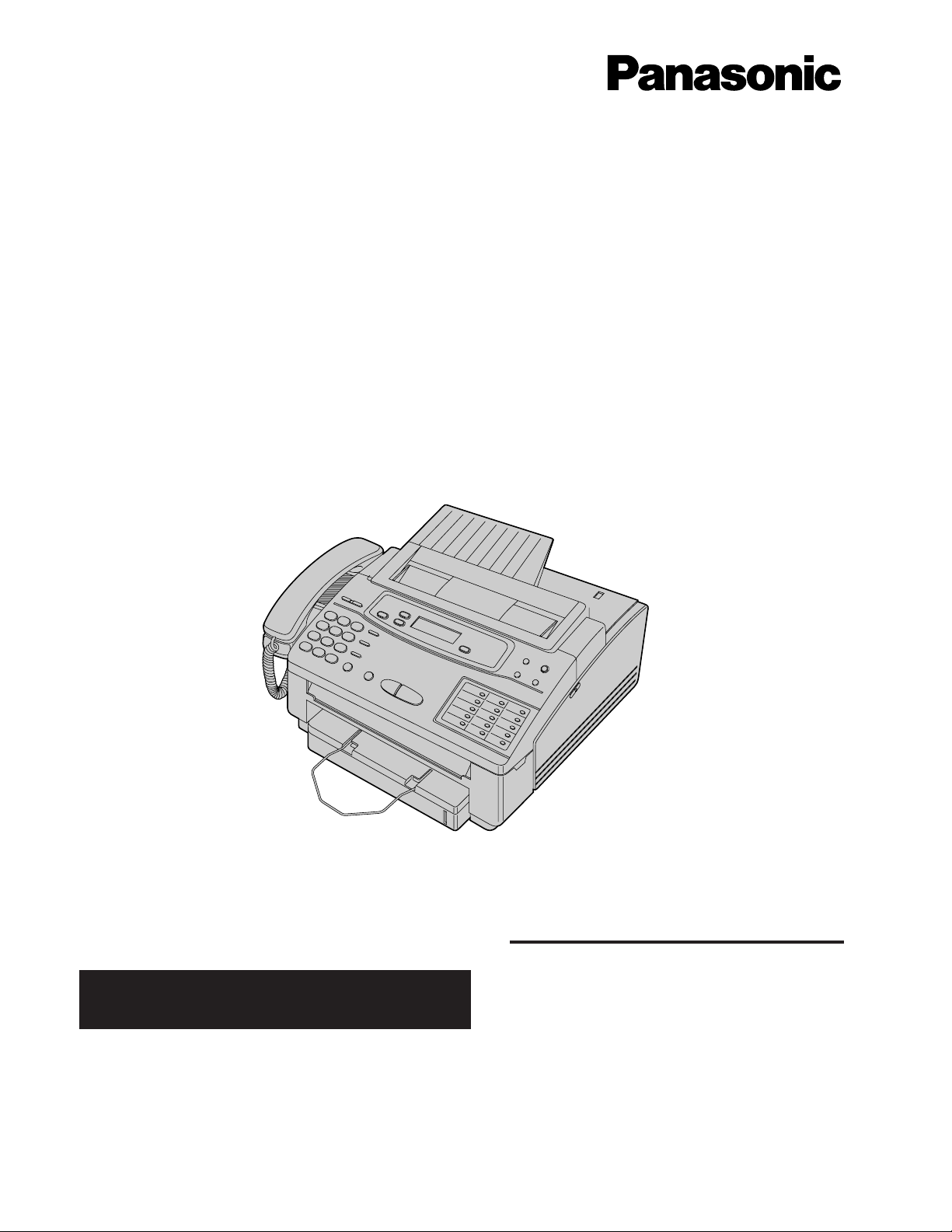
OPERATING
INSTRUCTIONS
Multi Function Plain Paper FAX
Model No. KX-F1150
Please read these Operating Instructions
before using the unit and save for future
reference.
¡This product is designed for use in the United
States of America, and may not operate in other
countries. (See page 81 for more details.)
¡Este producto ha sido diseñado para su uso en los
Estados Unidos de América, y puede no funcionar
correctamente en otros países. (Consulte la página
81 para tener más detalles.)
FOR OPERATION ASSISTANCE,
CALL 1-800-HELP-FAX
Contents
Installation and ConnectionRR p. 6
Initial Preparation RRRRRR p. 14
Basic OperationsRRRRRRR p. 20
Advanced Operations RRRR p. 31
Troubleshooting and
Routine Care RRRRRRR p. 65
General Information RRRRR p. 77
Page 2
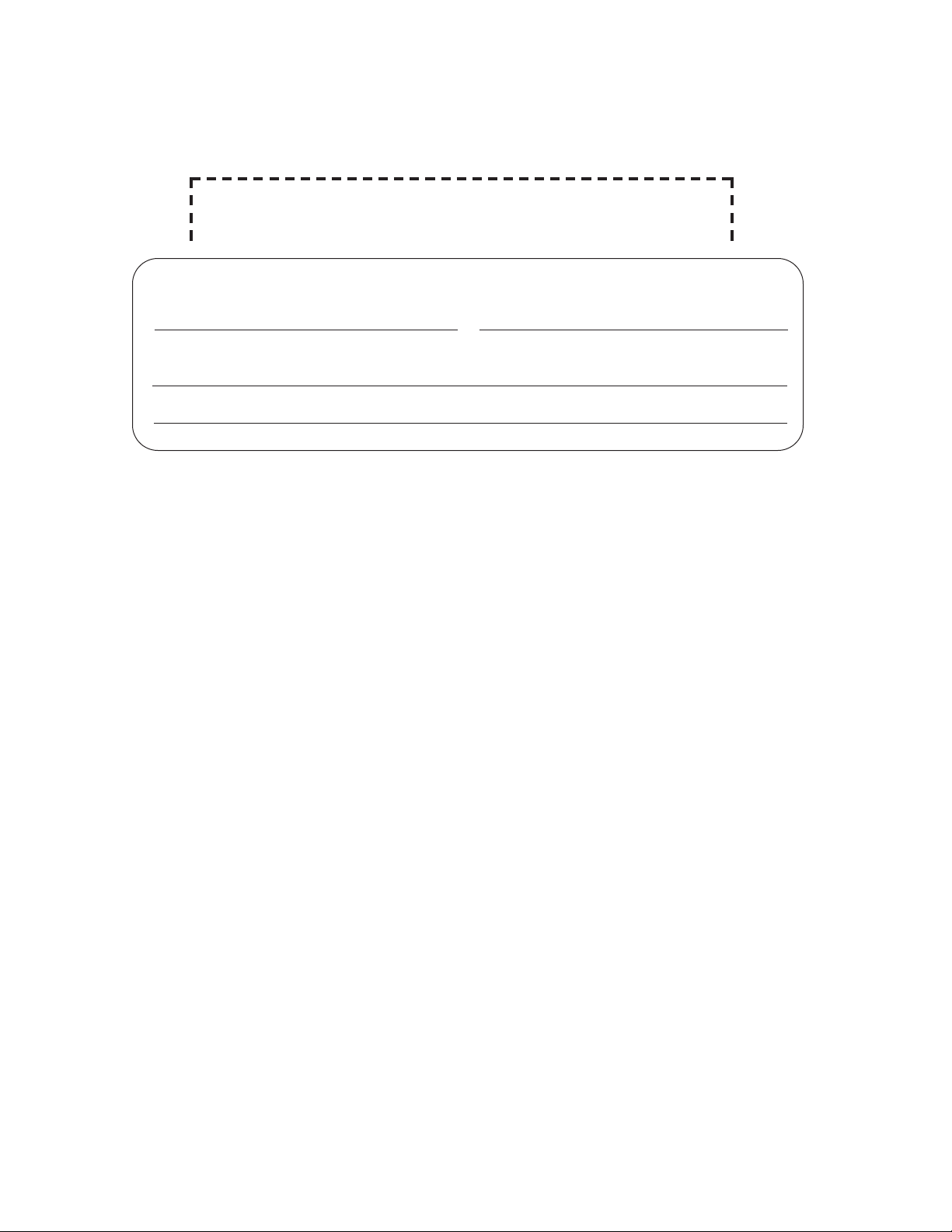
2
Thank you for purchasing the Panasonic Multi Function Plain Paper Facsimile.
Things you should keep records of
For your future reference
Date of purchase Serial No.
(found on the rear of the unit)
Dealer’s name and address
Dealer’s telephone number
Attach your sales receipt here
Caution:
¡The Telephone Protection Act of 1991 requires the following information to be clearly stated either at the top
or bottom margin of the first message page when transmitting messages via telephone facsimile;
—Date and time of transmission,
—Identification of the business, entity or person(s) sending the facsimile and,
—Telephone number of the business, entity or person(s).
To program this information into your facsimile machine, complete all the instructions on pages 14 through
16.
¡Note that the images of copied or received documents will remain on the used film. When disposing of the
used film, use discretion.
¡Do not rub the printed side or use an eraser on the printed side, as it may smear.
¡When using the Panasonic Multi Function Center, use a RS232C cable that is five feet or shorter for reliable
data communications and compliance with FCC rules.
Trademarks
Hammermillg is a registered trademark of INTERNATIONAL PAPER in the United States and/or other
countries.
Copyright:
This manual is copyrighted by Kyushu Matsushita Electric Co., Ltd. (KME) and its licensee. Under the
copyright laws, this manual may not be reproduced in any form, in whole or part, without the prior written
consent of KME and its licensee.
˛ 1996 Kyushu Matsushita Electric Co., Ltd. All Rights Reserved.
Using attached user guides
The unit performs the following functions; plain paper facsimile, copier, scanner, answering system, PC fax,
telephone and printer. To use this unit efficiently, we recommend you read the instructions below in the
following order.
Quick start guide
This guide summarizes installation and basic operations. To connect the KX-F1150 to your computer, see the
PC Connections and Installation for Multi Function Center section.
Operating Instructions
This manual describes installation, initial preparation, how to use a facsimile, answering system, copy and
telephone, troubleshooting, routine care and general information.
Page 3
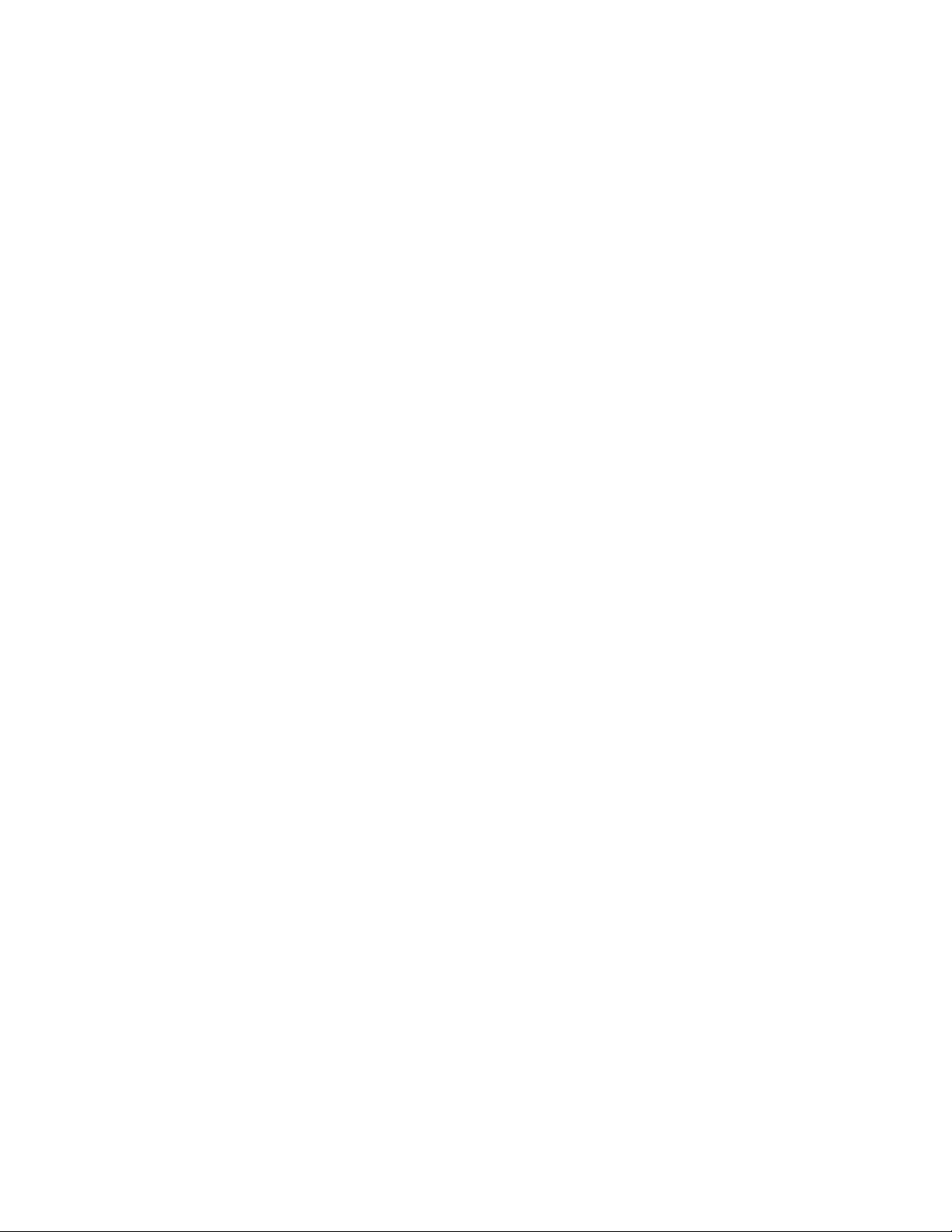
3
When using this product, basic safety precautions
should always be followed to reduce the risk of fire,
electric shock, and injury to persons, including the
following:
1. Read and understand all instructions.
2. Follow all warnings and instructions marked on
this product.
3. Unplug this product from wall outlets before
cleaning. Do not use liquid or aerosol cleaners.
Use a damp cloth for cleaning.
4. Do not use this product near water, for
example, near a bath tub, wash bowl, kitchen
sink, or laundry tub, in a wet basement, or near
a swimming pool.
5. Do not place this product on an unstable cart,
stand or table. The product may fall, causing
serious damage to the product or personal
injury.
6. Slots and openings in the cabinet and the back
or bottom are provided for ventilation, to protect
it from overheating. These openings must not
be blocked or covered. The openings should
never be blocked by placing the product on the
bed, sofa rug, or other similar surface. This
product should never be placed near or over a
radiator or heat register. This product should
not be placed in a built-in installation unless
proper ventilation is provided.
7. This product should be operated only from the
type of power source indicated on the marking
label. If you are not sure of the type of power
supply to your home, consult your dealer or
local power company.
8. This product is equipped with a three wire
grounding type plug, a plug having a third
(grounding) pin. This plug will only fit into a
grounding type power outlet. This is a safety
feature. If you are unable to insert the plug into
the outlet, contact your electrician to replace
your obsolete outlet. Do not defeat the safety
purpose of the grounding type plug.
9. Do not allow anything to rest on the power cord.
Do not locate this product where the cord could
be damaged by people walking on it.
10. Do not overload wall outlets and extension
cords as this can result in the risk of fire or
electric shock.
11. Never push objects of any kind into this product
through cabinet slots as they may touch
dangerous voltage points or short out parts that
could result in a risk of fire or electric shock.
Never spill liquid of any kind on the product.
12. To reduce the risk of electric shock, do not
disassemble this product, but take it to an
authorized servicenter when some service or
repair work is required. Opening or removing
covers may expose you to dangerous voltages
or other risks. Incorrect reassembly can cause
electric shock when the appliance is
subsequently used.
13. Unplug this product from the wall outlet and
refer servicing to an authorized servicenter
under the following conditions:
12. A. When the power supply cord or plug is
damaged or frayed.
12. B. If liquid has been spilled into the product.
12. C. If the product has been exposed to rain or
water.
12. D. If the product does not work normally by
following the operating instructions. Adjust
only those controls, that are covered by the
operating instructions because improper
adjustment of other controls may result in
damage and will often require extensive
work by an authorized technician to restore
the product to normal operation.
12. E. If the product has been dropped or the
cabinet has been damaged.
12. F. If the product exhibits a distinct change in
performance.
14. Avoid using a telephone (other than a cordless
type) during an electrical storm. There may be a
remote risk of electric shock from lightning.
15. Do not use the telephone to report a gas leak in
the vicinity of the leak.
SAVE THESE
INSTRUCTIONS
INSTALLATION:
1. Never install telephone wiring during a lightning
storm.
2. Never install telephone jacks in wet locations
unless the jack is specifically designed for wet
locations.
3. Never touch uninsulated telephone wires or
terminals unless the telephone line has been
disconnected at the network interface.
4. Use caution when installing or modifying
telephone lines.
WARNING:
To prevent the risk of fire or electrical shock, do not
expose this product to rain or any type of moisture.
OTHER INFORMATION
¡Keep the unit away from electrical noise-
generating devices, such as fluorescent lamps and
motors.
¡The unit should be kept free from dust, moisture,
high temperature, and vibration.
¡The unit should not be exposed to direct sunlight.
¡Do not place heavy objects on top of this unit.
¡Do not damage the power cord.
¡Do not touch the plug with wet hands.
¡Do not use benzine, thinner, or any abrasive
powder, to clean the cabinet. Wipe it with a soft
cloth.
Important safety instructions
Page 4
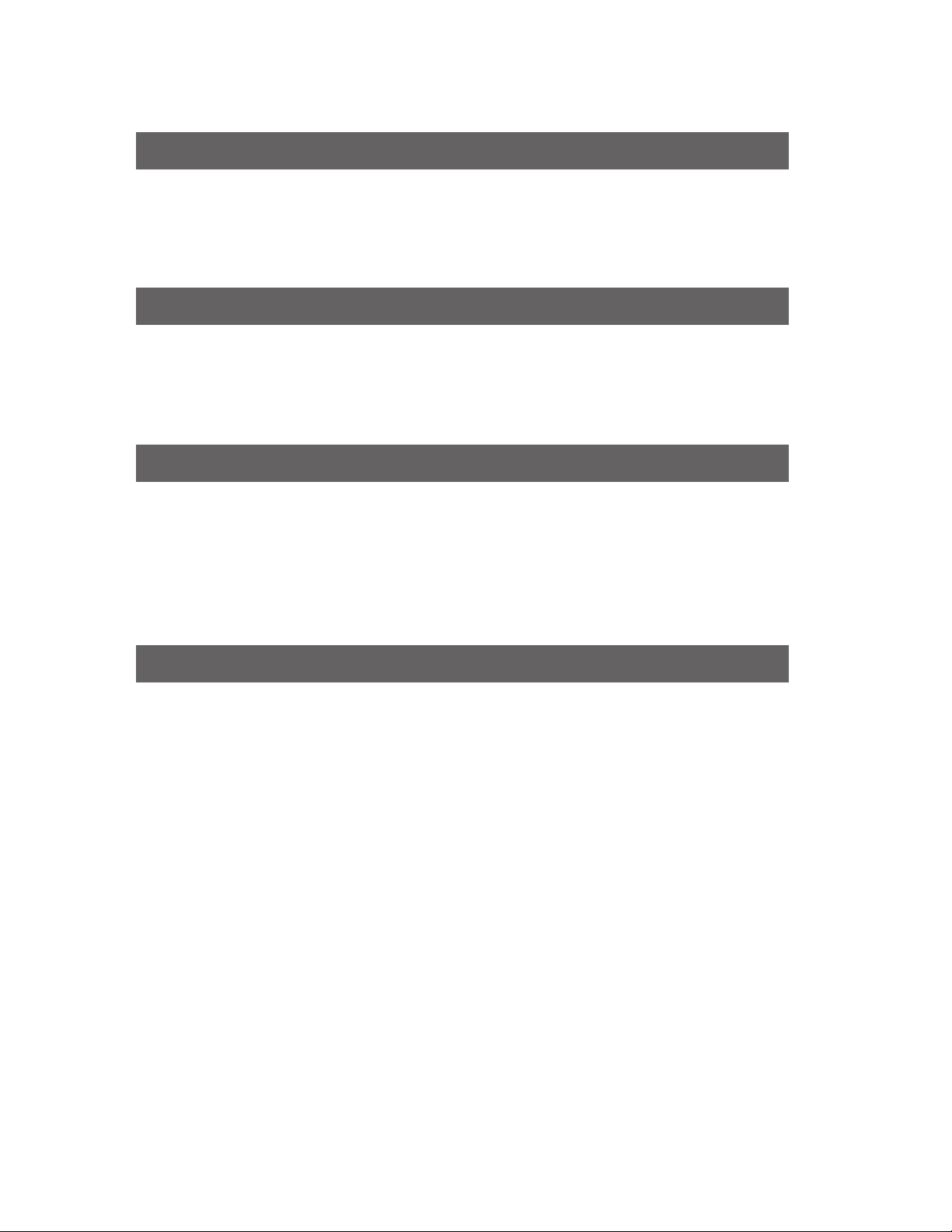
4
Included accessories RRRRRRRRRRRRRRRRRRRRRRRR 6
Location of controls RRRRRRRRRRRRRRRRRRRRRRRRR 7
Installing your unitRRRRRRRRRRRRRRRRRRRRRRRRRR 9
Connections RRRRRRRRRRRRRRRRRRRRRRRRRRRR 13
Table of Contents
Installation and Connection
Initial Preparation
Setting the date, time, logo and facsimile telephone number RRRRRRR 14
Adjusting volumesRRRRRRRRRRRRRRRRRRRRRRRRRR 16
Recording a common greeting message RRRRRRRRRRRRRRRR 17
Selecting the receive modeRRRRRRRRRRRRRRRRRRRRRR 18
Making voice callsRRRRRRRRRRRRRRRRRRRRRRRRRR 20
Answering voice calls RRRRRRRRRRRRRRRRRRRRRRRR 20
Transmitting documents RRRRRRRRRRRRRRRRRRRRRRR 21
Receiving documents RRRRRRRRRRRRRRRRRRRRRRRR 23
Operating the answering deviceRRRRRRRRRRRRRRRRRRRR 27
Making a copy RRRRRRRRRRRRRRRRRRRRRRRRRRR 30
Basic Operations
Advanced Operations
Automatic dialing
Storing phone numbers for automatic dialing RRRRRRRRRRRRRR 31
Making voice calls using automatic dialing RRRRRRRRRRRRRRR 32
Transmitting documents using automatic dialingRRRRRRRRRRRRR 32
Electronic telephone directoryRRRRRRRRRRRRRRRRRRRRR 33
Telephone
Voice contact (talking to the caller during or after fax
reception or transmission) RRRRRRRRRRRRRRRRRRRRRR 34
TONE, FLASH and REDIAL/PAUSE buttons RRRRRRRRRRRRRR 35
Special sending features
Polling (retrieving fax documents) RRRRRRRRRRRRRRRRRRRR 36
Delayed transmission
(sending a fax at a later time) RRRRRRRRRRRR 37
Sending documents overseasRRRRRRRRRRRRRRRRRRRRR 38
Reserving transmission during fax reception RRRRRRRRRRRRRR 38
Printing a cover page RRRRRRRRRRRRRRRRRRRRRRRR 39
Changing the logo print positionRRRRRRRRRRRRRRRRRRRR 39
Page 5
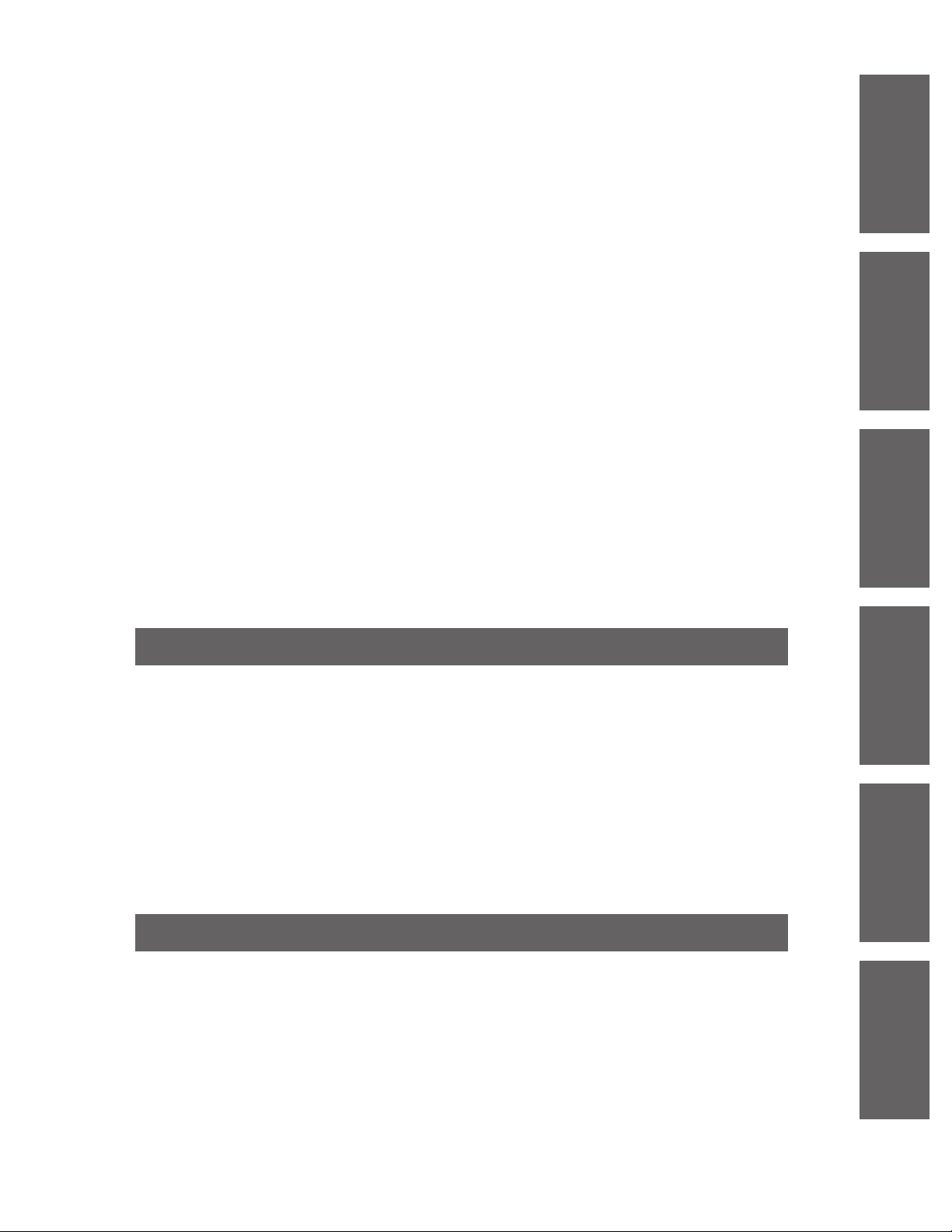
5
Installation and
Connection Basic Operations
Advanced
Operations
Special receiving features
Remote fax receiving (using an extension phone to receive a fax message)RRR 40
Junk mail prohibitor
(preventing the reception of unwanted fax documents) RRR 41
Receiving with distinctive ring service RRRRRRRRRRRRRRRRR 42
Signaling your pager that you have received a fax document RRRRRRR 43
Receiving documents in memory RRRRRRRRRRRRRRRRRRR 44
Receiving oversized documentsRRRRRRRRRRRRRRRRRRRR 46
Film/paper save reception RRRRRRRRRRRRRRRRRRRRRR 47
Enhanced copy features
Making an enlarged copyRRRRRRRRRRRRRRRRRRRRRRR 48
Making a reduced copy RRRRRRRRRRRRRRRRRRRRRRR 49
Answering system
Voice mailbox (how callers can leave you private messages) RRRRRRRRR 50
Signaling your pager that a voice message has been recorded RRRRRR 54
Remote operation from a touch tone phone RRRRRRRRRRRRRRR 55
Others
Changing the display contrastRRRRRRRRRRRRRRRRRRRRR 60
Resetting the advanced features RRRRRRRRRRRRRRRRRRR 60
Summary of user programmable features RRRRRRRRRRRRRRR 61
Printing reports and lists RRRRRRRRRRRRRRRRRRRRRRR 62
Error messages on the display RRRRRRRRRRRRRRRRRRRR 65
Before requesting helpRRRRRRRRRRRRRRRRRRRRRRRR 66
Error codes on your PC when using Multi Function Center software RRRR 68
If a power failure occurs... RRRRRRRRRRRRRRRRRRRRRR 70
If a problem occurs during receptionRRRRRRRRRRRRRRRRRR 70
Clearing a recording paper jam RRRRRRRRRRRRRRRRRRRR 71
Clearing a document jam RRRRRRRRRRRRRRRRRRRRRRR 73
Adjusting the feeder pressureRRRRRRRRRRRRRRRRRRRRR 73
Cleaning the inside of the unit RRRRRRRRRRRRRRRRRRRR 74
Replacing the film or film cartridgeRRRRRRRRRRRRRRRRRRR 75
FCC information RRRRRRRRRRRRRRRRRRRRRRRRRR 77
Limited warranty RRRRRRRRRRRRRRRRRRRRRRRRRR 78
Service center directory RRRRRRRRRRRRRRRRRRRRRRR 79
Information for usersRRRRRRRRRRRRRRRRRRRRRRRRR 80
Accessory order information RRRRRRRRRRRRRRRRRRRRR 80
Specifications RRRRRRRRRRRRRRRRRRRRRRRRRRRR 81
Speed dialer listRRRRRRRRRRRRRRRRRRRRRRRRRRR 83
Index RRRRRRRRRRRRRRRRRRRRRRRRRRRRRRR 85
Troubleshooting and Routine Care
General Information
Initial Preparation
Troubleshooting
and Routine Care
General
Information
Page 6
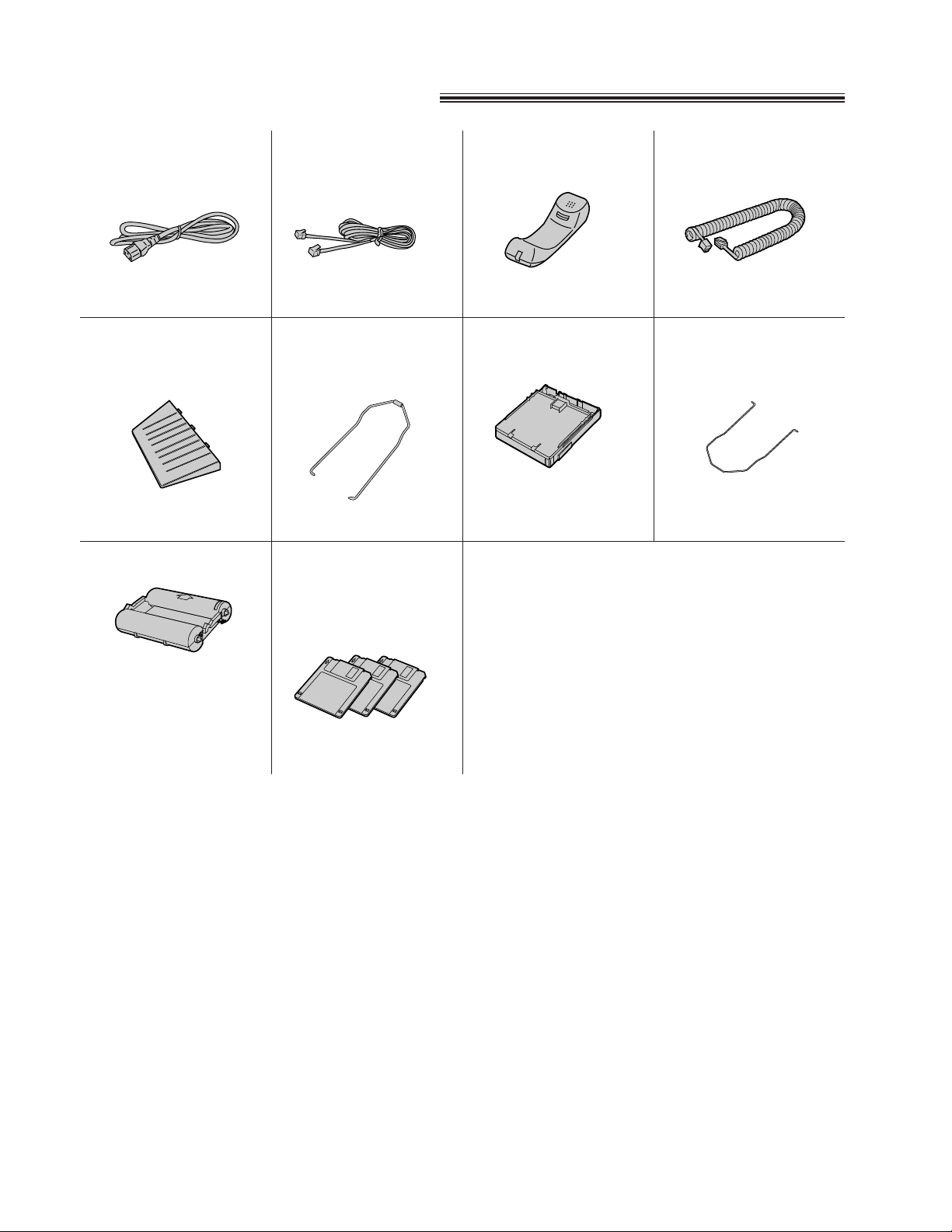
6
Included accessories
¡If any items are missing or damaged, check with the place of purchase.
¡The part numbers listed above are subject to change without notice.
¡Save the original carton and packing materials for future shipping and transporting of the unit.
¡To order, call toll free 1-800-332-5368.
To use this unit with your PC
Prepare a RS232C cable (DB9 Female/DB25 Male).
RS232C (DB9 Female/DB25 Male) serial cables can usually be purchased at any computer store or computer
supply store. If you need help finding the correct cable, call 1-800-HELP-FAX.
(p. 9)
—The paper cassette is
pre-installed.
Power cord RRR 1 pc.
Part No. PQJA200Z
Telephone line
cord RRRRRR 1 pc.
Part No. PQJA59V
Handset RRRR 1 pc.
Part No. PQJXD0105Z
Handset cord RR 1 pc.
Part No. PQJA212M
Document feeder
tray RRRRRR 1 pc.
Part No. PQKS10011Y2
Document stacker 1 pc.
Part No. PQZSF1000M
Paper cassette R 1 pc.
Part No. PFZE2F1050M (Cover)
PFZEF1050M (Tray)
Paper stacker RR 1 pc.
Part No. PFUS1031Z
Film cartridge RR 1 pc.
Panasonic Multi
Function Center
Software (Floppy
disks) RRRRR 3 pcs.
Part No. PFZXF1050M
(p. 75, 80)
—The included film is 30
meters.
—The film cartridge is
pre-installed.
(p. 13) (p. 13) (p. 13) (p. 13)
(p. 12) (p. 12) (p. 10)
(See Quick Start Guide.)
Page 7
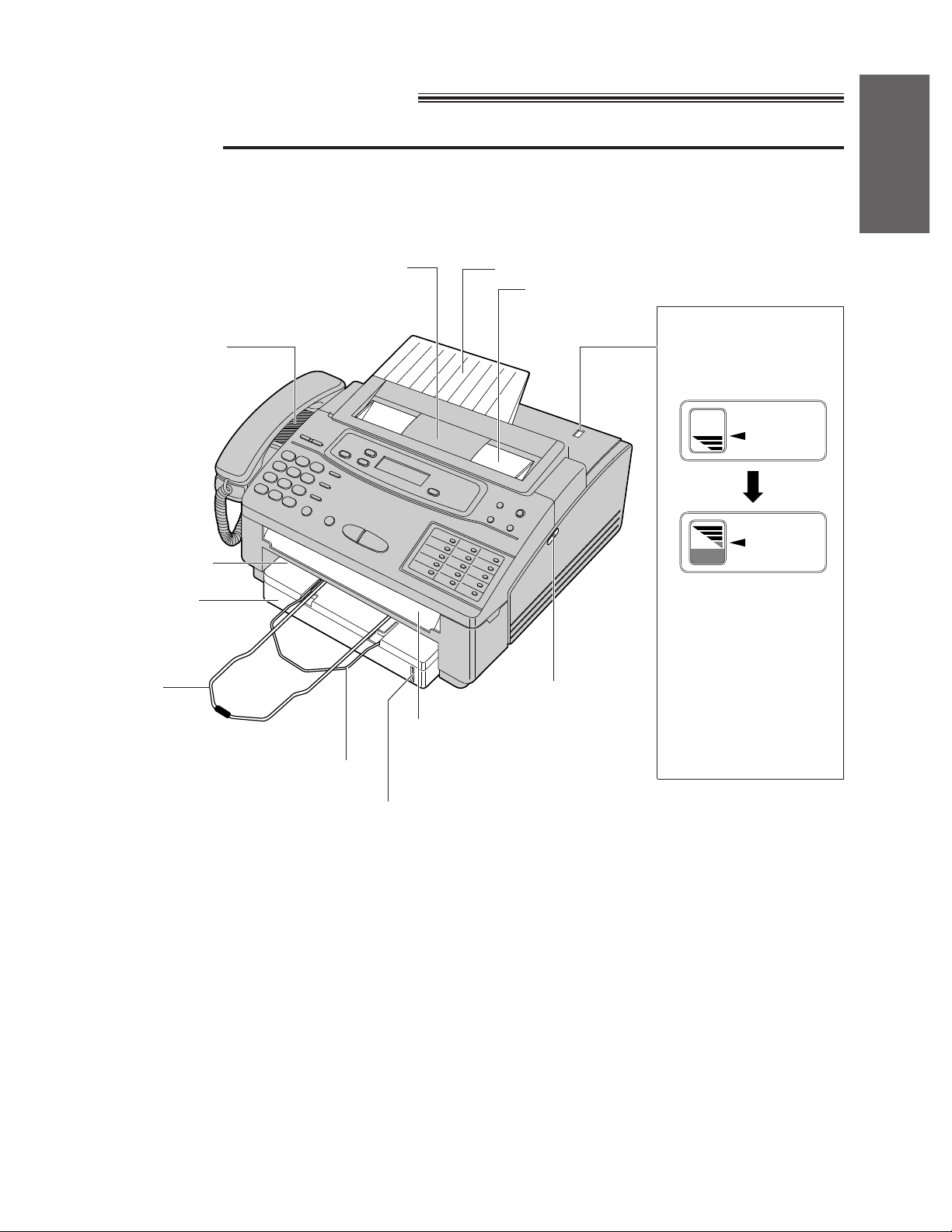
7
Installation and
Connection
Location of controls
Front view
Document entrance
Recording paper
exit
Document
stacker (p. 12)
Document exit
Paper stacker
(p. 10)
Document guides (p. 21)
Paper level slot:
You can confirm the
approximate amount of paper.
Document feeder tray (p. 12)
Speaker (p. 16)
Front lid open lever
(p. 73, 74)
Note:
¡The visual film indicator will show “FULL” when a new 200 meter (656v) film is installed. When the supplied
film cartridge, 30 meter roll film (100v), is installed, the indicator will not show “FULL”.
¡Because the length of the supplied film is 30 meters, it is recommended to purchase an additional 200 meter
length film for replacement soon. See page 80.
Visual film indicator:
shows the approximate
amount of remaining
film.
When the film indicator
points to the position in
the illustration above,
the remaining film
produces approx. 70
pages of letter size
documents. Prepare a
new film or film
cartridge for
replacement.
FULL
EMEMPTPTYY
INDICATOR
FILM
INDICATOR
FILM
Paper cassette
(p. 9)
Page 8
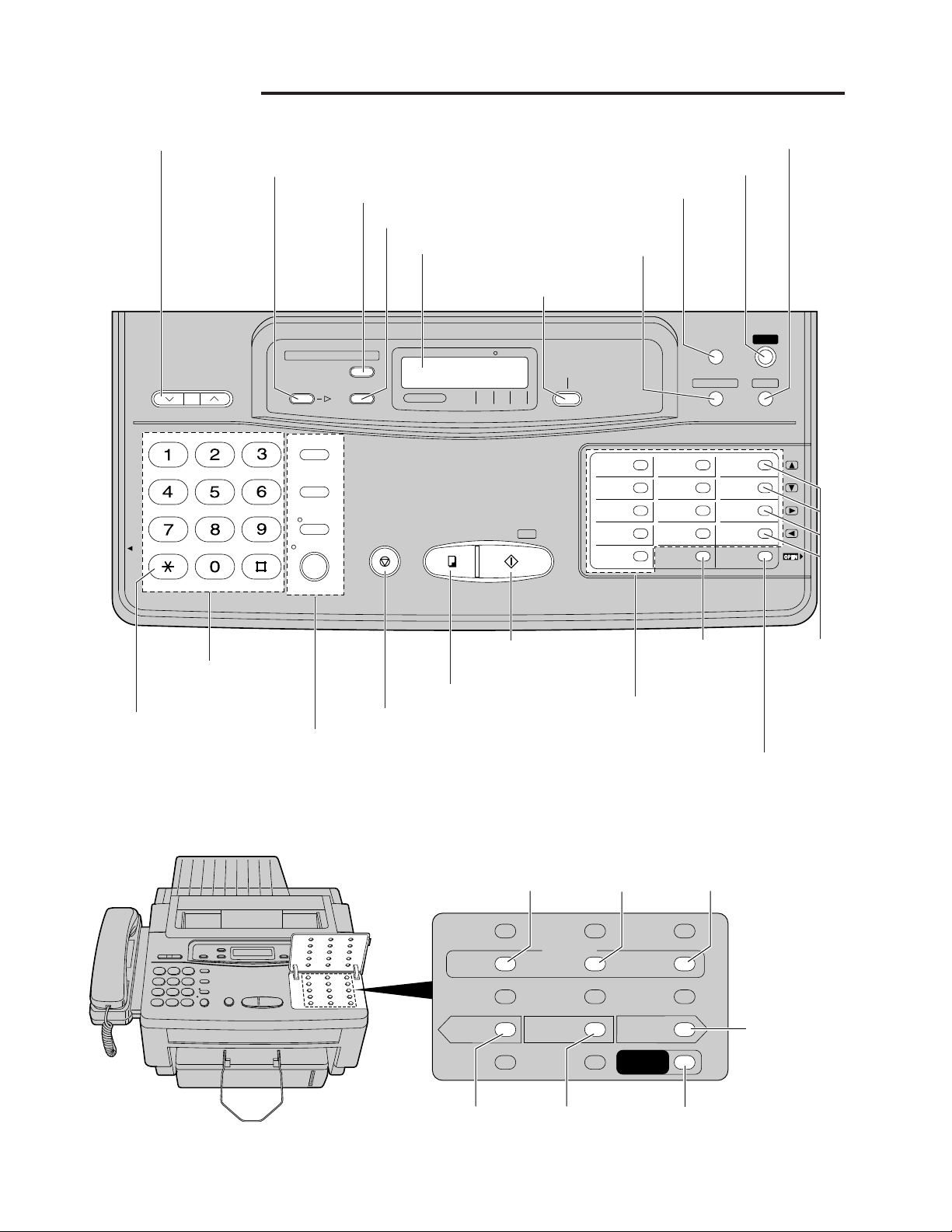
SET
MENU
DIRECTORY
ABC DEF
GHI JKL MNO
PRS TUV
WXY
OPER
TONE
START/ COPY
RESOLUTION
VOLUME
RINGER/HANDSET/SPEAKER
MIC
HHELPELP
FLASH
MONITOR
REDIAL/PAUSE
HANDSET
MUTE
STOP
1 6 10
2 7 11
3 8 12
4 9 13
5
FILM/PAPER
SAVE
ON/OFF
RECEIVE MODE
ERASE
MAIL BOX
NEW
MESSAGES
ANSWERING
CALLS
MAIL BOX
FAX TELANS/
FAX
FILM/PAPER SAVE
LOWER
8
Control panel
VOLUME buttons (p. 16)
NEW MESSAGES button (p. 27)
START/SET button
(p. 14, 22)
COPY button (p. 30)
DIRECTORY
button
(p. 32, 33)
HELP button (p. 13)
MENU button (p. 14)
RESOLUTION button (p. 21)
RECEIVE MODE
button (p. 18)
Display panel
MAIL BOX button (p. 52)
ERASE button (p. 28)
TONE button (p. 35)
Dial keypad
FLASH button (p. 35)
REDIAL/PAUSE button (p. 35)
HANDSET MUTE button (p. 20)
MONITOR button (p. 20, 34)
STOP button (p. 22)
FILM/PAPER
SAVE key (p. 47)
Direct call stations
(p. 15, 31)
SELECT
REC CHECK
;<
REPEAT
ALL =
MESSAGES
=>
SKIP
GREETING
MEMO/
2WAY REC
SELECT
button (p. 17)
REC button
(p. 17)
SKIP button
(p. 27)
MEMO/2WAY REC
button (p. 29)
CHECK
button (p. 17)
ALL MESSAGES
button (p. 27)
REPEAT
button (p. 27)
LOWER key
(p. 31)
ÿ, Ÿ key
(p. 19, 33)
¤, ⁄ key
(p. 15)
Page 9
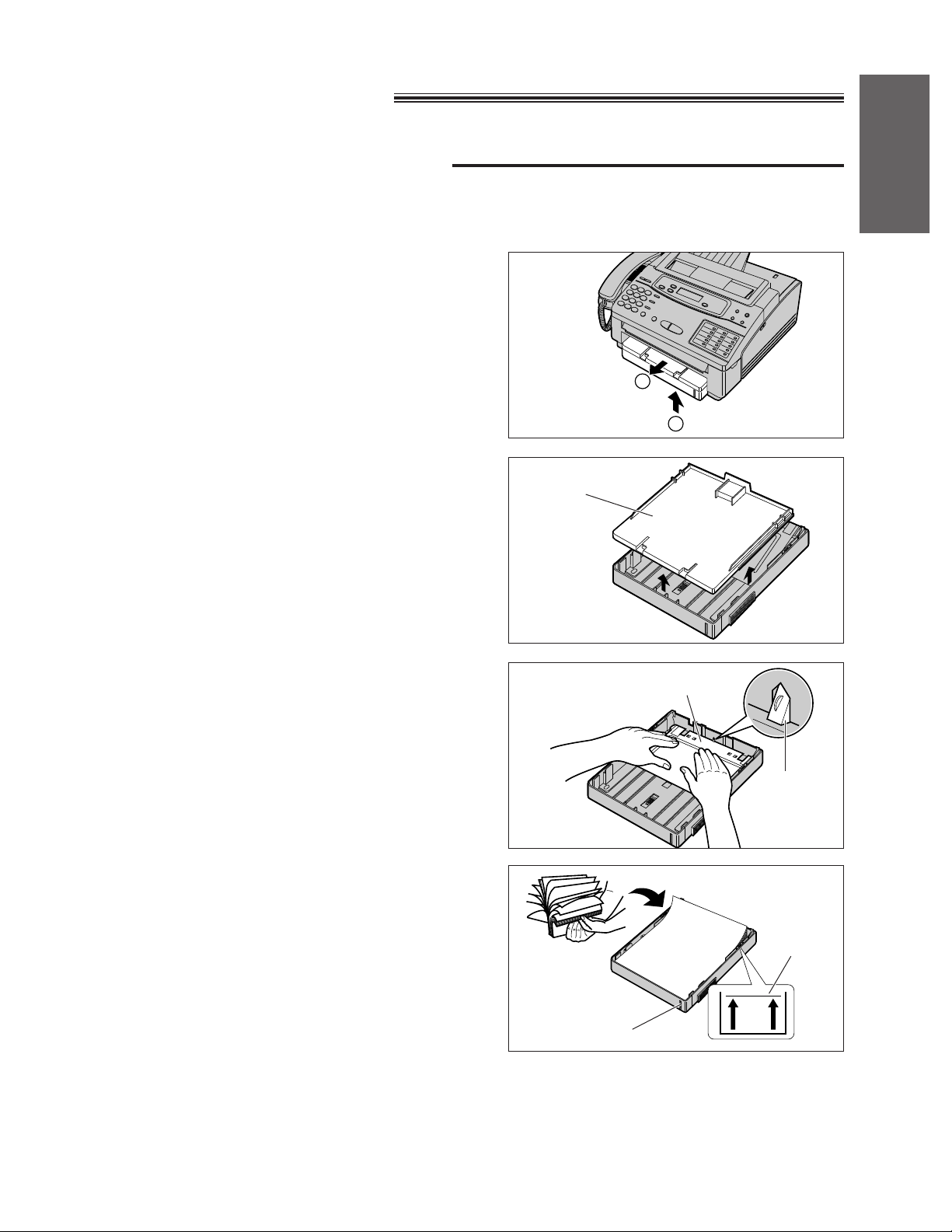
9
Installation and
Connection
Installing your unit
Installing the paper cassette
You can use letter size or legal size paper. The paper cassette can hold up to 250 sheets of 75 g/m2(20 lb.)
paper. Use 60 to 90 g/m2(16 to 24 lb.) paper.
1
Remove the paper cassette by (A) slightly lifting
and (B) pulling it out of the unit.
2
Remove the paper cassette cover.
3
Press down on the silver plate until it is locked
under the tab.
4
Fan the stack of paper to avoid a paper jam.
5
Insert the paper by aligning the paper edges
with the paper level slot side on the paper
cassette.
¡Most paper has instructions recommending
which side to print on. Insert the paper with the
print side facing down.
¡The height of the paper should not exceed the
limit mark on the paper cassette or it may
cause a paper jam.
¡When using legal size paper, see page 11.
A
B
Paper cassette
cover
Silver plate
Tab
Paper level slot
Limit mark
(continued)
Page 10
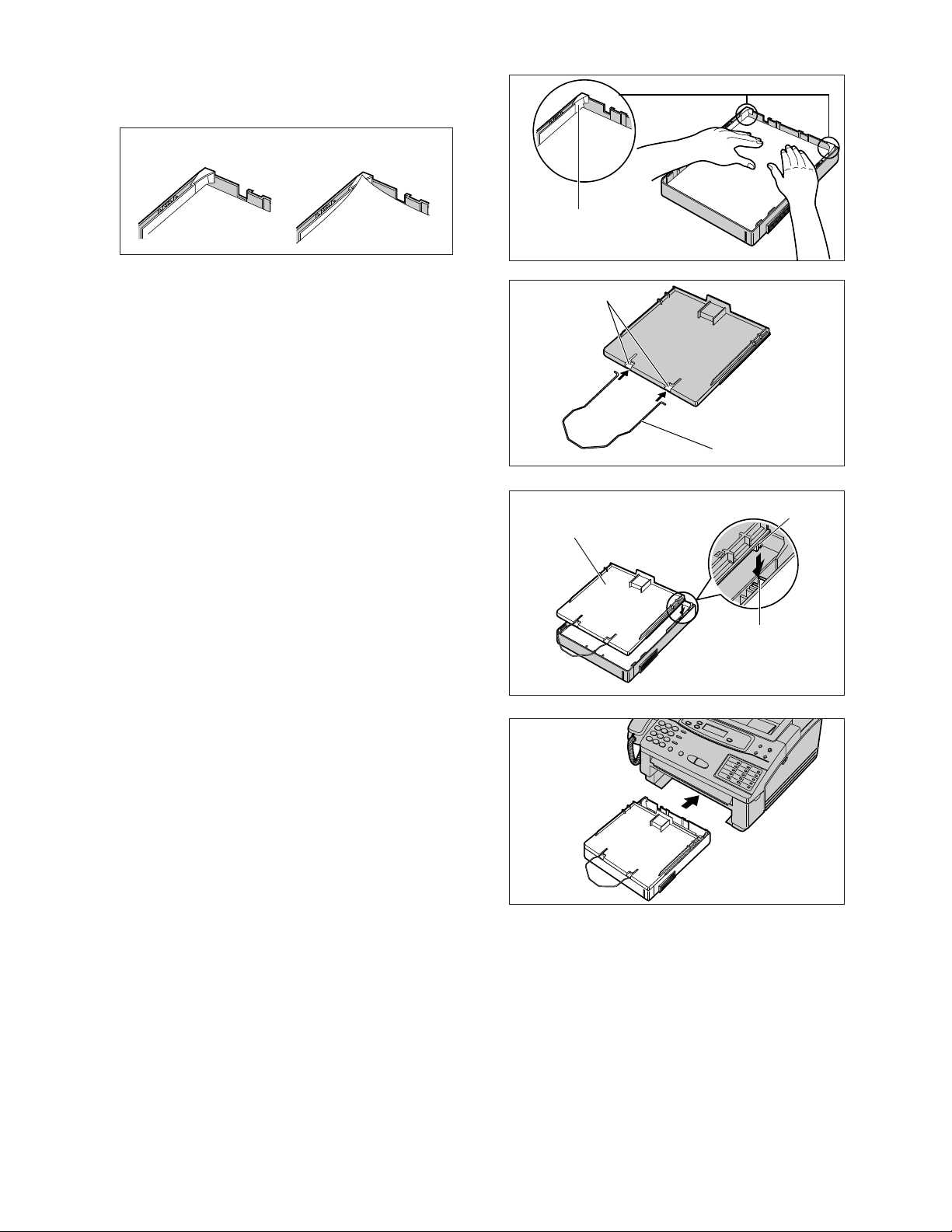
10
6
Push down the opposite edges so they are
secured under the clips.
7
Insert the paper stacker with the bent side
facing up into the slots on the paper cassette
cover.
—Check that the stacker ends are inserted
properly.
8
Close the paper cassette cover by inserting both
tabs on the cover into the appropriate side slots.
9
Insert the paper cassette into the unit until it
clicks into place.
Caution:
¡Every time the paper cassette is removed from the unit, the silver plate on the paper cassette must be
pressed down and locked under the tab. If you insert the paper cassette without locking the silver plate, it
may cause a paper jam.
Note:
¡Do not use different types or thicknesses of paper in the cassette at same time. This may cause a paper jam.
¡Avoid extremely smooth or shiny paper that is highly textured. Also avoid paper that is coated, damaged or
wrinkled paper with a cotton and/or fiber content that is over 20 %.
¡Avoid used paper for double-sided printing.
¡Do not use paper printed with this unit for double-sided printing with other copiers or printers, or a paper jam
may occur.
¡We recommend to use Hammermillg jet PRINT for clearer printing.
Correct Incorrect
Clip
Slots
Paper stacker
Paper cassette
cover
Slot
Tab
Page 11
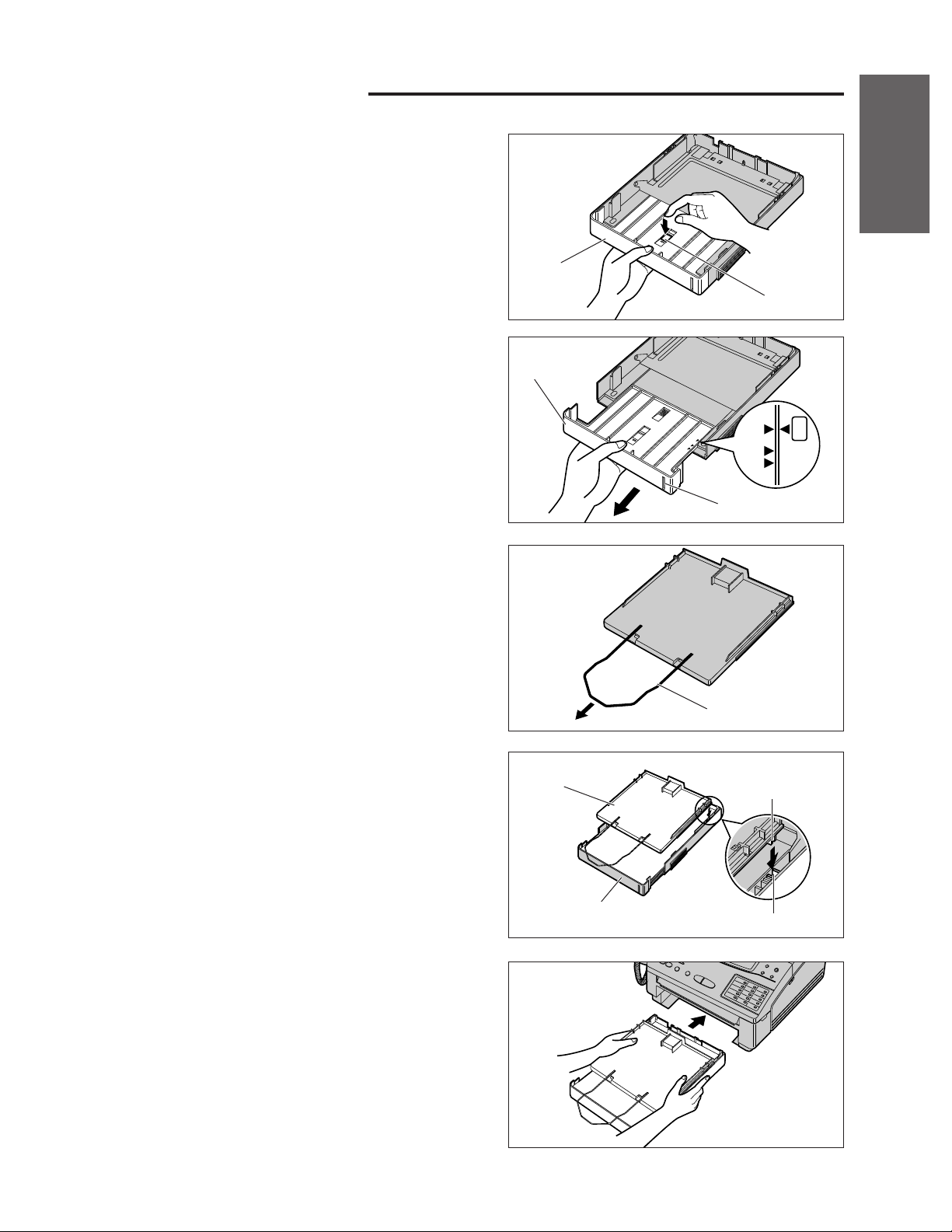
LGL
A 4
LTR
11
Installation and
Connection
Using legal size paper
1
Press the button on the paper cassette to
release the tray.
2
Slide the tray so that “LGL¤” on the tray aligns
with “⁄” on the cassette and lock into place.
3
Insert the paper by aligning the paper edges
with the paper level slot side on the paper
cassette.
4
Extend the paper stacker until it clicks into
place.
5
Close the paper cassette cover by inserting both
tabs on the cover into the appropriate side slots.
—The paper cassette cover does not cover the
entire tray.
6
Insert the paper cassette into the unit using both
hands until it clicks into place.
Tray
Button
Paper level slot
Tray
Paper stacker
Slot
Tab
Paper cassette
cover
Tray
LGL
A 4
LTR
LGL
A 4
LTR
LGL
A 4
LTR
Page 12
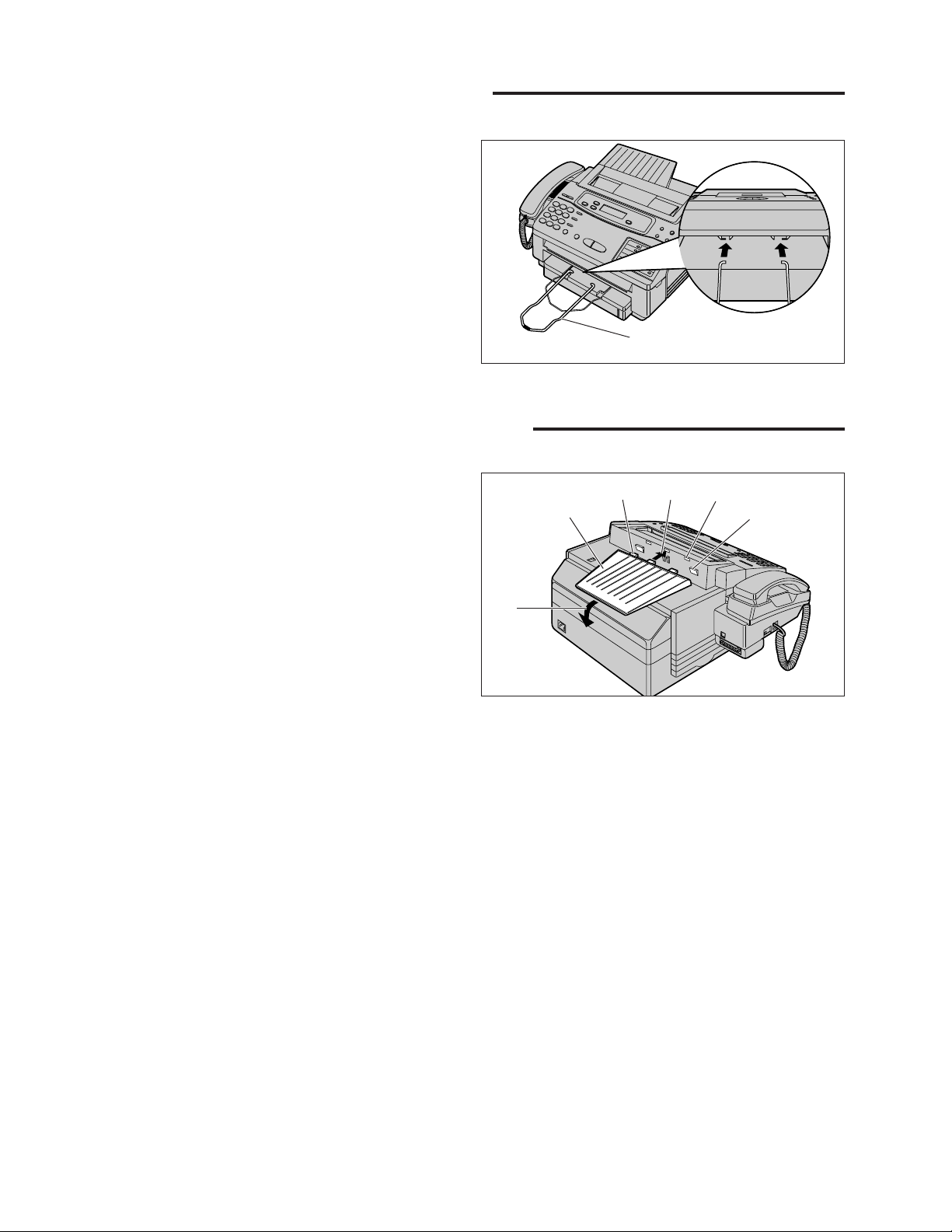
12
Installing the document stacker
Insert the document stacker with the bent side
facing up into the slots on the main cabinet.
Helpful hint:
¡To extend the document stacker, pull it out of the
unit until it clicks into place.
To save space, slide the document stacker into the
unit until it clicks into place.
Installing the document feeder tray
1
Insert the three tray fins into the slots on the
back of the unit (A).
2
Press the tray down to place it on the two
holders (B).
Document stacker
Document
feeder tray
Tray fin
A
B
Slot
Holder
Page 13
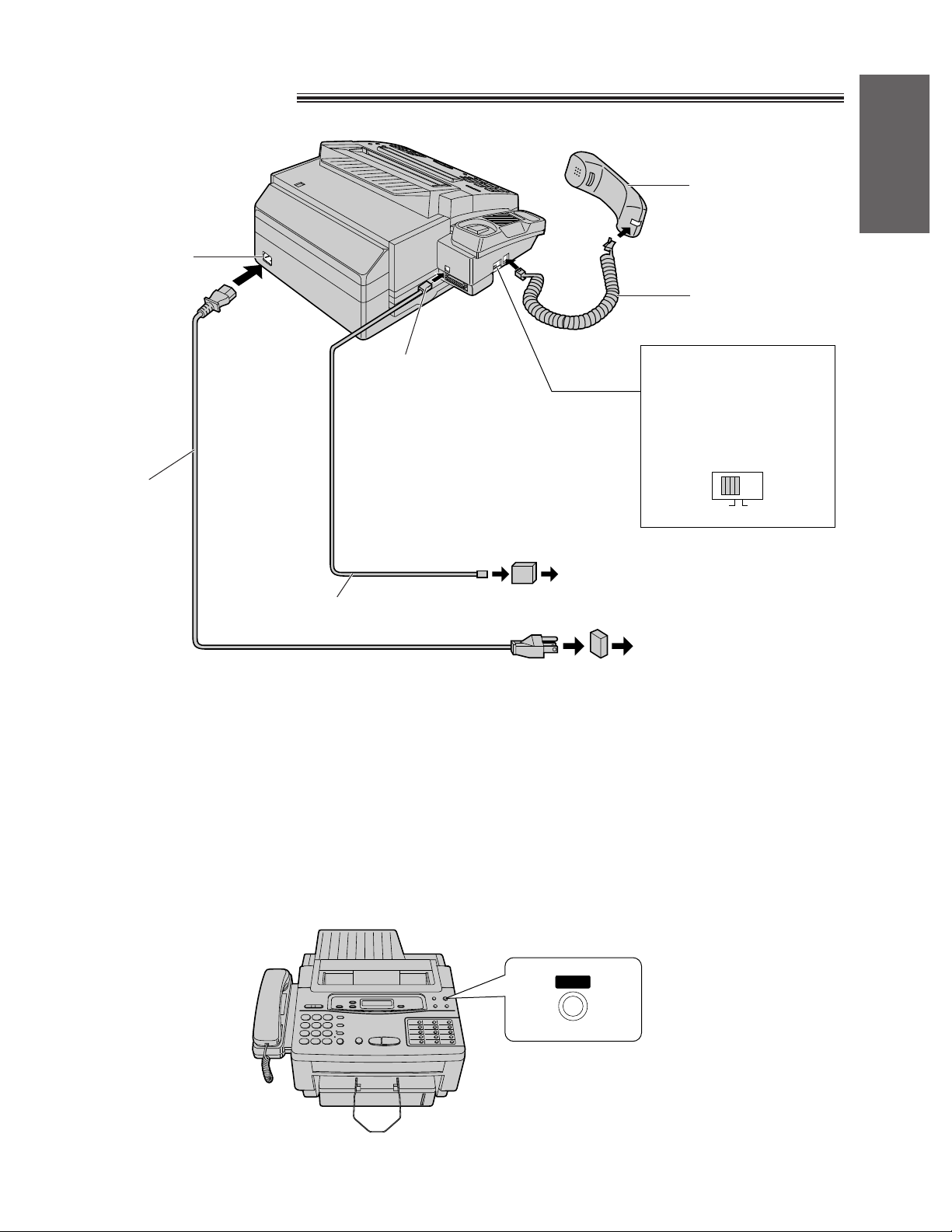
DIALING MODE
PULSETONE
13
Installation and
Connection
Connections
Note:
¡For additional equipment protection, we recommend the use of a surge protector. The following types are
available; TELESPIKE BLOK MODEL TSB (TRIPPE MFG. CO.), SPIKE BLOK MODEL SK6-0 (TRIPPE
MFG. CO.), SUPER MAX (PANAMAX) or MP1 (ITW LINX).
¡When you operate this product, the power outlet should be near the product and easily accessible.
¡The unit will not function during a power failure.
¡To connect a RS232C cable (DB9 Female/DB25 Male), see the quick start guide.
Helpful hint:
¡If assistance is needed, press (HELP). The unit will print a quick reference.
Dialing mode switch:
Set to TONE.
—If you cannot dial, set
to PULSE.
Power outlet
(120 V, 60 Hz)
Single telephone line (RJ11C)
Telephone line cord
Power cord
Handset
Handset cord
Connect to LINE.
Power socket
Line surge
protector
(
)
Power surge
protector
(
)
HELP
Page 14
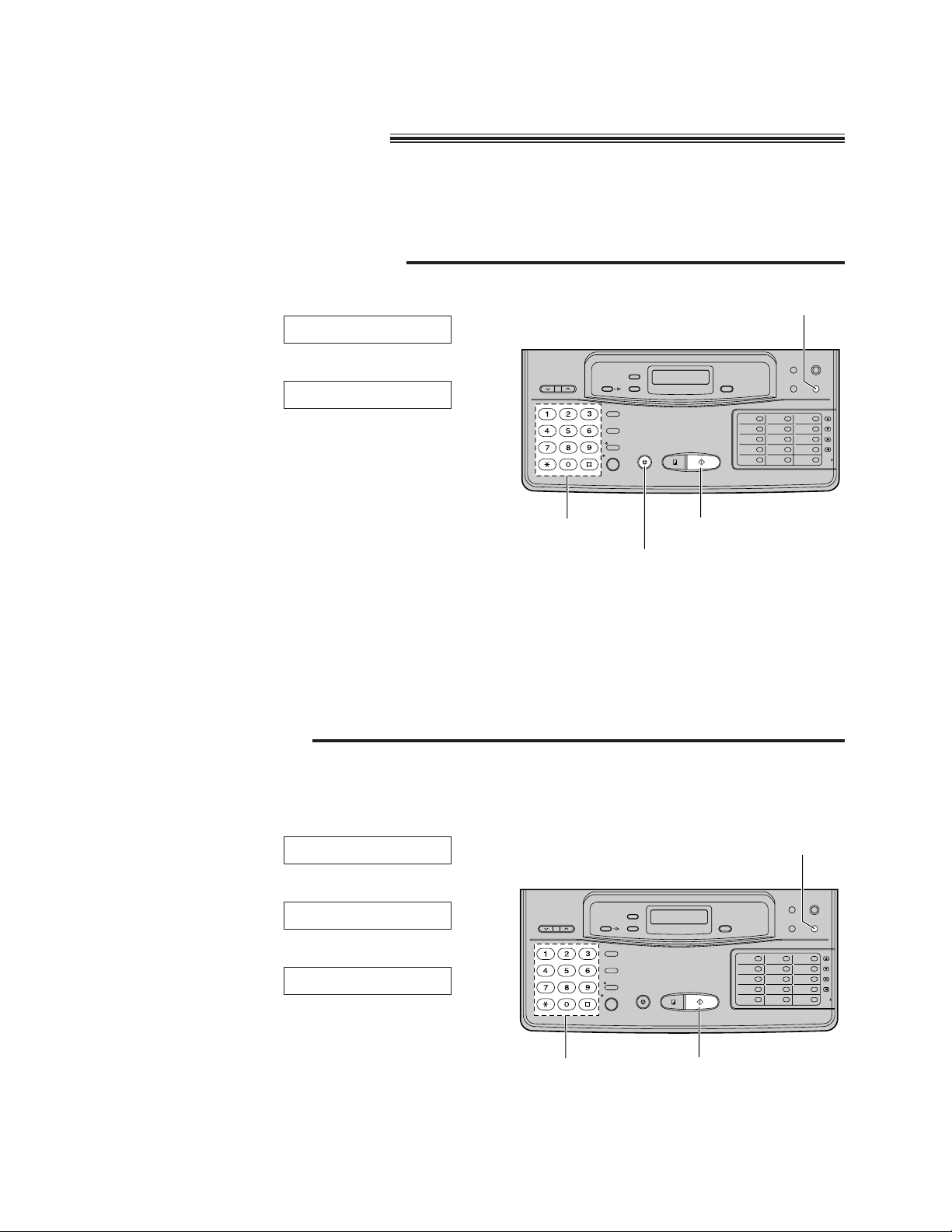
(MENU)
(START/SET)
Dial keypad
1
Press (MENU).
2
Press K, then @B.
3
Press (START/SET).
4
Enter your logo up to 30 characters.
(The preset logo will be cleared.)
¡Refer to the instructions on page 15.
5
Press (START/SET).
6
Press (MENU).
LOGO=
YOUR LOGO
SYSTEM SET UP
Setting your logo
Usually the logo is a company, division or personal name in an abbreviated form.
14
Setting the date, time, logo and facsimile
telephone number
Before using your unit, program the correct date and time, your logo and your facsimile telephone
number.
This information will be printed on the top of each page transmitted from your unit.
Setting the date and time
(MENU)
(START/SET)
(STOP)
Dial keypad
1
Press (MENU).
2
Press K, then @A.
3
Press (START/SET).
4
Enter the correct month/day/year/hour/minute by
selecting each 2 digits.
Then press j for AM or k for PM.
Example: Aug. 10 1996, 3:00PM
Press `h a` iF `c ``, then
press k for PM.
5
Press (START/SET).
6
Press (MENU).
SET DATE & TIME
SYSTEM SET UP
Note:
¡When you make a mistake while
programming, press (STOP) then make
corrections.
¡The accuracy of the clock will be
approximately t60 seconds a month.
Page 15
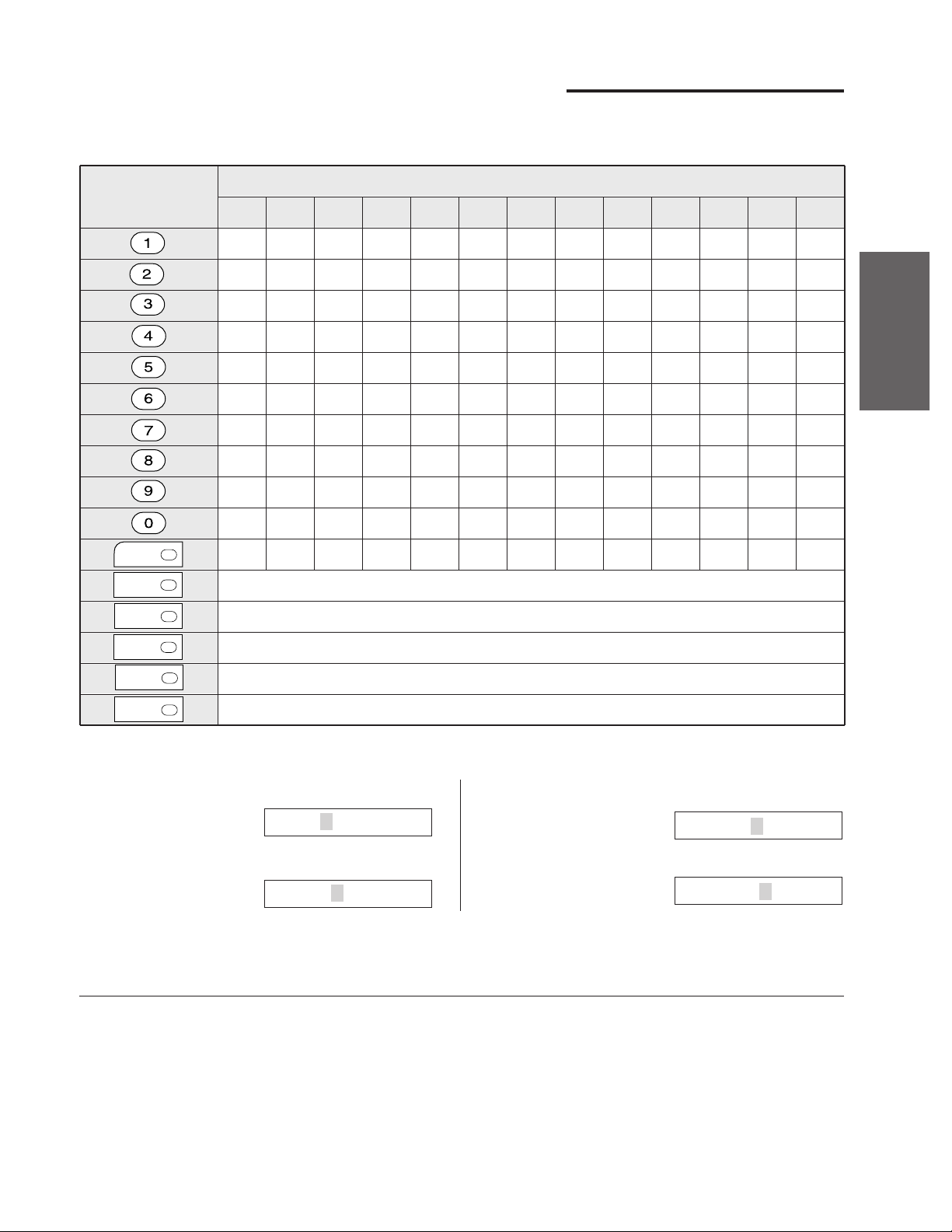
15
Initial Preparation
Number of times
How to enter characters and symbols
The dial keypad and direct call stations can be used as character input keys and command keys.
Pressing 0–9 and direct call station 1 will alternately select a character as shown below.
Keys
INSERT key (Used to insert one character or one space.)
SPACE key (Used to enter a blank space.)
DELETE key (Used to delete one character.)
¤ key (Used to move the cursor to the right.)
⁄ key (Used to move the cursor to the left.)
1312
_
¥
11
.
&
10
,
%
9
=
7
9
$
¢
8
/
s
z
#
’
7
–
2
3
4
5
6
r
8
y
"
^
6
+
c
f
i
l
o
q
v
x
!
@
5
}
b
e
h
k
n
p
u
w
>
U
4
{
a
d
g
j
m
S
t
Z
<
|
3
]
C
F
I
L
O
R
V
Y
)
?
2
[
B
E
H
K
N
Q
U
X
(
;
1
1
A
D
G
J
M
P
T
W
0
:
For example, when entering “Mike” as your logo:
To correct a mistake while
programming
Use direct call stations (12) and (13) to move the
cursor to the incorrect character, then make the
correction.
OR
Press (STOP) to delete the character to the left of
the cursor.
To see the layout of the direct call
station keys
Remove the directory card cover with a pencil or
similar object and turn the directory card over.
,
Note:
¡If you use the same number key continuously to enter the next character, press direct call station (12) to
move the cursor.
1
Press F.
2
Press D six times.
3
Press E five times.
4
Press C five times.
LOGO=Mike
LOGO=Mik
LOGO=Mi
LOGO=M
1
2
6
7
12
13
Page 16
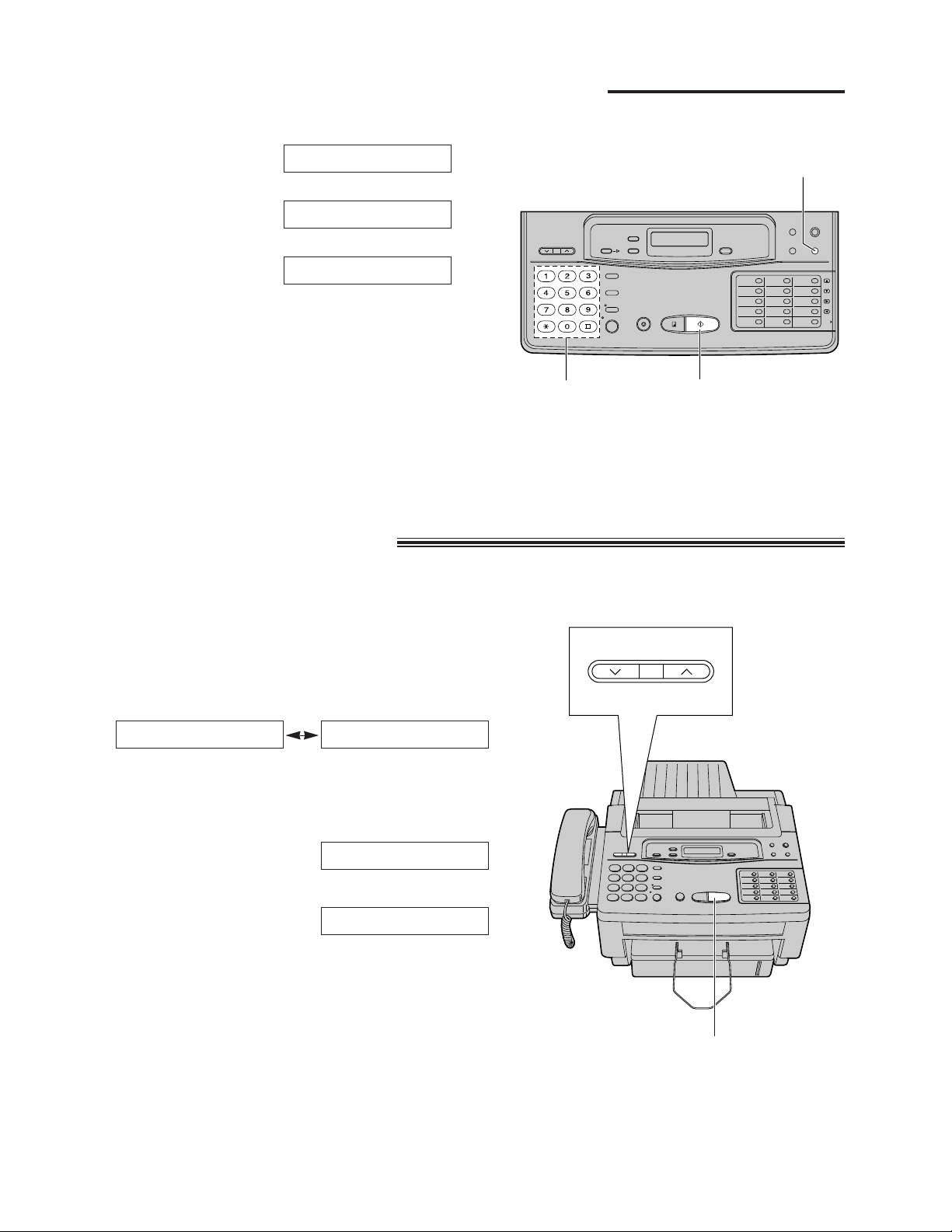
» Ringer volume:
Press (VOLUME) (Z/Y) while the unit is idle.
¡3 levels (high/low/off) are available.
» To turn the ringer off:
» 1. Press (VOLUME) (Z) repeatedly.
¡The following messages will be shown alternately.
» 2. Press (START/SET).
» While the ringer volume is set to off:
The display will show the following message in idle
status.
» When receiving a call, the unit will not ring but show the
following message.
» Handset volume:
Press (VOLUME) (Z/Y) while using the handset.
¡3 levels (high/middle/low) are available.
» Monitor volume:
Press (VOLUME) (Z/Y) while using the monitor.
¡8 levels (high to low) are available.
» Answering device volume:
Press (VOLUME) (Z/Y) while listening to the recorded
messages.
¡9 levels (high to off) are available.
INCOMING CALL
RINGER OFF
YES: PRESS SETRINGER OFF= OK?
(START/SET)
Adjusting volumes
16
Setting your facsimile telephone number
(MENU)
(START/SET)
Dial keypad
1
Press (MENU).
2
Press K, then @ C.
3
Press (START/SET).
4
Enter your facsimile telephone number up to 20
digits.
¡The k button inserts a space and the j
button a “+”.
¡If you make a mistake, return to step 1 and try
again.
5
Press (START/SET).
6
Press (MENU).
NO.=
YOUR TEL NO.
SYSTEM SET UP
VOLUME
RINGER/HANDSET/SPEAKER
Page 17
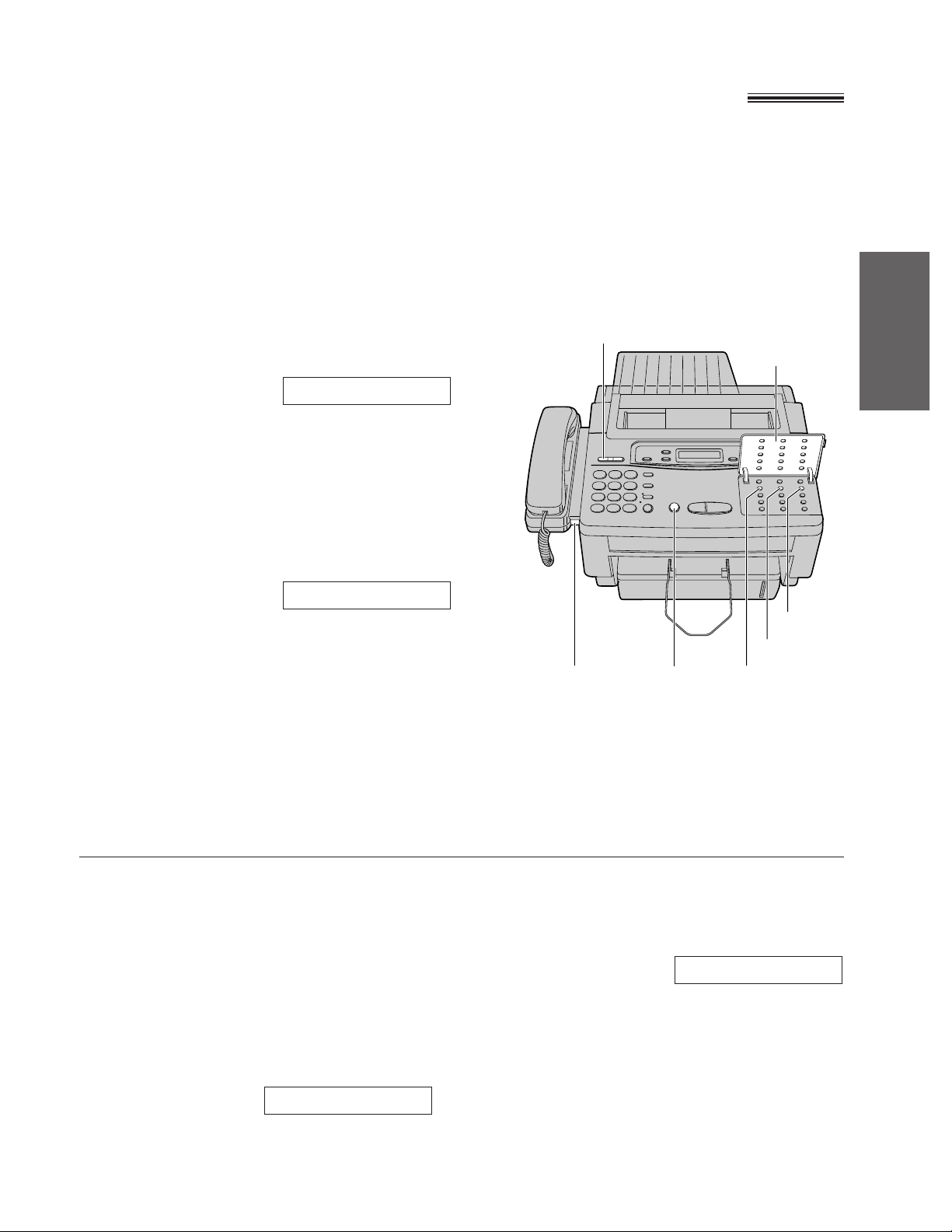
17
Initial Preparation
Recording a common greeting message
Record a common greeting message before using the unit as an answering device and facsimile.
The greeting message tells a caller that you are unable to answer, and allows them to leave a voice message
or send a fax message.
The recording time is limited to 16 seconds. Record the greeting message within 12 seconds for optimum
performance.
1
Open the station key panel.
2
Press (SELECT).
3
Press (REC).
¡A long beep will sound.
4
After the long beep, speak clearly 20 cm
(8 inches) away from microphone.
¡The display will show the elapsed recording
time.
5
When finished, press (STOP).
¡The unit will repeat your message for
confirmation.
¡Adjust the volume to a suitable level by
pressing (VOLUME).
Note:
¡If you make a mistake while recording, repeat from
step 2.
ANS REC. 02s
ANS-GREETING
Suggested message
“This is (your name, business and/or telephone
number). We are unable to answer right now. To
send a fax, start transmission. To leave a
message, speak (or ‘speak up to 1 minute’) after
the long beep. Thank you.”
To check your greeting message
1. Press (SELECT).
2. Press (CHECK).
To erase the recorded greeting
message
1. Press (SELECT).
2. Press (REC).
3. Press (STOP) immediately after the long beep.
ANS-GREETING
ANS-GREETING
Station key
panel
(SELECT)
(REC)
(CHECK)
(STOP)
Microphone
(VOLUME)
Page 18
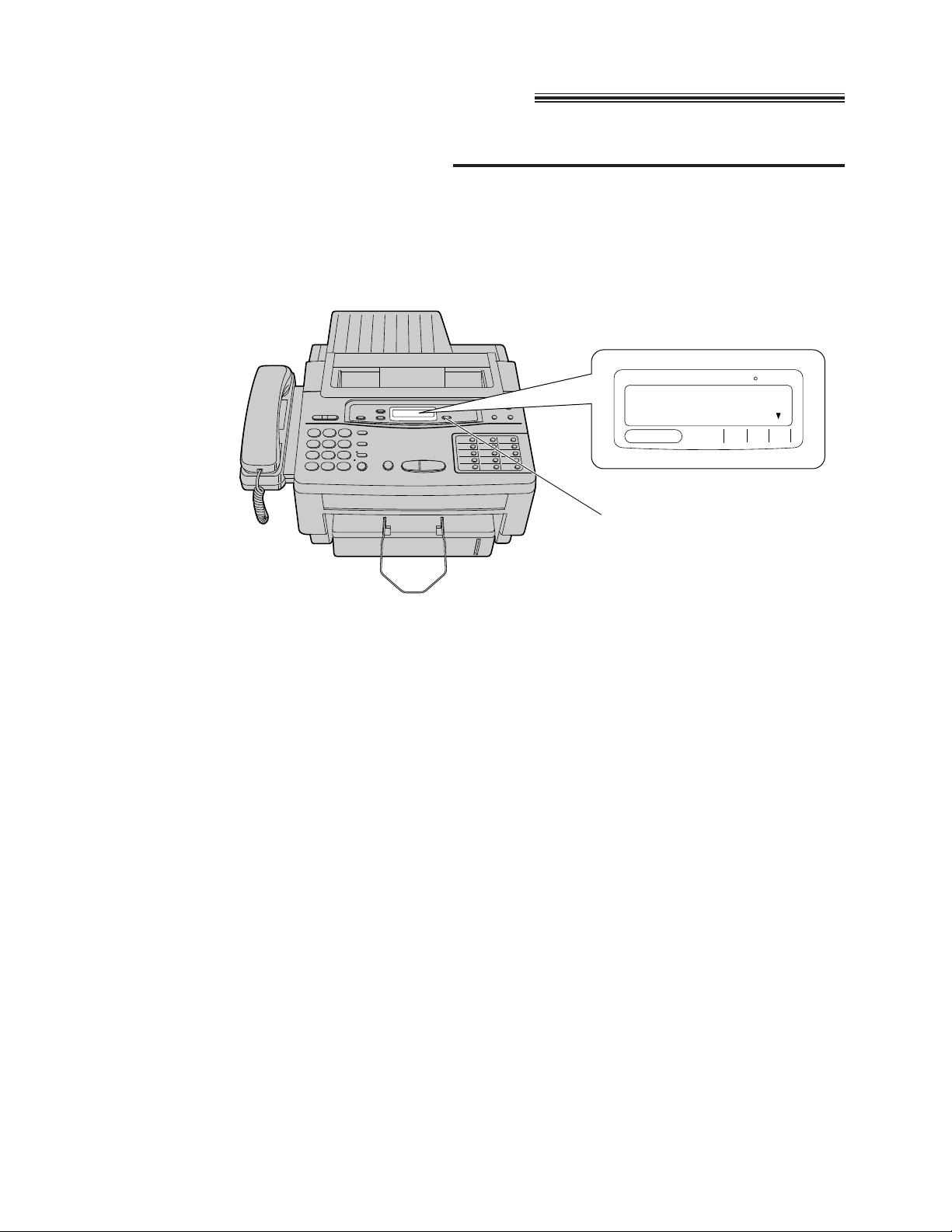
18
Selecting the receive mode
Receiving with the KX-F1150
The unit combines the functions of facsimile, answering system and telephone. To perform these functions,
this unit has three types of receive modes; ANS/FAX, FAX and TEL.
Select the desired mode by pressing (RECEIVE\MODE) repeatedly.
¡The arrow indicator in the display shows your selection.
(RECEIVE\MODE)
Regardless of the mode that you select, you can always place calls and send faxes. The descriptions below
will help you understand how the unit can work for you.
ANS/FAX mode:
Select this mode when you wish the unit to record voice messages and/or receive fax messages. When a call
is received, the unit will play the common greeting message. If a voice call is detected, the answering system
will begin recording, then the caller can leave a voice message. If a fax call is detected, the unit will switch to
the fax and receive fax documents. For further details, see pages 25 and 26.
FAX mode:
Select this mode when you use the unit solely as a fax machine.
The unit will automatically answer all calls and generate fax tones to the callers. Callers will hear fax tones and
will only be able to transmit faxes. For further details, see page 24.
TEL mode:
Select this mode when you wish to answer all calls manually. The unit will not automatically answer fax and
voice calls. To answer a fax call during a telephone conversation, you can start reception by pressing the
START/SET button.
¡You can change to the ANS/FAX mode from a remote location. Call your unit from a touch tone phone and
wait for 15 rings. The answering system will temporarily answer the line. Then enter the remote operation ID
(p. 56) during the greeting message. The unit will switch to the ANS/FAX mode.
FILM/PAPER SAVE
TELFAXANS/
FAX
CALLS
MAIL BOX
Page 19
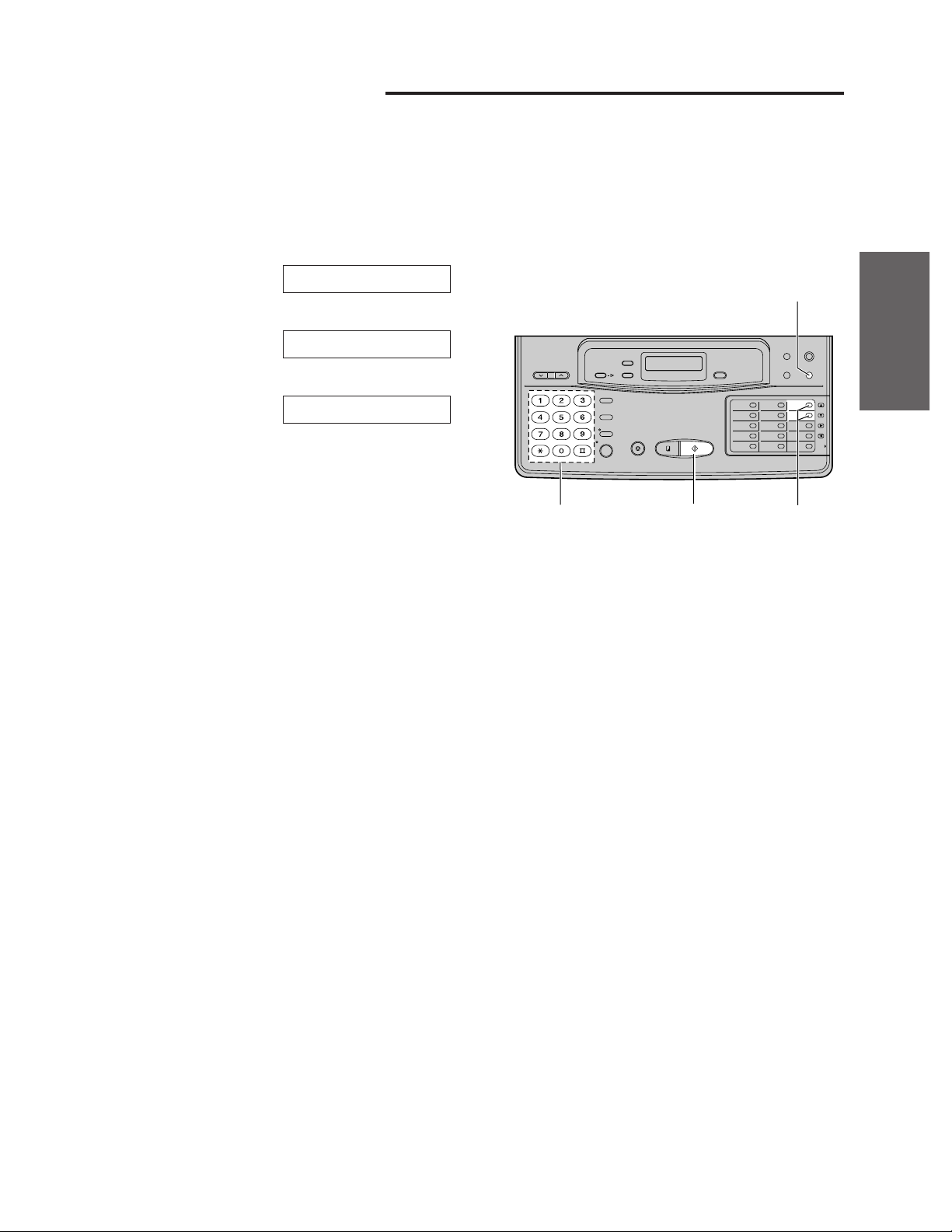
19
Initial Preparation
Receiving with your PC
This feature allows you to operate any kind of reception on the PC.
When the documents are received in the PC, you can confirm the received fax data on the screen. If
necessary, you can print out the data.
The pre-selected setting is ON.
To change the setting, proceed as follows.
1
Press (MENU).
2
Press K, then A D.
3
Press (START/SET).
4
Press (‹) or (›) to select the desired mode.
5
Press (START/SET).
6
Press (MENU).
Note:
¡For connecting the KX-F1150 to your PC and the
operation of the received fax data on your PC, see
the Quick Start Guide.
MODE=ON [ÿŸ]
PC LINK
SYSTEM SET UP
Dial keypad
(START/SET)
(MENU)
(‹)/(›)
Page 20
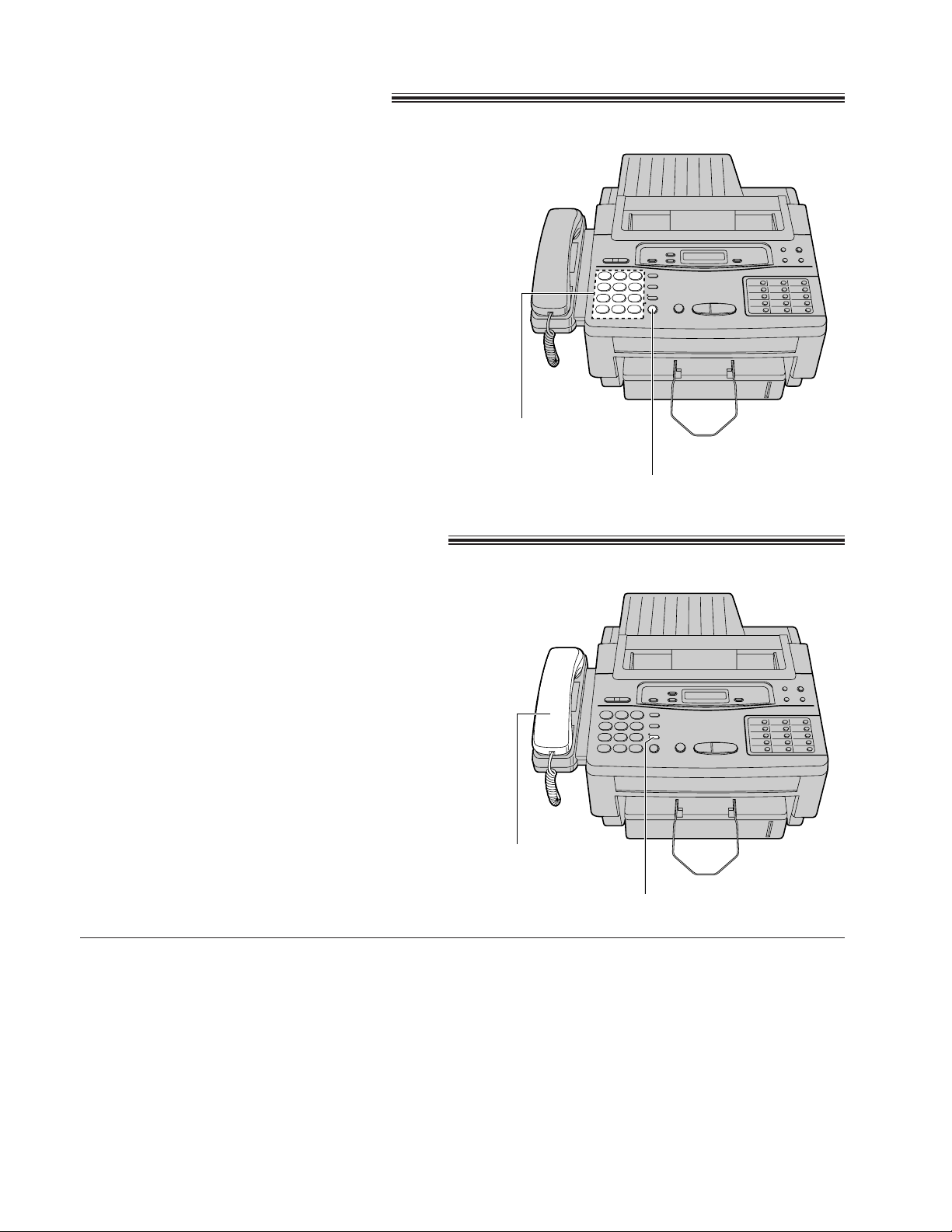
Making voice calls
20
Voice muting
Using this feature, the other party cannot hear you
but you can hear them.
1. Press (HANDSET\MUTE) during a telephone
conversation.
¡The HANDSET MUTE indicator light goes on.
2. To resume the conversation, press
(HANDSET\MUTE) again.
(MONITOR)
Dial keypad
(HANDSET\MUTE)
1
Press (MONITOR) or lift the handset.
2
Dial a phone number.
¡If you misdial, hang up and dial again.
3
If using (MONITOR), when the other party
answers your call, lift the handset and speak
into it.
4
When finished, hang up the handset.
Answering voice calls
1
When the unit rings, lift the handset.
2
When finished, hang up the handset.
Handset
Page 21
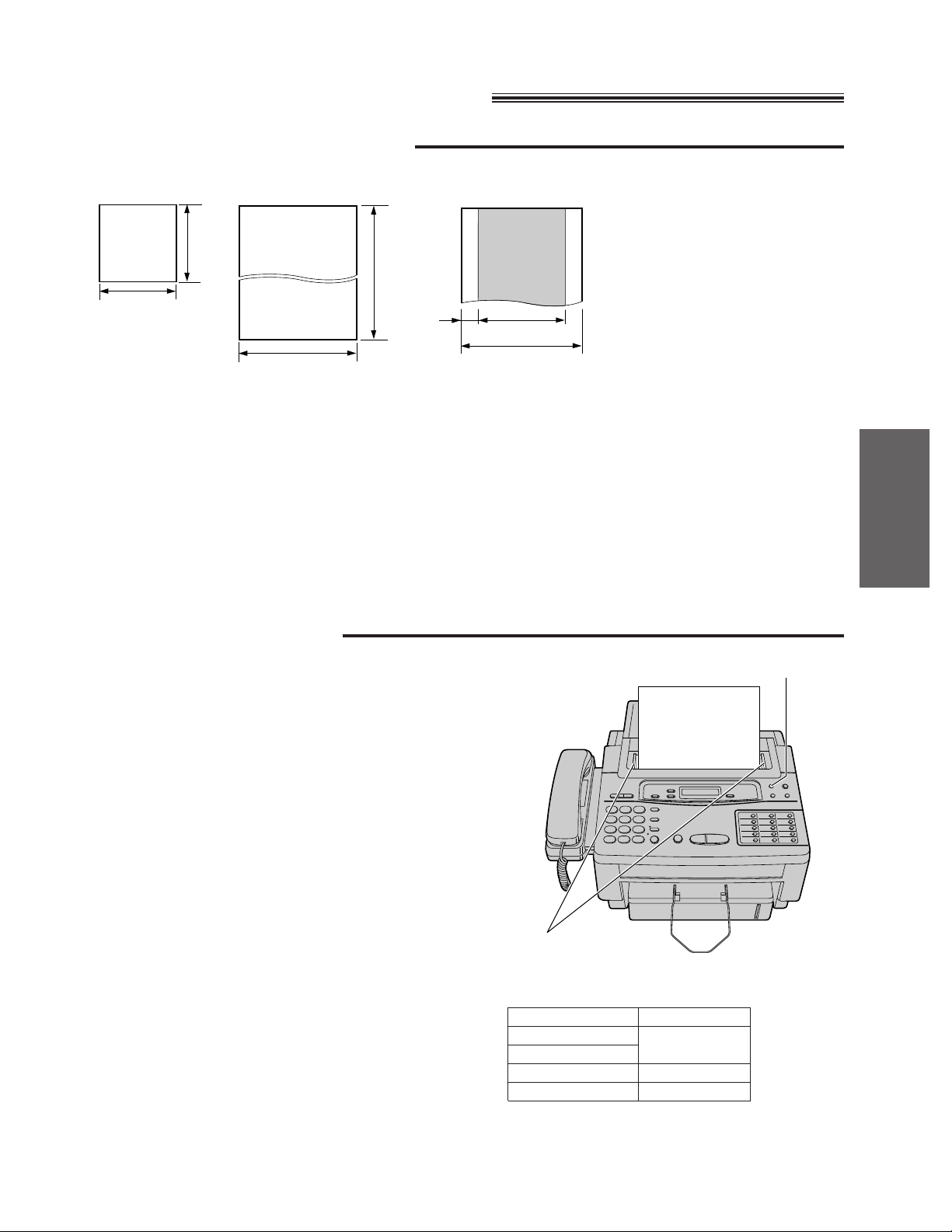
21
Basic Operations
Transmitting documents
Documents you can send
Note:
¡Remove clips, staples or other similar fastening objects.
¡Check that ink, paste or correction fluid has dried.
¡Do not send the following types of documents. Use copies for fax transmission.
—Chemically treated paper such as carbon or carbonless duplicating paper
—Electrostatically charged paper
—Heavily curled, creased or torn paper
—Paper with a coated surface
—Paper with a faint image
—Paper with printing on the opposite side that can be seen through the front (e.g. newspaper)
Loading documents
128 mm
(5w)
128 mm
(5w)
600 mm
(23
5
⁄8w)
216 mm
(81⁄2w)
Paper width
216 mm (81⁄2w)
208 mm (83⁄16w)
Scanned
area
4 mm
Minimum size Maximum size Effective scanning area
FACE DOWN
Document guides
(RESOLUTION)
Document weight
Single sheet:
45 to 90 g/m2(12 to 24 lb.)
Multiple sheets:
60 to 75 g/m2(16 to 20 lb.)
1
Insert the documents FACE DOWN until a beep
tone is heard.
¡The unit can accept up to 15 sheets of paper at
a time.
2
Adjust the document guides to the width of the
documents.
3
Press (RESOLUTION) repeatedly to the desired
setting.
¡The selected resolution will be shown on the
display.
¡STANDARD: For printed or typewritten
originals with normal-sized
characters.
¡FINE: For originals with small printing.
¡SUPER FINE: For originals with minute
printing.
¡HALF TONE: For originals containing
photographs, shaded drawings,
etc.
Note:
¡Using the FINE, SUPER FINE or HALF TONE setting will increase transmission time.
¡If the resolution setting is changed during feeding, it will be effective from the next sheet.
¡The SUPER FINE resolution only works with other compatible machines.
KX-F1150
STANDARD
FINE
SUPER FINE
HALF TONE
The resolution of the KX-F1150 applies to your
PC as follows.
Your PC
Text
Line art
Photograph
Page 22
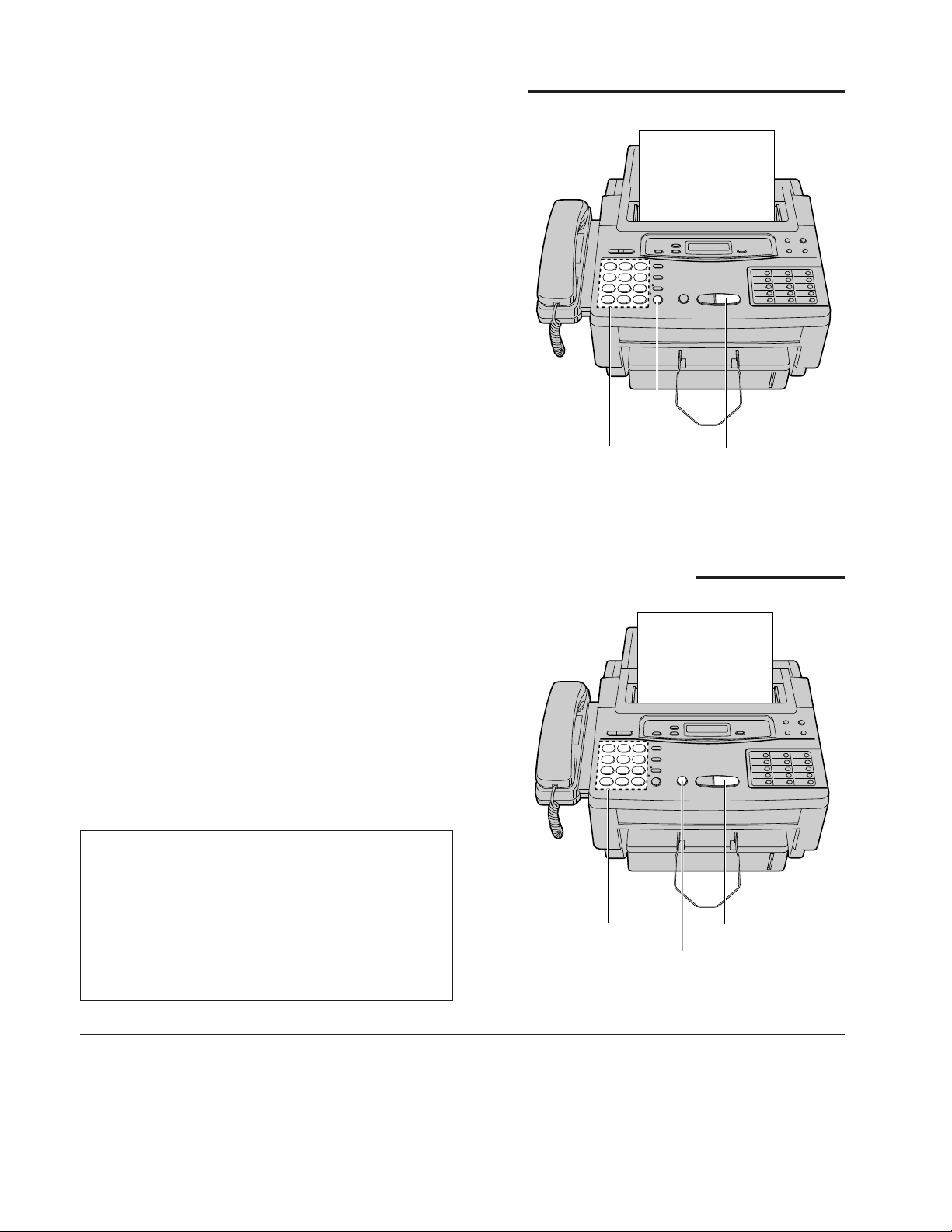
22
Transmitting documents manually
To send 16 or more sheets at a
time
Insert the first 15 sheets of the document. Add the
extra sheets (up to 15) before the last sheet is fed
into the unit.
To stop transmission
Press (STOP).
FACE DOWN
(START/SET)
(MONITOR)
Dial keypad
FACE DOWN
(START/SET)
Dial keypad
(STOP)
1
Insert the documents FACE DOWN until a beep
tone is heard.
2
Dial a phone number.
¡If you misdial, press (STOP) and dial again.
3
Press (START/SET).
¡The unit will start to dial and transmit the
documents.
Transmitting documents with fewer procedures
1
Insert the documents FACE DOWN until a beep
tone is heard.
2
Press (MONITOR) or lift the handset.
3
Dial a phone number.
¡If you misdial, hang up and dial again.
4
When a fax tone is heard, press (START/SET).
5
Hang up the handset if using it.
Note:
¡If the other party answers your call, ask them to start
to receive a fax, then press your (START/SET)
button.
¡The unit will automatically end the transmission after
the last sheet is transmitted.
Fax auto redial
If there is no answer or the line is busy, the unit
will automatically redial the number up to 5 times.
This feature is available when you transmit
documents with fewer procedures, such as
automatic dialing (p. 32), delayed transmission
(p. 37) and receive polling (p. 36). To cancel
redialing, press (STOP).
Page 23
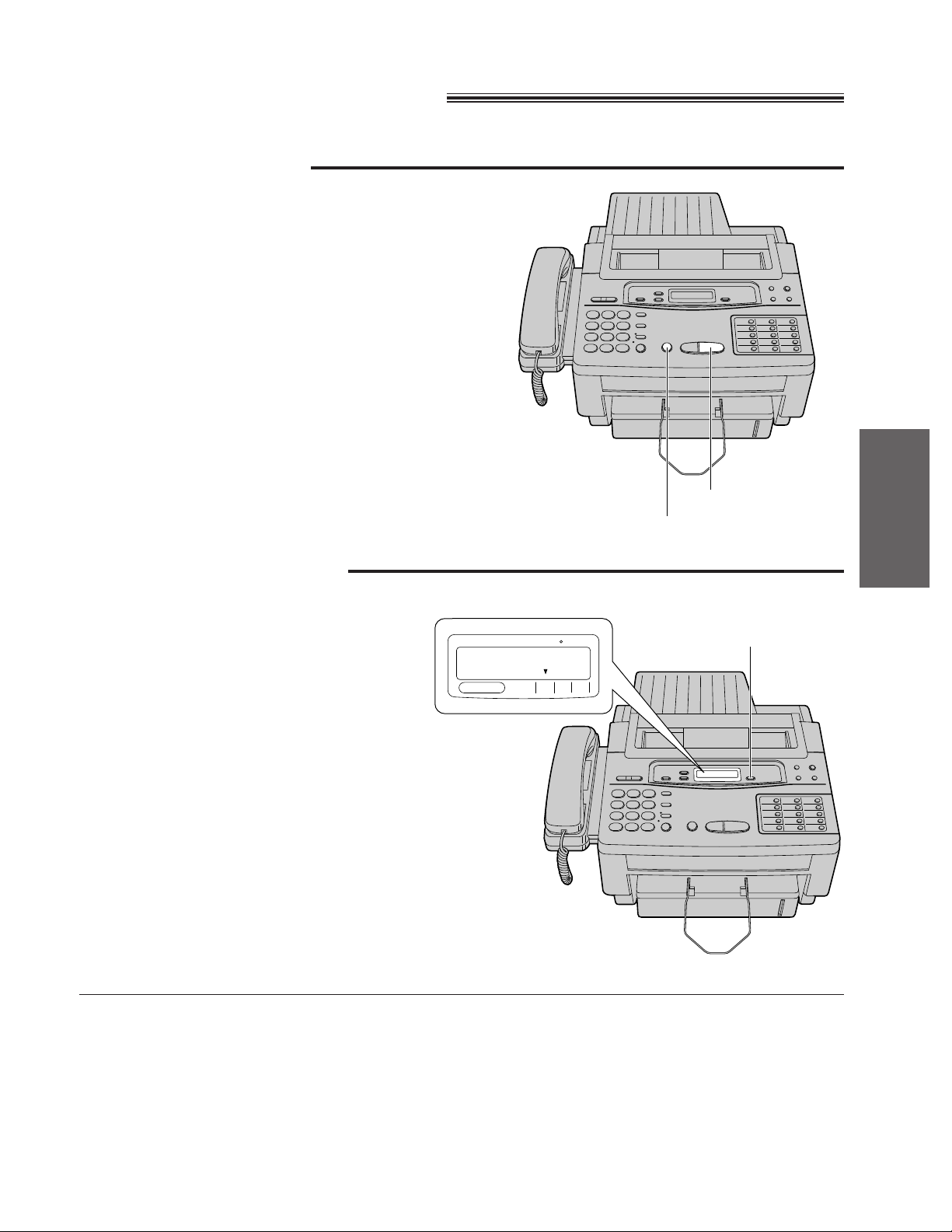
23
Basic Operations
Receiving documents
Manual reception
To stop reception
Press (STOP).
Receiving an over-sized document
¡When receiving an over-sized document, the unit
will divide it into two or more pages when printing
out.
¡If an appropriate reduction rate (page 46) is set,
the unit can print an over-sized document on one
page.
(START/SET)
(STOP)
FILM/PAPER SAVE
TELFAXANS/
FAX
CALLS
MAIL BOX
(RECEIVE\MODE)
Set the unit to the ANS/FAX or FAX mode by
pressing (RECEIVE\MODE).
¡When a fax call comes in, the unit will
automatically activate the fax function to
receive documents.
Automatic reception
1
When the unit rings, lift the handset to answer
the call.
2
When:
—document reception is required,
—a slow beep is heard, or
—no sound is heard,
press (START/SET).
3
Replace the handset if using it.
¡The unit will start reception.
Page 24
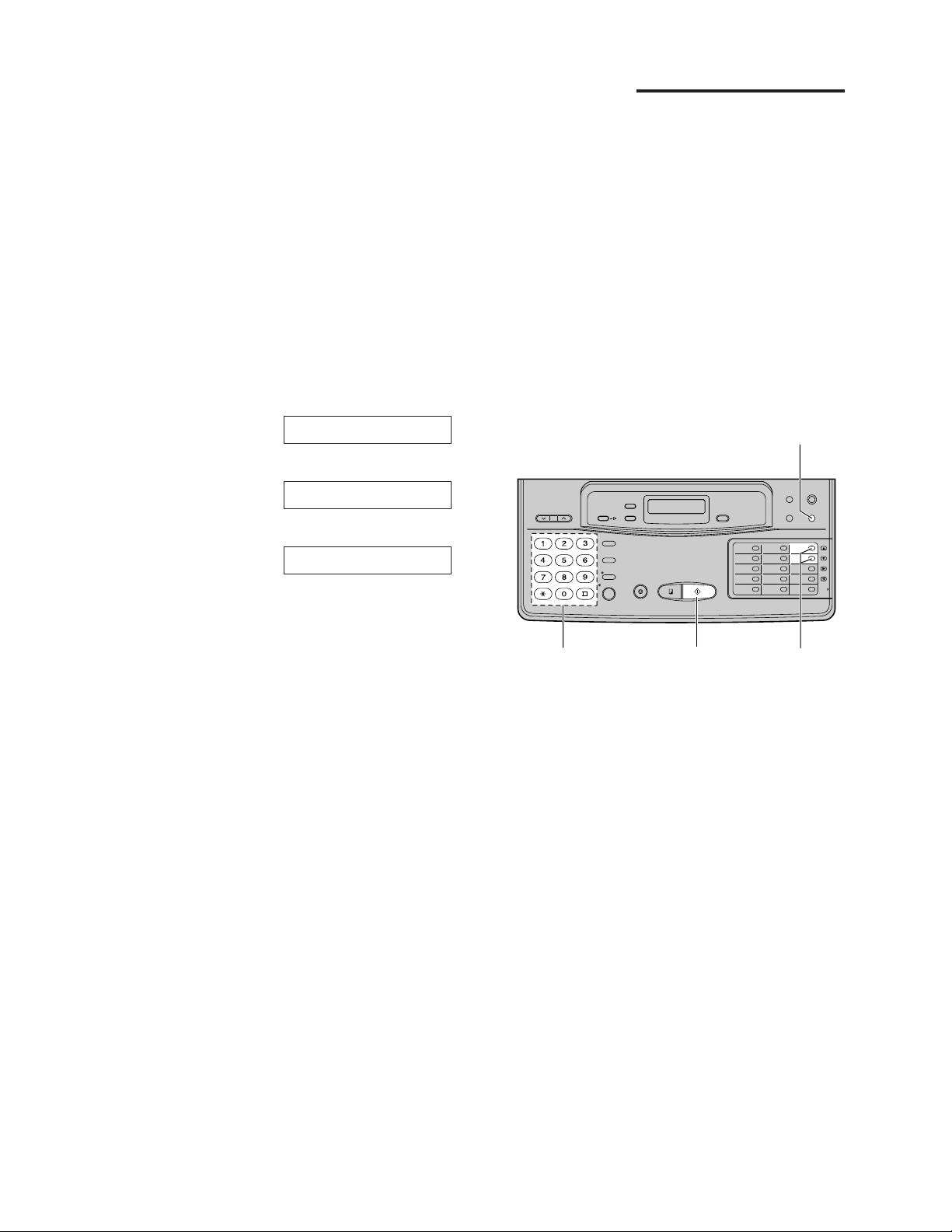
24
Receiving fax documents only (FAX mode)
When the receive mode is set to FAX, the unit will work only as a facsimile machine.
The unit will automatically answer all calls and generate fax tones to the callers.
Callers will hear fax tones and will only be able to transmit faxes.
Setting the FAX mode ring count
This feature determines the number of rings after which the unit answers a call in the FAX mode.
You can choose from 1 to 4 rings.
Helpful hints:
¡To be able to answer a call before the unit does, increase the number of rings.
¡If you find difficulty in receiving faxes from machines with an automatic transmission feature, decrease the
number of rings.
1
Press (MENU).
2
Press K, then press @ G.
3
Press (START/SET).
4
Press (‹) or (›) to select the desired number.
5
Press (START/SET).
6
Press (MENU).
COUNT=1 [ÿŸ]
FAX RING
SYSTEM SET UP
(MENU)
(START/SET)
Dial keypad
(‹)/(›)
Page 25
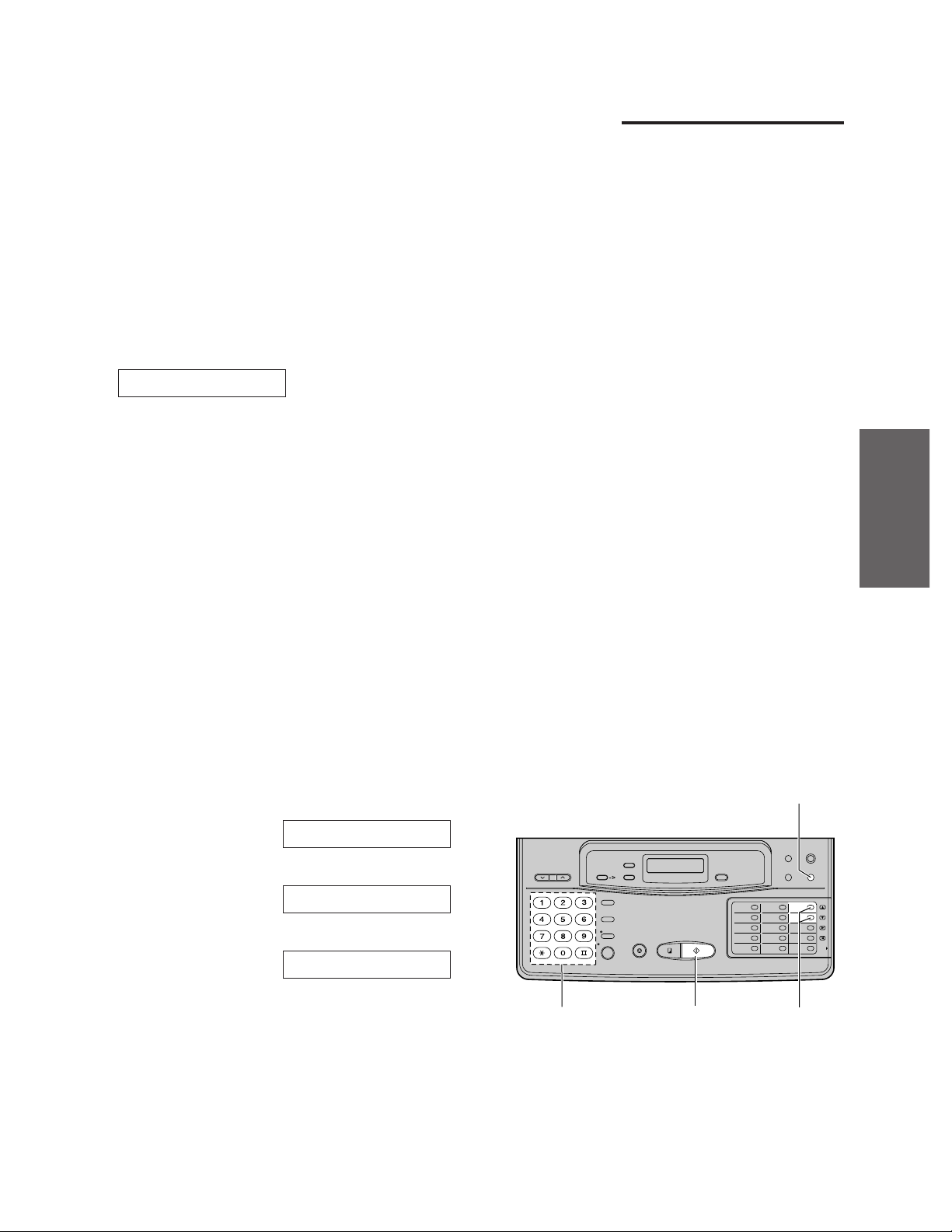
25
Basic Operations
Receiving fax documents and/or recording incoming voice
messages automatically (ANS/FAX mode)
When the receive mode is set to ANS/FAX, the unit will work as a facsimile machine and/or answering device.
If a fax call is detected, the unit will automatically switch to the fax and receive fax documents.
If a voice call is detected, the answering system will begin recording, then the caller can leave a voice
message.
Setting the voice message and document reception
1
Press (MENU).
2
Press K, then press @ H.
3
Press (START/SET).
4
Press (‹) or (›) to select the desired number.
5
Press (START/SET).
6
Press (MENU).
COUNT=1 [ÿŸ]
ANS/FAX RING
SYSTEM SET UP
Helpful hints:
¡To be able to answer a call before the unit
does, increase the number of rings.
¡If you find difficulty in receiving faxes from
machines that have an automatic transmission
feature, decrease the number of rings.
1. Record a common greeting message (see page 17).
2. Set the unit to the ANS/FAX mode by pressing (RECEIVE\MODE).
¡The display will show the remaining time for about 2 seconds.
TIME LEFT=12MIN
Note:
¡The total recording time (including greeting messages) is about 15 minutes. If messages are recorded in
noisy rooms, the time may be less than 15 minutes.
¡The recording time for each incoming message can be set to either “unlimited” (preset setting) or “1 minute.”
To change the setting, see page 26.
¡When the remaining time is low, erase unnecessary messages from memory (see page 28).
¡When the remaining time becomes less than 60 seconds, the unit will alert the user with a slow beep if a
recording time alert feature is set to ON (see page 26).
Setting the ANS/FAX mode ring count
This feature determines the number of rings after which the unit answers a call in the ANS/FAX mode.
You can choose from 1, 2, 3, 4, TOLL SAVER and RINGER OFF.
TOLL SAVER: When you call the unit from a remote location, the number of rings will tell you if there are any
new voice messages. If the unit answers on the first ring, there is at least one new recorded
message. The second ring indicates that there are no new messages. Hang up immediately
when you hear the second ring. This will save you the toll charge for the call.
RINGER OFF: The unit will answer without ringing.
(MENU)
Dial keypad
(START/SET)
(‹)/(›)
Page 26
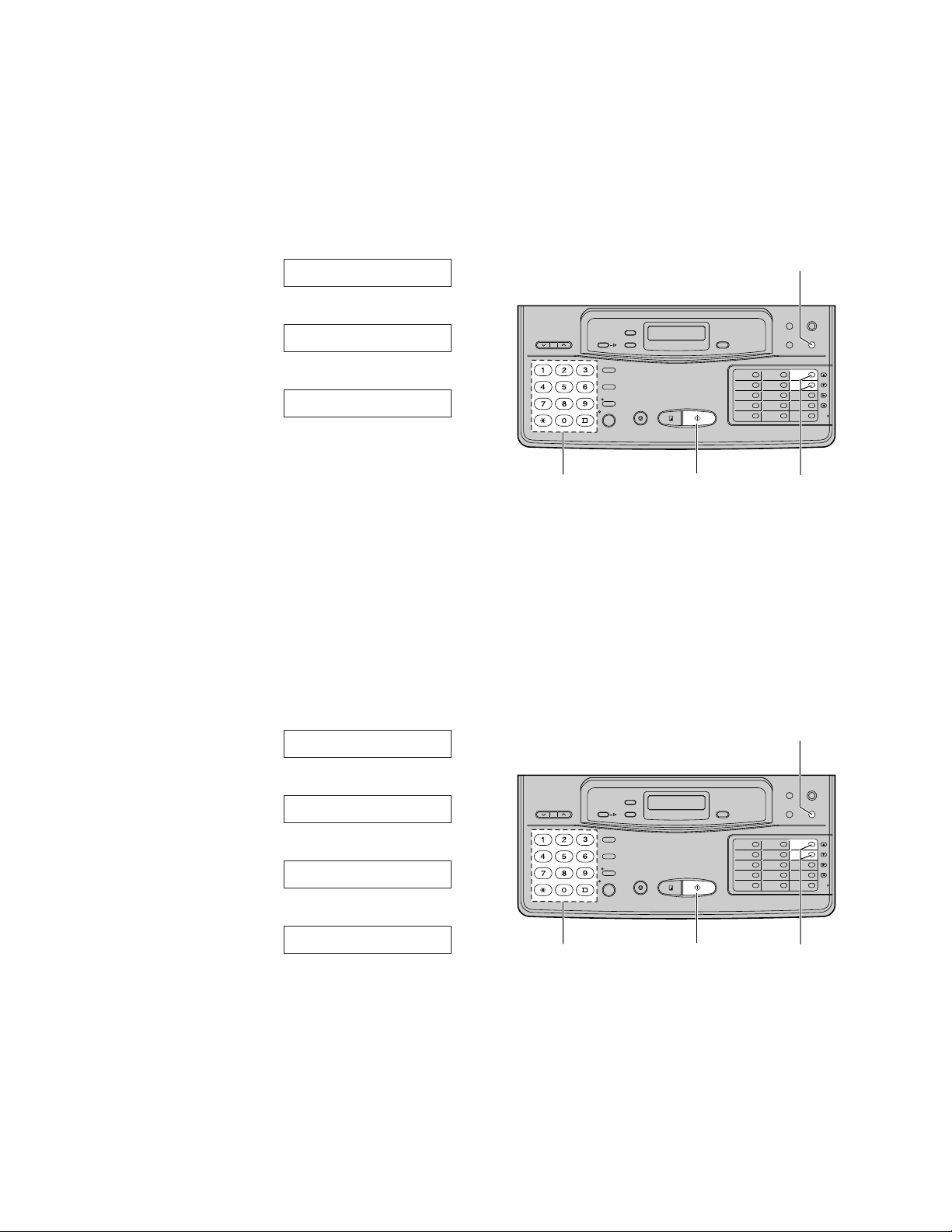
26
Changing the caller’s recording time
You can choose from two lengths of recording times for incoming messages.
VOX (unlimited): The unit records an incoming message for as long as the caller speaks (pre-selected
setting).
1 MIN (1 minute): The unit will record each incoming message up to 1 minute.
1
Press (MENU).
2
Press K, then press ` I.
3
Press (START/SET).
4
Press (‹) or (›) to select the desired setting.
5
Press (START/SET).
6
Press (MENU).
MODE=VOX [ÿŸ]
RECORDING TIME
SYSTEM SET UP
Setting the recording time alert
With this feature, when the remaining time to record incoming messages becomes less than 60 seconds, the
unit will alert the user with a slow beep.
1
Press (MENU).
2
Press K, then press D C.
3
Press (START/SET).
4
Press (‹) or (›) to select “ON”.
¡If this feature is not required, select “OFF”.
5
Press (START/SET).
6
Press (MENU).
MODE=ON [ÿŸ]
MODE=OFF [ÿŸ]
REC. TIME ALERT
SYSTEM SET UP
(MENU)
Dial keypad
(START/SET)
(‹)/(›)
Dial keypad
(START/SET)
(MENU)
(‹)/(›)
Page 27
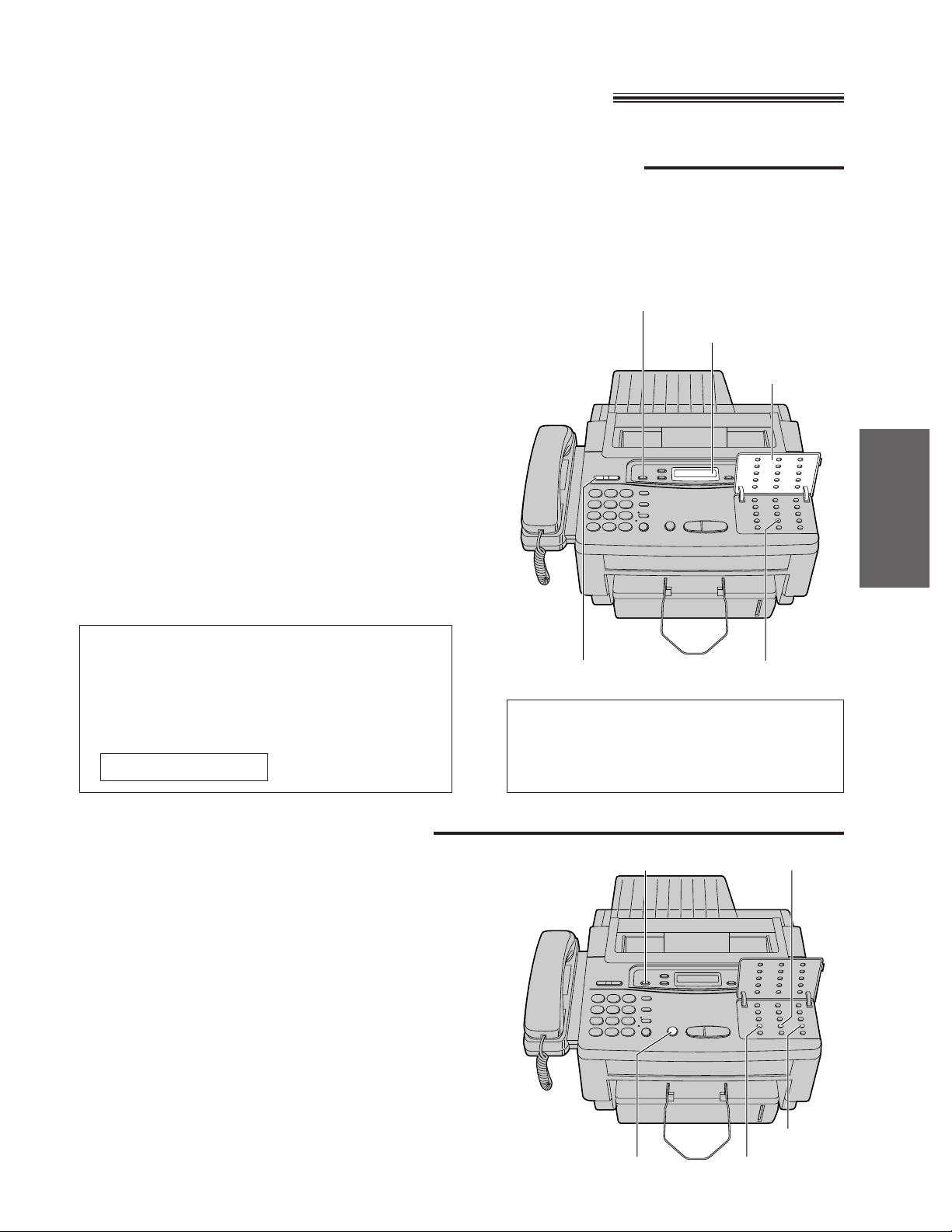
27
Basic Operations
Operating the answering device
Listening to messages in common memory
When the unit receives voice messages,
—the NEW MESSAGES indicator will flash,
—the call counter will show the total number of recorded messages up to 99, and
—a slow beep will sound if message alert (page 28) is set to ON.
Functions during playback
To listen to new messages
Press (NEW\MESSAGES).
¡At the end of the last message, 3 beeps will sound.
To listen to all of the recorded
messages
1
Open the station key panel.
2
Press (ALL\MESSAGES).
Note:
¡Adjust the answering device volume using (VOLUME).
Voice time/day stamp
During playback, a synthesized voice will
announce the day and time when each message
was recorded.
The day and time are also shown on the display
along with the recorded order of the messages.
SUN 12:00AM 01
To repeat a message
Press (REPEAT) to play back the previous message.
To skip a message
Press (SKIP) to play back the next message.
To stop the operation
Press (STOP) to stop playback or another operation.
¡If you wish to resume playback, press
(NEW\MESSAGES) or (ALL\MESSAGES) within 1
minute after pressing (STOP).
(REPEAT)
(SKIP)
(ALL\MESSAGES)
(NEW\MESSAGES)
(NEW\MESSAGES)
(ALL\MESSAGES)
Station key
panel
CALLS (Call counter)
(STOP)
(VOLUME)
Saving message
The unit will save the incoming messages
automatically, if the user does not erase
them.
Page 28

28
Erasing recorded messages
To erase specific messages from
memory
Press (ERASE) while the message you want to
erase is playing.
To erase all messages in common
memory
1
Press (ERASE) after listening to all of the
messages.
2
Press (START/SET).
¡If this feature is not required, press (ERASE)
or (STOP) instead of (START/SET).
ERASE COMPLETED
ICM ERASE OK?
(ERASE)
(START/SET)
(STOP)
Setting message alert
This feature allows your unit to alert you with a slow beep if a caller’s message has been recorded in common
memory.
1
Press (MENU).
2
Press K, then press D B.
3
Press (START/SET).
4
Press (‹) or (›) to select “ON”.
¡If this feature is not required, select “OFF”.
5
Press (START/SET).
6
Press (MENU).
Note:
¡This feature does not work with the mailbox feature.
MODE=ON [ÿŸ]
MODE=OFF [ÿŸ]
MESSAGE ALERT
SYSTEM SET UP
(MENU)
Dial keypad
(START/SET)
(‹)/(›)
Page 29

29
Basic Operations
1
During the conversation, open the station key
panel and press (MEMO/2WAY\REC).
2
To stop recording,
Press (MEMO/2WAY\REC) again or (STOP).
or
Hang up after the conversation.
Note:
¡This feature can also be used with the mailbox
feature. To record in a specific mailbox, you must
first select the mailbox by pressing (MAIL\BOX).
¡There may be legal restrictions in your state on
recording two way telephone conversations. The
other party should be informed that the
conversation is being recorded.
The user may record a telephone conversation.
Recording a telephone conversation
(MAIL\BOX)
Station key
panel
(STOP)
(MEMO/2WAY\REC)
Recording a memo message
1
Open the station key panel.
2
Press (MEMO/2WAY\REC).
3
Immediately after the beep, speak clearly into
the microphone.
4
When finished, press (MEMO/2WAY\REC)
again or (STOP).
Note:
¡When memory becomes full while recording, the
unit will stop recording automatically and 6 beeps
will be heard. Erase some or all of the messages.
¡This feature can also be used with the mailbox
feature. To record in a specific mailbox, you must
first select the mailbox by pressing (MAIL\BOX).
If the user is going out and wants to leave a private message for someone, they can record a voice memo in
the unit. This can be played back later either directly or remotely.
(MAIL\BOX)
Station key
panel
(STOP)
(MEMO/2WAY\REC)
Microphone
Page 30

30
Making a copy
Any transmissible document can be copied (p. 21).
FACE DOWN
(COPY)
(STOP)
1
Insert the documents (up to 15 sheets) FACE
DOWN until a beep tone is heard.
2
Press (COPY).
¡The unit will start copying.
Note:
¡When copying, the unit will automatically select
FINE resolution if the resolution is set to
STANDARD.
¡You can select the SUPER FINE or HALF TONE
resolution (p. 21).
¡You can make or receive a voice call while making
a copy.
To stop copying
Press (STOP).
Page 31

31
Advanced
Operations
Storing phone numbers for automatic dialing
The unit’s memory allows you to use both one-touch dialing and speed dialing for rapid access to your most
frequently dialed numbers.
One-touch dialing: The unit is equipped with 13 direct call station keys, each of which is divided into an
upper station and a lower station.
Speed dialing: The unit is equipped with 100 additional dialing stations. These stations are assigned to
2-digit numbers (00–99).
To store the phone numbers in memory, proceed as follows:
To keep whole or part of the
phone number secret
Press (SECRET) (direct call station 3) before and
after the number you wish to keep secret.
¡The phone number will not appear on the display
and on the telephone number list.
¡Pressing (SECRET) once counts as two digits.
To erase a stored number and
station name
Press (STOP) in step 3 to clear the phone number.
Press (DELETE) (direct call station 7) repeatedly in
step 5 until all of the characters are erased.
Then press (START/SET).
(MENU)
(START/SET)
(STOP)
Speed dial
stations
Direct call
stations
(DELETE)
(SECRET)
(LOWER)
(HYPHEN)
Helpful hint:
¡To confirm stored phone numbers and station
names, print a telephone number list (see
page 62).
1
Press (MENU) until the following message is
displayed.
2a
For one-touch dialing:
» For upper stations 1 –13
Press one of the direct call station keys.
» For lower stations 14 –26
Press (LOWER), then press one of the
direct call station keys.
2b
For speed dialing:
Press K, then press the desired 2-digit
number (00–99).
3
Enter the phone number up to 30 digits in
length.
¡To enter a hyphen in a phone number, press
(HYPHEN) (direct call station 8).
4
Press (START/SET) to store the number.
5
Enter the station name, up to 10 characters, by
following the instructions on page 15.
6
Press (START/SET) to store the station name.
¡To program other stations, repeat steps 2 to 6.
7
Press (STOP).
NAME=
STORE TEL NO.
Basic Operations
Page 32

32
Making voice calls using automatic dialing
(MONITOR)
Speed dial stations
FACE DOWN
Speed dial stations
(DIRECTORY)
Direct call stations
Direct call stations
(DIRECTORY)
1
Press (MONITOR) or lift the handset.
2a
Using one-touch dialing:
» For upper stations 1 –13
Press the desired direct call station key.
» For lower stations 14 –26
Press (LOWER), then press the desired
direct call station key.
2b
Using speed dialing:
Press (DIRECTORY), then press K and the
desired 2-digit number (00–99).
3
If using (MONITOR), when the other party
answers, lift the handset and speak into it.
Transmitting documents using automatic
dialing
1
Insert the documents FACE DOWN.
2a
Using one-touch dialing:
» For upper stations 1 –13
Press the desired direct call station key.
» For lower stations 14 –26
Press (LOWER), then press the desired
direct call station key.
2b
Using speed dialing:
Press (DIRECTORY), then press K and the
desired 2-digit number (00–99).
(LOWER)
(LOWER)
Page 33

33
Advanced
Operations
P, Q, R, S, 7
T, U, V, 8
W, X, Y, Z, 9
0
Other symbols
(Used for speed
dialing)
Electronic telephone directory
The station names stored in memory are automatically registered into the electronic telephone directory in
alphabetical order. You can make a fax or voice call by selecting the desired station name on the display.
If you wish to send a fax, insert the documents into the document feeder tray first.
Dial
key
1
2
3
4
5
6
1
A, B, C, 2
D, E, F, 3
G, H, I, 4
J, K, L, 5
M, N, O, 6
7
8
9
0
*
#
Index
Dial
key
Index
FACE DOWN
Dial keypad
(‹)/(›)
(DIRECTORY)
(START/SET)
1
Press (DIRECTORY).
2
Press the dial key in which the first initial of a
station name is assigned (see the index table
below).
Example: To search a name with initial “N”:
Press F repeatedly until the first
station name with initial “N” is
displayed. Press (›) until the
desired name is displayed.
OR
Press (‹) or (›) repeatedly until the desired
name is displayed.
3
Press (START/SET).
¡The unit will start dialing.
¡If a document is fed into the unit, the unit will
start transmission.
SELECT INDEX
Page 34

34
Voice contact
(talking to the caller during or after fax reception or
transmission)
You can have a voice conversation with the same call after the fax message is completed. This will save the
extra expense and time of making another call.
This feature works only when the other party's unit is equipped with a voice contact feature.
Initiating voice contact
FACE DOWN
(MONITOR)
1
Press (MONITOR) while transmitting or
receiving documents.
¡Your unit will call the other party with a
distinctive ring.
2
When the other party answers, the unit will emit
a distinctive ring.
Lift the handset to start talking.
¡If you initiate voice contact during
transmission, you can talk after all of the
documents have been transmitted.
¡If you initiate voice contact during reception,
you can talk after the current page of the
document is received.
¡You can initiate voice contact by lifting the
handset during transmission or reception.
¡If the other party does not answer, the line will
be automatically disconnected.
VOICE STANDBY
Receiving a request for voice contact
If the other party initiates voice contact, your unit will emit a distinctive ring after transmission or reception is
completed.
When the distinctive ring is heard, lift the handset, then start talking.
Note:
¡If you do not answer within 10 seconds of the distinctive ring, one of the following occurs:
—when the unit is in the ANS/FAX mode, it will play back your greeting message and record the incoming
voice message.
¡—when the unit is in the FAX or TEL mode, the line will be disconnected.
Page 35

35
Advanced
Operations
TONE, FLASH and REDIAL/PAUSE buttons
9 PAUSE Phone number
Line access code
International
access code
Country
code
Phone
number
PAUSE PAUSE
Example-2: If a transmission error occurs when making an overseas transmission, add two pauses at the end
of the phone number.
Redialing the last number dialed
If the REDIAL/PAUSE button is pressed immediately after a dial tone is obtained, the last number dialed will
be redialed.
1. Lift the handset or press (MONITOR).
2. Press (REDIAL/PAUSE).
¡If the line is busy when using the MONITOR button, the unit will automatically redial the number up to
14 times.
Note:
¡TONE, FLASH and PAUSE can be stored
into a phone number for automatic
dialing.
(FLASH)
(REDIAL/PAUSE)
(TONE)
TONE button
The TONE (*) button is used for a rotary pulse dial
service and allows you to temporarily change from
pulse to tone mode during a dialing operation.
When you hang up, the unit will automatically return
to pulse mode.
FLASH button
The FLASH button functions as the hookswitch on a
regular phone. If you misdial or dial another phone
number, press the FLASH button firmly.
The FLASH button also allows you to use special
features of a host exchange (if connected) or local
telephone company services such as call waiting. For
further details, contact your local telephone company.
Entering pauses
If the REDIAL/PAUSE button is pressed during dialing, a pause will be inserted.
Example-1: When your unit is connected to a host exchange, insert a pause to get an outside line.
Page 36

36
Transmit polling
A document stored in your unit can be recovered by another party’s machine.
To let other machines retrieve documents loaded on your unit, proceed as follows.
Polling
(retrieving fax documents)
The polling feature allows you to retrieve a document from another compatible machine where you pay for the
call as opposed to the document being sent to you, thereby saving the other party call charges. This unit can
perform both receive and transmit polling.
Receive polling
To place a call and recover a document from another machine, follow the steps below. Make sure that no
documents have been fed into your unit and that the other party’s machine is ready for your call.
Note:
¡When delayed transmission (page 37) is set
to ON, this feature is not available.
¡After transmit polling is performed, this
feature will automatically turn off.
(MENU)
(START/SET)
Dial keypad
FACE DOWN
(‹)/(›)
(RECEIVE\MODE)
(START/SET)
(MENU)
1
Press (RECEIVE\MODE) to select the ANS/FAX
or FAX mode.
2
Insert the documents FACE DOWN.
3
Press (MENU) until the following is displayed.
4
Press (START/SET).
5
Press (‹) or (›) to select “ON”.
¡If this feature is not required, select “OFF”.
6
Press (START/SET).
To cancel the transmit polling
Press (STOP).
POLLED ON
MODE=ON [ÿŸ]
MODE=OFF [ÿŸ]
POLLED
1
Press (MENU) until the following is displayed.
2
Press (START/SET).
3
Enter the phone number by using one-touch
dialing, speed dialing, full number dialing or the
electronic telephone directory (see page 33).
4
Press (START/SET).
NO.=
POLLING
(STOP)
Page 37

37
Advanced
Operations
Delayed transmission
(sending a fax at a later time)
Using a built-in clock, this unit can send documents automatically at a specific time. This allows you to take
advantage of low-cost calling hours offered by some telephone companies.
The delayed transmission can be reserved to take place up to 24 hours in advance.
FACE DOWN
(‹)/(›)
(START/SET)
(MENU)
Dial keypad
11
Insert the documents FACE DOWN.
12
Press (MENU).
13
Press K, then press B E.
14
Press (START/SET).
15
Press (‹) or (›) to select “ON”.
16
Press (START/SET).
17
Enter the phone number by using one-touch
dialing, speed dialing, full number dialing or
the electronic telephone directory.
18
Press (START/SET).
19
Enter the transmission start time.
Example: 11:00PM
Press aa``, then press k to
select PM.
To select AM, press j.
10
Press (START/SET).
11
Press (MENU).
¡When the programmed time has come, the
unit will automatically start transmission.
To cancel the delayed transmission
Press (STOP).
TIME=12:00AM
NO.=
MODE=ON [ÿŸ]
MODE=OFF [ÿŸ]
DELAYED XMT
SYSTEM SET UP
Note:
¡You can receive, transmit and copy
documents while delayed transmission is set.
¡When transmit polling (see page 36) is ON,
delayed transmission is not available.
(STOP)
Page 38

38
Sending documents overseas
You may experience difficulty in transmitting documents overseas. This feature will make sending documents
easier as the transmission speed is slowed down. Before starting the transmission procedure, follow the steps
below.
Reserving transmission during fax reception
While the unit is receiving documents, you can reserve your fax transmission to another station.
The unit will automatically transmit documents after fax reception is completed.
(MENU)
(START/SET)
Dial keypad
(‹)/(›)
FACE DOWN
(START/SET)
Dial keypad
1
Insert the documents FACE DOWN during fax
reception.
2
Enter the phone number by using one-touch
dialing, speed dialing, full number dialing or the
electronic telephone directory (see page 33).
3
Press (START/SET).
To cancel the reservation
Remove the documents from the document feeder
tray.
—When the fax reception is complete, the unit will
show the following message.
—Press (STOP) to clear the message.
CHECK DOCUMENT
XMT RSV. ON
1
Press (MENU).
2
Press K, then B C.
3
Press (START/SET).
4
Press (‹) or (›) to select “ON”.
5
Press (START/SET).
6
Press (MENU).
Note:
¡After transmission, this feature will be turned off
automatically.
MODE=ON [ÿŸ]
MODE=OFF [ÿŸ]
OVERSEAS MODE
SYSTEM SET UP
(STOP)
Page 39

39
Advanced
Operations
To print a cover page, proceed as follows:
1
Press (MENU) until the following is displayed.
2
Press K, then G.
3
Press (START/SET) to start printing.
4
Press (MENU).
PRINTING
FAX COVER PAGE
PRINT LIST
Printing a cover page
The unit can print a cover page to attach to documents you send.
Sample of a cover page
(MENU)
(START/SET)
Dial keypad
[FAX COVER PAGE]
DATE :
TO : NAME :
FAX NO. :
FROM : NAME :
FAX NO. :
Number of pages : (including cover page)
Subject / Notes :
Changing the logo print position
The logo, telephone number, date, time and page number will be printed on the transmitted document from
your unit in the following manner.
OUT: Outside of the transmitted document’s paper size (pre-selected setting).
IN: Inside of the transmitted document’s paper size.
To change the setting, proceed as follows.
(MENU)
(START/SET)
Dial keypad
(‹)/(›)
1
Press (MENU).
2
Press K, then BA.
3
Press (START/SET).
4
Press (‹) or (›) to select the desired setting.
5
Press (START/SET).
6
Press (MENU).
MODE=OUT [ÿŸ]
LOGO POSITION
SYSTEM SET UP
Page 40

40
Changing the remote fax activation code
This code can be from 2 to 4 digits in length using the numbers 0 through 9 and the character *.
This code should not be set to “0000”.
Remote fax receiving
(using an extension phone to receive a fax message)
If you have an extension phone on the same line, it is possible to receive a manual fax message. Using the
extension phone, dial the remote fax activation code.
This saves you from going to the facsimile unit and pressing (START/SET).
Important:
¡To activate this feature, use a touch tone telephone as the extension phone and press J J (pre-selected
remote fax activation code) FIRMLY.
Receiving using an extension phone
Extension phone
To the same line
(MENU)
(START/SET)
Dial keypad
1
Press (MENU).
2
Press K, then D A.
3
Press (START/SET).
4
Enter the new code number.
5
Press (START/SET).
6
Press (MENU).
CODE=UU
REMOTE FAX ACT.
SYSTEM SET UP
1
When a call is received, lift the handset of the
extension phone.
2
When:
—document reception is required,
—a slow beep is heard, or
—no sound is heard,
press J J (pre-selected remote fax activation
code) FIRMLY.
3
Replace the handset.
¡The facsimile unit is activated for reception.
Note:
¡Some special telephone company services
will require you to enter a service access
code. If you subscribe to such services,
whole or part of the remote fax activation
code must be different from the service
access code.
Page 41

41
Advanced
Operations
Junk mail prohibitor
(preventing the reception of unwanted fax documents)
This feature prevents reception from facsimile machines whose phone numbers are not stored in automatic
dialing.
Important:
¡This feature does not work when:
—the receive mode of the unit is set to the TEL mode,
—manual reception is performed, or
—the other party does not program their facsimile/telephone number correctly.
¡To receive documents from unauthorized machines, inform your junk mail prohibitor ID to callers, and ask
them to transmit documents manually.
¡The junk mail prohibitor ID must be different from the first 2 digits of the remote operation ID (p. 56) and the
mailbox password (p. 50). E.g. if the remote operation ID is “321”, do not use “32” as a junk mail prohibitor
ID.
Setting the junk mail prohibitor
(MENU)
(START/SET)
Dial keypad
(‹)/(›)
Transmitting documents to your unit with the prohibitor ID
Even if the junk mail prohibitor feature is activated, a designated caller will be able to transmit documents.
Give your junk mail prohibitor ID to all of your designated callers, and advise them of the following steps.
This operation is available only in the ANS/FAX mode.
1. Call your unit from a touch tone telephone.
2. Enter the prohibitor ID while the greeting message is playing.
3. Listen for the fax tone, and start transmission.
1
Press (MENU).
2
Press K, then BD.
3
Press (START/SET).
4
Press (‹) or (›) to select “ON”.
¡If this feature is not required, select “OFF”.
5
Press (START/SET).
6
To change the junk mail prohibitor ID, enter the
desired 2-digit number.
¡0, # and * cannot be used.
7
Press (START/SET).
8
Press (MENU).
ID=22
MODE=ON [ÿŸ]
MODE=OFF [ÿŸ]
JUNK MAIL PROH.
SYSTEM SET UP
Page 42

How the unit will answer in each receive mode
ANS/FAX mode: When a distinctive ringing pattern that matches your selection is detected, the unit will
automatically answer the line without ringing and activate the fax function to receive
documents.
If other ringing patterns are received, the unit will ring and activate the fax or answering
function depending on the call.
¡When receiving other ringing patterns, the unit will ring one less time than the ANS/FAX
mode ring count (p. 25) for ringing pattern detection.
FAX mode: In this mode, the unit will answer all calls and activate the fax function.
TEL mode: When a distinctive ringing pattern that matches your selection is detected, the unit will
automatically answer the line without ringing and activate the fax function to receive
documents. If other ringing patterns are received, the unit will ring until you pick up the
handset.
Note:
¡The unit automatically answers a distinctive ring call after the second ring. To change the number of rings,
change the FAX ring count (p. 24) after setting the ringing pattern.
42
Receiving with distinctive ring service
This feature can only be used by those who subscribe to a distinctive ring pattern service from their
telephone company. For more information on the availability of this service, please contact your
telephone company before setting this feature on your unit.
The distinctive ring service gives you up to 3 phone numbers on a single telephone line, each having a
different ringing pattern.
When you use one of the phone numbers as a facsimile number, program the ringing pattern assigned for fax
into your unit. When the unit detects a call matching the selected distinctive ringing pattern, the unit will
activate depending on the receive mode setting.
Setting the distinctive ringing pattern
Program the ring pattern assigned for fax. Ringing patterns that can be programmed are;
A: Standard ring (One long ring)
B: Double ring (Two short rings)
C: Triple ring (Short-long-short rings)
D: Other triple ring (Short-short-long rings)
OFF: Turns off the ring pattern detection feature (pre-selected setting)
(MENU)
(START/SET)
Dial keypad
(‹)/(›)
1
Press (MENU).
2
Press K, then CA.
3
Press (START/SET).
4
Press (‹) or (›) until the desired ringing
pattern appears.
5
Press (START/SET).
6
Press (MENU).
MODE=OFF [ÿŸ]
RING DETECTION
SYSTEM SET UP
Page 43

43
Advanced
Operations
Signaling your pager that you have received a
fax document
This feature allows your unit to call your pager automatically each time your unit receives a fax message.
(MENU)
(START/SET)
Dial keypad
(‹)/(›)
(REDIAL/PAUSE)
1
Press (MENU).
2
Press K, then G@.
3
Press (START/SET).
4
Press (‹) or (›) to select “ON”.
¡If this feature is not required, select “OFF”.
5
Press (START/SET).
6
Enter your pager phone number.
If necessary, press (REDIAL/PAUSE) twice.
Contact your pager company regarding the
proper pause time.
If your pager has the ability to display phone
numbers, enter the number that you want to
appear in the display.
Press k if required by your pager company.
7
Press (START/SET).
8
Press (MENU).
Note:
¡You may enter a total of 30 digits and/or pauses in
step 6.
NO.=
MODE=ON [ÿŸ]
MODE=OFF [ÿŸ]
FAX PAGER
SYSTEM SET UP
Page 44

44
Receiving documents in memory
The unit will temporarily store incoming fax documents in memory when:
—the recording paper or film runs out,
—a paper jam occurs,
—the film cartridge is not installed properly, or
—the top cover is open.
Printing documents from memory
When documents are received in memory, the unit will alert you with beep tones and alternately show “FAX IN
MEMORY” and the applicable following message(s) on the display which explain(s) the reason for memory
reception. Solve the problem according to each message in order to print the stored documents.
» “OUT OF PAPER” is displayed:
The unit ran out of recording paper.
→Load the recording paper.
» “PAPER JAMMED” is displayed:
A paper jam occurred.
→Remove the jammed paper (p. 71).
» “CHECK CASSETTE” is displayed:
The recording paper is jammed near the paper
cassette.
→Clear the jammed paper (p. 72).
» “FILM EMPTY” is displayed:
Film is empty.
→Replace the film or film cartridge with a new one
(p. 75).
» “CHECK FILM” is displayed:
A film cartridge is not inserted in the unit.
→Insert a film cartridge.
» “CHECK COVER” is displayed:
The top cover is open.
→Close the top cover.
Note:
¡For memory capacity specifications when storing documents, see page 81. If memory becomes full during
reception, the unit will stop receiving documents and the display will show the following message.
Print the stored documents to clear memory.
¡If memory reception alert is set to OFF, the unit will not beep when documents are received in memory
(p. 45).
FAX MEMORY FULL
Page 45

45
Advanced
Operations
Setting memory reception alert
When received documents are stored into memory, the unit will alert you with beep tones. If you hear slow
beeps, clear the printing problem or supply paper to print the stored documents. The beep sound will stop.
(MENU)
(START/SET)
Dial keypad
(‹)/(›)
1
Press (MENU).
2
Press K, then D D.
3
Press (START/SET).
4
Press (‹) or (›) to select the desired mode.
5
Press (START/SET).
6
Press (MENU).
MODE=ON [ÿŸ]
RECEIVE ALERT
SYSTEM SET UP
Page 46

46
Size of recording paper
Legal
Letter
Legal
Letter
Letter
Size of received document
Letter, A4
Letter
Legal
A4
Legal
Receiving oversized documents
When the size of the documents sent by the other party is as large as, or larger than the recording paper, the
unit can reduce each page of the document and print it out on the recording paper at a suitable reduction rate.
The reduction rate is determined by a combination of the size of the recording paper and received document.
» Recommended reduction rates:
Mode
OFF
92%
(pre-selected setting)
86%
72%
Letter = 216q279 mm (81⁄2wq11w)
Legal = 216q356 mm (81⁄2wq14w)
A4 = 210q297 mm (may not be available in the United States.)
To program a reduction rate, proceed as follows.
(MENU)
(START/SET)
Dial keypad
(‹)/(›)
Note:
¡This feature is not available when the film/paper save reception feature is set to ON (p. 47).
¡Documents received by facsimile frequently have a heading on the top of each page which contains the
sender’s name/phone number. This increases the length of each page. Therefore, it is recommended to use
the reduction mode.
¡If the appropriate reduction rate is not programmed, the over-sized document will be divided.
1
Press (MENU).
2
Press K, then CF.
3
Press (START/SET).
4
Press (‹) or (›) to select the desired mode.
5
Press (START/SET).
6
Press (MENU).
MODE=92% [ÿŸ]
RX REDUCTION
SYSTEM SET UP
Page 47

47
Advanced
Operations
Film/paper save reception
Use this feature if you wish to save film and recording paper when receiving two or more faxed pages. When
this feature is set, the unit will reduce the received document to half its length and print two pages of the
document on one page. A boundary will be printed out between the document pages.
Sample of paper save print:
Setting the film/paper save function
Printed documentOriginal document
(1st page)
(2nd page)
ABCDEF
ABCDEF
abcdef
abcdef
ABCDEF
ABCDEF
abcdef
abcdef
Boundary
1
Press (FILM/PAPER\SAVE).
¡The following messages will be alternately
displayed.
2
Press (START/SET).
¡The arrow mark will be displayed.
FILM/PAPER SAVE
YES: PRESS SET
PAPER SAVE=ON?
Note:
¡This feature will not work when the other
party sends a document in fine resolution or
another nonstandard resolution.
¡When a reduced document is longer than the
recording paper, it will be printed on two
pages. The continuation will be printed on the
next page and there may be wasted space.
In this case, paper and film will not be saved.
¡When original documents are longer than
legal size (356 mm in length), the unit will not
print the next page of the document on the
same page.
¡Paper and film will not be saved for a one
page document and the last page of odd
numbered documents.
(START/SET)
FILM/PAPER
SAVE ON/OFF
(FILM/PAPER\SAVE)
To deactivate this feature
1
Press (FILM/PAPER\SAVE).
¡The following messages will be alternately
displayed.
2
Press (START/SET).
YES: PRESS SET
PAPER SAVE=OFF?
MAIL BOX
FILM/PAPER SAVE
FAX
CALLS
TELFAXANS/
Page 48

48
Making an enlarged copy
Use this feature to enlarge a document to twice the length of the paper that is being used in the paper
cassette.
This feature is used to reverse the film/paper save function (p. 47).
Sample of enlarged copy:
When you want to enlarge the top half of the document;
To make an enlarged copy:
1
Insert the documents FACE DOWN.
2
Press (MENU).
3
Press K, then CD.
4
Press (COPY).
¡The unit will start copying.
5
After copying, press (MENU).
Note:
¡The FINE, SUPER FINE or HALF TONE resolutions
cannot be used.
¡To make an enlarged copy of the whole page
whose length is as long as, or shorter than your
installed paper:
First insert the top half of the original document into
the feeder tray and copy. Then turn the original
around and insert the bottom half of the document
into the feeder tray and copy.
COPYING
EXTENSION COPY
SYSTEM SET UP
ABC
DEF
ABC
Top half
Bottom half
Original document
Top edge
Enlarged copy
FACE DOWN
(COPY)
(MENU)
Dial keypad
Insert the document into the
unit from the top edge side
FACE DOWN.
Page 49

49
Advanced
Operations
Mode
OFF
(pre-selected setting)
92%
72%
Size of original document
Letter
Letter, A4, Legal
A4
Legal
Size of recording paper
Letter
Legal
Letter
Letter
Making a reduced copy
When you copy documents that are longer than the recording paper, the unit can reduce the original document
and print it out on one page by programming a suitable reduction rate. The reduction rate is determined by a
combination of the size of recording paper and original document.
» Recommended reduction rates:
Letter = 216q279 mm (81⁄2wq11w)
Legal = 216q356 mm (81⁄2wq14w)
A4 = 210q297 mm (may not be available in the United States.)
To program a reduction rate, proceed as follows.
(MENU)
(START/SET)
Dial keypad
(‹)/(›)
1
Press (MENU).
2
Press K, then CE.
3
Press (START/SET).
4
Press (‹) or (›) to select the desired mode.
5
Press (START/SET).
6
Press (MENU).
Note:
¡If the appropriate reduction rate is not programmed,
the document may be divided and the top of the
second sheet will be deleted.
MODE=OFF [ÿŸ]
COPY REDUCTION
SYSTEM SET UP
Page 50

50
Voice mailbox
(how callers can leave you private messages)
The unit has three mailbox memories. Your caller can leave a message in a specific mailbox. Only the person
who knows the password can retrieve the message from the mailbox.
If your caller does not specify a mailbox, their message will be recorded in common memory and anyone can
retrieve the message from memory.
This feature is useful when you use the unit with other people and when a caller would like to record a
message directly to a specific person.
To use a mailbox
1. Program each mailbox password (see below).
2. Record a common greeting message (p. 17).
3. Record (a) personal greeting message(s) into the mailbox(es). See page 51.
4. Inform callers of their mailbox number in advance.
5. Set the unit to the ANS/FAX mode (p. 18).
Programming the mailbox password
Program your own password for your mailbox to prevent other users from retrieving messages.
Choose any 3-digit number except a number using digits 0 or 7.
The mailbox password must be different from the first 2 digits of the junk mail prohibitor ID (page 41) and the
remote operation ID (page 56).
1
Press (MENU).
2
For mailbox 1, press K, then E A.
For mailbox 2, press K, then E B.
For mailbox 3, press K, then E C.
3
Press (START/SET).
4
Enter the new password (111–999).
5
Press (START/SET).
¡To program other passwords, repeat from step
2.
6
Press (MENU).
NO.=
BOX3 PASSWORD
BOX2 PASSWORD
BOX1 PASSWORD
SYSTEM SET UP
Dial keypad
(MENU)
(START/SET)
Page 51

51
Advanced
Operations
Recording a mailbox greeting message
Record a personal greeting message for each mailbox. This will be played back to the caller who selected the
specific mailbox.
Helpful hints:
¡The maximum length of each greeting message is 16 seconds. We recommend you record a brief greeting
message to leave more time for incoming messages.
¡If you do not record a mailbox greeting message, incoming messages will be recorded after the long beep.
1
Open the station key panel.
2
Press (SELECT) until the desired mailbox
number is displayed.
Example: Mailbox 2
3
Press (REC).
¡A long beep will sound.
4
Immediately after the long beep, speak clearly
into the microphone.
¡The display shows the elapsed recording time.
5
When finished, press (STOP).
BOX2 REC. 02s
BOX2-GREETING
Suggested message
“Hello, this is John. Sorry, I cannot take your call.
Please leave your message after the beep. Thank
you.”
To check your mailbox greeting
message
1. Press (SELECT) until the desired mailbox
number is displayed.
2. Press (CHECK).
To erase a mailbox greeting message
1. Press (SELECT) until the desired mailbox
number is displayed.
2. Press (REC).
3. Press (STOP) immediately after the long beep.
Station key
panel
Microphone
(STOP) (SELECT)
(CHECK)
(REC)
Page 52

52
In order to leave a message in a mailbox, each owner of a mailbox must inform their callers of their mailbox
number in advance and set the unit to the ANS/FAX mode.
1
A caller calls your unit (only from a touch tone telephone).
¡The common greeting message will play.
2
They press *, then the desired mailbox number (1–3).
¡The personal greeting message will play, followed by a long beep.
3
They leave a message in the mailbox.
Note:
¡If a caller does not specify a mailbox in step 2, the message will be recorded into common memory.
How incoming messages are recorded in a mailbox
Listening to messages in a mailbox
When there is a new message in a mailbox,
—the mailbox number in the display and the NEW MESSAGES indicator will flash, and
—a slow beep will sound if mailbox alert (page 53) is set to ON.
1
Press (MAIL\BOX) repeatedly until the desired
mailbox number is displayed.
Example: Mailbox 2
2
» If you leave the mailbox password as “555”
(pre-selected setting);
» Press (NEW\MESSAGES) to listen to new
recorded messages, or press
(ALL\MESSAGES) to listen to all of the
recorded messages.
» OR
» If you program your own password;
Enter your password.
¡The unit will play back the new recorded
messages.
¡If no new messages are recorded, the unit
will play back all of the recorded messages.
3
To exit the mailbox, press (MAIL\BOX).
PASSWORD=
BOX2 02
(MAIL\BOX)
Dial keypad
(NEW\MESSAGES)
(ALL\MESSAGES)
(SKIP)
(REPEAT)
(STOP)
Note:
¡The REPEAT, SKIP and STOP buttons can be used.
FILM/PAPER SAVE
2
MAIL BOX
FAX
CALLS
TELFAXANS/
Page 53

53
Advanced
Operations
Erasing recorded messages in a mailbox
Erasing a specific message in a
mailbox
Press (ERASE) while the message you want to
erase is playing.
Erasing all messages in a mailbox
1
Press (MAIL\BOX) repeatedly until the desired
mailbox number is displayed.
Example: Mailbox 1 is selected.
2
Press (ERASE).
3
Press (START/SET).
ERASE COMPLETED
BOX1 ERASE OK?
Setting mailbox alert
This feature will alert you with a slow beep when a caller’s message is recorded in a mailbox.
1
Press (MENU).
2
Press K, then E@.
3
Press (START/SET).
4
Press (‹) or (›) to select “ON”.
¡If this feature is not required, select “OFF”.
5
Press (START/SET).
6
Press (MENU).
MODE=ON [ÿŸ]
MODE=OFF [ÿŸ]
MAIL BOX ALERT
SYSTEM SET UP
(START/SET)
(MAIL\BOX)
(ERASE)
Dial keypad
(START/SET)
(MENU)
(‹)/(›)
Page 54

54
Signaling your pager that a voice message
has been recorded
This feature allows your unit to call your pager automatically each time an incoming voice message is
recorded. You can set the pager number for each memory (common, mailbox 1, 2 and 3).
This feature is only effective with an automatic pager.
1
Press (MENU).
2
For common pager alert, press K, then F@.
For mailbox 1 pager alert, press K, then
FA.
For mailbox 2 pager alert, press K, then
FB.
For mailbox 3 pager alert, press K, then
FC.
3
Press (START/SET).
4
Press (‹) or (›) to select “ON”.
¡If this feature is not required, select “OFF”.
5
Press (START/SET).
6
Enter your pager phone number.
If necessary, press (REDIAL/PAUSE) twice.
Contact your pager company regarding the
proper pause time.
If your pager has the ability to display phone
numbers, enter the number that you want to
appear in the display.
Press k if required by your pager company.
7
Press (START/SET).
8
Press (MENU).
¡When the pager beeps, retrieve the message using
the remote operation (p. 55).
NO.=
MODE=ON [ÿŸ]
MODE=OFF [ÿŸ]
MAIL BOX3 PAGER
MAIL BOX2 PAGER
MAIL BOX1 PAGER
COMMON PAGER
SYSTEM SET UP
Note:
¡You may enter a total of 30 digits and/or
pauses in step 6.
¡This feature can be turned on/off remotely
from a touch tone phone (p. 59).
(MENU)
Dial keypad
(REDIAL/PAUSE)
(START/SET)
(‹)/(›)
Page 55

55
Advanced
Operations
Remote operation from a touch tone phone
The following operations are available from a remote location with a touch tone telephone.
Set the unit to the ANS/FAX mode before going out.
Repeats a message
Skips a message
New message playback
All message playback
Room monitor
Re-records a greeting message
Stops re-recording of a greeting
message
Remote command PageDial key Remote command PageDial key
Erases a specific message
Erases all messages
Changes to the TEL mode
Turns on pager alert for incoming
messages
Turns off pager alert for incoming
messages
Skips the greeting message
58
58
57
57
58
59
59
58
58
59
59
59
59
A
B
D
E
F
G
I
JD
JE
H@
HA
HB
@
Remote operation card
¡You may cut out this remote operation card.
Fold here
» Recording a message in a
mailbox:
1. Call your unit.
2. Press J and the mailbox no.
(A, B or C).
3. Leave a message.
» Retrieving messages from a
mailbox:
1. Call your unit.
2. Press J and the mailbox no.
(A, B or C).
3. Enter the mailbox password
∆∆∆.
4. Press the remote command key
(refer to the reverse side).
¡The remote operation is available
only from a touch tone phone when
the unit is in the ANS/FAX mode.
¡When the unit is in the TEL mode,
call your unit and wait for 15 rings.
The answering system will
temporarily answer the line. Enter the
remote operation ID during the
greeting message.
The unit will switch to the ANS/FAX
mode.
¡When you press any key, press
firmly.
¡To send a document, press JJ.
When a fax tone is heard, start
transmission.
Notice of Remote Operation
Mailbox Remote Operation
Page 56

56
Programming the remote operation ID
The remote operation ID is used to access your answering device and listen to your messages in common
memory.
Choose any 3-digit number except a number using digits 0 or 7.
Make sure that the first 2-digits of the remote operation ID are different from the junk mail prohibitor ID (p. 41)
and the mailbox password (p. 50).
1
Press (MENU).
2
Press K, then A@.
3
Press (START/SET).
4
Enter the desired number.
5
Press (START/SET).
6
Press (MENU).
ID=111
REMOTE ANS ID
SYSTEM SET UP
1. Call your unit.
2. Enter the remote operation ID
∆∆∆ during the greeting
message.
3. Press the remote command key
(refer to the right) within 4
seconds.
or
Wait for 4 seconds. All the
recorded messages will be played
back.
Answering Device Remote Operation
Remote Command
Skips the greeting message
Repeats a message
Skips a message
New message playback
All message playback
Room monitor
Re-records a greeting message
Stops re-recording of a
greeting message
Erases a specific message
Erases all messages
Changes to the TEL mode
Pager alert for ANS—ON
Pager alert for ANS—OFF
Key
`
A
B
D
E
F
G
I
JD
JE
H`
HA
HB
Dial keypad
(MENU)
(START/SET)
Page 57

57
Advanced
Operations
1
Call your unit.
2
Press the remote operation ID during common
greeting playback.
¡A long beep and (a) short beep(s) will sound.
The number of short beeps indicates the
number of new recorded messages.
Short beeps will sound up to 8 times even if 9
or more calls are recorded.
3
Press D to listen to new recorded messages.
OR
Press E or wait for 4 seconds to listen to all of
the recorded messages.
Note:
¡If you hear 6 beep tones after playing back the
messages, memory is full. Erase some or all of the
messages.
Listening to messages in common memory
1
Call your unit.
2
Press J and the desired mailbox number (A,
B, C) during common greeting playback.
3
Enter the mailbox password during the personal
greeting message.
¡A long beep and (a) short beep(s) will sound.
The number of short beeps indicates the
number of new recorded messages.
Short beeps will sound up to 8 times even if 9
or more calls are recorded.
4
Press D to listen to new recorded messages.
OR
Press E or wait for 4 seconds to listen to all of
the recorded messages.
Note:
¡If you hear 6 beep tones after playing back the
messages, memory is full. Erase some or all of the
messages.
To listen to messages in another memory
after playback:
1. Press J, and @ (for common memory),
or
press J and the other mailbox number
A, B or C.
2. If you selected common memory, press
the remote operation ID,
or
If you selected a mailbox, press the
mailbox password.
3. Press the direct remote command D or
E to play back messages.
Listening to messages in a mailbox
To listen to messages in a mailbox after
playback
1. Press J and the desired mailbox number
A, B or C.
2. Press the mailbox password.
3. Press the direct remote command D or
E to play back messages.
Page 58

58
During playback
»»
Repeating a message
Press A to start playing the previous message.
»»
Skipping a message
Press B to start playing the next message.
Erasing messages from memory
»»
Erasing a specific message from memory
Press J D when the message you want to erase is being played.
¡The unit will erase the message being played back.
¡A long beep followed by three short beeps will sound. Then the unit will continue with the next message.
»»
Erasing all messages from memory
You can erase all of the recorded messages in memory.
To erase all of the messages in a mailbox, you must first select a mailbox.
Press J E.
¡A long beep followed by three short beeps will sound.
¡The unit will erase all of the messages recorded in the selected memory.
Note:
¡The greeting messages will not be erased during this operation.
Other remote operations
»»
Monitoring the room
You can monitor the sound in the room where the unit is installed for about 30 seconds.
1. Call your unit.
2. Press your remote operation ID.
OR
Press J, then enter the desired mailbox number ( A, B or C). Then enter the mailbox password.
3. Press F after hearing a beep.
¡After 30 seconds are up, a beep sounds.
¡To continue monitoring, press F again within 10 seconds.
»»
Recording a marker message
After playing back the recorded messages, you can leave an additional message.
1. Wait for 3 beeps indicating the end of the remote operation.
2. Wait about 10 seconds for 2 more beeps indicating that the unit is ready for recording.
3. Leave your message.
Page 59

59
Advanced
Operations
»»
Re-recording greeting messages
You can change the contents of a greeting message from a remote location.
1. Call your unit.
2. For the common greeting message:
Enter your remote operation ID.
For the mailbox greeting message:
Press J and the desired mailbox number (A, B or C). Then enter the mailbox password.
3. Press G to start recording.
¡A long beep will sound.
4. Speak immediately after the long beep (up to 16 seconds).
¡If you pause for over 2 seconds while recording, the unit will beep and stop the greeting message
recording. Repeat from step 2 within 10 seconds.
5. When finished, press I.
¡The new greeting message will be played.
»»
Changing to the TEL mode
You can change the setting of the receive mode from ANS/FAX to TEL from a remote location.
1. Call your unit.
2. Enter your remote operation ID.
OR
Press J and the desired mailbox number (A, B or C). Then enter the mailbox password.
3. Press H@.
»»
Turning on/off the pager alert
You can remotely turn on/off the pager alert for voice messages if the unit has programmed a pager
number in advance (p. 54).
1. Call your unit.
2. For the common pager alert;
Enter the remote operation ID.
For a mailbox pager alert;
Press J and the desired mailbox number (A, B or C), then enter the mailbox password.
3. To turn on the pager alert, press HA.
To turn off the pager alert, press HB.
»»
To skip the greeting message
Callers can record their messages without listening to the greeting message.
After calling your unit, dial @ during the greeting message playback.
¡The unit will skip the rest of the greeting message and start recording.
Page 60

Changing the display contrast
Use this feature to adjust the brightness of the display.
The following choices are available.
NORMAL: (Pre-selected setting)
LIGHT: Used when the display contrast is too dark.
DARKER: Used when the display contrast is too light.
60
Resetting the advanced features
Use this feature to return the advanced features (p. 61) to their initial settings.
1
Press (MENU).
2
Press K, then CI.
3
Press (START/SET).
4
Press (‹) or (›) to select the desired mode.
5
Press (START/SET).
6
Press (MENU).
MODE=NORMAL[ÿŸ]
LCD CONTRAST
SYSTEM SET UP
1
Press (MENU).
2
Press K, then H@.
3
Press (START/SET).
4
Press (‹) or (›) to select “YES”.
5
Press (START/SET).
¡If this feature is not required, press (STOP).
6
Press (START/SET) again for confirmation.
7
Press (MENU).
RESET COMPLETED
RESET OK?
RESET=YES [ÿŸ]
RESET=NO [ÿŸ]
SET DEFAULT
SYSTEM SET UP
Dial keypad
(START/SET)
(MENU)
(‹)/(›)
Dial keypad
(START/SET)
(STOP)
(MENU)
(‹)/(›)
Page 61

Code
#21
#22
#23
#24
#25
#31
#34
#35
#36
#39
#41
#42
#43
#44
#50
#51
#52
#53
#60
#61
#62
#63
#70
#80
Code
#01
#02
#03
#04
#07
#08
#09
#10
#14
61
Advanced
Operations
Summary of user programmable features
Initial setting
OUT
ON
OFF
OFF/ID=22
OFF
OFF
OFF
92%
NORMAL
UU
OFF
OFF
ON
OFF
555
555
555
OFF
OFF
OFF
OFF
OFF
NO
Feature
SET DATE & TIME
YOUR LOGO
YOUR TELEPHONE NUMBER
PRINT TRANSMISSION REPORT
FAX RING COUNT
ANS/FAX RING COUNT
RECORDING TIME
REMOTE ANS ID
PC LINK
Selection
mm/dd/yy hh:mm
ERROR, ON, OFF
1, 2, 3, 4 rings
1, 2, 3, 4, TOLL SAVER, RINGER OFF
VOX/1 MIN
ON, OFF
Initial setting
OFF
1 ring
1 ring
VOX
111
ON
Page
14
14
16
63
24
25
26
56
19
Feature
LOGO POSITION
JOURNAL AUTO PRINT
OVERSEAS MODE
JUNK MAIL PROHIBITOR
DELAYED TRANSMISSION
RING DETECTION
EXTENSION COPY
COPY REDUCTION
RX REDUCTION
LCD CONTRAST
REMOTE FAX ACTIVATION CODE
MESSAGE ALERT
RECORDING TIME ALERT
RECEIVE ALERT
MAIL BOX ALERT
BOX1 PASSWORD
BOX2 PASSWORD
BOX3 PASSWORD
COMMON PAGER
MAIL BOX1 PAGER
MAIL BOX2 PAGER
MAIL BOX3 PAGER
FAX PAGER
SET DEFAULT
Selection
OUT, IN
ON, OFF
ON, OFF
ON, OFF
ON, OFF
OFF, A, B, C, D
92%, 72%, OFF
92%, 86%, 72%, OFF
NORMAL, LIGHT, DARKER
ON, OFF
ON, OFF
ON, OFF
ON, OFF
ON, OFF
ON, OFF
ON, OFF
ON, OFF
ON, OFF
YES, NO
Page
39
63
38
41
37
42
48
49
46
60
40
28
26
45
53
50
50
50
54
54
54
54
43
60
Basic features
Advanced features
Page 62

62
Printing reports and lists
You can print out the following reports and lists from your unit.
Feature list—provides you with the current settings of the basic and advanced programming features (p. 61).
Telephone number list—provides you with the phone numbers and station names which are stored in
automatic dialing. Phone number codes are shown below.
P: A pause has been entered.
F: A flash has been entered.
[ ]: A secret phone number has been entered. (The telephone number is not printed.)
Journal report—keeps records of fax transmissions and receptions. This report will be printed automatically
after every 35 fax communications, but can also be printed manually. You can change the setting of the
journal auto print feature (p. 63).
Printer test list—allows you to check the print quality of your unit. If the test print has a dirty pattern or blurred
points or lines, clean the thermal head (p. 74).
Transmission report—provides you with a printed record of the fax transmission result (p. 63).
How to print each report/list
(MENU)
(START/SET)
Dial keypad
(STOP)
1
Press (MENU) until the following is displayed.
2
For the feature list, press K, then A.
For the telephone number list, press K, then
C.
For the journal report, press K, then D.
For the printer test list, press K, then E.
3
Press (START/SET) to start printing.
¡To interrupt printing, press (STOP).
4
After printing, press (MENU).
PRINTING
PRINTER TEST
JOURNAL REPORT
TEL NO. LIST
SETUP LIST
PRINT LIST
Page 63

Setting the journal auto print
The unit will automatically print a journal report after every 35 fax communications. After printing, the journal
report will still remain in memory and the oldest communication will be erased when a new communication
occurs.
When this feature is deactivated, the unit will store the records of the last 35 fax communications, but the unit
will not print the journal report automatically.
63
Advanced
Operations
Setting the transmission report printing
One of the following choices is available.
ERROR: The transmission report will print out only when fax transmission fails.
ON: The report will always print out, indicating whether fax transmission is successful or not.
OFF: The report will not print (pre-selected setting).
(MENU)
(START/SET)
Dial keypad
(‹)/(›)
(MENU)
(START/SET)
Dial keypad
(‹)/(›)
1
Press (MENU).
2
Press K, then BB.
3
Press (START/SET).
4
Press (‹) or (›) to select the desired mode.
5
Press (START/SET).
6
Press (MENU).
MODE=ON [ÿŸ]
AUTO JOURNAL
SYSTEM SET UP
1
Press (MENU).
2
Press K, then @D.
3
Press (START/SET).
4
Press (‹) or (›) to select the desired mode.
5
Press (START/SET).
6
Press (MENU).
MODE=OFF [ÿŸ]
TX-REPORT MODE
SYSTEM SET UP
Page 64

64
PRINTED MESSAGE
COMMUNICATION ERROR
DOCUMENT JAMMED
JUNKMAIL PROH. REJECT
MEMORY FULL
NO DOCUMENT
NO RESPONSE
PRESSED THE STOP KEY
OK
MEANING
A transmission or reception error occurred. Try again or check with the
other party.
A document is jammed. Remove the jammed document (p. 73).
The junk mail prohibitor of your unit rejected fax reception (see page 41).
The document was not received due to memory full.
The document was not fed into the unit properly. Try again.
The receiving unit was busy or ran out of recording paper. Try again.
The STOP button was pressed and fax communication was cancelled.
Fax communication was successful.
Communication result on the report
When a problem has occurred, one of the following messages will be printed on the transmission and journal
reports.
Sample of journal report
Sample of transmission report
Jan. 25 1996 05:22PM
NO. OTHER FACSIMILE START TIME USAGE TIME MODE PAGES RESULT
UCODE
01 1234567 Jan. 21 02:14PM 00'25 TX 01 OK
02 9998765 Jan. 21 02:17PM 00'38 TX 02 OK
03 2121444 Jan. 21 02:18PM 00'28 RX 01 OK
04 555556677 Jan. 22 10:35AM 00'58 TX 03 COMMUNICATION ERROR (43)
05 +987 1234 Jan. 22 11:02AM 01'50 TX 05 OK
RX 03 OK
JOURNAL
Jan. 20 1996 01:19PM
NO. OTHER FACSIMILE START TIME USAGE TIME MODE PAGES RESULT
UCODE
01 COMPANY ABC Jan. 20 01:18PM 00'51 TX 00 COMMUNICATION ERROR (43)
XMT REPORT
Communication
result (see below.)
Error code
(for service
personnel use
only)
Page 65

65
Troubleshooting
and Routine Care
Error messages on the display
If the unit detects a problem, the following messages will appear on the display.
CAUSE & REMEDYERROR MESSAGE
¡There is something wrong with the unit. Contact our service personnel (p. 79).
¡The recording paper is jammed near the paper cassette. Clear the jammed
paper (p. 72).
¡The top cover is open. Close it.
¡The document is not fed into the unit properly. Reinsert the document and try
again. If misfeeding occurs frequently, clean the feeder rollers (p. 74). If the
problem remains, adjust the feeder pressure (p. 73).
¡The film is not inserted in the cartridge correctly.
Reinsert it correctly by referring to step 8 on page 76.
¡Memory (phone numbers, parameters, etc.) has been erased.
Re-program.
¡The unit has (a) document(s) in memory. See the other message’s instructions
to print out the document(s). See page 44.
¡The memory is full of received documents due to a lack of recording paper, a
recording paper jam, etc. Install paper or clear the jammed paper.
¡Film is empty. Replace the film or film cartridge with a new one (p. 75).
¡The blue leader of the film was not wound completely or the unit is out of film.
Wait for a while.
¡There is no room left in memory to record a message. Erase some or all of the
messages (p. 28, 53).
¡A common greeting message has not been recorded.
Record the message (p. 17).
¡The receiving unit is busy or ran out of recording paper. Try again.
¡The unit is out of recording paper. Install paper (p. 9).
¡The recording paper is jammed near the head unit. Clear the jammed paper
(p. 71).
¡The fax function cannot be operated on the PC. The RS232C cable is not
connected correctly, or the software is not running on the PC.
¡The other fax machine does not have a polling function. Check with the other
party.
¡The receiving unit is busy or ran out of recording paper. Try again.
¡The document is jammed. Remove the jammed document (p. 73).
¡Attempted to transmit a document longer than 600 mm (235⁄8w). Press the STOP
button and remove the document (p. 73). Divide the document into two or more
sheets and try again.
¡A transmission error occurred. Try again.
¡The unit is too hot. Let the unit cool down.
CHECK CASSETTE
POLLING ERROR
PAPER JAMMED
OUT OF PAPER
NO RESPONSE
LOADING FILM
FILM EMPTY
CHECK MEMORY
CHECK FILM
CHECK DOCUMENT
CHECK COVER
REMOVE DOCUMENT
MESSAGE FULL
NO ANS GREETING
UNIT OVERHEATED
TRANSMIT ERROR
CALL SERVICE
PC FAIL OR BUSY
REDIAL TIME OUT
FAX IN MEMORY
FAX MEMORY FULL
Advanced
Operations
Page 66

66
Before requesting help
¡The power cord or telephone line cord is not connected. Confirm the
connection (p. 13).
¡The dialing mode setting is wrong. Check the selector (p. 13).
¡Disconnect the unit from the telephone line and connect to a known
working phone. If the known working phone operates properly, call
your service personnel to have the unit repaired. If the known
working phone does not operate properly, consult with your
telephone company.
¡The ringer volume is set to OFF. Raise it to a suitable level (p. 16).
¡If this button is pressed during dialing, a pause will be inserted. If this
button is pressed immediately after a dial tone is obtained, the last
number dialed will be redialed.
¡The whole or part of the number is same as another code or ID.
Change the number (p. 40, 41, 50, 56).
I cannot make and receive calls.
I cannot make calls.
The unit does not work.
The unit does not ring.
The REDIAL/PAUSE button does
not function properly.
While programming, I cannot
enter the activation code or the
prohibitor ID.
Fax Transmission
The other party complains that
letters on their received
document are distorted.
The other party complains dirty
patterns or black lines appear on
their received documents.
I cannot make an international
fax call.
¡If your line has special telephone services such as call waiting, the
service may have been activated during the fax transmission.
Connect the unit to a line that does not have such services.
¡Another telephone connected to the same line is off hook. Hang up
and try again.
¡The glass or rollers are dirty. Clean them (p. 74).
¡Use the overseas transmission mode (p. 38).
¡Add two pauses at the end of the phone number (p. 35).
CAUSE & REMEDYPROBLEM
General
CAUSE & REMEDYPROBLEM
Page 67

67
Troubleshooting
and Routine Care
Answering Device
I cannot receive documents
automatically.
Recording image is faint.
A blank sheet is ejected after the
received documents are printed
out.
¡The receive mode is set to TEL. Set the receive mode to ANS/FAX or
FAX.
¡The time to answer the call may be too long. Decrease the number of
rings (p. 24, 25).
¡The greeting message may be too long. Shorten the message or ask
the other party to press ** and then start transmission.
¡The junk mail prohibitor is set to ON (p. 41).
¡The sender transmitted a faint document. Request them to transmit a
clearer copy of the document.
¡The thermal head is dirty. Clean it (p. 74).
¡The receiving reduction rate is not programmed correctly. Program
the proper reduction rate (p. 46).
¡The glass or rollers are dirty. Clean them (p. 74).
¡The thermal head is dirty. Clean it (p. 74).
¡The film is not inserted correctly. Insert it correctly (p. 75).
¡The film is not inserted correctly. Insert it correctly (p. 75).
No voice messages have been
recorded in the ANS/FAX mode.
I cannot retrieve recorded
messages from a remote phone.
Messages in a mailbox do not play
back.
Dirty patterns or black lines
appear on the copied
documents.
The copied image is distorted.
The document is not copied
properly.
A paper jam occurs during
copying.
¡The memory is full. Erase some or all of the messages (p. 28, 53).
¡Make sure that you use the remote operation ID correctly (p. 56).
When you dial, press the buttons firmly.
¡You have programmed a mailbox password. Enter the password and
then try again (p. 50).
CAUSE & REMEDYPROBLEM
CAUSE & REMEDYPROBLEM
CAUSE & REMEDYPROBLEM
Copying
Fax Reception
Page 68

68
Error codes on your PC when using Multi
Function Center software
If an error occurred when functioning the printer or scanner using Multi Function Center software on your PC,
the error code is shown in the 8 digits on the Status Log window as follows.
The meaning of each digit of the error code is different according to the function you are using. If an error
occurred using the printer function, see below. When using the scanner function, see page 69.
Paper:
When this digit is “1”, the unit ran out of paper. Install
paper.
Paper jam near the paper cassette:
When this digit is “1”, the recording paper jammed near
the paper cassette. Clear the jammed paper (p. 72).
Paper jam near the head unit:
When this digit is “1”, the recording paper jammed near
the head unit. Clear the jammed paper (p. 71).
Cover open:
When this digit is “1”, the top cover is open. Close it.
Film:
When this digit is “1”, film is empty or the film is not
inserted in the cartridge correctly. Replace the film or
film cartridge with a new one (p. 75) or reinsert the film
correctly by referring to step 8 on page 76.
Unit overheat:
When this digit is “1”, the unit is overheated. Leave it to
cool down.
»»
Error code for “Printer not ready.” status:
0 0
Page 69

69
Troubleshooting
and Routine Care
»»
Error code for “Scanner not ready.” status:
Document feed:
When this digit is “1”, the document is not fed into
the unit properly. Reinsert the document.
Document jam:
When this digit is “1”, the document is jammed.
Remove the jammed document (p. 73).
Cover open:
When this digit is “1”, the top cover is open. Close it.
For example:
If “1” appears in the 8 digit code, see the corresponding instructions and solve the problem.
e.g. When “Scanner not ready. Error code=00010000” is displayed on the Status Log window:
e.g. In this case, see the corresponding instructions shown in the Error code for “Scanner not ready.” status on
this page. The problem is the top cover is open. Close the top cover.
When “Printer not ready. Error code” is displayed on the Status Log window, see the corresponding
instructions shown in the Error code for “Printer not ready.” status on page 68.
0 0
00 0
0 0
00 0
001
Page 70

70
If a problem occurs during reception
If a problem occurs during reception, the unit will stop printing. When the problem is resolved, the unit will print
out a print error report to let you know which page of data was erased. If there is a continuation of documents,
the unit will print out from the next page.
Sample of the print error report
PRINT ERROR REPORT
Jan. 11 1996 09:46AM
<< WARNING >>
CONTENTS HAVE BEEN CLEARED WITHOUT PRINTING OUT.
NO. OTHER FACSIMILE START TIME USAGE TIME MODE PAGE
01 092 431 2111 Jan. 11 09:39AM 03’17 RX 01
Cleared page
If a power failure occurs...
When a power failure occurs, note the following:
¡This unit does not function during a power failure.
¡The memory contents will not be erased.
¡Transmission and reception will be interrupted. Check the transaction by printing a journal report.
¡If fax documents are stored in memory, they will be lost. When power is restored, a power-down report will
be printed out stating the contents in memory that have been erased.
¡If delayed transmission is set and the programmed start time has passed during a power failure,
transmission will be attempted soon after power is restored.
Power-down report
The power-down report will be automatically printed out after power is restored.
The report will not be printed out when there are no documents stored in memory.
Sample of the power-down report
POWER DOWN AT:Jan. 05 1996 04:30AM
RESTARTED AT:Jan. 05 1996 04:31AM
<< WARNING >>
CONTENTS HAVE BEEN CLEARED DUE TO POWER DOWN.
FOR ADDITIONAL INFORMATION, PLEASE SEE THE JOURNAL REPORT.
NO. OTHER FACSIMILE MODE PAGES FUNCTION
01 <FAX # NOT AVAIL.> RX 01 MEMORY RECEIVE
POWER DOWN REPORT
Page 71

71
Troubleshooting
and Routine Care
Clearing a recording paper jam
When paper has jammed near the head unit
If a recording paper jams, the display will show one of the two messages below. Remove the jammed
recording paper following either message.
A recording paper jammed near the head unit. See below.
A recording paper jammed near the paper cassette. See page 72.
1
Open the top cover.
2
Press both green buttons marked “PUSH”
and lift up the head unit.
3
Remove the film cartridge.
4
Remove the paper cassette by (A) slightly
lifting and (B) pulling it out of the unit.
5
Remove the jammed recording paper.
¡If the jammed paper cannot be removed as
shown in the right illustration, then remove it
as shown below:
6
Place the “BACK” side of the cartridge into
the unit by inserting the pins of the green
gears into the green holders. Then lower the
front of the cartridge into place.
¡If the film is slack, tighten it by winding the
gears.
Top cover
Head unit
Green button
Green gear
Green holder
PAPER JAMMED
CHECK CASSETTE
BACK
PUSH
B
BACK
BACK
A
Page 72

72
7
Press the head unit down firmly until it
clicks into place.
8
Close the top cover securely by pushing
down on both sides.
9
Open the paper cassette cover, remove
the paper, press down the silver plate until
it is locked under the tab and insert the
paper into the paper cassette (see steps
2–6 on pages 9 and 10 for details).
10
Insert the paper cassette into the unit until
it clicks into place.
1
Remove the paper cassette by (A) slightly
lifting and (B) pulling it out of the unit.
2
Reach into the paper cassette opening and
remove the jammed recording paper.
¡When the jammed paper cannot be
removed easily, open the top cover and
head unit, and remove the jammed paper.
Do not pull the jammed paper forcibly, or
torn pieces of paper may remain in the unit.
3
Open the paper cassette cover, remove the
paper, press down on the silver plate until it
is locked under the tab and insert the paper
into the paper cassette (see steps 2–6 on
pages 9 and 10 for details).
4
Insert the paper cassette into the unit until it
clicks into place.
When paper has jammed near the paper cassette
BACK
Press firmly to lock
B
A
Page 73

73
Troubleshooting
and Routine Care
Clearing a document jam
1
Slide the front lid open lever towards the front
to open the front lid.
2
Remove the jammed document carefully.
3
Close the lid securely by pushing down on
both sides.
If the unit does not release an original document during feeding, remove it as shown below.
If misfeeding of documents occurs frequently, adjust the feeder pressure as shown below.
1
Slide the front lid open lever towards the front
to open the front lid.
2
Shift the position of the lever by using an
instrument with a pointed end, like a clip or
ball-point pen.
Position A: Select this when documents do
not feed.
Position B: Standard position (pre-selected)
Position C: Select this when documents
multiple feed.
3
Close the front lid securely by pushing down
on both sides.
A B C
Front lid open lever
Lever
Adjusting the feeder pressure
Front lid open lever
Front lid
Page 74

74
1
Disconnect the power cord and the telephone
line cord.
2
Slide the front lid open lever towards the front
to open the front lid.
3
Clean the feeder rollers and sub roller with a
cloth moistened with isopropyl rubbing
alcohol, and let them dry thoroughly.
4
Clean the rubber flap with a cotton swab
moistened with isopropyl rubbing alcohol, and
let it dry thoroughly.
5
Clean the white plate and the glass with a dry
soft cloth.
6
Close the lid securely by pushing down on
both sides.
7
Connect the power cord and telephone line
cord.
If dirty patterns or black bands appear on a copied, received or printed document, clean the thermal head.
1
Disconnect the power cord and the telephone
line cord.
2
Open the top cover.
3
Press the green button on the right marked
“PUSH” and lift up the head unit.
4
Clean the thermal head with a cloth
moistened with isopropyl rubbing alcohol, and
let dry thoroughly.
5
Press the head unit down firmly until it clicks
into place.
6
Close the top cover securely by pushing
down on both sides.
7
Connect the power cord and telephone line
cord.
Caution:
¡To prevent a malfunction due to static electricity,
do not use a dry cloth and do not touch the
thermal head directly with your finger.
Cleaning the inside of the unit
Cleaning the document feeder unit
If misfeeding occurs frequently or dirty patterns or black bands appear on a copied or transmitted document,
clean the feeder rollers, sub roller, rubber flap, white plate and glass.
Rubber flap
Sub roller Feeder rollers
Front lid open leverGlassWhite plate
Thermal head
Do not push the
black cover.
Cleaning the thermal head
Caution
Page 75

PULL TAB
PULL TAB
PULL TAB
PULL TAB
PULL TAB
75
Troubleshooting
and Routine Care
Replacing the film or film cartridge
When the unit detects the end of the film, the following message will be displayed.
Replace the film or film cartridge with a new one. To order replacement parts, see page 80.
1
Open the top cover.
2
Press both green buttons marked “PUSH”
and lift up the head unit.
3
Remove the film cartridge.
¡If you purchased a film cartridge (Model no.
KX-FA132) for replacement, skip to step 11.
¡To replace only the film, go to step 4.
4
Turn over the cartridge so that the “PULL
TAB” mark is facing up.
5
Unlock the four tabs of the cartridge, open
the cover of the cartridge and remove the
used film.
6
Remove the four gears from the used film
cores by pulling them out.
7
Insert the four gears into the new film cores
so that the guide tab of each gear fits into the
slot of the film core.
Caution:
¡The film is not reusable. You can order new
film for replacement through your nearest
Panasonic dealer.
PUSH
Top cover
Green button
FILM EMPTY
Head unit
Tab
Gear
New film
Gear
Gear
Guide tab
Slot
Tab
Tab
BACK
Page 76

76
18
Insert the film into the cartridge so that the
arrow on the open cartridge points in the
same direction as the arrows on the film.
¡If you insert a film which is partially used,
insert the unused spool of the film in the
“FILM SUPPLY” mark side of the cartridge.
19
Roll the blue leader of the film by winding
the core gears until the leader is no longer
visible.
10
Close the covers of the cartridge by locking
the four tabs.
11
Turn over the cartridge and referring to the
illustration on the right, place the “BACK”
side of the cartridge into the unit by inserting
the side pins of the green gears into the
green holders. Then lower the front of the
cartridge into place.
12
Press the head unit down firmly until it clicks
into place.
13
Close the top cover securely by pushing
down on both sides.
¡If the blue leader of the film is not wound
completely, the unit will automatically
advance it and the following message will
be displayed.
¡If the following message is displayed, the
film is not correctly inserted in the
cartridge.
¡Reinsert it correctly by referring to step 8
above.
CHECK FILM
LOADING FILM
Unused spool
FILM SUPPLY
Gears
Blue leader
Tabs
Green gear
Green holder
¡Insert the film
cores correctly
referring to the
illustration to the
right.
Incorrect
Correct
BACK
BACK
Page 77

77
General
Information
If required by the telephone company, inform them
of the following.
¡FCC Registration No.: (found on the rear side of
the unit)
¡Ringer Equivalence No.: (found on the rear side
of the unit)
¡The particular telephone line to which the
equipment is connected.
This unit must not be connected to a coin operated
line. If you are on a party line, check with your
local telephone company.
Ringer Equivalence Number (REN):
This REN is useful in determining the quantity of
devices you may connect to your telephone line
and still have all of those devices ring when your
telephone number is called. In most but not all
areas, the sum of the REN’s of all devices
connected to one line should not exceed five (5.0).
To be certain of the number of devices you may
connect to your line, as determined by the REN,
you should contact your local telephone company
to determine the maximum REN for your calling
area.
In the event that terminal equipment causes harm
to the telephone network, the telephone company
should notify the customer, if possible, that service
may be stopped. However, where prior notice is
impractical, the company may temporarily cease
service providing that they:
a) Promptly notify the customer.
b) Give the customer an opportunity to correct the
problem with their equipment.
c) Inform the customer of the right to bring a
complaint to the Federal Communication
Commission pursuant to procedures set out in
FCC Rules and Regulations Subpart E of Part
68.
The Telephone Company may make changes in its
communications facilities, equipment operations, or
procedures where such action is reasonably
required in the operation of its business and is not
inconsistent with the rules and regulations in FCC
Part 68. If such changes can be reasonably
expected to render any customer terminal
equipment incompatible with telephone company
communications facilities, or require modification or
alteration of such terminal equipment, or otherwise
materially affect its use or performance, the
customer shall be given adequate notice in writing,
to allow the customer an opportunity to maintain
uninterrupted service.
CAUTION:
Any changes or modifications not expressly
approved by the party responsible for compliance
could void the user’s authority to operate this
device.
When programming emergency numbers and/or
making test calls to emergency numbers:
1. Remain on the line and briefly explain to the
dispatcher the reason for the call before
hanging up.
2. Perform such activities in the off-peak hours;
such as early morning or late evenings.
This telephone provides magnetic coupling to
hearing aids.
NOTE:
This equipment has been tested and found to
comply with the limits for a Class B digital device,
pursuant to Part 15 of the FCC Rules. These limits
are designed to provide reasonable protection
against harmful interference in a residential
installation. This equipment generates, uses, and
can radiate radio frequency energy and, if not
installed and used in accordance with the
instructions, may cause harmful interference to
radio communications. However, there is no
guarantee that interference will not occur in a
particular installation. If this equipment does cause
harmful interference to radio or television
reception, which can be determined by turning the
equipment off and on, the user is encouraged to try
to correct the interference by one or more of the
following measures:
—Reorient or relocate the receiving antenna.
—Increase the separation between the equipment
and receiver.
—Connect the equipment into an outlet on a circuit
different from that to which the receiver is
connected.
—Consult the dealer or an experienced radio/TV
technician for help.
FCC information
Troubleshooting
and Routine Care
Page 78

78
Panasonic Sales Company
Division of Matsushita Electric of
Puerto Rico, Inc.
Ave. 65 de Infantería, Km. 9.5, San Gabriel
Industrial Park, Carolina, Puerto Rico 00985
Matsushita Consumer Electronics Company,
Division of Matsushita Electric Corporation of America
One Panasonic Way, Secaucus,
New Jersey 07094
PANASONIC
Facsimile Products
Limited Warranty
Matsushita Consumer Electronics Company or Panasonic Sales Company (collectively referred to as “the
warrantor”), will repair this product with new or refurbished parts, free of charge, in the USA or Puerto
Rico for one (1) year from the date of original purchase in the event of a defect in materials or
workmanship.
Batteries (when applicable)—New rechargeable batteries in exchange for defective rechargeable
batteries for ten (10) days from the date of original purchase. Non-rechargeable batteries are not
warranted.
Carry-in or mail-in service in the USA or Puerto Rico can be obtained during the warranty period by
contacting a Matsushita Services Company (MSC) Factory Servicenter listed in the Servicenter Directory.
Or call, toll free, 1-800-HELP FAX (1-800-435-7329) to locate a MSC Factory Servicenter. Carry-in or
mail-in service in Puerto Rico can be obtained during the warranty period by calling the Panasonic Sales
Company telephone number listed in the Servicenter Directory.
This warranty is extended only to the original purchaser. A purchase receipt or other proof of date of
original purchase will be required before warranty service is rendered.
This warranty only covers failures due to defects in material and workmanship which occur during normal
use and (when applicable) does not cover the print and ink cartridge, the toner cartridge and drum unit or
the film cartridge. The warranty does not cover damages which occurred in shipment, or failures which
are caused by products not supplied by the warrantor, or failures which result from accident, misuse,
abuse, neglect, mishandling, faulty installation, misapplication, set-up adjustments, improper operation or
maintenance, alteration, modification, line power surge, improper voltage supply, lightning damage,
signal reception problems, commercial use such as hotel, office, restaurant, or other business or rental
use of the product, or serviced by anyone other than a MSC Factory Servicenter or a MSC authorized
Servicenter, or damage that is attributable to acts of God.
LIMITS AND EXCLUSIONS
There are no express warranties except as listed above.
THE WARRANTOR SHALL NOT BE LIABLE FOR INCIDENTAL OR CONSEQUENTIAL DAMAGES
RESULTING FROM THE USE OF THIS PRODUCT, OR ARISING OUT OF ANY BREACH OF THIS
WARRANTY. ALL EXPRESS AND IMPLIED WARRANTIES, INCLUDING THE WARRANTIES OF
MERCHANTABILITY, ARE LIMITED TO THE APPLICABLE WARRANTY PERIOD SET FORTH
ABOVE.
Some states do not allow the exclusion or limitation of incidental or consequential damages, or limitations
on how long an implied warranty lasts, so the above exclusions or limitations may not apply to you.
This warranty gives you specific legal rights and you may also have other rights which vary from state to
state. If a problem with this product develops during or after the warranty period, you may contact your
dealer or Servicenter. If the problem is not handled to your satisfaction, then write to the Customer
Satisfaction Center at the company address indicated above.
Page 79

79
General
Information
Service center directory
OPERATION ASSISTANCE¡¡FAX ADVANTAGE PROGRAM
DIAL TOLL FREE: 1-800-HELP-FAX (9:00am–8:00pm Monday –Friday, EST)
PRODUCT INFORMATION¡¡LITERATURE REQUESTS¡¡DEALER LOCATIONS
Customer Satisfaction Center 2F-3, One Panasonic Way, Secaucus, NJ 07094 (Headquarters)
201-348-9090 (9:00am– 8:00pm Monday–Friday, EST)
ACCESSORY PURCHASES
1-800-332-5368 (Consumer orders only)
Matsushita Services Company Accessory Order Office, 20421-84th Avenue South Kent, WA 98032
(6:00am– 6:00pm Monday–Friday, 6:00am –10:30am Saturday, PST)
(Visa, Mastercard, Discover card, American Express, Check)
CALIFORNIA
6550 Katella Avenue
Cypress, CA 90630
Phone (714) 373-7425
Fax (714) 894-8534
800 Dubuque Avenue
S. San Francisco,
CA 94080
Phone (415) 871-6373
Fax (415) 871-6840
20201 Sherman Way
Suite 102
Canoga Park, CA 91306
Phone (818) 709-1775
Fax (818) 709-2165
3878 Ruffin Road
Suite A
San Diego, CA 92123
Phone (619) 560-9200
Fax (619) 560-1831
COLORADO
1640 South Abilene Suite D
Aurora, CO 80012
Phone (303) 752-2024
Fax (303) 752-0610
FLORIDA
3700 North 29th Avenue
Suite 102
Hollywood, FL 33020
Phone (954) 925-2880
Fax (954) 925-5224
4710 Eisenhower
Boulevard Suite A1
Tampa, FL 33634
Phone (813) 884-4746
Fax (813) 886-4564
GEORGIA
8655 Rosewell Road
Suite 100
Atlanta, GA 30350
Phone (770) 518-6301
Fax (770) 518-6306
HAWAII
99-859 Iwaiwa Street
Aiea, Hawaii 96701
Phone (808) 488-1996
Fax (808) 486-4369
ILLINOIS
1703 North Randall Road
Elgin, IL 60123
“12:30 to 4:30, Mon-Fri”
Phone (847) 468-5464
Fax (847) 468-5465
9060 Golf Road
Niles, IL 60714
Phone (847) 608-1010
Fax (847) 299-1710
MARYLAND
Sulphur Springs
Business Park
1638 Sulphur Springs Road
Baltimore, MD 21227
Phone (410) 242-2607
Fax (410) 247-3047
MASSACHUSETTS
60 Glacier Drive, Suite G
Westwood, MA 02090
Phone (617) 329-4280
Fax (617) 329-0586
FF
pick-up/drop-off only
MICHIGAN
37048 Van Dyke Avenue
Sterling Heights, MI 48312
Phone (810) 939-2060
Fax (810) 939-2638
MINNESOTA
7850-12th Avenue South
Airport Business Center
Bloomington, MN 55425
Phone (612) 854-8624
Fax (612) 854-2089
OHIO
2236 Waycross Road
Cincinnati, OH 45240
Phone (513) 851-4180
Fax (513) 851-8443
PENNSYLVANIA
2221 Cabot Boulevard West
Suite B
Langhorne, PA 19047
Phone (215) 741-0661
Fax (215) 741-0521
Chartiers Valley
Shopping Center
1025 Washington Pike
Bridgeville, PA 15017
Phone (412) 257-4522
Fax (412) 257-4650
TENNESSEE
919-8th Avenue South
Nashville, TN 37203
Phone (615) 244-4434
Fax (615) 244-6713
TEXAS
7482 Harwin Drive
Houston, TX 77036
Phone (713) 781-1528
Fax (713) 781-0643
13615 Welch Road Suite 101
Farmers Branch, TX 75244
Phone (214) 385-1975
Fax (214) 960-7626
WASHINGTON
20425-84th Avenue South
Kent, WA 98032
Phone (206) 872-7922
Fax (206) 872-0918
Matsushita Electric
of Puerto Rico, Inc.
Panasonic Sales Company/
Factory Servicenter
Ave. 65 de Infantería, Km. 9.5
San Gabriel Industrial Park
Carolina, Puerto Rico 00985
Phone (809) 750-4300
Fax (809) 768-2910
AUTHORIZED SERVICENTERS
EAST (PCE)
2221 Cabot Boulevard West
Suite A
Langhorne, PA 19047
Phone (215) 741-0676
Fax (215) 750-6492
Covers:
CT, DE, ME, MD, MA, NH, NJ,
NY, PA, RI, VT, VA, DC, WV
EAST (PCE)
1225 Northbrook Parkway
Suite 2-390
Suwannee, GA 30174
Phone (404) 338-6860
Fax (404) 338-6548
Covers:
AL, FL, GA, MS, NC, SC, TN
CENTRAL (PCC)
1707 North Randall Road
Elgin, IL 60123
Phone (847) 468-5530
Fax (847) 468-5528
Covers:
AR, IL, IN, IA, KS, KY, LA, MI,
MN, MO, NE, ND, OK, SD, TX,
WI, OH
WEST (PCW)
6550 Katella Avenue
Cypress, CA 90630
Phone (714) 373-7440
Fax (714) 373-7447
Covers:
AK, AZ, CA, CO, ID, MT, NV,
NM, OR, UT, WA, WY, HI
REPAIR INQUIRIES
PARTS DISTRIBUTION LOCATIONS
To locate parts distributors in your area (within the USA)
DIAL TOLL FREE 1-800-545-2672 (24 hours a day, 7 days a week)
Service in Puerto Rico
Regional Customer Care Department
F
(960607)
Page 80

80
Accessory order information
Use the following for replacement. For accessory order, call toll free 1-800-332-5368.
Problems will occur if other brands of film are used.
KX-FA132
KX-FA133
KX-FA134
Film cartridge
Replacement film (1 set)
Replacement film (2 sets)
1 cartridge & 1 film: 216 mmq200 m (81⁄2wq656v) roll
216 mmq200 m (81⁄2wq656v) roll
216 mmq200 m (81⁄2wq656v) roll
Model No. Description Comment
Information for users
For product service
¡Service centers are listed on page 79.
¡Call toll free 1-800-545-2672 for the location of an authorized service center.
When you ship the product
¡Carefully pack your unit, preferably in the original carton.
¡Attach a letter, detailing the symptom or problem, to the outside of the carton.
¡Send the unit to an authorized service center, prepaid and adequately insured.
¡Do not send your unit to the Matsushita Consumer Electronics Company or to any executive or regional
sales offices. These locations do not repair consumer products.
Page 81

81
Specifications
»»
General
1. Applicable Lines: Public Switched Telephone Network
2. Document Size: Max. 216 mm (81⁄2w) in width
Max. 600 mm (235⁄8w) in length
3. Effective Scanning Width: 208 mm (83⁄16w)
4. Recording Paper Size: Letter: 216q 279 mm (81⁄2w q 11w)
Legal: 216q 356 mm (81⁄2w q 14w)
5. Effective Printing Width: 208 mm (83⁄16w)
6. Transmission Time: Approx. 15 sec./page* (Original mode)
Approx. 30 sec./page (G3 Normal mode)
7. Memory Capacity: Approx. 28 pages of document memory**
8. Scanning Density: Horizontal: 8 pels/mm (203 pels/inch)
Vertical: 3.85 lines/mm (98 lines/inch)—Standard mode
7.7 lines/mm (196 lines/inch)—Fine/Halftone mode
15.4 lines/mm (392 lines/inch)—Superfine mode
9. Halftone Level: 64-level
10. Scanner Type: CCD Image Sensor
11. Printer Type: Thermal Transfer
12. Data Compression System: Modified Huffman (MH), Modified READ (MR)
13. Modem Speed: 9600/7200/4800/2400 bps; Automatic Fallback
14. Operating Environment: 5 –35uC (41–95uF), 20 –80 % RH (Relative Humidity)
15. Dimensions (H∑∑W∑∑D): 237q 420q 389 mm (95⁄16w q 169⁄16w q 155⁄16w)
16. Mass (Weight): Approx. 8.3 kg (18.3 lb.)
17. Power Consumption: Standby: Approx. 5 W
Transmission: Approx. 17 W
Reception: Approx. 40 W
Copy: Approx. 50 W
Maximum: Approx. 140 W
18. Power Supply: 120 V AC, 60 Hz (This unit will not function at 50 Hz.)
19. Total Recording Time: Approx. 15 minutes (including the greeting message).
Recording time may be reduced by caller side background noise.
Note:
¡Any details given in these instructions are subject to change without notice.
¡The pictures and illustrations in these instructions may vary slightly from the actual product.
CCITT No. 1 Test Chart
**Transmission speed depends upon the contents of the
pages, resolution, telephone line conditions and
capability of receiving unit. 15 second speed based upon
CCITT No. 1 Test Chart.
**350 KB memory. Actual number of pages depends upon
the contents of the pages and the resolution. 28 page
capacity based upon CCITT No. 1 Test Chart.
General
Information
Page 82

82
»»
Interface pin
The signals are assigned to the interface pins of the KX-F1150 as follows.
Used for transmitted data.
Used for received data.
Signal for data transmission request from
your PC (DTE) to the modem (DCE).
Also used for flow control.
Signal for the modem to permit data
transmission from your PC (DTE) to the
modem (DCE). Also used for flow control.
Signal which shows the status when the
modem is available for transmission and
reception.
Signal ground.
Carrier detect signal.
Signal which shows the status when your
PC is available for communication.
Sends the signal according to the request
signal.
Frame ground.
Transmitted data
Received data
Request to send
Clear to send
Data set ready
Signal GND
Carrier detect
Data terminal ready
Ring indicator
GND
TD
RD
RTS
CTS
DSR
SG
CD
DTR
RI
FG
2
3
4
5
6
7
8
20
22
1
DTE→DCE
DTE←DCE
DTE→DCE
DTE←DCE
DTE←DCE
DTE↔DCE
DTE←DCE
DTE→DCE
DTE←DCE
DTE↔DCE
Item
Signal
Name
Pin No.
D-SUB
25 pin
Signal
Direction
Function
12345678910111213
2314 15 16 17 18 19 20 21 22 24 25
Page 83

83
Speed dialer list
00
01
02
03
04
05
06
07
08
09
10
11
12
13
14
15
16
17
18
19
20
21
22
23
24
25
26
27
28
29
30
31
32
33
68
69
70
71
72
73
74
75
76
77
78
79
80
81
82
83
84
85
86
87
88
89
90
91
92
93
94
95
96
97
98
99
Station
No.
Name/Phone No.
Station
No.
Name/Phone No.
Station
No.
Name/Phone No.
34
35
36
37
38
39
40
41
42
43
44
45
46
47
48
49
50
51
52
53
54
55
56
57
58
59
60
61
62
63
64
65
66
67
Page 84

84
Speed dialer list
00
01
02
03
04
05
06
07
08
09
10
11
12
13
14
15
16
17
18
19
20
21
22
23
24
25
26
27
28
29
30
31
32
33
68
69
70
71
72
73
74
75
76
77
78
79
80
81
82
83
84
85
86
87
88
89
90
91
92
93
94
95
96
97
98
99
Station
No.
Name/Phone No.
Station
No.
Name/Phone No.
Station
No.
Name/Phone No.
34
35
36
37
38
39
40
41
42
43
44
45
46
47
48
49
50
51
52
53
54
55
56
57
58
59
60
61
62
63
64
65
66
67
Page 85

85
Index
A ALL MESSAGES button RRRRRRRR27
ANS/FAX mode RRRRRRRRRR18, 25
ANS/FAX ring countRRRRRRRRRR25
Answering device volume RRRRRRR16
Automatic dialing RRRRRRRRR31, 32
C CHECK button RRRRRRRRRR17, 51
Cleaning RRRRRRRRRRRRRRR74
COPY button RRRRRRRRRRR30, 48
Copy reduction mode RRRRRRRRR49
D Date and time RRRRRRRRRRRR14
Delayed transmission RRRRRRRRR37
DELETE key RRRRRRRRRRRRR15
Dialing mode RRRRRRRRRRRRR13
DIRECTORY button RRRRRRRR32, 33
Display contrastRRRRRRRRRRRR60
E Electronic telephone directory RRRRR33
ERASE buttonRRRRRRRRRRR28, 53
Error messagesRRRRRRRRRRRR65
Extension copy RRRRRRRRRRRR48
F FAX mode RRRRRRRRRRRR18, 24
FAX ring count RRRRRRRRRRRR24
Feeder pressure RRRRRRRRRRR73
FILM/PAPER SAVE key RRRRRRRR47
FLASH button RRRRRRRRRRRR35
H HANDSET MUTE buttonRRRRRRRR20
Handset volume RRRRRRRRRRR16
HELP button RRRRRRRRRRRRR13
I INSERT key RRRRRRRRRRRRR15
J Journal auto print RRRRRRRRRRR63
Journal report RRRRRRRRRRR62, 64
Junk mail prohibitor RRRRRRRRRR41
L Logo position RRRRRRRRRRRRR39
LOWER key RRRRRRRRRRR31, 32
M MAIL BOX button RRRRRRRRRRR52
Mailbox alert RRRRRRRRRRRRR53
Mailbox passwordRRRRRRRRRRR50
MEMO/2WAY REC button RRRRRRR29
Memory receptionRRRRRRRRRRR44
Memory reception alert RRRRRRRR45
MENU buttonRRRRRRRR14, 31, 36, 62
Message alert RRRRRRRRRRRR28
MONITOR button RRRRRRRRR20, 34
Monitor volume RRRRRRRRRRRR16
N NEW MESSAGES button RRRRRRR27
O One-touch dialing RRRRRRRRR31, 32
Overseas transmission modeRRRRRR38
P Pager alert for fax reception RRRRRR43
Pager alert for voice messages RRRRR54
PAUSE button RRRRRRRRRRRR35
PollingRRRRRRRRRRRRRRRR36
R REC button RRRRRRRRRRRR17, 51
RECEIVE MODE button RRRRRRRR18
Receiving reduction mode RRRRRRR46
REDIAL/PAUSE button RRRRRRRR35
Remote fax activation code RRRRRRR40
Remote operation ID RRRRRRRRR56
REPEAT button RRRRRRRRRR27, 52
RESOLUTION button RRRRRRRRR21
Ring pattern detection RRRRRRRRR42
Ringer volume RRRRRRRRRRRR16
S SECRET key RRRRRRRRRRRRR31
SELECT button RRRRRRRRRR17, 51
Set default RRRRRRRRRRRRRR60
SKIP button RRRRRRRRRRRRR27
SPACE key RRRRRRRRRRRRR15
Speed dialing RRRRRRRRRRR31, 32
START/SET button RRRRRRRR14, 22
STOP button RRRRRRRRRRRRR22
T TEL mode RRRRRRRRRRRRRR18
Telephone number list RRRRRRRRR62
TONE button RRRRRRRRRRRRR35
Transmission report RRRRRR62, 63, 64
V Visual film indicatorRRRRRRRRRRR7
Voice contactRRRRRRRRRRRRR34
VOLUME button RRRRRRRRRRR16
Y Your facsimile telephone number RRRR16
Your logo RRRRRRRRRRRRRR14
Page 86

86
Page 87

87
Page 88

PFQX1057ZA KF0996MK0 D
Panasonic FAX ADVANTAGE PROGRAM
W
e are proud to present the
Panasonic Fax Advantage
Program. It’s an incredible service
program that’s full of exciting
advantages!
Customer Satisfaction
In support of our one-year limited warranty* (parts
and labor) on our current fax product line,
Panasonic is proud to offer you the following
service options during the limited warranty period:
1 If you mail-in or carry-in your fax unit to one of
our Regional Servicenters, the product will be
repaired and returned to you, or...
2 If you call our 1-800-HELPFAX toll-free
number, you will receive a refurbished
replacement product overnight or on the second
business day (delivery depending on the time of
your call.)
Support After The Sale
If you have a problem with your fax, just call our
1-800-HELPFAX toll-free number for friendly
support and assistance. We have a highlyqualified team of experts who can diagnose, and
most likely solve, your problem over the phone.
Approximately 90% of our customers’ problems
are resolved with just a simple phone call.
The Fax Advantage Program covers the first year of purchase
and works like this:
1 If you have a problem with your fax, call toll-free 1-800-
HELPFAX.
2 Talk to one of our experienced technical experts to
diagnose (and most likely solve) your problem over the
phone.
3 Providing that you may be entitled to Panasonic’s service
under the terms and conditions of the limited warranty**, we
will arrange for a reconditioned replacement unit to be
shipped to you overnight or second business day delivery,
depending on the time of your call. The replacement unit will
be completely refurbished, quality-tested by Panasonic
technicians, and individually hand-inspected before it is
shipped to you. You will keep the replacement unit and send
your original unit to us, along with a copy of your receipt.
4 This receipt must be shipped back with your original unit to
Panasonic Company (as per instructions enclosed in your
replacement unit’s box).
Any unit that is replaced by
Panasonic and not backed up by a
proof of purchase by you will be
subject to a minimum $100.00
charge. Any unit that is replaced,
but does not meet the terms and
conditions of the limited warranty
will be subject to additional charges,
as per the program guidelines.
5 Once you receive your replacement unit, pack up your
problem unit in the replacement unit’s box. UPS will make
3 attempts within 10 days to pick-up your defective unit at no
charge to you (should you be entitled to warranty service. If
warranty conditions do not apply, you will be charged for all
applicable shipping charges). The product must be properly
packaged in the same manner as the replacement unit,
utilizing the packing materials provided. You must make your
unit available for UPS pick-up. If your unit is not available for
UPS, you will be responsible for shipping unit back at your
expense. Damage due to improper or inadequate packing will
be charged back to your charge card as an out-of-warranty
cost, as per the warranty stipulations.
Requirements:
6 You must give our technicians a valid credit card number.
They will change your card account to cover any charges that
are incurred by failure to send the problem product to
Panasonic Company. If your problem unit is not eligible for
warranty, you will be charged for the repair of the unit and for
any shipping charges associated with this program. If you do
not wish to pay out-of-warranty repair costs, you will be
responsible for returning the replacement unit to Panasonic
and for paying all shipping charges associated with this
program including the overnight delivery of replacement
product to you, shipment of problem unit to Panasonic, the
replacement unit back to Panasonic and the return of your
original unit back to you.
Acceptable credit cards:
Discover VISA
Master Card American Express (Optima)
Product that is not returned to Panasonic by 10 business days
after shipment of the replacement product, will be charged to
your account at Panasonic’s Suggested Retail Price (see
dealer for details).
Credit status will be verified prior to sending the replacement
product.
Proof of Purchase must be included with the returned unit to
verify warranty status.
Any parts and labor that are not covered by the limited
warranty* will be charged as a non-warranty repair and billed
at Panasonic’s current rate for parts and labor.
**See the warranty stipulations in these instructions.
**Replacement program excludes Puerto Rico and is subject to termination at any
time without advance notice.
Matsushita Consumer Electronics
Company, Division of Matsushita
Electric Corporation of America
One Panasonic Way, Secaucus,
New Jersey 07094
Panasonic Sales Company,
Division of Matsushita Electric of
Puerto Rico, Inc. (“PSC”)
Ave. 65 de Infantería, Km. 9.5
San Gabriel Industrial Park, Carolina,
Puerto Rico 00985
Panasonic
KX-F1150
Proof of Purchase
Printed in Hong Kong
