Page 1

EAH-AZ70W
Digital Wireless Stereo Earphones
Operating Instructions
Page 2
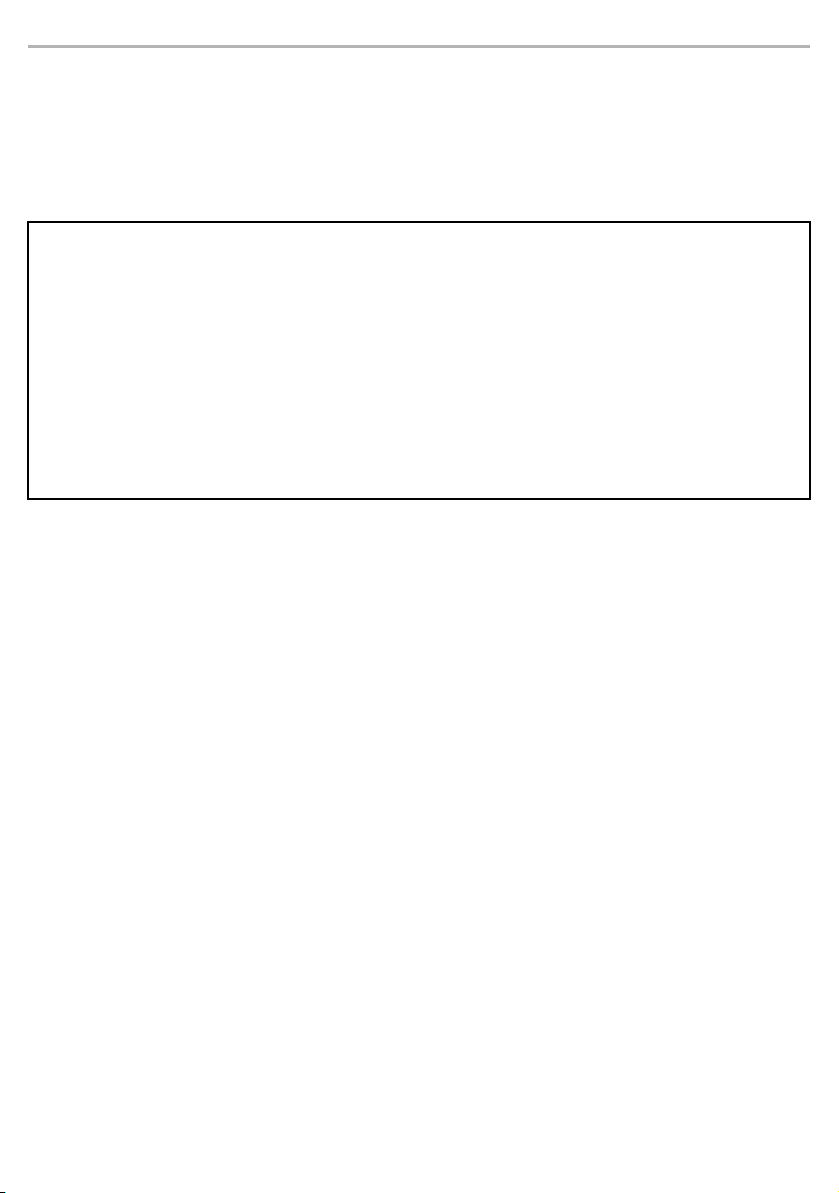
Thank you for purchasing this product.
Please read these instructions carefully before using this product, and save this manual for future use.
Safety precautions
∫ Unit
WAR NING:
To reduce the risk of fire, electric shock or product damage,
• Do not expose this unit to rain, moisture, dripping or splashing.
• Do not place objects filled with liquids, such as vases, on this unit.
• Use the recommended accessories.
• Do not remove covers.
• Do not repair this unit by yourself. Refer servicing to qualified service personnel.
Avoid the use in the following conditions
• High or low extreme temperatures during use, storage or transportation.
• Disposal of a battery into fire or a hot oven, or mechanically crushing or cutting of a battery, that can result in an
explosion.
• Extremely high temperature and/or extremely low air pressure that can result in an explosion or the leakage of
flammable liquid or gas.
• Avoid using or placing this unit near sources of heat.
• Do not listen with this unit at high volume in places where you need to hear sounds from the surrounding
environment for safety, such as at railroad crossings, and construction sites.
• Keep this unit away from something susceptible to the magnetism. Such devices as a clock may not operate
correctly.
• Be aware that this unit (earphones) may get warm while charging or immediately after charging. Depending on
your constitution and health status, putting the earphones on may trigger adverse reactions such as skin
redness, itching, and rash if the earphones have just been taken out of the charging cradle and are still warm.
CAUTION!
To reduce the risk of fire, electric shock or product damage,
• Do not install or place this unit in a bookcase, built-in cabinet or in another confined space. Ensure this unit is
well ventilated.
• Do not obstruct this unit’s ventilation openings with newspapers, tablecloths, curtains, and similar items.
• Do not place sources of naked flames, such as lighted candles, on this unit.
∫ Batteries
• Do not heat or expose to flame.
• Do not leave the battery(ies) in a car exposed to direct sunlight for a long period of time with doors and windows closed.
2
Page 3
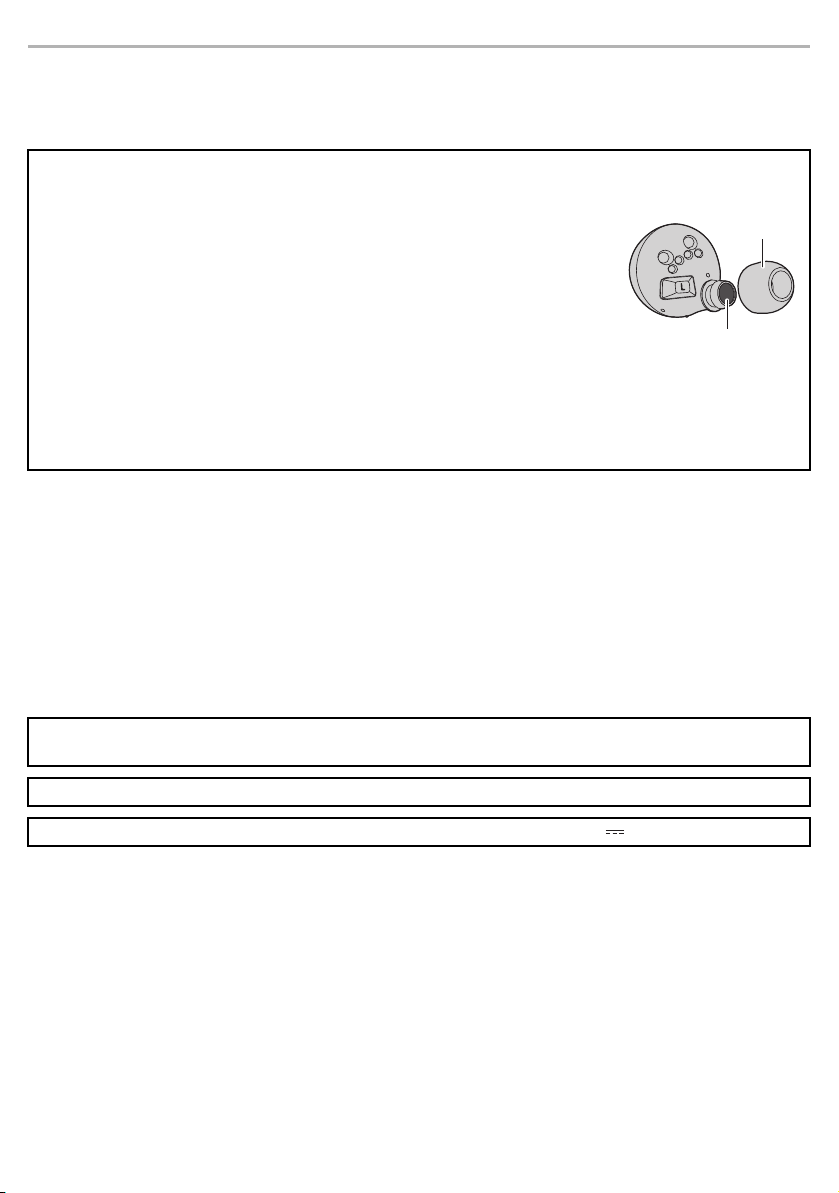
∫ Earphones/Earpieces
• Keep the earphones and the earpieces out of reach of children and pets to prevent swallowing. After use, put
them in the charging cradle and close the lid for storage.
• Securely attach the earpieces. If they are left in the ears after coming off, injury or sickness may be caused.
• Keep the earphones clean. After use, make sure there is no earwax, foreign matter, etc., attached to the
earpieces. If there is earwax, foreign matter, etc., attached, remove the earpieces from the earphones and
clean them.
– If you clean the earpieces (B) while they are attached to the earphones, you may
damage the protective mesh on the earphones (A).
– Remove earwax, foreign matter, etc., that has attached to the protective mesh of the
earphones by blowing on it, etc. You may block the protective mesh if you try to
remove with a cotton swab, etc., which can lead to malfunctions.
– If hair styling product, make-up, etc., gets onto the earphones, wipe off immediately
with a soft dry cloth. (Do not touch the protective mesh as this can have an effect on
audio characteristics.)
• Store the earphones in the charging cradle to protect them from foreign matter, etc., getting on them.
• Keep your ears clean. If there is a build-up of earwax, the protective mesh on the earphones may get
blocked during use, leading to malfunctions such as a lessening of volume, changes to audio
characteristics, etc.
∫ Allergies
• Discontinue use if you experience discomfort with the earphones or any other parts that directly contact your skin.
• Continued use may cause rashes or other allergic reactions.
∫ Precautions for listening with the Earphones
• Excessive sound pressure from earphones and headphones can cause hearing loss.
• Do not use your earphones at a high volume. Hearing experts advise against continuous extended play.
• If you experience a ringing in your ears, reduce volume or discontinue use.
• Do not use while operating a motorised vehicle. It may create a traffic hazard and is illegal in many areas.
• You should use extreme caution or temporarily discontinue use in potentially hazardous situations.
This unit may receive radio interference caused by mobile telephones during use. If such interference occurs,
please increase separation between this unit and the mobile telephone.
Use only the supplied USB charging cord when connecting to a computer.
The symbols on this product (including the accessories) represent the following: DC
3
Page 4
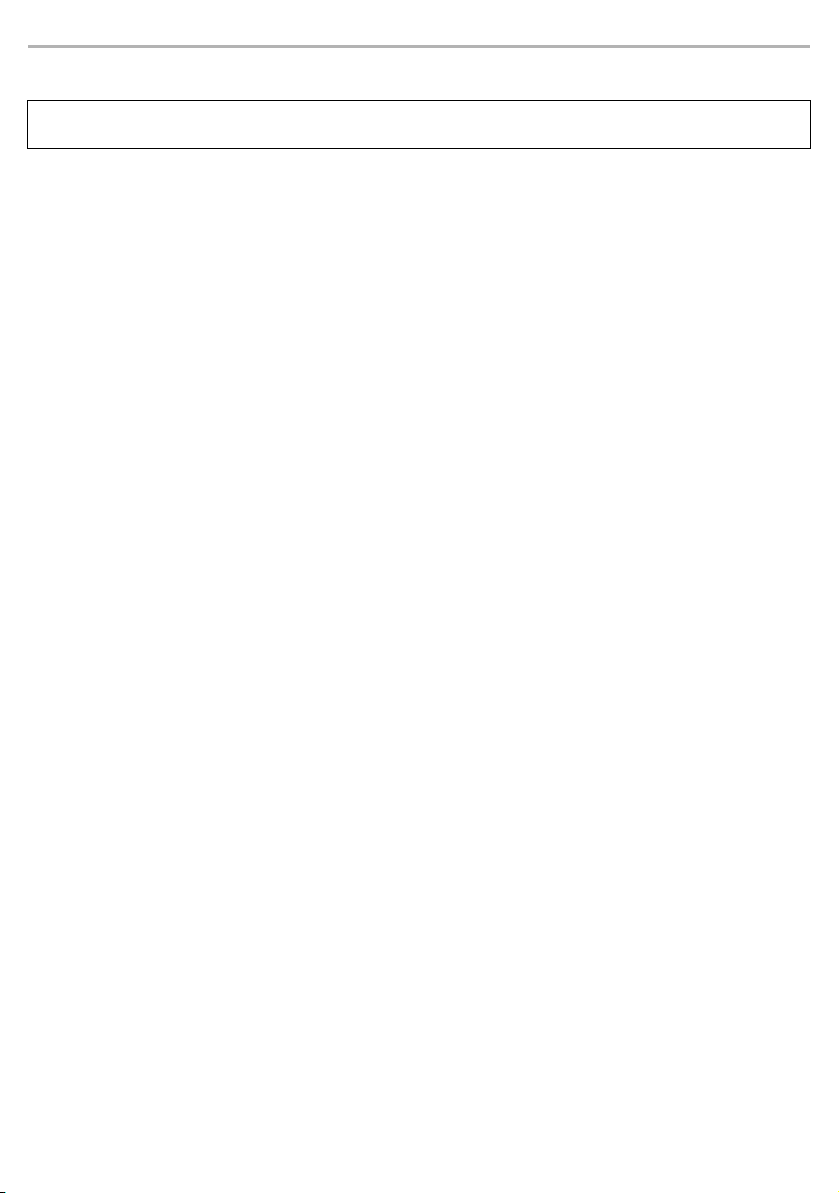
About Bluetooth
Panasonic bears no responsibility for data and/or information that is compromised during a wireless
transmission.
®
∫ Frequency band used
This unit uses the 2.4 GHz frequency band.
∫ Certification of this unit
• This unit conforms to frequency restrictions and has received certification based on frequency laws. Thus, a
wireless permit is not necessary.
• The actions below are punishable by law in some countries:
– Taking apart/modifying this unit.
– Removing specification indications.
∫ Restrictions of use
• Wireless transmission and/or usage with all Bluetooth® equipped devices is not guaranteed.
• All devices must conform to standards set by Bluetooth SIG, Inc.
• Depending on the specifications and settings of a device, it can fail to connect or some operations can be
different.
• This unit supports Bluetooth
this security may not be sufficient. Transmit data wirelessly to this unit with caution.
• This unit cannot transmit data to a Bluetooth
®
security features. But depending on the operating environment and/or settings,
®
device.
∫ Range of use
Use this unit at a maximum range of 10 m.
The range can decrease depending on the environment, obstacles or interference.
∫ Interference from other devices
• This unit may not function properly and troubles such as noise and sound jumps may arise due to radio wave
interference if this unit is located too close to other Bluetooth
band.
• This unit may not function properly if radio waves from a nearby broadcasting station, etc. is too strong.
®
devices or the devices that use the 2.4 GHz
∫ Intended usage
• This unit is for normal, general use only.
• Do not use this system near an equipment or in an environment that is sensitive to radio frequency
interference (example: airports, hospitals, laboratories, etc).
4
Page 5
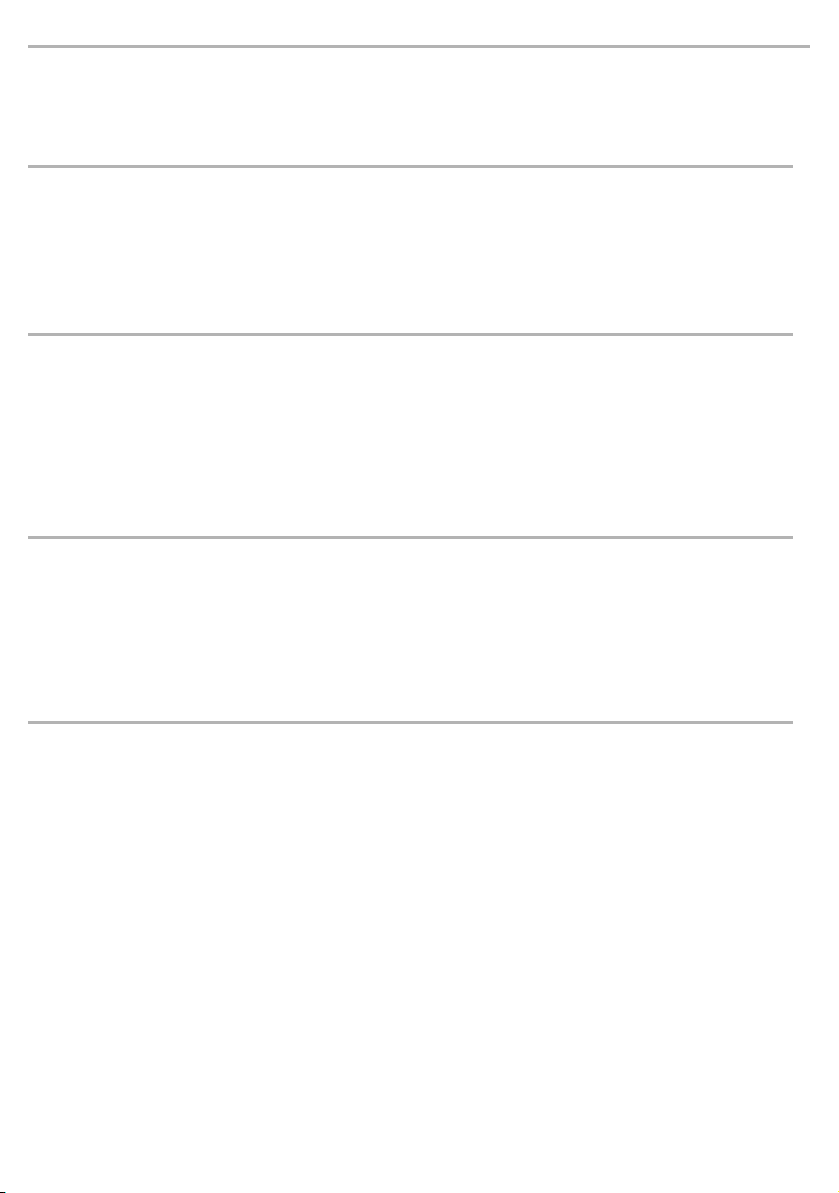
Table of contents
Safety precautions ...................................................................................................................................... 2
About Bluetooth
Before use
Accessories................................................................................................................................................. 6
Maintenance................................................................................................................................................ 6
(Important) About water resistance ............................................................................................................. 7
How to fit the earphones ............................................................................................................................. 8
• How to fit the earphones ...................................................................................................................... 8
• Select the earpieces............................................................................................................................. 8
Part names.................................................................................................................................................. 9
Preparation
Charging.....................................................................................................................................................11
• Using the USB charging cord (supplied) to charge the earphones and the charging cradle...............11
• Charging the earphones with the charging cradle ..............................................................................12
• Battery level notification...................................................................................................................... 12
Turning the earphones on and off ............................................................................................................. 13
Using the app “Technics Audio Connect” .................................................................................................. 14
Connecting a Bluetooth
• Connecting by pairing (registering) your earphones with a Bluetooth
• Connecting a paired Bluetooth
Operation
Listening to music ..................................................................................................................................... 17
Making a phone call .................................................................................................................................. 18
Using the external sound control............................................................................................................... 19
Useful functions......................................................................................................................................... 20
• Using the app “Technics Audio Connect” ........................................................................................... 20
• Activating voice functions................................................................................................................... 20
• Using just one earphone .................................................................................................................... 20
Operating with the touch sensors.............................................................................................................. 21
Other
Restoring to the factory settings................................................................................................................ 22
Copyright, etc............................................................................................................................................ 22
Troubleshooting......................................................................................................................................... 23
• Sound and audio volume.................................................................................................................... 23
• Bluetooth
• Phone Calls ........................................................................................................................................ 23
• General............................................................................................................................................... 24
• Power supply and charging ................................................................................................................ 24
Specifications ............................................................................................................................................ 25
When disposing of the product.................................................................................................................. 27
®
......................................................................................................................................... 4
®
device................................................................................................................ 15
®
device .............................................................................................. 16
®
device connection .............................................................................................................23
®
device ................................... 15
5
Page 6
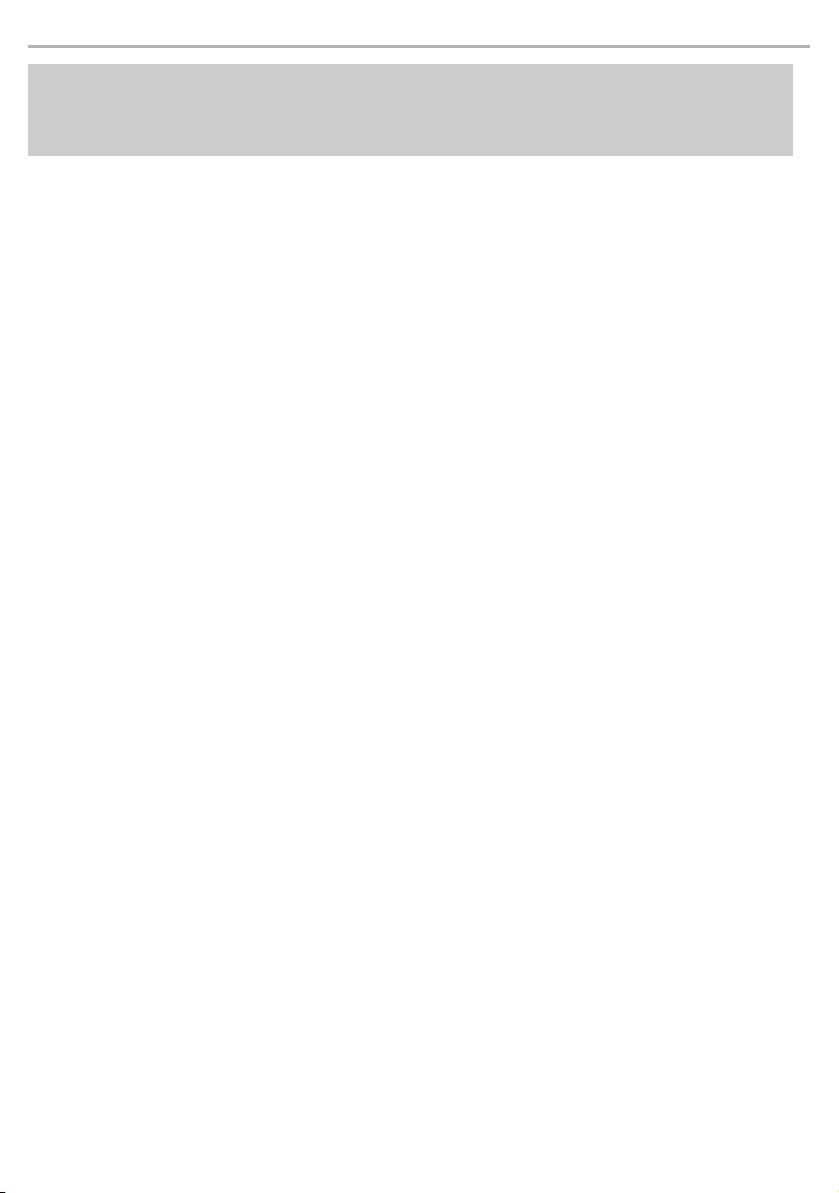
Before use
Expressions used in this document
• Pages to be referred to are indicated as “l ±±”.
• The product illustrations may differ from the actual product.
Accessories
Please check and identify the supplied accessories.
1 x USB charging cord
1 x Earpieces set (2 each of sizes XS, S, M, L, and XL) (M size fitted to the earphones)
Maintenance
Clean this unit with a dry and soft cloth.
• When the unit is very dirty, wipe off the dirt with a cloth that has been dipped in water and well wrung, then wipe with
a dry cloth.
• Do not use solvents including benzine, thinner, alcohol, kitchen detergent, a chemical wiper, etc. This might cause the
exterior case to be deformed or the coating to come off.
• Wipe off dust from the charging terminals with a soft, dry cloth. Do not use pointy objects.
Remove the earpieces from the earphones and get rid of earwax, foreign matter, etc.
• If you clean the earpieces while they are attached to the earphones, you may damage the protective mesh on the
earphones. (Do not touch the protective mesh as this can have an effect on audio characteristics.)
Keeping the battery performance
• During the long period of disuse, full charge this unit once every 6 months to keep the battery performance.
6
Page 7
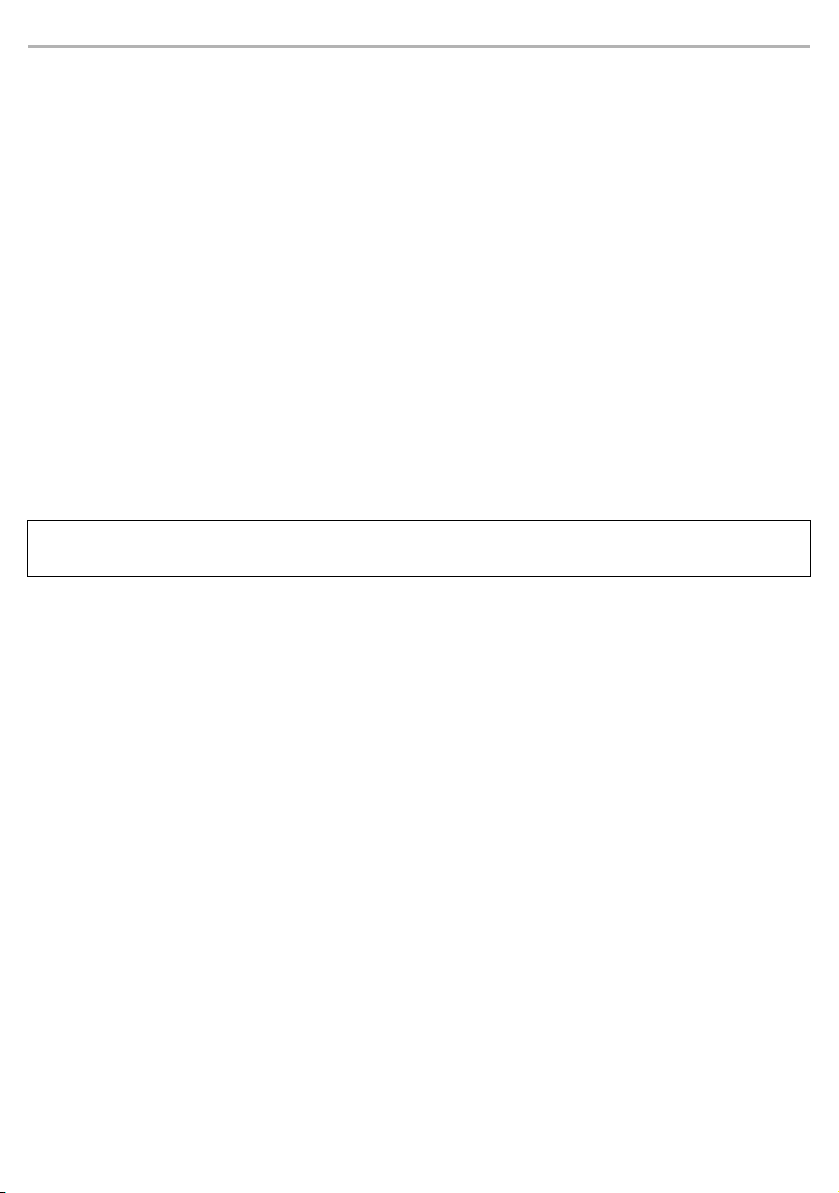
Before use
(Important) About water resistance
Specifications for this unit are equivalent of IPX4 of IEC 60529, the protection level of electronic device
enclosures that protects from splashes, and is not designed to be totally waterproof.
∫ About IPX4 (liquid ingress protection level against splashing water)
This unit is compatible to operate after splashing from nozzles approximately 1.8 L/min of room temperature tap
water from every direction approximately 20 cm from this unit for 10 minutes.
The charging cradle and the USB charging cord (supplied) are not water resistant.
Water resistance is not guaranteed under all conditions.
∫ Cautions for use in places where the unit may get wet (from spray, rain, etc.)
Observe the following precautions. Incorrect operation cause malfunction.
• Do not charge the charging cradle or the earphones while your hands are wet or while there are still water droplets on
this unit (earphones or charging cradle).
• Do not use the USB charging cord.
• Do not apply soapy water or detergent or immerse in water.
• If water drops get onto the unit in cold climates, wipe off with a soft, dry cloth.
• If water gets onto the earphones or microphone, wipe off with a soft, dry cloth.
– Sound may get smaller or get distorted.
– If there are water drops left in the earpieces, you may hear the sound at reduced volume or you may not be able to
hear anything at all. If this is the case, remove the earpieces and get rid of the water drops.
If water does get into the earphones or the charging cradle, cease use and consult your dealer.
Malfunction due to improper handling by you will not be covered by the warranty.
7
Page 8
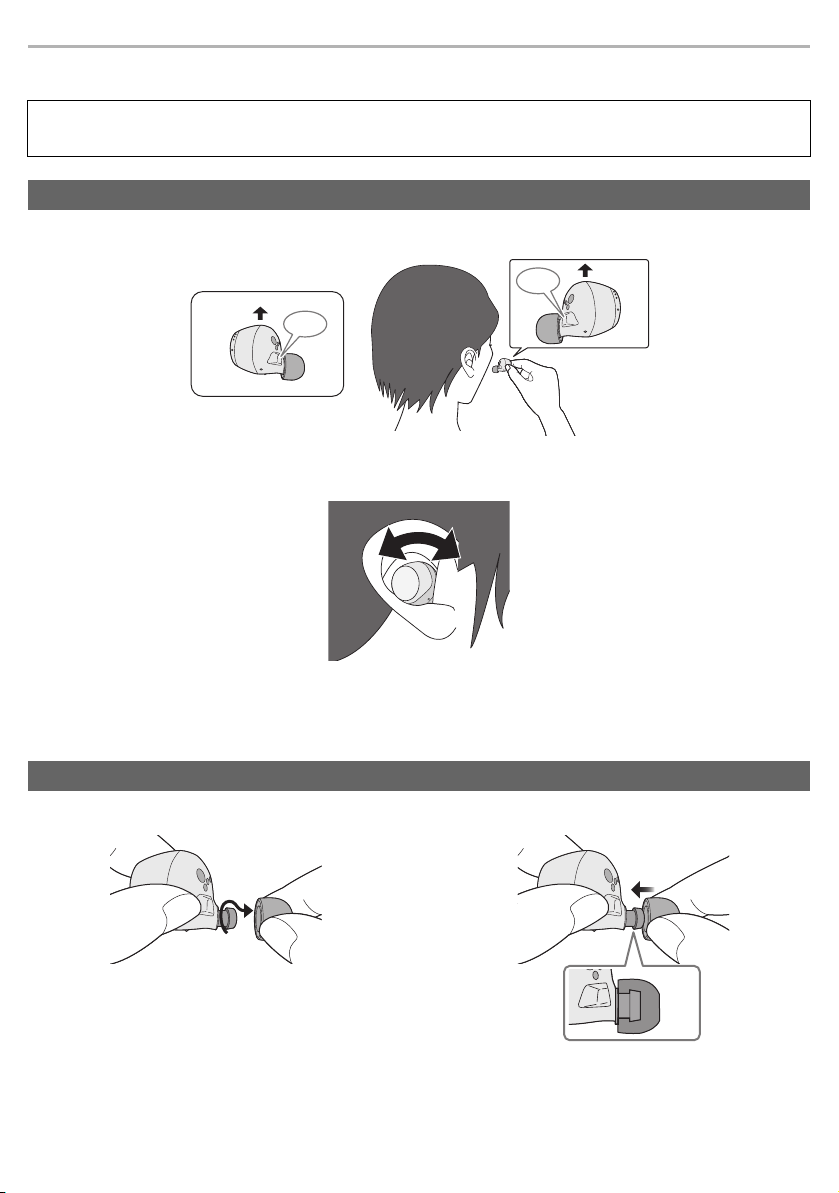
Before use
L
R
How to fit the earphones
Fit the earphones correctly in order to get adequate noise cancelling effect and acoustics. Select and
fit the special earpieces that suit the sizes of your ears, left and right.
How to fit the earphones
Check the orientation (up (a), down) and L (left) and R (right) of the earphones.
1
Fit firmly by turning the earphones a small amount at a time in the directions indicated
2
by the arrow in the illustration.
• Confirm that the earphones will not fall from your ears after you have fitted them.
• The left earphone has a raised dot indicating the L side.
• If the earphones fall out easily, replace with earpieces (supplied) of a different size.
Select the earpieces
How to remove the earpieces
• Hold the earpiece with your fingertips and twist slightly
to pull it out.
How to attach the earpieces
• Make sure the earpieces are fitted firmly into your ears
and confirm that they are not at an angle.
8
Page 9
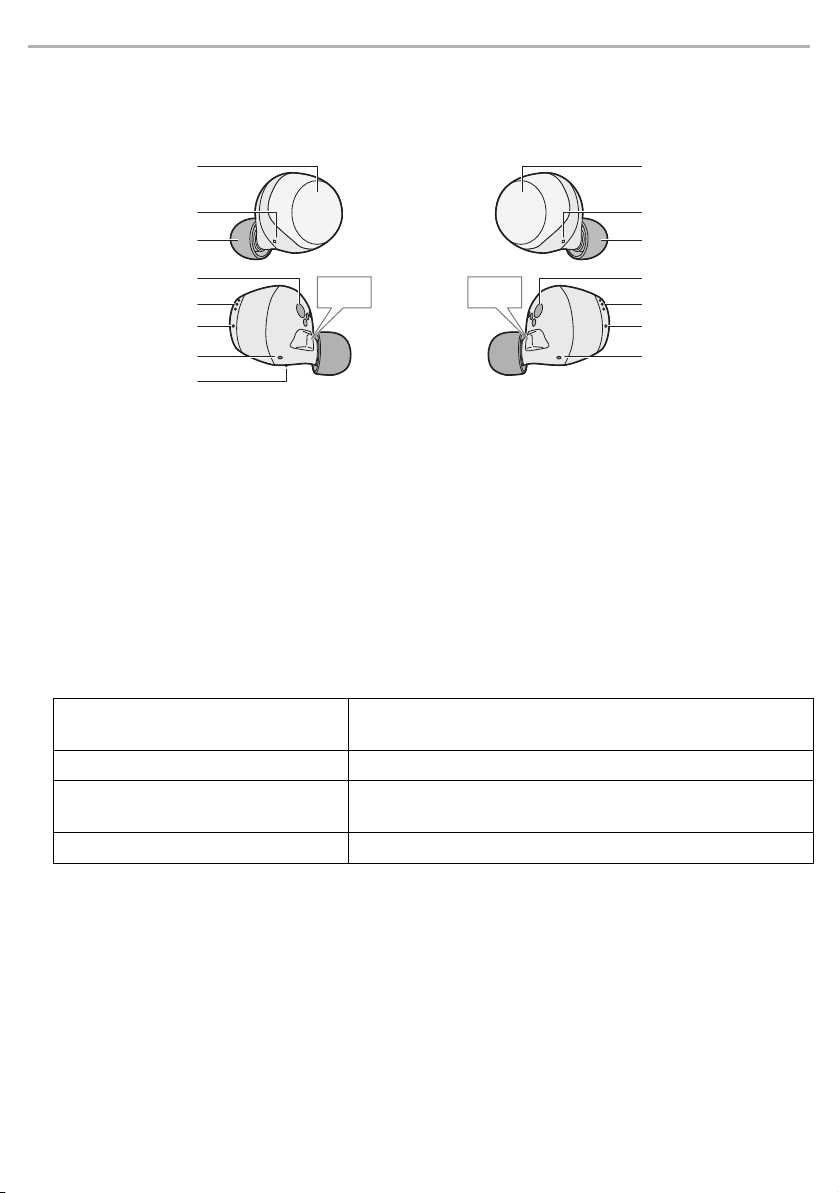
Before use
L
R
1
3
4
5
6
7
8
9
2
3
4
5
6
7
8
Part names
Main unit (earphones)
(Earphones hereafter in the instructions)
a L side earphone (left) b R side earphone (right)
1 Touch sensor (L) (left)
2 Touch sensor (R) (right)
• Touching these enables you to perform a variety of
operations. (
sensors”)
3 Microphones for calls
4 Earpieces
5 Charging terminals
l 21, “Operating with the touch
6 Microphone for noise cancelling
7 Earphone LEDs
8 Driver rear ports
9 Raised dot indicating the L side
*1, 3
*1 Examples of earphone LED lighting/blinking patterns
Both earphone LEDs (L and R) blink
alternately in blue and red
Blinking slowly (blue)
Blinking twice about every 5 seconds
*2
(blue)
Blinking (blue)
*2 The battery is low when it is blinking in red.
*3 Refer to page 11 for information about the earphone LEDs lighting and blinking during charging.
*2
*2
Bluetooth® pairing (registration) standby
Bluetooth® connection standby
When connected with Bluetooth® (playing back music/in a call, etc.)
A call is being received
9
Page 10

Main unit (charging cradle)
Rear
Open the lid.
(Charging cradle hereafter in the instructions)
Before use
10
15
11
12
13
14
10 Charging cradle lid
11 Certification information label
• The model number is shown on the certification
information label.
12 Terminal section (for the L side earphone)
13 Terminal section (for the R side earphone)
• Do not touch the terminal sections with bare
hands.
*4 Refer to page 11 for information about the earphone LEDs lighting and blinking during charging.
14 Charging cradle LEDs*
15 Charging terminal
• Connect the USB charging cord (supplied) to this
terminal when charging. (
4
l 11, “Charging”)
10
Page 11

Preparation
Charging
The chargeable battery (installed in the unit) is not charged initially. Charge the battery before using the unit.
• Proper charging is not possible if there is dust or droplets of water on the terminal sections of the earphones or
charging cradle. Remove the dust or water droplets before charging.
Note
• Charge in a room temperature between 10 oC and 35 oC.
• It is not possible to turn the power on or connect to Bluetooth
Using the USB charging cord (supplied) to charge the earphones and the charging cradle
When the earphones have not been put into the charging cradle, the charging cradle itself is charged.
Use the USB charging cord (supplied) (b) to connect the charging cradle to a
1
computer (a).
• Charging of the charging cradle starts. The charging cradle LEDs light or blink (white) while the charging
cradle is charging. Charging is complete when they turn off.
• Check the direction of the USB charging cord terminals and plug in/out straight holding onto the plug. (It may
result in malfunction by the deforming of the terminal if it is plugged in obliquely or in wrong direction.)
Put the earphones into the charging cradle.
2
• Confirm the L side and R side of the earphones, and match the positions of the charging terminals on the
earphones with the terminal sections in the charging cradle. (Charging of the earphones will not start if the
positions do not match.)
• The way the earphone LEDs light when you put the earphones into the charging cradle depends on the usage
status.
Usage status Earphone LED lighting/blinking patterns
Charging for the first time (after
purchase)
Charging any time after the first time
(When there is still battery charge)
When the batteries are depleted (When
there is no battery charge at all)
The earphone LEDs light (red) about 5 seconds after you put the
earphones into the charging cradle.
When you put the earphones into the charging cradle, the
earphone LEDs light (red) about 3 seconds, then turn off. After
about 5 seconds, the earphone LEDs light (red) again.
• If the earphone LEDs do not light (red) again, the earphones are
fully charged.
The earphone LEDs light (red) about 5 seconds after you put the
earphones into the charging cradle.
®
devices during charging.
11
Page 12

Preparation
Confirm that the earphone LEDs (red) have illuminated (charging starts).
3
• The earphone LEDs light (red) while the earphones are charging. Charging is complete when they turn off.
• Charging time (
Note
• Do not use any other USB charging cords except the supplied one. Doing so may cause malfunction.
• Charging may not be performed or may stop if the computer is in or switched to standby or sleep mode.
l 25, “Specifications”)
Charging the earphones with the charging cradle
Earphones can only be charged with a charged charging cradle. You can charge your earphones while you are
out, even if there is no power source.
• When the charging cradle is fully charged, it can charge the earphones about 2 times.
Put the earphones into the charging cradle.
1
• The earphones LEDs light (red). Refer to Step 2 on page 11 for how they light.
Confirm that the earphone LEDs (red) have illuminated. (charging starts)
2
• The earphones LEDs light (red) while the earphones are charging. Charging is complete when they turn off.
• It takes approx. 2 hours to charge the earphones from empty to full.
Battery level notification
The LEDs lighting or flashing on this unit indicate the remaining battery charge.
∫ Earphones
When the battery level starts to run low while you are using the earphones, the blinking earphone LEDs change
from blue to red, then you will be notified by one beep every 5 minutes. When no charge remains, you will hear
a guidance message and then the unit automatically turns off.
∫ Charging cradle
When you open the charging cradle lid, the charging cradle LEDs light or blink to indicate the charge remaining
in the battery.
Status of the charging cradle
1 lights
• When 1 charging cradle LED is blinking, the charge in the battery is even lower. Charge the unit.
• If the charging cradle LEDs do not light even when you open the charging cradle lid, there is no charge in the battery.
Charge the unit.
3 light
LEDs
There is plenty of charge in the battery.
The charge in the battery is running low. You should charge the unit.
Remaining battery charge
12
Page 13

Preparation
Turning the earphones on and off
∫ To turn the earphones on
Take the earphones out of the charging cradle.
• The earphones turn on. A beep will sound and the earphone LEDs blink (blue)*
slowly.
* The batteries are low when they are blinking in red.
∫ To turn the earphones off
Put the earphones into the charging cradle.
• The way the LEDs light when you put the earphones into the charging cradle
depends on the usage status. Refer to Step 2 on page 11 for how they light.
Note
• If something with a magnet in it is brought close to the earphones while they are being used, the earphones may turn
off. Move the item with the magnet in it away if this occurs.
13
Page 14

Preparation
Android:
Google Play
iOS:
App Store
Using the app “Technics Audio Connect”
By creating a Bluetooth® connection with a smartphone or tablet installed with the “Technics Audio Connect”
app (free of charge), you can enjoy a wide variety of features, such as the following:
• Software updates
• Customization of various settings (Connection mode setting/Auto power off setting/Guidance language setting, etc.)
• “Switch/Find headphones” function
• Check remaining battery charge
• Access to this document
Preparation
• Turn on the unit.
Download the “Technics Audio Connect” app (free of charge) to the smartphone or
1
tablet.
Start up the “Technics Audio Connect” app.
2
• Follow the on-screen instructions to operate.
Note
• Always use the latest version of the “Technics Audio Connect” app.
• There may sometimes be changes made to the operating procedures, displays, etc., on the “Technics Audio Connect”
app. Refer to the support site for details.
14
Page 15

Preparation
Bluetooth
Bluetooth ON
EAH-AZ70W
Device
e.g.
Select
Connecting a Bluetooth® device
Preparation
• Put the earphones into the charging cradle.
• Place the Bluetooth
• Check the device operation using its operation instructions as required.
• Using the “Technics Audio Connect” app (free of charge) makes connecting with Bluetooth
Connecting by pairing (registering) your earphones with a Bluetooth® device
Take both earphones (L and R) out of the charging cradle.
1
• When pairing with a device for the first time:
This unit will start to search for a Bluetooth
in blue and red.
• When pairing with a device after the first time:
Taking the earphones out of the charging cradle will light the earphone LEDs (blue). While the earphone LEDs
light (blue) (about 3 seconds), if you touch and hold the touch sensor (L or R) for about 7 seconds, the
earphone LEDs will light alternately in blue and red.
Turn on the Bluetooth® device and enable the Bluetooth® function.
2
From the Bluetooth® menu of the Bluetooth® device,
3
select device name “EAH-AZ70W”.
• A BD address (Bluetooth® Device address: an alphanumeric character
string that is displayed by and unique to the device) may be displayed
before “EAH-AZ70W” is displayed.
• If prompted for a passkey, input the passkey “0000 (four zeros)” of this
unit.
• When the earphone LEDs blink (blue)* twice at approximately 5 second
intervals, pairing has been completed and connection has been
established.
* The batteries are low when they are blinking in red.
Confirm that the earphones and the Bluetooth® device are connected.
4
®
device within approx. 1 m from the unit.
®
device to connect to, and the earphone LEDs will light alternately
®
simple. (l 14)
Note
• If the connection with the device does not complete within 5 minutes, the pairing mode on the earphones cancels and
they transition to connection standby mode. Perform pairing again.
• You can pair a maximum of 10 Bluetooth
has been exceeded, previous devices are overwritten. To use overwritten devices again, do the pairing again.
®
devices with the earphones. When you pair a device after the maximum
15
Page 16

Preparation
Connecting a paired Bluetooth® device
Take the earphones out of the charging cradle.
1
• The earphone LEDs light (blue) and the earphones turn on about 3 seconds later.
A beep will sound, and the earphone LEDs (blue)* will blink slowly.
* The batteries are low when they are blinking in red.
Do Steps 2 to 3 of “Connecting by pairing (registering) your earphones with a
2
Bluetooth
Confirm that the earphones and the Bluetooth® device are connected.
3
Note
• This unit remembers the device lastly connected. Connection may be automatically established after step 1 (see
above).
®
device” (l 15).
16
Page 17

Operation
Listening to music
If the Bluetooth® compatible device supports the “A2DP” and “AVRCP” Bluetooth® profiles, music can be
played back with remote control operations on the unit.
• A2DP (Advanced Audio Distribution Profile): Transmits audio to the unit.
• AVRCP (Audio/Video Remote Control Profile): Allows remote control of the device using the unit.
1 Connect the Bluetooth
2 Select and play the music or the video on the Bluetooth
• The unit's earphones will output the music or the audio of the video being played back.
• For operating procedures during music playback (
• Operating time may become shorter depending on the usage conditions.
∫ Attention
• The unit might leak sound depending on the volume level.
• When the volume is increased to near maximum level, music may sound distorted. Decrease the volume until the
distortion is cleared.
®
device and the unit. (l 15, “Connecting a Bluetooth® device”)
®
device.
l 21, “Operating with the touch sensors”)
17
Page 18

Operation
Making a phone call
With Bluetooth® enabled phones (cell phones or smartphones) that support the “HSP” or “HFP” Bluetooth®
profile, you can use the unit for phone calls.
• HSP (Headset Profile):
This profile can be used to receive monaural sounds and establish two-way communication using the
microphone on the unit.
• HFP (Hands-Free Profile):
In addition to the HSP functions, this profile has the incoming and outgoing calls function.
(This unit does not have a function that allows you to make phone calls independently of a Bluetooth
phone.)
1 Connect the Bluetooth
®
device and the unit. (l 15, “Connecting a Bluetooth® device”)
2 Touch a touch sensor (L or R) on the earphone once to answer an incoming call.
• During an incoming call, ringtone will sound from the unit and the earphone LEDs will blink.
• (HFP only) To reject a phone call, touch and hold a touch sensor (L or R) for about 2 seconds.
3 Start talking.
• The earphone LEDs will repeatedly blink 2 times during a call.
• The volume can be adjusted during a phone call.
For operating procedures (
l 21, “Operating with the touch sensors”)
4 Touch and hold an earphone touch sensor (L or R) for about 2 seconds to end the call.
Note
• There may be instances when hands free setting needs to be done on the Bluetooth® enabled phone.
• Depending on the Bluetooth
the unit.
• You can have the Bluetooth
Bluetooth
®
enabled phone. (l 20, “Activating voice functions”)
®
enabled phone, you may hear incoming and outgoing call ringtones of the phone from
®
enabled phone make phone calls by using the microphone of the unit and an app of the
®
enabled
18
Page 19
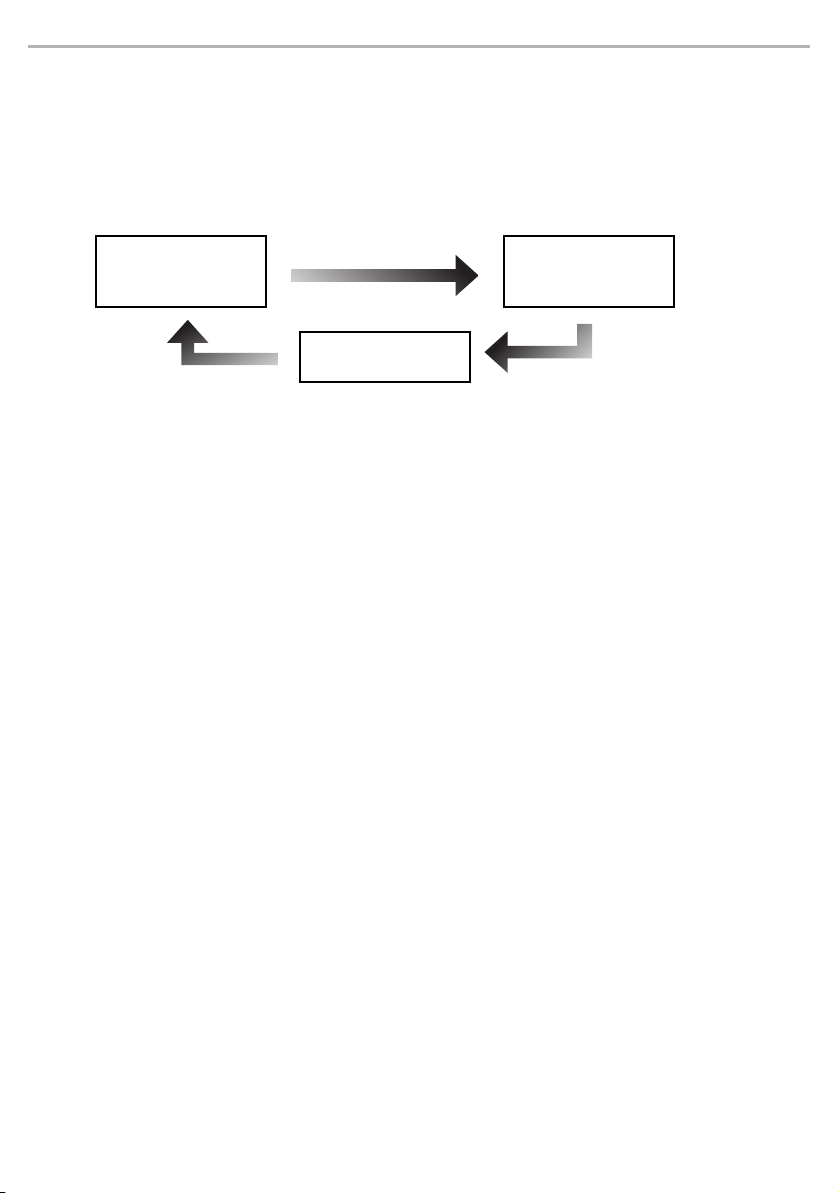
Operation
Using the external sound control
The external sound control function switches between noise cancelling, ambient sound and off. The sound
quality is set so that it is optimised for each mode.
1 While wearing the earphones, touch and hold the touch sensor (R) for about 2 seconds.
• The mode is switched each time you touch and hold the touch sensor. (A guidance message will notify you of the
mode you switched to.)
Noise cancelling Ambient sound
OFF
• The default level setting is “Noise cancelling”.
2 Adjust the volume of the playback device.
∫ Noise cancelling
Reduces the sounds (noise) you can hear from outside.
• While using the noise cancelling function, a very small amount of noise which is generated from the circuit that
reduces noise may be heard, but this is normal and not indicative of any trouble. (This very-low-level noise may be
heard in quiet places or in the blank parts between tracks.)
∫ Ambient sound
You can hear ambient sound through the microphones embedded in the earphones while enjoying music.
19
Page 20

Operation
Useful functions
Using the app “Technics Audio Connect”
By creating a Bluetooth® connection with a smartphone installed with the “Technics Audio Connect” app (free of
charge), you can enjoy a wide variety of features, such as changing the settings on the earphones. (l 14)
Activating voice functions
You can use a touch sensor on the earphone to activate the voice functions (Amazon Alexa, Siri etc.) on your
smartphone or similar device.
1 Connect the Bluetooth
2 Touch and hold the touch sensor (L) on the earphone until the voice function is
activated.
• The voice assistant function on the Bluetooth® device is activated.
Note
• For details about voice function commands, refer to the operating instructions for the Bluetooth® device.
• The voice function may not work depending on the smartphone, etc., specifications and the app version.
After doing Step 1 above, complete the setup below to use Amazon Alexa as your voice assistant.
1 In the “Technics Audio Connect” app, select Amazon Alexa as your voice assistant.
2 Touch the “Sign in with Amazon” button.
• After signing into Amazon, you will need to add headphones in the device setup.
• Install the latest version of the Amazon Alexa app.
• Alexa is not available in all languages and countries. Alexa features and functionality may vary by location.
• For more details, refer to the manuals or similar support materials of the apps.
®
device and the unit. (l 15, “Connecting a Bluetooth® device”)
Using just one earphone
By pairing (registering) this unit, you can also use just one of the earphones independently.
For example, if you take just the R side earphone out and leave the L side earphone in the charging cradle, the
R side earphone will connect to the smartphone. This way, you can listen to music or make a call with one
earphone while charging the other. (l 15, “Connecting a Bluetooth
• When you are using just one of the earphones, taking the other earphone out of the charging cradle will automatically
connect the earphones wirelessly with each other and switch use to both earphones. The sound will be stereo.
®
device”) The sound will be monaural.
20
Page 21

Operation
Operating with the touch sensors
You can operate the touch sensors on the earphones to change to the Bluetooth® pairing mode, or remote
control the Bluetooth
• Depending on the Bluetooth® device or the app, even if you operate the touch sensors on the earphones, some
functions may not respond or may operate differently from the descriptions below.
∫ List of operations available with the touch sensors
Function Touch sensor (L) Touch sensor (R)
Listening to music
Playback/pause Touch once
Raise the volume Touch rapidly 3 times –
Lower the volume Touch rapidly 2 times –
Forward a track – Touch rapidly 2 times
Back a track – Touch rapidly 3 times
Making a phone call
Receive a phone call Touch once while receiving the call
Reject a phone call Touch and hold for about 2 seconds while receiving the call
End a phone call Touch and hold for about 2 seconds during the call
Change control of external
sounds
Start the voice assistant Touch and hold for about
Set to the Bluetooth
*
mode
Return to the factory settings (l 22, “Restoring to the factory settings”)
* With both earphone LEDs (L and R) blinking alternately in blue and red
®
device.
®
pairing
–
2 seconds
(l 15, “Connecting a Bluetooth® device”)
Touch and hold for about
2 seconds
–
Note
• You can also use just one side of the earphones independently. In this case, it is only possible to perform operations
available on the side you are using.
• A beep sounds to indicate that you have touched to reach either the maximum or minimum volume level.
21
Page 22
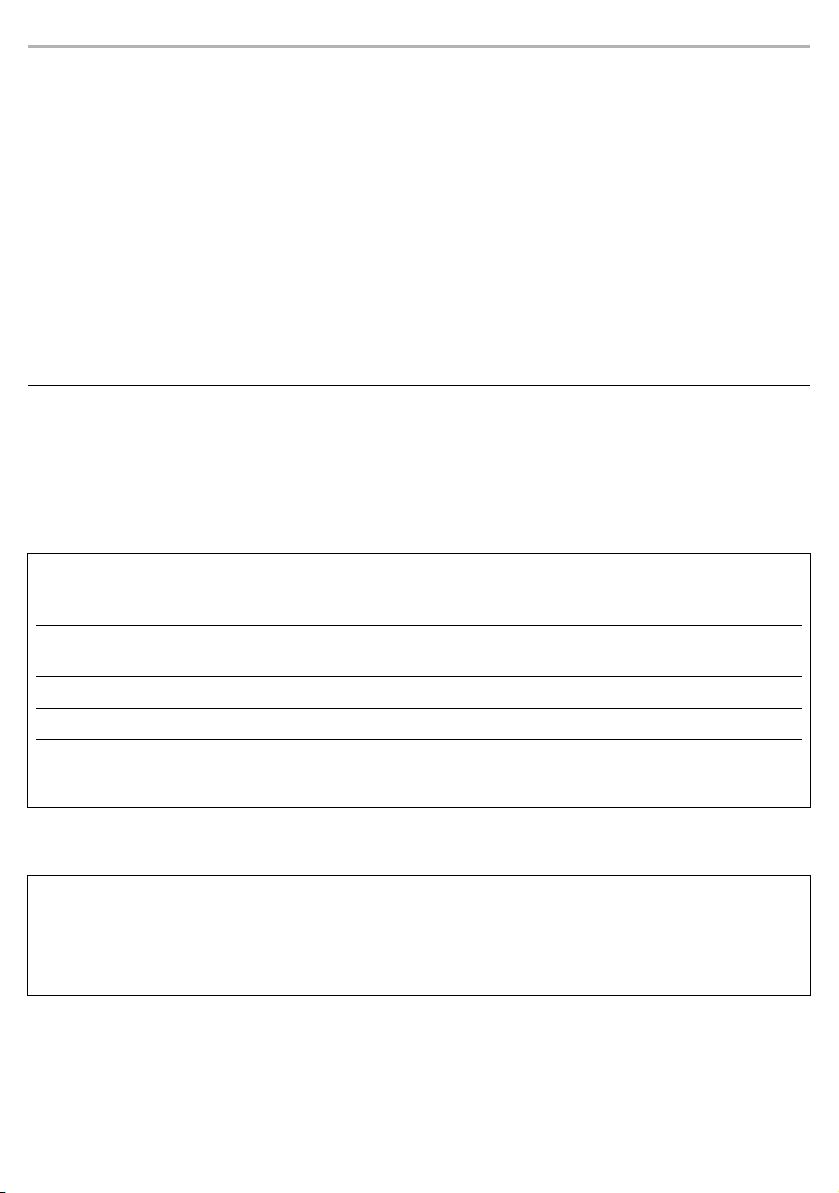
Other
Restoring to the factory settings
When you want to delete all pairing device information, etc. in the earphones, you can restore the earphones to
the factory settings (original settings upon purchase).
Charge the earphones before restoring the earphones to their factory settings.
Take the R side earphone out of the charging cradle.
1
While the earphone LED lights (blue), touch and hold the touch sensor (R) for about
2
7 seconds.
• The earphone LED will light alternately in blue and red.
Touch and hold the touch sensor (R) for about 10 seconds.
3
• The earphone LED (blue) blinks rapidly, and when the power turns off, the earphone returns to the factory
settings.
Do the same Steps 1 to 3 above for the L side earphone.
4
Note
• To re-pair the earphones with a Bluetooth® device, delete the registered information (device name: EAH-AZ70W) on
the device, then pair the earphones with the Bluetooth
®
device again. (l 15)
Copyright, etc.
The Bluetooth® word mark and logos are registered trademarks owned by Bluetooth SIG, Inc. and any use of
such marks by Panasonic Corporation is under license.
Other trademarks and trade names are those of their respective owners.
Apple, the Apple logo and Siri are trademarks of Apple Inc., registered in the U.S. and other countries.
App Store is a service mark of Apple Inc.
Google, Android, Google Play, and other related marks and logos are trademarks of Google LLC.
Amazon, Alexa and all related logos are trademarks of Amazon.com, Inc. or its affiliates.
Other system names and product names appearing in this document are in general the registered
trademarks or trademarks of the respective developer companies.
Note that the
TM
mark and ® mark do not appear in this document.
This product incorporates the open source software other than the software licensed under the GPL V2.0 and/or
LGPL V2.1. The software categorized as above are distributed in the hope that it will be useful, but WITHOUT ANY
WARRANTY, without even the implied warranty of MERCHANTABILITY or FITNESS FOR A PARTICULAR
PURPOSE. Please refer to the detailed terms and conditions thereof shown at the following web page.
https://panasonic.jp/support/global/cs/audio/download/index.html
22
Page 23
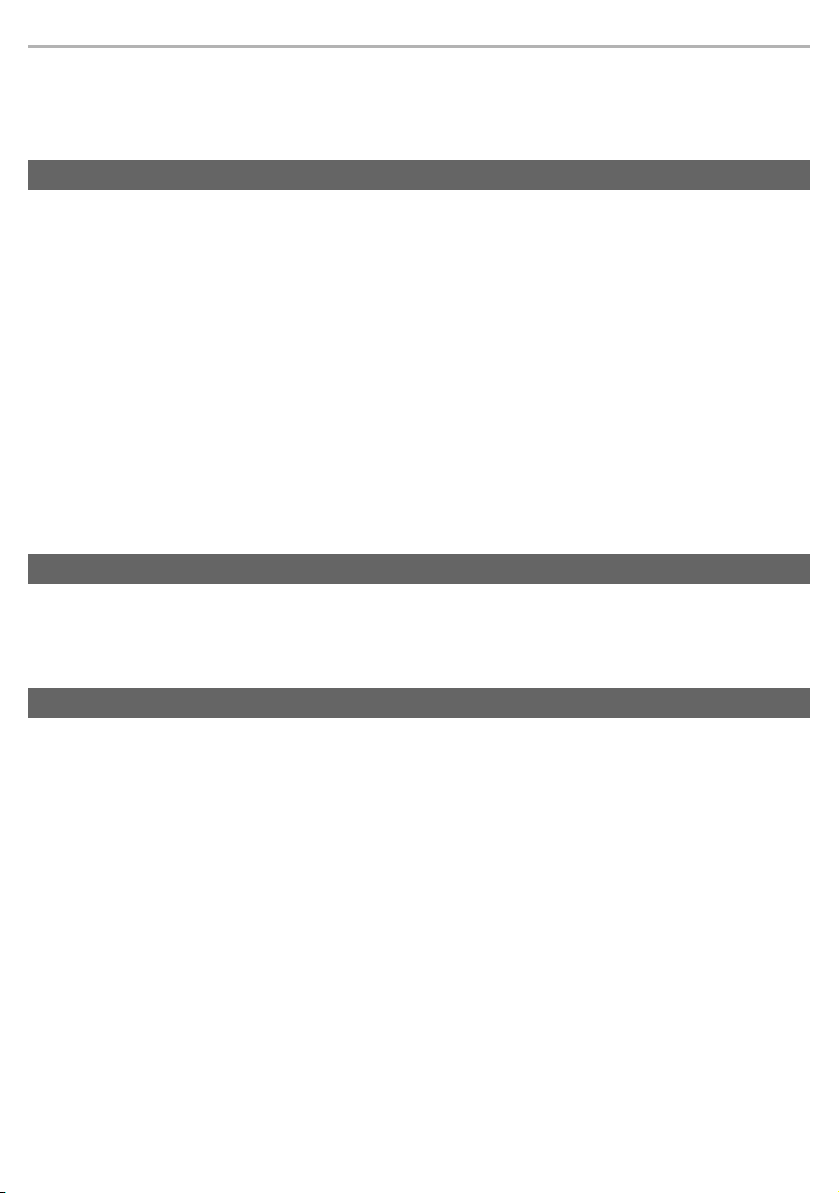
Other
Troubleshooting
Before requesting service, make the following checks. If you are in doubt about some of the check points, or if
the remedies indicated do not solve the problem, consult your dealer for instructions.
Sound and audio volume
No sound.
• Make sure that the earphones and the Bluetooth® device are connected correctly. (l 15)
• Check if music is playing on the Bluetooth
• Make sure that the earphones are turned on and the volume is not set too low.
• Pair and connect the Bluetooth
• Check if the Bluetooth
l 17). Also refer to the operating manual for the Bluetooth
(
®
®
device and the earphones again. (l 15)
compatible device supports “A2DP” profile. For details on profiles, see “Listening to music”
Low volume.
• Also raise the volume on the Bluetooth® device, not just on the earphones.
• Make sure there is no earwax, foreign matter, etc., attached to the earpieces of the earphones.
Remove the earpieces from the main unit (earphones) and refer to “Earphones/Earpieces” (
Sound from the device is cut off. / Too much noise. / Sound quality is bad.
• Sound may be disrupted if signals are blocked. Do not fully cover the earphones with the palm of your hand, etc.
• The device may be out of the 10 m communication range. Move the device closer to the earphones.
• Remove any obstacle between the earphones and the device.
• Switch off any wireless LAN device when not in use.
Bluetooth® device connection
The device cannot be connected.
• You can pair a maximum of 10 Bluetooth® devices with the earphones. When you pair a device after the maximum
has been exceeded, previous devices are overwritten. To use overwritten devices again, do the pairing again.
• Delete the pairing information for this unit from the Bluetooth
®
device.
®
compatible device.
l 3) to clean them.
®
device, then pair them again. (l 15)
Phone Calls
The voice of the person on the other end of the call is small.
• Also raise the volume on the Bluetooth® device, not just on the earphones.
Cannot make a phone call.
• Check if the Bluetooth® compatible device supports “HSP” or “HFP” profile. For details on profiles, see “Listening to
• Check the audio settings on the Bluetooth
l 17) and “Making a phone call” (l 18). Also refer to the operating manual for the Bluetooth
music” (
phone.
with this unit, change the setting. (
l 15)
®
compatible telephone, and if the setting does not allow communication
®
enabled
23
Page 24
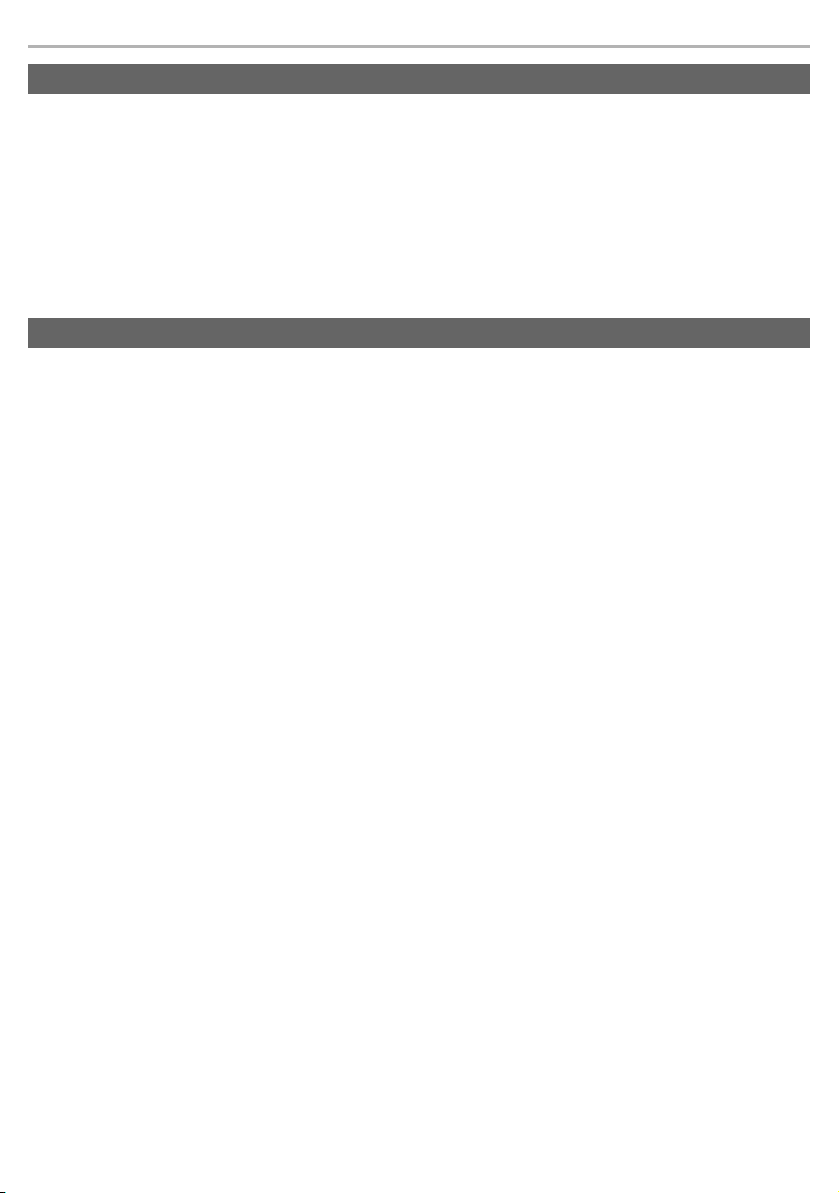
Other
General
Cannot operate the earphones.
• Try turning the power off and on. (l 13)
The left and right batteries deplete at different rates.
• There may be some difference between left and right due to signal and usage conditions.
Amazon Alexa is not responding.
• Make sure that the Amazon Alexa app is activated.
• Make sure that the voice assistant is set to Amazon Alexa.
• Make sure that data communication is enabled on the mobile device.
• Make sure that the device is paired with the Amazon Alexa app.
Power supply and charging
Cannot charge the unit.
• Is the USB charging cord connected firmly to the USB terminal of the computer? (l 11 )
• Have the earphones been put into the charging cradle correctly? (
• If the earphone LEDs do not light even after putting the earphones into the charging cradle, then there is no charge
remaining in the charging cradle battery. First charge the charging cradle.
• Make sure to charge in a room temperature between 10 oC and 35 oC.
• Make sure the computer is turned on and is not on standby or sleep mode.
• Is the USB port you are currently using working properly? If your computer has other USB ports, unplug the connector
from its current port and plug it into one of the other ports.
• If the measures mentioned above are not applicable, unplug the USB charging cord and plug it in again.
• Is the unit already fully charged? The charging cradle LEDs will turn off immediately if the unit is fully charged.
• If the charging time and operating time get shorter, the batteries in the earphones and charging cradle may be getting
depleted. (Charging cycles for built-in batteries: about 500 times each)
The earphones or charging cradle get warm during charging.
• The earphones and charging cradle may get warm while charging, but this is normal.
The earphones do not turn on.
• After placing once into the charging cradle and the earphone LEDs light (red), take them out again.
The charging cradle LEDs do not light even when you open the charging cradle lid.
• There is no charge in the battery. Use the USB charging cord (supplied) to charge. (l 11 )
• Take the earphones out of the charging cradle, and after unplugging the USB charging cord, close the lid and leave it
for 3 minutes. Then open the lid of the charging cradle and confirm that the power turns on.
l 11)
24
Page 25
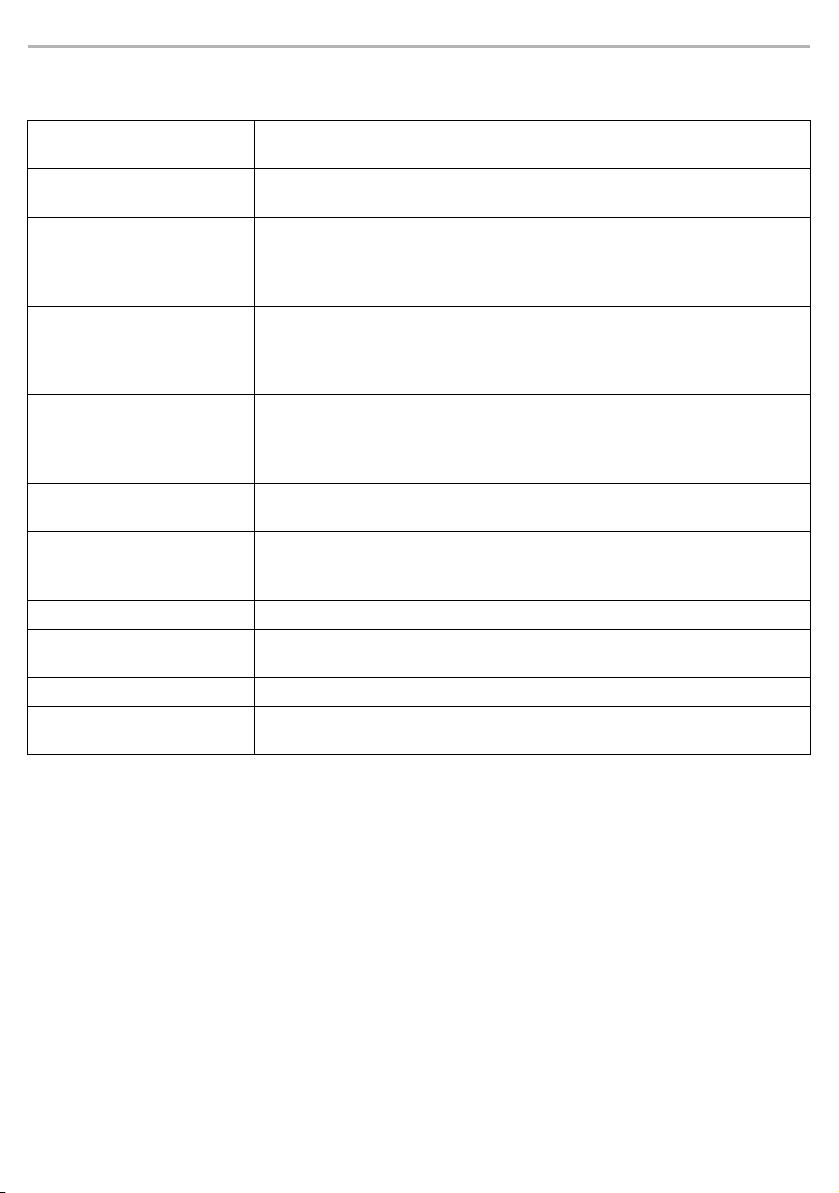
Other
Specifications
∫ General
Power supply
(Charging cradle)
Internal Battery Earphones: 3.7 V, Lithium polymer 85 mAh
Operating time
(Earphones)
Quick charge Operating
*1
time
(Earphones)
Operating time
(Earphones i Charging
cradle)
Waiting Time
Charging time
Charging temperature range 10 oC to 35 oC
Operating temperature
range
Operating humidity range 35 %RH to 80 %RH (no condensation)
Mass Earphone: Approx. 7 g (one side only: L and R are the same)
*1 It may be shorter depending on the operating conditions.
*2 The time required to charge the battery from empty to full.
*1
*1
*1
(Earphones) Approx. 7.5 hours (Noise cancelling: ON)
*2
(25 oC) Earphones: Approx. 2 hours
DC 5V, 500mA
Charging cradle: 3.7 V, Lithium polymer 800 mAh
Approx. 6.5 hours (Noise cancelling: ON, AAC)
Approx. 7.5 hours (Noise cancelling: OFF, AAC)
Approx. 6 hours (Noise cancelling: ON, SBC)
Approx. 7 hours (Noise cancelling: OFF, SBC)
15 min. charge, Approx. 70 min. (Noise cancelling: ON, AAC)
15 min. charge, Approx. 80 min. (Noise cancelling: OFF, AAC)
15 min. charge, Approx. 60 min. (Noise cancelling: ON, SBC)
15 min. charge, Approx. 70 min. (Noise cancelling: OFF, SBC)
Approx. 19.5 hours (Noise cancelling: ON, AAC)
Approx. 22.5 hours (Noise cancelling: OFF, AAC)
Approx. 18 hours (Noise cancelling: ON, SBC)
Approx. 21 hours (Noise cancelling: OFF, SBC)
Approx. 12 hours (Noise cancelling: OFF, Auto power off does not work)
Charging cradle: Approx. 2.5 hours
Earphones with Charging cradle: Approx. 4 hours
0 oC to 40 oC
Charging cradle: Approx. 65 g
25
Page 26

Other
∫ Bluetooth® section
®
Bluetooth
Wireless equipment classification Class 1
Max RF Power 11 dBm
Frequency band 2402 MHz to 2480 MHz
Supported profiles A2DP, AVRCP, HSP, HFP
Supported codec SBC, AAC
Operating distance Up to 10 m
system specification Ver. 5 .0
∫ Earphones section
Driver units 10 mm, Graphene coated
Microphone Mono, MEMS Microphone
∫ Charging cradle section
Charging terminal
USB Type-C Shape
∫ Accessory section
USB Charging Cord
(Input Plug: USB A Shape,
Output Plug: USB Type-C Shape)
Earpieces set XS, S, M, L, XL each 2 pcs., (Size M Attached)
Approx. 0.5 m
∫ Water resistant
Water resistant IPX4 equivalent (earphones only)
• Specifications are subject to change without notice.
26
Page 27

Other
When disposing of the product
The built-in batteries are a valuable recyclable resource. When disposing of this product, recycle in accordance
with local environmental laws and regulations.
Refer to the specifications in this document for information about the batteries.
27
Page 28

Other
Declaration of Conformity (DoC)
Hereby, “Panasonic Corporation” declares that this product is in compliance with the essential requirements and
other relevant provisions of Directive 2014/53/EU.
Customers can download a copy of the original DoC to our RE products from our DoC server:
http://www.ptc.panasonic.eu
Contact to Authorised Representative:
Panasonic Marketing Europe GmbH,
Panasonic Testing Centre, Winsbergring 15, 22525 Hamburg, Germany
Type of wireless Frequency band
Bluetooth
®
2,402 - 2,480 MHz 11 dBm
Maximum power
(dBm e.i.r.p)
Disposal of Old Equipment and Batteries
Only for European Union and countries with recycling systems
These symbols on the products, packaging, and/or accompanying documents mean that used
electrical and electronic products and batteries must not be mixed with general household waste.
For proper treatment, recovery and recycling of old products and used batteries, please take them to
applicable collection points in accordance with your national legislation.
By disposing of them correctly, you will help to save valuable resources and prevent any potential
negative effects on human health and the environment.
For more information about collection and recycling, please contact your local municipality.
Penalties may be applicable for incorrect disposal of this waste, in accordance with national
legislation.
(Note for the battery symbol (bottom symbol)):
This symbol might be used in combination with a chemical symbol. In this case it complies with the
requirement set by the Directive for the chemical involved.
28
Page 29

Sales and Support Information
PNQP1501YA
F0620MH1090
Customer Communications Centre
• For customers within the UK: 0333 222 8777
• For customers within Ireland: 01 447 5229
• Monday–Friday 9:00 am–5:00 pm (Excluding public holidays).
• For further support on your product, please visit our website:
www.technics.com/uk/
Manufactured by:
Authorized Representative in Europe:
Panasonic Corporation
http://www.panasonic.com
© Panasonic Corporation 2020
Panasonic Corporation
Kadoma, Osaka, Japan
Panasonic Marketing Europe GmbH
Panasonic Testing Centre
Winsbergring 15, 22525 Hamburg, Germany
EU
E
