Page 1

Installation Guide
Internet
Wi-Fi
Page 2
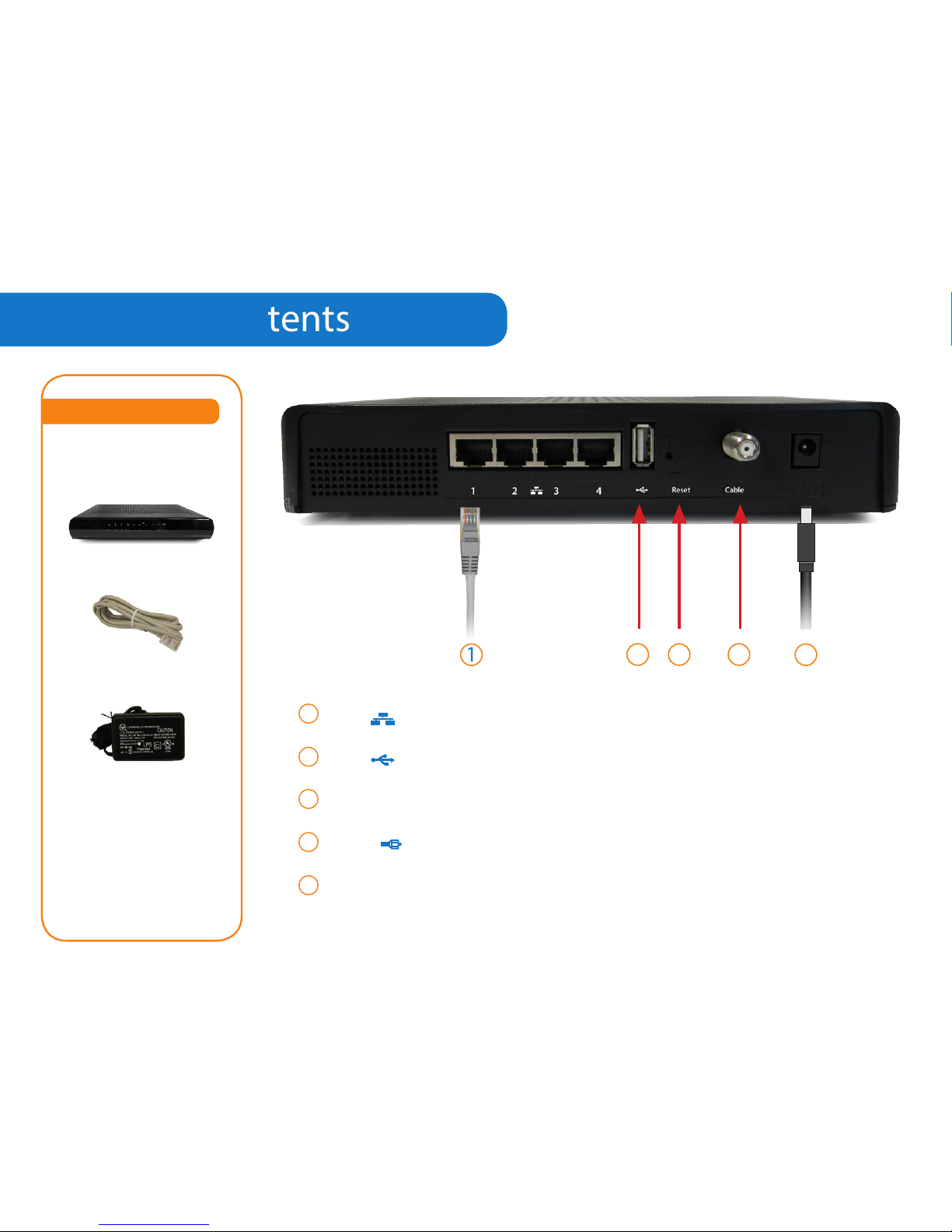
Package Contents
COMWAVE DCW775
INTERNET MODEM
Package Contents
POWER ADAPTER
OUTPUT: 12V
ETHERNET CABLE
1
2
3
4
5
LAN
USB
Reset
Cable
Power
Adapter
(1 to 4)
Connect to your computer using the Ethernet Cable supplied.
Currently not supported.
Reset to the original factory settings.
Connect Comwave Internet Modem to your internet Line.
Connect to a power source using the Power Adapter supplied.
1
2 3 4
5
Page 3

LED Light Indicators
Upon completion of set
up, the following LED
lights should be on.
Note: Indicator will
only be lit when WiFi is
enabled.
Please follow the step by step instructions on the following pages.
Page 4

Installation
Continue to
1
step
Cable Jack
Internet
Line
Internet
Modem
4
step
Computer
Wi-Fi
3
step
2
step
Power Bar
with Surge Protector
Comwave
Home Phone Adapter
Telephone
Page 5

1
step
2
step
3
step
4
step
5
step
6
step
7
step
8
step
To begin installation, shut down your computer.
Connect the Comwave Internet Modem using a standard
cable wire (not supplied) to the wall jack.
Connect the supplied Ethernet Cable from the LAN port of
the Comwave Internet Modem to your computer.
(For Home Phone) Connect the supplied Ethernet cable
from the LAN port of your Comwave Internet Modem to
the WAN port of the Home Phone Adapter.
Connect the Comwave Internet Modem to a power outlet.
Note: Wait until the LED Light Indicators on your Comwave
Internet Modem indicate that the Modem is operational.
This may take up to 5 minutes.
(For Home Phone) Connect a telephone to the PHONE 1
port on the Home Phone Adapter.
Then connect power to the Home Phone Adapter and wait
5 minutes for dial tone.
DO NOT DISCONNECT POWER as it may damage the Home
Phone Adapter.
Start your computer.
You should be able to browse the Internet instantly.
Can’t access the Internet?
4
5
6
1
2
3
Unplug the power to your
Comwave Internet Modem,
Home Phone Adapter and shut
down your computer.
Wait 30 seconds and then
plug your Comwave Internet
Modem’s Power Cord back
into the power outlet.
Wait until the LED Light
Indicators on your Comwave
Internet Modem indicate that
the Modem is operational. This
may take up to 5 minutes.
Start your computer and Home
Phone Adapter.
Open your browser and start
surng the Internet.
Still unable to surf the Internet?
Call us at 1-866-210-9149.
We’ll get you back
up online!
Page 6

Wi-Fi Settings
1
step
2
step
3
step
Ensure your Computer is directly
connected to your Comwave
Internet Modem before you begin.
Open your Internet browser and
type http://192.168.0.1 in the
address bar.
Enter your Username: <blank>
and Password: “admin”. Click OK to
proceed to the Comwave Internet
Modem Administration screen.
Wireless
Your Comwave Internet
Modem is already Wi-Fi
enabled by Comwave. We do
not recommend making any
changes to the default settings.
Only advanced users should
attempt to make changes or
shut o the Wi-Fi settings by
following the steps below.
CAUTION
Page 7

i
ii
iv
iii
5
step
6
step
7
step
Click on Wireless in the top menu.
Click on Primary Network in the left
menu.
Use caution when making the
following changes:
i•
ii•
iii•
iv•
Click Apply.
Disable your Wi-Fi – Primary
Network
Change your Network Name (SSID)
Change your Security Type
Choose your Wireless Key
4
step
Page 8

Need more help?
1-866-210-9149
DCW775
Watch our step by step
videos at
www.comwave.net/videos
