Page 1
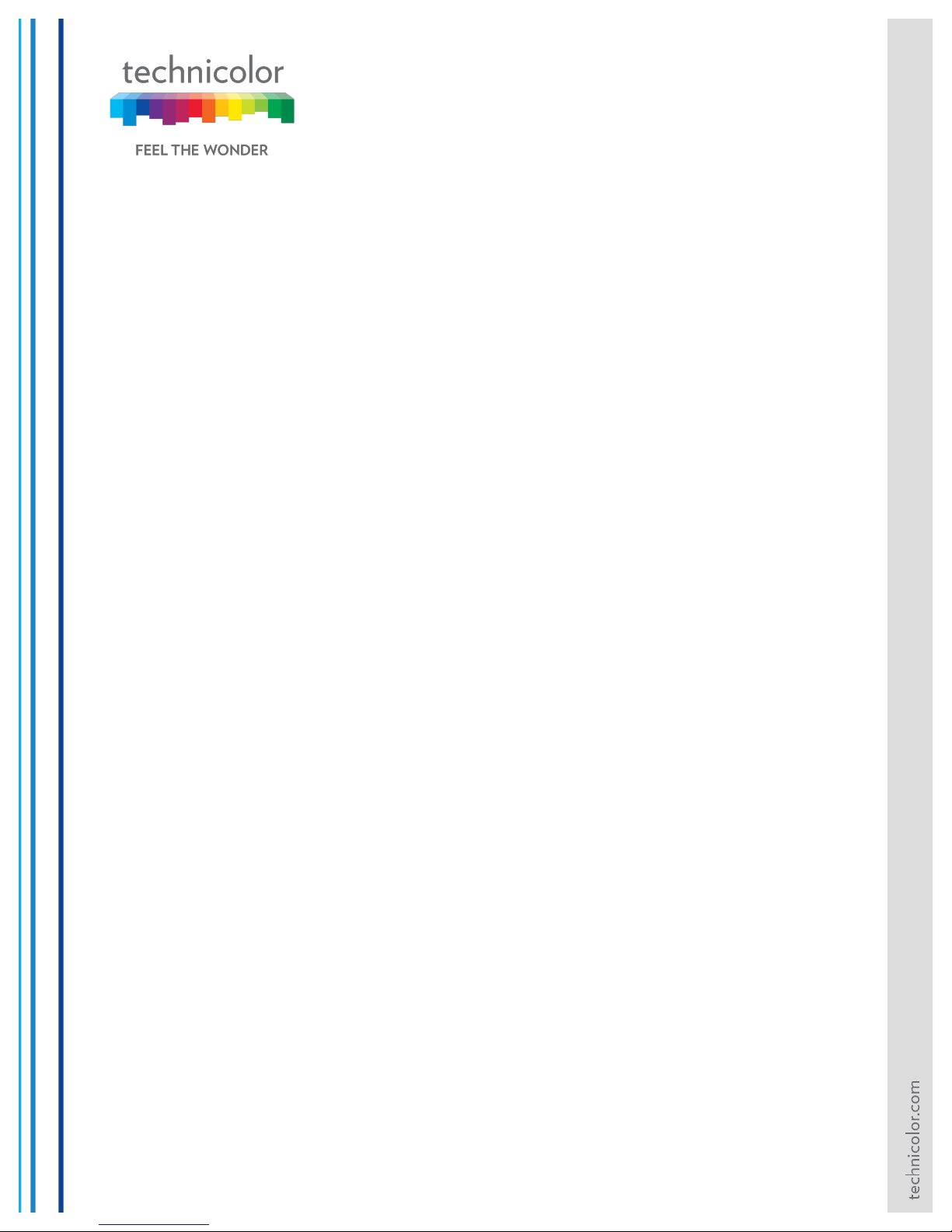
TECHNICOLOR WIRELESS
GATEWAY - CGM4231
OPERATIONS GUIDE
Version - Draft 1.1
Copyright © 2018
Technicolor
All Rights Reserved
No portions of this material may be reproduced in any form without the
written permission of Technicolor.
Page 2
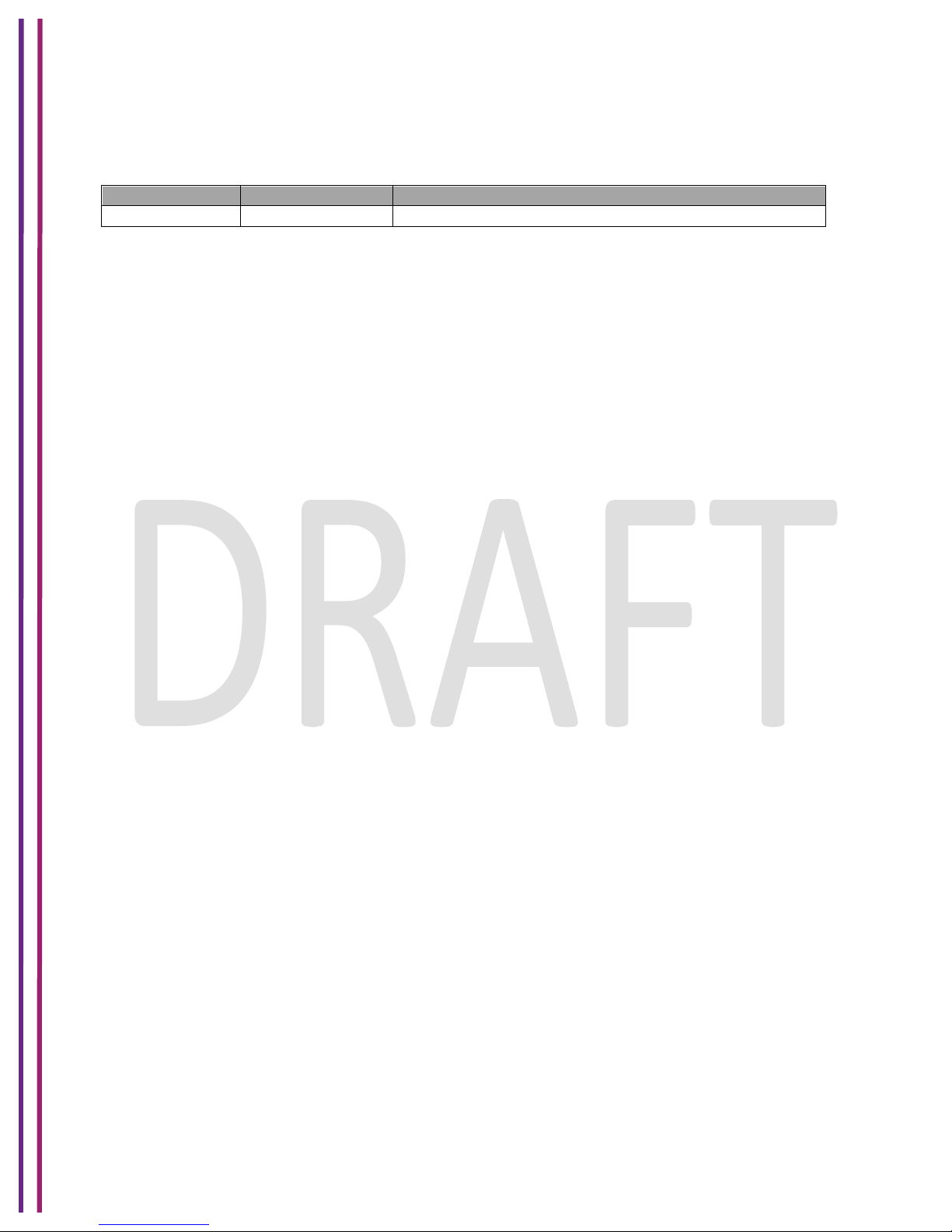
1/8/2018 Proprietary and Confidential - Technicolor 2
Revision History
Revision
Date
Description
Draft 1.0
1/8/2018
Initial draft
Page 3
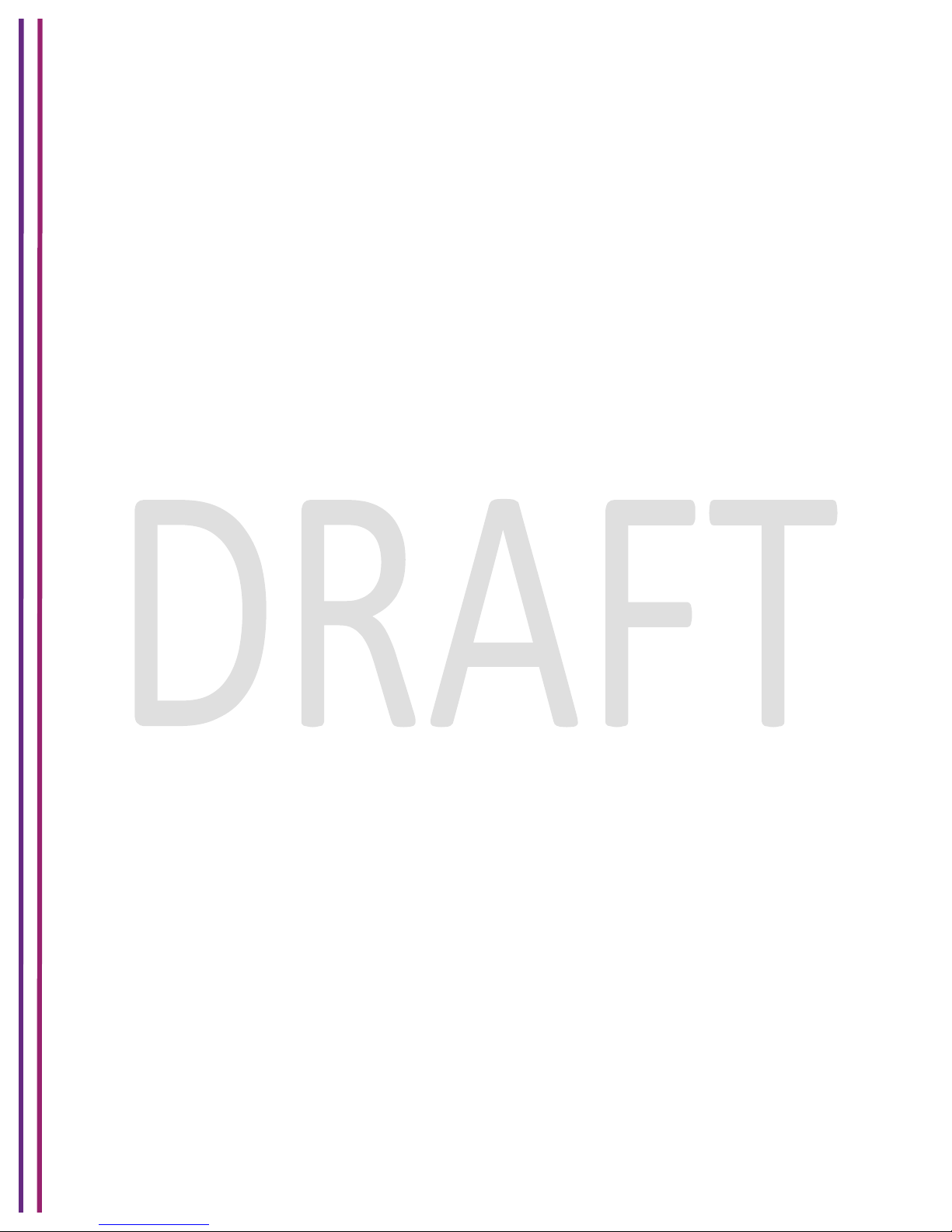
1/8/2018 Proprietary and Confidential - Technicolor 3
Table of Contents
1! Introduction ............................................................................................................................ 7!
2! Technicolor Wireless Gateway .............................................................................................. 8!
2.1! System Information ....................................................................................................... 17!
3! Initial Configuration and Setup ............................................................................................ 19!
3.1! Accessing the WebUI .................................................................................................... 19!
4! WebUI Guide ....................................................................................................................... 20!
5! Status Pages ....................................................................................................................... 22!
5.1! Overview ....................................................................................................................... 22!
5.2! Gateway ........................................................................................................................ 22!
5.3! Local Network ............................................................................................................... 24!
5.4! Wireless Status ............................................................................................................. 26!
5.5! DOCSIS Status ............................................................................................................. 28!
5.6! DOCSIS Signal ............................................................................................................. 30!
5.7! DOCSIS Log ................................................................................................................. 34!
5.8! System .......................................................................................................................... 34!
6! Connection .......................................................................................................................... 37!
6.1! Devices ......................................................................................................................... 37!
6.2! LAN ............................................................................................................................... 37!
6.2.1! LAN Setup ............................................................................................................. 38!
6.3! WAN .............................................................................................................................. 39!
6.3.1! User Provisioning of WAN ..................................................................................... 39!
6.3.2! SNMP Provisioning for WAN ................................................................................. 43!
6.3.3! Dual Stack Router .................................................................................................. 43!
6.4! Routing .......................................................................................................................... 44!
6.4.1! Enable / Disable IGMP Proxy ................................................................................ 44!
6.4.2! RIP ......................................................................................................................... 44!
6.4.3! SNMP Provisioning for Routing ............................................................................. 46!
6.5! MoCA ............................................................................................................................ 47!
6.5.1! User Provisioning for MoCA .................................................................................. 47!
6.5.2! SNMP Provisioning for MoCA ................................................................................ 48!
6.6! Modem .......................................................................................................................... 49!
6.7! MTA ............................................................................................................................... 50!
6.8! Network Time ................................................................................................................ 50!
7! Wireless ............................................................................................................................... 52!
Page 4
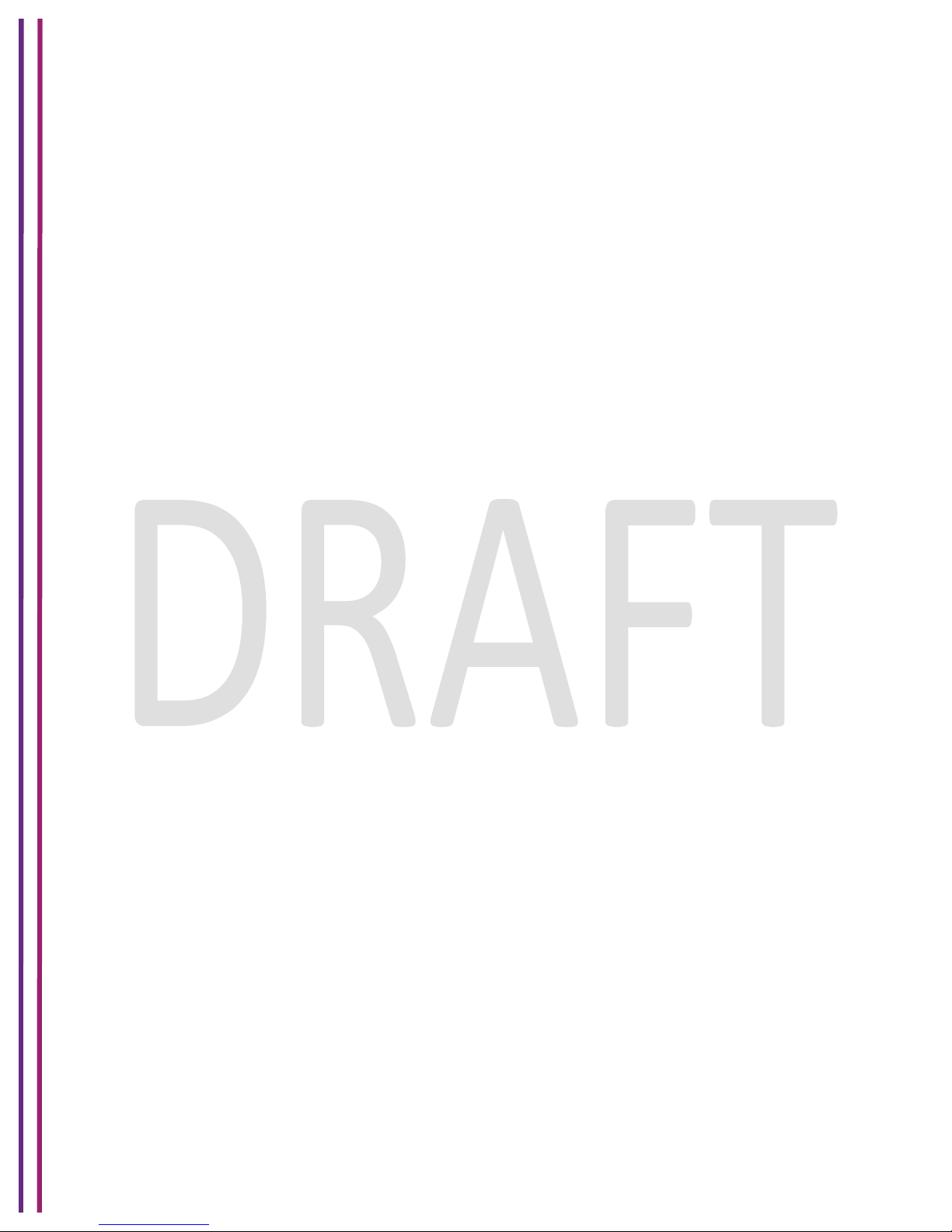
1/8/2018 Proprietary and Confidential - Technicolor 4
7.1! Radio ............................................................................................................................. 52!
7.1.1! User Provisioning for Radio ................................................................................... 53!
7.1.2! SNMP Provisioning for Radio ................................................................................ 54!
7.2! Security ......................................................................................................................... 54!
7.2.1! User Provisioning for Wireless Security ................................................................. 55!
7.2.2! SNMP Provisioning for Wireless Security .............................................................. 56!
7.3! Advanced ...................................................................................................................... 57!
7.3.1! User provisioning for Advanced Wireless .............................................................. 58!
7.3.2! SNMP Provisioning for Advanced Wireless ........................................................... 60!
7.4! Guest Network .............................................................................................................. 60!
7.4.1! User Provisioning for Guest Network ..................................................................... 62!
7.4.2! SNMP Provisioning for Guest Network .................................................................. 63!
7.5! MAC Control .................................................................................................................. 63!
7.5.1! User Provisioning for MAC Control ........................................................................ 64!
7.5.2! SNMP Provisioning for MAC Control ..................................................................... 65!
7.6! WPS .............................................................................................................................. 65!
7.6.1! User Provisioning for WPS .................................................................................... 65!
7.7! QOS .............................................................................................................................. 66!
7.7.1! User Provisioning for QOS .................................................................................... 67!
7.7.2! SNMP Provisioning for QOS .................................................................................. 68!
8! Security ................................................................................................................................ 69!
8.1! Firewall .......................................................................................................................... 69!
8.1.1! User Provisioning for Firewall ................................................................................ 69!
8.1.2! SNMP Provisioning for Firewall ............................................................................. 72!
8.2! IP Filter .......................................................................................................................... 72!
8.3! Device Filter .................................................................................................................. 72!
8.3.1! SNMP Provisioning for Device Filter ...................................................................... 73!
8.4! Site Filter ....................................................................................................................... 74!
8.4.1! SNMP Provisioning for Site Filter .......................................................................... 74!
8.5! Service Filter ................................................................................................................. 75!
8.5.1! SNMP Provisioning for Service Filter ..................................................................... 77!
8.6! VPN Settings ................................................................................................................. 77!
8.6.1! User Provisioning for VPN Settings ....................................................................... 77!
8.7! Email Settings ............................................................................................................... 83!
8.8! Reports.......................................................................................................................... 84!
9! Application ........................................................................................................................... 85!
Page 5
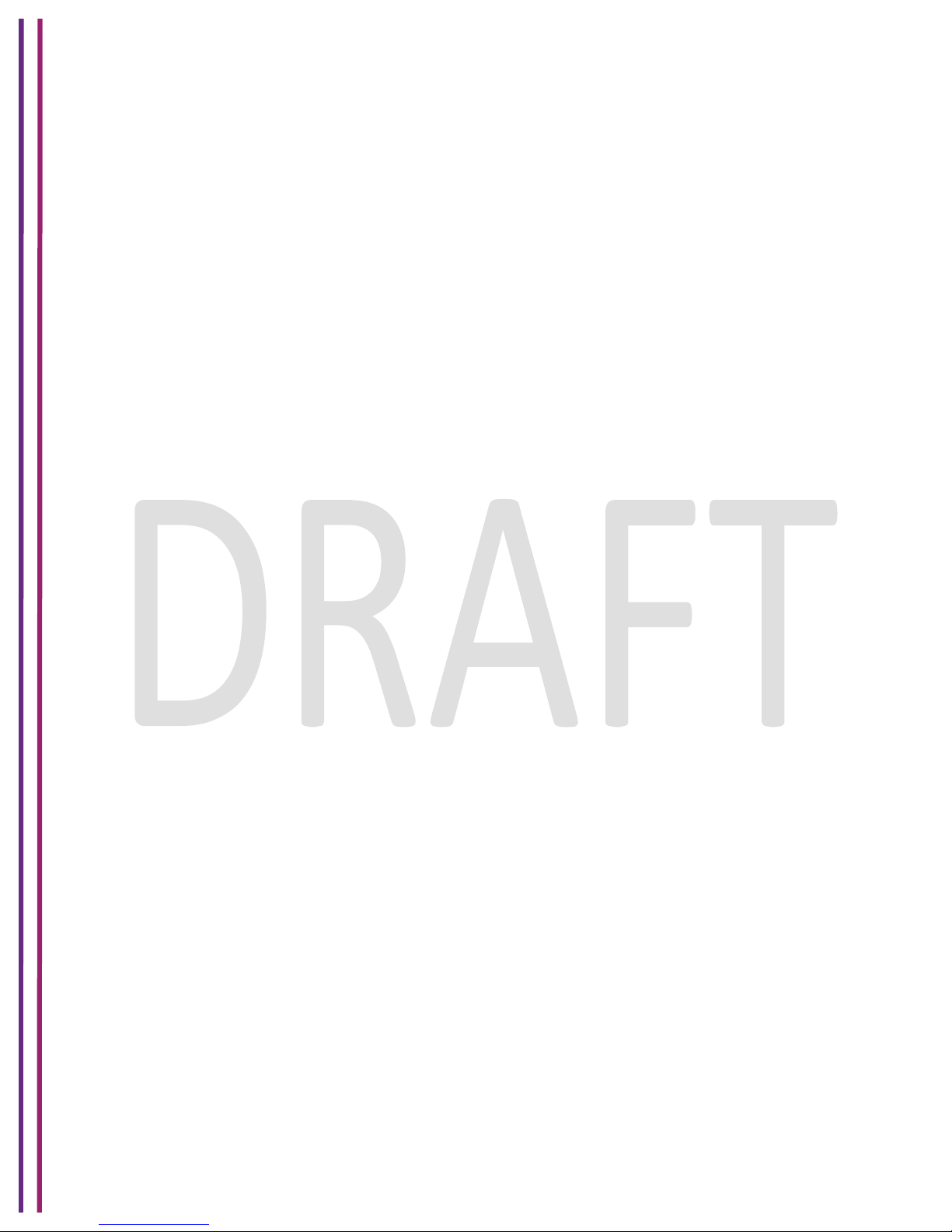
1/8/2018 Proprietary and Confidential - Technicolor 5
9.1! Port Forward ................................................................................................................. 85!
9.2! Port Trigger ................................................................................................................... 85!
9.3! DDNS ............................................................................................................................ 86!
9.4! DMZ .............................................................................................................................. 87!
9.4.1! SNMP Provisioning for DMZ .................................................................................. 88!
9.5! UPNP ............................................................................................................................ 88!
9.5.1! User Provisioning of UPnP .................................................................................... 89!
9.5.2! SNMP Provisioning for UPNP ................................................................................ 89!
9.6! IP Passthrough ............................................................................................................. 89!
9.7! Media ............................................................................................................................ 90!
10! Administration ................................................................................................................... 92!
10.1! User ........................................................................................................................... 92!
10.2! WiFi Power ................................................................................................................ 92!
10.3! Remote Access ......................................................................................................... 93!
10.3.1! SNMP Provisioning for Remote Management ................................................... 94!
10.4! Backup & Restore ..................................................................................................... 94!
10.4.1! User Provisioning for Backup & Restore ............................................................ 94!
10.4.2! SNMP Provisioning for Backup & Restore ......................................................... 95!
10.5! Reboot & Reset ......................................................................................................... 95!
10.5.1! SNMP Provisioning for Factory Settings ............................................................ 96!
10.6! Restarting the Device ................................................................................................ 96!
10.6.1! SNMP Provisioning for Restarting the Device .................................................... 97!
10.7! Trouble Shooting ....................................................................................................... 97!
10.8! Remote Log ............................................................................................................... 98!
10.9! Historical Consumption ............................................................................................. 98!
11! Diagnostics ..................................................................................................................... 100!
11.1! System ..................................................................................................................... 100!
11.2! Interface .................................................................................................................. 100!
11.3! Network ................................................................................................................... 104!
11.4! Wireless ................................................................................................................... 106!
11.5! Clients ...................................................................................................................... 109!
11.6! Internet .................................................................................................................... 110!
11.7! Self Test .................................................................................................................. 110!
12! Isolation .......................................................................................................................... 112!
12.1! User Provisioning for Isolation ................................................................................. 112!
12.2! SNMP Provisioning for Isolation .............................................................................. 112!
Page 6
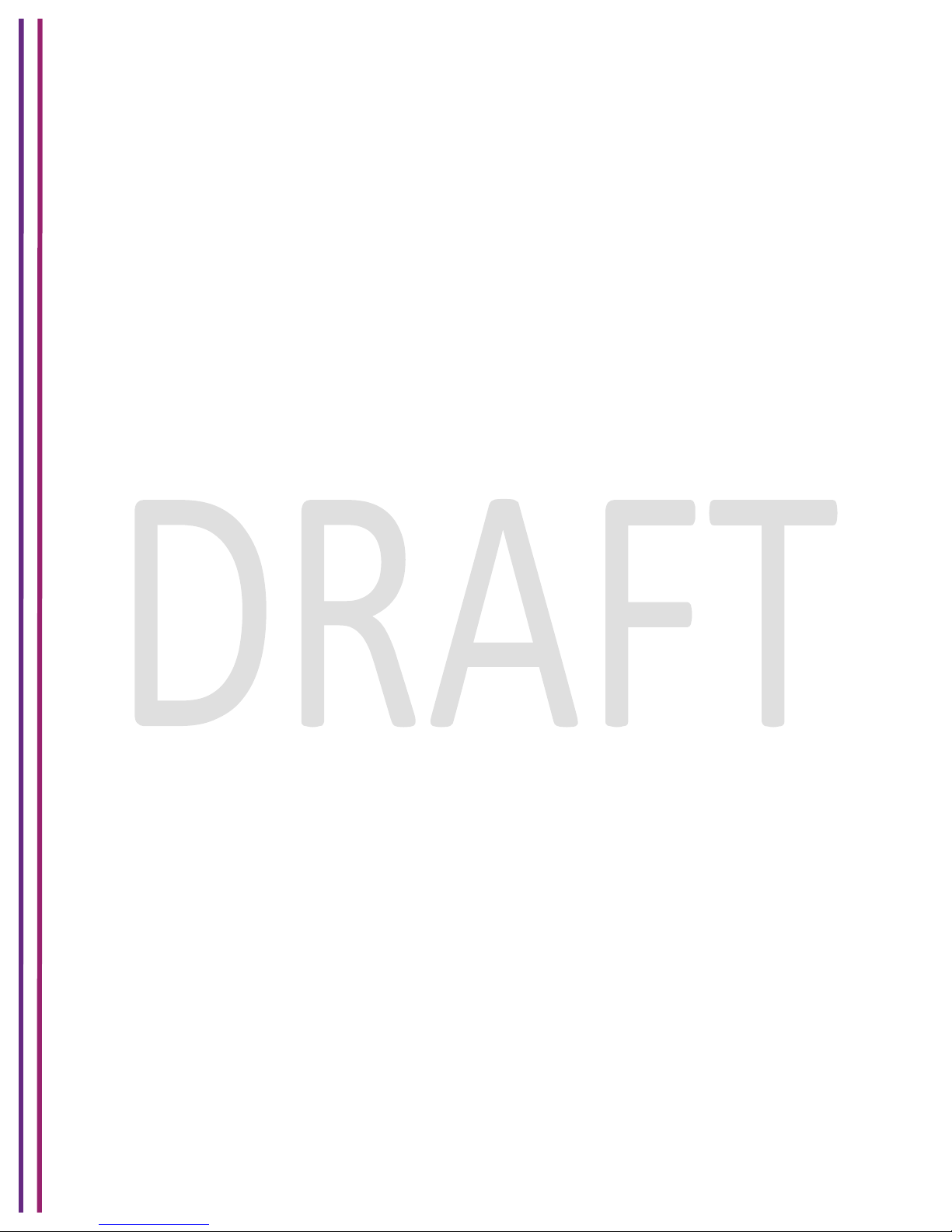
1/8/2018 Proprietary and Confidential - Technicolor 6
13! TR-069 ............................................................................................................................ 114!
13.1! User Provisioning for TR-069 .................................................................................. 114!
13.2! SNMP Provisioning for TR-069 ............................................................................... 114!
14! Appendix1: Web User Interface Control ........................................................................ 116!
15! Appendix2: A Sample CM Config File ........................................................................... 122!
16! Abbreviations and Acronyms .......................................................................................... 125!
Page 7
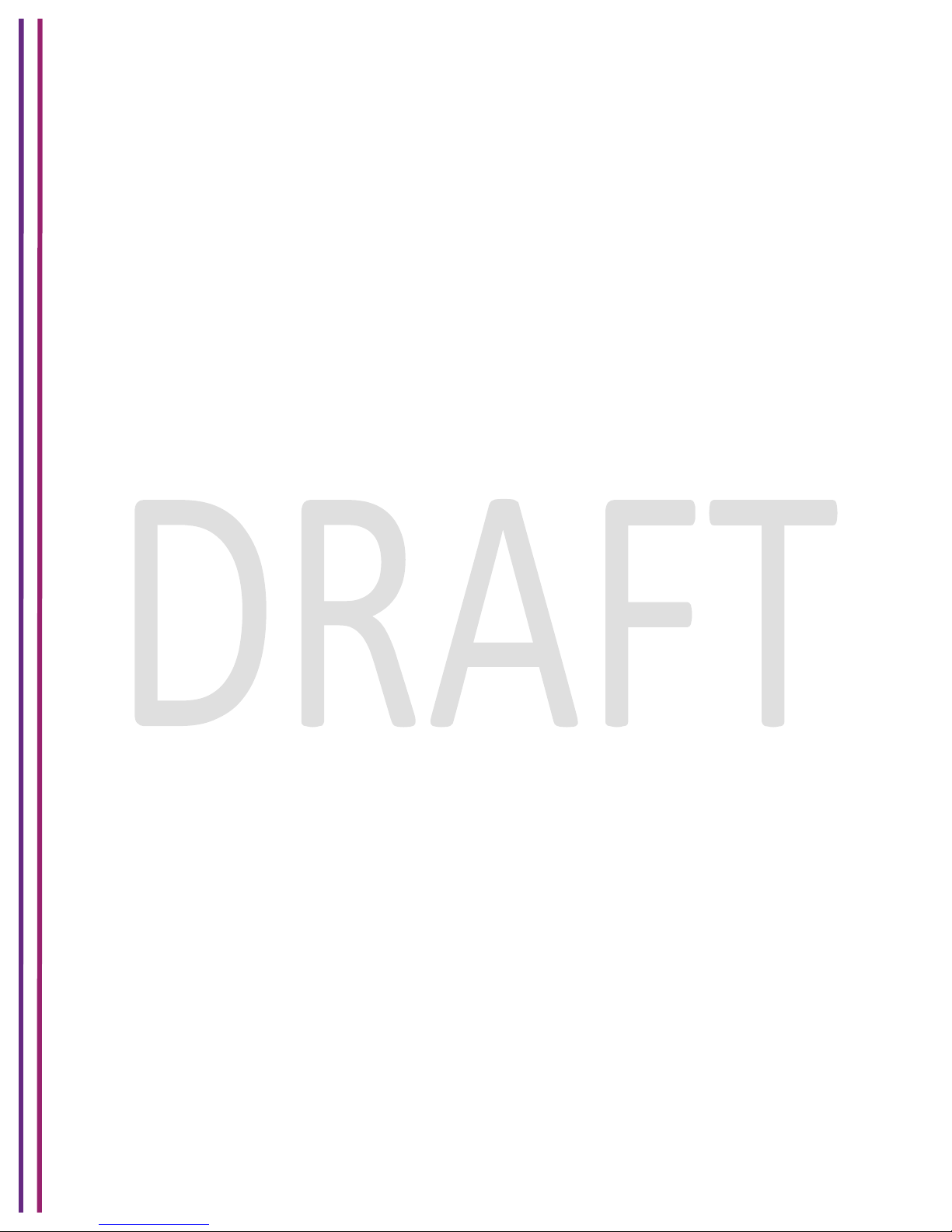
1/8/2018 Proprietary and Confidential - Technicolor 7
1 Introduction
This document provides information on the Technicolor 4231 Wireless Gateway to Technicolor’s
service provider customers. The audience for this document includes those personnel who are
tasked with deploying, maintaining, and servicing this device as well as those who provide
answers to questions from end users.
Page 8

1/8/2018 Proprietary and Confidential - Technicolor 8
2 Technicolor Wireless Gateway
The Technicolor Wireless Gateway (Wireless Gateway) meets industry standards for DOCSIS
3.1 high-speed data connectivity along with reliable digital telephone service. The Technicolor
Wireless Gateway delivers data, voice and wired (Ethernet) or wireless (Wi-Fi) gateway
capabilities to connect a variety of devices at home or SOHO small home office that supports
high speed data access and voice services in one device.
Front Panel View
The following image represents the Wireless Gateway.
Figure 2.1
Page 9
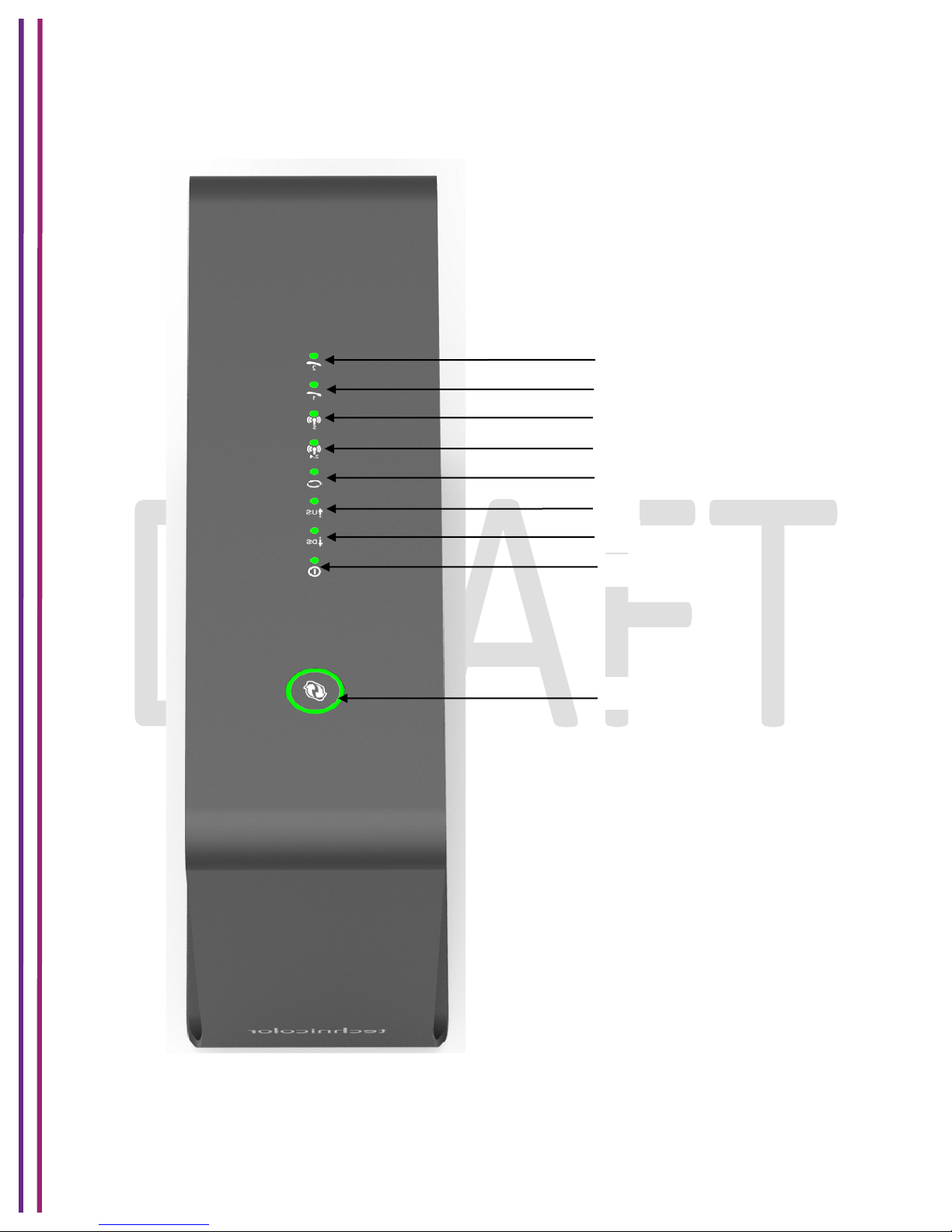
1/8/2018 Proprietary and Confidential - Technicolor 9
Top Panel View and LED Operations
The following image represents the front panel view of the Wireless Gateway
Figure 2.2
A B C
D
I
H
G F E
Page 10
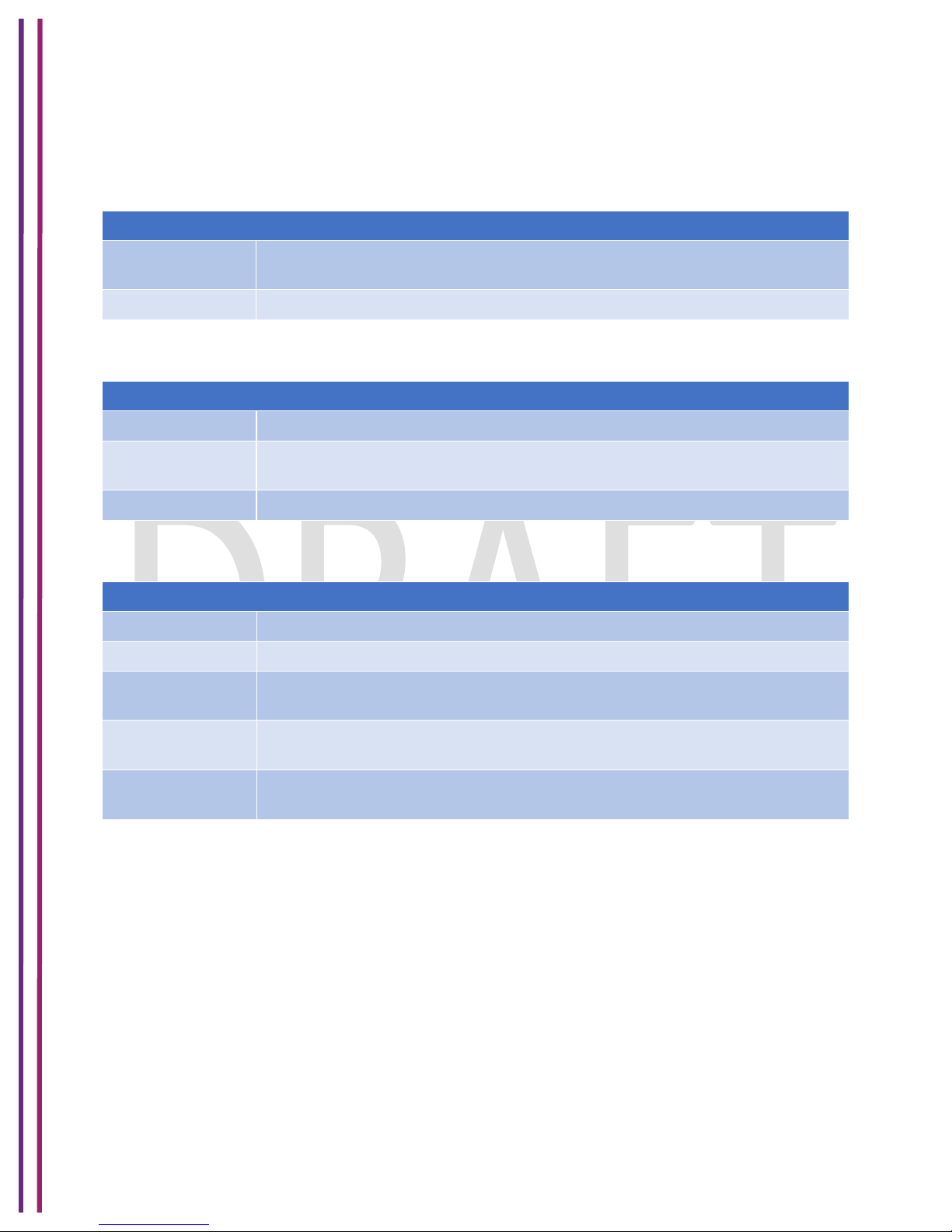
1/8/2018 Proprietary and Confidential - Technicolor 10
WPS Button (item A)
Wi-Fi Protected Setup (WPS) support, including an HW push button to activate WPS for
simplified and secure wireless setup.
Power LED (item B)
Downstream (DS) LED (item C)
State
Description
Solid on
Wi-Fi Protected Setup (WPS) support, including an HW push button to
activate WPS for simplified and secure wireless setup
Off
WPS setup not active
State
Description
Solid on
Main Power Supply (12volt, 4.5 Amp.). DUT is on Main Power Supply.
Blinking
Slow Blink - MoCA is enabled, Fast Blink – MoCA enabled and MoCA client
connected
Off
Power –Off
State
Description
Solid on
Down Stream channel locked
Off
Power-Off
Flashing with US
LED off
Searching for downstream signal
Flashing with US
LED on
Partial service mode
Both US and DS
Flashing
Software upgrade in progress
Page 11
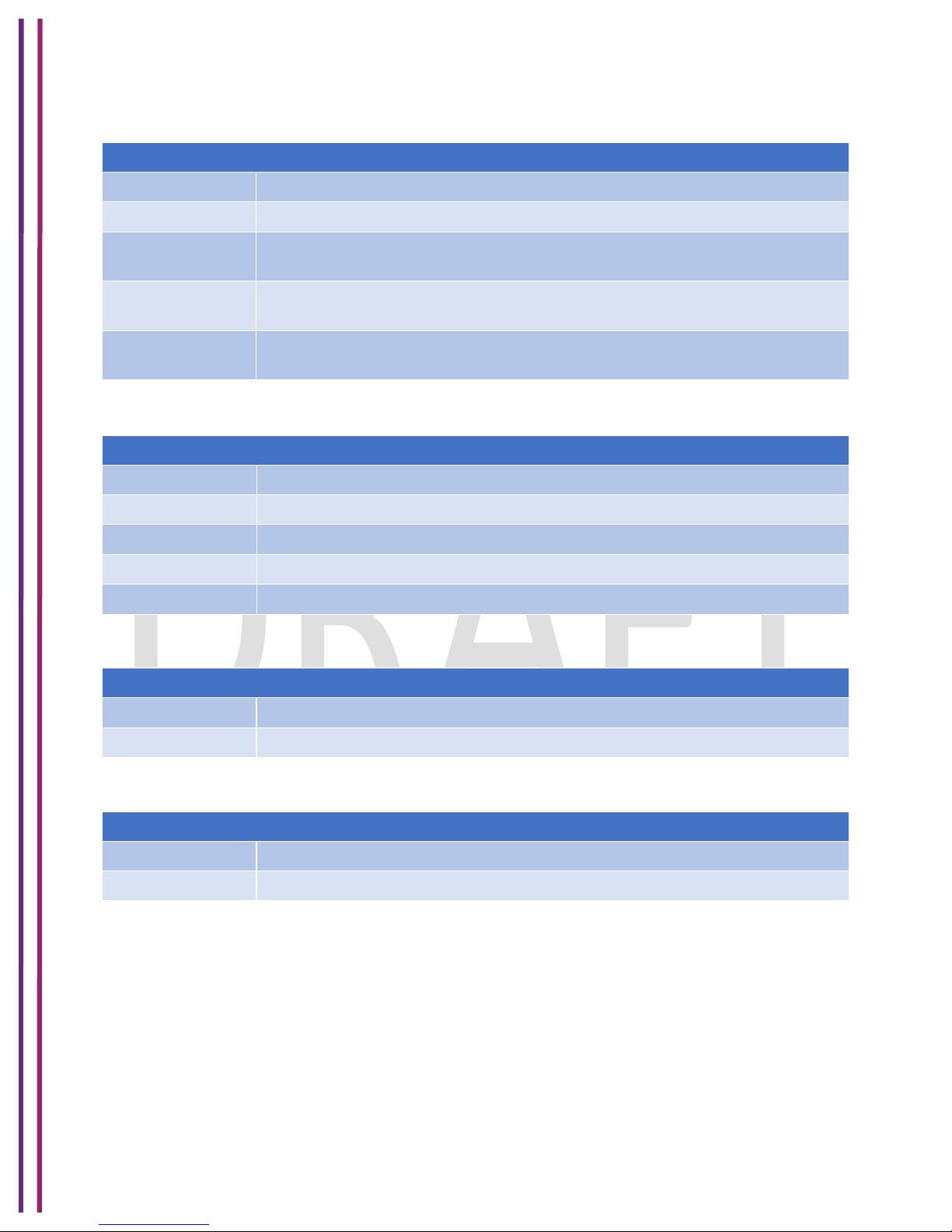
1/8/2018 Proprietary and Confidential - Technicolor 11
UP stream LED (US) (item D)
Online LED (item E)
2.4 GHz Wi-Fi LED (item F)
State
Description
Blinking
Data is being transferred over the wireless connection. Wi-Fi is connected.
Off
Wi-Fi access point is not enabled
5 GHz Wi-Fi LED (item G)
State
Description
Blinking
Data is being transferred over the wireless connection. Wi-Fi is connected.
Off
Wi-Fi access point is not enabled
State
Description
Solid on
UP stream channel locked
Off
Power-Off
Flashing with DS
Led off
Attempting to communicate with the CMTS
Flashing with US
Led on
Partial service mode
Both US and DS
Flashing
Software upgrade in progress
State
Description
Solid on
Modem provisioning complete
Flashing slow
Attempting DHCP
Flashing fast
Attempting TFTP and final registration with CMTS
Very slow blink
Network access disabled by configuration file
Off
Not connected to your service provider’s network
Page 12
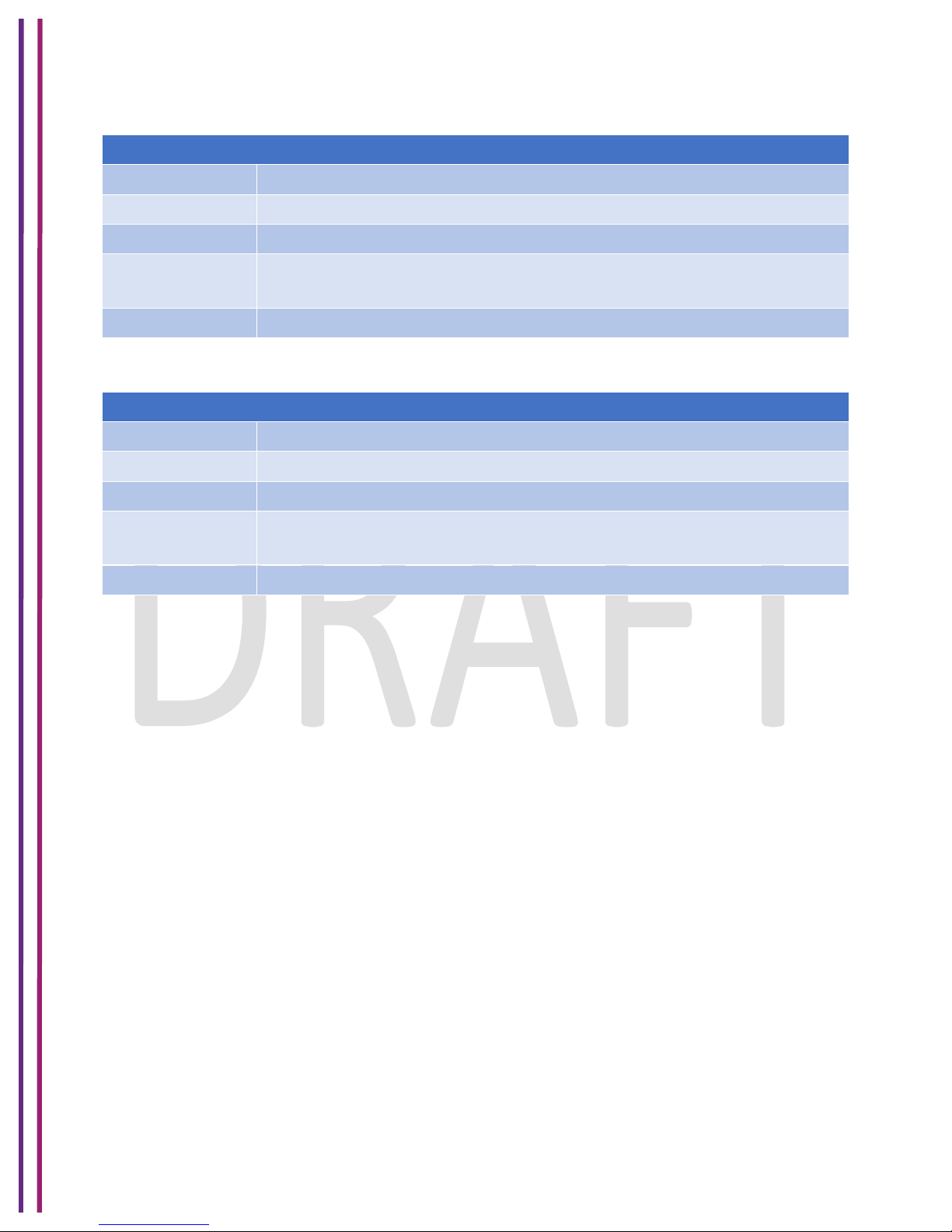
1/8/2018 Proprietary and Confidential - Technicolor 12
Telephone Line 1 led (item H)
State
Description
Solid on
Telephone Service on line -1 is enabled
Blinking
Telephone line 1 is connected to telephone and is operational
Flashing
Line two off (EMTA DHCP)
Both
lines Blinking
Device registering with call agent
Off
Line 1 is not connected to phone or not operational
Telephone Line 2 led (item I)
State
Description
Solid on
Telephone Service on line -2 is enabled
Blinking
Telephone line 2 is connected to telephone and is operational
Flashing
Line one off (EMTA DHCP)
Both
lines Blinking
Device registering with call agent
Off
Line 2 is not connected to phone or not operational.
Page 13
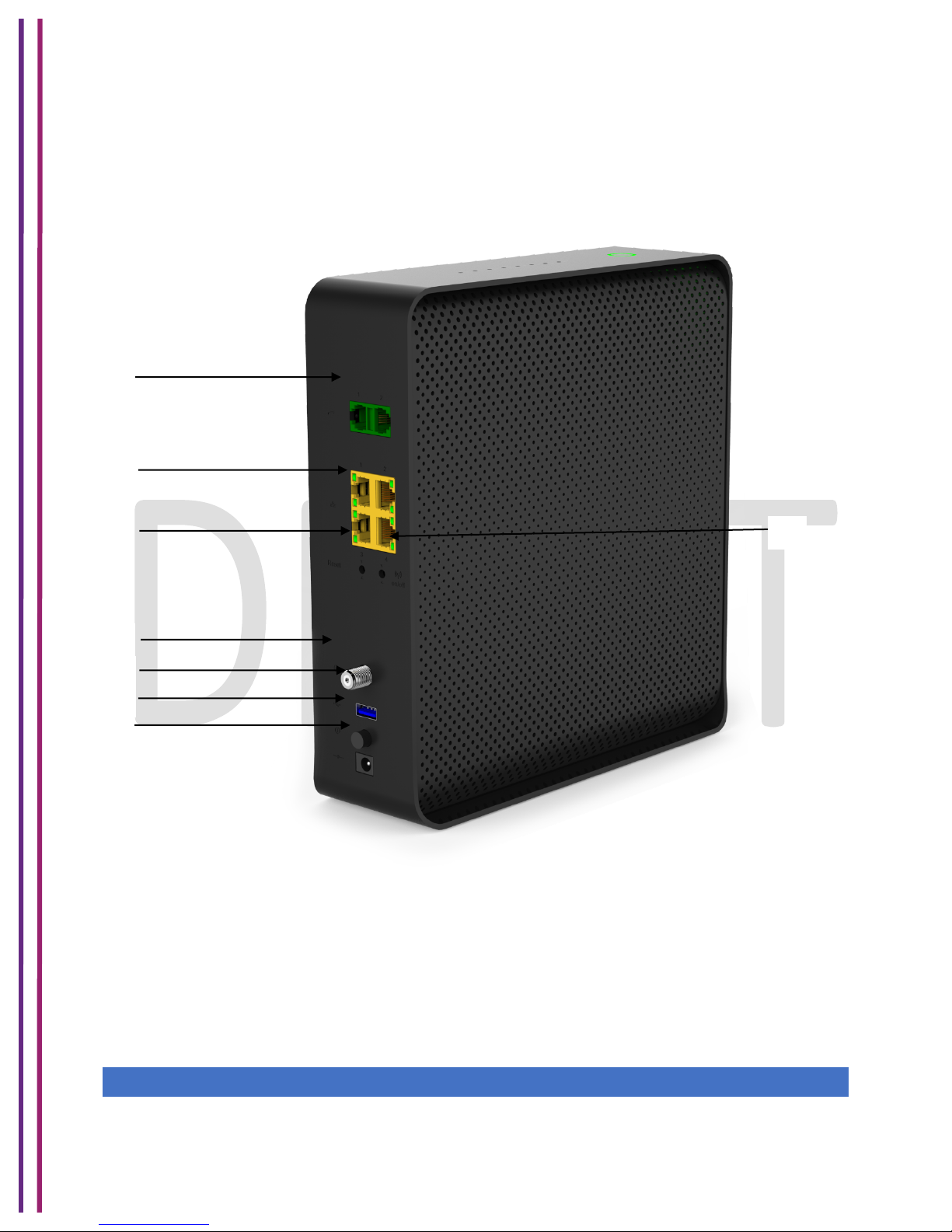
1/8/2018 Proprietary and Confidential - Technicolor 13
Back panel
The following image shows the back of the Wireless Gateway.
Figure 2.3
Tel ports (item A)
Two-line embedded digital voice adapter for wired telephony service.
Ethernet switch (item B)
Four 1000/100/10BASE-T Ethernet ports to provide wired connectivity. Each Ethernet port has
two LEDs:
LED
LED Status
Description
A B C
D E F
G
H
Page 14
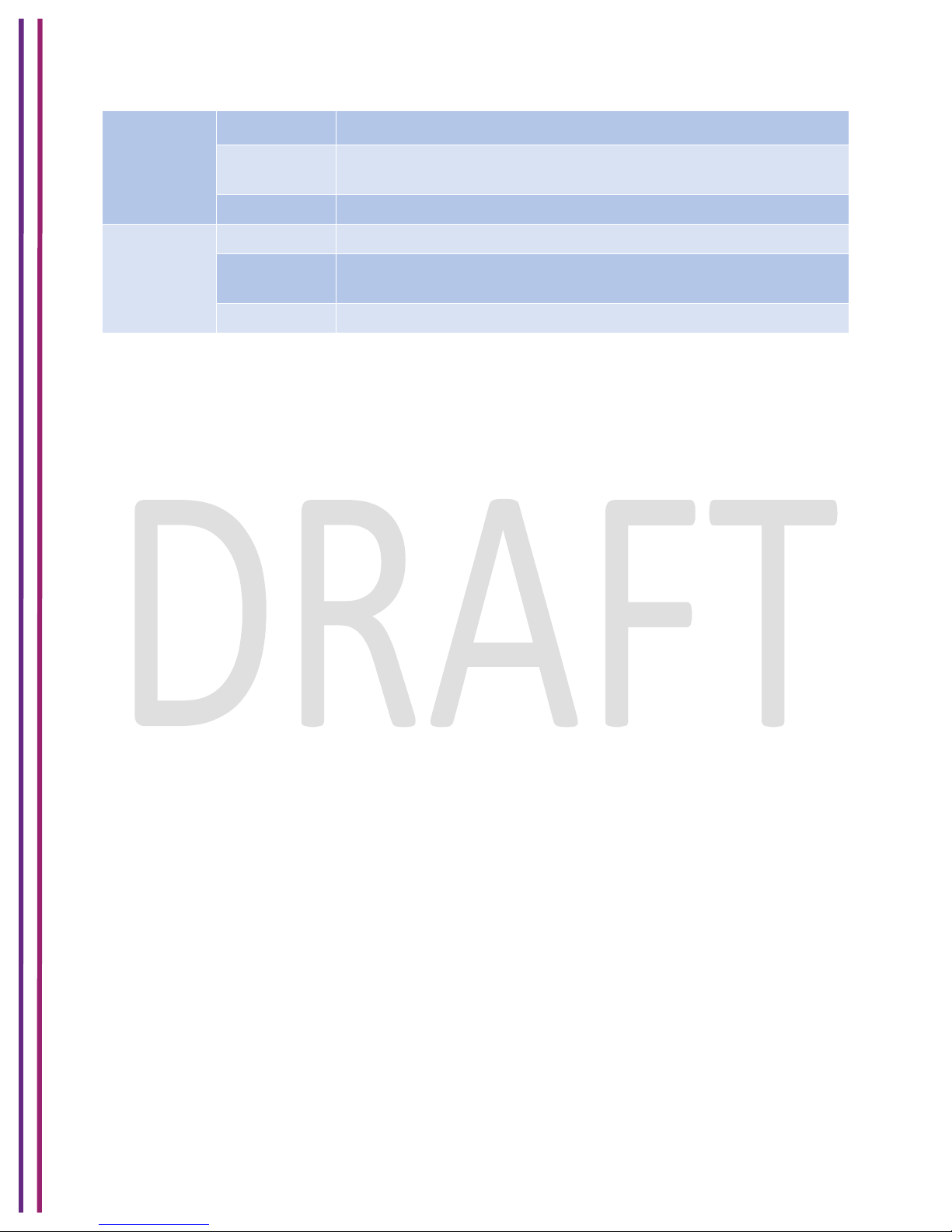
1/8/2018 Proprietary and Confidential - Technicolor 14
Left LED
(Green)
Solid on
Connected to a Gigabit Ethernet device
Blinking
Connected to a Gigabit Ethernet device and sending/receiving
data
Off
Not connected to a Gigabit Ethernet device
Right LED
(Amber)
Solid on
Connected to a 1000Mbps/100Mbps/10Mbps device
Blinking
Connected to a 1000Mbps/100Mbps/10Mbps device and
sending/receiving data
Off
Not connected to a 100Mbps/10Mbps device
Reset Button (item C)
Press on the Reset button to reset the box.
Note:
Press and hold the reset button for more than 6 seconds to restore the gateway to factory
settings.
Cable port (item D)
Compliance with DOCSIS 3.0, 3.1 standards along with PacketCable™ and EuroPacketCable™
specifications to deliver high-end performance and reliability.
USB port (item E)
USB interface provides full access for advanced user
Technicolor Wireless Gateway does not support USB printing. Refer section
Power Switch (item F)
The power switch (Turn-On/Off) allows you to turn-on and turn-off the box.
Power inlet (item G)
The power inlet (Power) allows you to connect the power cord.
Wi-Fi Turn –On/Off Switch (item H)
The Wi-Fi switch (Turn-On/Off) allows you to turn-on and turn-off the Wi-Fi.
Page 15

1/8/2018 Proprietary and Confidential - Technicolor 15
Bottom panel
The following image depicts the bottom panel view of the Wireless Gateway.
Figure 2.4
Product label: - The label on the bottom of the Gateway contains the following information
about your Gateway:
MTA MAC No. (Item A)
MTA MAC No of Device. It is of the following format:
MTA MAC –X XXXXXXXXXXX
WAN MAC No. (Item B)
WAN MAC No of Device. It is of the following format:
WAN MAC –X XXXXXXXXXXX
Serial Number of Device (Item C)
S/N of Device. It is of the following format:
S/N –X XXXX XXXX
CM MAC No. (Item D)
A B C
D E F G H
Page 16
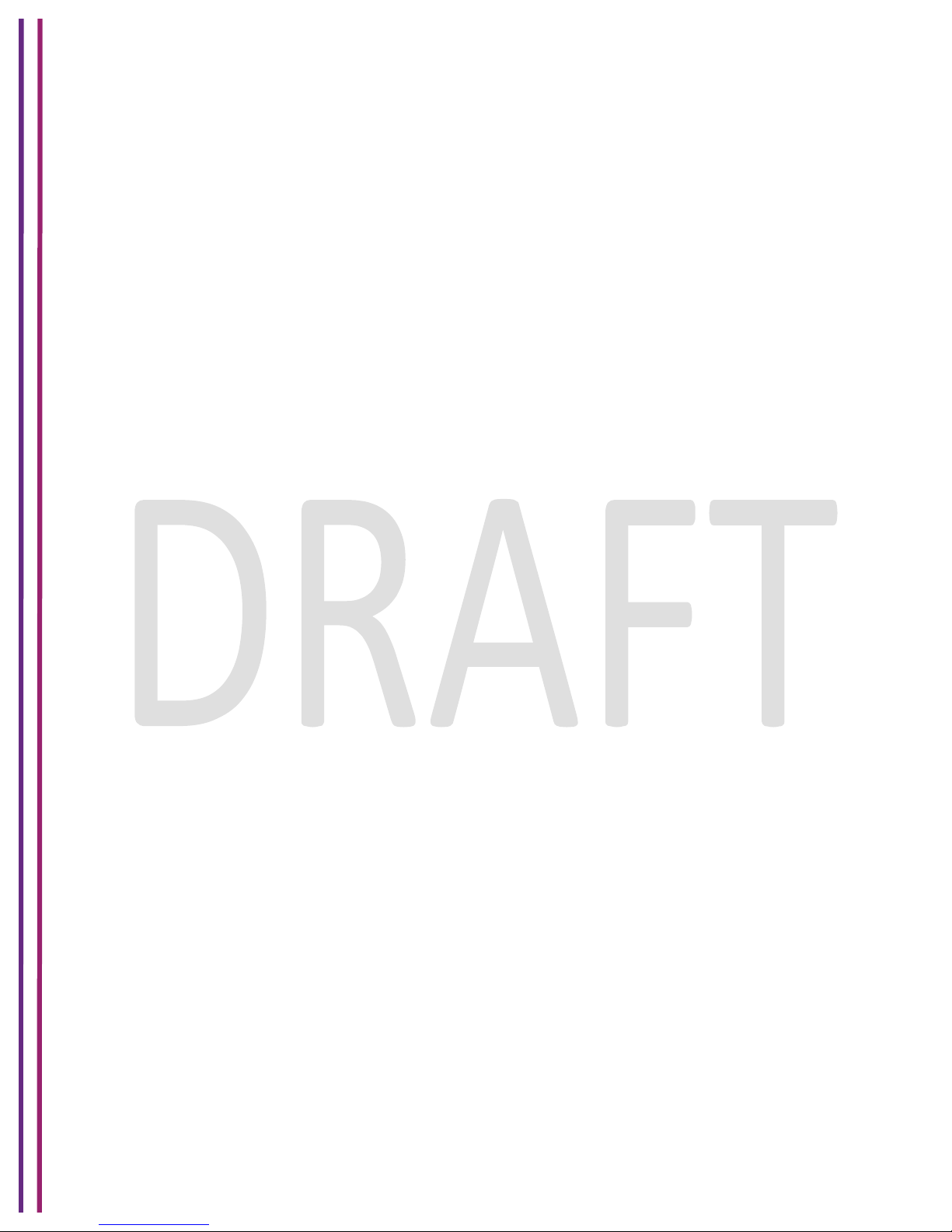
1/8/2018 Proprietary and Confidential - Technicolor 16
CM MAC No of Device. It is of the following format:
CM MAC –X XXXXXXXXXXX
2.4 GHz SSID (Item E)
Network Name (SSID) is the network name of the 2.4 GHz access point and is of the following
format:
2.4 GHz
SSID: X XXXXX
PRE- SHARED KEY of Device FOR 2.4 GHz (Item F)
PRE- SHARED KEY of Device. It is of the following format:
PRE - SHARED KEY –X XXXXXXXX
5 GHz SSID (Item G)
Network Name (SSID) is the network name of the 5 GHz access point and is of the following
format:
5 GHz
SSID: X XXXXX
PRE- SHARED KEY of Device FOR 5 GHz (item H)
PRE- SHARED KEY of Device. It is of the following format:
PRE - SHARED KEY –X XXXXXXXX
Other Features Details
• Compliance with DOCSIS 3.0, 3.1 standards along with Packet Cable™ and Euro Packet
Cable™ specifications to deliver high-end performance and reliability
• Two-line embedded digital voice adapter for wired telephony service
• Up to two 802.11 radios for the dual-band concurrent operation with up to eight SSIDs
per radio
• Wi-Fi Protected Setup TM (WPS) support, including an HW push button to activate WPS
for simplified and secure wireless setup
• User configurable Parental Control blocks access to undesirable Internet sites
• Advanced firewall technology deters hackers and protects the home network from
unauthorized access
• Attractive compact design that allows for horizontal, or wall-mounted operation
• Color-coded interface ports and corresponding cables to simplify installation and setup
Page 17
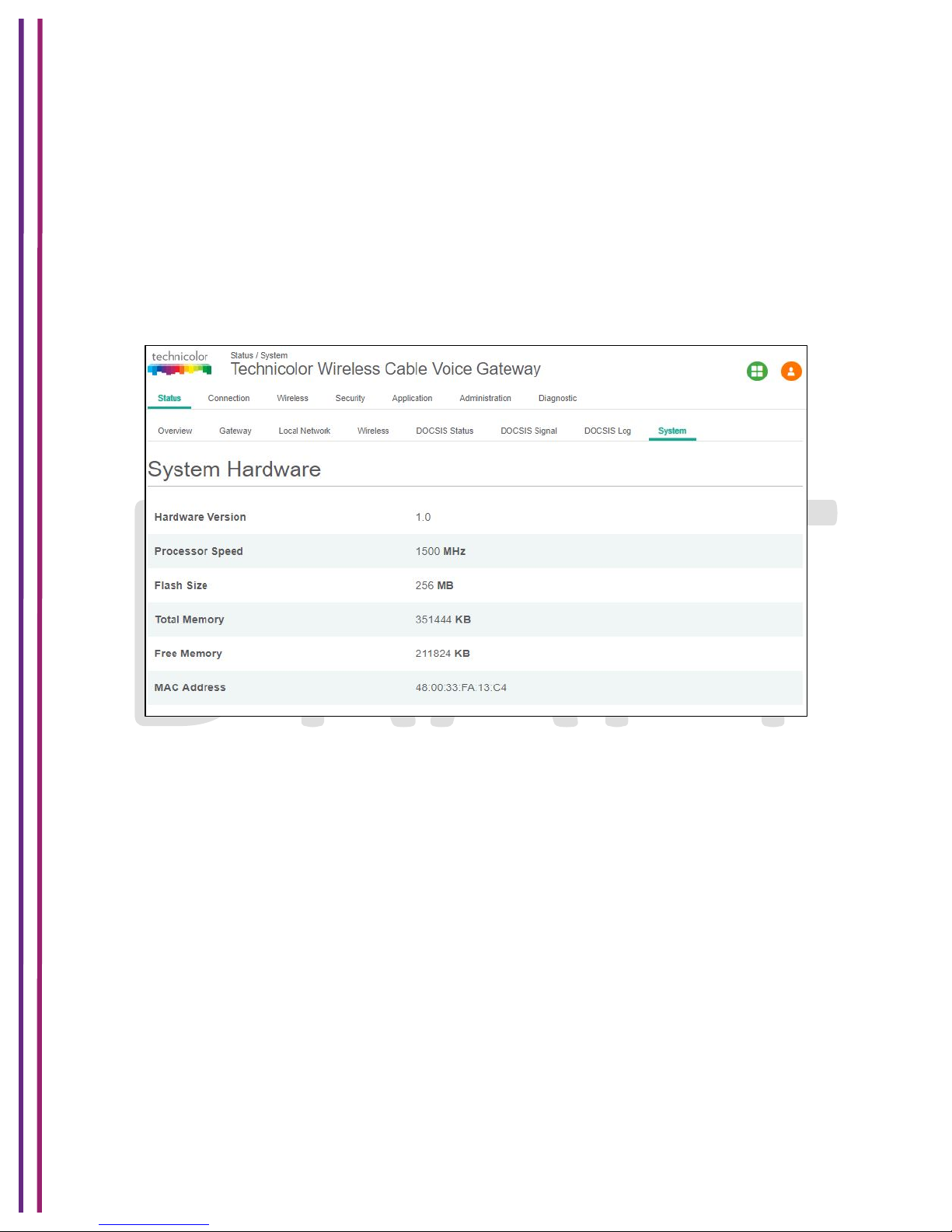
1/8/2018 Proprietary and Confidential - Technicolor 17
• DOCSIS-8 compliant LED labeling and behavior provides a user and technician friendly
method to check operational status and act as a troubleshooting tool
• Automatic software upgrades by the service provider
• TR-069 Compliant Remote Management Capabilities
2.1 System Information
The following WebUI page of the Wireless Gateway provides the hardware and software version
information of the product.
Figure 2.5
Page 18
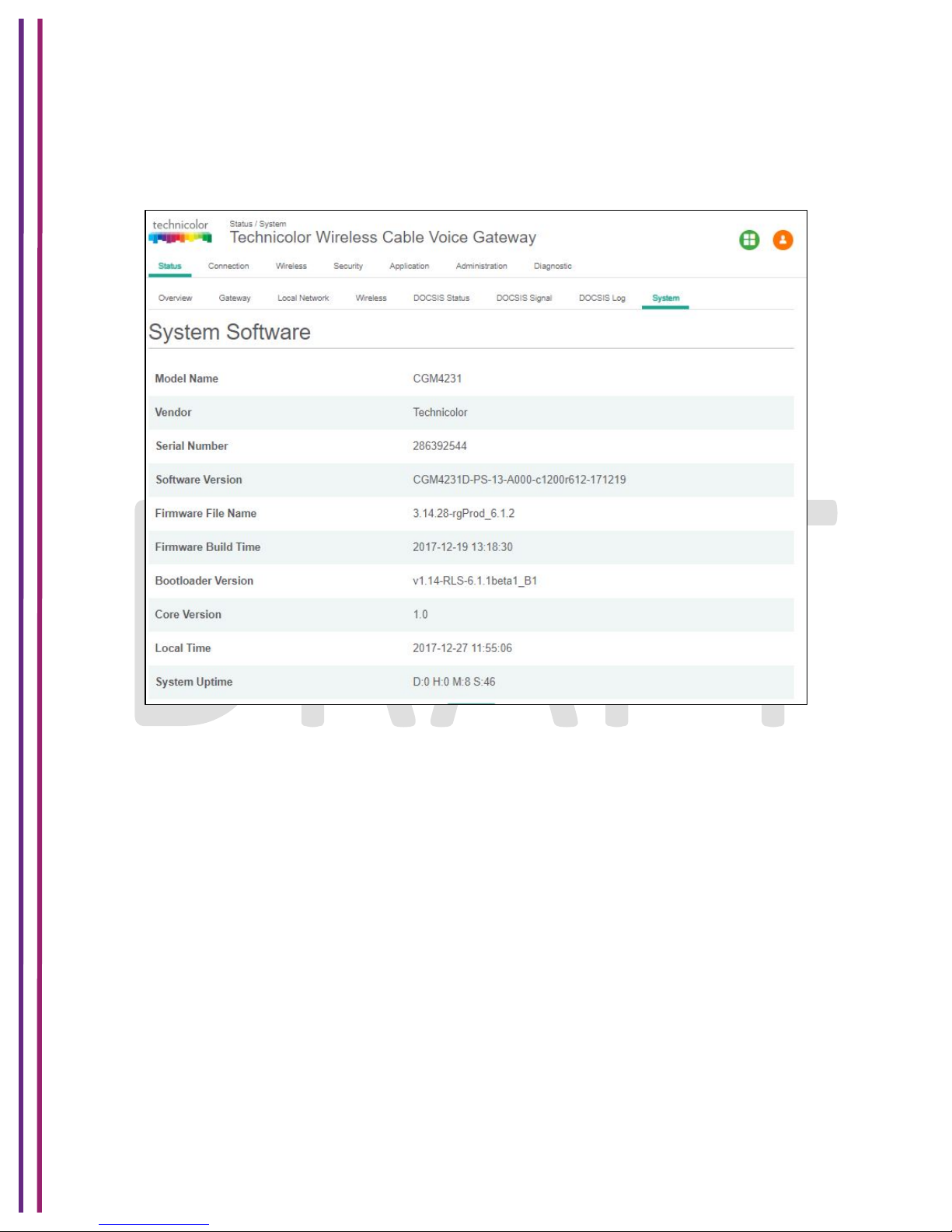
1/8/2018 Proprietary and Confidential - Technicolor 18
Software File Name and Revisions
The data shown in the table below provides the information about the firmware of your Wireless
Gateway:
Figure 2.6
Page 19
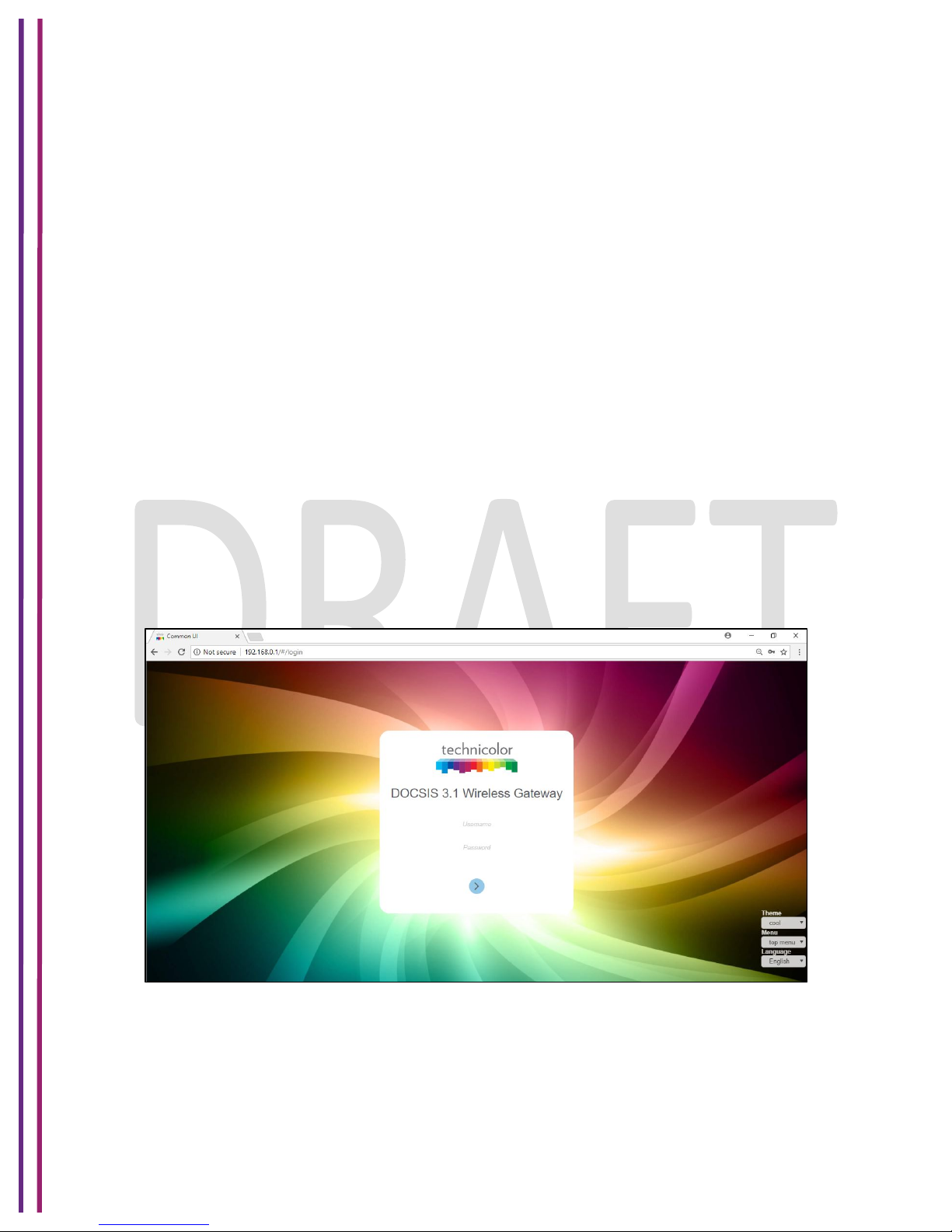
1/8/2018 Proprietary and Confidential - Technicolor 19
3 Initial Configuration and Setup
The Technicolor Wireless Gateway is configured using the Web UI
3.1 Accessing the WebUI
Procedure
There are 3 interfaces for the user/operator to connect to on the CGM4231:
• LAN (Default URL 192.168.0.1 on LAN side)
• Cable Modem (CM IP on the WAN side)
• eRouter (eRouter IP on the WAN side)
Apart from these 3 interfaces, there are 2 user levels, Home User and Advanced User.
When the user connects to the WebUI, the page prompts the user enter the username and
password. There is no user name and password set on default for the home user. On boot-up,
the user can login to the WebUI by pressing <ENTER> and the user will be directed to a page to
set the user name and password. After doing so, the user is directed again to the login page to
login to the system with new credentials.
For the advanced user, the user name is admin and the password would be the generated
password of the day.
Figure 3.1
The various pages on the WebUI may be accessible once the credentials are accepted.
Page 20
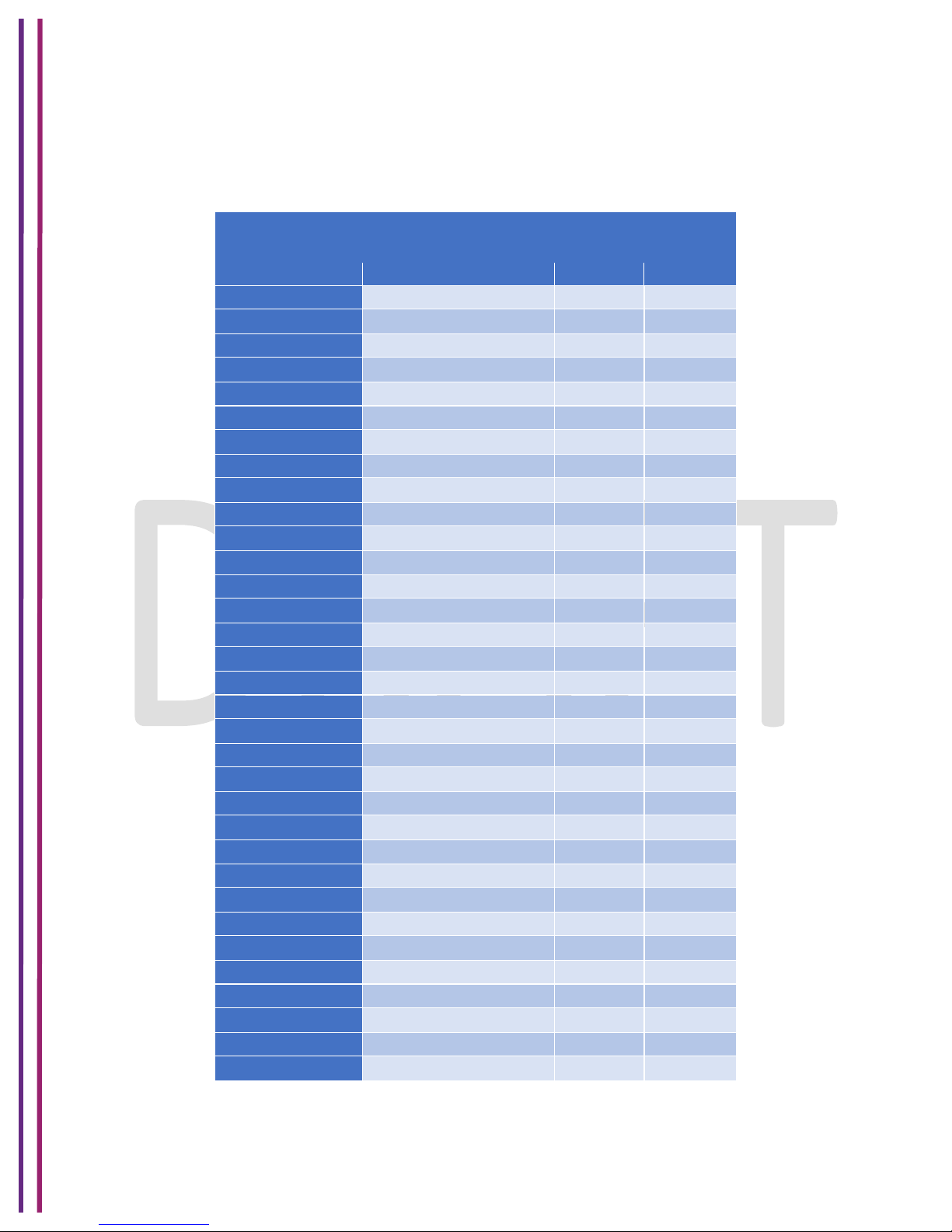
1/8/2018 Proprietary and Confidential - Technicolor 20
4 WebUI Guide
Table 4.1 below describes the webpages available for the Home user (Advanced Access) in
online and offline states.
Top Tab
Webpage (sub-tab)
On-line
Off-line
Status
Overview
ü
ü
Gateway
ü
ü
Local Network
ü
ü
Wireless
ü
ü
DOCSIS Status
ü
ü
DOCSIS Signal
ü
ü
DOCSIS Log
ü
ü
System
ü
ü
Connection
Devices
ü
ü
LAN
ü
ü
WAN
ü
ü
MoCA
ü
ü
Routing
ü
ü
Modem
ü
ü
MTA
ü
ü
Network Time
ü
ü
Wireless
Radio
ü
ü
Security
ü
ü
Advanced
ü
ü
Guest Network
ü
ü
MAC Control
ü
ü
WPS
ü
ü
QoS
ü
ü
Security
Firewall
ü
ü
IP Filter
ü
ü
Device Filter
ü
ü
Site Filter
ü
ü
Service Filter
ü
ü
VPN
ü
ü
Email Settings
ü
ü
Page 21
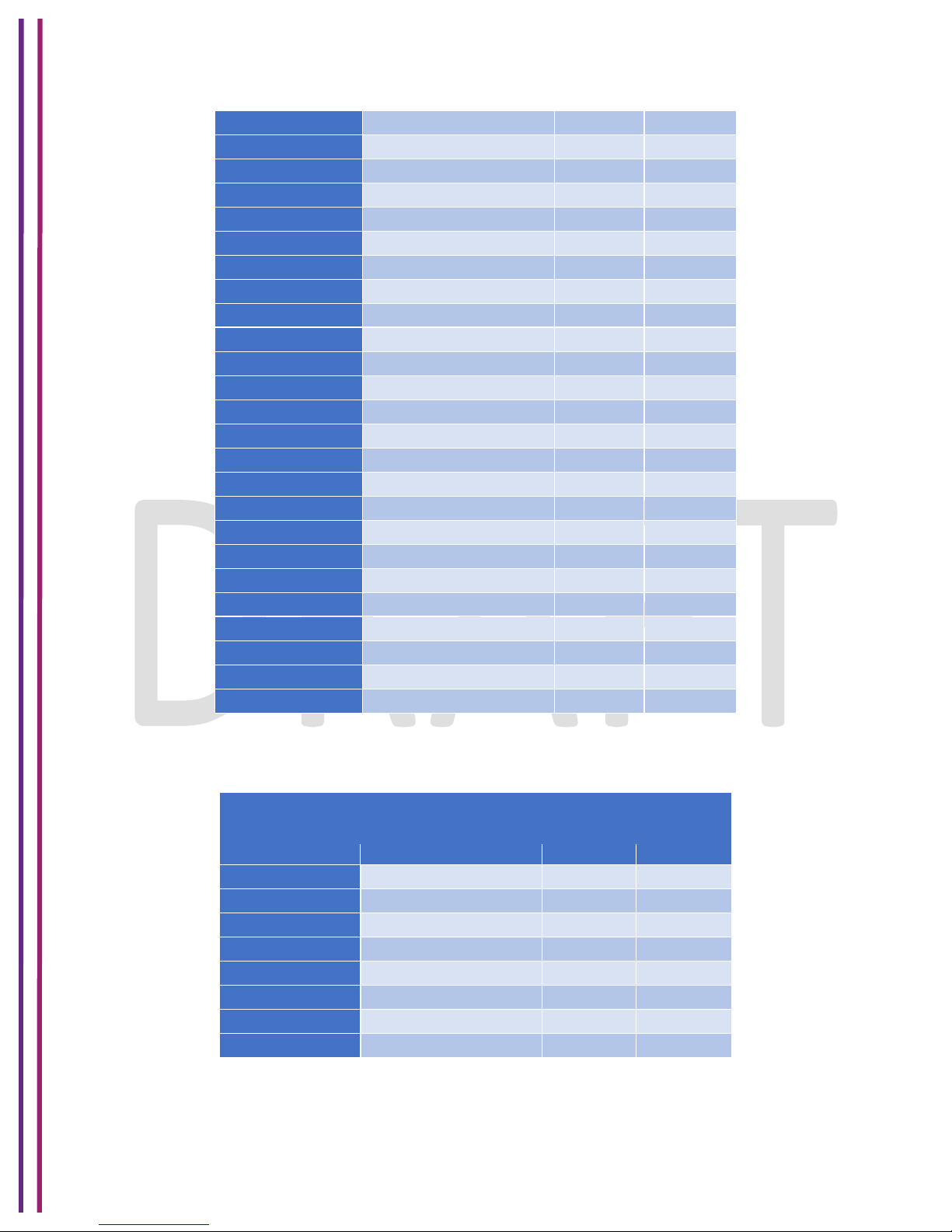
1/8/2018 Proprietary and Confidential - Technicolor 21
Report
ü
ü
Application
Port Forward
ü
ü
Port Trigger
ü
ü
DDNS
ü
ü
DMZ
ü
ü
`
UPnP
ü
ü
IP Passthrough
ü
ü
Media
ü
ü
Administration
User
ü
ü
Remote Access
ü
ü
Backup and Restore
ü
ü
Reboot and Reset
ü
ü
Historical Consumption
Troubleshooting
ü
ü
Remote Log
ü
ü
Diagnostics
System
ü
ü
Interface
ü
ü
Network
ü
ü
Wireless
ü
ü
Clients
ü
ü
Internet
ü
ü
Self-Test
ü
ü
Table – 4.1
Table 4.2 below describes the Webpages available for the Advanced User (Basic access) in
online and offline states.
Top Tab
Webpage (sub-tab)
OnLine
OFFLine
Status
Overview
ü
ü
Gateway
ü
ü
Local Network
ü
ü
Wireless
ü
ü
DOCSIS Status
ü
ü
DOCSIS Signal
ü
ü
DOCSIS Log
ü
ü
System
ü
ü
Table – 4.2
Page 22
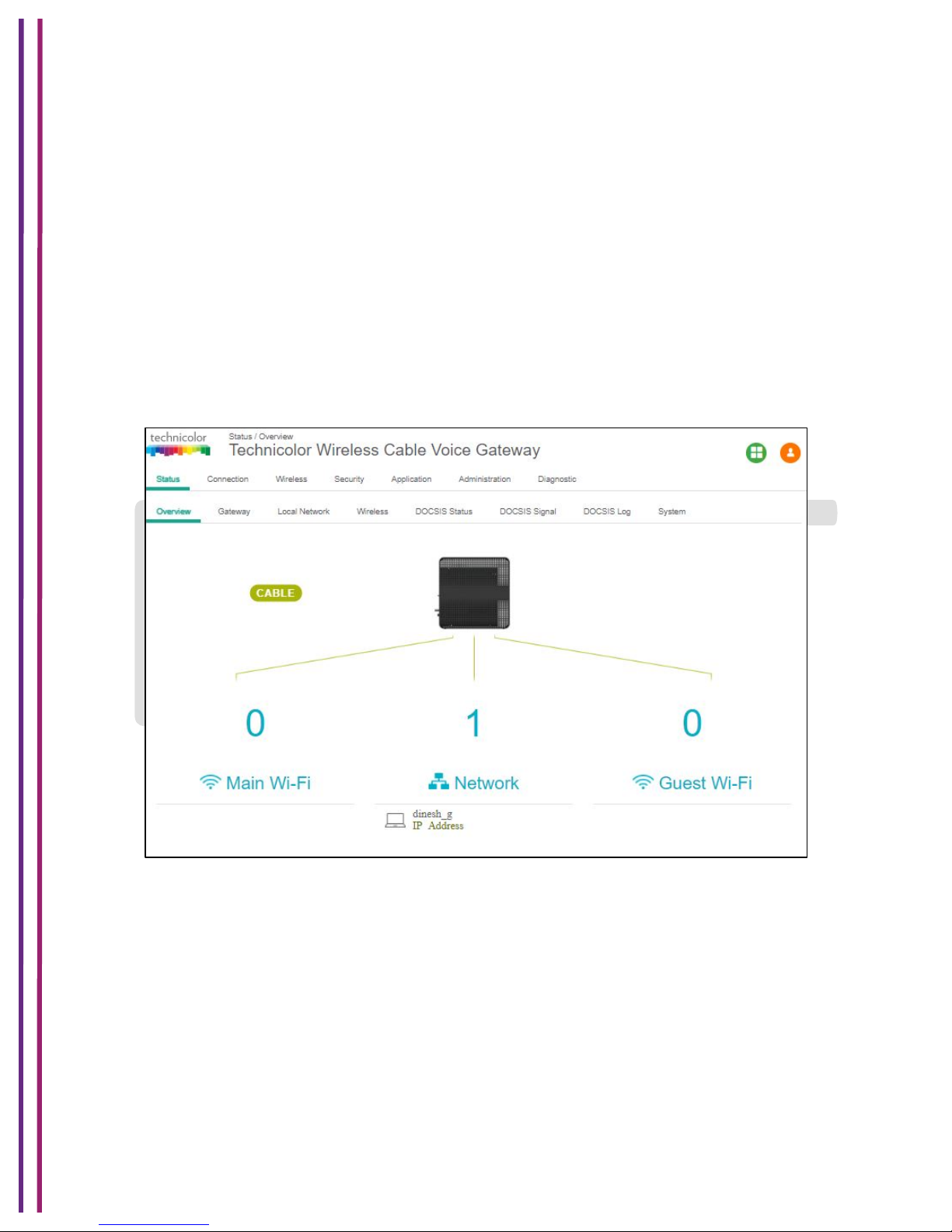
1/8/2018 Proprietary and Confidential - Technicolor 22
5 Status Pages
5.1 Overview
Status Tab / Overview
The Overview page under the Status tab provides the high level view of the Wireless Gateway. It
displays the connections on the Wi-Fi, LAN and Guest Wi-Fi networks.
• Main Wi-Fi Displays the connected Wi-Fi (WLAN) Clients with their Host Name and IP
address.
• Network Displays the connected Wired (LAN) Clients with their Host Name and IP
address.
• Guest Wi-Fi Displays the clients connected to Guest Wi-Fi.
Figure 5.1
5.2 Gateway
Status Tab / Gateway
Click on the Status tab then click on Gateway. The page displays Gateway information and the
IP Network information.
Page 23
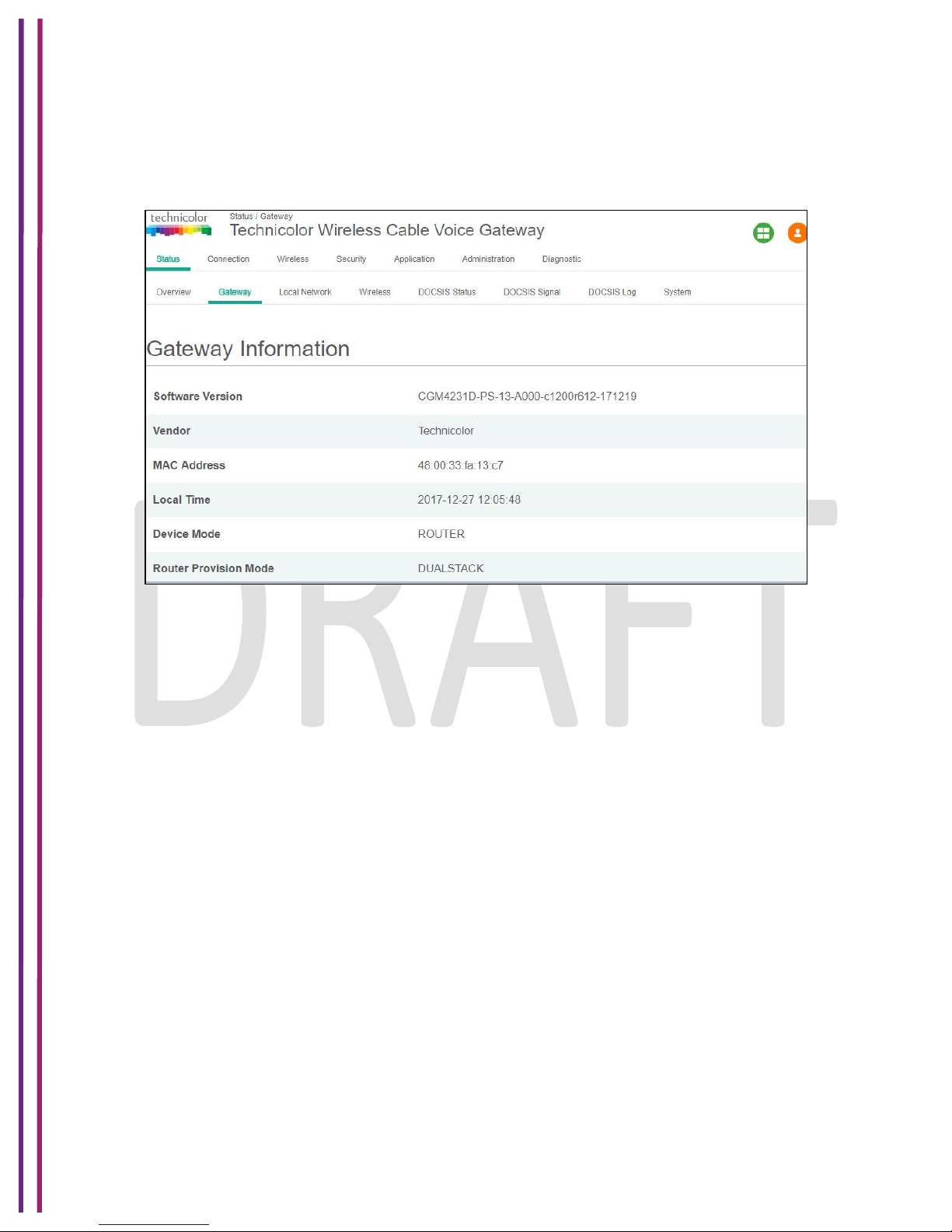
1/8/2018 Proprietary and Confidential - Technicolor 23
The Gateway Information section shows the Software Version, Vendor Name, eRouter MAC
address, Device Mode, Router Provision Mode and Local Time set in the device as shown
below:
Figure 5.2
The IP connectivity information provided in the page includes eRouter IP Address, Subnet Mask,
DNS and default Gateway Information for the IPv4 and IPv6 connections. The details are
displayed as given below:
Page 24
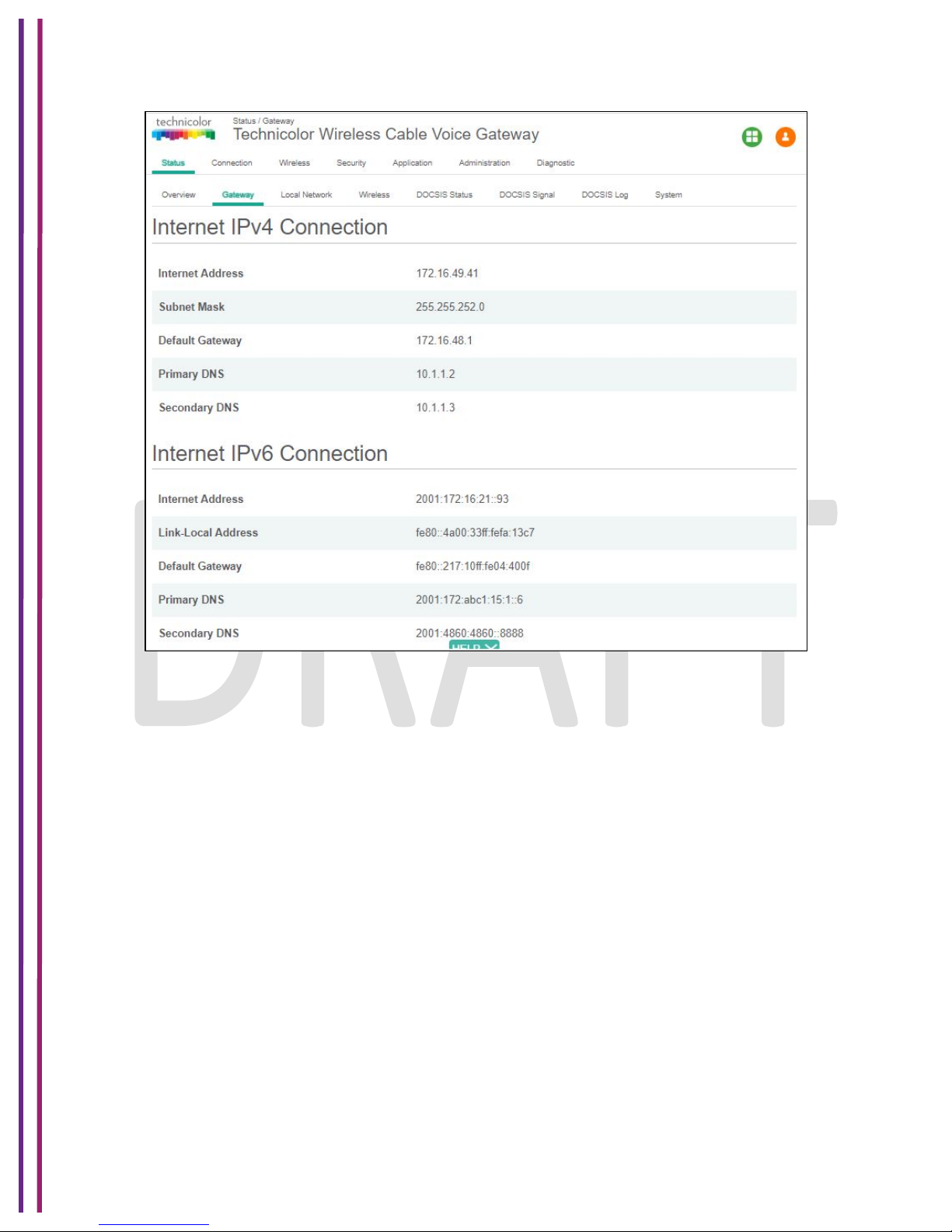
1/8/2018 Proprietary and Confidential - Technicolor 24
Figure 5.3
5.3 Local Network
Status Tab / Local Network
Click on the Status tab then click on Local Network. The Local Network page will display the
LAN information seen by the user.
LAN Information:
This section displays the configuration of DHCP addresses for the home user on the LAN side;
Information such as the Gateway Address, Subnet Mask, MAC Address, DHCP Server, DHCP
Beginning Address and DHCP Ending Address are displayed here.
DHCP Clients:
The connected clients to the gateway either via Ethernet or Wi-Fi will be displayed in this table.
ARP Table:
The ARP Table section displays ARP information about connected clients. When a client is
configured for static IP, the static option will be shown as Yes.
Page 25
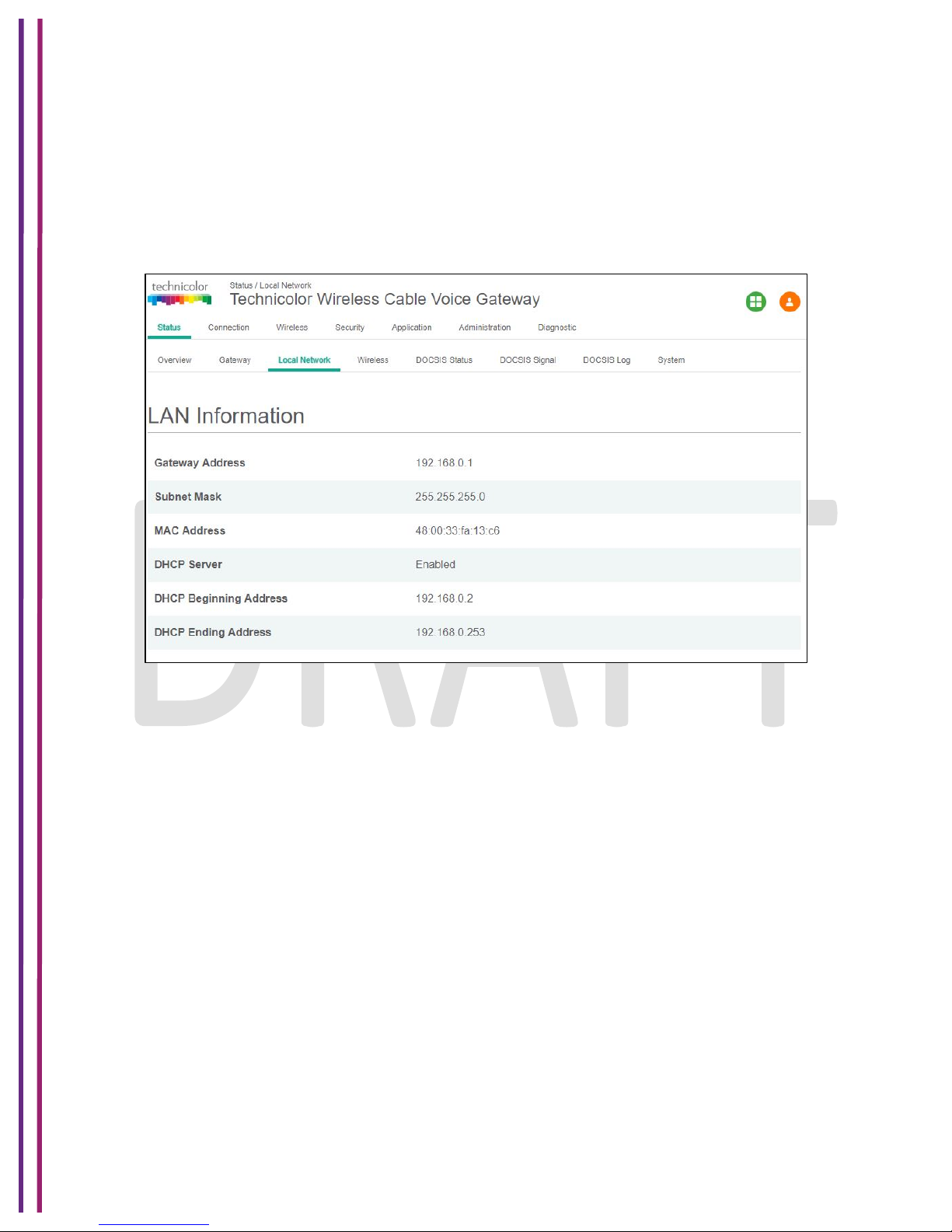
1/8/2018 Proprietary and Confidential - Technicolor 25
SLAAC Table Information:
Stateless Auto Configuration (SLAAC) is a feature offered by the IPv6 protocol. It allows the
various devices attached to an IPv6 network to connect to the Internet using the Stateless Auto
Configuration without requiring any intermediate IP support in the form of a DHCP server. The
SLAAC Table section displays details about IPv6 Address, the corresponding MAC Address and
Reachability States information.
Figure 5.4
Page 26
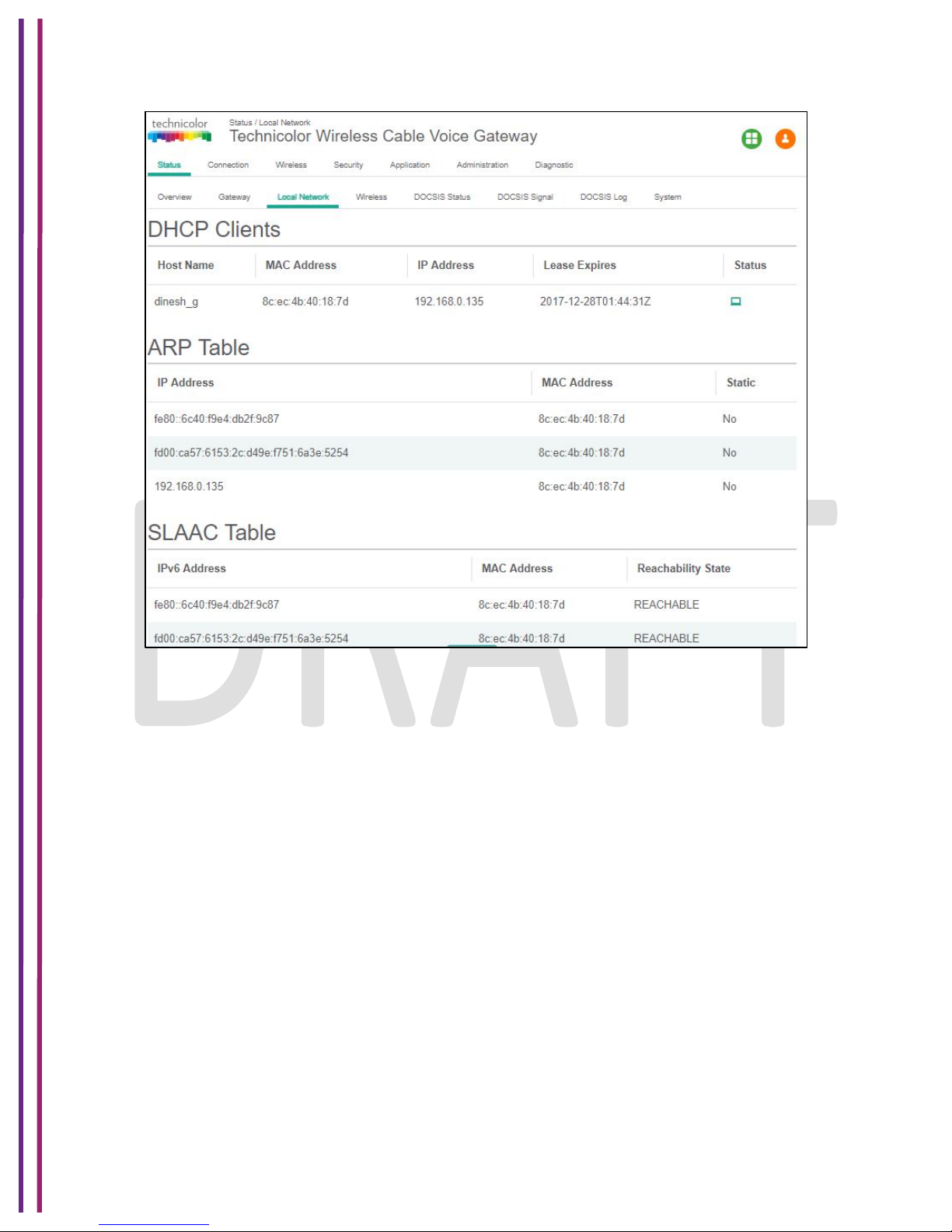
1/8/2018 Proprietary and Confidential - Technicolor 26
Figure 5.5
When in IPv6 mode or Dual Stack mode, the DHCP Client table includes IPv6 related status and
type information.
5.4 Wireless Status
Status Tab / Wireless
Click on the Status tab then click on the Wireless tab. The page provides wireless network
information, including the Network Name (SSID), MAC Address, Security Mode, Network Mode,
Channel, Channel Width, SSID Broadcast and Network Status for 2.4 GHz and 5 GHz.
Page 27
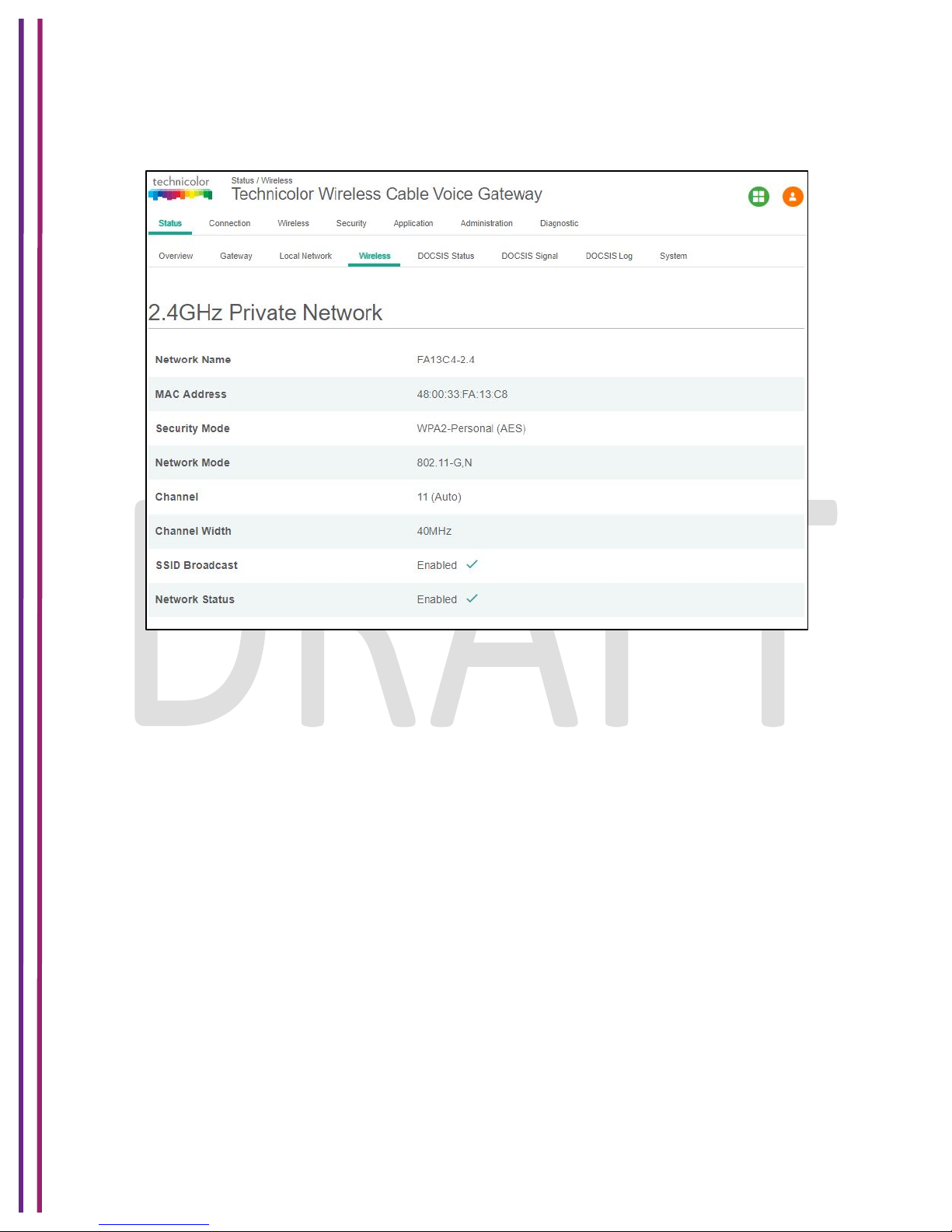
1/8/2018 Proprietary and Confidential - Technicolor 27
2.4GHz Network information:
Figure 5.6
Page 28
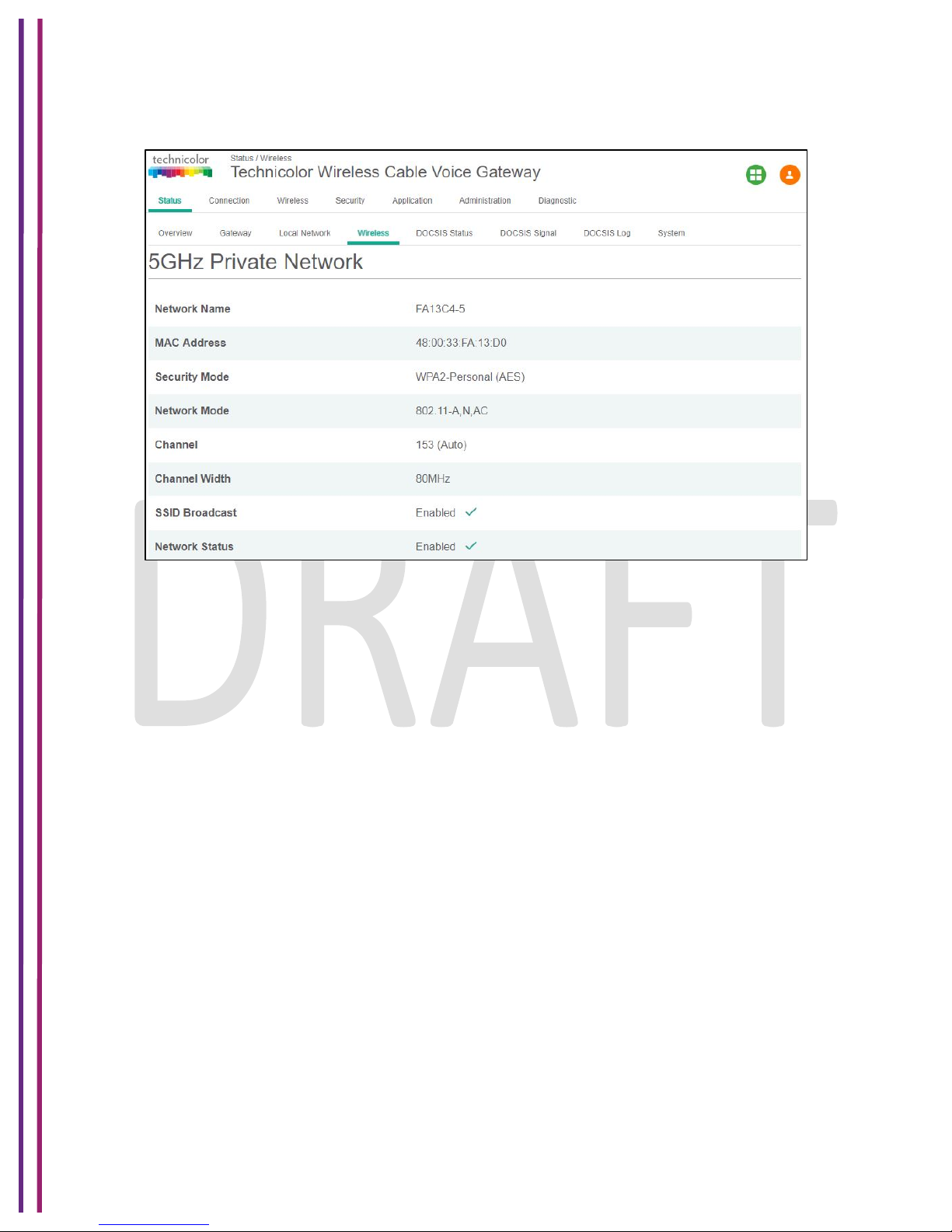
1/8/2018 Proprietary and Confidential - Technicolor 28
5GHz Network Information:
Figure 5.7
5.5 DOCSIS Status
Status Tab / DOCSIS Status
Click on Status tab, and then click on DOCSIS Status. DOCSIS Status page explains the
network connectivity and Cable Modem status. The following information is displayed:
Cable Modem Parameters:
This section displays information about the RF upstream Bonding, including CM Status, Active
Time, IPv6 Address, IPv4 Address, Subnet Mask, IP Gateway, TFTP Server, Time Server, Time
Offset, DHCP Lease Time, DHCP Rebind Time and DHCP Renew.
• CM Status – possible states are Below are the possible states for a cable modem
other, notReady, notSynchronized, phySynchronized, usParametersAcquired,
rangingComplete, ipComplete, todEstablished, securityEstablished,
paramTransferComplete, registrationComplete, operational and accessDenied.
• Active time - The time since the network management portion of the system was last re-
initialized.!
Ethernet List:
This section displays information about the Ethernet List with Interface Name, Link Status, Link
Speed and Link Duplex.
• Interface name displays Displays the port number in general (Ethernet 1 / Ethernet 2,
etc.)
Page 29
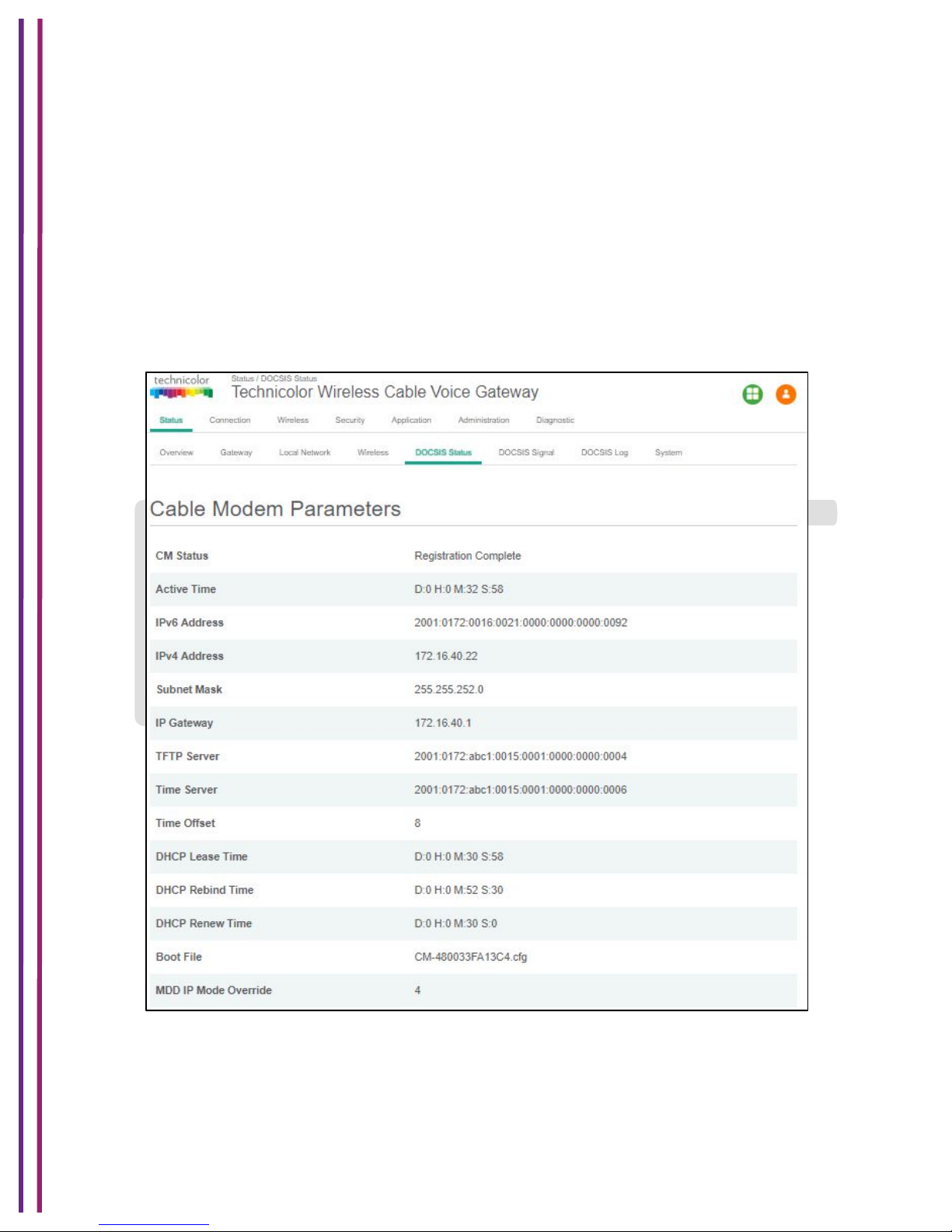
1/8/2018 Proprietary and Confidential - Technicolor 29
• Link Status - If there is any activity on the Link (Any Device connected) it shows "UP",
else it will be "DOWN"
• Link Speed and Link Duplex - Speed of 10/100/1000 and is it half duplex, full duplex or
Auto
CPE List:
• This section displays CPE List - displays information about the CPE List with IP Address
(IPv4 and/or IPv6) and HW Address
The following figures provide these details displayed in the page:
Figure 5.8
Page 30
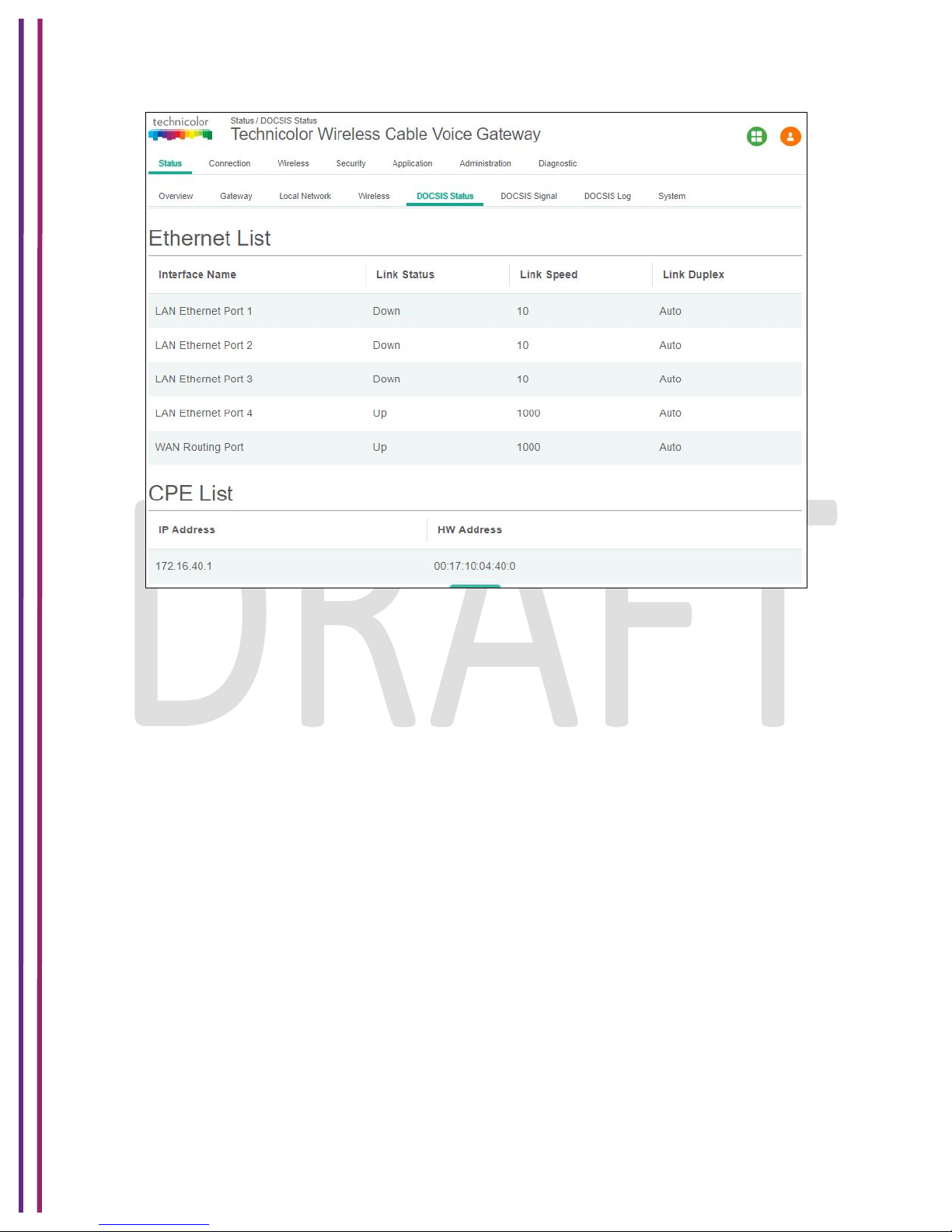
1/8/2018 Proprietary and Confidential - Technicolor 30
Figure 5.9
5.6 DOCSIS Signal
Status Tab / DOCSIS Signal
Click on the Status tab then click on DOCSIS Signal. The DOCSIS Signal page displays the
plant information on which the modem is connected.
Upstream Bonding:
This section displays information about RF upstream Bonding, including upstream channel ID,
Upstream Lock Status, Channel Type, Centre Freq., Band Width, Modulation, and Power Level
(Tx Power level at gateway for the particular channel).
• Upstream Bonding - Number of channels locked to upstream which can be used for
upstream data transfer
• Upstream channel ID - The CMTS identification of the upstream channel
• Upstream Lock Status - Displays Locked if QAM and FEC are locked (indicates that the
channel is usable)
• Upstream Channel Type - Displays if it is a SC-QAM channel (Phy type 3) or a OFDMA
channel (Phy type 5)
• Upstream Centre Frequency - The center of the frequency band associated with this
upstream interface. Displays 0 if the frequency is undefined or unknown.
• Upstream Band Width -The bandwidth of this upstream interface as configured on the
CMTS (Generally 1.6MHz, 3.2Mhz or 6.4MHz)
Page 31

1/8/2018 Proprietary and Confidential - Technicolor 31
• Upstream Modulation - Displays the modulation used on upstream ATDMA, TDMA,
SCDMA or MTDMA
• Upstream Power Level - Transmit power level at which the cable modem is transmitting
on the respective channel
Downstream Bonding:
This section displays information about the RF downstream bonding with downstream channel
ID, Downstream Lock status, Downstream Bond Status, Downstream Channel Type,
Downstream Centre Freq., Downstream Band Width, Modulation, Power Level (Rx power level
at the gateway for the specific channel) and SNR Level.
• Downstream Channel Id - The Cable Modem Termination System identification of the
downstream channel within this particular MAC interface. If the interface is down,
displays the most current value. If the downstream channel ID is unknown, 0 is
displayed.
• Downstream Lock Status - Displays Locked if QAM and FEC are locked (indicates that
the channel is usable)
• Downstream Bonding - Number of channels locked to downstream which can be used for
downstream data transfer
• Downstream Channel Type - Displays if it is a SC-QAM channel or a OFDM channel
• Downstream Centre Frequency - The center of the downstream frequency associated
with this channel
• Downstream Band Width - The bandwidth of this downstream channel. Most
implementations are expected to support a channel width of 6 MHz (North America).
• Downstream Channel Modulation - The modulation type associated with this downstream
channel. If the interface is down, it displays "unknown", else it will be either QAM64 or
QAM256 based on CMTS configuration
Figure 5.10
Page 32
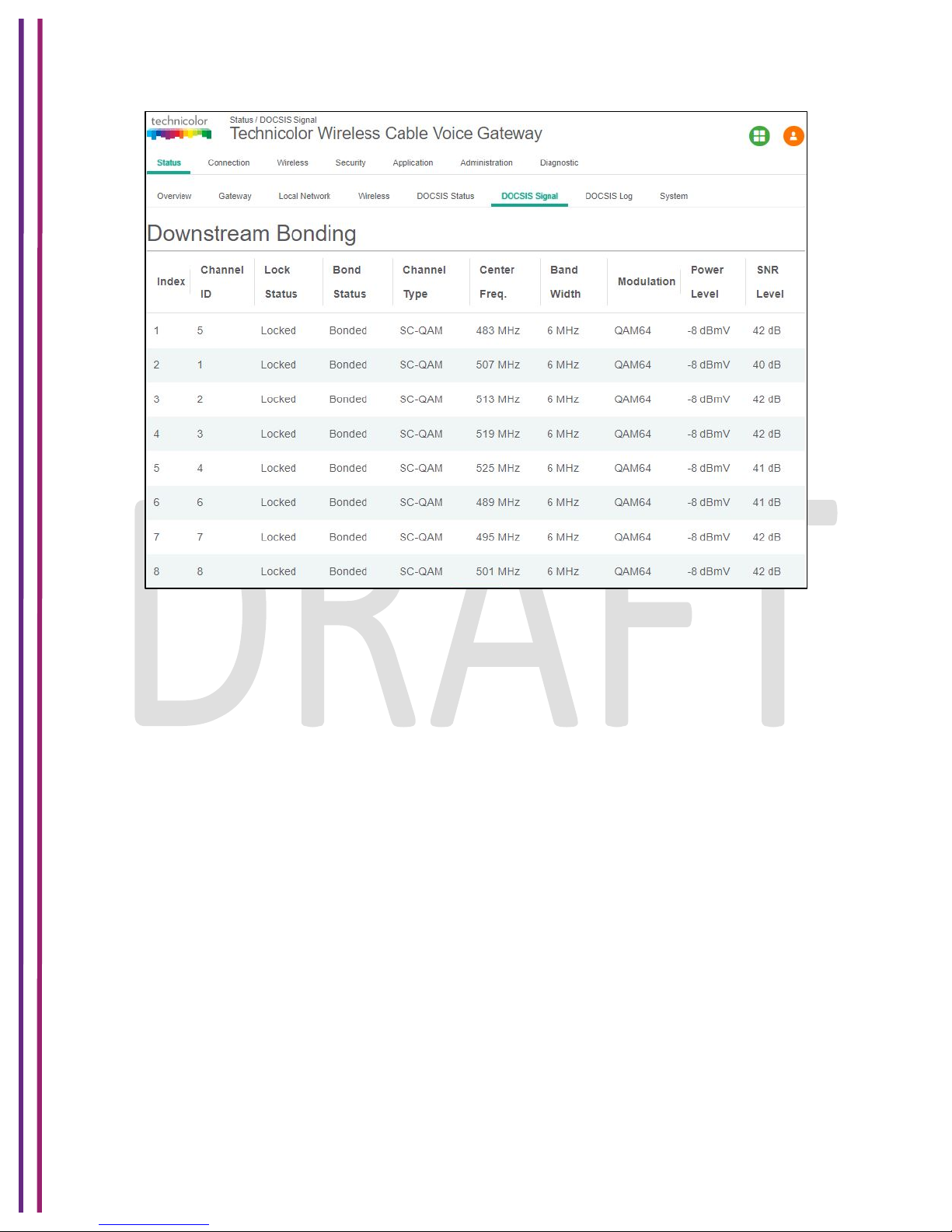
1/8/2018 Proprietary and Confidential - Technicolor 32
Figure 5.11
Error Codewords:
This section displays Error Codewords, the information about the Channel ID, Unerrored,
Correcteds and Uncorrectables.
Page 33

1/8/2018 Proprietary and Confidential - Technicolor 33
Figure 5.12
Page 34

1/8/2018 Proprietary and Confidential - Technicolor 34
5.7 DOCSIS Log
Status Tab / DOCSIS Log
Click on the Status tab then click on DOCSIS Log. The page displays information about the
DOCSIS Log including Time, ID, Level and Description for the entries. The number of entries to
be listed can be selected from the drop down menu corresponding to the “Show entries” field.
Figure 5.13
5.8 System
Status Tab / System
Click on the Status tab then click on System. This page displays further information on the
DOCSIS connection, system software and hardware configuration.
DOCSIS State:
This section displays information about the DOCSIS State including Initialize Hardware, Acquire
Downstream Channel, Upstream Ranging, DHCP Bound, Set Time-of-Day, Configuration File
Download, Registration and CM Status.
System Software:
This section displays information about the System Software including Model Name, Vendor,
Serial Number, Software Version, Firmware File Name, Firmware Build Time, Bootloader
Version, Core Version, Local Time and System Uptime.
System Hardware:
This section displays information about the System Hardware including Hardware Version,
Processor Speed, Flash Size, Total Memory and MAC Address.
Page 35
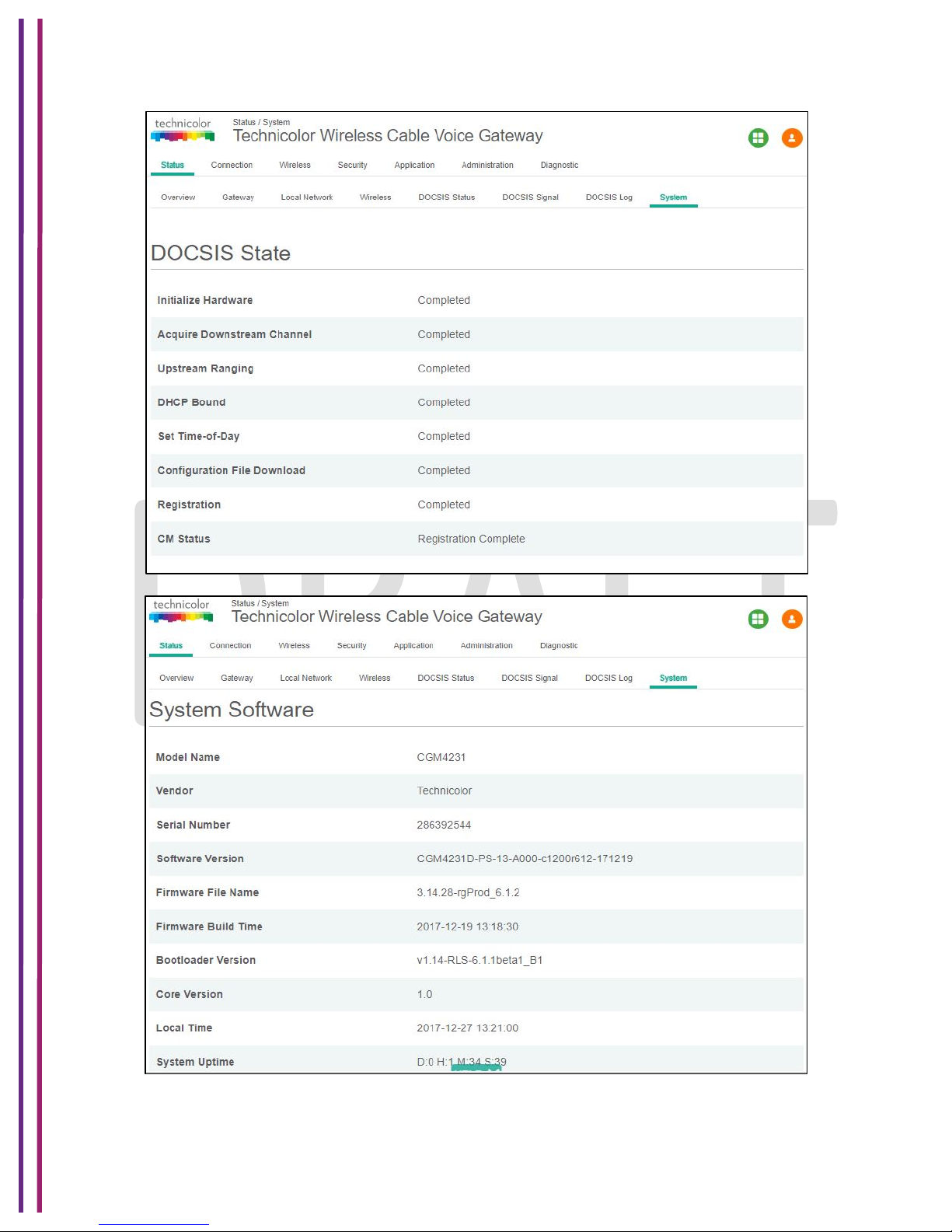
1/8/2018 Proprietary and Confidential - Technicolor 35
Figure 5.14
Figure 5.15
Page 36

1/8/2018 Proprietary and Confidential - Technicolor 36
Figure 5.16
Page 37

1/8/2018 Proprietary and Confidential - Technicolor 37
6 Connection
The following is a list of pages that are only visible to an Advanced User with specific
credentials.
6.1 Devices
Connection Tab / Devices
The Connection/Device page displays all the clients that are connected to the private and the
public/guest network. The page also displays the details of the connected device like Interface
type, connection type, device name and the IP Address.
Click on Connection tab then click on Devices in the Web UI. The devices page appears
populated with the information below:
!
Figure 6.1
6.2 LAN
Connection Tab / LAN
Click on the Status tab then click on Local Network. The page displays details about the LAN
configuration. The page also provides options to configure the LAN connections.
LAN Information:
Page 38

1/8/2018 Proprietary and Confidential - Technicolor 38
The LAN Information section on the Local Network page displays details about the Gateway
Address, Subnet Mask, DHCP details (Server, DHCP Beginning Address and DHCP Ending
Address) and DNS details.
Clients connected to the LAN side, which are connected via wired or wireless, get IP addresses
from the DHCP server running on the gateway. The beginning and end IP address define how
many clients can be connected to the gateway (or the number of valid IP addresses that can be
assigned). The gateway address of 192.168.0.1 is the default IP address; it is user configurable.
The user can modify the LAN configuration including the number of IP addresses. If a client
needs to be assigned with a static address, the user has to select the static IP option and enter
the MAC address of the client that needs the static IP address.
The life time of the DHCP address is defined in the DHCP lease time and again it is user
configurable. By default, the lease time is 86400 seconds.
Figure 6.2
6.2.1 LAN Setup
By default, the DHCP server of the Wireless Gateway is enabled to distribute IP addresses to
LAN client devices. To have a wireless Home gateway, the DHCP server is enabled to distribute
the IP Address starting from the range that is provisioned in Starting IP Address going up to the
Maximum number of DHCP users. Lease Time and Time Zones are provisioned for DHCP
Parameters. The LAN IP address default setup is192.168.x.x and the Mask is 255.255.255.0
Page 39

1/8/2018 Proprietary and Confidential - Technicolor 39
6.2.1.1 Procedure,to,set,SNMP,LAN,Settings,
The following MIBs are used to configure the LAN settings:
• tchRgIpMgmtLanSubnetMask
• tchRgIpMgmtLanGateway
• tchRgIpMgmtLanDhcpServer
• tchRgIpMgmtLanDhcpServerPoolStart
• tchRgIpMgmtLanDhcpServerPoolEnd
• tchRgIpMgmtLanDhcpServerLeaseTime
• tchRgIpMgmtDnsServerIp
6.3 WAN
6.3.1 User Provisioning of WAN
Connection Tab / WAN
Click on the Connection tab then click on the WAN tab. The page displays WAN configuration
information. The page also allows the setting of WAN configuration - Working Mode (Router
Mode, Bridged Mode), Connection Mode (DHCP, Static IP), Host Name and Domain Name.
Figure 6.3
When the Gateway WAN provisioning is enabled with DHCP, IPv4 and IPv6 DHCP client on the
gateway will initiate DHCP request to get the eRouter / WAN IP for the gateway. In case of
DHCP v6, the eRouter IP is obtained from the MSO network through IP Prefix delegation.
6.3.1.1 Working,Mode,
The Gateway can be configured to operate in Bridge or Router mode using this drop-down tab,
which allows specific configuration of the device to Router or Bridge Mode for access and
security.
Page 40
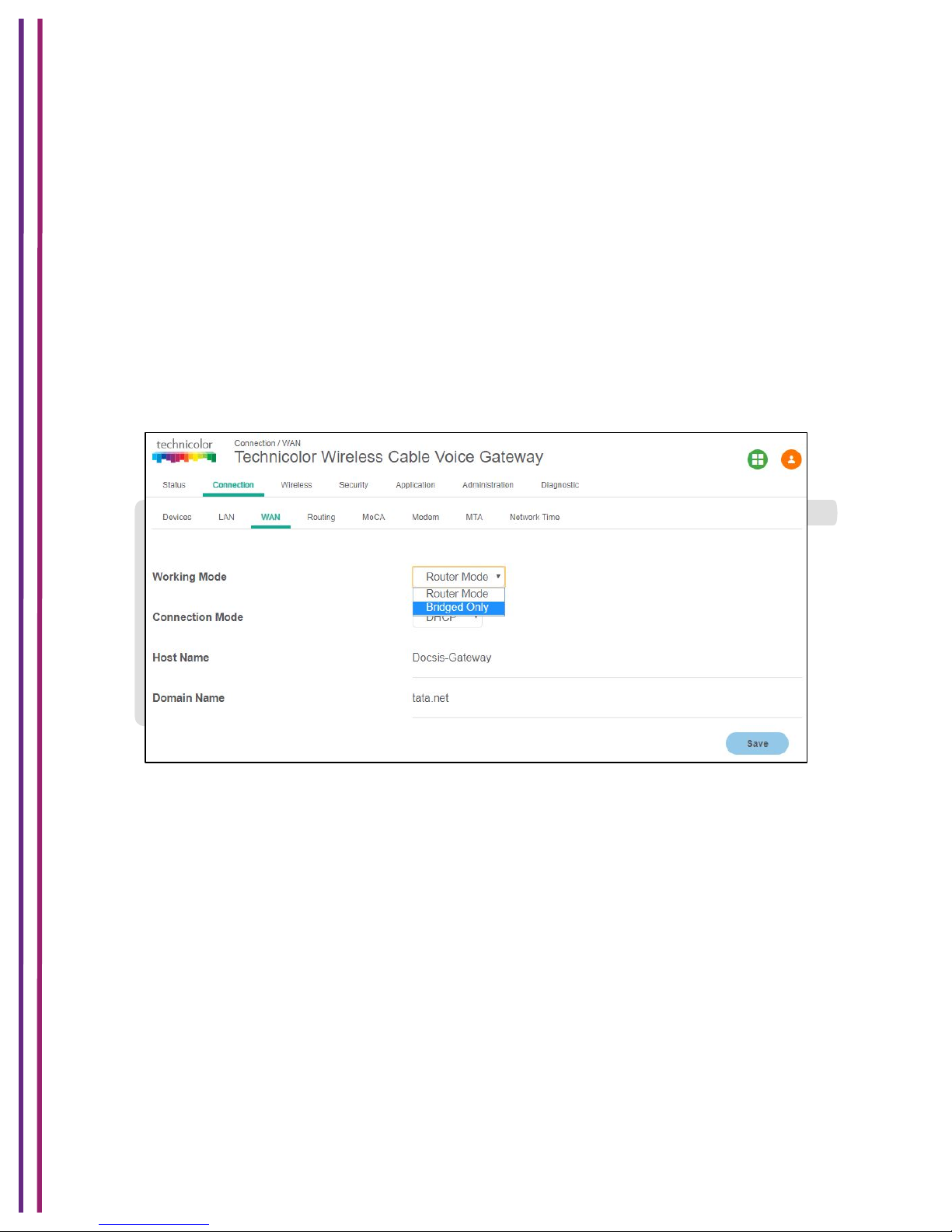
1/8/2018 Proprietary and Confidential - Technicolor 40
In Router mode, routing functionality is enabled in the gateway, the DHCP server runs and all
the LAN and Wi-Fi clients can obtain private, LAN IP addresses via DHCP. The NAT
functionality in the gateway translates the private IP to the eRouter IP for external Internet
access. When the gateway is provisioned with dualstack, then DHCP v6 and v4 servers would
run in the gateway for the LAN clients.
In Bridge mode, the routing functionality is disabled (DHCP and NAT functionalities are similarly
disabled). All LAN clients receive public IPs from the MSO. The Wi-Fi network is disabled in
Bridge mode.
Router Mode:
If in Bridge mode and Router Mode is selected, the Gateway will reboot automatically and
operate in Router Mode after reboot. Routing functionality is enabled with Wi-Fi and LAN set to
active. The management IP address will change LAN configuration (such as from x.x.x.x to
y.y.y.y. For instance, it may change from 10.0.0.1 to 192.168.0.1.)
Figure 6.4
Bridge Mode:
If in Router Mode and Bridge Mode option is selected, the Gateway will reboot automatically and
operate in Bridge Mode after reboot. The routing functionality, Wi-Fi and LAN ports 2, 3, and 4
will be disabled. Only LAN port 1 will remain active. The management IP address will change to
192.168.100.1.
NB. The Gateway will revert to Router mode upon factory reset via rear panel switch.
6.3.1.2 Connection,Mode,
There are 2 connection modes possible – DHCP or Static IP. When DHCP is selected, the WAN
IP (eRouter IP) is configured automatically by the MSO DHCP Server.
In case of static IP, the details (IP address, Subnet Mask, Default Gateway, DNS configuration,
MTU, etc.) needs to be obtained from the MSO and entered through the WebUI.
Page 41

1/8/2018 Proprietary and Confidential - Technicolor 41
Figure 6.5
Provisioning WAN IP through DHCP (only for router mode)
When the WAN Connection Mode is selected as DHCP, no more user settings will be available
to configure WAN IP. The WAN side will receive an IP address as per the rules specified in the
DHCP configuration of the MSO/ISP.
Provisioning with Static IP
The Static IP for WAN interface is provided by the Service Provider.
Page 42

1/8/2018 Proprietary and Confidential - Technicolor 42
Figure 6.6
While configuring the Connection Mode as Static IP, the user needs to configure the following:
Internet IP Address
The Gateway's public IP address, as seen from the Internet.
Subnet Mask
The Gateway's Subnet Mask.
Default Gateway
The default gateway of the Service Provider’s router.
Primary DNS (Required) and Secondary DNS (Optional)
The DNS (Domain Name System) server IPaddress(es) that are to be used with the
Wireless Gateway in order that client devices may perform name resolution.
6.3.1.3 Host,Name,(Optional),
The Host Name field is optional but may be required by some Service Providers. The default
host name is the model number of the device.
Page 43

1/8/2018 Proprietary and Confidential - Technicolor 43
6.3.1.4 Domain,Name,(Optional),
Enter in the local domain name for the network.
!
Figure 6.7
Setting the values of different parameters (Working mode, Connection Mode, Host name,
Domain name):
• Click on the corresponding drop down menu and select the required values
• Press Save
6.3.2 SNMP Provisioning for WAN
tchRgIpMgmtWanMode determines whether the WAN IP address is assigned by a DHCP
server from the Provisioning servers in the headend or assigned statically by the user or going to
use a Dual IP. When Dual IP is select, the second IP stack is used for user options.
In case of Static Assignment use tchRgIpMgmtWanAddrStatic to fill in the details.
tchRgIpMgmtWanMtu & tchRgIpMgmtWanTtl can be optionally set.
tchRgIpMgmtWanDualIpAddr is where the second IP can be filled in and
tchRgIpMgmtWanDualIpRipAdvertised RIP advertised for the access.
tchRgIpMgmtWanAddrBackupDefGw is the default gateway used when the Modem is offline.
User Access MIBS defined in CM MIB set should control the Username & Password to Change.
Remote Web access MIBs are also added in CM MIBs for User access.
6.3.3 Dual Stack Router
In dual stack configuration, eRouter will have both an IPv4 and IPv6 address. The gateway can
support a mix of devices that support IPV4 and IPv6. To set eRouter in Dual IP stack (IPv4 and
IPv6), set TLV 202 to Dual or set rdkbRgDeviceMode to dualstack(5).
Page 44
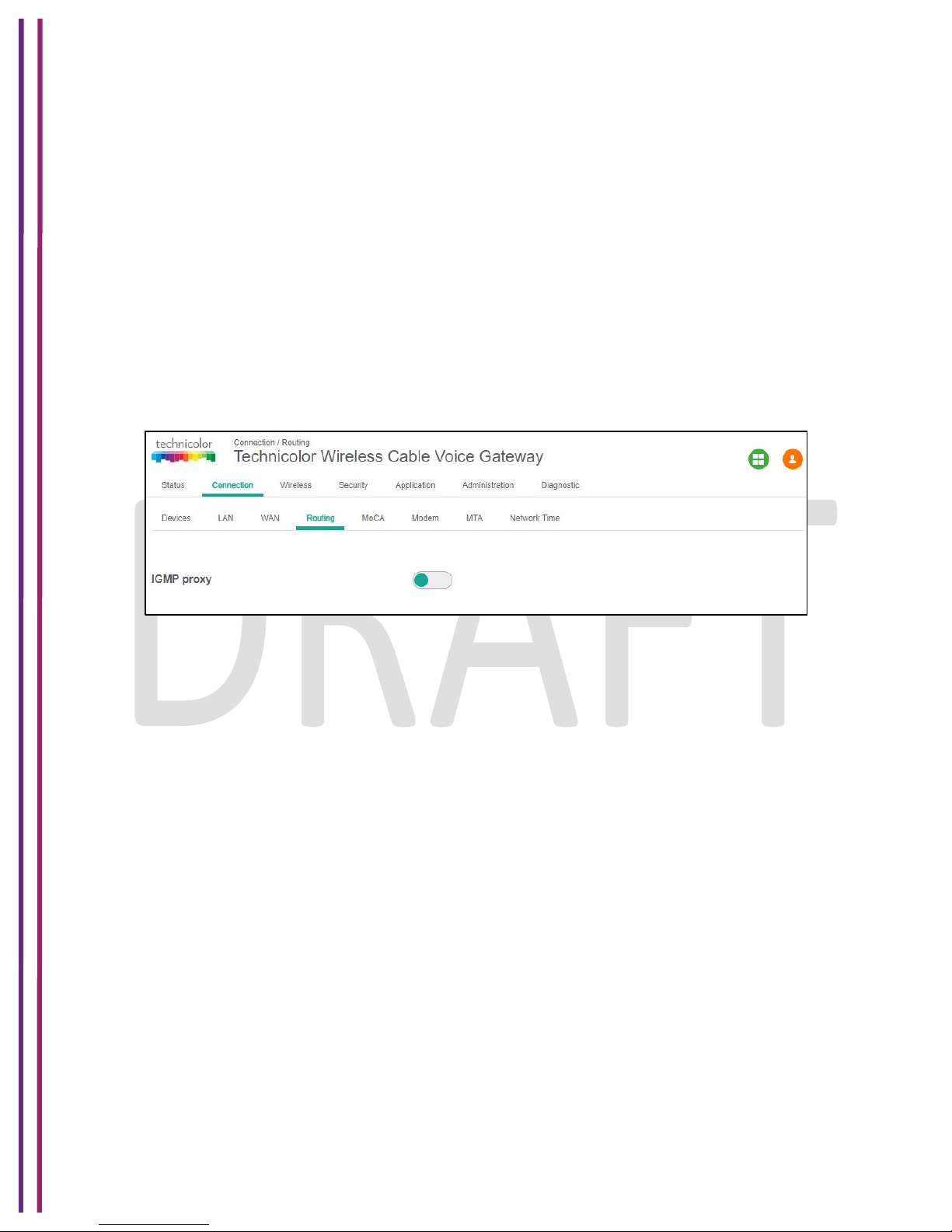
1/8/2018 Proprietary and Confidential - Technicolor 44
6.4 Routing
The routing view enables the user to configure RIP. IGMP Proxy can also be enabled or
disabled from this view.
Connection Tab / Routing
Click on the Connection tab then click on Routing. This page displays Routing setup information
for RIP. Here, IGMP Proxy can be displayed and set.
6.4.1 Enable / Disable IGMP Proxy
IGMP Proxy is used to enable multicast feature support. Users can enable or disable the IGMP
Proxy using by selecting the button on the page.
Figure 6.8
6.4.2 RIP
The Routing Information Protocol (RIP) defines a way for routers, which connect networks using
the Internet Protocol (IP), to share information about how to route traffic among networks. RIP is
classified by the Internet Engineering Task Force (IETF) as an Interior Gateway Protocol (IGP),
one of several protocols for routers moving traffic around within a larger autonomous system
network -- e.g., a single enterprise's network that may be comprised of many separate local area
networks (LANs) linked through routers. To configure the RIP feature, the user needs to provide
the following information:
• RIP (enable disable),
• Send Version(Version 2 recommended)
• Receive Version (Version 2 recommended)
• Update Interval (duration between route updates – default 30 seconds)
• Default Metric
• Authentication Type
• Authentication Key
• Authentication ID
• Neighbour Address (Next hop address)
Page 45
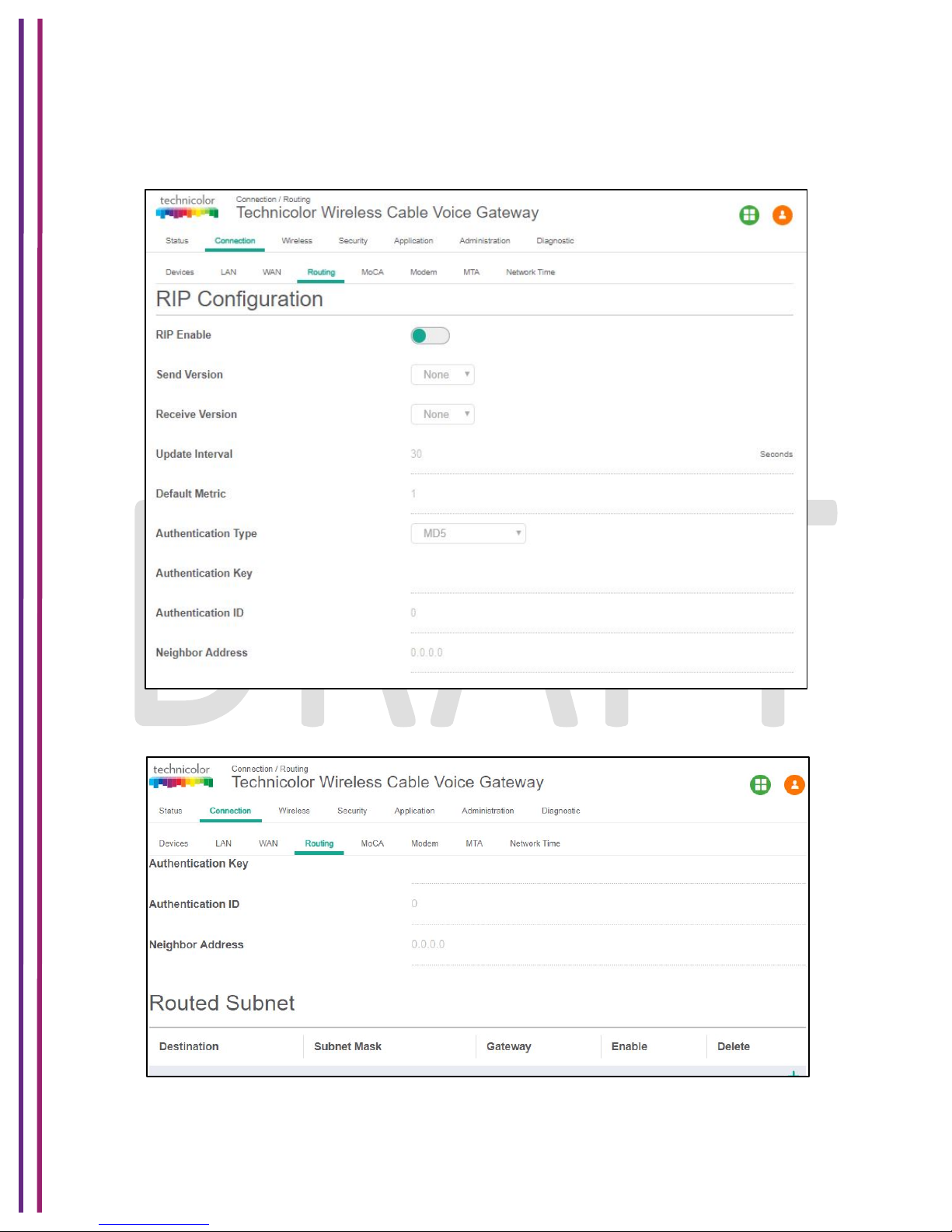
1/8/2018 Proprietary and Confidential - Technicolor 45
Connection Tab / Routing
Click on the Connection tab then click on the Routing tab. The gateway will display the
information below.
Figure 6.9
Figure 6.10
Page 46
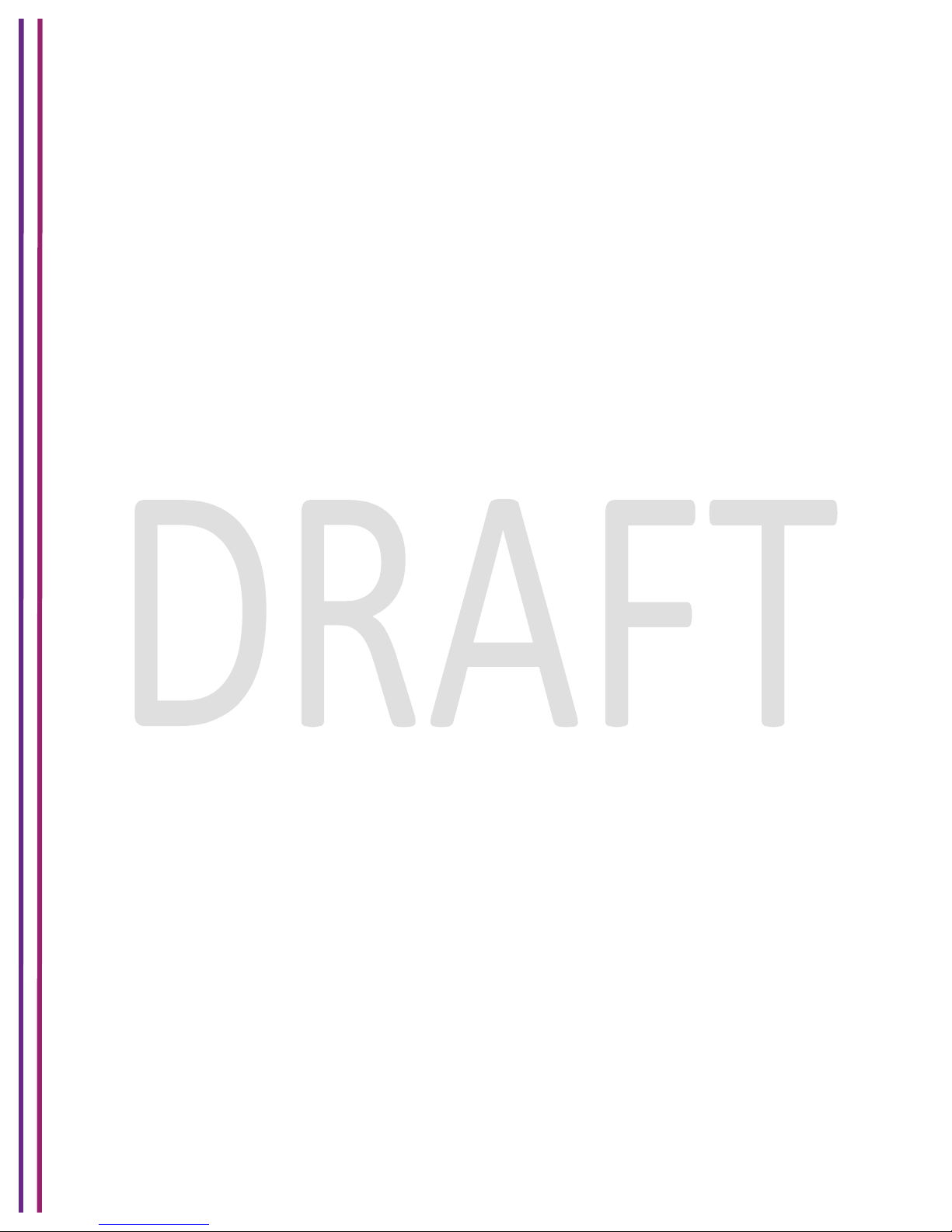
1/8/2018 Proprietary and Confidential - Technicolor 46
In order to change the configuration, the user needs to click on the parameters and change the
values appropriately and press the save button provided in the page.
6.4.3 SNMP Provisioning for Routing
Router Advance Feature can be configured with following MIB
tchCmWebAccessUserIfLevel int 100 à For Router Advance feature
MaxCPE settings (specific to CM config file)
RIPv2 would advertise Primary LAN (LAN.32) NETWORK
tchRgRipMd5KeyId: Not implemented
tchRgRipInterval: Available
tchRgRipDestIpAddressType: Available
tchRgRipDestIpAddress: Available
LAN.32 in routed mode with Public IP address /30 ranges with NAT disabled
tchRgIpMgmtLanMode: Available
tchRgIpMgmtLanNetwork: Available
tchRgIpMgmtLanSubnetMask: Available
tchRgIpMgmtLanGateway: Available
tchRgIpMgmtLanNapt: Available
Wireless Gateway obtains its WAN IP address dynamically or through dual IP
Note: Not Available Currently
In case the customer network is behind a router (Example with Customer Router), Customer
subnet needs to be advertised back to the IP backbone network (Static Configuration).
tchRgIpMgmtStaticRouteNetwork: Available
tchRgIpMgmtStaticRouteSubnetMask: Available
tchRgIpMgmtStaticRouteGateway: Available
tchRgIpMgmtStaticRouteRipAdvertise: Available
tchRgIpMgmtStaticRouteRowStatus: Available
,
!
!
!
Page 47

1/8/2018 Proprietary and Confidential - Technicolor 47
6.5 MoCA
The CGM4231 Wireless Gateway includes a MoCA interface, enabling the extension of the LAN
network via coaxial wiring to which the Wireless Gateway is connected. !
6.5.1 User Provisioning for MoCA
The MoCA feature of the Wireless Gateway may be configured via the MoCA page, accessible
from the Connection tab of the homepage. From here, the following may be configured, depicted
in figure 6.11 below.
• MoCA interface enable/disable via the “MoCA Interface” option
• MoCA channel selection may be configured to scan or manual. If manual is selected, the
channel may be configured by selecting the center frequency from the drop-down box
which because active upon selecting the manual option.
• Preferred network controller influences which MoCA device in the MoCA network
controls the MoCA network.
• MoCA privacy controls whether the MoCA network is encrypted. If this setting is enabled,
all MoCA devices on the network must be configured to use the same network password.
• The network controller MAC shows the MAC address of the MoCA device currently in
control of the network.
MoCA Associated Device Table
This table displays the list of currently connected MoCA devices and connection status including
Node ID, MAC Address, Packet Rx/Err, Rate Tx/Rx, Broadcast Tx/Rx and Status.
Page 48

1/8/2018 Proprietary and Confidential - Technicolor 48
Figure 6.11
6.5.2 SNMP Provisioning for MoCA
SNMP provisioning is available to configure the MoCA interface of the Wireless Gateway, as
well as to allow retrieval of related statistics. Most of the SNMP MIBs for the MoCA interface are
defined within the MoCA module associated with the MOC MIB file included as part of the
software release package for all MoCA enabled devices. Support has also been added for key
MIB objects from the standard MoCA11 MIB file. This file can be provided upon request. The
following are some configuration and statistics MIB objects available for use. All MIBs listed are
read-write unless otherwise noted (ensure the appropriate instance is added to the end of each
below MIB that references a table entry as noted before setting or reading). For additional MIB
objects, refer to the above mentioned MIB definition file included with your software release
package.
tchMocaDevEnable takes an integer value as an input, where“1” means the interface is
enabled (default) and “0” means disabled.
tchMocaDevEncryptionEnable takes and integer value as an input, where “1” means MoCA
Link Security is enabled (default) and “0” means disabled.
Page 49

1/8/2018 Proprietary and Confidential - Technicolor 49
tchMocaDevEncryptionPassword takes an octet string as a value and defines the MoCA link
security password which must be the password for each attached node.
tchMocaDevChannelScanning takes an integer value as an input where “1” means the MoCA
interface will automatically scan and select the best available channel (default) and “0” means
channel scanning is disabled requiring the MIB to be set.
tchMocaDevChannelMask takes a channel list of bits as input that defines the channel or
channels the device should scan and is only applicable if tchMocaDevChannelScanning is
disabled.
6.6 Modem
Connection Tab / Modem
Click on the Connection tab then click on the Modem tab. The gateway will display the various
modem parameters:
• The Downstream Frequency is the frequency at which the modem is locked with the
CMTS during channel scan
• Scan Start Frequency is the frequency at which the modem tries to lock first (This
frequency was saved as favorite channel, where the modem was able to connect last
time).
• Upstream Channel ID is shows locked Upstream Channel Id for Cable Modem.
Figure 6.12
Page 50

1/8/2018 Proprietary and Confidential - Technicolor 50
6.7 MTA
Connection Tab / MTA
Click on the Connection tab then click on the MTA. The MTA page will display the MTA line
status and events logged on MTA line status as displayed below.
Figure 6.13
6.8 Network Time
Connection Tab / Network Time
Click on the Connection tab then click on the Network Time tab. The network time page will
display the various parameters related to current time, NTP server, etc. Options to configure
Auto Daylight Saving and Time Zone are provided in this view.
Page 51

1/8/2018 Proprietary and Confidential - Technicolor 51
Figure 6.14
The user can change the configurations and press the Save button in the page to change these
parameters.
Page 52

1/8/2018 Proprietary and Confidential - Technicolor 52
7 Wireless
The CGM4231 Wireless Gateway also serves as an 802.11 wireless access point (AP). This
section contains the essential wireless configuration items required to configure the wireless
network.
7.1 Radio
Wireless Tab / Radio
Click on the Wireless tab then click on the Radio tab. The page displays Radio setup information
at 2.4 GHz and 5 GHz. Here user can set and display Wireless Network (2.4 GHz and 5 GHz)
information as for Wireless Interface, Network Name, Network Mode, Channel Width, Channel,
MAC Address, Scan Nearby AP.
Figure 7.1
Page 53

1/8/2018 Proprietary and Confidential - Technicolor 53
Figure 7.2
7.1.1 User Provisioning for Radio
Wireless Interface:
You can enable or disable the wireless interface with the option “Wireless Interface” in this page.
Network Name:
Network name can either be set or displayed under this option, User can also hide network
name by selecting the hide option.
Network Mode:
Network Mode determines which 802.11 wireless protocols will be supported by the wireless
card.
Network mode has different option available according to Wireless interface:
1. For 2.4 GHz: 802.11b only, 802.11g only, 802.11n only, Mixed (802.11b and 802.11g), Mixed
(802.11g and 802.11n), Mixed (802.11b, 802.11g and 802.11n).
2. For 5 GHz: 802.11a only, 802.11n only, 802.11ac only, Mixed (802.11a and 802.11n)
and Mixed (802.11a, 802.11n and 802.11ac).
Channel Width:
User can select Channel width manually from any of these three options:
1. 20 MHz
2. 20/40 MHz
3. 20/40/80 MHz
Page 54

1/8/2018 Proprietary and Confidential - Technicolor 54
Note:
1. Option 2. 20/40 MHz is possible in 2.4 GHz or 5 GHz wireless interface but only when
Network mode include 802.11n or 802.11ac, is not possible with selection of only 802.11
b/ 802.11g /802.11a mode.
2. Option 3. 20/40/80 MHz is only possible with 5 GHz and network mode includes 802.11
ac.
Channel:
User can select any channel from the available drop down list or can select the gateway to
operate in AUTO mode where the gateway will automatically select the best channel for the
location in which it is installed. AUTO mode is the recommended setting so in order that the
gateway may continuously scan and select the channel with lesser interference and
congenstion from neighboring wireless networks.
Radio Power:
User can select Radio power from Radio Power drop down list.
MAC Address:
Mac address is reflected by this tab.
Scan Nearby AP:
The Scan button provides a mechanism for the AP to scan neighbouring APs and provides
various statistics on neighbours.
7.1.2 SNMP Provisioning for Radio
tchRgdot11nExtMode selects the network mode.
tchRgdot11nExtBandWidth selects the channel width for 802.11n operation.
tchRgdot11nExtSideBand - This is for N cards only.
tchRgDot11ExtCurrenannelselects the channel. The list of the available channels depends on
the radio capabilities and country code.
tchRgDot11BssSsid sets the network name (SSID), Controls and reflects the service set
identifier.
tchRgDot11BssClosedNetwork controls whether the network name (SSID) will be hidden in
the beacon frames or not
7.2 Security
Wireless Tab / Security
Click on the Wireless tab then click on Security tab. The page displays radio setup information at
2.4 GHz and 5 GHz. Here the user can set and display Wireless Network (2.4 GHz and 5 GHz)
information including the Network Name, Security Mode, Encryption, Network Password, and
Key Interval.
Page 55
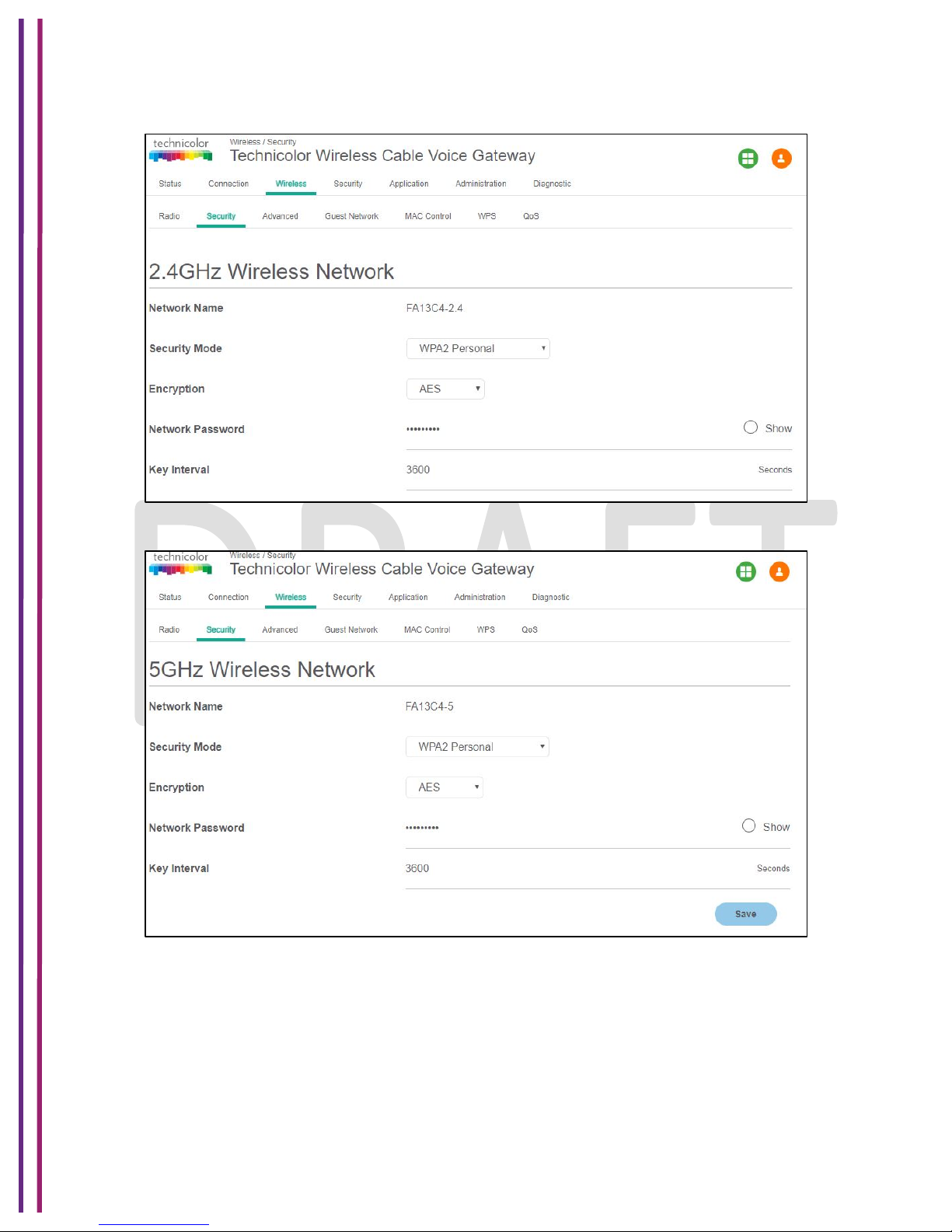
1/8/2018 Proprietary and Confidential - Technicolor 55
Figure 7.3
Figure 7.4
7.2.1 User Provisioning for Wireless Security
Network Name:
Network name will only be displayed here. The User cannot make any changes under this tab.
Page 56

1/8/2018 Proprietary and Confidential - Technicolor 56
Security Mode:
The User can select security mode from available drop down menu for 2.4 GHz: Open, WEP 64,
WEP 128, WPA2 Personal, WPA or WPA2 Personal for 5.0 GHz: Open, WPA2 personal, WPA
or WPA2 Personal.
Recommended setting is WPA2 personal.
Encryption:
Encryption mode changes according to selection of security mode. So the user doesn’t have to
worry about correct encryption type for their security mode. For example, if security mode WPA2
Personal is selected, only AES encryption may be configured. Similarly if it is WPA or WPA2
personal, AES or TKIP encryption mode may be configured.
Network Password:
User can select whatever password they like of their choice but only when it meets the
requirement of encryption type.
1. Open: No password needed
2. WEP 64: need at least 5 ASCII characters or 10 Hex digits.
3. WEP 128: need at least 13 ASCII characters or 26 Hex digits
4. WPA2 Personal: at least 8 characters.
5. WPA or WPA2 Personal: at least 8 characters.
Key Interval:
User can make a choice what network key rotational value they want, in general it comes with
3600 sec, but user can choose between range 1- 999999.
Note: Don’t forget to hit Save tab at bottom of page after making any changes.
7.2.2 SNMP Provisioning for Wireless Security
tchRgDot11BssSecurityMode sets the security mode for the selected SSID.
tchRgDot11WepEncryptionMode sets the key length for WEP.
tchRgDot11WepPassPhrase sets the passphrase for WEP.
tchRgDot11Wep64BitKeyValue sets each 40/64-bit WEP key.
tchRgDot11Wep128BitKeyValue sets each 104/128-bit WEP key.
tchRgDot11WepDefaultKey sets the default WEP key.
tchRgDot11WpaAlgorithm sets the encryption for WPA.
tchRgDot11WpaPreSharedKey sets the passphrase or PSK for WPA.
Page 57

1/8/2018 Proprietary and Confidential - Technicolor 57
tchRgDot11WpaGroupRekeyInterval sets the rekeying interval for WPA.
tchRgDot11RadiusAddress sets the IP address of the RADIUS server.
tchRgDot11RadiusPort sets the UDP port of the RADIUS server.
tchRgDot11RadiusKey sets the RADIUS key.
tchRgDot11RadiusReAuthInterval sets the rekeying interval for RADIUS
7.3 Advanced
Wireless Tab / Advanced
Click on the Wireless tab then click on the Advanced tab. The page displays advanced wireless
setup information of the 2.4 GHz and 5 GHz wireless networks including Beacon Interval,
Fragment Threshold, RTS Threshold, Wi-Fi Multimedia (WMM), WMM Power Save Airtime
Fairness and Band Steering Settings: - Band Steering Status, Band Steering RSSIThreshold
2.4G, and Band Steering RSSIThreshold 5G.
Figure 7.5
Page 58

1/8/2018 Proprietary and Confidential - Technicolor 58
Figure 7.6
7.3.1 User provisioning for Advanced Wireless
This screen is used to set up the advanced wireless functions. These settings should only be
adjusted by an expert administrator as incorrect setting can reduce wireless performance.
Beacon Interval:
The Beacon Interval value indicates the frequency interval of the beacon. A beacon is a packet
broadcast, by the device to synchronize the wireless network. The default value is 100; user can
select any other value between 23 to1023.
DTIM Interval:
This value indicates the interval of the Delivery Traffic Indication Message (DTIM). A DTIM field
is a countdown field, informing client of the next window for listening to broadcast and multicast
messages. When the device has buffered broadcast or multicast messages for associated
clients, it sends the next DTIM with a DTIM Interval value. Its clients use the DTIM value to
wake up and hear the beacons to receive the broadcast and multicast messages. The default
value is 1; user can select any other value from 1 to 255.
Fragmentation Threshold:
This value specifies the maximum size for a packet before data is fragmented into multiple
packets. If you experience a high packet error rate, you may slightly increase the
Fragmentation Threshold. Setting the Fragmentation Threshold too low may result in poor
network performance. Only minor reduction of the default value is recommended. In most
Page 59

1/8/2018 Proprietary and Confidential - Technicolor 59
cases, it should remain at its default value of 2346, user can select other value in range
between 256 -2346.
RTS Threshold:
Should you encounter inconsistent data flow, only minor reduction of the default value, 2347, is
recommended. If a network packet is smaller than the pre-set RTS Threshold size, the RTS/CTS
mechanism will not be enabled. The device sends Request to Send (RTS) frames to a specific
receiving station and negotiates the transmission of a data frame. After receiving an RTS, the
wireless station responds with a Clear to Send (CTS) frame to acknowledge the right to begin
transmission. The RTS Threshold value should remain at its default value of 2347; user can
select other value in range between 1 and 2347.
Beacon Interval:
The Beacon Interval value indicates the frequency interval of the beacon. A beacon is a packet
broadcast, by the device to synchronize the wireless network. User has choice to enable or
disable it, by corresponding toggle button. Recommended to leave it enabled.
Wi-Fi Multimedia (WMM):
This feature maintains priority between different traffic types such as audio, video, voice and
background traffic. This is done using QOS WMM feature which in turn increases throughput.
User has option available to disable it through toggle button but again will impact throughput
rates.
WMM Power Save:
This feature helps devices to conserve battery life. Recommended to leave it enabled, but again
if needed user has option disable it.
Airtime Fairness:
This feature comes handy in mixed environment of slow and fast devices, giving each client
equal access to air time, this again leads to faster download speeds and high throughputs but
user has option to disable it.
7.3.1.1 Band,Steering,Settings,
Band Steering detects clients capable of 5 GHz operation and steers them to that frequency
which leaves the more crowded 2.4 GHz band available for legacy clients. This helps improve
end user experience by reducing channel utilization, especially in high density environments.
Band steering can ensure that they achieve their maximum performance without being
bottlenecked by legacy 802.11b/g clients.
Band Steering is based upon the clients RSSI threshold value. A minimum threshold value is
configured in the WebUI. When the threshold is reached, the clients are automatically steered.
The following screen provides the setup for Band Steering feature. The user can set the required
threshold values in this view.
Page 60
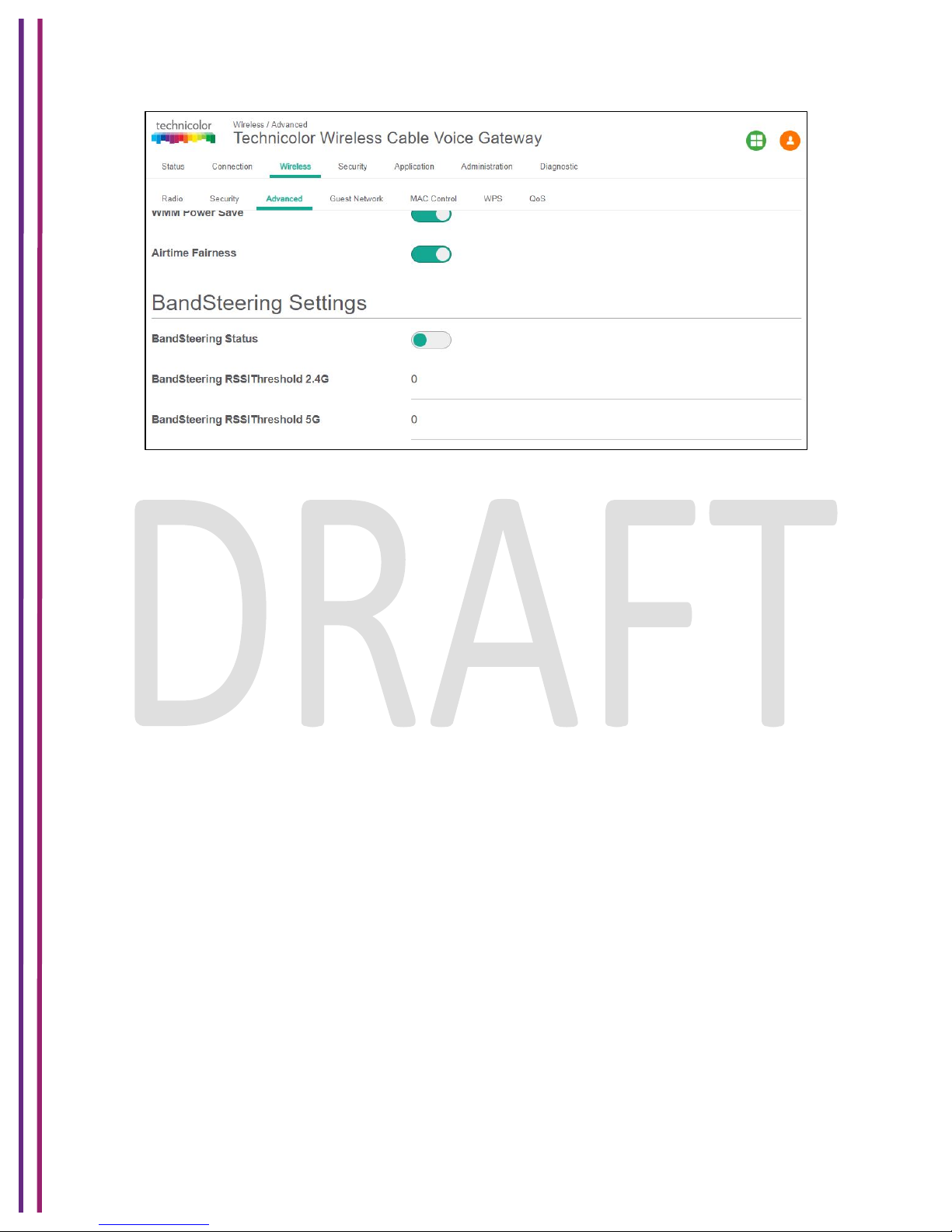
1/8/2018 Proprietary and Confidential - Technicolor 60
Figure 7.7
7.3.2 SNMP Provisioning for Advanced Wireless
tchRgdot11nExtPhyRate sets the transmission rate.
tchRgdot11ExtCtsProtectionEnablesets the CTS protection mode.
tchRgDot11ExtBeaconIntervalsets the beacon interval.
tchRgDot11ExtDTIMIntervalsets the DTIM interval.
tchRgDot11ExtFragThreshsets the fragmentation threshold.
7.4 Guest Network
Wireless Tab / Guest Network
Click on the Wireless tab then click on the Guest Network tab. The page displays Guest Network
and Guest LAN Settings. Here, user can enable, set and display Guest Network (2.4 GHz and 5
GHz) parameters such as the Network Name, MAC Address, and SSID Broadcast.
Under Guest LAN settings setup, the user can set and display Guest LAN parameters such as
the Network Name, Security Mode, DHCP Server, IP Address, Subnet Mask, DHCP Beginning
Address, DHCP Ending Address, and DHCP Lease Times for 2.4 and 5 GHz networks.
Page 61

1/8/2018 Proprietary and Confidential - Technicolor 61
Figure 7.8
Figure 7.9
Page 62

1/8/2018 Proprietary and Confidential - Technicolor 62
7.4.1 User Provisioning for Guest Network
7.4.1.1 Guest,Network:,,
Wireless Interface:
This tab gives user option to make select wireless interface 2.4 GHz or 5 GHz guest networks.
Figure 7.10
Network Name:
Don’t get confused from previous (on Radio tab) network name, Network name here is for Guest
Network. User can change default “SSID3- 2.4” from XXXXX under Network Name column.
MAC Address:
User can’t change MAC address it is available only for display information.
SSID Broadcast:
User can enable or disable this feature by toggle button provided under SSID Broadcast; this is
similar to Network name hide feature Radio tab.
Enable:
User can again enable or disable the any required Guest SSID by this toggle button.
7.4.1.2 Guest,LAN,Settings:,,
Network Name:
Here user can get drop down menu on basis of selection in above wireless interface tab. If 2.4
GHz is selected in Wireless interface tab then it will show all 2.4 GHz Guest SSID. User can
select and set / changes accordingly. Similarly for 5 GHz.
Security Mode:
Please refer 7.2.1 Security tab, settings are same.
DHCP Server:
Page 63

1/8/2018 Proprietary and Confidential - Technicolor 63
When enabled, the gateway automatically assigns IP addresses. If disabled, parameters can be
configured manually.
Note: Don’t forget to hit Save button after all changes are made.
7.4.2 SNMP Provisioning for Guest Network
The following MIBs provide the control over the web pages:
tchRgDot11MbssUserControl
tchRgDot11MbssAdminControl
The following MIBs provide configuration settings for the SSID and DHCP lease parameters:
tchRgDot11Bss,
tchRgDot11Privacy
tchRgIpMgmtLanTable
tchRgIpMgmtLanDhcpServerTable
7.5 MAC Control
Wireless access can be filtered by using the MAC addresses of the clients that are connected to
Wi-Fi.
Wireless Tab / MAC Control
Click on the Wireless tab then click on MAC Control tab. The page displays MAC Control setup
information. Here the user can set and display Network Name, Wi-Fi MAC Control, Access
Restriction, MAC Control List (Device Name, MAC Address, Delete), Auto Learned Device
(Device Name, MAC Address, IP Address, Status, Add).
Page 64
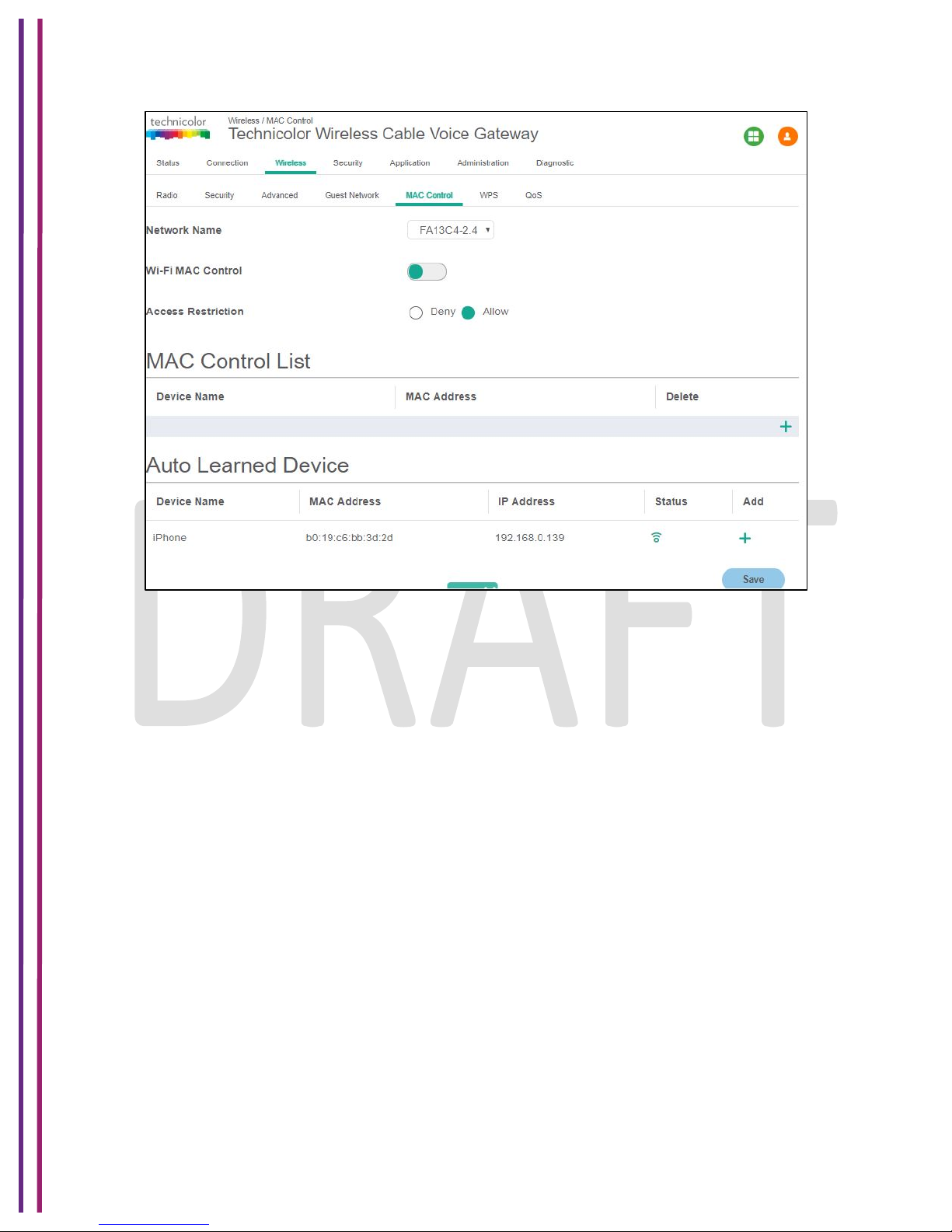
1/8/2018 Proprietary and Confidential - Technicolor 64
Figure 7.11
7.5.1 User Provisioning for MAC Control
7.5.1.1 Network,Name,
Network name can be selected from the Drop down menu.
7.5.1.2 Wi-Fi,MAC,Control,
Wi-Fi MAC Control can be enabled by the selection that option.
7.5.1.3 Access,Restrictions,
Select the Deny or Allow button to block or permit the MAC addresses listed to access the
wireless network.
7.5.1.4 MAC,Control,List,
The gateway can manage the network access of select client devices if they are entered in this
list using that device’s MAC address.
Click the Add button to add to the list. Add the required details in the entries and click Save to
add them into the control list.
Page 65
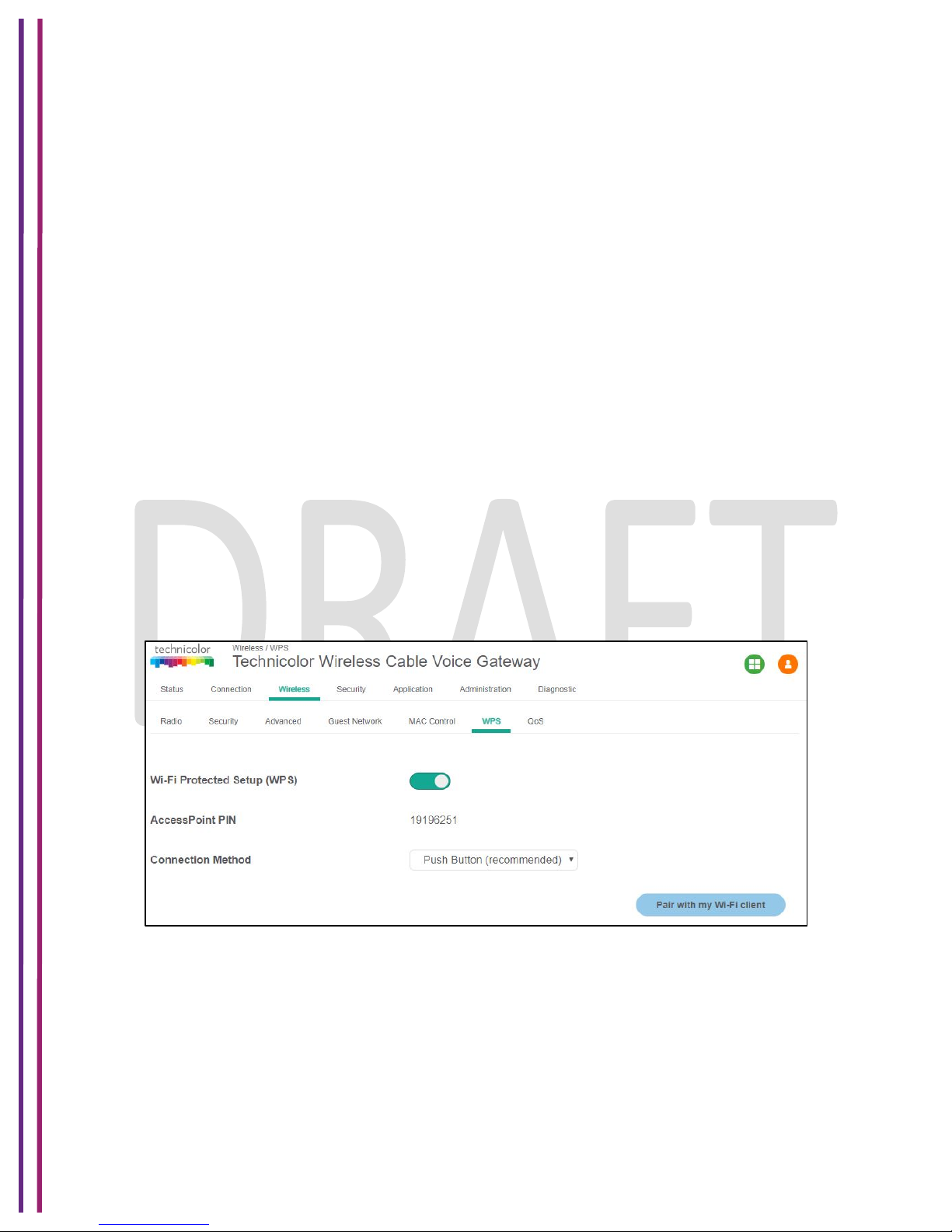
1/8/2018 Proprietary and Confidential - Technicolor 65
7.5.1.5 Auto,Learned,Device,
Auto learned devices are the Wi-Fi clients that are discovered by the gateway. The user can add
them to the MAC control list by selecting the add option in the screen.
7.5.2 SNMP Provisioning for MAC Control
tchRgDot11BssAccessMode enables/disables MAC Control and specifies the access
restriction mode. Note that in a dual-band concurrent model, the primary SSIDs of both first and
second radios share the object with the instance 32.
tchRgDot11ClientStation shows the MAC address of each connected wireless client.
7.6 WPS
Wi-Fi Protected Setup (previously called Wi-Fi Simple Config) is an optional certification program
developed by the Wi-Fi Alliance designed to ease set up of security-enabled Wi-Fi networks at
home and small office environment. Wi-Fi Protected Setup supports methods (pushing a button
or entering a PIN into a wizard-type application)
The objective of this protocol is to make Gateways and Client’s device connectivity easy for
user.
Wireless Tab / WPS
Click on the Wireless tab, and then click on the WPS control tab. The page displays WPS setup
information. Here user can set and display WPS parameters including the Access Point PIN and
Connection Method (Push Button/ PIN Number).
Figure 7.12
7.6.1 User Provisioning for WPS
Wi-Fi Protected Setup (WPS):
User can change the WPS feature status in this option.
Page 66

1/8/2018 Proprietary and Confidential - Technicolor 66
Access Point PIN
This is random number generated by gateway and this PIN is used for verification at the client
devices.
Connection Method:
Connection method has 2 options - Push Button or PIN Number.
Push Button:
User can either push the Hardware button available on front panel of gateway. Look for sign
Software tab available on Wireless Gateway WebUI saying “Pair with my client”.
To start WPS operation user needs to press HW/SW PBC button/ on Gateway and within 60 sec
on Client’s device, User can observe WPS LED starts flashing as soon as HW/SW PBC button
is pressed. This is indication that WPS process is initiated.
Personal Identification Number (PIN) method:
When user decides to go through connection method via PIN number, the user is prompted to
enter the Wi Fi Client PIN.
Figure 7.13
7.7 QOS
By default, networks operate on a best-effort delivery basis, which means that all traffic has
equal priority and an equal chance of being delivered in a timely manner. When congestion
occurs, all traffic has an equal chance of being dropped. Implementing QoS in wireless LAN
makes network performance more predictable and bandwidth utilization more effective.
Note: When QoS is enabled, the device uses Wi-Fi Multimedia (WMM) mode by default.
Page 67

1/8/2018 Proprietary and Confidential - Technicolor 67
Wireless Tab / QoS
Click on the Wireless tab then click on the QOS tab. The page displays QoS setup information.
Here, the user can set and display SSID Index, Radio Band, Network Name, Wi-Fi Multimedia
(WMM), WMM Power Save, Preset QoS Level (Low, Medium and High),Index, IcAifsn,
IcEcwMin, IcEcwMax, IcTxOp , IcAckPolicy.
Figure 7.14
7.7.1 User Provisioning for QOS
SSID Index:
User can select any number from the drop down list. Where 1 represents 2.4 GHz and 2
represents 5 GHz and other numbers will be assigned to Guest SSID.
Radio Band:
This tab only displays which Wireless band is selected, dependent on selection of SSID Index.
Network Name:
This again depends on SSID index selection and will reflect selected number associated
Network name.
Page 68
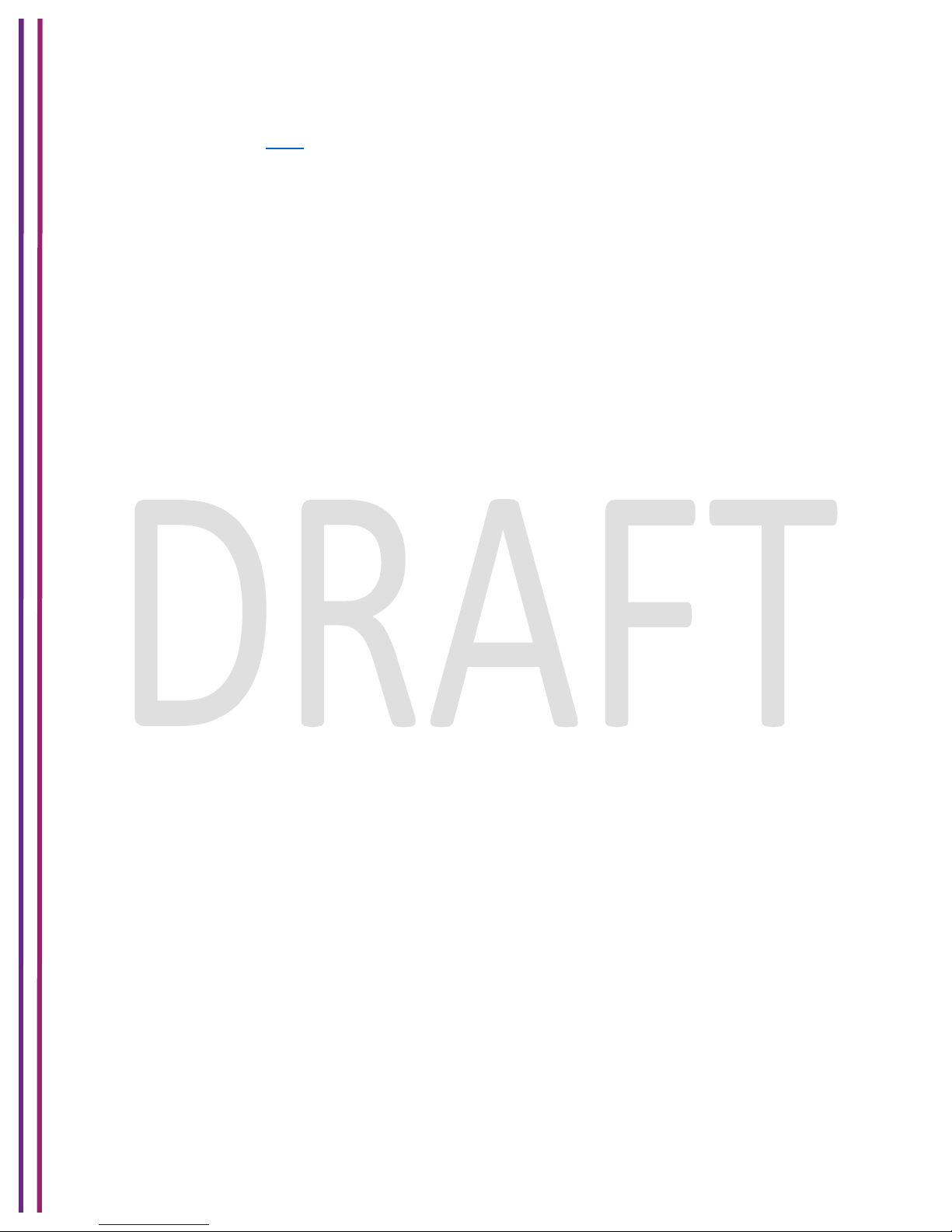
1/8/2018 Proprietary and Confidential - Technicolor 68
Wi- Fi Multimedia and WMM Power Save:
Please refer section 7.3.1
Note: Recommended not to change anything under this tab, any wrong changes will lead to
degradation in gateway performance.
7.7.2 SNMP Provisioning for QOS
tchRgDot11ExtWmm enables or disables WMM.
tchRgDot11ExtWmmNoAck enables or disables the no acknowledgement feature for WMM.
Page 69

1/8/2018 Proprietary and Confidential - Technicolor 69
8 Security
Security settings in the security page allow blocking or selectively allowing different types of data
through the router from the WAN to the LAN. Additionally, the settings allow the device’s firewall
to be enabled or disabled.
• Java Applets, Cookies, ActiveX controls, Popup Windows, and Proxies can be blocked
using this page. Firewall Protection turns on the Stateful Packet Inspection (SPI) firewall
features.
• Block Fragmented IP packets prevents all fragmented IP packets from passing through
the firewall.
• Port Scan Detection detects and blocks port scan activity originating on both the LAN
and WAN.
• IP Flood Detection detects and blocks packet floods originating on both the LAN and
WAN.
8.1 Firewall
8.1.1 User Provisioning for Firewall
Security Tab / Firewall
Click on the Security tab, and then click on Firewall tab. The page displays Firewall setup
information. Here user can set and display:
IPv4 Firewall: Firewall Security Level, LAN – to – WAN, WAN – to - LAN
IPv6 Firewall: IPv6 Firewall Security Level, LAN – to – WAN, WAN – to - LAN
Advanced Settings:
• IPSec Passthrough (Allows or prevents an IPsec VPN client that is connected to the
gateway to connect to a remote IPsec VPN connection)
• PPTP Passthrough (Allows or prevents a PPTP VPN client that is connected to the
gateway to connect to a remote PPTP VPN connection.
• Block Fragmented IP Packets (Prevents or allows all fragmented IP Packets from
passing through the firewall)
• IP Flood Detection (Protects against massive number of packets being sent to the router
for overwhelming it, such as a Denial of Service attack)
Page 70

1/8/2018 Proprietary and Confidential - Technicolor 70
Figure 8.1
The following table explains the traffic restrictions while setting the firewall level to various levels
– High, Medium, Low and Off.
Firewall
level
Restrictions on inbound
traffic
Restrictions on outbound
traffic
Remarks
High
All unsolicited inbound traffic
is blocked, and Intrusion
Detection is enabled.
All traffic except the
following are restricted:
• HTTP and HTTPS (TCP
Both inbound and
outbound traffic are
restricted
Page 71

1/8/2018 Proprietary and Confidential - Technicolor 71
ports 80, 443)
• DNS (TCP/UDP port 53)
• NTP (UDP ports 119, 123)
• Email (TCP ports 25, 110,
143, 465, 587, 993, 995)
• VPN (GRE, UDP port 500,
TCP port 1723)
• iTunes (TCP port 3689)
Medium
Inbound traffic is blocked for
the following services:
• IDENT protocol (TCP port
113)
• ICMP request
• Peer-to-Peer applications
• Kazaa (TCP/UDP port
1214)
• BitTorrent (TCP ports
6881-6999)
• Gnutella (TCP/UDP port
6346)
• Vuze (TCP ports 49152-
65534)
Intrusion Detection is
enabled in the Medium
operating level. All other
inbound traffic is allowed by
the firewall. Please note that
unsolicited inbound traffic
will not be forwarded to
devices on your home
network unless they match a
port forwarding / triggering
rule, or a DMZ host has
been configured.
No restrictions - Outbound
connections are allowed by
the firewall regardless of the
service or port(s) being used
for the connection.
Low
Inbound traffic is blocked for
the following services:
• IDENT protocol (TCP
port 113)
Intrusion Detection is
enabled in the Low operating
level. All other inbound traffic
is allowed by the firewall.
Please note that unsolicited
inbound traffic will not be
forwarded to devices on your
home network unless they
match a port forwarding /
triggering rule, or a DMZ
host has been configured.
No restrictions - outbound
connections are allowed by
the firewall regardless of the
service or port(s) being used
for the connection.
Off
No restrictions
No restrictions
Firewall configuration is
disabled.
Page 72
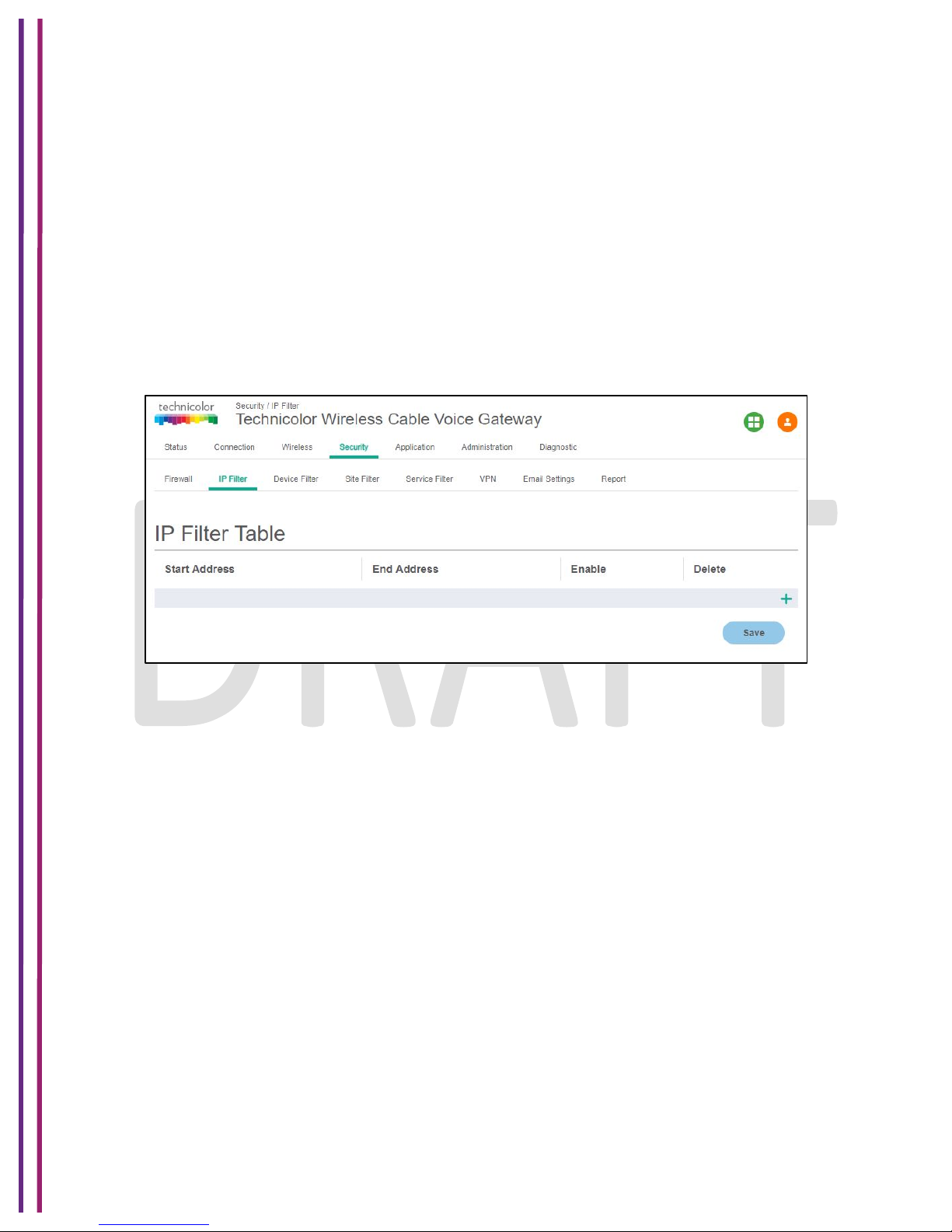
1/8/2018 Proprietary and Confidential - Technicolor 72
8.1.2 SNMP Provisioning for Firewall
tchRgFirewallProtection will allow low, medium and high options.
8.2 IP Filter
IP filters allow users to block certain IP addresses being assigned to the clients. Those IP
addresses may be reserved for other purposes. To activate the IP address filter, provide the IP
address range, click Enable and then click Save Settings.
Security Tab / IP Filter
This page displays IP Filter Table information. Here, user can set and display Start Address,
End Address, Enable and Delete for IP Filter.
Figure 8.2
8.3 Device Filter
Device Filter page is used to allow or block devices connecting to the router, for both LAN and
Wi Fi clients. The devices are allowed or blocked with respect to their MAC address, which is
added in the allowed devices list in this page. User can add devices through auto learnt devices
under devices list or add a device manually under the Allowed Devices list.
Security Tab / Device Filter
Click on the Security tab then click on Device Filter tab. The page displays following Device
Filter setup information, which can be viewed and set by user. The following options are
displayed:
• Device Filter - (Enabled / Disabled)
• Access Type - (Allow All / Block All)
• Blocked Devices - (Computer Name, MAC Address, Allow, Delete)
• Devices – List of Auto Learnt devices (Name, MAC Address, Status, Operation)
Page 73
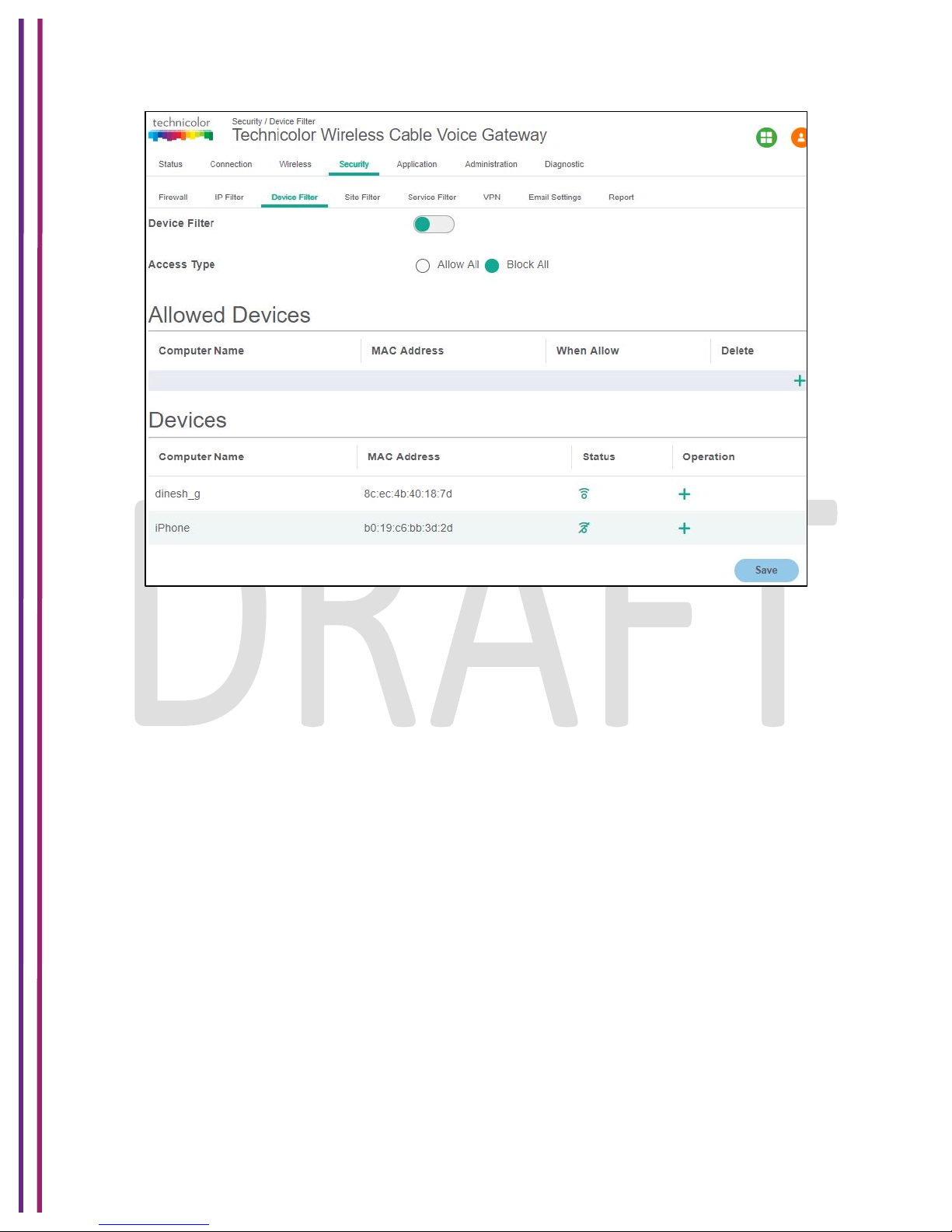
1/8/2018 Proprietary and Confidential - Technicolor 73
Figure 8.3
Enable Device Filter
Device Filter can be enabled with Access type either Block All devices or Allow All devices
status
• Block All - When Block all option is selected, all the devices in the Blocked Devices
would be blocked from connecting to the router.
• Allow All - When Allow All option is selected, all the devices in the Blocked Devices
would be allowed to connect to the router.
8.3.1 SNMP Provisioning for Device Filter
•
tchRgFirewallMacFilterIndex - Main Index
•
tchRgFirewallMacFilterRowStatus - To Add/delete and view the rows
•
tchRgFirewallMacFilterAddress - To Add a MAC Address
•
tchRgFirewallMacFilterAlwaysBlock - To Set device Filter to "Always Block"
•
tchRgFirewallMacFilterBlockStartTime - To Set the Start time of the Time Interval
Based blocking
•
tchRgFirewallMacFilterBlockEndTime - To set the End time of the Time Interval
based blocking
•
tchRgFirewallMacFilterBlockDays - To Set the Days filter for Day based blocking.
Page 74

1/8/2018 Proprietary and Confidential - Technicolor 74
8.4 Site Filter
Site Filter page is used to block websites based on user necessities. User can add the desired
website under the Blocked sites and the added website will be blocked for both LAN and WLAN
devices, which are connected through the router.
Security Tab / Site Filter
Click on the Security tab then click on Site Filter tab. This page displays following Site Filter
setup information which can be viewed and set by user:
• Site Filter Status: (Enabled / Disabled)
• Blocked Sites: (Content, Type, When, Delete)
• Trusted Devices: (Computer Name, MAC Address, IP Address, Trusted)
Figure 8.4
The filter would be applied to all the devices in the trusted list. The user can edit/modify the filter
setting to block the sites always, block on specific day, specific time, etc. The user also can
remove the sites from the trusted devices list to remove the filter option for them.
The user needs to edit and press the Save button in the page to set the desired configuration.
8.4.1 SNMP Provisioning for Site Filter
Following MIBs are used to provision the Site Filter feature:
•
tchRgFirewallUrlKeywordFilterIndex - Main Index
Page 75

1/8/2018 Proprietary and Confidential - Technicolor 75
•
tchRgFirewallUrlKeywordFilterRowStatus -To Add/delete and view the rows
•
tchRgFirewallUrlKeywordFilterMethod - To Set the filter method as Keyword Filter or
URL Filter
•
tchRgFirewallUrlKeywordFilterMatch - To set the desired URL for blocking
•
tchRgFirewallUrlKeywordFilterAlwaysBlock - To Set Filter to "Always Block"
•
tchRgFirewallUrlKeywordFilterBlockStartTime - To Set the Start time of the Time
Interval Based blocking
•
tchRgFirewallUrlKeywordFilterBlockEndTime - To set the End time of the Time
Interval based blocking
•
tchRgFirewallUrlKeywordFilterBlockDays - To Set the Days filter for Day based
blocking
8.5 Service Filter
The Service Filter page is used to block certain service requests coming from the WAN to LAN
devices connected through the router. User can block the desired service port range by adding
it to Blocked services
Security Tab / Service Filter
Click on Security tab then click on Service Filter tab. The page displays following Service Filter
setup information, which can be viewed and modified by user.
Service Filter Status
Blocked Services: The specific traffic / service that are blocked using the Service Filter. This
could be protocols or port numbers. (Services, TCP/UDP, Start Port, End Port, Time, and
Delete)
Trusted Devices: These devices can be exempted from applying the Service filter for them.
(Computer Name, MAC Address, IP Address and Trusted).
Enable Service Filter
Service Filter can be enabled with either disabled or enabled Trusted Devices, as shown in the
figures below. The status can be enabled by clicking on the corresponding button.
Enable Service Filter with Trusted Device Disable:
Enable Service Filter with Trusted Devices Disabled
The following screen shows the list of trusted devices (without service filter feature enabled).
Page 76
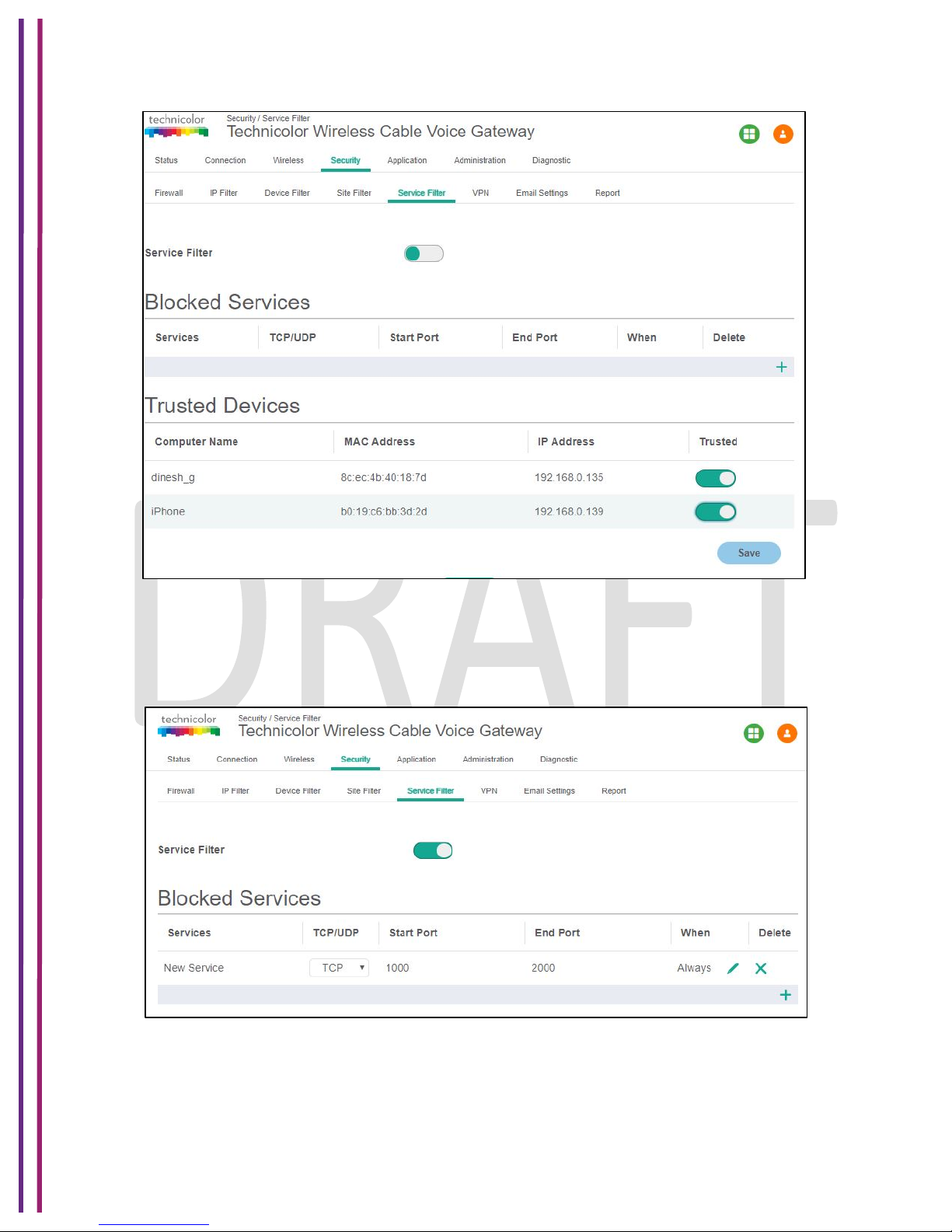
1/8/2018 Proprietary and Confidential - Technicolor 76
Figure 8.5
The user can add a service filter by pressing the + option and providing the specific service, port
number ranges and the time range for the filter action. The following screen shows a specific
service filter being enabled:
Figure 8.6
The user can edit / modify the service filters to change the duration for the filter to be active
(day of the week, time of the day, etc.).
Page 77

1/8/2018 Proprietary and Confidential - Technicolor 77
8.5.1 SNMP Provisioning for Service Filter
Following MIBs implements the Service Filter functions:
• tchRgFirewallPortFilterIndex - Main Index
• tchRgFirewallPortFilterRowStatus - To Add/delete and view the rows
• tchRgFirewallPortFilterPortStart - To set Start Port Number
• tchRgFirewallPortFilterPortEnd - To set End Port Number
• tchRgFirewallPortFilterProto - To set the desired Protocol
• tchRgFirewallPortFilterAlwaysBlock - To set permission to always block
• tchRgFirewallPortFilterBlockStartTime - To Set the Start time of the Time Interval
Based blocking
• tchRgFirewallPortFilterBlockEndTime - To set the End time of the Time Interval based
blocking
• tchRgFirewallPortFilterBlockDays - To Set the Days filter for Day based blocking
8.6 VPN Settings
This feature is used in cases where the Wireless Gateway acts as the VPN end point and all the
machines connected to the LAN side want to be on the enterprise private network. This is mainly
used in B2B (Business-2-Business) applications.
For the Wireless Gateway to act as a VPN end point, the user needs to configure a VPN tunnel
on the Wireless Gateway. This can be done from the Security / VPN page. Enter the details of
the local subnet and the remote subnet including the VPN gateway and security parameters for
IPSEC (Key Exchange Method, Encryption, Authentication, Pre-shared key. etc.). Obtain these
details from the network administrator (of the enterprise you are connecting to) before setting up
the VPN tunnel.
8.6.1 User Provisioning for VPN Settings
Security Tab / VPN
Click on Security tab then click on VPN tab. The page displays VPN setup information. Here the
user can set and display VPN information.
Page 78

1/8/2018 Proprietary and Confidential - Technicolor 78
Figure 8.7
The user can configure the VPN Tunnel details by clicking on ‘+’ symbol corresponding to the
VPN Tunnel option. The page will show the following information:
• Enable (Option to enable VPN),
• Tunnel Name (Name of the tunnel to be created between endpoints)
• Local Secure Group: - (IP Address, Subnet Mask)
• Remote Secure Group: - (IP Address, Subnet Mask)
• Remote Secure Gateway: - (IP Address)
• Key Management: - (Key Exchange Method, Encryption Algorithm, Authentication
• Algorithm, Pre –Shared Key, Key Life Time)
Page 79

1/8/2018 Proprietary and Confidential - Technicolor 79
Figure 8.8
VPN Tunnel
Select Tunnel Entry: Select a tunnel to configure.
+ Button: Click this button to create a new tunnel.
‘X’ Button: Click this button to delete all settings for the
selected tunnel.
Enable
To Enable VPN Tunnel
Tunnel Name:
Enter a name for this tunnel, such as London Office.
Local Secure Group
Select the local LAN user(s) that can use this VPN tunnel.
This may be a single IP address or sub--network. Note that
the Local Secure Group must match the remote gateway's
Page 80

1/8/2018 Proprietary and Confidential - Technicolor 80
Remote Secure Group.
IP Address:
Enter the IP address on the local network.
Subnet Mask:
If the Subnet option is selected, enter the mask to determine
the IP Addresses on the local network.
Remote Secure Group
Select the remote LAN user(s) behind the remote gateway
who can use this VPN tunnel. This may be a single IP
address, a sub--network, or any addresses. If Any is set, the
Gateway acts as a responder and accepts requests from
any remote user. Note that the Remote Secure Group must
match the remote gateway's Local Secure Group.
IP Address:
Enter the IP address on the remote network.
Subnet Mask:
If the Subnet option is selected, enter the mask to determine
the IP addresses on the remote network.
Remote Secure
Gateway
Select the desired option, IP Address.,
Key Management
Key Exchange Method:
The device supports both automatic and manual key
management.
When automatic key management is selected, Internet Key
Exchange (IKE) protocols are used to negotiate key material
for Security Association (SA). If manual key management is
selected, no key negotiation is needed. Basically, manual
key management is used in small static environments or for
troubleshooting purposes.
Note that both sides must use the same key management
method.
Encryption Algorithm:
The Encryption method determines the length of the key
used to Encrypt/decrypt ESP packets. Note that both sides
must use the Same method.
Available Options are DES, 3DES, AES-128, AES-129,
AES-256
Authentication Algorithm:
The Authentication method authenticates the Encapsulating
Security
Payload (ESP) packets. Select MD5 or SHA. Notice that
both sides (VPN Endpoints) must use the same method.
MD5: A one--way hashing algorithm that produces a
128--bitdigests
SHA1: A one--way hashing algorithm that produces a
160--bitdigests
Pre-Shared Key:
IKE uses the Pre--Shared Key to authenticate the remote
Page 81

1/8/2018 Proprietary and Confidential - Technicolor 81
IKE peer. Both character and hexadecimal values are
acceptable in this field, e.g.,
My_@123 or 0x4d795f40313233. Note that both sides must
use the same Pre--Shared Key.
Key Lifetime:
This field specifies the lifetime of the IKE generated key. If
the time expires, a new key will be renegotiated
automatically. The Key
Lifetime may range from 300 to 100,000,000 seconds. The
default lifetime is 3600 seconds.
Enable:
To Enable the Key Management.
Tunnel Name:
This field specifies Tunnel Name.
Setting the values of different parameters:
• Click on the parameter and change the values in valid range
• Select the corresponding button
• Click on the corresponding drop down menu and select the required values
• Press Save
Below figures shows the value settings for different parameters.
Figure 8.9
Page 82

1/8/2018 Proprietary and Confidential - Technicolor 82
Figure 8.10
Figure 8.11
Page 83

1/8/2018 Proprietary and Confidential - Technicolor 83
Figure 8.12
8.7 Email Settings
This page is used to create email based notifications for security events. The user can configure
the email server, the notifications to be forwarded to the server and the email address of the
recipient through this page.
Security Tab / Email Settings
Click on Security tab then click on Email settings tab. The page displays Email
settings information which can be viewed and modified by the user. The following information will
be displayed.
• Recipient Email
• Notification Types - (Firewall Breach, Parental Control Breach, Alerts or Warnings, Send
Logs)
• Mail Server Configuration - (SMTP Server Address, Send Email Address, Username and
Password)
Page 84

1/8/2018 Proprietary and Confidential - Technicolor 84
Figure 8.13
8.8 Reports
To display security events, select the Security tab in the Gateway page and then select Report
tab. Device Filter logs, Site Filter logs, Service Filter logs and Email Settings logs, and Firewall
Logs will be displayed as shown below:
Figure 8.14
Page 85

1/8/2018 Proprietary and Confidential - Technicolor 85
9 Application
9.1 Port Forward
Port Forwarding is commonly used to run a publicly accessible server on the LAN by specifying
the mapping of TCP/UDP ports to a local PC.
Application Tab / Port Forward
Click on the Application tab then click on the Port Forward settings tab. This page displays Port
Forward information. Here user can display and set Port Forward Table details. (Start Port,
End Port, Type, Service IP, Service IPv6, Enable and Delete)
Figure 9.1
To specify a mapping, enter the range of port numbers that should be forwarded locally, and the
IP address to which traffic to those ports should be sent. If only a single port specification is
desired, enter the same port number in the start and end locations for that IP address.
Setting the values of different parameters:
• Click on the parameter and change the values in valid range
• Select the corresponding button
• Click on the corresponding drop down menu and select the required values
• Press Save
9.2 Port Trigger
Port Triggers are similar to Port Forwarding except that they are not static ports held open all the
time. When the Technicolor Wireless Gateway detects outgoing data on a specific IP port
number set in the Trigger Range, the resulting ports set in the Target Range are opened for
incoming (or sometimes referred to as bi-directional ports) data. If no outgoing traffic is detected
on the Trigger Range ports for 10 minutes, the Target Range ports will close.
Page 86

1/8/2018 Proprietary and Confidential - Technicolor 86
This is a safer method for opening specific ports for special applications (e.g. video conferencing
programs, interactive gaming, file transfer in chat programs, etc.) because they are dynamically
triggered and not held open constantly or erroneously left open via the router administrator and
exposed for potential hackers to discover.
Application Tab / Port Trigger
Click on the Application tab then click on Port Trigger settings tab. This page displays Port
Trigger setup information (Trigger Port, Target Port, Type, Enable and Delete). In this view, the
user can set/change the Port Trigger configuration
Figure 9.2
9.3 DDNS
Dynamic DNS (DDNS) allows a dynamic IP address to be aliased to a static, pre-defined host
name so that the host can be easily contacted by other hosts on the internet even if its IP
address changes. The Technicolor Wireless Gateway supports a dynamic DNS client
compatible with the Dynamic DNS service (http://www.dyndns.com/). Since implementation of
DDNS the service has switched from a free service to a paid service. A paid account is now
required to use this feature. Technicolor is evaluating other dynamic DNS options for future
implementation.
Application Tab/ DDNS
Click on the Application tab then click on DDNS tab. This page displays DDNS setup
information. Here, user can set and display DDNS (Disable, DynDns.org, TZO.com,
Changeip.com, and Freedns.afraid.com), Username, Password and Hostname.
Page 87

1/8/2018 Proprietary and Confidential - Technicolor 87
Figure 9.3
9.4 DMZ
The DMZ feature exposes the network user to the Internet for using special-purpose services
such as Internet Gaming or Video Conferencing. DMZ hosting forwards all the ports at the same
time to one computer. The Port Range Forwarding feature is more secure because it only opens
the ports the user want to have opened, while DMZ hosting opens all the ports of one computer,
exposing the computer to the Internet. This is generally used if PCs are running specific
applications that use random unknown port numbers and do not function correctly with specific
port triggers or port forwarding setups. It is advisable not to have any PCs/Servers as DMZ
hosts because of exposure to the public internet which results from this configuration.
Remember to disable this setting if this is enabled temporarily for any specific application.
Any computer whose port is being forwarded must have its DHCP client function disabled and
should have a static IP address assigned to it because its IP address may change when it is
using the DHCP function.
Application Tab/ DMZ
Click on Application tab then click on DMZ tab. This page displays DMZ setup information.
Here a user can set and display DMZ parameters including DMZ enable and DMZ v4 and v6
Host addresses.
Page 88

1/8/2018 Proprietary and Confidential - Technicolor 88
Figure 9.4
9.4.1 SNMP Provisioning for DMZ
For DMZ Host IP address set the following MIB: tchRgFirewallDmzAddress.
For all firewall MIBS set the tchRgFirewallApplySettings to 1 to take effect
9.5 UPNP
Universal Plug and Play (UPnP) allows client devices to automatically configure the device for
various Internet applications, such as gaming and video conferencing. This protocol messaging
over the LAN can be enabled or disabled.
Application Tab / UPnP
Click on the Application tab, and then click on UPnP tab. The page displays UPnP setup
information. Here, user can enable or disable UPnP and alter parameters such as the
Advertisement Period, Time to Live, and Zero Config.
Page 89

1/8/2018 Proprietary and Confidential - Technicolor 89
Figure 9.5
9.5.1 User Provisioning of UPnP
Users can Enable/Disable UPnP using the UPnP button option. While enabling the features, the
parameters, Advertisement Period, TTL and Zero Config can be appropriately configured and
saved.
9.5.2 SNMP Provisioning for UPNP
The UPnP feature is controlled via tchRgIpMgmtLanUpnp. Since the MIB is a table for different
SSID, UPnP configuration is supported on all primary as well as secondary SSIDs.
9.6 IP Passthrough
The IP Passthrough feature allows a device on the LAN to have the gateway's public address
assigned to it. This configuration is often times suitable for a customer desiring to connect third
party equipment to the internet.
Application Tab/ IP Passthrough
Click on the Application tab, and then click on IP Passthrough tab. The page displays setting up
information IP Passthrough. Here, the user set and display IPv4 Passthrough, CPE List (MAC
Address), IPv6 Passthrough.
Page 90

1/8/2018 Proprietary and Confidential - Technicolor 90
Figure 9.6
9.7 Media
This page displays Media setup information. Here, we can set and display Enable DLNA,
Enable FTP, USB Device List and Samba Server List.
Application Tab/ Media
Click on the Application tab, and then click on Media tab. The Gateway page appears populated
with the information below:
Page 91

1/8/2018 Proprietary and Confidential - Technicolor 91
Figure 9.7
Page 92
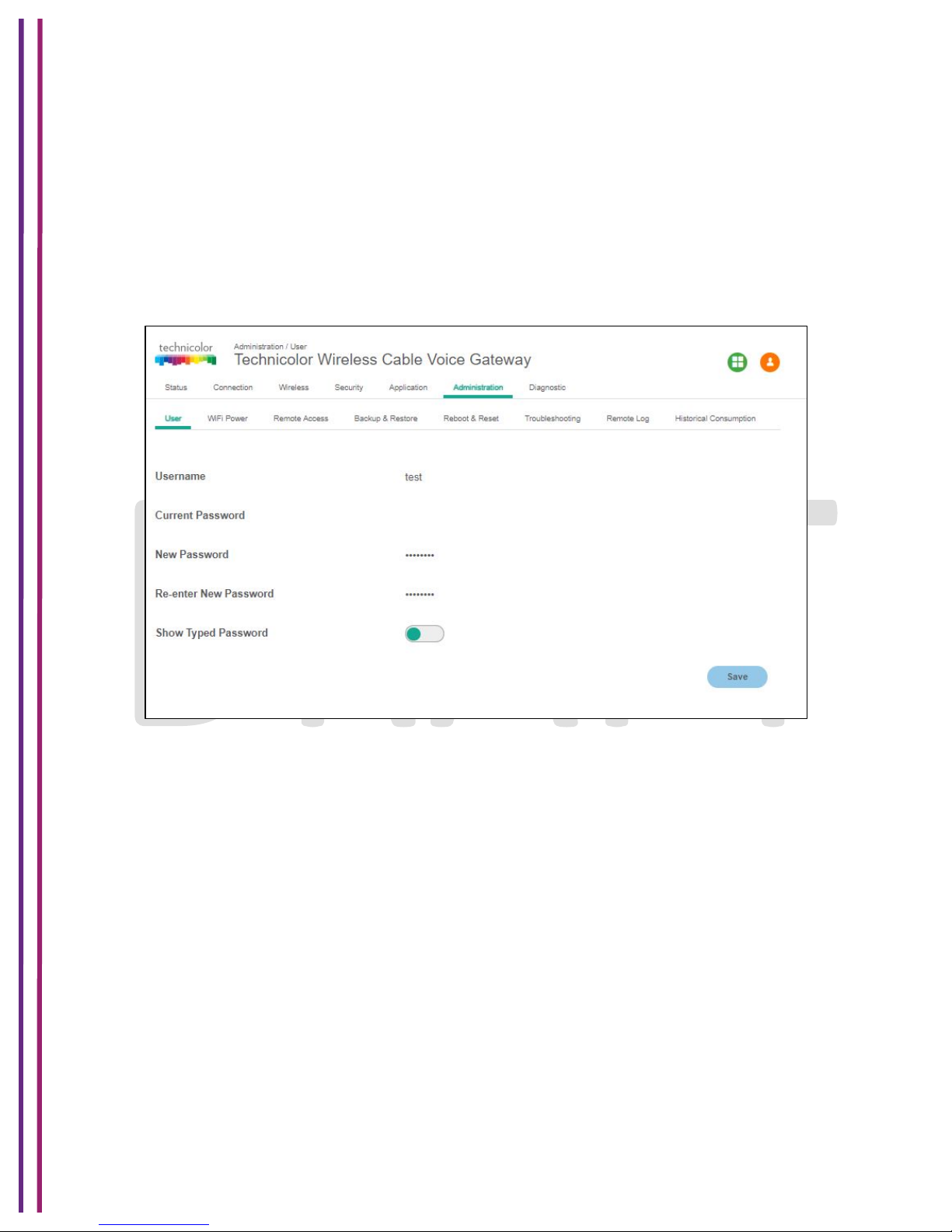
1/8/2018 Proprietary and Confidential - Technicolor 92
10 Administration
10.1 User
Administration / User
We have two users for this box Home-User and the Adv-User. When logged in as Home-User
via WebUI, the page provides options to change the default username and the password.
Click on the Administration tab and then the User tab. The page appears with the information
below. The user name and password can be entered into the various fields and changed.
Figure 10.1
10.2 WiFi Power
This page provides the user an option to turn off and turn on the radio power for the 2.4GHz and
5GHz radios.
Administration / WiFi Power
Click on the Administration tab and then the WiFi Power tab. The page appears with the
information below:!
!
Page 93

1/8/2018 Proprietary and Confidential - Technicolor 93
Figure 10.2
The user can change the WiFi power setting by enabling or disabling the options provided in the
screen.
10.3 Remote Access
Administration / Remote Access
The Administration/Remote Access page can be accessed when logged in as Home-User (This
page is not seen when logged in as Advanced User).
When Telnet is Enabled the Box can be remotely accessed via CM IP. Telnet and SSH cannot
be enabled at the same time, either of these can be enabled at a given point of time. A remote
terminal can establish a SSH session with the box if the SSH radio button is enabled. The HTTP
and HTTPS can be enabled/disabled to allow/limit the WebUI access over corresponding
communication protocol.
The options selected under the Global Management and the Remote Management can be
applied to a single computer, range of computers or any computer by selecting the
corresponding options provided against the Access Type.
!
Click on the Administration tab and then the Remote Access tab. The page appears with the
information below:!
!
Page 94

1/8/2018 Proprietary and Confidential - Technicolor 94
Figure 10.3
10.3.1 SNMP Provisioning for Remote Management
Below are the MIBs used for Remote Management configuration:
• tchRgDeviceRemoteWebAccessEnable
• tchRgDeviceRemoteWebAccessPort
10.4 Backup & Restore
The backup feature saves the current gateway configuration to a local PC. These settings can be
restored later if a configuration needs to be restored, or to recover from changes that have had
an undesirable effect.
To backup the current configuration, click Backup and follow the prompts. To restore a previous
configuration, click Browse and use the navigation window to locate the local backup file. The
default filename is in the format MM_DD_YYYY.gwc. Note that this file is encrypted. When the
file has been located, click Restore to restore the settings. When the settings are restored, the
device will reboot to the restored settings.
10.4.1 User Provisioning for Backup & Restore
Administration Tab / Backup & Restore
Click on the Administration tab and then the Backup & Restore tab. This page displays Backup
& Restore setup information.
Page 95

1/8/2018 Proprietary and Confidential - Technicolor 95
The user can back up the configuration data to a specific file or restore the already backed up
data from a file.
Figure 10.4
10.4.2 SNMP Provisioning for Backup & Restore
tchRgDeviceConfigBackup MIB set is used for this.
tchRgDevConfBackupServerType defined as IPv4 for future usage.
tchRgDevConfBackupServer - The address of the TFTP server used for Wireless Gateway
config download or upload. If the TFTP server is unknown, return 0.0.0.0.
tchRgDevConfBackupOperStatus InProgress(1) indicates that a TFTP download or upload is
underway, Complete(2) indicates that the last download or upload is successful, failed(3)
indicates that the last attempted download or upload is failed.
tchRgDevConfBackupAdminStatus. If set to download(1), the device will initiate a TFTP
Wireless Gateway config file download using remoteProvisionFilename. If set to upload(2), the
device will initiate a TFTP Wireless Gateway config file upload to remoteProvisionServer. The
filename will be the same as remoteProvisionFilename. At initial start-up, this object has the
default value of download(1).
10.5 Reboot & Reset
Administration Tab / Reboot & Reset
Click on the Administration tab and then the Reboot & Reset tab. The page displays Reboot
and Reset options:
Reboot
Page 96

1/8/2018 Proprietary and Confidential - Technicolor 96
• Reboot Wi-Fi module
• Reboot Wi-Fi Router
• Reboot System
Reset
• Reset User Name & Password
• Reset Wi-Fi Setting
• Reset Factory Settings.
Figure 10.5
User can Reboot and Reset the settings by selecting the corresponding button.
10.5.1 SNMP Provisioning for Factory Settings
This will be controlled by the MIB tchcmAPFactoryReset. It can be set with a sequence of
values to activate a remote factory reset. This is the same as a sustained (3 seconds or more)
reset switch. Reading this object always returns false (2).
10.6 Restarting the Device
It is possible to restart the Gateway from WebUI. This can be done from Administration ->
Reboot & Reset Tab, by clicking on the Reboot System option.
Page 97

1/8/2018 Proprietary and Confidential - Technicolor 97
10.6.1 SNMP Provisioning for Restarting the Device
This will be controlled by
• tchRgDeviceFactoryReset -This MIB is used for performing a Factory Reset on the
device
• tchRgDeviceReset - This MIB is used to restart the device
10.7 Trouble Shooting
Ping and Traceroute are the trouble shooting features available in the Troubleshooting options.
This can be done for both the IPv4 and IPv6 networks.
Administration / Trouble Shooting
Click on the Administration tab then click on the Trouble Shooting tab. The page provides views
for running ping (to check the network connectivity to a particular IPv4 or IPv6 address) and
traceroot (for displaying the route/path and measuring transit delays of packets across the
network.
Figure 10.6
Page 98

1/8/2018 Proprietary and Confidential - Technicolor 98
10.8 Remote Log
Remote Log view provides an option to add a log server and specify the kind of logs (including
log levels) needed for any particular troubleshooting.
Administration / Remote Log
Click on the Administration tab then click on the Remote Log tab. The current logging
configurations – module & log levels – would be displayed.
The User can modify the modules (System, Event, and Firewall) for logging and the log levels
(Critical, Major, Minor, Warning and Inform) to be logged and save the configuration for future
logging. The logging server details also need to be entered.
!
Figure 10.7
10.9 Historical Consumption
The Administration / Historical Consumption page provides the data consumption statistics on
hour/day/monthly basis i.e. as selected against the Lookup Time Frame tab.
!
Administration / Historical Consumption
Click on the Administration tab then click on the Historical Consumption tab. The page displays
the various options to configure the feature.
Once the feature is configured, against each of the devices (MAC Address), the LookUp Table
displays the send and received bytes for the period configured as Lookup Time Frame. The
User has to enable both the Historical Consumption option and the LookUp Table Status option
to get this statistics. The Lookup Time Frame can be configured for every hour, every day or
every month.
Page 99

1/8/2018 Proprietary and Confidential - Technicolor 99
Figure 10.8
Page 100
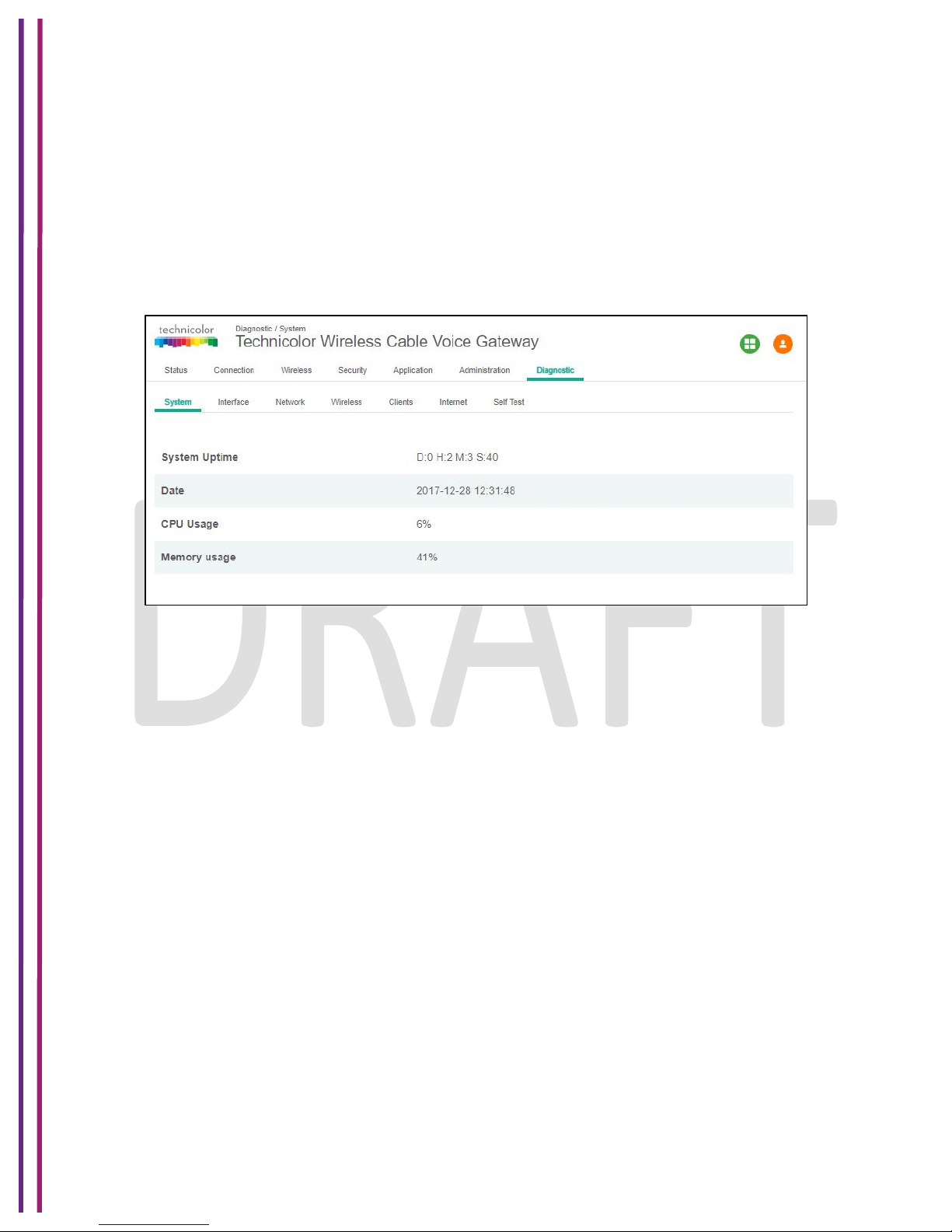
1/8/2018 Proprietary and Confidential - Technicolor 100
11 Diagnostics
This section provides details about the various diagnostic features built in CGM4231.
11.1 System
This page displays the System status details. The details shown are System Up-time, Resource
usage such as CPU and memory.
Figure 11.1
11.2 Interface
Diagnostic Tab / Interface
This page displays the up/down status, various configurations, data traffic and error information
for various interfaces in the system (WAN, LAN and Wi Fi). The figures below provide specific
screenshots for each of these interfaces:
