Technical pro MM3000 User Manual

L |
R |
Technical Pro
Professional Karaoke Amplifier with Bluetooth & USB & SD Card Inputs
User Manual for:
MM3000
QUESTIONS / COMMENTS CALL 888-842-6277 or email info@tpro.com
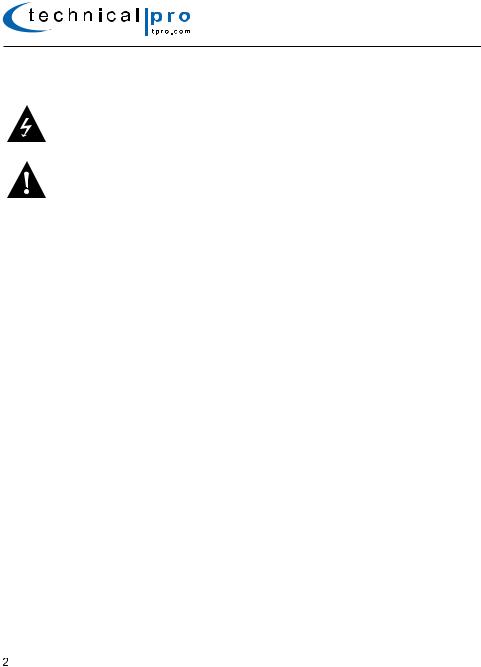
MM3000
WARNING!
CAUTION: TO REDUCE THE RISK OF ELECTRIC SHOCK, DO NOT REMOVE THE COVER OF THIS UNIT. THERE ARE NOUSER-SERVICEABLE PARTS INSIDE. REFER ALL SERVICING TO A QUALIFIED TECHNICIAN.
The lightning flash with arrowhead symbol within an equilateral triangle is intended to alert the user to the presence of "dangerous" voltage within the product's enclosure that may be of sufficient magnitude to constitute a risk of electric shock to humans. Users should exhibit extra safety when this symbol appears in this instruction manual and follow all precautions as they are stated.
The exclamation point within an equilateral triangle is intended to alert the user to the presence of important operating and maintenance (servicing) instructions in this manual.
1- Read these instructions thoroughly before using this item. 2- Keep these instructions for future reference.
3- Heed all warnings.
4- Follow all instructions.
5- WARNING: To prevent fire or electric shock, do not expose this equipment to rain or moisture. Do not store or operate this product near any liquids.
6- Clean only with a dry cloth.
7- Do not store or operate this product near any heat sources such as radiators, heat registers, stoves, or other apparatuses (including amplifiers) that produce heat.
8- Do not defeat the safety purpose of the polarized or grounding-type plug. A polarized plug has two blades with one wider than the other. A grounding plug has two blades and a round grounding prong. The wide blade or third prong is provided for your safety. If the provided plug does not fit your outlet, consult an electrician for the replacement of the obsolete outlet.
9- Protect the all wires connected to this unit from being walked on or pinched, particularly plugs and the point where they exit from the unit. When removing the cord from the power outlet, remove it by holding the plug not by pulling the cord.
10Unplug the unit during lightning storms or when unused for long periods of time.
11When wiring this unit and all other equipment used in connection to this unit make sure that all of your equipment is turned OFF. 12Once installation and wiring is complete power on all your equipment with the volume and level controls turned DOWN. Once all the equipment is ON slowly raise the volume or level controls to their proper positions.
13When grounding this unit, be sure to do so correctly, so as not to defeat the built-in grounding in this unit.
14Before placing, installing, rigging, or suspending any product, inspect all hardware, suspension, cabinets, transducers,brackets and associated equipment for damage. Any missing, corroded, deformed, or non-load rated component could significantly reduce the strength of the installation, placement or array. Any such condition severely reduces the safety of the installation and should be immediately corrected. Use only hardware which is rated for the loading conditions of the installation and any possible short-term, unexpected overloading. Never exceed the rating of the hardware or equipment.
15Consult a licensed, Professional Engineer regarding physical equipment installation. Ensure that all local, state and national regulations regarding the safety and operation of equipment are understood and adhered to.
16Refer all servicing to qualified service personnel. Servicing is required when the apparatus has been damaged in any way, such as power supply cord or plug is damaged, liquid has been spilled or objects have fallen into the apparatus, the apparatus has been exposed to rain or moisture, does not operate normally, or has been dropped.
Introduction
Congratulations and thank you for your purchase of this Technical Pro professional karaoke amplifier, the MM3000. To get the most from your MM3000, it is recommended that you review all of the information provided in this instruction manual before operating this equipment.
If you've spent any time at all in professional audio, you know the name Technical Pro and what it stands for — incredible performance & sound, and the ultimate in reliability under harsh conditions. And now, Technical Pro offers the same technology in a series of karaoke amplifier bringing more of what sets Technical Pro apart from all others.
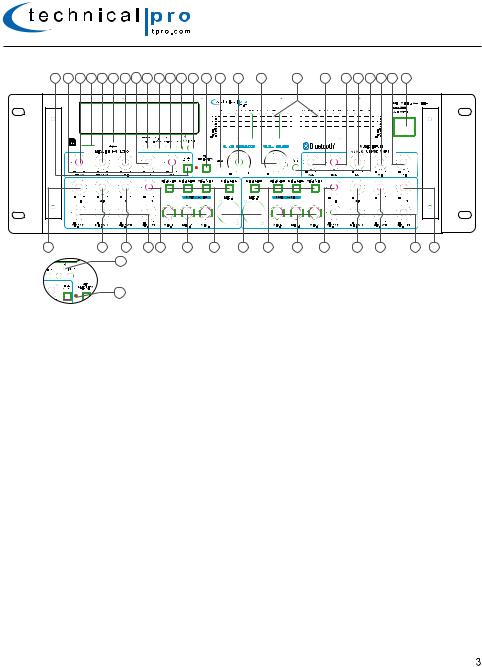
MM3000
MM3000 Front Panel
25 |
24 |
23 22 21 |
20 |
19 18 |
17 |
16 |
15 14 |
13 |
12 |
11 |
10 |
9 |
8 |
7 |
6 |
5 |
4 |
3 |
2 |
1 |
|
|
|
|
|
|
|
|
|
|
|
|
|
|
|
L |
R |
|
|
|
|
|
|
26 |
|
27 |
|
28 |
29 |
30 |
31 |
|
32 |
33 |
34 |
35 |
36 |
|
37 |
|
38 |
|
39 |
40 |
|
|
|
|
41 |
|
|
|
|
|
|
|
|
|
|
|
|
|
|
|
|
|
|
|
|
|
42 |
|
|
|
|
|
|
|
|
|
|
|
|
|
|
|
|
|
|
1.Power Button: Press this button to power the unit on and off.
2.Music Treble Control: Turn this knob to adjust the treble of music input signal.
3.Music Mid Control: Use this knob to adjust the mid level frequencies of music input signal.
4.Headphone Output: Connect your headphone here. Make sure the volume level of the unit is turned down before making the connection.
5.Music Bass Control: Turn this knob to adjust the bass of music input signal. 6.Music Balance Control: Turn this knob to adjust the balance of music input signal. 7.Music Volume: Turn this knob to adjust the volume of music input signal.
8.Dual Ten Band Equalizers: Use the sliders to increase or decrease the signal strength of the respective frequencies. The equalization points are 32Hz, 64Hz,125Hz, 250Hz, 500Hz,1KHz, 2KHz, 4KHz, 8KHz and 16KHz.
9.Music Volume: Use this knob to adjust the music input signal volume level.
10.MIC/Line 1-8 Volume: UUse this knob to adjust the volume for all the eight microphone / line 1-8 inputs. 11.MP3(1/8”) Input: Connect your MP3 player here. Make sure to press the input selector button (13) until “MP3” appears on the display screen to play the signal from the MP3 player.
12.MIC Priority: Press this button to enable the microphone priority function. When this function is turned on, the unit will decrease the music input signal level if the microphones are connected to the unit and are transmitted a signal. If there is no signal coming through the microphones, the music input signal will not decrease. Press again to disable this function.
13.Input Selector: Press this button to switch through the various inputs; USB flash drive, SD card, MP3, FM tuner, Bluetooth, AUX and DVD.
14.Recording from the AUX / MP3 / DVD and Microphone Inputs: When the input selected is MP3/AUX/DVD and there is an USB flash drive or SD card (with blank space on it) inserted into their respective slot, pressing and holding this button will activate the recording function. Press this button and hold for several seconds and the word “REC” will display on the screen. The unit will create a new file in the connected USB flash drive or SD card and get ready to make a recording. At this point there is no actual recording yet. Press the button again and the unit will start recording onto the USB flash drive or SD Card and the elapsed time and “REC” will display on the screen. Press the button a third time to pause the recording and the word “REC” and the elapsed time displayed on the screen will start flashing. Press again to continue the recording. Press and hold this button for several seconds to save the file and end the recording and exit. If both USB flash drive and SD card are connected, the unit will begin recording onto the USB flash drive. If the USB flash drive is full, remove it and then press the record button again to start another recording. The unit will also be able to record the signal from microphones onto the USB flash drive or SD Card.
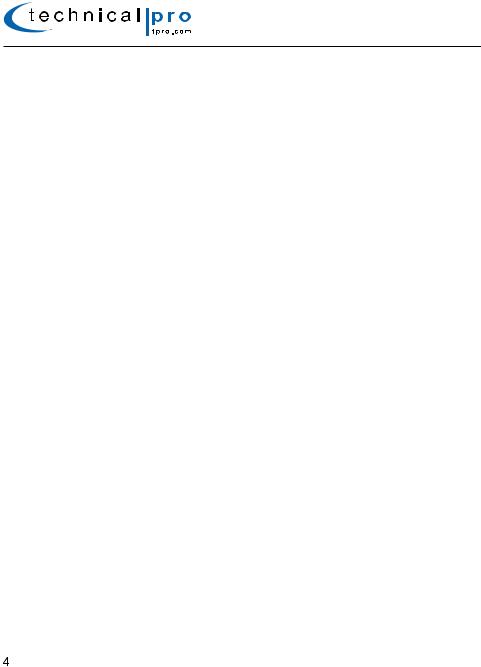
MM3000
When the recording function is activated and there is a microphone connected to the unit, the unit will mix the signal from MP3 or AUX inputs with the microphone into one track. If two microphones are connected and turned on, both microphone signals will be recorded and mixed into one track with the signal from MP3, AUX or DVD inputs.
THERE IS NO RECORDING FUNCTION WHEN INPUT SELECTED IS USB/SD, BLUETOOTH OR FM TUNER. THE RECORDING FILE FORMAT IS .mp3.
15. Next Track / Fast Forward / Next Preset Station Button:
When playing from the USB/SD/Bluetooth inputs: Press this button to go to the beginning of the next track on either the USB flash drive, SD Card or Bluetooth input. Press this button and hold for several seconds to fast forward. The unit will keep fast forwarding until this button is released. This function only works for USB flash drive or SD Card signal.
When playing from the Tuner input: Press this button to go to the next station stored station.
16.Previous Track / Fast Rewind / Previous Preset Station Button:
When playing from the USB/SD/Bluetooth inputs: Press this button to go to the beginning of the previous track on either the USB flash drive, SD Card or Bluetooth input. Press this button and hold for several seconds to fast rewind. The unit will keep fast rewinding until this button is released. This function only works for USB flash drive or SD Card signal.
When playing from the Tuner input: Press this button to go to the previous station stored station.
17.Play / Pause / Scan Button:
When playing from the USB/SD inputs: Press this button to pause the signal from the USB flash drive,SD card connected to the USB input. Press this button again to play. The play / pause function will only work for the USB flash drive, SD card or Bluetooth.
When playing from the Tuner input: Press this button to make the unit scan all the available stations from lowest frequency to the highest frequency. The unit will automatically save all the stations searched and start to play the first station saved after searching. You can press the NEXT button (15) or PREV button (16) to go to the next or previous saved station.
18.Microphone / Line 1-8 Echo Bass Control: Use this knob to adjust the bass of the echo of microphone / Line 1-8 signal.
19.Microphone / Line 1-8 Echo Treble Control: Use this knob to adjust the treble of the echo of microphone / Line 1-8 signal.
20.SD Card Input: Insert your SD card into this slot. The unit will only read .mp3, .wav, .wma files from SD card. The maximum storage size of the SD card cannot exceed 32GB. Make sure to set the input selector button to “SD CARD” to play the signal from the SD Card. When the unit is playing tracks from the SD Card the track and elapsed time will display on the screen.
21.Microphone / Line 1-8 Echo Repeat control: Use this knob to adjust the repeat effect of the echo of microphone / Line 1-8 signal.
22.USB Input: Insert your USB flash drive into this slot. The unit will only read .mp3, .wav, .wma files from the USB flash drive. The maximum storage size of the USB flash drive cannot exceed 32GB. Make sure to set the input selector button to “USB” to play the signal from the USB flash drive. When the unit is playing tracks from the USB flash drive the track and elapsed time will display on the screen.
23.Microphone / Line 1-8 Echo Delay Control: Use this knob to adjust the delay effect of the echo of microphone / Line 1-8 signal.
24.Microphone / Line 1-8 Echo Volume: Use this knob to adjust the volume of echo of microphone / Line 1-8 signal.
25.Stereo/Mono Switch: Press this button to switch between stereo & mono for microphone echo.
26.Group 1 Microphone / Line Treble Control: Use this knob to adjust the treble of the Group 1 (microphones / Lines 1, 2, 3 & 4) signal output.
27.Group 1 Microphone / Line Mid Control: Use this knob to adjust the mid level frequencies of the Group 1 (microphones / Lines 1, 2, 3 & 4) signal output.
28.Group 1 Microphone / Line Bass Control: Use this knob to adjust the bass of Group 1 (microphones / Lines 1, 2, 3 & 4) signal output.
29.Group 1 Microphone / Line Volume Controls: Use these knobs to adjust corresponding volume of
microphones / Lines 1, 2, 3 & 4.
30.Group 1 Microphone / Line Echo Control: Use this knob to adjust the echo of Group 1 (microphones / Lines 1, 2, 3 & 4) signal output.
31. Group 1 Microphone / Line Inputs: Microphone /Line inputs ¼".
