Page 1

R
L
Technical Pro
Professional Karaoke Amplifier
with Bluetooth & USB & SD Card Inputs
User Manual for:
MM3000
QUESTIONS / COMMENTS CALL 888-842-6277 or email info@tpro.com
Page 2
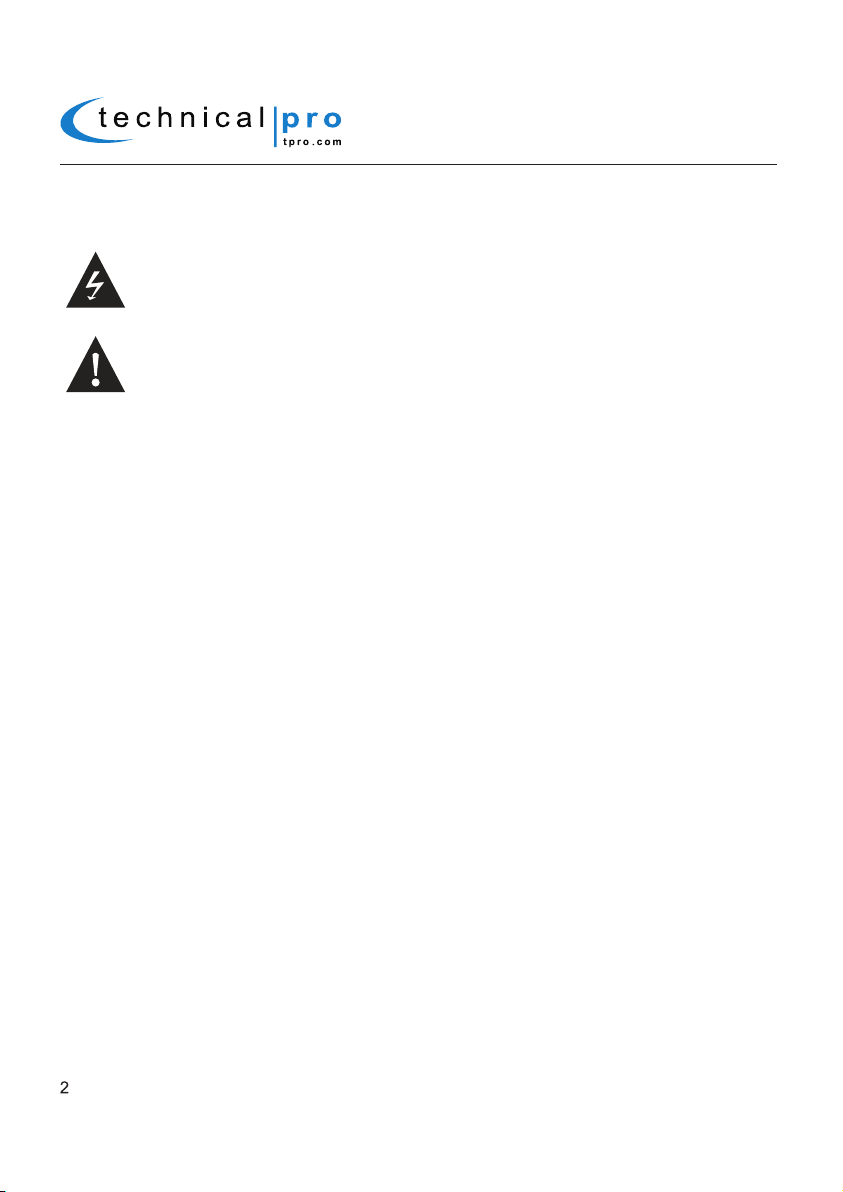
MM3000
WARNING!
CAUTION: TO REDUCE THE RISK OF ELECTRIC SHOCK, DO NOT REMOVE THE COVER OF THIS UNIT. THERE
ARE NOUSER-SERVICEABLE PARTS INSIDE. REFER ALL SERVICING TO A QUALIFIED TECHNICIAN.
The lightning flash with arrowhead symbol within an equilateral triangle is intended to alert the user to the presence
of "dangerous" voltage within the product's enclosure that may be of sufficient magnitude to constitute a risk of
electric shock to humans. Users should exhibit extra safety when this symbol appears in this instruction manual and
follow all precautions as they are stated.
The exclamation point within an equilateral triangle is intended to alert the user to the presence of important
operating and maintenance (servicing) instructions in this manual.
1- Read these instructions thoroughly before using this item.
2- Keep these instructions for future reference.
3- Heed all warnings.
4- Follow all instructions.
5- WARNING: To prevent fire or electric shock, do not expose this equipment to rain or moisture. Do not store or operate this
product near any liquids.
6- Clean only with a dry cloth.
7- Do not store or operate this product near any heat sources such as radiators, heat registers, stoves, or other apparatuses
(including amplifiers) that produce heat.
8- Do not defeat the safety purpose of the polarized or grounding-type plug. A polarized plug has two blades with one wider than
the other. A grounding plug has two blades and a round grounding prong. The wide blade or third prong is provided for your safety.
If the provided plug does not fit your outlet, consult an electrician for the replacement of the obsolete outlet.
9- Protect the all wires connected to this unit from being walked on or pinched, particularly plugs and the point where they exit from
the unit. When removing the cord from the power outlet, remove it by holding the plug not by pulling the cord.
10- Unplug the unit during lightning storms or when unused for long periods of time.
11- When wiring this unit and all other equipment used in connection to this unit make sure that all of your equipment is turned OFF.
12- Once installation and wiring is complete power on all your equipment with the volume and level controls turned DOWN. Once
all the equipment is ON slowly raise the volume or level controls to their proper positions.
13- When grounding this unit, be sure to do so correctly, so as not to defeat the built-in grounding in this unit.
14- Before placing, installing, rigging, or suspending any product, inspect all hardware, suspension, cabinets, transducers,brackets
and associated equipment for damage. Any missing, corroded, deformed, or non-load rated component could significantly reduce
the strength of the installation, placement or array. Any such condition severely reduces the safety of the installation and should be
immediately corrected. Use only hardware which is rated for the loading conditions of the installation and any possible short-term,
unexpected overloading. Never exceed the rating of the hardware or equipment.
15- Consult a licensed, Professional Engineer regarding physical equipment installation. Ensure that all local, state and national
regulations regarding the safety and operation of equipment are understood and adhered to.
16- Refer all servicing to qualified service personnel. Servicing is required when the apparatus has been damaged in any way,
such as power supply cord or plug is damaged, liquid has been spilled or objects have fallen into the apparatus, the apparatus
has been exposed to rain or moisture, does not operate normally, or has been dropped.
Introduction
Congratulations and thank you for your purchase of this Technical Pro professional karaoke amplifier, the MM3000. To get the most from your
MM3000
,
it is recommended that you review all of the information provided in this instruction manual before operating this equipment.
If you've spent any time at all in professional audio, you know the name Technical Pro and what it stands for — incredible performance &
sound, and the ultimate in reliability under harsh conditions. And now, Technical Pro offers the same technology in a series of karaoke amplifier
bringing more of what sets Technical Pro apart from all others.
Page 3
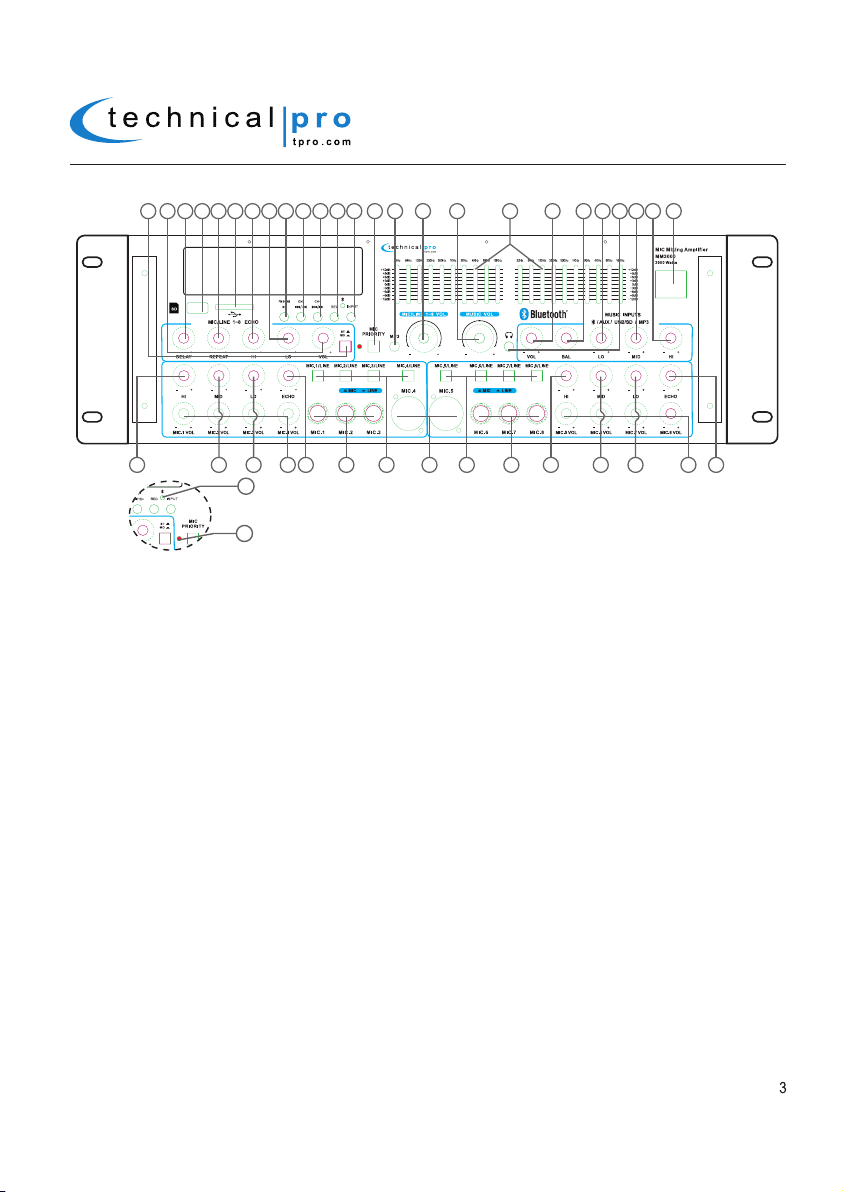
MM3000 Front Panel
L R
2425
192021 16 15 14 13912
MM3000
18
17
11 10
4232223
8
R
L
1567
41
42
3026 27 28 39 4036
32 34
31 353329
37
38
1.Power Button: Press this button to power the unit on and off.
2.Music Treble Control: Turn this knob to adjust the treble of music input signal.
3.Music Mid Control:
4.
Headphone Output:
Use this knob to adjust the mid level frequencies of music input signal.
Connect your headphone here. Make sure the volume level of the unit is turned down before
making the connection.
5.Music Bass Control: Turn this knob to adjust the bass of music input signal.
6.Music Balance Control: Turn this knob to adjust the balance of music input signal.
7.Music Volume: Turn this knob to adjust the volume of music input signal.
8.Dual Ten Band Equalizers: Use the sliders to increase or decrease the signal strength of the respective frequencies.
The equalization points are 32Hz, 64Hz,125Hz, 250Hz, 500Hz,1KHz, 2KHz, 4KHz, 8KHz and 16KHz.
9.Music Volume: Use this knob to adjust the music input signal volume level.
10.MIC/Line 1-8 Volume: UUse this knob to adjust the volume for all the eight microphone / line 1-8 inputs.
11.MP3(1/8”) Input: Connect your MP3 player here. Make sure to press the input selector button (13) until “MP3”
appears on the display screen to play the signal from the MP3 player.
12.MIC Priority:
Press this button to enable the microphone priority function. When this function is turned on, the unit will
decrease the music input signal level if the microphones are connected to the unit and are transmitted a signal. If there is
no signal coming through the microphones, the music input signal will not decrease. Press again to disable this function.
13.Input Selector: Press this button to switch through the various inputs; USB flash drive, SD card, MP3, FM tuner,
Bluetooth, AUX and DVD.
14.Recording from the AUX / MP3 / DVD and Microphone Inputs:
When the input selected is MP3/AUX/DVD
and there is an USB flash drive or SD card (with blank space on it) inserted into their respective slot, pressing and
holding this button will activate the recording function. Press this button and hold for several seconds and the word
“REC” will display on the screen. The unit will create a new file in the connected USB flash drive or SD card and get
ready to make a recording. At this point there is no actual recording yet. Press the button again and the unit will start
recording onto the USB flash drive or SD Card and the elapsed time and “REC” will display on the screen. Press the
button a third time to pause the recording and the word “REC” and the elapsed time displayed on the screen will
start flashing. Press again to continue the recording. Press and hold this button for several seconds to save the file
and end the recording and exit. If both USB flash drive and SD card are connected, the unit will begin recording onto
the USB flash drive. If the USB flash drive is full, remove it and then press the record button again to start another
recording. The unit will also be able to record the signal from microphones onto the USB flash drive or SD Card.
Page 4
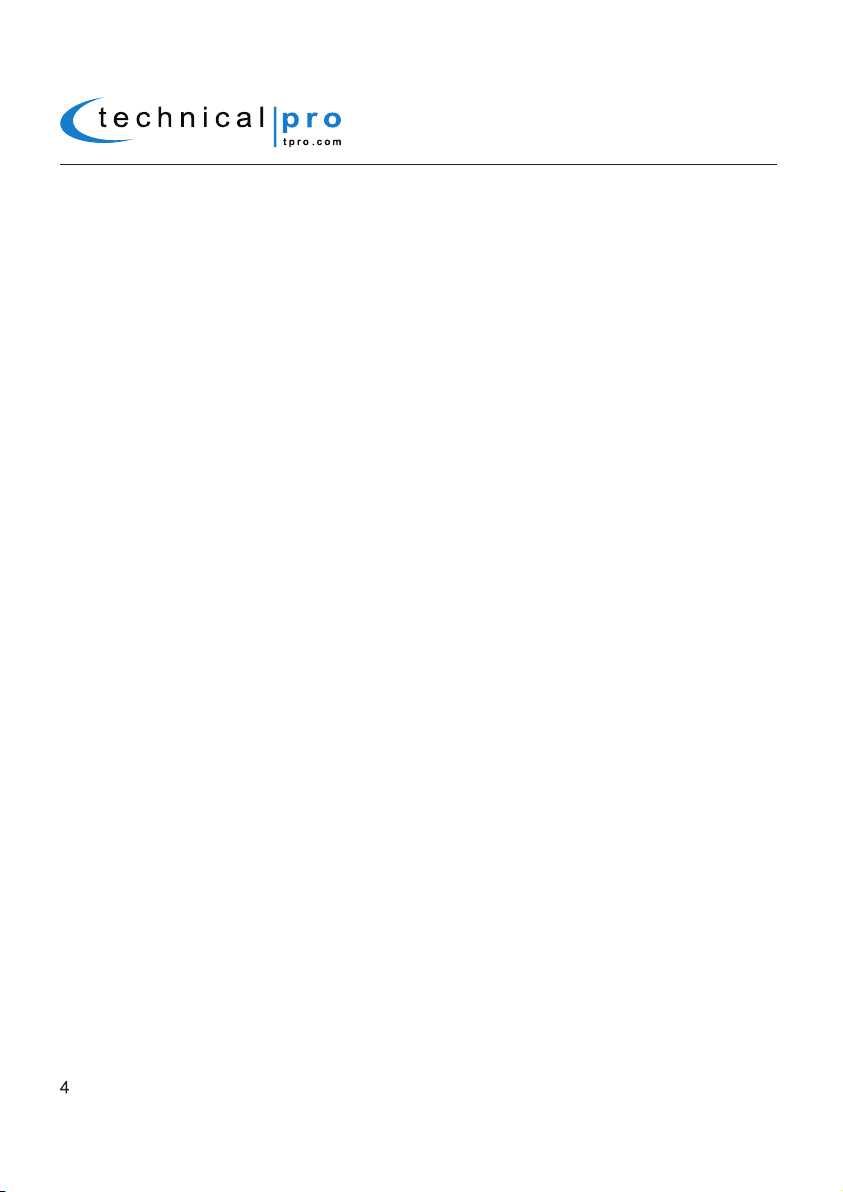
MM3000
When the recording function is activated and there is a microphone connected to the unit, the unit will mix the signal
from MP3 or AUX inputs with the microphone into one track. If two microphones are connected and turned on, both
microphone signals will be recorded and mixed into one track with the signal from MP3, AUX or DVD inputs.
THERE IS NO RECORDING FUNCTION WHEN INPUT SELECTED IS USB/SD, BLUETOOTH OR FM TUNER.
THE RECORDING FILE FORMAT IS .mp3.
15. Next Track / Fast Forward / Next Preset Station Button:
When playing from the USB/SD/Bluetooth inputs: Press this button to go to the beginning of the next track on either the
USB flash drive, SD Card or Bluetooth input. Press this button and hold for several seconds to fast forward. The unit will
keep fast forwarding until this button is released. This function only works for USB flash drive or SD Card signal.
When playing from the Tuner input: Press this button to go to the next station stored station.
16.Previous Track / Fast Rewind / Previous Preset Station Button:
When playing from the USB/SD/Bluetooth inputs: Press this button to go to the beginning of the previous track on either the USB
flash drive, SD Card or Bluetooth input. Press this button and hold for several seconds to fast rewind.
rewinding until this button is released. This function only works for USB flash drive or SD Card signal.
When playing from the Tuner input: Press this button to go to the previous station stored station.
17.
Play / Pause / Scan Button:
When playing from the USB/SD inputs: Press this button to pause the signal from the USB flash drive,SD card connected
to the USB input. Press this button again to play. The play / pause function will only work for the USB flash drive, SD card or
Bluetooth.
When playing from the Tuner input: Press this button to make the unit scan all the available stations from lowest frequency
to the highest frequency. The unit will automatically save all the stations searched and start to play the first station saved after
searching. You can press the NEXT button (15) or PREV button (16) to go to the next or previous saved station.
18. Microphone / Line 1-8 Echo Bass Control: Use this knob to adjust the bass of the echo of microphone / Line
1-8 signal.
19. Microphone / Line 1-8 Echo Treble Control: Use this knob to adjust the treble of the echo of microphone / Line
1-8 signal.
20.SD Card Input:
maximum storage size of the SD card cannot exceed 32GB. Make sure to set the input selector button to “SD CARD” to
play the signal from the SD Card. When the unit is playing tracks from the SD Card the track and elapsed time will display
on the screen.
21.Microphone / Line 1-8 Echo Repeat control: Use this knob to adjust the repeat effect of the echo of
microphone / Line 1-8 signal.
22.USB Input: Insert your USB flash drive into this slot. The unit will only read .mp3, .wav, .wma files from the USB flash
drive. The maximum storage size of the USB flash drive cannot exceed 32GB. Make sure to set the input selector button to
“USB” to play the signal from the USB flash drive. When the unit is playing tracks from the USB flash drive the track and
elapsed time will display on the screen.
23. Microphone / Line 1-8 Echo Delay Control: Use this knob to adjust the delay effect of the echo of microphone
/ Line 1-8 signal.
24.Microphone / Line 1-8 Echo Volume: Use this knob to adjust the volume of echo of microphone / Line 1-8 signal.
25.Stereo/Mono Switch: Press this button to switch between stereo & mono for microphone echo.
26.Group 1 Microphone / Line Treble Control: Use this knob to adjust the treble of the Group 1 (microphones /
Lines 1, 2, 3 & 4) signal output.
27.Group 1 Microphone / Line Mid Control: Use this knob to adjust the mid level frequencies of the Group 1
(microphones / Lines 1, 2, 3 & 4) signal output.
28.Group 1 Microphone / Line Bass Control: Use this knob to adjust the bass of Group 1 (microphones / Lines 1,
2, 3 & 4) signal output.
29.Group 1 Microphone / Line Volume Controls: Use these knobs to adjust corresponding volume of
microphones / Lines 1, 2, 3 & 4.
30.Group 1 Microphone / Line Echo Control: Use this knob to adjust the echo of Group 1 (microphones / Lines 1,
2, 3 & 4) signal output.
31. Group 1 Microphone
Insert your SD card into this slot. The unit will only read .mp3, .wav, .wma files from SD card. The
/ Line
Inputs:
Microphone /Line inputs ¼".
The unit will keep fast
Page 5

MM3000
32.Group 1 Microphone / Line Selectors:Use these selectors to select corresponding input level of microphones
/ Lines 1, 2, 3 & 4.
33.XLR Microphone Inputs (Balanced): Connect balanced microphone to these inputs.
34.Group 2 Microphone / Line Selectors:Use these selectors to select corresponding input level of microphones
/ Lines 5, 6, 7 & 8.
35. Group 2 Microphone / Line Inputs:
36.Group 2 Microphone
Lines 5, 6, 7 & 8) signal output.
37.Group 2 Microphone /Line Mid Control: Use this knob to adjust the mid level frequencies of the Group 2
(microphones / Lines 5, 6, 7 & 8) signal output.
38.Group 2 Microphone / Line Bass Control: Use this knob to adjust the bass of Group 2 (microphones / Lines 5,
6, 7 & 8) signal output.
39.Group 2 Microphone / Line Volume Controls: Use these knobs to adjust corresponding volume of microphones
/ Lines 5, 6, 7 & 8.
40.Group 2 Microphone / Line Echo Control: Use this knob to adjust the echo of Group 2 (microphones / Lines 5,
6, 7 & 8) signal output.
41.Bluetooth Indicator: This Bluetooth indicator will remain illuminated when there is a Bluetooth device connected
to the MM3000. It will turn off if there is no Bluetooth connection.
42.MIC Priority Indicator: This indicator will remain illuminated when the MIC priority function is enabled. It will be
silient off if the MIC priority function is disabled.
/ Line
Microphone /Line inputs ¼".
Treble Control: Use this knob to adjust the treble of the Group 2 (microphones /
5
Page 6

MM3000 Rear Panel
MM3000
1 2 657 8 9
1.Power Supply: Only use the power cord provided with the unit to power the unit. When connecting
and disconnecting the power cord, be sure the power of the unit is off. Connect the cord to the rear of
the unit and then connect it to the outlet.
2.Voltage selector: Select between 230V AC 50Hz / 115V AC 65Hz. When using with a 115V outlet,
the unit should be set to 115V.
3.Group B Main Speakers: Connect your main speakers to these speaker outputs. The unit should be
powered off and volume levels turned down when making these connections.THE MM3000 OPERATES
MOST EFFICIENTLY WHEN USED WITH 8 OHM SPEAKERS.
4.Group A Main Speakers: Connect your main speakers to these speaker outputs. The unit should be
powered off and volume levels turned down when making these connections.THE MM3000 OPERATES
MOST EFFICIENTLY WHEN USED WITH 8 OHM SPEAKERS.
5. Cooling Fan: Do not obstruct the fan.
6.Loop Input: The Loop input is designed to connect to the output of a separate equalizer. This
equalizer should be the same one which “Loop Output” is connected to. If the Loop Output is connected
to a different device or not used at all the there won’t be any volume output from the speakers.
7.Loop Output: The loop output is designed to connect to the input on a separate equalizer. This
equalizer should be the same one which "Loop Input" is connected to. If there is no equalizer needed,
insert in the plug provided with the unit to enable this function.
If there is no equalizer connected to this output and the plug isn’t connected, there won’t be any
volume output from the speakers connected.
8.Line Outputs: Connect the line output to either a recording device, another amplifier or a powered
(active) subwoofer.The signal from the line output is a passive output and cannot be connected directly
to a passive speaker.
9.DVD Input: Connect any stereo signal output such as a DVD, CD, TAPE, Mixer etc to this input. To
play a signal connected to this input make sure the MP3 input is selected on the front panel.
10.AUX Input: Connect any stereo signal output such as a DVD, CD, TAPE, Mixer etc to this input. To
play a signal connected to this input make sure the AUX input is selected on the front panel.
11.FM Antenna: Connect your FM antenna here.
3 4
10
11
Page 7
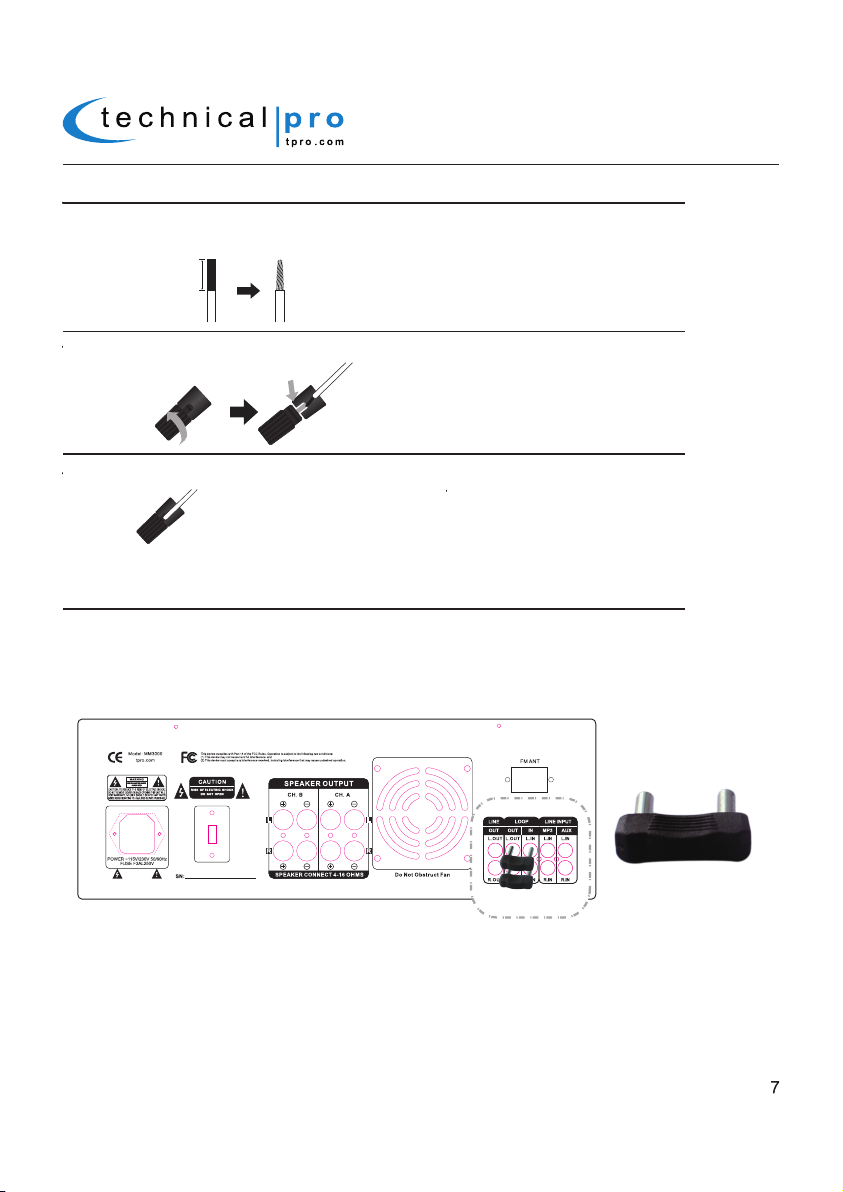
MM3000
Connecting the speaker wire to the MM3000’s main speaker outputs
1.Remove approximately 10 mm (0.4 in) of insulation from the end of each speaker
cable and twist the exposed wires of the cable together to prevent short circuits.
10 mm (0.4 in)
2.Unscrew the main speaker output terminal on the rear of the MM3000. Insert the
exposed speaker wire into the opening.
3.Tighten the knob.
Connecting the EQ plugs to the MM3000’s Loop Input & output
The Loop Input & Output jackes on the rear panel of MM3000 are for equalizer. The Loop Input
should be connected to the output of the equalizer and the Loop Output should be connected to
the input of this same equalizer. If there is no equalizer connected to the MM3000, the EQ plugs
packed with the unit must be pluged into the Loop Input and Output jacks like the diagram below.
Otherwise there won’t be any volume output from the speakers.
EQ Plug
EQ Plug Connection
NOTE: WHEN MAKING THESE CONNECTIONS THE POWER OF THE MM3000 AND THE
SIGNAL SOURCE SHOULD ALL BE IN THE OFF POSITION WITH THE VOLUME LEVELS
TURNED DOWN.
Page 8
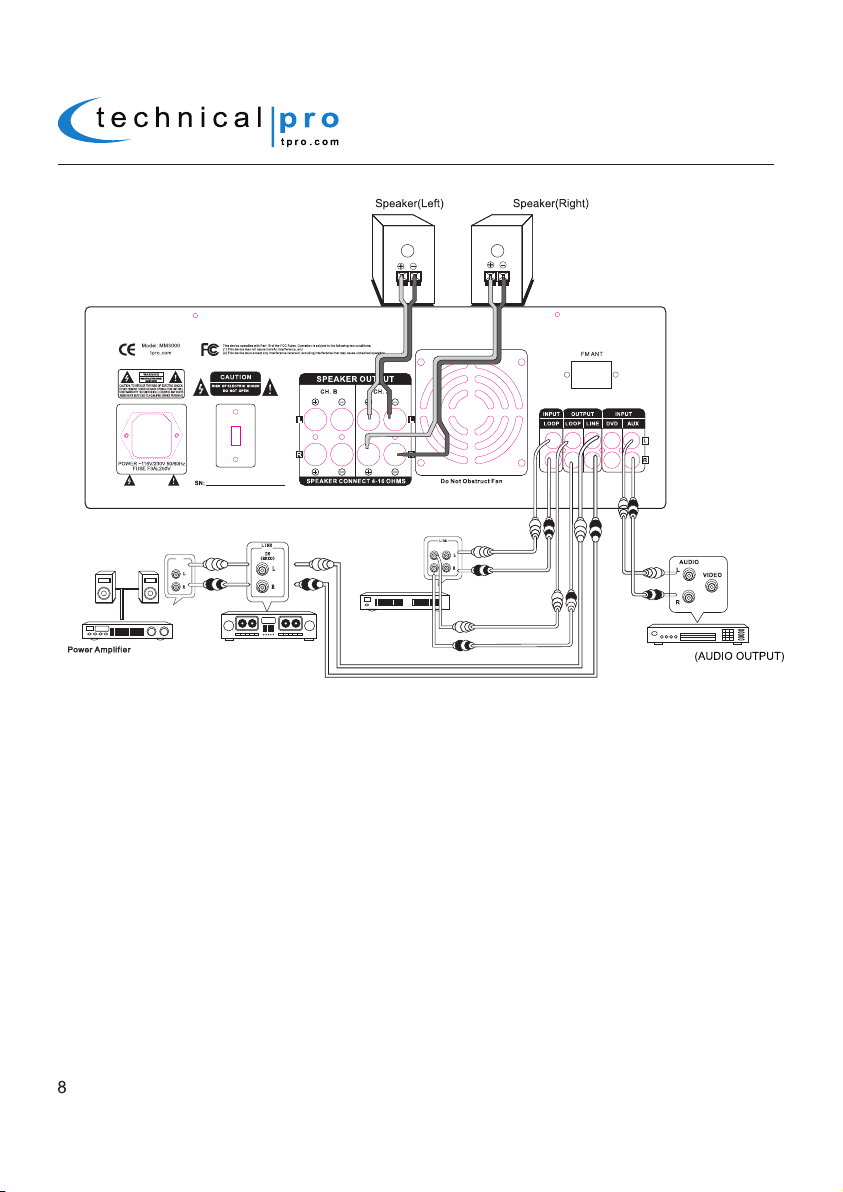
MM3000
Typical MM3000 Input and Output Connections
Amplifier
(AUDIO INPUT)
TAPE RECORDER
Group A
Equalizer
Group A
Out
In
CD Player
Connecting a Bluetooth Device to the MM3000
To play tracks from the iPhone™ (or other Bluetooth device) on MM3000 via Bluetooth, first press the“INPUT”
button on the front panel to select the Bluetooth input mode. Then turn on the Bluetooth function on iPhone™
and search for compatible Bluetooth devices. The MM3000 is named “TPRO-MM3000”. Find the MM300, then
pair and connect to it. The LED indicator for Bluetooth connection will remain illuminated if there is a device
connected to MM3000 via Bluetooth. It will turn off if there is no Bluetooth connection.
The MM3000 has two groups of full range loudspeakers which will play either the signal from either the DVD,
USB Flash Drive, SD Card, Bluetooth, MP3, AUX and FM Tuner.
The LINE OUTPUT is connected to the input of a tape recorder. You can also connect the LINE OUTPUT
directly to the input of another amplifier. The LINE OUTPUT will send the signal from the selected input (DVD,
USB Flash Drive, SD Card, Bluetooth, MP3, AUX and FM Tuner).
The Loop Output is connected to an equalizer which will has the signal processed and send back to the
MM3000 via Loop Input. If there is no equalizer needed, you can also Loop IN / Out EQ Plugs provided with the
unit.
The Loop Input & Output terminals on the rear panel of MM3000 are for connecting to a separate equalizer.
The Loop Output should be connected to the input of the equalizer. Then the output from the equalizer should be
connected to the Loop Input. If there is no equalizer connected to the MM3000, the EQ plugs packed with the
unit must be plugged into the Loop Input and Output jacks like the diagram above. Otherwise there won’t be any
volume output from the speakers.
NOTE:
MM3000 WILL ONLY BE DISCOVERABLE WHEN ITS INPUT IS SET TO “BLUETOOTH”.
MAKING THESE CONNECTIONS THE POWER OF THE
MM3000
AND THE SIGNAL SOURCE SHOULD ALL BE
WHEN
IN THE OFF POSITION WITH THE VOLUME LEVELS TURNED DOWN.
Page 9

MM3000
Connecting a USB Flash Drive / SD Card to the MM3000
R
L
There are also SD Card and USB flash drive inputs on the front panel of the MM3000. The maximum size of the SD
Card or USB flash drive is 32GB. If your memory card exceeds 32GB, the unit will not be able to read the files from the
memory cards. You will only be able to play .mp3, .wav, .wma files directly from these memory cards once they are
inserted into the front panel of the unit. Press the play/pause button on the front panel of the unit to begin playing files
from your USB /SD Card, press this button again to pause. Press the NEXT button to move to the next track on either
the USB or SD Card. Press the PREVIOUS button to move to the previous track on either the USB or SD Card.
NOTE: THE USB INPUT WILL ONLY CONNECT TO A USB FLASH DRIVE. DO NOT ATTEMPT TO CONNECT THE
USB INPUT DIRECTLY TO A COMPUTER AS THE MM3000 WILL NOT BE ABLE TO PLAY FILES DIRECTLY FROM
A COMPUTER VIA THE USB INPUT. BE SURE NOT TO HOOK-UP AN AMPLIFIER OR ANY AMPLIFIED SIGNAL
INTO THE RCA INPUT JACK AS THIS COULD DAMAGE THE MM3000. NO OTHER AMPLIFIER IS NEEDED TO
POWER YOUR SIGNAL IN ADDITION TO THE MM3000. ALWAYS MAKE SURE THAT THERE IS ONLY ONE
AMPLIFIER IN THE SIGNAL PATH.
Programming the FM Tuner
Set the input to Tuner. Then press the Play / Pause button to scan for all the available stations from lowest frequency to
the highest frequency. The unit will automatically save all the stations searched and start to play the first station saved
after searching. You can press the NEXT button (15) or PREV button (16) to go to the next or previous saved station.
Connecting Microphones to MM3000
There are six ¼" inputs on the face of the unit which you can plug microphones or line level devices directly into. It is
important to note that before connecting any devices to these inputs the Group 1 & 2 Microphone / Line Selectors
should be set to match the device being connected. For example, when connecting a microphone, set the selector to
MIC, when connecting a mixer, set the selector to Line. To use, simply plug the microphones into the ¼" inputs while the
speaker and microphones are in the OFF position. Once plugged in, power on the unit and microphones. Once turned
on, simply turn up the Microphone Volume (29 & 39) and the Mic / Line 1-8 Volume (10) to the desired levels. There are
also two XLR inputs on the face of the unit which you can input a balanced microphone / line signal into.
Volume and Tone Controls
The volume controls on the face of the unit control the volume at which the signal is played at.Turn the volume controls
clockwise to increase the volume and counter-clockwise to decrease the volume.
Microphone Controls
The eight microphone inputs have many options which can be controlled on the front panel of the unit. The microphone
volume controls can be found on the front panel of the unit. Use these controls to adjust the volume of the microphones.
Each group microphone inputs has eight sound controls on the front panel of the unit, a treble control, a middle tone
control, a bass control, an echo control & four volume controls for corresponding microphone inputs. Use these controls
to adjust the sound from the microphones.
Page 10

MM3000
AC Power Cord Connection
To connect the power cord to your
cord input which is on the rear of the
outlet. The AC power cords supplied purposefully have 2 blades and one grounding prong. If your
outlet is not equipped to handle this type of plug, do not attempt to forcefully plug this AC power cord
into the outlet, and do not alter the plug so that it can fit in the outlet. The only course of action you
can take is to find another outlet which is properly equipped to handle a grounded plug or have an
electrician upgrade your electrical outlet. Be sure that the plug is well connected so that it does not
disconnect in the middle of usage. If at any point in time the supplied AC power cord is punctured or
damaged, replace it with a new power cord from a local electrician.
NOTE: ONLY PLUG IN THE AC POWER CORD WHILE THE UNIT’S POWER IS OFF AND THE
VOLUME IS TURNED DOWN. TURNING ON THE UNIT WITH THE VOLUME TURNED UP MAY
CAUSE THE UNIT OR ANY SPEAKERS CONNECTED TO IT TO BE DAMAGED. ALWAYS TURN
DOWN THE VOLUME PRIOR TO TURNING OFF THE UNIT.
Input / Output Connections
Connecting the Signal Source to the MM3000(DVD/MIXER/MP3 etc.)
The
unit
has two RCA input jacks on the rear of the unit which is designed to receive the signal directly
from your CD, mixer or any of your other sources.To ensure that you have correctly connected your CD
player (other sound sources) to the unit, make sure that the CD player has a RCA cord coming from
its output and that this cord is plugging into the RCA Input on the rear of the MM3000.
NOTE: BE SURE NOT TO CONNECT AN AMPLIFIER OR ANY AMPLIFIER SIGNAL INTO THE RCA INPUT
JACKS. AS THIS COULD DAMAGE THE MM3000. NO OTHER AMPLIFIER IS NEEDED TO POWER YOUR
SIGNAL IN ADDITION TO THE MM3000. ALWAYS MAKE SURE THAT THERE IS ONLY ONE AMPLIFIER
IN THE SIGNAL PATH.
There are also input jacks for USB flash drive and SD card on the front panel of the MM3000. Just plug the
USB flash driver,SD card or iPod™(Classic and Nano) into their respective input jacks and set the
MM3000 to the corresponding input. Be sure that the volume of the MM3000
then slowly raise the volume to prevent damage the speakers or any of your other equipment.
MM3000
simply plug female side of the power cord into the power
unit
. Then plug the male side of the power cord to an electric
are turned down at first and
Connecting the MM3000 to Passive Loudspeakers
The MM3000 is designed to power up to two groups of full-range passive loudspeakers. The speakers should
be connected via the speaker wire outputs on the rear of the MM3000.
NOTE: WHEN MAKING THESE CONNECTIONS THE POWER OF THE
SHOULD ALL BE IN THE OFF POSITION WITH THE VOLUME LEVELS TURNED DOWN.
ARE ALL POWERED ON, SLOWLY INCREASE THE VOLUME TO AVOID DAMAGING ANY OF YOUR
EQUIPMENT. THE
MM3000
OPERATE MOST EFFICIENTLY WHEN USED WITH 8 OHM SPEAKERS.
MM3000
AND THE SIGNAL SOURCE
ONCE THE UNITS
Accessories
Power Cord, MP3 Cable, FM Antenna, User Manual, Warranty, EQ Plug, Giveaway Card.
iPod™ & iPhone™ are registered trademarks of Apple Computers, Inc. Apple Computers, Inc. is not endorsing, sponsoring, or otherwise affiliated with this manufacturer.
Page 11

Screen Display
MM3000
This will display when the unit is reading the USB flash drive.
This will display when the unit is reading the SD card.
This will display when the input selected is MP3.
This will display when the unit is playing tracks from USB flash drive
or SD card.The track No. is 5 and the elapsed time is 5min 8sec.
This will display when the unit is recording and the elapsed time is
4seconds.When the recording is paused this will flash on the screen.
This will display when the unit is set to repeat current tracks.
This will display when the unit is set to play random tracks.
This will display when the unit is playing from USB flash drive or
SD card without any tracks inside.
FM 98.3
This will display when the unit is playing FM tuner and station
frequency is 98.3MHz.
Bluetooth
This will display when the input selected is bluetooth.
This will display when pressing the “Previous” button or key.
This will display when pressing the “Next” button or key.
This will display when the volume level is set to 31.
This will display when the playing is paused.
This will display when the equalizer is set to POP.
This will display when the equalizer is set to CLASS.This will display when the unit is set to repeat all tracks.
This will display when the equalizer is set to ROCK.
This will display when the equalizer is set to JAZZ.
VCD/CD
This will display when the input selected is VCD/CD.
This will display when the unit is playing AM tuner and station
frequency is 850KHz.
AM 850
The Bluetooth word mark and logos are registered trademarks owned by SIG, Inc. and any use of such marks by Technical Pro is under license. Other trademarks and trade name are those of
their respective owners.
This device complies with Part 15 of the FCC Rules. Operation is subject to the following two conditions:
(1) This device may not cause harmful interference, and
(2) This device must accept any interference received, including interference that may cause undesired operation.
Federal Communications Commission Requirements
The equipment has been tested and found to comply with the limits for Class B Digital Device, pursuant to part 15 of the FCC Rules. These limits are designed to provide reasonable protection
against harmful interference in a residential installation. This equipment generates uses and can radiate radio frequency energy and, if not installed and used in accordance with the
instruction, may cause harmful interference to radio communication. However, there is no guarantee that interference will not occur in a particular installation. If this equipment does cause
harmful interference to radio or television reception, which can be determined by turning the equipment off and on, the user is encouraged to try to correct the interference by one or more of
the following measures:
●Reorient of relocate the receiving antenna.
●Increase the separation between the equipment and receiver.
●Connect the equipment into an outlet on a circuit different from that to which the receiver is connected.
●Consult the dealer or an experienced radio/TV technician for help.
THE CHANGES OR MODIFICATIONS NOT EXPRESSLY APPROVED BY THE PARTY RESPONSIBLE FOR COMPLIANCE COULD VOID THE USER’S AUTHORITY TO
OPERATE THE EQUIPMENT.
FCC Radiation Exposure Statement
The equipment complies with FCC radiation exposure limits set forth for uncontrolled equipment and meets the FCC radio frequency (RF) Exposure Guidelines in
Supplement C to OET65. The equipment has very low levels of RF energy that it is deemed to comply without testing of specific absorption ratio (SAR).
