Page 1

Professional 4 Channel Mixer with USB / SD Card Inputs
User Manual
MODEL: DJ5U
Page 2
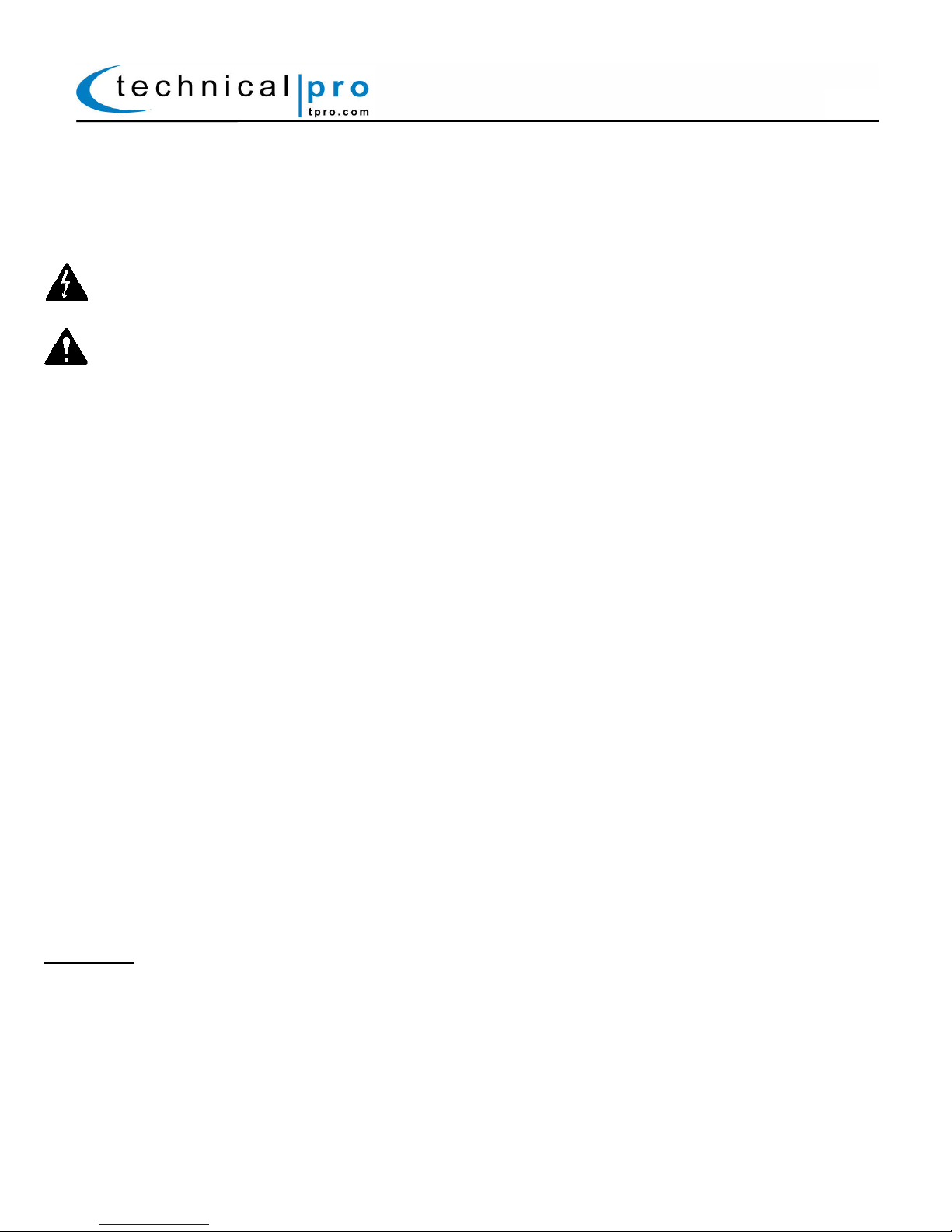
DJ5U
WARNING!
CAUTION: TO REDUCE THE RISK OF ELECTRIC SHOCK, DO NOT REMOVE THE COVER ON THIS MIXER. THERE ARE NO USER-
SERVICEABLE PARTS INSIDE. REFER ALL SERVICING TO A QUALIFIED TECHNICIAN
The lightning flash with arrowhead symbol within an equilateral triangle is intended to alert the user to the presence of "dangerous"
voltage within the product's enclosure that may be of sufficient magnitude to constitute a risk of electric shock to humans. Users
should exhibit extra safety when this symbol appears in this instruction manual and follow all precautions as they are stated.
The exclamation point within an equilateral triangle is intended to alert the user to the presence of important operating and
maintenance (servicing) instructions in this manual.
1- Read these instructions thoroughly before using this item.
2- Keep these instructions for future reference.
3- Heed all warnings.
4- Follow all instructions.
5- WARNING: To prevent fire or electric shock, do not expose this equipment to rain or moisture. Do not store or operate this
product near any liquids.
6- Clean only with a dry cloth.
7- Do not store or operate this product near any heat sources such as radiators, heat registers, stoves, or other apparatuses
(including amplifiers) that produce heat.
8- Do not defeat the safety purpose of the polarized or grounding-type plug. A polarized plug has two blades with one wider than the
other. A grounding plug has two blades and a round grounding prong. The wide blade or third prong is provided for your safety. If
the provided plug does not fit your outlet, consult an electrician for the replacement of the obsolete outlet.
9- Protect the all wires connected to this unit from being walked on or pinched, particularly plugs and the point where they exit from
the unit. When removing the cord from the power outlet, remove it by holding the plug not by pulling the cord.
10- Unplug the unit during lightning storms or when unused for long periods of time.
11- When wiring this unit and all other equipment used in connection to this unit make sure that all of your equipment is turned OFF.
12- Once installation and wiring is complete power on all your equipment with the volume and level controls turned DOWN. Once all
the equipment is ON slowly raise the volume or level controls to their proper positions.
13- When grounding this unit, be sure to do so correctly, so as not to defeat the built-in grounding in this unit.
14- When you have finished using this unit, be sure that both tray doors are closed using the open / close button before powering off
the unit.
15- Before placing, installing, rigging, or suspending any product, inspect all hardware, suspension, cabinets, transducers, brackets
and associated equipment for damage. Any missing, corroded, deformed, or non-load rated component could significantly reduce
the strength of the installation, placement or array. Any such condition severely reduces the safety of the installation and should be
immediately corrected. Use only hardware which is rated for the loading conditions of the installation and any possible short-term,
unexpected overloading. Never exceed the rating of the hardware or equipment.
16- Consult a licensed, Professional Engineer regarding physical equipment installation. Ensure that all local, state and national
regulations regarding the safety and operation of equipment are understood and adhered to.
17- Refer all servicing to qualified service personnel. Servicing is required when the apparatus has been damaged in any way, such
as power supply cord or plug is damaged, liquid has been spilled or objects have fallen into the apparatus, the apparatus has been
exposed to rain or moisture, does not operate normally, or has been dropped.
Introduction
Congratulations and thank you for your purchase of this Technical Pro Professional 4 Channel Mixer, the DJ5U.To get the
most from your DJ5U, it is recommended that you review all of the information provided in this instruction manual before
operating this equipment.
If you've spent any time at all in professional audio, you know the name Technical Pro and what it stands for — incredible
performance & sound, and the ultimate in reliability under harsh conditions. And now, Technical Pro offers the same
technology in a series of professional mixers bringing more of what sets Technical Pro apart from all others.
P-1
Page 3
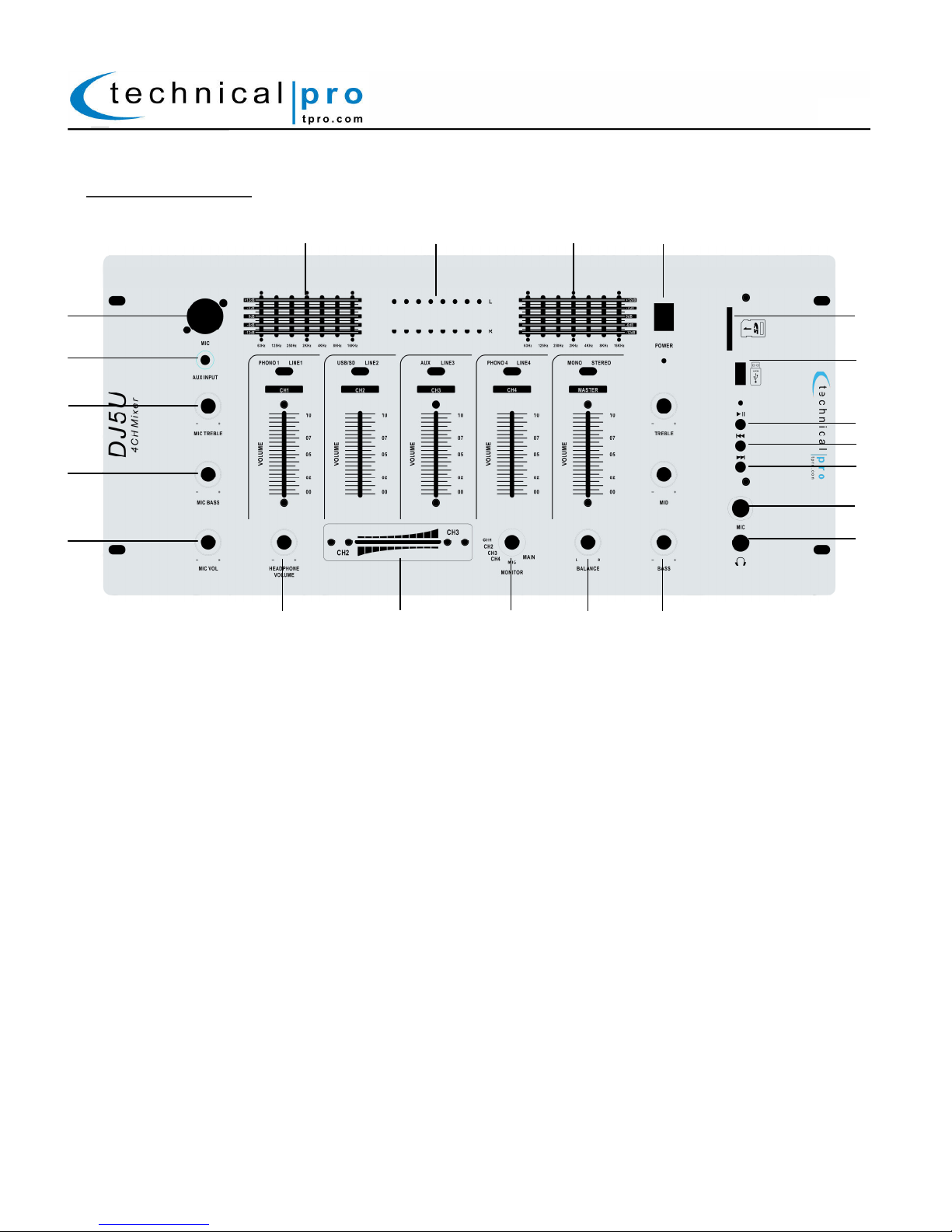
q
w
e
r
t
2!2)1(1*1&
uio
1!
1@
1#
1$
1^
y
DJ5U Top Panel:
1. Microphone Volume Control: Use this knob to adjust the volume of the microphones.
2. Microphone Bass Control: Use this knob to adjust the microphone’s bass
3. Microphone Treble Control: Use this knob to adjust the microphone’s treble.
4. Aux (1/8”) Input: Connect your MP3 player or computer here. Make sure to press the input selector button
(5) until “MP3” appears on the display screen to play the signal from the MP3 player or computer.
5. Microphone XLR Input: Connect your microphone to this XLR input. The microphone volume will be
controlled by the microphone volume knob (1).
6. Seven Band Equalizer (Left Channel): Use the sliders to increase or decrease the respective frequencies.
The equalization points are 63Hz,125Hz, 250Hz, 2KHz, 4KHz, 8KHz and 16KHz.
7. LED Sound Meter: The meter will respond to the signal connected to the unit’s input.
8. Seven Band Equalizer (Right Channel): Use the sliders to increase or decrease the respective frequencies.
The equalization points are 63Hz,125Hz, 250Hz, 2KHz, 4KHz, 8KHz and 16KHz.
9. Power Button: Before the unit is powered on, all of the level controls should be turned down all the way.
Once powered on, slowly begin to raise the levels of the inputs. This will prevent damaging both the speaker
and the amplifier.
10. SD Card Input: Insert your SD card into this slot. The unit will only read .mp3 & .wma files from SD card.
The maximum storage size of the SD card cannot exceed 32GB. The SD Card will operate on Channel 2.
Make sure the Channel 2 input selector is set to USB/SD to play the signal from the SD Card.
11. USB Input: Insert your USB flash drive into this slot. The unit will only read .mp3 & .wma files from the
USB flash drive. The maximum storage size of the USB flash drive cannot exceed 32GB. The USB will
operate on Channel 2. Make sure the Channel 2 input selector is set to USB/SD to play the signal from the
USB flash drive.
Do NOT attempt to connect a computer, laptop or MP3 player directly to the USB input as it will not be able
to read the audio files from those devices.
DJ5U
1)
1%
P-2
Page 4

12. Play / Pause Button: When the Channel 2 input selector is set to USB/SD, press this button to pause the
signal from the USB flash drive or SD card connected to the USB/SD input. Press this button again to play.
The play/pause function will only work for the USB flash drive & SD card inputs.
13. Previous Track Button: When the Channel 2 input selector is set to USB/SD, Press this button to go back
to the beginning of the previous track on either the USB flash drive or SD Card inputs.
14. Next Track Button: When the Channel 2 input selector is set to USB/SD, Press this button to go forward
to the beginning of the next track on either the USB flash drive or SD Card inputs.
15. Microphone ¼” Input: Connect your microphone to this ¼” input. The microphone volume will be
controlled by the microphone volume knob (1).
16. Headphone Output: Connect your headphone here. Make sure the headphone volume knob (21) is turned
down before making the connection.
17. Bass Control: Turn this knob in order to increase the bass for channels 1-4
18. Balance Control: Use this knob to adjust the balance to the right or left. To keep the balance centered
keep this knob is the center position.
19. Monitor Selector: Use this knob to select which channel(s) will be played through the headphone output.
Select CH1 to hear Channel 1 through the headphones (etc..). Select Mic to hear the microphones through
the headphones. Select Main to hear all channels / microphones through the headphones. Be sure to have
the headphone volume knob (21) turned down, until you are ready to use the headphones and then slowly
turn up the volume.
20. CH2 / CH3 Crossfader: The crossfader will allow you to mix the audio from channels 2 & 3 and play that
audio through the outputs. Set the crossfader to the left to hear channel 2 only. Set the crossfader to the
right to hear channel 3 only. Set the crossfader to the middle to hear both channel 2 & 3.
21. Headphone Volume Knob: Turn this knob to increase or decrease the volume of the headphones. The
volume should be set to zero and then slowly turned up.
The output of the headphones will be determined by the Monitor Selector (19).
DJ5U
P-3
Page 5

2@2#2$2%2^
2&
3%
3$3#3@3!2(
3)
DJ5U Top Panel:
22. Channel 1 Input Selector: Use this switch to choose between the Channel 1 Inputs (Phono1 & Line1)
23. Channel 2 Input Selector: Use this switch to choose between the Channel 2 Inputs (USB/SD & Line2)
24. Channel 3 Input Selector: Use this switch to choose between the Channel 3 Inputs (AUX & Line3)
25. Channel 4 Input Selector: Use this switch to choose between the Channel 4 Inputs (Phono4 & Line4)
26. Mono / Stereo Selector: Use this switch to choose between a Stereo and Mono output.
27. Power Indicator: When the unit is powered on the power indicator will illuminate.
28. USB /SD Card Indicator: This indicator will flash when the unit is reading audio files from the USB flash
drive or SD Card Inputs.
29. Treble Control: Turn this knob in order to increase the treble for channels 1-4.
30. Mid Control: Turn this knob in order to increase the mid level signals for channels 1-4.
31. Master Volume Control: Move this slider up to increase and down to decrease the master volume.
32. Channel 4 Volume Control: Move this slider up to increase and down to decrease Channel 4 volume.
33. Channel 3 Volume Control: Move this slider up to increase and down to decrease Channel 3 volume.
34. Channel 2 Volume Control: Move this slider up to increase and down to decrease Channel 2 volume.
35. Channel 1 Volume Control: Move this slider up to increase and down to decrease Channel 1 volume.
DJ5U
2*
P-4
Page 6

q
wertyuio1)1!1@
DJ5U
DJ5U Rear Panel:
1. Power Supply: Only use the power cord provided with the unit to power the unit. When connecting and
disconnecting the power cord, be sure the power of the unit is off. Connect the cord to the rear of the unit
and then connect it to the outlet.
2. Fuse: The fuse specifications are .5A /250V. If your fuse is blown, replace the fuse with one of the exact same
specifications.
3. Master Output 1 (RCA): Connect the master output to the device next in the signal path (pre-amplifier,
equalizer, amplifier..)
4. Master Output 2 (RCA): Connect the master output to the device next in the signal path (pre-amplifier,
equalizer, amplifier..)
5. Line 4 Input (RCA): Connect the output from your stereo audio source (CD Player, DVD player, Laptop…)
to this input. This input will be controlled by Channel 4.
6. Phono 4 Input (RCA): Connect the output from your phono audio source (Mixer) to this input. This input
will be controlled by Channel 4.
7. Line 3 Input (RCA): Connect the output from your stereo audio source (CD Player, DVD player, Laptop…)
to this input. This input will be controlled by Channel 3.
8. AUX Input (RCA): Connect the output from your stereo audio source (mp3 Player) to this input. This input
will be controlled by Channel 3.
9. Line 2 Input (RCA): Connect the output from your stereo audio source (CD Player, DVD player, Laptop…)
to this input. This input will be controlled by Channel 2.
10. USB/SD Input (RCA): Connect the output from your stereo audio source (CD Player, DVD player,
Laptop…) to this input. This input will be controlled by Channel 2.
11. Line 1 Input (RCA): Connect the output from your stereo audio source (CD Player, DVD player,
Laptop…) to this input. This input will be controlled by Channel 1.
12. Phono 1 Input (RCA): Connect the output from your phono audio source (Mixer) to this input. This input
will be controlled by Channel 1.
P-5
Page 7

Operating Instructions:
Power
Connection
AC Power cord Connection
To connect the power cord to your unit simply plug female side of the power cord into the power cord input
which is on the rear of the unit. Then plug the male side of the power cord to an electric outlet. The AC
power cord supplied purposefully has polarized 2 blades with one wider than the other. If your outlet is not
equipped to handle this type of plug, do not attempt to forcefully plug this AC power cord into the outlet, and
do not alter the plug so that it can fit in the outlet. The only course of action you can take is to find another
outlet which is properly equipped to handle a grounded plug or have an electrician upgrade your electrical
outlet. Be sure that the plug is well connected so that it does not fall out while you are in the middle of
usage. If at any point in time the supplied AC power cord is punctured or damaged replace it with a new
power cord from a local electrician.
Power Switch
After the power cord is connected the unit will still not be powered on until the power switch is pushed into
the “On” position. When turned on, the power indicator will illuminate, to indicate that the unit is indeed
powered on and ready to receive a signal. Once the unit is switched off, the LED will turn off after a few
seconds.
NOTE: ONLY PLUG IN THE AC POWER CORD WHILE THE UNIT’S POWER SWITCH IS IN THE OFF POSITION
AND THE VOLUME IS TURNED DOWN. TURNING ON THE UNIT WITH THE VOLUME TURNED UP MAY
DAMAGE THE AMPLIFIER / SPEAKER. ALWAYS TURN DOWN THE VOLUME PRIOR TO TURNING OFF THE
UNIT. WHEN POWERING ON THE MIXER, FIRST POWER ON THE SIGNAL SOURCE, THEN POWER ON THE
UNIT. ONCE THE MIXER IS POWERED ON, SLOWLY TURN THE VOLUME UP. WHEN POWERING OFF THE
MIXER, FIRST LOWER THE VOLUME, THEN POWER OFF THE MIXER, AND THEN POWER OFF THE SIGNAL
SOURCE.
LED Power Indicator
When the unit is connected to the power cord and switched on, a small LED on the power button should
light up, to indicate that the unit is indeed powered on and ready to receive a signal. Once the unit is
switched off, the LED will turn off after a few seconds.
Input / Output Connections
Connecting Audio Source(s) to the DJ5U Mixer
USB & SD Card Inputs
There are input jacks for a USB flash drive or SD card on the top panel of the DJ5U allowing you enjoy your
music in just a matter of seconds. The USB flash drive & SD Card should not be larger than 32GB. The DJ5U
will only play .mp3 and .wma files from the USB flash drive or SD Card storage devices. Do not attempt to
play any other file types as this will cause the unit to cease playback.
After connecting your USB flash drive / SD Card, set the Channel 2 input selector to USB/SD. You can adjust
the volume using the Channel 2 volume control & the master volume control.
When connecting a USB flash drive or SD Card to the DJ5U, first load the device with all the songs you want
to play. Then simply plug the device into the USB or SD Card input on the top panel of the unit and press
play on the USB / SD controls panel. Use the USB / SD Card controls to play / pause the audio or go to the
next / previous track.
AUX IN Input (1/8” & RCA)
The AUX IN can be used to connect a MP3 player using the 1/8” input on the top panel or a stereo signal
device such as a CD / DVD player using the RCA inputs (on Channel 3) on the rear panel. After connecting
your device to the AUX IN, set the Channel 3 input selector to AUX. You can adjust the volume using the
Channel 3 volume control & the master volume control.
DJ5U
P-6
Page 8

RCA Inputs for LINE (stereo) and Phono Audio Sources
Connect up to 4 stereo audio sources to lines 1-4 and 2 phono sources to Phono1 & Phono4.
When connecting a stereo audio source (ex. DVD player) to the DJ5U, connect the audio output from the
DVD player to the LINE2 or LINE3 inputs on the DJ5U. It is recommended to use the LINE2/3 inputs because
only Channels 2 & 3 have the ability to be mixed using the crossfader.
RCA Outputs
Once your audio sources are connected to the inputs on the DJ5U, connect the master outputs on the DJ5U
to the audio inputs on the device next in the signal’s path (pre-amplifier, equalizer, amplifier).
DJ5U
Connecting Microphones to the DJ5U Mixer
There are two microphone inputs on the top panel of the DJ5U, one is ¼” the other is XLR. It is important to
note that these inputs are to be used solely for a microphone. Do not attempt to use these inputs for any
other use. To use, simply plug a microphone into the ¼" or XLR inputs while the DJ5U and microphone is in
the OFF position and the microphone volume is turned down. Once plugged in power-on the DJ5U, then
power-on the microphone, then slowly increase the microphone volume knob which is located to the left of
the microphone input.
Using the Crossfader
The crossfader will allow you to mix the audio from channels 2 & 3 and play that audio through the outputs.
Set the crossfader to the left to hear channel 2 only. Set the crossfader to the right to hear channel 3 only.
Set the crossfader to the middle to hear both channel 2 & 3.
Using the Monitor Selector
Use the monitor knob to select which channel(s) will be played through the headphone output. Select CH1 to
hear Channel 1 through the headphones (etc..). Select Mic to hear the microphones through the headphones.
Select Main to hear all channels / microphones through the headphones. Be sure to have the headphone
volume knob (21) turned down, until you are ready to use the headphones and then slowly turn up the
volume.
P-7
