Page 1

4U Rackmount
DVD/CD Duplicator
User’s Manual
Models:
TASCAM DV-W14R
Page 2

Page 3

Safety Precautions
Rackmount DVD/CD Duplicators are high-precision electronic devices. Do not use them
in any manner other than as specified in this manual. Please read this manual in its entirety
before you begin the installation procedure. Use of controls, adjustments, or performance
of procedures other than those specified herein may result in hazardous laser exposure.
To prevent fire or shock, do not expose the unit to moisture or rain.
To prevent electrical shock, do not attempt to disassemble the DVD/CD Duplicator. Refer
servicing to authorized personnel.
Rackmount DVD/CD Duplicators drives utilize a laser beam that can be harmful to your
eyes. Do not disassemble the cabinet or unit. Do not attempt to look through the front panel
or into the unit while the power is turned on.
Elevated Operating Ambient: If the unit is installed in a closed or multi-unit rack
assembly, the operating ambient temperature of the rack environment may be greater than
the room ambient temperature. Therefore, consideration should be given to installing the
equipment in an environment compatible with the maximum ambient temperature (Tma)
specified by the manufacturer.
Reduced Air Flow: Installation of the equipment in a rack should be such that the amount
of air flow required for safe operation of the equipment is not compromised.
Mechanical Loading: Mounting of the equipment in the rack should be such that a
hazardous condition is not achieved due to uneven mechanical loading.
Circuit Overloading: Consideration should be given to the connection of the equipment
to the supply circuit and the effect that overloading of the circuits might have on overcurrent protection and supply wiring. Appropriate consideration of equipment nameplate
ratings should be used when addressing this concern.
Reliable Earthing: Reliable earthing of rack-mounted equipment should be maintained.
Particular attention should be given to supply connections other than direct connections to
the branch circuit (e.g. use of power strips).
A user who changes or modifies the unit or operating procedures specified herein without
expressed written approval from the manufacturer will void user authority to operate the
equipment.
Specifications and features subject to change without notice or obligation.
Copyright and Trademark Information
© Copyright 2008 TEAC America, Inc. All rights reserved.
TEAC America, Inc. reserves the right to modify product offerings or specifications
without advanced notice. No part of this publication may be reproduced in any format
without the expressed written permission of TEAC America, Inc.
TEAC and TASCAM are trademarks of TEAC Corporation. All other trademarks and
registered trademarks are the property of their respective owners.
Rackmount DVD/CD Duplicator User’s Manual i
Page 4

Piracy Statement
Copying or duplicating copyrighted materials—including audio compact discs
(CDs) and DVD movies—without the permission of the copyright holder
constitutes theft of intellectual property. It is a serious crime and a violation of
Federal law.
Do not use the TEAC or TASCAM Rackmount DVD/CD Duplicator (or any
equipment) to copy or duplicate copyrighted digital audio, video, photographs,
images, text, software or other digital information without the permission of the
copyright holder.
TEAC and TASCAM accept no responsibility for copyright infringement or misuse
of this equipment. It is the sole responsibility of the user to use the equipment
within the limits prescribed by law and to respect the legal copyrights of all
copyright owners.
FCC Radio Frequency Interference Regulations
Warning: This equipment generates, uses, and can radiate radio frequency energy and if
not installed and used in accordance with the instructions contained in this manual, may
cause harmful interference to radio and television communications. This equipment has
been tested and found to comply with the limits for a Class B digital device pursuant to
Subpart B of Part 15 of the FCC Rules. These limits are designed to provide reasonable
protection against harmful interference in a residential installation. However, there is no
guarantee that interference will not occur in a particular installation.
If this equipment does cause harmful interference to radio or television reception (which
can be determined by turning the equipment off and on), the user may try to correct the
interference by one or more of the following measures:
• Reorient or relocate the receiving antenna.
• Move the device and the receiver further apart.
• Connect the equipment to an electrical outlet on a different circuit than the receiver.
• Consult the dealer or an experienced audio television technician.
Also, the following booklet may prove helpful: How to Identify and Resolve Radio-TV
Interference Problems. It is available from the U.S. Government Printing Office,
Washington, D.C. 20402, stock number 004-000-00345-4.
The user is cautioned that any changes or modifications not expressly approved by TEAC
America, Inc. could void the user’s warranty.
ii Rackmount DVD/CD Duplicator User’s Manual
Page 5

Table of Contents
Table of Contents
Safety Precautions . . . . . . . . . . . . . . . . . . . . . . . . . . . . . . . . . . . . . . . . . . . . . . . . . . . . . . . .i
Copyright and Trademark Information . . . . . . . . . . . . . . . . . . . . . . . . . . . . . . . . . . . . . . . .i
Piracy Statement . . . . . . . . . . . . . . . . . . . . . . . . . . . . . . . . . . . . . . . . . . . . . . . . . . . . . . . .ii
FCC Radio Frequency Interference Regulations . . . . . . . . . . . . . . . . . . . . . . . . . . . . . . . . ii
List of Figures . . . . . . . . . . . . . . . . . . . . . . . . . . . . . . . . . . . . . . . . . . . . . . . . . . . . . . . . . . v
About This Manual . . . . . . . . . . . . . . . . . . . . . . . . . . . . . . . . . . . . . . . . . . . . . . . . . . . . . . v
Chapter 1. Introduction . . . . . . . . . . . . . . . . . . . . . . . . . . . . . . . . . . . . . . . . . . 1
Rackmount DVD/CD Duplicator Package Contents . . . . . . . . . . . . . . . . . . . . . . . . . . . . . 2
Front Panel . . . . . . . . . . . . . . . . . . . . . . . . . . . . . . . . . . . . . . . . . . . . . . . . . . . . . . . . . . . . . 3
Rear Panel . . . . . . . . . . . . . . . . . . . . . . . . . . . . . . . . . . . . . . . . . . . . . . . . . . . . . . . . . . . . . 5
Chapter 2. Using the Rackmount DVD/CD Duplicator . . . . . . . . . . . . . . . . . 7
Setup . . . . . . . . . . . . . . . . . . . . . . . . . . . . . . . . . . . . . . . . . . . . . . . . . . . . . . . . . . . . . . . . . 7
Basic Operation . . . . . . . . . . . . . . . . . . . . . . . . . . . . . . . . . . . . . . . . . . . . . . . . . . . . . . . . . 9
1x4 Mode: Copying from the Optical Source Drive . . . . . . . . . . . . . . . . . . . . . . . . . . . 9
1x5 Mode: Copying from the Internal Hard Disk Drive . . . . . . . . . . . . . . . . . . . . . . . 11
Chapter 3. Rackmount DVD/CD Duplicator Functions . . . . . . . . . . . . . . . 15
1 Copy . . . . . . . . . . . . . . . . . . . . . . . . . . . . . . . . . . . . . . . . . . . . . . . . . . . . . . . . . . . . . . . 15
2 Test . . . . . . . . . . . . . . . . . . . . . . . . . . . . . . . . . . . . . . . . . . . . . . . . . . . . . . . . . . . . . . . . 15
3 Test & Copy . . . . . . . . . . . . . . . . . . . . . . . . . . . . . . . . . . . . . . . . . . . . . . . . . . . . . . . . . 15
4 Verify . . . . . . . . . . . . . . . . . . . . . . . . . . . . . . . . . . . . . . . . . . . . . . . . . . . . . . . . . . . . . . 15
5 Compare . . . . . . . . . . . . . . . . . . . . . . . . . . . . . . . . . . . . . . . . . . . . . . . . . . . . . . . . . . . . 16
6 Prescan . . . . . . . . . . . . . . . . . . . . . . . . . . . . . . . . . . . . . . . . . . . . . . . . . . . . . . . . . . . . . 16
7 Disc Info . . . . . . . . . . . . . . . . . . . . . . . . . . . . . . . . . . . . . . . . . . . . . . . . . . . . . . . . . . . . 16
8 Select Source . . . . . . . . . . . . . . . . . . . . . . . . . . . . . . . . . . . . . . . . . . . . . . . . . . . . . . . . . 16
Selecting 1x4 Mode (one source and four target drives) . . . . . . . . . . . . . . . . . . . . . . . 16
Selecting 1x5 Mode (one source and five target drives) . . . . . . . . . . . . . . . . . . . . . . . 17
9 Image . . . . . . . . . . . . . . . . . . . . . . . . . . . . . . . . . . . . . . . . . . . . . . . . . . . . . . . . . . . . . . 18
9.1 Load . . . . . . . . . . . . . . . . . . . . . . . . . . . . . . . . . . . . . . . . . . . . . . . . . . . . . . . . . . . . 18
9.2 Delete Image . . . . . . . . . . . . . . . . . . . . . . . . . . . . . . . . . . . . . . . . . . . . . . . . . . . . . . 18
9.3 Image Info . . . . . . . . . . . . . . . . . . . . . . . . . . . . . . . . . . . . . . . . . . . . . . . . . . . . . . . . 18
9.4 Compare Image . . . . . . . . . . . . . . . . . . . . . . . . . . . . . . . . . . . . . . . . . . . . . . . . . . . . 18
9.5 Select Image . . . . . . . . . . . . . . . . . . . . . . . . . . . . . . . . . . . . . . . . . . . . . . . . . . . . . . 18
9.6 Image Src Drive . . . . . . . . . . . . . . . . . . . . . . . . . . . . . . . . . . . . . . . . . . . . . . . . . . . 19
9.7 Image Format Info . . . . . . . . . . . . . . . . . . . . . . . . . . . . . . . . . . . . . . . . . . . . . . . . . 19
10. Edit Track (for CD only) . . . . . . . . . . . . . . . . . . . . . . . . . . . . . . . . . . . . . . . . . . . . . . 19
10.1 CD to CD Edit . . . . . . . . . . . . . . . . . . . . . . . . . . . . . . . . . . . . . . . . . . . . . . . . . . . 19
10.2 CD to HDD . . . . . . . . . . . . . . . . . . . . . . . . . . . . . . . . . . . . . . . . . . . . . . . . . . . . . . 23
10.3 Play Audio Track . . . . . . . . . . . . . . . . . . . . . . . . . . . . . . . . . . . . . . . . . . . . . . . . . 23
10.4 Close Session . . . . . . . . . . . . . . . . . . . . . . . . . . . . . . . . . . . . . . . . . . . . . . . . . . . . 24
11 Setup . . . . . . . . . . . . . . . . . . . . . . . . . . . . . . . . . . . . . . . . . . . . . . . . . . . . . . . . . . . . . . 24
11.1 Language . . . . . . . . . . . . . . . . . . . . . . . . . . . . . . . . . . . . . . . . . . . . . . . . . . . . . . . . 24
11.2 CD Burn Speed . . . . . . . . . . . . . . . . . . . . . . . . . . . . . . . . . . . . . . . . . . . . . . . . . . . 24
11.3 DVD Burn Speed . . . . . . . . . . . . . . . . . . . . . . . . . . . . . . . . . . . . . . . . . . . . . . . . . 24
11.4 Read Speed . . . . . . . . . . . . . . . . . . . . . . . . . . . . . . . . . . . . . . . . . . . . . . . . . . . . . . 24
Rackmount DVD/CD Duplicator User’s Manual iii
Page 6

Table of Contents
11.5 Auto Start Drive . . . . . . . . . . . . . . . . . . . . . . . . . . . . . . . . . . . . . . . . . . . . . . . . . . 24
11.6 Startup Menu . . . . . . . . . . . . . . . . . . . . . . . . . . . . . . . . . . . . . . . . . . . . . . . . . . . . 25
11.7 Auto Verify . . . . . . . . . . . . . . . . . . . . . . . . . . . . . . . . . . . . . . . . . . . . . . . . . . . . . . 25
11.8 Auto Compare . . . . . . . . . . . . . . . . . . . . . . . . . . . . . . . . . . . . . . . . . . . . . . . . . . . . 25
11.9 Auto Prescan . . . . . . . . . . . . . . . . . . . . . . . . . . . . . . . . . . . . . . . . . . . . . . . . . . . . . 25
11.10 Eject Disc . . . . . . . . . . . . . . . . . . . . . . . . . . . . . . . . . . . . . . . . . . . . . . . . . . . . . . 25
11.11 Burn on the Fly . . . . . . . . . . . . . . . . . . . . . . . . . . . . . . . . . . . . . . . . . . . . . . . . . . 25
11.12 Burn Mode . . . . . . . . . . . . . . . . . . . . . . . . . . . . . . . . . . . . . . . . . . . . . . . . . . . . . 26
11.13 Display Time . . . . . . . . . . . . . . . . . . . . . . . . . . . . . . . . . . . . . . . . . . . . . . . . . . . 26
11.14 Button Sound . . . . . . . . . . . . . . . . . . . . . . . . . . . . . . . . . . . . . . . . . . . . . . . . . . . 26
11.15 Device Info . . . . . . . . . . . . . . . . . . . . . . . . . . . . . . . . . . . . . . . . . . . . . . . . . . . . . 26
11.16 System Info . . . . . . . . . . . . . . . . . . . . . . . . . . . . . . . . . . . . . . . . . . . . . . . . . . . . . 26
11.17 Quick Erase . . . . . . . . . . . . . . . . . . . . . . . . . . . . . . . . . . . . . . . . . . . . . . . . . . . . . 26
11.18 Full Erase . . . . . . . . . . . . . . . . . . . . . . . . . . . . . . . . . . . . . . . . . . . . . . . . . . . . . . 26
11.19 Auto Close Tray . . . . . . . . . . . . . . . . . . . . . . . . . . . . . . . . . . . . . . . . . . . . . . . . . 26
11.20 Quick Compare . . . . . . . . . . . . . . . . . . . . . . . . . . . . . . . . . . . . . . . . . . . . . . . . . . 27
11.21 Audio Burn Speed . . . . . . . . . . . . . . . . . . . . . . . . . . . . . . . . . . . . . . . . . . . . . . . 27
12 Advanced Setup (Adv Setup) . . . . . . . . . . . . . . . . . . . . . . . . . . . . . . . . . . . . . . . . . . . 27
12.1 UnderRun Protect . . . . . . . . . . . . . . . . . . . . . . . . . . . . . . . . . . . . . . . . . . . . . . . . . 27
12.2 Overburn . . . . . . . . . . . . . . . . . . . . . . . . . . . . . . . . . . . . . . . . . . . . . . . . . . . . . . . . 27
12.3 Read Error Skip . . . . . . . . . . . . . . . . . . . . . . . . . . . . . . . . . . . . . . . . . . . . . . . . . . 28
12.4 Format HDD . . . . . . . . . . . . . . . . . . . . . . . . . . . . . . . . . . . . . . . . . . . . . . . . . . . . . 28
12.5 Verify HDD . . . . . . . . . . . . . . . . . . . . . . . . . . . . . . . . . . . . . . . . . . . . . . . . . . . . . 28
12.6 Burn-in . . . . . . . . . . . . . . . . . . . . . . . . . . . . . . . . . . . . . . . . . . . . . . . . . . . . . . . . . 28
12.7 Update Firmware . . . . . . . . . . . . . . . . . . . . . . . . . . . . . . . . . . . . . . . . . . . . . . . . . 28
12.8 Compare Firmware . . . . . . . . . . . . . . . . . . . . . . . . . . . . . . . . . . . . . . . . . . . . . . . . 29
12.9 H/W Diagnostic . . . . . . . . . . . . . . . . . . . . . . . . . . . . . . . . . . . . . . . . . . . . . . . . . . 29
12.10 Load Default . . . . . . . . . . . . . . . . . . . . . . . . . . . . . . . . . . . . . . . . . . . . . . . . . . . . 29
12.11 CD+G . . . . . . . . . . . . . . . . . . . . . . . . . . . . . . . . . . . . . . . . . . . . . . . . . . . . . . . . . 30
12.12 ISRC & MCN . . . . . . . . . . . . . . . . . . . . . . . . . . . . . . . . . . . . . . . . . . . . . . . . . . . 30
12.13 USB Option . . . . . . . . . . . . . . . . . . . . . . . . . . . . . . . . . . . . . . . . . . . . . . . . . . . . 30
12.14 CD-Text . . . . . . . . . . . . . . . . . . . . . . . . . . . . . . . . . . . . . . . . . . . . . . . . . . . . . . . 30
Appendix A. List of Functions . . . . . . . . . . . . . . . . . . . . . . . . . . . . . . . . . . . . 31
Appendix B. LCD Messages . . . . . . . . . . . . . . . . . . . . . . . . . . . . . . . . . . . . . . 32
Normal Conditions . . . . . . . . . . . . . . . . . . . . . . . . . . . . . . . . . . . . . . . . . . . . . . . . . . . . . . 32
Audio Editing . . . . . . . . . . . . . . . . . . . . . . . . . . . . . . . . . . . . . . . . . . . . . . . . . . . . . . . . . . 33
Appendix C. Frequently Asked Questions (FAQ) . . . . . . . . . . . . . . . . . . . . 34
FAQ . . . . . . . . . . . . . . . . . . . . . . . . . . . . . . . . . . . . . . . . . . . . . . . . . . . . . . . . . . . . . . . . . 35
Appendix D. About DVD±R and DVD±RW Discs . . . . . . . . . . . . . . . . . . . . 37
Handling Discs . . . . . . . . . . . . . . . . . . . . . . . . . . . . . . . . . . . . . . . . . . . . . . . . . . . . . . . . . 37
Loading and Ejecting Discs . . . . . . . . . . . . . . . . . . . . . . . . . . . . . . . . . . . . . . . . . . . . . . . 38
Appendix E. Specifications . . . . . . . . . . . . . . . . . . . . . . . . . . . . . . . . . . . . . . . 39
Appendix F. Technical Support . . . . . . . . . . . . . . . . . . . . . . . . . . . . . . . . . . . 40
iv Rackmount DVD/CD Duplicator User’s Manual
Page 7

List of Figures
Figure 1. Rackmount DVD/CD Duplicator Package Contents . . . . . . . . . . . . . . . . . . . . . 2
Figure 2. Front Panel of Rackmount DVD/CD Duplicator . . . . . . . . . . . . . . . . . . . . . . . . 3
Figure 3. LCD Control Panel . . . . . . . . . . . . . . . . . . . . . . . . . . . . . . . . . . . . . . . . . . . . . . . 3
Figure 4. Rear Panel of the Rackmount DVD/CD Duplicator . . . . . . . . . . . . . . . . . . . . . 5
Figure 5. Installing the DVD/CD Duplicator in a Rack . . . . . . . . . . . . . . . . . . . . . . . . . . 7
Figure 6. Copy Function on LCD Panel . . . . . . . . . . . . . . . . . . . . . . . . . . . . . . . . . . . . . . 8
Figure 7. How to Handle Compact Discs (including DVD±R and DVD±RW) . . . . . . . 37
Figure 8. Ejecting the Disc Tray . . . . . . . . . . . . . . . . . . . . . . . . . . . . . . . . . . . . . . . . . . . 38
About This Manual
This 4U Rackmount DVD/CD Duplicator User’s Manual explains how to operate the
Rackmount DVD/CD Duplicator. It is divided into the following chapters:
Chapter 1: Introduction
This chapter describes the shipping package contents and introduces the Rackmount
DVD/CD Duplicator.
Chapter 2: Using the Rackmount DVD/CD Duplicator
This chapter explains how to set up the Rackmount DVD/CD Duplicator. It also describes
a basic copy operation.
Chapter 3: Rackmount DVD/CD Duplicator Functions
This chapter explains all available functions of the Rackmount DVD/CD Duplicator.
Appendix A: List of Functions
Appendix A includes a complete list of all Rackmount DVD/CD Duplicator functions.
Appendix B: LCD Messages
Appendix B lists all messages that may appear on the LCD display.
Appendix C: Frequently Asked Questions (FAQ)
Appendix C can help you to resolve technical difficulties that you might encounter.
Appendix D: About DVD±R and DVD±RW Discs
Appendix D contains information about handling, loading, and ejecting discs.
Appendix E: Specifications
Appendix E includes technical specifications for the Rackmount DVD/CD Duplicator.
Appendix F: Technical Support
Appendix F explains how to contact technical support for your Rackmount DVD/CD
Duplicator.
Rackmount DVD/CD Duplicator User’s Manual v
Page 8

vi Rackmount DVD/CD Duplicator User’s Manual
Page 9

Chapter 1. Introduction
Thank you for purchasing a TEAC or TASCAM 4U Rackmount DVD/CD
Duplicator.
Note: This User's Manual is intended for both TEAC and TASCAM branded
Rackmount DVD/CD Duplicators. Operational instructions for both models are
essentially the same. The primary differences between the models are the TEAC
or TASCAM logo on the LCD control panel and the name plate on the rear panel.
The Rackmount DVD/CD Duplicator is a stand-alone disc-to-disc DVD/CD
Duplicator system that does not require connection to a computer. It can duplicate
a single master DVD±R to DVD±R media at up to 20X speeds, resulting in an
exact replica of a 4.7GB disc. It can duplicate discs to CD-R/CD-RW media at up
to 48X/32X speeds respectively. It can also duplicate discs to DVD±R DL media.
The Rackmount DVD/CD Duplicator is designed to perform DVD and CD
copying quickly and accurately. The Rackmount DVD/CD Duplicator
automatically identifies source DVD formats and replicates the content as
required.
The Rackmount DVD/CD Duplicator performs continuous copying with no
waiting. It is an ideal DVD/CD Duplicator for the advanced user who requires
speed and accuracy.
You can set up your Rackmount DVD/CD Duplicator very quickly and easily.
There is no need to install any software. There is no need to attach any cables to
your computer. The Rackmount DVD/CD Duplicator functions entirely as a
stand-alone unit.
Caution: Your Rackmount DVD/CD Duplicator can operate on either 115VAC
or 220VAC voltage. Before you turn on the power to the unit, be certain to select
the correct voltage for your region by setting the AC Voltage Selector on the rear
panel. Failure to do so can result in damage to the unit. For more information,
refer to page 5.
Rackmount DVD/CD Duplicator User’s Manual 1
Page 10

Rackmount DVD/CD Duplicator Package Contents
Rackmount DVD/CD Duplicator Package Contents
Your Rackmount DVD/CD Duplicator package includes the following items (see
Figure 1).
TEAC or TASCAM Rackmount DVD/CD Duplicator unit
AC power cable
Rackmount DVD/CD Duplicator System User’s Manual (this booklet)
Warranty card (not shown)
Optional rubber feet (not shown)
User’s Manual
Rackmount DVD/CD Duplicator
AC power cable
Figure 1. Rackmount DVD/CD Duplicator Package Contents
Note: If any of the items above is missing from your package upon purchase,
please contact your vendor immediately.
2 Rackmount DVD/CD Duplicator User’s Manual
Page 11

Front Panel
Front Panel
Figure 2 illustrates the front panel of the Rackmount DVD/CD Duplicator.
LED power indicatorpower switch
source driveLCD control panel
target drives
Figure 2. Front Panel of Rackmount DVD/CD Duplicator
power switch: Use the power switch to turn the power to the DVD/CD
Duplicator unit on or off.
LED power indicator: The LED power indicator will be continuously lit
when the DVD/CD Duplicator power is on
.
LCD control panel: Use the control panel buttons to navigate through the
various functions viewed on the LCD display.
Figure 3. LCD Control Panel
Rackmount DVD/CD Duplicator User’s Manual 3
Page 12

Front Panel
The DVD/CD Duplicator control panel features an LCD display and four
buttons. These buttons are described in the following table:
Press the Up arrow button to scroll up functions or menus.
Press the Down arrow button to scroll down functions or menus.
Press the ENT (Enter) button to execute a selected function.
Press the ESC (Escape) button to cancel a selected function or to return to
the main menu.
source drive: This drive is the source drive when the DVD/CD Duplicator is
being used in 1x4 mode (one source drive and four target drives). In 1x5 mode
(one source drive and five target drives), this drive serves as an additional
target drive and the internal hard disk drive functions as the source drive.
(Refer to Chapter 2 “Using the Rackmount DVD/CD Duplicator” on page 7
for more details.)
Insert the disc to be copied into the source drive. Use the disc tray to load a
DVD or CD into the drive. You can open the tray by pressing the Load/Eject
button (if the tray fails to open, you can use the emergency eject mechanism).
You can close the tray by pressing the Load/Eject button.
Note: It is strongly recommended that you do not push the tray in to close it.
Please press the Load/Eject button to eject or retract the tray. See
Figure 8 on page 38.
target drives: In 1x4 mode, there is one (1) source drive and four (4) target
drives. In 1x5 mode, there is one (1) source drive and five (5) target drives.
(Refer to Chapter 2 “Using the Rackmount DVD/CD Duplicator” on page 7
for more details.)
Insert a blank disc into each target drive to make a copy of the source disc.
You can open the tray by pressing the Load/Eject button (if the tray fails to
open, you can use the emergency eject mechanism). You can close the tray
by pressing the Load/Eject button.
Note: It is strongly recommended that you do not push the tray in to close it.
Please press the Load/Eject button to eject or retract the tray. See
Figure 8 on page 38.
4 Rackmount DVD/CD Duplicator User’s Manual
Page 13
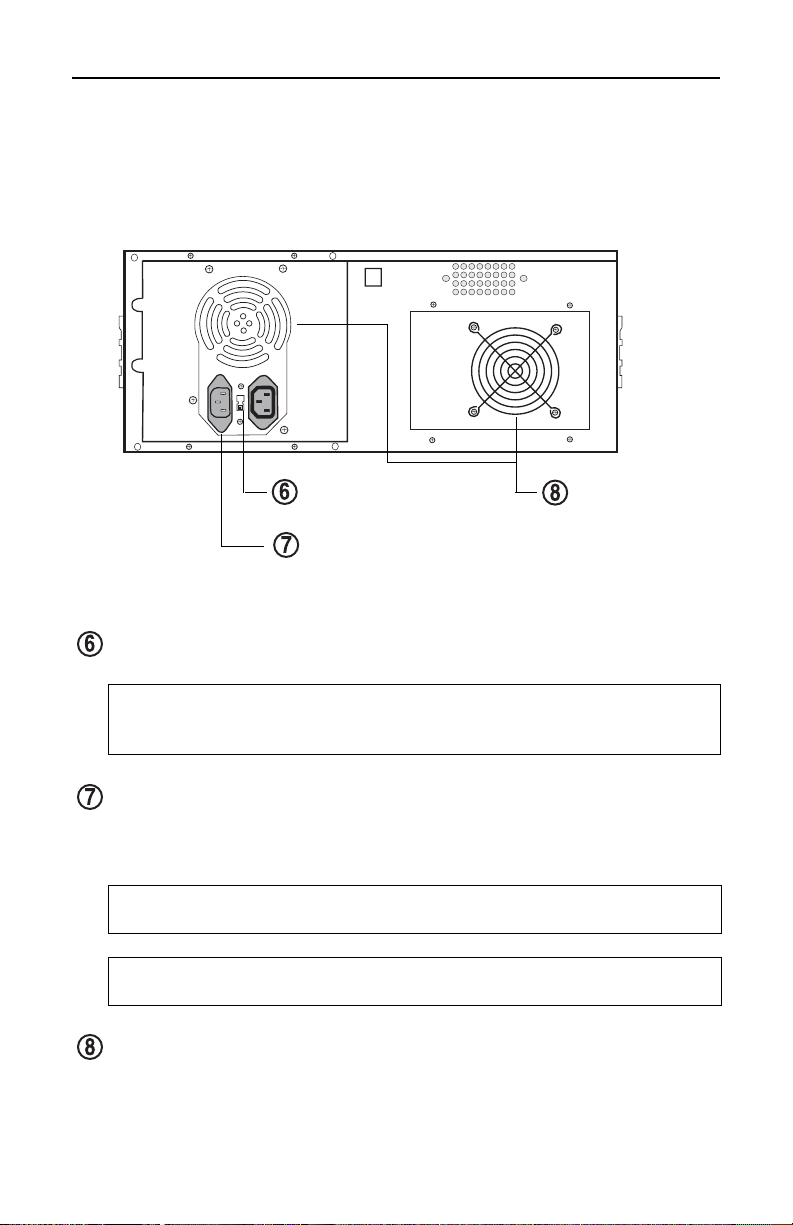
Rear Panel
Rear Panel
Figure 4 illustrates the rear panel of the Rackmount DVD/CD Duplicator.
The unit features an AC Power In connector, an AC voltage selector and cooling
fans.
AC voltage selector
AC Power In connector
Figure 4. Rear Panel of the Rackmount DVD/CD Duplicator
cooling fans
AC voltage selector: Use this switch to select either 115VAC or 220VAC.
Caution: Before you turn on the power to the Rackmount DVD/CD
Duplicator, make sure the correct voltage is selected. Otherwise, you risk
damage to the unit. The default setting is 115VAC.
AC Power In connector: Connect the included AC power cable to this input
connector. Plug the other end of the power cable into a three-prong receptacle
AC power outlet.
Caution: Do not attempt to bypass the grounding plug. Otherwise, you risk
electrical shock or damage to the unit.
Note: To ensure proper operation, use only the original AC power cable with
your DVD/CD Duplicator.
cooling fan: Ball-bearing fans cool the Rackmount DVD/CD Duplicator.
Rackmount DVD/CD Duplicator User’s Manual 5
Page 14

Rear Panel
6 Rackmount DVD/CD Duplicator User’s Manual
Page 15

Setup
Chapter 2. Using the Rackmount DVD/CD Duplicator
This chapter explains how to set up the Rackmount DVD/CD Duplicator. It also
explains basic operation and menu functions.
Note: The following instructions are applicable to TEAC and TASCAM bran ded
Rackmount DVD/CD Duplicators. The primary differences between models are
the TEAC or TASCAM logo on the LCD Control Panel and the model number on
the corresponding nameplate label. Please refer to “Specifications” on page 39
for detailed information on your model.
Setup
1. Carefully remove the DVD/CD Duplicator unit, AC power cord, warranty
card, optional rubber feet and user’s manual from the shipping box.
Note: Please keep the original box and packaging materials for use in the
event of future storage or transportation of the unit.
2. If the unit will not be mounted onto a rack, you may wish to affix the four
included rubber feet to the bottom of the Rackmount DVD/CD Duplicator.
Then skip Step 3 and proceed directly to Step 4.
3. To rack mount the DVD/CD Duplicator, leave a 1U of space above it and 4
inches (10cm) or more of space at the rear. Use a rack-mounting kit (not
included) to mount the unit in a standard 19-inch equipment rack, as illustrated below. If rubber feet are currently affixed to the bottom of the unit,
remove the rubber feet before you attempt to mount the unit in a rack.
Figure 5. Installing the DVD/CD Duplicator in a Rack
Rackmount DVD/CD Duplicator User’s Manual 7
Page 16

Setup
4. Connect one end of the included power cable to the back of the DVD/CD
Duplicator. Connect the other end of the power cable to a three-prong recep-
tacle AC outlet.
Caution: Do not attempt to bypass the grounding plug. Otherwise, you risk
damage to the unit and electrical shock.
5. Turn on the power to the DVD/CD Duplicator by pressing the power button
on the lower front-center of the unit.
During initialization, the DVD/CD Duplicator performs a self-test in which
the unit’s internal buffer is tested, source and target drives are detected, and
the LCD display is tested. Once the initialization is complete, the DVD/CD
Duplicator is ready for use.
The LCD initially displays the Copy function by default.
Figure 6. Copy Function on LCD Panel
8 Rackmount DVD/CD Duplicator User’s Manual
Page 17

Basic Operation
Basic Operation
The Rackmount DVD/CD Duplicator offers two modes of operation:
1x4 mode (one source optical drive and four target optical drives)
1x5 mode (one source hard disk drive and five target optical drives)
The 1x4 mode of operation is the factory default setting.
You can switch from 1x4 to 1x5 mode of operation (and vice-versa) by changing
the source drive setting using menu option 8, the
information, see section “8 Select Source” on page 16).
This section explains these two modes of operation for the Rackmount DVD/CD
Duplicator.
1x4 Mode: Copying from the Optical Source Drive
This is the factory default mode of operation. You can start copying DVD/CD
discs by following the instructions below.
1. Place your DVD/CD source disc in the disc tray of the source drive.
The source drive is located in the upper-right corner of the unit. (Refer to
Figure 2 on page 3.)
Select Source function (for more
2. Switch to function
[1 Copy] by pressing the / buttons (if necessary).
Refer to Figure 6 on page 8.
3. Place a blank DVD/CD disc into as many of the target drives as you desire,
then press the (ENT) button to start copying.
Note: The type and capacity of the target disc(s) must match that of the
source disc. For example, if the source disc is a CD-ROM, then the blank
target disc(s) must be CD-R disc(s). If the source disc is a 4.7GB DVD-ROM
disc, then the blank target disc(s) must be 4.7GB DVD±R. If the source disc
is an 8.5GB Dual Layer (DL) disc, then the blank target disc(s) must be
8.5GB DVD±R DL.
You do not need to insert a DVD disc into every available target drive. You
can make fewer copies if you prefer. The internal controller will
automatically detect inserted discs and issue the record command to only
those target drives that contain a blank disc.
When the copy operation is complete, the DVD/CD disc in each of the target
drives will be ejected automatically.
Rackmount DVD/CD Duplicator User’s Manual 9
Page 18

1x4 Mode: Copying from the Optical Source Drive
Notes:
With the default setting, after a source disc has been successfully copied,
the DVD/CD Duplicator automatically ejects the target DVD/CD discs.
With the default setting, if the copy operation fails, the failed target
DVD/CD disc remains in the target drive. To remove the failed DVD/CD
disc, press the eject button on the target drive and retrieve the disc. Press
the eject button again to retract the disc tray. You can change the default
settings by using the [Advanced Setup] menu. (For more information,
see “12 Advanced Setup (Adv Setup)” on page 27.)
10 Rackmount DVD/CD Duplicator User’s Manual
Page 19

1x5 Mode: Copying from the Internal Hard Disk Drive
1x5 Mode: Copying from the Internal Hard Disk Drive
In this mode of operation, you can copy from the internal hard disk drive to up to
five (5) optical target drives. The following procedure explains how to use the
DVD/CD Duplicator in 1x5 duplication mode.
During initialization (see Step 3 on page 8), the DVD/CD Duplicator performs a
self-test to detect source drives. The upper-right DVD-RW drive and the hard disk
drive will be detected as available source drives. The upper-right DVD-RW drive
is the default source drive.
The internal hard disk drive was formatted and partitioned at the factory. Each
partition occupies 5GB of hard disk space. The number of partitions depends on
the capacity of the hard disk drive. Partitions are arranged alphabetically and
initially contain no data. A set of data loaded into a partition on the hard disk drive
is called an “image file.”
To use the hard disk drive as the source drive in 1x5 mode, you must first load an
image file from a DVD onto a partition on the hard disk drive, select the partition
that contains the data you want to copy, specify the hard disk drive as the source
drive, then execute the copy function.
1. Insert a source DVD into the source drive.
This disc (DVD-ROM or DVD) contains the data that you wish to copy to the
partition on the internal hard disk drive.
Selecting a Partition (to which you will copy data)
2. Press the / buttons to select function menu [9 Image], then press the
(ENT) button.
The
Image menu includes the Load, Delete Image, Image Info, Compare
Image, Select Image, Image Src Drive and ImageFormat Info functions.
3. Press the / buttons to select function
the
The
(ENT) button to access the Select a Partition submenu.
Select a Partition submenu enables you to select a partition (A, B, C, etc.)
[9-5 Select Image], then press
into which to load an image file on the hard disk drive. (When the unit is
shipped from the factory, the partitions on the hard disk drive contain no
data.)
The LCD will display a message similar to the following for each
corresponding partition:
Select a Partition
No image in A
Rackmount DVD/CD Duplicator User’s Manual 11
Page 20

1x5 Mode: Copying from the Internal Hard Disk Drive
4. Press the / buttons to select the desired partition letter.
The LCD will display partition A as the first option, but you can select any
partition letter at any time.
5. Press the
(ENT) button to confirm the desired partition.
The LCD will display a message similar to the following:
Set Partition To A
(If you selected partition B, the LCD will display the message:
Set Partition To B, and so on.)
Loading Data to the Selected Partition
6. Press the (ESC) button to return to function menu [9 Image].
7. Press the / buttons to select function
(ENT) button to transfer data from the DVD to the specified partition on
[9-1 Load], then press the
the hard disk drive.
The data (image file) on the DVD in the source drive will be copied onto the
partition you selected in Step 5.
Note: To help you quickly locate your data in the future, it is recommended
that you keep track of the data that you load into each partition.
8. Once the data is loaded successfully, remove the source disc from the optical
drive.
9. Repeat Steps 1 through 8 to load additional image files from other DVDs to
other partitions, if desired.
At this point, the selected partition is the same as the one you selected in Step
5 above. If you want to copy from this partition, skip to Step 12.
If you want to copy an image file from another partition into which you have
already loaded data, continue with Step 10.
Selecting a Partition (from which data will be copied to discs)
10. Press the / buttons to select function [9-5 Select Image], then press
the
The
(ENT) button to access the Select a Partition submenu.
Select a Partition submenu also enables you to select a partition (A, B, C,
etc.) from which you want to copy an image file.
12 Rackmount DVD/CD Duplicator User’s Manual
Page 21

1x5 Mode: Copying from the Internal Hard Disk Drive
11. Press the / buttons to select the partition you wish to copy from,
then press the
(ENT) button.
The data will be copied from the selected partition when you specify the hard
disk drive as the source and execute the copy function as described in Steps
13 through 16.
12. Press the
(ESC) button twice to exit to the DVD/CD Duplicator’s main
menu.
Selecting a Source Drive
13. Press the / buttons to select the [8 Select Source] function.
The LCD displays the following message:
8. Select Source
14. Press the
(ENT) button, then press the / buttons to select the
DVD Writer source, as shown below.
Src: HDD
01 IDE1 Master
15. Press the
(ENT) button.
The LCD displays the following message:
HDD Selected!
The hard disk drive is now designated as the source drive.
16. Press the
Copying Data from the Hard Drive to Target Discs
(ESC) button to go back to the main menu.
17. Press the / buttons to switch to function [1 Copy].
The LCD will display a message similar to the following:
1 Copy. P: A
This message indicates that the data will be copied from the hard disk drive’s
partition “A” (which was selected in Step 11).
Rackmount DVD/CD Duplicator User’s Manual 13
Page 22

1x5 Mode: Copying from the Internal Hard Disk Drive
(If you selected partition B, the LCD will display the message:
“
1 Copy. P: B,” and so on.)
18. Place a blank DVD±R disc into each of the target drives, then press the
(ENT) button to start copying.
Notes:
With the default setting, after source data has been successfully copied to
the target DVD discs, the DVD/CD Duplicator automatically ejects the
discs.
With the default setting, if the copy operation fails, the failed target DVD
disc remains in the target drive. To remove the failed DVD disc, press the
eject button on the target drive and retrieve the disc. Then press the eject
button again to retract the disc tray. You can change the default settings by
using the [Advanced Setup] menu. (See “12 Advanced Setup (Adv Setup)”
on page 27.)
14 Rackmount DVD/CD Duplicator User’s Manual
Page 23

1 Copy
Chapter 3. Rackmount DVD/CD Duplicator Functions
The DVD/CD Duplicator features 12 functions: Copy, Test, Test &Copy, Verify,
Compare, Prescan, Disc Info, Select Source, Image, Edit Track, Setup, and
Advanced Setup. Each function is explained below.
1 Copy
The Copy function enables you to copy data from a source DVD or CD disc or a
partition on the internal hard disk drive. For more detailed information, refer to
“Basic Operation” on page 9.
Note: You can use DVD±RW discs that already contain data (i.e., DVD±RW
discs that are not fully blank) as target discs. However, the data stored on the
DVD±RW disc will be erased automatically before the new data is copied. No
special setting or procedure is required to erase the old data.
2 Test
The Test function simulates writing to the target disc. Discs will remain blank
after the test is complete. This function is recommended if you are using
unsupported media. This function enables the target drive to adjust its laser to the
proper intensity.
Note: Unexpected termination or cancellation of a test will not affect a target
DVD±R disc. The target DVD±R disc will remain blank and available for use.
However, DVD±RW discs that contain data may be damaged and the data they
contained may be rendered unrecoverable. It may be necessary to re-start the
DVD/CD Duplicator if the target drive hangs during a sudden termination.
3 Test & Copy
The Test & Copy function performs the test simulation and the copy process in one
step.
The copy process is performed only if the simulation detects no problems. If the
simulation fails, the copy process is cancelled.
4 Verify
The Verify function verifies that the target disc was written completely and with
no errors.
Rackmount DVD/CD Duplicator User’s Manual 15
Page 24

5 Compare
5 Compare
The Compare function compares data on the source and target discs after the copy
process is complete.
Note: This function works only with data discs.
6 Prescan
The Prescan function is performed on the source drive. This function scans the
disc to determine the maximum data/audio extraction speed.
7 Disc Info
The Disc Info function displays detailed information about the source disc,
including sessions, tracks, capacity, etc.
8 Select Source
The Select Source function enables you to select a drive (DVD Writer or hard disk
drive) as the source from which to copy.
If you select the DVD Writer as the source, the unit will work as a 1x4 DVD/CD
Duplicator (one source optical drive and four target optical drives).
If you select the internal hard disk drive, the unit will work as a 1x5 DVD/CD
Duplicator (one source hard disk drive and five target optical drives).
Selecting 1x4 Mode (one source and four target drives)
1. Press the / buttons to select the [
8 Select Source] function.
The LCD displays the following message:
8. Select Source
2. Press the
(ENT) button, then press the / buttons to select the
DVD Writer source, as shown below.
Src: Super Multi
00 IDE0 Master
Be sure to select drive
00 IDE0. (This is the drive in the upper-right corner of
the unit.)
16 Rackmount DVD/CD Duplicator User’s Manual
Page 25

3. Press the (ENT) button.
The LCD displays the following message:
S-Multi Selected
Selecting 1x5 Mode (one source and five target drives)
4. Press the
/ buttons to select the [
(ESC) button to return to the main menu, then press the
1. COPY] function.
The LCD displays the following message:
1. COPY
Please refer to Chapter 2, “Using the Rackmount DVD/CD Duplicator” on
page 7 for more information.
Selecting 1x5 Mode (one source and five target drives)
1. Press the / buttons to select the [
8 Select Source] function.
The LCD displays the following message:
8. Select Source
2. Press the
(ENT) button, then press the / buttons to select the
DVD Writer source, as shown below.
Src: HDD
01 IDE1 Master
3. Press the
(ENT) button.
The LCD displays the following message:
HDD Selected!
4. Press the
/ buttons to select the [
Rackmount DVD/CD Duplicator User’s Manual 17
(ESC) button to go back to the main menu, then press the
1. COPY] function.
Page 26

9 Image
The LCD displays the following message:
1. COPY P: A
Note:
P: A means Partition A. To copy from this partition, you must first
load an image (data). Please refer to the section “Basic Operation” on
page 9 in Chapter 2 for more information.
9 Image
The Image menu consists of seven functions (9.1 through 9.7). The Image menu
includes
Src Drive, and Image Format Info functions. The data loaded onto the hard disk
drive is called an “image file.”
9.1 Load
The factory-installed hard disk drive was partitioned and formatted at the factory.
An alphabetical letter identifies each partition. Each partition is approximately
5GB in capacity. The number of partitions depends on the capacity of the hard
disk drive. The
Writer drive to the current partition of the hard disk drive. (Note:
partition A.) You can load as many disc images as the number of partitions
available on the hard disk drive.
Load, Delete Image, Image Info, Compare Image, Select Image, Image
Load function enables you to transfer data from the source DVD
P:A stands for
9.2 Delete Image
Use the
Delete Image function to delete an image stored in a particular partition.
9.3 Image Info
Use the
Image Info function to display basic information for an image file stored
in a particular partition.
9.4 Compare Image
Use the
Compare Image function to compare the contents of a disc in the source
DVD Writer with the image file in the partition.
9.5 Select Image
The internal hard disk drive was partitioned and formatted at the factory. An
alphabetical letter identifies each partition. Each partition is approximately 5GB
in capacity. The number of partitions depends on the capacity of the hard disk
drive. Use the
Select Image function to select an image file that is stored in a
specific partition on the hard disk drive.
18 Rackmount DVD/CD Duplicator User’s Manual
Page 27

9.6 Image Src Drive
9.6 Image Src Drive
Use the
Image Src Drive function to select the DVD Writer drive as the source
from which you can load data into a particular partition as an image file.
9.7 Image Format Info
The partitions on the hard disk drive can be configured to store a CD (1GB), DVD
(5GB), or a Double Layer (DL) (10GB) image. The factory partitions the hard disk
drive for DVD images at (5GB per partition). Use the
Image Format Info function
to verify this setting.
10. Edit Track (for CD only)
The Edit Track functions enable you to create and copy a collection of songs from
different audio discs.
Note: The CD+G value must be set to OFF before you can use the Track
Extraction feature. For more information, refer to “12 Advanced Setup (Adv
Setup)” on page 27.
10.1 CD to CD Edit
You can use this function to copy tracks from one or more discs and burn them to
a CD-R. This function works only in the 1x4 mode of operation.
The
CD to CD Edit function enables you to select specific tracks from various
audio discs, combine them to create a collection of songs, and copy the collection
to blank CD-R/CD-RW discs.
Note: CD-R discs support up to 80 minutes of audio. Therefore, the number of
tracks that can be copied onto a single disc depends on the length of each
individual track.
1. Insert a source disc into the source optical drive and a blank CD-R disc into
the target drive.
2. Switch to function
3. Press the
[10.1 CD to CD] by pressing the button.
(ENT) button.
The LCD panel displays the following:
10-01. Edit Track
CD to CD Edit
Rackmount DVD/CD Duplicator User’s Manual 19
Page 28

10.1 CD to CD Edit
Selecting a Track from the First CD
4. Press the (ENT) button again.
The LCD panel displays the following:
Select Track:
1/10 03:25
In this example, the indicator “1/10” refers to the first (1) of 10 tracks. The
value “03:25” indicates the duration of the track.
You can press the button to display (2) for the second (2) song, and so
on.
In this example, we will choose to include the first track on our mix CD.
5. Select the first track, then press the
(ENT) button.
A plus sign (+) will be displayed next to the “1/10” indicator as shown below.
Select Track:
+1/10 03:25
Note: Pressing the
6. Press the button to display
Select Track:
End 1Trk03:25
7. Press the
(ENT) button to finish CD editing.
8. Press the / buttons to display
End edit disc
and burn? Yes
(ENT) button again will cancel your selection.
End in the LCD panel, as shown below.
Yes.
20 Rackmount DVD/CD Duplicator User’s Manual
Page 29

10.1 CD to CD Edit
Copying the Track
9. Press the (ENT) button.
The system starts copying the track and displays the copying information as
follows:
Copying - 24X Edit
1/10 -> 1/1
In the display above, the “1/1” indicator refers to the first track selected (1)
out of the total number of tracks selected (1).
When the copy process is complete, the LCD panel displays the following
message:
Burn Complete!
OK: 01
The system will ask if you want to keep editing.
10. To continue editing, press the / buttons to display
Yes, as shown
below.
Continue edit
next Disc? Yes
If you choose not to continue, select
Selecting a Track from the Second CD
No, then skip to Step 18.
11. Press the (ENT) button.
The current source CD will eject automatically, and the system will ask you
to insert another source CD:
Insert next disc
12. Insert a different source CD, then press the
(ENT) button to begin the
track selection process.
On this disc, we will select the second track.
Rackmount DVD/CD Duplicator User’s Manual 21
Page 30

10.1 CD to CD Edit
13. Press the down arrow to display Track 2 on the LCD panel, then press
the
(ENT) button.
The LCD panel will display a plus sign (+) beside the 2/10 indicator as shown
below.
Select Track:
+2/10 04:25
14. Press the up arrow to display
Select Track:
End 1Trk04:25
15. Press the
(ENT) button to finish the CD editing, and then press the
/ buttons to display
End edit disc
and burn? Yes
Copying the Track
End in the LCD panel, as shown below.
Yes.
16. Press the (ENT) button.
The system starts copying the track and displays the following copying
information:
Copying - 24X Edit
2/10 -> 2/2
The indicator “2/2” represents the second (2) of the two (2) tracks we selected
from different discs.
When the copy process is complete, the LCD panel displays the following
message:
Burn Complete!
OK: 01
22 Rackmount DVD/CD Duplicator User’s Manual
Page 31

The system will then ask if you want to continue editing.
Continue edit
next Disc? No
In this example, we will choose not to continue.
17. Press the down arrow to display “No.”
Closing the Session
18. Press the (ENT) button.
The system will ask if you want to close the session for the CD.
Close all disc’s
session? Yes
10.2 CD to HDD
19. Press the / arrow buttons to display
Yes, then press the (ENT)
button.
Once you indicate that you wish to close the session, the LCD panel will
display the message as follows.
Closing Session
Please wait...
Note: You must close the session for the CD before you can play the CD.
10.2 CD to HDD
The
CD to HDD function enables you to select one or more tracks from an audio
CD-ROM disc and copy them to a specific partition on the hard disk drive.
Note: CD-R discs support up to 80 minutes of audio. Therefore, the number of
tracks that can be copied onto a single disc depends on the length of each
individual track.
10.3 Play Audio Track
This function is not available.
Rackmount DVD/CD Duplicator User’s Manual 23
Page 32

10.4 Close Session
10.4 Close Session
This function finalizes your CD-R disc. Once the CD-R disc is finalized, no more
audio can be added to that disc.
11 Setup
The Setup menu includes a list of options that enable you to change the original
default configuration. Various settings are available under the
control the operation of the DVD/CD Duplicator. However, it is recommended
that you use the original default settings for optimal operation.
11.1 Language
The DVD/CD Duplicator LCD panel can display text in English and Spanish. The
Language function enables you to select the display language. English is the
default option.
11.2 CD Burn Speed
The
CD Burn Speed setting controls the writing speed of the target drive when
recording onto CD-R/CD-RW media. The default value is
the highest speed allowed by the media.
Setup menu that
AUTO, which writes at
11.3 DVD Burn Speed
The
DVD Burn Speed setting controls the writing speed of the target drive when
recording onto DVD±RW media. The default value is
MAXIMUM, which writes at
the highest speed available on the target drive. On occasion, using the maximum
writing speed will cause copy failure due to poor quality DVD±RW discs. In this
case, it is recommended that you reduce the writing speed.
11.4 Read Speed
The
Read Speed function enables you to set the reading speed of the target drive.
MAXIMUM is the default setting.
11.5 Auto Start Drive
The
Auto Start Drive setting enables the DVD/CD Duplicator to auto-start the copy
or test process as soon as a blank disc is inserted into the target drive. The default
setting is
24 Rackmount DVD/CD Duplicator User’s Manual
OFF.
Page 33

11.6 Startup Menu
11.6 Startup Menu
The
Startup Menu setting enables you to select a menu item to be displayed as the
first menu item when you turn on the DVD/CD Duplicator.
COPY is the default.
11.7 Auto Verify
The
Auto Verify setting controls auto verification of discs after a copy operation.
The default setting is
OFF.
11.8 Auto Compare
The
Auto Compare setting controls auto-comparison of data between source and
target discs after a copy operation. The default setting is
OFF.
11.9 Auto Prescan
The
Auto Prescan setting controls automatic prescan of the source disc whenever
a data/audio disc is inserted in the optical source drive (1x4 mode of operation).
The default setting is
OFF.
11.10 Eject Disc
The
Eject Disc setting controls the ejection of discs by the target drive. Three
options are available:
•
Eject Good Only – This option ejects only successfully copied discs. This is
the default setting
Eject All Disc – This option ejects successful and failed copy discs.
•
•
Do Not Eject – With this option, all discs remain in the target drive. Manual
ejection is required after every copy operation.
11.11 Burn on the Fly
The
Burn on the Fly function enables you to control the copy operation. When the
setting is
When the setting is
ON, data is copied directly from the source DVD to the target DVDs.
OFF, the DVD/CD Duplicator first loads the data into a
partition on the hard disk drive, then copies the data to the target DVDs.
Rackmount DVD/CD Duplicator User’s Manual 25
Page 34

11.12 Burn Mode
11.12 Burn Mode
The
Burn Mode setting enables you to select from two writing methods for CD-R
media:
• Disc At Once (DAO)
• Track At Once (TAO)
is the default setting.
DAO
11.13 Display Time
The
Display Time function displays the total time of each copy operation. The
default setting is
OFF.
11.14 Button Sound
The
Button Sound setting turns the button sound on or off. The default setting is
ON.
11.15 Device Info
The
Device Info function displays information for both the source and target
drives.
11.16 System Info
The
System Info function displays information for the interface board.
11.17 Quick Erase
The
Quick Erase function performs a Quick Erase on DVD±RW discs.
11.18 Full Erase
The
Full Erase function performs a Full Erase on DVD±RW discs. This function
takes longer than the Quick Erase.
11.19 Auto Close Tray
The
Auto Close Tray setting function closes the DVD writer’s tray automatically
after the recording is completed and the disc has been ejected. It is related to
function
26 Rackmount DVD/CD Duplicator User’s Manual
11.5 Auto Start Drive.
Page 35

11.20 Quick Compare
If you have not set any DVD writer to copy using function 11.5, the Auto Close
Tray function will be invalid. If function 11.5 is valid, you can set for the writer’s
tray to close automatically after copying finishes. You can specify tray closure to
occur within 5 to 50 seconds.
11.20 Quick Compare
With the
Quick Compare function, you can specify a comparison of the source and
the copied target discs in increments of 1byte through 100MB.
11.21 Audio Burn Speed
Use the
Audio Burn Speed function to specify the write speed at which audio CDs
will be recorded.
12 Advanced Setup (Adv Setup)
The Advanced Setup functions enable you to modify the system configuration.
You should make changes only after you become completely familiar with the
functions in this menu.
To enter
until you hear a beep.
Then use the down arrow button to scroll through the various Advanced
functions. Press the
To exit
down arrow button . The
Advanced Setup mode, press the (ESC) button for two (2) seconds
(ENT) button to execute any of the Advanced functions.
Advanced Setup mode, press the (ESC) button twice, then press the
[1 Copy] command will appear on the LCD display.
12.1 UnderRun Protect
The
UnderRun Protect setting turns Buffer UnderRun Protection on or off. The
default setting is
ON.
12.2 Overburn
The
Overburn setting turns the Overburn function in the target drive on or off. The
default setting is
OFF.
For more information about Overburn discs, see item 5 in the FAQ on page 35.
Rackmount DVD/CD Duplicator User’s Manual 27
Page 36

12.3 Read Error Skip
12.3 Read Error Skip
The
Read Error Skip setting controls error skipping during reading of the source
disc.
If the setting is
OFF and an error is detected, the target drive stops and displays
the read error message.
If the setting is
ON, no messages will be displayed if an error occurs. The copy
operation will be completed and the copy will include all errors detected during
the process.
The default setting is
OFF.
12.4 Format HDD
(For factory use only; please do NOT use this function.)
Warning! Do not run this function. It will erase all data already loaded into disk
partitions. This function is reserved for factory use only.
The factory-installed hard disk drive has already been partitioned and formatted
and is ready for use.
12.5 Verify HDD
(For factory use only; please do NOT use this function.)
Warning! Do not run this function. It will erase all data already loaded into disk
partitions. This function is reserved for factory use only.
The factory-installed hard disk drive has already been partitioned and formatted
and is ready for use.
12.6 Burn-in
The
Burn-in function runs an emulate writer function continuously. The disc in the
target drive is ejected and re-inserted automatically between each test cycle. This
function can be prepared to run continuously or specified to run from 1 to 1000
times.
12.7 Update Firmware
The
Update Firmware function updates the firmware of the interface board via a
CD or DVD disc. The disc must contain the required data file and be inserted in
the source drive. The DVD/CD Duplicator will locate the data and update its
firmware automatically. During the update, do not turn off the power to the unit.
The update process is complete after the system resets automatically and displays
the main menu.
28 Rackmount DVD/CD Duplicator User’s Manual
Page 37

12.8 Compare Firmware
12.8 Compare Firmware
The
Compare Firmware function compares the current firmware version in the
interface board to the update version in the CD or DVD disc.
12.9 H/W Diagnostic
The
H/W Diagnostic function detects the devices connected to the interface board,
confirms functionality, and displays information about the hardware on the LCD.
12.10 Load Default
The
Load Default function resets all settings to factory default values. It is
recommended that you reset to the default values if the DVD/CD Duplicator fails
to function properly after you make changes to the original configuration. To
execute the
Load Default function, follow the steps below:
1. Press and hold down the
(ESC) button for two (2) seconds until you
hear a beep.
2. Press the down arrow to display
3. Press the
(ENT) button.
The system displays the message:
12.10 Load Default.
Load Default Config? Yes.
4. Press the (ENT) button.
The system starts loading the default data. When the loading operation is
complete, the system displays the message:
Load Default OK.
5. Press the (ESC) button twice, then press the down arrow to return
to the main menu.
The system displays
P:A means Partition A. Therefore, the default setting for the Duplicator is
Note:
1.Copy P:A.
1x5 mode (one source hard disk drive and five target optical drives). If there is
no data in Partition A, change the setting to 1x4 mode (one source optical drive
and four target optical drives). Please refer to the Select Source function on
page 16.
Rackmount DVD/CD Duplicator User’s Manual 29
Page 38

12.11 CD+G
12.11 CD+G
The
CD+G function enables or disables CD+G (karaoke CD) format support. The
default setting is
OFF.
Note: The CD+G value must be set to OFF before you can use the Track
Extraction features.
For more information about CD+G discs, see item 7 in the FAQ on page 35
12.12 ISRC & MCN
The
ISRC & MCN function enables or disables ISRC and MCN format support.
The default setting is
OFF.
12.13 USB Option
The
USB Option function is not applicable to Rackmount DVD/CD Duplicators.
12.14 CD-Text
The
CD-Text function enables or disables the copying of CD-Text discs. The
default setting is
OFF.
For more information about CD-Text discs, see item 8 in the FAQ on page 35.
30 Rackmount DVD/CD Duplicator User’s Manual
Page 39

Appendix A. List of Functions
1Copy
2Test
3 Test & Copy
4Verify
5Compare
6Prescan
7 Disc Info
8 Select Source
9Image
9.1 Load
9.2 Delete Image
9.3 Image Info
9.4 Compare Image
9.5 Select Image
9.6 Image Src Drive
9.7 ImageFormat Info
10 Edit Track (for CD only)
10.1 CD to CD Edit
10.2 CD to HDD
10.3 Play Audio Track
10.4 Close Session
11 Setup
11.1 Language (Default is English.)
11.2 CD Burn Speed (Default is Auto.)
11.3 DVD Burn Speed (Default is Maximum.)
11.4 Read Speed (Default is Maximum.)
11.5 Auto Start Drive (Default is Off.)
11.6 Startup Menu (Default is Copy.)
11.7 Auto Verify (Default is Off.)
11.8 Auto Compare (Default is Off.)
11.9 Auto Prescan (Default is Off.)
11.10 Eject Disc (Default is Eject Good Only.)
11.11 Burn on the Fly (Default is On.)
11.12 Burn Mode (Default is DAO.)
11.13 Display Time (Default Off.)
11.14 Button Sound (Default is On.)
11.15 Device Info
11.16 System Info
11.17 Quick Erase
11.18 Full Erase
11.19 Auto Close Tray
11.20 Quick Compare
11.21 Audio Burn Speed
12 Advanced Setup (Adv Setup)
12.1 UnderRun Protect (Default is On)
12.2 Overburn (Default is Off)
12.3 Read Error Skip (Default is Off)
12.4 Format HDD (factory use only)
12.5 Verify HDD (factory use only)
12.6 Burn-in
12.7 Update Firmware
12.8 Compare Firmware
12.9 H/W Diagnostic
12.10 Load Default
12.11 CD+G (Default is Off)
12.12 ISRC & MCN (Default is Off)
12.13 USB Option
12.14 CD-Text (Default is Off)
Rackmount DVD/CD Duplicator User’s Manual 31
Page 40

Appendix B. LCD Messages
This appendix explains the messages that may appear on the LCD panel.
Normal Conditions
Message Meaning
Initialize SDRAM Initialize system memory.
Detect drives Detect the drives connected to the system.
User Abort Cancel a job during operation.
Analyzing Analyze the source disc.
Source Drive Not Ready Source drive is not ready to read.
Target Drive Not Ready Target drive is not ready to write.
Erasing disc The system is erasing the data on the disc.
Source Disc Not Ready Source disc is not ready to be read.
Target Disc Not Ready Target disc is not ready to be written into.
Fail to get Drive Info! Drive information cannot be obtained.
Fail to get SRC Disc Info! Information about a source disc cannot be obtained.
Save new config Fail! The new configuration settings cannot be saved.
Load Default Config? Do you want to load the default settings?
Src&Tgt can't in the same
channel
Preparing The system is preparing to record.
Check Target Please Wait The system is checking the target device.
Audio Disc!!!Can't compare! The system cannot compare the audio disc.
Identical Comparison results are identical.
Read disc error During a comparison, the disc could not be read.
Cannot read TOC The system cannot read the contents of the disc.
TOC not match Comparison results are not identical.
Source Disc Empty!!! The source disc contains no data.
Target overflow The target disc capacity is insufficient to store new data.
Target Disc Not Empty!!! The target disc still contains data.
Press a Key to Eject Good Disc Press any key to eject a disc after copying. (Copy suc-
Press a key to Eject Fail Disc Press any key to eject a disc after copying. (Copy failed.)
DVD-RW does not Support the
Func
Hold ESC to exit Press ESC for one second to terminate the test.
All data will be lost, erase? All data on the disc will be lost. Confirm erasure request.
Erase Finished The erasing of the data is complete.
No Erasing to Disc in DVDRW!!
During comparison, the source and target discs cannot
occupy the same channel.
cessful.)
DVD-RW does not support this function.
The disc in the DVD-RW drive is not rewritable.
32 Rackmount DVD/CD Duplicator User’s Manual
Page 41

LCD Messages
Message Meaning
HDD not Format! The hard disk has not been formatted.
Format HDD? Do you want to format the hard disk?
All data will be lost, format? All data on the hard disk will be lost. Confirm the format
request.
Format HDD OK! Formatting of the hard disk is complete.
Image load OK The image has been successfully loaded from DVD to
the hard disk.
Image load Fail The image has not been loaded successfully from DVD
to the hard disk.
HDD too small to handle
image!
The hard disk capacity is insufficient to store the data
image (at least 5Gbytes is required).
No Valid HDD! The system cannot locate a hard disk.
HDD too small The hard disk capacity is too small.
No Image in Partition xx There is no data image in the specified partition.
Image Exists Overwrite? The current partition contains a data image. Confirm the
overwriting request.
Delete Image in Partition xx? Confirm the request to delete the data image in the spec-
ified partition.
Partition Damage The partition is damaged.
Verify Disk Or Partition? Do you want to verify the entire hard disk or only a parti-
tion?
Verify Hard Disk OK! The hard disk has been verified successfully.
Verify the Hard Disk Fail! The hard disk has not been verified successfully.
Verify Partition Header! Verify the partition header.
Select HDD First! First select a formatted hard disk.
Audio Editing
Message Meaning
Lost selected Tracks? Abort and delete the selected tracks.
End edit disc and burn? Finish the music disc editing and start to copy.
Continue edit next Disc? Do you want to continue the music disc editing?
Target Overflow Re-Select The disc capacity is insufficient to store the selected
tracks. Please select fewer tracks.
Close all disc's session? Confirm the closing of disc sessions.
Can't edit HDD The hard disk cannot be edited as a source audio disc.
NO AUDIO track in this disc The source disc contains no audio tracks.
Insert next disc Insert the next audio disc.
Sessions were closed already! The disc sessions have already been closed.
Burn or Move to partition? Do you want to copy the data directly to disc or transfer
the data to a hard disk partition?
Tgt overflow, del last trk? Disc capacity is insufficient to store the selected tracks.
Do you want to delete the last track?
Ins empty disc Continue? Do you want to insert a blank disc and continue copying?
Rackmount DVD/CD Duplicator User’s Manual 33
Page 42

Appendix C. Frequently Asked Questions (FAQ)
The following FAQ section may help you to resolve some common problems.
1. How do I reset the unit to its factory settings?
Refer to function “12.10 Load Default” on page 29. Carefully follow the stepby-step instructions.
2. When I tried to copy a disc, the LCD displayed
the target drive’s tray was ejected simultaneously. What should I do?
The factory settings may have been changed. Reset the duplicator to the
factory default settings. Refer to function “12.10 Load Default” on page 29.
Carefully follow the step-by-step instructions.
3. What does the
Target Drive Not Ready error message mean?
This message is displayed when one of the target drives is not ready to record
because, for example, a blank disc is dirty or scratched. Clean the target disc.
If it has been scratched, replace it with a new one.
Try using a different brand of disc to make sure that the failure is not related
to disc specifications or quality.
You may also encounter this problem if you try to use a disc that is not blank.
(The Rackmount DVD/CD Duplicator accepts only blank DVD/CD discs in
the target drives).
This message may also be displayed if the source disc is copy-protected. In
such a case, insert a disc that is not copy-protected. In accordance with
applicable laws, the Duplicator is designed to be unable to bypass any copyprotection technology that may be encoded on the source disc.
If the error message continues to appear even with different target or source
discs, contact our Technical Support Group.
4. What does the
Source Drive Not Ready message mean?
This message is displayed when the source (upper) drive is not ready to read
because, for example, the master disc is dirty or scratched. Clean the source
disc. If it is scratched, use a different source disc.
The message may also be displayed if the source disc is empty. Be sure to
insert a data/music/video disc in the source drive.
This message may also be displayed if the source disc is copy-protected. In
such a case, insert a disc that is not copy-protected. In accordance with
applicable laws, the duplicator unit is designed to be unable to bypass any
copy-protection technology that may be encoded on the source disc.
If the error message continues to appear even with different source discs,
contact our Technical Support Group.
Source Disc Empty!!! and
34 Rackmount DVD/CD Duplicator User’s Manual
Page 43

FAQ
5. What does the Target Overflow message mean?
This message may be displayed when the source master CD disc contains
data/music in excess of the 700MB/80min disc capacity.
These types of discs are often called “Overburn” discs. Attempting to copy an
Overburn disc might generate read errors at the end of the disc, making the
disc unreadable in regular CD readers. Although this type of recording is not
recommended, this unit is capable of duplicating Overburn discs.
Refer to “12 Advanced Setup (Adv Setup)” on page 27 for more information.
Then, execute function “12.2 Overburn” on page 27 to change the setting to
the ON state. Follow the instructions to exit the Advanced Setup first, and
then execute the [1. Copy function]. This time, the unit will again display the
message and prompt you to continue. Press the
(ENT) button to create an
Overburn copy.
This message may be displayed when a source DVD disc is copy-protected,
such as a purchased/rented DVD movie/game. There is no Duplicator on the
market that can copy these discs, as doing so is a violation of Federal law.
Replace the source DVD disc with a non-copy protected disc.
This message may also be displayed if the Source DVD disc has a capacity
larger than the DVD disc in the target drive. Make sure that both source and
target discs have the same capacity. For example, if the source DVD disc is
an 8.5GB capacity disc, make sure the target DVD disc is also an 8.5GB disc.
FAQ
6. What media is recommended?
For best results, brand-name media is recommended (for example: Memorex,
Imation, TDK, Verbatim, Fuji-Film, etc.)
7. How do I copy a CD+G (Karaoke) disc?
The
CD+G feature is set to OFF as a default.
Refer to “12 Advanced Setup (Adv Setup)” on page 27 for more information.
Then execute function “12.11 CD+G” on page 30 to change the setting to the
ON state. Follow the instructions to exit the
execute the [
1.Copy] function.
Advance Setup first, and then
8. How do I copy a CD Text disc?
The CD Text feature is set to “OFF” as a default. Refer to “12 Advanced
Setup (Adv Setup)” on page 27.
Then execute function “12.14 CD-Text” on page 30
the
ON state. Follow the instructions to exit the Advance Setup first, and then
execute the [
Rackmount DVD/CD Duplicator User’s Manual 35
1.Copy] function.
to change the setting to
Page 44

FAQ
9. How do I extract audio tracks from different CD discs to create a
compilation audio CD?
On the main menu, go to function
[10 Edit Track] and press the (ENT)
button.
Press the
(ENT) button to execute the [10.1 CD to CD Edit] function.
Follow the step-by-step instructions described on page 19.
36 Rackmount DVD/CD Duplicator User’s Manual
Page 45

FAQ
Appendix D. About DVD±R and DVD±RW Discs
This appendix explains how to handle, load, and eject compact discs, including
DVD±R and DVD±RW discs.
Handling Discs
Handle compact discs (including DVD±R and DVD±RW discs) only by
their edges to avoid getting fingerprints on the surface of the disc. Do not
touch the disc’s data surface (unlabeled side).
Do not place discs in direct sunlight or in locations subject to high humidity,
high temperatures, or dusty conditions.
If it becomes necessary to clean a disc due to erratic operation, visible dust,
or smudges, gently wipe the surface of the disc from the center to the outside
edge. Do not use benzene, alcohol, thinner or other solvents.
wipe disc surface from
center to outside edge
Figure 7. How to Handle Compact Discs (including DVD±R and DVD±RW)
handle discs
by their edges
Rackmount DVD/CD Duplicator User’s Manual 37
Page 46

Loading and Ejecting Discs
Loading and Ejecting Discs
To load a disc into the source or a target drive, first open the disc tray by pressing
the Load/Eject button on the front of the drive. Place the disc on the disc tray with
its label side facing up. Then press the Load/Eject button again to retract the disc
tray back into the drive.
To eject a disc from the source or a target drive, press the Load/Eject button on the
front of the drive to extend the disc tray. Remove the disc from the disc tray and
place it in its protective case. Then press the Load/Eject button again to retract the
disc tray back into the drive.
Press the Load/Eject button
to extend and retract
the disc tray.
I
T
L
MU
R
DE
R
O
C
E
R
Figure 8. Ejecting the Disc Tray
38 Rackmount DVD/CD Duplicator User’s Manual
Page 47

Loading and Ejecting Discs
Appendix E. Specifications
The following table lists the product specifications for the Rackmount DVD/CD
Duplicator.
MODEL> DV-W14R
LCD Panel Logo TASCAM
HDD Capacity 160GB
DVD Recorders 20X DVD±RW
Read Speed DVD: 16x; CD: 48x
Write Speed DVD: 20x; CD: 48x
Drive Buffer Size 2MB
System Buffer Size 128MB
Supported Discs DVD+R, DVD+RW, DVD+DL, DVD-R, DVD-RW, DVD-R DL,
System Control Copy and Search Buttons
System Display LCD Panel; LED Indicator
Write Method Auto Detect (DAO, TAO)
Operation Mode Copy, Test, Scan, Compare
Firmware Upgrade Via CD-ROM/DVD-ROM
Weight 50 lbs.
Dimensions 7 inches H x 17 inches W x 18 inches D
Environment 5° C to 35° C
Power Supply AC Input: 100 - 240V
Agency Certification UL and FCC
CD-R and CD-RW
Rackmount DVD/CD Duplicator User’s Manual 39
Page 48

Loading and Ejecting Discs
Appendix F. Technical Support
For technical support, please contact the TEAC and TASCAM Support Center.
Technical Support
Telephone: (323) 727-4860 • Fax: (323) 869-8751
Monday - Friday 8:00 am to 12:00 pm and 1:00 pm to 5:00 pm PST
http://www.teac.com/support
E-mail: dspdtsg@teac.com
DV-W14R:081217
40 Rackmount DVD/CD Duplicator User’s Manual
