Page 1
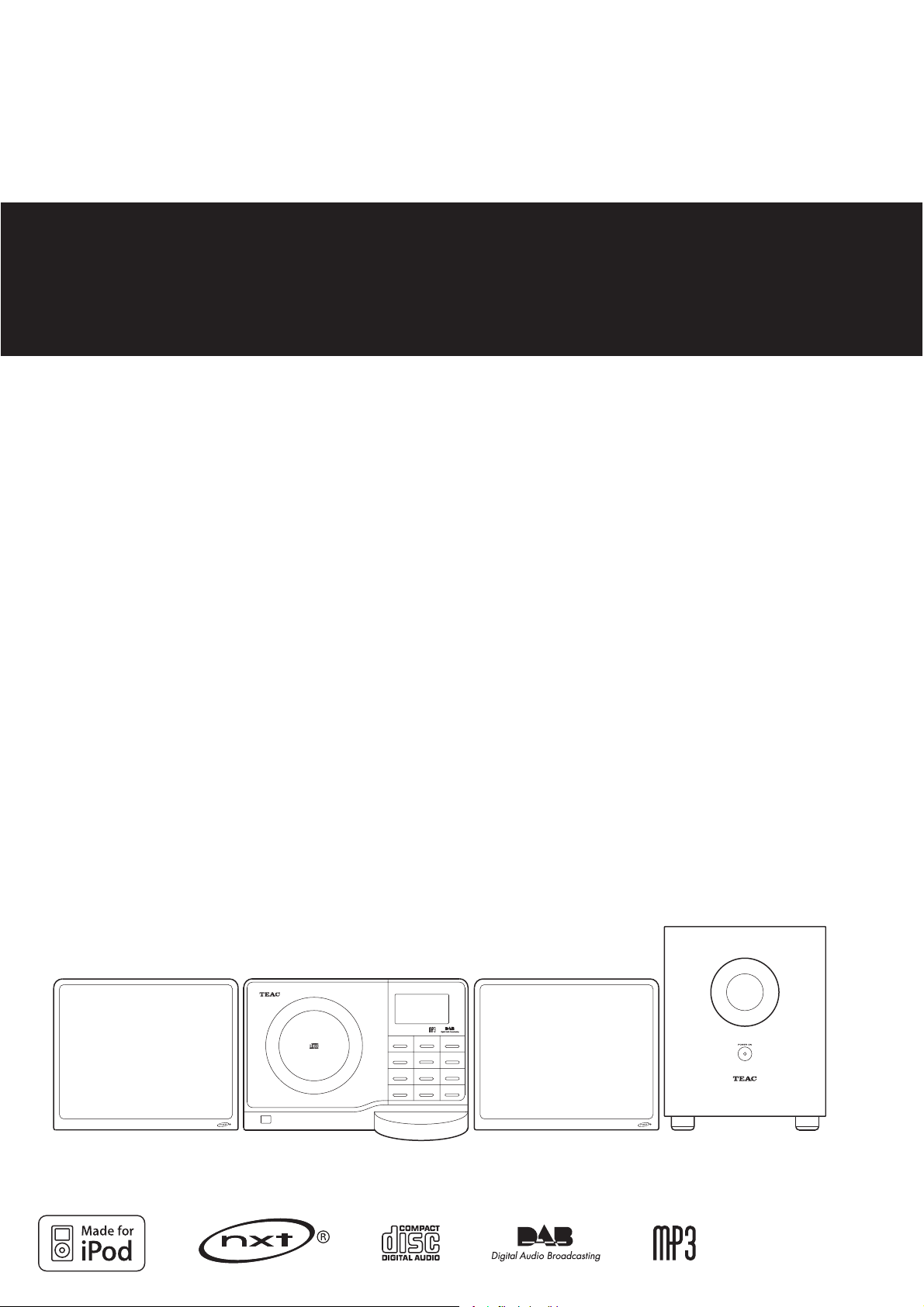
9
77-20C400I00020
CX-400iDAB
Micro Hi-Fi System
OWNER’S MANUAL
Page 2
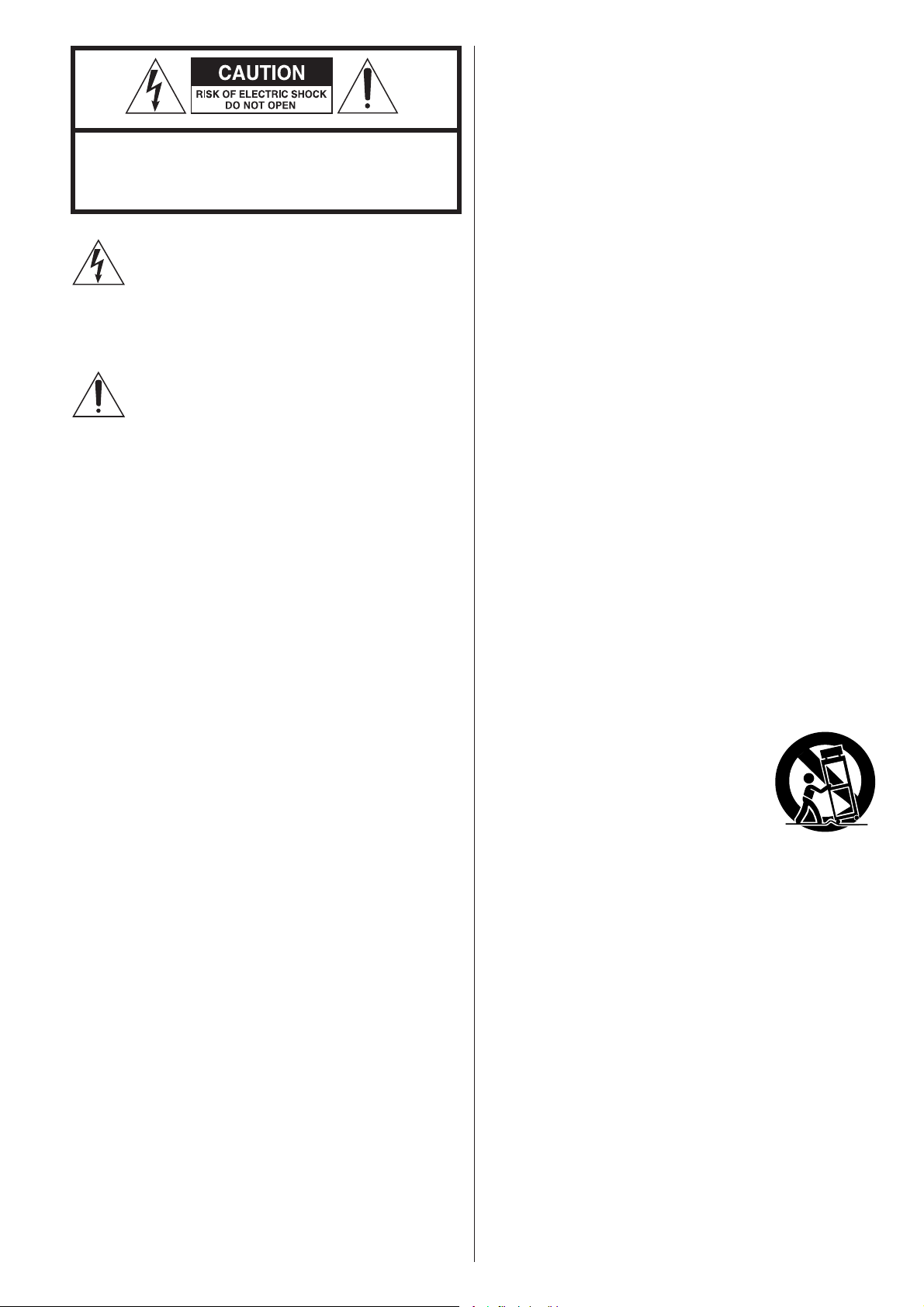
IMPORTANT SAFETY INSTRUCTIONS
1) Read these instructions.
CAUTION: TO REDUCE THE RISK OF ELECTRIC SHOCK,
DO NOT REMOVE COVER (OR BACK). NO USERSERVICEABLE PARTS INSIDE. REFER SERVICING TO
QUALIFIED SERVICE PERSONNEL.
The lightning flash with arrowhead symbol, within
an equilateral triangle, is intended to alert the user
to the presence of uninsulated “dangerous voltage”
within the product’s enclosure that may be of sufficient
magnitude to constitute a risk of electric shock to
persons.
The exclamation point within an equilateral triangle is
intended to alert the user to the presence of important
operating and maintenance (servicing) instructions in
the literature accompanying the appliance.
2) Keep these instructions.
3) Heed all warnings.
4) Follow all instructions.
5) Do not use this apparatus near water.
6) Clean only with dry cloth.
7) Do not block any ventilation openings. Install in accordance
with the manufacturer’s instructions.
8) Do not install near any heat sources such as radiators, heat
registers, stoves, or other apparatus (including amplifiers) that
produce heat.
9) Do not defeat the safety purpose of the polarized or
grounding-type plug. A polarized plug has two blades with
one wider than the other. A grounding type plug has two
blades and a third grounding prong. The wide blade or the
third prong are provided for your safety. If the provided
plug does not fit into your outlet, consult an electrician for
replacement of the obsolete outlet.
10)Protect the power cord from being walked on or pinched
particularly at plugs, convenience receptacles, and the point
where they exit from the apparatus.
11)Only use attachments/accessories specified by the
manufacturer.
12) Use only with the cart, stand, tripod,
bracket, or table specified by the
manufacturer, or sold with the apparatus.
When a cart is used, use caution when
moving the cart/apparatus combination to
avoid injury from tip-over.
13) Unplug this apparatus during lightning storms or when
unused for long periods of time.
14) Refer all servicing to qualified service personnel. Servicing is
required when the apparatus has been damaged in any way,
such as power-supply cord or plug is damaged, liquid has
been spilled or objects have fallen into the apparatus, the
apparatus has been exposed to rain or moisture, does not
operate normally, or has been dropped.
2
Page 3
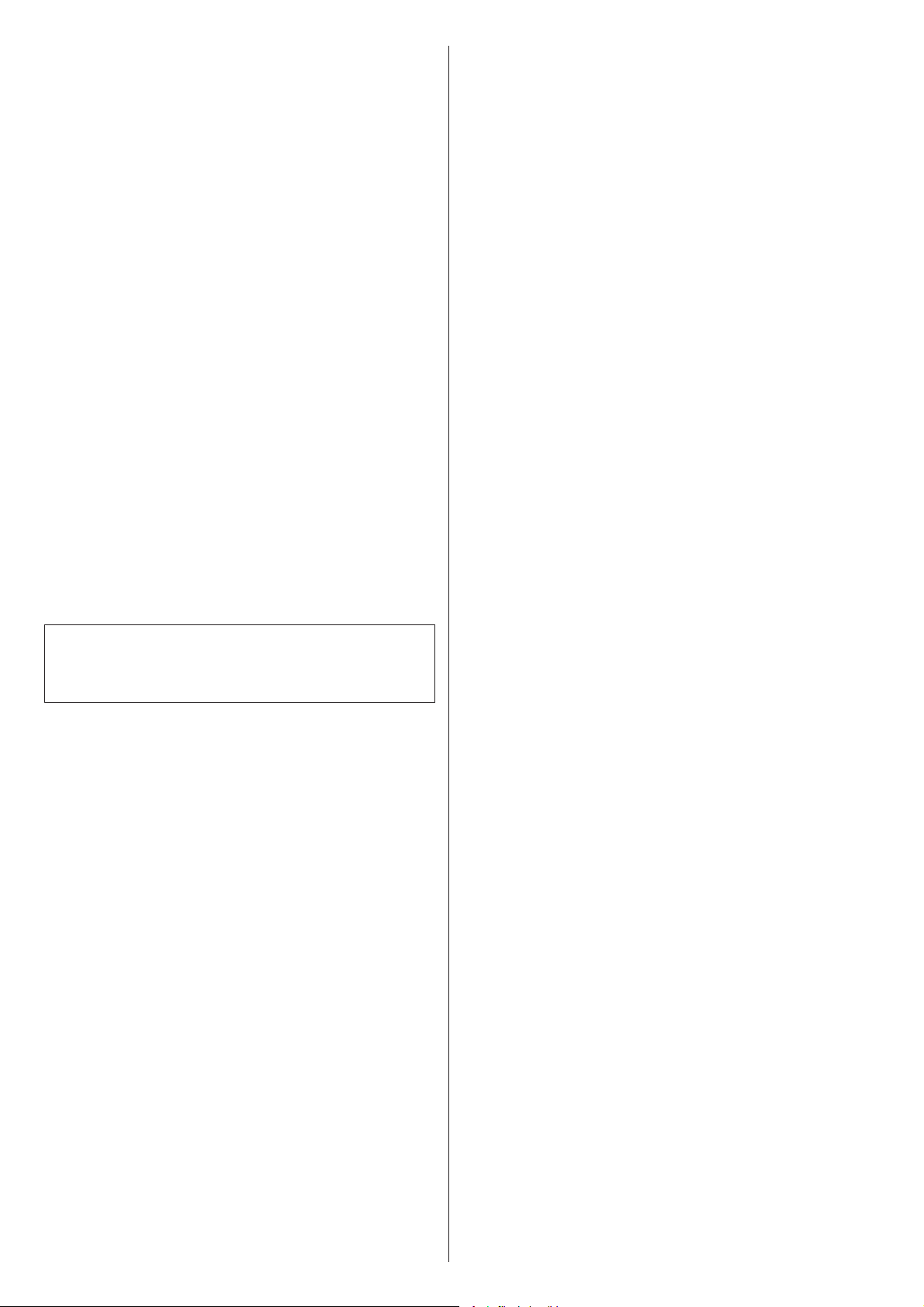
3
Do not expose this apparatus to drips or splashes.
Do not place any objects filled with liquids, such as vases, on
the apparatus.
Do not install this apparatus in a confined space such as a
book case or similar unit.
The apparatus draws nominal non-operating power from the
AC outlet with its POWER or STANDBY/ON switch not in the
ON position.
The apparatus should be located close enough to the AC
outlet so that you can easily grasp the power cord plug at any
time.
The mains plug is used as the disconnect device, the
disconnect device shall remain readily operable.
If the product uses batteries (including a battery pack or
installed batteries), they should not be exposed to sunshine,
fire or excessive heat.
CAUTION for products that use replaceable lithium batteries:
there is danger of explosion if a battery is replaced with
an incorrect type of battery. Replace only with the same or
equivalent type.
Caution should be taken when using earphones or
headphones with the product because excessive sound
pressure (volume) from earphones or headphones can cause
hearing loss.
WARNING: TO PREVENT FIRE OR SHOCK
HAZARD, DO NOT EXPOSE THIS APPLIANCE
TO RAIN OR MOISTURE.
CAUTION
DO NOT REMOVE THE EXTERNAL CASES OR CABINETS TO
EXPOSE THE ELECTRONICS. NO USER SERVICEABLE PARTS
ARE WITHIN!
IF YOU ARE EXPERIENCING PROBLEMS WITH THIS PRODUCT,
CONTACT TEAC FOR A SERVICE REFERRAL. DO NOT USE THE
PRODUCT UNTIL IT HAS BEEN REPAIRED.
USE OF CONTROLS OR ADJUSTMENTS OR PERFORMANCE OF
PROCEDURES OTHER THAN THOSE SPECIFIED HEREIN MAY
RESULT IN HAZARDOUS RADIATION EXPOSURE.
MPEG Layer-3 audio coding technology licensed from Fraunhofer
IIS and Thomson.
“Made for iPod” means that an electronic accessory has been
designed to connect specifically to iPod and has been certified by
the developer to meet Apple performance standards.
Apple is not responsible for the operation of this device or its
compliance with safety and regulatory standards.
iPod is a trademark of Apple, Inc., registered in the U.S. and
other countries.
NXT is a trademark of New Transducers Ltd.
Page 4

Contents
Before Using the Unit
Thank you for choosing TEAC. Read this manual carefully
to get the best performance from this unit.
Important Safety Instructions .........................2
Before Using the Unit ...............................4
Discs ............................................5
MP3 Compatibility .................................6
Remote Control Unit ................................6
Connection ......................................7
Wall Mounting ....................................9
Getting started ...................................10
Unit Functions ...................................11
Basic Operation ..................................13
iPod
Listening to iPod ..................................15
CD/MP3
Listening to CD/MP3 ...............................17
Search Mode (MP3 only) ...........................19
Programmed Playback .............................20
Repeat Playback ..................................22
Shuffle Playback ..................................22
TUNER
Listening to the DAB radio ..........................23
Display setting of the DAB ..........................24
Controlling the Various DAB Functions 1 ................25
Controlling the Various DAB Functions 2 ................26
Controlling the Various DAB Functions 3 ................27
Preset Tuning(DAB) ................................28
Listening to the FM radio ...........................29
Preset Tuning (FM) ................................30
RDS ...........................................31
AUX
Listening to an External Source .......................32
Setting the Clock .................................33
Setting the Timer .................................34
Troubleshooting ..................................36
Specifications ....................................37
Read this before operation
As the unit may become warm during operation, always leave
sufficient space around the unit for ventilation.
The ventilation holes should not be covered. Make sure there
is at least 5 cm of space on each side of the unit. Do NOT
place anything on top of the unit.
The voltage supplied to the unit should match the voltage as
printed on the rear panel. If you are in any doubt regarding
this matter, consult an electrician.
Choose the installation location of your unit carefully. Avoid
placing it in direct sunlight or close to a source of heat. Avoid
locations subject to vibrations and excessive dust, heat, cold
or moisture.
Do not place the unit on any other electronic components.
Do not open the cabinet as this might result in damage to the
circuitry or electrical shock. If a foreign object should fall into
the unit, contact your dealer or service company as soon as
possible.
When removing the power plug from a wall outlet, always
pull directly on the plug. Do not pull on the line cord.
To keep the laser pickup clean, do not touch it and always
close the CD door after each use.
Do not attempt to clean the unit with chemical solvents as
this might damage the finish. Use a clean, dry, lint-free cloth.
Keep this manual in a safe place for future reference.
CAUTION: DO NOT MOVE THE UNIT DURING PLAYBACK
During playback, the disc rotates at high speeds. Do NOT lift
or move the unit during playback. Doing so may damage the
disc or the unit.
WHEN MOVING THIS UNIT
When changing places of installation or packing the unit for
moving, be sure to remove the disc. Moving this unit with the
disc loaded may result in malfunction or other damage.
4
Page 5
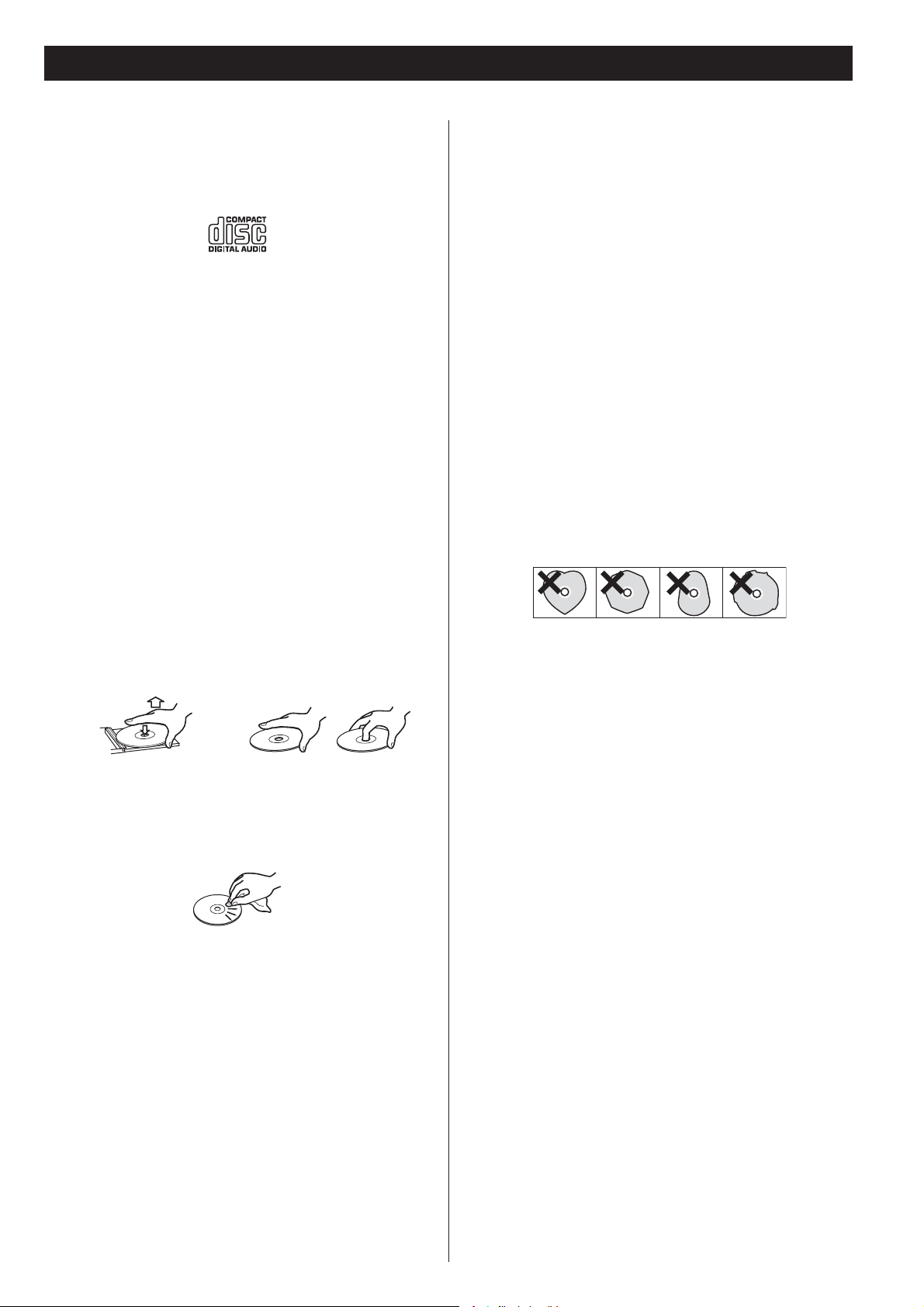
5
Discs
Discs which can be played on this unit:
This unit can not play 8cm discs.
Conventional audio CDs bearing the COMPACT DISC DIGITAL
AUDIO logo on the label:
Properly finalized CD-R and CD-RW discs
MP3 files in the CD-R or CD-RW disc.
Note:
Depending on the quality of the disc and/or the condition of
the recording, some CD-R/CD-RW discs may not be playable.
Copy-protected discs and other discs that do not conform to
the CD standard may not play back correctly in this player.
If you use such discs in this unit, TEAC Corporation and its
subsidiaries cannot be responsible for any consequences
or guarantee the quality of reproduction. If you experience
problems with such non-standard discs, you should contact
the producers of the disc.
Always place the disc on the disc tray with the label side up.
(Compact discs can be played or recorded only on one side.)
CD-R and CD-RW discs are more sensitive to the effects of
heat and ultraviolet rays than ordinary CDs. It is important
that they are not stored in a location with direct sunlight and
keep your discs away from sources of heat such as radiators
or heatgenerating electrical devices.
Printable discs aren’t recommended because the label side
might be sticky (or contain glue), which will damage the unit.
Do not stick papers or protective sheets on the discs and do
not use any protective coating spray.
Use a soft oil-based felt-tipped pen to write information on
the label side of a disc. Never use a ball-point or hard-tipped
pen, as this may cause damage to the recorded side of the
disc.
Never use a stabilizer. Using commercially available CD
stabilizers with this unit will damage the mechanisms and
cause them to malfunction.
Do not use irregular shape CDs (octagonal, heart shaped,
business card size, etc.). CDs of this sort can damage the unit:
To remove a disc from its storage case, press down on the
center of the case and lift the disc out, holding it carefully by
the edges.
^^^^^
How to remove the disc How to hold the disc
Should the disc become dirty, wipe the surface from the
center hole outward towards the outer edge with a soft, dry,
lint-free cloth:
^^^^^^^^^^^^^^^^^^^^
Never use chemicals such as record (LP) sprays, antistatic
sprays or fluids, benzine or thinner to clean the discs. Such
chemicals will do irreparable damage to the disc’s plastic
surface.
Discs should be returned to their cases after each use to avoid
dust and scratches that may eventually cause your disc to
skip.
^^^^^^
If you are in any doubt as to the care and handling of any
disc, read the precautions supplied with the disc, or contact
the disc manufacturer directly.
Do not expose discs to direct sunlight, high humidity, or high
temperatures for extended periods. Long exposure to high
temperatures will warp the disc.
Do not play any disc that is warped, scratched, deformed or
damaged. Playing such discs may cause irreparable harm to
the playback mechanism.
Page 6
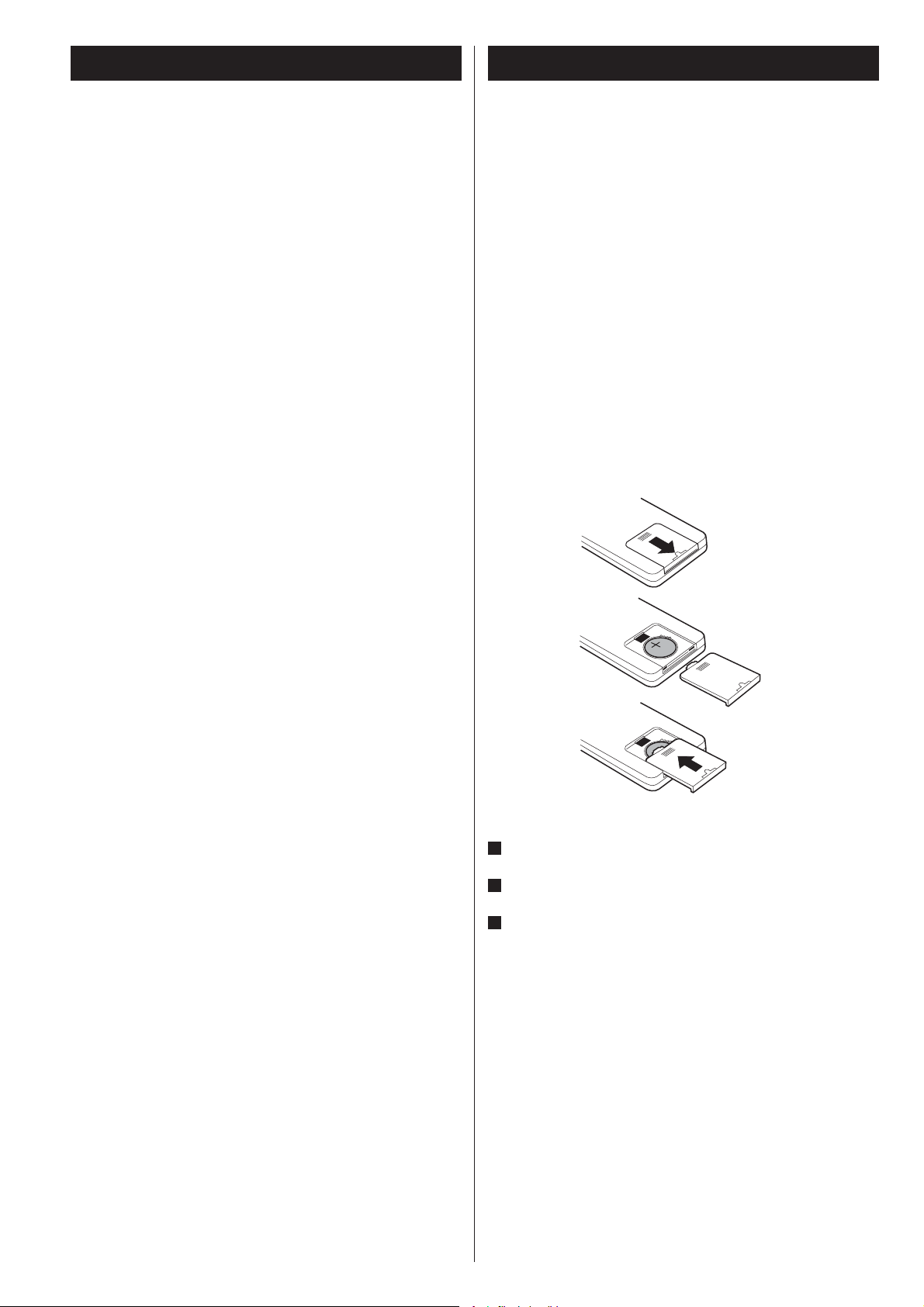
Remote Control UnitMP3 Compatibility
File names of MP3 should be alphanumeric characters. This
unit cannot display symbols and full-size or 2 bytes-wide
characters (such as Japanese, Chinese, etc.) correctly. Also, be
sure to use the file extension “.mp3” for MP3 files.
The disc must be finalized in order to play.
The CD-ROM must be ISO 9660 compatible.
When more than 200 files or 50 folders are recorded on the
disc, the unit might not be able to play it correctly.
The file must be mono or stereo MPEG-1 Audio Layer 3
format, 44.1 or 48 kHz, fixed bit-rate.
The provided Remote Control Unit allows the unit to be operated
from a distance.
When operating the remote control unit, point it towards the
remote sensor on the front panel of the unit.
Even if the remote control unit is operated within the effective
range, remote control operation may be impossible if there are
any obstacles between the unit and the remote control.
If the remote control unit is operated near other products
which generate infrared rays, or if other remote control
devices using infrared rays are used near the unit, it may
operate incorrectly. Conversely, the other products may also
operate incorrectly.
Battery Installation
1
2
3
Remove the battery compartment cover.
1
Put in the lithium battery (CR2032, 3V).
2
Close the cover.
3
Battery Replacement
If the distance required between the remote control unit and
main unit decreases, the battery is exhausted. In this case,
replace the battery with a new one.
Precautions concerning batteries
Do not heat or disassemble batteries and never dispose of old
batteries by throwing them in a fire.
6
Page 7
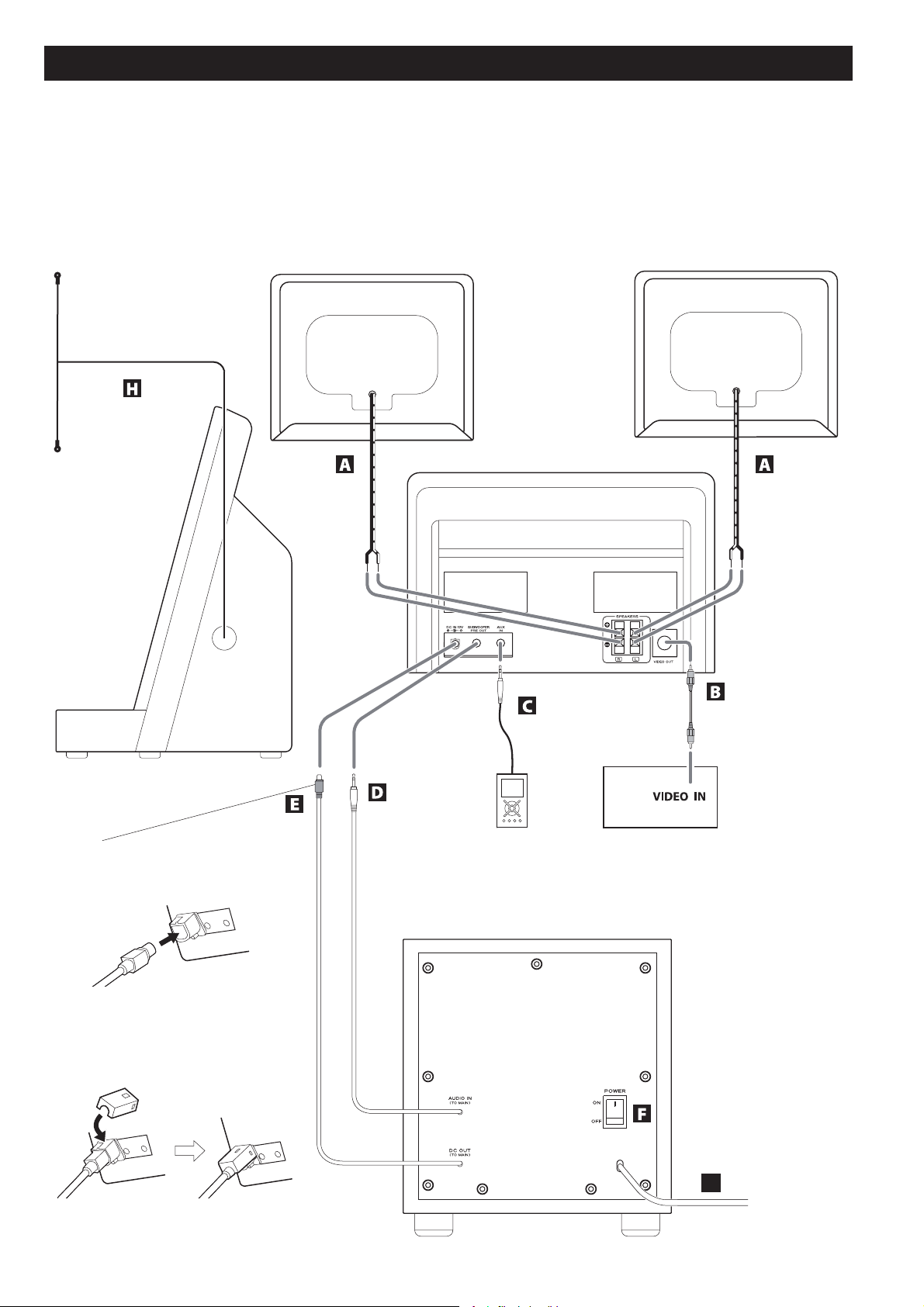
7
Connection
CAUTION
Turn off the power of all the equipment before making connections.
Read instructions of each component you intend to use with this unit.
Be sure to insert each plug securely. To prevent hum and noise, do not bundle the connection
cords with the power cord.
ANTENNA
FM/DAB
)R(rekaep
S
)SL(rekaep
Rear panel of the main unit
Side panel of the main unit
DC IN
Connect the "DC OUT" calbe of the
subwoofer to the "DC IN12V" jack.
After connecting the connection, attach
the connection cover to avoid the
connection coming out.
TV (monitor)
Subwoofer
G
Page 8
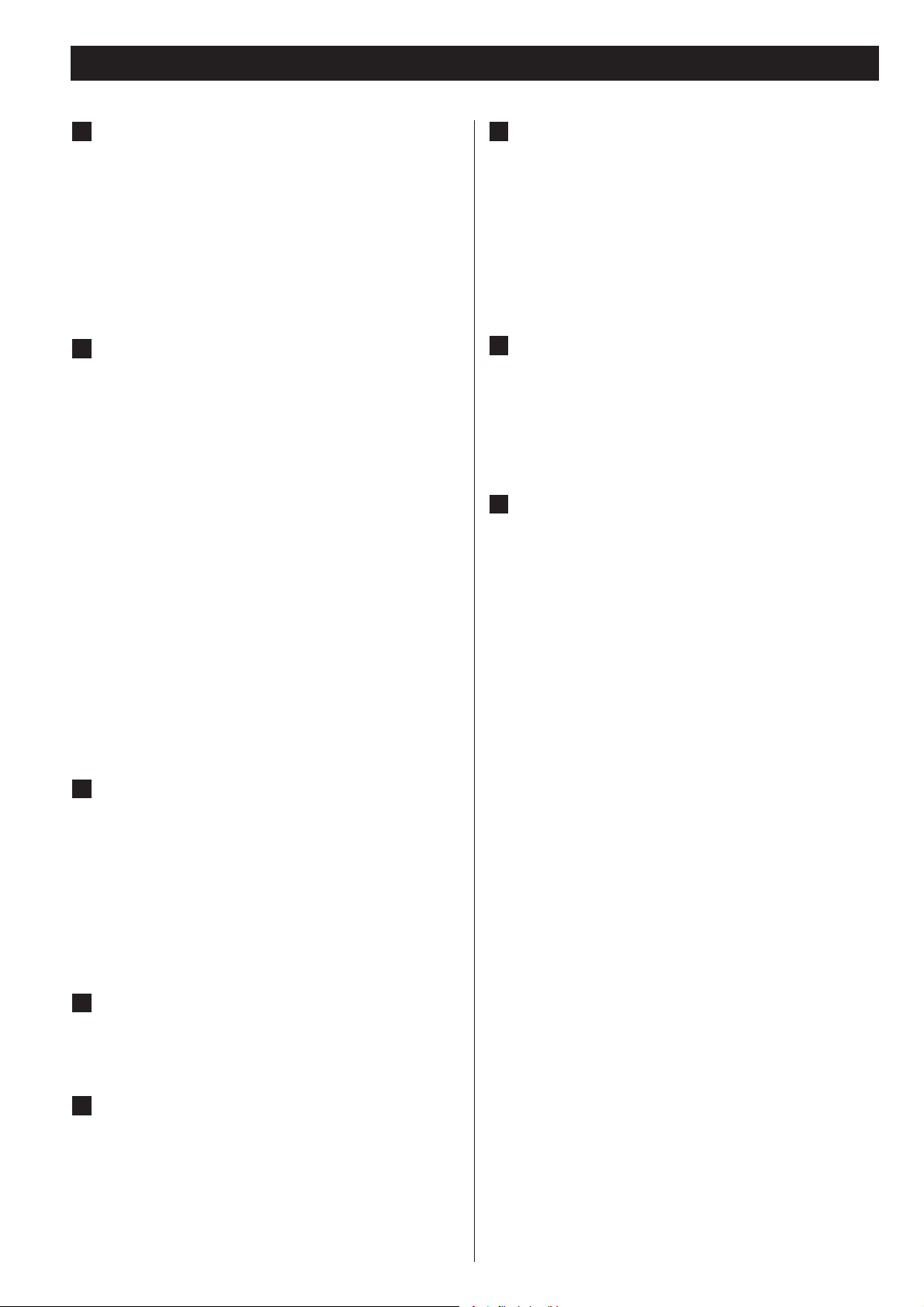
SPEAKERS terminals
A
Connect the left speaker’s plug to L, and the right speaker’s
plug to R.
Make sure to connect the white wire to the ⊕ terminal and
the black wire to the ⊖ terminal.
Do not connect anything other than the supplied speakers
to these terminals.
VIDEO OUT jack
B
This terminal outputs video signal from iPod.
Use an RCA (pin) video cable to connect the Dock to the
composite video connector of a television or monitor.
Note for Docking an iPod to this system
iPod video output
Make the following settings on your iPod's menu to output
video to a TV via this system's dock.
In the [Video] menu, select [Video Settings]. Set [TV OUT] to
[On] or [Ask].
If you have set [TV OUT] to [Ask], your iPod prompts you
each time you play a video to specify whether to output it to
a TV.
POWER switch of the Subwoofer
F
Use this switch to turn the system on or off.
If the power switch of the subwoofer turned off, the
settings kept in memory (clock, preset stations, timer
setting) will be erased.
To avoid loosing your settings, it is advisable to keep this
switch ON even when not in use.
AC Power Cord
G
Be sure to connect the power cord to an AC outlet which
supplies the correct voltage.
Hold the power plug when plugging or unplugging the
power cord. Never pull or yank on the power cord.
DAB/FM antenna
H
Extend the antenna into a “T” shape, find the best position
for reception and attach it to a window frame or wall
with thumbtacks or the like. This antenna may need to be
repositioned if you move your unit to a new location.
NOTE:
If you output video to a TV from your iPod, the video is not
displayed on the iPod's screen.
iPod touch does not contain this menu. You will have to
specify whether to a output video to a TV each time you
play it.
AUX IN jack
C
You can connect a portable audio player to this jack.
Connect the LINE OUT or PHONES jack (audio output jack)
of the player using the supplied stereo mini plug cable.
When using the PHONES jack of your mini player, you must
adjust the volume of the mini-player or you may hear no
sound from your CX-400iDAB.
SUBWOOFER PREOUT jack
D
Connect the AUDIO IN cable of the subwoofer to this jack.
For DAB reception, you can check the antenna adjustment
or positioning for the best reception by viewing the signal
strength on the display (page 26).
DC IN
E
Connect the "DC OUT" calbe of the subwoofer to the "DC
IN12V" jack.
After connecting the connection, attach the connection
cover to avoid the connection coming out.
8
Page 9
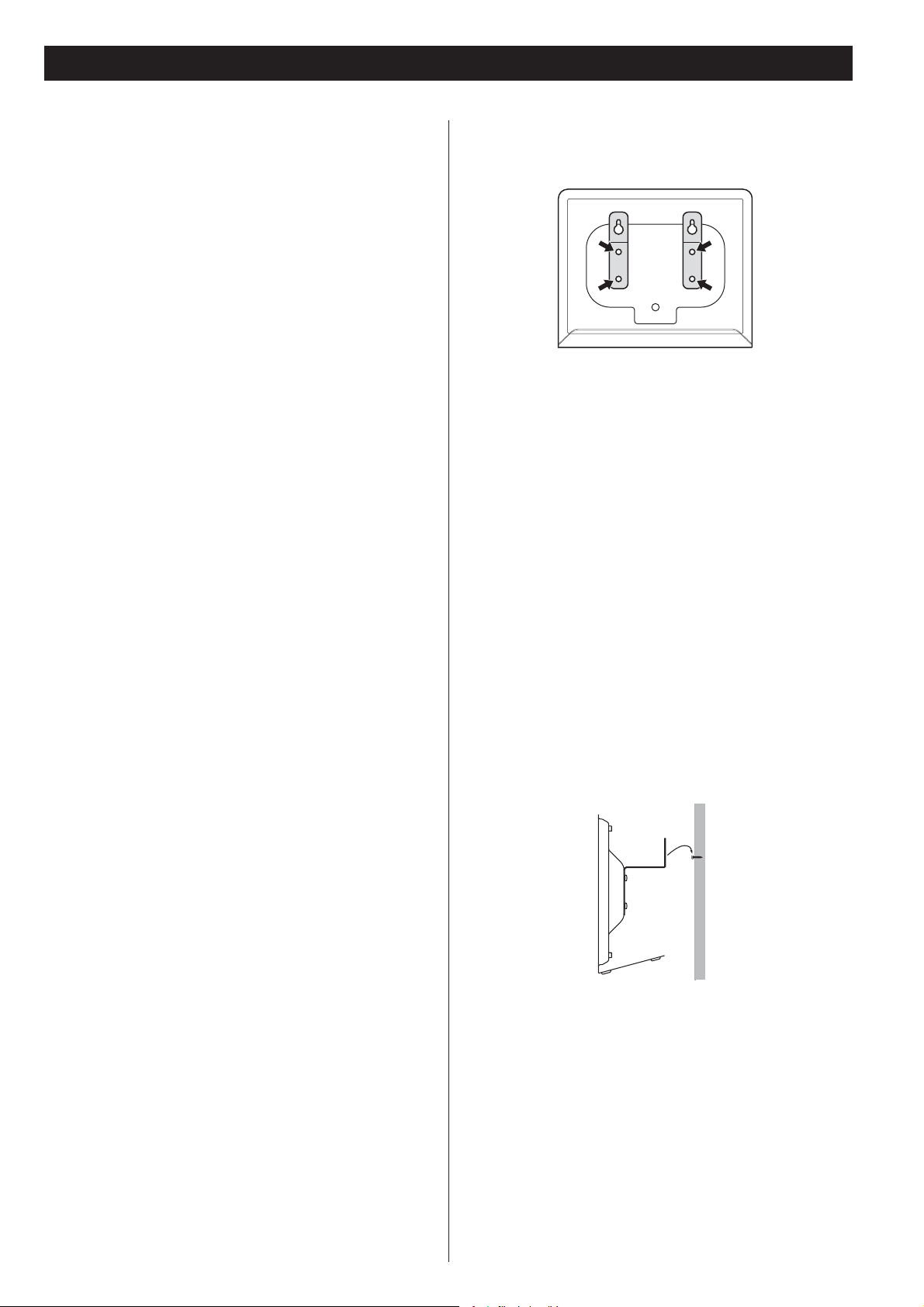
9
Wall Mounting
You can mount the left and right speakers on a wall.
Precautions
Be aware that the length of the cables are approximately 3
m. Do not attempt to mount the speakers too far from the
subwoofer.
Drill holes into solid wall support, such as wooden frame or
concrete wall.
TEAC supplies these brackets as a convenience to the product
owner. Consult your local building codes and exercise all
necessary caution when mounting these brackets. If you are
unsure how to use the supplied brackets, consult with a local
tradesmen or building supply expert.
To hook on the wall
1. Fix the brackets on the rear panel of the speakers using
the supplied short screws.
2. Use the supplied guide sheet to mark the exact drilling
points on the wall.
3. Drill holes in the wall at the marked points.
4. Screw the supplied long screws into the wall.
Leave about 5 mm space between the screw’s head and the
wall.
As a convenience, a set of tapered plastic anchors is supplied.
If you chose to use these anchors, drill a pilot hole using a 6
mm drill bit then tap the anchor into the pilot hole.
Only use these anchors if they are appropriate for the
materials onto which the unit is to be mounted. Consult your
local hardware store if you are uncertain.
5. Carefully hang the speakers onto the screws.
Note:
Ensure that the speaker locks onto the hooks and that the
hooks are strong enough to support the weight before
removing your hands.
Page 10
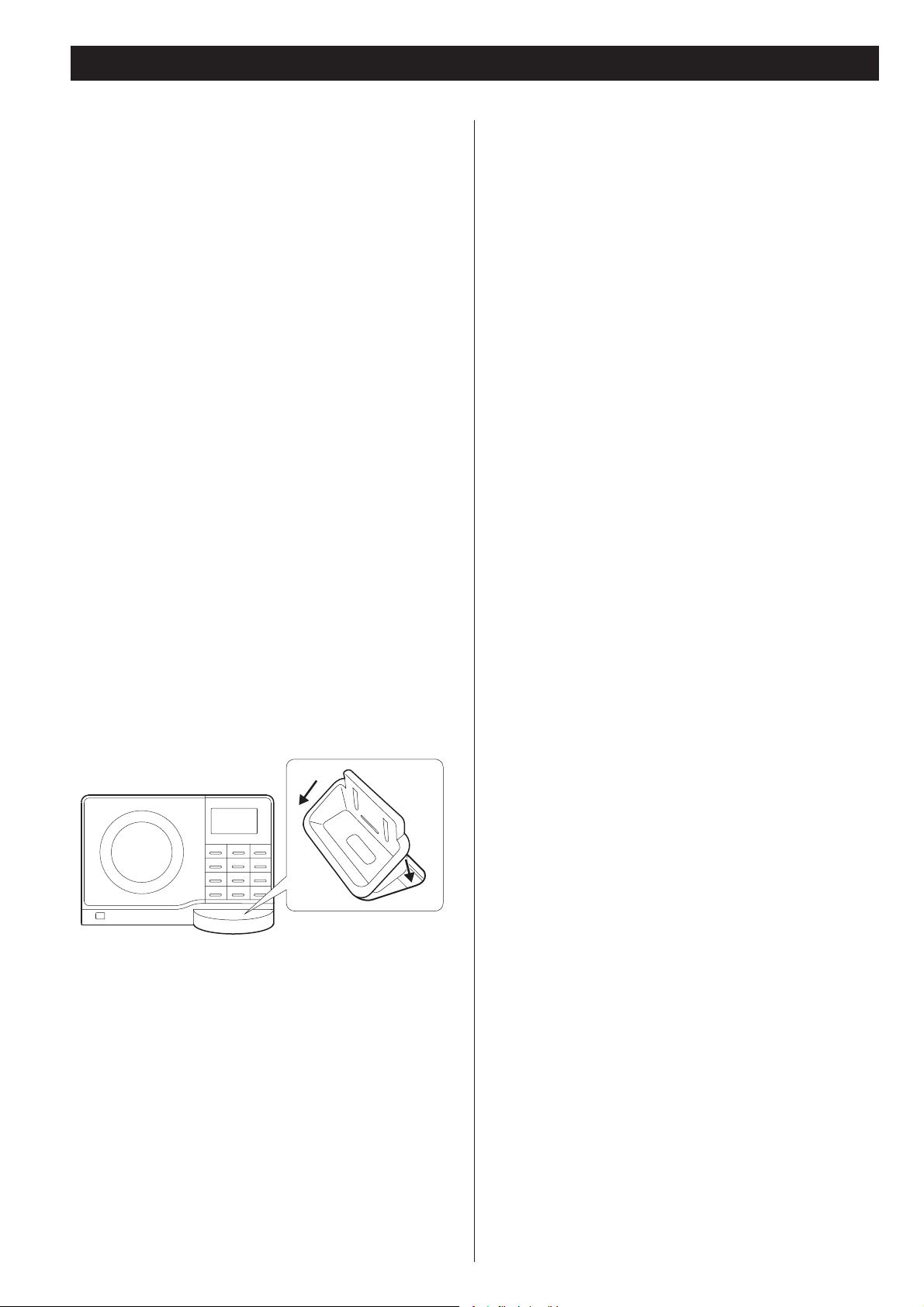
Getting started
The CX-400iDAB comes mounted with an adapter for iPod with
color display (40GB, 60GB), “60GB (color) + Photo 40GB/60GB”.
To play your iPod through the CX-400iDAB, you have first to
check if the factory mounted adapter fits your model of iPod. If it
does not, you have to replace it with a correct one, as explained
below.
1. Remove the adapter from the Dock of the CX-400iDAB.
Hold the left and right sides of the adapter and gently pull it
up.
2. Choose the Dock adapter that fits your iPod mobile
digital device.
“nano” for iPod nano.
“20GB + U2” for 20 GB iPods with Click Wheels, U2 Special
Edition iPods, 30 GB iPods with video and 80 GB iPod Classic
models.
“60GB (color) + Photo 40GB/60GB” for 40 GB iPods with
Click Wheels, iPods with color displays, 60 GB iPods with
video and 160 GB iPod Classic models.
Use the adapter supplied with the iPod or a commercially
available one to use other iPod types.
Compatible iPod Software
In case your iPod will not work with the CX-400iDAB or with the
remote control unit, software update may solve the problem.
Visit the Apple website and download the latest iPod Software.
http://www.apple.com/ipod/download/
3. Insert the adapter into the Dock of the CX-400iDAB.
Fit the front edge of the adapter into the Dock, and then
press the back edge of the adapter onto the Dock until
a slight “click” is heard indicating the adapter is inserted
correctly.
1
2
When you need to remove the adapter, hold the left and right
sides of the adapter and gently pull it up.
10
Page 11
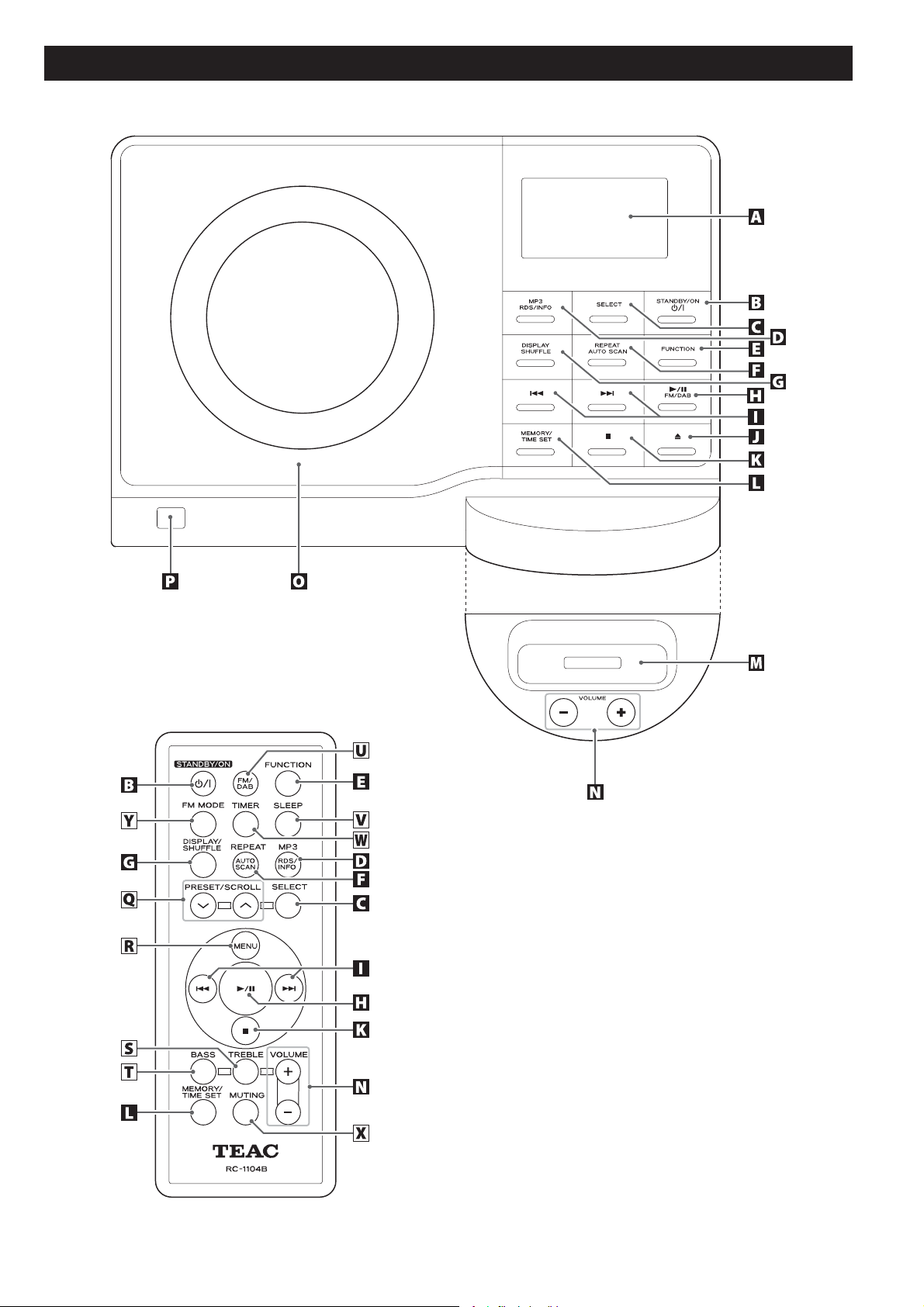
11
Unit Functions
Note:
To simplify explanations, instructions in this manual refer to
the names of the buttons and controls on the front panel
only. Associated controls on the remote control will also
operate similarly.
Page 12
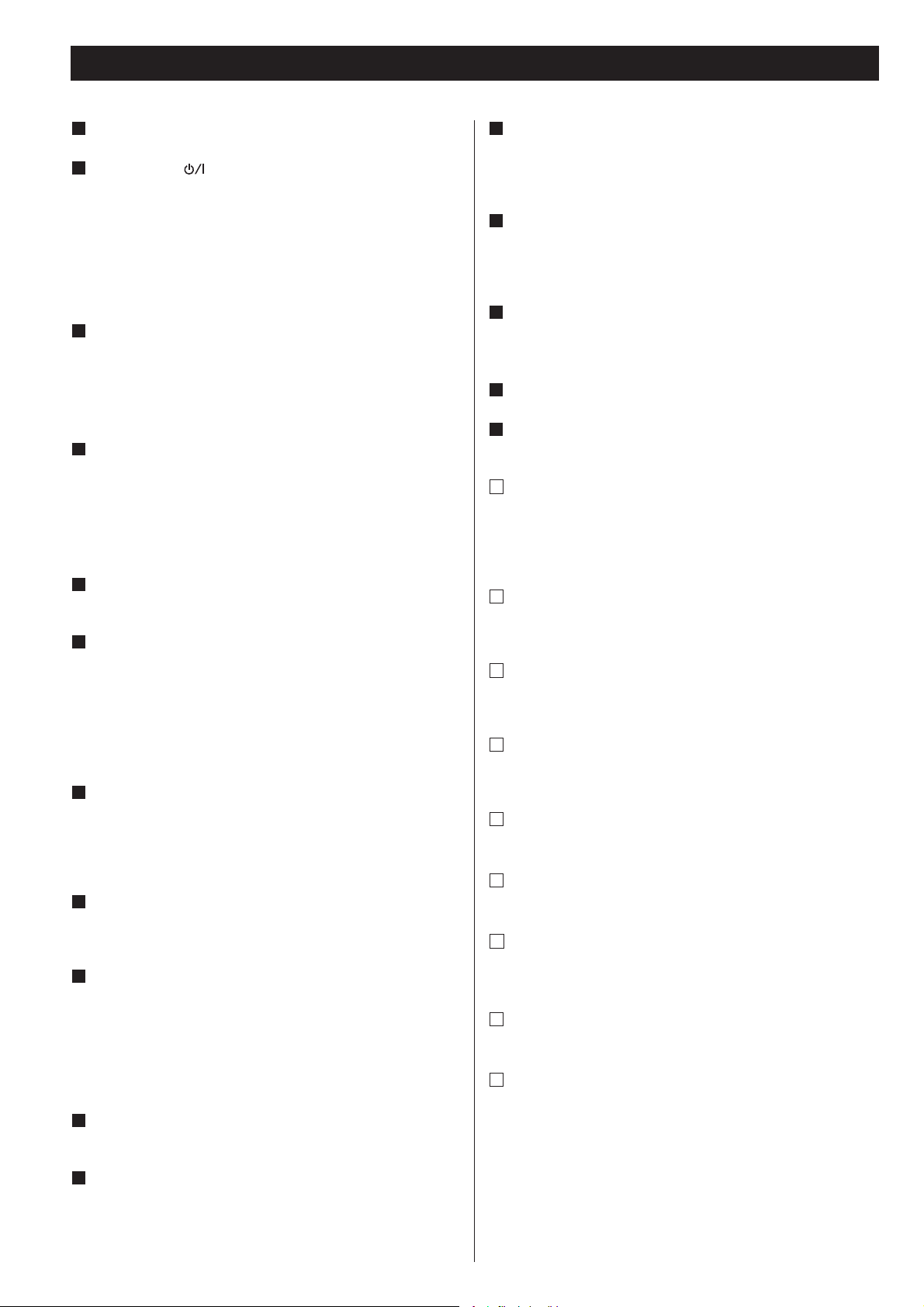
Display
A
STANDBY/ON (
B
Use this button to turn the unit on or standby.
The main unit is powered via the subwoofer. You need to first
turn on the subwoofer.
When the main unit is in the standby mode, the power indicator
of the Subwoofer is orange.
When the unit is turned on, the indicator turns blue.
SELECT
C
)
In iPod mode, use this button to confirm a selection in a
menu. This button has the same functions as the Center
button of the Click Wheel of an iPod.
In DAB mode, use this button to confirm selections in menus.
MP3/ RDS/INFO
D
Durling playback of MP3 disc, use this button to display the file
information.
In FM mode, use this button to select an RDS mode.
In DAB mode, use this button to choose the type of
information displayed.
FUNCTION
E
Use this button to select the source you want to listen to.
REPEAT / AUTO SCAN
F
In iPod or CD mode, use this button to set the repeat function.
In DAB mode, press this button to automatically locate all
available DAB services. Press once for UK services, or hold for
longer than 2 seconds to activate international search.
Hold the button for longer than 2 seconds to automatically FM
AUTO Searching.
DISPLAY/SHUFFLE
G
In iPod or CD mode, use this button to turn on and off the
shuffle playback.
In DAB mode, use this button to choose the type of information
displayed.
PLAY/PAUSE (X/))/FM/DAB
H
In iPod or CD mode, use this button to start or pause playback.
Use this button to select DAB or FM
SKIP/TUNING (/)
I
In iPod or CD mode, momentarily press this button to skip tracks/
files. Hold down this button to search for a part of a track/file.
In TUNER mode, momentarily press this button to tune in
stations.
In Standby mode, these buttons are used to set or adjust the
clock and the timer.
OPEN/CLOSE (
J
In CD mode, use this button to open and close the CD door.
+)
MEMORY/TIME SET
L
In CD mode, use this button to program tracks.
In Tuner mode, use this button to preset stations.
In standby mode, this button is also used for clock adjustment.
Dock connector
M
Before use, insert an appropriate Dock adapter in the Dock (see
page 10).
Insert an iPod mobile digital device into this dock.
VOLUME
N
Press the up “+” or the down “–” button to adjust the
volume.
CD door
O
Remote Sensor
P
When operating the remote control unit, point it towards here.
Q
PRESET/SCROLL
In TUNER mode, use these buttons to select a preset station.
In iPod mode, use these buttons to scroll up and down the menu.
During playback of a MP3 disc, use these buttons to select a
folder in the disc.
R
MENU
This button is equivalent to the MENU button on your iPod.
In iPod mode, use this button to go back to the previous menu.
S
TREBLE
Use this button and the VOLUME buttons to adjust the level of
high frequency sound range.
T
BASS
Use this button and the VOLUME buttons to adjust the level of
low frequency sound range.
U
FM/DAB
Use this button to select DAB or FM.
V
SLEEP
Use this button to set sleep timer.
W
TIMER
Use this button together with the SKIP buttons to set the
timer.
X
MUTING
Use this button to mute the sound.
Y
FM MODE
In FM mode, use this button to select STEREO or MONO.
STOP (')
K
In CD mode, use this button to stop playback.
This button doesn’t work in iPod mode.
12
Page 13

13
Turn on the subwoofer.
1
Basic Operation
Select a source by pressing the FUNCTION button.
3
Press the STANDBY/ON button ( ) on the main unit.
2
Press the Standby/ON button to standby mode, the LCD lamp
of subwoofer unit will turn blue color to orange color slowly.
To listen to an external source connected to the AUX IN jack,
select AUX.
In iPod and AUX modes, the display always shows the clock.
Play the source and adjust the volume using the
4
VOLUME buttons.
Page 14

Muting
To mute the sound temporarily, press the MUTING button.
Press the MUTING button again to restore the sound.
While muting is engaged, “MUTING” blinks on the display.
If you change the volume during the muting, the muting will
be canceled.
Tone Control
1. Press the BASS or TREBLE button.
To adjust the level of low frequency sound range, press the
bass button.
To adjust the level of high frequency sound range, press the
treble button.
Sleep Timer
Repeatedly pressing the SLEEP button permits setting an
interval (from 90 down to 10 minutes) after which you want
the unit to automatically turn off and shift into Standby
mode.
Each press of the SLEEP button changes the time indication by
10 minutes.
90
The display is dimmed when you set the sleep timer.
If you want to check the remaining time, press the SLEEP
button once. The remaining time will be displayed for a few
seconds.
………
(off)
2. Within 2 seconds, press the VOLUME buttons to change
the setting.
The level can be adjusted from –4 to +4.
14
Page 15

15
Listening to iPod
Insert the iPod into the Dock of the CX-400iDAB.
Then press the play/pause button (X/)) on the iPod. The
CX-400iDAB will automatically turn on and start playback
from the iPod’s music list.
To suspend playback temporarily
(pause mode)
Press the Play/Pause button (&/)) during playback. Playback
stops at the current position. To resume playback, press the
Play/Pause button (&/)) again.
If the iPod that is in playback mode is inserted into the Dock,
the CX-400iDAB will automatically turn on and start playback
of the iPod.
Make sure to use an appropriate Dock adapter (see “Getting
started” on page 10).
The battery of the iPod is recharged to the full whenever the
iPod is docked and the CX-400iDAB is turned on.
In standby mode, CX-400iDAB can not recharge iPod because
of minimised power consumption to meet the reguration of
IEA. If you need to recharge iPod, please turn on the unit.
When headphones are plugged into the iPod, sound
comes from both the speakers of the CX-400iDAB and the
headphones.
The stop button (') doesn’t work in iPod mode.
To select iPod mode
To skip to the next or a previous song
During playback, press the skip button ( or )
repeatedly until the desired song is found. The selected song
will be played from the beginning.
When the button is pressed during playback, the song
being played will be played from the beginning. To return to
the beginning of the previous song, press the button
twice.
Search for a part of a song
During playback, hold down the skip button (or) for
more than 2 seconds and release it when the part you want
to listen to is found.
Select “iPod” using the FUNCTION button. If an iPod is
already docked, playback will start.
When no iPod is docked, the iPod indicator on the display
blinks.
In iPod mode, press the play/pause button (
pause playback.
&/)) to start or
Page 16

To go back to the previous menu
Press the MENU button to go back to the previous menu.
This button is equivalent to the MENU button on your iPod.
Select the menu item
To activate the shuffle mode
During playback, press the SHUFFLE button to change the
shuffle mode.
Each time the SHUFFLE button is pressed, the SHUFFLE setting
of iPod is changed as follows:
Press the PRESET/SCROLL buttons ( / ) to scroll to the
menu item you want, and then press the SELECT button.
albumssongs
If iPod is set to shuffle songs or albums, the Shuffle icon ( )
appears in the iPod’s display.
off
To activate the repeat mode
During playback, press the REPEAT button to change the
repeat mode.
Each time the REPEAT button is pressed, the REPEAT setting of
iPod is changed as follows:
One
albums
off
All
16
If the iPod is set to repeat one song, the Repeat One icon (
appears in the iPod’s display.
If the iPod is set to repeat all songs, the Repeat icon (
appears in the iPod’s display.
)
)
Page 17

17
Press the FUNCTION button to select “CD”.
1
Press the OPEN/CLOSE button.
2
Listening to CD/MP3
It takes a few seconds for the unit to load the disc. No
buttons will work during loading. Wait until the total number
of the files and the total play time of the disc are displayed.
When no disc is loaded in the CD player, “NO DISC” is
displayed.
When a CD is loaded
total playing timetotal tracks
When a MP3 disc is loaded
Put a disc onto the center spindle of the player with the
3
label side facing you.
Press the disc onto the spindle until a slight “click” is heard
indicating the disc is mounted correctly.
This unit can not play 8cm discs..
Never put more than one disc in the mechanism at a time.
Ensure that the disc is correctly mounted on the spindle and
locked in place.
total number of
folders
Press the Play/Pause button (X/)) to start playback.
5
current track number
current folder number
total tracks
elapsed time of
current track
Press the OPEN/CLOSE button (+) to close the CD door.
4
current track number
elapsed time of current track
Playback starts from the first track/file of the disc.
MP3 files recorded out of folders are automatically put in the
“ROOT” folder, and playback starts from the first file of the
ROOT folder.
When the playback of all the tracks/files has finished, the unit
stops automatically.
Page 18

./
H
To suspend playback temporarily
(pause mode)
Press the Play/Pause button (&/)) during playback. Playback
stops at the current position. To resume playback, press the
Play/Pause button (&/)) again.
To display MP3 information
During playback of an MP3 disc, press the MP3 button for
more than 1 second. The information about the current track
is displayed as follows:
FILENAME V TITLE V ARTIST V ALBUM
To stop playback
Press the Stop button (') to stop playback.
To skip to the next or a previous track/file
During playback, press the skip button (or) repeatedly
until the desired track/file is found. The selected track/file will
be played from the beginning.
In the stop mode, press the skip button (or) repeatedly
until the track/file you want to listen to is found. Press the
play/pause button (&/)) to start playback from the selected
track/file.
When the button is pressed during playback, the
track/file being played will be played from the beginning. To
return to the beginning of the previous track/file, press the
button twice.
During programmed playback, the next or previous track/file
in the program is played.
Blank appears when there is no information.
UNKNOWN appears when the unit cannot read the
information.
Press the MP3 button for more than 1 second again to cancel
the MP3 information mode.
Select a folder on the MP3 disc
Press the PRESET/SCROLL button to select a folder.
Search for a part of a track/file
During playback, hold down the skip button (or) and
release it when the part you want to listen to is found.
18
Page 19

19
Search Mode (MP3 only)
./
Search for a name of track
You can select the track by searching for its name.
Press the MP3 button once.
1
An alphabet (initial letter of a track name) and a track name
are displayed.
Track number
Initial letter of track name
To cancel the search mode, press the STOP button (').
Select the initial letter of the track you want to listen to
2
by pressing the SKIP button (or).
Track name
Search for a track in a folder
Press the MP3 button twice.
1
The name of folder is displayed.
MP3 tracks recorded out of folders are in the ‘ROOT’ folder.
Press the SKIP button (or) to find the folder
2
that the track you want to listen to is included.
Press and hold the SKIP button (or).
3
Then you can select the track that has same initial letter by
pressing the SKIP button ( or ).
Press the PLAY/PAUSE button (&/)).
4
Playback starts from the selected track.
Press and hold the SKIP button (or).
3
Then you can select the track in the folder by pressing the
SKIP button (or ).
Press the PLAY/PAUSE button (&/)) to start playback.
4
Playback starts from the selected track.
If you skip step
, playback will start from the first track.
3
Page 20

Programmed Playback
3PM
DC
Up to 32 tracks can be programmed in the desired order.
Press the FUNCTION button to select “CD”.
1
Press the MEMORY button.
2
DC
3PM
Press the Skip button (or) repeatedly to select a
4
track, then press the MEMORY button.
The track is programmed, and “P-02” is displayed.
Repeat steps
You can program up to 32 tracks.
and 4 to program more tracks.
3
“Mem” lights up in the display.
To cancel the program mode, press the Stop button (').
Press the Skip button (or) repeatedly to select a
3
folder of a MP3 disc, then press the MEMORY button.
MP3 files recorded out of folders are in the “001” (ROOT)
folder.
Skip this step when playing a CD.
MP3
When the selection of track numbers is completed, press
5
the play/pause button (&/) ) to start program
playback.
When the playback of all the programmed tracks has finished,
or if you press the Stop button ('), the ‘Mem’ indicator will
go off and the program mode will be cancelled. Still the
program is retained in memory.
You can return to the programmed playback by pressing the
MEMORY button and the Play/Pause button (&/)).
Shuffle function doesn’t work during programmed playback.
20
Page 21

21
To check the programmed order
To clear program
In the stop mode, press the MEMORY button repeatedly. The
track number and program number will be shown on the
display.
To add a track to the end of the program
In the stop mode, press the MEMORY button repeatedly
until ‘00’ or ‘000’ appears on the display. Select a track
number using the SKIP button (or) and then press
the MEMORY button. The track is added to the end of the
program.
To overwrite the program
In the stop mode, press the MEMORY button repeatedly until
the program number to be changed appears on the display.
Select a new track number using the SKIP button (or)
and then press the MEMORY button.
To clear the programmed contents, press the MEMORY and
the STOP button (') in the stop mode.
If one of the following buttons is pressed, the programmed
contents will also be cleared:
OPEN/CLOSE (+), FUNCTION, FM/DAB, STANDBY/ON (
If the unit is disconnected from the power supply, the
programmed contents will be cleared.
)
Page 22

Repeat Playback
Shuffle Playback
You can select the repeat playback mode.
Every time the REPEAT button is pressed, the mode is changed
as follows:
When a CD is loaded:
REPEAT REPEAT ALL
(off)
When a MP3 disc is loaded.
REPEAT REPEAT ALBUM REPEAT ALL
(off)
If one of the following buttons is pressed, repeat mode will be
canceled:
STOP ('), FUNCTION
OPEN/CLOSE (+), STANDBY/ON (
)
REPEAT (Repeat one track/file)
Press the REPEAT button during playback. “REP ONE” lights.
The track/file being played will be played repeatedly. If you
press the skip button (or) and select another track/
file, the track/file you selected will be played repeatedly.
The tracks/files can be played randomly.
Press the SHUFFLE button during playback or when in the
stop mode. “SHUFFLE” will then light up in the display.
If you press the button during shuffle playback, next
track/ file will be randomly selected and played.
If you press the
will be played from the beginning. If you press the
button twice or more, next track/file will be randomly selected
and played.
A track/file cannot be replayed during shuffle playback.
Shuffle playback doesn’t work during programmed playback.
If one of the following buttons is pressed, shuffle mode will
be cancelled:
button, the currently played track/file
SHUFFLE, STOP ('), FUNCTION
STANDBY/ON (
), OPEN/CLOSE (+)
It is also possible to select a track/file to be repeated in the
stop mode. Press the REPEAT button, select a track/file using
the skip button (or), and then press the play/pause
button (&/)) to start playback.
REPEAT ALL (Repeat all the tracks/files)
Press the REPEAT button during playback. “REP ALL” lights.
All the tracks/files will be played repeatedly.
During programmed playback, programmed tracks/files will
be played repeatedly.
REPEAT ALBUM (Repeat all the tracks in the
folder (MP3))
Press the REPEAT button during playback. “REP ALBUM”
lights.
All the tracks/files in the folder will be played repeatedly.
22
Page 23

23
Listening to the DAB Radio
Auto Tuning
Press the FUNCTION button to select ‘DAB/FM’.
1
Press the FM/DAB button to switch to DAB mode.
2
When the scanning process has finished, press the SKIP
3
button (or) to select the station you want to
listen to.
current tuning station
When the unit is switched to DAB mode for the first time, the
auto tuning process will start automatically. (Autoscan local:
10A to 13F)
select the station you want to listen to
Within 7 seconds press the SELECT button.
4
If you don’t press the SELECT button within 7 seconds, the
display will return to the current tuning station.
If you move the unit to a new area or you want to check to
see if there are new channels available in your area, you can
scan to find new channels automatically.
Press the AUTO SCAN button.
If you want to search stations internationally, press and hold
the AUTO SCAN button for longer than 2 seconds to activate
‘Autoscan full’ (5A to 13F).
In standby mode, hold down the stop button "'" for longer
than 5 seconds, "System reset" indicator appears in the
display, all of setting will be reset.
Page 24

Display Setting of the DAB
You can choose the type of information displayed in the second
line of the display while listening to DAB.
Each time the INFO button is pressed, the information is
displayed as follows.
DLS (Dynamic Label Segment)
Programme type
Ensemble name
Date and Time
Channel and Frequency
Ensemble name
This displays the name of the Ensemble that is broadcasting
the programme.
Date and time
This displays the current date and time, which is supplied by
he radio station and should always be accurate.
Channel and frequency
This displays the channel and frequency of the current playing
broadcast.
Bitrate
Signal error rate
DLS
The Dynamic Label Segment (DLS) is the scrolling text label
supplied by the radio station. It may be information on music
titles or details regarding the programme or station.
Programme type
This is a description of the type of broadcast supplied by the
radio station such as Pop, Rock or Classical music.
Station
Bitrate
The bitrate and sound mode of the current receiving
broadcast is displayed.
Signal error rate
This displays the digital bit error rate (0–99) of the currently
tuned channel. The lower the figure the better the quality of
the received broadcast.
24
Programme type
Page 25

25
Controlling the Various DAB Functions 1
In DAB mode, each time the DISPLAY button is pressed, the
Function Control is changed as follows.
Select the desired option in the second line of the
4
display using the SKIP button (or ).
Station order
Manual tune
Autoscan local
Autoscan full
DRC value
Sw version
Station order
Use station order to set the order in which stations are listed.
There are four orders: Favourite, Alphanumeric, Active and
Prune.
While listening to a DAB broadcast press the DISPLAY
1
button.
Select ‘Station order’using the SKIP button(or).
2
Press the SELECT button.
5
Fav station (Favourite station)
As you tune in stations and listen to them the unit will
memorize the top ten stations you listen to and list them at
the top of the service list.
Alphanumeric
This is the default order. Stations are listed by name with
numbers first and then alphabetically by letters in the station's
name.
Active station
This option will list active stations at the top of the service list
and stations that are in the list but have no service in your area
to be listed last in the service list.
Prune stations
This option will list active stations and remove any stations
that are in the list but have no service in your area from the
service list. Those invalid stations in the service list have a
question mark (?) displayed in front of the station name.
Select Prune stations and press the SELECT button. All
stations that have a question mark will be deleted from
the service list.
Press the SELECT button.
3
The current option is displayed in the first line of the display.
Page 26

Controlling the Various DAB Functions 2
Manual tune
This option allows you to manually tune in a channel and
view a continuously updated display of the strength of the
signal. This may be useful when adjusting or positioning an
antenna for better reception.
While listening to a DAB broadcast press the DISPLAY
1
button.
Select ‘Manual tune’using the SKIP button (or).
2
6
While viewing the indicator, adjust or reposition the
antenna until the best reception is indicated.
7
Press the SELECT button to cancel Manual tune and
resume normal reception.
Local scan (Auto scan)
The unit will scan the DAB bands between 10A to 13F and add
the channels found to the channel list.
In DAB menu mode, select “Autoscan local” (page 23).
1
Press the SELECT button.
3
Press the SKIP button (or ) to select the station
4
you want to listen to.
Press the SELECT button when the channel you wish to
5
tune in is displayed in the second line of the display.
The current signal strength and the required level indicator are
displayed.
Press the SELECT button.
2
You can also activate the “Autoscan local” by using the AUTO
SCAN button (page 23).
Full scan (Auto scan)
The unit will scan all the DAB bands between 5A to 13F and add
the channels found to the channel list. Try this If you want to
search stations internationally or if “Local Scan” does not find
the channels you want.
In DAB menu mode, select “Autoscan full” (page 23).
1
current signal strength
The signal strength should meet this required level indicator to
tune in the station.
required level indicator
26
Press the SELECT button.
2
You can also activate the “Autoscan full” by using the AUTO
SCAN button (page 23).
Page 27

27
Controlling the Various DAB Functions 3
DRC value
Use this option to set the Dynamic Range Control (DRC) value
to be applied to received broadcasts. DRC is used to reduce
the range between high and low volumes of audio and is
sometimes applied at the broadcast source. Pop music might
have a high value of DRC applied, appropriate for constantly
high listening levels, while classical music broadcasts might
have no DRC applied to allow the listener to hear the full
dynamic range of the source volume.
There are three values of DRC you can apply.
0 : None
1/2 : Medium
1 : Maximum
While listening to a DAB broadcast press the DISPLAY
1
button.
Select ‘DRC value’ using the SKIP button (or).
2
Sw version (Software version)
This option shows the version number of the installed
software. This is for information only and no adjustment is
available.
While listening to a DAB broadcast press the DISPLAY
1
button.
Select ‘Sw version’ using the SKIP button (or).
2
Press the SELECT button.
3
The current option is displayed in the first line of the display.
Select the desired level of DRC in the second line of the
4
display using the SKIP button (or ).
Signal strength display
You can check the signal strength of the current station.
In DAB mode, press the SELECT button.
The signal strength indicator appears.
To return to the standard display, press the button again
or press the INFO button. In addition, if the unit is put into
standby mode by pushing the STANDBY/ON button, the
standard displaywill reappear the next time that the power is
turned on.
Press the SELECT button.
5
Page 28

Preset Tuning (DAB)
You can programme 30 FM channel presets.
Saving presets manually
Select a DAB station you want to store (page 23).
1
Select a preset channel to store the station using the
2
PRESET buttons (
You can also use the PRESET buttons (/) on the main
unit.
/ ).
Saving presets automatically
Hold down
more than 2sec.
Press and hold the AUTO SCAN button for more than 2
seconds.
Up to 30 stations in your area will be stored automatically.
If there are more than 30, those with the best reception are
stored.
You can also use the AUTO SCAN button on the main unit.
How to select a preset station
Press and hold the MEMORY button for more than 2
3
seconds.
Hold down
more than 2sec.
The station is stored.
To store more stations, repeat steps
to 3 .
1
In DAB mode, press the PRESET buttons ( / )
repeatedly until the desired preset station is found.
You can also use the PRESET buttons (/) on the main
unit.
DAB CT (Clock Time) mode
The CT data is supplied by the DAB station and should
always be accurate. When you set the DAB CT mode to
on, the clock setting of the CX-400iDAB will be adjusted
automatically according to this data. Therefore, if you
tune in a DAB station that is broadcasting incorrect CT
data, the clock might be innacurately adjusted, and that
could eventually affect timer operation.
28
The DAB CT mode is set to off in the factory default
setting.
Turning the DAB CT mode on or off
1. In DAB mode, press and hold the INFO button for
more than 2 seconds.
The DAB CT menu appears.
2. Using the skip (/) button to select on or off.
Page 29

29
Listening to the FM Radio
Press the FUNCTION button to select “FM/DAB”.
1
Press the FM/DAB button to select a band.
2
FM MODE button
Pressing this button alternates between STEREO mode and
MONO mode.
STEREO
FM stereo broadcasts are received in stereo and “ST”
indicator appears in the display.
If the sound is distorted and “ST” indicator blinks, the signal
is not strong enough for good stereo reception.
In this case, change to Mono mode.
Select the station you want to listen to (auto selection).
3
Manual tuning
Turn the TUNING button(/) until you find the station
that you want to hear.
Automatic tuning
Press the AUTO SCAN button to begin automatic
tuning.
MONO
To compensate for weak FM stereo reception, select this
mode. Reception will now be forced into monaural, reducing
unwanted noise.
If the reception is poor
Extend and turn the DAB/FM antenna to improve the
reception of a station.
To scan a higher frequency station, turn the TUNING knob
in the "UP" direction and press the AUTO SCAN button. To
scan a lower freqency station, turn the TUNING knob in the
"DOWN" direction and press the AUTO SCAN button.
When a station is tuned in, the tuning process will stop
automatically. Repeat this step until you find the station that
you want to hear.
After you tune in a station using the automatic tuning, it is
received in Mono mode. To switch to Stereo mode, press the
FM MODE button on the remote control unit.
Page 30

Preset Tuning (FM)
You can programme 30 FM channel presets.
Saving presets manually
Tune in a station you want to store (page 29).
1
Select a preset for storing the station using the PRESET
2
buttons (
Press and hold the MEMORY button for more than 2
3
seconds.
/ ).
Saving presets automatically
Hold down
more than 2sec.
Press and hold the AUTO SCAN button for more than 2
seconds.
Up to 30 stations in your area will be stored automatically.
If there are more than 30, those with the best reception are
stored.
How to select a preset station
Hold down
more than 2sec.
To store more stations, repeat steps 1 to 3 .
In FM mode, press the PRESET buttons ( / )
repeatedly until the desired preset station is found.
You can also use the PRESET buttons (/) on the main
unit.
30
Page 31

31
RDS (Radio Data System)
The Radio Data System (RDS) is a broadcasting service that
allows stations to send additional information along with the
regular radio programme signal.
Tune in an FM RDS station (page 29).
1
The clock time appears on the display.
Press the RDS button.
2
RT (Radio Text)
When you select RT, the news of stations composed of up to 64
symbols will be displayed.
If there is no RT data, “NO RT” will be displayed.
PTY (Programme Type)
When you select PTY, the programme type will be displayed.
If there is no PTY data, “NO PTY” will be displayed.
Each press of the RDS button changes the RDS mode
as follows:
RT (Radio Text)
PTY (Programme Type)
CT (Clock Time)
Frequency
CT (Clock Time)
This displays the current date and time.
Frequency
This displays the channel and frequency of the currently playing
broadcast.
Page 32

Listening to an External Source
Connect the PHONES jack (audio output jack) of a
1
portable audio player to the AUX IN jack of the
CX-400iDAB using the supplied stereo mini plug cable.
Press the FUNCTION button to select “AUX”.
2
Play the source, and adjust the volume using the
3
VOLUME buttons of the CX-400iDAB and the audio
player.
When using the PHONES jack of your mini player, you must
adjust the volume of the mini-player or you may hear no
sound from your CX-400iDAB.
Turning the volume of the mini player up too high may cause
the sound from your CX-400iDAB to be distorted. If this is the
case, reduce the volume of the mini player until the distortion
stops and then adjust the volume level of the CX-400iDAB to
a comfortable listening level.
32
Page 33

33
Setting the Clock
STANDBY/ON
.//
TIME SET
If the power switch of the subwoofer turned off, the settings
kept in memory (clock, timer setting) will be erased.
If the unit is on, press the STANDBY/ON switch to turn it
1
standby.
Press the TIME SET button.
4
The “minute” value blinks.
Press the SKIP button (/) to set the current minute.
5
Press and hold down the TIME SET button.
2
The ‘hour’ value blinks.
"12 HR" or "24 HR" blinks on the display. If you want to
change the hour mode, press the (/)skip button or
Turn the MULTI JOG rotary knob to adjust it.
If no button is pressed for 10 seconds, the time setting mode
will be cancelled.
Press the SKIP button (/) to set the current
3
hour.
Press the TIME SET button.
6
Repeat step 5 to set “minute”, “year”, “month” and
7
“day”.
After “day” is set, the clock starts.
In CD mode, pressed and hold the TIME SET button for longer
than 2 seconds, the clock setting appears in the display 10
seconds.
Page 34

Setting the Timer 1
The unit can be programmed to turn on and off at a specified
time.
Adjust the clock before setting the timer.
Press the SKIP button (/) to set the start time
3
(minute), and then press the TIMER button.
Press and hold the TIMER button until ‘TimerOn’
1
appears on the display.
The “hour” value starts flashing.
When no button is pressed for 10 seconds, the timer setting
mode will be cancelled.
Press the SKIP button (/) to set the start time
2
(hour), and then press the TIMER button.
“TimerOff“ appears on the display and the “hour“ value
starts flashing.
Press the SKIP button (/) to set the stop time
4
(hour), and then press the TIMER button.
The “minutes” value starts flashing.
Press the SKIP button (/) to set the stop time
5
(minute), and then press the TIMER button.
The “minutes” value starts flashing.
34
Page 35

35
Setting the Timer 2
Press the SKIP button (/ ) to select a source
6
(Radio, CD or iPod), and then press the TIMER button.
Press the SKIP button (/) to set the volume, and
7
then press the TIMER button. (Volume 5 ~ 40)
Press the STANDBY/ON button ( ) to turn the unit off
9
(standby).
The clock and the TIMER indicator are displayed.
The unit will turn on and off at the specified time every day.
Don’t forget to turn the unit off (standby), or the timer
won’t work.
If the power switch of the subwoofer turned off, the
settings kept in memory (clock, timer setting) will be
erased.
Playback volume will gradually increase up to your set volume
when the unit is turned on by timer.
Setting the timer is now completed and the timer is turned
on.
Your timer on/off setting is displayed in order.
Prepare the source.
8
If you selected “TUNER” in step
If you selected “CD” in step
If you selected “iPod” in step
, tune in a station.
6
, set a disc.
6
, insert an iPod.
6
If the source is set to “iPod” but no iPod is set, the unit will
turn on into TUNER mode.
If the source is set to ‘CD’ but no disc is set, the unit will turn
on into Radio mode.
When the source is set to ‘Radio’ and the unit turns on, it will
tune in to the station you selected last time.
To turn on or off the timer
Press the TIMER button once, and during the timer settings
being displayed press again to turn it on or off.
Page 36

Troubleshooting
If you have problems with your system, look through this chart
and see if you can solve the problem yourself before calling your
dealer or TEAC service center.
General
No power
D Check the connection to the AC power supply. Check and
make sure the AC source is not a switched outlet and that,
if it is, the switch is turned on. Make sure there is power to
the AC outlet by plugging another item such as a lamp or
fan into the outlet.
D Check the connection of the DC OUT cable from the
subwoofer.
D Turn on the main POWER switch on the rear panel of the
subwoofer.
No sound from speakers.
D Select the source by pressing the FUNCTION button.
D Check the connection to the speakers.
D Adjust the volume.
D If “MUTING” is blinking, press the MUTING button.
The sound is noisy.
D The unit is too close to a TV or similar appliances. Install the
unit apart from them, or turn them off.
Remote control doesn’t work.
D Press the STANDBY/ON button (
DWhen the battery has run out, put in a new one.
DUse remote control unit within the range (5 m) and point at
the front panel.
DClear obstacles between the remote control unit and the
main unit.
DIf a strong light is near the unit, turn it off.
) sto turn the unit on.
Radio
Cannot listen to any station, or signal is too weak.
D Tune in the station properly.
D Rotate the DAB/FM antenna for the best reception position.
Though the FM broadcast is stereo, it sounds monaural.
D Press the FM MODE button.
‘NO stations available’ appears on the display.
D Check that antenna is stretched.
D Ensure that DAB coverage exists in your area.
Cannot access secondary services.
D Secondary service is part-time programme transmitted as a
side channel of the primary station. When you want to listen
to a secondary station, check its broadcasting schedule.
Display goes out or displays ‘Station off-air’.
D This may occur if a broadcaster changes the label of a
service or removes a label whilst you are listening to it. The
CX-400iDAB will try to retune to this station, or alternatively
follow the procedure for auto tune on page 23.
Cannot listen to the selected station.
D Ensure you have pressed the SELECT button when you want
to listen to your selection. The station you are currently
listening to will be displayed on the first line of the display,
as you scroll through the station order list the second line
will show other station options. Press the SELECT button to
activate your selection.
A burbling sound is heard on some stations.
D DAB like other digital media is good at producing quality
audio from a low level signal. However, if this signal level
is too low, a ‘burbling’ sound can sometimes be heard. To
reduce this, try repositioning your antenna to gain maximum
signal strength.
CD Player
Will not play.
DLoad a disc with the playback side facing away.
DIf the disc is dirty, clean the surface of the disc.
DA blank disc has been loaded. Load a prerecorded disc.
DDepending on the disc, etc. it may not be possible to play
back CD-R/RW discs. Try again with another disc.
DYou cannot play back unfinalized CD-R/RW discs. Finalize
such a disc in a CD recorder and try again.
Sound skips.
D Place the unit on a stable place to avoid vibration and shock.
D If the disc is dirty, clean the surface of the disc.
D Don’t use scratched, damaged or warped discs.
iPod Player
Cannot insert the iPod.
DCheck the dock adapter.
DRemove dust or obstacles from the Dock connector of the
CX-400iDAB and the iPod, and insert the iPod again.
Will not play.
DRemove the iPod from the dock, wait a few seconds, and
insert it again.
DSoftware update may solve the problem. Visit the Apple
website and download the latest iPod Software.
36
If normal operation cannot be recovered, unplug the
power cord from the outlet and plug it again.
If the power switch of the subwoofer turned off, the
settings kept in memory (clock, timer setting) will be
erased.
Beware of condensation
When the unit (or a disc) is moved from a cold to a warm
place, or used after a sudden temperature change, there is
a danger of condensation; vapor in the air could condense
on the internal mechanism, making correct operation erratic
or impossible. To prevent this, or if this occurs, leave the unit
for one or two hours with the power turned on. The unit will
stabilize at the temperature of its surroundings.
Maintenance
If the surface of the unit gets dirty, wipe with a soft cloth or
use diluted mild liquid soap. Never spray liquid directly on
this unit. Apply your cleaner to your cleaning cloth and wipe
gently. Be sure to remove any excess completely. Do not use
thinner, benzene or alcohol as they may damage the surface
of the unit. Allow the surface of the unit to dry completely
before using.
Page 37

37
Specifications
AMPLIFIER section
Output Power ............................Total 20 W
Input Sensitivity .............................300 mV
Frequency Response ................... 20 to 20,000 Hz
TUNER
FM Frequency Range. . . . . . . . . ......87.5 MHz to 108 MHz
DAB Frequency Range. . . . . . . . . . . . . . . . .Band III: 5A to 13F
(174.928 MHz to 239.200 MHz)
CD PLAYER Section
Frequency Response ............. 20 to 20,000 Hz (±1 dB)
Signal-to-Noise Ratio ...........................55 dB
Wow and Flutter ....................... unmeasurable
SPEAKER
Typ ...............................Full range flat type
Impedance ................................. 4 ohms
SUBWOOFER
Impedance ................................. 6 ohms
GENERAL
Power Requirements ..................230 V AC, 50 Hz
Power Consumption ............................80 W
Standard Accessories
Remote control unit (RC-1104B) x 1
Battery for remote control unit x 1
Stereo mini plug cable x 1
Dock adapter set x 3
(adapter “60GB (color) + Photo 40/60GB” premounted)
Wall mount brackets x 4
Screw (short) x 8
Screw (long) x 4
Tapered plastic wall anchor x 4
Guide sheet for wall mounting x 2
Owner’s manual x 1
Warranty card x 1
Quick guide for connection x 1
Connetion Cover x 1
• Design and specifications are subject to change without
notice.
• Weight and dimensions are approximate.
• Illustrations may differ slightly from production models.
Dimension (W x H x D)
Main Unit
L & R Speakers
Subwoofer
Weight (Net)
Main Unit
L & R Speakers
Subwoofer
.....................255 x 169 x 144 mm
...................210 x 169 x 81 mm
..................... 170 x 195 x240 mm
................................1,4 kg
......................... 0,7 kg each
................................4,0 kg
Page 38

9
TEAC CORPORATION
TEAC AMERICA, INC. 7733 Telegraph Road, Montebello, California 90640 Phone: (323) 726-0303
TEAC CANADA LTD. 5939 Wallace Street, Mississauga, Ontario L4Z 1Z8, Canada Phone: (905) 890-8008
TEAC MEXICO, S.A. De C.V Rio Churubusco 364, Colonia Del Carmen, Delegación Coyoacan, CP 04100, México DF, México Phone: (5255) 5010-6000
TEAC UK Ltd. Suites 19 & 20, Building 6, Croxley Green Business Park, Hatters Lane, Watford, Hertfordshire, WD18 8TE, U. K. Phone: (0845) 130-2511
TEAC EUROPE GmbH Bahnstraße 12, D-65205 Wiesbaden-Erbenheim, Deutschland Phone: 0611-71580
This appliance has a serial number located on the rear panel. Please record
the model number and serial number and retain them for your records.
Model number Serial number
1-47 Ochiai, Tama-shi, Tokyo 206-8530, Japan Phone: (042) 356-9156
OCTOBER 2009
PREPARED IN CHINA
