Page 1

1
LCD TV
User’s Guide
For use with models: L24HDF11TA /
L26HDF11TA / L32HDF11TA
Need Assistance?
Please visit our website at www.tclusa.com
or call 1-877-300-8837.
Page 2

2
Important Information
This symbol indicates that this product contains mercury. Special disposal of this product for environmental
reasons may be required under the laws applicable to your jurisdiction. For disposal or recycling information,
please contact your local authorities or the Electronic Industries Alliance: www.eiae.org.
Refer to the identication/rating label located on the back panel of your product for its proper operating voltage.
FCC regulations state that unauthorized changes or modications to this equipment may void the user’s authority to
operate it.
Cable TV Installer: This reminder is provided to call your attention to Article 820-40 of the National Electrical Code
(Section 54 of the Canadian Electrical Code, Part 1) which provides guidelines for proper grounding and, in particular,
species that the cable ground should be connected to the grounding system of the building as close to the point of
cable entry as practical.
Important: This television is a table model and is designed to sit on a rm, at surface. Don’t place the TV on soft
carpeting or similar surface because the ventilation slots on the bottom of the unit will be blocked, resulting in reduced
lifetime from overheating. To assure adequate ventilation for this product, maintain a spacing of 4 inches from the top
and side of the TV receiver and 2 inches from the rear of the TV receiver and other surfaces.
Also, make sure the stand or base you use is of adequate size and strength to prevent the TV from being accidentally
tipped over, pushed off, or pulled off. This could cause personal injury and/or damage to the TV. Refer to the
Important Safety Instructions on the next page.
The Power button (followed by the power symbol) on this TV and your remote control puts the TV into a very
low-power standby mode but will not completely turn the power off. In order to completely shut the power off, you will
need to disconnect the power cord from the outlet. Therefore, you should ensure that the TV is installed in a manner
that allows you to disconnect the power cord when desired.
Product Information
Keep your sales receipt to obtain warranty parts and service and for proof of purchase. Attach it here and record the
serial and model numbers in case you need them. These numbers are located on the product.
Model No. ______________________ Serial No._____________________________________
Purchase Date __________________ Dealer/Address/Phone___________________________
WARNING
The batteries shall not be exposed to excessive heat such as sunshine, re or the like.
Caution: To reduce the risk of electric shock, do not remove cover (or back). No user serviceable parts inside.
Refer servicing to qualied service personnel.
This symbol indicates “dangerous voltage”
inside the product that presents a risk of
electric shock or personal injury.
This symbol indicates important
instructions accompanying the product.
This symbol indicates that this product incorporates
double insulation between hazardous main voltage
and user accessible parts. When servicing, use only
identical replacement parts.
WARNING
To reduce the risk of re or electric shock, do not
expose this product to rain or moisture. This product
should not be exposed to dripping or splashing. No
objects lled with liquids, such as vases, should be
placed on the component.
The TV is unstable if it is not properly attached to
the base or mounted to the wall. Please follow the
base or wall mounting instructions provided in the
User’s Guide to ensure your safety.
WARNING
CAUTION
RISK OF ELECTRIC SHOCK.
DO NOT OPEN.
Product Registration
Please register your TCL purchase on-line at www.tclusa.com. It will make it easier to contact you should it ever be
necessary. Registration is not required for warranty coverage.
Page 3

3
Important Safety Instructions
1. Read and follow all instructions.
2. Keep these instructions.
3. Heed all warnings.
4. Do not block any ventilation openings. Install in accordance with the manufacturer’s instructions.
5. Do not install near any heat sources such as radiators, heat registers, stoves, or other apparatus
(including ampliers) that produce heat.
6. Do not negate the safety purpose of the polarized or grounding-type plug. A polarized plug has
two blades with one wider than the other. A grounding type plug has two blades and a third
grounding prong. The wide blade or the third prong is provided for your safety. If the provided plug
does not t your outlet, consult an electrician for replacement of the obsolete outlet.
7. Protect the power cord from being walked on or pinched particularly at plugs, receptacles, and the
point where it exits from the component.
8. Do not use this component near water.
9. Only use the attachments/accessories specied by the manufacturer.
10. Clean only with dry cloth.
11. Use only with the cart, stand, tripod, bracket, or table specied by the manufacturer, or sold with
the component. When the TV is placed on a cart, use caution when moving the cart to avoid injury
from tip-over.
12. Unplug this component during lightning storms or when unused for long periods of time.
13. Refer all servicing to qualied service personnel. Service is required when the component is
damaged in any way, such as power supply cord or plug damage, liquid spilled on or objects falling
onto the component, rain or moisture exposure, abnormal operation, or if the component has been
dropped.
14. If an outside antenna or cable system is connected to the product, be sure the antenna or
cable system is grounded so as to provide some protection against voltage surges and built-up
static charges. Section 810 of the National Electrical Code, ANSI/NFPA No. 70-1984 (Section
54 of Canadian Electrical Code, Part 1) provides information with respect to proper grounding of
the mast and supporting structure, grounding of the lead-in wire to an antenna-discharge unit, size
of grounding conductors, location of antenna-discharge unit, connection to grounding electrodes,
and requirements for the grounding electrode. See following example:
ANTENNA LEAD IN WIRE
GROUND CLAMP
GROUNDING CONDUCTORS
(NEC SEC TION 810-21)
GROUND CLAMPS
POWER SERVICE GROUNDING
ELECTRODE SYSTEM
(NEC ART 250, PAR TH)
ELECTRIC SERVICE
EQUIPMENT
ANTENNA DISCHARGE
UNIT(NEC SECTION 810-20)
Page 4

4
Important Information ..............................2
Important Safety Instructions ...................3
Chapter 1 - Connections and Setup
Before Initial Setup .................................5
Protect Against Power Surges .............5
Safety Information ..............................5
Avoid Audio Interference ....................5
Avoid Direct Light ................................5
Check Supplied Parts ..........................5
Attaching Your TV to the Table Stand ......... 6
Mounting Your TV to the Wall ..................7
Explanation of Jacks and Buttons on TV
....8
Rear Panel ...........................................8
Side Input Jacks ...................................9
Side Panel Buttons ...............................9
Obtain the Signal .....................................10
What You Need ....................................10
What You Need to Know ......................10
Choose Your Connections .......................11
Composite Video Connection ..............12
Component Video Connection .............12
HDMI Connection.................................13
HDMI/DVI Connection..........................13
PC Connection .....................................14
Plug in the TV ..........................................14
Put Batteries in the Remote.....................14
Turn on the TV .........................................14
Using the Remote Control to Complete the
Initial Setup ..............................................14
Complete the Initial Setup .......................15
Set the Menu Language.......................15
Set the TV Location Mode ...................15
Set the Time Zone................................15
Auto Channel Scan ..............................16
Skip Scan .............................................16
Chapter 2 - Understanding the Basics
Turning the TV On and Off ......................17
Selecting the Video Input Source ............17
Selecting a Channel ................................17
Adjusting/Muting the Volume ...................17
Screen Formats .......................................18
Channel Banner.......................................18
Chapter 3 - Using the Remote Control
Remote Control Buttons ..........................19
Chapter 4 - Using the TV Menu
Using the Menu System ..........................20
Picture Menu ...........................................20
Picture Settings ....................................20
Expert Settings.....................................20
Advanced Settings ...............................21
PC Settings ..........................................21
Reset Picture Settings .........................21
Sound Menu ............................................22
Setup Menu .............................................23
Signal Type ..........................................23
Channel Scan ......................................23
Channel Skip........................................24
Channel Edit ........................................24
Input Skip .............................................25
Input Labels .........................................25
Closed Caption ....................................26
Time Setup ...........................................27
Reset All ...............................................28
Parental Controls and V-Chip ..................28
Create/Change V-Chip Password ........28
Reset V-Chip Password .......................28
Channel Block ......................................29
Button Block .........................................29
V-Chip Rating Enable...........................29
V-Chip Rating Screen ..........................30
US V-Chip TV Ratings .........................30
Blocking Specic Content Themes ......30
US V-Chip Movie Rating Limit..............31
Blocking Canada V-Chip Ratings .........31
Open V-Chip ........................................32
Blocking Unrated/Exempt Programs ....32
Reset Downloadable Data ...................32
Input Block ...........................................32
Language Menu.......................................32
USB Menu ...............................................33
USB Connection ......................................33
Chapter 5 - Other Information
Frequently Asked Questions (FAQs) .......34
Troubleshooting .......................................35
Care and Cleaning...................................37
V-Chip Rating Explanations .....................38
US V-Chip Rating System ....................38
Canadian English V-Chip Rating System ... 38
Canadian French V-Chip Rating System .... 39
Television Specications..........................39
Limited Warranty .....................................40
Table of Contents
Page 5

5
USER’S GUIDE
Before Initial Setup
Protect Against Power Surges
• Connect all components before you plug any power cords into the wall outlet or power strip.
• NEVER plug your TV into an outlet that is controlled by a wall switch.
• Turn off the TV before you connect or disconnect any cables.
• Make sure all antennas and cables are properly grounded. Refer to the Important Safety
Instructions.
Safety Information
• Protect components from overheating.
• Don’t block ventilation holes on any of the components. Arrange the components so that air can
circulate freely.
• Don’t stack components.
• If you place the component in a stand, make sure you allow adequate ventilation.
• If you connect an audio receiver or amplier, place it on the top shelf so the heated air from it won’t
harm other components.
Avoid Audio Interference
• Position cables properly; insert each cable rmly into the designated jack.
• If you place components above the TV, route all cables down one side of the back of the TV instead
of straight down the middle.
• If your antenna uses 300-ohm twin lead cables, do not coil the cables.
• Keep twin lead cables away from audio/video cables.
Avoid Direct Light
Don’t place the TV where sunlight or room lighting is directed toward the screen. Use soft or indirect
lighting.
Check Supplied Parts
Check that the following parts were packed with your product.
Chapter 1 - Connections and Setup
Graphics contained within this publication are presentation only.
REMOTE CONTROL
PART # RC198A
2 AAA BATTERIES
MENU
CLEAR
INPUT
GO BACK
INFO
VOL CH
MUTE
RC198A
FORMAT
FAV
MEDIA
GUIDE
CABLE MANAGEMENT
STRAP
Replacing your remote
If you need to replace
your remote, visit www.
tclusa.com. A shipping
and handling fee, and
the appropriate sales
tax, will be charged upon
ordering. Have your Visa or
MasterCard ready.
QUICK START GUIDE
4 ST-SCREWS
for model
L32HDF11TA
Page 6

6
Fixed Table Stand Assembly for Model L32HDF11TA
Attaching Your TV to the Table Stand
Your TV comes without the table stand attached so that you can choose to mount your TV either to
its table stand or to a wall (wall mount sold separately). If you want to mount your TV to the wall, don’t
attach the table stand. Follow the Mounting Your TV to the Wall instructions on page 7.
Step 2
Remove the table stand which is
attached to the back of the TV. Use
a screwdriver to remove the screw
securing it to the TV.
Step 1
Remove the TV bag and place it on a
large, at surface such as a table or
countertop. Remove the TV from the
carton and place it face down on the
TV bag (see Figure 1). Be sure that the
TV is face down to avoid scratching the
screen.
Step 3
Attach the table stand to the bottom
of the TV cabinet. To do this, use a
screwdriver to tighten the M8 screw
and four M4 screws.
CAUTION !
Please make sure that the “TV FRONT”
sticker points toward the front of the TV.
Page 7

7
Fixed Table Stand Assembly for Model L26HDF11TA / L24HDF11TA
If you are mounting your TV to the wall, rst remove the table stand attached to the back of the TV (See
Step 2 above).
Step 2
Remove the table stand which is
attached to the back of the TV. Use a
screwdriver to remove the three M4
st-screws securing it to the TV.
Step 1
Remove the TV bag and place it on a
large, at surface such as a table or
countertop. Remove the TV from the
carton and place it face down on the
TV bag (see Figure 1). Be sure that the
TV is face down to avoid scratching the
screen.
Step 3
Attach the table stand to the
bottom of the TV cabinet. To do
this, use a screwdriver to tighten
the three M4 st-screws.
Mounting Your TV to the Wall
The VESA number is the horizontal and vertical measurement of the mounting holes. For example,
200x100 refers to the fact that the mounting measurements are 200mm horizontally and 100mm
vertically.
Notes: Follow the directions included with the wall mount to mount the TV to the wall.
Caution: Your wall mount must be able to bear a minimum of ve times the TV’s net weight to avoid causing damage.
To mount your TV to the wall, purchase a VESA wall mount.
Models L24HDF11TA / L26HDF11TA /
L32HDF11TA
Purchase a VESA 200 x 100, M4 screw
Page 8

8
ANTENNA/CABLE IN
Lets you connect a coaxial cable to receive the signal from your antenna, cable, or cable box.
AUDIO (R/L) OUT Use an RCA audio cable to connect your TV to a compatible audio receiver. (not
availble in USB mode)
AUDIO/VIDEO (AV) IN
Lets you connect a component that has composite video jacks, such as a VCR or DVD player.
• L AUDIO Provides left audio connection when using the VIDEO IN jack. The left audio
connectors are usually white. For mono audio sources, be sure to use the L AUDIO IN.
• R AUDIO Provides right audio connection when using the VIDEO IN jack. The right audio
connector is usually red.
COMPONENT IN Lets you connect a component that has component video jacks, such as a DVD
player.
• CMPTYPbPr(ComponentVideo) Provides good picture quality because the video is separated
into three signals. Use three video-grade or component video cables for the connection.
• CMPT L AUDIO Provides left audio connection when using the CMPT VIDEO inputs. The left audio
connector is usually white. For mono audio sources, be sure to use the left AUDIO input.
• CMPT R AUDIO Provides right AUDIO connection when using the CMPT VIDEO inputs. The right
audioconnector is usually red.
SPDIF - DIGITAL AUDIO OUT (coaxial) Use a digital coaxial cable to connect your TV to a compatible
audio receiver.
HDMI IN 3 Lets you connect a component, such as a digital cable box, with an HDMI output for the
best picture quality.
HDMI/DVI IN 1 (High-Denition Multimedia Interface/Digital Visual Interface) Provides an
uncompressed digital connection that carries both video and audio data by way of an integrated
mini-plug cable. Since HDMI technology is based on Digital Visual Interface (DVI), the jack on the back
of your TV is also compatible with DVI components.
PC IN VGA Connect your computer or other component with a VGA output to this jack using a 15pin,D-sub cable.
DVI/PC AUDIO IN (used for DVI/PC only) Provides audio connection when using HDMI/DVI INPUT 1
jack for DVI or when using PC IN.
Note: If using a DVI component, remember to connect the audio cable because the DVI cable carries
only the picture signal, not the sound.
Rear Panel
Explanation of Jacks and Buttons on TV
This section describes the jacks on the back panel of your TV/DVD. There are several ways to connect
components.
Y
Pb
Pr
VIDEO
ANTENNA/CABLE IN
HDMI/DVI IN 1
COMPONENT
IN (CMPT)
L
AUDIO
R
HDMI IN 3
AUDIO-L
OUT
AUDIO-R
OUT
AUDIO/VIDEO
IN (AV)
L
AUDIO
R
SPDIF
DVI/PC
AUDIO
IN
VGA
PC IN
Page 9

9
Side Input Jacks
HEADPHONES ( ) Allow you to connect headphones to
listen to the sound coming from the TV.
USB ( )
Allows you to connect a compatible mass storage device
using a USB jack.
HDMI IN 2
Lets you connect a component, such as a digital cable box,
with an HDMI output for the best picture quality.
Side Panel Buttons
If you cannot locate your remote, you can use the side panel
buttons on your TV to operate many TV features.
CH+/-
Press CH+/- to select channels stored in the channel list or to
move up (
) or down ( ) through the menu items.
VOL+/-
Press VOL +/- to increase or decrease the volume or to
move right ( ) or left ( ) through the menu items.
MENU
Press the MENU button to bring up the TV’s Main menu.
POWER (
)
Press the POWER button to turn the TV on and off.
VOL
HDMI IN 2
Side Input Jacks
Side Panel Buttons
Page 10

10
ANTENNA
/CABLE
INPUT
Outdoor or indoor Antenna
Cable Box,
( Wall Outlet)
RF Coaxial
Wire
(75 ohm)
Or
Or
Connect the RF coaxial cable on your home outlet to the ANTENNA/
CABLE INPUT jack of this unit.
Once all connections are complete, turn on the unit and begin the initial setup process, scanning for
channels in your area.
Obtain the Signal
The rst step in connecting your TV is obtaining the signal. The back panel of your TV allows you to
receive analog and/or digital channels by using the ANTENNA/CABLE INPUT.
Before you connect your TV, you have to determine whether you will be using an antenna or a cable
service to obtain the signal.
What You Need
Antenna (Rabbit Ears) Or Outdoor Antenna with Coaxial Cable
Plug the antenna or coaxial cable from the wall outlet into the ANTENNA/CABLE INPUT on the back
of the TV. You are ready to receive off-air local digital and analog channels.
Cable Service
Plug the coaxial cable from the wall outlet into the ANTENNA/CABLE INPUT on the back of the TV.
You are ready to receive your cable channels.
Set-Top Box
If you have a set-top box, you may need to call your cable company or satellite service provider. They
may recommend special cables to allow you to view digital channels.
What You Need to Know
• Visit www.antennaweb.org for help in deciding what type of antenna to use in order to receive the
local digital channels available to you. Enter your location, and the program will list local analog
and digital stations available using your antenna.
• When you watch TV, the Channel Banner displays the type of channel currently viewed.
Page 11

11
Choose Your Connections
There are several ways to connect components, such as DVD players and set-top boxes, to your
TV. Please use the following chart to determine which connections are best for you. Proceed to the
appropriate pages to connect your components.
Note: No cables are supplied with this unit. Please purchase the necessary cables. A high-speed
HDMI cable is recommended for better compatibility.
Audio/Video
page 12
page 12
page 13
page 14
Component Video Audio
Jacks Used Cable Needed Go to...
HDMI
TM
+ HDMI/DVI Adapter
+
OR
Audio
Audio
Audio
Audio
HDMI/DVI
Y Pb Pr
Audio L and R
Audio L and R
Video
VGA
VGA
PC IN
HDMI
TM
HDMI, the HDMI logo, and High-Denition Multimedia Interface are trademarks or registered
trademarks of HDMI Licensing LLC.
Input Signal Compatability
Antenna/Cable 480i, 480p, 720p, 1080i (NTSC, ATSC, and QAM formats)
Composite Video 480i
Component Video 480i, 480p, 720p/60Hz, 1080i/60Hz, 1080p/60Hz
HDMI 480i, 480p, 720p/60Hz, 1080i/60Hz, 1080p/60Hz
PC
VGA SVGA XGA
VIDEO
L
AUDIO
R
AUDIO/VIDEO
IN (AV)
Y
Pb
Pr L
AUDIO
R
COMPONENT IN (CMPT)
HDMI/DVI IN 1
DVI/PC
AUDIO
IN
DVI/PC
AUDIO
IN
VGA
Page 12

12
Connecting a Component with Composite Video (Good)
To connect a component with a video output jack, such as a DVD player, follow these steps:
Example: DVD Player
1. Connect your cable and/or off-air antenna as described on page 10.
2. Connect the yellow video cable to the (AV) VIDEO jack on the back of the TV and to the video
output jack on the DVD player.
3. Connect the red and white audio cables to the (AV ) right and left audio jacks on the back of the TV
and to the audio output jacks on the DVD player.
4. Turn on your TV; then turn on the DVD player.
5. Press the INPUT button on the remote control to open the Input list. Once open, press the INPUT
button repeatedly to select AV.
This is an example of a connection using the composite video jack.
Connecting a Component with Component Video (Better)
Component video connection offers better picture quality for video devices connected to the unit. To
connect a component that has Y Pb Pr jacks, such as a DVD player, follow these steps:
Example: DVD Player
1. Connect your cable and/or off-air antenna as described on page 10.
2.
Connect three video cables or special Y Pb Pr cables to the COMPONENT IN (CMPT) Y Pb Pr
jacks on the back of the TV and to the Y Pb Pr outputs on the DVD player.
3. Connect your red and white audio cables to the COMPONENT IN (CMPT) R and L AUDIO
jacks on the back of the TV and to the audio output jacks on the DVD player.
4. Turn on your TV; then turn on the DVD player.
5. Press the INPUT button on the remote control to open the Input list. Once open, press the INPUT
button repeatedly to select CMPT.
This is an example of a connection using the component video jacks.
VIDEO
L
AUDIO
R
AUDIO/VIDEO
IN (AV)
VIDEOLR
AUDIO
AUDIO/VIDEO OUT
LRPr Pb Y
COMPONENT
IN (CMPT)
L
AUDIO
R
Y
Pb
Pr
COMPONENT OUT
Page 13
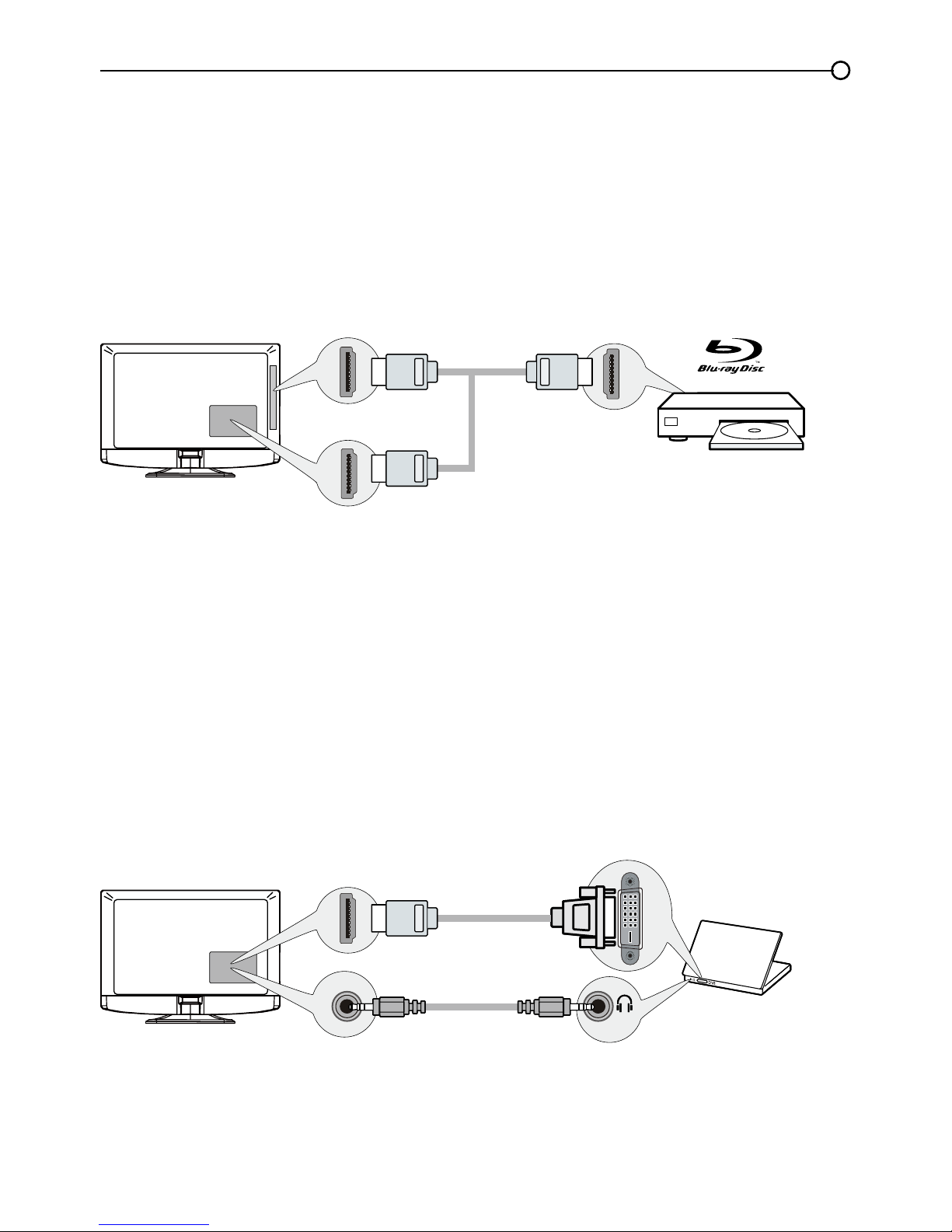
13
HDMI/DVI Connection
Since HDMI technology is based on Digital Visual Interface (DVI), the jack on the back of your TV is
also compatible with components that have a DVI output jack.
Example: Personal Computer (PC)
1. Connect an HDMI cable to the HDMI/DVI IN 1 jack on the back of the TV.
2. Attach an HDMI/DVI adapter on the other end of the HDMI cable, then connect it to the DVI output
jack on the PC.
3. Since you’re using an HDMI/DVI adapter, you need to connect a separate audio cable to the DVI
AUDIO IN jack on the back of the TV and the audio ouput jack on the PC.
4. Turn on your TV; then turn on the PC.
5. Press the INPUT button on the remote control to open the Input list. Once open, press the INPUT
button repeatedly to select HDMI 1.
Connecting a Component with HDMI (Best)
High-Denition Multimedia Interface (HDMI) technology is an uncompressed digital connection that
carries both video and audio data by way of an integrated mini-plug cable.
Example: Component with HDMI jack.
1. Connect an HDMI cable to the HDMI IN 2 jack on the side of the TV (or the HDMI/DVI IN 1
jack or HDMI IN 3 jack on the back of the TV) and to the HDMI output jack on the component.
2. Turn on your TV; then turn on the component.
3. Press the INPUT button on the remote control to open the Input list. Once open, press the INPUT
button repeatedly to select HDMI 2 (or HDMI 1 or HDMI 3).
Don't forget:
If necessary, connect antenna or cable to get a picture. Go to page 10 for instructions.
HDMI OUT
HDMI IN 2
HDMI CABLE
Side and rear of this unit
OR
HDMI/DVI IN 1
or
HDMI IN 3
Rear of this unit
To HDMI/DVI IN 1 only
HDMI-DVI
conversion cable
Audio cable
DVI/PC AUDIO IN
DVI
Page 14
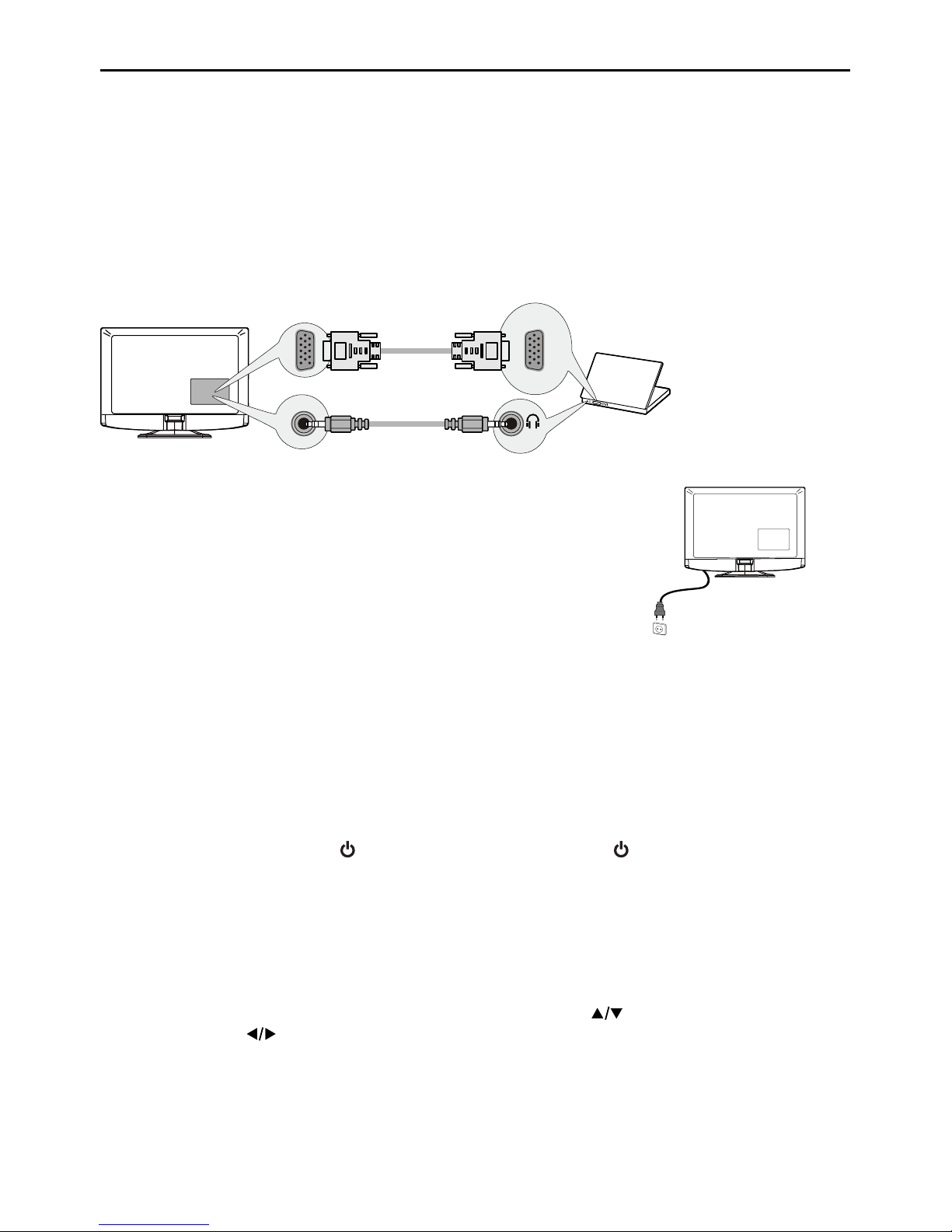
14
Plug in the TV
Plug the end of the power cord on the back of the TV into an outlet,
inserting the plug completely. Do not plug the TV into an outlet
controlled by a light switch.
Put Batteries in the Remote
• Remove the battery compartment cover from the back of the remote control by pushing the tab and
lifting off the cover.
• Insert 2 AAA batteries, making sure the polarities (+ and -) are aligned correctly.
• Replace the cover.
Turn on the TV
Turn on your TV by pressing the button on the side of the TV or the button on the remote control.
Using the Remote Control to Complete the Initial Setup
You will need to use the remote control to complete the setup of your TV. The remote control allows
you to navigate through and select items that appear in the on-screen menus. The process works the
same on all menu screens: highlight your choice and select it.
To highlight an item in the menu list, press the up or down arrow ( ) to move up or down. Use the
left or right arrows ( ) to view other selections for the highlighted menu choice or to display a submenu.
Note: Highlighted items stand out from other menu items on the list (appear darker, brighter, or a
different color).
PC Connection
To connect a personal computer and use your TV as a monitor, follow these steps:
1. Connect one end of a 15-pin monitor cable (VGA cable) to the PC IN VGA jack on the TV and the
other end to the PC’s video output jack.
2. Connect an audio cable to the PC AUDIO IN jack on the back of the TV and the other end to the
audio output jack on the PC.
3. Turn on your TV; then turn on the PC.
4. Press the INPUT button on the remote control to open the Input list. Once open, press the INPUT
button repeatedly to select PC.
Rear of this unit
To PC VIDEO
IN (VGA)
VGA cable
Audio cable
DVI/PC AUDIO IN
VGA
Page 15

15
Complete the Initial Setup
The menu system in your TV allows all of the TV’s features to work properly. The rst time you turn
on your TV, the Initial Setup Wizard opens, which guides you through the setup process, including
Language, TV Location, Time Zone, Tuner and Channel Scan.
Set the Menu Language
The rst step of the setup requires you to select your
preferred language for the menu system. If English is
your preferred language, press the OK button on the
remote control. To select another language use the
down arrow button (
) until that language is selected
then press OK or the right arrow button ( ) to proceed
to the next screen.
Set the TV Location Mode
After choosing the language, a menu screen asks you to
set the TV Location.
• Choosing “Home” for the TV Location assigns
the optimal picture settings for most home
environments.
• Choosing “Retail,” which is not Energy Star
compliant, sets the unit up with predened
settings for retail displays. In this setting, the power
consumption may exceed the requirements of the
Energy Star® qualication.
Use the up or down arrow ( ) to select the desired
location setting (Home/Retail); then press the OK button
or right arrow ( ) to continue to the next screen.
Set the Time Zone
Use the up or down arrows ( ) to select the current
local time zone. Press the OK button or right arrow ( )
to continue to the next screen.
Initial Setup
Please select your language:
Language
Español
Français
English
Select
OK
Next
Initial Setup
TV Location
TV Location
This mode is Energy Star compliant.
Retail
Home
Back
OK
NextSelect
Initial Setup
Time Zone
Please select your time zone:
Alaska
Pacific
Hawaii
Mountain
Central
Eastern
Atlantic
Newfoudland
Back
OK
Next
Select
Exit
CLEAR
EASTERN
Page 16

16
Auto Channel Scan
1. On the Tuner screen, select either Antenna or Cable.
Press the OK button or right arrow ( ) to continue to
the next screen.
Note: If you are using a satellite or cable set-top box,
you do not have to complete the Channel Search.
2. The Channel Scan screen is now displayed. The
default choice is to scan. Press the OK button or the
right arrow (
) to begin the channel scan for available
channels to be stored in the TV’s memory.
Note: If you do not want to scan for channels at this
time, press CLEAR to stop the scanning process.
3. The screen will change to show the progress of the
scanning process.
4. When the scanning is nished, the Complete screen
appears to inform you that the unit has completed the
Initial Setup.
5. Press CLEAR to exit the Wizard and begin watching
TV.
Skip Scan
If you elect to skip the Auto Scanning process by choosing
Skip Scan or by pressing the CLEAR button, you will need
to follow this process the next time you decide to complete
this procedure.
1. Select the TV as input (using the INPUT key).
2. Go through the menu options to select the Signal Type,
which will display the option of scanning the channels
again.
3. If you are using a satellite or cable set-top box, you do
not have to complete the Channel Search.
Note: See the Setup Menu to:
• Scan channels automatically again (page 23).
• Add desired channels not memorized by the Channel
Scan (page 24).
• Reset the time zone (page 27).
See the Language Menu to:
• Change to another language (page 32).
Initial Setup
Tuner
Please select your tuner mode:
Cable
Antenna
Back
OK
NextSelectExit
CLEAR
Initial Setup
Channel Scan
Please connect antenna or cable.
Start Channel Scan now?
If you skip this step, the Channel
Scan can be performed by going to
the Setup menu later.
Skip Scan
Scan
Back
OK
NextSelect Exit
CLEAR
0%
Initial Setup
Complete
Back
Congratulations!
The Initial Setup is complete.
Please press [OK] to exit the Initial
Setup Menu.
Exit
CLEAR
Page 17

17
Selecting a Channel
1. Select the desired channel by using the CH+/- or the numeric keypad.
The CH+/- can select only memorized channels.
Select non-memorized channels using the numeric keypad.
2. To use the numeric keypad:
Analog TV Channels – When selecting an analog channel, such as channel 12, press the 1,
then the 2, then press OK.
DTV – When selecting digital channels, such as 12.3, be sure to press the dot (•) in the
appropriate place. So, for 12.3, you would press 1, then 2, then dot, then 3. Press OK to select.
3. Press GO BACK to return to the previously viewed channel.
What is a Sub-channel?
A sub-channel is a channel such as 12.3. By using high-compression technology, digital broadcasting
enables multiple signals to be sent simultaneously. Therefore, you can select more than one program
per main channel, since digital broadcasting technology can distinguish between multiple channels on
a single network.
Turning the TV On and Off
1. Plug the power cord from the TV into an AC power outlet.
2. Press
to turn on the TV.
3. Press
to turn off the TV. When you turn the TV off, it automatically goes into Standby Mode.
Note: When your TV is in Standby Mode, it is still receiving some power. To completely
disconnect the power, unplug the power cord.
Selecting the Video Input Source
1. Turn on the TV; then, press INPUT on the remote control.
The INPUT list appears.
2. To select an input source, press the INPUT button
repeatedly or use the up and down arrows (
) to
highlight the video source and press OK to select.
Adjusting/Muting the Volume
1.
Use the VOL +/- to adjust the volume. The volume bar will be displayed at the bottom part of your
TV screen when you are adjusting the volume. The volume bar disappears a few seconds after
you have completed the adjustment.
2. Press MUTE to turn the sound on and off. The MUTE mark is displayed on the TV screen for a
few seconds.
3. When you press MUTE again, the volume reverts to its previous level. Or you can press the
VOL + to cancel the mute function.
Chapter 2 - Understanding the Basics
Input
AV
CMPT No Label
PC No Label
HDMI1 No Label
HDMI2 No Label
TV
No Label
HDMI3 No Label
Page 18

18
Screen Formats
Screen format refers to the way the picture is displayed on your TV. Press the FORMAT button on your
remote to see if a different format is available for the video you are viewing. The format changes as
you press the FORMAT button, and the format type is displayed at the top left of the screen.
Analog video is sent in a 4/3 format, which your TV displays in a 16/9 format. Most digital video is
sent in a 16/9 format which lls your screen, but it sometimes is sent in 4/3, which does not ll your
screen. It depends on how the station or component connected to your TV is formatting the video. If
there are bars on the screen, press the FORMAT button to try a different format that may eliminate the
bars. Some bars can’t be removed because of the way the format is sent by the broadcaster. Press
FORMAT repeatedly to cycle through the available display formats.
Examples of the different formats appear below. Each format is available for analog video, but it might
not be available for digital video.
Channel Banner
There are several indicators that may appear when you press the INFO button on the remote control.
This display is called the Channel Banner. The following list describes the items on the Channel
Banner screen.
1. Program Guide – The term “No program
details” is displayed when no program
guide is available.
2. Program Title
3. Rating Information – This displays the
rating of the current program.
4. Closed Captioning – This tells whether
or not Closed Captioning is available for
the current program.
5. Audio Language
6. Effective Scanning Lines – Displays
Scanning mode (720p) and digital TV
format (HD)
7. Current Time
8. Signal Type
9. Channel Name, if available
10. Channel Number
Normal
Cinerama
Full
Zoom
Note: For HD Video, press
FORMAT to choose from
Full, Expand, Normal and
Zoom. For HDMI and
CMPT inputs, there is also
a No Overscan format.
(No program details.)
(No program title.)
Not Rated 720p HD 12:35 PM
English Stereo
Cable
RFHF
2.1
1
2
3
5
6 7 8
9
10
cc
4
Page 19

19
Chapter 3 - Using the Remote Control
Remote Control Buttons
1. MEDIA –
Press the MEDIA button to enter the
USB menu directly.
2. Alphanumeric Buttons – Using these
buttons, enter channel numbers. To enter a
channel, press the number buttons and press OK
(or let the entry timeout).
To enter a digital channel with a sub-channel,
enter the main channel; then, press the dot (•), the
sub-channel, and then the OK button.
3. MENU – Press the MENU button to display the
Main Menu.
4. Arrows ( / / / ) – Use the four arrows to
highlight different items in the TV menu and to
adjust the menu controls.
5. MUTE – Press to turn the volume on and off.
6. FORMAT – Press to select the FORMAT desired.
7. VOL+/- – Increases or decreases the TV volume.
8. FAV – Press the FAV button to browse the
channels in your favorite list. Use the up and
down arrows ( ) to highlight options, then press
OK to select. Or, press the FAV button repeatedly
to cycle through your favorite channels.
9. GUIDE – Press the GUIDE button to display the
program guide. Program guide details are only
available on digital channels.
10. POWER (
) – Press the POWER button to turn
the TV on and off.
11. INPUT – Press the INPUT button to open the
Input list; then press the INPUT button repeatedly
to select the video input, or press the up and down
arrows ( )
to highlight options, and press OK to
select the desired option.
12. CLEAR – Press the CLEAR button to remove any
menu or display from the screen and return to
normal viewing.
13. OK – When the TV is in the Menu system, press
the OK button to conrm your selection.
14. GO BACK – Pressing the GO BACK button
returns you to the previously viewed channel.
15. CH + or CH - – Press the CH+/- buttons to select
channels and external input mode.
16. INFO – If no menus are currently active, press the
INFO button to display the Channel Banner.
17. These buttons can be used for playing music and
photos in the USB menu.
MENU
CLEAR
INPUT
GO BACK
INFO
VOL CH
MUTE
RC198A
FORMAT
FAV
MEDIA
GUIDE
1
2
3
4
5
7
6
8
9
10
11
12
14
15
16
17
13
Remote Control RC198A
Note: This TV utilizes remote control signal
codes which may not be compatible with your
existing universal remote (e.g. satellite box
remotes, cable box remotes, generic universal
remotes, etc.).
Page 20

20
Using the Menu System
This section explores the menus of your TV. Each menu
is outlined and detailed to help you get the most from your
TV. To access the menu system, follow these steps:
1. Press the MENU button to open the main menu.
2. Use the up and down arrows ( ) to highlight an
option and press the OK button or the right arrow ( ) to
enter its sub-menu.
3. Press the up and down arrows ( ) to highlight an
item; then press the left or right arrows ( )
to adjust the selected items, or press the left or right
arrows ( ) to enter the next screen.
4. Press the OK button to conrm your selections.
5. Press the MENU button to return to the previous
screen, or press the CLEAR button to close the menu.
Note:
Use the text at the bottom of the screen to assist you.
Descriptions of each menu are discussed in the order they
appear.
Picture Menu
The Picture Menu contains menus and controls to
congure the way the picture appears. The Picture Menu
options apply to the video for the main TV and VIDEO
INPUT selections.
To access the Picture Menu, press the MENU button on
the remote to open the Main menu. Press the up or down
arrow ( ) to select Picture; then press the OK button or
the right arrow ( ) to display options.
Picture Settings:
Picture Preset - Displays a list that lets you select
one of the preset picture settings: Natural, Vibrant,
Cinematic, Sports, ECO or Personal. Choose the
setting that is best for your viewing environment.
Brightness - Use the left or right arrows ( ) to
adjust the brightness of the picture. This function is able
to be adjusted only when Light Sensor and Dynamic
Backlight in the Advanced Settings are both turned off.
Sharpness - Use the left or right arrows ( ) to adjust
the crispness of the edges in the picture.
Expert Settings
Contrast - Use the left or right arrows ( ) to adjust
the difference between the light and dark areas of the
picture.
Black Level -Use the left or right arrow ( ) to adjust
the black level.
Color - Use the left or right arrows ( ) to adjust the
richness of the color.
Picture
Setup
Parental Control
Language
Sound
Picture
Picture Preset
Brightness
Vibrant
USB
Exit
Advanced Settings
Reset Picture Settings
100
Sharpness
3
Back
MENU
Adjust
Select Exit
CLEAR
Expert Settings
Expert Settings
Setup
Parental Control
Language
Sound
Picture
Contrast
Black Level
Color
Tint
USB
Exit
Color Temperature
45
58
0
Back
MENU
Adjust
Select
Exit
CLEAR
35
0
Chapter 4 - Using the TV Menu
Picture
Setup
Parental Control
Language
Sound
Picture
Picture Preset
Brightness
Vibrant
USB
Exit
Advanced Settings
100
Sharpness
3
Reset Picture Settings
Enter
Select Back
CLEAR
Expert Settings
OK
Page 21

21
Tint - This option adjusts the balance between the red
and green levels.
Color Temperature - Use the left or right arrow ( ) to
adjust the color temperature from cool to warm.
Advanced Settings
Light Sensor – When activated, this feature monitors
the ambient light conditions in the room and adjusts the
TV’s backlight for optimum viewing. It also serves as an
energy-saving feature by lowering the backlight power
level when appropriate (typically in darker conditions).
Dynamic Backlight – This option automatically adjusts
the brightness of the backlight according to the content
of the incoming signal. Dynamic Backlight optimizes
the picture quality and decreases power consumption.
Noise Reduction – This setting reduces picture “static”
or any type of interference. This feature is especially
useful for providing a clearer picture in weak analog
signal conditions. Press the left or right arrow (
) to
choose between these options:
Low for a softer, smoother picture that retains picture
sharpness and detail.
Middle for a slightly softer picture than the Low
setting.
High for an even softer, smoother picture than
the other settings (the picture detail is somewhat
decreased).
PC Settings
- This option allows you to adjust the PC
settings when in PC mode.
Reset Picture Settings
- This function allows you to
reset all the picture settings to the factory default settings.
Advanced Settings
Setup
Parental Control
Language
Sound
Picture
Light Sensor
Dynamic Backlight
Noise Reduction
Off
USB
Exit
Off
Middle
Back
MENU
Adjust
Select Exit
CLEAR
Picture
Setup
Parental Control
Language
Sound
Picture
Picture Preset
Brightness
Vibrant
USB
Exit
Advanced Settings
PC
100
Reset Picture Settings
Back
MENU
Enter
Select Exit
CLEAR
Expert Settings
Only in PC mode
Page 22

22
Sound Menu
The Sound Menu lets you adjust audio output. To access
the Sound Menu, press MENU on the remote, and then
use the up and down arrows ( ) to highlight Sound from
the Main Menu. Press the OK button or right arrow key ( )
to select. The following options will be displayed:
Equalizer – The ve-band equalizer allows you to adjust
the audio frequency settings. You can select one of the ve
preset options or create a custom preset.
• Equalizer – Allows you to choose a specic
sound preset. Press the left and right arrows ( )
to cycle through the options: Standard, Movie, Voice,
Music and Personal.
• Frequency Range – Displays the different graphic
equalizer names set for each sound preset option.
Choose a band and make adjustments. When making
adjustments, the Equalizer option automatically
changes to Personal. Press the left or right arrow
( ) to select the desired frequency (100Hz, 300Hz,
1KHz, 3KHz, 10KHz) you wish to adjust. Use the up
and down arrows ( ) to adjust the level. When you
have nished adjusting the levels, press the MENU
button to exit.
Sound
Setup
Parental Control
Language
Sound
Picture
Equalizer
Balance
Surround
Analog TV Sound
USB
Exit
0
On
Stereo
Back
MENU
Enter
Select Exit
CLEAR
Speaker
On
SPDIF Type
Dolby Digital
Auto Volume Control
Off
Balance – Use the left or right arrows ( ) to adjust the
amount of audio sent to the left and right speakers.
Surround – Option On/Off. When turned on, this option
enables a mode which simulates a surround sound effect.
Speaker – Option On/Off. When you select the Off option,
the sound speaker on the TV will be turned off.
SPDIF Type – Press the left or right arrow (
) to select
SPDIF Type. This option controls the type of audio stream
sent to the Digital Audio Output jack. Available options are
Dolby Digital, PCM, or Off.
only available for analog channels
Auto Volume Control – Option On/Off. This option reduces the annoying blasts in volume that often
occur during commercial breaks, and also amplies softer sounds in program material, eliminating the
need for constant volume adjustment.
Analog TV Sound – This option controls the manner in which the sound comes through your
speakers. Options available vary according to the input selected.
• Mono(availableforregularTVviewingonly)– This option plays the sound in mono only. Use
this setting when receiving broadcasts with weak stereo signals.
• Stereo – This option splits the incoming stereo audio signal into left and right channels. Most TV
programs and recorded materials have stereo audio. The word “Stereo” appears in the Channel
Banner when you tune to a program that is broadcast in stereo.
• Second Audio Program (SAP) – This option plays the program’s audio in a second language,
if available. The letters “SAP” appear in the Channel Banner when you tune to a program that
is broadcast with SAP information. SAP audio is broadcast in mono only. SAP is also used to
broadcast a program’s audio with descriptions of the video for the visually impaired.
Sound
Setup
Parental Control
Language
Sound
Picture
Equalizer
Balance
Surround
Analog TV Sound
USB
Exit
0
On
Stereo
Speaker
On
SPDIF Type
Dolby Digital
Auto Volume Control
Off
Back
MENU
Adjust
Select Exit
CLEAR
Page 23

23
Default Audio Language – Choose the language you
prefer for dialog on digital channels. If the preferred
language is not broadcasted with the program, then the TV
plays the default audio for the program (usually English in
the US). There are 3 available default languages (English,
French, Spanish).
Current Audio Language – Press the left or right arrow
(
) to choose from the list of languages available for the
program you’re watching. The language chosen becomes
your preferred language for all digital channels until you turn
the TV off. If the language chosen is not being broadcasted
with a program, the TV plays the default language for the
program (usually English in the US).
only available for digital channels
Sound
Setup
Parental Control
Language
Sound
Picture
Equalizer
Balance
Surround
Default Audio Language
USB
Exit
0
On
English
Current Audio Language
Unknown 5.1CH
Speaker
On
SPDIF Type
Dolby Digital
Auto Volume Control
Off
Back
MENU
Adjust
Select Exit
CLEAR
Setup Menu
The Setup Menu allows you to congure the TV with your
preferences. Press MENU on the remote to open the Main
Menu. Press the up and down arrows ( ) to select
Setup; then press the OK button or the right arrow ( ) to
display the following options:
Signal Type
Choose the type of signal (Cable/Antenna) you have
connected to the ANTENNA/CABLE IN.
Channel Scan
When you perform a Channel Scan, your TV searches for
channels with signals and stores the channel information
in the Channel List. Then, as you watch TV and press CH+
or CH-, your TV goes to the next or previous channel in
the Channel List and skips the channels that do not have
signals.
If the TV signal source changes – for example, if you
change from an outdoor antenna to cable TV – you will
need to rescan for channels.
To automatically scan for channels:
1. After choosing a signal type, press the up or down arrow
( ) to highlight Channel Scan.
2. Press the left or right arrow ( ) to start the scan. You
can see the search progress and how many channels
are found in the on-screen menu. (Note: If you wish to
stop the search, press the CLEAR button.)
3. After the scan is complete, press the MENU button to
return to the previous menu, or press the CLEAR button
to close the menu.
Setup
Setup
Parental Control
Language
Sound
Picture
Signal Type
Channel Scan
USB
Exit
Cable
Channel Skip
Channel Edit
Input Skip
Input Labels
Closed Caption
Time Setup
Reset All
Back
MENU
Adjust
Select Exit
CLEAR
Setup
Setup
Parental Control
Language
Sound
Picture
Signal Type
Channel Scan
USB
Exit
Cable
Channel Skip
Channel Edit
Input Skip
Input Labels
Closed Caption
Time Setup
Reset All
Back
MENU
Enter
Select Exit
CLEAR
Channel Scan
Setup
Parental Control
Language
Sound
Picture
Signal Type
Status: Scanning...
USB
Exit
Cable
Progress
10%
Analog Channels Found
0
0
Digital Channels Found
Exit
CLEAR
Page 24
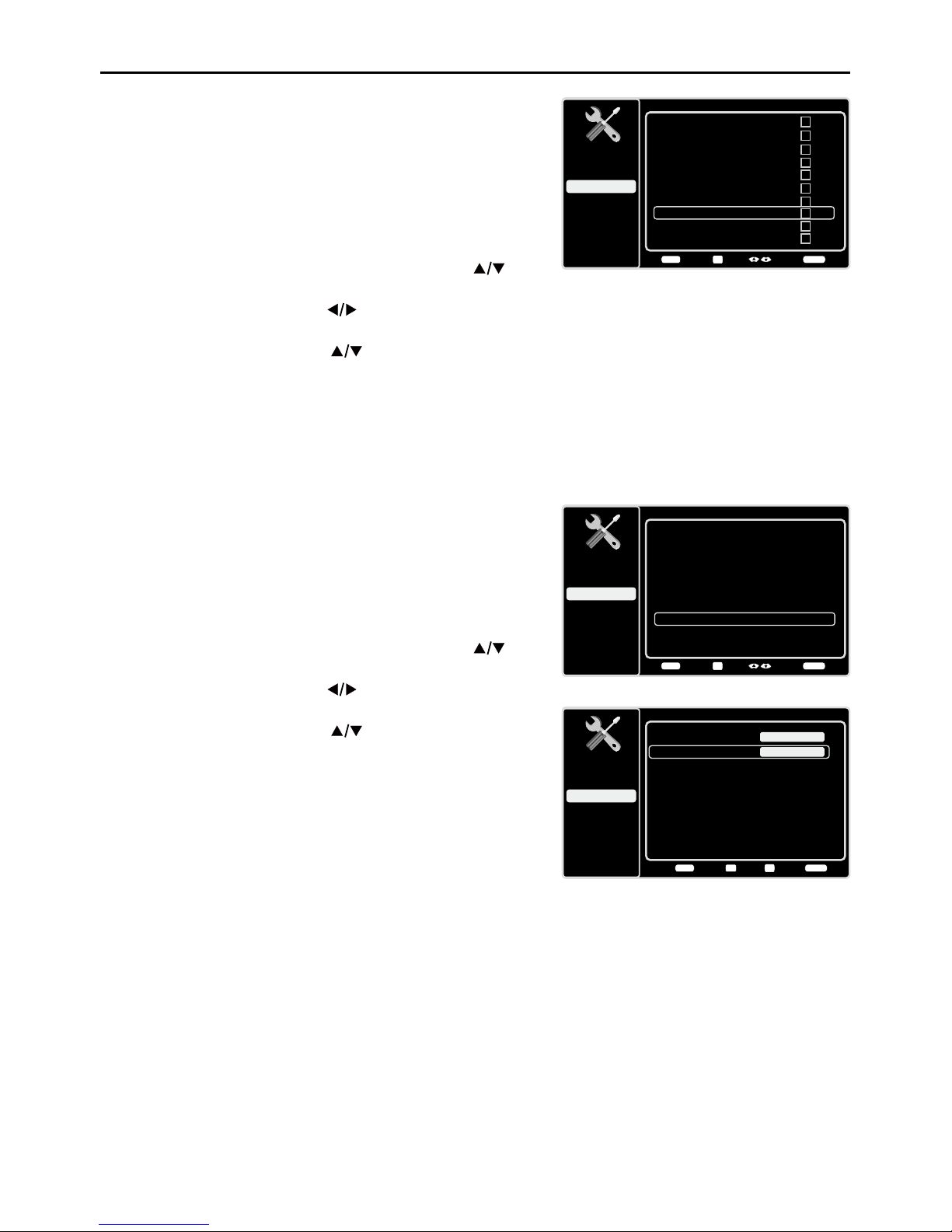
24
Channel Skip
You can hide channels in the Channel List. Then, when you
press the CH+ or CH- button, the TV will skip the hidden
channels. You can still tune to these hidden channels
by pressing the number of the channel on the numeric
keypad.
To hide specic channels:
1. In the Setup Menu, press the up or down arrow ( ) to
highlight Channel Skip.
2. Press the left or right arrow ( ) to open the Channel
List screen.
3. Press the up or down arrow ( ) to highlight the
channel you wish to skip; then press the OK button to
check the highlighted channel. You can add the
channel back into the Channel List by highlighting it and
un-checking it.
4. Repeat the process to hide additional channels.
5. Press the MENU button to return to the previous menu,
or press the CLEAR button to close the menu.
Channel Edit
The Channel Edit function allows you to add or change
a channel label, only for analog channels. You cannot
change the name on digital channels.
To edit an analog channel name:
1. In the Setup Menu, press the up or down arrow ( ) to
highlight Channel Edit.
2. Press the left or right arrow ( ) to open the Channel
List screen.
3. Press the up or down arrow ( ) to highlight the
channel you wish to label or edit.
4. Press the OK button to enter the Channel Edit screen.
5. The Channel name will be highlighted. Use the numeric
keypad to enter the name for the channel.
6. Press the OK button to conrm and save the new label.
7. Press the MENU button to return to the previous menu,
or press the CLEAR button to close the menu.
Channel Skip
Setup
Parental Control
Language
Sound
Picture
12
USB
Exit
Analog
13
Analog
14
Analog
15
Analog
16
Analog
17
Analog
18
Analog
19
Analog
20
Analog
21
Analog
Back
MENU
Set Select Exit
CLEAR
OK
Channel Edit
Setup
Parental Control
Language
Sound
Picture
12
USB
Exit
Analog
13
Analog
14
Analog
15
Analog
16
Analog
17
Analog
18
Analog
19
Analog
20
Analog
21
Analog
Back
MENU
Set Select Exit
CLEAR
OK
Channel Edit
Setup
Parental Control
Language
Sound
Picture
Channel number:
USB
Exit
19
Channel name:
Back
MENU
SetExit
CLEAR
Save
OK
0-9
Page 25

25
Input Skip
You can hide video inputs in the Channel List. This option
allows you to remove the inputs from the Channel List so
you do not encounter them when channeling up or down.
Once you have hidden inputs, the TV will skip these inputs
when you press the CH+ or CH- button.
To hide video inputs:
1. In the Setup Menu screen, press the up or down arrow
( ) to highlight Input Skip.
2. Press the left or right arrow ( ) to open the Input Lists
screen.
3. Press the up or down arrow ( ) to highlight the video
input you want to hide.
4. Press the OK button to check the highlighted input. You
can add an input by highlighting it and un-checking it.
5. Repeat the process to hide additional video inputs.
6. Press the MENU button to return to the previous menu,
or press the CLEAR button to close the menu.
Input Labels
You can add a label to a video input source to make it
easier to identify.
1. In the Setup Menu, press the up or down arrow ( ) to
highlight Input Labels.
2. Press the left or right arrow ( ) to open the Input
Labels screen.
3. Press the up or down arrow ( ) to highlight the input
source you wish to label.
4. Press the left or right arrow ( ) to select the label for
this source.
5. Press the MENU button to return to the previous menu,
or press the CLEAR button to close the menu.
Input Skip
Setup
Parental Control
Language
Sound
Picture
USB
Exit
AV
CMPT
HDMI1
HDMI2
Back
MENU
Set
Select
Exit
CLEAR
OK
No Label
No Label
No Label
PC
No Label
No Label
HDMI3
No Label
Input Labels
Setup
Parental Control
Language
Sound
Picture
USB
Exit
AV
CMPT
No Label
No Label
HDMI1
No Label
PC
No Label
HDMI2
No Label
HDMI3
No Label
Back
MENU
Adjust
Select Exit
CLEAR
Page 26

26
Closed Caption
Many programs are encoded with closed captioning information, which allows you to display the audio
portion of a program as text on the TV screen
Note: Closed caption settings are not available for HDMI, CMPT or PC INPUTS. These settings must
be set in the connected component’s menu. Closed captioning is not available on all channels at all
times. Only specic programs are encoded with closed captioning information. When a program is
closed captioned, CC is displayed in the Channel Banner. See page 18 for more information about
the Channel Banner.
The Closed Caption options are:
CC Setting – This option allows you to choose the way
closed captioning information appears on the screen.
Off - No captioning information displayed.
On Always – Choose this option if you want captioning
information to be shown whenever available.
On When Muted – This option allows the closed
captioning to display (when available) whenever the
TV’s sound is muted. The captioning information is not
displayed when the sound is not muted.
Analog CC Type – This option lets you select the
captioning mode used for displaying caption information,
when available. If you are unsure of the differences among
the modes, you may prefer to leave the closed captioned
mode set to CC1, which displays complete text of the
program in the primary language in your area.
Digital CC Type If available, this allows you to select a
closed caption service mode (1-6) for digital channels.
Digital CC Preset If available, this allows you to select
between Off and On options. On mode allows you to set
the options below.
Digital CC Style – This option lets you customize the
following display options, if available:
Caption Style – Select either As Broadcast or
Custom options. If you choose Custom options, the
setting changes according to the options you choose.
Digital CC Size – Set the size of the digital closed
caption text: Small, Middle or Large.
Digital CC Font - Select a character design for
the digital closed caption text. A font is a complete
assortment of letters, numbers, punctuation marks, etc.
in a given design. You can choose from a variety of
fonts.(Style1-7).
Digital CC Color – Choose the color of the digital
closed caption text: White, Green, Blue, Red, Cyan,
Yellow, Magenta, or Black.
Digital CC Opacity – Set the appearance of the digital
closed caption text: Solid, Translucent, Transparent or
Flashing.
Closed Caption
Setup
Parental Control
Language
Sound
Picture
CC Setting
Analog CC Type
USB
Exit
On Always
Digital CC Type
Digital CC Preset
Digital CC Style
Off
On
Back
MENU
Adjust
Select Exit
CLEAR
Digital CC Style
Setup
Parental Control
Language
Sound
Picture
Caption Style
Digital CC Size
USB
Exit
Custom
Digital CC Font
Digital CC Opacity
Style1
Solid
Large
Digital CC Background Color
Black
Digital CC Background Opacity
Solid
Window Color
Black
Window Opacity
Transparent
Digital CC Color
White
Back
MENU
Adjust
Select Exit
CLEAR
Note: These captioning style options
only have an effect on true digital closed
captions. Not all captioning on digital
channels is digital captioning--it depends
on what the broadcaster is sending. If the
closed captioning for a program is not
digital, the Digital CC style settings will not
have an effect.
Page 27

27
Digital CC Background Color – Set the appearance of the area behind the digital closed caption
text: White, Green, Blue, Red, Cyan, Yellow, Magenta, or Black.
Digital CC Background Opacity – Set the appearance of the area behind the digital closed
caption text: Solid, Translucent, Transparent, or Flashing.
Window Color – Choose the color of the window: White, Green, Blue, Red, Cyan, Yellow, Magenta,
or Black.
Window Opacity – Set the appearance of the window: Solid, Transparent, or Translucent.
Time Setup
Time Zone
You can select the current local time. Options are: Eastern,
Atlantic,Newfoundland,Hawaii,Alaska,Pacic,
Mountain and Central.
To choose a time zone:
1. In the Time Setup Menu, press the up or down arrow
( ) to highlight Time Zone.
2. Press the left or right arrow ( ) to proceed to the next
screen.
3. Press the left or right arrow ( ) to select the time zone
for your area.
4. Press the MENU button to go back to the previous
screen, or press the CLEAR button to close the menu.
Time
To set the time:
1. In the Time Setup Menu, press the up or down arrow
( ) to highlight Time.
2. Press the left or right arrow ( ) to proceed to the next
screen.
3. Options on this screen include:
a. Auto Synchronization – Press the left or right arrow
( ) to choose On to acquire the time automatically
from digital channels.
b. Date – Use the numeric keypad to set the date.
c. Time – If you want to set the time manually, use
the numeric keypad to set the hour and minutes.
Press OK to select AM or PM.
d. Power On Timer – Select On or Off.
e. Power On Time – Allows you to set the time you
want the TV to turn itself on.
f. Power Off Timer – Select On or Off.
g. Power Off Time – Allows you to set the time you
want the TV to turn itself off.
Sleep Timer –
Press the left or right arrow ( ) to set
the TV to turn off after a given amount of time.
Time Setup
Setup
Parental Control
Language
Sound
Picture
Time Zone
Time
USB
Exit
Off
Sleep Timer
Back
MENU
Enter
Select Exit
CLEAR
Time
Setup
Parental Control
Language
Sound
Picture
Auto Synchronization
Date
USB
Exit
Off
Time
2009/10/22
02:16PM
Power On Timer
Power On Time
On
Power Off Timer
12:00AM
Back
MENU
AM/PM Select Exit
CLEAR
OK
Power Off Time
12:00AM
On
Page 28

28
Parental Controls and V-Chip
The choices in the US V-Chip and Canada V-Chip menus involve software inside your TV, referred
to as V-Chip, which allows you to block TV programs and movies. TV programs can be blocked by
age-based ratings, such as TV-MA (See page 30). If available, TV programs can also be blocked by
content, such as adult language (L) (See page 30). Movies can only be blocked by age-based ratings
(See page 31). Once you block programs, you can unblock them by entering a password. By default,
the software inside your TV is turned off or unlocked. For instructions to lock V-Chip, see page 29.
V-Chip - US and Canada
V-Chip reads the program’s age-based rating (TV-MA, TV-14, etc.) and content themes (Violence
(V), Adult Language (L), etc.). If you have blocked the rating and/or content themes that the program
contains, you receive a message that the channel is currently blocked. Change the channel or press
OK to enter your password and temporarily deactivate the parental controls.
Broadcasters are not required to provide content themes, so programs received with no content
themes are blocked only if you block their age-based rating. You can also block programs that have
been given an Exempt rating, and programs that are considered unrated. See page 38 for the US and
Canada ratings explanations.
Reset All
This option resets all settings (except parental control settings) to the factory defaults. When you select
this option, a conrmation box opens (Note: If some channels are blocked, you must enter the V-chip
password, then you can follow the operation below).
1. Press the left or right arrows ( ) to select OK or Cancel.
2. Press the OK button to conrm.
Create/Change V-Chip Password
The rst time you enter the Parental Control menu, you
must set a password in order to adjust other parental control
settings. To enter a V-Chip Password, follow these steps:
1. Press the MENU button to display the Main Menu.
2. Press the up or down arrow ( ) to highlight Parental
Control.
3. Press the OK button or right arrow ( ) to enter the next
screen,
Create
Password is highlighted.
4. Press the left or right arrow ( ) to enter the
Create
Password screen.
5. Use the numeric keypad to enter the four-digit number
for your password.
6. Re-enter the same code to conrm the password. The
next time you wish to access the Parental Control
menu, you must enter the correct password rst.
Note: After you set a password, and return to the Parental
Control menu, “CreatePassword” changes to “Change
Password”, you can change your password throught this menu.
Reset V-Chip Password
After you have initially set your personal V-Chip password,
you can change it later. If you have forgotten your personal
password, follow these steps:
Setup
Parental Control
Language
Sound
Picture
USB
Exit
Create Password
Back
MENU
SetExit
CLEAR
0-9
New Password
----
Confirm Password
----
Parental Control
Channel Block
Button Block
Setup
Parental Control
Language
Sound
Picture
USB
Exit
V-Chip
Input Block
Create Password
Off
Back
MENU
Enter
Select
Exit
CLEAR
Page 29

29
Channel Block
To block a specic channel, follow these steps:
1. Press the up or down arrow ( ) to highlight Channel
Block in the Parental Control submenu.
2. Press the left or right arrow ( ) to display the Channel
List screen.
3. Press the up or down arrow ( ) to select the channel
you wish to block.
4. Press the OK button to place a checkmark in the box
to block that channel. When you tune to that channel,
you will need to enter a password to view the channel
programming.
Button Block
This option allows you to block (disable) or unblock (enable)
the TV’s side panel buttons. The remote control still tunes
to any channel. If you are using this to keep children from
changing channels, be sure to remove access to any
remote that is capable of operating the TV while you have
the side panel blocked.
To block the TV’s side panel buttons, follow these steps:
1. Press the up or down arrow ( ) to highlight Button
Block in the Parental Control submenu.
2. Choose the On option.
3. To enable these buttons again, return to this menu and
choose the Off option.
Channel Block
1
Analog
2
Analog
3
Analog
4
Analog
5
Analog
6
Analog
7
Analog
8
Analog
9
Analog
10
Analog
Setup
Parental Control
Language
Sound
Picture
USB
Exit
Back
MENU
Set Select Exit
CLEAR
OK
Parental Control
Channel Block
Button Block
Setup
Parental Control
Language
Sound
Picture
USB
Exit
V-Chip
Input Block
Change Password
Off
Back
MENU
Adjust
Select
Exit
CLEAR
1. Press the MENU button to display the Main Menu.
2. Press the up or down arrow ( ) to highlight Picture
menu.
3. Press the OK button or right arrow ( ) to enter the next
screen.
4. Press the up or down arrow ( ) to highlight Expert
Settings.
5. Press the left or right arrow ( ) to continue to the next
screen.
6. Contrast is highlighted. Enter 2458, using the numeric
keypad.
7. Return to the Parental Control menu to select Create
Password and set a new password.
Expert Settings
Setup
Parental Control
Language
Sound
Picture
Contrast
Black Level
Color
Tint
USB
Exit
Color Temperature
45
58
0
Back
MENU
Adjust
Select
Exit
CLEAR
35
0
V-Chip Rating Enable
You must remember to set Rating Enable to On mode to
have the following V-Chip rating limits to take effect.
V-Chip
Rating Enable
US V-Chip
Setup
Parental Control
Language
Sound
Picture
USB
Exit
Canada V-Chip
Open V-Chip
Unrated/Exempt Ratings
On
Back
MENU
Adjust
Select Exit
CLEAR
Reset Downloadable Data
View
Page 30

30
US V-Chip TV Ratings
You can automatically block all program ratings above a
specied age-based rating level.
1. Choose Parental Control from the Main Menu. If
parental controls have previously been locked, you
must enter your password.
2. Press the up or down arrow ( ) to select V-Chip.
3. Press the left or right arrow ( ) to enter the next
screen.
4. Press the up or down arrow ( ) to select US V-Chip.
5. Press the left or right arrow ( ) to enter the next
screen.
6. U.S. TV Ratings is highlighted. Press the left or right
arrow ( ) .
7. Use the up or down arrow ( ) to select the desired
rating.
8. Press the OK button repeatedly to toggle between
View and Block.
9. Use the MENU button repeatedly to return to the Main
Menu.
Blocking Specic Content Themes
From the US V-Chip Menu, you can set sub-ratings to block specic programs based on their content.
To block program content:
1. Press the up or down arrow ( ) to select V-Chip in the Parental Control submenu.
2. Press the left or right arrow ( ) to enter the next screen.
3. Press the up or down arrow( ) to select US V-Chip.
4. Press the left or right arrow ( ) to enter the next screen.
5. U.S. TV Ratings is highlighted. Press the left or right arrow ( ) .
6. Use the up, down, left and right arrows ( / ) to select the desired rating.
7. Press the OK button repeatedly to toggle between View and Block.
To view content themes after you’ve locked them, follow the same steps as above to unlock.
U. S. TV Ratings
TV-Y
TV-G
TV-PG
TV-14
TV-MA
Setup
Parental Control
Language
Sound
Picture
USB
Exit
A D L S V FV
Allowed Rating Blocked Rating
Back
MENU
Set
Select
Exit
CLEAR
OK
TV-Y7
V-Chip Rating Screen
The following graphic details where items are located within the TV Ratings option with the US V-Chip
menu.
U. S. TV Ratings
TV-Y
TV-G
TV-PG
TV-14
TV-MA
Setup
Parental Control
Language
Sound
Picture
USB
Exit
A D L S V FV
Allowed Rating Blocked Rating
Back
MENU
Set
Select
Exit
CLEAR
OK
TV-Y7
Rating Status Field
Lets you select whether the status
of the age-based rating to the left
is view or block.
Rating Field
Lets you select
from a list of agebased ratings you
can block or view.
Content Themes
Lists the content
themes you can
blockor view.
Content Status Fields
Lets you select which content
themes to view for the selected
rating, and whether the status of
the content theme is currently
unlocked or locked.
Page 31

31
US V-Chip Movie Rating Limit
Set movie rating limits by blocking movies rated above a
specied level. To access the Movie Rating Limit Menu,
follow these steps:
1. Press the up or down arrow ( ) to select V-Chip in
the Parental Control submenu.
2. Press the left or right arrow ( ) to enter the next
screen.
3. Press the up or down arrow ( ) to select US V-Chip.
4. Press the left or right arrow ( ) to enter the next
screen.
5. Press the up or down arrow( ) to select U.S. Movie
Ratings.
6. Press the left or right arrow ( ).
7. Press the up or down arrow ( ) to select the desired
rating.
8. Press the OK button repeatedly to toggle between
View and Block.
Blocking Canada V-Chip Ratings
If you receive Canadian programs, you can block Canadian
English and French V-Chip by ratings only. When you block
a particular rating, you automatically block the higher-rated
programs as well. To block Canadian English and French
program ratings, follow these steps:
1. Press the up or down arrow ( ) to select V-Chip in
the Parental Control submenu.
2. Press the left or right arrow ( ) to enter the next
screen.
3. Press the up or down arrow ( ) to select Canada
V-Chip.
4. Press the left or right arrow ( ) to proceed to the
next screen.
5. Press the up or down arrow ( ) to select Canadian
English Ratings or Canadian French Ratings.
Rating
G
PG
PG-13
R
NC-17
X
Category
General audience
Unsuitable for children under 13
Restricted; under 17 requires accompanying
parent or adult guardian
No one under 17 admitted
Mature audience only
Parental guidance suggested
Canadian English Ratings
C
C8+
G
PG
14+
Setup
Parental Control
Language
Sound
Picture
USB
Exit
Allowed Rating Blocked Rating
18+
Back
MENU
Set Select Exit
CLEAR
OK
Hierarchy of Age-Based Ratings
TV-MA
Mature Audience Only
TV-14
Parents Strongly Cautioned
TV-PG
Parents Guidance Suggested
TV-G
General Audience
TV-Y7
Directed to Children 7 Years and
Older
TV-Y
All Children
D
Sexually Explicit Dialogue
L
Adult Language
S
Sexual Situations
V
Violence
FV
Fantasy Violence
Content Themes
Page 32

32
Language Menu
To select the preferred language for all menus, follow the
steps below. You can choose between English, Espanol, or
Francais.
1. Press MENU on the remote control (the Main Menu
appears).
2. Use the up or down arrow ( ) to select Language.
Language
Setup
Parental Control
Language
Sound
Picture
English
On
USB
Exit
Español
Desactivado
Français
Désactivé
Back
MENU
Adjust
Select Exit
CLEAR
Blocking Unrated/Exempt Programs
The Unrated/Exempt Ratings option lets you decide if programs that the V-Chip recognizes as unrated
or exempt can be viewed. Unrated TV programs may include news, sports, political, religious, local
and weather programs, emergency bulletins, public announcements, and programs without ratings.
The Exempt option applies to both US and Canadian unrated programs and Canadian programs rated E.
1. Press the up or down arrow ( ) to select V-Chip in the Parental Control submenu.
2. Press the left or right arrow ( ) to proceed to the next screen.
3. Press the up or down arrow ( ) to highlight Unrated/Exempt Ratings.
4. Press the left or right arrow ( ) to toggle between View and Block.
View All unrated programs are available.
Block All unrated programs are not available.
Reset Downloadable Data
1. Press the up or down arrow ( ) to select V-Chip in the Parental Control submenu.
2. Press the left or right arrow ( ) to proceed to the next screen.
3. Select this option to reset the downloadable V-Chip data. When you select this option, a
conrmation box opens. Press the left or right arrow ( ) to select.
4. Press the OK button to reset the downloadable rating data, if present.
Input Block
1. Press MENU on the remote control (the Main Menu
appears).
2. Select Parental Control. If parental controls have
previously been locked, you must enter your password.
3. Press the up or down arrow ( ) to highlight Input
Block.
4. Press the left or right arrow ( ) to display the Input
Source List screen.
5. Press the up or down arrow ( ) to place a
checkmark in the box to block the input. When
you tune to that input, you will need to enter a password
to view the channel.
6. Press the OK button to conrm your selection. A
locked/unlocked icon appears next to the selected input.
Setup
Parental Control
Language
Sound
Picture
USB
Exit
Input Block
AV
CMPT
HDMI1
HDMI2
Back
MENU
Set Select Exit
CLEAR
OK
No Label
No Label
No Label
PC
No Label
No Label
HDMI3
No Label
TV
6. Press the left or right arrow ( ) to proceed.
7. Press the up or down arrow ( ) to select the desired rating.
8. Press the OK button to toggle between View and Block.
Open V-Chip
- allows you to select the downloadable rating level. In the event that a new rating
system is provided by the broadcaster, the new rating options would appear within this menu.
Page 33

33
USB Menu
The USB feature on your TV allows you to play audio les (format supported: MP3) or display pictures (format
supported: JPEG). To utilize this feature, follow these steps:
1. Press MENU on the remote control (the Main Menu appears).
2. Use the up or down arrow ( ) to select USB.
3. Press the OK button or the right arrow ( ) to proceed to the
USB Screen. Or, you can press the MEDIA button on the
remote control to display the USB screen directly.
4. Press the left or right arrow ( ) to select the le or folder on
your USB device connected to your TV.
5. Press the OK button to conrm or playback. Or, you can press
the MENU button to use the menu option.
Media Type
Photo-
If you have photos on your USB device connected to your TV, this menu allows you to view the
photos individually by pressing the left or right arrow ( ) to highlight the picture, then press OK for
playback. For slideshow options, press MENU again to go to the Playback Options menu.
Music- If you have mp3 audio les on your USB device connected to your TV, this menu allows
you to play les individually by pressing the to highlight the song
, then press OK for playback.
For slideshow options, press MENU again to go to the Playback Options menu.
Thumbnail Size
- You can select to display the les or folders on your USB device in Small,
Middle or Large size.
USB Connection
You can connect a device with USB to your TV or use a USB ash drive.
This connection allows you to insert a USB ash drive directly or connect a compatible mass storage
device with USB, such as a digital camera, a multi-format card reader, or an MP3 player. If you have
a USB drive, plug it into the drive directly. If you have a device with a USB port, connect one end of
the USB cable to the USB port and the other end to the USB jack on the side of the TV. To access and
adjust the options of the USB device, refer to USB Menu.
Side of this unit
Or
3. Press the OK button or right arrow ( ) to display the
Language Screen.
4. Press the up or down arrow ( ) to select the preferred
language for the menu.
5. Press the left or right arrow ( ) to select On or Off.
6. Press the MENU or CLEAR key to exit the menu.
Picture
Setup
Parental Control
Language
Sound
Picture
Picture Preset
Brightness
Vibrant
USB
Exit
Advanced Settings
100
Sharpness
3
Reset Picture Settings
Enter
Select Back
CLEAR
Expert Settings
OK
Page 34

34
Frequently Asked Questions (FAQs)
What’sthequickestwaytoviewHighDenition(HD)video?
Connect an off-air antenna to the ANTENNA/CABLE Input to view free local digital channels. You may
need to purchase an antenna. (See page 10 for more information).
Visit www.antennaweb.org for assistance in deciding what type of antenna to use to receive the local
digital channels available to you. By entering your location, this mapping program tells you which local
analog and digital stations are available using a certain antenna.
ArethereotherwaystoviewHighDenition(HD)video?
Besides using an off-air antenna as mentioned above, you can also use a set-top box to receive
digital video. Contact your cable company or satellite provider to purchase digital programming
and have them connect the box to ensure you are viewing channels the best way.
How do I tell an analog channel from a digital channel?
Press the INFO button to display the Channel Banner. Look at the bottom right corner of the screen.
The dot (•) is displayed for a digital channel. If there is no dot, it is an analog channel.
Why are there bars on my screen and can I get rid of them?
Most digital video is sent in a 16/9 format which lls your screen, but is sometimes sent in 4/3 which
does not ll your screen. It depends on how the station or device connected to your TV is formatting
the video. If there are bars on the screen, press the FORMAT button to try a different format that
may eliminate the bars. Some bars can’t be removed because of the way the format is sent by the
broadcaster. The format changes as you press the FORMAT button and the format type is displayed at
the top left of the screen. For more information on screen formats, go to page 18.
Whydoeschannelsearchndalotofchannels,butwhenItrytotuneto
them, there’s nothing there?
Some channels enabled by the cable company don’t carry programming, such as video ondemand.
When channels are unavailable, your TV screen is blank or appears like snow. You probably want to
remove these channels from your Channel List. Remove these in the Channel Skip Menu. Go to page
24 for more information.
Whydoestherstchannelsearchtakealongtime?
If you have both analog and digital channels, the TV is looking for all available channels in the Channel
List. If you do have digital channels, the TV is also searching for scrambled channels, non-scrambled
channels, and each sub-channel of that digital channel.
Chapter 5 - Other Information
Page 35

35
Troubleshooting
Most problems you encounter with your TV can be corrected by consulting the following
troubleshooting list.
TV Problems
The TV won’t turn on.
• Make sure the TV is plugged in.
• Check the wall receptacle (or extension cord) to make sure it is “live” by plugging in another device.
• The side panel controls may be locked (disabled). Use the remote control to unlock the side panel
controls.
• Select the Button Block feature on the Parental Control menu and press OK to uncheck the box.
There is no picture and no sound but the TV is on.
• You may be tuned to an input with no component connected to it. If you’re trying to view a
connected component, press INPUT until the picture from that component appears.
• The Signal Type option may be set incorrectly. Go to page 23 for detailed instructions.
• The channel may be blank. Try changing channels.
• If you’re watching your VCR and it’s connected with coaxial cable to the ANTENNA/CABLE jack,
tune the TV to channel 3 or 4 (whichever channel is selected on the 3/4 switch on the back of your
VCR). Also make sure the TV/VCR button on the VCR is in the correct mode (press the TV/VCR
button on your VCR).
Thesoundisne,butthepictureispoorquality.
• If you’re getting a black and white picture from a component you’ve connected to your TV,
you might have your video cables connected to the wrong jacks. A yellow video cable connects
to the yellow VIDEO INPUT jack on the side or back of your TV; three video cables or bundled
component video cables (red, blue, and green) connect to the corresponding COMPONENT INPUT
jacks on the back of your TV.
• Check the antenna connections. Make sure all of the cables are rmly connected to the jacks.
• Try adjusting the sharpness function to improve weak signals. Go to page 23 for more instructions.
Thereisnosound,butthepictureisne
.
• The sound might be muted. Try pressing the volume up button to restore sound.
• If using DVI or Y, PB, PR, remember to also connect the device’s left and right audio output jacks to
the TV’s L and R AUDIO INPUT jacks.
• The sound settings may not be set correctly. Go to page 22 for more information.
• If your audio source has only one jack or is a (mono) audio source, make sure you have plugged
the connection into the L AUDIO INPUT jack on the TV.
The screen is blank.
• Check your connections. If you used yellow, red, and white cables to connect, make sure they’re
connected to the red, white, and yellow AUDIO/VIDEO INPUT jacks on the side or back of the TV.
• If you’re trying to watch something that’s playing on a component connected to the TV (like a DVD),
press INPUT until you get to the correct video input channel.
• Make sure the component connected to the TV is turned on.
• Try another channel.
Page 36

36
The buttons on the side panel don’t work.
• The side panel controls may be locked (disabled). Use the remote control to unlock the side panel
controls by selecting the Button Block feature in the Parental Control Menu and press OK to
uncheck the box.
• Unplug the TV for 10 minutes and then plug it back in. Turn the TV on and try again.
The TV turns off unexpectedly.
• The electronic protection circuit may have been activated because of a power surge. Wait 30
seconds, and then turn the TV on again. If this happens frequently, the voltage in your house
may be abnormally high or low.
• Unplug. Wait 10 minutes. Plug in again.
You can’t select a certain channel.
• The channel may be blocked or not approved in the Parental Control Menu.
• If using a VCR, check to make sure the TV/VCR button on the VCR is in the correct mode (press
the TV/VCR button on your VCR).
• Press the TV button and then try to change channels.
The stereo reception is noisy.
•It may be a weak station. Use the Sound Menu and Analog TV Sound to choose mono.
A black box appears on the screen.
• Closed captioning might be on. Check Closed Caption in the Setup menu. Go to page 26 for more
instructions.
You are having problems with the HDMI Connection.
• Make sure the HDMI or DVI component is turned on and the cables are rmly connected. If
problems still occur, turn off your component and reconnect it. Reset the power by unplugging the
power cord and plugging it back in.
• If you are tuned to the HDMI 1, HDMI 2 or HMDI 3 INPUT and you’re receiving Unusable Signal
message onscreen, press the INFO button on the remote. If Acquiring Channel appears in the
Channel Banner, the HDMI or DVI device isn’t responding. Contact the manufacturer of the
HDMI or DVI device for further assistance.
• If you tune to the HDMI 1, HDMI 2 or HDMI 3 INPUT and you see snow, the video goes in and out,
or the video takes a long time to appear, your HDMI or DVI component is having
trouble sending video information to the TV. Reconnect your device. Reset the power by
unplugging the power cord and plugging it back in. If problems persist, try connecting the Y
Pb Pr jacks if they are available or contact the manufacturer of the HDMI or DVI component
for further assistance.
• If you have black bars on each side of your picture, the component you connected might have a
switch or a menu option allowing you to change the picture quality output that will x this. Choose
either 720p or 1080i.
Page 37
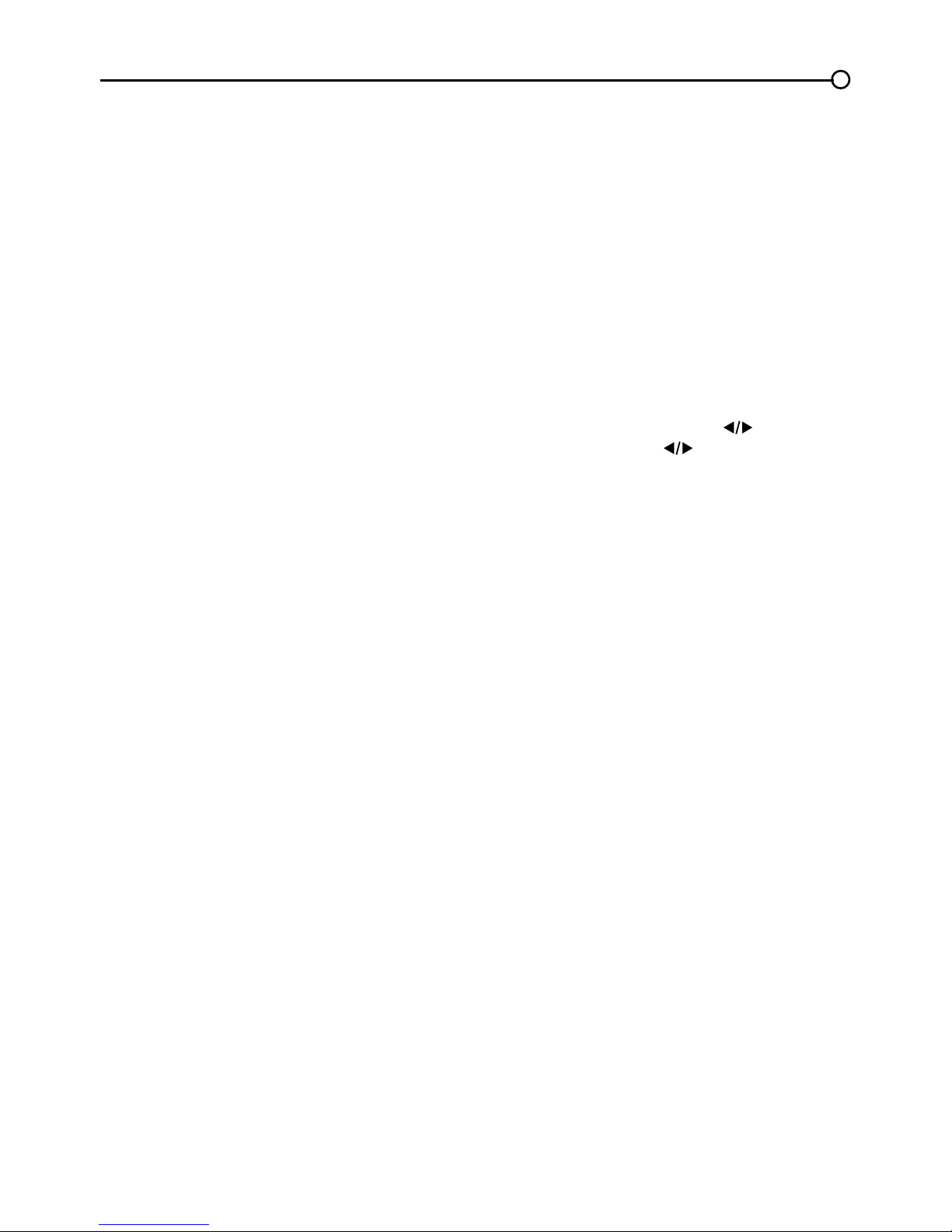
37
The remote control doesn’t work.
• Something might be between the remote and the remote light sensor on the front of the TV. Make
sure there is a clear path.
• The remote may not be aimed directly at the TV.
• The batteries in the remote may be weak, dead, or installed incorrectly. Put new batteries in the
remote.
The Universal Remote control doesn’t work.
This TV utilizes new remote control signals and may not be compatible with your existing universal
remote (e.g. satellite box remotes, cable box remotes, and generic universal remotes, etc.). Over time,
newer universal remotes will become available that should pick up the new TV codes.
You are experiencing problems with V-Chip/Parental Controls.
If the rating limits don’t work, you must lock the settings. Go to the Main Menu (press MENU on your
remote), select Parental Control. Select V-Chip and then press the left or right arrow ( ) to proceed
to the next screen. Rating Enable is highlighted. Press the left or right arrow ( ) to select On to have
the rating limits take effect.
The V-Chip won’t let me watch a program even though it’s not rated as
violent.
Maybe the movie was given an NR (Not Rated) status. After you block movie ratings, you must set NR
to View Separately in order to view movies with an NR rating.
What else can I do?
If you’ve been through the Troubleshooting section and nothing has xed your problem, try rebooting
your TV. Note that after a reboot, you may need to run your TV through the setup process again. To
do a reboot, unplug the power cord from the wall outlet or power strip. Keep your TV unplugged for
about 5 minutes. Then plug in the TV and turn it on. See if the problem is xed. If the problem remains,
then please visit www.tclusa.com for updated FAQs or contact TCL Customer Support at the support
number provided in your Warranty under “How To Get Service.”
Care and Cleaning
Caution: Turn OFF your TV before cleaning.
You can clean the TV as required, using a soft lint-free cloth. Be sure to occasionally dust the
ventilation slots in the cabinet to help assure adequate ventilation.
IMPORTANT: Never use strong cleaning agents, such as ammonia-based cleaners, or abrasive
powder. These types of cleaners will damage the TV. The TV’s screen may be cleaned with a soft,
lint-free cloth as well. Take care not to scratch or mar the screen. If necessary, you may use a cloth
dampened with warm water. While cleaning, do not spray liquid directly on the screen, or allow liquid to
run down the screen and inside the TV. Also, never place drinks or vases with water on top of the TV.
This could increase the risk of re, shock hazard or damage to the TV.
Page 38

38
V-Chip Rating Explanations
US V-Chip Rating System
TV-MA (Mature Audience Only) Specically designed to be viewed by adults and may be unsuitable for
children under 17. It contains one or more of the following content themes: crude indecent language (L),
explicit sexual activity (S), or graphic violence (V).
TV-14 (Parents Strongly Cautioned) Contains some material that many parents would nd unsuitable
for children under 14. Parents are strongly urged to exercise greater care in monitoring this program
and are cautioned against letting children under the age of 14 watch unattended. This program
contains one or more of the following content themes: intensely suggestive dialogue (D), strong coarse
language (L), intense sexual situations (S), or intense violence (V).
TV-PG (Parental Guidance Suggested) Contains material that parents may nd unsuitable for younger
children. Many parents may want to watch it with their younger children. The program contains one or
more of the following content themes: some suggestive dialogue (D), infrequent coarse language (L),
some sexual situations (S), or moderate violence (V).
TV-G (Parental Audience) Most parents would nd this program suitable for all ages. It contains little or
no sexual dialogue (D) or situations (S), no strong language (L), and little or no violence (V).
TV-Y7 (Directed to Children 7 years and older) Designed for children ages 7 and above. It may be
more appropriate for children who have acquired the developmental skills needed to distinguish
between make believe and reality. Themes and elements in this program may include mild fantasy
violence (FV) or comedic violence, or may frighten children under the age of 7.
TV-Y (All Children) Themes and elements in this program are designed for a young audience, including
children ages 2-6. It is not expected to frighten younger children.
Canadian English V-Chip Rating System
18+ (Adult) Programming intended for adults 18 and older. It may contain elements of violence,
language, and sexual content which could make it unsuitable for viewers under 18. Violence
Guidelines: May contain violence integral to the development of the plot, character or theme, intended
for adult audiences. Other Content Guidelines: May contain graphic language and explicit portrayals of
nudity and/or sex.
14+ (Viewer 14 and over) Programming contains themes or content which may not be suitable for
viewers under the age of 14. Parents are strongly cautioned to exercise discretion in permitting viewing
by pre-teens and early teens. Violence Guidelines: May contain intense scenes of violence. Could deal
with mature themes and societal issues in a realistic fashion. Other Content Guidelines: May contain
scenes of nudity and/or sexual activity. There could be frequent use of profanity.
PG (Parental Guidance) Programming intended for a general audience but which may not be
suitable for younger children (under the age of 8). Parents may consider some content inappropriate
for unsupervised viewing by children aged 8-13. Violence Guidelines: Depictions of conict and/or
aggression will be limited and moderate; may include physical, fantasy, or supernatural violence. Other
Content Guidelines: May contain infrequent mild profanity, or mildly suggestive language. Could also
contain brief scenes of nudity.
G (General Audience) Programming considered acceptable for all ages groups. While not designed
specically for children, it is understood younger viewers may be part of the audience. Violence
Guidelines: Will contain very little violence, either physical or verbal or emotional. Will be sensitive to
themes which could frighten a younger child, will not depict realistic scenes of violence which minimize
or gloss over the effects of violent acts. Other Content Guidelines: There may be some inoffensive
slang, no profanity and no nudity.
Page 39

39
C8+ (Children 8 and older) Programming generally considered acceptable for children 8 years and
over to watch on their own. Violence Guidelines: Violence will not be portrayed as the preferred,
acceptable, or only way to resolve conict or encourage children to imitate dangerous acts which they
may see on television. Any realistic depictions of violence will be infrequent, discreet, of low intensity
and will show the consequences of the acts. Other Content Guidelines: There will be no profanity,
nudity or sexual content.
C (Children) Programming intended for children under age 8. Violence Guidelines: Careful attention
is paid to themes which could threaten children’s sense of security and well being. There will be
no realistic scenes of violence. Depictions of aggressive behavior will be infrequent and limited to
portrayals that are clearly imaginary, comedic or unrealistic in nature. Other Content Guidelines: There
will be no offensive language, nudity or sexual content.
Canadian French V-Chip Rating System
18 ans+ (Adult) Programming is for adults only. This program contains sustained violence
or extremely violent scenes.
16 ans+ (Viewer 16 and over) Programming is not suitable for those under age 16. This
program contains frequent scenes of violence or intensely violent scenes.
13 ans+ (Viewer 13 and over) Programming may not be suitable for children under the
age of 13. This program either contains several violent scenes or one or more scenes that
are violent enough to affect them. Viewing in the company of an adult is therefore strongly
recommended for children under the age of 13.
8 ans+ (Viewer 8 and over) Not recommended for young children. This program is suitable
for most audiences, but it contains mild or occasional violence that could upset young
children. Viewing in the company of an adult is therefore recommended for young children
(under the age of 8) who do not distinguish between reality and imagination.
G (General Audience) This program is suitable for audiences of all ages. It contains
no violence, or any violence that it does contain is either minimal or is presented in a
humorous manner, as a caricature, or in an unrealistic way.
TelevisionSpecications
Broadcasting system US System NTSC-M
ATSC standard (8VSB), QAM
Receiving Channels VHF2-13
UHF14-69
CATV 14-36 (A)-(W)
37-59 (AA)-(WW)
60-85 (AAA)-(ZZZ)
86-94 (86)-(94)95-99 (A-5)-(A-1)
100-135 (100)-(135)
01 (4A)
Tuner type Frequency synthesized
Page 40

40
TTE Technology, Inc. (“TTE”) Limited Warranty
All LCD Models
EXCEPT TO THE EXTENT PROHIBITED BY APPLICABLE LAW, THIS WARRANTY
DOES NOT COVER, AND AS DESCRIBED BELOW TTE EXPRESSLY DISCLAIMS, ALL
ACTUAL AND IMPLIED WARRANTIES WITH RESPECT TO ANY PRODUCT USED FOR
INSTITUTIONAL OR OTHER COMMERCIAL PURPOSES (INCLUDING BUT NOT
LIMITED TO RENTAL PURPOSES).
What your warranty covers:
Defects in materials or workmanship to the original owner of this
TCL product when purchased from an Authorized Dealer of TCL brand products and packaged with
this warranty statement.
New LCD Televisions
For how long after your purchase:
• Two (2) years from date of purchase for parts.
• Two (2) years from date of purchase for labor.
What we will do:
• At TTE’s discretion, pay an Authorized TCL Service Center for both labor charges and parts to
repair your television, or replace your television with a new or refurbished/remanufactured
unit. See “How to get service”.
How to get service:
• Call 1-877-300-8837. Please have your unit’s date of purchase, place of purchase and model/
serial number ready. The model/serial number information can be found on the back of your unit.
• A representative will troubleshoot your problem over the phone. If it is determined that your unit
requires service, the service location will be at the sole discretion of TTE based upon the TTE
Limited Warranty statement.
• At the sole discretion of TTE, television screen sizes 32” and smaller will either be repaired at an
Authorized TCL Service Center or directly exchanged for a new or refurbished/remanufactured
unit. At the sole discretion of TTE, television screen sizes 33” through 55” will either be repaired
at an Authorized TCL Service Center or repaired in-home.
If repaired at an Authorized TCL Service Center, TTE is not responsible for transportation costs
to the Authorized TCL Service Center. However, TTE will pay for return shipping. TTE will
provide instructions for packaging and shipping the unit. Proof of purchase in the form of a bill of
sale or receipted invoice from an Authorized Dealer which is evidence that the product is within
the warranty period must be presented to obtain warranty service.
What your warranty does not cover:
• Customer instruction. (Your Owner’s Manual describes how to install, adjust, and operate your
unit. Any additional information should be obtained from your Authorized Dealer.)
• Installation and related adjustments.
• Damage resulting from non-approved installation methods.
• Signal reception problems not caused by your unit.
• Damage from misuse or neglect.
• Batteries.
• A television that has been modied or incorporated into other products or is used for institutional
or other commercial purposes (including but not limited to rental purposes).
• A unit purchased or serviced outside the USA.
• A unit sold as is or with all faults
• Acts of nature, such as but not limited to lightning damage.
• Special, incidental or consequential damages.
Page 41

41
Product Registration:
Please register your TCL purchase on-line at www.tclusa.com. It will make it easier to contact you
should it ever be necessary. Registration is not required for warranty coverage.
Limitation of Warranty:
•THEWARRANTYSTATEDABOVEISTHEONLYWARRANTYAPPLICABLETOTHIS
PRODUCT. NO VERBAL OR WRITTEN INFORMATION GIVEN BY TTE TECHNOLOGY,
INC., ITS AGENTS OR EMPLOYEES SHALL CREATE A GUARANTY OR IN ANY WAY
INCREASE OR MODIFY THE SCOPE OF THIS WARRANTY.
•REPAIRORREPLACEMENTASPROVIDEDUNDERTHISWARRANTYISTHEEXCLUSIVE
REMEDY OF THE CONSUMER. TTE TECHNOLOGY, INC. SHALL NOT BE LIABLE FOR
SPECIAL, INCIDENTAL OR CONSEQUENTIAL DAMAGES RESULTING FROM
THE USE OF THIS PRODUCT OR ARISING OUT OF ANY BREACH OF ANY EXPRESS OR
IMPLIED WARRANTY ON THIS PRODUCT. THIS DISCLAIMER OF WARRANTIES AND LIMITED
WARRANTY ARE GOVERNED BY THE LAWS OF THE STATE OF INDIANA.
EXCEPT TO THE EXTENT PROHIBITED BY APPLICABLE LAW, ANY IMPLIED WARRANTY
OF MERCHANTABILITY OR FITNESS FOR A PARTICULAR PURPOSE ON THIS PRODUCT IS
LIMITED TO THE APPLICABLE WARRANTY AND WARRANTY PERIOD SET FORTH ABOVE.
How State Law relates to this warranty:
• Some states do not allow the exclusion nor limitation of incidental or consequential damages, or
limitations on how long an implied warranty lasts, so the above limitations or exclusions may
not apply to you.
• This warranty gives you specic legal rights, and you also may have other rights that vary from state
to state.
If you purchased your unit outside the United States or seek warranty coverage outside the
United States: This warranty does not apply. Contact your dealer for warranty information.
Service calls which do not involve defective materials or workmanship are not covered by this
warranty. Costs of such service calls are the sole responsibility of the purchaser.
Page 42

42
Page 43

43
Page 44

44
FCC Information
This equipment has been tested and found to comply with the limits for a Class B digital device,
pursuant to Part 15 of the FCC Rules. These limits are designed to provide reasonable protection
against harmful interference in a residential installation. This equipment generates, uses, and can
radiate radio frequency energy and, if not installed and used in accordance with the instructions, may
cause harmful interference to radio communications. However, there is no guarantee that interference
will not occur in a particular installation. If this equipment does cause harmful interference to radio
or television reception, which can be determined by turning the equipment off and on, the user is
encouraged to try to correct the interference by one or more of the following measures:
• Reorient or relocate the receiving antenna.
• Increase the separation between the equipment and receiver.
• Connect the equipment into an outlet on a circuit different from that to which the receiver is
connected.
• Consult the dealer or an experienced radio/TV technician for help.
This Class B digital apparatus complies with Canadian ICES-003.
Please do not send any products to the Indianapolis address listed in this manual or on the carton.
This will only add delays in service for your product.
TTE Technology, Inc.
5541 West 74th Street Indianapolis, IN 46268
©2010 TTE Technology, Inc.
TCL and associated marks are trademarks of TCL S.A.used
under license to TTE Corporation.
Printed in China
Part No.: 72-MT05AT-E001A
ENERGY STAR is a set of power-saving guidelines issued by the U.S. Environmental Protection
Agency (EPA).
Manufactured under license from Dolby Laboratories.
“Dolby” and the double-D symbol are registered trademarks of Dolby Laboratories.
