Page 1
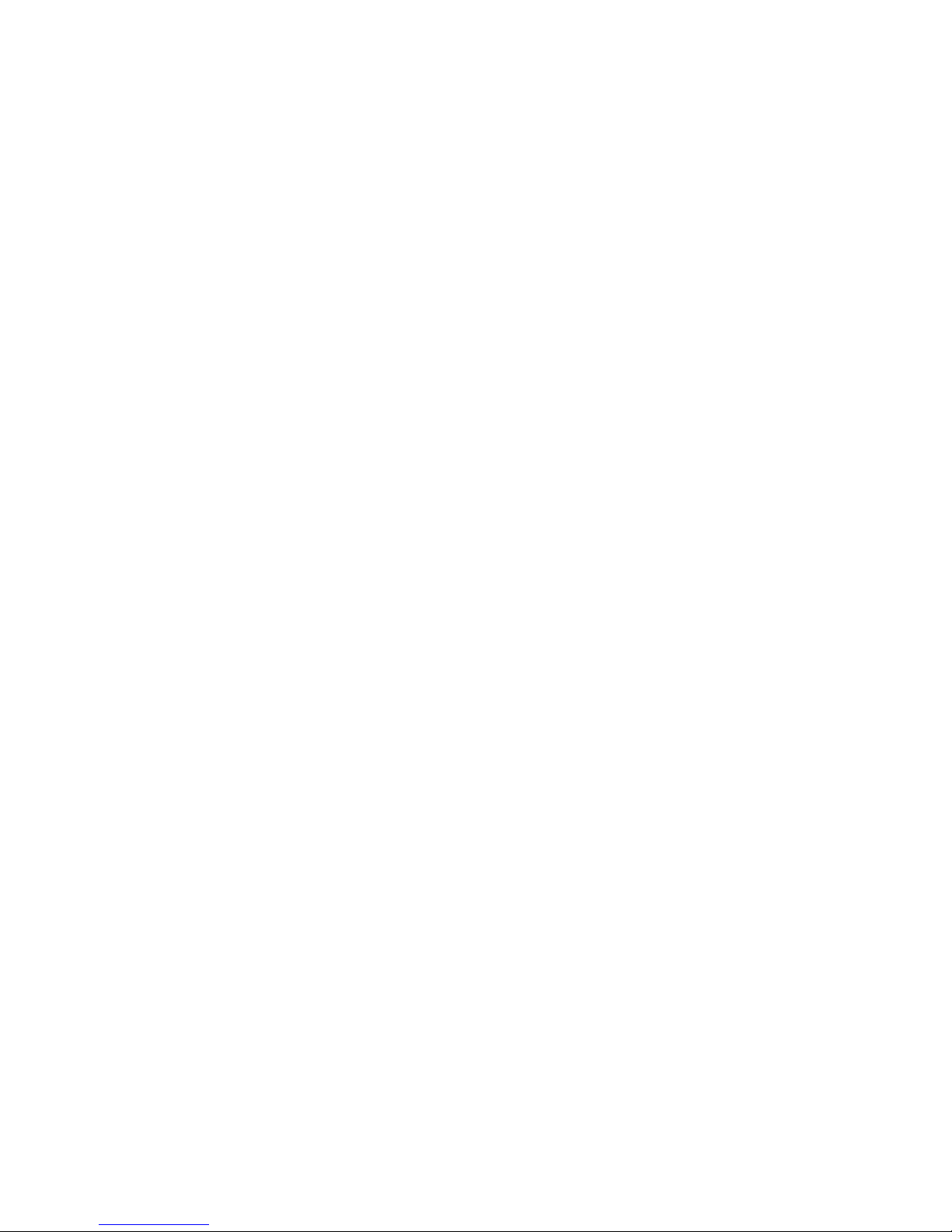
User Guide
TCL S-Series
Version 8.0
For U.S. and Canada
English
Illustrations in this guide are provided
for reference only and may differ from
actual product appearance.
Page 2
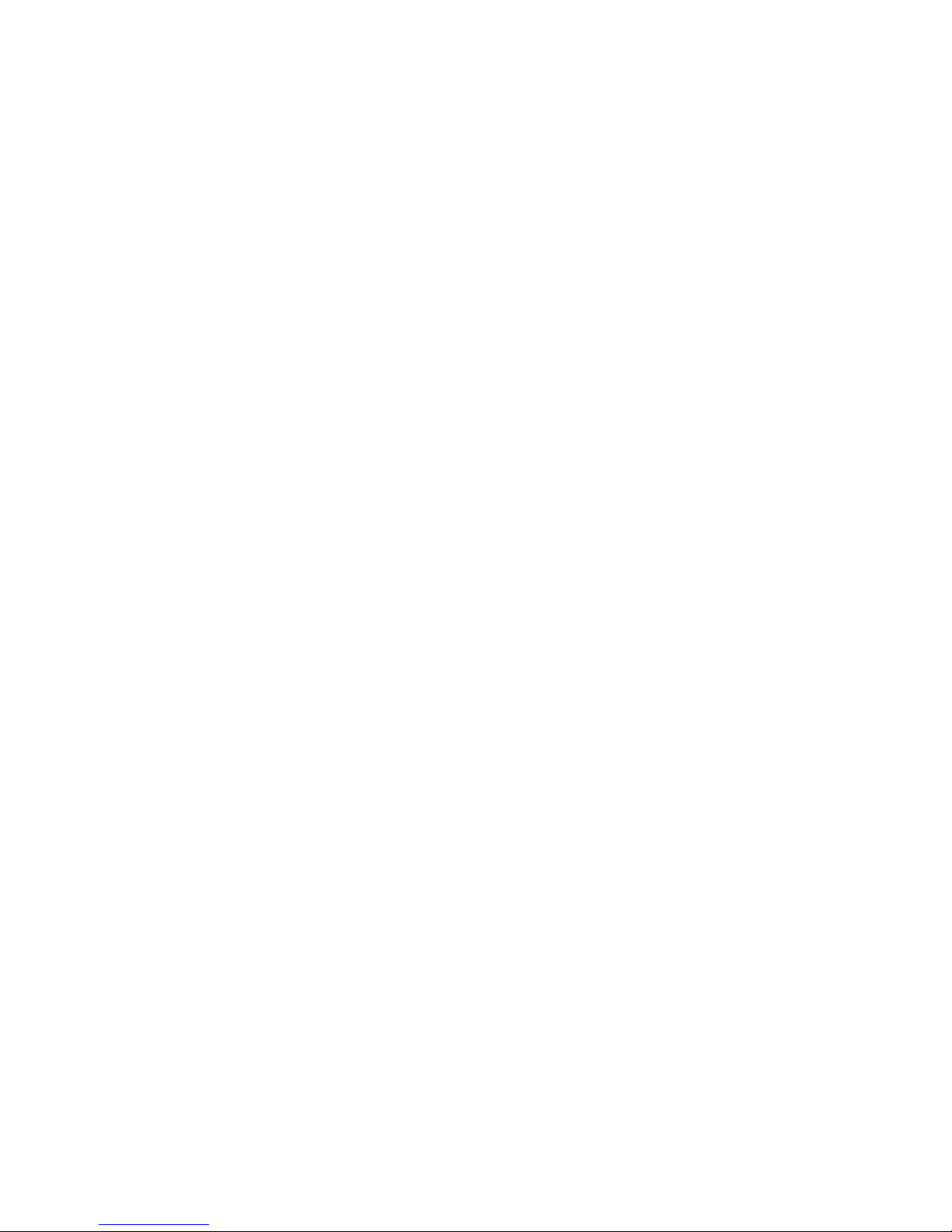
Copyright
© 2017 Roku, Inc. All rights reserved. ROKU, the ROKU Logo, and “NOW THIS IS TV” are trademarks and/or registered
trademarks of Roku, Inc. and TTE Technology Inc. Material in this User Manual is the property of Roku, Inc., and is
protected under US and International copyright and/or other intellectual property laws. Reproduction or transmission
of the materials, in whole or in part, in any manner, electronic, print, or otherwise, without the prior written consent of
Roku, Inc., is a violation of Roku, Inc.’s, rights under the aforementioned laws.
No part of this publication may be stored, reproduced, transmitted or distributed, in whole or in part, in any manner,
electronic or otherwise, whether or not for a charge or other or no consideration, without the prior written permission
of Roku, Inc.
Requests for permission to store, reproduce, transmit or distribute materials shall be made to both of the following
address:
Roku, Inc.
150 Winchester Circle
Los Gatos, CA 95032
Product name: TCL • Roku TV™
Document name: TCL • Roku TV™ User Guide
Document revision: 8.0.0 – U.S and Canada, English
Publication date: 8 November, 2017
Page 3
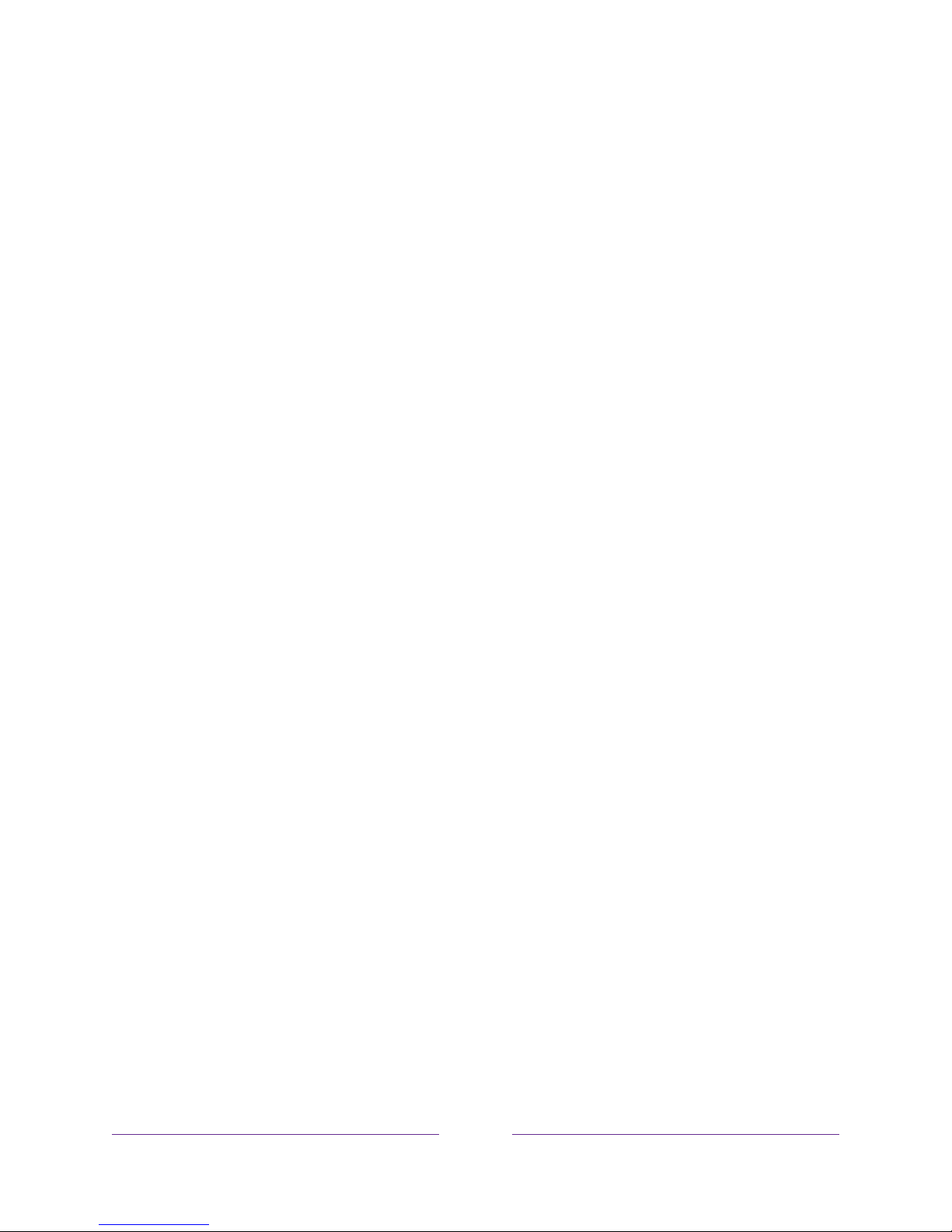
iii
!
!
!
Contents
Welcome .................................................................................................................................................. 1!
The new standard in Smart TVs ................................................................................................................................ 1!
Get the most out of your new TV ............................................................................................................................. 1!
Connections and setup .................................................................................................................... 5!
Before initial setup ........................................................................................................................................................... 5!
Protect against power surges ............................................................................................................................... 5!
Safety information ...................................................................................................................................................... 5!
Avoid audio interference ......................................................................................................................................... 5!
Avoid direct light ......................................................................................................................................................... 6!
Set up your new TV ....................................................................................................................................................... 6!
What’s in the box ......................................................................................................................................................... 6!
To mount on a wall ..................................................................................................................................................... 6!
To use the stand .......................................................................................................................................................... 7!
Connecting an antenna, cable, or satellite box ................................................................................................. 8!
Connecting external equipment with a composite AV video cable ....................................................... 9!
Connecting external equipment with an HDMI® cable ................................................................................... 9!
Connecting headphones or analog sound bar to the TV ........................................................................... 10!
Connecting an AV receiver or digital sound bar ............................................................................................ 10!
Preparing for Internet connectivity ......................................................................................................................... 11!
AC power ............................................................................................................................................................................ 12!
Remote control batteries ............................................................................................................................................ 12!
TCL • Roku TV Remote control ............................................................................................................................... 12!
Panel buttons .................................................................................................................................................................... 16!
Three buttons ............................................................................................................................................................... 16!
Guided Setup ....................................................................................................................................... 17!
Starting Guided Setup .................................................................................................................................................. 17!
Completing Guided Setup .......................................................................................................................................... 18!
Network connection ................................................................................................................................................ 20!
Activation ...................................................................................................................................................................... 25!
Connect your devices ............................................................................................................................................ 26!
Home screen .................................................................................................................................................................... 29!
Personalize your Home screen ............................................................................................................................ 31!
Benefits of connecting ................................................................................................................... 32!
Connecting brings out your TV’s full potential! .............................................................................................. 32!
Page 4
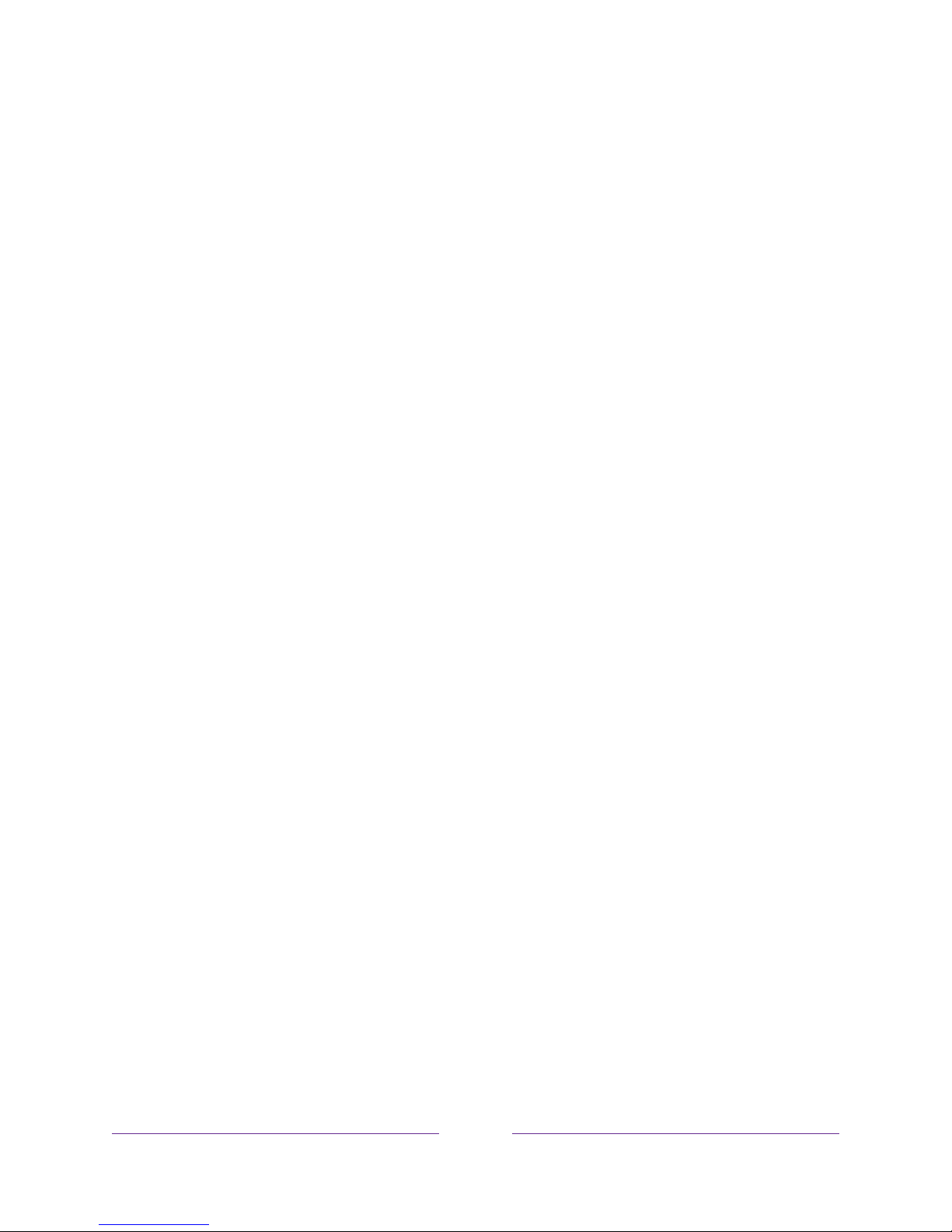
iv
What is streaming? ....................................................................................................................................................... 34!
What if I didn’t connect my TV? ............................................................................................................................ 35!
Setting up Antenna TV ................................................................................................................. 36!
How do I set up the TV tuner? ................................................................................................................................ 37!
Using your TV ...................................................................................................................................... 41!
Status light ........................................................................................................................................................................ 41!
Standby mode energy savings ............................................................................................................................... 42!
Opting in to Smart TV experience (U.S. only) ................................................................................................ 42!
Disable Smart TV experience ............................................................................................................................. 43!
Disable Auto Notifications ................................................................................................................................... 43!
Watching Antenna TV channels ............................................................................................................................ 44!
Changing channels ................................................................................................................................................... 44!
Favorite Channels ..................................................................................................................................................... 45!
in non-connected mode ........................................................................................................................................ 45!
Smart Guide (U.S. only) ......................................................................................................................................... 47!
Viewing program information ............................................................................................................................ 49!
Adjusting settings while watching a show .................................................................................................... 51!
Pausing Live TV ............................................................................................................................................................... 51!
Requirements ............................................................................................................................................................... 51!
Enabling Live TV Pause .......................................................................................................................................... 52!
Using Live TV Pause ................................................................................................................................................ 52!
Notes about Live TV Pause ................................................................................................................................. 54!
More Ways to Watch (U.S. only) ........................................................................................................................... 54!
Using More Ways to Watch ................................................................................................................................. 55!
Getting the most from More Ways to Watch ............................................................................................ 58!
Switching TV inputs ..................................................................................................................................................... 58!
Auto-detecting devices ......................................................................................................................................... 58!
Adjusting audio/video settings ......................................................................................................................... 58!
Playing content from USB storage devices ..................................................................................................... 59!
Auto player launch ................................................................................................................................................... 59!
Playing content from local network media servers ..................................................................................... 60!
Using your TV in a hotel or dorm room ............................................................................................................. 60!
About using your TV on a restricted public network ............................................................................. 60!
Getting your TCL • Roku TV on line on a restricted public network ................................................ 61!
Adjusting TV settings .................................................................................................................... 64!
Settings menu ................................................................................................................................................................. 64!
Options menu ................................................................................................................................................................. 65!
Options menu settings ........................................................................................................................................... 66!
Accessibility (U.S. only) .............................................................................................................................................. 69!
Accessibility menu settings ................................................................................................................................. 69!
Video description through Secondary Audio Program (SAP) ............................................................ 71!
Page 5
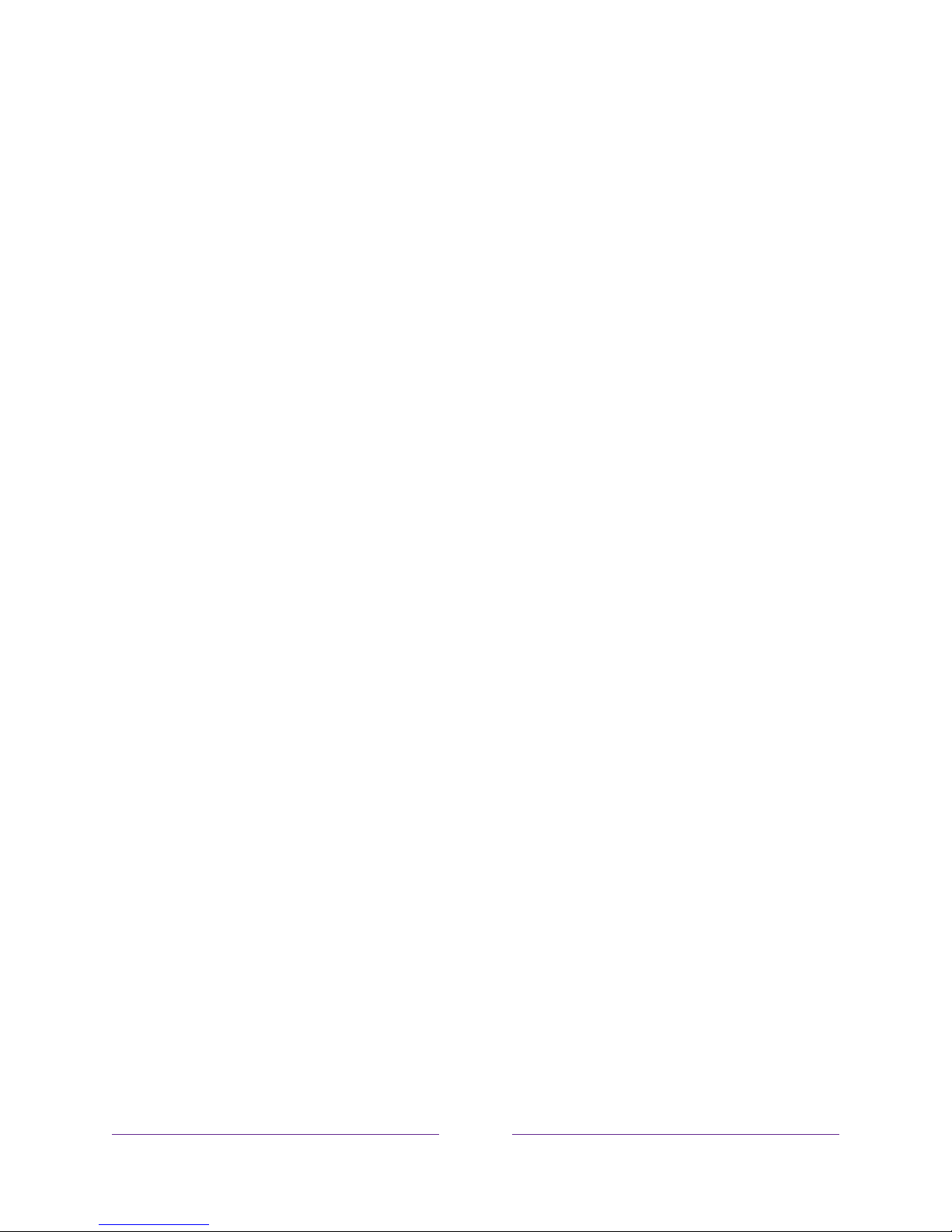
v
!
!
!
Advanced picture settings ........................................................................................................................................ 72!
Advanced picture settings menu options ..................................................................................................... 72!
Expert Picture Settings (4K models only) ........................................................................................................ 74!
Changing privacy settings ........................................................................................................................................ 74!
Advertising .................................................................................................................................................................. 74!
Microphone ................................................................................................................................................................... 75!
My Feed ................................................................................................................................................. 77!
Movies Coming Soon .................................................................................................................................................... 77!
Movies, TV shows, and people ................................................................................................................................ 77!
Searching for something to watch ........................................................................................... 79!
How do I search? ........................................................................................................................................................... 79!
Keyboard search using the remote control ................................................................................................ 80!
Searching from the Roku mobile app ............................................................................................................ 80!
I found a show, now what? ......................................................................................................................................... 81!
Follow on Roku .............................................................................................................................................................. 82!
Recent Searches ............................................................................................................................................................ 82!
Using the Roku Channel Store ................................................................................................... 83!
Customizing your TV ...................................................................................................................... 85!
Add TV inputs ................................................................................................................................................................. 85!
Add streaming channels ............................................................................................................................................ 85!
Rename inputs ................................................................................................................................................................ 86!
Remove unwanted tiles .............................................................................................................................................. 87!
Rearrange tiles ................................................................................................................................................................ 88!
Change themes .............................................................................................................................................................. 89!
Edit Antenna TV channel lineup ............................................................................................................................ 89!
Change sound effects volume ................................................................................................................................ 90!
Configure power settings ........................................................................................................................................... 91!
Power on settings ...................................................................................................................................................... 91!
Auto power savings .................................................................................................................................................. 91!
Standby LED On/Off .............................................................................................................................................. 92!
Fast TV start ............................................................................................................................................................... 92!
Configure accessibility (U.S. only) ........................................................................................................................ 92!
Captions mode .......................................................................................................................................................... 92!
Captions preferred language .............................................................................................................................. 93!
Captions style ............................................................................................................................................................. 93!
Audio Guide settings .............................................................................................................................................. 95!
Changing caption settings (Canada only) ........................................................................................................ 96!
Configuring parental controls ................................................................................................................................. 98!
Creating a parental control PIN ......................................................................................................................... 98!
Blocking Movie Store, TV Store, and News (U.S. only) ......................................................................... 99!
Page 6
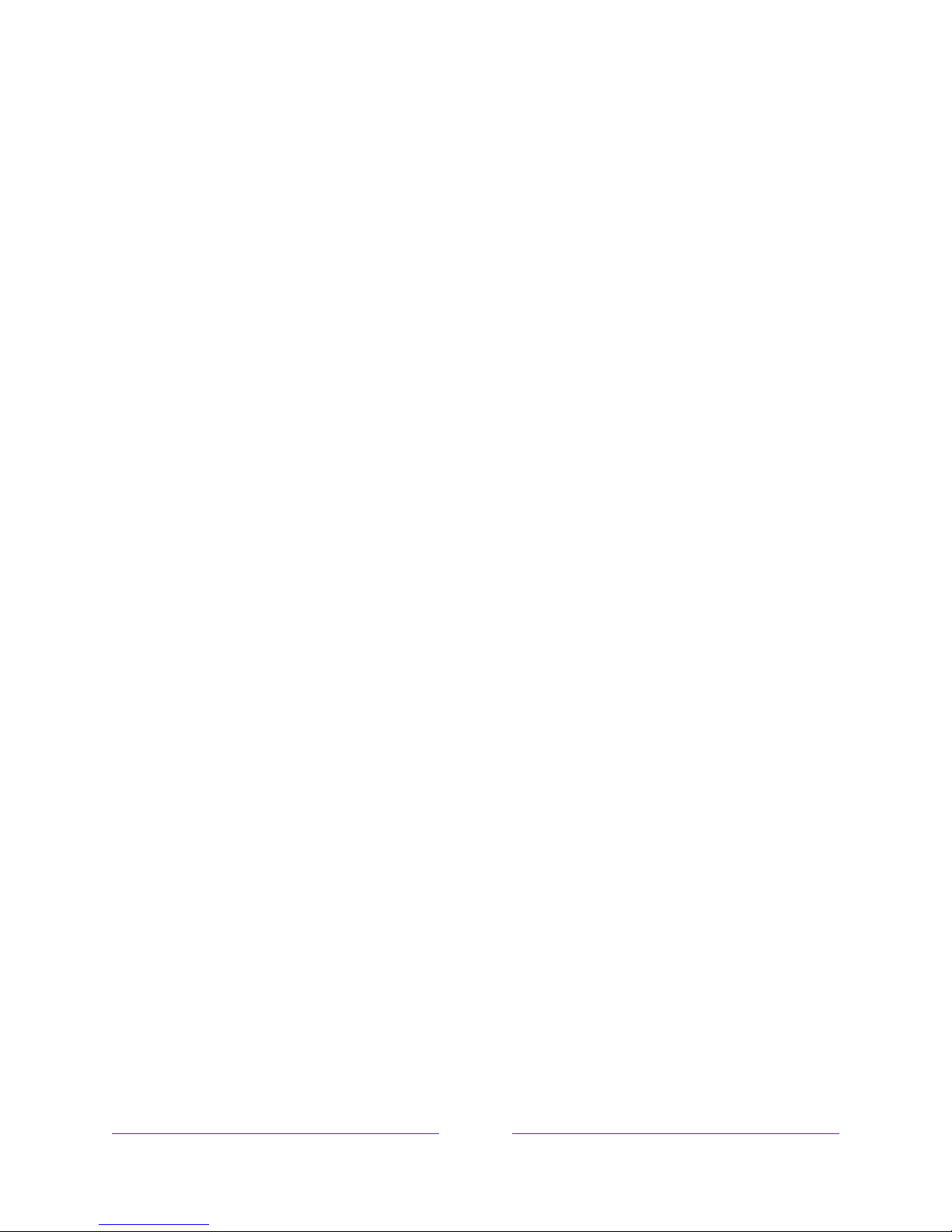
vi
Blocking Broadcast TV shows ........................................................................................................................... 99!
What happens when a TV show is blocked? ............................................................................................. 105!
Changing the parental control PIN ................................................................................................................ 106!
Resetting parental controls ................................................................................................................................ 107!
More settings .................................................................................................................................... 108!
Changing network settings .................................................................................................................................... 108!
Changing time settings ............................................................................................................................................ 109!
Scanning for Antenna TV channels again ......................................................................................................... 110!
Setting the HDMI® mode (4K models only) ...................................................................................................... 110!
Adjusting external control ......................................................................................................................................... 111!
Using the TV in a home theater ............................................................................................................................. 112!
Turning off the speakers ....................................................................................................................................... 112!
Changing the audio mode .................................................................................................................................... 113!
Setting up a digital audio connection ............................................................................................................ 114!
Controlling other devices through CEC ........................................................................................................ 115!
Restarting the TV .......................................................................................................................................................... 117!
Resetting the TV ............................................................................................................................................................ 118!
Reset audio/video settings .................................................................................................................................. 118!
Factory reset everything ...................................................................................................................................... 118!
Network connection reset ................................................................................................................................... 119!
Changing your Roku Channel Store PIN preference ................................................................................... 119!
Getting system updates ............................................................................................................................................ 120!
Checking for updates on a connected TV .................................................................................................. 120!
Getting updates on a non-connected TV ..................................................................................................... 121!
Other devices .................................................................................................................................... 124!
Screen Mirroring your phone or tablet .............................................................................................................. 124!
Getting and using the Roku mobile app ........................................................................................................... 125!
Private Listening on the Roku mobile app .................................................................................................. 125!
Using a universal remote .......................................................................................................................................... 126!
FAQ ........................................................................................................................................................ 127!
Other information ........................................................................................................................... 128!
Battery Caution and Disposal Information ...................................................................................................... 128!
Electronics Recycling Information For Consumers ..................................................................................... 128!
Care and Cleaning ........................................................................................................................................................ 128!
Television Specifications .......................................................................................................................................... 129!
Notices ............................................................................................................................................................................... 129!
TTE Technology, Inc. (“TTE”) Limited Warranty ..................................................................................... 129!
Page 7
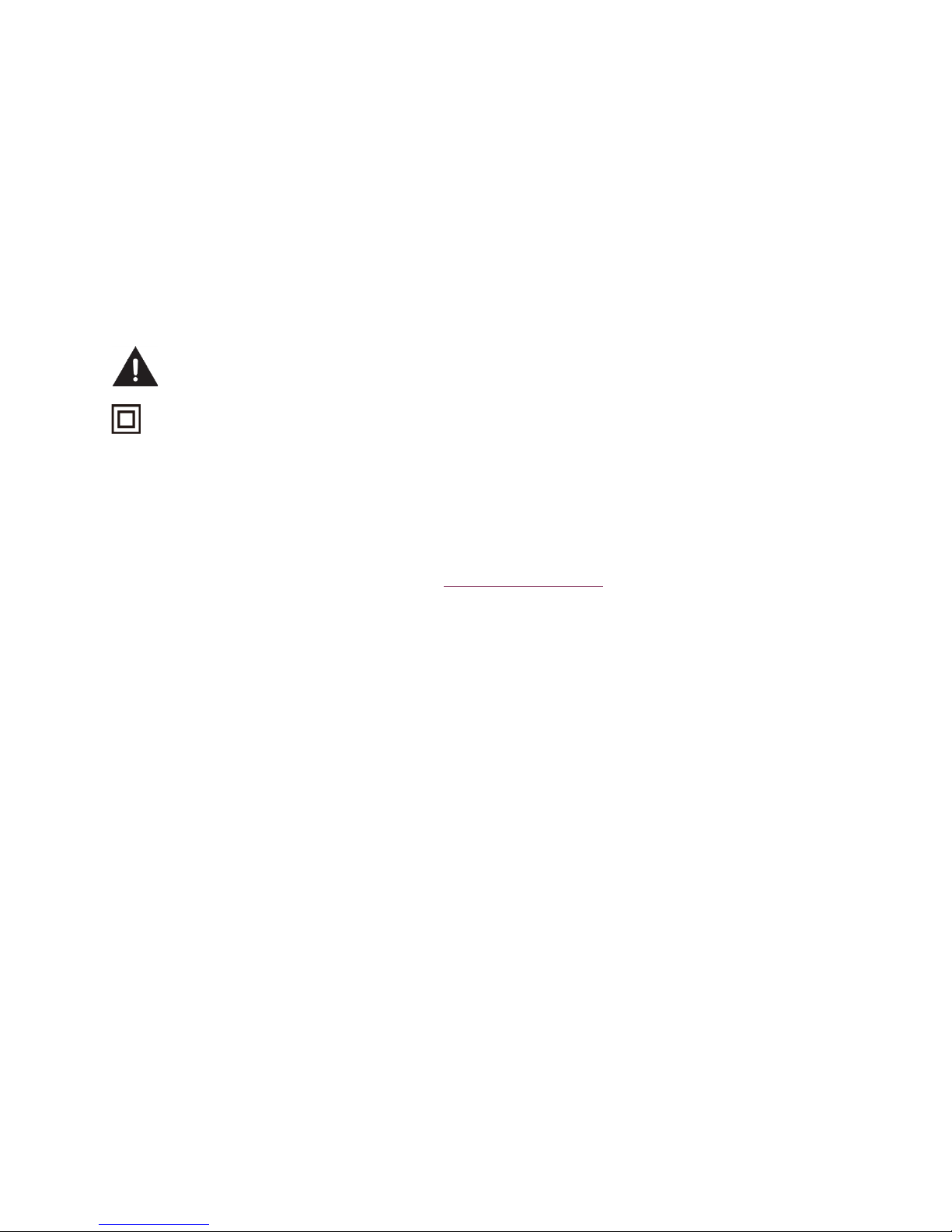
Important information
The lightning flash with arrowhead symbol, within an equilateral triangle is intended to alert the user to the
presence of uninsulated dangerous voltage within the product's enclosure that may be of sufficient
magnitude to constitute a risk of electric shock.
The exclamation point within an equilateral triangle is intended to alert the user to the presence of important
operating and maintenance (servicing) instructions in the literature accompanying the product.
This symbol indicates that this product incorporates double insulation between hazardous main voltage and
user accessible parts. When servicing, use only identical replacement parts.
WARNING
: To reduce the risk of fire or electric shock, do not expose this product to rain or moisture. This product
should not be exposed to dripping or splashing. No objects filled with liquids, such as vases, should be placed on or
near the product.
WARNING
: The TV is unstable if it is not properly attached to the base or mounted to the wall. Be sure to follow the
base or wall mounting instructions provided in the User’s Guide to ensure your safety.
WARNING
: Do not expose batteries to excessive heat such as sunshine, fire, and so forth.
WARNING:
This product may contain chemicals known to the State of California to cause cancer and birth defects or
other reproductive harm. For more information, go to www.p65warnings.ca.gov.
Proper operating voltage
Refer to the identification/rating label located on the back panel of your product for its proper operating voltage.
Cable TV installer notice of proper grounding
This reminder is provided to call your attention to Article 820-40 of the National Electrical Code (Section 54 of the
Canadian Electrical Code, Part 1) which provides guidelines for proper grounding and, in particular, specifies that the
cable ground should be connected to the grounding system of the building as close to the point of cable entry as
practical.
Installation location
Important: This television is a table model and is designed to sit on a firm, flat surface. Don’t place the TV on soft
carpeting or similar surface because the ventilation slots on the bottom of the unit will be blocked, resulting in
reduced lifetime from overheating. To assure adequate ventilation for this product, maintain a spacing of 4 inches
from the top and side of the TV receiver and 2 inches from the rear of the TV receiver and other surfaces.
Also, make sure the stand or base you use is of adequate size and strength to prevent the TV from being accidentally
tipped over, pushed off, or pulled off the stand. This could cause personal injury and/or damage to the TV. Refer to
the Important Safety Instructions on the following pages.
Low power standby mode
The Power button (indicated by the power symbol) on this TV and its remote control puts the TV into a very low
power standby mode but does not completely turn the power off. To completely shut the power off, you must
disconnect the power cord from the power outlet. The mains plug/appliance coupler is used as a disconnect device.
Therefore, you should be sure that the TV is installed in a manner to enable the power cord to be disconnected when
necessary.
Note:!In!situations!where!the!power!plug!or!appliance!coup le r!is !us e d!a s !th e!d is co n n ec t!d e vic e,!th e !d isc o n ne c t!d ev ice !s ha ll!re m a in !rea d ily!
accessible!and!operable.
Page 8
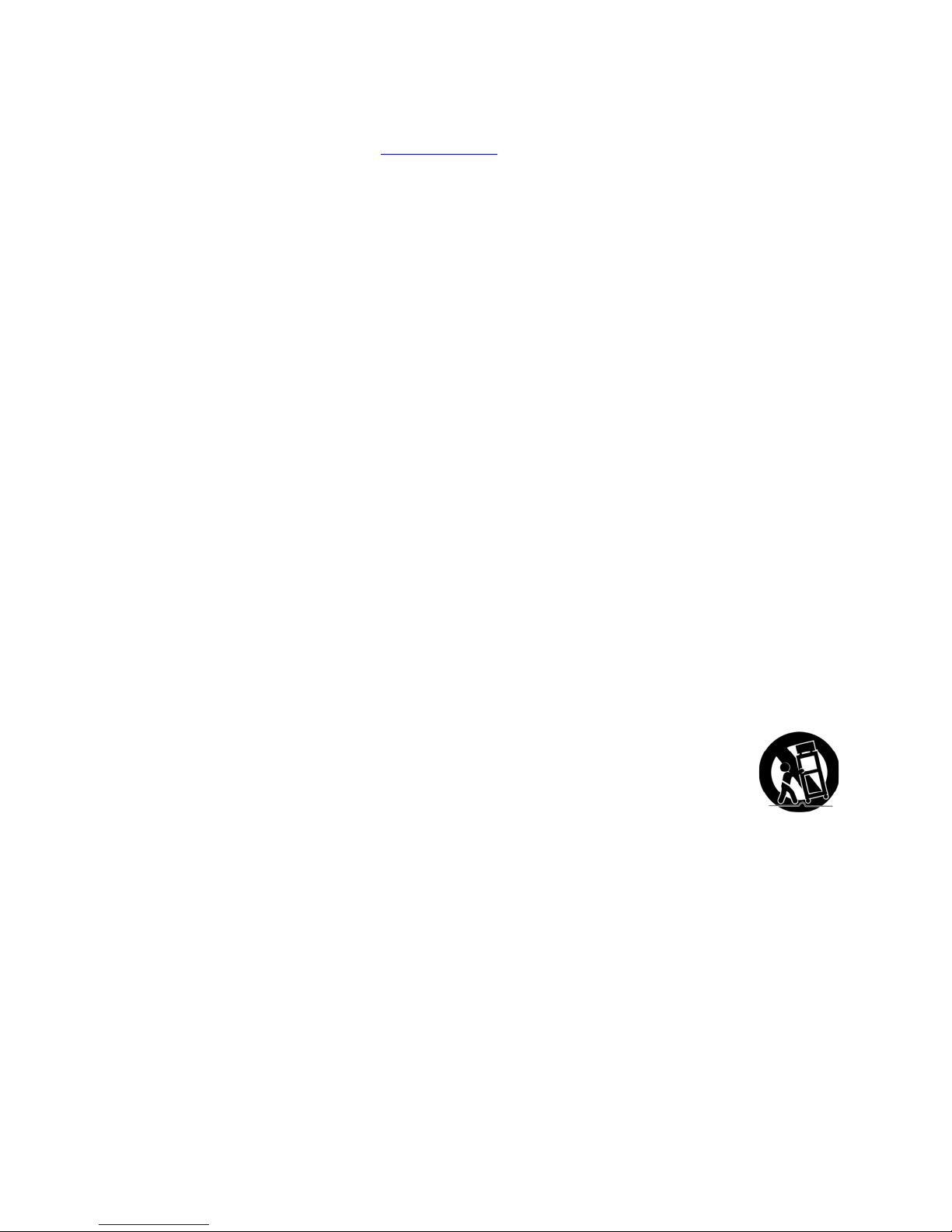
Product Registration
Please register your purchase on-line at www.TCLUSA.com. It will make it easier to contact you should it ever be
necessary. Registration is not required for warranty coverage.
Product Information
Keep your sales receipt to obtain warranty parts and service and for proof of purchase. Attach it here and record the
serial and model numbers in case you need them. These numbers are located on the product.
Model No.
____________________________________________
Serial No.
_____________________________________________
Purchase Date
________________________________________
Dealer/Address/Phone
__________________________________
Important safety instructions
1.
Read instructions
. Read all the safety and operating instructions before operating the product.
2.
Retain instructions
. Retain the safety and operating instructions for future reference.
3.
Heed warnings
. Adhere to all warnings on the product and in the operating instructions.
4.
Follow instructions
. Follow all operating and use instructions.
5.
Water and moisture
. Do not use this product near water.
6.
Cleaning
. Clean only with a dry cloth.
7.
Ventilation
. Do not block any ventilation openings. Install in accordance with the manufacturer’s instructions.
8.
Heat
. Do not install near any heat sources such as radiators, heat registers, stoves, or other apparatus
(including amplifiers) that produce heat.
9.
Grounding or polarization
. Do not defeat the safety purpose of the polarized or grounding-type plug. A
polarized plug has two blades with one wider than the other. A grounding type plug has two blades and a
third grounding prong. The wide blade or the third prong are provided for your safety. If the provided plug
does not fit into your outlet, consult an electrician for replacement of the obsolete outlet.
10.
Power cord protection. Protect the power cord from being walked on or pinched particularly at plugs, convenience receptacles,
and the point where it exits from the product.
11.
Accessories
. Use only attachments/accessories specified by the manufacturer.
12.
Stand/cart
. Use only with the cart, stand, tripod, bracket, or table specified by the
manufacturer, or sold with the apparatus. When a cart is used, use caution when moving the
cart/apparatus combination to avoid injury from tip-over.
13.
Power
. Unplug this apparatus during lightning storms or when unused for long periods of
time.
14.
Servicing
. Refer all servicing to qualified service personnel. Servicing is required when the apparatus has been
damaged in any way, such as power-supply cord or plug damaged, liquid has been spilled or objects have
fallen into the apparatus, the apparatus has been exposed to rain or moisture, does not operate normally, or
has been dropped.
15. If an outside antenna or cable system is connected to
the product, be sure the antenna or cable system is
grounded so as to provide some protection against
voltage surges and built-up static charges. Section 810
of the National Electrical Code, ANSI/NFPA No. 70-2011
(Section 54 of Canadian Electrical Code, Part 1)
provides information with respect to proper grounding
of the mast and supporting structure, grounding of the
lead-in wire to an antenna-discharge unit, size of
grounding conductors, location of antenna-discharge
unit, connection to grounding electrodes, and
requirements for the grounding electrode. See
following example:
Page 9
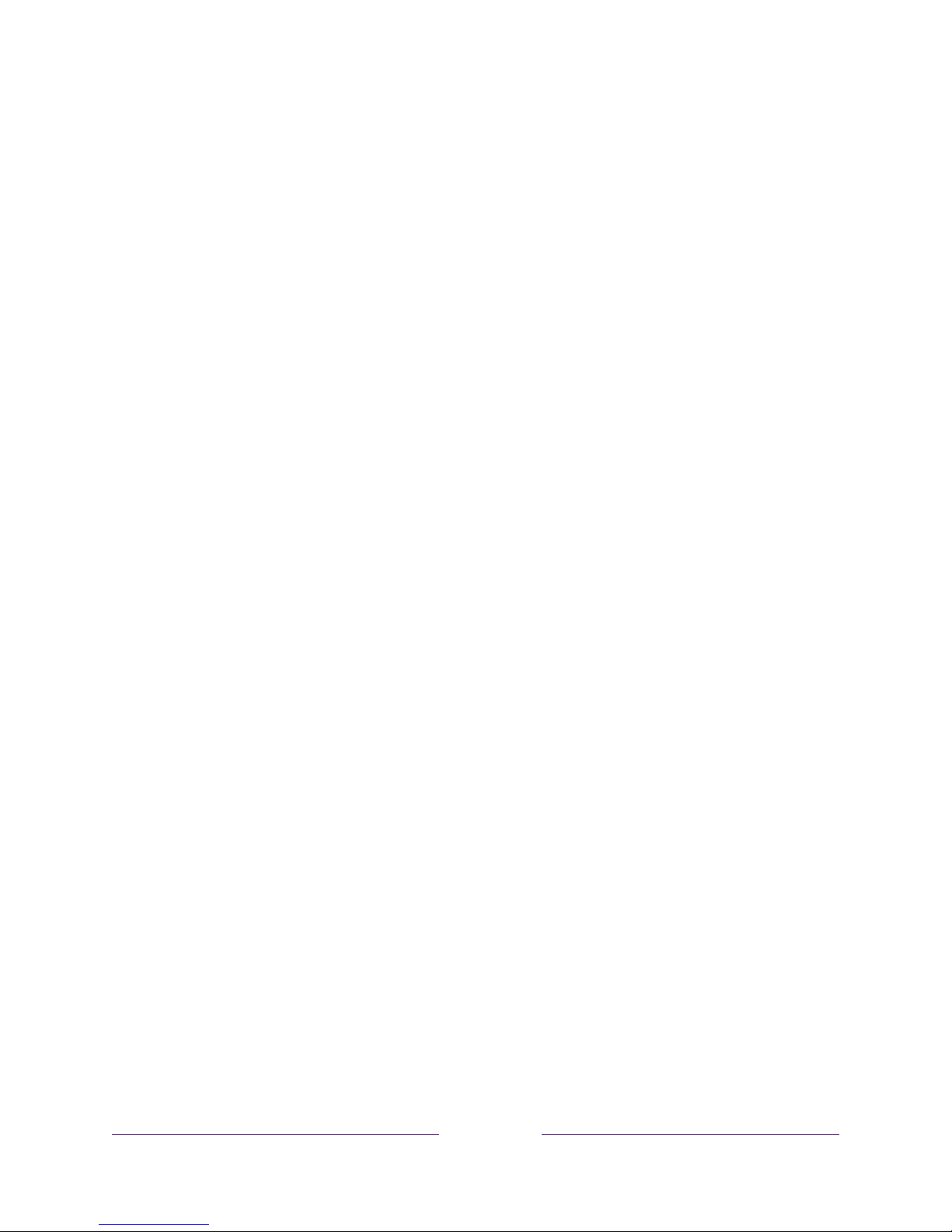
!
!!1 !!!
Welcome
Congratulations on the purchase of your new TCL • Roku TV! Discover the joy of
endless entertainment. After it’s set up, you’ll be able to access a world of streaming
content channels that may include paid subscription channels like Netflix or free
channels like YouTube, Crackle, CNET and literally thousands more.
Important:
Your TV receives automatic updates from time to time, enabling new
content and features. This edition of the User Guide describes TCL • Roku TV version
8.0. To determine the current version of your TCL • Roku TV, go to
Settings > System >
About
after you complete Guided Setup.
The new standard in Smart TVs
Welcome to TV like you’ve most likely never seen before—a home screen that you can
personalize with your favorite devices and streaming channels. Choose from hundreds
of thousands of streaming movies and TV episodes, plus music, sports, kids, family,
international and much more. You should never run out of things to watch.
Note:
A paid subscription or other payments may be required for some channel
content. Channel availability is subject to change and varies by country.
Get the most out of your new TV
Follow these simple steps to get the most out of your new TV.
1. Connect to the Internet
• It’s simple, it’s easy, and it will unlock a world of entertainment. All you need
is a network connection. There are hundreds of free streaming channels,
Page 10
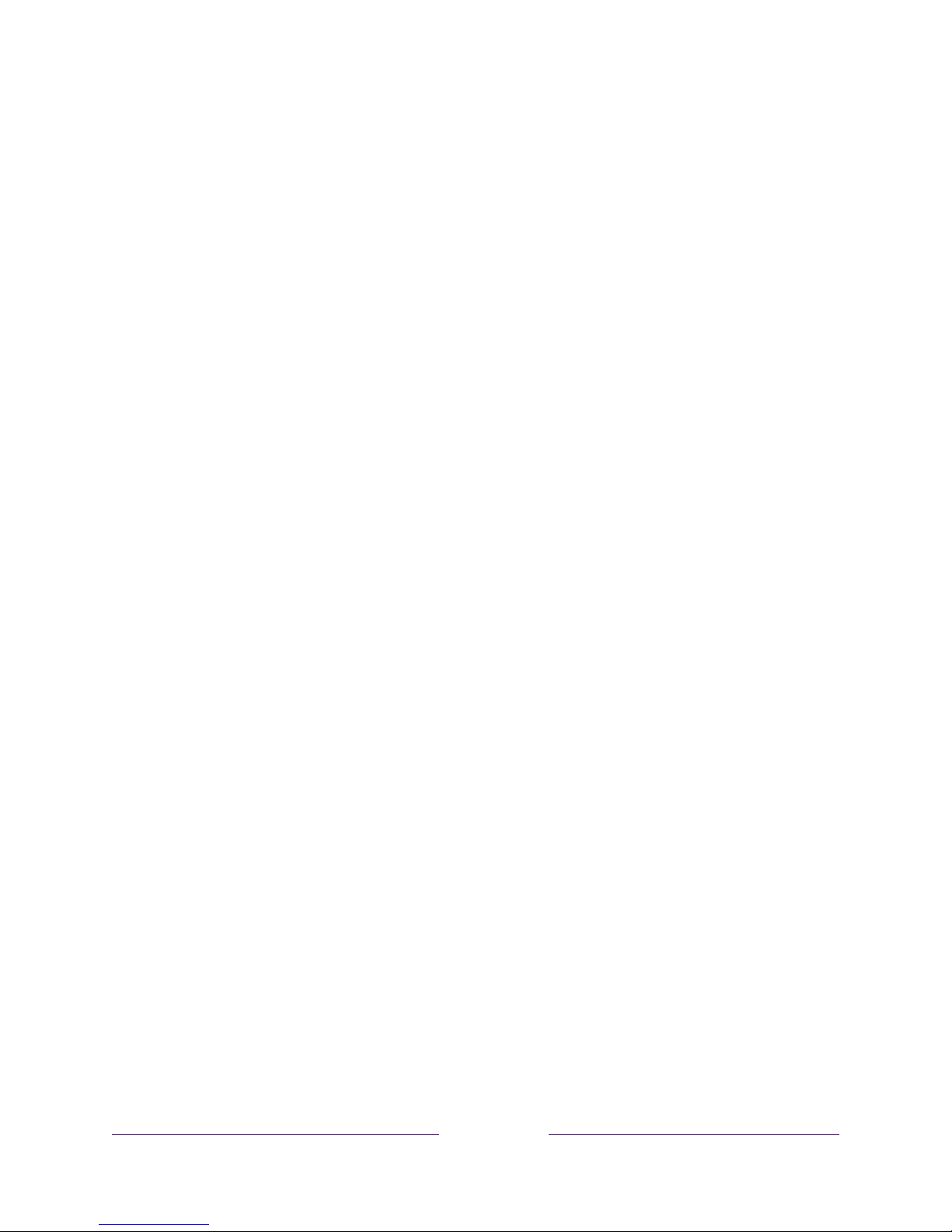
!2 !!!
paid subscription services like Netflix and Spotify, and convenient ways to
rent or buy a favorite film or show with, for example, Google Play.
2. Pick your favorite streaming channels
• Find the entertainment you love. From the latest blockbuster movies to
your favorite TV shows, with tons of live sports, a broad selection of music
streaming channels, popular programming in a dozen international
languages, 24x7 live news and so much more, your new TCL • Roku TV has
your sweet spot. A paid subscription or other payments may be required for
some channels.
3. Find Antenna TV shows in the Smart Guide
•
Only in the United States
, use the Smart Guide to see not only what’s on TV
right now, but what was on up to a week ago, and what will be on in the
coming two weeks. And for many over-the-air programs, if you start
watching the program after it is already in progress, or you see something
you missed in the Smart Guide, you can use More Ways to Watch to find
streaming channels where you can see the show from the beginning, find
other episodes, or entire seasons of the show, if applicable.
4. Use Roku’s Smart TV experience to discover More Ways to Watch on other inputs
•
Only in the United
States, When watching programs from a cable box, Blu-
ray player, or other source connected to the HDMI
®
or AV inputs, keep an
eye out for a notification of streaming channels that offer the program
you’re currently watching and, if applicable, other episodes, the entire
series, or other programs with similar themes.
5. Personalize your Home screen
• Put your favorite streaming channels, and TV inputs front-and-center on the
Home screen. No more flipping through inputs or wading through
complicated menus. You can even customize the names of each input and
move tiles around so your most-often used devices and streaming channels
are only a click away.
Page 11
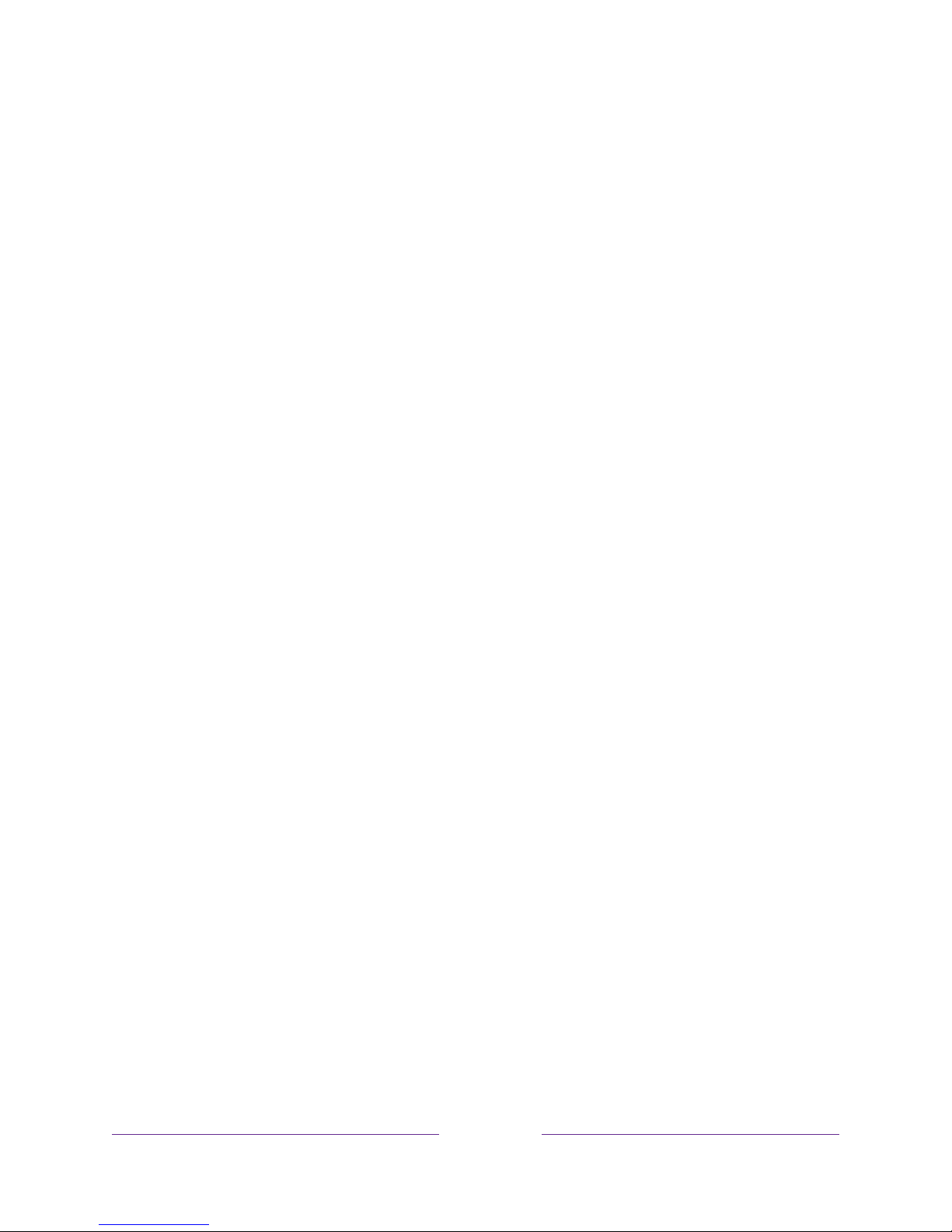
!
!!3 !!!
6. Search for your favorite movie, TV show, actor, or director
• Once you’re connected to the internet, you can easily search across top
streaming channels and Antenna TV channels. Search by movie or TV show
title, actor or director—all from one place. Search by typing words or
phrases using the on-screen keyboard or on your mobile device or,
only in
the United States
, speak words or phrases in a conversational tone using
Voice Search. Some channels and content require payment.
7. Pause live TV
• Pause, resume, fast forward, and rewind TV shows. Simply connect your
own USB drive with 16GB or bigger capacity to the TV and pause live TV for
up to 90 minutes.
Note:
Live TV Pause is available on digital TV shows received on the
Antenna TV input, and only when the TV is linked to a valid Roku account.
8. Control your TV with voice commands
•
Only in the United States
, use your Roku Enhanced Remote (select models)
or the free Roku mobile app to control your TCL • Roku TV. Use
conversational voice commands to search for programs by title, actor,
director, or genre. Also, use voice commands to launch streaming channels,
switch inputs, change Antenna TV channels, or open the Smart Guide.
9. Send your personal media to the big screen
• Send personal photos, videos, and music from your compatible smartphone
or tablet to the TV screen in just a few taps. Plus, with certain channels,
such as Netflix and YouTube, you can send movies, shows, sport highlights,
and more directly to your TV.
10. Follow movies coming soon
• Use My Feed to choose from and follow a list of upcoming movies, and then
watch for alerts each time one of your followed movies becomes available
or changes price.
11. Take charge with a smartphone or tablet
• Control your TV with the included remote or from your compatible
smartphone or tablet with the free mobile app for iOS
®
and Android™ mobile
Page 12

!4 !!!
devices*. Browse channels, view My Feed, listen to audio from Antenna TV
and streaming channels. Search more easily using a your mobile device’s
keyboard and,
only in the United States
, Voice Search.
• Mirror your compatible smartphone or tablet on your TV. Share videos,
photos, web pages, and more from compatible devices.
12. Connect your TCL • Roku TV to networks found in hotels and college dorms
• You can temporarily link the TV to your smartphone or table to agree to
any terms, enter codes, or provide required information before you can get
Internet access.
Note:
Using your TCL • Roku TV on a restricted public network requires
wireless availability and use of your network-connected smartphone, tablet,
or computer to authenticate access to your account. You must use your
TCL • Roku TV remote control to initiate the connection process. Streaming
content might be limited due to your geographic location or because of
restrictions imposed by the network host.
Go to support.roku.com for device compatibility information.
Let’s get started.
*
IOS® is a trademark or registered trademark of Cisco in the U.S. and other countries and is used under license.
Android™ is a trademark of Google Inc.
Page 13
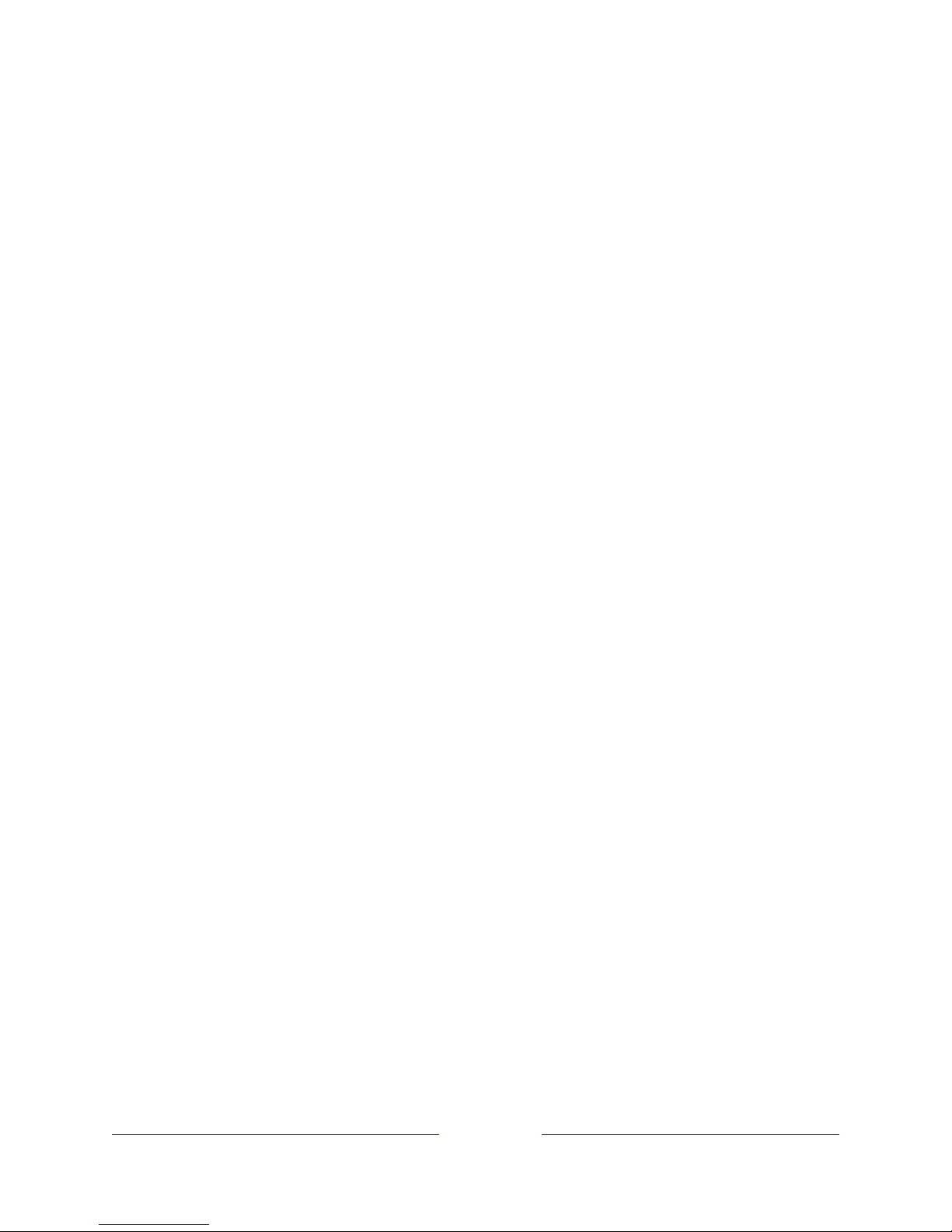
!
!!5 !!!
Connections and setup
Before initial setup
Protect against power surges
• Connect all components before you plug any power cords into the wall outlet
or power strip.
• NEVER plug your TCL Roku TV into an outlet that is controlled by a wall
switch.
• Turn off the TV before you connect or disconnect any cables.
• Make sure all antennas and cables are properly grounded. Refer to the
Important Safety Instructions.
Safety information
• Prevent TV from overheating by placing in an area with good ventilation.
• Do not block ventilation holes on the TV. Position the TV so air can circulate
freely on all sides.
• Do not stack objects on the TV.
• If you place the TV on a stand, make sure you allow adequate ventilation.
• If you connect an audio receiver or amplifier to the TV, place it on the top shelf
so the heated air will not overheat the TV.
Avoid audio interference
• Position cables properly; insert each cable firmly into the designated jack.
• Route all cables down one side of the back of the TV instead of straight down
the middle.
• If your antenna uses 300-ohm twin lead cables, do not coil the cables.
• Keep twin lead cables away from audio/video cables.
Page 14
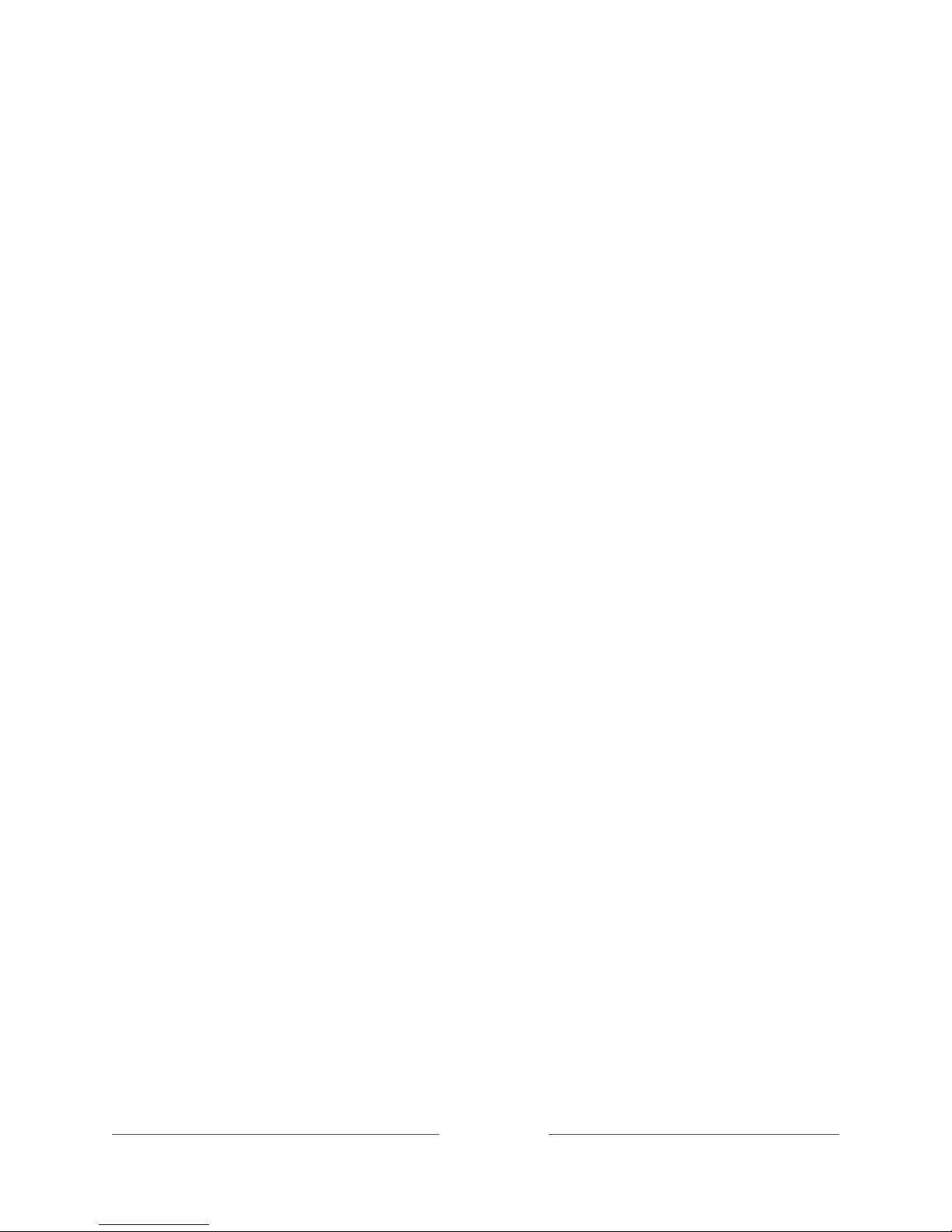
!6 !!!
Avoid direct light
Do not place the TV where sunlight or room lighting is directed toward the screen.
Use soft or indirect lighting.
Set up your new TV
Open the box and remove the TV and other items. Be careful, the TV is heavy! We
strongly recommend that two people unbox the TV.
Be sure to check all the foam packaging as the stands from some TV’s are stored in
the foam for protection.
What’s in the box
To mount on a wall
If you are mounting your TCL Roku TV to the wall, do not attach the TV base stand or
TV stand column.
Page 15
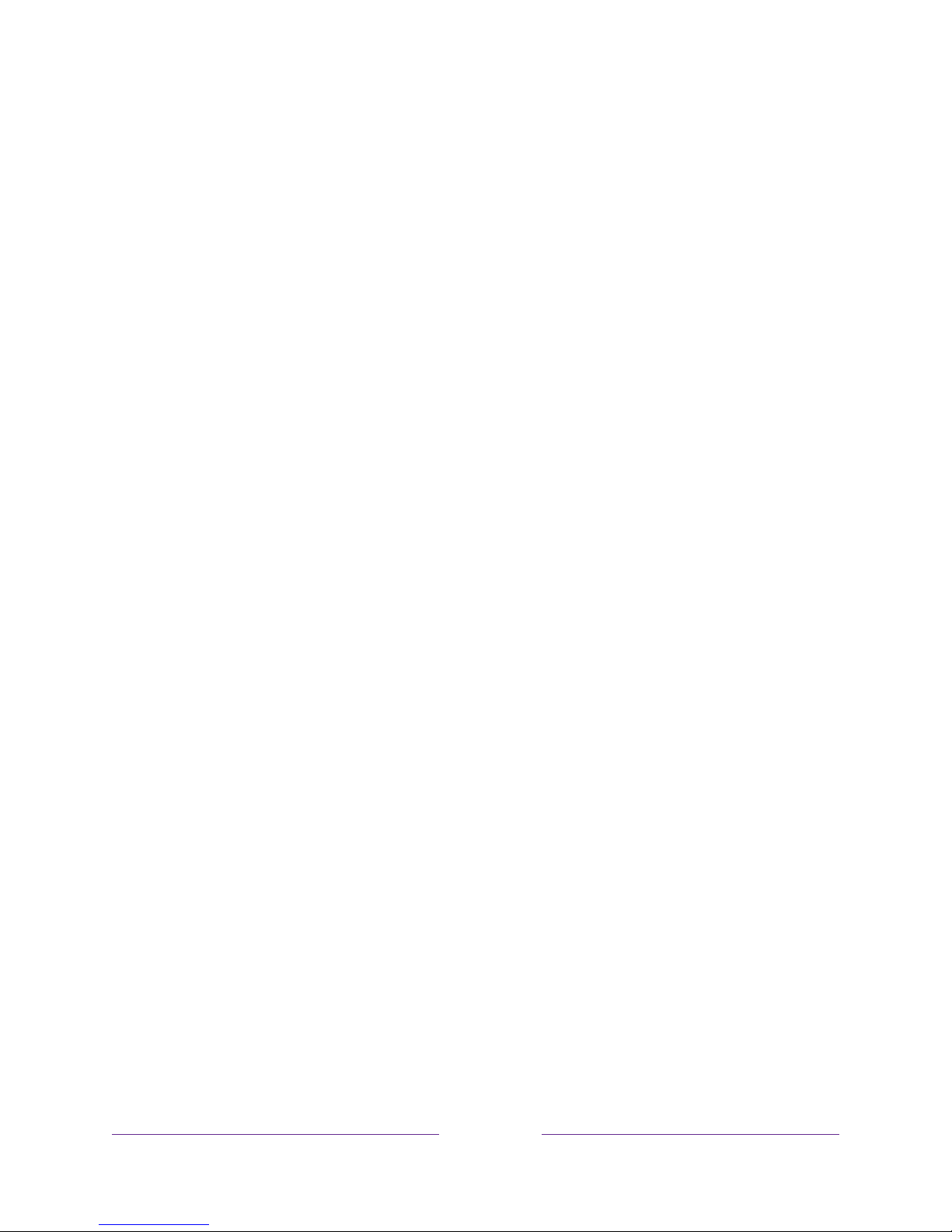
!
!!7 !!!
To mount your TV to the wall, purchase the one of the following VESA wall mounts:
•
28" model
VESA 100 x 100, M4 x 12mm screws
•
32" model
VESA 100 x 100, M4 x 12mm screws
•
40" model
VESA 100 x 100, M4 x 25mm screws
•
43" model
VESA 100 x 200, M4 x 25mm screws
•
49" model
VESA 200 x 200, M6 x 16mm screws
•
55" model
VESA 200 x 200, M6 x 16mm screws
•
65" model
VESA 300 x 300, M6 x 16mm screws
The VESA number is the horizontal and vertical measurement of the mounting holes.
For example, 100 x 200 indicates that the mounting holes are spaced 100mm
horizontally and 200mm vertically.
Follow the directions supplied with the wall mount to mount the TV to the wall.
Caution
: Your wall mount must be able to bear a minimum of five times the TVs net
weight to avoid damage.
Note
:
The wall mount bracket and the screws are not included
To use the stand
Your TCL Roku TV comes without the stands attached so that you can choose to use
the stands or mount your TV to a wall using a wall mount (sold separately). If you
want to mount your TV to the wall, don’t attach the stand legs.
A
– Place the TV face down on a soft, cushioned surface on a table. The bag the TV
was packed in makes a good cushion. Position the TV so that the stand, when
attached, will hang over the edge of the table.
Page 16
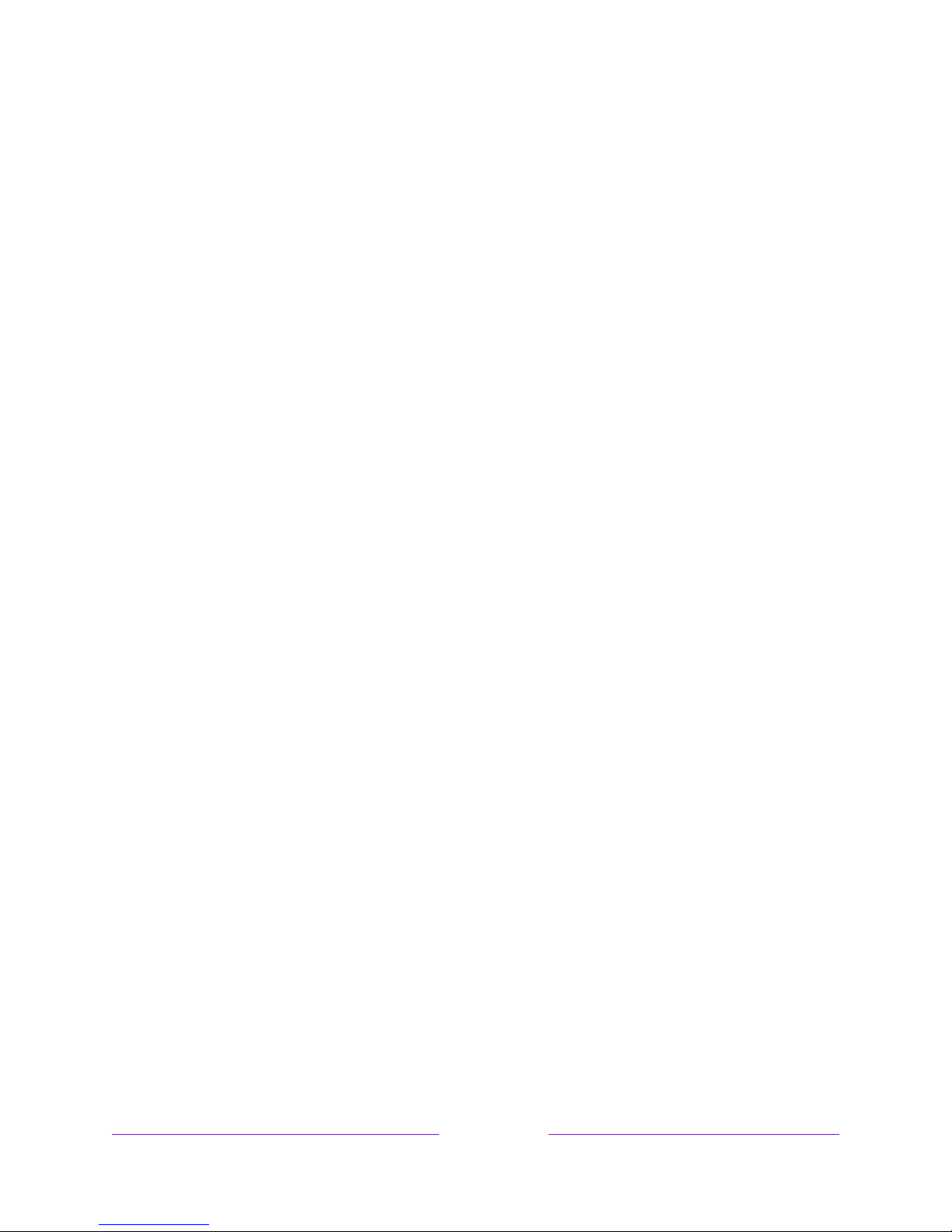
!8 !!!
B
– Align the stands with the screw holes located on the TV stand column:
Connecting an antenna, cable, or satellite box
If you are using an antenna, CATV cable without a set-top box, or a cable or
satellite box that has only an antenna output, connect a 75-ohm coaxial
cable (not provided) from the device to the ANT/CABLE input on the TV.
Tip:
If you are using an antenna with a 300 ohm twin-lead cable, you need to
use a 300-to-75 ohm adapter (not provided) to adapt the twin-lead cable to
a connection that is compatible with the TV’s antenna input.
Tip:
If you receive your TV stations through a set top box from a cable or
satellite TV provider, connect it to the TV using the best connection method
available. From most to least desirable:
• HDMI
®
input – Digital HD and SD video
• AV input – analog SD video
• Antenna input – analog SD video using NTSC
Page 17
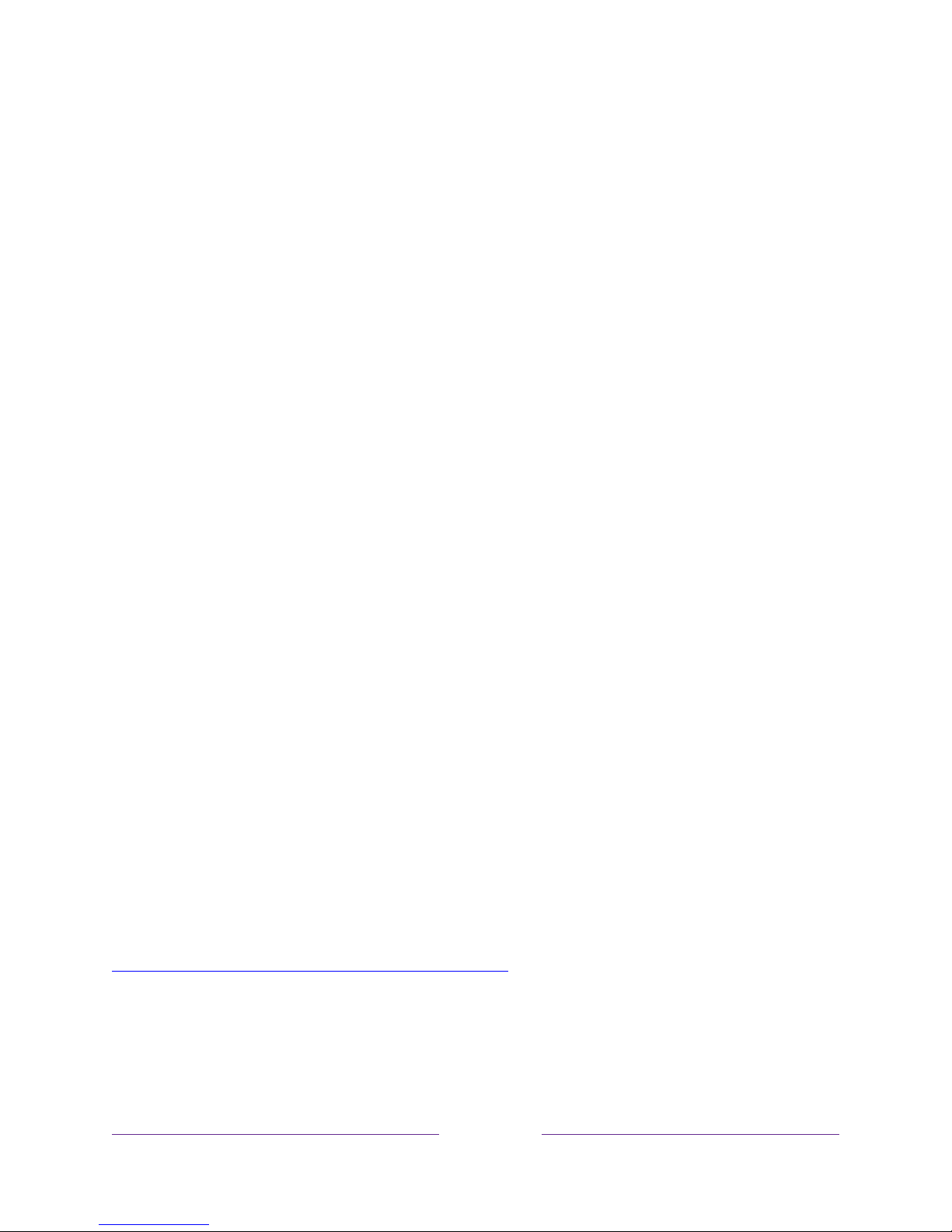
!
!!9 !!!
Connecting external equipment with a composite
AV video cable
If the best connection available on your component is AV or composite video output,
connect it to the TV using a composite AV cable (not provided). Composite AV
cables typically have three RCA-type plugs on each end, color coded as follows:
• Yellow – Video
• Red – Audio, right channel
• White or black – Audio, left channel
Connect each plug to the corresponding connector on the component and on the TV.
Note:
Select models have an AV Input that looks like a headphone jack. Use the
breakout cable (included) to adapt this input to the three RCA-type plugs on your
composite cable.
Connecting external equipment with an HDMI® cable
If possible, connect your devices using HDMI® cables (not provided). They help to
provide the best video quality and also carry audio signals, so that only one cable
is needed. For better picture quality, we recommend that you use cables
designated as High Speed HDMI
®
Cables.
Tip:
You might need to configure the component to send its signal through its
HDMI
®
connector.
The connector labeled HDMI IN (ARC) has the additional ability to use the audio
return channel to send digital audio to a receiver or sound bar, as explained in
Connecting an AV receiver or digital sound bar.
Page 18
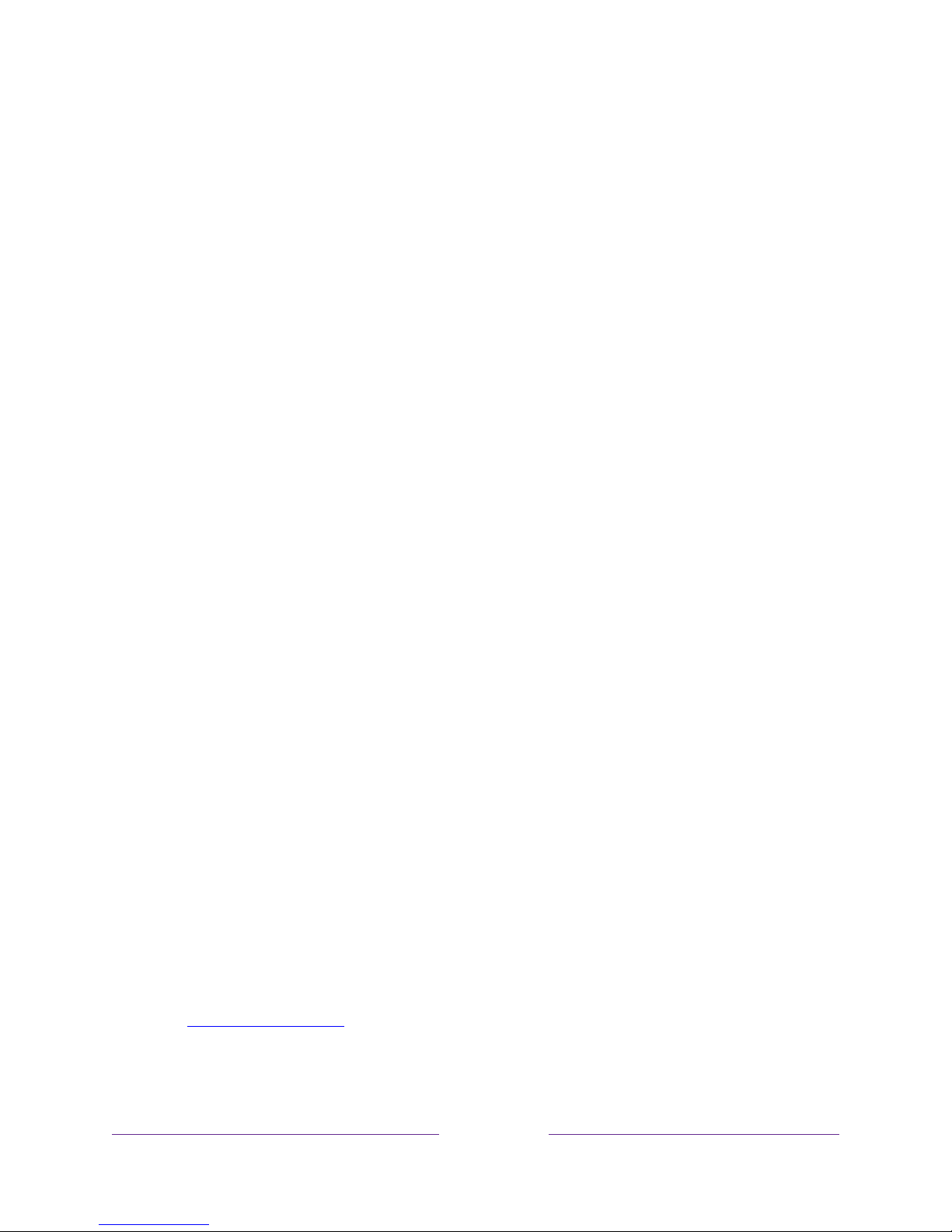
!
10
!!!
Connecting headphones or analog sound bar to the
TV
You can connect headphones or an analog sound bar (not provided) to the TV’s
headphone jack.
Tip:
Inserting a plug in the headphone jack disables the sound from the TV’s built-in
speakers.
Warning:
Loud noise can damage your hearing. When using headphones, use the
lowest volume setting on your headphones that still lets you hear the sound.
Select models also have an audio line out connection that is not affected by TV
volume or mute settings and does not disable the TV speakers. Use this connection
when you want to use your amplifier or sound bar to control the TV volume. To
turn off the TV’s built-in speakers, in the Home screen menu, navigate to Settings >
Audio > TV speakers and change the setting.
Connecting an AV receiver or digital sound bar
You can enjoy Dolby Audio™ multichannel sound from your TV if you connect a
digital amplifier or sound bar (not provided) in either of two ways:
• Digital optical audio out (S/PDIF) – Connect a TOSLINK optical cable (not
provided) from the TV to the Optical input on your receiver or sound bar.
• HDMI
®
ARC – Connect an HDMI® cable (not provided) from the HDMI (ARC)
connector to the HDMI
®
input on your receiver or sound bar. This
connection uses the Audio Return Channel (ARC) feature of the HDMI
®
specification to output sound from the TV to a compatible device. To use
this feature, you must configure the TV to enable HDMI
®
ARC, as explained
in Enable HDMI
®
ARC.
Page 19
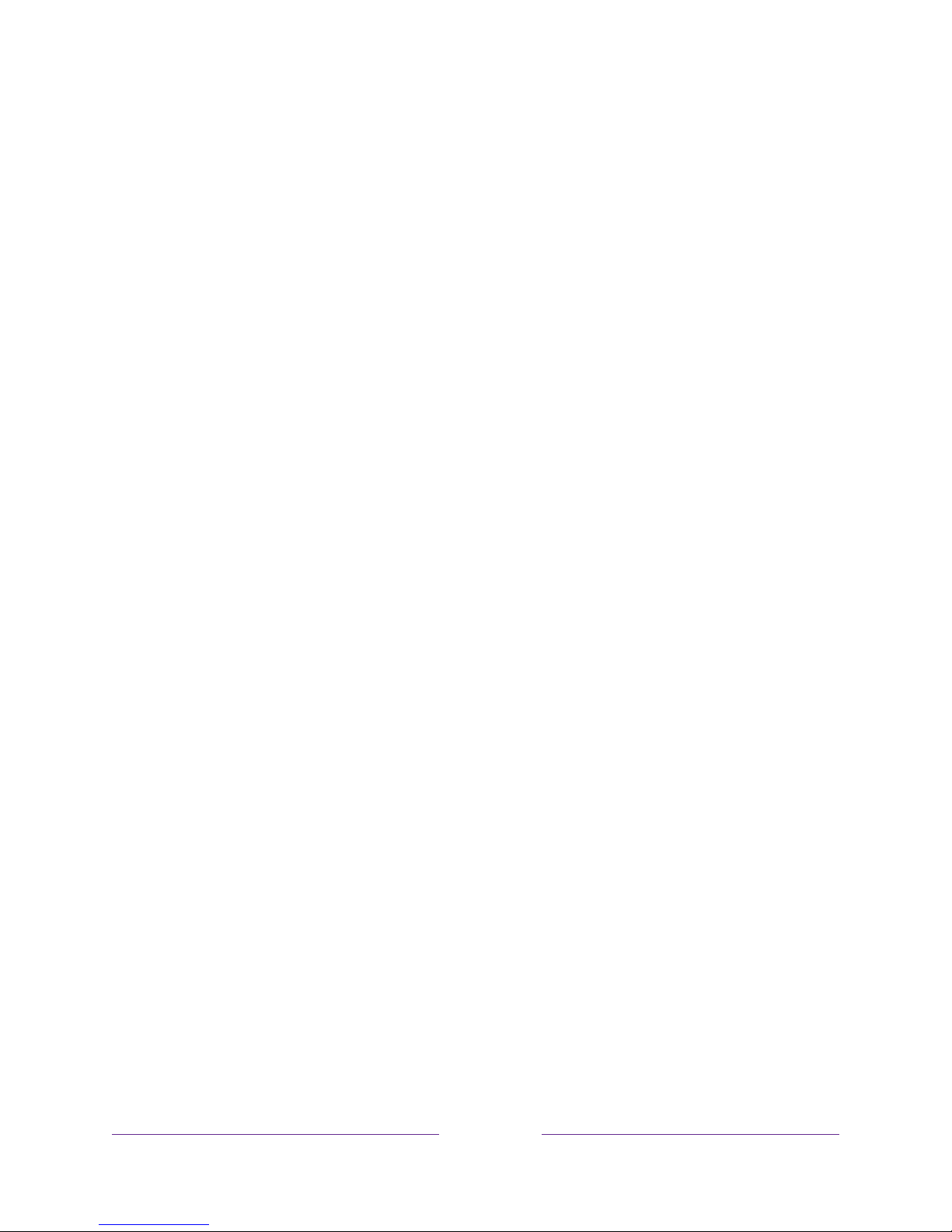
!
!!
11
!!!
Preparing for Internet connectivity
If you want to watch streaming content and take advantage of the cool features of
your TCL • Roku TV, connect it to the Internet through a wireless modem/router or a
wireless access point (not provided). The TV has a built-in wireless LAN adapter.
Note:
The TV supports only its internal wireless network adapter—it does not support
the use of a USB network adapter.
Select 4K models have wired in addition to wireless network connectivity. To use the
wired network connection, connect an RJ-45 Ethernet cable (not provided) from the
jack on the back of your TV to your network router or switch. The wired connection
supports both 10 Base-T and 100 Base-T Ethernet.
Page 20
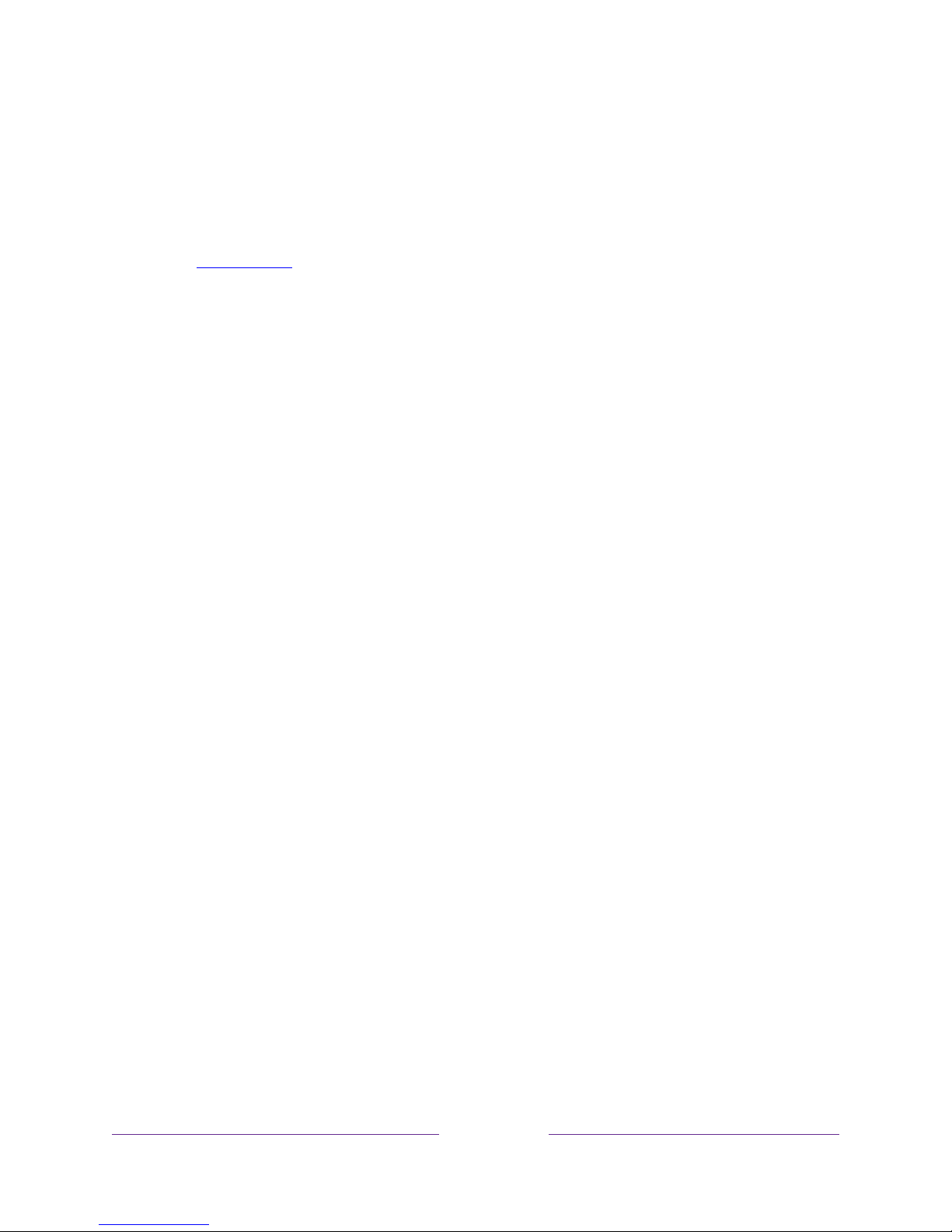
!
12
!!!
AC power
Plug your TV into a power outlet. You can tell that the TV has power because the
status light on the front of the TV lights up when the TV is off.
The topic Status light explains how the status indicator shows what is happening with
the TV.
Remote control batteries
Open the back of your TCL • Roku TV remote control and insert the included
batteries, observing the proper orientation as indicated in the battery compartment.
Reattach the back cover.
TCL • Roku TV Remote control
Use the following information to identify the buttons on your TCL • Roku TV remote
control.
Note:
Certain remote control buttons and features vary by model. Your remote control
might not have all buttons or features listed. If your remote control has a headphone
Page 21
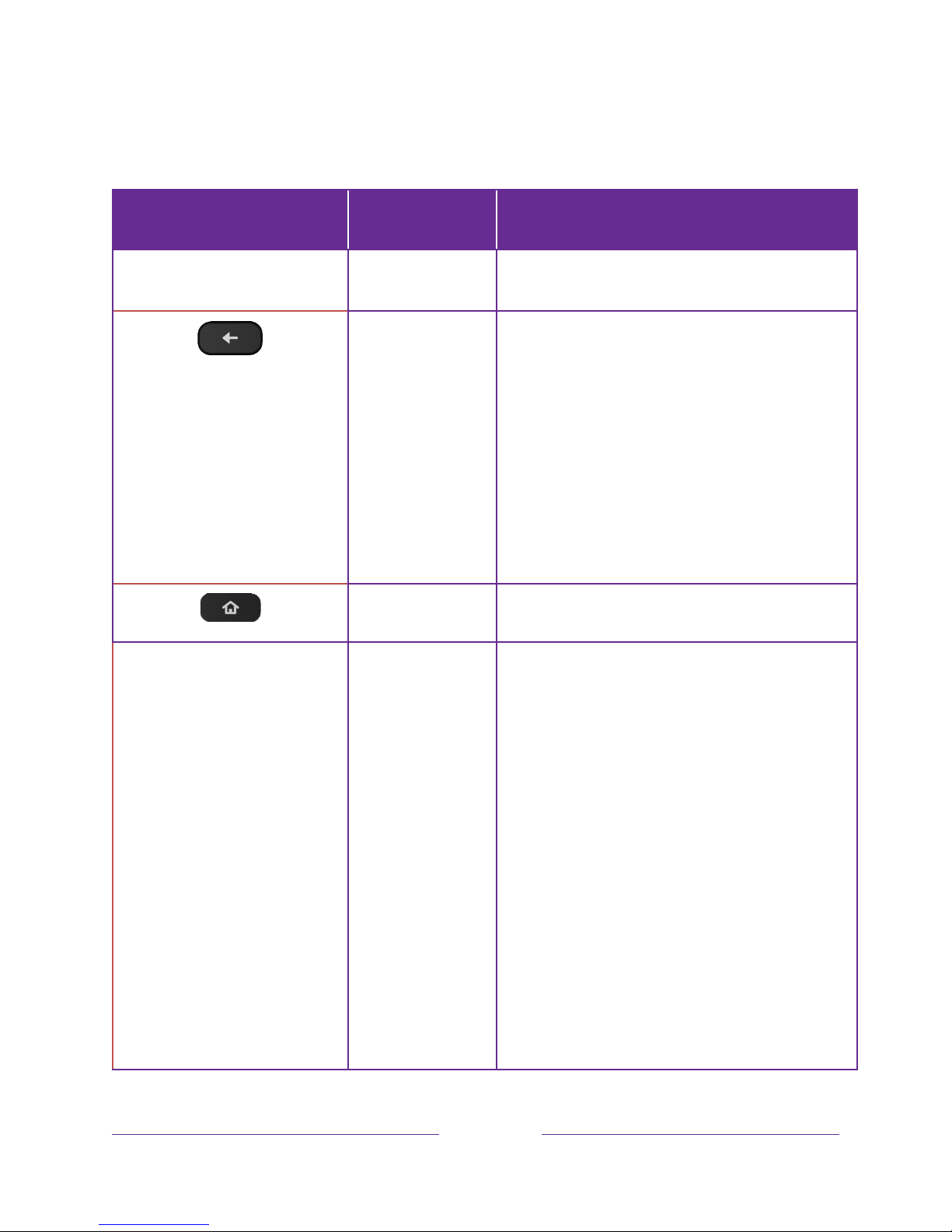
!
!!
13
!!!
jack on its left side, then you have a TCL • Roku TV Enhanced Remote Control, which
has additional capabilities as noted below.
BUTTON
FUNCTION
DESCRIPTION
POWER
Turns TV on and off.
BACK
• Menu: Goes back to previous menu/screen.
• Home screen tile: Moves highlight back to the
Home screen option.
• Watching Antenna TV or a TV input: Returns
to Home screen.
• Playing streaming content: Stops playing
stream and returns to the previous menu or
screen.
• Browsing streaming content: Goes to the
previous level in the content tree.
HOME
Immediately returns to the Home screen.
PAD
• LEFT/RIGHT/UP/DOWN moves the highlight in
the corresponding direction.
• OK selects the highlighted option.
While watching TV:
• UP/DOWN changes channel.
• LEFT displays the Smart Guide (connected
mode) or channel list (non-connected mode).
• LEFT/RIGHT
only on TVs operating in non-
connected mode
,
while in the channel list
switches between All Channels and Favorite
Channels.
• OK
while in the channel list selects the
highlighted channel.
While watching live TV: displays the program
information banner.
Page 22
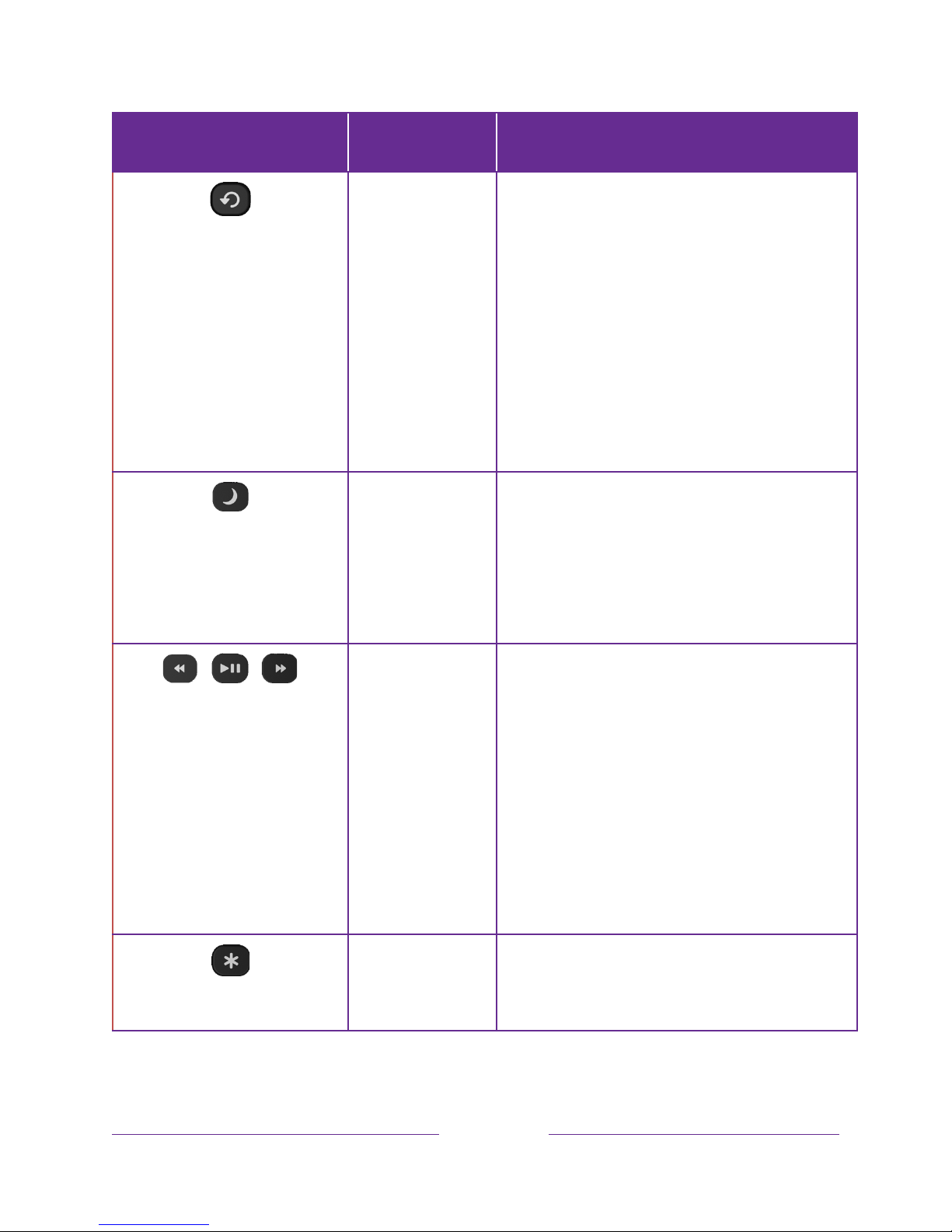
!
14
!!!
BUTTON
FUNCTION
DESCRIPTION
INSTANT REPLAY
Select models
. Streaming programs that support
this feature and Antenna TV channels: if Live TV
Pause is enabled, jumps back a few seconds with
each press and resumes playing.
Broadcast TV: If Live TV Pause is disabled, jumps
to previous channel.
When using an on-screen keyboard: Backspaces
in the text you are entering.
Smart Guide: Returns to the current day and
time.
SLEEP
Select models
. Displays a banner showing the
remaining sleep time, if any, or Sleep timer is off.
Subsequent presses cycle among the preset
sleep time intervals. Once set, the sleep timer
remains in effect regardless of what you are
watching.
MEDIA PLAYBACK
CONTROLS
Rewind, pause, play, and fast forward streaming
content and Antenna TV channels (if Live TV
Pause is enabled).
Press REWIND or FAST FORWARD one, two, or
three times to control the speed of the operation.
REWIND and FAST FORWARD also jump
backward and forward one page at a time when
viewing long lists, such as when you are browsing
Antenna TV shows in the channel list or Smart
Guide (U.S. only).
OPTIONS
Displays additional options when available. On-
screen hints let you know when this button is
active.
Page 23
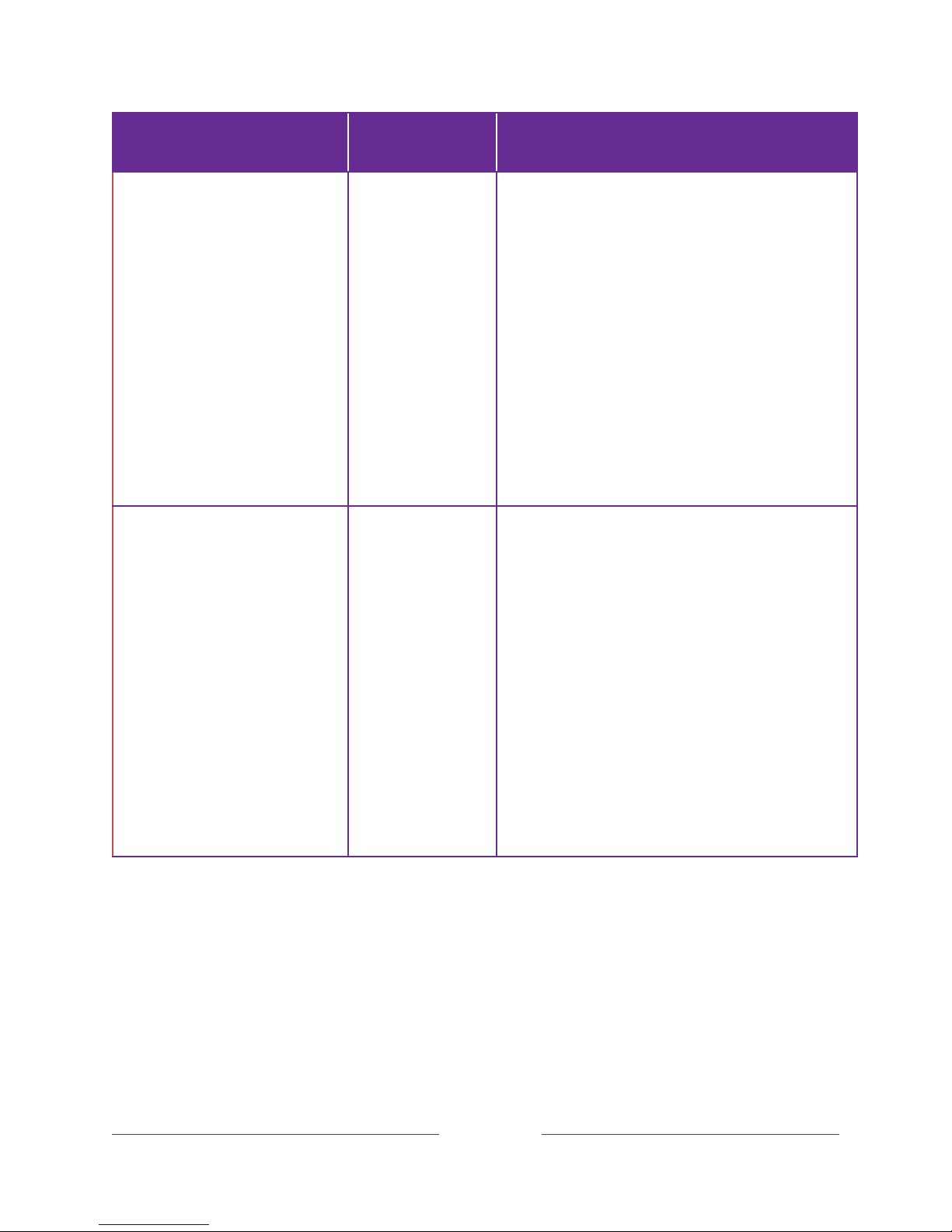
!
!!
15
!!!
BUTTON
FUNCTION
DESCRIPTION
or
PRESET CHANNEL
SHORTCUT
Dedicated buttons show the logo of a preset
streaming content provider. Dedicated content
providers vary by model and region. Pressing a
button:
• Displays the streaming channel’s main page
if you have already added the channel to
your Home screen.
Displays the streaming channel’s sign-up page if
you have not already added the channel.
VOLUME/MUTE
Located on the right edge of the remote control.
Increases/decreases volume and mutes the TV
sound.
Note
:
If the TV is muted, pressing
VOLUME UP
unmutes. Pressing
VOLUME DOWN
does not
unmute the sound.
Page 24
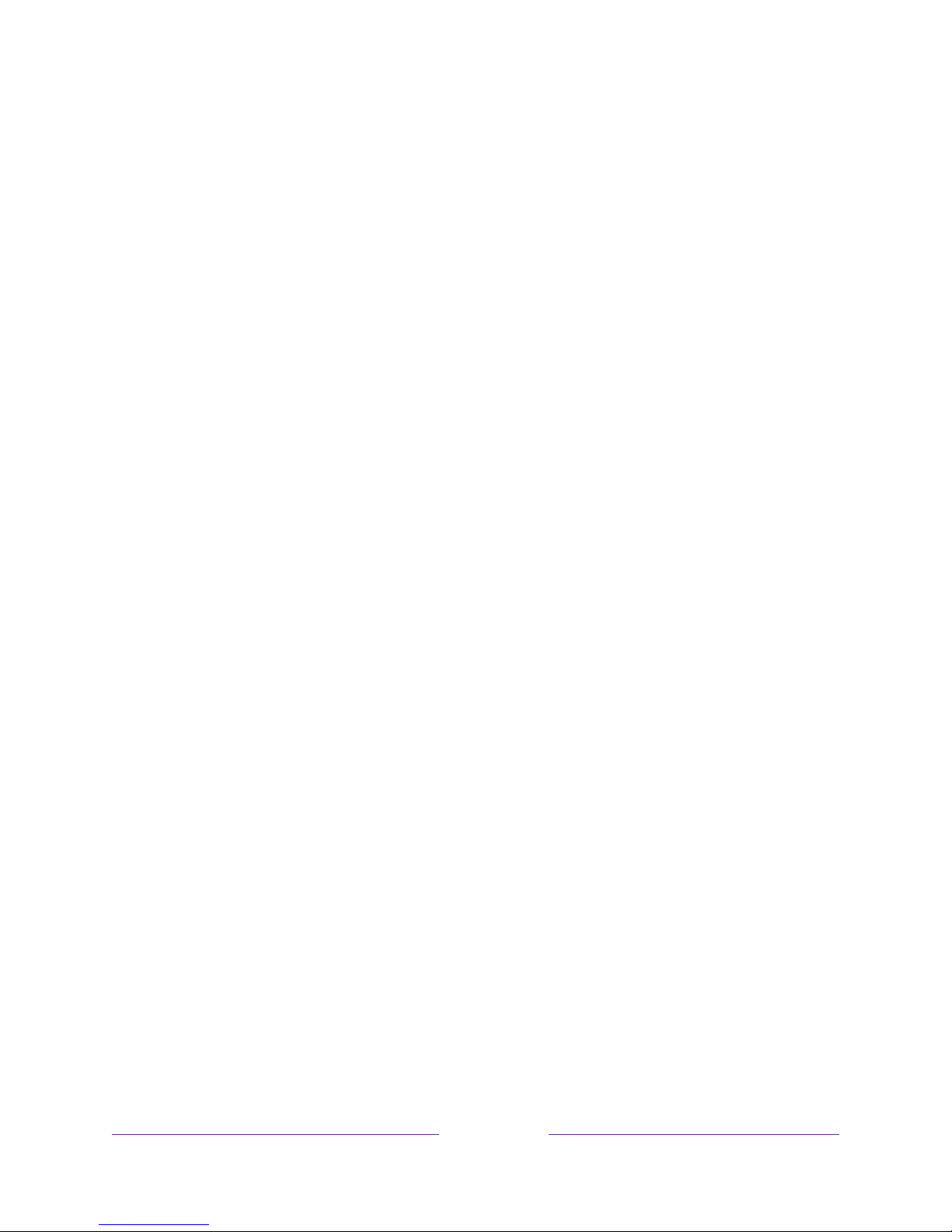
!
16
!!!
Panel buttons
Your TV has a set of panel buttons that perform simple
control functions. The TV panel buttons are not a substitute
for the remote control, as they do not give you access to all
TV functions.
Three buttons
• Turn TV on: middle button, short or long press.
• Volume up: right button when Input List is not active.
• Volume down: left button when Input List is not active.
• Display Input List: middle button, short press when TV is on.
• Highlight next input in the Input List: right button when Input List is active.
• Highlight previous input in the Input List: left button when Input List is active.
• Select highlighted item in the Input List: middle button, short press, or no press.
• Turn TV off: middle button, long press.
Short press = less than two seconds
Long press = more than two seconds
No press: = no press within four seconds
Page 25
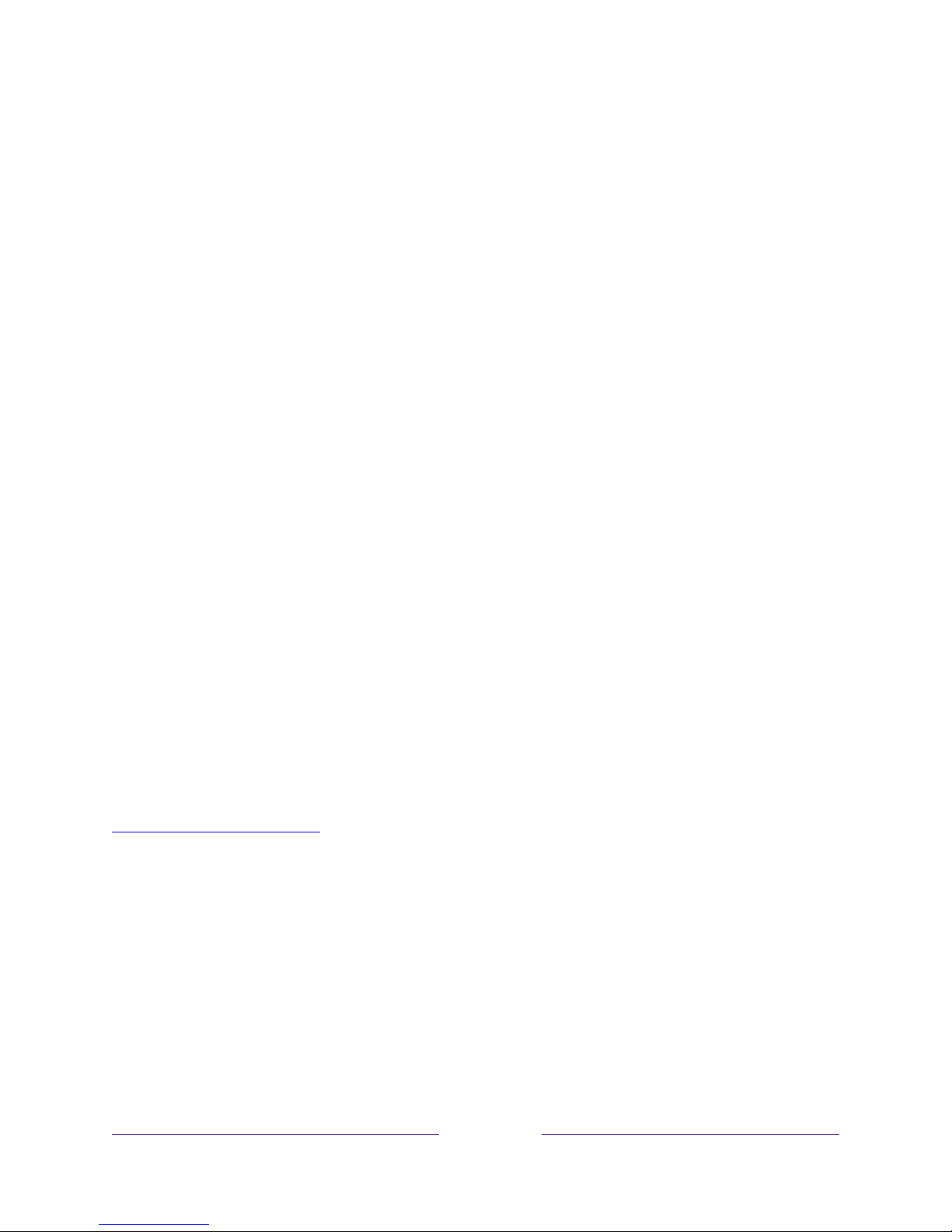
!
!!
17
!!!
Guided Setup
With the preliminaries out of the way, it’s time to turn on your TV. As the TV starts for
the first time, it leads you through Guided Setup, which configures the TV before you
start to use it.
During Guided Setup, you’ll:
• Answer a few questions
• Provide network connection information
• Get a software update
• Link your TV to your Roku account.
• Connect devices such as a DVD player, game console, or cable box.
Starting Guided Setup
To start Guided Setup, press the POWER button on the remote control to turn on
your TV.
Note:
Guided Setup normally runs only once, the first time you turn on your TV. If you
need to run Guided Setup again, you’ll have to perform a factory reset, as explained in
Factory reset everything.
When you first turn on your TV, it will take a few seconds to get itself ready. You’ll
notice the following things happening:
1. The status light blinks every time the TV is busy doing something; in this case
it’s powering up and getting ready for you.
2. The power-on screen appears and the status light blinks slowly for a few more
seconds. The power-on screen shows a brand logo while the TV starts up.
3. After a few seconds, Guided Setup starts.
Page 26
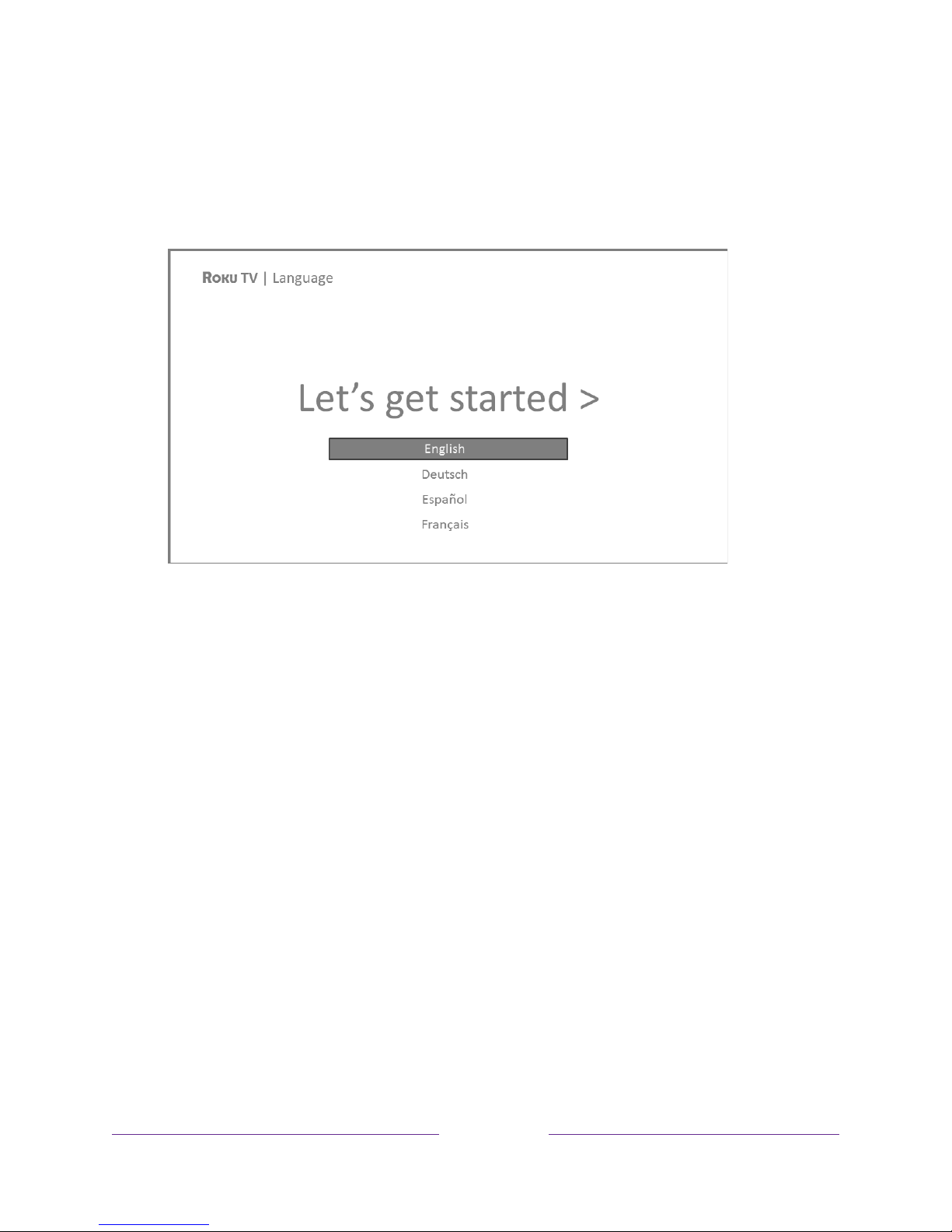
!
18
!!!
Completing Guided Setup
Follow these steps to complete Guided Setup. At this point, you should be seeing the
Language screen.
Tip:
On TVs sold in the United States, if you are blind or visually impaired, you
can activate Audio Guide, a text-to-speech screen reader to help you navigate
the TV’s menus and commands. To enable the Audio Guide, press the
Þ
button
on the remote control four times in rapid succession. Repeat to disable Audio
Guide. (The
Þ
button is located directly below the directional pad on the right
side of the Roku remote control.)
Note:
If you enabled Audio Guide, choosing any language other than English
disables it.
1. Press the DOWN arrow on the remote control to highlight your preferred
language, and then press OK or the RIGHT arrow.
Page 27
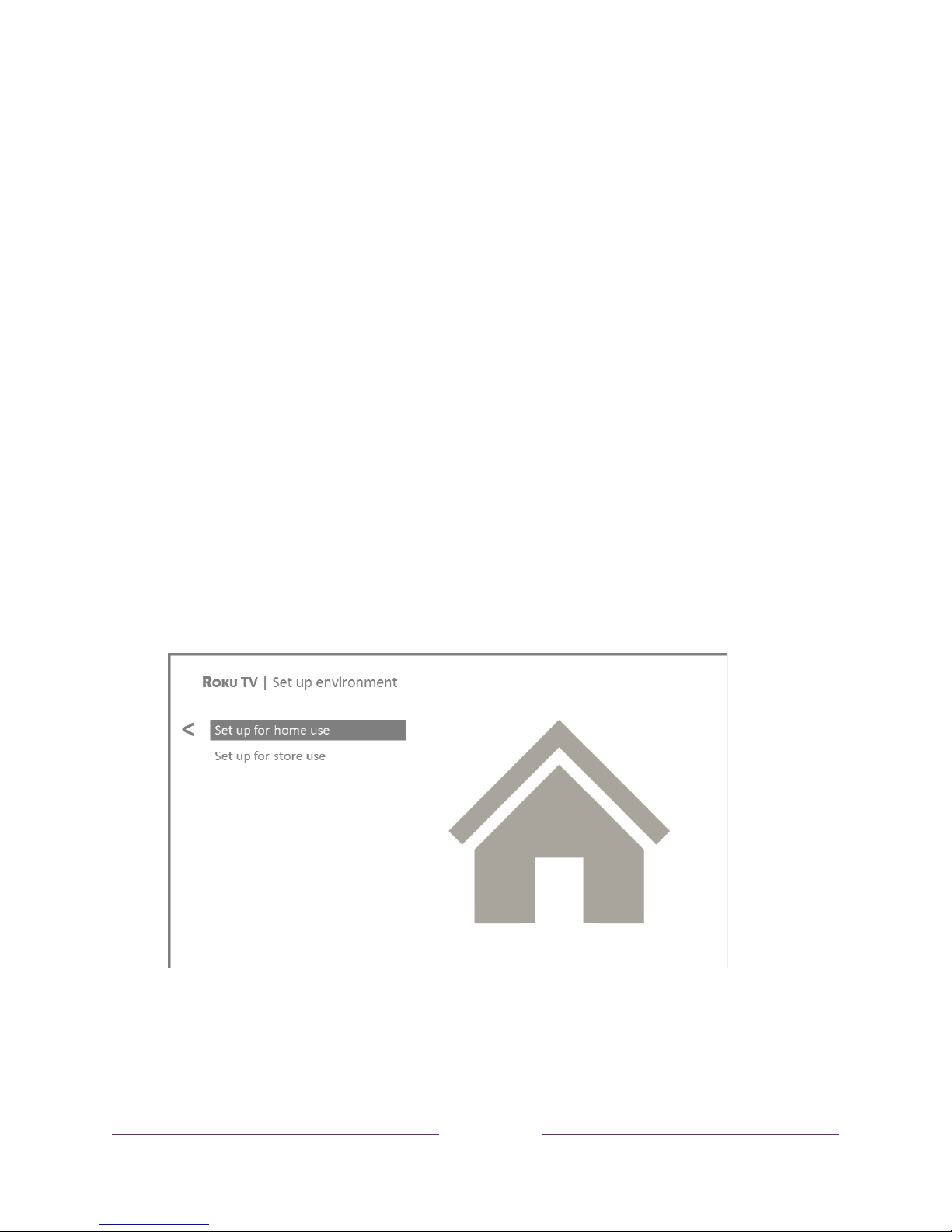
!
!!
19
!!!
2.
Some models have a country selection screen
: If you don’t see this screen, skip
ahead to the next step. If you see this screen, select your country.
Note:
If you enabled Audio Guide, choosing any country other than United
States disables it.
3. Press OK or the RIGHT arrow on the remote control to go to the next screen:
Note:
Some models show the title
First things first
instead of
Set up environment.
Page 28
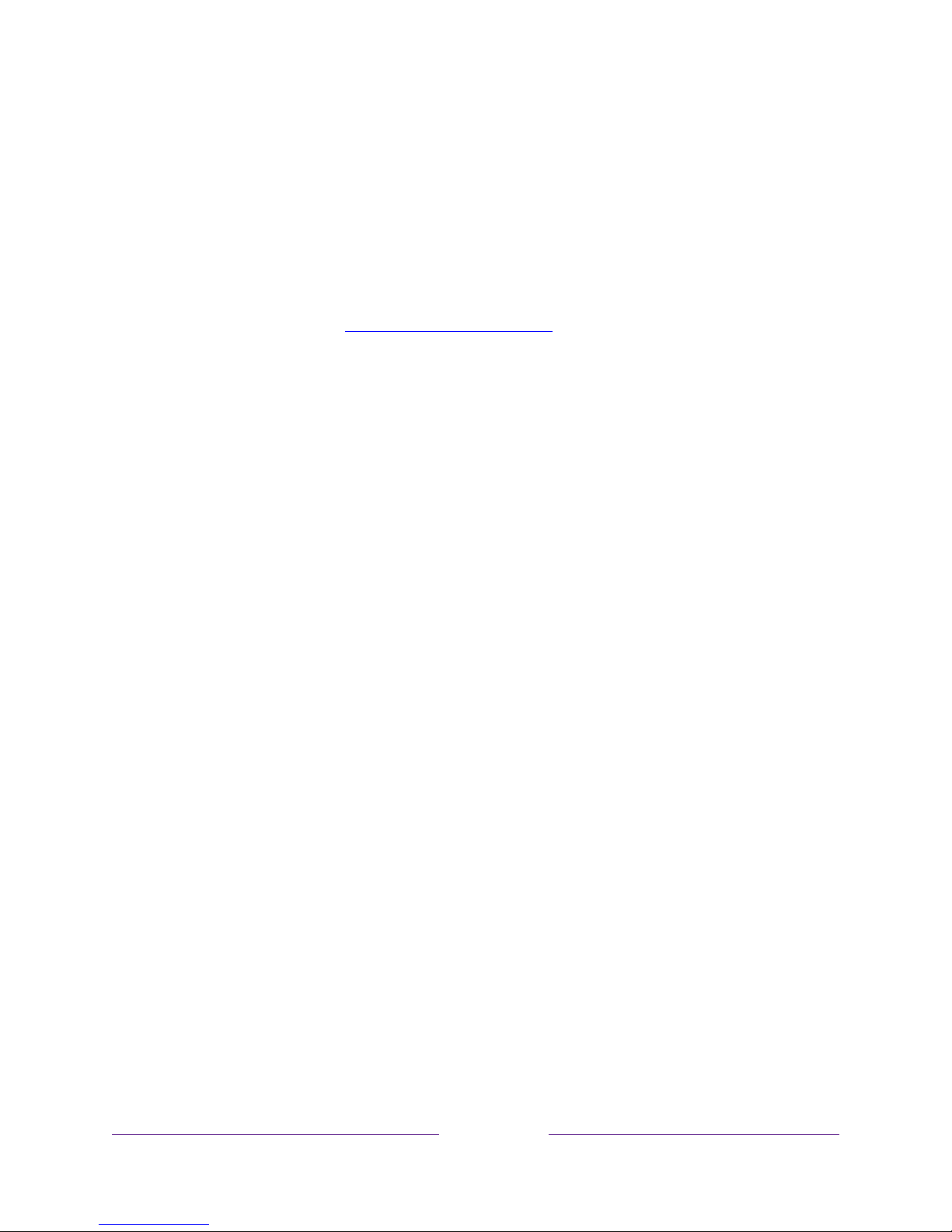
!
20
!!!
4. Press OK to select Set up for home use. This is the right choice for enjoying your
TV at home. It provides energy saving options as well as access to all features
of the TV.
Note:
Store mode configures the TV for retail display and is not recommended
for any other use. In store mode, some features of the TV are missing or
limited. To switch from one mode to the other, you have to perform a factory
reset as explained in Factory reset everything, and then repeat Guided Setup.
Network connection
After you select Set up for home use, the TV prompts you to make a network
connection. If your TV has both wired and wireless connections, you’ll see the
following screen.
Page 29
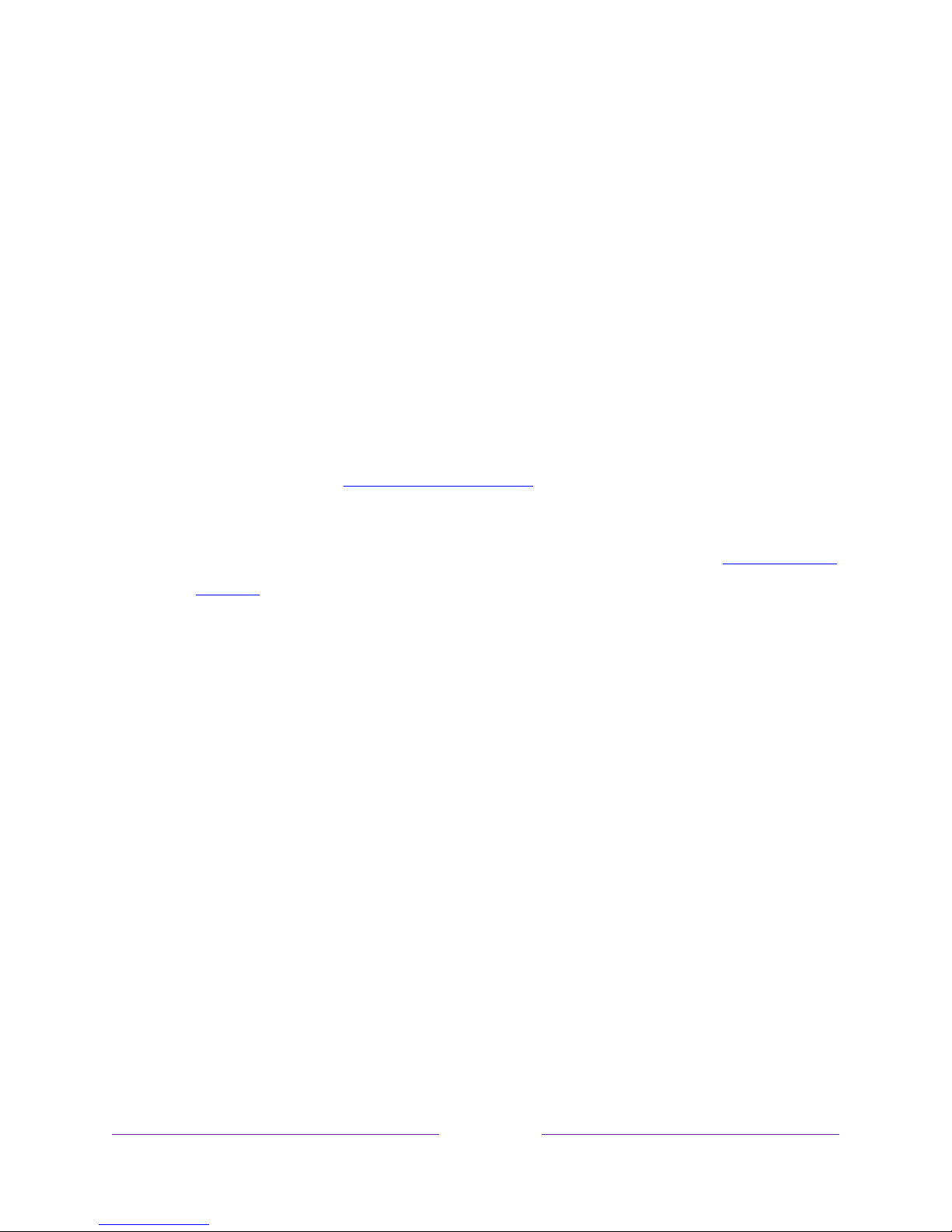
!
!!
21
!!!
5.
Only models that display the
Connect to the Internet
screen:
Make a selection:
• Wireless connection – Highlight Set up new wireless connection and press OK.
The TV prompts you through wireless setup. Skip ahead to the next step for
help with the process.
• Wired connection – Highlight Connect to wired network and press OK. The TV
immediately attempts to connect to your wired network, your local
network, and then the Internet. Go to Step 9 to continue with Guided Setup.
• Connect to the Internet later – If you don’t want to connect to the Internet right
now, you can skip this step and use the TV to watch Antenna TV channels,
play games, and watch DVDs. When you’re ready to connect, it’s easy. We’ll
show you how in Benefits of connecting.
Note:
If you decide not to connect, Guided Setup skips ahead to setting up
the devices that you’ve connected to your TV. Jump ahead to Connect your
devices to complete Guided Setup.
6.
On models that have wireless only, or models with both wired and wireless and
you’ve selected
Wireless: The TV scans for the wireless networks within range
and displays them in order, with the strongest signals first. In addition to your
own wireless signal, the TV might pick up signals from your neighbors.
Page 30
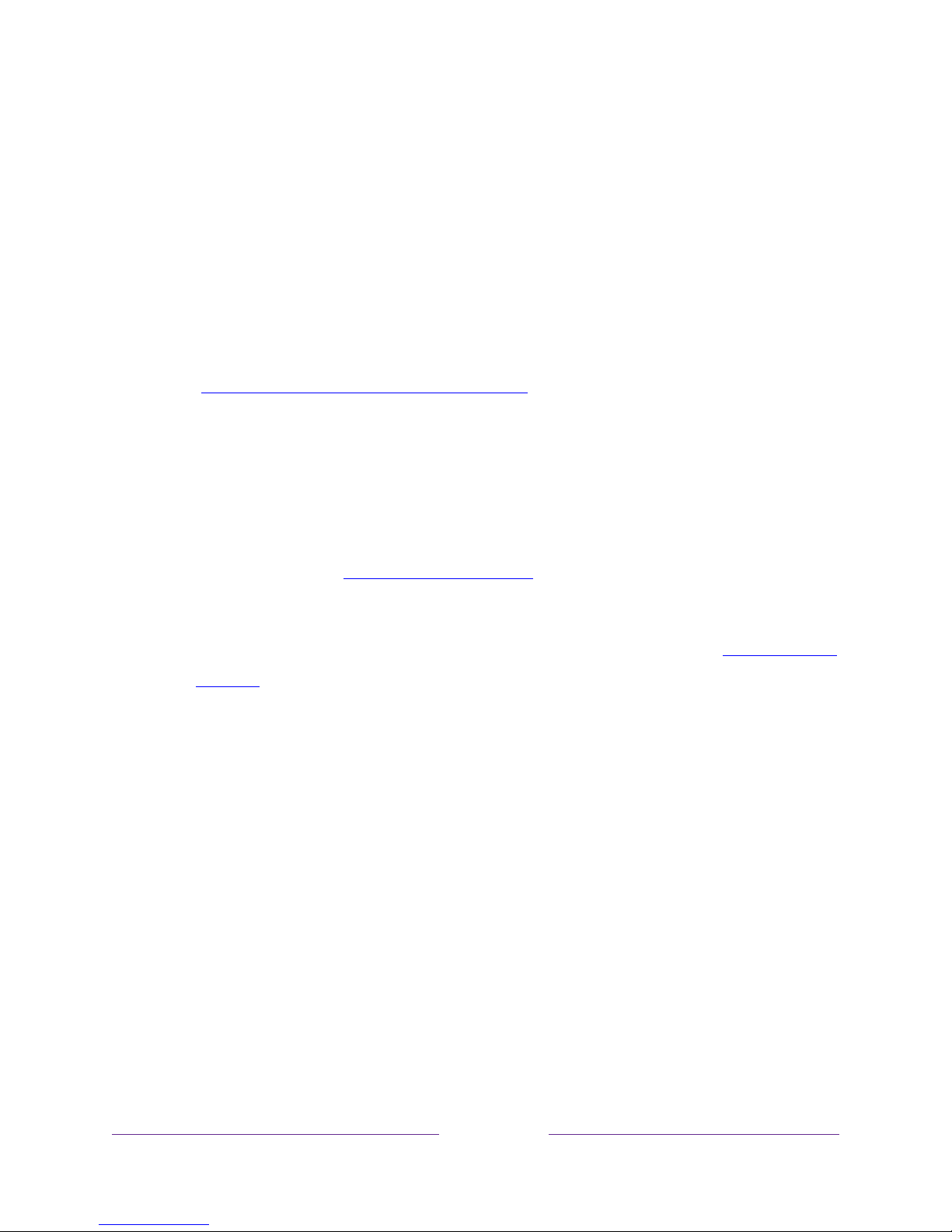
!
22
!!!
Press the UP or DOWN arrows to highlight the name of your wireless network,
and then press OK to select it.
Note:
Some networks, such as those often found in dorm rooms, hotels, and
other public places, require you to read and agree to terms, enter a code, or
provide identifying information before letting you connect to the Internet. If
your TCL • Roku TV detects that you are connecting to such a network, it
prompts you through the connection process using your compatible
smartphone or tablet to provide the needed information. For more information,
see Using your TV in a hotel or dorm room.
Other options
• Connect to the Internet later – If you don’t want to connect to the Internet right
now, you can skip this step and use the TV to watch Antenna TV channels,
play games, and watch DVDs. When you’re ready to connect, it’s easy. We’ll
show you how in Benefits of connecting.
Note:
If you decide not to connect, Guided Setup skips ahead to setting up
the devices that you’ve connected to your TV. Jump ahead to Connect your
devices to continue.
• Scan again / Scan again to see all networks – The name of this option depends
on the number of wireless networks within range.
o Scan again appears if the list already shows all available wireless
networks within range. If you don’t see your wireless network name in
the list, you might need to adjust the location of your wireless router or
the TV, turn on your router, or make other changes. When everything is
ready, select Scan again to see if your network name now appears in the
list.
o Scan again to see all networks appears if there are more wireless networks
than the strongest ones it initially listed. If you don’t see your wireless
network name in the list, this option displays the complete list. If you still
Page 31

!
!!
23
!!!
don’t see your network name, you might have your router configured to
provide wireless service as a “private network.”
Note:
Highlighting either of these options displays an informational panel
with the unique media access control (MAC) address of your TCL • Roku
TV. You will need the MAC address if your wireless router is configured
to use MAC address filtering.
• Private network – If your wireless network name is hidden, it won’t appear in
the list. Select Private network to display an on-screen keyboard, and use it to
enter your network name. Unless you changed the factory-set network
name, you can find the name (also called SSID) on a label on the router.
Tip:
Wireless networks that are password-protected display a “padlock” icon
adjacent to the name. This icon enables you to know that you are going to
be prompted to enter a password after you select that network.
7.
Only if you select a password protected wireless network
: An on-screen
keyboard appears. Use the keyboard to enter the network password.
Page 32

!
24
!!!
After you submit your wireless network password, the TV displays progress
messages as it connects to your wireless network, your local network, and the
Internet.
8.
Only if your TV cannot get the correct time zone and current time from your
network service provider
: Use the UP and DOWN arrows to highlight your time
zone, and then press OK.
Tip:
Your TV needs to know the local time zone so that it can correctly display
information about the program you are currently watching. If the TV is unable
to automatically determine the local time zone, it prompts you to choose your
time zone from a list.
As soon as the TV is able to connect to the Internet, it downloads and installs
its first software update, and then restarts.
Tip:
Your TV automatically checks for updates periodically. These updates
provide new features and improve your overall experience with the TV. After
an update, you might notice that some options have moved, and that there are
new options or features. This User Guide describes version 8.0. To determine
your current TCL • Roku TV software version, go to
Settings > System > About
after you complete Guided Setup. You can download an updated User Guide
Page 33

!
!!
25
!!!
that matches your TCL • Roku TV software version from the TCL • Roku TV
web site.
Activation
After the TV restarts, it displays the Activation screen:
9. Using a compatible computer, tablet, or smartphone with an Internet
connection, go to the web address displayed on the screen and enter the code
that appears on your screen.
Why do I need a Roku account?
You need a Roku account for several reasons:
• It links you, your TCL • Roku TV, and your other Roku streaming devices to the
Roku Channel Store and billing service.
• Streaming content providers know that it’s OK to send content you request to
your TCL • Roku TV.
• Roku can automatically send updates to your device.
You need a Roku account to activate your device and access entertainment across
thousands of streaming channels. Roku accounts are free, and while a valid credit card
number is not required to create your account, providing your credit card information
Page 34

!
26
!!!
makes renting and purchasing entertainment from the Roku Channel Store fast and
convenient.
After you log in or create your Roku account, the link page suggests that you
select some streaming channels. After you confirm your selections, the TV gets
an acknowledgement, and then adds your preexisting and newly-selected
streaming channels to your TCL • Roku TV. This process is automatic and takes
a few moments—a little longer if you already have a lot of streaming channels
to add.
Tip:
Streaming channels from all Roku streaming devices associated with your
account are synchronized periodically, so that all of your Roku streaming
devices have the same set of streaming channels (subject to compatibility with
the device).
Connect your devices
Next, Guided Setup helps you set up the external devices that you want to use
with it, such as a cable box, Blu-ray™ player, or game console.
Page 35

!
!!
27
!!!
10. Press OK or the RIGHT arrow to proceed:
11. Connect all the devices you plan to use with your TV, turn them all on, and then
select Everything is plugged in and turned on. The TV now takes you step by step
through each of its inputs and asks what kind of device you have connected.
On each input that has a connected and active device, you can see its picture
and hear its sound.
12. Press the UP or DOWN arrows to highlight the label you want to associate with
the input. If you are not using the input, select Nothing, and the input won’t
appear on the Home screen.
Page 36

!
28
!!!
13. While setting up your devices, rather than using the predefined names and
icons, you can set a custom name and icon. To do so, scroll up or down to
highlight Set custom name & icon, and then press OK. Follow the instructions on
the screen to enter a name and select an icon for the input. See Rename inputs
for more information.
14. Note:
If you have renamed the inputs, you cannot use voice commands to
switch inputs. Voice commands can only switch among inputs that have their
original names, such as “AV,” and “HDMI 1.”
15. Repeat the previous step for each input.
You’re done with Guided Setup.
Note:
Some TCL • Roku TVs, depending on where you live and other factors, show you
an introductory video filled with some great hints and tips. If you’re not interested in
viewing this video, press on the remote control to return to the TCL • Roku TV
Home screen.
Whenever you press on the remote control, the Home screen greets you.
From here, you can explore everything your TV has to offer. Press the arrow keys to
move around, and press OK to select a highlighted item. We’ve designed the TV to
encourage you to explore, and you can probably figure out most of the capabilities
Page 37

!
!!
29
!!!
and settings on your own. If you have any questions or difficulties, you can find
answers and solutions in this guide.
Home screen
The following illustrations show typical Home screens, which vary depending on
location, connected mode, selected theme, number of TV inputs enabled, and
streaming channels and apps added.
Note:
A paid subscription or other payments may be required for some channel
content. Channel availability is subject to change and varies by country. Not all
content is available in countries or regions where Roku
®
products are sold.
Typical connected Home screen, United States
1. Home screen menu—shows options available to you when you are on the Home screen.
2. Highlighted option—press OK on the remote control to select.
3. TV input tiles—select an input to watch the connected device.
4. Streaming channel and app tiles—select a tile to go to the indicated streaming channel or
application.
5. Options hint—press Þ on the remote control for options when this symbol is present.
6. Next screen hint—press the RIGHT arrow on the remote control to see the next screen.
Page 38

!
30
!!!
Typical connected Home screen, Canada
1. Home screen menu—shows options available to you when you are on the Home screen.
2. Highlighted option—press OK on the remote control to select.
3. TV input tiles—select an input to watch the connected device.
4. Streaming channel and app tiles—select a tile to go to the indicated streaming channel or
application.
5. Options hint—press Þ on the remote control for options when this symbol is present.
6. Next screen hint—press the RIGHT arrow on the remote control to see the next screen.
Typical non-connected Home screen
1. Home screen menu—shows options available to you when you are on the Home screen.
2. Highlighted option—press OK on the remote control to select.
3. TV input tiles—select an input to watch the connected device.
Page 39

!
!!
31
!!!
4. Options hint—press Þ on the remote control for options when this symbol is present.
5. Next screen hint—press the RIGHT arrow on the remote control to see the next screen.
Personalize your Home screen
There are many things you can do to personalize your Home screen and make it just
right for you and your family:
•
Only in connected mode
: Add streaming channels by using the Streaming
Channels menu option to browse the Roku Channel Store.
•
Only in connected mode
: Change the screen theme by going to Settings >
Themes to find and pick one to suit your mood.
•
Only in connected mode on U.S. models
: Hide Movie Store, TV Store, or News
as explained in Configure parental controls.
• Remove a tile by highlighting it and pressing Þ. Then highlight Remove input or
Remove channel and press OK.
• Move a tile by highlighting it and pressing Þ. Then highlight Move input or Move
channel and press OK. Use the arrows to move the tile, and then press OK to
lock it in its new location.
• Rename a TV input tile by highlighting it and pressing Þ. Then highlight
Rename input and press OK. Highlight a new name in the list, and then press OK
to assign that name to the tile.
Rather than using the predefined names and icons, you can set a custom name
and icon. To do so, scroll up or down to highlight Set custom name & icon, and
then press OK. Follow the instructions on the screen to enter a name and select
an icon for the input.
Note:
If you have renamed the inputs, you cannot use voice commands to
switch inputs. Voice commands can only switch among inputs that have their
original names, such as “AV,” and “HDMI 1.”
Page 40

!
32
!!!
Benefits of connecting
Connecting brings out your TV’s full potential!
Make any night a movie night
Thousands of movies to choose from, across all major streaming movie channels like
Netflix, Crackle, and more
*.
You’ll never run out of something new to watch.
Get in the groove
Stream endless hours of music from free and subscription-based channels like Deezer
and TuneIn. With almost instant access to thousands of music artists, your favorite
beats are just as close as your remote.
Explore your passions
In addition to popular streaming channels like YouTube, NHL, Sky News and Google
Play, your TCL • Roku TV also offers hundreds of streaming channels to fuel your
passions—including fitness, cooking, religion, outdoors, International programming
and much more.
Enjoy FREE trials of popular channels
Your TCL • Roku TV comes loaded with special offers, including free trials (if eligible)
from popular streaming channels like Netflix, Hopster, Acorn TV, and many more.
REMEMBER THAT YOU MUST CANCEL BEFORE THE FREE TRIAL ENDS TO AVOID
SUBSCRIPTION FEES.
* A paid subscription or other payments may be required for some channels. Channel availability is subject to change
and varies by country. Not all content is available in countries or regions where Roku® products are sold.
Page 41

!
!!
33
!!!
Take advantage of awesome features
Powerful, voice-enabled search (available through Roku app) helps you find movies and
TV shows, actors, or directors across multiple streaming channels. Search results also
includes Antenna TV programs airing in your region as well.
Voice Search and
Antenna TV search results are available only in the United States.
Smart Guide is an electronic program guide that is available any time you are watching
“over-the-air” TV programs on the Antenna TV input. You can scroll up and down to
see all Antenna TV channels you receive. You can scroll left to see the previous 7 days
programs, and scroll right to see the upcoming 14 days of programs. If you highlight a
show that has a purple asterisk (Þ), you can press the Þ to see More Ways to Watch.
And your most-watched channels are automatically grouped into a Favorites section
at the top of the Smart Guide.;
More Ways to Watch (U.S. only) gives you recommendations about the show you are
watching on the Antenna TV, HDMI, or AV input, gives you options to stream the
current show from the beginning, the entire season, or the entire series, and
recommends other shows with similar themes. It also uses the shows you watch to
display ads that are more relevant to you.
Live TV Pause lets you connect a USB drive (not provided) and pause live TV for up to
90 minutes. After pausing, you can play, fast-forward, rewind, and pause again to any
point within the rolling 90 minute window.
Voice commands let you use your Roku mobile app to change stations, TV inputs, and
launch streaming channels, and more.
Voice commands are available only in the
United States.
Mobile Private Listening on the Roku mobile app lets you listen to streaming programs
and “over-the-air” TV shows from the Antenna TV input on headphones (not
provided) plugged into your IOS
®
or Android™ mobile device.
Page 42
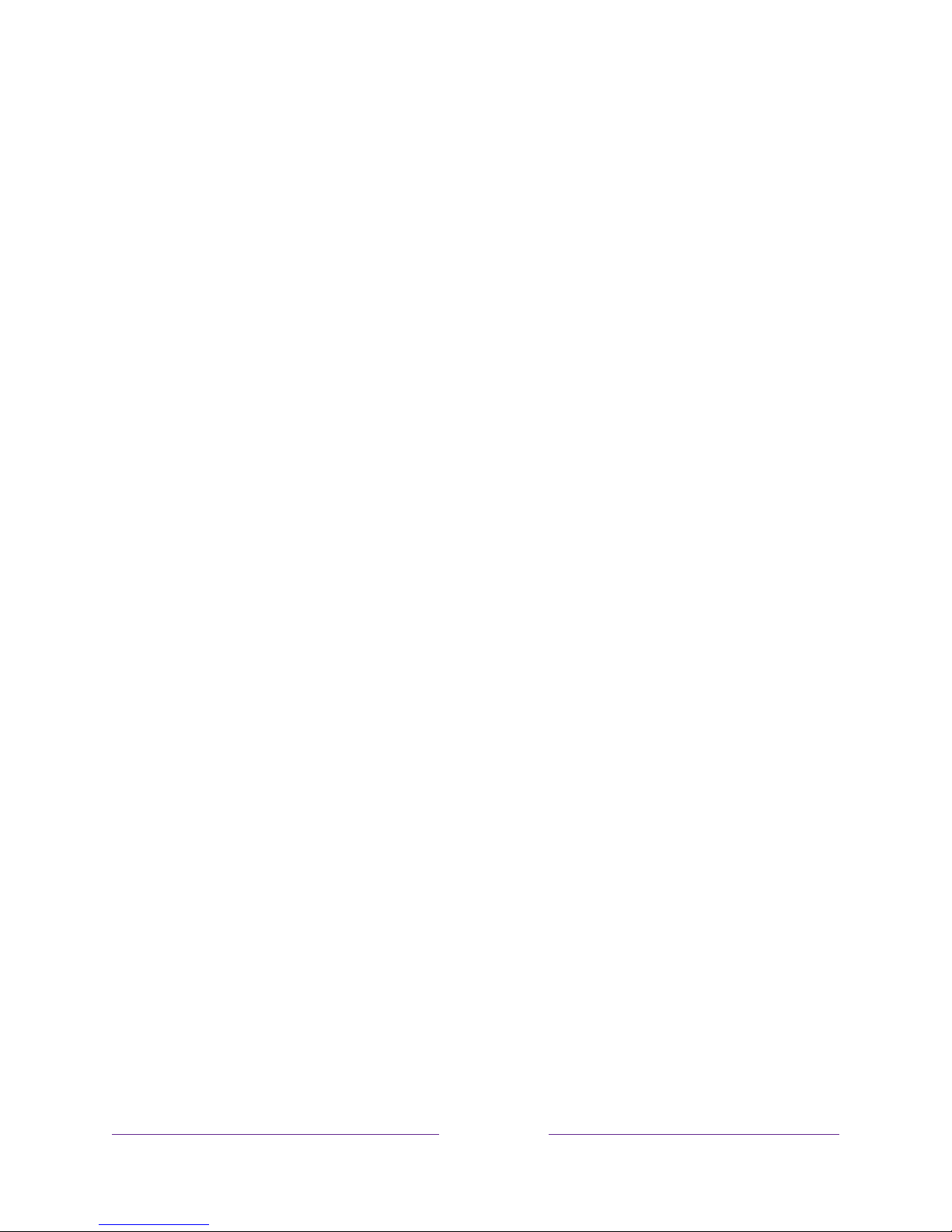
!
34
!!!
What is streaming?
Streaming is viewing or listening to video or audio content that is sent over the
Internet, or located on a network-connected media server or on a USB device
plugged into the TV’s USB port.
With streaming, you can buy or rent most programs on demand, when it’s convenient
for you. When streaming, you can play, pause, rewind, and fast forward most of what
you are watching. You can also replay the last few seconds again, or turn on closed
captions.
Tip:
Some content cannot be paused or skipped. For example, if you are viewing live
programming or a program that is supported by ads, you might not be allowed to
skip the ads.
Your TCL • Roku TV lets you choose from thousands of streaming channels that offer
a huge selection of entertainment:
• Thousands of movies and TV episodes
• Unlimited music, live and on-demand
• Tons of live and on-demand sports
• Commercial-free kids programming
• International programming in 22 languages
• 24x7 news and in-depth news commentary
Many streaming channels are free. Some streaming channels, like Google Play, let you
purchase or rent the latest movie releases or popular TV series. Some channels such
as Netflix or Acorn TV charge a monthly subscription fee and others are available at
no additional cost if you subscribe to a companion service through your cable or
satellite provider.
If you have an existing subscription to a service like Netflix, you can just sign in with
your existing user name and password.
Page 43

!
!!
35
!!!
To play streaming content, you add streaming channels to your Home screen. Use the
Streaming Channels option on the Home screen menu to go to the Roku Channel Store,
and then select the streaming channel you want to add. The channel remains on your
Home screen unless you remove it, and you can watch it at any time.
For more information on using the Roku Channel Store feature, see Using the Roku
Channel Store.
Note:
A paid subscription or other payments may be required for some channels.
Channel availability is subject to change and varies by country. Not all content is
available in countries or regions where Roku
®
products are sold.
What if I didn’t connect my TV?
What if you went through Guided Setup and chose Connect to the Internet later? No
worries. Your TCL • Roku TV makes it easy to connect whenever you want. As you
move around the Home screen, you’ll see several places where you can start the
connection process. For example:
• Now and then you’ll see a message appear on the panel to the right of the
Home screen offering a Connect Now option. Simply highlight and select the
Connect Now option to get started.
• Use the Connect and activate now option in the Settings menu. From the Home
screen menu, select Settings, then Network, and then Connect and activate now.
• If you want to start over from the beginning, use the Settings menu to do a
Factory reset, and then go through Guided Setup again. This time, choose your
home network when prompted.
Page 44

!
36
!!!
Setting up Antenna TV
In addition to the other entertainment possibilities of your TCL • Roku TV, you may
also want to watch broadcast channels from an antenna or cable TV service
connected to the ANT input. On your TCL • Roku TV, you watch broadcast TV in
much the same way you watch other entertainment choices. You select a tile—in this
case, the Antenna TV tile—from the Home screen.
The first time you select the Antenna TV tile, you have to set up the TV tuner. Setting
up the TV tuner scans for active channels and adds them to your Antenna TV channel
list.
Why do I have to set up the TV tuner?
Not everyone needs to use the TV tuner. For example, you might have a set top box provided
by a cable or satellite company that receives all of your channels. Most of these set top boxes
use an HDMI
®
connection.
More and more people are watching only streaming TV and do not have a TV antenna or
cable/satellite service. If you don’t need the TV tuner, you can bypass setting it up and instead
remove it from the Home screen as explained in Remove unwanted tiles.
When you set up Antenna TV, the TV scans the signals on its antenna input for channels with a
good signal, and adds those to the channel list, skipping dead channels and channels with a
very weak signal.
The TV lets you add two analog channels, even if they have no signal, for the purpose of using
an older set top box, VCR, or game console that can only output a signal on analog channel 3
or 4. Typically, you’ll only need one of these channels, but both are provided to make setup
simpler. You can hide the one you don’t want as explained in Edit Antenna TV channel lineup.
Page 45

!
!!
37
!!!
How do I set up the TV tuner?
1. Make sure your antenna (not provided) or TV cable is connected to the TV’s
ANT/CABLE input.
2. On the Home screen, select the Antenna TV tile.
3. Read the simple on-screen instructions, and then select Start finding channels.
4. If prompted, select your time zone. You’ll only need to do this if the TV can’t
figure out your time zone from your Internet connection.
Page 46

!
38
!!!
Why does the TV need my time zone?
The TV needs to know your time zone so that it can correctly display time information
about the program you are currently watching.
5. When prompted, select whether to add analog channels 3 and 4. These
channels enable you to connect older set top boxes, VCRs, or game consoles.
6. Wait while your TV scans for Antenna TV stations…
Page 47

!
!!
39
!!!
… and then cable TV channels.
Scanning for channels can take several minutes.
Tip:
If you use a set-top box to receive cable TV channels (and don’t have your
cable connected directly to the TV’s
ANT
input), you can save time by skipping
the cable TV portion of the channel scan.
7. When the channel scans finish, the TV shows the number of channels it added.
8.
Only in connected mode
, you have the option of setting up Live TV Pause. The
topic Pausing Live TV explains how to set up and use this feature. If you don’t
Page 48

!
40
!!!
want to set up Live TV Pause, or if this option is not available to you, select
Done to start watching Live TV.
Tip:
Repeat the channel scan from time to time to make sure you are receiving all
of the latest channels. Broadcasters add and remove channels, move channels to
different parts of the spectrum, and change the power levels of their channels
periodically. Your antenna reception and picture quality depend on the position of
your antenna and on your location relative to the antennas of broadcasters in your
area.
Note:
You’ll have to repeat the channel scan if you remove and re-add the
Antenna
TV
tile from the Home screen or perform a factory reset. To repeat the channel
scan, go to
Settings > TV inputs > Antenna TV > Scan again for channels > Start finding
channels
.
Now, you’re ready to watch Antenna TV! While you’re watching, try the following tips:
• Press the UP and DOWN arrows to change channels.
• Press the LEFT arrow to display the channel list (non-connected mode) or
Smart Guide (connected mode), and then use the UP and DOWN arrows to
select a channel to watch. Or press REWIND or FAST FORWARD to jump
through the channel list or Smart Guide a page at a time.
• Press OK to display information about the current program.
• Press Þ to see options for picture and sound settings.
Page 49

!
!!
41
!!!
Using your TV
This section provides information on using the day-to-day features of your TV.
Status light
Your TV has a single status light on the front panel. It goes on and off and blinks in
different ways depending on the status of the TV, as shown in the following table:
TV CONDITION
STATUS INDICATOR
MEANING
On (screen is active)
Off
Screen is communicating that TV is on.
Screensaver (screen is active)
Off
Screen is communicating that TV is on.
Off (no power)
Off
TV is not connected to power.
Off (standby)
On
TV is connected to power and is ready
to use.
Starting up from off state
Slow pulsing blink until
startup completes
TV is doing something.
On (receiving update from
USB)
Slow pulsing blink until
update completes
TV is doing something.
Remote control command
received
Dims on/off once
TV has received your command.
Network connection lost
Two short blinks, pause,
repeat
TV was connected and paired with a
Roku account and now has no network
connection.
Powering down to standby
mode
Slow pulsing blink until the TV
reaches standby.
TV is doing something.
Page 50

!
42
!!!
Standby mode energy savings
When you turn off your TV, it remains in a higher power mode for a few minutes, after
which it goes into a very low power standby mode. If you turn on the TV again before
it has entered the very low power mode, it turns on immediately. After the TV goes
into the lower power standby mode, it takes a few seconds longer to start up.
Only in connected mode
on TVs that do not have an Energy Star® rating, you can
optionally enable Fast TV start. When this option is enabled, your TV starts up almost
immediately regardless of how long it has been turned off, but uses somewhat more
power in standby mode. For more information, see Fast TV start.
Opting in to Smart TV experience (U.S. only)
Only in connected mode in the United States
, the first time you select Antenna TV, an
HDMI input, or AV input, your TV offers to enable the Smart TV experience. If you
decide to enable it at this time, you’re all set to enjoy its recommendations and
features.
Page 51

!
!!
43
!!!
The Smart TV experience uses automatic content recognition (ACR) and other
technology to collect information about what you watch through your Antenna TV,
and on devices like media players and cable boxes connected to the HDMI or AV
inputs. Opting in means that you give permission to analyze the programs you watch
for the purpose of making recommendations, as well showing ads that are more
relevant to you.
If you decide not to enable the Smart TV experience at this first opportunity, you can
enable it later. Or, if you decide you’d rather not use the feature, you can disable it,
but be aware that previously collected information is retained and not deleted.
Disable Smart TV experience
If you decide you want to disable Smart TV experience, follow these steps:
1. From the Home screen, go to Settings > Privacy > Smart TV experience.
2. Navigate to the right to highlight Use info from TV inputs.
3. Press OK on the remote control to clear the check box.
Disable Auto Notifications
If you want to keep the Smart TV experience enabled, but you do not want to see
notifications while you are watching shows, you can disable notifications. To do so,
follow these steps:
1. From the Home screen, go to Settings > Privacy > Smart TV experience.
2. Navigate to the right to highlight Use info from TV inputs.
3. Press DOWN on the remote control to highlight Enable auto notifications.
4. Press OK on the remote control to clear the check box.
Note:
These settings do not affect recommendations for More Ways to Watch that
you see in the Smart Guide when watching Antenna TV channels. Those
recommendations come from the Smart Guide and do not rely on ACR technology.
Page 52

!
44
!!!
Watching Antenna TV channels
Select the Antenna TV tile in the Home screen. Your TV remembers the last channel
you watched and starts with that channel playing.
Changing channels
To change channels, you can do any of the following:
• Press the UP arrow to change to the next higher channel.
• Press the DOWN arrow to change to the next lower channel.
• Press the LEFT arrow to display the channel list (in non-connected mode) or
Smart Guide (in connected mode), and then press the arrow keys to select the
channel or show you want to watch. Press REWIND and FAST FORWARD to
move through the list one page at a time. When you’ve highlighted the channel
or show you want to watch, press OK. (If you decide you don’t want to change
channels, press the BACK button).
•
Only if Live TV Pause is not enabled
, press to jump to the previous channel.
Press again to return to the channel you were watching before you pressed .
Note:
If is not available on your remote control, you can use this feature in the
Roku mobile app. For more information, see Getting and using the Roku mobile
app.
Page 53

!
!!
45
!!!
Favorite Channels in non-connected mode
You can quickly change from surfing among all channels or only your favorite
channels. First, you have to mark one or more channels as your favorites.
Note:
In the United States, in connected mode, favorite channels appear at the top of
the Smart Guide automatically after several days of watching Antenna TV channels.
For details, see Smart Guide.
Mark your favorite channels
In non-connected mode, you can make any channel a favorite whenever you’re
watching Antenna TV channels.
1. Press the LEFT arrow to display the channel list. Notice that the words All
channels appear at the top of the channel list.
2. Scroll up or down to highlight a channel that you want to make a favorite.
3. Press Þ. At this point, you’ll see two options:
• Add to favorites
• Back
4. With Add to favorites highlighted, press OK. A symbol appears adjacent to
the channel to indicate that it is now a favorite.
5. Repeat these steps to add more favorite channels.
Note:
Repeating the tuner channel scan removes your favorite channel selections.
Page 54

!
46
!!!
Surf only your favorite channels
In non-connected mode, after you’ve marked one or more channels as favorites, you
can switch to your favorite channels whenever you’re watching Antenna TV channels.
1. Press the LEFT arrow to display the channel list.
2. Press the LEFT or RIGHT arrow once to switch to Favorites. Notice that the
word Favorites appears at the top of the channel list.
3. Highlight a channel and press OK to select one of the channels in the Favorites
channel list, or wait a few moments until the channel list disappears.
4. Press the UP or DOWN arrow to change to the previous or next favorite
channel. Each channel you select in this way is a favorite channel. Your channel
surfing is limited to favorite channels only.
Your favorite channel list remains in effect even if you turn off or unplug your TV, until
you switch back to all channels.
Note that when you press OK to view the program information banner while watching
a show, a symbol appears below the channel number.
Surf all channels again
In non-connected mode, you can switch back to all channels whenever you’re
watching Antenna TV channels.
1. Press the LEFT arrow to display the channel list.
2. Press the LEFT or RIGHT arrow once to switch to All channels. Notice that the
words All channels appear at the top of the channel list.
3. Highlight a channel and press
OK
to select one of the channels in the
All
channels
list, or wait a few moments until the channel list disappears.
4. Press the UP or DOWN arrow to change to the previous or next channel among
all your available channels. You can surf among all channels in your channel list.
Page 55

!
!!
47
!!!
Remove a channel from your favorites
In non-connected mode, you can remove a channel from your favorites whenever
you’re watching the Antenna TV input.
1. Press the LEFT arrow to display either channel list—All channels or Favorites.
2. Scroll up or down to highlight a favorite channel that you want to remove from
your favorites.
3. Press Þ on your remote. At this point, you’ll see two options:
• Remove from favorites
• Back
4. With Remove from favorites highlighted, press OK. The symbol adjacent to
the channel disappears.
5. Repeat these steps to remove other channels from Favorites.
Smart Guide (U.S. only)
Only in connected mode in the United States
, use the Smart Guide to find over-the-air
TV shows through the Antenna TV input. The Smart Guide lets you scroll through all
TV channels (except those you have hidden, if any). You can see all the shows from
today, the previous 7 days, and the upcoming 14 days.
The ability to see shows that have already aired during the previous week enables you
to use More Ways to Watch to catch up on missed movies or episodes by selecting
them from one of the streaming channels. Your clue that there are More Ways to
Watch a show is a purple asterisk (Þ) next to the program name in the guide.
For example, you might turn on your TV at 10 minutes past the hour and discover you
are missing the current episode of
Empire
. But, there is a purple asterisk next to the
show title, so you can press Þ and find that there are several streaming channels
where you can watch the current episode from the beginning. You also can find more
episodes of
Empire
, and other shows that have a similar theme.
Page 56

!
48
!!!
Note:
A paid subscription or other payments may be required for some channels.
To view the Smart Guide, press the LEFT arrow. The Smart Guide opens showing the
name of the current program highlighted, and a lot more information.
1. Program information for the highlighted show. See Viewing program information for details.
2. More Ways to Watch indicator. See More Ways to Watch for more information.
3. Channel list. Navigate with the UP and DOWN arrows.
4. Time slots. Navigate with the LEFT and RIGHT arrows. Use the FF and REW buttons to skip ahead
or back 24 hours.
5. Program list
6. Progress bar showing the approximate time with respect to the time slots.
As you navigate, notice that the Smart Guide shows a light gray background for
programs and portions of programs that have already aired. It shows a black
background for programs and portions of programs that have not yet aired. The line
dividing these two zones is the progress bar.
Navigating the Smart Guide
• To switch to a program that is currently in progress, highlight it, and then press
OK.
• To return to the current time after navigating to a different time slot, press
REPLAY .
Page 57

!
!!
49
!!!
• To return to the currently airing program without causing a channel change,
press BACK.
• To see More Ways to Watch, highlight any show that has a purple asterisk (Þ),
and then press Þ.
Favorite channels in the Smart Guide
The Smart Guide organizes your favorite channels at the top of the program list for
convenient access. It does this automatically as you use your TV over several days. If
you would prefer not to have a favorites section in the Smart Guide, you can turn this
feature off.
Turn off favorite channels
1.
From the Home screen menu, navigate to Settings > TV inputs > Antenna TV >
Favorite channels.
2. Highlight Enable ‘Favorite channels’.
3. Press OK to clear the check mark.
Viewing program information
You can view program information in different ways:
•
Only in connected mode in the United States
, view program information for
any program listed in the Smart Guide. Press the LEFT arrow while watching
Antenna TV to see the Smart Guide. For more information, see Smart Guide.
• View program information for the current program in a banner at the bottom
of the screen. You can view program information in this way on both
connected and non-connected TVs. The following illustration shows the
information that is available:
Page 58

!
50
!!!
Program information banner
Program information might include any or all of the following, depending on availability
within the broadcast information:
• Channel number
• Channel call sign
• Favorite channel icon
• Signal strength
• Program title and episode name/number
• Start time, end time, and graph of program length showing current position
• Content rating
• Video resolution (480i, 480p, 720p, 1080i, 1080p, 4K)
• Frame rate (24Hz, 30Hz, 60Hz for television sources, 60Hz, 70Hz, 72Hz, 75Hz for
computer sources)
• Audio format (Mono, Stereo, Dolby Audio™ logo)
• Audio features (SAP/MTS)
• Only on select 4K models: HDR or Dolby Vision™* logo (HDMI® and streaming sources)
• Closed captioning (CC)
• Current time
• Program description. If the entire description does not fit, press OK to expand the size of
the banner and see the entire description.
*
The Dolby Vision™ logo appears only on Dolby Vision™-certified models when displaying Dolby Vision™ content.
Page 59

!
!!
51
!!!
Tip:
If you’ve set up Live TV Pause and you’re watching Antenna TV, you’ll also see a
progress bar showing the current playback position within the rolling 90-minute
pause time. For more information, see Pausing Live TV.
Adjusting settings while watching a show
Press Þ to display the Options menu. Press the UP and DOWN arrows to highlight an
option, and then press the LEFT and RIGHT arrows to change the setting. The topic
Adjusting TV settings explains each of the settings in detail.
Pausing Live TV
Live TV Pause gives your TCL • Roku TV the ability to pause, play, fast forward, and
rewind digital Antenna TV. You can pause Antenna TV for up to 90 minutes.
Requirements
To use this feature, you need to:
1. Connect your TV to the Internet. If you didn’t connect during Guided Setup, see
What if I didn’t connect my TV?.
2. Provide your own dedicated USB drive with the following minimum
specifications.
• 16 GB
• 15 Mbps read/write speed
• USB 2.0 compliant
A USB flash drive (thumb drive) meeting the minimum requirements is highly
recommended. Note that using a larger drive does not extend the 90 minute
pause time.
Important:
All existing content on your USB drive is erased when you enable this
feature.
3. Connect your USB drive to the TV’s USB port.
Page 60

!
52
!!!
Important:
Some TV models have more than one USB port. You can connect
your Live TV Pause USB drive to any port, but make sure that nothing is
connected to other USB ports while enabling Live TV Pause. Reconnect other
USB devices after you have finished enabling Live TV Pause.
4. Enable Live TV Pause, as explained in the following topic.
Enabling Live TV Pause
You can start setting up Live TV Pause in any of the following ways:
• Go to Settings > TV inputs > Antenna TV > Live TV Pause, and then select Enable.
• After completing a channel scan, select Set up Live TV Pause from the available
options.
• Press Play/Pause on the Roku remote while watching a digital Antenna TV
channel.
• Highlight the Antenna TV tile on the Home screen, press Þ on the remote
control, and then select Enable Live TV Pause.
After starting setup of Live TV Pause in any of these ways, the TV prompts you
through the steps needed to enable this feature. Setup takes only a few moments.
Note:
Use of a USB hub is not supported.
Using Live TV Pause
If you have used the Roku remote control to watch streaming channels, using Live TV
Pause should be very familiar to you.
• While watching a digital Antenna TV channel, press PLAY/PAUSE to pause or
play the content. After the TV program has been paused for 90 minutes, the
TV resumes playing.
• After watching a channel for a while, press REWIND to jump back up to the
point where you first started watching the channel, up to 90 minutes.
Page 61

!
!!
53
!!!
• After pausing or rewinding, press FAST FORWARD to jump ahead up to the
point where you are once again watching the live TV program.
• Press FAST FORWARD or REWIND repeatedly to cycle through 1x, 2x, and 3x
skip speeds. Press INSTANT REPLAY to play back the last several seconds of
the program.
• When the program is paused, press the LEFT and RIGHT arrows to move
forward and backward through the program approximately 10 seconds per
press. Small frames appear across the screen to identify your location in the
program.
Note:
If is not available on your remote control, you can use the Roku mobile
app. For more information, see Getting and using the Roku mobile app.
Whenever you use any of the Live TV Pause features, the TV momentarily displays a
progress bar:
1. Time at current playback position.
2. Current playback position
3. Extent of pause time, representing the amount of time this channel has been buffered, up to 90
minutes.
4. 90 minute mark, representing the maximum extent of pause time.
5. Current time.
Page 62

!
54
!!!
The progress bar also displays tick marks at each half hour point, to help you locate
the boundaries where one show ends and a new one begins.
Notes about Live TV Pause
• You can use Live TV Pause only with digital broadcast and cable channels
received through the TV’s ANT input (ATSC and Clear QAM channels).
• Changing channels erases and restarts the Live TV Pause buffer.
• Returning to the Home screen, selecting another input, or turning off the TV
erases and resets the Live TV Pause buffer.
• Removing the USB drive erases the Live TV Pause buffer.
More Ways to Watch (U.S. only)
Only in connected mode in the United States
, More Ways to Watch gives you
recommendations about the shows you’re watching on the Antenna TV, HDMI, or AV
input. You will automatically get these recommendations in the Smart Guide and in
the program information banner for Antenna TV programs. However, before you can
get recommendations for shows you’re watching through the HDMI or AV inputs, you
must opt into the Smart TV experience to acknowledge that you want to allow the TV
to use automatic content recognition (ACR). See Opting in to Smart TV experience
for details.
Not every show provides recommendations. For details about what you’ll see when a
recommendation appears, see Using More Ways to Watch.
Page 63

!
!!
55
!!!
Using More Ways to Watch
As you use More Ways to Watch, be aware that you’ll only see suggestions on your
TV when all of the following conditions are met:
• Your TV is operating in connected mode in the United States.
• If you are watching shows through and HDMI or AV input, you’ve enabled Smart
TV experience. (If you are watching Antenna TV channels, this setting does not
matter.)
• The program you’re watching contains the information needed to identify it.
Note that some programs, such as the daily news, typically do not activate
More Ways to Watch.
• At least one participating streaming channel offers the movie or TV show you
are watching, or other episodes, or more shows like the one you are watching.
If all of these conditions are met, you can view the suggestions. More Ways to Watch
recommendations appear in several places:
• When watching the HDMI and AV inputs, you’ll see a More Ways to Watch
notification in the lower right corner of the screen for a few seconds unless you
have disabled Enable auto notifications:
Note:
After this banner disappears, you can restore the More Ways to Watch
prompt by pressing
OK
.
Page 64

!
56
!!!
• For shows on Antenna TV channels, check the program information banner
that appears for a few moments when you change channels or when you press
OK while watching a show. If your TV has suggestions, you’ll see a More Ways to
Watch notification in the banner:
• In the Smart Guide, you can view More Ways to Watch recommendations on
any program that shows a purple asterisk Þ next to its title:
Regardless of which More Ways to Watch prompt appears, press Þ to see the
recommendations. The options you’ll see depend on the type of show you’re
Page 65

!
!!
57
!!!
watching and the available ways there are to watch, so you might see any or all of the
following:
• Watch from beginning – Streaming channels on which the same TV show or
movie is available. Generally, this option does not appear on first run programs,
because streaming content is not available until a later date.
• More episodes – Streaming channels where you can find other episodes of the
TV show you are watching. Does not apply to movies.
• More like this –TV shows or movies with a similar theme.
• View full description – Full description of the selected show.
Press the DOWN arrow to select an option, and then press the RIGHT arrow to select
the channel you want to use to watch from the beginning or watch more episodes, or
the other TV show or movie with a similar theme.
Assuming you’ve already added the channel and completed any required sign-in,
More Ways to Watch takes you directly to the program in the streaming channel
where you can select and watch the program. Otherwise, it prompts you to add the
channel and, if you do, then takes you to the show.
Page 66

!
58
!!!
Getting the most from More Ways to Watch
• Streaming channels you’ve already installed appear first in the list of
suggestions.
• When you select a streaming channel, you leave the program you are currently
watching.
• If you’ve used the Live TV Pause feature to pause the program, your paused
program buffer is deleted. In other words, you cannot return to an Antenna TV
channel and resume watching where you left off.
Switching TV inputs
Switch TV inputs to access the device connected to that input, for example, a
Blu-ray™ player. Switching inputs is as simple as highlighting the input’s tile in the
Home screen, and pressing OK. The video signal on the input, if any, plays on the
screen.
Tip:
To learn how to add, remove, rename, and rearrange the tiles on your Home
screen, see Customizing your TV.
Auto-detecting devices
Your TV automatically detects when you connect a new device to an HDMI® input and
turn on its power. The input is automatically added to the Home screen if it isn’t
already present.
Adjusting audio/video settings
While watching video content on any input, press Þ to display the Options menu.
Press the UP and DOWN arrows to highlight an option, and then press the LEFT and
RIGHT arrows to change the setting. To learn about each of the audio and video
settings, see Adjusting TV settings.
Page 67

!
!!
59
!!!
Playing content from USB storage devices
Only in connected mode
, your Home screen has the Roku Media Player tile. Otherwise,
the Home screen has the USB Media Player tile. You can play personal music, video,
and photo files from a personal USB flash drive or hard disk connected to the TV’s
USB port.
To use this feature, make sure your media files are compatible with the Roku/USB
Media Player. To see the latest list of supported formats, view Help in the Media
Player
*
. The Roku/USB Media Player displays supported file types only, and hides file
types it knows it cannot play.
For more information about playing back your personal videos, music, and photos, go
to the following link on the Roku web site:
go.roku.com/rokumediaplayer
Auto player launch
Only in connected mode
, you can set your TV to automatically open the Roku Media
Player when you connect a USB drive with a recognizable file system (such as
FAT16/32, NTFS, HFS+ or EXT2/3). To configure this setting, from the Home screen,
navigate to Settings > System > USB media. At this point, the following options are
available:
• Auto-launch – Choose Prompt, On, or Off, as desired.
o Prompt – (default) Display a prompt each time a recognized USB drive is
connected. The prompt provides options to launch the Roku Media Player
as well as to change future auto-play behavior.
o On – Always launch the Roku Media Player whenever you connect a
recognized USB drive.
*
There are many variants of each supported media format. Some variants may not play at all or may have issues or
inconsistencies during playback.
Page 68

!
60
!!!
o Off – Never launch the Roku Media Player automatically.
• Launch channel – Choose the app you want to use to play back media files.
Playing content from local network media servers
Only in connected mode
, your TV can play personal video, music, and photo files from
a media server on your local network. Media servers include personal computers
running media server software such as Plex or Windows Media Player, network file
storage systems that have built-in media server software, and other devices that
implement the specifications of the Digital Living Network Alliance. Some servers do
not fully implement the DLNA specification but are UPNP (Universal Plug and Play)
compatible. The Roku Media Player will connect to them as well.
Some media servers can convert files into Roku compatible formats. DRM-protected
content is not supported.
Using your TV in a hotel or dorm room
Hotels, school dorms, conference facilities, and similar locations with public wireless
Internet access often require you to interact with a web page to authenticate your
access. These types or networks are called
restricted public networks
. When you
select a network of this type, the TV automatically detects that additional information
is needed and prompts you through using another wireless device to supply the
requested information.
About using your TV on a restricted public network
Here are some points to keep in mind when using your TV on a restricted public
network:
Page 69

!
!!
61
!!!
• Using your TCL • Roku TV on a hotel or dorm room network requires wireless
availability and a network-connected smartphone, tablet, or computer to
authenticate access to your wireless access point.
• You will need your TCL • Roku TV remote control.
• Some content might be limited or unavailable if you try to connect outside
your home country due to geo-filtering.
Getting your TCL • Roku TV on line on a restricted public network
1. Either during Guided Setup or after using the Settings > Network menu to set up
a new connection, the TV automatically detects that you are connecting to a
restricted network and displays the following prompt:
Tip:
Your TV can connect to a restricted network only if
Enable ‘Device connect’
is selected in
Settings > System > Advanced system settings
. (
Device connect
is
enabled by default, but if you have disabled it, the TV cannot complete the
connection.)
Note: Device connect
is not present if the TV is in non-connected mode.
Page 70

!
62
!!!
2. After selecting the correct network, highlight I am at a hotel or college dorm, and
then press OK. The TV prompts you to use your smartphone, tablet, or laptop
to complete the connection.
3. Use a phone, tablet, or wireless-enabled computer to detect wireless networks.
In most cases, you can simply open the device’s Wi-Fi Settings or Network
Settings screen to start scanning.
Note:
The phone, tablet, or computer must be on the same wireless network to
which you are connecting the TV.
4. Connect to the network named on your TV screen. The actual network name
varies.
Note:
The previous step connects your smartphone, tablet, or computer directly
to the TV. No connection charges apply and the connection does not impact
your device’s data plan.
5. The wireless connection process prompts you for a password. Enter the
password as shown on the TV screen. The actual password varies.
6. Start the web browser on your smartphone, tablet, or computer. When you
attempt to open any web page, the restricted connection will prompt you for
whatever information it needs. In most cases, you must agree to terms and
Page 71

!
!!
63
!!!
conditions, provide identifying information, or enter a password, PIN, or room
number to proceed. The information requested depends on the organization
that controls the wireless connection.
7. After you enter the requested information, the TV automatically proceeds to
complete its connection and resumes normal operation.
8. If the TV prompts you to link to your Roku account, use your smartphone,
tablet, or computer to complete the pairing operation and activate your TCL •
Roku TV.
Page 72

!
64
!!!
Adjusting TV settings
You can adjust most picture and sound settings while you are watching a program by
pressing Þ to open the Options menu. There are some additional picture and sound
settings in the Settings menu.
In most cases, the changes you make apply only to the input you are using. Antenna
TV, the separate HDMI
®
inputs, and the AV input each have their own settings that the
TV remembers when you return to that input. The TV also separately remembers the
settings you specify while viewing streaming content.
Settings menu
Use the Settings menu to adjust overall TV settings. Press to go to the Home
screen, and then navigate to Settings > TV picture settings.
You can adjust the following overall TV picture settings from the Settings screen:
• TV brightness – Provide a better viewing experience in darker or brighter rooms.
Increases or decreases the TV’s general brightness across all TV inputs.
Note:
This setting is identical to the
TV brightness
setting you can access in the
Options
menu while watching a program.
• HDR notification –
On select models only
: Controls whether the TV displays a
notification in the upper right corner of the screen for a few seconds when
HDR or Dolby Vision content begins to play.
o On – The TV displays a notification when HDR or Dolby Vision content
begins to play.
o Off – The TV does not display a notification when HDR or Dolby Vision
content begins to play.
Page 73

!
!!
65
!!!
Note:
This setting does not affect the HDR or Dolby Vision notification that
always appears in the program information banner. Press
OK
while watching a
show to open the program information banner.
• 120 Hz –
On select models only
: Enables a higher picture refresh rate.
o On – the TV uses a higher refresh rate, which produces less motion blur.
o Off – the TV uses a 60Hz refresh rate.
Note:
The 120 Hz setting is also available in each input’s
Options
menu, but is not
an input-specific setting. The current setting of the control applies to all inputs.
• Settings per input – Lists each TV input. Select an input, and then press Þ to
display the Options menu where you can adjust the input’s settings while
watching a live picture and listening to the sound from that input.
Tip:
You don’t have to go to the
Settings
menu first—you can display an input’s
Options
menu and adjust its settings whenever you are watching the input by
pressing
Þ
.
Options menu
The Options menu for each TV input provides many settings for controlling the
appearance of the picture and the quality of the audio. To view the Options menu,
Page 74

!
66
!!!
press Þ whenever you are watching a TV input or streaming a video. The Options
menu is a panel that appears over the left side of the screen:
Typical Options menu
To adjust the settings on the Options menu, press the UP or DOWN arrow to highlight a
setting, and then press the LEFT or RIGHT arrow to change the setting. You’ll see the
changes you make right away in picture appearance or audio quality.
Tip:
When you highlight a setting, the header text explains the effect of its current
value. When you begin to adjust a setting, the other options are hidden so you can
see more of the screen. Even though the other settings are hidden, you can move the
highlight up or down to adjust the other settings. As soon as you press the
UP
or
DOWN
arrow, the other settings become visible again.
Options menu settings
• TV brightness – Affects the overall brightness of the picture.
This setting applies
across the entire TV; that is, to all TV inputs and is identical to the
TV brightness
setting under
Settings > TV picture settings.
• Picture mode – Provides picture presets for various viewing preferences.
This
setting applies to the currently-selected input only.
Page 75

!
!!
67
!!!
• Picture size – Adjusts the aspect ratio of the picture, enabling you to view a
picture in its original format, or zoom or stretch it to fill the screen. The Auto
setting has been found to produce the best picture in most cases.
• Audio effect – Adjusts the sound quality output from the TV speakers.
This
setting applies across the entire TV; that is, to all TV inputs.
It does not affect
the sound quality for headphones, HDMI (ARC), or SPDIF (TOSLINK)
connectors.
• Sleep timer – Sets a timer that turns off the TV after the specific amount of time.
This setting remains in effect even if you stop watching the current input.
• Closed captioning – Controls when you see captions.
This setting is only offered
for Antenna TV, the AV input, and streaming videos. Any set value remains in
effect across only these inputs.
o Antenna TV – Set captions to off, always on, on only when the TV sound
is muted, or on only during instant replay (when Live TV Pause has been
enabled).
o AV input – Set captions to off, always on, or on only when the TV sound is
muted.
o Streaming video channel – For streaming content that provides closed
captions, set captions to off, always on, on only when the TV sound is
muted, or on only during instant replay (for streaming content that
supports instant replay).
Note that some streaming channels have other
methods for turning captions on and off. In these cases, the
Closed
captioning
option does not appear on the
Options
menu.
Note:
If is not available on your remote control, you can use this
feature in the Roku mobile app. For more information, see Getting and
using the Roku mobile app.
Page 76

!
68
!!!
• Captioning track –
Only in Canada
: Selects which caption track to display when
Closed Captioning is on.
This setting remains in effect on all inputs that provide
captions.
Note:
Only in the United States, the
Captioning track
setting is located under
Accessibility.
• SAP – Selects whether to play a secondary audio program or multichannel
television sound, and which choice to play.
This setting applies only to Antenna
TV on digital channels.
• 120 Hz –
Only on select models
: Enables a higher picture refresh rate that
reduces motion blur. If Off, refresh rate is 60 Hz. This setting applies to all TV
inputs.
On models with this feature, the 120 Hz setting is also available in the main
Settings menu on the TV picture settings screen. The current setting of the control
is identical in both places.
• Advanced audio settings –
Only on select models
: Shows the Advanced audio
settings menu.
• Advanced picture settings – Shows the Advanced picture settings menu.
Tip:
To dismiss the
Options
menu, just wait a few seconds without pressing any
buttons. Or press
Þ
again to dismiss the menu immediately.
Page 77

!
!!
69
!!!
Accessibility (U.S. only)
Only in the United States
, the settings on the Accessibility menu enable you to change
the TV’s accessibility settings without leaving the program you are watching. These
settings are also available on the Home screen under Settings > Accessibility.
Accessibility menu settings
• Audio Guide – Turn the Audio Guide on or off. The Audio Guide is a text-to-
speech screen reader that helps blind and low-vision users navigate the Roku
user interface and on screen menus. When enabled, the Audio Guide reads out
text, menus, and other on-screen items.
Tip:
If
Shortcut
is enabled, you can enable or disable the Audio Guide by
pressing the
Þ
four times in quick succession. (The Þ button is located directly
below the directional pad on the right side of the Roku remote control.)
• Speech rate – Choose the speed at which the TV speaks Audio Guide prompts.
• Volume – Set the volume of the Audio Guide in relation to the main TV volume.
• Shortcut – Enable or disable the shortcut feature. When disabled, pressing Þ
four times in quick succession does not enable or disable the Audio Guide.
Page 78

!
70
!!!
• Closed captioning – Controls when you see captions.
This setting is only offered
for Antenna TV, the AV input, and streaming videos. Any set value remains in
effect across only these inputs.
o Antenna TV – Set captions to off, always on, on only when the TV sound
is muted, or on only during instant replay (when Live TV Pause has been
enabled).
o AV input – Set captions to off, always on, or on only when the TV sound is
muted.
o Streaming video channel – For streaming content that provides closed
captions, set captions to off, always on, on only when the TV sound is
muted, or on only during instant replay (for streaming content that
supports instant replay).
Note that some streaming channels have other
methods for turning captions on and off. In these cases, the
Closed
captioning
option does not appear on the
Options
menu.
Note:
If is not available on your remote control, you can use this
feature in the Roku mobile app. For more information, see Getting and
using the Roku mobile app.
• Captioning track – Selects which caption track to display when Closed
Captioning is on.
This setting remains in effect on all inputs that provide
captions.
• SAP – Selects whether to play a secondary audio program or multichannel
television sound, and which choice to play.
This setting applies only to Antenna
TV on digital channels.
Page 79
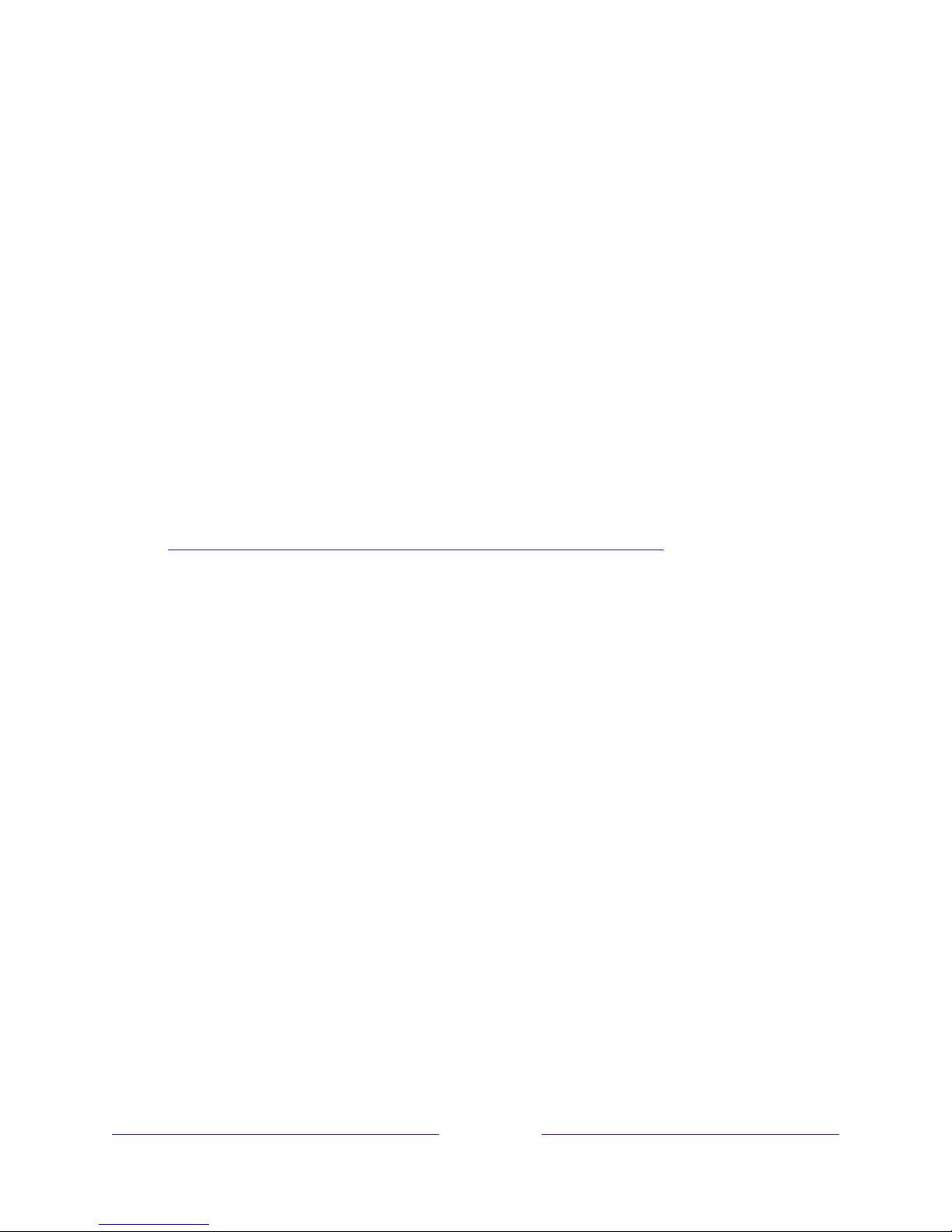
!
!!
71
!!!
Video description through Secondary Audio Program (SAP)
Video description is audio descriptions of the action in a program, to help individuals
who are blind or visually impaired enjoy the program. You enable video description by
selecting one of the Secondary Audio Program (SAP) options.
To hear video description narrations in programs that have them, turn on SAP. If there
are multiple SAP options for a channel, such as Spanish and French, try each one to
determine which setting carries the video description track.
Note:
Broadcasters provide video descriptions only on a small number of programs. If
you are unable to hear video descriptions after following these instructions, the
program you are viewing does not provide them.
For more details about video description, go to:
https://www.fcc.gov/consumers/guides/video-description.
Page 80

!
72
!!!
Advanced picture settings
The Advanced picture settings menu for each TV input provides settings for fine tuning
the appearance of the picture. All of the settings in this menu apply only to the
currently-selected input.
To use the Advanced picture settings menu, first press Þ to display the Options menu.
Then select Advanced picture settings.
Typical Advanced picture settings menu
Advanced picture settings menu options
• Picture mode – Provides picture presets for various viewing preferences. This
setting duplicates the one on the Options menu. When you change the Picture
mode, other picture settings adjust accordingly. For example, setting the Picture
mode to Vivid sets Brightness, Contrast, Sharpness, and other values to produce a
very vibrant picture. Setting Picture mode to Movie changes the settings to
produce a picture suitable for enjoying movies in a darkened room. If you make
changes to the individual picture settings—for example, Contrast, or Sharpness—
these settings are saved for the current input
and
the current picture mode. In
this way, you can set HDMI 1 input’s Movie picture mode to use different
settings than the HDMI 2 input’s Movie picture mode and Antenna TV’s Movie
Page 81

!
!!
73
!!!
picture mode. Use Reset picture settings, described below, to return the input’s
selected picture mode to its original values.
• Local dimming or Local contrast –
Only on select models
: Sets the amount of
dimming multiple “local” areas of the screen’s backlight intensity. This setting
can make dark areas darker without affecting the brightness of light areas.
This
option
is disabled when
Game mode
is enabled.
• Dynamic contrast –
Only on select models
: Automatically adjusts the backlight
level to achieve the optimum contrast and prevent excessive differences
between light and dark areas of the screen.
This option is disabled when
Local
dimming
/
Local contrast
is enabled.
• Backlight - Adjusts the overall light intensity of the screen.
On some models, this
option is disabled when
Dynamic contrast
is enabled.
• Brightness – Adjusts the dark level of the black areas of the picture.
• Contrast – Adjusts the white level of the light areas of the picture.
• Sharpness – Adjusts the sharpness of the edges of objects in the picture.
• Color – Adjusts the intensity of colors in the picture. A setting of 0 removes all
color and displays a black and white picture.
• Tint – Adjusts the color balance from green to red to obtain accurate colors in
the picture.
• Color temperature – Adjusts the overall colors in the picture from Normal to
slightly more bluish (Cool) to slightly more reddish (Warm).
• Game mode –
Only on HDMI® and AV inputs:
Controls whether Game mode is
enabled. When On, the TV performs less image processing and has less input
lag. When Off, the TV performs more image processing and has more input lag,
which is less desirable for action games.
• Reset picture settings – Returns all picture settings for the input’s currently-
selected Picture mode to their original values.
Page 82

!
74
!!!
Tip:
To dismiss the
Advanced picture settings
menu, just wait a few seconds without
pressing any buttons. Or press
Þ
again to dismiss the menu immediately.
Expert Picture Settings (4K models only)
4K (UHD) TV models have additional picture settings for demanding home theater
enthusiasts. Expert Picture Settings include gamma, noise reduction, 11 point white
balance adjustment, and extended color management.
You can access Expert Picture Settings only by using the Roku Mobile App on an iOS
®
or Android™ mobile device. For more information, go to the following link on the Roku
web site:
go.roku.com/expertpicturesettings
Changing privacy settings
Note:
Privacy settings are not present on TVs operating in non-connected mode.
Advertising
Only in connected mode,
by default your TV uses an advertising identifier to track
your TV usage. You can change the privacy settings on your TV in two ways:
resetting the advertising identifier and limiting ad tracking.
Reset the advertising identifier
Resetting the advertising identifier clears the prior usage history that your TV stores,
and then begins tracking again. From that point forward, your new usage patterns
affect the advertisements you see on your TV.
1. From the Home screen menu, navigate to Settings > Privacy > Advertising.
2. Highlight Reset advertising identifier. Press Þ to view more information about this
option. When you finishing reading the information, press OK to close the More
Information window.
Page 83

!
!!
75
!!!
3. Press OK to reset the advertising identifier, and then press OK again to dismiss
the verification message.
Limit ad tracking
You can limit Roku’s tracking of your usage behavior by limiting ad tracking. When
you do, your TV will display ads that are not personalized based on your TV’s
advertising identifier.
1. From the Home screen menu, navigate to Settings > Privacy > Advertising.
2. Highlight Limit ad tracking. Press Þ to view more information about this option.
When you finish reading the information, press OK to close the More
Information window.
3. Press OK to select the Limit ad tracking check box.
Note:
If you perform a factory reset and then reconnect your TV, ad tracking is
restored until you repeat these steps.
Microphone
Your TCL • Roku TV does not have a built-in microphone. However streaming channel
providers can use the microphone on the Roku Enhanced Remote Control (only on
select models) or on your mobile device when the Roku mobile app is running. You
can control whether streaming channels have permission to use the microphone.
Note:
These settings affect only streaming channel access to the microphone. They do
not affect your TCL • Roku TV’s Voice Search feature.
Channel microphone access
You can control which streaming channels have permission to use the microphone,
giving you control over how the microphone is used by each streaming channel. The
default setting is Prompt, so no channel will be able to turn on the microphone
without your permission.
Page 84

!
76
!!!
To change microphone access settings:
1. From the Home screen menu, navigate to Settings > Privacy > Microphone.
2. Select Channel microphone access.
3. Chose one of the following settings:
• Prompt – Display a notification each time any streaming channel requests
the use of the microphone. When a notification appears, you can choose
among Prompt, Always allow, and Never allow on a per-channel basis.
• Always allow – Do not prompt, but always allow any streaming channel to
use the microphone.
• Never allow – Do not prompt, but never allow any streaming channel to use
the microphone.
Channel permissions
After granting or denying microphone access on a per-channel basis, you can reset
channel permissions to enable them to follow the system-wide setting you specify
under Channel microphone access.
To reset channel permissions:
1. From the Home screen menu, navigate to Settings > Privacy > Microphone.
2. Select Channel permissions.
3. Highlight Reset channel permissions, and then press OK.
Page 85

!
!!
77
!!!
My Feed
Only in connected mode,
use My Feed to find out when you can watch movies
coming soon, and to get updates on movies, TV shows, and actors that you are
following.
Movies Coming Soon
My Feed gives you updates on your list of movies that are coming soon to theaters.
With My Feed, you’ll know when your favorite movie is ready to stream, the channels
it is on, and how much it will cost.
Select the movies you want to follow by going to My Feed > Movies Coming Soon. You’ll
then see a list of newly released movies that are not yet available on Roku streaming
devices. Select a movie, and then select Follow this movie on Roku. When you return to
the main My Feed screen, you’ll see banners for each of your newly-followed movies
along with banners for movies and TV shows you’re already following.
Movies, TV shows, and people
In addition to following movies coming soon, you can follow any movie, TV show, or
actor across top streaming channels. To follow a program, use the Search feature to
find the movie, TV show, or name that you want to follow, and then select Follow this
movie/TV show/person on Roku. For more information, see Searching for something to
watch.
Note:
The TV takes a bit of time to update your newly-followed shows. Until it finds at
least one channel offering the movie, the content banner in My Feed shows
Check
back later for updates
.
Page 86

!
78
!!!
My Feed alerts you any time a movie or TV show you are following becomes available
on another channel and whenever its price changes. A number in parentheses next to
My Feed in the Home screen menu means that My Feed has updated information that
you haven’t viewed yet. For example, if three of your followed shows have updates,
you’ll see My Feed (3).
Note:
When a movie or TV show you are following becomes available, the streaming
channel offering the movie might require that you subscribe or pay a fee to view it.
Page 87

!
!!
79
!!!
Searching for something
to watch
Searching for movies and shows across both Antenna TV (
only in the United States
)
and streaming channels is one of the unique features of your TCL • Roku TV. Within a
single search operation, you can search by:
• Movie name
• TV show name
• Actor or director name
• Streaming channel name
• Game name
Note:
Roku Search is not available if your TV is operating in non-connected mode.
Roku Search doesn’t search across all streaming channels, but searches across lots of
popular streaming channels. The actual channels it searches vary by locale.
How do I search?
You can search by using an on-screen keyboard that you navigate using the arrow
keys on your remote control, or
only in the United States
, you can use the Roku
Enhanced Remote Control or the Roku mobile app to search with your voice.
For more information about Voice Search, go to go.roku.com/voicesearch
.
Page 88

!
80
!!!
Keyboard search using the remote control
1. Select Search on the Home screen menu.
The Search screen has a keyboard grid and initially displays instructions—a set
of icons representing search categories and a list of participating provider tiles.
Tip:
If you don’t see the instructions, navigate to the end of the list of recent
searches and select
Clear recent search selections
.
2. Use the arrow keys to navigate the on-screen keyboard, entering a few
characters of the search term.
With each additional character you enter, you narrow down the search, making
the search results more relevant. You’ll often see the results you are seeking
after entering only a few letters.
3. When you see the show you are searching for, navigate to the right to highlight
it.
Searching from the Roku mobile app
Use the free Roku mobile app on your compatible smartphone or tablet to make
searching even faster. Use your mobile device’s keypad to type more quickly and
easily than with the on-screen keyboard on your TV.
Only in the United States
, you
also can search simply by touching the Voice Search icon and saying the name of the
movie, TV show, actor or director, streaming channel, or game.
When you use the Roku mobile app to search, search results are shown on your
mobile device instead of on the TV screen. When you make a selection from the
search results, the TV starts playing the selected program.
For more information, see Getting and using the Roku mobile app.
Page 89

!
!!
81
!!!
I found a show, now what?
Now that you’ve highlighted the show, movie, actor, game, or streaming channel you
were looking for, press the RIGHT arrow.
If your search result was an actor, director, or other item that does not represent a
single item of content, you’ll see another list to narrow down your search. Continue
highlighting results and pressing the RIGHT arrow until you find a single, viewable
content item.
• The channel logo appears to the left of each result.
•
Only in the United States
, a
LIVE TV
logo indicates a program that is available on
Antenna TV. Shows currently playing live appear at the top of the list. Shows airing in
the future appear at the bottom of the list. Selecting a LIVE TV result switches the TV
to that channel regardless of whether the program is currently in progress.
• An HD logo means that the content is available in high-definition.
• The checked circle adjacent to the title means you have already added the streaming
channel.
If your search result was a game or a streaming channel, you’ll see detailed
information, images, and available actions, such as a list of streaming channels and the
cost of getting the item or channel.
Note:
Some channels may require a paid subscription.
Page 90
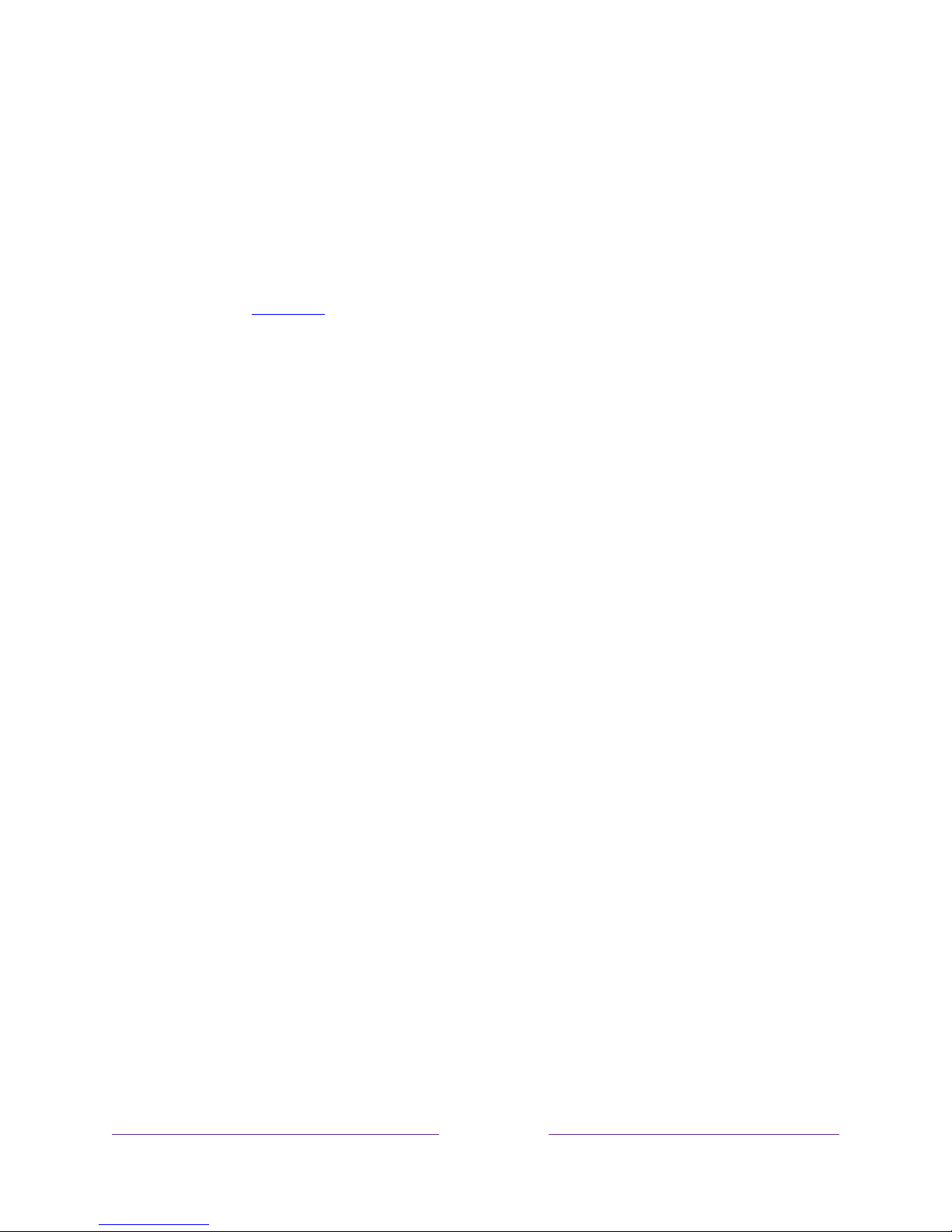
!
82
!!!
Follow on Roku
Rather than watch the show you found in Search, you can add it to My Feed and wait
until it’s available on a particular streaming channel or available at a better price. From
the search results screen, select Follow on Roku. Then go to My Feed periodically to
check for updates to each of your followed movies, TV shows, or people. For more
information, see My Feed.
Recent Searches
The next time you use Roku Search, the Search screen displays a list of recent search
selections in place of the search instructions.
Using the recent search selections list makes it easy to quickly get to a previously
found item, for example, to find another movie with the same actor, or another TV
show in the same series.
Page 91

!
!!
83
!!!
Using the Roku Channel
Store
Only in connected mode
, the Streaming Channels menu option takes you to the Roku
Channel store, where you can add new subscription based and free streaming
channels to your TV.
Tip:
You also can search for streaming channels by using the
Search
option, as
explained in Searching for something to watch.
To make it easier to find what you want, the streaming channels in the Roku Channel
Store are categorized by topic. Press the UP and DOWN arrows to highlight the
category you want, and then press the RIGHT arrow to move the highlight into the
grid of streaming channel tiles.
When you find a streaming channel you want to add or learn more about, highlight it
and press OK to display more details.
• If the streaming channel you are adding is free, you can select Go to channel to
start watching it immediately.
• If there is a one-time or recurring fee associated with using the streaming
channel, you must agree to the terms and conditions, accept the fee, and—if
you created one when you activated your TCL • Roku TV, enter your Roku PIN
code to authorize the charges.
• If you already have a subscription to the streaming channel—for example, you
already subscribe to Netflix or you receive HBO through your cable TV
provider—you must complete a different, simple authorization step to add the
streaming channel.
Page 92

!
84
!!!
You need only complete the authorization or activation step one time, when you
initially add the streaming channel. After that, you simply select the streaming channel
tile from your Home screen to start watching. (Channel and content availability is
subject to change. Charges may apply to your selection.)
Tip:
New streaming channels are added continuously to the Roku Channel Store, so be
sure to check back every now and then for new options.
Note:
If you don’t remember your PIN, or if want to change whether you need to use a
PIN to make purchases on your Roku account, see Changing your Roku Channel Store
PIN preference.
Page 93

!
!!
85
!!!
Customizing your TV
There are several things you can do to personalize your TV.
Add TV inputs
As you use your TV, you might find that you need to add a TV input tile that you did
not add during Guided Setup. To add a TV input:
1. From the Home screen menu, navigate to Settings > TV inputs. Notice that the
list of inputs is divided into two sections: Inputs being used and Inputs not used.
2. Press the UP or DOWN arrows to highlight an input in the Inputs not used section
of the list.
3. Press the RIGHT arrow to move the highlight to Set up input.
4. Press OK to add the input.
5. Press to return to the Home screen. Notice that the input has been added to
the top of the Home screen. If you want to move the input tile to a different
position in the grid, see Rearrange tiles.
Add streaming channels
You can add streaming channels by searching in the Roku Channel Store. New
streaming channels are added to the bottom of the Home screen. If you want to move
the channel tile to a different position in the grid, see Rearrange tiles.
Page 94

!
86
!!!
Rename inputs
Rather than trying to remember that your Blu-ray™ player is connected to HDMI 1 and
your game console is connected to HDMI 3, you can rename the TV inputs to match
the connected component.
Note:
Renaming an input also changes the icon associated with it.
To rename an input, you can either:
• Highlight the input tile in the Home screen, and then press Þ to display a list of
options. From the list of options, select Rename input. Then select a new name
and icon.
or
• From the Home screen, navigate to Settings > TV inputs. On the TV inputs screen,
select the input you want to rename, select Rename, and then choose a new
name and icon from the provided list.
Rather than using the predefined names and icons, you can set a custom name and
icon. To do so, scroll up or down to highlight Set custom name & icon, and then press
OK. Follow the instructions on the screen to enter a name and select an icon for the
input.
Press to return to the Home screen. The new name and icon are now in effect.
Page 95

!
!!
87
!!!
Remove unwanted tiles
It’s easy to remove unused TV inputs and unwanted channel or app tiles. For example,
if you never use the HDMI 3 input, or if you don’t like the weather app you added from
the Roku Channel Store, you can remove them from your Home screen.
Note:
You also can remove the
Antenna TV
tile if you never use the TV tuner. But be
aware that removing the Antenna TV tile also deletes the channel list. You’ll have to
set up the TV tuner again next time you want to view Antenna TV. Instructions for
setting up the TV tuner can be found in Setting up Antenna TV.
• To remove any tile, highlight the input tile in the Home screen, and then press
Þ to display a list of options. From the list of options, select Remove input. In the
screen that follows, confirm you want to remove the input.
• Alternatively, to remove a TV input tile from the Home screen, navigate to
Settings > TV inputs. On the TV inputs screen, select the input you want to
remove, and then select Remove > Confirm. Then press to return to the Home
screen.
Page 96

!
88
!!!
Rearrange tiles
When you add a TV input tile, it’s added at the top of your Home screen. When you
add a new streaming channel, it’s added at the bottom of your Home screen.
You can easily rearrange the order of the tiles on the Home screen to suit your
viewing preferences. For example, you might want Antenna TV to be the first tile in
your Home screen. But if you mostly watch one streaming channel, you might want its
tile to be the first one on your Home screen.
1. From the Home screen, highlight one of the tiles you want to move.
2. Press Þ to display a list of options for the type of tile you selected.
3. Select Move input or Move channel. The list of options disappears and the
highlighted tile shows arrows indicating how it can be moved.
Note:
A paid subscription or other payments may be required for some
channels. Channel availability is subject to change and varies by country. Not all
content is available in countries or regions where Roku
®
products are sold.
4. Use the arrow keys to move the highlighted tile to its new position. As you
move the tile, it pushes other tiles out of its way.
5. Press OK to lock the tile into its new position.
Page 97

!
!!
89
!!!
6. Repeat these steps to move other tiles until you have arranged your Home
screen to your liking.
Change themes
Only in connected mode
, another way to customize your TV is to change its theme.
The theme establishes the look and feel of the TV through colors, designs, and fonts.
Some themes require payment.
To change the theme, in the Home screen menu navigate to Settings > Themes. In the
Themes screen, choose from the following options:
• My themes – Highlight a theme, and then press OK to switch to that theme.
• Get more themes – Highlight this option at the bottom of the My Themes list, and
then press OK to shop for new themes.
• Custom settings – Turn Featured themes on or off. When Featured themes is on, the
TV automatically switches to featured themes—like certain holiday-inspired
themes —for a limited time whenever Roku makes them available, and then
switches back to your selected theme when the featured theme expires. When
off, the TV uses your selected theme.
Edit Antenna TV channel lineup
When you set up the TV tuner as described in Setting up Antenna TV, the TV adds all
the channels with good signals that it can detect in your area. It’s likely that you now
have more channels than you want in your channel list.
To edit the channel lineup, from the Home screen, navigate to Settings > TV inputs >
Antenna TV > Edit channel lineup. You’ll see a screen listing all of your channels. Adjacent
to the list of channels is a miniature TV screen playing the highlighted channel’s
picture and sound.
Page 98

!
90
!!!
Highlight each channel you want to hide, and then press OK to hide the channel.
Tip:
If you need to see or hear the highlighted channel, wait a couple of seconds for
the TV to start playing the channel’s picture and sound. Also note that if you’ve
enabled parental controls and the program on the current channel is blocked, you
won’t see a picture or hear sound while editing the channel lineup.
Note:
Repeating the tuner channel scan unhides all hidden channels.
Change sound effects volume
Sound effects are the noises the TV makes to let you know it received your command.
You can change the volume of sound effects or turn them off.
To adjust the sound effects volume, in the Home screen menu, navigate to Settings >
Audio > Menu volume. Navigate to the right and then change the setting to High,
Medium, Low, or Off.
Page 99

!
!!
91
!!!
Configure power settings
Power settings let you configure features related to how your TV’s power settings
work.
Power on settings
Power on settings tell the TV what to do when you turn on the power. To configure
the power on settings, from the Home screen, navigate to Settings > System > Power >
Power on. Highlight the preferred power on location in the list, and then press OK.
Auto power savings
To help you save energy, your TV can automatically turn itself off after a period of
inactivity or a period during which no signal has been detected. It is factory-
configured to do both of these things, but you can change these settings if needed.
To configure automatic power off, from the Home screen menu navigate to Settings >
System > Power > Auto power savings. In the Power settings screen, highlight the following
options and press OK to turn them on or off:
Page 100

!
92
!!!
• Reduce power after 15 minutes – If no video or audio activity and no user
interaction occur for 15 minutes, the TV automatically turns off the screen and
sound.
• Turn off after 4 hours – If no video or audio activity and no user interaction occur
for 4 hours, the TV goes into standby mode.
Standby LED On/Off
Normally, the status LED on the front of your TV is lit whenever the TV is in standby
mode. If you prefer the status LED to not be lit in standby mode, you can turn it off.
To do so, from the Home screen, navigate to Settings > System > Power > Standby LED,
and then select Off.
After making this change, the status LED still performs all other indication functions.
Fast TV start
Only in connected mode on TV models that are not Energy Star certified
, you can
enable Fast TV start. As you might expect, Fast TV start lets you start watching your TV
almost instantly after turning it on. But it also enables other convenient features, such
as the ability to turn on your TV using voice commands or the Roku mobile app.
Be aware that enabling Fast TV start makes your TV use somewhat more power when
it is powered off to standby mode.
Configure accessibility (U.S. only)
Accessibility settings enable users with vision or hearing impairment to use the TV
more effectively. Accessibility settings are located under Settings > Accessibility.
Captions mode
The Captions mode settings specify when closed captions appear. Access caption
settings from the Home screen by selecting Settings > Accessibility > Captions mode. At
this point, you can choose among the following options:
