Page 1
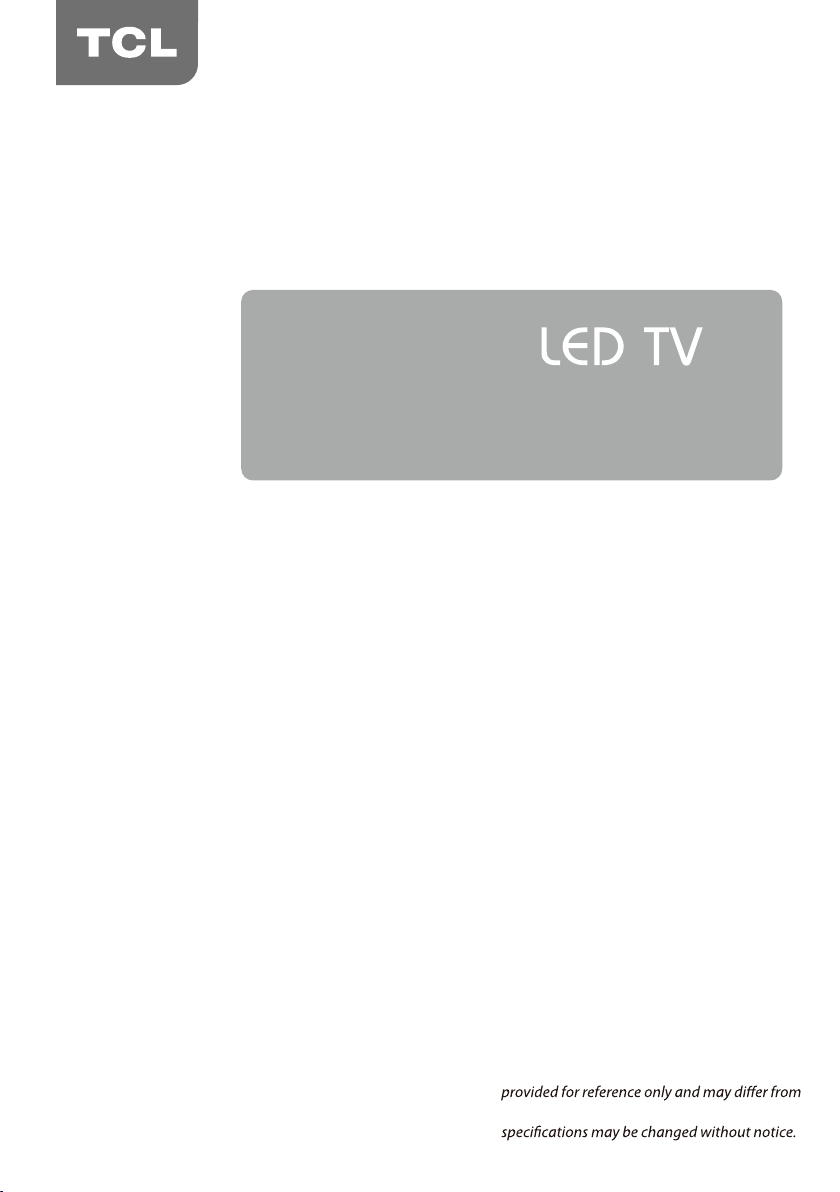
OPERATION MANUAL
For use with models:
43S6000FS/49S6000FS/55S6000FS
32S6000S/40S6000FS/
Figures and illustrations in this User’s Guide are
actual product appearance. Product design and
Page 2
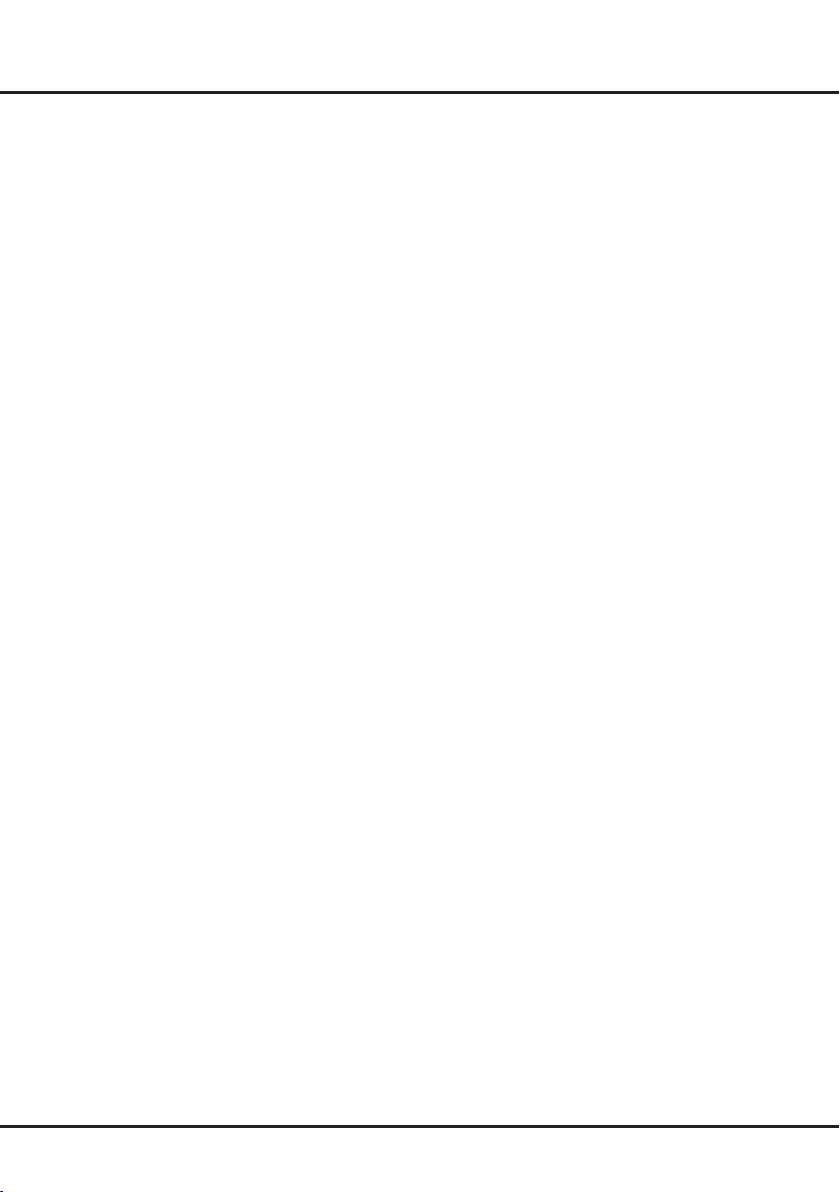
Table of Contents
Chapter 1 - Safety Information
Precautions …………………………………………… 3
Important information
………………………………… 3
Chapter 2 - Connections and Setup
Buttons on the TV ……………………………………… 4
Sockets
………………………………………………… 5
Remote control functions
Switching on
Switching off
Network connection ………………………………… 8
Initial setup
………………………………………… 7
………………………………………… 7
…………………………………………… 9
…………………………… 6
Chapter 3 - General Operation
Accessing channels ……………………………… 10
Watching connected devices ……………………… 10
Adjusting volume
Using TV settings
Selecting menu language
Instant power on
Automatic channel search ………………………… 10
…………………………………… 10
………………………………… 10
………………………… 10
………………………………………10
Chapter 4 - Homepage Operation
Using Homepage-Home …………………………… 11
Using Homepage-Videos
Using Homepage-TV
Using Homepage-Apps
………………………… 12
……………………………… 12
…………………………… 13
Chapter 5 - Menu Operation
Setting up your favourite channels ……………… 14
Energy saving
SPDIF type
Audio description
Diagnostics on digital TV channels
Using subtitles
……………………………………… 14
………………………………………… 14
…………………………………… 14
……………… 14
……………………………………… 14
Using Teletext
E-Manual
Time access
Customising the input settings
Software update
Changing to shop or home mode
T-Link ………………………………………………… 16
Reset shop
LED Indicator
Viewing pictures, playing music and watching videos
from a USB storage device
Using EPG (Electronic Programme Guide)
MHL (Mobile High-Denition Link)
Time Shift
PVR (Personal Video Recorder)
Netix settings ……………………………………… 19
Password in Parental Control
……………………………………… 15
…………………………………………… 15
………………………………………… 15
…………………… 15
…………………………………… 15
………………… 16
………………………………………… 16
……………………………………… 16
………………………… 16
……… 17
………………… 18
…………………………………………… 18
………………… 19
……………………… 19
Chapter 6 - Network Operation
Network connection ………………………………… 20
Share & See
TV Remote
WiFi display
Networked waking up
HbbTV
………………………………………… 21
………………………………………… 21
………………………………………… 22
……………………………… 22
……………………………………………… 22
Chapter 7 - Other information
Problems and Solutions …………………………… 23
Troubleshooting
Legal statement
Licence
…………………………………… 24
…………………………………… 25
……………………………………………… 25
2
Page 3
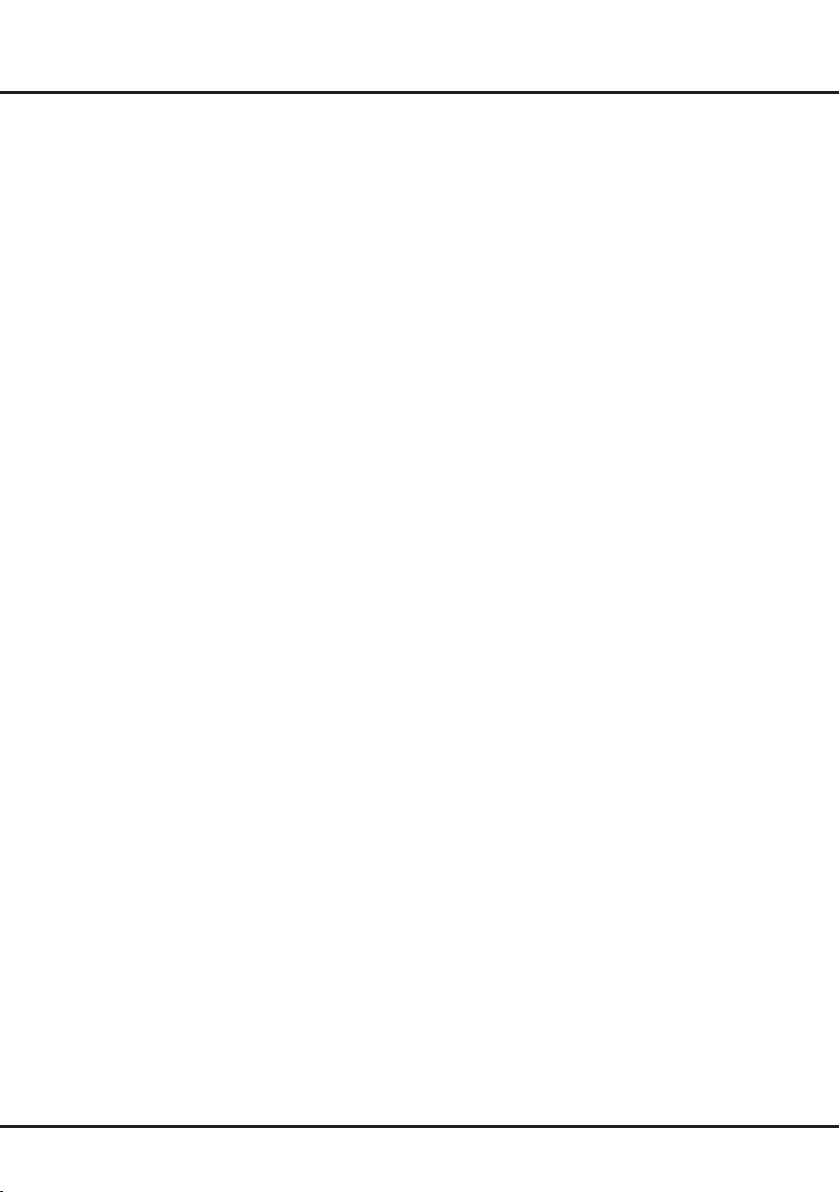
Chapter 1 Safety Information
Apparatus shall not be exposed to dripping or
Precautions
Read all of the instructions before operating the set.
Keep these instructions well for future use.
Note: The appliance is not intended for use by young
children or inrm persons without supervision. Young
children should be supervised to ensure that they do
not play with the appliance.
Product
Do not block or cover the ventilation openings on
•
the back cover.
Do not push objects of any kind into this unit through
•
the cabinet slots as they could touch the current
carrying parts or short-circuit parts, resulting in re,
electric shock, or damage to the unit.
Do not attempt to open the cabinet as this may
•
cause damage. There are no parts inside you can
service by yourself. Refer all servicing to qualied
personnel.
Do not touch the screen surface with ngers as this
•
may scratch or mark the TV screen.
Do not impact the TV screen with hard pressure as
•
this may damage the TV screen severely.
Power and Plug
Unplug the set under the following conditions:
•
- If the set will not be used for a long period of time.
- If the power cord or the power outlet/plug is
damaged.
- Follow the instructions to install and adjust the
product. Adjust those controls that are covered
in these operating instructions as improper
adjustment of other controls may result in damage.
If this happens, unplug the set and refer to the
service personnel.
- If the set is subject to impact or has been dropped
and the cabinet has been damaged.
Where the mains plug or an appliance coupler is
•
used as disconnect device, the disconnect device
shall remain readily operable.
(*Where an all-pole mains switch is used as the
disconnect device, the switch shall remain readily
operable.)
Power Cord and Signal Cable
Do not allow anything to rest on or roll over the
•
power cord and the signal cable.
Protect the power cord and the signal cable from
•
being trampled.
Do not overload the power cord or the power outlet.
•
Do not expose the power cord and the signal cable
•
to moisture.
Use Environment
Do not place the set on an unstable cart, stand, or
•
table.
Place the set on a place that allows good
•
ventilation.
Do not use the set near damp, and cold areas.
•
Protect the set from overheating
Keep the set away from direct sunlight.
•
.
•
splashing and no objects lled with liquids, such as
vases, shall be placed on the set.
Do not use the set in dusty place.
•
Operating T emperature: 5℃ to 35℃(41°F to 95°F)
•
Operating Humidity: 20% to 80%, non-condensing
Storage Temperature: -15℃ to 45℃(5°F to 113°F)
Storage Humidity: 10% to 90%, non-condensing
Cleaning
Dust the set by wiping the screen and the cabinet
•
with a soft, clean cloth or some special liquid
cleaner.
Do not apply excessive force to the screen when
•
cleaning.
Do not use water or other chemical cleaners to
•
clean the screen as this may damage the surface of
the TV screen.
Hanging the TV Set on the Wall
Warning: This operation requires two people.
To ensure a safe installation, observe the following
safety notes:
Check that the wall can support the weight of the TV
•
set and wall mount assembly.
Follow the mounting instructions provided with the
•
wall mount.
The TV set must be installed on a vertical wall.
•
Make sure to use only screws suitable for the
•
material of the wall.
Make sure that the TV set cables are placed so that
•
there is no danger of tripping over them.
All other safety instructions about our TV sets are also
applicable here. (
signed to be mounted to the wall. Wall Mount Bracket
not included)
Note: certain TV model is not de-
Important Information
If a television is not positioned in a sufciently stable
location, it can be potentially hazardous due to falling.
Many injuries, particularly to children, can be avoided
by taking simple precautions such as:
• Using cabinets or stands recommended by the
manufacturer of the television.
• Only using furniture that can safely support the
television.
• Ensuring the television is not overhanging the edge
of the supporting furniture.
• Not placing the television on tall furniture (for
example, cupboards or bookcases) without
anchoring both the furniture and the television to a
suitable support.
• Not standing the television on cloth or other
materials placed between the television and
supporting furniture.
• Educating children about the dangers of climbing on
furniture to reach the television or its controls.
Note: Graphics contained within this publication
are for presentation only.
3
Page 4
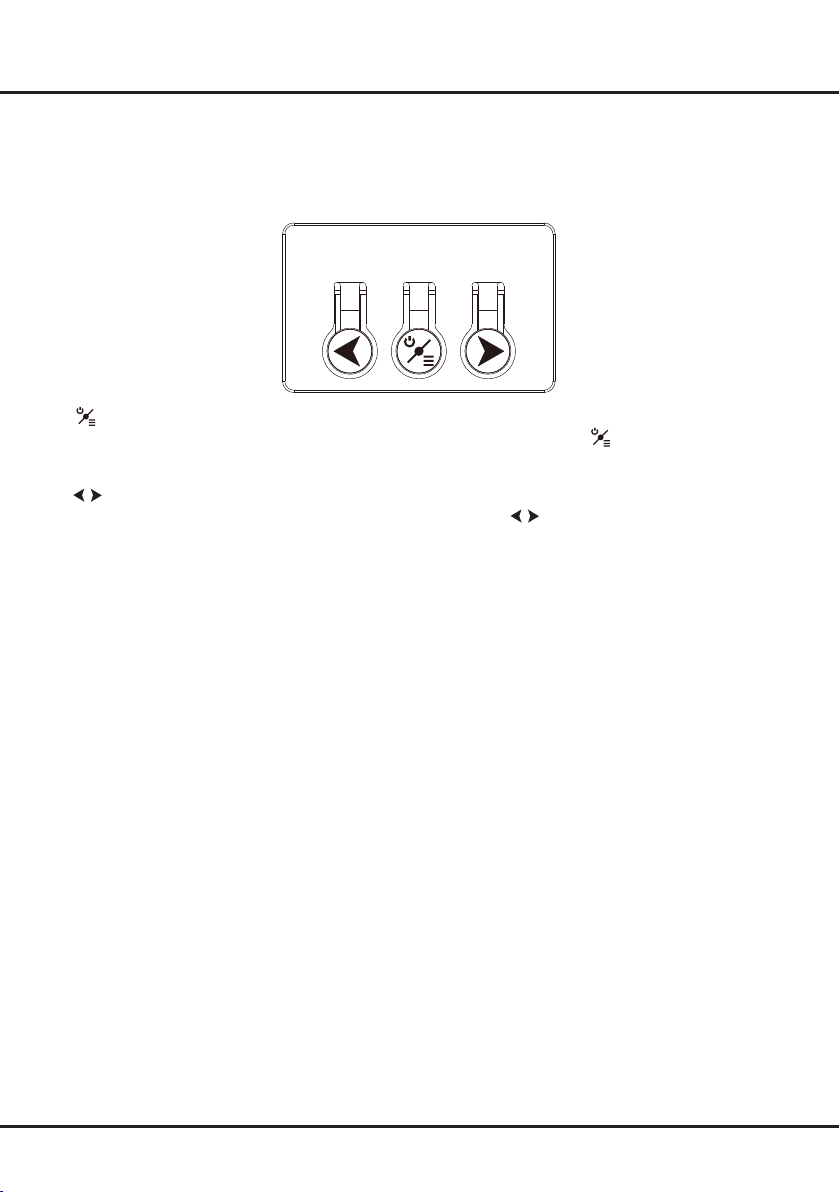
Chapter 2 Connection and Setup
Buttons on the TV
Note:
The buttons on the TV may vary depending on the model. Figures are provided for reference only.
1. button
Turns the TV on or put it into standby mode. When the TV is turned on, press to bring up the function
system to select Source, Channel and Volume. (Only in ATV or DTV mode, Channel can be selected.)
Long press it to put the TV into standby mode.
button
2.
Increases or decreases the volume. In the function system, press
to select function accordingly.
4
Page 5
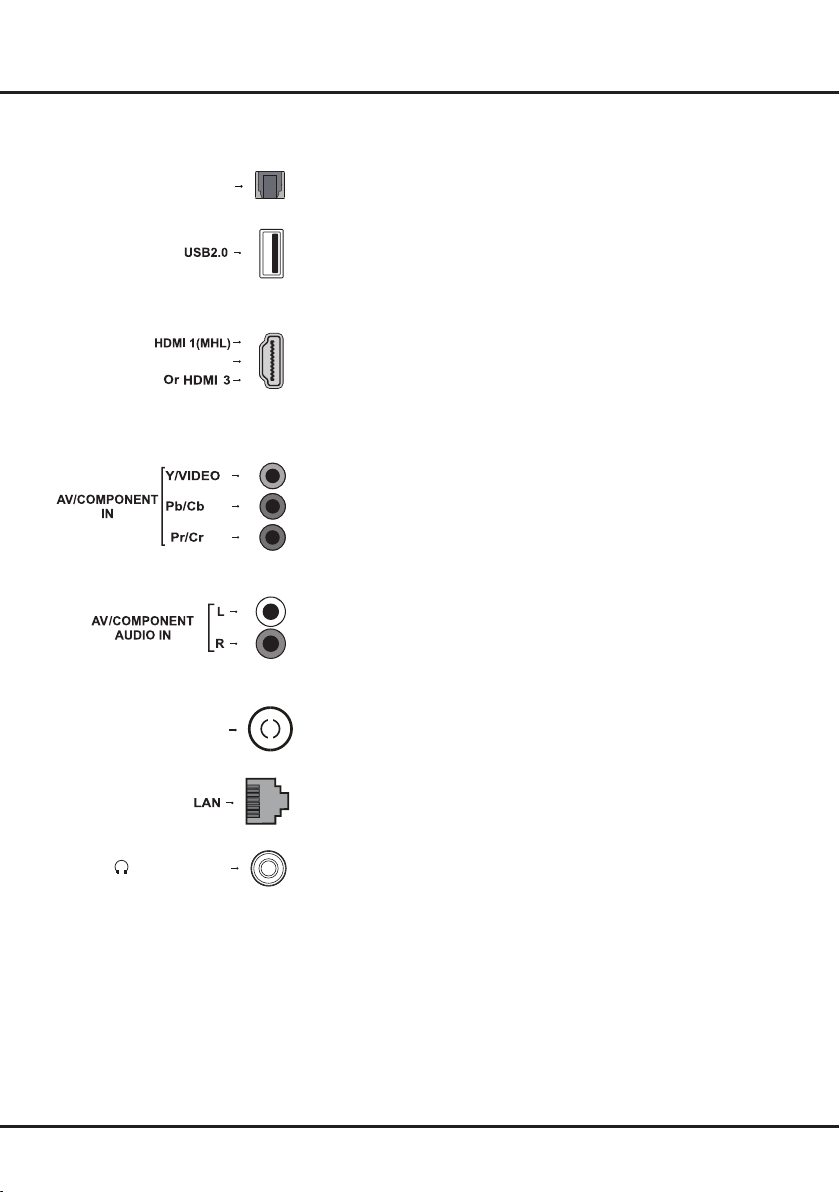
Chapter 2 Connection and Setup
ANTENNA IN
or HEADPHONE
Or HDMI 2(ARC)
OPTICAL
Sockets
Note: The location and names of the sockets on the TV may vary according to TV model, and not all sockets available on all models.
OPTICAL AUDIO OUT socket (output)
The OPTICAL socket can be used to connect a compatible digital audio
receiver.
USB2.0 socket (input)
These USB sockets can be used to connect an USB device.
Note: the number of USB sockets on the TV may vary according to TV model.
HDMI1(MHL) or HDMI2 or HDMI3 socket (input)
The HDMI (High-Definition Multimedia Interface) socket can be used to
connect a PC with a compatible video card installed, certain DVD players or
a high-denition compatible digital satellite decoder. This socket provides an
uncompressed digital connection that carries both video and audio data by
way of an integrated mini-plug cable.
Note: Only HDMI sockets with the MHL identication will support the MHL
function, MHL stands for Mobile High-denition Link, and allows you to link an
MHL-capable mobile device to the television.
AV(VIDEO)/YPbPr component sockets(input)
These AV(VIDEO)/Y sockets can be used to connect a device that has component video sockets, such as a DVD player. The component sockets can
recognize if the device you’re connecting to is Y Pb Pr compatible or Y Cb Cr
compatible. The component sockets provide excellent picture quality because
the video is separated into three separate parts.
AV/COMPONENT AUDIO IN
These AUDIO IN L & R sockets can be used to connect a range of equipment,
including video recorders, camcorders, satellite receivers, DVD players, or
games consoles. AUDIO IN sockets are shared by AV and YPbPr sockets.
ANTENNA IN socket (input)
This socket can be used to connect the outside aerial or cable network.
LAN
RJ45 plug for connecting to external modem or network access equipment.
Headphone socket (output)
This socket can be used to connect headphones or stereo earphones.
Warning: excessive sound pressure from earphones and headphones can
cause hearing loss.
5
Page 6
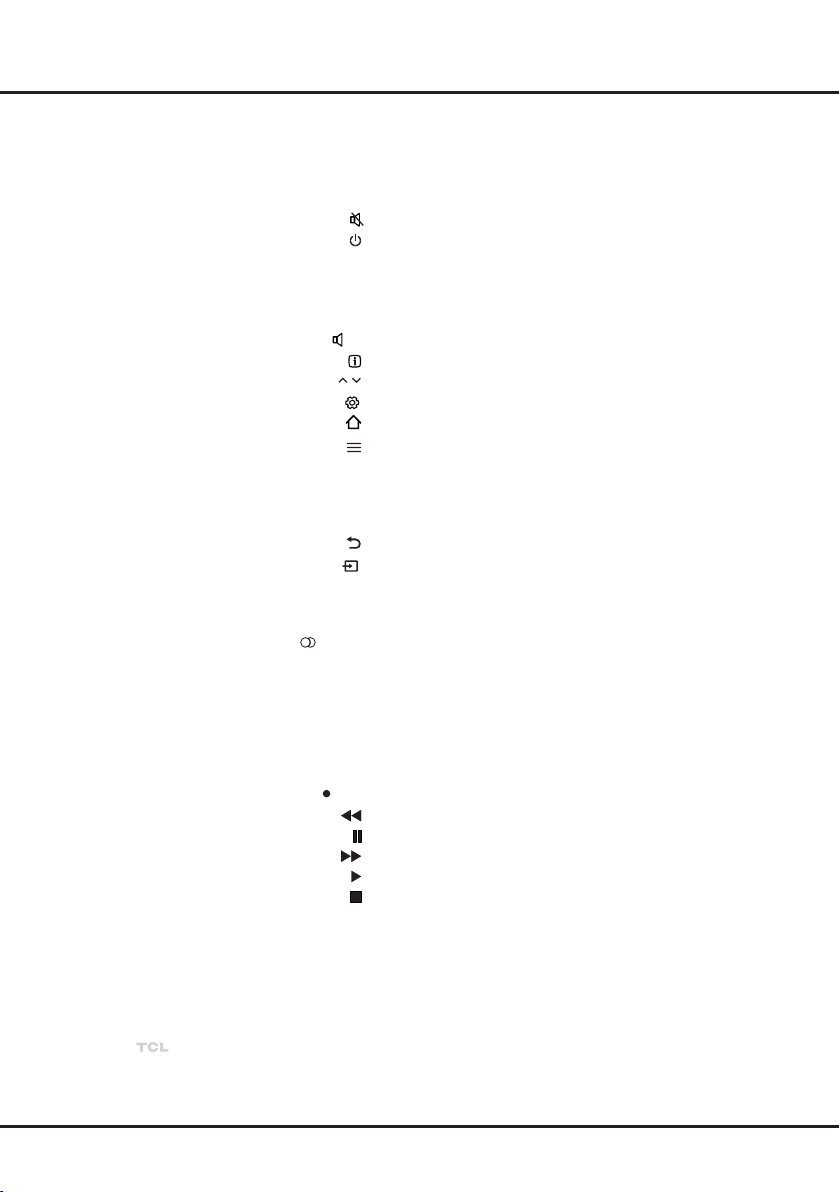
Chapter 2 Connection and Setup
P /
Remote control functions
Most of your television's functions are available via the menus that appear on the screen. The remote control
supplied with your set can be used to navigate through the menus and to congure all the general settings.
Note: You are recommended to use the full screen mode. Do not use the display mode with black bars on
both sides of the picture (such as 4:3) for a long time; otherwise the TV screen may be damaged permanently.
To switch the sound off and back on.
Standby / quit standby.
0-9 buttons To enter channel numbers; to enter a letter, a digit or a symbol
PRE-CH To return to the previous channel in TV mode.
GUIDE To toggle the Electronic Programme Guide on or off (only
LANG
Colour
buttons
NETFLIX To access the Netix homepage.
in some functions.
LIST To display the channel list.
To control the volume.
+/-
To display programme information, if available.
To change channels.
To display the Settings menu.
To access the Smart TV homepage.
To display the Option menu.
▲/▼ To navigate through the menus; to select menu options.
◄/► To navigate through the menus; to select menu options and
change values.
OK To conrm an entry or selection.
To return to the previous menu.
To select connected devices.
EXIT To exit the menu, homepage or Teletext, etc.
available for digital channels).
To select a sound type available for selected analogue
TV programme; to select an audio language available for
selected digital TV programme.
TEXT To toggle Teletext on or off.
SUBT. To select a subtitle language available for selected digital TV
programme.
To select tasks or Teletext pages; to be used for HbbTV
function.
REC
Recording button. (Not available for some models.)
To start fast reverse.
To pause playback.
To start fast forward.
To start playback.
To stop playback.
Note: The remote control type may be changed without notice.
6
Page 7
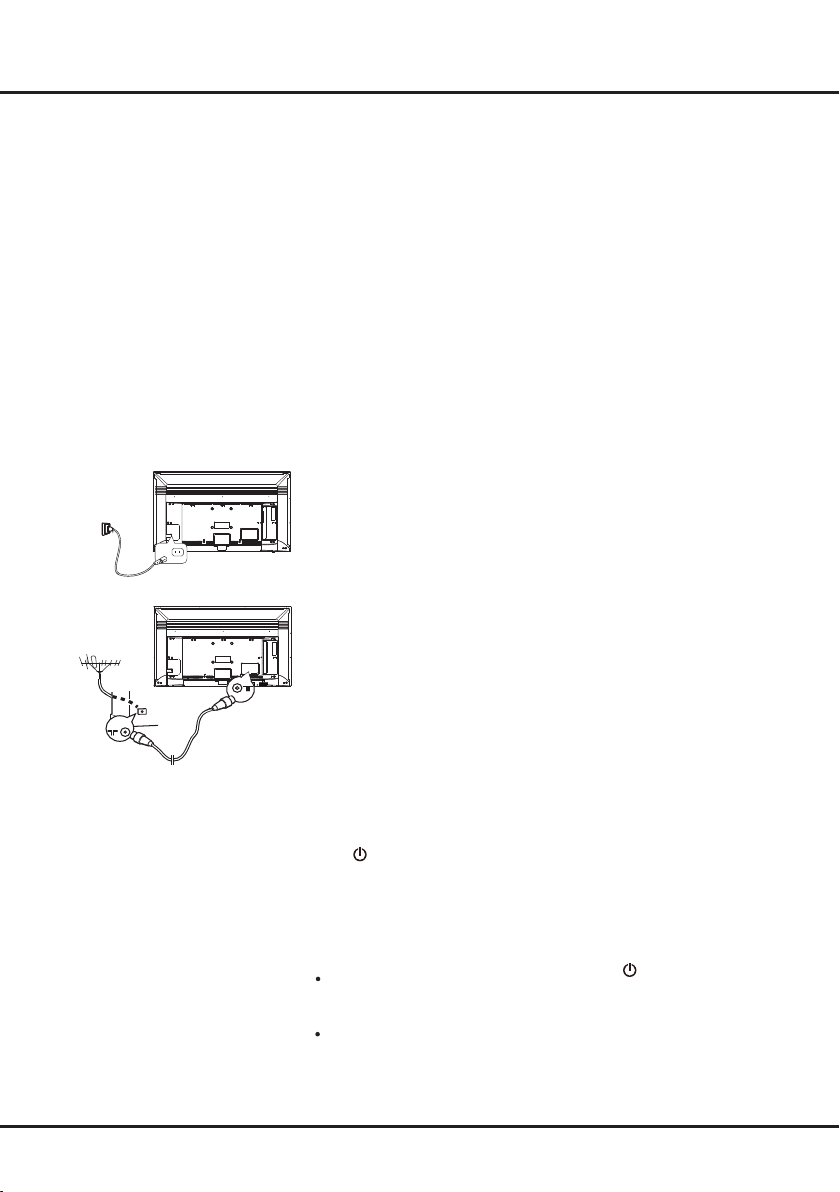
Chapter 2 Connection and Setup
Switching on
Follow the instructions on this page on how to switch on your TV set and
the remote control before going on to following pages describing how to use
the channel set-up procedure.
1. Insert two AAA batteries in the remote control.
Precautions on using batteries:
- Only use the battery types specied.
- Make sure you use the correct polarity.
- Do not mix new and used batteries.
- Do not use rechargeable batteries.
- Do not expose batteries to excessive heat such as sunshine, re or the
like, throw them in a re, recharge them or try to open them, as this
could cause them to leak or explode.
- Remove the batteries from the remote control if you are not using it for
a long period of time.
2. Connect the power cable FIRST to the television, THEN to a mains
socket. (Note: If the power cable is connected to the television, please
only connect the power cable to the mains socket.)
Your TV set should only be connected to an AC supply. It must not be
connected to a DC supply. If the plug is detached from the cable, do not,
under any circumstances, connect it to a mains socket, as there is a risk
of electric shock.
Note: The gures are for representation only, the location of power socket of the television might differ depend on the model.
3. Connect an outside aerial to the ANTENNA IN socket at the back of the
TV set.
The aerial socket (75 OHM - VHF / UHF / cable) can be used for
connecting an external aerial or other equipment tted.
Note: If you want to receive the signal from your cable or cable box,
please connect a coaxial cable to the ANTENNA IN socket at the back of
the TV set.
4. When powered on, the TV will be turned on directly or be in standby
mode.
If the power indicator lights up, the TV set is in standby mode. Press
button on the remote control or on the TV set to turn on the TV.
the
Switching off
To put the TV set into standby mode, press the button on the remote
control. The TV set remains powered up, but with low energy consumption.
To switch off the TV set, unplug the mains socket from the mains outlet.
7
Page 8
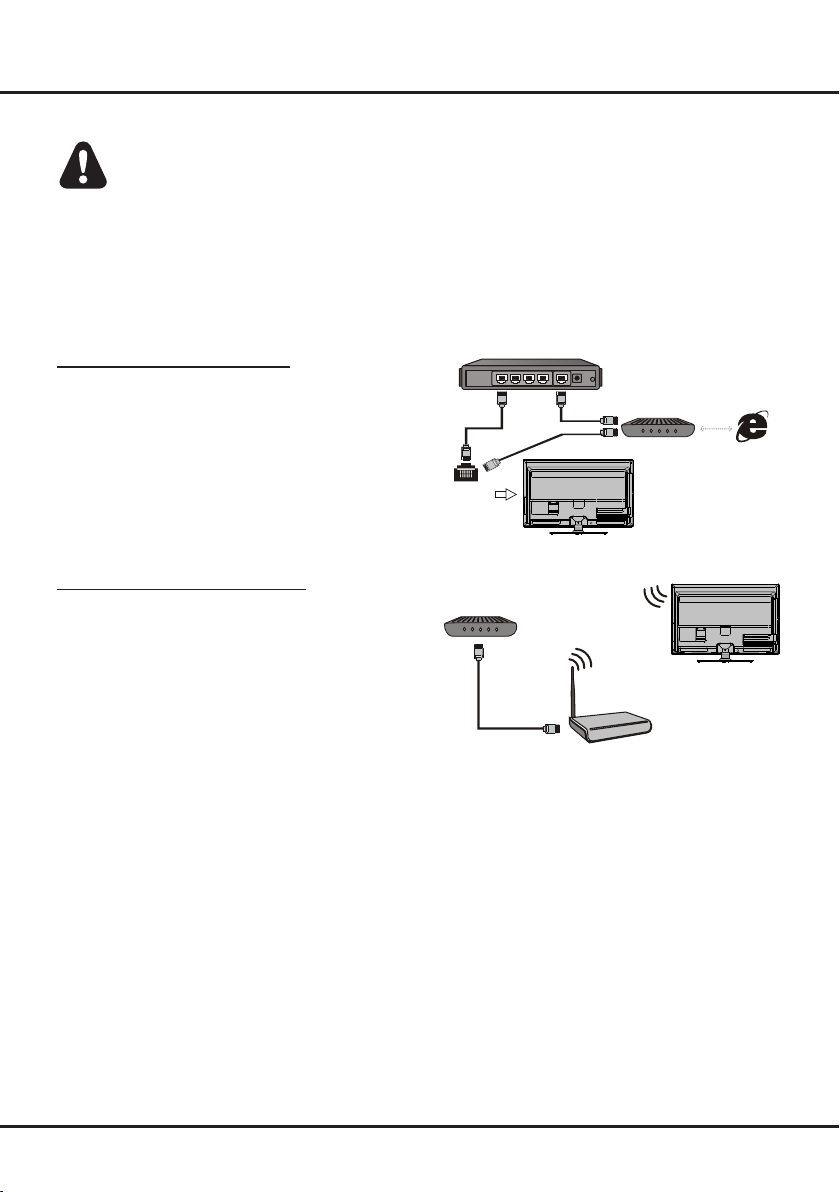
Modem Internet
TV Set
Router
Ethernet
Port on the
back pa nel
or
Chapter 2 Connection and Setup
Network connection
Your TV will require an internet connection to operate all functions. Data usage charges may apply.
Please refer to your Internet Service Provider (ISP) for additional information.
To access the internet, you must subscribe high speed broadband internet service from your internet service provider.
Your TV can be connected to your home network in two ways:
• Wired, using the RJ45 (LAN) connector on the back panel.
• Wireless, using the internal wireless or external wireless USB adapter and your home wireless network.
Note: The following instructions are just the usual ways to connect your TV to the wired or wireless network. The
connection method may be different depending on your actual network conguration. If you have any questions about
your home network, please refer to your ISP(Internet Service Provider).
Connecting to a wired network
To connect to a wired network:
1. Ensure you have:
• An ethernet cable long enough to reach your TV
• A router or modem with an available Ethernet port
• A high-speed internet connection
Ethernet (LAN) port on the back of the TV
• An
2. Connect your ethernet cable to the router and to the
Ethernet port on the back of the TV.
3.Use the
Connecting to a wireless network
To connect to a wireless network
1. Ensure you have:
2. Use the
Note:
you can use wireless network by inserting external wireless
adapter into USB socket of the TV. Some external wireless
adapters may not compatible with the TV.
Network Settings to congure the TV.
•
A router broadcasting a high-speed wireless signal
•
A high-speed internet connection
Network Settings to congure the TV.
Some models may have no internal wireless module,
Modem
TV Set
Wireless Router
Built-in wireless connection
8
Page 9

Chapter 2 Connection and Setup
Initial setup
Initial setup involves selecting all the settings required to
be able to search for and store all the analogue and digital
channels you can receive.
Make sure that the television is switched on and follow all the
steps in turn specied hereafter.
Note: If the channel search retrieved only the analogue
channels it could be caused by poor broadcasting and
therefore is not covered by manufacturer warranty.
Manufacturers cannot be held responsible for lack of or
poor broadcasting in some areas.
The rst time you switch the set on, the Initial Setup wizard
opens, which guides you through the initial setup process.
Step 1: Environment setup
1.
Press ▲/▼ to select your language, then press OK/► to
enter the next step.
2.
Press ▲/▼ to select your country, then press OK/► to
enter the next step.
3.
Press ▲/▼ to select your location, then press OK/► to
enter the next step.
Step 2: Network setup
1.
Press ▲/▼ to select your network connection type (Wired
or Wireless), then press OK/► to enter the next step.
2.
Follow the guides on the screen and press the
corresponding buttons on the remote control to proceed.
Note: You can also skip this step and step 3 by selecting “I
do not have a network connection”, and connect to the
Internet later. For details please refer to section Network
Connection.
Step 3: Software update
1.
If the set has connected to the network successfully, it will
search for upgrade les automatically.
2.
Follow the guides on the screen and press the
corresponding buttons on the remote control to proceed.
Step 4: Channel installation
1.
Press ▲/▼ to select Continue to install channels.
2.
Follow the guides on the screen and press the
corresponding buttons on the remote control to proceed.
Note: To prevent the channel installation process from
being interrupted, wait for the message indicating that
the installation is complete. You can also skip this step by
selecting “I don’t want to install channels”. In this case, to
search and store your channels you may do an automatic
channel search by following the instructions in the next
section Performing an automatic channel search.
Step 5: Clock setup
If the set was not connected to the network, you can use the
numeric buttons to enter the date and time, then select the
OK button and press OK to conrm.
When the initial setup is completed, the Congratulations
message appears. Press OK to conrm.
9
Page 10

Chapter 3 General Operation
P /
P /
P /
Accessing channels
Using the numeric buttons: press the
corresponding numeric buttons on the remote
control to access the channels.
Using the
on the remote control or the corresponding buttons
on the TV set to scroll through the channels.
Using the LIST button: press the LIST button on
the remote control to display the channel list and
press ▲/▼/◄/► and OK to select channels.
buttons
: press the
buttons
Watching connected devices
Repeatedly press on the remote control or
OK on the TV set to toggle between TV and other
input sources. Press
channels and other input sources.
Note: Not all models have OK button on the set.
to cycle through all TV
Adjusting volume
Volume control: press the +/-
remote control or the corresponding buttons on the
TV set to increase or decrease the volume.
Sound mute: press the
button to restore the sound.
buttons on the
button to temporarily +
Using TV settings
1.
Press on the remote control to display the
Settings menu.
2.
Press ▲/▼ to select the desired item, then press
OK/► to enter the corresponding submenu.
3.
In submenus, press ▲/▼ to select menu options,
then press OK/► to enter the option list, the
adjustment interface, or the corresponding
submenu.
4.
Press to return to the previous menu.
5.
Press EXIT or to close the menu.
Note:
You can also press
select Settings (if available) and press OK to
enter the Settings menu. Some options may not
be available for certain signal sources.
on the remote control,
Selecting menu language
You can choose your preferred menu language
following the instructions below.
1.
Press on the remote control, select
Menu language > Language
enter.
2.
Press ▲/▼ to select your desired language to
display the menus and press OK to conrm.
3.
Press EXIT or to close the menu.
System >
and press OK/► to
Instant power on
This function enables you to turn on your TV quickly.
1.
Press on the remote control, select
Instant power on and press OK/► to enter.
2.
Press ▲/▼ to select On and press OK to
conrm.
3.
Press EXIT or to close the menu.
System >
Automatic channel search
This section describes how to search and store
channels automatically. This may be done in any of
the cases below:
- you have selected “I don't want to install
channels" in the initial setup;
- you see “No program info now, please search
channels rst!” in TV mode;
- you want to update your channels.
1.
In TV mode, press on the remote control and
Channel > Channel scan
select
enter.
2.
The TV installs and arranges channels according
to your country. Press ▲/▼ to select Country,
and press OK/► to enter. Enter the default
password 1234 or your own password in case
you have changed the password in the
Lock menu. Press ▲/▼ to select your country
and press OK/► to conrm.
3.
Press ▲/▼ to select Tuner mode>Antenna,
then press OK/► to enter. Press ▲/▼ to select
Automatic search, then press OK/► to enter.
4.
Press ▲/▼ to select Channel type (Digital &
Analogue, Digital or Analogue), then press OK
to start the automatic search for all digital and/
or analogue channels.
minutes. During the process, you can press OK to
abort halfway.
5.
The channel search may take a few minutes.
During the process, you can press OK to stop the
search halfway.
6.
After the automatic search, channels are
arranged in a preset order. If you wish to skip
channels, modify the preset order, rename or
delete channels, press
Channel > Organiser
select
enter.
The search may take a few
. Press OK/► to
System >
on the remote control,
and press OK/► to
10
Page 11

Chapter 4 Homepage Operation
Note: This manual is for common use. Figures and illustrations in this User Manual are provided for reference only
and may differ from actual product appearance. And for some models, certain options are not available.
You can select all the features from homepage.
1.
Press to display homepage.
2.
Press ▲/▼/◄/►to select icons from the screen list.
3.
Press OK to enter each option.
4.
To exit the menu, press .
Homepage contains 4 parts: Home, Videos, TV, and Apps. Use ◄/► to switch among them.
Shortcut: Press ▲ to move the cursor to the very top of the screen under any homepage, the Settings option
will appear. You can access accordingly settings options directly here. For details, please refer to Using System
Settings in the General Operation chapter.
WARNING:
• Congure the network settings before using Smart TV.
• Slow responses and/or interruptions may occur, depending on your network conditions.
• If you experience a problem using an application, please contact the content provider.
• According to circumstances of the contents provider, an application’s updates or the application itself may be
discontinued.
• Depending on your country’s regulations, some applications may have limited service or not be supported.
Using Homepage - Home
This section explores the most commonly used menu of your TV.
on the remote control to display the homepage. Press ▲/▼/◄/► to enter the Home page and select icons
Press
from the screen list. Press OK to enter each option. To exit the menu, press .
Network Status/Time
History
Netix
Home/ Videos/ TV/Apps:
Use ◄/► to focus on each
item.
History: This page shows your recently watched programmes. To delete the history, press
menu, choose Delete One/ Delete All and operate according to screen display.
Search: You can search for your desired programmes using the virtual keyboard.
Netix: With a Netix unlimited membership, you can instantly watch TV episodes & movies streamed over the
Internet watch TV episodes & movies streamed over the Internet from Netix right to your TV.
Note: Netix is vailable in certain countries. Unlimited membership required. More information at WWW.netix.com.
Status:
Recomandations
Search
to display the sub-
11
Page 12

Chapter 4 Homepage Operation
Using Homepage - Videos
Note: The information displayed will be updated periodically.
Press
on the remote control to display the homepage. Press ▲/▼/◄/► to enter the Videos page and select
icons from the screen list. Press OK to enter each content To exit the menu, press
This interface enables you to search for videos by genre, such as movie, sport, music, popular, news, education, and
game, etc. For details, refer to your local platform.
Home/ Videos/ TV/Apps:
Use ◄/► to focus on each
item.
Status:Network Status/Time
Using Homepage- TV
Note: Some options may not be available for certain signal sources.
This section explores the input sources of your TV.
on the remote control to display homepage. Press ▲/▼/◄/► to enter TV page and select input source you
Press
want from the screen list, then press OK to conrm. To exit TV page, press
.
.
TV window
Home/ Videos/ TV/Apps:
Use ◄/► to focus on each
item.
TV window
Displays the current selected TV broadcast programme.
Input Source
Input Source
Select the input source from devices connected to TV through different ports, including TV, AV, CMP, HDMI1,
HDMI2, HDMI3, and Media. Press ▲/▼/◄/► to select your desired source, and then press OK to conrm.
Note: The available source might differ depending on the model.
12
Page 13
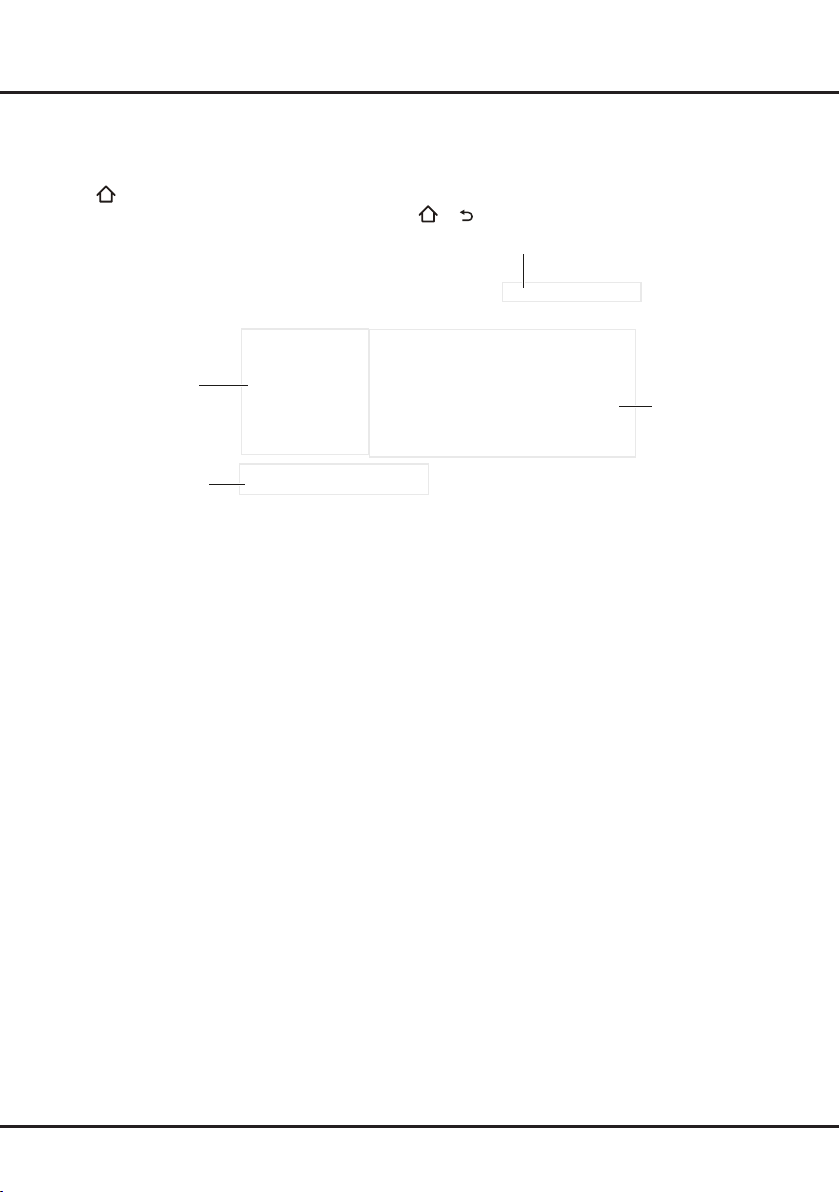
Chapter 4 Homepage Operation
Using Homepage- Apps
Note: The pre-installed apps or items can not be deleted. And the apps (regardless of order) listed in the below gure
may differ from actual product. For some models, certain apps are not available.
Press
on the remote control to display the homepage. Press ▲/▼/◄/► to enter the Apps page and select icons
from the screen list. Press OK to enter each option. Press
AppStore
Home/ Videos/ TV/Apps:
Use ◄/► to focus on each
item.
AppStore: Many useful and entertaining apps are available for downloading. After entering the AppStore, you will
see the recommendations. Press ▲/▼/◄/► to select, press OK to enter.
Pre-installed apps: These are recommended Apps. Highlight an app and press OK to open it.
Note: The pre-installed apps or items can not be deleted.
Note: You may need a webcam to use certain apps. The webcam is an optional accessory, and is available by
separate purchase. Only use the specied webcam. Some external devices like webcam, smartphone, joystick and
external wireless adapter may not be supported.
or repeatedly to return to the homepage.
Status:Network Status/Time
Pre-installed apps
13
Page 14

Chapter 5 Menu Operation
Setting up your favourite channels
You can create a list of your favourite TV channels.
1.
Press LIST.
2.
Press the red button to enter Select list, press
▲/▼ to select a list and press OK to enter.
3.
Press ▲/▼/◄/► to scroll through the channel list
and press the green button to add the selected
channel to your favourite list.
4.
Repeat this procedure to set up other favourite
channels.
5.
Press the red button to enter Select channel list,
select Favorites and press OK to enter.
6.
Press ▲/▼/◄/► to select a channel, press OK
to watch it or press the green button to remove it
from your favourite list.
7.
Press LIST or EXIT to exit.
Energy saving
1.
Press on the remote control, select
ECO settings > Energy saving
to enter.
2.
Press ◄/► to select a desired power saving
mode and press OK to conrm.
3.
Press EXIT or to close the menu.
Picture >
and press OK/►
SPDIF type
Connect the TV to an audio device through the
SPDIF output. To select a proper sound type for
your SPDIF output, press
Sound > SPDIF type
select
enter. Press ▲/▼ to select an option and press OK
to conrm.
- If you select Auto, the SPDIF output format is
• Dolby Digital when the programme’s sound format
is Dolby Digital or Dolby Digital Plus or HE-AAC.
• PCM when the programme’s sound format is
MPEG.
- If you select PCM, the SPDIF output format is
PCM, regardless of the programme’s sound
format.
- If you select Off, this turns off the audio output
from the audio device connected to the SPDIF
output.
Note: The options you may choose depend on
the programme you are watching. If the
sound is ahead of the picture, you can
select SPDIF delay from the Sound menu,
press OK/► then press ◄/► to adjust the
delay time to synchronize the sound with
the picture.
on the remote control,
and press OK/► to
Audio description
Audio description refers to an additional narration
track for blind and visually impaired viewers of visual
media, including television programmes and movies.
The description narrator talks through the
presentation describing what is happening on the
screen during the natural pauses in the audio (and
during dialogue if deemed necessary).
You can use this feature if the current broadcast
contains audio description.
1.
Press on the remote control, select
Advanced settings > Audio description
press OK/► to enter.
2.
Select Speaker or Headphone, press OK/► to
enter, press ◄/► to select Audio description
and press OK to conrm.
3.
To adjust the volume for audio description in case
this function is turned on, press ▲/▼ to select
AD volume, press OK/► then press ◄/► to set
the volume. Press to return.
4.
Press EXIT or to close the menu.
Sound >
and
Diagnostics on digital TV channels
1.
Press on the remote control and select
Channel > Channel diagnostics
2.
Press OK/► to display some signal information
on the current digital channel, such as signal
strength, frequency, etc.
3.
Press OK to conrm.
4.
Press EXIT or to close the menu.
.
Using subtitles
You can enable subtitles for each TV channel.
Subtitles are broadcast via Teletext or DVB-T/DVB-C
digital broadcasts. With digital broadcasts, you have
the additional option of selecting a preferred subtitle
language.
Turning on/off subtitles
1.
Press on the remote control, select
Subtitle and press OK/► to enter.
2.
Select the Subtitle option, press OK/► to enter,
press ▲/▼ to select On or Off and press OK to
conrm.
3.
Press EXIT or to close the menu.
Enabling subtitle languages on digital TV
channels
1.
Press on the remote control, select
Subtitle > Digital subtitle language
OK/► to enter.
2.
Press ▲/▼ to select a subtitle language as your
preferred language and press OK to conrm.
Channel >
Channel >
and press
14
Page 15

Chapter 5 Menu Operation
3.
Press ▲/▼ to select Digital subtitle language
2nd and press OK/► to enter.
4.
Press ▲/▼ to select a secondary subtitle
language and press OK to conrm.
5.
Press EXIT or to close the menu.
Shortcut operation: Press SUBTITLE on the
remote control to directly select a subtitle language
available for the selected digital TV programme.
Selecting a subtitle type on digital TV channels
6.
Press on the remote control, select
Subtitle > Subtitle type
enter.
7.
Press ▲/▼ to select a subtitle type and press
OK to conrm. You can select Hearing Impaired
to display the hearing impaired subtitles with your
selected language.
8.
Press EXIT or to close the menu.
Note: before selecting subtitle languages and a
subtitle type, turn on subtitles.
and press OK/► to
Channel >
Using Teletext
Selecting decoding page language
1.
Press on the remote control, select
Teletext > Decoding page language
OK/► to enter.
2.
Press ▲/▼ to select a proper type of language
in which Teletext will display and press OK to
conrm.
3.
Press EXIT or to close the menu.
Digital Teletext language
On digital TV channels, depending on the
broadcaster, you may be able to enjoy a service with
multiple initial Teletext pages in different languages.
This function allows you to select an available
language as primary language, which relates to
different initial Teletext pages.
1.
Press on the remote control, select
Teletext > Digital teletext language
OK/► to enter.
2.
Press ▲/▼ to select a language and press OK to
conrm.
3.
Press EXIT or to close the menu.
Channel >
and press
Channel >
and press
E-Manual
E-Manual is an electronic user manual for the
product. You can nd instructions for the features of
this TV set.
1.
Press on the remote control, select
E-Manual and press OK to enter.
2.
Press ◄/► to select the contents and press OK
to enter, then press ◄/► to view the instruction
pages. Press to return to the contents.
Support >
3.
Press EXIT to exit.
Time access
You can access the time from digital channels
following the instructions below.
1.
Press on the remote control, select
Timer > Clock > Auto synchronization
press OK/► to enter.
2.
Press ▲/▼ to select On and press OK to
conrm.
3.
Press EXIT or to close the menu.
System >
and
Customising the input settings
You can name your connected sources according to
the type of device instead of the type of socket.
1.
Press on the remote control, select
Input settings and press OK/► to enter.
2.
Press ▲/▼ to select a connector your equipment
is connected to and press OK/► to enter.
3.
Press ▲/▼ to select the type of device connected
to this connector and press OK to conrm.
4.
Press EXIT or to close the menu.
After conguring, the selected source name will be
displayed after the name of the related connector
in the source list when pressing on the remote
control or OK on the TV set.
Note: Not all models have OK button on the set.
System >
Software update
Note: Do not switch off or unplug the TV until the
upgrade is completed.
Press
Software update and press OK/► to enter. You
have the following options to update the software.
- By USB: Enables you to install a new version
- By network: Enables you to download and install
- By channel: Enables you to install the latest
on the remote control, select
software from a USB stick. Insert the USB stick
in which a new version software is stored into a
USB socket of the set. Select By USB and press
OK/► to enter. Follow the on-screen instructions
to complete the process.
the latest version software from the Internet.
Make sure to set up a wired or wireless network
connection rst then select By network and press
OK/► to enter. Follow the on-screen instructions
to complete the process.
Note: Keep successful network connection during
upgrade.
version software if available from the broadcast.
Select By channel and press OK/► to enter.
Follow the on-screen instructions to complete the
process.
Support >
15
Page 16

Chapter 5 Menu Operation
Changing to shop or home mode
1. Press on the remote control, select System >
Location and press OK/► to enter.
2. Press ▲/▼ to select Home, Shop or Shop with
demo and press OK
3. Press EXIT or to close the menu.
Note: If Shop or Shop with demo mode is
selected, it is not MEPS compliant. In
Home mode, TV will be put into standby
mode automatically if there is no operation
in 4 hours. This feature can be deactivated
in the System > Timer > Auto standby
menu.
to confirm.
T-Link
Use this function to search for CEC devices
connected to the HDMI sockets in your TV and enable
one-touch play and one-touch standby between CEC
devices.
Enabling or disabling T-Link
1.
Press on the remote control, press ▲/▼ to
select T-Link and press OK/► to enter.
2.
Press ◄/► to select On or Off and press OK to
conrm.
3.
Press EXIT to close the menu.
Using one-touch play
With one-touch play, pressing the play button on (for
example) your DVD remote control starts playback
on your DVD device and automatically switches your
TV to the correct source, displaying DVD content.
Using system standby
With system standby, pressing the
example) your TV remote control switches your TV
and all connected HDMI devices to standby mode.
Note: The CEC functions depend on the
devices connected and it is possible
that some devices may not interoperate
correctly when connected to this TV. The
user manual or the manufacturer of the
problematic devices should be consulted
for further information.
button on (for
Reset shop
Allows you to reset the TV to factory default settings.
1.
Press on the remote control, select
Reset shop and press OK/► to enter.
2.
Use the numeric buttons to enter the password.
3.
Press ◄/► to select OK and press OK to
conrm.
4.
The Initial setup menu appears. Follow the
instructions in the section Initial setup.
System >
LED Indicator
Allows you to select the LED indicator on the TV
front panel to ash or not.
1.
Press on the remote control, select
LED Indicator and press OK/► to enter.
2.
Press ▲/▼ to select Flashing, Normal or Off
and press OK to conrm.
3.
Press EXIT or to close the menu.
System >
Viewing pictures, playing music and
watching videos from a USB storage
device
Your TV is tted with USB connectors that enable
you to view pictures, listen to music or watch videos
stored on USB drives.
Supported le formats:
Picture JPG/JPEG, BMP, PNG
Music MP3
Video AVI, MPG, MPEG, TS
Notes:
- Some USB keys and USB products like
digital cameras or mobile phones are not fully
compatible with USB standard so they may not
work with the TV media player. Not all USB
keys or devices are compatible with the USB
function. Not all above formats are recognised.
The encoding formats of your les will
determine whether or not they can be played.
- Please use high speed (minimum 5MB/s read
transfer) USB drives.
When a USB device is connected, press
the remote control to display the homepage, press
▲/▼/◄/► to select Media and press OK to enter.
Press ◄/► to select a USB drive in case you have
inserted two or more USB drives and press OK to
enter.
All
Use this function to display all supported files, if
available.
1.
Press ▲/▼ to select All, then press OK/► to
enter the main le content browser.
2.
In the main le content browser, use ▲/▼/◄/►
to select a le or an inner le folder.
3.
Select an inner le folder, press OK to enter a
sub le content browser.
4.
Use ▲/▼/◄/► to select a le in either main or
sub le content browser. Press to display the
function menu in folder mode.
- Sort by: Sort folders and les by Name or
Date.
- Parser: You can select Recursive to display all
supported les from all sub le folders.
on
16
Page 17

Chapter 5 Menu Operation
5.
Select a le and press OK to play.
6.
Press to return to the previous interface.
Picture
Use this function to display pictures, if available.
1.
Press ▲/▼ to select Picture, then press OK/►
to enter the main le content browser.
2.
Use ▲/▼/◄/► to select a picture in either main
or sub le content browser, press OK to watch,
and a slide show begins from the selected
picture.
3.
Press ◄/► to display the previous or the next
picture, press ▼ to show the playlist, and
press OK to display the console.
4.
Press to return to the previous interface.
Video
Use this function to watch videos, if available.
1.
Press ▲/▼ to select Video, then press OK/► to
enter the main le content browser.
2.
Use ▲/▼/◄/► to select a video in either main
or sub le content browser, press OK to watch,
and automatic playback begins from the selected
video.
3.
Press ◄/► to fast reverse or forward when the
focus is on the progress bar, press ▼ to show
the playlist, and press OK to pause or play
the video.
4.
Press to display the video menu in the browser
mode. You can select different picture preset
settings, play modes and screen modes, etc.
5.
Press to return to the previous interface.
Music
Use this function to play back music, if available.
1.
Press ▲/▼ to select Music, then press OK/► to
enter the main le content browser.
2.
Use ▲/▼/◄/► to select a song in either main
or sub le content browser, press OK to play,
and automatic playback begins from the selected
song.
3.
Press ◄/► to select different control buttons
shown at the bottom of the TV screen and press
OK to conrm. You can pause or play the song,
select the previous or the next song, select
different play modes, and show the playlist, etc.
When you move the focus onto the progress bar,
you can press ◄/► to fast reverse or forward.
4.
Press to display the music menu in the browser
mode. You can select different sound preset
settings, and show the music info if available, etc.
You can also select Audio only to listen to the
music with the screen turned off. Any key press
will turn the screen on.
5.
Press to return to the previous interface.
Using EPG (Electronic Programme
Guide)
EPG is an on-screen guide that displays scheduled
digital TV programmes. You can navigate, select,
view and record programmes.
1.
Press GUIDE on the remote control, the Program
Guide menu will appear, which allows you to get
information about the current or next programme
playing on each channel. Navigate through
the different programmes using the ▲/▼/◄/►
buttons on the remote control.
2.
Use the related buttons shown at the bottom of
the screen to view EPG.
- Prev day: Press
previous day.
- Next day: Press
day.
- Filter: Programme guide lter for digital TV
programmes.
• Press to display the type list of the
programme.
• Navigate through the different types and
available subtypes using the ▲/▼/◄/►
buttons on the remote control.
• Select one or more types, which you want
to highlight from the Type list, press OK to
select or deselect. A checkmark will appear to
the left of the type when selected. When you
select a type, all its subtypes (if available) will
be selected accordingly.
• Also, you can select some desired subtypes (if
available) without selecting any type rst.
• Press to exit the type list.
• After ltering, all your desired digital TV
programmes will be highlighted.
- Schedule list: Press the yellow button to bring
up the Schedule list menu.
• Press the red button to add a schedule.
• Press the green buttton to delete a selected
schedule.
• Press OK to edit a selected schedule.
- Add schedule: Press the red button to add a
schedule into your schedule list.
Channel number: use ◄/► to select the
•
desired channel.
Start date: use the numeric buttons to set the
•
start date.
Start time: use the numeric buttons to set the
•
start time.
End time: use the numeric buttons to set the
•
end time.
Schedule type: use ◄/► to select the
•
available schedule type.
to display EPG of the
to display EPG of the next
17
Page 18

Chapter 5 Menu Operation
- Select Reminder to be reminded that you
can switch to the scheduled programme
when the time you have set comes.
- Select Record (if available) if you want to
start your scheduled recording when the
time you have set comes. When time is
out and you do not execute any operation,
scheduled recording will start automatically.
Repeat type: use ◄/► to select different
•
repeat mode for the schedule.
• Press ▲/▼ to select Add schedule, and
press OK to conrm.
3.
Press GUIDE or EXIT to exit EPG.
MHL (Mobile High-Denition Link)
(* not available for some models)
You can use the following functions by connecting
the HDMI port identied with MHL on the TV and the
USB port of an MHL compatible mobile phone or
similar device with an MHL cable.
• Charge your mobile phones from the TV.
• Two-way remote operation between TV and mobile
phone.
• Video or audio output from your mobile phone.
Notes:
- These functions may not be available
depending on the connected equipment.
- If there is no more battery life left in the
connected device, charging will not start.
- To operate the mobile phone with the TV
remote control, you need to turn on the T-Link
function rst, then press
Setup > Guide menu
to do operations.
Connecting MHL compatible device
• Connect the MHL compatible device to the
HDMI port identied with MHL on the TV using
an MHL cable (not supplied), charging will start
automatically.
• When connecting an MHL compatible device to the
HDMI port identied with MHL on the TV, switch
the TV input source to the corresponding HDMI
input.
Note: Do not connect the MHL compatible device
to any ports other than the HDMI port
identied with MHL.
When using MHL
• Interoperability with MHL devices from other
manufacturers is not guaranteed.
• TCL does not provide any guarantee, therefore,
against operational failure such as that described
below when an MHL source is connected to the
TV.
and select
. Follow the virtual keypad
T-Link >
- No picture or sound
- Some of the functions do not work by remote
operation from the TV
• If MHL does not work properly, also contact the
manufacturer of the source device for advice on its
use.
• Do not disconnect the power plug of the TV when
the TV is active and the MHL device is connected.
• Do not disconnect the power plug of the TV when
the TV is in standby mode and the MHL device is
connected.
Time Shift
Note: This Option is only available when Time Shift
is set to On: Press
▲/▼ to select Settings> Channel> Time Shift,
press OK/► to enter and use ▲/▼ to set Time Shift
to On or Off.
Allows you to pause, fast forward and rewind live TV,
so you don’t have to miss any part of your favourite
programs. Before you use the function, connect
a USB drive to the TV rst. For the rst time, you
should complete the disk setup for the USB drive.
1.
Press on the remote control and select
Shift, then press OK to conrm.
2.
Follow the directions on the screen to do the disk
setup if you use time shift for the rst time.
3.
After the disk setup is done, time shift will start,
and the time shift menu displays on the screen.
4.
For later use, press and select Time Shift.
press OK to display the time shift menu and
operate according to the on-screen prompt.
5.
Pressing Stop button stops the time shift and
exits.
- When the time shift menu disappears and
only the timing of the time shift remains on the
screen, you can press OK to call out the time
shift menu.
Notes:
- Before you plug the USB drive to TV, make
sure you have backed up the data on the drive
to avoid unforeseen malfunction and data loss.
- We recommend that you use a USB drive with
at least 1GB free space and a disk speed faster
than 5.0MB/sec.
- The bigger the USB drive free space for time
shift, the bigger the recording length.
Quick Access of Time Shift:
Insert a USB disk, press PLAY(►) on the remote
control, it will access Time Shift automatically.
on the remote control, press
Time
18
Page 19
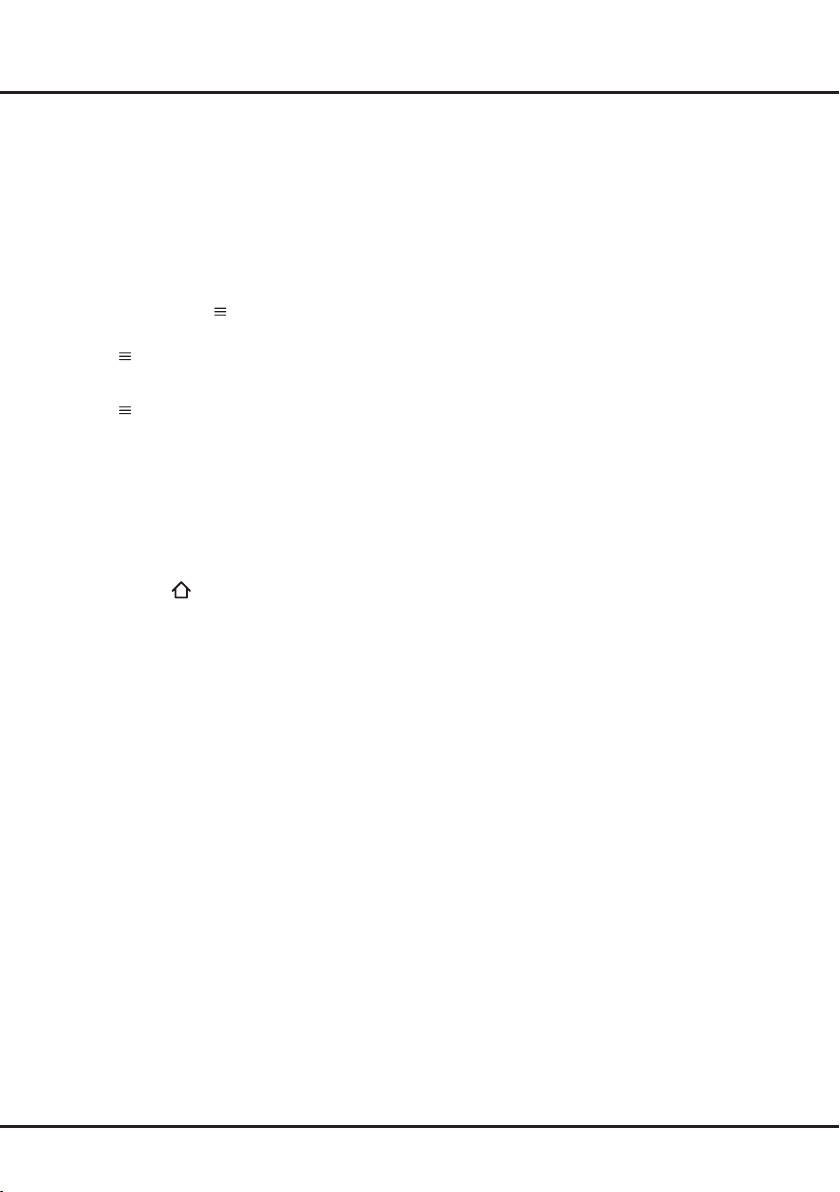
Chapter 5 Menu Operation
PVR (Personal Video Recorder)
Allows you to record your favourite TV programs.
Before you use the function, connect a USB drive to
the TV rst.
Note: The feature is available only in selected
products and, due to specic TV network limitations
and country technical requirements, might not
be available in product or place of installation.
Feature might also be blocked by TV network due
to copyright protection (HD content, recording
protection). Please use
check if the feature is available in your product.
1.
Press on the remote control and select PVR.
2.
Press OK/► to enter. It starts to record
automatically.
3.
Press on the remote control, then press blue
button to access Settings and use ▲/▼/◄/► to
adjust the recording duration.
4.
Press OK to stop recording manually, the
recorded le will be saved. In normal operation,
the recording will stop automatically when the
recording duration expires.
5.
In recording, the PVR mini pane will also show on
the screen to indicate the recording progress.
6.
To watch the recorded program, exit PVR mode
rst and go to
folder PVR, then select the related record le.
Press OK to play. (It is the same if you record a
digital radio program).
Notes:
- This feature is available only for digital non
encrypted channels.
- Before you connect the USB drive to the TV,
make sure you have backed up the data in the
drive to avoid the loss of your important data due to
unforeseen malfunction.
- The bigger the USB drive free memory for the PVR
function, the bigger the recording length.
- If you want to change channel or signal source
during recording, store the recording data before
changing the channel or source.
- The TV cannot play les normally if the parameters
of the le exceed the limitations of the system, the
le format is not supported, the le is damaged, or
the le cannot be decoded.
- Do not disconnect the USB drive when the system
is reading a le or transmitting data, otherwise the
system or the drive may be damaged.
on the remote control to
> TV > Media > All. Select the
Netix settings
Netix provides on-demand movies and TV shows
delivered via the Internet. Netix is available in
certain countries.Unlimited membership is required.
More information can be found at www.netix.com
<http://www.netix.com/>
.
Password in Parental Control
- The default password is 1234. You can change it
to a new one.
- The super password is 0423. If you forget your
code, enter the super password to override any
existing codes.
19
Page 20

Chapter 6 Network Operation
7.
Network connection
You can set up your TV so that it can access the
Internet through your local area network (LAN) using
a wired or wireless connection.
Connecting to a wired network
You can connect your TV to your LAN using cable in
three ways:
• You can connect your TV to your LAN by
connecting the LAN port on your TV to an external
modem using a Cat 5 cable.
• You can connect your TV to your LAN by
connecting the LAN port on your TV to an IP
sharer, which is connected to an external modem.
Use Cat 5 cable for the connection.
• Depending on how your network is congured, you
may be able to connect your TV to your LAN by
connecting the LAN port on your TV directly to a
network wall outlet using a Cat 5 cable. Note that
the wall outlet is connected to a modem or router
elsewhere in your house.
1.
Press on the remote control, select
Internet connection and press OK/► to enter.
2.
Press ▲/▼ to select On and press OK to
conrm.
3.
Press ▲/▼ to select Interface and press OK/►
to enter.
4.
Press ▲/▼ to select Ethernet and press OK to
conrm.
5.
Press ▲/▼ to select IP settings and press
OK/► to enter. You can set Address type to
Auto or Manual.
- Select Auto if you want the TV to acquire and
enter the needed IP address automatically.
- Select Manual if you want to enter your IP
address manually, then:
• Press ▼ to go to the rst entry eld.
• Enter the IP address, Subnet mask, Default
gateway, Primary DNS and Secondary DNS
values. Use the numeric buttons to enter
numbers and the ▲/▼/◄/► buttons to move
from one entry eld to another.
- Once IP setting is completed, press ▲/▼/◄/►
to select OK and press OK to conrm. The set
will try to connect to the network and inform
you about the result. Press to return to the
Network menu.
6.
If you want to check the information on current
connection, such as Interface, Address type, IP
address, etc., press ▲/▼ to select Information
and press OK/► to enter. Press to return to
the Network menu.
Network >
If you want to check the Internet connectivity,
press ▲/▼ to select Connection test and press
OK/►.
Connecting to a wireless network
Your TV is equipped to be connected to your home
network wirelessly. To do that you need a wireless
router or modem.
1.
Press on the remote control, select
Internet connection and press OK/► to enter.
2.
Press ▲/▼ to select On and press OK to
conrm.
3.
Press ▲/▼ to select Interface and press OK/►
to enter.
4.
Press ▲/▼ to select Wireless and press OK to
conrm.
5.
Press ▲/▼ to select Wireless settings and
press OK/► to enter. You can set the wireless
network connection in 3 ways:
- a) Scan
• Press ▲/▼ to select Scan and press OK/►
to enter. The TV will search all access points
within range. Access points found by the TV
will be displayed.
• Press ▲/▼ to select an available access
point, then press OK/► to connect.
• Press to return to the Wireless settings
menu.
Note: If you select a protected access point,
you will have to enter the corresponding
password. Press OK on the remote control
to display the virtual keyboard to enable
you to enter the password.
- b) Manual
Press ▲/▼ to select Manual and press OK/►
to enter. You will be prompted to enter the
correct SSID of an available wireless router to
set up the connection. Press to return to the
Wireless settings menu.
- c) Auto
If your AP (Access Point) supports WPS
(Wi-Fi Protected Setup), you can connect to
the network via PIN (Personal Identication
Number) or PBC (Push Button Conguration).
WPS will automatically congure the SSID and
WPA key in either mode.
Press ▲/▼ to select Auto and press OK/► to
enter.
PIN: Select PIN and press OK/► to enter.
•
Choose a random PIN code. Make sure
this code is installed on the AP. (For the
procedures, refer to your router manual.)
Network >
20
Page 21
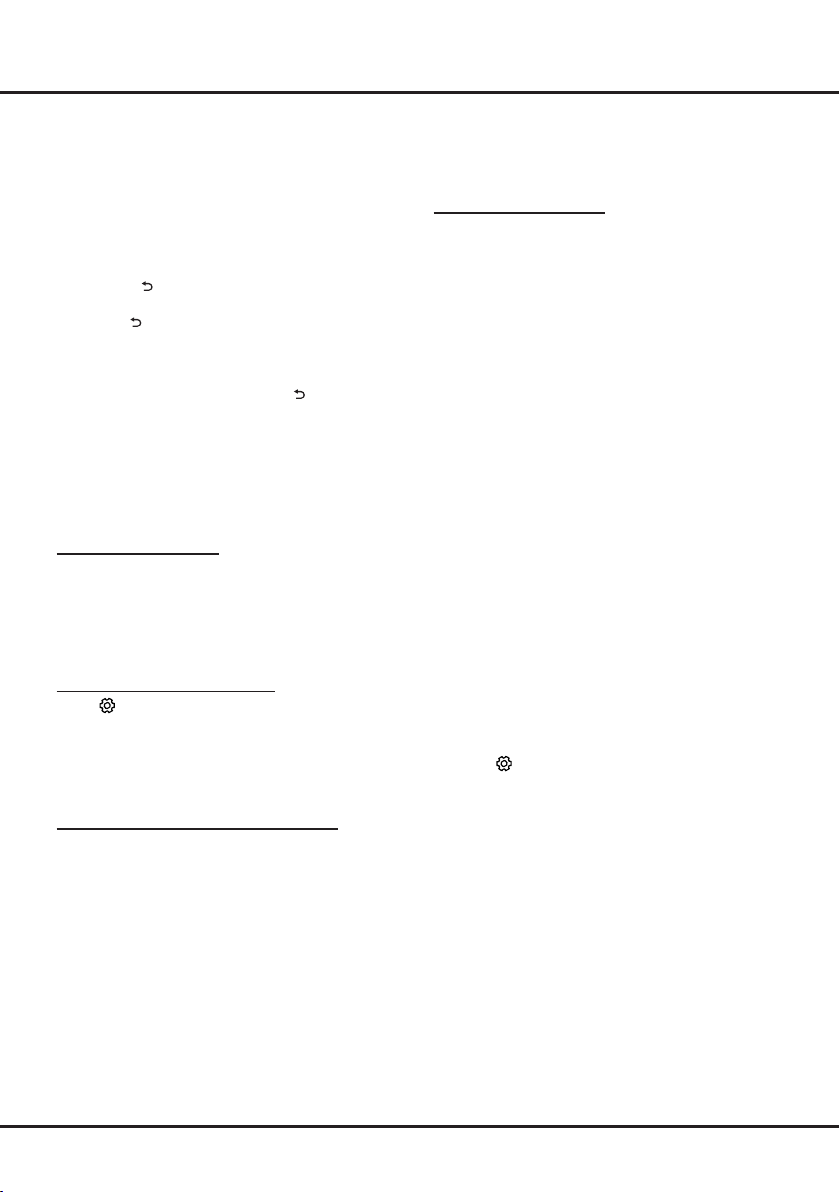
Chapter 6 Network Operation
Select OK and press OK to set up the
connection.
PBC: If your router has a PBC push button,
•
select PBC and press OK/► to enter. Press
the PBC push button on your router within
2 minutes before you select OK and press
OK again. Your TV will automatically acquire
all the network setting values it needs and
connect to your network.
• Press to return to the Wireless settings
menu.
- Press to return to the Network menu.
6.
If you want to check the information on current
connection, such as Interface, Address type, IP
address, etc., press ▲/▼ to select Information
and press OK/► to enter. Press to return to
the Network menu.
7.
If you want to check the Internet connectivity,
press ▲/▼ to select Connection test and press
OK/►.
Share & See
Note: Share & See is DLNA-compatible.
Connecting to your PC
Make sure to set up a wired or wireless connection
from your TV to a router rst. Then connect your
PC to your router either through a network cable
or wirelessly. Also make sure to select
Internet connection and select On, and that your
computer rewall won’t block the connection.
Enabling Share & See function
Press
Share & See and press OK/► to enter. Press ▲/▼
to select On and press OK to conrm. Follow the
steps in turn specied hereafter, then you can enjoy
recorded videos, images and music saved on your
PC.
Adding media from your PC for sharing
Install a DLNA media server on your PC. The simple
and familiar server you may install is Microsoft
Windows Media Player 11 and above. Follow the
instructions below to allow your TV to access the
designated les on your PC.
1.
2.
3.
4.
5.
on the remote control, select Smart TV
Open the Microsoft Windows Media Player 11.
Library > Media sharing
Select
Check the checkbox Share my media to.
Select the icon of the TV set connected to your
PC.
Select Allow to allow the TV set to access your
PC, and select OK to enable the access.
Note: Use the Settings button to customize your
desired settings.
Network >
>
.
6.
7.
8.
Share & See application
Select Media from the homepage and press OK to
enter. Then you can view pictures, listen to music or
watch videos, which are stored on your PC.
Supported le formats:
Picture JPEG, PNG, BMP
Music MP3, WMA, LPCM
Video FLV, TS, MP4
Library > Add to Library
Select
Select your personal folders or folders of other
users that you can access for sharing.
Select Add and press OK to enable the addition.
Notes:
- If Share & See is switched on, the TV will
display the list of available DLNA servers which
are available in local network.
- Content from third-party DLNA servers may not
play correctly on your TV due to compatibility
problems.
- When sharing media les from a PC, certain
features may be unavailable and, due to the le
and encoding formats used, playback issues
may occur.
- Because of network related conditions,
playback of media les may not be error-free.
When this happens, play them from a USB
drive.
.
TV Remote
This function allows you to turn a smart device into
a sophisticated remote control, providing more
features than your normal TV remote control. You
can then control your TV through your smart device.
1.
Press on the remote control, select Smart
TV > TV Remote
will see details for downloading the TV Remote
application and other related information.
Note: The following instructions are based on the
example of a laptop.
2.
Download and install into the laptop the correct
TV Remote application for the laptop.
3.
Make sure the laptop and the TV are in the
same home LAN (local area network) or network
segment.
4.
Run the TV Remote application on the laptop,
it will search and communicate with the
TV automatically to enable the TV Remote
functionality.
5.
Once the TV and the laptop are linked as
described in step 4, you will be able to enjoy the
extra features of the TV Remote function.
6.
To quit the TV Remote function, press EXIT on
the remote control.
and press OK to enter. You
21
Page 22

Chapter 6 Network Operation
WiFi display
(*not available for some models)
WiFi display allows you to share screen and sound
of your device such as a smartphone or a tablet
to your TV, wirelessly (i.e. without cables). This
makes it possible to view on your TV, at the same
time, what your smartphone or tablet is showing.
For example, you can launch a video on your
smartphone and display it simultaneously on your
TV, or use your
displayed on the big screen of your TV.
Whenever you want to use WiFi display, you must rst
activate this function in your TV. To do it follow the
steps below:
1.
Press
WiFi display and press OK to enter. You will see
details for this function.
2.
Find the WiFi display function in your device.
Different devices may have different names for this
function.
3.
Then click the “connection” function on the device.
If connected successfully, you will see on your TV
screen what the device is showing.
Note: TCL does not guarantee that the use of the
tablet as game controller with content
on the remote control, select
WiFi display function will be smooth or errorfree since not all devices are compatible with
the WiFi display function.
Smart TV >
Networked waking up
This function allows you to turn on your TV from
standby mode via a network. To use this function,
please make sure:
1.
Your TV is connected to an effective home network;
2.
The desired controller, such as a smartphone, is
connected to the same network as your TV;
3.
An App which supports networked waking up
function, has been installed into the controller;
4. Networked standby is set to On in the Smart TV
menu.
When the TV is in networked standby mode, you can
use the App to wake up the TV remotely.
HbbTV
HbbTV (Hybrid broadcast broadband TV) is a service
offered by certain broadcasters and available only on
some digital TV channels. HbbTV delivers interactive
television over broadband Internet. These interactive
features are added to and enrich the normal digital
programmes, and include services such as digital
teletext, electronic programme guide, games, voting,
specic information related to the current programme,
interactive advertising, information magazines, catchup TV, etc.
To use HbbTV please ensure your TV is connected to
Internet and HbbTV is switched on.
Notes:
- HbbTV services are broadcast- or country-
dependent and may be unavailable in your area.
- You cannot download les to your TV with HbbTV
function.
- Application provider or broadcasting related
conditions may cause an HbbTV application to be
unavailable momentarily.
- To access HbbTV applications you must connect
your TV to the Internet via a broadband link.
HbbTV applications may not work correctly in
case of network related issues.
HbbTV access
1.
Press
HbbTV and press OK/► to enter.
2.
Press ▲/▼ to select On and press OK to conrm.
3.
When you tune to a TV digital channel that offers
HbbTV, this will be signalled to you by an on-screen
indication (generally a red button, but other colour
buttons may also be used). Press the indicated
colour button to open the interactive pages.
4.
Use ▲/▼/◄/► and the colour buttons to navigate
through the HbbTV pages and press OK to conrm.
on the remote control, select
Smart TV
HbbTV deactivation
To avoid disturbances that may be caused by HbbTV
broadcasting tests, you can turn off the HbbTV
function:
1.
Press
HbbTV and press OK/► to enter.
2.
Press ▲/▼ to select Off and press OK to conrm.
on the remote control, select
Smart TV
>
>
22
Page 23

Chapter 7 Other Information
Problems & Solutions
Note: Problems & solutions 1 to 2 are for the TV models which have network functions, so users of non-connected
TV models can disregard them.
1. Fail to link to the network.
- Check if your TV is connected with the network;
- Reboot your TV;
- Consult your internet service provider, to conrm
if access of your router is supported. Refer to the
operation manual of your router.
- Make sure if your TV is connected with the router. if the
router is well connected and powered on, try to change
a new router and network line, and use your PC to have
a test. Should your problem persists, try to consult Client
Service Centre.
2. The video could not be played smoothly.
- Videos from your USB ash drive --- It may result from
data transmission, or its code ow is far beyond the
supported formats of this TV set.
- Videos downloaded from internet, or online videos.
a. It may be caused by the lower bandwidth of your
network. A high network speed is required to handle
online videos.
b. Peak internet usage times may affect the bandwidth.
c. Check if any other computers on the same
network are also operating, as they may be using
up bandwidth. Especially if they are downloading or
displaying on-line videos.
d. The video may not be smooth itself, it is not the
problem of your TV or network.
3. When two mobile hard disks are connected with
the TV at the same time, they will not be recognized
some times.
- All mobile hard disks consume a lot of power, which
may result in power supply problems. We recommend
inserting only one hard disk, or a low power consumption
mobile hard disk.
4. The video from a mobile hard disk (USB) is
playing with no sound.
- The audio format of the video in your mobile hard disk
is not supported by the TV player.
5. Some videos fail to play.
- The formats of the videos may not be supported by the
TV, especially videos shot by certain kinds of cameras,
generally with their private protocol of formats, which are
not compatible with your TV.
6. Video stops playing midway.
- Mistakes may occur when videos are copied or
compressed, so they may automatically stop playing
during playback.
7. What should I pay attention to, when I do SW
updating
- No power cuts when SW updating;
- Avoid any operations with your remote control when
SW updating;
- Be patient because the SW updating process may
takes a little bit longer time.
8. There are no distinct changes of TV interface after
SW updating.
- Under certain conditions, SW updating may not only
update or add new functions but also improve the
performance of the TV set, without distinct changes of
interface. Also, there may be no changes to the user
interface at all.
9. External device cannot be recognized
- Some external devices (e.g. webcam, smart phone,
tablet, game handle, and external wireless adapter) may
not be compatible with the TV and cannot be supported
for certain functions (nScreen, wireless display, gesture
control, face recognition, if any). Please try a similar
device. If it does not work, contact your local dealer.
23
Page 24

Chapter 7 Other Information
Troubleshooting
Most problems you encounter with your TV can be
corrected by consulting the following troubleshooting list.
No picture, no sound
1. Check if the fuse or circuit breaker is working.
2. Plug another electrical device into the outlet to make
sure it is working or turned on.
3. Power plug is in a bad contact with the outlet.
4. Check the signal source.
No color
1. Change the color system.
2. Adjust the saturation.
3. Try another channel. Black-white programme may be
received.
Remote control does not work
1. Change the batteries.
2. Batteries are not installed correctly.
No picture, normal sound
1. Adjust the brightness and contrast.
2. Broadcasting failure may happen.
Normal picture, no sound
1. Press button►to increase volume.
2. Volume is set to mute, press the Mute button to
restore sound.
3. Change the sound system.
4. Broadcasting failure may happen.
Unorderly ripples on the picture
It is usually caused by local interference, such as cars,
daylight lamps and hair driers. Adjust the antenna to
minimize the interference.
Blank screen in VGA mode
Perhaps the TV can not recognize the resolution set by
the PC. Suggest to change to the best resolution or
other standard resolutions of the Windows system.
Snowy dots and interference
If the antenna is located in the fringe area of a television
signal where the signal is weak, the picture may be
marred by dots. When the signal is extremely weak, it
may be necessary to install a special antenna to improve
the reception.
1. Adjust the position and orientation of the indoor/
outdoor antenna.
2. Check the connection of antenna.
3. Fine tune the channel.
4. Try another channel. Broadcasting failure may
happen.
Ignition
Black spots or horizontal streaks appear, or the picture
utters or drifts. This is usually caused by interference
from car ignition system, neon lamps, electric drills, or
other electrical appliance.
Ghost
Ghosts are caused by the television signal following two
paths. One is the direct path, the other is reected from
tall buildings, hills, or other objects. Changing the
direction or position of the antenna may improve the
reception.
Radio frequency interference
This interference produces moving ripples or diagonal
streaks, and in some case, loss of contrast in the picture.
Find out and remove the radio interference source.
*
To bring you better visual experience, please remove
all labels, if any, from TV front panel and screen before
use.
*
Figures and illustrations in this User Manual are
provided for reference only and may differ from actual
product appearance. Product design and specications
may be changed without notice.
24
Page 25

Chapter 7 Other Information
Legal statement
[Legal Statement] of TCL - manufacturer of this TV set
Due to the various capabilities of products featuring
the SmartTV - Services, as well as limitations in the
available content, certain features, applications, and
services may not be available on all devices or in all
territories. Some features on SmartTV may also require
additional peripheral devices or membership fees that
are sold separately. Please visit our website for more
information on specic device information and content
availability. The services and availability of content
through SmartTV are subject to change from time to
time without prior notice.
All content and services accessible through this device
belong to third parties and are protected by copyright,
patent, trademark and/or other intellectual property
laws. Such content and services are provided solely
for your personal noncommercial use. You may not
use any content or services in a manner that has
not been authorized by the content owner or service
provider. Without limiting the foregoing, unless expressly
authorized by the applicable content owner or service
provider, you may not modify, copy, republish, upload,
post, transmit, translate, sell, create derivative works,
exploit, or distribute in any manner or medium any
content or services displayed through this device.
You expressly acknowledge and agree that use of the
device is at your sole risk and that the entire risk as to
satisfactory quality, performance and accuracy is with
you. The device and all third party content and services
are provided “as is” without warranty of any kind,
either express or implied. TCL expressly disclaims all
warranties and conditions with respect to the device and
any content and services, either express or, implied,
including but not limited to, warranties of merchantability,
of satisfactory quality, tness for a particular purpose, of
accuracy, of quiet enjoyment, and non-infringement of
third party rights. TCL does not guarantee the accuracy,
validity, timeliness, legality, or completeness of any
content or service made available through this device
and does not warrant that the device, content or services
will meet your requirements, or that operation of the
device or services will be uninterrupted or error-free.
Under no circumstances, including negligence, shall
TCL be liable, whether in contract or tort, for any direct,
indirect, incidental, special or consequential damages,
attorney fees, expenses, or any other damages arising
out of, or in connection with, any information contained
in, or as a result of the use of the device, or any content
or service accessed by you or any third party, even if
advised of the possibility of such damages.
Third party services may be changed, suspended,
removed, terminated or interrupted, or access may be
disabled at any time, without notice, and TCL makes no
representation or warranty that any content or service
will remain available for any period of time. Content
and services are transmitted by third parties by means
of networks and transmission facilities over which TCL
has no control. Without limiting the generality of this
disclaimer, TCL expressly disclaims any responsibility or
liability for any change, interruption, disabling, removal
of or suspension of any content or service made
available through this device. TCL may impose limits
on the use of or access to certain services or content,
in any case and without notice or liability. TCL is neither
responsible nor liable for customer service related to
the content and services. Any question or request for
service relating to the content or services should be
made directly to the respective content and service
providers.
Licence
The terms HDMI and HDMI High-Denition Multimedia
Interface, and the HDMI logo are trademarks or
registered trademarks of HDMI Licensing LLC in the
United States and other countries.
Plug in an MHL-compatible mobile device to view your
favorite content and charge your device at the same
time.
Manufactured under license from Dolby Laboratories.
Dolby, Dolby Audio, and the double-D symbol are
trademarks of Dolby Laboratories.
HEVC, or H.265 is the successor to H.264 and strives to
deliver video with equivalent quality with bitrate savings
of up to 50 percent. HEVC is critical for streaming highquality video even in congested network environments,
and will be a driving factor in the delivery of 4K content
to new Ultra HD displays.
25
Page 26
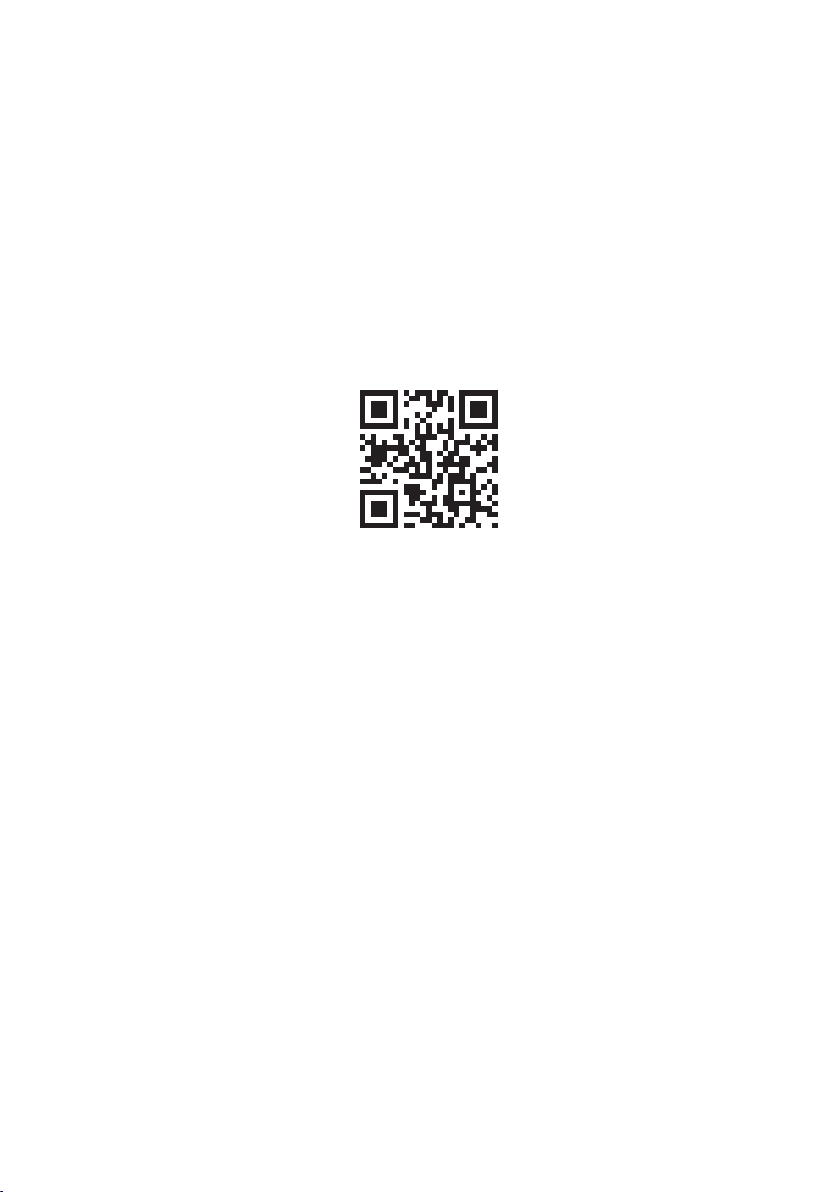
Like us on Facebook
TCL Electronics Australia Pty Ltd.
ABN 83 111 032 896
Address: 797 Springvale Road, Mulgrave, VIC 3170, Australia
Telephone: 1300 738 149
service.au@tcl.com
www.tclelectronics.com.au
72-HD29C1-E569A
