Page 1
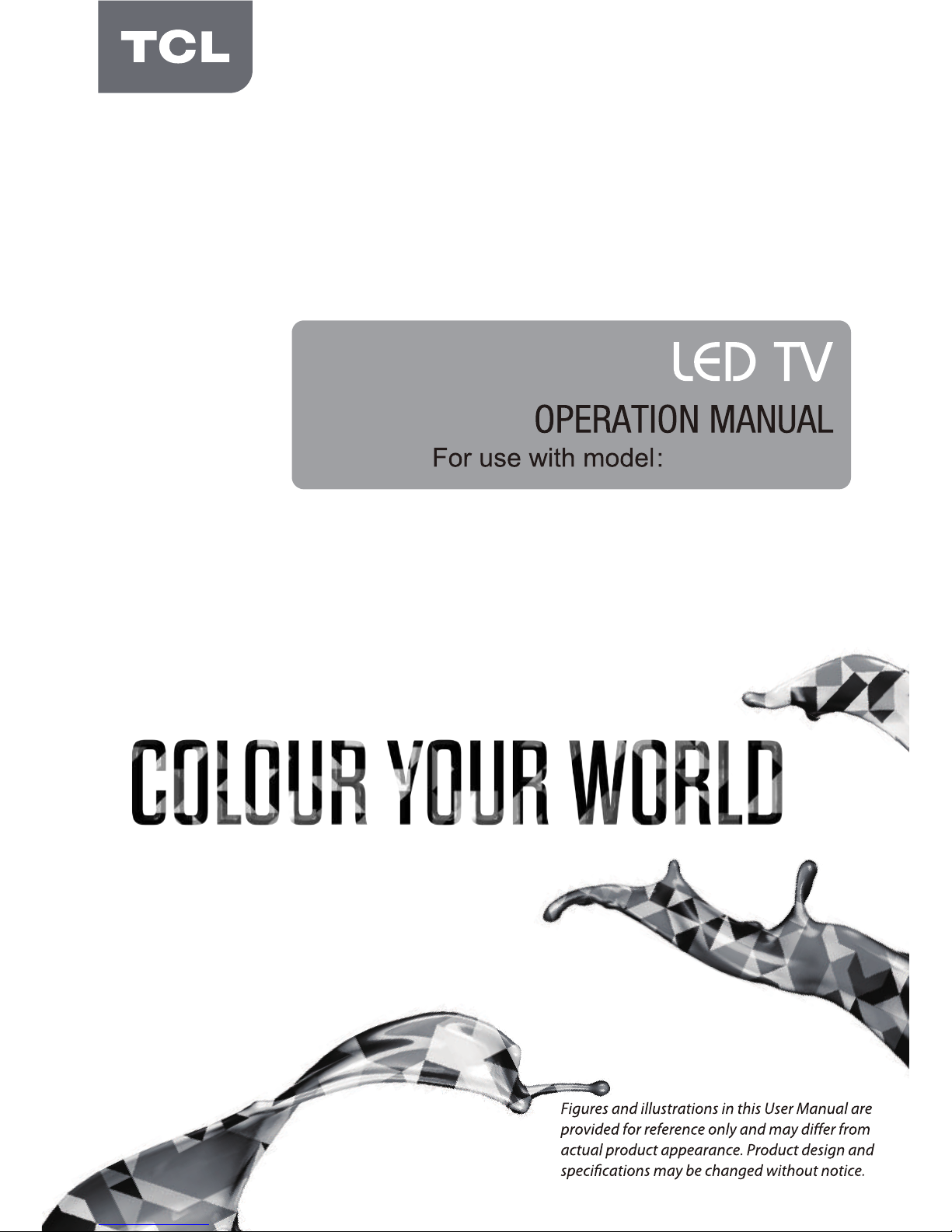
43P20US/50E17US
Page 2
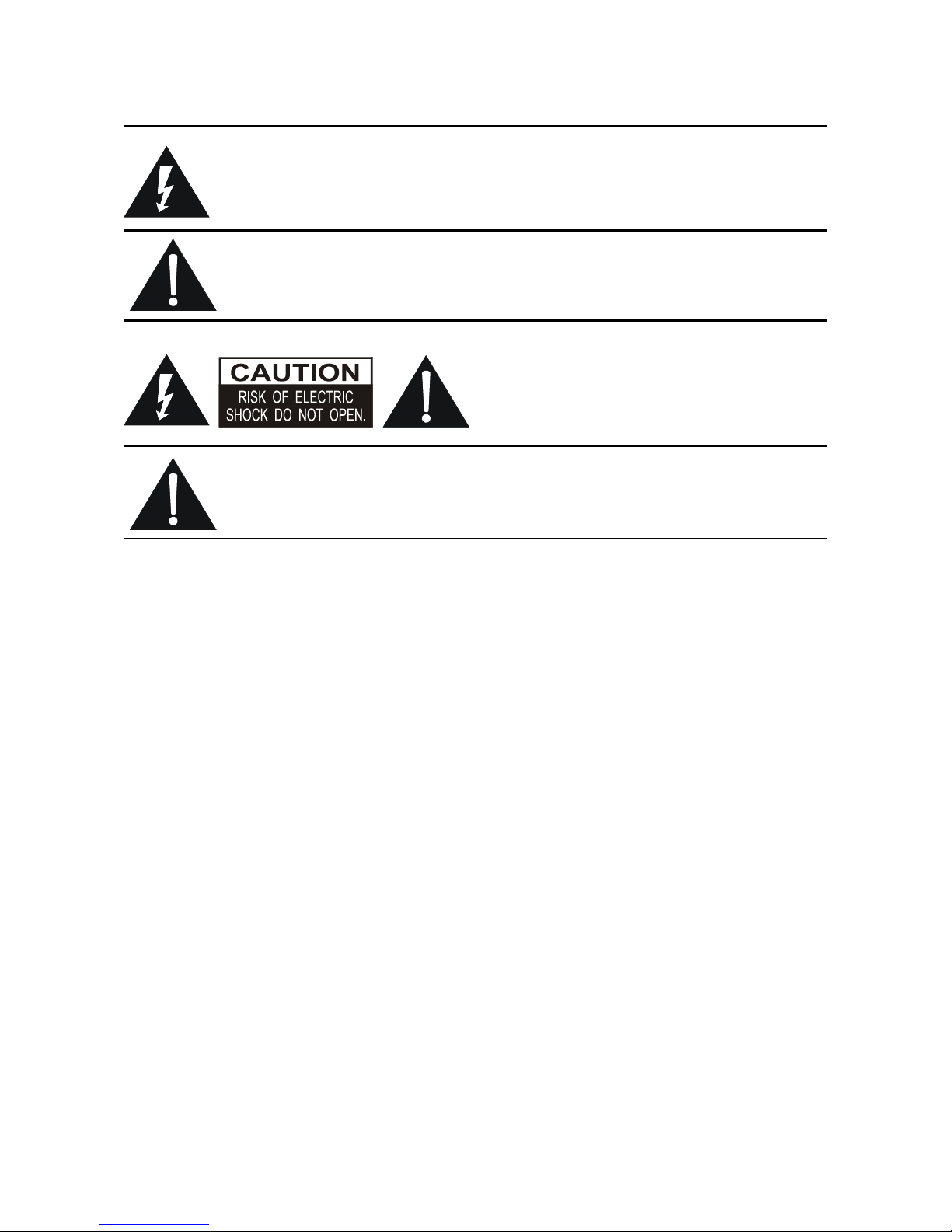
1
CAUTION:
Use of controls, adjustments or procedures other than those specified herein may result in
hazardous radiation exposure.
The lighting flash with arrowhead symbol, within an equilateral triangle is
intended to alert the user to the presence of uninsulated "dangerous voltage"
within the product's enclosure that may be of sufcient magnitude to constitute a
risk of electric shock to the person.
The exclamation point within an equilateral triangle is intended to alert the user
to the presence of important operating and maintenance (servicing) instructions
in the literature accompanying the appliance.
CAUTION: TO REDUCE THE RISK OF
ELECTRIC SHOCK, DO NOT REMOVE
COVER (OR BACK). NO USER SERVICEABLE
PARTS INSIDE. REFER SERVICING TO
QUALIFIED SERVICE PERSONNEL.
Apparatus shall not be exposed to dripping or splashing and no objects lled
with liquids, such as vases, shall be placed on the apparatus.
WARNING: TO REDUCE RISK OF FIRE OR ELECTRIC SHOCK, DO NOT
EXPOSE THIS APPLIANCE TO RAIN OR MOISURE.
Page 3
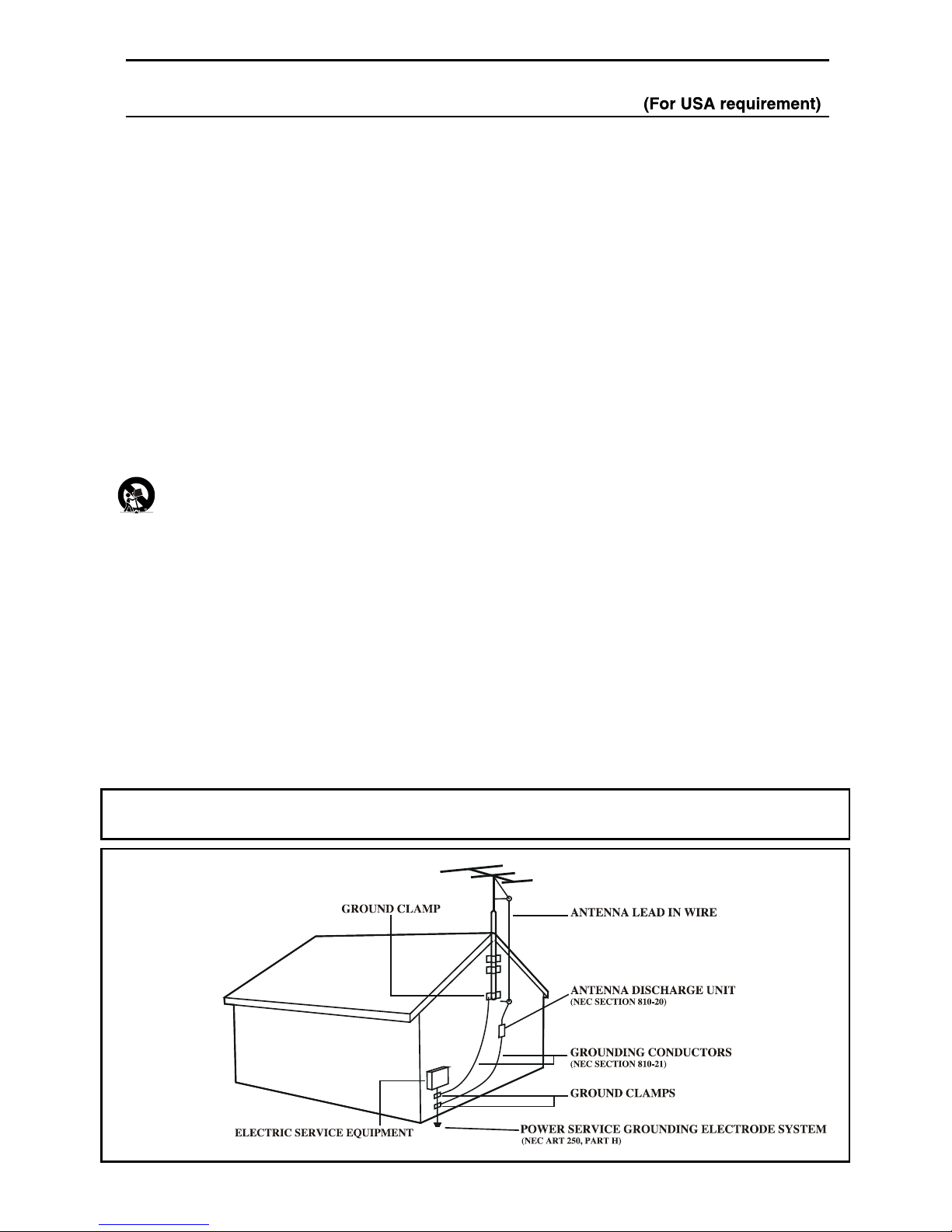
2
IMPORTANT SAFETY INSTRUCTIONS
Read before operating equipment
1. Read these instructions.
2. Keep these instructions.
3. Heed all warnings.
4. Follow all instructions.
5. Do not use this apparatus near water.
6. Clean only with a dry cloth.
7. Do not block any of the ventilation openings. Install in
accordance with the manufacturer's instructions.
8. Do not install near any heat sources such as radiators, heat
registers, stoves, or other apparatus (including ampliers)
that produce heat
9. Do not defeat the safety purpose of the polarized or
grounding-type plug. A polarized plug has two blades with
one wider than the other. A grounding type plug has two
blades and a third groundingprong. The wide blade or third
prong are provided for your safety.
When the provided plug does not t into your outlet, consult
anelectrician for replacement of the obsolete outlet.
10.Protect the power cord from being walked on or pinched,
particularly at plugs, convenience receptacles, and the point
where they exit from the apparatus.
11. Only use attachments/accessories specied by the manufacturer.
12. Use only with a cart, stand, tripod, bracket, or table specied
by the manufacturer or sold with the apparatus. When
a cart is used, use caution when moving the cart/
apparatus combination to avoid injury from tip-over.
13. Unplug this apparatus during lightning storms or when
unused for long periods of time.
14. Refer all servicing to qualied service personnel. Servicing is
required when the apparatus has been damaged in any way,
such as if the power-supply cord or plug is damaged, liquid
has been spilled or objects have fallen into the apparatus, or
if the apparatus has been exposed to rain or moisture, does
not operate normally, or has been dropped.
15. This product may contain lead and mercury. Disposal of
these materials may be regulated due to environmental
considerations. For disposal or recycling information, please
contact your local authorities or the Electronic Industries
Alliance (www.eiae.org).
16. Damage Requiring Service - The appliance should be
serviced by qualied service personnel when:
A. The power supply cord or the plug has been damaged;
B. Objects have fallen or liquid has been spilled into the
appliance;
C. The appliance has been exposed to rain;
D. The appliance does not appear to operate normally or
exhibits a marked change in performance;
E. The appliance has been dropped or the enclosure
damaged.
17. Tilt/Stability - All televisions must comply with recommended international global safety standards for tilt and
stability properties of its cabinet design.
• Do not compromise these design standards by applying
excessive pull force to the front, or top, of the cabinet,
which could ultimately overturn the product.
• Also, do not endanger yourself, or children, by placing
electronic equipment/toys on the top of the cabinet. Such
items could unsuspectingly fall from the top of the set and
cause product damage and/or personal injury.
18. Wall or Ceiling Mounting - The appliance should be
mounted to a wall or ceiling only as recommended by the
manufacturer.
19. Power Lines - An outdoor antenna should be located away
from power lines.
20. Outdoor Antenna Grounding - If an outside antenna
is connected to the receiver, be sure the antenna system is
grounded so as to provide some protection against voltage
surges and built up static charges.
Section 810 of the National Electrical Code, ANSI/NFPA
No. 70-1984, provides information with respect to proper
grounding of the mast and supporting structure, grounding
of the lead-in wire to an antenna discharge unit, size of
grounding connectors, location of antenna discharge unit,
connection to grounding electrodes, and requirements for
the grounding electrode. See Figure below.
21. Object and Liquid Entry - Care should be taken so that
objects do not fall and liquids are not spilled into the en-
closure through openings.
22. Battery usage CAUTION - To prevent battery leakage
that may result in bodily injury, property damage, or damage
to the unit:
• Install all batteries correctly, with + and - aligned as marked
on the unit.
• Do not mix batteries (old and new or carbon and alkaline,
etc.).
• Remove batteries when the unit is not used for a long time.
23. Apparatus shall not be exposed to dripping or splashing and
no objects lled with liquids, such as vases, shall be placed
on the apparatus.
Note to the Cable TV system installer:
This reminder is provided to call the Cable TV system installer's attention
to Article 820-40 of the NEC that provides guidelines for proper grounding and, in particular, species that the cable
ground shall be connected to the grounding system of the building, as close to the point of cable entry as practical.
ExamplE of antEnna GroundinG
as
pEr nEC - national ElECtriCal CodE
Page 4
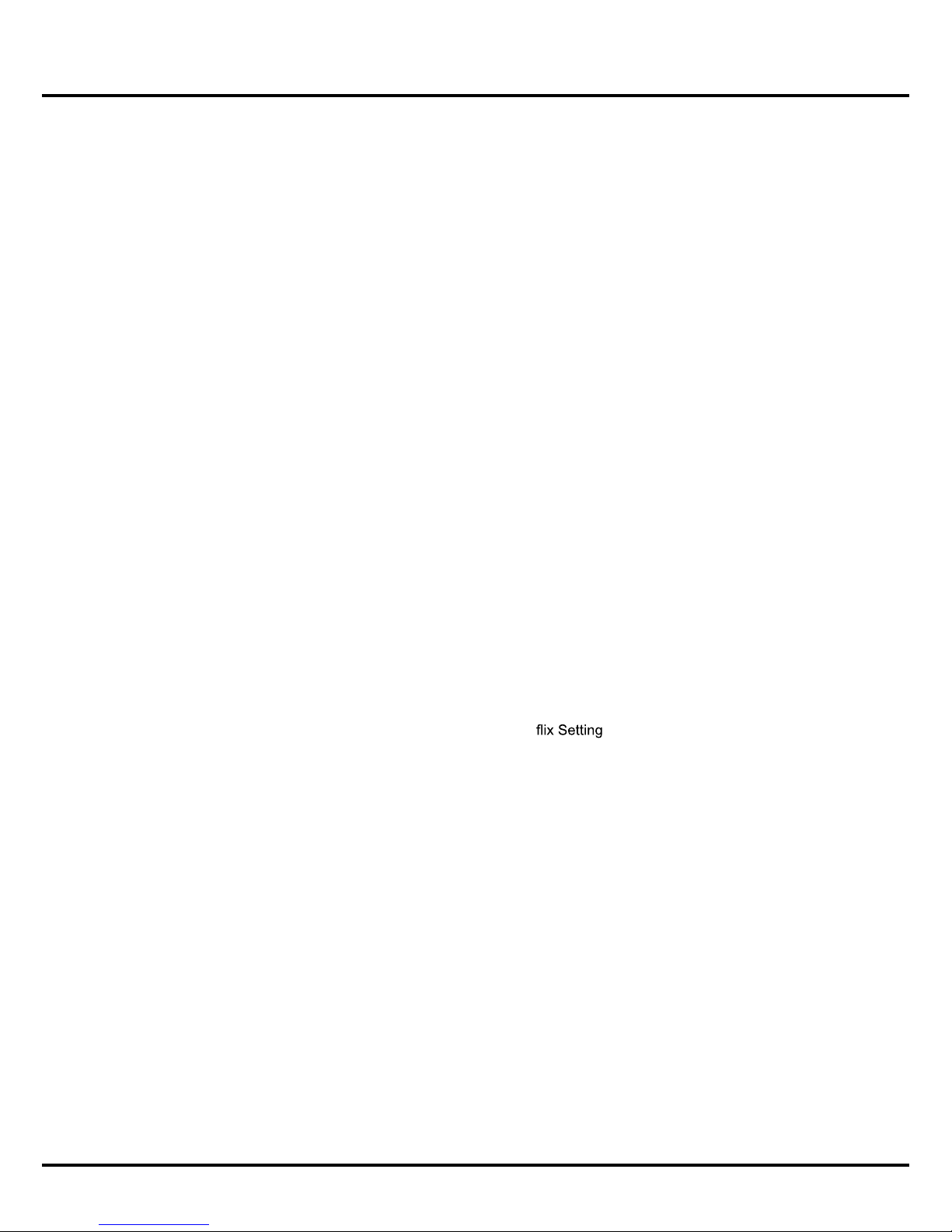
3
Table of Contents
Caution ...................................................................... 1
IMPORTANT SAFETY INSTRUCTIONS ................... 2
Table of Contents...................................................... 3
Chapter 1: Introduction
Precautions ............................................................... 4
Product .................................................................... 4
Power and Plug ....................................................... 4
Power Cord and Signal Cable .................................4
Use Environment ..................................................... 4
Cleaning................................................................... 4
Hanging the TV Set on the Wall............................... 4
Important Information............................................... 4
Buttons on the TV .....................................................5
Sockets ...................................................................... 6
Remote Control Functions ...................................... 7
Chapter 2: Connections and Setup
Switching on ........................................................... 9
Switching off ........................................................... 9
Choose Your Connections ..................................... 10
Network Connection ............................................... 10
Initial Setup ............................................................. 11
Select Language .................................................... 11
Select Location ...................................................... 11
Agree to Disclaimer ............................................... 11
Set up Network ...................................................... 11
Timezone .............................................................. 11
Scan for Channels ................................................. 11
Initial Setup Complete............................................ 11
Chapter 3: Homepage
Using Homepage - APPS ....................................... 12
TV window ............................................................. 12
App Store ............................................................... 12
nScreen ................................................................. 12
Wireless Display .................................................... 12
Pre-installed Apps .................................................. 13
Using Homepage - TV
............................................ 13
TV window ............................................................. 13
Source ................................................................... 13
EPG ....................................................................... 13
Media ..................................................................... 13
Settings .................................................................. 13
Favorite .................................................................. 13
Using Homepage - GOLIVE ................................... 14
Chapter 4: System Settings Menu
Using Menu System ............................................... 15
CHANNEL ................................................................ 15
Auto Scan .............................................................. 15
DTV Manual Tuning ............................................... 15
ATV Manual Tuning ............................................... 15
Channel Edit .......................................................... 15
PICTURE .................................................................. 15
Picture Mode.......................................................... 15
Mix Dimmer............................................................ 15
Content Type ......................................................... 15
ECO Setting ........................................................... 15
Color Extender ....................................................... 15
Motion Enhance ..................................................... 16
Gamma .................................................................. 16
Color Temperature ................................................. 16
Aspect Ratio .......................................................... 16
Noise Reduction ....................................................16
Dynamic Contrast .................................................. 16
SOUND ..................................................................... 16
Sound Mode ..........................................................16
Balance .................................................................. 16
Auto Volume .......................................................... 16
SPDIF Mode ..........................................................16
Audio Language .................................................... 16
SPDIF Delay .......................................................... 16
Surround Sound .....................................................16
Audio Type ............................................................16
AD Switch ..............................................................16
TIME ......................................................................... 16
Auto Sync ..............................................................
16
Clock ...................................................................... 17
Region .................................................................... 17
Sleep Timer............................................................17
Time Zone .............................................................. 17
Off Time ................................................................. 17
OPTION .... ................................................................17
Menu Language ..................................................... 17
Location .................................................................17
Reset Factory Default ............................................ 17
Network Configuration............................................17
T-Link ..................................................................... 17
Software Upgrade .................................................. 17
Net
......................................................... 17
Hbbtv
Hearing Impaired
......................................................................
...................................................1717
Subtitle ...................................................................17
LOCK .......................................................................18
Lock System ..........................................................18
Set Password ....................................................... 18
Block Program ....................................................... 18
Parental Guidance .................................................18
Chapter 5: Special Function
Media .......................................................................19
My Movie ...............................................................19
My Music................................................................19
My Picture ..............................................................19
My Browser ............................................................19
EPG
............................................ 20
Base Installation ..................................................... 21
Legal statement ..................................................... 22
Licence ................................................................... 22
..........................................................................19
Chapter 6: Other Information
Problems & Solutions
Troubleshooting
................................................... 21
Page 5
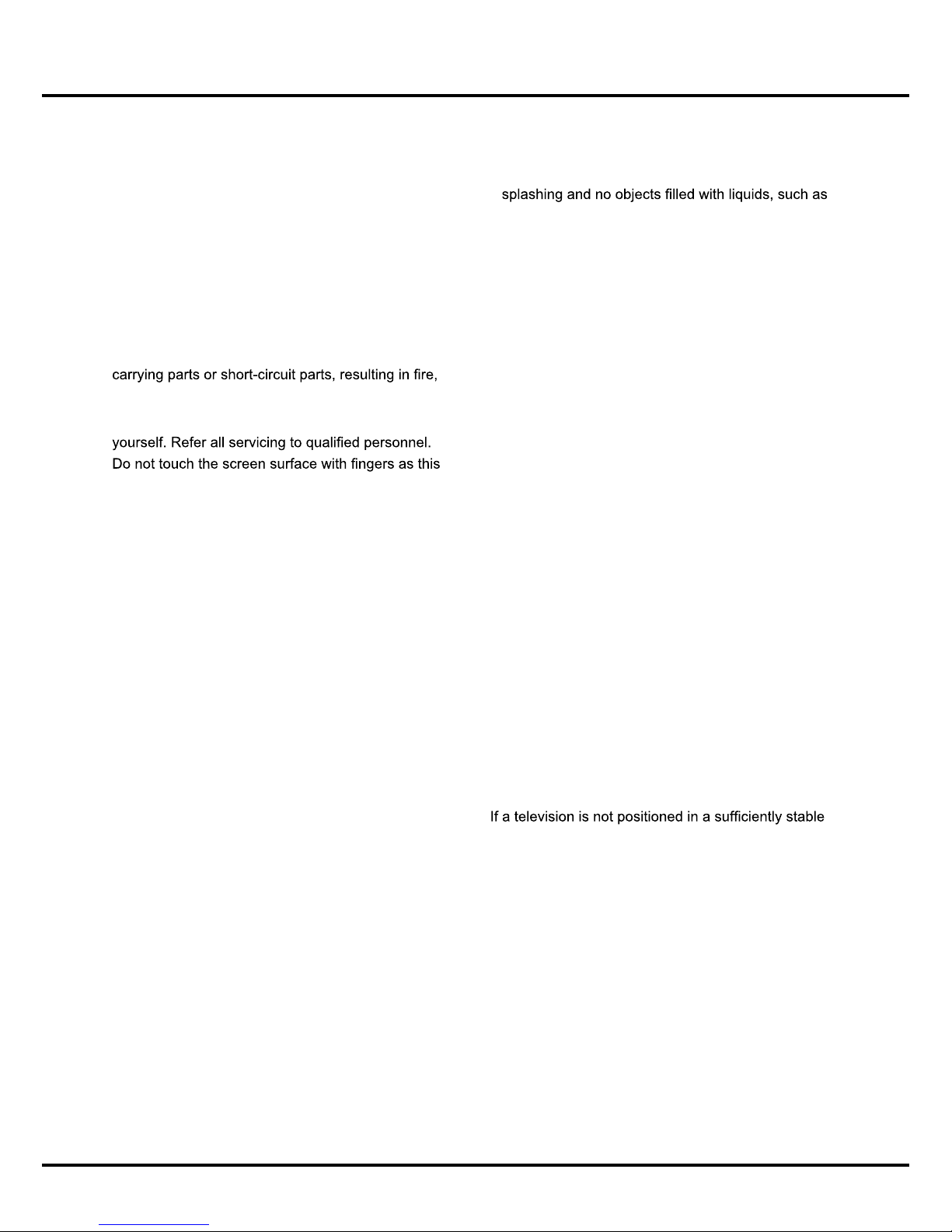
4
• Keep the set away from direct sunlight.
• The apparatus shall not be exposed to dripping or
vases, shall be placed on the apparatus.
• Do not use the set in dusty environments.
• Operating Temperature: 5°C to 35°C (41°F to 95°F)
Operating Humidity: 20% to 80%, non-condensing
Storage Temperature: -15°C to 45°C (5°F to 113°F)
Storage Humidity: 10% to 90%, non-condensing
Cleaning
• Dust the set by wiping the screen and the cabinet with
a soft, clean cloth or some special liquid cleaner.
• Do not apply excessive force to the screen when
cleaning.
• Do not use water or other chemical cleaner to clean
the screen as this may damage the surface of the TV
screen.
Hanging the TV Set on the Wall
Warning: This operation requires two people.
To ensure a safe installation, observe the following
safety notes:
• Check that the wall can support the weight of the TV
set and wall mount assembly.
• Follow the mounting instructions provided with the
wall mount.
• The TV set must be installed on a vertical wall.
• Make sure to use only screws suitable for the material
of the wall.
• Make sure that the TV set cables are placed so that
there is no danger of tripping over them.
All other safety instructions about our TV sets are also
applicable here.
Important Information
location, it can be potentially hazardous due to falling.
Many injuries, particularly to children, can be avoided by
taking simple precautions such as:
•
Using cabinets or stands recommended by the
manufacturer of the television.
•
Only using furniture that can safely support the
television.
•
Ensuring the television is not overhanging the edge of
the supporting furniture.
•
Not placing the television on tall furniture (for example,
cupboards or bookcases) without anchoring both the
furniture and the television to a suitable support.
•
Not standing the television on cloth or other materials
placed between the television and supporting furniture.
•
Educating children about the dangers of climbing on
furniture to reach the television or its controls.
Precautions
Read all of the instructions before operating the set.
Keep these instructions well for future use.
Note: The appliance is not intended for use by young
children or infirm persons without supervision. Young
children should be supervised to ensure that they do
not play with the appliance.
Product
• Do not block or cover the ventilation openings on the
back cover.
• Do not push objects of any kind into this unit through
the cabinet slots as they could touch the current
electric shock, or damage to the unit.
• Do not attempt to open the cabinet as this may cause
damage. There are no parts inside you can service by
•
may scratch or mar the TV screen.
• Do not impact the TV screen with hard pressure as
this may damage the TV screen severely.
Power and Plug
• Unplug the set under the following conditions:
- If the set will not be used for a long period of time.
- If the power cord or the power outlet/plug is
damaged.
- Follow the instructions to install and adjust the
product. Adjust those controls that are covered in
these operating instructions as improper adjustment
of other controls may result in damage. If this
happens, unplug the set and refer to the service
personnel.
- If the set is subject to impact or has been dropped
and the cabinet has been damaged.
• Where the mains plug or an appliance coupler is used
as disconnect device, the disconnect device shall
remain readily operable.
(*Where an all-pole mains switch is used as the
disconnect device, the switch shall remain readily
operable.)
Power Cord and Signal Cable
• Do not allow anything to rest on or roll over the power
cord and the signal cable.
• Protect the power cord and the signal cable from
being trampled.
• Do not overload the power cord or the power outlet.
• Do not expose the power cord and the signal cable to
moisture.
Use Environment
• Do not place the set on an unstable cart, stand, or
table.
• Place the set on a place that allows good ventilation.
• Do not use the set near damp, and cold areas. Protect
the set from overheating.
Chapter 1 Introduction
Page 6
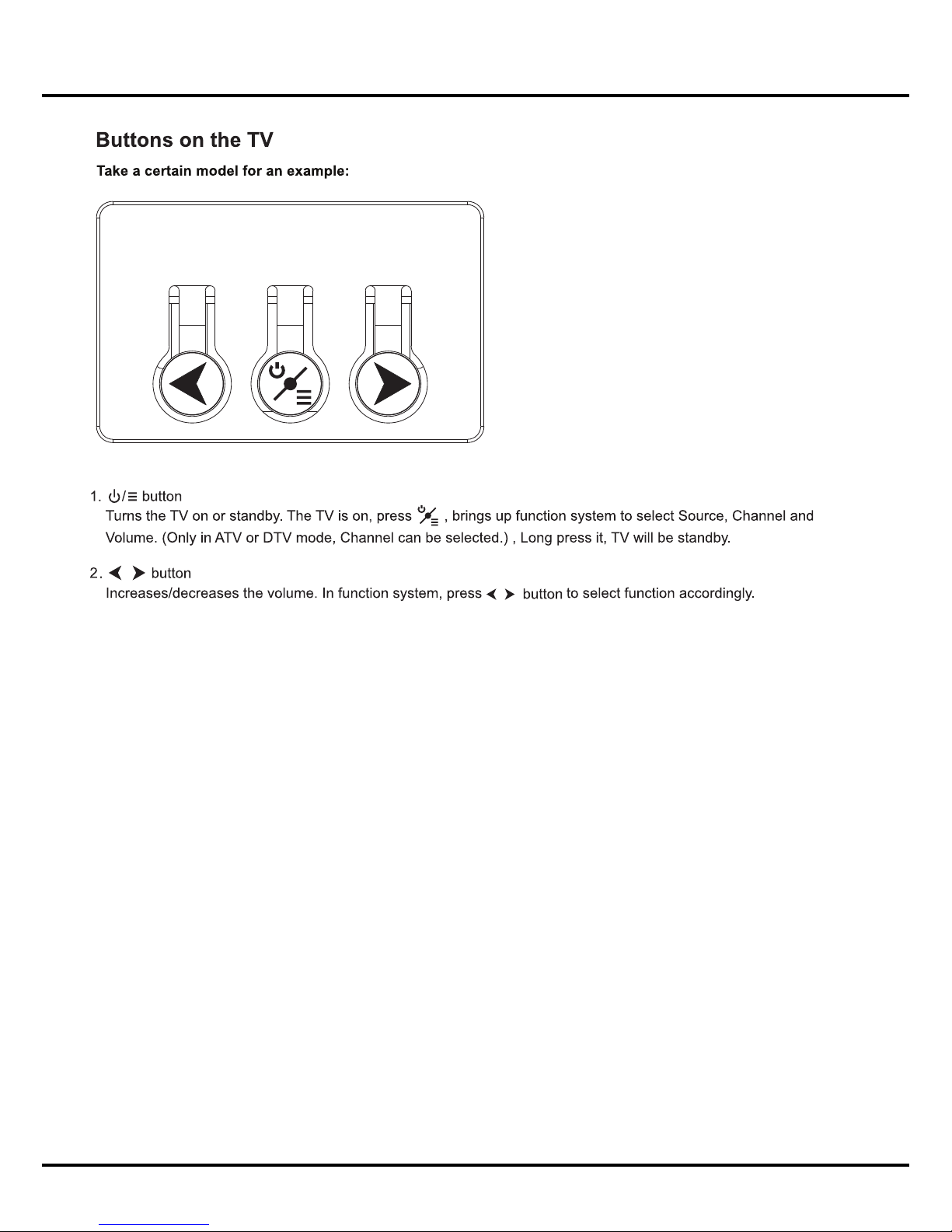
5
Introduction
Page 7
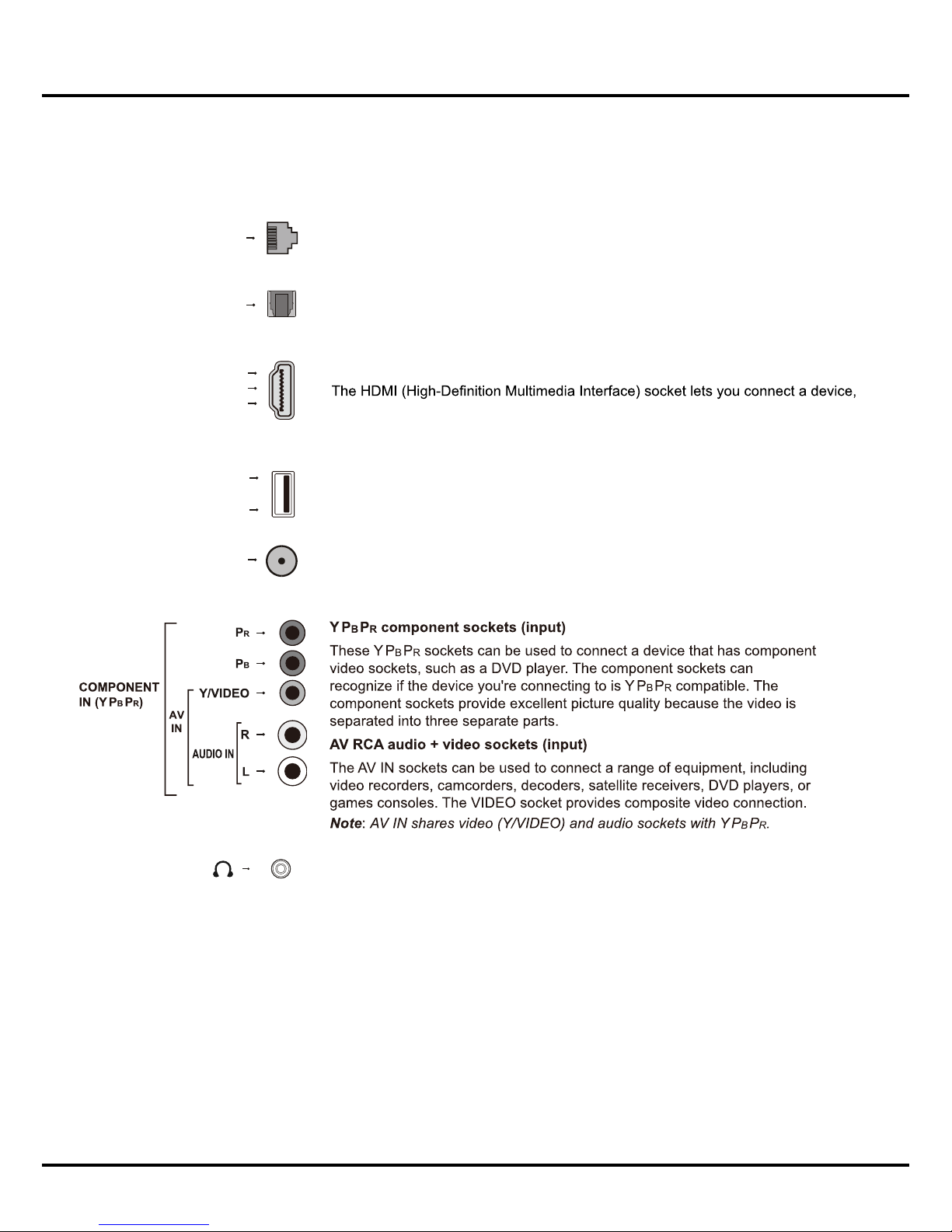
6
Introduction
Sockets
Note: The location and names of the sockets on the TV may vary according to TV model, and not all sockets
available on all models.
LAN
This socket can be used to connect to external modem or network access equipment.
OPTICAL socket (output)
This socket can be used to connect a compatible digital audio receiver.
HDMI1/HDMI2/HDMI3 socket (input)
such as a Blu-ray player, with a HDMI output for best picture quality. It also provides
an uncompressed digital connection that carries both video and audio data by way of
an integrated mini-plug cable.
USB 2.0/USB 3.0 socket (input)
This socket can be used to connect a USB device.
ANTENNA IN socket (input)
This socket can be used to connect to external antenna, a cable or cable box.
Headphone socket (output)
This socket can be used to connect headphones or stereo earphones.
Note: When the Headphone socket is connected, the speakers will be muted.
Warning: Excessive sound pressure from earphones and headphones can cause
hearing loss.
LAN
HDMI 1
or HDMI 2
or HDMI 3
ANTENNA IN
USB 2.0
or
USB 3.0
OPTICAL
Page 8

7
Introduction
Remote Control Functions
Most of your television's functions are available via the menus that appear on the screen. The remote control(s)
Notes:
-Figures and illustrations in this operation manual are provided for reference only and may differ from actual product
appearance.
etomer gnidnopserroc ot refeR .ledom eht no gnidneped reffid yam tes ruoy htiw deilppus )s(lortnoc etomer ehT-
control functions below according to your actual remote control(s).
Goes to the Golive Homepage.
(SETTING button) Brings up the main menu or press to return to
the previous menu.
(OPTION button) Shortcut to Freeze, PVR Disk (only available in
DTV mode), PVR (only available in DTV mode), Football Mode,
HDMI 2.0 (only available in HDMI mode), Channel List (only
available in TV mode), and Settings.
P
To enter the source selection interface.
Press it to switch the sound track.
LANG
TEXT
SUBT.
</>
Note: /
Selects a subtitle language available for selected digital TV
programme.
Toggles teletext on or off.
Note: This function is not available for some models.
Page 9

8
Note: This button may be
for some models and goes to the
Golive homepage.
Introduction
(Play)Starts Viewing.
(Pause)Puase Viewing.
five
REC
Page 10

9
Switching on
Follow the instructions on this page on how to switch on your TV set
and the remote control before going on to following pages describing
how to use the channel set-up procedure.
1. Insert two AAA batteries in the remote control.
Precautions on using batteries:
- Make sure you use the correct polarity.
- Do not mix new and used batteries.
- Do not use rechargeable batteries.
- Do not expose batteries to excessive heat such as sunshine,
them, as this could cause them to leak or explode.
- Remove the batteries from the remote control if you are not using
it for a long period of time.
2. Connect the power cable FIRST to the television, THEN to a mains
socket. (Note: If the power cable is connected to the television,
please only connect the power cable to the mains socket.)
Your TV set should only be connected to an AC supply. It must not
be connected to a DC supply. If the plug is detached from the cable, do not, under any circumstances, connect it to a mains socket,
as there is a risk of electric shock.
Note
socket of the television may differ depending on the model.
3. Connect an outside aerial to the ANTENNA IN socket at the back
of the TV set.
The aerial socket (75 OHM - VHF / UHF) can be used for
4. When powered on, the TV will be turned on directly or be in
standby mode.
If the power indicator lights up, the TV set is in standby mode.
Press the
button on the remote control or on the TV set to turn
on the TV.
Switching off
• To put the TV set into standby mode, press the button on the
remote control. The TV set remains powered up, but with low
energy consumption.
• To switch off the TV set, unplug the mains socket from the mains
outlet.
Chapter 2 Connections and Setup
Page 11

10
Connections and Setup
Choose Your Connections
There are several ways to connect signal sources, such as BD player, DVD players and set-top boxes, to your TV.
Note: No cables are supplied with this TV. Please purchase the necessary cables for connection. A high-speed HDMI
cable is recommended for better compatibility.
Input Signal Compatibility
Antenna 480i, 480p, 720p, 1080i ( PAL, and DVB-T formats)
Composite Video 480i, 567i
HDMI 480i, 480p, 720p/60Hz, 1080i/60Hz, 1080p/60Hz, 3840×2160p (for 4K TV)
Network Connection
To access the Internet, you must subscribe to high speed broadband Internet service with your Internet service
provider (ISP).
Your TV can be connected to your home network in two ways:
• Wired, using the RJ45 (LAN) connector on the back panel.
• Wireless, using the internal wireless and your home wireless network.
Note: Instructions below are just the usual ways to connect your TV to the wired or wireless network. The connection
method may be different depending on your actual network conguration. If you have any questions about your home
network, please refer to your ISP.
Connecting to a wired network
To connect to a wired network:
1. Ensure you have:
• An Ethernet cable long enough to reach your TV
• A router or modem with an available Ethernet
port
•
A high-speed Internet connection
•
An Ethernet (LAN) port on the back of the TV
2. Connect your Ethernet cable to the router and to
the Ethernet port on the back of the TV.
3. Use the Network menu to configure the TV.
Connecting to a wireless network
To connect to a wireless network:
1.
Ensure you have:
•
A router broadcasting a high-speed wireless
signal
•
A high-speed Internet connection
2.
Use the Network menu to configure the TV.
Modem Internet
TV Set
Router
Ethernet
Port on the
back panel
or
Wireless Router
Modem
TV Set
Built-in wireless
connection
Page 12

11
Connections and Setup
Initial Setup
Initial setup involves selecting all the settings required to
be able to search for and store all the channels you can
receive. Make sure that the television is switched on
Initial Setup
menu appears, which guides you through the initial
setup process. Press OK to enter.
Select Language
Press ▲/▼ to select your preferred language for the
menu system, and then press OK to enter the next
step.
Select Location
Press ▲/▼ to select your location: Home or Shop
and then press OK to enter the next step.
Agree to Disclaimer
Press ▲/▼ to select I agree and then press OK to
enter the next step.
Set up Network
Press ▲/▼ to select Setup and press OK to
Network
Settings on page 17. You can also select Skip to
skip this step and perform network settings later.
Timezone
Press ▲/▼ to select
Your Time Zone
and press
OK to enter the next step.
Scan for Channels
Press ▲/▼ to select Scan and press OK to start
the search automatically. All available TV channels
are stored. This operation takes a few minutes. The
display shows the progress of the search and the
number of programs found. You can also select Skip
to skip this step and perform channel scan later.
Note: To prevent the channel setup process from being
interrupted, wait for the message indicating that the
setup is complete.
During the setup, user can follow the hint available
at the bottom of the screen to return to the last step
by pressing back button or EXIT to interrupt the
search halfway.
Initial Setup Complete
After initial setup is complete, press OK to exit.
The channels are arranged in a preset order. If you
wish to skip channels, or organize channels, press
Setting button to display the main menu, select
Channel > Channel Edit and press OK to enter.
Initial Setup
Language
Initial Setup
Initial Setup
Initial Setup
Initial Setup
Initial Setup
Plese select your language
Plese select your location
If you skip this step, network setup will be preformed in menu
Please select your Timezone
First, please connect antenna!
If you skip this step, channel scan will be performed in Menu.
Disclaimer
The contents and service(collectively the Licensed Application) made available to you through this
TV set(this Device) are licensed, not sold, to you for use only under these terms and conditions. The
providers of the Licensed Application(each an Application Providers) reserve all rights not expressly
granted to you.
1. Scope of License
The licensed granted to you for a Licensed Application by the relevant Application Provider is limited to
a non-transferable license to use the Licensed Application on the Device that you own or control. You
Location
Network Type
Disclaimer
enozemiT
Channel Scan
English
Españo
Home
Setup
I agree
Westem Australia GMT+8
South Australia GMT+9.5
Northem Territory GMT+9.5
New South Wales GMT+10
Victoria GMT+10
Queensiland GMT+10
Tasmania GMT+10
Scan
Skip
Skip
Shop
Back
Back
Back
Back
Back
Select
Select
Browse
Select
Select
Select
OK
OK
Confirm
OK
OK
OK
<
Page 13

12
Chapter 3 Homepage
played on it.
- Remote Control: A smart phone can be used as
a remote control unit to operate TV after they are
connected with TV via wireless network.
- Help: Brief introduction about the features and
usage of functions under nScreen.
- About: Brief info. about the client software.
Note: To use the function, both the smart TV and smart
phone should be connected to the same wireless
network. Some smart phones and Android systems
won't be supported.
Wireless Display
You can use the screen mirroring function and enjoy
sharing the content of your device (computer, smart
TV. Operate according to the on-screen instructions.
TV Window
Displays the current selected TV broadcast program.
App Store
Many useful and entertaining apps are available for
using. After entering the App Store, you will see the
recommendations. Press ▲/▼/◄/► to select, press
OK to enter. You can also search for apps by category.
Press ◄/► to select a category on the top, and the
press OK.
nScreen
Please download and install the client software TCL
nScreen for TCL nScreen to your smart phone with
operate according to the prompt on the smart phone
and the TV screen.
The options are as follows:
- Media Sharing: After a smart phone is connected
Note: Figures and illustrations in this User Manual are provided for reference only and may differ from actual product
appearance. And for some models, certain options are not available.
You can select all the features from homepage.
1. Press HOME to display homepage.
2. Press ▲/▼/◄/► to select icons from the screen list.
3. Press OK to enter each option.
4. To exit the menu, press HOME.
Homepage contains 3 parts: APPS, TV and GOLIVE. Use ◄/► to switch among the 3 parts.
WARNING:
•
• Slow responses and/or interruptions may occur, depending on your network conditions.
• If you experience a problem using an application, please contact the content provider.
• According to circumstances of the contents provider, an application’s updates or the application itself may be
discontinued.
• Depending on your country’s regulations, some applications may have limited service or not be supported.
Using Homepage - APPS
APPS
App store
Display
WirelessnScreen
Crackle
Icflix
SBS on
Demand
Facebook
TwitterBrowserYouTube
App Store
TV Window
nScreen
Wireless Display
APPS/TV/GOLIVE:
Use
to focus
on each item.
Status:
Network Status
Pre-installed Apps
Accuweather
Page 14

13
- You may need a webcam to achieve some of
the above functions. Webcam is not a standard
accessory, you may need to buy separately. Some
external devices like webcam, smart phone, game
handle and external wireless adapter may not be
supported.
Pre-installed Apps
These are recommended apps. Highlight an app and
press OK to open it.
Notes:
- The pre-installed apps or items cannot be deleted.
And the apps (regardless of order) listed in the
some models, certain apps are not available.
Homepage
Using Homepage - TV
Note: Some options may not be available for certain signal sources. Some options may appear on the next page, you
can press
to switch.
Media
You can enjoy picture/music/video content via USB
devices. For details, refer to Media on page 19 .
Note: For the function of Media
be equipped with a USB storage device (mobile hard
disk, U-disk, etc.).
Settings
customize your TV settings. For details, refer to Chapter
4: System Settings Menu.
Favorite
Displays the list of your favorite channels.
Note
details, refer to Channel Edit on page 15
.
TV window
Displays the current selected TV broadcast program.
Source
Include HDMI1, HDMI2, HDMI3, AV, ATV, DTV,
Press ▲/▼/◄/► to select your desired
source, and then press OK
Note: The available source might differ depending on
the model.
EPG
EPG (Electronic program guide) is an on-screen guide
that displays the program information of all searched
digital channels. For details, refer to EPG on page 19 .
Note: The feature is only available for digital channels.
Program information is only available after channel scan
is implemented.
APPS/TV/GOLIVE:
Use to focus
on each item.
TV Window
EPG
Media
Settings
Favorite
Source
TV
HDMI 1 HDMI 2
YPbPr ATV DTV
HDMI 3 AV
Favorite
Settings
EPG Media
and YPbPr.
Page 15

14
Using Homepage - GOLIVE
GoLive is a revolutionary international video entertainment platform that delivers a diverse selection of content from
all over the world to virtually any connected TV, phone, tablet, or box. Our unique technology ensures an optimized
viewing experience that is adapted to suit a range of Internet speeds, broadcasting high-quality streams of the
programs and events you want on whatever device you choose, whichever country you are in.
Note: The information displayed will be updated periodically.
APPS/TV/GOLIVE:
Use to focus
on each item.
GOLIVE TV
Sign in
More
Page 16

15
Chapter 4 System Settings Menu
Using Menu System
This section explores the system settings menu of your
TV. Each menu is outlined and detailed to help you get
the most from your TV. Please note that some function
might be unavailable in certain input source. To access
the menu system
:
1. Press setting button on remote control to display
the main menu.
2. Press ◄/► to select CHANNEL, PICTURE, SOUND
TIME, OPTION and LOCK.
3. In the submenu, press ▲/▼ to select menu options,
press OK to open the corresponding submenu or
activate a setting.
4. To return the previous menu, press BACK. To close
the menu, press EXIT.
Note: Figures and illustrations in this User Manual are
provided for reference only and may differ from actual
product appearance. And for some models, certain
options are not available.
Channel
Press setting button and select Channel. The Channel
options are as follows:
Auto Scan
1. Scan all Channels
2. Digital channel only
3. Analog channel only
Select prefer option and press OK to scan. Press
setting button, BACK or EXIT button to quit scanning.
DTV Manual Tuning
This allows you scan with a range of channels.
Note: This function is only for digital channels.
1. Select Channel > DTV Manual Tuning, and then
press OK to enter.
2. Press
/
to select channel number.
3. Press OK to start channel scanning.
4. Press SETTING to return or EXIT to close the menu.
ATV Manual Tuning
This allows you scan with a rang of channels. Operations
are similar to that of DTV Manual Search.
Note: This function is only for analog channels.
Channel Edit
1. Select Channel > Channel Edit and press OK to
display Channel Edit menu.
2. Press
/ to select the channel as your desired,
then press red button on the remote control to pop up
your favorite channel list. (you have to set favorite
channels by pressing red button.)
3. Press setting button to return or EXIT to close the
menu.
PICTURE
Press setting button and select Picture. The Picture
options are as follows:
Note: Some options may be not available for certain signal
sources.
Picture Mode
Press OK to enter, and then press ◄/► to select a picture
mode: Dynamic, Normal, Natural or User.
Mix Dimmer
Adjusts the backlight in a higher frequency for a more
comfortable watching. Press OK to select On or Off.
Content Type
Press OK to enter, and then press ◄/► to select a content
type according to the content connected to the HDMI
socket: PC, Video, or Game.
Note: This option is only available in HDMI mode.
ECO Setting
Automatically adjusts the back light, depending on room
lighting. Press OK to select On or Off.
Color Extender
CHANNEL
Auto Scan
DTV Manual Tuning
ATV Manual Tuning
Channel Edit
PICTURE
Picture Mode Normal
Mix Dimmer
Content Type
ECO Setting
Color Extender
Motion Enhance
Gamma
Color Temperature
Aspect Ratio
Noise Reduction
Page 17

16
System Settings Menu
SPDIF Mode
Press OK to toggle between Auto and PCM.
Audio Language
Choose from the list of languages available for the program you’re watching. The language chosen becomes
your preferred language for all digital channels until
you turn the TV off. If the language chosen is not being
broadcasted with a program, the TV plays the default
language for the program.
Note: The [Default Audio Language] option is only availablefor digital channels.
SPDIF Delay
This option is used to synchronize the sound with the
picture. If the sound is slower/quicker than the action
of the picture, you can press ◄/► to turn down/up the
numerical value.
TIME
Press setting button and select TIME. The options are
as follows:
Note: Time Zone is available only when Auto
Synchronization (submenu of Clock) is set to ON.
Press OK to enter, and then press / to select Off,
Low, High, or xvYCC.
Note:
For some models, the options are Off, On, xvYCC.
Motion Enhance
Motion Enhance: Press OK to enter. Press
/ select
Off, Low, Middle, or High.
Gamma
Sets the shape of the Gamma curve. Use lower Gamma
values for bright ambient lighting, and higher values
when it is dark.
Color Temperature
Adjusts the color temperature of the picture. Press OK
to enter. Press
/ to select the color settings: Cold
for a more blue palette of picture colors; medium and
Warm for a more red palette of picture colors.
Note: For some models, the Color Temperature option
is not available.
Aspect Ratio
Press OK to enter. Press
/ select the mode to
display the picture: Auto, 4:3, 16:9, Just Scan.
Noise Reduction
Improves the quality of the picture in the case of poor
reception. Press OK to enter. Press /
to select Off,
Low, Middle, High or Auto.
Dynamic Contrast
Press OK to select On or Off.
SOUND
Press setting button and select Sound, then press OK
to confirm. The Sound options are as follows:
Sound Mode
Press OK to toggle among Normal, Music, Movie,
News and User.
Balance
Press OK to balance the sound between the left and
right speakers from 0 to 100.
Auto Volume
To keep the same sound level for all channels, set Auto
Volume to On .
SOUND
Sound Mode
Balance
Auto Volume
SPDIF Mode
Audio Language
SPDIF Delay
Surround Sound
Audio Type
AD Switch
Normal
TIME
Auto Sync
Clock
Region
Sleep Timer
Time Zone
Off Time
On
Surround Sound
Press OK to enter, and then press ▲/▼ to select
the simulated surround sound feature to be Off or
Surround.
Audio Type
Press OK to select the sound type mode to be Visual
Impaired or Normal.
Note: This option is only available for digital channels.
AD Switch
Press OK to enter, and then press ◄/► to select the
audio description (AD) to be On or Off. When set to
On, you can press ▲/▼ to select AD Volume, and then
press ◄/► to adjust the volume for audio description.
Note: This option is only available when Audio Type is
set to Visual Impaired.
Auto Sync
Press OK to toggle between On and Off.
Page 18

Clock
(set Auto Sync. off)Press OK to enter and press
/
to select Date, Month, Year, Hour or Minute, then press
/ to change numbers.
Sleep Timer
Press OK to enter and press
/ to select: Off,
10Min, 20Min, 30Min, 60Mi, 90Min, 120Min, 180Min
and 240Min.
Time Zone
Region
Press OK to enter and press / to select the local
zone.
Press (Only in DTV)
OK to enter and press
/ to
select your region.
Off Time
17
System Settings Menu
Reset Factory Default
Press the digit buttons to enter the password. Select
Yes to restore all the settings to factory defaults, or
select No to return to the previous menu.
Network Configuration
There are two ways to link the network: Wired and
Wireless.
Note: For wireless network connection, certain TV
model supports the USB wireless network adapter (must
be purchased by TV users) through the USB interface.
For wired netwrok connection, you need to insert your
Ethernet cable into the Ethernet port first.
- Wired
Press OK to enter. Then press
/ to select:
Configuration: Press / to select Auto or Manual.
Static: Focus the cursor on IP, Netmask, Gateway,
and DNS. Press OK to enter and press / to
change numbers of each Class.
DHCP: It’s automatically selected. You can not change
numbers.
MAC Address: It’s automatically selected. You can
not change numbers.
- Wireless
Press OK to enter. Press
/ to select On or Off.
You can see WiFi network and MAC Address.
WiFi network : Press OK to display the available
wireless networks.
Select one of wireless network and press OK. Press
OK on Password. You can input password through
soft keyboard.
MAC Address: It’s automatically selected. You can
not change numbers.
T-Link
This enables the TV set and your DVD player to turn on/
off or auto standby synchronously. Press OK to display
T-LINK menu. Highlight T-LINK and select On, options
of Auto Standby and TV Auto Power on appear, and
you could choose Off or On as you need.
Software Upgrade
Press OK to enter. And press to toggle among English,
French and Spanish.
Press to select OnOK or Off.
Press to select OnOK or Off.
Hbbtv
Subtitle
Press to select OnOK or Off.
Hearing Impaired
Subtitle Language
Press OK to enter. You can view software version. Press
/ to select USB Upgrade or Network Upgrade.
Net
Press OK to enter. And then press OK to deactivate
Netflix.
Press OK to enter. Press / to select Once, Daily or
Off. Press
/ to select Hour and Minute. Press /
to change numbers.
OPTION
Press setting button and select Settings. The Settings
options are as follows:
Menu Language
Press OK to enter and press
/
/
to toggle among
Spanish and English.
Location
Press OK to select Home and Shop.
OPTION
Menu Language
Location
Restore Factory Default
Network Cnofiguration
T-Link
Software Upgrade
Hbbtv
Subtitle
Subtitle Language
English
Netflix is available in certain countries. Streaming
membership required. More information at www.netflix.com.
Page 19

18
System Settings Menu
LOCK
Press setting button and select Lock, then press OK to
enter. Enter the default password “0000” to access the
submenu. The options are as follows:
Note: 0812 is the super password. If you forget your
password, enter it to override any existing ones.
Lock System
Press OK to select ON or Off.
Set Password
Block Program
This option allows you to change the password. Press
OK, and use the numeric buttons to enter the old
password, and then your new password. Re-enter the
This option allows you to lock a certain TV channel.
Press OK to enter, and then press ▲/▼ to select a
certain TV channel you want to lock, and then press the
red button. To unlock, use the same operation.
Parental Guidance
This option allows you to block TV programmes by
limiting the age. If the age limit of a programme exceeds
the age set, the system password must be entered
before watching the programme. Options include No block,
Block G and above, Block M and above, Block MA and
above, Block AV and above, Block R and above, Block all.
Note: This option is only available for digital channels.
new password to confirm.
LOCK
Lock System
Set Password
Black Program
Parental Guidance
On
Page 20

19
Chapter 5 Special Function
previous or next music and press OK to play it.
3. Press SETTING to show or hide a control menu
at the bottom of the screen. Press ◄/► to select
buttons on the control menu, and press OK to
confirm. The control menu includes Play/Pause,
FB., FF., Previous, Next, Sound, Mode, Info, and
Return.
4. To exit the current music and return to the previous
menu, press BACK.
My Picture
1. Select Media > My Picture, and press OK to
confirm. Press ▲/▼/◄/► to select a disk and press
OK.
2. Press ▲/▼/◄/► to highlight one piece of picture
and press OK to display it. When the picture slide
shows, press ▲/▼ to switch to the previous or next
picture.
3. Press SETTING to show or hide a control menu
at the bottom of the screen. Press ◄/► to select
buttons on the control menu, and press OK to
confirm. The control menu includes Play/Pause,
Previous, Next, Rotate, Zoom, Volume (only
available when Music is turned on), Picture, Music,
Mode, and Return.
4. To exit the current picture and return to the previous
menu, press BACK.
My Browser
My Browser shows all les, including movies, music
and pictures available in your connected USB device.
Select Media > My Browser, and press OK to conrm.
Press ▲/▼/◄/► to select folders or les. Press OK to
conrm. Press BACK to return to the previous menu.
EPG
EPG (Electronic program guide) is an on-screen guide
that displays the program information of all searched
digital channels.
Note: The feature is only available for digital channels.
Program information is only available after channel scan
is implemented.
1. Press HOME, press ▲/▼/◄/► to select TV > EPG
and then press OK. Or press GUIDE on the remote
control after you enter a digital channel.
2. After entering the EPG interface, the program
information is displayed below the corresponding
channel.
- Press ◄/► to toggle among the program information
of different channels.
- Press ▲/▼ to highlight a specific program below a
channel.
Media
Your TV is tted with a USB socket that enables you to
view photos, listen to music or watch videos stored on a
USB storage device.
Support le formats:
Picture: JPEG/PNG/BMP
Music: MP3/AC3/HE-AAC/LPCM/WMA
Video coding format: H.264/H.265/MPEG 2/MPEG 4/
Motion JPEG/VC1
Notes:
- Some USB keys and USB products like digital
cameras or mobile phones are not fully compatible
with USB 2.0 standard so it may not work with the
TV multimedia player.
- The subtitle may not be displayed properly due to
unsupported coding format while playing videos.
You can press the RED button to switch the coding
format.
1. Connect a USB device containing photo, music and/
or movie files to the USB port on the back or side
panel of the TV.
2. Press HOME, press ▲/▼/◄/► to select TV >
Media and then press OK. Or press USB on the
remote control.
The Media menu contains four submenus: My Movie,
My Music, My Picture, and My Browser.
My Movie
1. Select Media > My Movie, and press OK to confirm.
Press ▲/▼/◄/► to select a disk and press OK.
2. Press ▲/▼/◄/► to highlight one piece of video and
press OK to play it. When the video is playing, press
the VOL+/- button to adjust the volume, press ▲/▼
to go to the previous or next video.
3. Press SETTING to show or hide a control menu
at the bottom of the screen. Press ◄/► to select
buttons on the control menu, and press OK to
confirm. The control menu includes Play/Pause,
FB., FF., Previous, Next, Mode, Picture, Zoom,
Info, Volume, Sound, and Return.
4. To exit the current video and return to the previous
menu, press BACK.
My Music
1.
Select Media > My Music, and press OK to confirm.
Press ▲/▼/◄/► to select a disk and press OK.
2. Press ▲/▼/◄/► to highlight one piece of music and
press OK to play it. The list of music is displayed on
the left. When the music is playing, press the VOL+/-
button to adjust the volume, press SETTING to hide
the control menu and then press ▲/▼ to go to the
Page 21

20
Chapter 6 Other Information
5. The video from a mobile hard disk (USB) is
playing with no sound.
- The audio format of the video in your mobile hard
disk is not supported by the TV player.
6. Some videos fail to play.
- The formats of the videos may not be supported
by the TV, especially videos shot by certain kinds
of cameras, generally with their private protocol of
formats, which are not compatible with your TV.
7. Video stops playing midway.
- Mistakes may occur when videos are copied or
compressed, so they may automatically stop playing
during playback.
8. What should I pay attention to, when I do SW
updating?
- No power cuts when SW updating;
- Avoid any operations with your remote control when
SW updating;
- Depending on your internet connection speed, the
software updating process may take some time.
9. There are no distinct changes of TV interface
after SW updating.
- Under certain conditions, SW updating may not only
update or add new functions but also improve the
performance of the TV set, without distinct changes
of interface. Also, there may be no changes to the
user interface at all.
10. What should I do when SW updating process
stops due to a sudden power-off?
- If you do SW updating by USB, do not pluck the
USB from your TV, and restart your TV to continue
SW updating; If you do SW updating by Network,
also restart your TV and check if it is well functioned.
11. With a USB device being inserted into the TV in
advance, I am prompted that no USB devices are
detected after I access Media, why?
- There may be something wrong with your mobile
hard disk(s), damaged or with low voltage. You could
increase power supply by inserting the two plugs
on one end on the USB wire into TV's USB port
simultaneously.
12. External device cannot be recognized.
- Some external devices (e.g. webcam, smart phone,
tablet, game handle, and external wireless adapter)
may not be compatible with the TV and cannot be
supported for certain functions (nScreen, wireless
display, gesture control, face recognition, if any).
Please try a similar device. If it does not work,
contact your local dealer.
1.
Fail to link to the network.
- Check if your TV is connected with the network;
- Reboot your TV;
- Consult your internet service provider, to conrm
if access of your router is supported. Refer to the
operation manual of your router, and activate its
DHCP function after linking the network to your TV.
- Make sure your TV is connected to a router, and
make sure your router is powered on. Check that
your router/modem has an internet connection, and
that your Ethernet cables/wireless connection is OK.
Test your connection with a computer to make sure it
is OK. Should the problem persist, contact customer
service.
2. How to use the wireless USB adapter?
- When connecting to wireless network, inserted the
wireless USB adapter into your TV's USB port, it will
work together with your wireless router. For details,
please refer to Network Connection.
3. The video could not be played smoothly.
- Videos from your USB ash drive --- It may result
from data transmission, or its code ow is far beyond
the supported formats of this TV set.
- Videos downloaded from internet, or online videos.
a. It may be caused by the lower bandwidth of your
network. A high network speed is required to
handle online videos.
b. Peak internet usage times may affect the
bandwidth.
c. Check if any other computers on the same
network are also operating, as they may be using
up bandwidth. Especially if they are downloading
or displaying on-line videos.
d. The video may not be smooth itself, it is not the
problem of your TV or network. may consider
some content inappropriate for unsupervised
viewing by children aged 8-13. Violence
Guidelines: Depictions of conict and/or
aggression will be limited and moderate; may
include physical, fantasy, or supernatural violence.
Other Content Guidelines: May contain infrequent
mild profanity, or mildly suggestive language.
Could also contain brief scenes of nudity.
4. When two mobile hard disks are connected
with the TV at the same time, they will not be
recognized some times.
- All mobile hard disks consume a lot of power,
which may result in power supply problems. We
recommend inserting only one hard disk, or a low
power consumption mobile hard disk.
Problems & Solutions
Note: Problems & solutions 1 to 2 are for the TV models which have network functions, so users of non-connected
TV models can disregard them.
Page 22

21
Other Information
Troubleshooting
Most problems you encounter with your TV can be corrected by consulting the following troubleshooting list.
Snowy dots and interference
If the antenna is located in the fringe area of a television
signal where the signal is weak, the picture may be
marred by dots. When the signal is extremely weak,
it may be necessary to install a special antenna to
improve the reception.
1. Adjust the position and orientation of the indoor/
outdoor antenna.
2. Check the connection of antenna.
3. Fine tune the channel.
4.
Try another channel. Broadcasting failure may
happen.
Ignition
Black spots or horizontal streaks appear, or the picture
utters or drifts. This is usually caused by interference
from car ignition system, neon lamps, electric drills, or
other electrical appliance.
Ghost
Ghosts are caused by the television signal following
two paths. One is the direct path, the other is reected
from tall buildings, hills, or other objects. Changing the
direction or position of the antenna may improve the
reception.
Radio frequency interference
This interference produces moving ripples or diagonal
streaks, and in some case, loss of contrast in the
picture. Find out and remove the radio interference
source.
* To bring you better visual experience, please remove
all labels from TV front panel and screen before use.
No picture, no sound
1.
Check if the fuse or circuit breaker is working.
2. Plug another electrical device into the outlet to make
sure it is working or turned on.
3. Power plug is in a bad contact with the outlet.
4. Check the signal source.
No color
1. Change the color system.
2. Adjust the saturation.
3. Try another channel. Black-white program may be
received.
Remote control does not work
1. Change the batteries.
2. Batteries are not installed correctly.
No picture, normal sound
1. Adjust the brightness and contrast.
2. Broadcasting failure may happen.
Normal picture, no sound
1. Press the VOLUME UP button to increase volume.
2. Volume is set to mute, press the MUTE button to
restore sound.
3. Change the sound system.
4. Broadcasting failure may happen.
Unorderly ripples on the picture
It is usually caused by local interference, such as cars,
daylight lamps and hair driers. Adjust the antenna to
minimize the interference.
M4
M4
M4
M4
Page 23

22
Legal statement
[Legal Statement] of TCL - manufacturer of this TV set
Due to the various capabilities of products featuring
the SmartTV - Services, as well as limitations in the
available content, certain features, applications, and
services may not be available on all devices or in all
territories. Some features on SmartTV may also require
additional peripheral devices or membership fees that
are sold separately. Please visit our website for more
information on specic device information and content
availability. The services and availability of content
through SmartTV are subject to change from time to
time without prior notice.
All content and services accessible through this device
belong to third parties and are protected by copyright,
patent, trademark and/or other intellectual property
laws. Such content and services are provided solely
for your personal noncommercial use. You may not
use any content or services in a manner that has
not been authorized by the content owner or service
provider. Without limiting the foregoing, unless expressly
authorized by the applicable content owner or service
provider, you may not modify, copy, republish, upload,
post, transmit, translate, sell, create derivative works,
exploit, or distribute in any manner or medium any
content or services displayed through this device.
You expressly acknowledge and agree that use of the
device is at your sole risk and that the entire risk as to
satisfactory quality, performance and accuracy is with
you. The device and all third party content and services
are provided “as is” without warranty of any kind,
either express or implied. TCL expressly disclaims all
warranties and conditions with respect to the device and
any content and services, either express or, implied,
including but not limited to, warranties of merchantability,
of satisfactory quality, tness for a particular purpose, of
accuracy, of quiet enjoyment, and non-infringement of
third party rights. TCL does not guarantee the accuracy,
validity, timeliness, legality, or completeness of any
content or service made available through this device
and does not warrant that the device, content or services
will meet your requirements, or that operation of the
device or services will be uninterrupted or error-free.
Under no circumstances, including negligence, shall
TCL be liable, whether in contract or tort, for any direct,
indirect, incidental, special or consequential damages,
attorney fees, expenses, or any other damages arising
out of, or in connection with, any information contained
in, or as a result of the use of the device, or any content
or service accessed by you or any third party, even if
advised of the possibility of such damages.
Third party services may be changed, suspended,
removed, terminated or interrupted, or access may be
disabled at any time, without notice, and TCL makes no
representation or warranty that any content or service
will remain available for any period of time. Content
and services are transmitted by third parties by means
of networks and transmission facilities over which TCL
has no control. Without limiting the generality of this
disclaimer, TCL expressly disclaims any responsibility or
liability for any change, interruption, disabling, removal
of or suspension of any content or service made
available through this device. TCL may impose limits
on the use of or access to certain services or content,
in any case and without notice or liability. TCL is neither
responsible nor liable for customer service related to
the content and services. Any question or request for
service relating to the content or services should be
made directly to the respective content and service
providers.
Licence
The terms HDMI and HDMI High-Denition Multimedia
Interface, and the HDMI logo are trademarks or
registered trademarks of HDMI Licensing LLC in the
United States and other countries.
Manufactured under license from Dolby Laboratories.
Dolby, Dolby Audio, and the double-D symbol are
trademarks of Dolby Laboratories.
HEVC, or H.265 is the successor to H.264 and strives to
deliver video with equivalent quality with bitrate savings
of up to 50 percent. HEVC is critical for streaming highquality video even in congested network environments,
and will be a driving factor in the delivery of 4K content
to new Ultra HD displays.
Other Information
Page 24

TCL Electronics Australia Pty Ltd.
ABN 83 111 032 896
Address: 797 Springvale Road, Mulgrave, VIC 3170, Australia
Telephone: 1300 738 149
service.au@tcl.com
www.tclelectronics.com.au
Like us on Facebook
72-50D29C-E649A
