Page 1
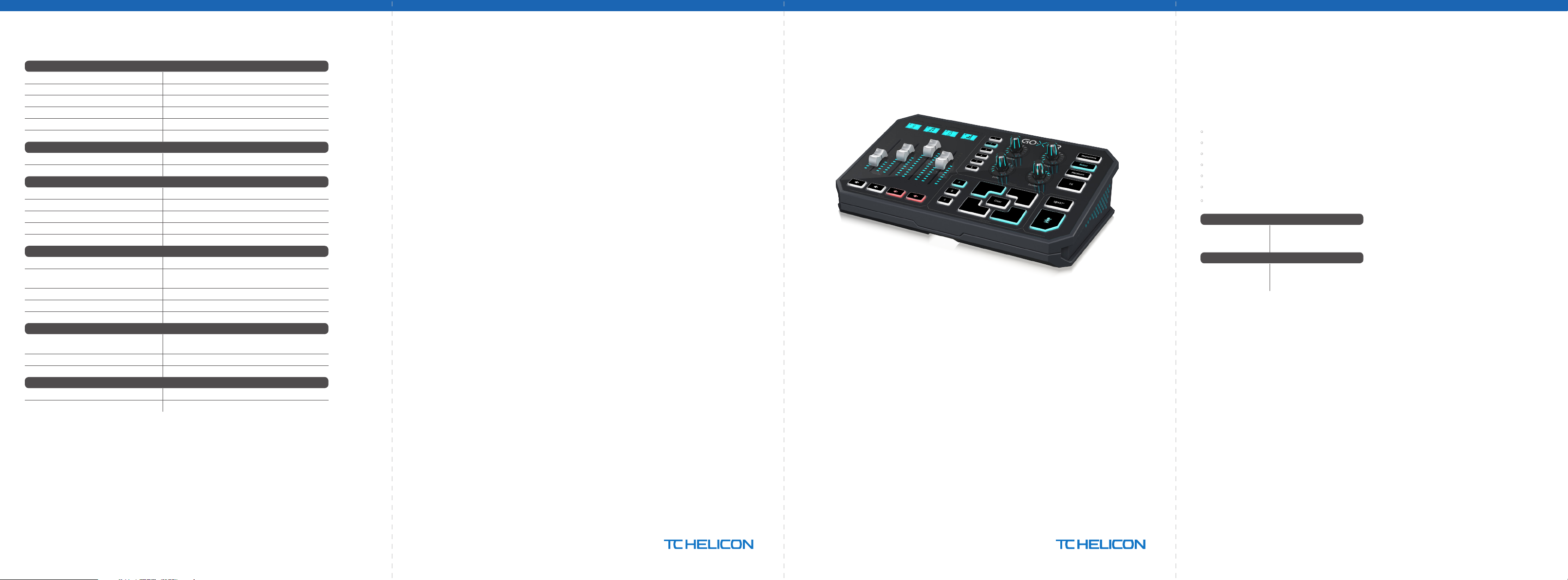
Specication
Analog Connections
XLR In 1 x XLR, balan ced
Phantom power +48 V, switch able via control app
Line In 1 x ⁄" TRS, ste reo
Mic 1 x ⁄" TRS, bia sed for computer mi crophone input
Phones 1 x ⁄" TRS, ste reo
Line Out 1 x ⁄" TRS, ste reo
Digital Connections
USB 1 x USB 2.0, type B
Optical 1 x Toslink
Controls
Motorized faders 4
Backlit LCD scribble strips 4
Rotational encoders 4
Lighting RGB
Buttons 24
System / Processing
A/D – D/A conversi on 24-bit @ 48 k Hz
Eects
Frequency response 10 Hz to 20 k Hz, +0/-2 dB
Dynamic range > 110 dB
S/N ratio > 101 dB
Power Supply / Voltage
Power input
Adapter 12 V DC / 1 A
Power consumption 10 W
Dimensions / Weight
Dimensio ns (H x W x D) 82 x 285 x 174 mm (3.2 x 11.2 x 6.9")
Weight 1.55 kg (3.41 lbs)
Reverb, echo, pitch shifting, gender (formant shifting),
megaphone, robot, hardtune, sampler
Standard 12 V DC, ce nter negative
< 1 A (power supp ly included)
Quick Start Guide
GO XLR
Revolutionary Online Broadcaster Platform with 4-Channel Mixer,
Motorized Faders, Sound Board and Vocal Eects
Welcome
About this document
This Quic k Start Guide will h elp you set up, connec t and begin
operati ng your GO XLR.
GO XLR App
The GO XLR app i s REQUIRED to operate yo ur GO XLR.
GO XLR app key fe atures include:
• EQ, Compre ss and Gate your mic
• Set up and de ne mixer controls
• Change button/screen colors
• Create and manage samples
• Save voice FX settings
• Direc t access to produc t manuals
• Access to TC Heli con support
Minimum Hardware:
PC-based Hardware
Recommended Operating Systems:
Windows*
*Windo ws is either a r egistere d trademar k or tradem ark of Micro soft Cor poration i n the United
States an d/or other cou ntries.
-Core 2 DUO C PU
-Ethernet port
-1 GB RAM
-Windows 7, 32-bit or 64 -bit
-Windows 8, 32-bi t or 64 bit
-Windows 10, 32-bit o r 64-bit
Download the app
1. Download the GO XLR app:
a. Go to the GO XLR produc t page at tc-helicon.com/
products/goxlr.
b. Click on the Downloa ds tab.
c. Click on the downlo ad icon for the lates t version of the
GO XLR app.
d. Follow the onscreen installation instructions.
2. You may be asked to reboot y our computer.
3. Connect th e GO XLR USB cable to your com puter when app
installation is complete.
4. Power up GO XLR.
5. Dominate the Interwebs!
Get the Reference Manual
A full ref erence manual for GO XL R is also available on th e
downloads tab at tc-helicon.com/products/goxlr.
Page 2
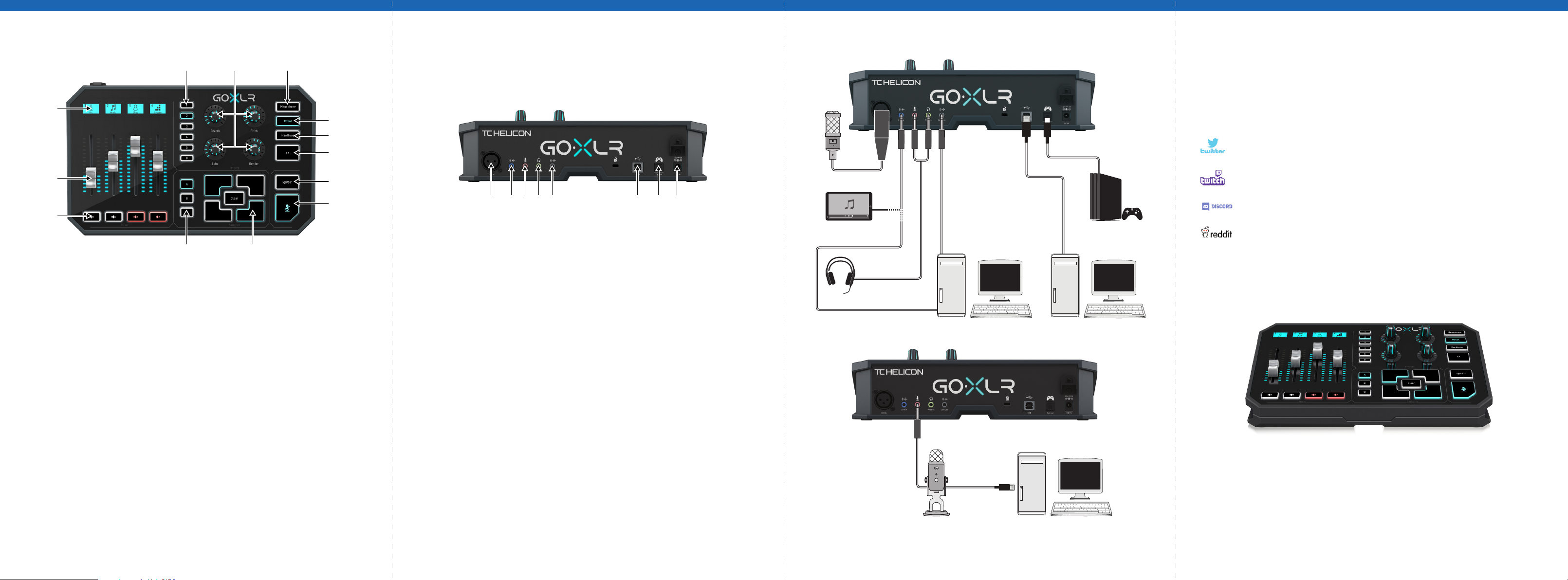
(14)
(1)
(2)
(3)
(4) (5) (6)
(12)(13)
(7)
(8)
(9)
(10)
(11)
Controls
(1)
(4) (5) (6)
(7)
(8)
Connection Diagram Please register your GO XLR
To register yo ur GO XLR using the GO XLR ap p, launch GO XLR and
click on th e ACCOUNT but ton.
Regist ration of your prod uct is NOT require d to use GO XLR,
update rmware or contact support.
Getting support
If you stil l have questions abo ut GO XLR af ter reading thi s
Quick Star t Guide and the Ref erence Manual, pleas e get in touch
with TC Helic on:
(2)
(3)
(1) SCRIBBLE STRIPS for naming channels.
(2 ) CHANNEL FADERS control individual channel levels in
your mix.
(3 ) CHANNEL MUTE switche s o the matching chan nel in
the mixer.
(4 ) VOICE FX PRE SETS allow you to store u p to six
eects presets.
(5 ) VOICE FX CONT ROLS allow real-tim e control of the
assigned eects parameter.
(6 ) MEGAPHONE button a dds distorti on to your voice like
a megapho ne.
(7 ) ROBOT butt on transforms y our voice into a
machine-like robot.
(8 ) HARDTUNE tunes yo ur voice to the sound of y our music
or game.
(9 ) FX turns on o r o all voice FX.
(10) !@#$* but ton lets you inst antly censor and “b leep out”
your mic.
(11) “COUGH” mutes yo ur microphone whi le the button
is held.
(12 ) SAMPL E PADS hold se lected sample s and bumpers for
instant r ecall. Hold a but ton to record a new sam ple, and
then pres s to play back. Press CL EAR and then one of the
four samp le pads to clear that s ample.
(13 ) SAMPLE BANK organize s samples and bumpe rs into
groups for instant recall.
(9)
(10)
(11)
(15) (16) (17) (18) (19) (20) (21)
(12)(13)
(14) XLR MIC INPUT for audi o input from prof essional
microphones. For condenser-style microphones that
require “ph antom power”, go to the AUDIO tab in t he
GO XLR app and a ctivate the “Cond enser” sett ing under
MIC TYPE.
(15) LINE IN for audio in put from devices s uch as phones,
tablets, computers, etc.
(16) MIC input for connection to headset microphones.
Typically, this headset connection will be a pink connector.
NOTE: If you inten d to use the popular Bl ue Yeti*
microphone, which has its own built-in headphone
output, you should run that built-in headphone output
into the GO XL R’s MIC input. For Blue Yeti mic s powered
via USB, plug th e USB connector dire ctly into your
computer f or power, but do not selec t the Blue Yeti as an
audio sou rce on the computer. Inste ad, the Blue Yeti’s
headphon e output will be the a udio source for mix ing
inside GO XLR.
(17) PHONES output jac k for your headphon es. Typically,
the headphone connector will be a green connector.
(18) LINE OUT contai ns an exact copy of yo ur broadcast
stream au dio. This connect ion can be used to con nect
to a dedica ted streaming com puter or other devic es
like speaker s.
(19 ) USB input for PC c onnection, r mware updates and
remote cont rol with GO XLR app.
(20) OPTICAL input f or connection t o SONY PlayStation† or
Microsoft Xbox‡ consoles.
(21 ) DC IN accepts po wer connection t hrough the includ ed
12 V adapter.
*Yeti is a reg istered t rademark of B lue Microp hones.
†PlaySta tion is a reg istered tr ademark or t rademar k of Sony Inter active En tertainm ent Inc.
SONY is a re gistered t rademar k of Sony Corp oration.
‡Xbox is ei ther a regis tered tra demark or tr ademark of M icrosof t Corpora tion in the Un ited
States an d/or other cou ntries.
Studio Vocal Mic
External Audio Device
(if applicable)
Stream alerts
Gaming Headset with Mic
Audio out to GO XLR
via headphone output
Stream
broadcast
Dedicated Streaming
Computer (if applicable)
Power via
USB (no audio)
Gaming Console
Gaming/Streaming
Computer
@Helicon_Gaming
TC_Helicon_Gaming
TC_Helicon_Gaming https://discord.gg/8Ebg3Sp
TC_Helicon_Gaming
tc-helicon.com/brand/tchelicon/support
ComputerBlue Yeti Microphone
Blue Yeti Mic Recommended Connection
