Page 1

WIRETAP RIFF RECORDER
Ultra-Compact Ri Recorder Pedal with 8 Hours of Recording Time.
Syncable with the Free Wiretapp App Via Bluetooth for Songwriting
On The Go
User Manual
Page 2
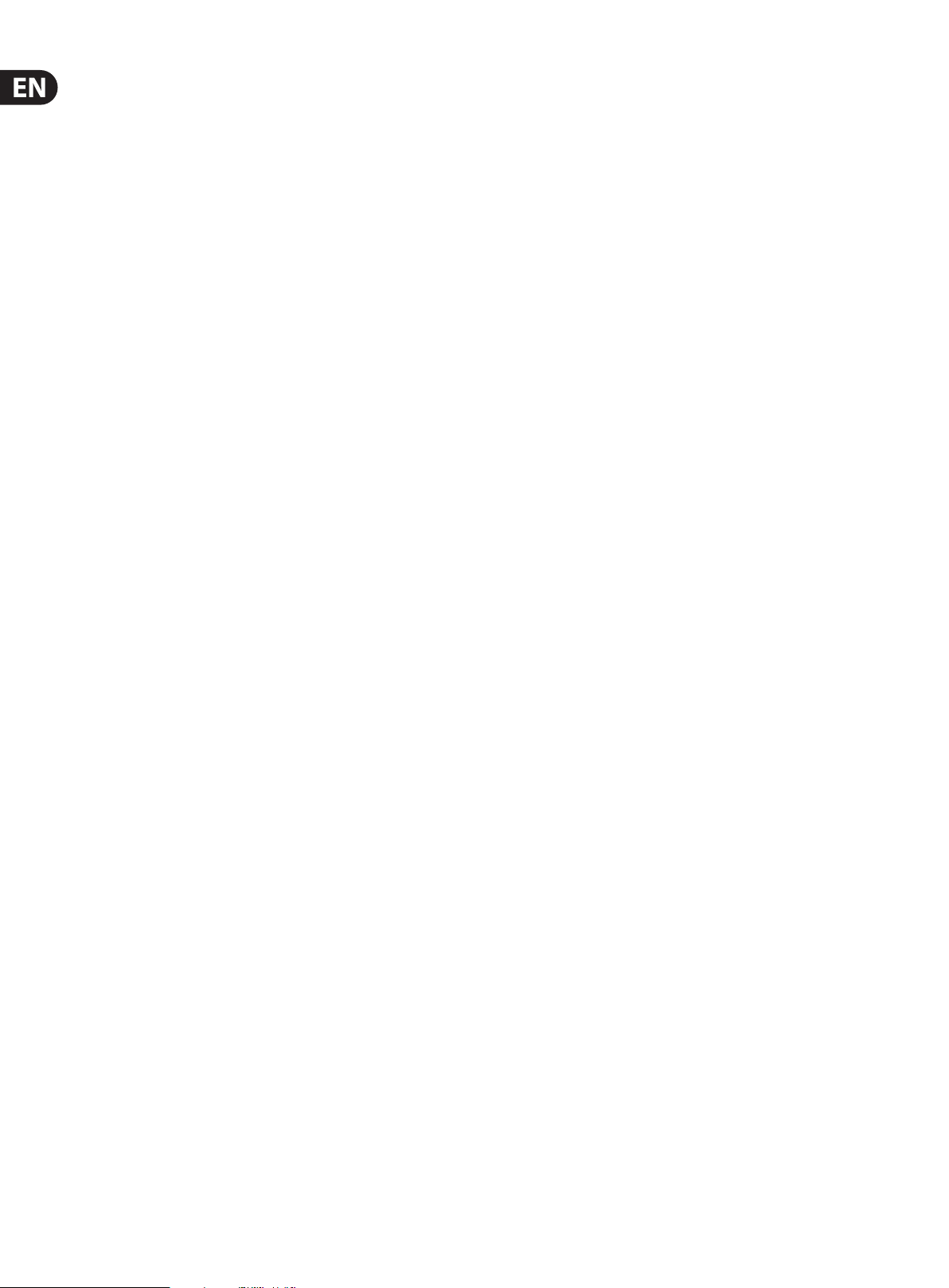
2 WIRETAP RIFF RECORDER User Manual
Table of Contents
Important Safety Instructions ...................................... 3
Legal Disclaimer
Limited warranty
1. About this Manual
2. Introduction
2.1 Unpacking
2.2 True Bypass
2.3 Setting up
3. Operation – Inputs, Outputs and Controls
3.1 Power / Switching the eect on and o
3.2 Switching
3.3 Audio in and out
3.4 Eects controls
3.5 Connecting to Bluetooth
4. Operation – WireTap App / Bluetooth
4.1 WireTap App.......................................................................... 6
4.2 Pairing your WireTap pedal
and the WireTap App
4.3 Transferring ris from your
WireTap pedal to the App
............................................................. 3
............................................................ 3
..................................................... 4
............................................................... 4
............................................................................. 4
........................................................................... 4
.............................................................................. 4
.............. 5
..................... 5
............................................................................... 5
................................................................. 5
.................................................................... 5
................................................. 5
..................... 6
................................................................. 6
........................................................ 7
5. Operation – Bypass Mode
5.1 True Bypass explained....................................................... 7
6. Maintenance
6.1 Updating the rmware
7. Li n ks
8. Technical Specications
............................................................................ 8
.............................................................. 8
......................................... 7
..................................................... 8
............................................ 8
Page 3
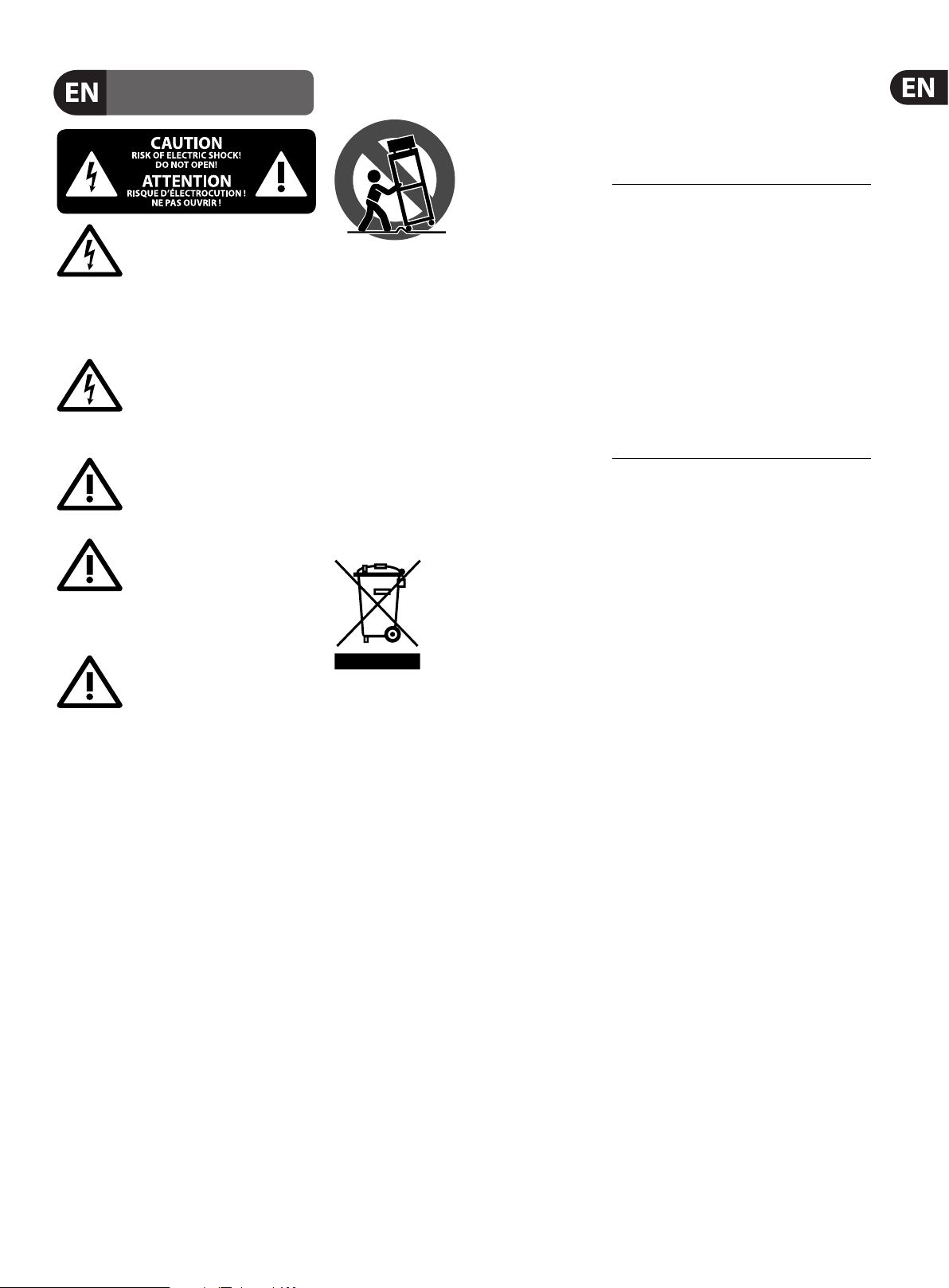
3 WIRETAP RIFF RECORDER User Manual
9. Use only attachments/accessories speci ed by
18. Please keep the environmental aspects of battery
Important Safety Instructions
Terminals marked with this symbol carry
electrical current of su cient magnitude
to constitute risk of electric shock.
Use only high-quality professional speaker cables with
¼" TS or twist-locking plugs pre-installed. Allother
installation or modi cation should be per formed only
by quali edpersonnel.
This symbol, wherever it appears,
alertsyou to the presence of uninsulated
dangerous voltage inside the
enclosure-voltage that may be su cient to constitute a
risk ofshock.
This symbol, wherever it appears,
alertsyou to important operating and
maintenance instructions in the
accompanying literature. Please read the manual.
Caution
To reduce the risk of re or electric shock,
do not expose this appliance to rain and
moisture. The apparatus shall not be exposed to dripping
or splashing liquids and no objects lled with liquids,
suchas vases, shall be placed on the apparatus.
Caution
These service instructions are for use
by quali ed ser vice personnel only.
Toreduce the risk of electric shock do not perform any
servicing other than that contained in the operation
instructions. Repairs have to be performed by quali ed
servicepersonnel.
1. Read these instructions.
2. Keep these instructions.
3. Heed all warnings.
4. Follow all instructions.
5. Do not use this apparatus near water.
6. Clean only with dry cloth.
7. Do not block any ventilation openings. Install in
accordance with the manufacturer’s instructions.
8. Do not install near any heat sources such as
radiators, heat registers, stoves, or other apparatus
(including ampli ers) that produce heat.
themanufacturer.
10. Use only with the
cart, stand, tripod, bracket,
or table speci ed by the
manufacturer, orsold with
the apparatus. When a cart
is used, use caution when
moving the cart/apparatus
combination to avoid
injury from tip-over.
11. Unplug this apparatus during lightning storms or
when unused for long periods of time.
12. Refer all servicing to quali ed service personnel.
Servicing is required when the apparatus has been
damaged in any way, such as power supply cord or plug
is damaged, liquid has been spilled or objects have fallen
into the apparatus, the apparatus has been exposed
to rain or moisture, does not operate normally, or has
beendropped.
13. The apparatus shall be connected to a MAINS socket
outlet with a protective earthing connection.
14. Where the MAINS plug or an appliance coupler is
used as the disconnect device, the disconnect device shall
remain readily operable.
15. Correct disposal of this
product: This symbol indicates
that this product must not be
disposed of with household
waste, according to the WEEE
Directive (2012/19/EU) and
your national law. This product
should be taken to a collection center licensed for the
recycling of waste electrical and electronic equipment
(EEE). The mishandling of this type of waste could have
a possible negative impact on the environment and
human health due to potentially hazardous substances
that are generally associated with EEE. At the same time,
your cooperation in the correct disposal of this product
will contribute to the e cient use of natural resources.
For more information about where you can take your
waste equipment for recycling, please contact your local
city o ce, or your household waste collection service.
16. Do not install in a con ned space, such as a book
case or similar unit.
17. Do not place naked ame sources, such as lighted
candles, on the apparatus.
disposal in mind. Batteries must be disposed-of at a
battery collection point.
19. Use this apparatus in tropical and/or
moderate climates.
LEGAL DISCLAIMER
MUSIC Group accepts no liability for any loss
which may be su ered by any person who relies
either wholly or in part upon any description,
photograph, or statement contained herein.
Technical speci cations, appearances and other
information are subject to change without notice.
All trademarks are the property of their respective
owners. MIDAS, KLARK TEKNIK, LAB GRUPPEN, LAKE,
TANNOY, TURBOSOUND, TC ELECTRONIC, TC HELICON,
BEHRINGER, BUGERA and DDA are trademarks
or registered trademarks of MUSIC Group IP Ltd.
© MUSIC Group IP Ltd. 2016 All rights reserved.
LIMITED WARRANTY
For the applicable warranty terms and conditions
and additional information regarding MUSIC Group’s
Limited Warranty, please see complete details online at
music-group.com/warranty.
Page 4

4 WIRETAP RIFF RECORDER User Manual
1. About this Manual
Thank you for spending your hard-earned money on this TC ELECTRONIC product!
We have done our best to ensure that it will ser ve you for many years to come,
and we hope that you will enjoy using it.
This manual will help you learn, understand and operate your
TC ELECTRONIC product. This manual is available as a PDF download from the
TC ELECTRONIC website.
Please read this manual in full, or you may miss important information.
Please do not operate your TC device before you have made all connections
to external equipment as described in the “2.3 Setting up” section. In the
subsequent sections of the manual, we assume that all connections are made
correctly and that you are familiar with the previous sections.
We reserve the rights to change the contents of this
manual at any time.
To download the most current version of this manual, view the product warranty,
and access the growing FAQ database for this product, visit the web page
tcelectronic.com/support/
2. Introduction
WireTap Ri Recorder is the new must-have tool for every serious songwriter
out there. With this ultra-compact pedal rmly secured to your pedalboard
you’ll never see yourself lose that killer ri or super-catchy melody ever again
when inspiration strikes. Just hit record, jam on like you’re used to, and begin
building your majestic song catalogue right there on the spot in collaboration
with the free WireTap app. McCartney had Lennon, Heteld has Hammett,
you have WireTap!
• Pedal-simple ri recorder - Capture ideas instantly when inspiration strikes
2.2 True Bypass
Here at TC, we have a simple philosophy: When you are using one of our products,
you should hear something great – and if you don’t, you shouldn’t hear it at all.
This is why this pedal sports True Bypass. When it is bypassed, it is really o and
has zero inuence on your tone, resulting in optimum clarity and zero loss of
high end.
2.3 Setting up
Connect a 9 V power supply with the following symbol to the DC input socket of
your TC ELECTRONIC eect pedal.
This product does not come with a power supply.
We recommend using TC ELECTRONIC’s PowerPlug 9
(sold separately).
• Plug the power supply into a power outlet.
• Connect your instrument to the in jack on the right side of the pedal using a
¼" jack cable.
• Connect the out jack on the left side of the pedal to your amplier using a
¼" jack cable.
• Free WireTap App - Work on your songs on the go
• Record up to 8 hours of high-quality audio on the pedal
We guitarists tend to trust our own memory too much. We create that milliondollar ri, tell ourselves we’ll remember it for later, and when we return…
GONE! faster than Vanilla Ice’s career. We take notes, use voice recording apps
but nothing really sticks. There’s simply too many steps and distractions from the
moment of inspiration to when it’s captured. With WireTap there’s only one step,
or rather one stomp. Press record and start playing, WireTap will take care of the
rest right there on your pedalboard.
2.1 Unpacking
Your TC ELECTRONIC eect pedal box should contain the following items:
• Your TC ELECTRONIC eect pedal
• 1 TC ELECTRONIC sticker
• 1 leaet about TC’s guitar FX product range
Inspect all items for signs of transit damage. In the unlikely event of transit
damage, inform the carrier and supplier.
If damage has occurred, keep all packaging, as it can be used as evidence of
excessive handling force.
Page 5

5 WIRETAP RIFF RECORDER User Manual
3. Operation – Inputs, Outputs and Controls
(7)
(9)
(6)
(4)
(1)
(2)
(8)
(5)
(3)
3.3 Audio in and out
(5) AUDIO INPUT (mono) The audio input on the right side of this pedal is a
standard ¼" jack (mono/TS). Connect your guitar to the audio input on the
right side of your pedal using a regular ¼" mono cable.
(6) AUDIO OUTPUT (mono) The audio output on the left side of this pedal is a
standard ¼" jack (mono/TS). Connect the audio output of your pedal to the
next device in the signal chain using a regular ¼" mono cable.
3.4 Eects controls
(7) PLAY / STOP button
• To hear your last recorded ri press the play button.
• To stop playback, press play again.
• Holding down the play button for three seconds while a ri is playing will
delete the ri.
(8) FORWARD button
• To skip to the next ri press the forward button.
• Wiretap will “blink” when you reach the last track in your list.
(9) BACKWARD button
• To skip to the previous ri press the backwards button.
• Wiretap will “blink” when your reached the rst track in your list.
3.1 Power / Switching the eect on and o
(1) POWER input To power up your pedal, connect a power supply to its power
input socket. The power input socket of your TC ELECTRONIC eect pedal is a
standard 5.5/2.1 mm DC plug (centre = negative).
Your TC ELECTRONIC eect pedal requires a 9 V power supply providing
100 mA or more (not supplied). TC ELECTRONIC recommends using the
PowerPlug 9.
To minimize hum, use a power supply with isolated outputs.
(2) USB port Use the standard Mini-B USB port on your TC ELECTRONIC eect
pedal to connect your pedal to a computer. This will allow you to transfer
ris from the pedal to computer directly without using the app.
If there should be rmware updates for this pedal, they can also be installed
using the USB port – see “6.1 Updating the rmware”.
3.2 Switching
(3) FOOTSWITCH
• To start recording a ri, tap the footswitch.
• To stop the recording and save the ri in the pedal, tap the footswitch again.
Tip: If you make a mistake while recording a ri, you can instantly delete the ri
by pressing and holding the footswitch for 3 seconds.
3.5 Connecting to Bluetooth
FORWARD + BACKWARD button
• Press the forward and backward buttons simultaneously to make WireTap
“discoverable” to other Bluetooth devices.
• The INDICATOR LED will ash Red/Green alternately when
WireTap is discoverable.
See “4.2 Pairing your WireTap pedal and the WireTap App” for more
detailed information.
(4) INDICATOR LED The LED lights up when the eect is switched on. The LED
will also ash Red/Green alternately when WireTap is “discoverable” to
Bluetooth* devices – see “3.5 Connecting to Bluetooth”.
*The Blueto oth word mark and logo s are registered t rademarks owne d by Bluetooth SIG, Inc . and any use of the mark s are under license.
Page 6

6 WIRETAP RIFF RECORDER User Manual
4. Operation – WireTap App / Bluetooth
4.1 WireTap App
Becoming a great songwriter takes work and dedication, but that doesn’t mean
you can’t work smarter to get to the good songs faster. The free WireTap app lets
you do just that. When you’ve captured your ideas on the pedal, simply sync it
up with the app via Bluetooth to transfer your ris and sketches to your phone.
You can also use the app as a high-quality standalone recorder for capturing
quick ideas on the go. From there you can tag, name, group, trim and share
your ris in the app, giving you a structured and highly ecient workow. The
distance from rough ri to nished song of awesomeness has never been shorter.
4.2 Pairing your WireTap pedal and the WireTap App
• Download the free WireTap app at www.tcelectronic.com/
wiretap-ri-recorder.
• Make sure Bluetooth is enabled on your phone.
• Launch the WireTap app.
• Swipe the bottom bar to the left and click settings.
• Press “Scan for pedal”.
• Press the FORWARD and BACKWARD buttons on your WireTap
pedal simultaneously.
Page 7

7 WIRETAP RIFF RECORDER User Manual
• Press the “Got it” botton in the app.
• Choose the WireTap pedal listed in the menu.
5. Operation – Bypass Mode
5.1 True Bypass explained
True Bypass mode is a hard-wire bypass that gives absolutely no coloration of
tone when the pedal is bypassed. This is the default mode for your eect pedal.
Using True Bypass on all pedals is a perfect choice in setups with a few pedals and
relatively short cables before and af ter the pedals.
Congratulations, your pedal and app should now be paired
4.3 Transferring ris from your WireTap pedal
to the App
• Find the ri you want to transfer.
• Swipe right to copy the ri from the pedal to the app.
Page 8

8 WIRETAP RIFF RECORDER User Manual
6. Maintenance
6.1 Updating the rmware
TC may provide updates for the built-in sof tware of your pedal, the rmware.
Updating your TC pedal’s rmware requires...
• a computer running Microsoft Windows* or OS X* with a standard
USB interface
• the specied DC power supply for your pedal.
Preparing the rmware update
• Download the newest rmware from the “Support” page for your TC pedal.
There are updaters for Microsoft Windows (these are ZIP archives containing
the rmware installer) and for OS X (these are disk image les containing the
rmware installer).
• Unplug all cables (including the power supply) from your TC pedal.
• Connect the pedal to your computer using a USB cable.
• Press and hold the footswitch on your TC pedal. If your TC pedal has more
than one footswitch, press and hold the lef tmost footswitch.
• Insert the DC power supply plug.
• The LED on your pedal should turn green. If your TC pedal has more than
one LED, the leftmost LED should turn green. This indicates that the pedal is
ready to receive the software update.
• Release the footswitch.
Applying the rmware update
• Quit all MIDI-related applications (e.g., your DAW) on your computer and
launch the rmware updater you have downloaded in step 1.
• In the rmware updater app, select your TC pedal from the drop-down list
under the “STEP 1” heading.
• When the “Update” button under the “STEP 2” heading turns green, click it.
• The updated rmware will now be transferred to your TC pedal. Wait for
the progress bar to reach 100%. When the update procedure is complete,
the pedal will automatically restart.
7. Links
Support resources
• TC ELECTRONIC Support: tcelectronic.com/support/
• TC ELECTRONIC – product software: tcelectronic.com/support/software/
• TC ELECTRONIC – all product manuals: tcelectronic.com/support/manuals/
• TC ELECTRONIC user forum: forum.tcelectronic.com/
TC ELECTRONIC on...
• the Web: tcelectronic.com/
• Facebook: facebook.com/tcelec tronic
• Google Plus: plus.google.com/+tcelectronic/
• Twitter: twitter.com/tcelectronic
• YouTube: youtube.com/user/tcelectronic
8. Technical Specications
Bypass mode True Bypass
Input connector 1 x ¼" TS, unbalanced, mono
Input impedance 1 MΩ
Output connector 1 x ¼" TS, unbalanced, mono
Output impedance 100 Ω
Power input Standard 9 V DC, centre negative,
<100 mA
USB port Mini USB connector for uploading
ris and sof tware updates
Bluetooth wireless technology
Frequency range 2402 MHz ~ 2480 MHz
Channel number 79
Version Bluetooth 2.1 + EDR
Output Bluetooth Classic 20 dBm
Compatibility Supports SPP
Maximum 10 m (without interference)
Connectivity Master-slave
Dimensions (H x W x D) 92 x 43 x 50 mm (3.6 x 1.7 x 2.0")
*Microsof t and Windows are ei ther registere d trademarks or t rademarks of Mi crosoft Corp oration in the Unite d States and/or other coun tries. OS X is a trad emark of Apple Inc.
communication range
Page 9

9 WIRETAP RIFF RECORDER User Manual
FEDERAL COMMUNICATIONS
COMMISSION COMPLIANCE
INFORMATION
WIRETAP RIFF RECORDER
Responsible Party Name: Music Group Services NV Inc.
Address: 5270 Procyon Street
Las Vegas, NV 89118
USA
Phone Number: +1 702 800 8290
WIRETAP RIFF RECORDER
complies with the FCC rules as mentioned in the followingparagraph:
This equipment has been tested and found to comply with the limits for a
Class B digital device, pursuant to par t 15 of the FCC Rules. These limits are designed
to provide reasonable protection against harmful interference in a residential
installation. This equipment generates, uses and can radiate radio frequency
energy and, if not installed and used in accordance with the instructions, may cause
harmful interference to radio communications. However, there is no guarantee that
interference will not occur in a particular installation. If this equipment does cause
harmful interference to radio or television reception, which can be determined
by turning the equipment o and on, the user is encouraged to tr y to correct the
interference by one or more of the following measures:
• Reorient or relocate the receiving antenna.
• Increase the separation between the equipment and receiver.
• Connect the equipment into an outlet on a circuit dierent from that to which the
receiver is connected.
• Consult the dealer or an experienced radio/TV technician for help.
This equipment complies with Part 15 of the FCC Rules. Operation is subject to the
following two conditions:
(1) This device may not cause harmful interference, and
(2) This device must accept any inter ference received, including inter ference that may
cause undesired operation.
This product conforms with essential requirements of the RED 2014/53/EU, the LV
Directive 2014/35/EU, RoHS Directive 2011/65/EU and WEEE Directive - 2012/19/EU .
This transmitter must not be co-located or operating in conjunc tion with any other
antenna or transmitter.
Caution!
The MUSIC Group is not responsible for any radio or TV interference caused
by unauthorized modications to this equipment. Such modications could
void the user authority to operate the equipment.
Page 10

